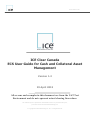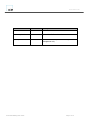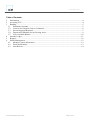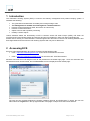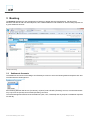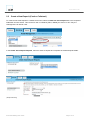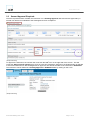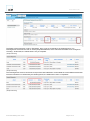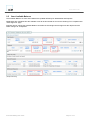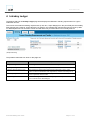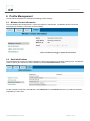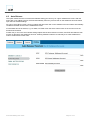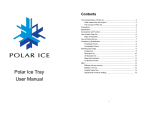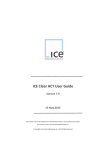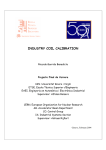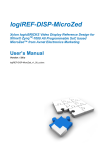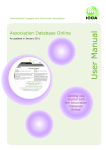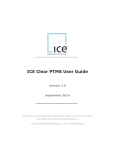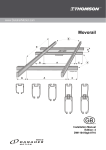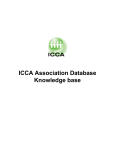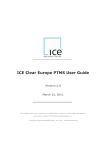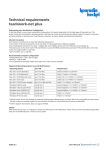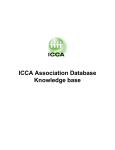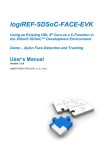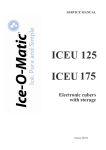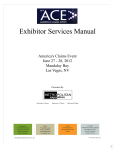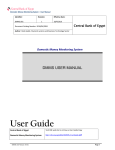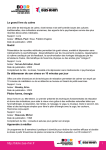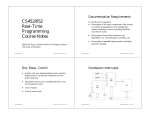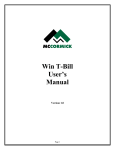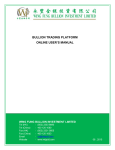Download ICE Clear Europe ECS User Manual
Transcript
www.theice.com
ICE Clear Canada
ECS User Guide for Cash and Collateral Asset
Management
Version 1.2
19 April 2013
All screens and examples in this document are from the UAT Test
Environment and do not represent actual clearing firm values.
This material may not be reproduced or redistributed in whole or in part without the express,
prior written consent of IntercontinentalExchange, Inc.
Copyright IntercontinentalExchange, Inc. 2013. All Rights Reserved.
www.theice.com
Date
18 October 2012
Version
1.0
Description
Initial draft -
10 January 2013
1.1
Updated for Platform 6.4 release
April 19, 2013
1.2
Updated with ICCA specific for banking and asset
management only.
ICCA ECS Banking User Guide
Page 2 of 14
www.theice.com
Table of Contents
1
2
3
Introduction ........................................................................................................................................... 4
Accessing ECS ...................................................................................................................................... 4
Banking .................................................................................................................................................. 5
3.1 Settlement Accounts .......................................................................................................................5
3.2 Create a New Deposit (Cash or Collateral) .....................................................................................6
3.3 Second Approval Required: ............................................................................................................7
3.4 Deposit and Withdrawal to an Existing Asset ................................................................................9
3.5 Your Available Balance ................................................................................................................10
4
Intraday Ledger .................................................................................................................................... 11
5
Reports ................................................................................................................................................. 12
6
Profile Management ............................................................................................................................ 13
6.1 Member Contact Information........................................................................................................13
6.2 Email Notifications .......................................................................................................................13
6.3 Auto Release .................................................................................................................................14
ICCA ECS Banking User Guide
Page 3 of 14
www.theice.com
1 Introduction
The Extensible Clearing System (ECS) is used as the treasury management and position keeping system. It
facilitates the following:
The generation and settlement of intraday and overnight margin calls
The management of member and Clearinghouse collateral balances
Position Change Submission (PCS; also known as ‘close-outs’)
Position account summaries
Option exercise and expiration processing
Intraday contract expires
Unless otherwise stated, the functionality in ECS is common across ICE Clear Europe (ICEU), ICE Clear US
(ICUS) and ICE Clear Canada (ICCA) and thus this document is suitable for users from either Clearinghouse.
Please note for brevity, the term Member is used throughout this document to refer to both Clearing Members and
Exchange Members that access the ICE Clearing Systems with only minor differences.
2 Accessing ECS
ECS is a web based application and can be accessed via the following URL:
ICCA: https://ecs.caclearing.theice.com for the ICCA Production Environment
ICCA: https://ecs.caclearing.uat.theice.com for the ICCA UAT TEST Environment
Members will enter their ICE assigned user ID and password in the below login page. Once the Username and
Password has been authenticated, the ECASPositions screen is displayed as the default page.
The user can then navigate between the Position, Banking, Reports, and Profile tabs. To logout, the user can
either select the Logout link in the top right had side of the page or simple close the internet session.
ICCA ECS Banking User Guide
Page 4 of 14
www.theice.com
3 Banking
The Banking tab allows for the management of assets on deposit with the Clearinghouse. Via this screen
Members are able to add new asset deposits, view collateral balances and withdraw or add to existing deposits for
a given settlement account.
(Sample Data Only)
3.1
Settlement Accounts
The Settlement Accounts are the Margin and Guaranty accounts in which the Clearing Member deposits cash and
securities with the Clearinghouse.
Most Clearing Member will have a C(customer), H(House) and H-GUAR (Guaranty) account, but some Merchants
may only have the (House) and H-GUAR (Guaranty) accounts
The Asset Management tab will show the balances (cash, LOC, Collateral) and any deposit or withdrawal requests
for that day.
ICCA ECS Banking User Guide
Page 5 of 14
www.theice.com
3.2
Create a New Deposit (Cash or Collateral)
To create a new asset deposit in a settlement account, select the Add new asset deposit link in the respective
settlement account section. This can be for cash or collateral (TBILL, BOND), but not for a LOC. Only the
clearinghouse can add an LOC.
In the Create Asset Deposit Request, select the Asset to deposit and complete the relative deposit details.
(Sample Data Only)
ICCA ECS Banking User Guide
Page 6 of 14
www.theice.com
3.3
Second Approval Required:
Once the request has been created, the instruction is in a Pending Approval state and must be approved by a
second user before it is submitted to the Clearinghouse for its acceptance.
(Sample Data Only)
To approve the instruction, the second user must click the ‘tick’ icon on the right side of the screen.. This will
invoke the Approve asset request page. Once the user has checked the instruction, the Submit button is selected
to send to the instruction to the Clearinghouse for approval. This will set the state of the instruction to Submitted.
The instruction can be deleted in a Pending Approval or Submitted state by clicking on the x icon.
(Sample Data Only)
ICCA ECS Banking User Guide
Page 7 of 14
www.theice.com
The Status of the Instruction is set to “Submitted”, but it is not yet reviewed by the Clearinghouse. The
Clearinghouse will review the cash or security deposit/withdrawal, which will cause the Status to be changed to
“Pending”. At this state, the transactions is not yet complete.
(Sample Data Only)
(Sample Data Only)
The Clearinghouse will now confirm the receipt of the cash/collateral or it will initiate the cash/collateral transaction.
Once the transaction is confirmed by the Clearinghouse, the status will be set to “Completed”.
(Sample Data Only)
ICCA ECS Banking User Guide
Page 8 of 14
www.theice.com
3.4
Deposit and Withdrawal to an Existing Asset
The “Add a New Deposit” is only for new TBILLS or new BONDS.
It is not for adding or subtracting from an existing TBILL or BOND, or to Cash unless there is no Cash on deposit.
To do a Deposit (+) or Withdrawal (-) to an existing asset, you click on the appropriate + or – sign.
(Sample Data Only)
This Screen will appear:
Enter the amount and click submit. After this point, the process is the same as when adding a new asset.
(Sample Data Only)
ICCA ECS Banking User Guide
Page 9 of 14
www.theice.com
3.5
Your Available Balance
The Available Balance of Cash and Collateral are updated differently for Withdrawals and Deposits.
Withdrawals are immediate and the available cash will be decreased as soon as the Clearing Firm completes their
“Asset Approval” page.
Deposits will not change the Available Balance until after the Clearinghouse has approved the deposit and the
status changes to “Completed”.
(Sample Data Only)
ICCA ECS Banking User Guide
Page 10 of 14
www.theice.com
4 Intraday Ledger
The banking tab has an Intraday Ledger page which displays the Member’s standing requirements for a given
settlement account.
This screen will contain all standing requirements (ie: IM, NLV, Super Margin) from the prior EOD plus the Intraday
Risk requirements. However, these value are not real-time, the Intraday Risk requirements will only show up after
our Risk Department has sent them to ECS and after ECS has processed them in an Intraday Risk run.
(Sample Data Only)
The possible values that can show on this page are:
Value
Description
Original Margin
The margin to cover risk attributed to the firm’s positions.
Net Liquidating Value
The net value of premium-style options.
Guaranty Requirement (Cash)
The Guaranty Fund (Clearing Fund) requirement that is due in Cash.
(since we have no minimum cash requirement, will this one always be 0)
The Guaranty Fund (Clearing Fund) requirement that is due after the
Cash requirement has been met.
Additional margin due to risk exceeding capital-based position risk limits.
(Also called Position Risk Margin)
Guaranty Requirement (Balance)
Super Margin
ICCA ECS Banking User Guide
Page 11 of 14
www.theice.com
5 Reports
Banking
The following reports are available to Clearing Members in PDF and as data files in CSV format on MFT in
({mnemonic}/banking).
MBCAA
Cash Accounting
Provides detail of all cash movements relating to
Member position including Variation Margin, Mark to
Market Margin, Interest payments, NLV, PAI etc.
Note that for data download from MFT, two separate
data files, MBCAA and MBCAB are provided providing
transactions and balances separately.
PDF
Report
Data
File
MBCOT
Collateral Transactions
Provides a list of all Collateral movements processed.
MBCOB
Collateral Balances
Provides detail of collateral balances and valuation.
MBSR
Standing Requirements
Provides detail of all margin requirements including
Initial Margin (as calculated by SPAN or CDS IM
models), VM Repay, VM Hold; this provides
comprehensive and complete details regarding the
totality of margin that the Member must cover.
Provides detail of utilization of assets to cover
Standing Requirements.
MBCC
Cover Calling
ICCA ECS Banking User Guide
Page 12 of 14
www.theice.com
6 Profile Management
This tab allows the Member to manage the following profiles settings:
6.1
Member Contact Information
This view displays the Clearinghouse’s contact information for the Member. The Member should contact the
Clearinghouse should any information require updating.
6.2
Email Notifications
The Clearinghouse will send out email notifications notifying the recipients of a specific clearing event. The Member
is able to specify the recipients of these notifications via the Email Notifications screen.
To add a recipient, enter the email address in the Addresses box and Submit. More than one address should be
separated by a semi-colon.
ICCA ECS Banking User Guide
Page 13 of 14
www.theice.com
6.3
Auto Release
This option allows the user to set the Auto Release setting per currency for a given settlement account. After the
end of day cover calling process, ECS will automatically return any excess cash on the settlement account based
upon the auto release settings.
An entry of zero (0) for a given currency implies that all excess cash on the settlement account will be automatically
credited to the bank account of the settlement account.
If a threshold amount is entered, e.g. 10 million, ECS will return the entire cash excess on the account once the
threshold is breached.
A blank entry in the in the auto release setting implies that the auto release is inactive, and ECS will retain all cash
excess on deposit for the settlement account. Clearing Members will have to manually to do cash withdrawal in
order to receive their excess cash.
ICCA ECS Banking User Guide
Page 14 of 14