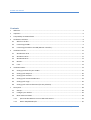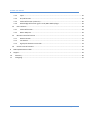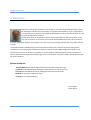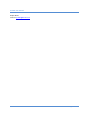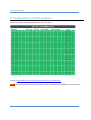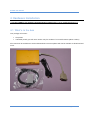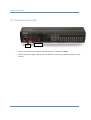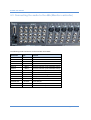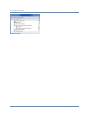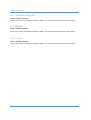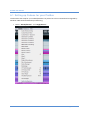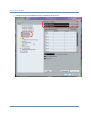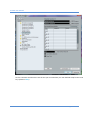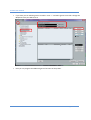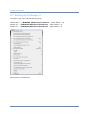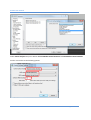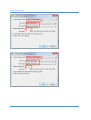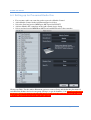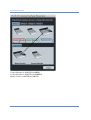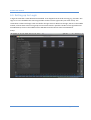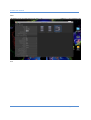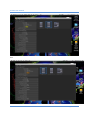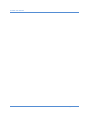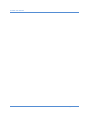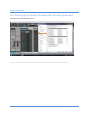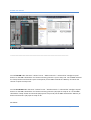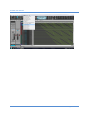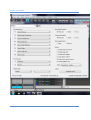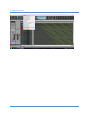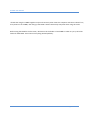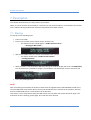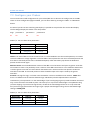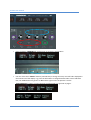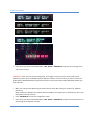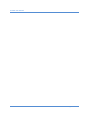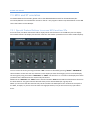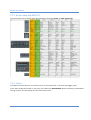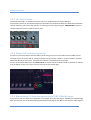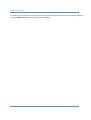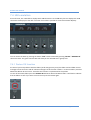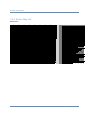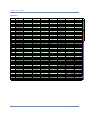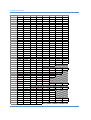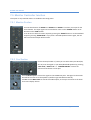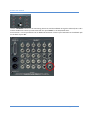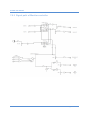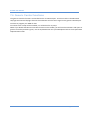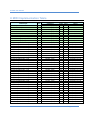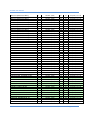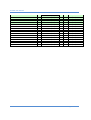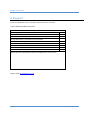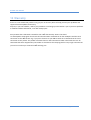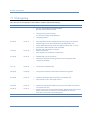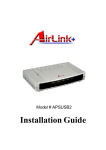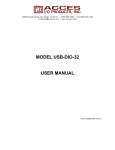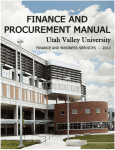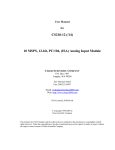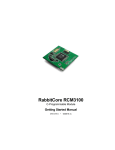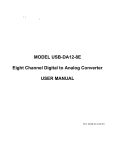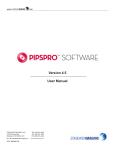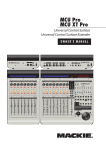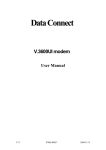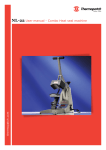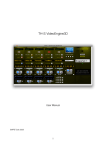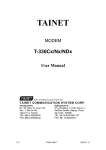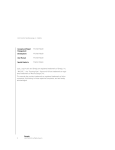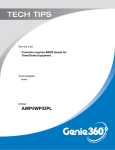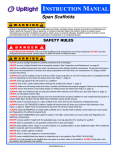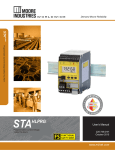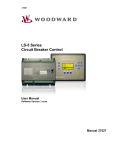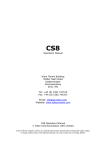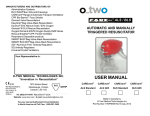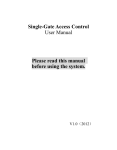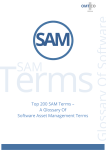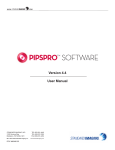Download User manual - Order your probox here
Transcript
Probox user manual User manual V2.01.17-2 Page 1 of 61 Probox user manual Contents 1 Welcome.................................................................................................................................................... 4 2 Important................................................................................................................................................... 6 3 Compatibility to DAW software .................................................................................................................. 7 4 Hardware Installation ................................................................................................................................. 8 5 6 7 4.1 What’s in the box ............................................................................................................................... 8 4.2 Connecting the d8b ............................................................................................................................ 9 4.3 Connecting the audio to the d8b (Monitor controller) ...................................................................... 10 Installation Drivers ................................................................................................................................... 11 5.1 Windows XP 32 bit ........................................................................................................................... 11 5.2 Windows 7 64 bit.............................................................................................................................. 11 5.3 Windows 8 64 bit.............................................................................................................................. 13 5.4 MacOS.............................................................................................................................................. 13 5.5 Linux ................................................................................................................................................ 13 Installation DAW ...................................................................................................................................... 14 6.1 Setting up Cubase for your ProBox ................................................................................................... 15 6.2 Setting up for Reaper 4 ..................................................................................................................... 20 6.3 Setting up for Protools...................................................................................................................... 23 6.4 Setting up for PresonusStudio One ................................................................................................... 24 6.5 Setting up for Logic ........................................................................................................................... 26 6.6 Setting up for Sonar Professional (for two proboxes) ........................................................................ 31 Description............................................................................................................................................... 38 7.1 Startup ............................................................................................................................................. 38 7.2 Configure your Probox ...................................................................................................................... 39 7.3 MCU and XT emulation ..................................................................................................................... 44 7.3.1 Special Probox Buttons to access MCU and two XTs .................................................................. 44 7.3.2 Button Map d8b MCU/XT.......................................................................................................... 45 Page 2 of 61 Probox user manual 7.3.3 Vpots ........................................................................................................................................ 45 7.3.4 OL /Led function ....................................................................................................................... 46 7.3.5 Faders Off function (red circle).................................................................................................. 46 7.3.6 Meterbridge Off function (green circle) ONLY Mackie/Logic ...................................................... 46 7.4 HUI emulation .................................................................................................................................. 48 7.4.1 Faders Off function ................................................................................................................... 48 7.4.2 Button Map HUI ........................................................................................................................ 49 7.5 Monitor Controller function ............................................................................................................. 52 7.5.1 Monitor Section ........................................................................................................................ 52 7.5.2 Cue Section ............................................................................................................................... 52 7.5.3 Signal path of Monitor controller .............................................................................................. 54 7.6 Generic Control functions ................................................................................................................. 55 8 MIDI Implementation Table ..................................................................................................................... 56 9 Support .................................................................................................................................................... 59 10 Warranty.............................................................................................................................................. 60 11 Changelog ............................................................................................................................................ 61 Page 3 of 61 Probox user manual 1 Welcome Thanks for purchasing the ProBox. In this document you will find a detailed description about the installation and function of the ProBox. The Probox is developed by me as a single person. I’m a professional on electronics and software development as this is my daily business in a big electronic development company. Nevertheless there can be that there will be any strange behaviour with this product. In that case you can contact me via email. I have stored all email addresses of the probox customers to let you know when updates are released. I wish you a lot of joy and happy working with the ProBox without troubles. The probox emulates a Mackie/Logic Control with two extensions plus a monitor controller and a generic controller for the remaining not used buttons/Vpots. As there are several DAW programs available it is not possible for me to test the proBox on all platforms. As the ProBox emulates the Mackie stuff it should work with all platforms that support the Mackie/Logic Control. The Monitor Controller is DAW / OS independent and will work everytime. Special thanks to: Thomas Rybka who made the logo and tested the ProBox on Mac with Logic. system32 (in the d8b forum) for sniffing the audio protocol on the console site Tony Harp (in the d8b forum) for for testing the HUI protocol on Protools M.Shaw for the Sonar Professional setup my wife for her understanding ☺ Best regards Ralph Weritz Page 4 of 61 Probox user manual Ralph Weritz Contact: [email protected] Page 5 of 61 Probox user manual 2 Important Please read this carefully to avoid damage and problems with your ProBox or d8b. !!! Keep Boot order. First Computer, after bootup and logon power d8b, when welcome screen (DAW offline) on display appears the start DAW software !!! !!! Never connect both USB ports at the same time !!! This can cause a damage to the ProBox or your computer via the power supply domain. Use the Monitor Controller Section carefully. Too much level (loudness) on the Phone Output can injure your ears. As the ProBox simulates the Mackie MCU/XT the Probox will have all issues that a Mackie MCU/XT will have with your DAW software. If you have problems I will help you, but please don’t except a fix if it is a MCU related problem. I will not be able to fix that as it is not in my technical responsibility. On Logic (and maybe other DAW programs) you might not have the full Fader range (Logic stops at +6dB). This is not a bug of the probox, Logic doiesn’t send a wider range, to ensure that the level displayed in Logic fits to the marks beside the Fader. A Fader calibration will not solve this issur. The drivers for windows 7, Mac and Linux are OS drivers. So I’m not able to do any updates on that. The ProBox is tested with these OS types and there were no issues found. If something will pop up on driver site we have to wait for driver updates. By the way, I found out that the real Mackie MCU Pro (USB Version) uses the same drivers. The HUI mode emulates 3 HUIs in parallel. Protools seperates some functions on the three single HUI controller. E.g. you can use the multi select option when pressing the channel select button, keep it pressed and press a second one. These two channels will be selected. Protools only accepts this function per HUI unit. That means this works only in groups of channel 1-8, 9-16, 17-24. Page 6 of 61 Probox user manual 3 Compatibility to DAW software The Probox supports following DAW solutions. Now also HUI !!! See also: http://www.mackie.com/products/mcupro/mcupro_software.html NOTE: You can find the manuals for your DAW on the CD in the folder Manuals/DAWs or on the link above. Page 7 of 61 Probox user manual 4 Hardware Installation !!! DO NOT CONNECT THE PROBOX TO WINDOWS OS SYSTEMS before you’ve installed the drivers !!! 4.1 What’s in the box Your package will contain: • • the probox USB cable (usually you will never need it. Only for windows if a normal firmware update crashes) All manuals will be available via email and download. Firmware updates will also be available via download and email. Page 8 of 61 Probox user manual 4.2 Connecting the d8b ProBox PSU • • Connect the probox to the 25 female SUB-D connector marked as “console”. Connect the power supply cable (the fat one with the monster plug ) Mackie PSU/CPU to your console. Page 9 of 61 Probox user manual 4.3 Connecting the audio to the d8b (Monitor controller) The following Audio connectors can be used with the ProBox: Connector 2 TRACK IN A 2 TRACK IN B 2 TRACK IN C AUX 9 AUX 10 AUX 11 AUX 12 TALKBACK MIC1-12 CR MAIN CR NEARFIELD STUDIO OUT PHONES 1 PHONES2 type INPUT INPUT INPUT INPUT INPUT INPUT INPUT INPUT INPUT OUTPUT OUTPUT OUTPUT OUTPUT OUTPUT Function Input Source A Input Source B Input Source C Input for CUE AUX (note 120 Ohm Load !) Input for CUE AUX (note 120 Ohm Load !) Input for CUE AUX (note 120 Ohm Load !) Input for CUE AUX (note 120 Ohm Load !) Footswitch Talkback Can be accessed analogue via Insert Out Main Speakers Nearfield Speakers Studio Output Phones 1 CUE 1 Output Phones 2 CUE 2 Output Page 10 of 61 Probox user manual 5 Installation Drivers The ProBox supports the following operating systems: • • • Windows 7 64 bit (use the generic Windows driver) folder: Windows_64-bit Linux (driver included in OS) MacOs (driver included in OS) 5.1 Windows XP 32 bit Windows XP (32 bit) is not supported. There are drivers available and they work but it is not tested fully on a DAW. Never the less all my proboxes are tested on a testsoftware (all communication commands) that runs with windows XP. So XP should work 5.2 Windows 7 64 bit Driver: Windows_64-bit Connect the probox, windows will automatically detect the box and install the windows driver. You will gbet a message when the driver is installed properly. Additional you will find the MCU in the device manager. Page 11 of 61 Probox user manual Page 12 of 61 Probox user manual 5.3 Windows 8 64 bit Driver: includen in your OS Connect the probox via USB port marked as “DAW”. The OS should install the drivers automatically. 5.4 MacOS Driver: includen in your OS Connect the probox via USB port marked as “DAW”. The OS should install the drivers automatically. 5.5 Linux Driver: includen in your OS Connect the probox via USB port marked as “DAW”. The OS should install the drivers automatically. Page 13 of 61 Probox user manual 6 Installation DAW Please refer to the installation procedure for the Mackie / Logic Control for your DAW software. On Windows the generic driver will show you 5 USB Midi Ports. The last port (usually numbered with 5) is not used. On Cubase it depends how you order your 3 MCU ports to manage the channels 1-24 in groups of eight. If you want to have the channels 1-24 of your d8b to be the channels 1-24 in Cubase you have to generate 3 Mackie Controls and match it like the table. Logic should autodetect the MCU and the two XTs. You have only bring it in your preferred order. Page 14 of 61 Probox user manual 6.1 Setting up Cubase for your ProBox This describes the setup for your Cubase/Nuendo. The probox has to be connected and recognized by Windows. D8b should be booted up and working. • Select “Geräte/Devices” and “config Devices” . Page 15 of 61 Probox user manual • Add 3 Mackie Controls by pressing the “+” Button. Then you should get three Mackie control in your list. Configure the forst to the USB Midi Port 4. Leave the setup as it is. “Kurz” means short. Page 16 of 61 Probox user manual • Configure the next two Mackie Controls as following: Select Port 3 Page 17 of 61 Probox user manual As this is the MCU and the others are the XTs you can make here your user defined setup for the F1-F9 keys (shown in blue). Page 18 of 61 Probox user manual • If you want you can add the generic controller. Press “+” and add a generic controller. Change the Midiports to the port MCU Port 5. • Here you can program the additional generic functions of the probox. Page 19 of 61 Probox user manual 6.2 Setting up for Reaper 4 For reaper 4 you have to do the following setup Mackie MCU --> MIDIIN4 (MCU Port) In and out Fader Offset = 16 Mackie XT --> MIDIIN3 (MCU Port) In and out Fader Offset = 8 Mackie XT --> MIDIIN2 (MCU Port) In and out Fader Offset = 0 Select Options preferences Page 20 of 61 Probox user manual Select Control Surfaces and press Add to add one Mackie Control Universal and two Mackie Control Extender Set the 3 controllers to the following options Page 21 of 61 Probox user manual Page 22 of 61 Probox user manual 6.3 Setting up for Protools For protools you have to do the following setup Page 23 of 61 Probox user manual 6.4 Setting up for PresonusStudio One • • • • • For presonus studio one setup the probox protocol to Mackie Control Add a Mackie Control in the Add External Devices dialog Select the Send and receive MIDI ports MCUport4 for IN/OUT Add two Mackie XT controllers in the Add external device dialog Select send and receive MIDI Ports MCUport3 and MCUport2 for the extenders Group your Units. Use the surface Placement option to create a Group and fdefine the placement of each unit. Put all three devices in one group (Group 1) to get all channels (1-24) Note that the Extender with port MCUport2 has to be the first one, the extender with port 3 has to be the second one and the MCU on MCUport 4 the last one to have the right order ! Page 24 of 61 Probox user manual Control Extender 2 MCUPort2 RED Control Extender 1 MCUPort3 GREEN Mackie Control MCUPort4 BLUE Page 25 of 61 Probox user manual 6.5 Setting up for Logic In logic the controller is auto detected and installed. It can happen that the order is wrong, e.g. channel 1-8 in Logic is 17-24 on the d8b.In this case bring the MCU and XTs into the right order (see screen shots). The screenshots are done with Logic X but are valid for all Logic versions. MCU must be right, the XTs in the middle and left, all three have to be on one group to ensure 24 channels in parallel. The MCU on the right side must have MCUPort4, the XT in the middle must be MCUPort3 and the left one must have MCUPort2. Group Page 26 of 61 Probox user manual MCU XT2 Page 27 of 61 Probox user manual XT1 Page 28 of 61 Probox user manual Page 29 of 61 Probox user manual Page 30 of 61 Probox user manual 6.6 Setting up for Sonar Professional (for two proboxes) Special thanks to M.Shaw for that !!! ________________________________________________________________________ Page 31 of 61 Probox user manual ________________________________________________________________________ For the first D8B under the Sonar "Utilities" menu - "Mackie Control 1" I selected the "Configure Layout" button. On the D8B I selected the "On" button and using channel 1 Vpot to setup 1-8. On the D8B I selected the "Setup" button and channel 9 Vpot to setup 9-16, On the D8B I selected the "Memory A" button and channel 17 Vpot to setup 17-24. For the second D8B under the Sonar "Utilities" menu - "Mackie Control 2" I selected the "Configure Layout" button. On the D8B I selected the "On" button and using channel 1(25) Vpot to setup 25-32. On the D8B I selected the "Setup" button and channel 9(33) Vpot to setup 33-40, On the D8B I selected the "Memory A" button and channel 17(41) Vpot to setup 41-48. See below: Page 32 of 61 Probox user manual Page 33 of 61 Probox user manual Page 34 of 61 Probox user manual Page 35 of 61 Probox user manual Page 36 of 61 Probox user manual I found that using the 2 D8B's together only works correctly when I boot the computer with the 2 Probox's first, then power on the 2 D8B's, then bring up the DAW. It works consistently everytime when using this order. Before using the DAW for the first time, I did have to cal the faders on both D8B's in order to sync up all of the faders for both D8B's. From then on everything worked perfectly. Page 37 of 61 Probox user manual 7 Description This chapter describes how you setup and use your ProBox. NOTE: To use the function of the ProBox it is necessary to wait till the firmware is transmitted to the console. This is a Mackie design problem and cannot be improved by the proBox Solution. 7.1 Startup To startup use the following order • • Power on the d8b Power on the probox (as this is done via PC, switch on PC) o The welcome screen should appear “ ProBox Version 1.01.17“ “ waiting for d8b console“ • Wait till the ProBox starts to transmit the firmware to the console o The display should show “ ProBox Version 1.01.07” “ loading firmware“ • When Firmware is transmitted the d8b faders will go to 0 and the display will show “ !!! DAW offline !!!”. At this point it is possible to configure your ProBox or use the Monitor section. Also the first 8 green channel LEds will lite. • Start your DAW application NOTE: After transmitting the firmware the Probox is switched to the high datarate of 230.400 Baud instead of the usual 115200 baud. If the Probox doesn’t receive the heartbeat within 5 seconds of the console it switches back to 115200 Baud ensure a retransmission of the firmware. That means, if you have problems with your d8b console you can power the console off and on again. The Probox will ensure a working system again, but it will take some seconds. Page 38 of 61 Probox user manual 7.2 Configure your Probox You can make some small configuration for your Probox/d8b. This is done via the config menu on the d8b. There are three configuration pages available, you can select them by pressing the “NEXT” or “PREVIOUS” button. As some of you do not have a working VDF display it’s possible to setup the box also via the MTC display. The first 8 digits display the modes in the setup mode. Page 01 parameter 1 00 parameter 2 00 parameter 3 00 PAGE 1/3: You can select three parameters: M-Faders Normal [0] Fast [1] Ctl-Room Generic [0] d8b [1] D8b/gen[2] Protocol Mackie [0] Logic [1] HUI [2] Faders: The motor faders will react normal or fast. It’s recommended to use the normal operation, as it seems so that the d8b has a strange algorithm on the fast fader routine (drives fast near the transmitted position and then after a short delay drives slow to the dedicated point). Often the Faders jump above the dedicated position and drive back again Monitor control: use the Audio Monitor section of the d8b or use the buttons and Vpots as generic controller. From V2-01-17 there is the possibility to use a mixture of the d8b Control Room. In this mode the Stereo VPot is used as generic controller to have a PAN for the Master Out in Cubase and the rest operates as Monitor Controller of the d8b. In this mode you do not have the Studio Input as this Vpot is used by the generic Controller. Protocol: use Logic for Logic, in all other cases use Mackie. HUI is not available at the moment. NOTE: Also there is no difference at the moment between logic and Mackie (as both implementations uses both initializations). The separation is on the meterbridge. If you have clipping Logic only sends the Meter command Clip, not the full meter command anymore. This ends up in a way the the meterbridge is not updated as long you have clipping. If you select the Logic format, all LEDs of the meterbridge will be set on a clip command. So if you have Logic please select here Logic to get a proper meterbridge working. Also set the Meterbridge settings to DAW/prob PAGE 2/3: You can select three parameters: Metermode DAW/prob [0] full DAW [1] Meter off [2] Fadercal Start [0] -30dB [1] -10dB [2] useFcalib No [0] Yes [1] Page 39 of 61 Probox user manual U [3] Metermode: If you select “full DAW“ then the DAW sets and clears the Meters of the d8b. If you select “DAW/prob”, then the meter is set by the DAW and cleared by the probox (no meter artifacts if meter commands are not send correctly by DAW). I’ve observed that for Cubase the Full DAW mode seems to be better and for logic the DAW/prob is more usefull. If you want to use the audio part via the d8b, the dsp board may send meterbridge commands that influence your visual meterbridge. Therfore it is possible to switch that off. Fadercal: here you can calibrate your faders. Press the button above the third vpot “SELECT” to start the calibration. The faders will go near the -30dB position, now move the faders manually to the -30dB. Then press the button again. The faders will go near -10dB. Proceed as you did with the -30dB on the -10dB position and also for the U position. Fader Calibration values will be stored when you leave the config setup. NOTE: The fadercalibration will scale the fader areas to the dB marks (for Logic). If you want to use the faders without matching scaling, then set the “useFcalib” to “no” otherwise set it to “yes” if you want to use the calibration. PAGE 3/3: You can select three parameters: Emulation MCU2XT_1 [0] MCU2XT_2 [1] 3XT [2] COM-Speed Boost [0] Normal [1] Faderfilter 0 [0] 1-5 [1-5] MCU2XT_1 emulates one MCU and 2 XT with a dedicated serialnumber. MCU2XT_2 emulates one MCU and 2 XT with a different dedicated serialnumber than MCU2XT_1. This is used if you want to use two d8bs with two proboxes in parallel. 3XT emulates 3 XT. This is used if you want to use two d8bs with two proboxes in parallel, but your DAW software doesn’t support 2 MCUs at the same time. NOTE: I cannot guarantee that this will work, as it depends on the DAW software how many MCUs XTs are supported at the same time. COM-Speed: If you are an unlucky guy, your d8b console might be weak to run with the doubled baudrate. In this case you can go back to the normal baudrate with this option. Note that in this mode, the meterbridge mode Full DAW is not supported due to bandwith limitations. Faderfilter: here you can enable a fader touch filter (the d8b slightly changes the fader values due to stability problems. To disable this, you can activate the fader filter). The probox will then only send fader movements, if the change is bigger than the selected value. This helps to stop slightly fader changes, but makes smooth fader movement more difficult. Page 40 of 61 Probox user manual • Press the button “MEMORY B” marked green to access the Config Menu • Use one of the three “SELECT” buttons (marked blue) to change the setup. You will find it displayed in the second row of the display. E.g. press the left button to change between Fader normal and fader fast, the middle button for generic or d8b and the right one for the protocol. Use the “NEXT,PREVIOUS” button to access the Page 2 of the Setup or to get back to page 1. Page 41 of 61 Probox user manual • Press one of the three red marked buttons “ON SETUP or MEMORY A” to get out of the config menu and store the setup. IMPORTANT: when you step out the config setup, all changes are stored, also the actual levels of the Monitoring section (if it is enabled) except the Speakers volume. In other words, if you want to boot your probox with a dedicated Monitoring Controller setup 2 Track Input A and as output Nearfiled speaker you have to do this: • • • Make your setup on the Monitoring controller section of the d8b, setup your volumes for Talkback, Phones etc.. NOTE: Volume for Speaker out, Talkback, Mono and DIM is not important as it will always be set to 0 or Off on boot (security reasons). Press “MEMORY B” o enter the configuration menu. Press one of the three red marked buttons “ON SETUP or MEMORY A” to leave the setup and store all the settings of the monitor controller. Page 42 of 61 Probox user manual Page 43 of 61 Probox user manual 7.3 MCU and XT emulation For detailed MCU XT functionality please refer to the dedicated DAW manual for the Mackie MCU/XT. For Cubase/Nuendo I’ve attached this manual on the CD. I only support a Button map which button on the d8b covers the buttons on the MCU/XT. 7.3.1 Special Probox Buttons to access MCU and two XTs As we all know, one MCU and two XTs offer 3 displays with 2x52 characters. As the d8b only has one display with 2x40 characters this display has the offer a function that makes it possible to access these 3 MCU displays. You can access the XT1 by pressing the button “ON”. The XT2 is selected by pressing “SETUP”. “MEMORY A” select the MCU. As we have too less characters in the display to show all messages, you can scroll the display left and right by using the buttons “PREVIOUS” or “NEXT”. You will find > or < arrows in the display that shows you where text is hided and can be accessed by the buttons. Additional the “PREVIOS” and “NEXT” button switches between VPots 1-4 or 5-8. The select buttons above are the VPot switches. The green channel LEDs will show you the selected MCU/XT in groups of 8. NOTE: you can access the VPot switches only vie this method. The PAN Vpots of the 24 channels are equal to the MCU, XT Vpots, so you can also use them to change parameters, but you will not have any Vpot switch there. Page 44 of 61 Probox user manual 7.3.2 Button Map d8b MCU/XT You will find the map on the CD under documentation: Filename: mackie_vs_d8b_buttons.pdf 7.3.3 Vpots The VPots are rotate sensitive. That means if your turn the vpot faster, it will react with bigger jumps. If you need real big value jumps on your vpot, press down the “MASTER PAN” button and keep it pressed while turning the vpot. You will change the value with a factor of 31. Page 45 of 61 Probox user manual 7.3.4 OL /Led function The probox has build in an additional function that is not supported by the original MCU/XT. If the probox receives an overload message from the DAW, the red channel LED for the dedicated overloaded channel is blinking. This will be the case till it is cleared by the user by pressing the “MASTER PAN” button or switches between banks or makes a channel shift. 7.3.5 Faders Off function (red circle) As some of you have problems with the faders (small changes every time) the fader send and fader receive messages can be turned on and off. Cubase and Logic has this function “build in” on the Controller, but other DAWs like Ableton do not have it. Therefore this function is implemented in the probox. To turn off the whole faders press the write button on the left side of the Master fader. It will blink to indicate that the faders are off. If you want to turn them on press the button again. 7.3.6 Meterbridge Off function (green circle) ONLY Mackie/Logic If you want to use your audio via a switchbox, it can happen that your DSP engine disturbes your Meterbridge. With this function you can disable displaying the DAW meterbridge on the d8b ans see the pure audio signal on Page 46 of 61 Probox user manual the bridge. For that you have to run the probox in the normal speed (not boost) and with no meterbridge hack. press the SHORTCUT ALT button to disable the meterbridge. Page 47 of 61 Probox user manual 7.4 HUI emulation As we all know, one 3 HUI offer 3 displays with 2x80 characters. As the d8b only has one display with 2x40 characters this display has the offer a function that makes it possible to access these 3 MCU displays. You can access the HUI1 by pressing the button “ON”. HUI2 is selected by pressing “SETUP”. “MEMORY A” selects the HUI3. The green channel LEDs will show you the selected HUI in groups of 8. 7.4.1 Faders Off function As some of you have problems with the faders (small changes every time) the fader send and fader receive messages can be turned on and off. Cubase and Logic has this function “build in” on the Controller, but other DAWs like Ableton do not have it. Therefore this function is implemented in the probox. To turn off the whole faders press the EFFECTS 49-72 button above the Master fader. It will blink to indicate that the faders are off. If you want to turn them on press the button again. Page 48 of 61 Probox user manual 7.4.2 Button Map HUI d8b buttons 0x00 0x01 0x02 0x03 0x04 0x05 0x06 Zone 0x07 00 by fader movement Ch 01Select Ch 01M ute Ch 01So lo Ch 01Write not suppo rted Ch 01A ssign Ch 01Rec/Rdy 0 01 by fader movement Ch 02 Select Ch 02 M ute Ch 02 Solo Ch 02 Write not suppo rted Ch 02 Assign Ch 02 Rec/Rdy 1 02 by fader movement Ch 03 Select Ch 03 M ute Ch 03 Solo Ch 03 Write not suppo rted Ch 03 Assign Ch 03 Rec/Rdy 2 03 by fader movement Ch 04 Select Ch 04 M ute Ch 04 Solo Ch 04 Write not suppo rted Ch 04 Assign Ch 04 Rec/Rdy 3 04 by fader movement Ch 05 Select Ch 05 M ute Ch 05 Solo Ch 05 Write not suppo rted Ch 05 Assign Ch 05 Rec/Rdy 4 05 by fader movement Ch 06 Select Ch 06 M ute Ch 06 Solo Ch 06 Write not suppo rted Ch 06 Assign Ch 06 Rec/Rdy 5 06 by fader movement Ch 07 Select Ch 07 M ute Ch 07 Solo Ch 07 Write not suppo rted Ch 07 Assign Ch 07 Rec/Rdy 6 07 by fader movement Ch 08 Select Ch 08 M ute Ch 08 Solo Ch 08 Write not suppo rted Ch 08 Assign Ch 08 Rec/Rdy 7 00 by fader movement Ch 9 Select Ch 09 M ute Ch 09 Solo Ch 9 Write not suppo rted Ch 9 A ssign Ch 9 Rec/Rdy 0 01 by fader movement Ch 10 Select Ch 10 M ute Ch 10 So lo Ch 10 Write not suppo rted Ch 10 A ssign Ch 10 Rec/Rdy 1 02 by fader movement Ch 11Select Ch 11M ute Ch 11Solo Ch 11Write not suppo rted Ch 11A ssign Ch 11Rec/Rdy 2 03 by fader movement Ch 12 Select Ch 12 M ute Ch 12 So lo Ch 12 Write not suppo rted Ch 12 A ssign Ch 12 Rec/Rdy 3 04 by fader movement Ch 13 Select Ch 13 M ute Ch 13 So lo Ch 13 Write not suppo rted Ch 13 A ssign Ch 13 Rec/Rdy 4 05 by fader movement Ch 14 Select Ch 14 M ute Ch 14 So lo Ch 14 Write not suppo rted Ch 14 A ssign Ch 14 Rec/Rdy 5 06 by fader movement Ch 15 Select Ch 15 M ute Ch 15 So lo Ch 15 Write not suppo rted Ch 15 A ssign Ch 15 Rec/Rdy 6 07 by fader movement Ch 16 Select Ch 16 M ute Ch 16 So lo Ch 16 Write not suppo rted Ch 16 A ssign Ch 16 Rec/Rdy 7 00 by fader movement Ch 17 Select Ch 17 M ute Ch 17 So lo Ch 17 Write not suppo rted Ch 17 A ssign Ch 17 Rec/Rdy 0 01 by fader movement Ch 18 Select Ch 18 M ute Ch 18 So lo Ch 18 Write not suppo rted Ch 18 A ssign Ch 18 Rec/Rdy 1 02 by fader movement Ch 19 Select Ch 19 M ute Ch 19 So lo Ch 19 Write not suppo rted Ch 19 A ssign Ch 19 Rec/Rdy 2 03 by fader movement Ch 20 Select Ch 20 M ute Ch 20 Solo Ch 20 Write not suppo rted Ch 20 Assign Ch 20 Rec/Rdy 3 04 by fader movement Ch 21Select Ch 21M ute Ch 21So lo Ch 21Write not suppo rted Ch 21A ssign Ch 21Rec/Rdy 4 05 by fader movement Ch 22 Select Ch 22 M ute Ch 22 Solo Ch 22 Write not suppo rted Ch 22 Assign Ch 22 Rec/Rdy 5 06 by fader movement Ch 23 Select Ch 23 M ute Ch 23 Solo Ch 23 Write not suppo rted Ch 23 Assign Ch 23 Rec/Rdy 6 07 by fader movement Ch 24 Select Ch 24 M ute Ch 24 Solo Ch 24 Write not suppo rted Ch 24 Assign Ch 24 Rec/Rdy 7 08 M ASTER LR WRITE CLIP B OA RD P ASTE CLIP B OA RD CUT SHORTCUTS ALT SHORTCUTS CONTROL CLIP B OA RD UNDO CLIPB OARD COPY 09 M A STER LR SELECT TRA NSP ORT SM PTE VIEW TRANSP ORT 1 TRANSP ORT 2 TRA NSPORT 3 TRA NSPORT 4 0a 0A M aster M A STERS M aster 1-24 M aster SHIFT M aster 25-48 0B M aster SOLO M aster A ux 11-12 P AN M aster Aux 11-12 M aster Aux8 M aster A ux6 M aster Aux9-10 PA N M aster A ux9-10 M aster A ux7 M aster Aux5 M aster A ux3 0C 0D CONTROL ROOM M ASTERS A L-R SSIGNM ENT ASSIGN B USCONTROL 5 ROOM DIGITA L INA 1SSIGNM ENT A SSIGN B USCONTROL 6 ROOM DIGITA L IN 2 TRANSP ORT REWIND TRA NSP ORT FA ST FORWA RD TRA NSPORT STOP 0E CONTROL ROOM TA LKB A CK LEVEL 8 9 TRA NSP ORT 5 M aster 1-48 Digital Trim 0b M aster A ux4 M aster A ux2 M aster A ux1 M aster 1-24 Level to tape 0c not suppo rted JOG/SHUTTLE 0d 0e TRANSP ORT P LAY TRANSP ORT RECORD 0F TRA NSPORT ENTER TRANSP ORT LOOP not supported TRANSP ORT STORE TRA NSP ORT LOCA TOR TRA NSP ORT SNA PSHOT 10 TRANSP ORT 6 TRANSP ORT 7 TRA NSPORT 8 TRA NSPORT 9 TRA NSP ORT 0 10 not supported no t suppo rted 11 CONTROL ROOM DIM CONTROL ROOM M ONO not supported no t suppo rted 11 CONTROL ROOM 2 TRA CK CONTROL C ROOM 2 TRA CK CONTROL B ROOM 2 TRA CK A 12 not suppo rted 13 not suppo rted not supported 14 not suppo rted not supported 15 not suppo rted not supported not supported not supported not supported 16 17 18 19 1A 1B 1C 1D TRA NSP ORT SET TIM E CONTROL ROOM NEA R FIELD CONTROL ROOM M AIN not supported 0f 12 not suppo rted not supported not supported 14 not supported no t suppo rted not suppo rted not supported not supported AUTOM A TION M UTES A UTOM A TION AUTO TOUCH ASSIGNM ENT ASSIGN BUSA7SSIGNM ENT ASSIGN B US 8 SETUP SA VE A S SETUP NEW SETUP SA VE SETUP LOAD A UTOM ATION PA N A UTOM ATION A LL 17 18 A UTOM A TION TRIM LEVELS 19 ASSIGNM ENT A SSIGN A SSIGNM L-R ENT A SSIGN ROUTE TO TA P ESETUP GROUP SETUP GENERA L SETUP P LUG INS 1a SETUP DIGITA L I/O SOLO/STUDIO M IXDOWN SOLO SOLO/STUDIO CLEA R SOLO SOLO/STUDIO P FL SOLO SOLO/STUDIO SOLO LEVEL SOLO/STUDIO AFL SOLO SOLO/STUDIO STUDIO LEVEL SOLO/STUDIO TALB ACK TO STUDIO SOLO/STUDIO TA LKBA CK LEVEL EQ P LIUG-INS EQ EQ EQ SELECT1 EQ SELECT2 15 16 not supported A SSIGNM ENT A SSIGN B USA1SSIGNM ENT ASSIGN B US 2 AUTOM A TION B YP ASS A SSIGNM ENT A SSIGN B US ASSIGNM 3 ENT A SSIGN BAUS UTOM 4 A TION FA DER M OTOR OFF A UTOM ATION FADERS 13 EQ SELECT3 EQ SELECT4 EQ COM P RESSOR EQ GA TE 1b 1c 1d 0 1 2 3 fader select mute solo fader select mute solo fader select mute solo fader select mute solo fader select mute solo fader select mute solo fader select mute solo fader select mute solo fader select mute solo fader select mute solo fader select mute solo fader select mute solo fader select mute solo fader select mute solo fader select mute solo fader select mute solo fader select mute solo fader select mute solo fader select mute solo fader select mute solo fader select mute solo fader select mute solo fader select mute solo fader select mute solo ctrl/clt shift/ad editmode undo mix edit transprt mem-loc <-CH <-Bank CH-> Bank-> output input pan send e assign default suspend shift down left mode right talkback rewind FF stop |<rtz end>| online loop audition pre in out mute input 3 input 2 input 1 output 3 Output 2 output 1 dim 0 1 4 2 enter + 7 8 9 feet beat rudesolo timecode plug in pan fader sendmute trim latch read off phase monitor auto suspend paste cut capture delete f1 f2 f3 f4 ins/para assign select 1 select 2 fs/rlay1 fs/rlay2 click |beep 4 5 6 7 auto v-sel insert auto v-sel insert auto v-sel insert auto v-sel insert auto v-sel insert auto v-sel insert auto v-sel insert auto v-sel insert auto v-sel insert auto v-sel insert auto v-sel insert auto v-sel insert auto v-sel insert auto v-sel insert auto v-sel insert auto v-sel insert auto v-sel insert auto v-sel insert auto v-sel insert auto v-sel insert auto v-sel insert auto v-sel insert auto v-sel insert auto v-sel insert alt/fine option/a edittool status alt rec/rdy rec/rdy rec/rdy rec/rdy rec/rdy rec/rdy rec/rdy rec/rdy rec/rdy rec/rdy rec/rdy rec/rdy rec/rdy rec/rdy rec/rdy rec/rdy rec/rdy rec/rdy rec/rdy rec/rdy rec/rdy rec/rdy rec/rdy rec/rdy save send d mute up play qck post send a send c bypass scrub send b recrdyal shuttle record pnch discrete mono 5 . 3 6 clr = / * f7 bypass f8/esc compare mute send write touch create group copy separate f5 f6 select 3 select 4 Page 49 of 61 Probox user manual Zoomed in: 0x00 0x01 0x02 0x03 0x04 0x05 0x06 0x07 00 by fader movement Ch 01Select Ch 01M ute Ch 01So lo Ch 01Write no t suppo rted Ch 01Assign Ch 01Rec/Rdy 01 by fader movement Ch 02 Select Ch 02 M ute Ch 02 Solo Ch 02 Write no t suppo rted Ch 02 A ssign Ch 02 Rec/Rdy 02 by fader movement Ch 03 Select Ch 03 M ute Ch 03 Solo Ch 03 Write no t suppo rted Ch 03 A ssign Ch 03 Rec/Rdy 03 by fader movement Ch 04 Select Ch 04 M ute Ch 04 Solo Ch 04 Write no t suppo rted Ch 04 A ssign Ch 04 Rec/Rdy 04 by fader movement Ch 05 Select Ch 05 M ute Ch 05 Solo Ch 05 Write no t suppo rted Ch 05 A ssign Ch 05 Rec/Rdy 05 by fader movement Ch 06 Select Ch 06 M ute Ch 06 Solo Ch 06 Write no t suppo rted Ch 06 A ssign Ch 06 Rec/Rdy 06 by fader movement Ch 07 Select Ch 07 M ute Ch 07 Solo Ch 07 Write no t suppo rted Ch 07 A ssign Ch 07 Rec/Rdy 07 by fader movement Ch 08 Select Ch 08 M ute Ch 08 Solo Ch 08 Write no t suppo rted Ch 08 A ssign Ch 08 Rec/Rdy 00 by fader movement Ch 9 Select Ch 09 M ute Ch 09 Solo Ch 9 Write no t suppo rted Ch 9 A ssign Ch 9 Rec/Rdy 01 by fader movement Ch 10 Select Ch 10 M ute Ch 10 So lo Ch 10 Write no t suppo rted Ch 10 Assign Ch 10 Rec/Rdy 02 by fader movement Ch 11Select Ch 11M ute Ch 11So lo Ch 11Write no t suppo rted Ch 11A ssign Ch 11Rec/Rdy 03 by fader movement Ch 12 Select Ch 12 M ute Ch 12 So lo Ch 12 Write no t suppo rted Ch 12 Assign Ch 12 Rec/Rdy 04 by fader movement Ch 13 Select Ch 13 M ute Ch 13 So lo Ch 13 Write no t suppo rted Ch 13 Assign Ch 13 Rec/Rdy 05 by fader movement Ch 14 Select Ch 14 M ute Ch 14 So lo Ch 14 Write no t suppo rted Ch 14 Assign Ch 14 Rec/Rdy 06 by fader movement Ch 15 Select Ch 15 M ute Ch 15 So lo Ch 15 Write no t suppo rted Ch 15 Assign Ch 15 Rec/Rdy 07 by fader movement Ch 16 Select Ch 16 M ute Ch 16 So lo Ch 16 Write no t suppo rted Ch 16 Assign Ch 16 Rec/Rdy 00 by fader movement Ch 17 Select Ch 17 M ute Ch 17 So lo Ch 17 Write no t suppo rted Ch 17 Assign Ch 17 Rec/Rdy 01 by fader movement Ch 18 Select Ch 18 M ute Ch 18 So lo Ch 18 Write no t suppo rted Ch 18 Assign Ch 18 Rec/Rdy 02 by fader movement Ch 19 Select Ch 19 M ute Ch 19 So lo Ch 19 Write no t suppo rted Ch 19 Assign Ch 19 Rec/Rdy 03 by fader movement Ch 20 Select Ch 20 M ute Ch 20 Solo Ch 20 Write no t suppo rted Ch 20 A ssign Ch 20 Rec/Rdy 04 by fader movement Ch 21Select Ch 21M ute Ch 21So lo Ch 21Write no t suppo rted Ch 21Assign Ch 21Rec/Rdy 05 by fader movement Ch 22 Select Ch 22 M ute Ch 22 Solo Ch 22 Write no t suppo rted Ch 22 A ssign Ch 22 Rec/Rdy 06 by fader movement Ch 23 Select Ch 23 M ute Ch 23 Solo Ch 23 Write no t suppo rted Ch 23 A ssign Ch 23 Rec/Rdy 07 by fader movement Ch 24 Select Ch 24 M ute Ch 24 Solo Ch 24 Write no t suppo rted Ch 24 A ssign Ch 24 Rec/Rdy 08 M A STER LR WRITE CLIP BOA RD P A STE CLIP B OARD CUT SHORTCUTS A LT SHORTCUTS CONTROL CLIP B OA RD UNDO CLIP BOA RD COPY M aster 1-48 Digital Trim 09 0A M A STER LR SELECT TRANSP ORT SM P TE VIEW TRA NSP ORT 1 TRA NSP ORT 2 TRANSP ORT 3 TRA NSP ORT 4 TRA NSPORT 5 M aster M ASTERS M aster 1-24 M aster SHIFT 0B M aster SOLO M aster A ux 11-12 PA N M aster Aux 11-12 M aster A ux8 M aster A ux6 M aster A ux4 M aster A ux2 0C M aster A ux9-10 P A N M aster Aux9-10 M aster A ux7 M aster A ux5 M aster A ux3 M aster A ux1 M aster 1-24 Level to tape no t suppo rted JOG/SHUTTLE 0D M aster 25-48 CONTROL ROOM M A STERS L-R A SSIGNM ENT A SSIGN B USCONTROL 5 ROOM DIGITAL INA1SSIGNM ENT A SSIGN B USCONTROL 6 ROOM DIGITA L IN 2 0E CONTROL ROOM TA LKBA CK LEVEL TRA NSP ORT REWIND TRA NSPORT FA ST FORWA RD TRA NSP ORT STOP TRA NSP ORT P LA Y TRA NSPORT RECORD TRA NSPORT SNA P SHOT 0F TRA NSP ORT ENTER TRA NSP ORT LOOP no t suppo rted TRA NSP ORT STORE TRA NSP ORT LOCA TOR 10 TRA NSP ORT 6 TRA NSPORT 7 TRA NSP ORT 8 TRA NSP ORT 9 TRA NSPORT 0 11 CONTROL ROOM 2 TRACK CONTROL C ROOM 2 TRA CK CONTROL B ROOM 2 TRA CK A no t suppo rted no t suppo rted CONTROL ROOM DIM CONTROL ROOM M ONO no t suppo rted no t suppo rted no t suppo rted no t suppo rted no t suppo rted no t suppo rted no t supported no t suppo rted no t suppo rted no t suppo rted no t suppo rted no t suppo rted no t suppo rted no t supported no t suppo rted no t suppo rted 12 no t suppo rted 13 no t suppo rted no t supported 14 no t suppo rted no t supported 15 no t suppo rted 16 TRANSP ORT SET TIM E 17 18 19 1A 1B 1C CONTROL ROOM NEA R FIELD CONTROL ROOM M A IN A SSIGNM ENT A SSIGN B USA1SSIGNM ENT A SSIGN B US 2 A UTOM A TION B YPA SS A SSIGNM ENT A SSIGN B USA3SSIGNM ENT A SSIGN BAUS UTOM 4 A TION FADER M OTOR OFF A UTOM A TION FA DERS A UTOM A TION M UTES A UTOM A TION A UTO TOUCH A SSIGNM ENT ASSIGN B USA7SSIGNM ENT A SSIGN B US 8 SETUP SA VE AS SETUP NEW SETUP SAVE SETUP LOA D AUTOM A TION P AN A UTOM ATION A LL A UTOM A TION TRIM LEVELS A SSIGNM ENT A SSIGN A SSIGNM L-R ENT A SSIGN ROUTE TO TAP ESETUP GROUP SETUP GENERA L SETUP P LUG INS SETUP DIGITAL I/O SOLO/STUDIO M IXDOWN SOLO SOLO/STUDIO CLEA R SOLO SOLO/STUDIO P FL SOLO SOLO/STUDIO SOLO LEVEL SOLO/STUDIO A FL SOLO SOLO/STUDIO STUDIO LEVEL SOLO/STUDIO TA LB ACK TO STUDIO SOLO/STUDIO TA LKB ACK LEVEL EQ P LIUG-INS EQ EQ EQ SELECT1 EQ SELECT2 EQ SELECT3 EQ SELECT4 EQ COM P RESSOR EQ GA TE 1D Page 50 of 61 Probox user manual Zone 0 1 2 3 4 5 6 7 0 1 2 3 4 5 6 7 0 1 2 3 4 5 6 7 8 9 0a 0b 0c 0d 0e 0f 10 11 12 13 14 15 16 17 18 19 1a 1b 1c 1d 0 1 2 3 fader select mute solo fader select mute solo fader select mute solo fader select mute solo fader select mute solo fader select mute solo fader select mute solo fader select mute solo fader select mute solo fader select mute solo fader select mute solo fader select mute solo fader select mute solo fader select mute solo fader select mute solo fader select mute solo fader select mute solo fader select mute solo fader select mute solo fader select mute solo fader select mute solo fader select mute solo fader select mute solo fader select mute solo ctrl/clt shift/ad editmode undo mix edit transprt mem-loc <-CH <-Bank CH-> Bank-> output input pan send e assign default suspend shift down left mode right talkback rewind FF stop |<rtz end>| online loop audition pre in out mute input 3 input 2 input 1 output 3 Output 2 output 1 dim 0 1 4 2 enter + 7 8 9 feet beat rudesolo timecode plug in pan fader sendmute trim latch read off phase monitor auto suspend paste cut capture delete f1 f2 f3 f4 ins/para assign select 1 select 2 fs/rlay1 fs/rlay2 click |beep 4 5 6 7 auto v-sel insert auto v-sel insert auto v-sel insert auto v-sel insert auto v-sel insert auto v-sel insert auto v-sel insert auto v-sel insert auto v-sel insert auto v-sel insert auto v-sel insert auto v-sel insert auto v-sel insert auto v-sel insert auto v-sel insert auto v-sel insert auto v-sel insert auto v-sel insert auto v-sel insert auto v-sel insert auto v-sel insert auto v-sel insert auto v-sel insert auto v-sel insert alt/fine option/a edittool status alt rec/rdy rec/rdy rec/rdy rec/rdy rec/rdy rec/rdy rec/rdy rec/rdy rec/rdy rec/rdy rec/rdy rec/rdy rec/rdy rec/rdy rec/rdy rec/rdy rec/rdy rec/rdy rec/rdy rec/rdy rec/rdy rec/rdy rec/rdy rec/rdy save send d mute up play qck post send b recrdyal shuttle send a send c bypass scrub record pnch discrete mono 5 . 3 6 clr = / * f7 bypass f8/esc compare mute send write touch create group copy separate f5 f6 select 3 select 4 Page 51 of 61 Probox user manual 7.5 Monitor Controller function This option is only available when it is enabled in the config menu. 7.5.1 Monitor Section Use the three buttons “2 TRACK A 2 TRACK B or 2 TRACK C” to select your Input for the Control Room. This input signal can be switched to mono via the “MONO” button or be dimmed via the “DIM” button. It can be sent to either the main output by pressing the “MAIN” button or to the Nearfield output by pressing “NEAR FIELD”. If you press a selected Speakers button again, the led will flush and the Output will be muted. 7.5.2 Cue Section On the Phones/Cue Mix 1 /2 area you can select the Inputs Aux9/10, Aux 11/12 or the Signal on your Main/Nearfield Speakers by pressing “AUX 9-10”, “AUX 11-12” or “CONTROL ROOM”. Control the volume of the Phones via the Vpot. Use the Master Vpot to control the signal on the STUDIO Out jacks. The Signal on the Studio Out will be the same as on the Speakers (vaild for Logic and Mackie Protocol). For HUI use the Main Fader to control this audio Output, as this Vpot is used as scroll wheel for the HUI display section. Page 52 of 61 Probox user manual Use the “TALKBACK” button on the monitoring section to send the talkback mic signal to Phones/Cue 1 and 2 and the Studio Out. Control your Mic Level with the Vpot “LEVEL” in the Solo/Studio area. Since Version 2.1.12 it’s possible to use an additional footswitch. Connect your footswitch to the talkback jack on the back of your d8b. Page 53 of 61 Probox user manual 7.5.3 Signal path of Monitor controller Page 54 of 61 Probox user manual 7.6 Generic Control functions The generic controller functions are handled via the 4th USB midi port. To have a match to the MCU Bank Left/right and channel left/right functions these buttons will also send a signal on the generic USB midi port. You have to program your DAW for that. For Cubase such a setup will be available, as I will do that for my setup. NOTE: If you disable the Monitor Controller function on the ProBox, you will have these buttons and Vpots as generic controller (marked in green). For the implementation into your DAW please look to the chapter MIDI Implementation table Page 55 of 61 Probox user manual 8 MIDI Implementation Table Button/Vpot Midi Ch Command Master Vpot Master SOLO/STUDIO Vpot LEVEL PHONES/CUE1 VPOT LEVEL PHONES/CUE2 VPOT LEVEL CONTROL ROOM SPEAKER LEVEL Main-Meterbridge Cubase (logarithmic) L Main-Meterbridge Cubase (logarithmic) R Main-Meterbridge (linear) L Main-Meterbridge (linear) R Assign Ch01[Automation read] Assign Ch02[Automation read] Assign Ch03[Automation read] Assign Ch04[Automation read] Assign Ch05[Automation read] Assign Ch06[Automation read] Assign Ch07[Automation read] Assign Ch08[Automation read] Assign Ch09[Automation read] Assign Ch10[Automation read] Assign Ch11[Automation read] Assign Ch12[Automation read] Assign Ch13[Automation read] Assign Ch14[Automation read] Assign Ch15[Automation read] Assign Ch16[Automation read] Assign Ch17[Automation read] Assign Ch18[Automation read] Assign Ch19[Automation read] Assign Ch20[Automation read] Assign Ch21[Automation read] Assign Ch22[Automation read] Assign Ch23[Automation read] Assign Ch24[Automation read] Write Ch01[Automation Write] Write Ch02[Automation Write] Write Ch03[Automation Write] Write Ch04[Automation Write] Write Ch05[Automation Write] Write Ch06[Automation Write] Write Ch07[Automation Write] Write Ch08[Automation Write] Write Ch09[Automation Write] 1 1 1 1 1 1 1 1 1 1 1 1 1 1 1 1 1 1 1 1 1 1 1 1 1 1 1 1 1 1 1 1 1 1 1 1 1 1 1 1 1 1 Control Change (0xB0) Control Change (0xB0) Control Change (0xB0) Control Change (0xB0) Control Change (0xB0) Control Change (0xB0) Control Change (0xB0) Control Change (0xB0) Control Change (0xB0) NoteOn (0x90) NoteOn (0x90) NoteOn (0x90) NoteOn (0x90) NoteOn (0x90) NoteOn (0x90) NoteOn (0x90) NoteOn (0x90) NoteOn (0x90) NoteOn (0x90) NoteOn (0x90) NoteOn (0x90) NoteOn (0x90) NoteOn (0x90) NoteOn (0x90) NoteOn (0x90) NoteOn (0x90) NoteOn (0x90) NoteOn (0x90) NoteOn (0x90) NoteOn (0x90) NoteOn (0x90) NoteOn (0x90) NoteOn (0x90) NoteOn (0x90) NoteOn (0x90) NoteOn (0x90) NoteOn (0x90) NoteOn (0x90) NoteOn (0x90) NoteOn (0x90) NoteOn (0x90) NoteOn (0x90) Midi (hex) (dec) 70 71 72 73 74 75 76 77 78 0 1 2 3 4 5 6 7 8 9 0A 0B 0C 0D 0E 0F 10 11 12 13 14 15 16 17 18 19 1A 1B 1C 1D 1E 1F 20 112 113 114 115 116 117 118 119 120 0 1 2 3 4 5 6 7 8 9 10 11 12 13 14 15 16 17 18 19 20 21 22 23 24 25 26 27 28 29 30 31 32 values 0-127, 0-0x7F 0-127, 0-0x7F 0-127, 0-0x7F 0-127, 0-0x7F 0-127, 0-0x7F 0-127, 0-0x7F 0-127, 0-0x7F 0-127, 0-0x7F 0-127, 0-0x7F 127(0x7F) on, 0 off 127(0x7F) on, 0 off 127(0x7F) on, 0 off 127(0x7F) on, 0 off 127(0x7F) on, 0 off 127(0x7F) on, 0 off 127(0x7F) on, 0 off 127(0x7F) on, 0 off 127(0x7F) on, 0 off 127(0x7F) on, 0 off 127(0x7F) on, 0 off 127(0x7F) on, 0 off 127(0x7F) on, 0 off 127(0x7F) on, 0 off 127(0x7F) on, 0 off 127(0x7F) on, 0 off 127(0x7F) on, 0 off 127(0x7F) on, 0 off 127(0x7F) on, 0 off 127(0x7F) on, 0 off 127(0x7F) on, 0 off 127(0x7F) on, 0 off 127(0x7F) on, 0 off 127(0x7F) on, 0 off 127(0x7F) on, 0 off 127(0x7F) on, 0 off 127(0x7F) on, 0 off 127(0x7F) on, 0 off 127(0x7F) on, 0 off 127(0x7F) on, 0 off 127(0x7F) on, 0 off 127(0x7F) on, 0 off 127(0x7F) on, 0 off Page 56 of 61 Probox user manual Write Ch10[Automation Write] Write Ch11[Automation Write] Write Ch12[Automation Write] Write Ch13[Automation Write] Write Ch14[Automation Write] Write Ch15[Automation Write] Write Ch16[Automation Write] Write Ch17[Automation Write] Write Ch18[Automation Write] Write Ch19[Automation Write] Write Ch20[Automation Write] Write Ch21[Automation Write] Write Ch22[Automation Write] Write Ch23[Automation Write] Write Ch24[Automation Write] TRANSPORT 1 TRANSPORT 2 TRANSPORT 3 TRANSPORT 4 TRANSPORT 5 TRANSPORT 6 TRANSPORT 7 TRANSPORT 8 TRANSPORT 9 TRANSPORT 10 SOLO/STUDIO MIXDOWN SOLO SOLO/STUDIO PFL SOLO SOLO/STUDIO AFL SOLO SOLO/STUDIO TALKBACK TO STUDIO Master SOLO SOLO/STUDIO CLEAR SOLO SOLO/STUDIO SOLO LEVEL SOLO/STUDIO STUDIO LEVEL SOLO/STUDIO TALKBACK LEVEL PHONES 1 AUX 9-10 PHONES 1 COPY TO MIX PHONES 1 AUX 11-12 PHONES 1 CONTROL ROOM PHONES 2 AUX 9-10 PHONES 2 COPY TO MIX PHONES 2 AUX 11-12 PHONES 2 CONTROL ROOM CONTROL ROOM 2 TRACK A CONTROL ROOM 2 TRACK B CONTROL ROOM 2 TRACK C CONTROL ROOM DIGITAL IN 1 CONTROL ROOM DIGITAL IN 2 CONTROL ROOM MASTER L-R 1 1 1 1 1 1 1 1 1 1 1 1 1 1 1 1 1 1 1 1 1 1 1 1 1 1 1 1 1 1 1 1 1 1 1 1 1 1 1 1 1 1 1 1 1 1 1 1 NoteOn NoteOn NoteOn NoteOn NoteOn NoteOn NoteOn NoteOn NoteOn NoteOn NoteOn NoteOn NoteOn NoteOn NoteOn NoteOn NoteOn NoteOn NoteOn NoteOn NoteOn NoteOn NoteOn NoteOn NoteOn NoteOn NoteOn NoteOn NoteOn NoteOn NoteOn NoteOn NoteOn NoteOn NoteOn NoteOn NoteOn NoteOn NoteOn NoteOn NoteOn NoteOn NoteOn NoteOn NoteOn NoteOn NoteOn NoteOn (0x90) (0x90) (0x90) (0x90) (0x90) (0x90) (0x90) (0x90) (0x90) (0x90) (0x90) (0x90) (0x90) (0x90) (0x90) (0x90) (0x90) (0x90) (0x90) (0x90) (0x90) (0x90) (0x90) (0x90) (0x90) (0x90) (0x90) (0x90) (0x90) (0x90) (0x90) (0x90) (0x90) (0x90) (0x90) (0x90) (0x90) (0x90) (0x90) (0x90) (0x90) (0x90) (0x90) (0x90) (0x90) (0x90) (0x90) (0x90) 21 22 23 24 25 26 27 28 29 2A 2B 2C 2D 2E 2F 40 41 42 43 44 45 46 47 48 49 4A 4B 4C 4D 4E 4F 50 51 52 53 54 55 56 57 58 59 5A 5B 5C 5D 5E 5F 60 33 34 35 36 37 38 39 40 41 42 43 44 45 46 47 64 65 66 67 68 69 70 71 72 73 74 75 76 77 78 79 80 81 82 83 84 85 86 87 88 89 90 91 92 93 94 95 96 127(0x7F) on, 0 off 127(0x7F) on, 0 off 127(0x7F) on, 0 off 127(0x7F) on, 0 off 127(0x7F) on, 0 off 127(0x7F) on, 0 off 127(0x7F) on, 0 off 127(0x7F) on, 0 off 127(0x7F) on, 0 off 127(0x7F) on, 0 off 127(0x7F) on, 0 off 127(0x7F) on, 0 off 127(0x7F) on, 0 off 127(0x7F) on, 0 off 127(0x7F) on, 0 off 127(0x7F) on, 0 off 127(0x7F) on, 0 off 127(0x7F) on, 0 off 127(0x7F) on, 0 off 127(0x7F) on, 0 off 127(0x7F) on, 0 off 127(0x7F) on, 0 off 127(0x7F) on, 0 off 127(0x7F) on, 0 off 127(0x7F) on, 0 off 127(0x7F) on, 0 off 127(0x7F) on, 0 off 127(0x7F) on, 0 off 127(0x7F) on, 0 off 127(0x7F) on, 0 off 127(0x7F) on, 0 off 127(0x7F) on, 0 off 127(0x7F) on, 0 off 127(0x7F) on, 0 off 127(0x7F) on, 0 off 127(0x7F) on, 0 off 127(0x7F) on, 0 off 127(0x7F) on, 0 off 127(0x7F) on, 0 off 127(0x7F) on, 0 off 127(0x7F) on, 0 off 127(0x7F) on, 0 off 127(0x7F) on, 0 off 127(0x7F) on, 0 off 127(0x7F) on, 0 off 127(0x7F) on, 0 off 127(0x7F) on, 0 off 127(0x7F) on, 0 off Page 57 of 61 Probox user manual CONTROL ROOM MONO CONTROL ROOM NEARFIELD CONTROL ROOM MAIN CONTROL ROOM DIM CONTROL ROOM TALKBACK SETUP GROUP SETUP GENERAL SETUP PLUGINS SETUP DIGITAL I/O 1-24 LEVEL TO TAPE 1-24 DIGITAL TRIM Master Aux 11-12 Master Aux 11-12 PAN MASTER SHIFT 1-24 25-48 1 1 1 1 1 1 1 1 1 1 1 1 1 2 2 2 2 NoteOn NoteOn NoteOn NoteOn NoteOn NoteOn NoteOn NoteOn NoteOn NoteOn NoteOn NoteOn NoteOn NoteOn NoteOn NoteOn NoteOn (0x90) (0x90) (0x90) (0x90) (0x90) (0x90) (0x90) (0x90) (0x90) (0x90) (0x90) (0x90) (0x90) (0x91) (0x91) (0x91) (0x91) 61 62 63 64 65 66 67 68 69 6A 6B 6C 6D 30 31 2E 2F 97 98 99 100 101 102 103 104 105 106 107 108 109 48 49 46 47 127(0x7F) on, 0 off 127(0x7F) on, 0 off 127(0x7F) on, 0 off 127(0x7F) on, 0 off 127(0x7F) on, 0 off 127(0x7F) on, 0 off 127(0x7F) on, 0 off 127(0x7F) on, 0 off 127(0x7F) on, 0 off 127(0x7F) on, 0 off 127(0x7F) on, 0 off 127(0x7F) on, 0 off 127(0x7F) on, 0 off 127(0x7F) on, 0 off 127(0x7F) on, 0 off 127(0x7F) on, 0 off 127(0x7F) on, 0 off Page 58 of 61 Probox user manual 9 Support If you have problems with your probox, please contact me via email. I need a detailed problem description: Checklist Operating system DAW Software + version used driver version Picture/description of connection of the probox is the system booting ? does the config menue work? does the USB Midi ports are available ? Controller seen by DAW ? Video of the problem would be great please describe as detailed as possible the Malfunction of the system Yes/no Support email: [email protected] Page 59 of 61 Probox user manual 10 Warranty As this is a non commercial product I can give you no warranty. But I will help you with your problems and support firmware updates if necessary. Anyhow, if you have a defect, I will fix your problems or exchange your box within a year. If you have problems or hardware defects afterwards, I can offer cheap repair. Every ProBox that is delivered is tested for their 100% functionality. How is this done? I’ve developed a testprogram that checks all communication commands on all four USB ports and the serial connection to the d8b console. E.g. if you press a button on your d8b it sends out a command via the serial connection to the probox. The probox translates that to a midi command on USB1-4 and sends this out. All commands that were supported by the ProBox are checked via this testprogram for every single command. So you can be sure that you received a 100% working unit. Page 60 of 61 Probox user manual 11 Changelog Here you can see the changes of the software updates and manual changes. From version V 1.0 To version V1.01.13 changes • generic meterbridge commands added 8.0 midi implementation table • changes for protocol settings 7.2 protocol settings (Logic/Mackie) changelog added • • • • • • • Main/Nearfield output swapped (now matching to the buttons) Meterbridge can be switched off (for later d8b Audio use) Menu added (Emulation mode two different MCU+2XT, or 3 XT) Fader Motor Off and fader send off added Receive and send buffer increased Baud rate selector MTC display also usable for configuration • V1.01.13 V1.01.17 V1.01.17 V1.01.18 V1.01.18 V1.01.21 • • Meterbridge can be turned off Fader filter implemented (to ged rid of the small ghost fader changes of the d8b) V1.1.21 V2.01.01 • HUI protocol implemented V2.01.01 V2.01.09 • HUI protocol finalized, some fader movement bug fixed V2.01.09 V2.01.12 • • Talkback switchable with footswitch via talkback jack MTC refresh issue in HUI mode solved V2.01.12 V2.01.13 • V2.01.13 V2.01.17 • Fader Filter for Reaper implemented to prevent fader movements on unused channels Generic Control and Control Room Mode added (mixture of Control Room and Generic Controller to have a PAN Pot for Generic Controller). HUI Fader release Bug fixed Page 61 of 61