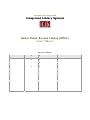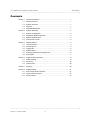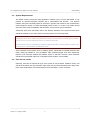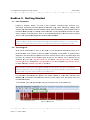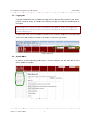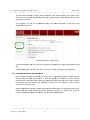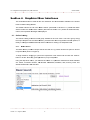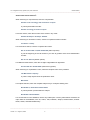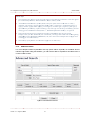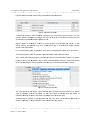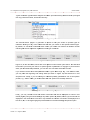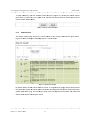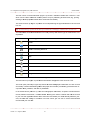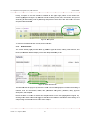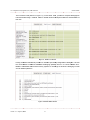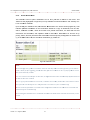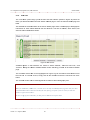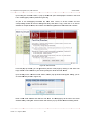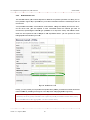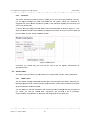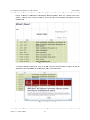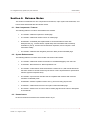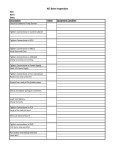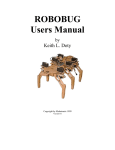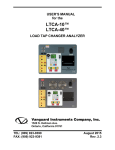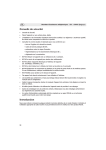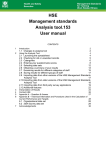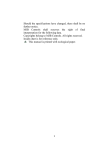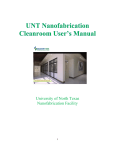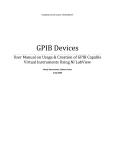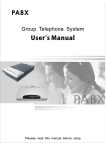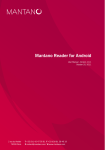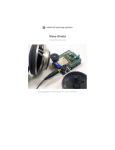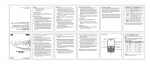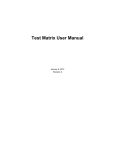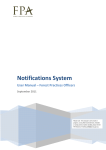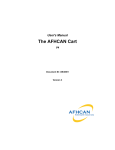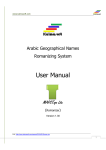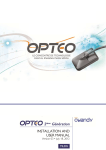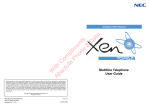Download User`s Manual - University Library - University of the Philippines
Transcript
University of the Philippines – Integrated Library System (iLib) University of the Philippines Integrated Library System (iLib) Online Public Access Catalog (OPAC) User’s Manual Version 1.0 ● 08 August 2008 iLib Technical Team Data Center, U.P. Diliman Main Library Gonzalez Hall, University of the Philippines Diliman, Quezon City, 1101 Philippines Tel. no.: (632) 981-8500 Local 2864 email: [email protected] Copyright 2008. The University Library, University of the Philippines Diliman Universsity of the Philippiness Inte egrated Librrary Sy ystem m On nline Public P A Access s Catalog (OP PAC) Usser’s Ma anual Re evision Hiistory Version st 1 Draft nd 2 1.0 Draft Revision Da ate Au uthor 05-26-2006 6 Iva an Cedric B. Gamara G 06-22-2007 7 Na athanael C. Ca ariaga 08-08-2008 8 Ch hito N. Angele es Description First officia al release U.P. Integrated Library System (iLib): User’s Manual OPAC Module Contents Section 1. 1.1. 1.2. 1.3. 1.4. General Information ............................................................................1 Project Overview .................................................................................1 System Overview ................................................................................1 Purpose ...............................................................................................1 Intended Readership ...........................................................................1 Section 2. 2.1. 2.2. 2.3. System Summary ................................................................................2 System Configuration ..........................................................................2 Application Module Overview..............................................................2 System Requirements .........................................................................3 2.4. User Access Levels ............................................................................3 Section 3. Getting Started ....................................................................................4 3.1. 3.2. 3.3. 3.4. 3.5. 3.6. User Information..................................................................................4 Accessing iLib .....................................................................................4 Logging On..........................................................................................5 System Menu ......................................................................................5 Changing Username and Password ...................................................6 Exit System .........................................................................................7 Section 4. 4.1. 4.2. 4.3. Graphical User Interfaces ...................................................................8 Online Catalog ....................................................................................8 My Library .........................................................................................22 Visitors Area ......................................................................................26 Section 5. Glossary ............................................................................................29 Section 6. Release Notes...................................................................................31 6.1. New Components / Features ............................................................31 6.2. System Enhancements .....................................................................31 6.3. Known Issues ....................................................................................31 Version 1.0 – August 8, 2008 iii U.P. Integrated Library System (iLib): User’s Manual OPAC Module Section 1. General Information 1.1. Project Overview The University of the Philippines (UP) Integrated Library System (iLib) Project started in Diliman in 2005 with the initiatives of faculty, librarians, and information professionals from the College of Engineering, Main Library, and the U.P. Computer Center. The project was originally under the Office of the Vice-Chancellor for Academic Affairs (OVCAA), with then Vice-Chancellor Dr. Amelia P. Guevara. When VC Guevara became Vice-President for Academic Affairs, the project expanded its scope to include the other six (6) Constituent Universities (CUs) in its implementation. The project primarily aims to develop an integrated library system catered to the specific needs and requirements of the UP libraries. It also aims to save on licensing cost for purchasing proprietary software solutions by developing UPs own library system using Free Open Source Software (FOSS) tools and methodology to automate the major services of the library. 1.2. System Overview iLib is a fully integrated library system with modular components. It is a platform-independent system, being able to run on different operating systems (e.g., Windows, Linux, MacOS). The system’s interface is purely web-based and requires only a java-enabled web browser (e.g., Internet Explorer, Firefox, Safari). The system can interface with other online services of the University (if available), such as, the Lightweight Directory Access Protocol (LDAP) for user authentication and the Computerized Registration System (CRS) for student information. 1.3. Purpose This manual aims to inform iLib users on the different functionalities of the OPAC, how to navigate the different parts of the system, and how to maximize all available features. 1.4. Intended Readership This manual is written for users of all types: students, faculty, or staff of the University. And since the search interface of the OPAC is also accessible to non-members of the University, general information found in this user’s manual may also apply to public users. Version 1.0 – August 8, 2008 1 U.P. Integrated Library System (iLib): User’s Manual OPAC Module Section 2. System Summary 2.1. System Configuration Technically, iLib is implemented in a client-server architecture. In this configuration, all application programs run in the server (except for JavaScripts) and the user communicates with the server using a web browser, called the “thin client” in this architecture. No application is required to be installed in the user’s workstation other than the web browser to be able to use the system. All software updates, bug fixes, and enhancements are implemented in the server which can take effect immediately without requiring any updates or adjustments from the user’s end. Just like any common web-based systems, users can interact with the iLib system using a keyboard and mouse. Most interfaces in iLib require the user to key-in information in HTML forms using the keyboard and submit form data by clicking the “submit” buttons with a mouse. In most cases, hitting the “Enter” key (carriage return) from the keyboard can also trigger form submission. 2.2. Application Module Overview The Online Public Access Catalog (OPAC) is the default interface of iLib. It provides a robust search engine and supports advanced search options, such as, Boolean searching, field searching, and options to limit search by physical format of materials (e.g., books, computer files, maps), by circulation type (e.g., circulation books, reserve books, reference books), by specific library unit, and by date. Other unique features of the OPAC include: • Option to bookmark records, a function referred to as “add to cart” where records are temporarily added to a virtual cart for saving, sending to email, or printing at a later time; • Option to place online reservations; • Interfaced with circulation module providing “real-time” status of circulation materials (e.g., on-loan, on-shelf); • Option to recommend titles for future acquisition; • Option to view a list of the library's newly acquired materials, referred to as “New Acquisitions”; • Option to view individual patron status and latest transactions (e.g., loaned and returned items, overdue items and corresponding fines), referred to as “Electronic Library Card”; and • Option to post comments, suggestions, requests, etc. using a feedback form. Version 1.0 – August 8, 2008 2 U.P. Integrated Library System (iLib): User’s Manual OPAC Module 2.3. System Requirements The OPAC module, just like the other application modules of iLib, is purely web-based. It only requires an internet-connected computer with a java-enabled web browser. The OPAC’s interface has been extensively tested to work well in popular web browsers, such as Microsoft’s Internet Explorer version 6 or later and Mozilla Firefox version 1.5 or later. The system should also work well in other multi-platform web browsers, such as Flock, Opera, and Safari. JavaScripts have been extensively used in the different interfaces of the system and therefore should be enabled on your web browser for these programs to work as expected. Note: Popular browsers block JavaScript pop-up windows by default to prevent harmful programs from executing in your browser without your permission. Therefore, you must allow JavaScript pop-up windows on your browser or put the URL of the iLib server in the Exceptions list. For instructions on how to enable pop-up windows or add specific URLs in the Exceptions list, please refer to your browser’s documentation or online help section. Some interfaces in the system, such as viewing reports, require that a Portable Document File (PDF) reader be installed in your workstation. PDF generated pages have been extensively tested to work well with Adobe’s PDF Reader version 5 and later. However, these interfaces should also work well with other free, multi-platform PDF readers, such as XPDF. 2.4. User Access Levels Generally, users are not required to log-in to the system to use the OPAC. Students, faculty, and staff of the University are only required to login if they need to check their Electronic Library Card, place online reservations, recommend titles for future acquisition, or post comments. Version 1.0 – August 8, 2008 3 U.P. Integrated Library Syystem (iLib): Us ser’s Manual OPAC Module e Secttion 3. Getting Sta arted 3.1. User Inform mation Profiles of students, faculty, f and staff of th he Universitty, including g Login acc counts (e.g., usernames, passwords) and other personal p info ormation (e.g g., name, usser group, co ollege, email address) are e maintained d in the local database off iLib. Patron information can be crea ated locally in n the Admin M Module and/o or, if availablle, these info ormation can n be automattically fetche ed from otherr online servicces of the University, U s such as, the e Lightweightt Directory A Access Prottocol (LDAP)) server or the e Computerizzed Registration System (CRS) datab base. Implementatioon of iLib varries from one UP U Constituennt University to another. Inn Diliman, for instance, p profiles of stuudents, facultyy, and staff aree automaticallly obtained froom an LDAP server. As of this writing, though, otherr Constituent Universities U have not yet im mplemented interfaces with L LDAP or the CRS. 3.2. Accessing g iLib Since iLib iss implementted in each of the seve en (7) UP Constituent C U Universities (CUs) as off November 2007, 2 each instance of the iLib syste em is assign ned a unique e URL. In ge eneral, URLss assigned to iLib serverss in the differrent CUs have common format, thatt is, the URL Ls begin with h the word “ilib” followed by the dom main name of o the CU. For F instance, iLib in Diliman can be e accessed th hru the UR RL http://ilib.upd.edu.ph; for Manila, http://ilib.u upm.edu.ph; for Baguio, http://ilib.upb b.edu.ph; forr Mindanao, http://ilib.upm min.edu.ph; for f Los Baño os, http://ilib..uplb.edu.ph; for Open Un niversity, http p://ilib.upou.e edu.ph; and so s on. Note: Other C CUs that havee not assignedd fully qualifiedd hostnames to t their iLib seervers use pubblic IP addresses to make m their serrvers accessibble over the weeb. For the sppecific IP addrress assigned to iLib serverr in a particulaar CU, please inquire from any a library unnder this CU. For purpose es of docum menting the system, s iLib system refe erred to in th his user’s manual m is the e Diliman iLib b, and all otther sampless used, such h as records, library unitts, and librarry users, are e from Diliman n libraries. To access iL Lib, open you ur web browsser and type the server’ss URL in the address bar.. Figure 1: W Website URL Version 1.0 – August 8, 2 2008 4 U.P. Integrated Library Sy ystem (iLib): Us ser’s Manual OPAC Module e 3.3. Logging O On In general, researchers r are not requ uired to login n to iLib to use u the basic features of o the OPAC. However, students, facu ulty, and staff ff of the Univversity can lo ogin to acces ss the specia al features off the system. Note: Dilimaan users can lo ogin using theeir UP WebM Mail accounts. Students, S facu ulty, and staff from f other UP Constitueent Universitiees, please refeer to your resp pective collegee/unit librariess on how to ob btain your usernames an nd passwords. To login to iL Lib, enter your username e and passw word in the respective texttboxes on the upper rightt section of the site (as sh hown in Figurre 2), hit “Entter” or click the “Login” button. Figure 2: L Login Form 3.4. System Me enu By default, all users ac ccessing iLib b will see a common in nterface and the same set s of menu u options (sho own in Figure e 3). Figure 3: 3 Common Intterface and Ma ain Menu Version 1.0 – August 8, 2 2008 5 U.P. Integrated Library Sy ystem (iLib): Us ser’s Manual OPAC Module e The main menu m appears s on the left side of the screen, s with “Online Catalog” and “V Visitors Area”” as the main menu group ps (highlighte ed in Figure 3). 3 Option to o log-in is alsso available on the upperr right section of the site. d-in, you will see an ad dditional men nu group ca alled “My Lib brary” in the main menu u Once logged (highlighted in Figure 4).. Figure e 4: Main Menu u for Logged-in n Users A welcome message m witth your login name will also be displa ayed on the u upper right section s of the e site. escription off each menu item is covered in Sectio on 4 (Graphiccal User Inte erfaces). A detailed de 3.5. Changing Username and Passw word Since iLib was w originally developed d to interface with a Lig ghtweight Directory Acce ess Protocol (LDAP) serv ver for login n authentica ation, it doe es not provid de an interfface for you u to change e password frrom within th he system. Changing C pa asswords sh hould be don ne from ano other system m connected tto an LDAP server (e.g g., WebMail). However, this only ap pplies to tho ose currently y implementing iLib with LDAP. ministrators of o iLib system ms without in nterface with h LDAP can still manage e their users’ System Adm profiles from m the Admin n interface of o system. Therefore, T r request for updating user profile orr change of pa assword sho ould be cours sed to your iL Lib System Administrator A r. Version 1.0 – August 8, 2 2008 6 U.P. Integrated Library System (iLib): User’s Manual OPAC Module 3.6. Exit System When you are logged-in to iLib, you are advised to logout after using the system to prevent other users from using your account. To logout, simply click the “Logout” button available at the topright section of the site (see Figure 4). You may also choose to close your web browser to terminate the browser’s active session with iLib. This is an alternative means of logging-out of the system. Version 1.0 – August 8, 2008 7 U.P. Integrated Library Sy ystem (iLib): Us ser’s Manual OPAC Module e Secttion 4. Graph hical User U In nterfaces This section n describes in detail all the user interfaces and functionalitie f s available in the Online e Public Acces ss Catalog module. m The default interface of iLib is the “B Basic Search” (discusse ed in Section n 4.1.1). Belo ow the Basic c Search form m is the “Wha at’s New?” se ection (discussed in Secttion 4.3.1) where all anno ouncements, notices, and important messages m are e displayed. 4.1. Online Cattalog The Online Catalog is th he first menu u group available in the main menu. This menu group, being g the major co omponent of the OPAC Module, M provides users with w two (2) different searc ch options, a facility to ma anage bookm marked items s, and an inte erface for vie ewing new accquisitions lis st. 4.1.1. Bas sic Search The Basic Search S provid des a simple search form m with one (1) search boxx and an optiion to search h in specific fie elds (shown in Figure 5). To begin a search, s simp ply type yourr search exp pression in th he search bo ox and click the “Search”” button or hit the “Enter” key k (Carriage e Return) on n your keyboa ard. Using the drrop-down me enu, you can n limit the se earch in a pa articular field d. Search fields available e are: Author, Accession Number, Ca all Number ISBN/ISSN, Publisher, T Title, and An ny Field. The e ch field is the e Title field. default searc Fiigure 5: Basic Search Interfac ce Version 1.0 – August 8, 2 2008 8 U.P. Integrated Library System (iLib): User’s Manual OPAC Module Some useful search how-to’s: When searching for a specific title, enter the complete title: Studies in the sociology and economics in Japan or just keywords within the title: Studies sociology economics Japan For author search, enter the full name of the author in any order: Ambeth Ocampo or Ocampo, Ambeth When searching for accession number, enter the complete accession number: FI-13210 or 11073p For call number search, enter the complete call number: QA 76.15 D36 1983 or QA76.15D361983 (without spaces) or just the beginning of the call number if you wish to get titles of the same classification number: QA 76.5 or QA76.5 (without spaces) For ISBN and ISSN search, enter the 10-digit/13-digit ISBN or 8-digit ISSN: 981-247-062-X or 981247062X (without the hyphens) When searching for a publisher’s name, enter the complete name of the publisher: The Macmillan Company or just the major keyword/s in the publisher’s name: Macmillan For subject searches, enter the complete subject entry in a subject heading form: World War II, 1939-1945--United States or just keyword/s / phrase within the subject: World War II United States For a broad search in the database, use the Any Field option. The Any Field search will search all major fields in the database, such as, Author, Title, Publisher, Subject, General Notes, Content Notes, Series, and Abstract/Summary. Version 1.0 – August 8, 2008 9 U.P. Integrated Library Sy ystem (iLib): Us ser’s Manual OPAC Module e Search Tips:: 1) You can cchange the seequence of the keywords in your y search and a still get thee same result. This applies for searcch in the fieldss Title, Authorr, Publisher, SSubject, and Any Field. 2) Punctuaation marks an nd other specia al symbols, w when part of th he search wordd, such as: colon(:), comma(,)), semi-colon((;), period(.), question q markk(?), tilde(~), back tick(`), eexclamation point(!), at sign(@), number sign((#), dollar sign n($), percent ssign(%), careet/hat sign(^), hyphen(-), plu us sign(+), d close parenth hesis(), squarre brackets[], curly braces{} {}, vertical barr(|), backslash h(\), forward open and slash(/), ggreater than and a less than symbols<>, s a double qu and uotations markks(“), are ignored. 3) To do a rright-truncated search, app pend an asterissk (*) immedia ately after thee search word d. Example: when you en nter SURFI* as a your search h word, you will get all recoords with word ds beginning RFI, such as: SURFING, S SU URFICIAL, ettc. (Note: this search techniique does not apply a when with SUR searching g for accessio on numbers). 4) Search inn any of the fieelds is case-in nsensitive (upp percase or low wercase). 4.1.2. Adv vanced Searrch For more co omplex searc ch requireme ents and verry specific se earch inquirie es, an Advan nced Search h interface is p provided. Us sing this interrface, you ca an combine search s expre essions and select s from a number of se earch limits. Figu ure 6. Advance ed Search Interrface Version 1.0 – August 8, 2 2008 10 U.P. Integrated Library Sy ystem (iLib): Us ser’s Manual OPAC Module e The Advancced Search in nterface (Fig gure 6) includ des three (3 3) search boxxes, three (3 3) drop-down n menus for ssearch fields,, and two (2) drop-down n menus for Boolean Operators that allow you to o combine sea arch express sions. Fill-in one o (1) or alll of the searc ch boxes and d select spec cific fields forr each search h expression, then comb bine the searrch expressio on using Boolean Opera ators AND orr OR. e how to use e the differe ent options available in this interfacce, we will use the two o To illustrate common typ pes of informa ation search, namely: Kn nown-Item Se earch and Su ubject Searcch. A Known-Ite em Search is s when at lea ast certain in nformation about the reccords being searched s are e known, e.g., title or autthor. On the e other hand d, a Subjectt Search is a type of se earch where e m satisfy an n information n need, are being b searched for. unknown items, which may ows a Known n-Item Searc ch using the A Advanced Se earch interface. Figure 7 sho Figu ure 7. Known-Ittem Search Sam mple To search fo or a known title t and auth hor, enter the title in the first search box and select “Title” in n the first drop p-down menu (by default, Title is alre eady selecte ed in the firstt drop-down menu in the e Search Field d column). Next, enter the name off the author in the secon nd search bo ox and selec ct “Author” in n the second d drop-down m menu (by de efault, Autho or is already selected in the second drop-down menu in the e Search Field d column). Next, select “AND” in the e Boolean op perator drop--down menu u (by default, Boolean AN ND is already y selected in the first drop--down menu in Operator column). ean AND ope erator to com mbine the tw wo search ex xpressions m means that the database e Using Boole will only retu urn records with w title “intrroduction to sociology” written w by the e author “Alla an Johnson”. Using Boole ean OR operrator, on the other hand,, will retrieve e all records with title “introduction to o sociology” w written by “Allan Johnson n” and/or records with the e same title written by otther authors, and/or otherr works writte en by “Allan Johnson”. J Generally, u using Boolea an AND operrator to comb bine search expressions will yield low w recall (few w records retu urned) but with w high pre ecision (high hly relevant results). On n the other hand, using g Boolean OR R operator will yield high recall (more e records retturned) but w with low prec cision (only a few relevantt records from m the total re ecords return ned by the se earch). Version 1.0 – August 8, 2 2008 11 U.P. Integrated Library Sy ystem (iLib): Us ser’s Manual OPAC Module e Figure 8 sho ows a Subjec ct Search usiing the Adva anced Search h Interface. Figure 8. Subjec ct Search Samp ple To search fo or a subject, enter a keyw word or phrase in any of the three (3)) search box xes. You may y combine sea arch express sions by fillin ng-in two (2)) or all three e (3) of the ssearch boxes s in the form m and selecting the desired d Boolean op perator to usse. Figure 8 sho ows a comb bination of th hree (3) search phrases using Boole ean OR ope erator. In this s search strategy, the dattabase may return record ds where an ny or all of th he three sea arch phrases s e subject fielld. appear in the For a more complex c sea arch requirem ment, other options are prrovided to na arrow down your y search. The following figures sho ow other sea arch options available a in the t Advanced Search. The Location n drop-down n list (Figure 9) provides an a option to narrow down n the search to a specific c location or liibrary unit. By B default, Any A Location is selected which w means the search h will retrieve e all records m matching the search exprression found d in any of th he libraries av vailable in th he list. Fig gure 9. Locatio on Drop-down List L The Type drrop-down listt (Figure 10)) provides an n option to narrow n down n the search to a specific c Type of Circ culation matterial. By default, the An ny Type option is selectted which will w search all materials ma atching the search s expression regard dless of the Circulation C tyype. Circulation types t available in the drop-down d lis st may vary from one C Constituent University U to o another, dep pending on th he preferenc ces of the librraries using the t system. Version 1.0 – August 8, 2 2008 12 U.P. Integrated Library Sy ystem (iLib): Us ser’s Manual OPAC Module e Typical circu ulation types s include: Re egular Circula ation (two-w week book); R Reserve Boo ok (overnightt use only); Reference Book; and Roo om-Use Only. Figure 10. Circulation n Type Drop-do own List option to lim mit your sea arch to spec cific types off The Formatt section (Fiigure 11) prrovides an o materials. C Clicking on an ny of the che eckboxes wiill limit your search to that specific material m type. By default, no checkbox x is selected d which mea ans your sea arch will retrrieve all relev vant records s e search exp pression rega ardless of the e type of matterial. matching the Figure 11. Fo ormat Options Figure 12, on o the other hand, h shows two more op ptions to narrrow down yo our search. The T date textt boxes allow you to limit your search on specific year/s y of pub blication or ccopyright. If you y know the e as published,, you can fill--in one of the e two text box xes for Date. exact year a material wa If you wish tto retrieve all a records pu ublished with hin a given date d range, e 000 to 2008, e.g., from 20 you may en nter the beginning and ending dates (as shown in Figure 12 2) and selectt “TO” in the e drop-down list. Finally, if you are loo oking for ma aterials poss sibly publishe ed in one of two specific c 008, you shou uld select the e “OR” option from the drrop-down listt. periods, e.g.., 2000 or 20 Figure 12. Date and Records/Page R O Options Lastly, you may choose e to limit the e number off records tha at will be dissplayed at a time in the e results page e by using the Records/P Page drop-do own option. By B default, fiffteen (15) re ecords will be e displayed in the result se et at a time. You Y may inc crease the nu umber of reccords to be displayed at a time to 25, 50, 5 or 100 by y changing th he preferred vvalue in the Records/Pag ge drop-down option. Version 1.0 – August 8, 2 2008 13 U.P. Integrated Library Sy ystem (iLib): Us ser’s Manual OPAC Module e To begin se earching, clic ck the “Searc ch” button (sshown in Fig gure 13). Clicking the “R Reset” button n (also shown in Figure 13 3), on the oth her hand, will clear the search boxess and reset all a drop-down n eir default va alues. menus to the Figu ure 13. Search and Reset Butttons 4.1.3. Sea arch Result The Search Result page shows you a brief dissplay of the records retu urned from your y search. Figure 14 sh hows a samp ple results pa age with 517 records foun nd. F Figure 14. Searrch Result Pag ge By default fifteen record ds will be sho own at a time. A navigattion link (pag ger) will be shown s above e the results sub-section s a at the bo and ottom section n of the page e when the ssearch resultts returned is s greater than n fifteen (15)). The record ds per page can be cha anged from tthe Basic an nd Advanced d Search form ms before exe ecuting the search. Version 1.0 – August 8, 2 2008 14 U.P. Integrated Library Sy ystem (iLib): Us ser’s Manual OPAC Module e The first column in the results r table (Figure 14) shows a ch heckbox befo ore each rec cord in a row w which can be used to bo ookmark reco ords (Add to Cart) for pro ocessing at a later time, e.g., e printing, sending to e email (explain ned further in n the View C Cart sub-sectiion). The second column (in Figure F 14) sh hows an icon n representing the type off material forr each record d in a row. Tip: To show w what type of material an iccon representss in the resultss page, roll thhe mouse overr the icon. The table be elow shows all a available icons i currenttly used by iL Lib and the ttype of materrial each one e represents. Icon Mate erial Type Articlle Book k Seria al / Continuin ng Resource Computer File / Electronic E Re esource Map Mixe ed Material Music Thes sis Visua al Material Analy ytics Table 1. Type es of Material The third column (in Figu ure 14) show ws the Call Number assig gned to each record in a row. r The fourth (last) column n (in Figure 14) 1 shows th he brief biblio ographic info ormation for each record d and usually contains the e following fie elds: title pro oper and sub-title (if available); personal author orr corporate na ame; publisher; and date of publicatio on. In the same e column (Co olumn 4), be elow the bibliographic info ormation, an n option to bookmark the e record, labeled “Add to Cart”, C is also o available. Clicking C the “Add to Cartt” link will ad dd the record d ned further in n the View Cart sub-sectiion). For item ms already added to yourr to your Cart List (explain Cart, the lab bel will chan nge to “Rem move from C Cart” which you y can use to remove bookmarked d records from m your Cart List. L Version 1.0 – August 8, 2 2008 15 U.P. Integrated Library Sy ystem (iLib): Us ser’s Manual OPAC Module e Finally, an option o to sort the resultts is available at the up pper right po ortion of the results sub-section (high hlighted in Fiigure 15). Re ecords can be b sorted by author, title, call numberr, and year in n ascending or o descendin ng order by selecting s the e preferred “Sort “ field” and a “Sort ord der” from the e drop-down liists available e. Figure 15. Sort S Options To view the the details of o each recorrd, click on its s “title”. 4.1.4. Rec cord Details The record details page e provides th hree (3) diffe erent types of o views, na amely: Brief Record; Full d MARC Rec cord display. Each view is s represented d by a tab. Record; and F Figure 16. Detaiils: Brief Recorrd The Brief Re ecord tab (Figure 16) shows the mosst common bibliographic b information describing a material, such as: call number; n autthor; title; pu ublication da ata (place, p publisher, da ate); physical description; and subjects s. Notice the liinks on nam mes of authorrs and subje ect entries in this view (h highlighted in n Figure 16). Clicking on an a author’s name n will trig gger a search h for other wo orks of that a author while clicking on a subject entry y will retrieve e records of the t same subject. Version 1.0 – August 8, 2 2008 16 U.P. Integrated Library Sy ystem (iLib): Us ser’s Manual OPAC Module e The Full Record tab (sh hown in Figure 17), on th he other han nd, provides a complete bibliographic c information describing d a material. Lin nks on autho or names and d subject enttries are also o available in n this view. F Figure 17. Deta ails: Full Recorrd M Reco ord tab provid des an interfa ace specifica ally designed d for cataloge ers. It shows s Finally, the MARC the record d details in MA Achine Read dable Cataloging (MARC C) format in a human-rea adable form. MARC is a standard s form mat used in library systems for excha ange of elecctronic catalo oging records s across differrent platforms. Figure 18. Detaills: MARC Reco ord Version 1.0 – August 8, 2 2008 17 U.P. Integrated Library Sy ystem (iLib): Us ser’s Manual OPAC Module e Below the R Record Details page is the e holdings in nformation (shown in Figu ure 19). This table shows s the available e copies of a specific title e which may be available in one or mo ore college/u unit libraries. Figure 19. Dettails: Holdings The table dis splays the fo ollowing inforrmation in de etail: • Acce ession Numb ber (column 1) – the uniq que identifierr of each cop py of the mate erial; • Call Number (co olumn 2) – se erves as loca ator of physic cal material o on shelf; • Circculation Type e (column 3) – common values v are: “R Regular Circu ulation”, “Reserve Book”, “Roo om-Use only y”, “Referenc ce”, etc.; • Volu ume/Year (co olumn 4) – used for Multi-volume matterials (optional); • Stattus (column 5) 5 – possible e values are:: ON-SHELF F, ON LOAN (including th he due date), IN P PROCESS, LOST, L and LO ONG OVERDUE; • Loca ation (colum mn 6) – the name n of college/unit librrary where tthe physical copy of the e mate erial can be found; and • Resservation option (column 7) – used to o place online reservation on specific c copy of the e mate erial. To place an online reservation, click k the “Reserv ve” link (high hlighted in Fiigure 19). Th his feature is s n detail in the e next sub-se ection. discussed in Below the holdings h tablle are two buttons, b nam mely “Downlo oad MARC” and “Add to o Cart”. The e Download M MARC button n is designe ed specificallly for catalog gers wanting g to save a copy of the e record in MA ARC format.. This functio on will allow a catalogerr to export / save the rec cord in a file e which can be e imported in nto another cataloging c sy ystem that is also MARC compliant. The “Add to Cart” button n, as discuss sed in the prrevious sub-s section, is ussed to bookm mark records s ng at a later time, e.g., prrinting, sending to email (explained fu urther in Sec ction 4.1.6). for processin Version 1.0 – August 8, 2 2008 18 U.P. Integrated Library Sy ystem (iLib): Us ser’s Manual 4.1.5. OPAC Module e Online Reserva ation This feature e is used to place reserrvations for an item you u wish to bo orrow in the e future. The e “Reserve” lin nk (highlighted in Figure e 19) is only available forr “Reserve B Books” and currently c On-Loan circula ation materialls. Upon clickin ng the “Rese erve” link, the e interface “R Reservation List” will be shown (Figu ure 20). This s interface pro ovides inform mation on the reservation details forr a copy of a material, such s as: title, author, acce ession numb ber, name of o borrower who placed reservation, the date and a time the e reservation was submittted, and ex xpiration date e of reserva ation. Reservvation for an n item is by y priority, that is, whoever places the fiirst reservatio on is the first priority and d appears as number one e (1) in the Re eservation Lis st, the secon nd is numberr two (2), and d so on. Figure 20. Re eservation List Notes: Reservation effectivity ef for Reserve R bookss is within the same day and d reservation effectivity forr Circulation books is threee (3) days beg ginning from th he due date off the borrowed d item or three (3) days from m the current date if item iss already overrdue. For reserved items returneed after the due date, the Exp xpiration Datee will be autom matically adju usted based on n the date the ittem was returrned. Once a copy of o a material has h been reseerved, it canno ot be borrowed d by another uuser unless thee reservation has expired oor cancelled byy the user who o placed the reservation or by the circulaation staff. The borrowerr who placed the t reservatio on will be notiffied thru emaiil once the item m has been reeturned and checked-in byy the circulatio on staff. Reservations placed p onlinee can be vieweed and cancellled in the Reseervations tab under the E-L Library Card section. Version 1.0 – August 8, 2 2008 19 U.P. Integrated Library Sy ystem (iLib): Us ser’s Manual 4.1.6. OPAC Module e View w Cart The “View Cart” C option brings you to o the Item C Cart List interface (shown n in Figure 21) 2 where all items you ha ave bookma arked from th he Search Re esults page or from the Record Deta ails page are e listed. ce is someho ow similar to the search rresults page where a brie ef display of bibliographic c This interfac information for each rec cord added to t the cart iss shown. The link on the e title, when n clicked, will cord details for f that item. show the rec Figure 21. Ittem Cart List Available op ptions in thiis interface are: “Back to Search Results”, “R Remove from m Cart”, and d “Preview”. H Hitting the “B Back to Searc ch Results” button will bring b you bacck to the Search Results s page. ox before ea ach record (highlighted in Figure 21)) can be use ed to remove e items from m The checkbo the Cart Listt. To remove e an item, simply click o on the check kbox and hit the “Remov ve from Cart”” button. The “Preview w” button can n be used to o generate a reference lis st in bibliogra aphy form. Notes: When you boo okmark (“add d to cart”) reccords, these aare only stored d temporarily together with your other session data and a will be rem moved or desttroyed when yyou log-out off the system orr when you clo ose all instances of your y Web brow wser. To save a cop py of your Carrt Items, you can c print or seend the list to your y email. Version 1.0 – August 8, 2 2008 20 U.P. Integrated Library Sy ystem (iLib): Us ser’s Manual OPAC Module e Upon hitting the “Preview w” button, a pop-up wind dow will open and displa ay the records in the Cartt mat (shown in i Figure 22)). List in a bibliography form As part of the bibliography-formatted list, be elow each record, is a call numb ber and the e correspondin ng location or o name of college/unit c library that owns o a copy of the item. If an item is s available in multiple loca ations, all locations are re eflected oppo osite their asssociated calll numbers. Figure 22. Carrt List Preview op-up window w, you can generate g ap print-out of th he page by cclicking on th he “Print This s From this po Page” button n or send the e list to your email by hitting the “Send as Email” button. b Upon clickin ng on the “Se end as Email” button, an nother pop-u up window w will appear as sking you forr an email add dress (shown n in Figure 23). Figure 23. Send to Email Enter a valid d email addrress and clic ck the “OK” b button. The bibliography b will be sent to the email address sho ortly. Hitting the t “Cancel” button will close the pop-up window w without emailing the list. Version 1.0 – August 8, 2 2008 21 U.P. Integrated Library Sy ystem (iLib): Us ser’s Manual 4.1.7. OPAC Module e New w Acquisitio ons The New Acquisitions A interface (sh hown in Fig gure 24) allo ows users to o view the most recentt materials accquired or ca ataloged by the library. Basic informa ation, such as s accession number, call number, title e, author, and d location, arre displayed in this interfa ace. By default, tthe page will display new w acquisitions from all Co ollege/Unit lib braries. To view v the new w acquisitions list of a specific library unit, u click on the drop-dow wn menu forr locations (h highlighted in n a select the e preferred College/Unit C library. Figure 24) and Figure 24. New w Acquisitions s The list can also be sorted by any off the availablle fields by clicking c on the “curved arrrows” before e and after ea ach field nam me. A click on the curved d arrow pointing upwardss will sort the e associated d field in “asc cending orde er” while a click c on the curved arro ow pointing downwards will sort the e associated field f in “descending orderr”. 4.2. My Library y The My Libra ary sub-secttion provides s additional options o for leg gitimate mem mbers of the University off the Philippin nes, e.g., stud dents, faculty y, staff, or otther users giv ven library privileges. Note: Interfaces in the t My Librarry sub-section n requires valiid login and pa assword. Thiss interface is not n visible to non-memberss of the Univerrsity or publicc users in geneeral Version 1.0 – August 8, 2 2008 22 U.P. Integrated Library Sy ystem (iLib): Us ser’s Manual 4.2.1. OPAC Module e E-Liibrary Card The Electron nic Library Card C (shown in i Figure 25)) is the electrronic version n of your Borrower’s Card d traditionally used in the library when recording cirrculation tran nsactions (e.g., loans, retturns). The E-Card shows your personal infformation, su uch as, your Borrower ID D, Name, and d College. In n addition, it also keeps s a record of all yourr transaction ns with the library/libra aries. These e transactionss are grouped d into four tabs as shown n in Figure 25 5. Fig gure 25. Electro onic Library Ca ard The default tab is the “Items On Lo oan” tab whe ere all your currently loa aned materia als are listed d (shown in F Figure 26). It shows brrief information for each h of your b borrowed item m, such as, accession number, title, author, call number, borrowed date,, due date, ffine (for overrdue items, iff cation. any), and loc Fig gure 26. E-Card d: Items On Lo oan The “Reserv vations” tab (shown ( in Fig gure 27), on the other ha and, summarrizes all rese ervations you u have placed d online, inc cluding brief information about each h item you h have reserve ed, such as, accession number, title, author, requ uested date, e expiry date, and location. Fiigure 27. E-Carrd: Reservation ns Version 1.0 – August 8, 2 2008 23 U.P. Integrated Library Sy ystem (iLib): Us ser’s Manual OPAC Module e From this in nterface, you u can cancel the reserva ations you ha ave placed o online by clicking on the e “Cancel” linkk (highlighted d in Figure 27 7) associated d with each item i you hav ve reserved. You may als so view the status of your individuall reservations by clicking g on the “De etails” option. Clicking the “Details” link k will display y the Reservvation List (previously disscussed in Section S 4.1.5)) s of your reservation n including yo our position in the priority y list (if there e where you ccan see the status are others who w have placed reservattion on the sa ame item). The third tab b is labeled “Titles Recommended” (shown ( in Fig gure 28). This tab lists down all titles s you have su ubmitted to th he library/librraries for futu ure acquisitio ons. Informattion you will see s from this s interface incclude, the title e, author, requested date e, status of your y request, and an option to cancel your requestt. Figure e 28. E-Card: Titles T Recommended The status of your requ uest may va ary dependin ng on the ac ctions that h have been taken t by the e ere your request was forrwarded. Pos ssible values s acquisitions staff in charrge of the library unit whe e in the “Statu us” column in nclude: appro roved; disapp proved; forwa arded; or pen nding. you can see Information o on how to re ecommend a title for poss sible acquisittion is discusssed in Sectio on 4.2.2. The last tab in the Electrronic Library Card interfa ace is the “History” tab (shown in Figu ure 29). Here e you can see e all records of your pas st transaction ns. This is useful if you need to che eck what you u have borrow wed, returned d, or renewe ed in any of the libraries s in your Con nstituent University. This s can also serrve as an uno official receip pt of all your library transa actions, e.g., paid fines. Figure 29. E-Card: History Version 1.0 – August 8, 2 2008 24 U.P. Integrated Library Sy ystem (iLib): Us ser’s Manual 4.2.2. OPAC Module e Rec commend a Title This interfac ce allows you u to submit request r for materials m for possible purrchase of a liibrary unit. A form (shown n in Figure 30) 3 is provide ed for you to o fill-in inform mation about the materiall you wish to o recommend. nal informatio on, such as name, n email address, co ollege are alrready shown n in the form. Your person On the other hand, yo ou are requ uired to fill-in informatio on about the material you y wish to o recommend, specifically y the materia al type (availlable as a drop-down menu) and the e title. Otherr fields are no ot required but will be helpful h to the e acquisition ns staff if yo ou can proviide as much h bibliographicc information n as you know w. F Figure 30. Reco ommend a Titlle Finally, you may submit your requestt to the speccific library wh here you thin nk the material should be e able by selectting a library y unit in the d drop-down lis st (highlighted d in Figure 30). 3 made availa Note: There iis no guaranteee that your reequest will be granted. All titles t recommeended will be reviewed and d evaluated by the library-faculty committtee. Your requuest may also be b forwarded to another lib brary unit if the recommennded title is more m appropria ate / relevant to another lib brary. Version 1.0 – August 8, 2 2008 25 U.P. Integrated Library Sy ystem (iLib): Us ser’s Manual 4.2.3. OPAC Module e Feedback The system provides an n interface (shown in Figu ure 31) for you y to send yyour feedbac ck. This way, you can rep port problem ms you have e encountere ed with the system, submit your comments c orr suggestions on how to fu urther improv ve the system m, or ask qu uestions rega arding some features you u are not very familiar with h. omment, sim mply fill-in the e Subject an nd Commentts fields as sshown in Figure 31. Yourr To post a co Name and Email E Addresss should alrready be dissplayed by default. Once e you have accomplished a d the form field ds, click the “Submit Fee edback” butto on. Figure 31. Fe eedback Form Information you submitt using this form will be sent to the iLib Syystem Administrator forr appropriate action. 4.3. Visitors Arrea The Visitors Area provides two (2) su ub-sections: the “What’s New” and the “Library Infformation”. 4.3.1. Wh hat’s New? This sub-secction display ys messages s intended to o be communicated to th he library us sers like you. Messages posted p usually contain important anno ouncements, system alerrts, instructio ons and otherr general inforrmation abou ut the system m. You are adv vised to visit this sub-sec ction often to o read importtant message es that may be helpful to o you. When you visit the “What’s s New” sub-section, you y will find d a list off messages, ents, system m alerts, etc. sorted s by da ate beginning g from the lattest post. announceme Version 1.0 – August 8, 2 2008 26 U.P. Integrated Library Sy ystem (iLib): Us ser’s Manual OPAC Module e Figure 32 sshows a scre eenshot of messages, m a announceme ents, alerts, etc. posted in this sub-section. A ssearch form is also provided for you u to be able to find spec cific informattion from the e available listt. F Figure 32. What’s New Sectio on To view the details of ea ach post, click on its title e. A pop-up window (sho own in Figurre 33) will be e etails of the message, m ale ert, or annou uncement. displayed to show the de F Figure 33. What’s New: Detaills Version 1.0 – August 8, 2 2008 27 U.P. Integrated Library Sy ystem (iLib): Us ser’s Manual 4.3.2. OPAC Module e Librrary Informa ation This sub-sec ction provide es a list of alll college/unit libraries un nder the UP Constituent University off the iLib syste em you are currently c acc cessing. Figure 34 sh hows a scree enshot of this s sub-section n showing a list l of college e/unit librarie es in Diliman.. Clicking on the name of the colle ege/unit libra ary will bring g up a wind dow showing you more e a the library unit. information about F Figure 34. Library Information n Lastly, for lib braries with their t own websites, a link k is made ava ailable beside the library unit’s name, or from the pop-up win ndow showin ng the detaills of the librrary unit, a URL is mad de available. a of these links (highlig ghted in Figu ure 34) will op pen the library’s website.. Clicking on any Version 1.0 – August 8, 2 2008 28 U.P. Integrated Library System (iLib): User’s Manual OPAC Module Section 5. Glossary This section provides a list of terminologies and acronyms used or mentioned in this manual and are further defined or explained here to aid the users in understanding their meanings. Borrower’s ID – refers to the student number (for graduate or undergraduate students) or employee number (for faculty, admin, REPS, and other bonafide members of the University) used as a unique identifier of individual library patron. All transactions, e.g., loans, returns, of the patron in the library are recorded with his/her Borrower’s ID (iLib operational definition). Cart – or Book Cart, is a bookmarking facility, used to temporarily store selected library records returned from a search in a “Virtual Book Cart” for processing at a later time, e.g., printing, sending to email in bibliography format. The Cart function in iLib should not be confused with the concept of an online shopping cart used in online stores when placing orders or buying products online (iLib operational definition). Electronic Library Card – or E-Library Card, is the electronic version of the Borrower’s Card traditionally used by libraries when recording circulation transactions of library users. It displays basic information about the library user, such as, the Borrower ID, Name, and College. In addition, it also keeps a record of all the borrower’s transactions with the library/libraries, such as borrowed items, returned items, renewed items, paid fines, recommended titles, and reservations placed online (iLib operational definition). HTML – or HyperText Markup Language, is the publishing language of the World Wide Web. HTML gives authors the means to: publish online documents with headings, text, tables, lists, photos, etc.; retrieve online information via hypertext links; design forms for conducting transactions with remote services; include spread-sheets, video clips, sound clips, and other applications directly in their documents (Source: http://www.w3.org/TR/REChtml40/intro/intro.html). MARC – or Machine-Readable Cataloging, is a format standard for the storage and exchange of bibliographic records and related information in machine-readable form. All MARC Standards conform to the ISO 2709 (1996) (Source: The British Library, http://www.bl.uk/bibliographic/exchange.html). Precision – number of relevant hits in hitlist / number of hits in hitlist; Precision is a measure of how well the engine performs in not returning non-relevant documents. Precision is 100% when every document returned to the user is relevant to the query (Source: Text Retrieval Quality: A Primer by Kavi Mahesh, http://www.oracle.com/technology/products/text/htdocs/imt_quality.htm). Recall – number of relevant hits in hitlist / number of relevant documents in the collection; Recall is a measure of how well the engine performs in finding relevant documents. Recall is 100% when every relevant document is retrieved (Source: Text Retrieval Quality: A Primer by Kavi Mahesh, http://www.oracle.com/technology/products/text/htdocs/imt_quality.htm). Version 1.0 – August 8, 2008 29 U.P. Integrated Library System (iLib): User’s Manual OPAC Module Search Expression – consists of keywords or phrases used to represent a search topic or subject of inquiry (iLib operational definition). Sort Ascending – to arrange or order values alphabetically from A to Z (for words/text), numerically from smallest to largest value (for numbers), or chronologically from the earliest to the latest (for dates) (iLib operational definition). Sort Descending – to arrange or order values alphabetically from Z to A (for words/text), numerically from largest to smallest value (for numbers), or chronologically from the latest to the earliest (for dates) (iLib operational definition). URL - Internet address that locate a specific resource on the World Wide Web or elsewhere on the Internet. It consists of the Internet protocol name; a host name; and optional elements such as a port, directory, and file name. (Source: http://www.academicresourcecenter.net/curriculum/glossary.aspx). Version 1.0 – August 8, 2008 30 U.P. Integrated Library System (iLib): User’s Manual OPAC Module Section 6. Release Notes This section summarizes the new components and features, major system enhancements, and known issues associated with this release version. 6.1. New Components / Features The following features / functions were added in this release: • 07-12-2008 – Added sort options in results page. • 07-12-2008 – Added call number column in results page. • 06-28-2008 – Scheduled jobs implemented to: send email alerts to users with delinquencies (e.g., overdue books, unpaid fines) and reservations that are already available for pick-up; check/re-check reservation expiration; and re-compute / reset reservation validity. • 04-12-2008 – Added record navigation (Previous / Next) in Record Details page. 6.2. System Enhancements The following features / functions were revised / enhanced in this release: • 07-12-2008 – Added call number and location in emailed bibliography from Cart List. • 07-05-2008 - New interface for “New Acquisitions List”. • 04-12-2008 – Actual search result was limited to a maximum of 1,000 records but shows the exact number of records returned by the search. This is implemented for performance reasons (improved response time). • 04-12-2008 – Improved user interface that is compatible with monitors with minimum resolution of 800x600 pixels. • 04-08-2008 – Session expiration reset to one (1) hour from thirty (30) minutes. • 07-28-2007 – Added “Remove from Cart” option in Record Details page. • 06-15-2007 – Mouse-over on icons in search results page shows the name or description of the material. 6.3. Known Issues No known issues documented in this release version as yet. Version 1.0 – August 8, 2008 31