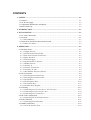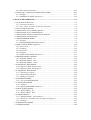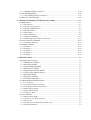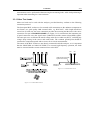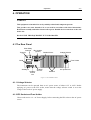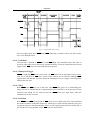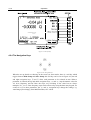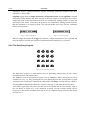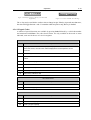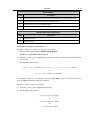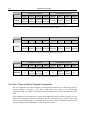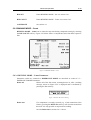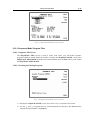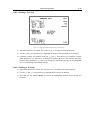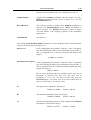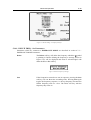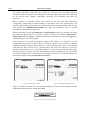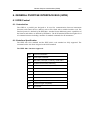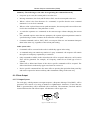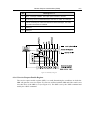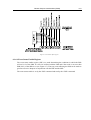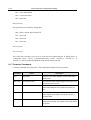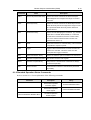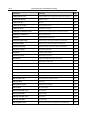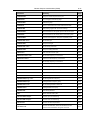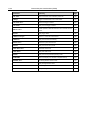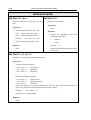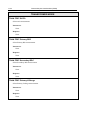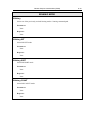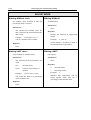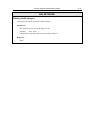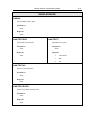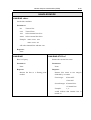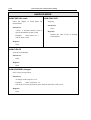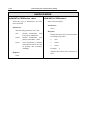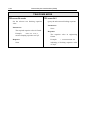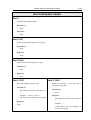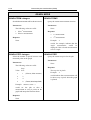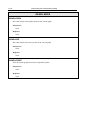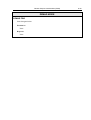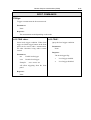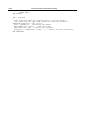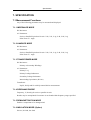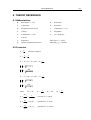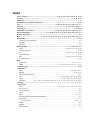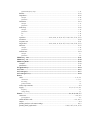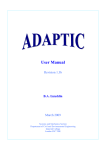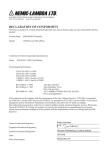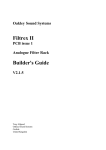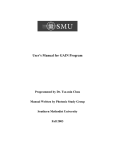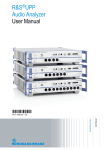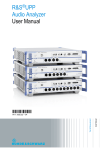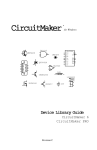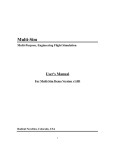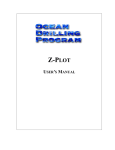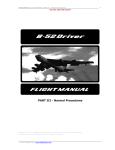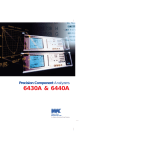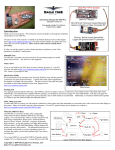Download User manual for WK3260B Magnetics analyzer
Transcript
PRECISION MAGNETICS ANALYZER 3260B User Manual Issue G 2nd January 2003 Part No 9H3260B USA UK Asia Wayne Kerr Electronics Inc. Wayne Kerr Electronics Microtest 165L New Boston Street Vinnetrow Business Park 14F-6, No.79, Hsin Tai Wu Road, Sec. 1, Woburn MA 01801-1744 Vinnetrow Road Hsi-chih, Taipei 221, Taiwan, R.O.C. Tel: 781 938 8390 Chichester Tel: +886-2-2698-4104 Fax: 781 933 9523 West Sussex PO20 1QH Fax: +886-2-2698-0716 email: [email protected] Tel: +44 (0)1243 792200 Email: [email protected] www.waynekerrtest.com Fax: +44 (0)1243 792201 www.waynekerrtest.com email: [email protected] email: [email protected] www.waynekerrtest.com Wayne Kerr Electronics Limited 2003 The copyright in this work is vested in Wayne Kerr Electronics Limited and this document is issued for the purpose only for which it is supplied. No licence is implied for the use of any patented feature. It must not be reproduced in whole or in part, or used for tendering or manufacturing purposes except under an agreement or with the consent in writing of and then only on the condition that this notice is included in any such reproduction. Information furnished is believed to be accurate but no liability in respect of any use of it is accepted by Wayne Kerr Electronics Limited. CONTENTS 1. SAFETY............................................................................................................................... 1–1 1.1 General............................................................................................................................ 1–1 1.2 AC Power Supply ........................................................................................................... 1–2 1.3 Adjustment, Maintenance and Repair............................................................................. 1–2 1.4 Static Electricity.............................................................................................................. 1–3 2. INTRODUCTION............................................................................................................... 2–1 3. INSTALLATION................................................................................................................ 3–1 3.1 AC Line Connections...................................................................................................... 3–1 3.2 Location .......................................................................................................................... 3–1 3.2.1 Rack Mounting......................................................................................................... 3–1 3.3 Wayne Kerr Electronics Measurement Leads ................................................................ 3–2 3.3.1 Other Test Leads...................................................................................................... 3–3 4. OPERATION ...................................................................................................................... 4–1 4.1 The Rear Panel................................................................................................................ 4–1 4.1.1 Voltage Selector....................................................................................................... 4–1 4.1.2 IEC Socket and Fuse Holder ................................................................................... 4–1 4.1.3 Rear Panel Control Connections............................................................................. 4–2 4.1.4 Safety Interlock ........................................................................................................ 4–2 4.1.5 External Trigger ...................................................................................................... 4–3 4.1.6 Parallel Printer Connector...................................................................................... 4–3 4.1.7 GPIB Connector ...................................................................................................... 4–5 4.1.8 Auxiliary In .............................................................................................................. 4–5 4.1.9 Auxiliary Control Out .............................................................................................. 4–5 4.1.10 Auxiliary AC Out ................................................................................................... 4–6 4.1.11 Bin Handler Interface (Option) ............................................................................. 4–6 4.2 The Front Panel............................................................................................................... 4–8 4.2.1 Switching the Instrument ON................................................................................... 4–9 4.2.2 Switching the Instrument OFF................................................................................. 4–9 4.2.3 The Soft Keys ........................................................................................................... 4–9 4.2.4 The Navigation Keys.............................................................................................. 4–10 4.2.5 The Control Keys ................................................................................................... 4–11 4.2.6 The Data Entry Keypad ......................................................................................... 4–12 4.3 Trimming ...................................................................................................................... 4–16 4.3.1 Performing an O/C Trim (Pri) or S/C Trim (Pri).................................................. 4–17 4.3.2 Performing an O/C Trim (Pri–Sec) ....................................................................... 4–18 4.3.3 Performing an S/C Trim (Sec) ............................................................................... 4–19 4.4 HF Lead Compensation ................................................................................................ 4–19 4.4.1 Performing HF Lead Compensation...................................................................... 4–19 4.5 Self Calibration............................................................................................................. 4–21 4.5.1 Performing Self Calibration .................................................................................. 4–22 4.6 Handler Calibration ...................................................................................................... 4–23 4.6.1 O/C Trim and S/C Trim ......................................................................................... 4–23 4.6.2 HF Lead Compensation ......................................................................................... 4–25 4.7 Measuring a Component in IMPEDANCE MODE ...................................................... 4–26 4.7.1 Example.................................................................................................................. 4–27 4.7.2 IMPEDANCE MODE Parameters......................................................................... 4–29 5. ADVANCED OPERATION............................................................................................... 5–1 5.1 Front Panel Connections ................................................................................................. 5–1 5.1.1 Connection Protocol ................................................................................................ 5–1 5.1.2 Two-, Three- and Four-Terminal Connections........................................................ 5–2 5.2 In-Circuit Measurements................................................................................................. 5–3 5.3 Measurement of Very Small Capacitors ......................................................................... 5–4 5.4 Measurement of Very Small Inductors ........................................................................... 5–5 5.5 Measurement of Iron-Cored and Ferrite Inductors ......................................................... 5–5 5.6 Measurement of Transformers ........................................................................................ 5–5 5.7 TRANSFORMER MODE .............................................................................................. 5–6 5.7.1 Example.................................................................................................................... 5–7 5.7.2 TRANSFORMER MODE Parameters...................................................................... 5–8 5.8 INSULATION MODE (Optional) ................................................................................ 5–10 5.8.1 Connections............................................................................................................ 5–11 5.8.2 Trimming................................................................................................................ 5–13 5.8.3 Operation ............................................................................................................... 5–14 5.8.4 Example.................................................................................................................. 5–15 5.8.5 INSULATION MODE Parameters......................................................................... 5–17 5.9 BINNING MODE (Optional)........................................................................................ 5–18 5.9.1 BINNING MODE – Set .......................................................................................... 5–18 5.9.2 BINNING MODE – Sort......................................................................................... 5–22 5.9.3 BINNING MODE – Count ..................................................................................... 5–23 5.10 SEQUENCE EDIT MODE ......................................................................................... 5–24 5.10.1 Sequence Mode Program Files ............................................................................ 5–25 5.10.2 Sequence Mode Test Program ............................................................................. 5–28 5.11 SEQUENCE RUN MODE.......................................................................................... 5–30 5.11.1 Selecting a Program............................................................................................. 5–30 5.11.2 Program Development ......................................................................................... 5–30 5.11.3 Running a Program.............................................................................................. 5–31 5.12 HANDLER MODE ..................................................................................................... 5–32 5.12.1 Use of HANDLER MODE.................................................................................... 5–32 5.13 TELECOMS MODE................................................................................................... 5–32 5.13.1 Example................................................................................................................ 5–33 5.13.2 TELECOMS MODE Parameters ......................................................................... 5–34 5.14 MULTI FREQ MODE ................................................................................................ 5–36 5.14.1 MULTI FREQ – Set.............................................................................................. 5–36 5.14.2 MULTI FREQ – Run ............................................................................................ 5–40 5.15 GRAPH MODE .......................................................................................................... 5–41 5.15.1 GRAPH MODE – Set Parameters........................................................................ 5–42 5.15.2 Parameters Available when the Graph is Displayed........................................... 5–44 5.15.3 Example................................................................................................................ 5–45 5.16 RESONANCE MODE ................................................................................................ 5–47 5.17 DEMAG MODE ......................................................................................................... 5–49 5.17.1 DEMAG MODE Parameters ............................................................................... 5–49 5.18 The SETTINGS Page.................................................................................................. 5–49 5.18.1 The SETTINGS Page Parameters........................................................................ 5–50 5.19 The CAL STATUS Page ............................................................................................ 5–52 6. GENERAL PURPOSE INTERFACE BUS (GPIB) ........................................................ 6–1 6.1 GPIB Control .................................................................................................................. 6–1 6.1.1 Introduction ............................................................................................................. 6–1 6.1.2 Interface Specification............................................................................................. 6–1 6.1.3 Changing GPIB Address.......................................................................................... 6–2 6.1.4 Message Syntax........................................................................................................ 6–2 6.1.5 Data Output ............................................................................................................. 6–5 6.1.6 Status Reporting....................................................................................................... 6–6 6.1.7 Common Commands .............................................................................................. 6–12 6.1.8 Standard Operation Status Commands ................................................................. 6–13 6.2 Device-Specific Commands.......................................................................................... 6–14 6.2.1 Command Summary ............................................................................................... 6–14 6.3 Example Programs ........................................................................................................ 6–91 6.3.1 Example 1 .............................................................................................................. 6–93 6.3.2 Example 2 .............................................................................................................. 6–94 6.3.3 Example 3 .............................................................................................................. 6–95 6.3.4 Example 4 .............................................................................................................. 6–97 6.3.5 Example 5 .............................................................................................................. 6–98 7. SPECIFICATION............................................................................................................... 7–1 7.1 Measurement Functions.................................................................................................. 7–1 7.1.1 IMPEDANCE MODE .............................................................................................. 7–1 7.1.2 HANDLER MODE ................................................................................................... 7–1 7.1.3 TRANSFORMER MODE ......................................................................................... 7–1 7.1.4 RESONANCE MODE .............................................................................................. 7–1 7.1.5 DEMAGNETISATION MODE................................................................................. 7–1 7.1.6 INSULATION MODE (Option)................................................................................ 7–1 7.1.7 BINNING MODE ..................................................................................................... 7–2 7.1.8 SEQUENCE MODE................................................................................................. 7–2 7.1.9 LF TELECOM (Option)........................................................................................... 7–2 7.2 Additional Measurement Facilities................................................................................. 7–2 7.2.1 2/4 Terminal............................................................................................................. 7–2 7.2.2 Transformer Ratio Correction................................................................................. 7–3 7.2.3 Low Magnetization Measurement............................................................................ 7–3 7.2.4 Measurement Speeds ............................................................................................... 7–3 7.2.5 Repeat Measurement ............................................................................................... 7–3 7.2.6 Frequency Steps....................................................................................................... 7–3 7.3 Test Conditions............................................................................................................... 7–3 7.3.1 Measurement Range ................................................................................................ 7–3 7.3.2 Frequency (AC Measurements) ............................................................................... 7–3 7.3.3 Drive Level............................................................................................................... 7–3 7.3.4 DC Bias Current (Impedance modes only).............................................................. 7–4 7.3.5 Insulation (Option) .................................................................................................. 7–4 7.3.6 LF Telecom (Option)................................................................................................ 7–4 7.4 Basic Accuracy ............................................................................................................... 7–4 7.4.1 Rdc ........................................................................................................................... 7–4 7.4.2 L, R, Z, C .................................................................................................................. 7–4 7.4.3 Dissipation Factor (D)............................................................................................. 7–4 7.4.4 Quality Factor (Q) ................................................................................................... 7–4 7.4.5 Insulation (Option)................................................................................................... 7–5 7.4.6 Insertion Loss (LF Telecom Option)........................................................................ 7–5 7.4.7 Return Loss (LF Telecom Option) ........................................................................... 7–5 7.4.8 Accuracy Chart ........................................................................................................ 7–6 7.5 General Data ................................................................................................................... 7–7 7.5.1 Power Supply ........................................................................................................... 7–7 7.5.2 Display ..................................................................................................................... 7–7 7.5.3 Measurement Connections....................................................................................... 7–7 7.5.4 Remote Control (Option) ......................................................................................... 7–7 7.5.5 Binning Interface (Option)....................................................................................... 7–7 7.5.6 Printer Output .......................................................................................................... 7–7 7.5.7 Environmental Conditions ....................................................................................... 7–7 7.5.8 Safety........................................................................................................................ 7–8 7.5.9 EMC ......................................................................................................................... 7–8 7.5.10 Mechanical............................................................................................................. 7–8 7.5.11 Accessories Supplied.............................................................................................. 7–8 7.5.12 Options and Accessories ........................................................................................ 7–8 8. THEORY REFERENCE.................................................................................................... 8–1 8.1 Abbreviations .................................................................................................................. 8–1 8.2 Formulae ......................................................................................................................... 8–1 8.3 Series/Parallel Conversions ............................................................................................ 8–2 8.4 Polar Derivations............................................................................................................. 8–2 9. MAINTENANCE, SUPPORT AND SERVICES ............................................................. 9–1 9.1 Guarantee ........................................................................................................................ 9–1 9.2 Maintenance .................................................................................................................... 9–1 9.2.1 Cleaning ................................................................................................................... 9–1 9.2.2 Safety Checks ........................................................................................................... 9–1 9.3 Support and Service ........................................................................................................ 9–2 ILLUSTRATIONS Figure 2-1 PMA3260B Precision Magnetics Analyzer ............................................................ 2–1 Figure 3-1 Procedure for Attachment of Rack Mounting Brackets.......................................... 3–2 Figure 3-2 4 Terminal Measurement ........................................................................................ 3–3 Figure 3-3 2 Terminal Measurement ........................................................................................ 3–3 Figure 4-1 The 3260B Rear Panel ............................................................................................ 4–1 Figure 4-2 Typical Bias Interlock Fixture ................................................................................ 4–2 Figure 4-3 Standard Bin Handler Timing ................................................................................. 4–7 Figure 4-4 The 3260B Front Panel ........................................................................................... 4–8 Figure 4-5 The Soft Keys........................................................................................................ 4–10 Figure 4-6 The Navigation Keys............................................................................................. 4–10 Figure 4-7 The Control Keys .................................................................................................. 4–11 Figure 4-8 Bias Safety Hazard Notice .................................................................................... 4–11 Figure 4-9 The3260B Main Menu (pages 1 and 2) ................................................................ 4–11 Figure 4-10 Single Shot Mode................................................................................................ 4–12 Figure 4-11 Repetitive Mode.................................................................................................. 4–12 Figure 4-12 The Data Entry Keypad....................................................................................... 4–12 Figure 4-13 Example of an Error Message from an Invalid Keypad Entry............................ 4–13 Figure 4-14 'Nearest Available' Error Message ..................................................................... 4–13 Figure 4-15 Connections for O/C trimming of Kelvin clips................................................... 4–16 Figure 4-16 Connections for S/C trimming of Kelvin clips ................................................... 4–16 Figure 4-17 Calibrate Mode.................................................................................................... 4–17 Figure 4-18 Settings Lost........................................................................................................ 4–17 Figure 4-19 O/C Trim (Pri) Options ....................................................................................... 4–18 Figure 4-20 S/C Trim(Pri) Options......................................................................................... 4–18 Figure 4-21 High Voltage ON warning .................................................................................. 4–19 Figure 4-22 HF Lead Compensation....................................................................................... 4–20 Figure 4-23 HF Lead Compensation Data Lost...................................................................... 4–21 Figure 4-24 Self-Calibration Reminder .................................................................................. 4–21 Figure 4-25 Calibration Data Lost .......................................................................................... 4–22 Figure 4-26 Handler Cal Mode............................................................................................... 4–24 Figure 4-27 Front Panel BNC Connections for Handler Mode .............................................. 4–24 Figure 4-28 Handler Factory Cal Lost Message..................................................................... 4–24 Figure 4-29 HANDLER CAL MODE O/C Trim Options...................................................... 4–25 Figure 4-30 HANDLER CAL MODE S/C Trim Options ...................................................... 4–25 Figure 4-31 HF Lead Compensation....................................................................................... 4–26 Figure 4-32 Impedance Mode ................................................................................................. 4–27 Figure 4-33 Example Display when Measuring the Inductance and Quality Factor of a 100µH Inductor ................................................................................................. 4–28 Figure 4-34 Non-Soft Key IMPEDANCE MODE Parameters............................................... 4–31 Figure 4-35 Nearest Drive Level Warning ............................................................................. 4–33 Figure 4-36 Cannot Set Level Warning.................................................................................. 4–33 Figure 5-1 Connection Protocol for IMPEDANCE MODE ..................................................... 5–2 Figure 5-2 Connection Protocol for TRANSFORME/TELECOM MODE ............................. 5–2 Figure 5-3 Connection Protocol for HANDLER MODE ......................................................... 5–2 Figure 5-4 In-Circuit Measurements......................................................................................... 5–3 Figure 5-5 Effect of shunt loading on current terminal ............................................................ 5–4 Figure 5-6 Example of Measuring Turns Ratio in TRANSFORMER MODE......................... 5–8 Figure 5-7 INSULATION MODE: Current Too Large .......................................................... 5–11 Figure 5-8 Unit Not Available ................................................................................................ 5–11 Figure 5-9 Active Connection for 2-TERM INSULATION MODE (Pri–GND) .................. 5–12 Figure 5-10 Active Connection for 4-TERM INSULATION MODE (Pri–GND) ................ 5–12 Figure 5-11 Active Connection for 2-TERM INSULATION MODE (Sec–GND) ............... 5–12 Figure 5-12 Active Connection for 4-TERM INSULATION MODE (Sec–GND) ............... 5–13 Figure 5-13 Active Connections for 2-TERM INSULATION MODE (Pri–Sec) ................ 5–13 Figure 5-14 Active Connections for 4-TERM INSULATION MODE (Pri–Sec) ................. 5–13 Figure 5-15 High Voltage ON warning................................................................................... 5–14 Figure 5-16 INSULATION MODE: display readouts from above example .......................... 5–17 Figure 5-17 BINNING MODE – Set Main Screen ................................................................. 5–19 Figure 5-18 BINNING MODE Nested Percentage Limits .................................................... 5–19 Figure 5-19 BINNING MODE Stacked Absolute Limits ...................................................... 5–19 Figure 5-20 BINNING MODE – Set: Reset Warning ............................................................ 5–20 Figure 5-21 BINNING MODE – Set, Measurement Options ................................................. 5–21 Figure 5-22 Unit Not Available Message ............................................................................... 5–21 Figure 5-23 BINNING MODE – Sort ..................................................................................... 5–22 Figure 5-24 Delete Last Result Message ................................................................................ 5–22 Figure 5-25 BINNING MODE – Count.................................................................................. 5–23 Figure 5-26 Delete Bin Counts Warning ................................................................................ 5–23 Figure 5-27 SEQUENCE EDIT MODE: Program Template ................................................. 5–25 Figure 5-28 SEQUENCE EDIT MODE:Sequence File Screen.............................................. 5–25 Figure 5-29 SEQUENCE EDIT MODE:New Program .......................................................... 5–26 Figure 5-30 SEQUENCE EDIT MODE:Program Label ........................................................ 5–26 Figure 5-31 SEQUENCE EDIT MODE:Additional Test Step ............................................... 5–28 Figure 5-32 SEQUENCE EDIT MODE:Change Test Parameter ........................................... 5–29 Figure 5-33 SEQUENCE EDIT MODE:Moving a Test Step................................................. 5–30 Figure 5-34 SEQUENCE RUN MODE: Connection Prompt................................................. 5–31 Figure 5-35 SEQUENCE RUN MODE: Failure Message...................................................... 5–32 Figure 5-36 TELECOMS MODE: Simple Termination......................................................... 5–33 Figure 5-37 TELECOMS MODE: Direct Damped Termination............................................ 5–33 Figure 5-38 TELECOMS MODE: Damped Termination with DC Blocking Capacitor........ 5–33 Figure 5-39 Example of Measuring Insertion Loss and Return Loss in TELECOMS MODE ............................................................................................................... 5–34 Figure 5-40 MULTI FREQ – Set Display With No Parameters Set up.................................. 5–36 Figure 5-41 MULTI FREQ – Set Display Example ............................................................... 5–39 Figure 5-42 Delete Frequency Message.................................................................................. 5–39 Figure 5-43 Initial MULTI FREQ – Run Display (from example in section 5.14.1.1) .......... 5–40 Figure 5-44 MULTI FREQ – Run........................................................................................... 5–41 Figure 5-45 GRAPH MODE – Set.......................................................................................... 5–42 Figure 5-46 Graph Plotted From Example.............................................................................. 5–47 Figure 5-47 Series Equivalent Circuit..................................................................................... 5–47 Figure 5-48 Parallel Equivalent Circuit .................................................................................. 5–47 Figure 5-49 RESONANCE MODE ........................................................................................ 5–48 Figure 5-50 RESONANCE MODE Results............................................................................ 5–48 Figure 5-51 Resonance Not Found Message .......................................................................... 5–48 Figure 5-52 DEMAG MODE.................................................................................................. 5–49 Figure 5-53 The SETTINGS Page.......................................................................................... 5–50 Figure 5-54 The CAL STATUS Page..................................................................................... 5–53 Figure 6-1 GPIB Message Structure ......................................................................................... 6–2 Figure 6-2 GPIB Command Structure ...................................................................................... 6–3 Figure 6-3 GPIB Data Output ................................................................................................... 6–5 Figure 6-4 GPIB RMU Structure.............................................................................................. 6–6 Figure 6-5 Status Byte Register ................................................................................................ 6–7 Figure 6-6 Standard Event Status Register ............................................................................... 6–8 Figure 6-7 Event Status Byte Register...................................................................................... 6–9 Figure 6-8 Standard Operation Status Group ......................................................................... 6–10 Safety 1–1 1. SAFETY 1.1 General This equipment has been designed to meet the requirements of EN61010-1 ‘Safety requirements for electrical equipment for measurement, control & laboratory use’ and has left the factory in a safe condition. The following definitions in EN61010-1 are applicable: OPERATOR Person operating equipment for its intended purpose. Note: The OPERATOR should have received training appropriate for this purpose. RESPONSIBLE BODY Individual or group responsible for the use and maintenance of equipment and for ensuring that operators are adequately trained. The RESPONSIBLE BODY must ensure that this equipment is only used in the manner specified. If it is not used in such a manner, the protection provided by the equipment may be impaired. This product is not intended for use in atmospheres which are explosive, corrosive or adversely polluted (e.g. containing conductive or excessive dust). It is not intended for use in safety critical or medical applications. The equipment can cause hazards if not used in accordance with these instructions. Read them carefully and follow them in all respects. Do not use the equipment if it is damaged. In such circumstances the equipment must be made inoperative and secured against any unintentional operation. WAYNE KERR ELECTRONICS and the associated sales organizations accept no responsibility for personal or material damage, nor for any consequential damage that results from irresponsible or unspecified operation or misuse of this equipment. Safety 1–2 1.2 AC Power Supply Power cable and connector requirements vary between countries. Always use a cable that conforms to local regulations, terminated in an IEC320 connector at the instrument end. If it is necessary to fit a suitable AC power plug to the power cable, the user must observe the following colour codes: WIRE EUROPEAN N. AMERICAN LIVE BROWN BLACK NEUTRAL BLUE WHITE GROUND GREEN/YELLOW GREEN The user must also ensure that the protective ground lead would be the last to break should the cable be subject to excessive strain. If the plug is fused, a 3-amp fuse should be fitted. If the power cable electrical connection to the AC power plug is through screw terminals then, to ensure reliable connections, any solder tinning of the cable wires must be removed before fitting the plug. Before switching on the equipment, ensure that it is set to the voltage of the local AC power supply. WARNING! Any interruption of the protective ground conductor inside or outside the equipment or disconnection of the protective ground terminal is likely to make the equipment dangerous. Intentional interruption is prohibited. 1.3 Adjustment, Maintenance and Repair WARNING! The equipment must be disconnected from all voltage sources before it is opened for any adjustment, replacement, maintenance, or repair. When the equipment is connected to the local AC power supply, internal terminals may be live and the opening of the covers or removal of parts (except those to which access can be gained by hand) is likely to expose live parts. Safety 1–3 Capacitors inside the equipment may still be charged even if the equipment has been disconnected from all voltage sources. Any adjustment, maintenance, or repair of the opened equipment under voltage must be carried out by a skilled person who is aware of the hazards involved. Service personnel should be trained against unexpected hazards. Ensure that only fuses with the required rated current and of the specified type are used for replacement. The use of makeshift fuses and short-circuiting of fuse holders is prohibited. 1.4 Static Electricity The unit supplied uses static-sensitive devices. Service personnel should be alerted to components which require handling precautions to avoid damage by static electrical discharge. Before handling circuit board assemblies containing these components, personnel should observe the following precautions: 1) The work surface should be a conductive grounded mat. 2) Soldering irons must be grounded and tools must be in contact with a conductive surface to ground when not in use. 3) Any person handling static-sensitive parts must wear a wrist strap which provides a leaky path to ground, impedance not greater than 1MΩ. 4) Components or circuit board assemblies must be stored in or on conductive foam or mat while work is in progress. 5) New components should be kept in the suppliers packaging until required for use. Introduction 2–1 2. INTRODUCTION Figure 2-1 PMA3260B Precision Magnetics Analyzer The 3260B Precision Magnetics Analyzer provides 2-terminal or 4-terminal (Kelvin) measurement of inductors and transformers over the frequency range 20Hz to 3MHz. DC resistance measurements are performed at a drive level of 100mV. The drive level for AC measurements can be varied from 1mV to 10V rms. Automatic level control (ALC) can maintain the drive level at the component. During AC measurements the 3260B can supply a DC bias current which is variable between 1mA and 1A and when used with external 3265B DC Bias Units, up to 125A DC bias current is available. The Telecom function allows insertion loss and return loss of line matching transformers to be derived with user-specified values of terminating resistance or impedance. Damped network components can also be selected, together with a blocking capacitor, if required. The analyzer’s measurement, display and control facilities include: • spot frequency measurements; • multi-frequency measurements at a number of user-defined frequencies; • display of actual measurement values; • series or parallel resonant frequency; • bar graph analogue display for easy adjustment of variable components—spot frequency measurements only; • linear or logarithmic graphical representation of a component or circuit across a userdefined frequency range; • output of measurement results and graphical display to an Epson-compatible printer; • sorting of components into bins according to their measured value and/or minor term (option); • measurement of insulation resistance with a test voltage of up to 500V DC (option); • demagnetization of coils. All the above functions can be selected via manual front panel control or remote control via the GPIB interface for fully-automated high-speed testing. Installation 3–1 3. INSTALLATION 3.1 AC Line Connections The unit is provided with a power cable capable of carrying the input current for both 115V and 230V operation. This cable should be connected via a suitable connector to the local AC power supply. The colour code employed is as follows: WIRE EUROPEAN N. AMERICAN LIVE BROWN BLACK NEUTRAL BLUE WHITE GROUND GREEN/YELLOW GREEN The supply voltage setting can be checked by looking through the transparent window on the rear panel next to the power inlet socket. This can be changed by first disconnecting the unit from the electrical supply, removing the window and adjusting the switch to read the required voltage. Replace the window and ensure that the fuse rating is correct: 230V 1A–T 115V 2A–T No adjustment is required for variation of supply frequency. Before connecting the AC power, read the precautions listed under section 1.2—AC Power Supply. The instrument is not suitable for battery operation. The power switch is located on the left of the front panel. 3.2 Location The 3260B is intended for use either on the bench or in a rack. The power modules are convection cooled and care must be taken not to restrict any of the air paths. 3.2.1 Rack Mounting There is a rack mounting kit available as an option to fit a standard 19” rack. This kit contains the mounting brackets and screws required for the conversion. To fit these brackets, carefully remove the insert in the outer face of both front handles, see Figure 3-1 below. Fit each bracket into the recess formed by the removal of the insert and secure using the bolts provided (M4 x 10mm CSK). It is important that some provision be made to support the rear of the unit when using the rack mounting brackets. Installation 3–2 Figure 3-1 Procedure for Attachment of Rack Mounting Brackets 3.3 Wayne Kerr Electronics Measurement Leads The 3260B can be used with any of the following Wayne Kerr Electronics leads or fixtures. Except in HANDLER MODE (see Figure 5-3 for connections) ensure that the colour-coded plugs are mated correctly with the corresponding panel sockets. Kelvin Clip Leads (Fine Jaws), Part No. 1EVA40100 General purpose 4-terminal measuring leads for conventional components giving good accuracy except for measurement of very small capacitances or very small inductances where the use of the 4-terminal component fixture, part number 1EV1006, will give more accurate results. Kelvin Clip Leads ((large jaws), Part No. 1EVA40180 Similar to part number 1EVA40100 but with larger jaws making them more suitable for connection to terminal posts or larger diameter component leads. Four-Terminal Lead Set, Part No. 1EV1505 600mm screened cable terminated in four crocodile clips at the component end. Not recommended for use above 30kHz. SMD Tweezers, Part No. 1EVA40120 2-terminal component tweezers for use with surface-mount or leadless components. A cam is incorporated to set the jaw spacing to the width of the component to be tested so that O/C trim will trim out the residual capacitance of the tweezers. Four-Terminal Component Fixture, Part No. 1EV1006 Remote fixture with sliding jaws to accommodate both axial and radial leaded components. This fixture will give the greatest accuracy for 4-terminal measurements of conventional components. The jaws can be set to the component width for trimming and component Installation 3–3 measurements can be performed without moving the measuring leads: stable lead positioning is important when measuring low value inductors. 3.3.1 Other Test Leads Other test leads can be used with the analyzer, provided that they conform to the following connection protocol. The front-panel BNC sockets are for screened cable connections to the unknown component or test fixture: use good quality 50Ω screened cable, e.g. RG174A/U; cable length should not exceed 2m. In each case, the outer connection provides the screening and the inner is the active connection. Except in HANDLER MODE (see Figure 5-3 for connections) the innermost pair of panel connectors carry the signal source (ORANGE) and the current return (RED) signals. The outer pair serve to monitor the actual voltage at the device under test (DUT), excluding any voltage drops arising in the source and return leads. The common ground point should be connected to component guards and/or screens for in-circuit measurements. The outers of the BNC sockets are not directly connected inside the analyzer, so it is important that the GROUNDS are linked OUTSIDE. For accurate high frequency operation, the leads must be screened and the screens connected close to the DUT. RD OR Cable screens connected together close to DUT Optional screen connection Fixture -ve Fixture +ve Figure 3-3 2 Terminal Measurement Figure 3-2 4 Terminal Measurement Operation 4–1 4. OPERATION WARNING! This equipment is intended for use by suitably trained and competent persons. This product can cause hazards if it is not used in accordance with these instructions. Read them carefully and follow them in all respects. Double check connections to the unit before use. DO NOT USE THIS EQUIPMENT IF IT IS DAMAGED. 4.1 The Rear Panel Bias Safety Interlock Trigger in Bin Handler (option) Parallel Printer Voltage Selector GPIB Auxiliary In Fuse Holder Auxiliary Auxiliary AC Out Control Out IEC power inlet Heatsink Figure 4-1 The 3260B Rear Panel 4.1.1 Voltage Selector The instrument can be operated from an AC power source of either 115V or 230V. Before applying AC power to the IEC socket, ensure that the voltage selector switch is set to the voltage of the local AC power supply. 4.1.2 IEC Socket and Fuse Holder Please read section 1.2—AC Power Supply, before connecting the IEC socket to the AC power source. Operation 4–2 4.1.3 Rear Panel Control Connections Label Type Use SAFETY INTERLOCK 3 pole 3.5mm jack plug GPIB Standard GPIB TRIGGER IN BNC AUX IN 15-way D-type (male) AUX CONTROL OUT 9-way D-type (female) AUX AC OUT BNC PARALLEL PRINTER 25-way D-type (female) HANDLER 25-way D-type (male) To protect user against unintentional back emf. For remote operation. Duplicates action of front panel trigger key. For future expansion For control of external options. Reference See section 4.1.4 Sections 4.1.7 and 4.2.5 Section 4.1.5 Section 4.1.8 Section 4.1.9 For future expansion Section 4.1.10 To send results to local Sections 4.1.6, 4.2.6.1, printer 5.15.2 and 6.2.1. OPTIONAL - to interface with bin sorting equipment. Sections 4.1.11 and 5.9 4.1.4 Safety Interlock DC bias current is inhibited until the safety interlock circuit is complete. The terminal fixture for the inductor under test should be placed within a housing with an interlocked door controlled by a circuit such as that shown in Figure 4-2 below. Figure 4-2 Typical Bias Interlock Fixture Only when the fixture door is closed, and the microswitch therefore made, can DC bias be activated. At this time, the relay is energized, activating an AC supply for a solenoid which can be used to lock the door while bias remains available. The solenoid drive relay should have a 5V DC coil of resistance not less than 200Ω. Diode coil protection is provided within the bias circuitry. The door lock is activated when Bias On is selected on the instrument. If the door switch or interlock lead is broken, DC bias is inhibited. Operation 4–3 Note If the safety interlock is not required, it is necessary to insert the 3.5mm jack plug, with the ring and sleeve connections linked, into the socket on the back panel. Failure to do this will result in bias being inhibited, and the message, ✷ Bias Interlock ✷ being displayed. 4.1.5 External Trigger The TRIGGER IN BNC socket is TTL compatible. Logic low is equivalent to operating the front panel Trigger key. This input is level sensitive and fully debounced, and includes a pullup resistor to enable shorted contacts such as relays or footswitches to be used. 4.1.6 Parallel Printer Connector Allows the instrument to be connected to an Epson-compatible printer for printing of measurement results and graphs: see sections 5.15.2—Parameters Available when the Graph is Displayed and 6.2.1—Command Summary. Note: The printer must be enabled before results can be output to it: enter Code 30 from the MAIN MENU as described in section 4.2.6.1. If printer output is enabled with no printer connected or with the printer power switched off, a message will be displayed and printer output will be disabled. Printer output will also be disabled when the instrument is switched off or goes to remote control. To manually disable the printer output enter Code 31 from the MAIN MENU. 4.1.6.1 Parallel Printer Output Header When the printer is enabled, the instrument will print a title, together with the time and date, in the following format: Wayne Kerr 3260B 13:53:17 02 Oct 00 Status Whenever a mode is selected or changed, the status of the selected mode will be printed, for example: 2-TERM RESONANCE MODE Test Conditions A summary of the test conditions will be output whenever the type of test is changed, e.g. from Rdc Meas to AC Meas in IMPEDANCE MODE. AC Meas: L Q Parallel 1.02Vac 1.0000kHz DC Bias 0.000 A OFF Range Auto Speed Fast ALC off Operation 4–4 If, on selecting a mode, the required test type is already selected, press the highlighted key once to obtain this test condition summary. Measurement Results Measurement results will be output to the printer in IMPEDANCE, TRANSFORMER, INSULATION and BINNING modes whenever a single-shot test is performed. The value of the frequency, test level or DC bias will be printed if highlighted in the test set up. For example, printing L and Q variation with frequency. 400.00 Hz 500.00 Hz 600.00 Hz 800.00 Hz 1.0000kHz 13.90mH, 13.85mH, 13.79mH, 13.72mH, 13.61mH, 12.55 13.12 13.98 14.52 15.07 To obtain a print out of test results without the additional parameter, move the test set-up highlight to Range or Speed. Binning A PRINT soft key label will be displayed in BINNING MODE – COUNT if a printer is connected and printing is enabled (Code 30 from the MAIN MENU). In BINNING MODE – SET, Code 34 will print a list of the current bin set-up (the printer must first be enabled by entering Code 30 from the MAIN MENU). In BINNING MODE – SORT and single-shot mode, measurement results and bin numbers will be printed if printing is enabled. 4.1.6.2 Parallel Printer Connector Pin Assignment Pin Description Pin Description 1 Strobe 14 Auto Feed 2 Data Line 0 15 Error 3 Data Line 1 16 Initialize Printer 4 Data Line 2 17 Select Input 5 Data Line 3 18 Ground (Data bit 0) 6 Data Line 4 19 Ground (Data bit 1) 7 Data Line 5 20 Ground (Data bit 2) 8 Data Line 6 21 Ground (Data bit 3) 9 Data Line 7 22 Ground (Data bit 4) 10 Acknowledge 23 Ground (Data bit 5) 11 Busy 24 Ground (Data bit 6) 12 Paper End 25 Ground (Data bit 7) Operation Pin Description 13 Select Pin 4–5 Description 4.1.7 GPIB Connector The General Purpose Interface Bus (GPIB) is a parallel port which allows communication between the instrument and other devices such as PCs fitted with a suitable interface card. The GPIB port allows remote control of the instrument for measurement of components and the collection of measurement results. For details of GPIB control and commands see section 6. Devices should be connected to the instrument using a standard GPIB 24-pin connector assembly with a shielded cable. Use of the standard connector consisting of a plug and receptacle is recommended and should be compatible with the Amphenol and Cinch Series 57 or Amp Champ. 4.1.7.1 GPIB Connector Pin Assignment Pin Description Pin Description 1 Data Line 1 13 Data Line 5 2 Data Line 2 14 Data Line 6 3 Data Line 3 15 Data Line 7 4 Data Line 4 16 Data Line 8 5 EOI (End or Identify) 17 REN (Remote Enable) 6 DAV (Data Valid) 18 Ground 7 NRFD (Not Ready For Data) 19 Ground 8 NDAC (Not Data Accepted) 20 Ground 9 IFC (Interface Clear) 21 Ground 10 SRQ (Service Request) 22 Ground 11 ATN (Attention) 23 Ground 12 Screen 24 Signal Ground 4.1.8 Auxiliary In For future expansion. 4.1.9 Auxiliary Control Out For control of external options, e.g. when using external DC bias current from a 3265B DC Bias Unit, the 3260B AUX CONTROL OUT connector is connected to the 3265B AUX IN connector using the control link cable supplied with the 3265B DC Bias Unit. Operation 4–6 4.1.10 Auxiliary AC Out For future expansion. 4.1.11 Bin Handler Interface (Option) For details of how to use the BINNING MODE – Set, – Sort and – Count modes refer to section 5.9—BINNING MODE (Optional). An external bin handler may be connected via a 25-way D-type connector at the rear of the instrument (see section 4.1.11.5 for bin handler interface pin assignment details). If the option is fitted the instrument will measure a component, sort it into one of the ten bins according to the measurement results and then provide the signals for external bin handling hardware to physically ‘bin’ the component. The interface supports up to ten external bins and provision is made for external bin handler hardware to trigger a measurement directly. On power up, the instrument recognizes if the bin handler option is fitted, the BUSY line is taken low, with the BDA and all BIN lines high. Measurements may be triggered by pressing the Trigger key on the front panel or taking the external TRIGGER IN line low. If a measurement is in progress when the unit is triggered, the current measurement will be aborted and a new measurement started. If the external trigger is to be used under GPIB control, then the local trigger must be enabled by sending the GPIB command ‘LOC-TRIG ON’. The BUSY line goes low to acknowledge the trigger and also to indicate that the component between its terminals is in the process of being measured and should not be removed until the BUSY line goes high again. The BDA line is the opposite logic level of the BUSY line. The falling edge of the BDA signal indicates that the data on the BIN lines is valid. In IMPEDANCE MODE the Pass/Fail output corresponds to the scale bar PASS, HI and LO. In MULTI FREQ – Run mode the Pass/Fail output corresponds to the PASS, FAIL, HI and LO results. The Pass/Fail output goes low only when a measurement has passed all set limits, see section 4.1.11.5 for the bin handler interface pin assignment. Operation 4–7 Figure 4-3 Standard Bin Handler Timing The two output signal lines BUSY and BDA (Bin Data Available) will at any time assume one of four different states: 4.1.11.1 Null State The null state is defined as BUSY low and BDA high. The instrument enters this state on power-up. When this state is detected by external hardware, it must be assumed that the current signals on the BIN lines are invalid and should be ignored. 4.1.11.2 Ready for Trigger BUSY is high and BDA is low in this state. All BIN lines will be unchanged. If the previous state was a null then all BIN lines will be high, meaning no bin selected, although BDA suggests that valid bin data is present. When the instrument receives a trigger it will respond by entering the next state. 4.1.11.3 Busy Both BUSY and BDA are low in this state. The BUSY line goes low to acknowledge the trigger and also to indicate that the component between its terminals is in the process of being measured and should not be removed until the BUSY line goes high again, when the instrument enters the next state. 4.1.11.4 Not Busy Both BUSY and BDA are high and all BIN lines are set to high in this state. The instrument has finished with the component under test, which may be removed and replaced by the next component. However, the instrument has still to sort the component into the relevant bin and, as the current bin is being updated, all the BIN lines are made invalid. Operation 4–8 If the process has been completed without interruption, the instrument will re-enter the ‘Ready for Trigger’ state waiting to measure the next component. The bin handler hardware should respond to the falling edges of the BDA line and the relevant BIN line, which will occur only when a component has been successfully measured and sorted. 4.1.11.5 Bin Handler Interface Pin Assignment Pin Description Pin Description 1 Bin 0 select (active low) 18 Bin 9 select (active low) 2 Bin 1 select (active low) 19 Unused 3 Bin 2 select (active low) 20 Unused 4 Bin 3 select (active low) 21 Pass/Fail output (low = Pass) 13 Bin 4 select (active low) 8 Trigger input 14 Bin 5 select (active low) 10 BUSY output 15 Bin 6 select (active low) 5 BDA output 16 Bin 7 select (active low) 7 +5V Supply (<50mA) 17 Bin 8 select (active low) 24 Ground (0v) 4.1.11.6 Signal Levels Output High: >4V Output Low: <1V Input High: Input Low: >3.5V <1.5V Drive capability typically is 10mA sink (low) and 30µA (high). 4.2 The Front Panel Soft Keys Contrast LCD Display Control Keys Navigation Keys Power Switch and Indicator Data Entry Keypad BNC Connectors Figure 4-4 The 3260B Front Panel Operation 4–9 4.2.1 Switching the Instrument ON With the instrument connected to the correct AC power supply (see section 3—Installation) press the POWER switch. The power indicator will light and the instrument will display the mode and settings selected when the instrument was last switched off (the exception is Bias which, for safety reasons, is always OFF when the instrument is powered up). If the display is too bright or too dark, use the CONTRAST control above the power switch to set the contrast level. If the analyzer had previously been set up for measuring components, testing can recommence after checking the settings and, if applicable, switching the Bias back on. To return to the MAIN MENU press the Menu control key. 4.2.2 Switching the Instrument OFF The power can be switched OFF at any time without damage to the instrument, but to avoid losing trim and calibration data, the instrument should be switched OFF when it is in a quiescent state rather than when it is running a routine, e.g. trimming, calibration or data entry. 4.2.3 The Soft Keys The general protocol is that soft keys labelled with UPPER CASE letters select the labelled mode and soft keys labelled with lower case letters select settings within the current mode. The functions of the ten soft keys change according to the mode selected. For example, when the MAIN MENU is displayed by pressing the Menu key, the soft keys relate to the various modes available, e.g. IMPEDANCE, TRANSFORMER, etc. Once a mode has been selected, the soft keys labelled with small letters select settings within the mode, while the soft keys labelled with capital letters select the labelled modes. Operation 4–10 Figure 4-5 The Soft Keys 4.2.4 The Navigation Keys Figure 4-6 The Navigation Keys When the set up details are showing on the screen (in some modes, there is a soft key which toggles between Hide Setup and Show Setup: this soft key can be seen in Figure 4-5), the left and right navigation keys, and , allow each parameter to be selected in turn. When a parameter is selected, the up and down navigation keys, and , step the numeric value for AC level, frequency and DC Bias: the steps vary according to the value but are always multiples of 1, 2 or 5. Finer frequency steps can be achieved by using the data entry keypad, see section 4.2.6. For other parameters, the and navigation keys change the settings, e.g. Auto Range/[fixed range], Slow/Med/Fast/Max, ALC off/on. Operation 4–11 4.2.5 The Control Keys Figure 4-7 The Control Keys Pressing Local restores control to the front panel when the instrument is under GPIB control. Bias toggles the DC bias current ON and OFF. Before bias can be switched ON, the Bias parameter must be selected with the left and right navigation keys, and , and a Bias current value entered, either with the up and down navigation keys, and , or using the data entry keypad: see section 4.2.6. During AC measurements the 3260B can supply a DC bias current which is variable between 1mA and 1A (DC Bias NORM) and when used with an external 3265B DC Bias Unit, up to 125A DC bias current is available (DC Bias BOOST). Whenever DC bias is on, the message shown below in Figure 4-8 will be displayed at the top of the screen. Figure 4-8 Bias Safety Hazard Notice Pressing the Menu key displays the MAIN MENU, from where each mode of operation can be selected with the soft keys. To select the second page of menu options, press the Menu control key again or press the MORE . . soft key. Figure 4-9 The3260B Main Menu (pages 1 and 2) The 2/4 Term key selects 2- or 4-terminal measurement. When 2-terminal measurement is selected the associated indicator lights and the display shows 2-TERM… MODE at the top of the screen. Switching between 2- and 4-terminal mode will require the analyzer to be retrimmed, see section 4.3. 4-terminal measurements are recommended when measuring low Operation 4–12 impedance devices. Quoted accuracies assume 4-terminal connection whenever the DUT impedance is below 1kΩ. Sngl/Rep toggles between Single shot mode and Repetitive mode. When Sngl/Rep is pressed the display briefly indicates the mode selected as shown in Figure 4-10 and Figure 4-11 below. Single shot mode is also indicated by the lack of a continuously flashing asterisk (*) in the top left corner of the screen. Conversely, the presence of a continuously flashing asterisk indicates that the instrument is in repetitive mode. The asterisk flashes once every time the instrument makes a measurement. Figure 4-10 Single Shot Mode Figure 4-11 Repetitive Mode When in single shot mode, the Trigger key initiates a single measurement. If it is pressed and held, the analyzer will fall into repetitive measurement mode until the key is released. 4.2.6 The Data Entry Keypad Figure 4-12 The Data Entry Keypad The data-entry keypad is a multi-function key set permitting manual entry of data values, measurement units and control codes. The Units key must be used prior to keying a unit or multiplier. Where more than one unit is available on a key, e.g. D/Q, pressing the key will display the first unit, pressing the key again will display the second unit. Terminate the units mode with Enter to accept the key sequence. Pressing Clear will delete the whole key sequence; pressing will delete the last key press. An invalid keypad entry may cause the entry line to be cleared and an error message, such as the one shown in Figure 4-13, to be displayed, in which case the existing settings will be preserved; or the nearest available value may be set, accompanied by the error message shown in Figure 4-14. Operation Figure 4-13 Example of an Error Message from an Invalid Keypad Entry 4–13 Figure 4-14 'Nearest Available' Error Message The +/- key may be used before or after a value to change its sign. If the key is pressed more than once, the value will toggle between + and -. For numbers which are positive only, this key is disabled. 4.2.6.1 Keypad Codes A number of special functions are available by pressing Code followed by a valid code number and terminated with Enter. The codes shown below are only available in the mode or menu indicated; some are for the use of a service engineer. MAIN MENU Code 0.1 Description Display the character set. Press any key to display more characters, when all characters have been shown, the main menu will be displayed and normal operation can be resumed. 0.4 Test the keyboard. 9.1 Load default values of non-volatile RAM variables, measurement conditions and trim values. 9.2 Clear sequence programs 9.3 Load default values of self-calibration and HF lead compensation data 30 Enable printer output 31 Disable printer output 32 Print factory calibration data SETTINGS MENU Code Description 25 Set the real time clock 34 Print the settings page. Printer must be enabled first—enter code 30 in MAIN MENU. SEQUENCE EDIT MODE Code Description 0.3 DIR command 0.4 Save the working program 0.5 Load a program explicitly Operation 4–14 SEQUENCE EDIT MODE Code 34 Description Print the full list of the current program. Code 30 must be entered first from the MAIN MENU page. SEQUENCE RUN MODE Code Description 50 Enter single step mode 51 Cancel single step mode 52 Test step failure message disabled 53 Test step failure message enabled 3260 Lock / unlock keyboard IMPEDANCE, TRANSFORMER AND HANDLER IMPEDANCE MODES Code Description 10 Select fine frequency steps 11 Select coarse frequency steps 12 Set global test conditions 13 Set non-global test conditions 18 Single-shot mode 19 Repetitive mode TRANSFORMER AND HANDLER IMPEDANCE MODES Code Description 14 Select turns ratio correction for normal transformer 15 Select turns ratio correction for auto transformer 16 No turns ratio correction applied BIN SET MODE Code Description 10 Select fine frequency steps 11 Select coarse frequency steps 18 Single shot mode 19 Repetitive mode Operation 4–15 BIN SET MODE Code Description 34 Print the present bin set-up. Code 30 must be entered first from the MAIN MENU page. 40 Store bin set-up at a given location in non-volatile memory. 41 Recall a bin set-up from non-volatile memory. 42 List all the set-up in non-volatile memory. BIN SORT AND BIN COUNT MODES Code Description 18 Single shot mode 19 Repetitive mode Key Sequence Examples (characters in [ ]) Example 1: Supply the analyzer with a value of 27.39mH 1) Select the following settings in IMPEDANCE MODE: AC Meas, L, Q, Parallel, Show Scale, %. 2) Using the and of the scale). keys, highlight the ‘nominal’ parameter (underneath the left-hand-side 3) Key the following sequence: [.] [0] [2] [7] [3] [9] [Units] [H] check data entry line is correct, then press [Enter] or [2] [7] [.] [3] [9] [Units] [m] [H] [Enter] If a mistake is made in a key sequence, before pressing Enter, press press or Clear to delete the whole key sequence. Example 2: Set the frequency to 100kHz 1) Using the and keys, highlight the frequency. 2) Key the following sequence: [1] [0] [0] [0] [0] [0] [Enter] or [1] [0] [0] [Units] [k] [Enter] or [.] [1] [Units] [M] [Enter] to delete the last key Operation 4–16 4.3 Trimming The purpose of trimming is to eliminate the effects of stray capacitance or series impedance in the connecting leads or fixture. The trim values are held in non-volatile stores and for most measurements no retrimming is necessary. The exceptions are: • when the lead set or fixture is changed; • when the highest possible accuracy is required for measurements of very high or very low impedances; • when maximum accuracy is required when switching between modes, in which case maximum accuracy will be obtained by trimming from the mode which is to be used for component measurement; • when the instrument is switched between 4-terminal and 2-terminal operation; • when the instrument is switched to, or from, HANDLER MODE, see section 4.6— Handler Calibration. Depending on the trim option selected, the analyzer trims by making measurements at a number of frequencies, including the measurement frequency in use when the trim was initiated, and storing the corrections for each. If the measurement frequency is changed the analyzer automatically applies a new correction value by interpolation of the stored values. Corrections for the Rdc functions are also stored. For O/C Trim the Kelvin clips or fixture jaws should be separated by a distance equivalent to the DUT pin separation. For S/C Trim the connector jaws should be clipped to a piece of wire or a component lead as close together as possible. Do not connect the clips directly together: this does not provide the necessary 4-terminal short circuit and will lead to trim errors. Figure 4-15 Connections for O/C trimming of Kelvin clips Figure 4-16 Connections for S/C trimming of Kelvin clips For HF Lead Compensation the transfer standard capacitor supplied with the analyzer should be placed in the Kelvin clips or fixture jaws. Both O/C and S/C Trims must be performed before performing HF lead compensation. Operation 4–17 4.3.1 Performing an O/C Trim (Pri) or S/C Trim (Pri) For normal impedance measurements these are the only trims required. 1) Select CALIBRATE, either from the MAIN MENU, or from a mode which has CALIBRATE as an option (in which case pressing the bottommost soft key, which will be labelled with the name of the original mode, e.g. IMPEDANCE, TRANSFORMER, will return the analyzer to that mode). The analyzer will enter CALIBRATE MODE. Figure 4-17 Calibrate Mode 2) Select O/C Trim (Pri) or S/C Trim (Pri). 3) With the measurement leads connected to the Primary BNC connectors, open- or shortcircuit the Kelvin clips or fixture jaws as appropriate. 4) Select the trim option required and wait until the analyzer has finished trimming. The trim options are described in section 4.3.1.1. Note: If the instrument is switched OFF during the trim, the messages shown in Figure 4-18 and Figure 4-23 will be displayed when the instrument is next switched ON. The component measurement modes will be reset to the default settings and or will be displayed at the top of the screen. These messages will only be cleared by performing the appropriate trims. The instrument can be used with the default settings but it is recommended that O/C trim and/or S/C trim is run for full measurement accuracy. Figure 4-18 Settings Lost Figure 4-18 will also be displayed when power is removed during other critical routines, such as calibration and data entry. Operation 4–18 4.3.1.1 Trim Options Figure 4-19 O/C Trim (Pri) Options Figure 4-20 S/C Trim(Pri) Options All freq trims at a number of frequencies, including the frequency set when the trim was initiated. For most measurements made using standard test leads and fixtures this is the normal trim option to use. The other trim options are normally only used in exceptional circumstances, such as when a special test fixture fails O/C or S/C trim at certain frequencies outside of the component test parameters. Spot trim trims only at the frequency set in the last selected mode. <= 10kHz trims at a number of frequencies up to and including 10kHz. <= 100kHz trims at a number of frequencies up to and including 100kHz. Abort cancels the trim and displays the CALIBRATE MODE main screen. Note: If, after trimming with an option other than All freq, a measurement frequency is selected which is outside of the trim parameters, or will be displayed at the top of the screen and no trim corrections will be applied for the frequency selected. The analyzer can be used without trim correction but full measurement accuracy will not be available until the analyzer is retrimmed using an option which covers the new measurement frequency. 4.3.2 Performing an O/C Trim (Pri–Sec) This trim is required for transformer and insulation measurements. If using Kelvin clip leads, two sets of leads are required. 1) Select CALIBRATE, either from the MAIN MENU, or from a mode which has CALIBRATE as an option (in which case pressing the bottommost soft key, which will be labelled with the name of the original mode, e.g. IMPEDANCE, TRANSFORMER, will return the analyzer to that mode). The analyzer will enter CALIBRATE MODE, shown in Figure 4-17. 2) Select O/C Trim (Pri–Sec). 3) If using two sets of Kelvin clip leads, connect one set of leads to the Primary BNC connectors and the other set of leads to the Secondary BNC connectors. If using other Operation 4–19 measurement leads, connect them to the Primary and Secondary BNC connectors as appropriate. 4) Open-circuit the Kelvin clips (see Figure 4-15) or fixture jaws. 5) Select the trim option required and wait until the analyzer has finished trimming. The trim options are described in section 4.3.1.1. WARNING! If the optional INSULATION MODE is fitted, part of the O/C Trim (Pri–Sec) performs an INSULATION MODE trim. The test connections are at a high voltage during this trim. While high voltage is applied, a message, shown in Figure 4-21 below, will be displayed on the screen. To minimize the risk of electric shock, AVOID TOUCHING THE TEST CONNECTIONS during the trimming operation. Figure 4-21 High Voltage ON warning 4.3.3 Performing an S/C Trim (Sec) This trim is required for transformer measurements. 1) Select CALIBRATE, either from the MAIN MENU, or from a mode which has CALIBRATE as an option (in which case pressing the bottommost soft key, which will be labelled with the name of the original mode, e.g. IMPEDANCE, TRANSFORMER, will return the analyzer to that mode). The analyzer will enter CALIBRATE MODE, shown in Figure 4-17. 2) Select S/C Trim (Sec). 3) With the measurement leads connected to the Secondary BNC connectors, short-circuit the Kelvin clips (see Figure 4-16) or fixture jaws. 4) Select the trim option required and wait until the analyzer has finished trimming. The trim options are described in section 4.3.1.1. 4.4 HF Lead Compensation The purpose of HF lead compensation is to eliminate scalar errors which are due to the test leads. These vary with test lead length and become significant at frequencies above 200kHz. Before performing HF lead compensation, both O/C Trim (Pri) and S/C Trim (Pri) must be performed using the All freq trim option, see section 4.3.1 above. 4.4.1 Performing HF Lead Compensation 1) Select CALIBRATE, either from the MAIN MENU, or from a mode which has CALIBRATE as an option (in which case pressing the bottommost soft key, which will be labelled with the name of the original mode, e.g. IMPEDANCE, TRANSFORMER, will Operation 4–20 return the analyzer to that mode). The analyzer will enter CALIBRATE MODE, shown in Figure 4-17. 2) Select the HF Lead Compensation soft key. The following message will be displayed: Figure 4-22 HF Lead Compensation 3) Assuming that O/C and S/C trims have already been performed, connect the transfer standard capacitor supplied with the instrument to the Kelvin clips or fixture jaws. 4) Press the START soft key. When the CALIBRATE MODE main screen is redisplayed, HF lead compensation has finished. Notes: 1) If the HF lead compensation routine fails for any reason, e.g. a test lead connection error or a power failure during the routine, Figure 4-18 (above) may be displayed when the instrument is next switched ON, and Figure 4-23 will be displayed every time the instrument is switched ON. When component measuring modes are selected, will be displayed at the top of the screen when the measurement frequency is set to 200kHz or above. These messages will only be cleared by successfully performing the HF lead compensation routine preceded, if necessary, by O/C and S/C trims. The instrument can be used with the default settings but it is recommended that the trims are run for full measurement accuracy. Operation 4–21 Figure 4-23 HF Lead Compensation Data Lost 2) If the instrument is switched to HANDLER MODE and then back to any other mode, will be displayed at the top of the screen when the measurement frequency is set to 200kHz or above. This message will only be cleared, and full measurement accuracy restored, by successfully performing the HF lead compensation routine preceded, if necessary, by O/C and S/C trims. 4.5 Self Calibration Self calibration is performed to set calibration constants for signal processing elements in the measurement hardware and signal generation system, and to compensate for components which have drifted with time. To maintain full specified accuracy it should be run at least every three months. If it is not run within this period, a reminder will be displayed at power up. This message is shown in Figure 4-24 below. Figure 4-24 Self-Calibration Reminder Operation 4–22 4.5.1 Performing Self Calibration 1) Switch on the instrument and allow it to stabilize for at least 30 minutes at a stable ambient temperature. 2) Select CALIBRATE, either from the MAIN MENU, or from a mode which has CALIBRATE as an option (in which case pressing the bottommost soft key, which will be labelled with the name of the original mode, e.g. IMPEDANCE, TRANSFORMER, will return the analyzer to that mode). The analyzer will enter CALIBRATE MODE, shown in Figure 4-17. 3) Select Self Calibration. 4) Disconnect all BNC leads from the instrument front panel and select the Start soft key. Allow at least 1 minute for the self calibrate routine to run. When self calibration is finished, the analyzer will return to CALIBRATE MODE. The Abort soft key will return the analyzer to CALIBRATE MODE. Note: If the self calibration routine fails for any reason, e.g. a test lead connection error or a power failure during the routine, or if the self calibration data becomes corrupted, Figure 4-18 (above) may be displayed when the instrument is next switched ON, followed by Figure 4-25, which will be displayed every time the instrument is switched ON. When component measuring modes are selected, will be displayed at the top of the screen. These messages will only be cleared by performing self calibration. The instrument can be used with the default settings but it is recommended that self calibration is run for full measurement accuracy. Figure 4-25 Calibration Data Lost Operation 4–23 4.6 Handler Calibration In HANDLER MODE the front panel connections are reconfigured to make the analyzer compatible with many existing 4-terminal fixtures and scanners. Due to the different lead configuration, O/C trim, S/C trim and HF lead compensation cannot share trim values with other modes. The trim corrections saved by the instrument in HANDLER CAL MODE will overwrite those saved in the normal CALIBRATION MODE. Therefore, when the instrument is switched from HANDLER MODE to any other mode, the instrument’s default trim settings will be used when measuring components. The instrument can be used with the default settings but it is recommended that the appropriate trims are run for full measurement accuracy. Handler calibration consists of O/C Trim, S/C Trim and HF Lead Compensation. Notes 1) If the instrument is switched to HANDLER MODE and then back to any other mode, will be displayed at the top of the screen when the measurement frequency is set to 200kHz or above. This message will only be cleared, and full measurement accuracy restored, by successfully performing the HF lead compensation routine preceded, if necessary, by O/C and S/C trims. 2) If the instrument is switched to HANDLER MODE and then back to any other mode, and is then switched OFF, Figure 4-18 may be displayed when the instrument is next switched ON, and Figure 4-23 will be displayed every time the instrument is switched ON. When component measuring modes are selected, will be displayed at the top of the screen when the measurement frequency is set to 200kHz or above. These messages will only be cleared by successfully performing the HF lead compensation routine preceded, if necessary, by O/C and S/C trims. The instrument can be used with the default settings but it is recommended that the trims are run for full measurement accuracy. 3) Self Calibration is also an option from HANDLER CAL MODE. This is run without leads or a fixture connected to the instrument front panel and is therefore valid for all modes and all types of tests. The self calibration routine is also available from the normal CALIBRATION MODE menu: see section 4.5. 4.6.1 O/C Trim and S/C Trim O/C Trim and S/C Trim must be run from HANDLER CAL MODE for full measurement accuracy when using a compatible 4-terminal fixture or scanner with the instrument. 1) Either: a) Select CALIBRATE from the MAIN MENU. The analyzer will enter CALIBRATE MODE, shown in Figure 4-17. Select the Handler Calibration soft key. The analyzer will enter HANDLER CAL MODE. b) Select CALIBRATE from HANDLER MODE (in which case pressing the bottommost soft key, which will be labelled HANDLER, will return the analyzer to HANDLER MODE). The analyzer will enter HANDLER CAL MODE. Operation 4–24 Figure 4-26 Handler Cal Mode 2) Select O/C Trim or S/C Trim. 3) With the fixture/scanner leads connected to the Primary and Secondary BNC connectors as shown below, open- or short-circuit the fixture/scanner component contacts as appropriate. Primary BNC Connectors Brown Red Orange Secondary BNC Connectors Yellow Brown Red Orange Yellow Connect to fixture/scanner leads as shown below (n.c. = no connection) n.c. Red Orange n.c. n.c. Brown Yellow n.c. Figure 4-27 Front Panel BNC Connections for Handler Mode 4) Select the trim option required and wait until the analyzer has finished trimming. The HANDLER MODE trim options are described in section 4.6.1.1. Note If the instrument is switched OFF during O/C trim or S/C trim, the message shown in Figure 4-18 will be displayed when the instrument is next switched ON, followed by Figure 4-23, which will be displayed every time the instrument is switched ON. The component measurement modes will be reset to the default settings and or will be displayed at the top of the screen. Figure 4-28 will be displayed whenever the instrument is switched ON in HANDLER MODE after power is interrupted during O/C Trim or S/C Trim. These messages will only be cleared by performing the appropriate trims. The instrument can be used with the default settings but it is recommended that O/C trim and/or S/C trim is run for full measurement accuracy. Figure 4-28 Handler Factory Cal Lost Message Operation 4–25 4.6.1.1 HANDLER MODE Trim Options Figure 4-29 HANDLER CAL MODE O/C Trim Options Figure 4-30 HANDLER CAL MODE S/C Trim Options All freq trims at a number of frequencies, including the frequency set when the trim was initiated. For most measurements this is the normal trim option to use. The other trim options are normally only used in exceptional circumstances, such as when a fixture or scanner fails O/C or S/C trim at certain frequencies outside of the component test parameters. Spot trim trims only at the frequency set in HANDLER MODE. <= 10kHz trims at a number of frequencies up to and including 10kHz. <= 100kHz trims at a number of frequencies up to and including 100kHz. Abort cancels the trim and displays the HANDLER CAL MODE main screen. Note: If, after trimming with an option other than All freq, a measurement frequency is selected which is outside of the trim parameters, or will be displayed at the top of the screen and no trim corrections will be applied for the frequency selected. The analyzer can be used without trim correction but full measurement accuracy will not be available until the analyzer is retrimmed using an option which covers the new measurement frequency. 4.6.2 HF Lead Compensation The purpose of HF lead compensation is to eliminate scalar errors which are due to the test leads and fixture/scanner. These vary with test lead length and become significant at frequencies above 200kHz. Before performing HF lead compensation, both O/C Trim and S/C Trim must be performed from HANDLER CAL MODE using the All freq trim option as described in section 4.6.1. 4.6.2.1 Performing HF Lead Compensation 1) Either: a) Select CALIBRATE from the MAIN MENU. The analyzer will enter CALIBRATE MODE, shown in Figure 4-17. Select the Handler Calibration soft key. The analyzer will enter HANDLER CAL MODE (Figure 4-26). Operation 4–26 b) Select CALIBRATE from HANDLER MODE (in which case pressing the bottommost soft key, which will be labelled HANDLER, will return the analyzer to HANDLER MODE). The analyzer will enter HANDLER CAL MODE (Figure 4-26). 2) Select the HF Lead Compensation soft key. The following message will be displayed: Figure 4-31 HF Lead Compensation 3) Assuming that O/C and S/C trims have already been performed, connect the transfer standard capacitor supplied with the instrument to the fixture or scanner component contacts. 4) Press the START soft key. When the CALIBRATE MODE main screen is redisplayed, HF lead compensation has finished. See Notes 1) and 2) of section 4.6. 4.7 Measuring a Component in IMPEDANCE MODE The analyzer should be powered up with the test leads or fixture connected to the front panel Primary BNC connectors. If the test leads or fixture have been changed since the analyzer was last used, they should be trimmed as described in section 4.3. If measurements will be made at 200kHz and above, repeat the HF lead compensation as described in section 4.4.1. The following instructions illustrate the process of measuring a component in IMPEDANCE MODE. 1) Press the front panel Menu control key. The MAIN MENU (Figure 4-9) will be displayed. 2) Press the IMPEDANCE soft key. IMPEDANCE MODE (Figure 4-32) will be displayed. Operation 4–27 Figure 4-32 Impedance Mode 3) Use the soft keys, shown in Figure 4-4 and Figure 4-5, to set the required measurement parameters: these are described in section 4.7.2 below. Do not exceed the limitations of the component to be measured. 4) Connect the component to be measured to the test leads or fixture. 5) If the analyzer is in Repetitive mode, the measured values will be displayed and updated according to the Speed setting selected. A continuously flashing asterisk (*) in the top lefthand-corner of the screen indicates that the analyzer is in repetitive mode. 6) If the analyzer is in Single shot mode, the front panel Trigger key must be pressed to initiate a measurement; alternatively, a suitable trigger pulse may be applied to the TRIGGER IN socket on the rear panel, see section 4.1.5. If the Trigger key is pressed and held, the analyzer will make repetitive measurements at the Speed setting selected until the key is released. When in single shot mode, the asterisk (*) in the top left-hand-corner of the screen only flashes when a measurement is triggered. 4.7.1 Example This example will take the user through the process of measuring the inductance (L) and quality factor (Q) of a 100µH inductor. The settings used are examples only and the user may substitute other settings, subject to the limitations of the component to be measured. The analyzer should be powered up with the test leads or fixture connected to the front panel BNC connectors. If the test leads or fixture have been changed since the analyzer was last used, they should be trimmed as described in section 4.3. If measurements will be made at 200kHz and above, repeat the HF lead compensation as described in section 4.4.1. 1) Press the front panel Menu control key. The MAIN MENU will be displayed. 2) Press the IMPEDANCE soft key. IMPEDANCE MODE will be displayed. 3) Ensure that the analyzer is in Repetitive mode (if there is no continuously flashing asterisk (*) in the top left-hand-corner of the screen press the front panel Sngl/Rep control key—the analyzer will briefly indicate which mode it is entering (shown in Figure 4-10 and Figure 4-11)). Operation 4–28 4) Use the soft keys to select the following parameters. Pressing the soft keys will either toggle between two options or, where more than two options are available, scroll through the options from left to right, one option at a time. AC Meas L Q Series 5) Using the navigation keys, highlight and set each of the following parameters in turn. Use the and navigation keys to highlight a parameter and the and navigation keys to alter the highlighted parameter setting. Settings may be altered one step at a time, or continuously by holding the navigation key down. 100mVac 10.000kHz DC Bias OFF set with the front panel Bias control key (shown in Figure 4-4 and Figure 4-7) NORM can be set to BOOST only when a 3265B External Bias Unit is connected Range Auto Speed Med ALC on 6) Connect the component to be measured to the test leads or fixture. The screen will display the measured values of L and Q. The display should be similar to Figure 4-33 below. Figure 4-33 Example Display when Measuring the Inductance and Quality Factor of a 100µH Inductor Operation 4–29 4.7.2 IMPEDANCE MODE Parameters The following IMPEDANCE MODE parameters are selectable with the ten soft keys to the right of the display. Rdc Meas DC measurement of resistors. The drive level is fixed at 100mV (short circuit current 10mA). The only measurement options are range and speed. AC Meas Allows AC measurements to be performed at the selected drive level and frequency. The measurement terms and equivalent circuit are set with the next three soft keys. LCZ The first measurement term. When Z is selected, the second measurement term is angle ( º ) and the Q D R and Parallel/Series soft keys are not appropriate and therefore not shown. QDR The second measurement term. Parallel/Series Parallel or Series equivalent circuit. This soft key is not available when Z is selected: see the narrative on L C Z (above). Show Scale/Hide Scale Toggles between Show Scale and Hide Scale. The selection either shows a diagram of the equivalent circuit, i.e. Parallel or Series, or shows a bar graph representation of either of the measurement terms (selectable by setting the nominal and limits, see Abs % below). The bar graph scale can either be used as a quick visual verification that the component is within the limits set, or can be used for adjustment of variable components. When the measurement falls within the centre band the analyzer reports PASS; when the measurement falls above or below the centre band the analyzer reports HI or LO. Notes: 1) The centre portion of the scale length is proportional to the measured value, but scale compression is used above and below the centre band. 2) If the binning option is fitted, an external output is available to indicate PASS or FAIL, see sections 4.1.11 and 4.1.11.5 for details. Operation 4–30 Abs % Only available when the bar graph scale is displayed. Toggles between Abs and %. When Abs is selected, absolute Hi and Lo limits (i.e. units of the measured parameter) are displayed. When % is selected, a nominal value together with Hi and Lo percentage limits are displayed. The limits and nominal value (if applicable) must be set using the and navigation keys to highlight each parameter and the data entry keypad to set each value (the use of the data entry keypad is described in section 4.2.6). When in % mode, the bar graph scale Hi and Lo limits can easily be set equidistant about the nominal by setting either of the limits then highlighting the other limit and pressing the keypad Enter key twice. This mimics the setting of the other limit but with the opposite sign. Save Nom Only available when the bar graph scale is displayed. If a standard component exists, it can be connected to the test leads or fixture and measured by the analyzer. Pressing Save Nom (when either abs or % is selected) enters the most recent analyzer measurement of the component as the nominal test value for comparing all subsequent components with against % limits. Notes: 1) To change this function from the first to the second measured parameter (or vice versa), first enter a dummy value with units via the keypad; e.g. to change from L to R, enter [1] [units] [Ω] [Enter] then press the Save Nom key. 2) Do not use the Save Nom function if the measured value is negative (e.g. an inductor measured above its self resonant frequency). Show Setup/Hide Setup Once the measurement parameters have been set, Hide Setup can be selected to clear them from the screen. The parameter settings are still valid and will be used for component measurements. The bar graph scale and limits will still be displayed. Hide Setup is used primarily to unclutter the display, making it more easily readable. Selecting Show Setup will redisplay the parameter settings. CALIBRATE Enters CALIBRATE MODE which is used for Trimming (section 4.3) and Self Calibration (section 4.5). Operation 4–31 The following IMPEDANCE MODE parameters are those displayed in the bottom left-handcorner of the screen, shown in Figure 4-34. They are only visible when Hide Setup is NOT SELECTED. Figure 4-34 Non-Soft Key IMPEDANCE MODE Parameters Drive Level Only available when AC Meas is selected. Set by highlighting the and navigation keys, then altering the parameter with the setting in pre-determined steps with the and navigation keys, or by using the data entry keypad. The range is: Rdc Meas mode Drive Level not displayed—Fixed at 100mV (short circuit current 10mA) AC Meas mode Variable between: 1mV–10V or 50µA–200mA (appropriate for low impedance components) See also ALC, below Measurement Frequency Set by highlighting the parameter with the and navigation keys, then altering the setting in pre-determined steps with the and navigation keys, or by finer increments using the data entry keypad. The range is: 20Hz to 3MHz Fine or coarse frequency steps are available. Coarse steps vary in increments of between 20% and 33%; fine steps vary in increments of 1% or less. Set fine or coarse steps from the SETTINGS page—see section 5.18, or use code 10 (fine steps) or code 11 (coarse steps)—see section 4.2.6 Operation 4–32 DC Bias The DC Bias is turned ON and OFF with the Bias control key. Before bias can be turned ON, the level must be set by highlighting the parameter with the and navigation keys, then altering the setting in pre-determined steps with the and navigation keys, or by finer increments using the data entry keypad. 1mA to 1A is available internally (NORM mode). With one or more 3265B External Bias Units connected (max 5), the unit may be toggled between NORM (internal bias) and BOOST (external bias). Up to 25A per 3265B is available in BOOST mode. For more information see section 4.2.5. Range Toggles between auto range and manual range selection, set by highlighting the parameter with the and navigation keys and altering the setting with the and navigation keys. Auto range automatically selects the most accurate range for the measurement. Circumstances where manual ranging may be more appropriate include: • measuring non-linear components (auto range may hunt); • to avoid the short auto range delay, for example when using max speed with an auto handler. The manual range is set using the data entry keypad. Ranges 1 to 7 are valid. When a manual range is selected, the equivalent measurement range is shown on the display: although range boundaries are impedance values they are converted to appropriate L or C values. At higher frequencies or reduced levels, availability of the highest or lowest ranges is restricted. If a previously selected range is changed due to a change in drive conditions, the selection will be remembered by the analyzer and reapplied when drive conditions allow it. Speed Four measurement speeds are available: Slow, Med, Fast and Max. Selecting slower measurement speeds increases the display resolution and decreases measurement noise by averaging. The measurement speed is set by highlighting the parameter with the and navigation keys and altering the setting with the and navigation keys. The following measurement periods apply for Rdc Meas and AC Meas ≥100Hz: Max speed makes measurements at ≈40ms intervals and is intended for automatic sorting under GPIB control. Fast speed makes measurements at ≈100ms intervals and is intended for non-critical measurements. Med speed makes measurements at ≈300ms intervals and gives Operation 4–33 full measurement accuracy. Slow speed makes measurements at ≈900ms intervals and gives full measurement accuracy, maximum display resolution and enhanced supply frequency rejection. ALC ALC (Automatic Level Control) is only available for AC measurements and works in conjunction with the drive level, which has a 50Ω source impedance. It is set by highlighting the and navigation keys and altering the parameter with the setting with the and navigation keys. Three ALC options are available: ALC off, ALC on and ALC hold. When ALC off is selected, the analyzer will not try to maintain the drive level at the component. The drive level will therefore be diminished according to the impedance of the component being measured. For example, since the drive level source impedance is 50Ω, measuring a component which has an impedance of 100Ω will reduce the drive level by: 50 x 100% = 33.3% (50 + 100) The level indicated on the display however, corresponds to the open-circuit voltage or short-circuit current at the test fixture. When ALC on is selected, the analyzer will try to maintain the selected drive level at the component. If, due to the impedance of the component being measured, it is unable to maintain the set drive level, a message such as Figure 4-35 will be displayed at the top of the display. If the drive level is diminished to such an extent that measurement of the component is impossible, Figure 4-36 will be reported instead. This will happen if the measure terminals are short-circuited with voltage drive selected, or if they are opencircuited with current drive selected. Figure 4-35 Nearest Drive Level Warning Figure 4-36 Cannot Set Level Warning ALC hold is intended for the fastest possible repetitive measurement, either manually or under GPIB control, of components which should have the same impedance value. If, when a representative component is measured with ALC on, ALC hold is then selected, the drive level voltage is maintained at the 4–34 Operation drive source. Therefore, the drive level at the fixture jaws will rise when a component is removed and will return to the correct level when a new component of the same impedance is inserted may be reported at the top of the display with no ( component in the fixture jaws). The range is also maintained at that used for measuring the representative component. When using ALC hold therefore, the analyzer does not spend time computing the correct ALC compensation and range, thus making measurements quicker. Advanced Operation 5–1 5. ADVANCED OPERATION This section will provide the user with a guide to: • front panel connections; • in-circuit measurements; • measurement of very small capacitors; • measurement of very small inductors; • measurement of iron-cored and ferrite inductors; • measurement of transformers; • using the various modes available from the MAIN MENU, with the exception of CALIBRATE MODE which is covered in sections 4.3 to 4.6, and IMPEDANCE MODE which is covered in section 4.7. 5.1 Front Panel Connections 5.1.1 Connection Protocol The analyzer has two sets of four front panel BNC sockets for screened cable connections to the device under test (DUT). In each case the outer connection provides the screening and the inner is the active connection. The four Primary BNC sockets provide screened Kelvin connections for transformer primary or impedance measurements and the four Secondary BNC sockets provide Kelvin connections for transformer secondary and bin handler sense connections. In some cases it may prove more convenient to use leads with crocodile clips or other special terminations. See section 3.3 for a description of the measurement lead sets available from Wayne Kerr Electronics and for details of the connection protocol for manufacturing special test leads. In all modes except HANDLER MODE the innermost pair of panel connectors carry the signal source (ORANGE) and current return (RED) signals, while the outer pair serve to monitor the actual voltage at the DUT, excluding any voltage drops arising in the source and return leads. Due to the different lead configuration when in HANDLER MODE the innermost pair of Primary panel connectors carry the signal source (ORANGE) and current return (RED) signals, while the innermost pair of Secondary panel connectors monitor the actual voltage at the DUT, excluding any voltage drops arising in the source and return leads. The following tables illustrate the connection protocol for use in impedance, transformer and handler modes. Advanced Operation 5–2 Primary BNC Connectors Secondary BNC Connectors INSTRUMENT LEADS Brown Red Orange Yellow Brown Red Orange Yellow Sense Low Drive Low Drive High Sense High Brown Red Orange Yellow not used not used not used not used leads marked not used may be left connected to the analyzer but are not used for the insulation test Figure 5-1 Connection Protocol for IMPEDANCE MODE Primary BNC Connectors Secondary BNC Connectors INSTRUMENT Brown Red Orange Yellow Connect one lead set to transformer primary LEADS Brown Red Sense Low Drive Low Orange Yellow Brown Red Orange Yellow Connect 2nd lead set to transformer secondary Brown Red Drive High Sense High Sense Low Drive Low Orange Yellow Drive High Sense High Figure 5-2 Connection Protocol for TRANSFORME/TELECOM MODE Primary BNC Connectors Secondary BNC Connectors INSTRUMENT Brown Red Orange Yellow Brown Red Orange Yellow Connect to fixture/scanner leads as shown below (n.c. = no connection) HANDLER n.c. Red Orange Drive Low Drive High n.c. n.c. Brown Yellow Sense Low Sense High n.c. Figure 5-3 Connection Protocol for HANDLER MODE 5.1.2 Two-, Three- and Four-Terminal Connections For low impedances, the main advantage of four-terminal connections is to reduce the effect of contact resistance variations at the DUT. With Kelvin clip leads or the four-terminal component fixture 1EV1006, screened four-terminal connections are made automatically to the DUT. If the impedance being measured is greater than 1kΩ and contact resistance variation is not a problem, two-terminal connection is adequate, the S/C trim facility being used to remove the effect of series lead impedance. To maintain accuracy when using two-terminal connections, do not plug anything into the BROWN or YELLOW BNC sockets Advanced Operation 5–3 If the DUT has a large area of metal not connected to either of its terminals (e.g. a screen or core), this should be separately connected to ground using the green clip lead; but if there is a relatively large unscreened conducting surface which is connected to one of its terminals (e.g. an air-spaced tuning capacitor), this should be connected to the ORANGE signal source lead to minimize noise pick-up. Measurement connections to transformers are simplified by providing separate primary and secondary connections. These are automatically reconfigured by the instrument to suit the selected test mode. The front panel BNC LEDs indicates which BNC connections are active in each case 5.2 In-Circuit Measurements A component connected into a circuit can usually be measured even when the impedances of other components connected to it are comparable to or less than that of the DUT. This is possible by connecting one side of all such components to the grounded neutral terminal of the analyzer, as shown in Figure 5-4. The components Zd and Zs are connected to ground via the green clip lead when using Wayne Kerr Electronics leads. Figure 5-4 In-Circuit Measurements The presence of Zd introduces a small measurement error, dependant on the frequency and impedance range in use. Figure 5-5 shows the minimum shunt impedance (i.e. R, ωL or ωC) for an additional error (magnitude or phase) not exceeding 1%. Note that when measuring high impedances it may be beneficial to use a drive level greater than 1V or to manually select a lower measurement range (see section 4.7.2—IMPEDANCE MODE Parameters). 5–4 Advanced Operation Range No Freq Range Level ≤1V Level >1V ≤10kHz Curve A Curve A >10kHz Curve A Curve B ≤100kHz Curve A Curve B >100kHz Curve B Curve C ≤1MHz Curve B Curve C >1ΜHz Curve C Curve C All Curve C Curve C 7 6 5 1–4 Figure 5-5 Effect of shunt loading on current terminal The main effect of adding Zs alone is to reduce the available drive signal. When measuring high impedances, this effect is dominated by the fixed 50Ω output impedance of the signal source. For example, a shunt resistance of 50Ω may be expected to halve the available output level. When measuring components with an impedance below 50Ω, the degree of reduction will be less. Note that when ALC is turned ON (see section 4.7.2) the displayed level will always correspond to the actual level at the measurement terminals. When Zd and Zs are connected simultaneously, an additional measurement error occurs due to the impedance of the guard lead (Zg). This error may become significant if the DUT is larger than Zd and Zs, and is given by Error % = 100 x DUT x Zd Zs x Zd At low frequencies Zg is up to 40mΩ for lead types 1EVA40100, 1EVA40180 or 1EV1505. At frequencies above 10kHz the series inductance, which depends to some extent on lead and component positioning, may become significant. For lowest inductance, minimize the area of the loop formed by the Red (current detector) lead, via Zd and the Green lead to neutral. In this case the inductance should not exceed 0.25µH. Note that at low frequencies (<2kHz) the effective guard resistance can be reduced by a factor of 2:1 or more by returning Zs and Zd directly to the outer of the Red BNC connector. However this technique increases the loop inductance and any benefit is lost at frequencies above 5kHz. 5.3 Measurement of Very Small Capacitors For best accuracy when measuring small value capacitors it is necessary to perform an O/C trim (see section 4.3.1) at the frequency to be used for the measurement and to ensure that the measurement leads are not moved between the trimming and the measurement. A level of 1V is an optimum value for minimizing lead errors as this is the level used during the trim operation. When measuring surface-mount or leadless capacitors with the two-terminal SMD tweezers, part no. 1EVA40120, the cam should be used to set the jaw spacing of the tweezers to the width of the DUT when performing the O/C trim so that the residual capacitance of the tweezers is trimmed out. Advanced Operation 5–5 5.4 Measurement of Very Small Inductors The analyzer measures the difference between the inductance of S/C trimming and the inductance of the DUT. Stable measurement lead arrangements are essential for low inductance measurements; the use of the four-terminal component fixture, part no. 1EV1006, is recommended for leaded components. When using this fixture, S/C trim (see section 4.3.1) is achieved by placing a wire across the jaws: a 5cm length of 1mm diameter wire has an inductance of 50nH a 5cm length of 2mm diameter wire has an inductance of 40nH The known inductance of the wire used for the S/C trim should be subtracted from the measured DUT inductance. A similar stable fixture arrangement should be used for four-terminal measurements of surfacemount or leadless components: contact the Wayne Kerr Electronics Applications Department if this kind of fixture is required. The Q is always low, but self-capacitance is not normally a problem at the analyzer’s measurement frequencies. For best inductance measurement results, make the measurement at 200kHz in series configuration. Where possible, make the measurements at an AC level of 100mA which is the level used during trimming. When an inductor is measured at a frequency much lower than that for which it is designed (e.g. an HF choke tested at AF) it will tend to behave as an inductive resistor. In these circumstances, the inductance measurement accuracy is widened by the factor (1 + 1/Q). Air-cored coils are particularly susceptible to noise pick up and should be kept well clear of any test equipment that may contain power transformers or display scan circuitry. Also avoid proximity to metal objects which may modify inductor characteristics. Whenever possible, measure at 10kHz. If low frequency measurements are required and trouble persists, use slow measurement speed. 5.5 Measurement of Iron-Cored and Ferrite Inductors The effective value of iron-cored and ferrite inductors can vary widely with the magnetization, and therefore the level, of the test signal. Ideally, they should be measured at the AC level and frequency of use. When core materials can be damaged by excessive magnetization (for example, some tape heads and microphone transformers), check before connection that the test signal level is acceptable. Iron-cored inductors, including transformers, are susceptible to disaccommodation arising from electrical, magnetic, mechanical and thermal shock; any of which can produce transient or permanent change in inductance. The effect is worst in un-gapped iron-cored inductors at low drive levels. Since the shocks can be caused by large changes in level of the driving signal, it is advisable to change the drive level in small increments. The transient changes have long recovery time-constants, so successive measurements (at the same conditions) on a shocked inductor, will show unidirectional changing values. The time taken for the overall change of level, will depend on the component itself and the accuracy required.. 5.6 Measurement of Transformers When measuring transformers, two sets of Kelvin clip leads are used: one set is connected to the primary, and the other set to the secondary, of a transformer. 2- or 4-terminal measurement Advanced Operation 5–6 may be selected. Use 4-terminal measurement if the primary impedance is particularly low. If accurate level control is required, select ALC on. 5.7 TRANSFORMER MODE TRANSFORMER MODE allows seven different transformer parameters to be measured, selectable from the soft keys. The measurement parameters of each type of transformer test are independent of other transformer tests and other measurement modes when the instrument is set to non-global test conditions (see section 5.18—The SETTINGS Page). This allows a single key stroke to restore the preset test conditions of the corresponding test, configure the test connections and trigger a measurement, greatly simplifying complex test procedures. One exception is that Leakage(Pri) and Leakage(Sec) tests share the same measurement conditions. INSULATION MODE, when fitted, can be accessed directly from TRANSFORMER MODE. Two sets of measurement leads are required; see Figure 5-2 for the connection protocol. Active connections depend on the type of transformer test selected and are indicated by the LEDs above the BNC connectors. The general procedure when using TRANSFORMER MODE is as follows. 1) Select the Menu control key, followed by the TRANSFORMER soft key. 2) Connect the measurement leads, see Figure 5-2. 3) Select 2- or 4-terminal measurement. 4) From TRANSFORMER MODE select the CALIBRATE soft key. 5) Refer to section 4.3 and perform the following trims (not required for Turns Ratio measurements). a) O/C Trim (Pri) b) S/C Trim (Pri) c) O/C Trim (Pri–Sec) d) S/C Trim (Sec) e) HF Lead Compensation if a test frequency of 200kHz or greater is to be used. 6) Select the TRANSFORMER soft key to return to TRANSFORMER MODE. 7) Select the transformer test required, e.g. L + Q (Pri), with the appropriate soft key. 8) Change the setup parameters, e.g. drive level, frequency, as necessary for the test, being careful not to exceed the limitations of the component to be measured. 9) Connect Primary and Secondary leads to the appropriate transformer windings. 10) If the setup parameters are hidden, press Show Setup. 11) If the instrument is set to make repetitive measurements, the measurement will displayed on the screen, otherwise press the Trigger control key to initiate a measurement. Advanced Operation 5–7 5.7.1 Example This example will take the user through the process of making a 2-terminal measurement of the turns ratio of a transformer. The settings used are examples only and the user may substitute other settings, subject to the limitations of the component to be measured. The analyzer should be powered up with the test leads or fixture connected to the front panel BNC connectors according to the connection protocol for transformer mode (see Figure 5-2). 1) Press the front panel Menu control key. The MAIN MENU will be displayed. 2) Press the TRANSFORMER soft key. TRANSFORMER MODE will be displayed. 3) Press the CALIBRATE soft key and perform the trims listed in section 5.7 paragraph 5). When the trims are complete, press the TRANSFORMER soft key to return to TRANSFORMER MODE. 4) Ensure that the analyzer is in Repetitive mode (if there is no continuously flashing asterisk (*) in the top left-hand-corner of the screen press the front panel Sngl/Rep control key—the analyzer will briefly indicate which mode it is entering (shown in Figure 4-10 and Figure 4-11). 5) If the 2/4 Term LED is not lit, press the 2/4 Term control key. The 2/4 Term LED should light and 2-TERM TRANSFORMER MODE should be displayed at the top of the screen. 6) Press the Turns Ratio soft key. 7) Using the navigation keys, highlight and set each of the following parameters in turn. Use the and navigation keys to highlight a parameter and the data entry keypad or and navigation keys to alter the highlighted parameter setting. Settings may be altered one step at a time, or continuously by holding the navigation key down. 100mVac 10.000kHz Ratio: Np/Ns Range Auto Speed Med ALC off 8) Connect the component to be measured to the test leads or fixture. The screen will display the measured value of turns ratio. Advanced Operation 5–8 Figure 5-6 Example of Measuring Turns Ratio in TRANSFORMER MODE 5.7.2 TRANSFORMER MODE Parameters The following TRANSFORMER MODE parameters are selectable with the ten soft keys to the right of the display. Parameters which are common to both TRANSFORMER MODE and IMPEDANCE MODE are described in section 4.7.2—IMPEDANCE MODE Parameters. L + Q (Pri) Measures the inductance (L) and quality factor (Q) of the transformer primary winding. The Equ cct parameter allows selection of either Parallel or Series resistance in the transformer primary winding. When Equ cct is set to Auto, the analyzer makes a measurement of the primary winding resistance and sets series or parallel equivalent circuit according to the following criterion: Primary winding resistance >250Ω = Parallel equivalent circuit Primary winding resistance <250Ω = Series equivalent circuit Turns Ratio Measures the turns ratio of a transformer. Turns ratio can be displayed as Np/Ns or Ns/Np. When maximum resolution is required, choose the display which is greater than unity. The value displayed is the ratio of measured voltages, hence non-integer results are likely. Trimming and high frequency lead compensation are not required for turns ratio measurements. A negative reading when measuring turns ratio implies a reverseconnected winding. Check the winding sense convention. Secondary turns (Ns) can be displayed. This requires the primary turns (Np) to be preset via the data entry keyboard. Allowable values of Np are between 0.001 and 10000. For accurate measurement of turns ratio, software correction can Advanced Operation 5–9 be employed when the primary impedance is high (typically >50Ω). A transparent primary leakage measurement is performed before the turns ratio measurement. Because this involves operating relays inside the 3260B, normal repetitive measurements are disabled with the ratio correction algorithm operating. Ratio correction is NOT automatically performed by the instrument. Instead, the user must set it ON or OFF and define whether the transformer is a normal type (floating secondary) or an autotransformer (one end grounded) as this affects the loading corrections. This selection is made either from the SETTINGS page (see section 5.18), or by using keypad codes 14, 15 and 16 when in TRANSFORMER MODE or HANDLER MODE (see section 4.2.6.1). If the primary impedance is low, the turns ratio correction should be turned OFF. If a ratio correction option other than OFF is selected, it is displayed when Turns Ratio is selected in TRANSFORMER MODE. For step-up transformers, the measured secondary voltage is limited to 10Vrms. Constant current measurements. drive is not provided for turns ratio Rdc (Pri) The series DC resistance of the transformer primary winding. Rdc (Sec) The series DC resistance of the transformer secondary winding. Leakage (Pri) The series leakage inductance and resistance of the transistor primary winding. Best results will be obtained by short-circuiting the transformer secondary winding(s). A message is displayed to this effect when the mode is initially selected. Leakage (Pri) and Leakage (Sec) tests share the same measurement conditions. Leakage (Sec) The series leakage inductance and resistance of the transistor secondary winding. Best results will be obtained by shortcircuiting the transformer primary winding. A message is displayed to this effect when the mode is initially selected. Leakage (Pri) and Leakage (Sec) tests share the same measurement conditions. C (Pri–Sec) The capacitance between the transformer primary and secondary windings at the selected voltage and frequency test conditions. INSULATION Enters INSULATION MODE, see section 5.8. The following TRANSFORMER MODE parameters are those displayed in the bottom lefthand-corner of the screen, shown in Figure 5-6. They are only visible when Hide Setup is NOT SELECTED. Advanced Operation 5–10 Drive Level This parameter is available during measurement of L + Q (Pri), Turns Ratio, Leakage (Pri), Leakage (Sec), C (Pri–Sec). When Turns Ratio or C (Pri–Sec) is selected, only voltage drive can be set. All other settings listed above will accept either voltage or current drive, set by highlighting the parameter with the and navigation keys, then altering the setting in pre-determined steps with the and navigation keys, or by using the data entry keypad. The range is: L + Q (Pri); Leakage (Pri); Leakage (Sec). 1mV–10V 50µA–200mA At frequencies above 300kHz the maximum current drive is restricted. Turns Ratio; C (Pri–Sec). 1mV–10V; no current drive Rdc (Pri); Rdc (Sec). Drive Level not displayed—Fixed at 100mV (short circuit current 10mA) See also ALC, in section 4.7.2—IMPEDANCE MODE Parameters Equ cct: Available only for L + Q (Pri) measurements. Selectable between Series, Parallel, or Auto. See L + Q (Pri), above. Ratio Available only for Turns Ratio measurement. Selectable between Np/Ns, Ns/Np or Ns Np=x, where x is a value between 0.001 and 10000. See Turns Ratio, above. 5.8 INSULATION MODE (Optional) Insulation tests can be made between transformer windings, and from each winding to the grounded metal case or shell of the transformer. For each transformer winding, the test voltage is applied to one BNC connector only, as indicated by the front panel LEDs. If 4-terminal operation is selected, this is the BROWN BNC connector (voltage sense low). For 2-terminal operation it is the RED BNC connector (drive current return). The active connections are shown in section 5.8.1—Connections. The insulation test is a 3-terminal function. If measuring insulation between primary and secondary windings, any leakage to grounded terminals (e.g. the transformer case or shell) will be ignored. The insulation from either winding to grounded terminals may be separately measured, in which case primary to secondary leakage will be ignored. If a measurement of total leakage resistance between windings is required, make no connection to the ground lead (i.e. the green clip lead). Insulation tests are performed in single-shot mode with the Trigger control key being used to initiate each measurement. If the Trigger key is pressed and held, the analyzer will make Advanced Operation 5–11 repetitive measurements until the key is released. To minimize the risk of electric shock, high voltages are applied to the test leads only during testing. WARNING! AVOID TOUCHING THE TEST CONNECTIONS DURING MEASUREMENT OR TRIMMING OPERATIONS. Although the current is limited to a safe level, there is a risk of electric shock, especially at 200V and 500V test levels. Unless energy is stored in components, e.g. capacitors, connected to the measurement terminals, the voltage at the measurement terminals will be removed within 0.5 seconds of test completion. Unless global measurement conditions are selected (see section 5.18—The SETTINGS Page), the test voltage and other settings may be set differently for each of the three test types. The insulation test cannot be performed if the test current exceeds 1mA, i.e. if the impedance is too low. This corresponds to a minimum resistance of 100kΩ at 100V, 200kΩ at 200V or 500kΩ at 500V. In this case a message, shown in Figure 5-7, will be displayed. Figure 5-7 INSULATION MODE: Current Too Large Note If the INSULATION soft key is pressed when the insulation option is not fitted, the analyzer will report Unit Not Available (Figure 5-8). Figure 5-8 Unit Not Available 5.8.1 Connections Except when using a handler or 4-wire scanner, the standard connection protocol for TRANSFORMER/TELECOM MODE may be used for all insulation test types. This is shown in Figure 5-2. The tables below show the active connection for each test. Leads marked not used may be left connected to the analyzer but are not used for the insulation test. For operation with a 4-wire scanner the scanner relays should be configured as for turns ratio measurement. During Insulation mode operation, set the instrument to 2-terminal operation. Since a 4-wire scanner is connected to the analyzer with HANDLER MODE lead configuration (see Figure 5-3), it is not possible to perform a primary to secondary winding test. Advanced Operation 5–12 Primary BNC Connectors Secondary BNC Connectors INSTRUMENT Brown LEADS not used Red Red Drive Low Orange Yellow Brown Red Orange Yellow not used not used not used not used not used not used Leads marked not used may be left connected to the analyzer but are not used for the insulation test. Connect the RED lead to the transformer primary, and the GREEN CLIP LEAD to the transformer metal case or shell. Figure 5-9 Active Connection for 2-TERM INSULATION MODE (Pri–GND) Primary BNC Connectors Secondary BNC Connectors INSTRUMENT Brown LEADS Brown Sense Low Red Orange Yellow Brown Red Orange Yellow not used not used not used not used not used not used not used Leads marked not used may be left connected to the analyzer but are not used for the insulation test. Connect the BROWN lead to the transformer primary, and the GREEN CLIP LEAD to the transformer metal case or shell. Figure 5-10 Active Connection for 4-TERM INSULATION MODE (Pri–GND) Primary BNC Connectors Secondary BNC Connectors INSTRUMENT LEADS Brown Red Orange Yellow Brown not used not used not used not used not used Red Red Drive Low Orange Yellow not used not used Leads marked not used may be left connected to the analyzer but are not used for the insulation test. Connect the RED lead to the transformer secondary, and the GREEN CLIP LEAD to the transformer metal case or shell. Figure 5-11 Active Connection for 2-TERM INSULATION MODE (Sec–GND) Advanced Operation 5–13 Primary BNC Connectors Secondary BNC Connectors INSTRUMENT LEADS Brown Red Orange Yellow not used not used not used not used Brown Brown Sense Low Red Orange Yellow not used not used not used Leads marked not used may be left connected to the analyzer but are not used for the insulation test. Connect the BROWN lead to the transformer secondary, and the GREEN CLIP LEAD to the transformer metal case or shell. Figure 5-12 Active Connection for 4-TERM INSULATION MODE (Sec–GND) Primary BNC Connectors Secondary BNC Connectors INSTRUMENT Brown LEADS not used Red Red Drive Low Orange Yellow Brown not used not used not used Red Red Drive Low Orange Yellow not used not used Leads marked not used may be left connected to the analyzer but are not used for the insulation test. Connect the Primary RED lead to the transformer primary, and the Secondary RED lead to the transformer secondary. Figure 5-13 Active Connections for 2-TERM INSULATION MODE (Pri–Sec) Primary BNC Connectors Secondary BNC Connectors INSTRUMENT Brown LEADS Brown Sense Low Red Orange Yellow not used not used not used Brown Brown Sense Low Red Orange Yellow not used not used not used Leads marked not used may be left connected to the analyzer but are not used for the insulation test. Connect the Primary BROWN lead to the transformer primary, and the Secondary BROWN lead to the transformer secondary. Figure 5-14 Active Connections for 4-TERM INSULATION MODE (Pri–Sec) 5.8.2 Trimming For INSULATION MODE operation, trimming compensates for any residual leakage current in the test leads or fixture. For maximum accuracy the trimming operation should be performed with the test leads connected to the instrument but isolated from each other. WARNING! Advanced Operation 5–14 The test connections are at a high voltage during this trim. While high voltage is applied, a message, shown in Figure 5-15 below, will be displayed on the screen. To minimize the risk of electric shock, AVOID TOUCHING THE TEST CONNECTIONS DURING THE TRIMMING OPERATION. Figure 5-15 High Voltage ON warning When trimming for manual operation: 1) Ensure that the measurement leads/fixture are connected to the analyzer according to the connection protocol shown in Figure 5-2. 2) Ensure 2-terminal or 4-terminal operation is selected as required for subsequent measurements. 3) Carry out O/C Trim (Pri-Sec) as detailed in section 4.3.2. When trimming for HANDLER MODE operation: 1) Ensure that the handler/scanner is connected to the analyzer according to the connection protocol shown in Figure 5-3. 2) Either: a) select Handler Calibration from CALIBRATE MODE; or b) select CALIBRATE directly from HANDLER MODE. 3) Select the Insulation Trim soft key. 4) Wait until the analyzer has finished trimming. Notes: 1) The stored trim values will be applied during 2-terminal insulation tests, even if AC impedance and Rdc trimming correspond to 4-terminal operation. 2) The Insulation Trim soft key is not available when CALIBRATE is selected from INSULATION MODE. 3) If Insulation Trim is attempted with Kelvin clip leads attached to the analyzer in HANDLER MODE configuration, the trim will fail because the RED and BROWN leads are shorted by the Kelvin clip. 5.8.3 Operation The general procedure when using INSULATION MODE is as follows. 1) Select the Menu control key, followed by the INSULATION soft key. Advanced Operation 5–15 2) Connect the measurement leads to the analyzer according to the connection protocol detailed in section 5.8.1. 3) Select 2- or 4-terminal measurement. 4) Refer to section 5.8.2 and trim the leads/fixture. 5) Select the insulation test required, i.e. Pri–Sec, Pri–GND or Sec–GND, with the appropriate soft key. 6) If the setup parameters are hidden, press Show Setup. 7) Change the setup parameters, i.e. Level, Range and Speed, as necessary for the test. 8) Connect the measurement leads/fixture to the transformer (see section 5.8.1— Connections). 9) Select the measurement unit to display with the µA MΩ soft key. 10) Press the Trigger control key to initiate a measurement. 5.8.4 Example This example will take the user through the process of performing all three insulation test types on a transformer. The settings used are examples only and the user may substitute other settings as required. The analyzer should be powered up with two sets of Kelvin clip leads connected to the Primary and Secondary front panel BNC sockets according to the connection protocol shown in Figure 5-2 . 1) Press the front panel Menu control key. The MAIN MENU will be displayed. 2) Press the INSULATION soft key. INSULATION MODE will be displayed. 3) Select either 2- or 4-terminal measurement, as required for subsequent tests, with the 2/4 Term control key. For this example, 4-terminal measurement will be selected. 4) Press the CALIBRATE soft key and perform an O/C Trim (Pri–Sec). If necessary refer to section 4.3.2 for trimming details. When the trim is complete, press the INSULATION soft key to return to INSULATION MODE. WARNING! The test connections are at a high voltage during this trim. While high voltage is applied, a message, shown in Figure 5-15 above, will be displayed on the screen. To minimize the risk of electric shock, AVOID TOUCHING THE TEST CONNECTIONS DURING THE TRIMMING OPERATION. 5) Press the Pri–Sec soft key. 6) Using the µA MΩ soft key, ensure that µA is highlighted. 7) Using the navigation keys, highlight and set each of the following parameters in turn. Use the and navigation keys to highlight a parameter and the and navigation keys to alter the highlighted parameter setting. Advanced Operation 5–16 Level 500V Range Auto Speed Med this can also be set with the data entry keypad. 8) Connect the Primary BROWN BNC connector to one end of the transformer primary winding. Connect the Secondary BROWN BNC connector to one end of the transformer secondary winding. The LEDs above the BROWN BNC connectors should be lit to show that they are the active connections. There should be no other connections to the transformer. 9) Press the Trigger control key to initiate the measurement. Figure 5-15, above, will be displayed while high voltage is applied to the measurement terminals and the measurement result will be displayed. WARNING! AVOID TOUCHING THE TEST CONNECTIONS DURING MEASUREMENT OPERATIONS. Although the current is limited to a safe level, there is a risk of electric shock, especially at 200V and 500V test levels. Unless energy is stored in components, e.g. capacitors, connected to the measurement terminals, the voltage at the measurement terminals will be removed within 0.5 seconds of test completion. 10) Press the Pri–GND soft key and, if necessary, re-establish the measurement conditions outlined in steps 6) and 7). 11) Connect the Primary BROWN BNC connector to one end of the transformer primary winding. Connect the GREEN CLIP LEAD to the transformer metal case or screen The LED above the Primary BROWN BNC connector should be lit to show that it is the active connection. There should be no other connections to the transformer. 12) Press the Trigger control key to initiate the measurement. Figure 5-15, above, will be displayed while high voltage is applied to the measurement terminals and the measurement result will be displayed. 13) Press the Sec–GND soft key and, if necessary, re-establish the measurement conditions outlined in steps 6) and 7). 14) Connect the Secondary BROWN BNC connector to one end of the transformer secondary winding. Connect the GREEN CLIP LEAD to the transformer metal case or screen The LED above the Secondary BROWN BNC connector should be lit to show that it is the active connection. There should be no other connections to the transformer. 15) Press the Trigger control key to initiate the measurement. Figure 5-15, above, will be displayed while high voltage is applied to the measurement terminals and the measurement result will be displayed. Advanced Operation 5–17 Figure 5-16 INSULATION MODE: display readouts from above example 5.8.5 INSULATION MODE Parameters The following INSULATION MODE parameters are selectable with the soft keys to the right of the display. Parameters which are common to both INSULATION MODE and IMPEDANCE MODE are described in section 4.7.2—IMPEDANCE MODE Parameters. µA MΩ Selects the measurement unit to display, either µA or MΩ. See also Range, below. Pri–Sec Sets the analyzer to measure leakage current between the transformer primary and secondary windings. Depending on whether the analyzer is set to 2- or 4-terminal measurement, the active connections, shown by the LEDs above the BNC connectors, are either the RED or BROWN BNC connectors respectively. For measurements in this mode, the active Primary BNC is connected to one end of the transformer primary winding and the active Secondary BNC is connected to one end of the transformer secondary winding. Pri–GND Sets the analyzer to measure leakage current between the transformer primary winding and its grounded metal case or screen. Depending on whether the analyzer is set to 2- or 4terminal measurement, the active connections, shown by the LEDs above the BNC connectors, are the RED or BROWN Primary BNC connector and the ground lead, which is the green clip lead when using Wayne Kerr Kelvin clip leads. For measurements in this mode, the active Primary BNC is connected to one end of the transformer primary winding and the ground lead is connected to the transformer metal case or screen. Sec–GND Sets the analyzer to measure leakage current between the transformer secondary winding and its grounded metal case or screen. Depending on whether the analyzer is set to 2- or 4terminal measurement, the active connections, shown by the LEDs above the BNC connectors, are the RED or BROWN Secondary BNC connector and the ground lead, which is the green clip lead when using Wayne Kerr Kelvin clip leads. For measurements in Advanced Operation 5–18 this mode, the active Secondary BNC is connected to one end of the transformer secondary winding and the ground lead is connected to the transformer metal case or screen. TRANSFORMER Enters TRANSFORMER MODE see section 5.7 The following INSULATION MODE parameters are those displayed in the bottom left-handcorner of the screen, shown in Figure 5-16. They are only visible when Hide Setup is NOT SELECTED. Level The DC voltage level used for the insulation test. This parameter is selected with the and navigation keys and is altered with the and navigation keys or with the data entry keypad. Levels of 100V, 200V or 500V are available. Range Enables manual or auto range to be set. The parameter is highlighted with the or navigation key and toggled between manual and auto range with the or navigation key. When manual ranging is selected, the range is set with the data entry keypad. Because of the low levels of current measured in INSULATION MODE only ranges 1 and 2 are valid. Entering a higher range will result in Figure 4-14, above, being displayed and the nearest available range being set. When the analyzer is set to display units of MΩ, even though high ohmic values would be expected, manual ranges are still limited to 1 or 2 because the analyzer actually measures the leakage current and converts it to ohms before displaying the result. 5.9 BINNING MODE (Optional) BINNING MODE allows components to be sorted into bins according to their measured value and/or minor term. Bins 0 to 8 contain the sorted components and bin 9 the rejects. Binning is normally done in Single shot mode or under GPIB control. Using Repetitive mode will disable the Count facility, but can be used if this is not required. The measurement conditions and test parameters are independent of other modes when the instrument is set to non-global test conditions (see section 5.18—The SETTINGS Page). BINNING MODE is divided into three sections: Set, Sort and Count. 5.9.1 BINNING MODE – Set When BINNING is selected from the MAIN MENU the analyzer will display the last binning mode used. If BINNING MODE – Set is not displayed at the top of the screen, press the BIN SET soft key to select it. Figure 5-17 shows the BINNING MODE – Set main screen set to measure turns ratio against a nominal of 1 with a drive level of 1V AC and a frequency of 10kHz. Advanced Operation 5–19 Figure 5-17 BINNING MODE – Set Main Screen In Figure 5-17 above, the bins are shown ready to receive percentage limits. Absolute limits can be entered by highlighting Abs with the Abs % soft key. Either nested or stacked limits can be entered. When entering nested limits, the second limit in a row can be entered by highlighting it and pressing the keypad Enter key twice. This mimics the setting of the first limit but with the opposite sign. Since the analyzer will accept one set of percentage limits and another set of absolute limits it is possible to enter a set of nested percentage limits and a set of stacked absolute limits, or vice versa. The only limitation to this is that the minor term, when displayed, is common to both percentage and absolute limits. When using percentage limits, the nominal component value must also be entered by pressing the Nominal soft key, then entering the nominal component value with the data entry keypad. Any limit set to zero is ignored during subsequent sorting. Bins can therefore be set up with no minor term limit. The minor term limit is a single maximum or minimum value as appropriate, e.g. Q would have a minimum limit, indicated by Minor Q > x. Figure 5-18 BINNING MODE Nested Percentage Limits Figure 5-19 BINNING MODE Stacked Absolute Limits The example shown in Figure 5-18 above would sort transformers on the basis of their % deviation from primary winding inductance and Q factor. In this case, a transformer with a Advanced Operation 5–20 primary winding inductance of 100mH ±0.5% and a Q factor greater than 0.5 would be sorted into bin 2. Figure 5-19 is an alternative set-up with stacked limits, sorting the transformers by absolute value. In this case, a transformer with a primary winding inductance of 112mH and a Q factor greater than 0.5 would be sorted into bin 3. 5.9.1.1 BINNING MODE – Set Parameters Parameters which are common to IMPEDANCE MODE are described in section 4.7.2— IMPEDANCE MODE Parameters. Reset Resets all bin limits to 0 after displaying a warning message, shown in Figure 5-20 below. Confirm by pressing the Yes soft key. Absolute and percentage limits must be reset separately, but since the minor term is common to both, it is reset from either limits mode. Figure 5-20 BINNING MODE – Set: Reset Warning Series/Parallel Only available for tests of: L + Q (Pri), L + R (Pri), C + D (Pri), and L + R (Sec). Selects series or parallel equivalent circuit for measurement of the selected parameters. Abs % Toggles between Abs and %. When Abs is selected, absolute Hi and Lo limits (i.e. units of the measured parameter) are displayed. When % is selected, a nominal value together with Hi and Lo percentage limits are displayed. The limits and nominal value must be set using the navigation keys to highlight each parameter, and the data entry keypad to set each value (the use of the data entry keypad is described in section 4.2.6). When in % mode, the Hi and Lo limits can be set equidistant about the nominal by setting either of the limits then highlighting the other limit and pressing the keypad Enter key twice. This mimics the setting of the first limit but with the opposite sign. Nominal This soft key operates only when percentage limits are displayed. The nominal value is displayed below the percentage limits and can be seen, set to 100mH, in Figure 5-18. The nominal is set by pressing the Nominal soft key and entering the value using the data entry keypad. Advanced Operation 5–21 BIN SORT Enters BINNING MODE – Sort: see section 5.9.2. BIN COUNT Enters BINNING MODE – Count: see section 5.9.3 Set Test Pressing the Set Test soft key displays the available measurement and options. The required option is highlighted with the navigation keys and selected by pressing the Enter test soft key. Figure 5-21 BINNING MODE – Set, Measurement Options Set Bin Moves the cursor, and confines it to, the bin limits area of the screen. The limits are set by highlighting each field using the navigation keys, then entering the limits with the data entry keypad. The and navigation keys move the cursor left and right one step at a time; the and navigation keys move the cursor up and down the column. See section 5.9.1 for more information about setting bin limits. Set Condition Moves the cursor, and confines it to, the test conditions area of the screen (bottom-left-corner). The test conditions are set by highlighting the parameter with the and navigation keys, then altering the setting in pre-determined steps with the and navigation keys, or by using the data entry keypad. CALIBRATE See section 4.3. Note: this is not a binning calibration. Note: If the BINNING soft key is pressed when the binning option is not fitted, the analyzer will report Unit Not Available (Figure 5-22). Figure 5-22 Unit Not Available Message Advanced Operation 5–22 5.9.2 BINNING MODE – Sort Before sorting components into their respective bins, the bin limits should be set up as described in section 5.9.1—BINNING MODE – Set. When the limits are correctly set up and the screen is displaying the desired limits mode, i.e. absolute limits (Abs) or percentage limits (%), the BIN SORT soft key can be selected from the BINNING MODE – Set display. BINNING MODE – Sort can be performed in Repetitive mode, Single shot mode or under GPIB control; if performed in Single shot mode the Count total will be updated in the background (see section 5.9.3). As each component is inserted into the fixture and the measurement made, the bin designation for the measured component is displayed together with the measured value(s). The component may now be placed into the appropriate bin and the next component placed in the fixture ready for sorting. Figure 5-23 BINNING MODE – Sort 5.9.2.1 BINNING MODE – Sort Parameters Parameters which are common to IMPEDANCE MODE are described in section 4.7.2— IMPEDANCE MODE Parameters. Delete last If a component is wrongly sorted (e.g. a bad connection to the fixture), pressing the Delete last soft key will clear this result from the total. It is only possible to step back one reading. This soft key appears after a measurement is triggered. Selecting it will display Figure 5-24 below. Figure 5-24 Delete Last Result Message Selecting the Yes soft key will delete the last result. Advanced Operation BIN SET Enters BINNING MODE – Set: see section 5.9.1. BIN COUNT Enters BINNING MODE – Count: see section 5.9.3. CALIBRATE See section 4.3. 5–23 5.9.3 BINNING MODE – Count BINNING MODE – Count can be entered at any time during component sorting by selecting the BIN COUNT soft key. Figure 5-25 below shows 9 components sorted into their respective bins. Figure 5-25 BINNING MODE – Count 5.9.3.1 BINNING MODE – Count Parameters Parameters which are common to IMPEDANCE MODE are described in section 4.7.2— IMPEDANCE MODE Parameters. Delete all Deletes all of the bin counts, resetting them to 0, after a warning message, shown in Figure 5-26 is displayed and is confirmed by pressing the Yes soft key. Figure 5-26 Delete Bin Counts Warning Delete last If a component is wrongly rejected (e.g. a bad connection to the fixture), pressing the Delete last soft key will clear this result from the total. It is only possible to step back one reading. See also Delete last in section 5.9.2.1 above. Advanced Operation 5–24 BIN SET Enters BINNING MODE – Set: see section 5.9.1. BIN SORT Enters BINNING MODE – Sort: see section 5.9.2. CALIBRATE See section 4.3. 5.10 SEQUENCE EDIT MODE SEQUENCE EDIT MODE allows a sequence of transformer tests, e.g. on each transformer winding, to be programmed against PASS/FAIL limits for each test. A sequence program can be loaded, viewed and edited in this mode. Programs may have up to 20 steps with up to 100 programs stored in the non-volatile memory of the analyzer. The actual number of programs capable of being stored is dependant on the number of steps within each program. Programs can be selected manually from the front panel or under GPIB control. It is possible to backup and restore programs, e.g. to/from a computer, via GPIB. A new program should be generated by first copying a previous one (e.g. in the first instance the default program), this can be used as a template and modified to suit requirements. The modified program can then be saved for future use. The left-hand side of the screen displays the program number and test step list. Test step selection is made by using the and navigation keys to scroll through the list. Selecting a test step will display the parameter setup and limits associated with the step which can then be modified using the navigation keys or numeric keypad. The and navigation keys are used to select an individual setup parameter or test limit for the selected program test step. Addition, deletion and moving of steps can be carried out using the soft keys on the right-hand side of the screen. To open SEQUENCE EDIT MODE select the Menu control key followed by the SEQUENCE EDIT soft key. SEQUENCE EDIT MODE will be opened with the last selected program displayed, regardless of whether it was selected in SEQUENCE EDIT MODE or SEQUENCE RUN MODE. If no programs have been saved by the user, the program template, shown in Figure 5-27, will be displayed as program No. 1. Advanced Operation 5–25 Figure 5-27 SEQUENCE EDIT MODE: Program Template 5.10.1 Sequence Mode Program Files 5.10.1.1 Sequence File Screen The SEQUENCE FILE screen is used to create, load, label, save and delete sequence programs which are stored within the 3260B. To display the SEQUENCE FILE screen select SEQUENCE EDIT MODE from the main menu and then press the File soft key from within the SEQUENCE EDIT MODE. 5.10.1.2 Loading an Existing Program Figure 5-28 SEQUENCE EDIT MODE:Sequence File Screen 1) Display the SEQUENCE FILE screen. See section 5.10.1.1 Sequence File Screen. 2) Use the and navigation keys to scroll through the list and press the Load soft key when the desired program is highlighted. Advanced Operation 5–26 3) To return to the SEQUENCE EDIT MODE press the Edit soft key. 5.10.1.3 Creating a New Program Figure 5-29 SEQUENCE EDIT MODE:New Program 1) Display the SEQUENCE FILE screen. See section 5.10.1.1 Sequence File Screen. 2) Select the New soft key. 3) Type a unique program number between 1 and 65535, followed by the keypad Enter key. A single step test program will be created assigned the number entered. 5.10.1.4 Adding a Program Label Figure 5-30 SEQUENCE EDIT MODE:Program Label Advanced Operation 5–27 Any test program may have a label assigned with up to 10 characters. 1) Display the SEQUENCE FILE screen. See section 5.10.1.1 Sequence File Screen. 2) Use the and navigation keys to scroll through the program list and highlight the program to be labelled. 3) Select the Label soft key. 4) Use the navigation keys to select each label character followed by the keypad Enter key for confirmation. To cancel the last character entered use the Delete soft key. 5) To store the label with the program select the Ok softkey. 5.10.1.5 Saving an Existing Program It is a good idea to regularly save a program during editing. 1) Display the SEQUENCE FILE screen. See section 5.10.1.1 Sequence File Screen. 2) Select the Save softkey. 3) To overwrite the loaded test file press the Enter key on the keypad. Select the Yes softkey when prompted to confirm an existing file overwrite or No to abort. 5.10.1.6 Copying an Existing Program 1) Display the SEQUENCE FILE screen. See section 5.10.1.1 Sequence File Screen. 2) Use the and navigation keys to scroll through the list and press the Load soft key when the desired program is highlighted. 3) Select the Save softkey. 4) Enter a unique program number in the Save As field at the bottom of the screen and confirm the program number by pressing the Enter key. A label may be added to the program number. See section Adding a Test Program Label. 5.10.1.7 Deleting a Program 1) Display the SEQUENCE FILE screen. See section 5.10.1.1 Sequence File Screen. 2) Use the and navigation keys to scroll through the program list and highlight the program to be deleted. 3) Select the Delete softkey. 4) Program deletion is confirmed by pressing the Yes softkey. Abort the deletion process by pressing the No softkey. Advanced Operation 5–28 5.10.2 Sequence Mode Test Program 5.10.2.1 Adding a Test Step Figure 5-31 SEQUENCE EDIT MODE:Additional Test Step 1) Open the program to be edited. See section 5.10.1.2 Loading an Existing Program. 2) Use the and navigation keys to select the insertion point of the new test step in the test program. The new step will be added to the program after the highlighted test step. 3) Press the Add soft key to list the available tests 4) Use the and navigation keys to highlight the type of test to be added. 5) Pressing the Ok soft key adds the test step to the program. Notes: • New primary winding test steps are always added after the last primary winding test in the list. • New secondary winding test steps are always added after the last secondary winding test. • New test steps mimic the settings of the step which was highlighted when the new step was added. Advanced Operation 5–29 5.10.2.2 Editing a Test Step Figure 5-32 SEQUENCE EDIT MODE:Change Test Parameter 1) Open the program to be edited. See section 5.10.1.2 Loading an Existing Program. 2) Use the and navigation keys to highlight the setup or limit parameter to be changed. 3) Parameter settings are modified using the and navigation keys or numeric keypad. Some parameters, e.g. frequency, are changed by entering the new value from the data entry keypad; other parameters, e.g. speed, are changed by repeatedly pressing the keypad Enter key to scroll through the available settings. 5.10.2.3 Deleting a Test Step 1) Open the program to be edited. See Section 5.10.1.2 Loading an Existing Program. 2) Use the and navigation keys to highlight the test step to be deleted. 3) Press the soft key labelled Delete to remove the highlighted program step from the test program. Advanced Operation 5–30 5.10.2.4 Moving a Test Step Figure 5-33 SEQUENCE EDIT MODE:Moving a Test Step 1) Open the program to be edited. See section 5.10.1.2 Loading an Existing Program. 2) Use the and navigation keys to highlight the test step to be moved. 3) Press the soft key labelled Move and use the Up and Down softkeys to reposition the test step. 4) Complete the move of the test step by pressing the Ok softkey. 5.11 SEQUENCE RUN MODE. To open SEQUENCE RUN MODE select the Menu control key followed by the SEQUENCE RUN soft key. SEQUENCE RUN MODE will be opened with the last selected program displayed, regardless of whether it was selected in SEQUENCE RUN MODE or SEQUENCE EDIT MODE. 5.11.1 Selecting a Program. The required program is selected using the and navigation keys to scroll through the available programs. Pressing the LIST soft key will display a list of the available programs. 5.11.2 Program Development. Entering code 50 via the data entry keypad will put the analyzer into single step mode so that as a program is run, each program step measurement result is displayed, together with the limits, regardless of PASS/FAIL results. Running a program in this way allows program limits and settling delays to be adjusted while the program is being developed. Code 50 must be entered after entering SEQUENCE RUN MODE and selecting a program, but before running the program. Code 51 or the next power-up resets the analyzer to repetitive mode. Advanced Operation 5–31 5.11.3 Running a Program. Once a program is loaded, see section 5.11.1—Selecting a Program, it is run by pressing the RUN soft key. A message, such as that shown in Figure 5-34, will be displayed to prompt connection of the transformer to the measurement leads or fixture. Once this is done, pressing the Trigger control key will run the program. As the test progresses, messages will be displayed to prompt connection of secondary windings. Figure 5-34 SEQUENCE RUN MODE: Connection Prompt If the transformer passes all test steps, PASS will be reported at the end of the test run. Failures are reported on a test-by-test basis, with a failure message, such as that shown in Figure 5-35, reported in each case. When a failure occurs, various options are available. a) Select the RETRY soft key to rerun the failed test step. b) Press the Trigger control key to continue the sequence program. c) Select the NEXT TRANSFORMER soft key to discard any remaining test steps and allow connection of the next transformer to be tested. Advanced Operation 5–32 Figure 5-35 SEQUENCE RUN MODE: Failure Message Selecting the Stop Running PROGRAM No. X soft key will allow a new sequence program to be selected 5.12 HANDLER MODE In HANDLER MODE the front panel connections are reconfigured to make the analyzer compatible with many existing 4-terminal fixtures and scanners (see Figure 5-3 for the connection protocol for HANDLER MODE). The screen layout is similar to IMPEDANCE MODE but with the ability to measure turns ratio. The bar graph analogue scale is not available in HANDLER MODE. 5.12.1 Use of HANDLER MODE 1) Before any measurements are made using HANDLER MODE calibration MUST be carried, see section 4.6—Handler Calibration for information and methods of handler calibration. 2) Rdc and AC measurements are performed in the same way as IMPEDANCE MODE. See section 4.7—Measuring a Component in IMPEDANCE MODE 3) Turns ratio measurements are performed in the same way as TRANSFORMER MODE. See section 5.7. Turns ratio measurements in HANDLER MODE are made under 2terminal operation so the effects of measurement lead impedance and transformer shunt impedance cannot be avoided. 5.13 TELECOMS MODE TELECOMS MODE allows line-matching-transformer insertion loss and return loss to be derived. The user may specify values of source impedance and terminating resistance. A damped network may also be selected with user-specified values and, if required, a DC blocking capacitor in the source line. The pictures below show the three configurations with default component values. Advanced Operation Figure 5-36 TELECOMS MODE: Simple Termination Figure 5-37 TELECOMS MODE: Direct Damped Termination 5–33 Figure 5-38 TELECOMS MODE: Damped Termination with DC Blocking Capacitor Two sets of measurement leads are required; see Figure 5-2 for the connection protocol. To meet the specified accuracy, 4-terminal connection must be used. The general procedure when using TELECOMS MODE is as follows. 1) Select the Menu control key, followed by the TELECOM soft key. 2) Connect the measurement leads, see Figure 5-2. 3) Select 4-terminal measurement. 4) From TELECOMS MODE select the CALIBRATE soft key. 5) Refer to section 4.3 and perform the following trims. a) O/C Trim (Pri) b) S/C Trim (Pri) c) O/C Trim (Pri–Sec) d) S/C Trim (Sec) 6) Select the TELECOM soft key to return to TELECOMS MODE. 7) Select the terminating options required.. 8) Change the setup parameters as required, i.e. drive level, frequency and terminating component values, being careful not to exceed the limitations of the transformer. 9) Connect Primary and Secondary leads to the appropriate transformer windings. 10) Press the Start soft key to initiate the test. The measured values of insertion loss (I.L.) and return loss (R.L.) will be displayed on the screen. 5.13.1 Example This example will take the user through the process of measuring the insertion loss and return loss of a line matching transformer. The settings used are examples only and the user may substitute other settings, subject to the limitations of the component to be measured. The analyzer should be powered up with the test leads or fixture connected to the front panel BNC connectors according to the connection protocol for transformer/telecom mode (see Figure 5-2). 1) Press the front panel Menu control key. The MAIN MENU will be displayed. 2) Press the TELECOM soft key. TELECOMS MODE will be displayed. Advanced Operation 5–34 3) Press the CALIBRATE soft key and perform the trims listed in section 5.13 paragraph 5). When the trims are complete, press the TELECOM soft key to return to TELECOMS MODE. 4) Using the Simple/Damped soft key, select Damped termination. 5) Using the Direct/Blocked soft key, select Blocked termination. 6) Using the navigation keys, highlight and set each of the following parameters in turn. Use the and navigation keys to highlight a parameter and the data entry keypad or and navigation keys to alter the highlighted parameter setting. Settings may be altered one step at a time, or continuously by holding the navigation key down. -10.0dBm 4.0000kHz Z0 : 600.0 Ω Rt : 600.0 Ω Ct : 4.700nF Rd : 600.0 Ω Cd : 4.700nF Cb : 1.000MF (default value) (default value) (default value) (default value) (default value) (default value) (default value) 7) Connect the transformer to the test leads or fixture. 8) Press the Start soft key. The measured values of insertion loss (I.L.) and return loss (R.L.) will be displayed on the screen. Figure 5-39 Example of Measuring Insertion Loss and Return Loss in TELECOMS MODE 5.13.2 TELECOMS MODE Parameters The following TELECOMS MODE parameters are selectable with the soft keys to the right of the display. Start When the test conditions have been set and the transformer connected to the test leads or fixture, pressing the Start soft key Advanced Operation 5–35 performs a test of Insertion Loss (I.L.) and Return Loss (R.L.). Simple/Damped Toggles between Simple termination, shown in Figure 5-36, and a Damped termination network, shown in Figure 5-37. See also Direct/Blocked below. Direct/Blocked This soft key becomes available when Damped termination is selected (see Simple/Damped above). Direct termination is shown in Figure 5-37. Blocked termination is shown in Figure 5-38 and features a DC blocking capacitor in the transformer signal source. CALIBRATE See section 4.3. The following TELECOMS MODE parameters are those displayed in the bottom left-handcorner of the screen, shown in Figure 5-39. Drive Level and navigation Set by highlighting the parameter with the keys, then altering the setting in pre-determined steps with the and navigation keys, or by using the data entry keypad. The range is: –28.0dBm to 16.0dBm. Measurement Frequency Set by highlighting the parameter with the and navigation keys, then altering the setting in pre-determined steps with the and navigation keys, or by finer increments using the data entry keypad. The range is: 100Hz to 20kHz Fine or coarse frequency steps are available. Coarse steps vary in increments of between 20% and 33%; fine steps vary in increments of 1% or less. Set fine or coarse steps from the SETTINGS page—see section 5.18, or use code 10 (fine steps) or code 11 (coarse steps)—see section 4.2.6.1 Z0 The signal source impedance. The range is: 50.00Ω to 2.000kΩ Rt The network terminating resistor. The range is: 50.00Ω to 2.000kΩ Ct default = 600.0Ω default = 600.0Ω The network terminating capacitor. Only available when Damped termination is selected. The range is: 0.000F to 9.999TF default = 4.700nF Advanced Operation 5–36 The network source resistance. Only available when Damped termination is selected. The range is: Rd 0.000Ω to 9.999TΩ default = 600.0Ω The network source capacitance. Only available when Damped termination is selected. The range is: Cd 0.000F to 9.999TF default = 4.700nF The signal source DC blocking capacitor. Only available when Damped termination is selected and Direct/Blocked is set to Blocked. The range is: Cb 0.000F to 9.999TF default = 1.000MF 5.14 MULTI FREQ MODE This mode allows measurement of components at a number of user-defined frequencies. Limits can be turned off or set in absolute or percentage terms and can be different for each defined frequency. When limits are set in percentage terms, a nominal component value must also be entered. MULTI FREQ mode is divided into two areas: MULTI FREQ – Set and MULTI FREQ – Run. 5.14.1 MULTI FREQ – Set Figure 5-40 MULTI FREQ – Set Display With No Parameters Set up Up to eight frequencies can be defined by highlighting the frequency, then entering the frequency with the data entry keypad. The and navigation keys scroll through each frequency in turn. Also available, depending upon the setting of the Off Abs % soft key, are High, Low and Minor term limits and a Nominal parameter. The High, Low, Minor and Advanced Operation 5–37 Nominal settings are accessed by pressing either of the or navigation keys when one of the frequency settings is highlighted. The Nominal value is common to all frequencies but the High, Low and Minor term limits may be different for each frequency set. Any limit set to zero is ignored when the multi-frequency test is run. Therefore either the major or minor term test may be omitted by setting the appropriate limits to zero. 5.14.1.1 Example This example will illustrate the procedure for setting MULTI FREQ parameters using different limits for each set frequency. The sequence used in this example is not the only way to set the parameters but is intended to familiarize the user with this mode of operation. For this illustration, percentage limits will be used. 1) Enter MULTI FREQ – Set mode by pressing the MULTI FREQ soft key from the MAIN MENU. If MULTI FREQ – Run mode is displayed, press the SET soft key. If no parameters have previously been set, the display will look like Figure 5-40 above. 2) If the test leads or fixture have been changed since the last time the analyzer was used, press the CALIBRATE soft key and perform the following trims with reference to sections 4.3 and 4.4.1. When finished, press the MULTI FREQ soft key to return to MULTI FREQ – Set mode. O/C Trim (Pri) S/C Trim (Pri) HF Lead Compensation 3) Use the Off Abs % soft key to highlight %. This sets the display ready to accept percentage limits. 4) Press the IMPEDANCE soft key. This will return the instrument to IMPEDANCE MODE where the appropriate measurement parameters must be set prior to running a MULTI FREQ test. Enter the parameters required for the test. For this example they are set to: AC Meas L Q Parallel 1.00Vac 1.0000kHz—this will be the first set frequency in MULTI FREQ – Set mode DC Bias 0.000 A OFF NORM Range Auto Speed Med ALC off Note: Where a component is to be measured over a wide frequency range, setting Range to Auto is recommended. When the measurement parameters have been set, press the RETURN soft key to return the instrument to MULTI FREQ – Set mode. Advanced Operation 5–38 5) Highlight the first frequency, shown highlighted in Figure 5-40 (the and navigation keys scroll through each frequency in turn) and enter the required frequency with the data entry keypad. 6) Highlight and enter the next frequency. Continue to highlight and enter up to eight frequencies in this way. This example will enter frequencies of 1kHz, 3kHz, 10kHz, 30kHz, 100kHz, 300kHz and 1MHz. 7) With the first (top) frequency highlighted, press either of the or navigation keys until the Nominal parameter is highlighted (if using absolute limits there is no nominal parameter). Enter the Nominal value with the data entry keypad; for this example the nominal will be set to 100µH. 8) Still using the and navigation keys, highlight the High limit then enter the required limit with the data entry keypad. For this example all the limits will be set to ±10%, though they could be set to different values for each frequency. Highlight the Low limit and enter the required limit. Pressing the Enter key twice will echo the High limit but with the opposite sign. 9) Highlight the Minor term with the and navigation keys and enter the required value. Note that the Minor term limit is either an upper or lower limit depending on what the parameter is (e.g. <D, >Q). For this example the Q term will be set to >2 at 1kHz, i.e. anything more than or equal to 2 will pass the minor term parameter and anything below 2 will fail. 10) Press the navigation key: the symbol will move down and point to the second frequency (3kHz in this example). Note that the limits showing at the bottom of the screen change as each frequency is selected in turn. Using the and navigation keys highlight and set the High, Low, and Minor limits for the second frequency. Press the navigation key again and the symbol will point to the third frequency and the limits for the third frequency can be set. Continue in this way until the limits have been set for each frequency. The limits set in this example are as follows: Frequency High Limit (L) Low Limit (L) Minor Term Limit (Q) 1kHz 10% -10% >2 3kHz 10% -10% >5 10kHz 10% -10% >20 30kHz 10% -10% >50 100kHz 10% -10% >50 300kHz 10% -10% >50 1MHz 10% -10% >50 These limits can be read back by selecting each frequency in turn. Figure 5-41 shows the display when set to 30kHz in the example above. Advanced Operation 5–39 Figure 5-41 MULTI FREQ – Set Display Example 5.14.1.2 MULTI FREQ – Set Parameters Parameters which are common to IMPEDANCE MODE are described in section 4.7.2— IMPEDANCE MODE Parameters. Delete The Delete soft key will delete the frequency which the symbol is pointing to. Before deleting the frequency a message, shown in Figure 5-42, will be displayed and must be acknowledged with either the Yes or No soft key. Figure 5-42 Delete Frequency Message Sort If the frequencies entered were not in sequence, pressing the Sort soft key will sort them into ascending order. Pressing Sort again toggles the frequency sequence, i.e. the top frequency becomes the bottom frequency and vice versa. The limits will stay with the frequency they relate to. Advanced Operation 5–40 Switches between no limits, absolute limits or percentage limits. When set to Off, no nominal value or limits are displayed, but any previously selected values will be retained in memory. Off Abs % When Abs is selected, High, Low and Minor term limits are displayed. when % is selected the Nominal value together with High, Low and Minor term limits are displayed. The nominal and limits are set as described in the example above. Nominal and limit values for MULTI FREQ – Set mode are independent of those set in any other mode. IMPEDANCE Enters IMPEDANCE MODE so that measurement parameters may be set up or changed. When the correct measurement parameters are set, the RETURN soft key returns the instrument to MULTI FREQ – Set mode. RUN Enters MULTI FREQ – Run mode: see section 5.14.2. 5.14.2 MULTI FREQ – Run Before a multi-frequency test can be run it must be set up as described in section 5.14.1. Pressing the RUN soft key from MULTI FREQ – Set mode enters MULTI FREQ – Run mode. When first entering this mode the screen will look similar to Figure 5-43 which shows MULTI FREQ – Run mode entered after setting MULTI FREQ – Set mode according to the example in section 5.14.1.1. Figure 5-43 Initial MULTI FREQ – Run Display (from example in section 5.14.1.1) When the Start soft key or the Trigger key is pressed, the analyzer will measure the component at the frequencies and measurement parameters previously set and the measurement Advanced Operation 5–41 values will be displayed. If either Abs or % was selected in MULTI FREQ – Set mode, the analyzer will report PASS, FAIL, HI or LO according to the table below. Figure 5-44 shows the results of running the multi-frequency test set up in section 5.14.1.1. PASS Major and minor terms are within the limits set. FAIL Major and minor terms are outside of the limits set. HI (X), e.g. HI D, HI C The parameter indicated is above the upper limit. LO (X), e.g. LO L, LO Q The parameter indicated is below the lower limit. Figure 5-44 MULTI FREQ – Run When the bin handler option is fitted, the bin handler Pass/Fail output corresponds to the , , and results. The Pass/Fail output goes low only when a measurement has passed all set limits, see section 4.1.11.5 for the bin handler interface pin assignment. 5.15 GRAPH MODE GRAPH MODE allows both major and minor term component or circuit characteristics to be viewed in graphical form (linear or logarithmic) across a user-defined frequency range. Only one term can be viewed at a time but it is possible to rapidly toggle between the major and minor term views. The major term graph may be in absolute units, or as a percentage from a nominal value. The vertical axes for both the major and minor term may be pre-defined by the user. After plotting the graph, the FIT function may be used to autoscale either vertical axis for the best available resolution. Other functions within GRAPH MODE can be used to find resonance and to identify the highest peak and lowest trough across the frequency range. A marker is displayed with the graph and can move along the graph outline and give x and y coordinate readouts. Results can be printed to an Epson-compatible printer if required, after entering Code 30 from the MAIN MENU. When first entering GRAPH MODE from the MAIN MENU, the GRAPH MODE – Set screen is displayed (Figure 5-45) which defines the parameters necessary to plot the graph. Advanced Operation 5–42 Figure 5-45 GRAPH MODE – Set Figure 5-45 shows GRAPH MODE set up to plot a graph of inductance against frequency on a linear scale between 100kHz and 600kHz with the limits set in absolute terms. 5.15.1 GRAPH MODE – Set Parameters Parameters which are common to IMPEDANCE MODE are described in section 4.7.2— IMPEDANCE MODE Parameters. Lin(unit) Log(unit) Toggles between Lin(unit) and Log(unit) to set either linear or logarithmic horizontal scale, where unit is the unit of the Sweep parameter (see Sweep, below). Lin(Z) Log(Z) This soft key is displayed only when Log(unit) is selected (above) and when Mode is set to Impedance (Z+θ). It allows selection of Lin or Log vertical scale, allowing log/log graphs to be plotted. Note that negative or zero scale limits cannot be plotted on a log scale. Both limits must be set to positive values before pressing Start, or a warning message will be displayed. Sweep The Start and Stop settings for the graph, which are set by highlighting each in turn with the and navigation keys, then entering the value with the data entry keypad. When Sweep is highlighted the and navigation keys are used to set the Sweep parameter to Frequency, Bias, Bias (Boost) or Drive Level. Advanced Operation 5–43 Step Size The Step Size is the number of LCD display pixels used for a single point along the graph. The higher the number selected, the coarser the graph but the more quickly it is plotted. Set by highlighting Step Size with the and navigation keys, then select from 1 2 4 8 with the and navigation keys. Mode and When the Mode parameter is highlighted with the navigation keys, it may be toggled between Impedance… mode or Transformer… mode parameters (see Major/Minor Term Select, below) with the and navigation keys. Once this selection is made, the expected Hi and Lo limits for the y axis of navigation keys the graph may be highlighted with the and and the values entered with the data entry keypad. If percentage limits are selected, a Nominal value must also be entered: no units are necessary, this will always match the major term selection. Abs % This soft key toggles between Abs and % (major term only). When Abs is selected, absolute Hi and Lo limits (i.e. units of the measured parameter) are displayed. When % is selected, a Nominal value together with Hi and Lo percentage limits is displayed. The limits and nominal value (if applicable) must be set using the and navigation keys to highlight each parameter and the data entry keypad to set each value. Note: The Abs % soft key is not available when the vertical scale is logarithmic. Major/Minor Term Select This soft key toggles between either of the measurement terms selected in IMPEDANCE MODE or TRANSFORMER MODE depending on whether the Mode parameter is set to Impedance… or Transformer…. The graph will be plotted according to whichever of these terms is highlighted. Advanced Operation 5–44 When all parameters have been set up, pressing the Start soft key will plot the graph. Start As the graph is being plotted, a progress marker at the bottom of the screen shows how complete the graph is and the speed of the marker gives an indication of how long the graph will take to plot. If the graph is progressing too slowly, perhaps because too small a Step Size has been selected, it can be aborted by pressing and holding the Abort key. Notes: 1) If the range is manually selected and the component characteristics take the graph outside the boundaries of the selected range, that portion of the graph will not be plotted. 2) If incorrect y axis settings are selected, no graph will be seen even though the progress marker will indicate that a graph is being plotted: the graph will actually be ‘plotted’ outside of the display area. The display can be corrected by using the FIT autoscale function, or by pressing the RETURN soft key and selecting more appropriate limits. 3) An error message shown at the top of the screen indicates that the error occurred somewhere on the sweep. 4) The graph is plotted using the full measurement resolution. View When the graph has been plotted and GRAPH MODE – Set has been reselected with the RETURN soft key, View can be used to redisplay the last graph plotted by the analyzer. IMPEDANCE Enters IMPEDANCE MODE or TRANSFORMER MODE according to the Mode selected (see Mode, above) so that measurement parameters may be set up or changed. When the correct measurement parameters are set, the RETURN soft key returns the instrument to GRAPH MODE – Set. or TRANSFORMER 5.15.2 Parameters Available when the Graph is Displayed FUNCTION Pressing FUNCTION temporarily crops the graph to display other soft keys available. These are shown indented below: VIEW Pressing VIEW hides the available soft keys and displays the whole graph. FIT The FIT soft key replots the graph, auto scaling the vertical axis for the best available resolution. This may be done separately for both major and minor terms. Advanced Operation 5–45 TOGGLE When a graph is plotted on the major or minor term, the other term is automatically stored in the background and the TOGGLE soft key can be used to toggle between the two graphical displays. RESONANCE Enters RESONANCE MODE. See section 5.16. PEAK Aligns the marker with the highest peak in the set frequency range. DIP Aligns the marker with the lowest trough in the set frequency range. NOM>MK Replots the graph with the marker position set as the component nominal value. To aid positioning of the marker, its position in both axes is shown at the bottom of the screen. It is moved with the and navigation keys. When GRAPH MODE – Set is reentered with the RETURN soft key, the Nominal and Hi/Lo limits will reflect the replotted graph. PRINT Prints the graph on an Epson-compatible printer after entering Code 30 from the MAIN MENU. RETURN Returns the analyzer to GRAPH MODE – Set. Note If the DUT exhibits high Q resonances, the graph function may miss the peak or trough due to quantized frequency steps. For accurate values at resonance, use the RESONANCE function. 5.15.3 Example This example will illustrate the procedure for using GRAPH MODE and is intended to familiarize the user with this mode of operation. For this example a linear scale will be used to plot inductance over the frequency range of 100kHz to 600kHz. 1) Enter GRAPH MODE – Set by pressing the GRAPH soft key from the MAIN MENU. 2) Highlight the Sweep parameter with the navigation keys set it to Frequency. or navigation key, then using the and or navigation key and enter the required 3) Highlight the Start frequency with the frequency with the data entry keypad. For this example 100kHz will be entered. or navigation key and enter the required 4) Highlight the Stop frequency with the frequency with the data entry keypad. For this example 600kHz will be entered. navigation key, then use the 5) Highlight Step Size with the or keys to select 1 2 4 or 8. For this example 2 is selected. 6) Highlight the Mode parameter with the navigation keys set it to Impedance…. or and navigation key, then using the navigation and Advanced Operation 5–46 7) Press the IMPEDANCE soft key. This will display IMPEDANCE MODE where the appropriate parameters must be set prior to plotting the graph. Enter the parameters required for the test. For this example they are set to: AC Meas L R 1.00Vac 1.0000kHz—this setting will be overridden when the graph is plotted DC Bias 0.000 A OFF NORM Range Auto Speed Med ALC off When the measurement parameters have been set, press the RETURN soft key to return the instrument to GRAPH MODE– Set. 8) Highlight the L and R Hi and Lo limits with the or navigation key, then set each in turn with the data entry keypad. For this example they will be set to: L Hi: Lo: R Hi : Lo : 100.00m -100.00m 20.000Ω 1.000Ω 9) Use the Lin(Hz) Log(Hz) soft key to highlight Lin(Hz). 10) Use the Abs % soft key to highlight Abs. The screen should now look like Figure 5-45. 11) If necessary, press the CALIBRATE soft key and perform the appropriate trims for the Mode selected. See section 4.3 for details of the trim procedure. 12) Connect the component to the test leads or fixture. 13) Press the Start soft key. A graph will be plotted showing the component characteristics using the measurement parameters and frequency range set (Figure 5-46). Advanced Operation 5–47 Figure 5-46 Graph Plotted From Example 14) By stepping the marker along the graph with the and navigation keys, the measurement result and frequency can be seen at the marker position in the bottom-left corner of the screen. 15) Pressing the FUNCTION soft key will display the other soft key functions available. These are described in section 5.15.2—Parameters Available when the Graph is Displayed 5.16 RESONANCE MODE RESONANCE MODE identifies and analyses either series or parallel resonances in the component under test. These are typically caused by the self-inductance of capacitors or the self-capacitance of inductors respectively. For analysis purposes, the equivalent circuits shown below are assumed. Figure 5-47 Series Equivalent Circuit Figure 5-48 Parallel Equivalent Circuit At the selected resonant frequency, the capacitive and inductive reactances are equal and opposite, giving a measured impedance that is purely resistive. By making measurements above and below this frequency, the exact resonant characteristics are found by interpolation. For resonances with reasonably high Q factors, accurate results are returned for the resonant frequency (fo), self inductance (Ls) or self capacitance (Cp). The Q value and effective resistance at resonance (Zo) are also indicated. 5–48 Advanced Operation For simple components, where the above models are valid, the series or parallel frequency obtained will also correspond to the minimum or maximum impedance point. The results may not be valid for more complex components, especially those exhibiting more than one resonance. Before initiating a resonance search, enter values for the Start and Stop frequencies corresponding to the range in which resonance is expected to occur. The search process will complete more quickly if close limits are entered. The search will be performed at the AC test level specified in IMPEDANCE MODE, but other test parameters will be selected automatically and need not be specified. Start the search by pressing the Find Series or Find Parallel soft key. If a resonance is found, the results will appear after a few seconds, as shown in Figure 5-50. With the Find Series or Find Parallel label highlighted, a further search may be initiated by pressing the Trigger key. Alternatively, press the soft key again. If the resonance lies outside the frequency range of the analyzer, it is possible to use an extrapolated search, but the results will be at a reduced accuracy. If no resonance is detected within the specified frequency limits, Figure 5-51 will be displayed and must be acknowledged with either the Yes or No soft key. Answering Yes will cause the analyzer to look for a resonance at frequencies up to 2:1 beyond the limits. For best accuracy, always adjust the limits and repeat if this is possible. Accuracy of extrapolated results is undefined, as it is not possible to verify the validity of the circuit model. If no resonance is detected, or if the No soft key was pressed, the analyzer will report Resonance not found. Figure 5-49 RESONANCE MODE Figure 5-50 RESONANCE MODE Results Figure 5-50 shows the result of a series resonant frequency search on a 10µF capacitor with the bandwidth search limits set to 100Hz and 1MHz. Figure 5-51 Resonance Not Found Message Advanced Operation 5–49 5.17 DEMAG MODE DEMAG MODE is used for demagnetizing coils. Enter values for Frequency and Start Level, then press the Start soft key. First the coil is saturated by applying the set Frequency at the Start Level. The coil is then demagnetized by slowly reducing the level to zero. Figure 5-52 DEMAG MODE 5.17.1 DEMAG MODE Parameters Frequency and navigation Set by highlighting the parameter with the keys, then altering the setting in pre-determined steps with the and navigation keys, or by finer increments using the data entry keypad. The range is: 20Hz to 3MHz Start Level Set by highlighting the parameter with the and navigation keys, then altering the setting in pre-determined steps with the and navigation keys, or by using the data entry keypad. The range is: 1mV to 10V At frequencies above 300kHz the maximum start level is restricted. 5.18 The SETTINGS Page The SETTINGS page, shown in Figure 5-53, is displayed by pressing the SETTINGS soft key from the MAIN MENU. indicates that an option is fitted. Advanced Operation 5–50 Figure 5-53 The SETTINGS Page There are eight parameters which may be altered from within the settings page: GPIB address, Freq steps, Connection, Measurement, Test Conditions, Ratio Correction, Demagnetisation, Low Magnetisation. 5.18.1 The SETTINGS Page Parameters GPIB Address The analyzer’s default GPIB address is 6. This may be changed by highlighting the GPIB address parameter with the and navigation keys, then altering the address with the or navigation keys or the data entry keypad. Allowable addresses are 0 to 30 inclusive. Freq Steps This sets the frequency steps used when the measurement frequency is altered using the navigation keys. Two options are available: Coarse or Fine. Set by highlighting the Freq steps parameter with the and navigation keys, then using the or navigation keys to toggle between the two choices. With Coarse steps selected, the frequency steps are 33% or less; with Fine steps selected, the frequency steps are 1% or less. Even with Coarse frequency steps selected, the data entry keypad can be used to set the measurement frequency with the maximum possible resolution and accuracy. Advanced Operation Connection 5–51 Toggles the analyzer between 2- and 4-terminal operation by highlighting the Connection parameter with the and navigation keys, then using the or navigation keys to toggle between the two choices. Alternatively, the 2/4 Term control key can be used to switch between 2- and 4-terminal operation (see section 4.2.5). Note: 1) When 2-terminal measurement is selected the 2/4 term control key indicator will light and the display will show 2-TERM …MODE at the top of the screen. 2) The leads will require retrimming when switching from 4- to 2-terminal measurement or vice versa. Measurement Toggles the analyzer between Single shot mode and Repetitive mode operation. Set by highlighting the Measurement parameter and navigation keys, then using the or with the navigation keys to toggle between the two choices. Alternatively, the Sngl/Rep control key can be used to select either single shot or repetitive mode (see section 4.2.5). Test Conditions Toggles the analyzer between Global and Non-global test conditions. With Global set, any parameter, e.g. drive level, frequency, set in one mode of operation, is automatically reflected in all other modes. For example if the IMPEDANCE MODE frequency is set to 300Hz, the TRANSFORMER MODE frequency will automatically be changed to 300Hz too. With Nonglobal set, the parameters in each mode may be set independently of the parameters in all other modes. Set by highlighting the Test Conditions parameter with the and navigation keys, then or navigation keys to toggle between the two using the choices. Ratio Correction Sets the ratio correction to Off, Normal transformer or Auto transformer during transformer ratio measurements. Set by highlighting the Ratio Correction parameter with the and navigation keys, then using the or navigation keys to select the setting required. When measuring the turns ratio of transformers with a floating secondary winding, the ratio correction should be set to Normal transformer or Off. If the primary impedance is low, it is highly recommended to turn ratio correction Off. When measuring the turns ratio of auto transformers (transformers with a common connection between one end of the primary and secondary windings) the ratio correction should be set to Auto transformer. Advanced Operation 5–52 Demagnetisation This is a global setting. With Demagnetisation set On, components measured using AC primary settings, i.e. L, Q, C, D, Z, R, in IMPEDANCE MODE and L+Q (Pri) in TRANSFORMER MODE, will be demagnetized, using the settings in DEMAG MODE, before the component measurement is performed. The demagnetization function will only occur when measurements are performed in single-shot mode. When the analyzer is set to make repetitive measurements, the Demagnetisation function is disabled. Low Magnetisation Sometimes, when connecting a component to the measurement terminals, the connection coincides with a signal peak from the analyzer which may saturate the component. This situation can be avoided by setting Low Magnetisation On. This global setting shorts the analyzer’s terminals while the component is connected to the measurement leads/fixture. When a single-shot measurement is performed, by pressing the Trigger key, the short is removed and the measurement made. When the measurement has been made, the short is reapplied to the analyzer terminals, allowing removal of the component without the risk of saturation at this point. When the analyzer is set to make repetitive measurements, the Low Magnetisation function is disabled 5.19 The CAL STATUS Page The CAL STATUS page, shown in Figure 5-54, is displayed by pressing the CAL STATUS soft key from the MAIN MENU. In the Calibration status area, indicates that the named calibration has been performed and is valid. indicates that the named calibration has not been performed or is not valid. The Trim status area shows the trims that have been performed and which conditions were used for trimming. The Trim column lists the possible trims. The Freq column displays No trim, Spot trim or All freq to show the kind of trim performed. The Spot column shows None of no trim has been performed. If a spot trim is performed, the Spot column shows the frequency the spot trim was performed at. If the trim was performed with the All freq setting, the Spot column shown the frequency set in IMPEDANCE MODE when the trim was performed; the analyzer trims at this frequency, in addition to the normal trim frequencies, when an All freq trim is performed. The Connect column shows 4-term or 2-term, depending on whether the trim was performed in 2- or 4-terminal mode. Advanced Operation Figure 5-54 The CAL STATUS Page 5–53 General Purpose Interface Bus (GPIB) 6–1 6. GENERAL PURPOSE INTERFACE BUS (GPIB) 6.1 GPIB Control 6.1.1 Introduction The GPIB is a parallel port designed to be used for communication between instruments (listeners) and control devices (talkers) such as PCs fitted with a suitable interface card. The interface protocol is defined by the IEEE488.1 standard. Some additional generic capabilities of the listeners and talkers are defined by IEEE488.2. The SCPI standard defines the highest level of command structure including a number of standard commands for all instruments. 6.1.2 Interface Specification The IEEE 488.1 bus standard and the IEEE 488.2 code standard are fully supported. The command set has also been designed to the SCPI standard. The IEEE 488.1 functions supported SH1 Full source handshake AH1 Full acceptor handshake T6 Basic talker, serial poll, no talk only, untalk if MLA TE0 No talker with secondary addressing L4 Basic listener, no listen only, unlisten if MTA LE0 No listener with secondary addressing SR1 Full service request DC1 Full device clear RL1 Full remote/local compatibility PP0 No parallel poll DT1 Full device trigger compatibility C0 No controller General Purpose Interface Bus (GPIB) 6–2 6.1.3 Changing GPIB Address Each instrument on the GPIB requires a unique address, this can be set to any address in the range 0 to 30. The default address is 6. This may be changed from the SETTINGS page, as follows: 1) From the MAIN MENU select SETTINGS. 2) Highlight the settings page GPIB address parameter with the 3) Alter the address with the or and navigation keys. navigation keys or the data entry keypad. The GPIB address is stored in non-volatile memory. 6.1.4 Message Syntax A GPIB message is made up of one or more commands. Commands can be separated into two groups, common commands and subsystem commands. The available common commands are defined by IEEE488.2 and are primarily concerned with the instrument’s GPIB configuration, e.g. reading error registers and identifying the instrument. The subsystem commands are the higher level commands that follow the SCPI guidelines and are concerned with setting up the instrument functions, e.g. changing the frequency and drive level. 6.1.4.1 Message structure Messages are sent to the instrument as ASCII character strings. The structure of these strings can be seen in Figure 6-1. When interpreting the strings the instrument is not case-sensitive. Figure 6-1 GPIB Message Structure The path command prefix allows access to commands in the SCPI command tree. Using this approach greatly simplifies GPIB programming by allowing related commands to be grouped together. The next part of the string is the command itself which has the structure shown in Figure 6-2. Multiple commands can be sent in one message by separating them with a semicolon (maximum length 256 bytes). The terminator indicates the end of the command string to the instrument: this can be the sending of the line-feed character (ASCII 0Ah) and/or the assertion of the EOI handshake line on the GPIB bus. General Purpose Interface Bus (GPIB) 6–3 Figure 6-2 GPIB Command Structure Each instrument command begins with a mnemonic that describes the required action, e.g. FREQ for changing the frequency. If the command requires a parameter, then the next character should be a white space character (ASCII 20h), although any character in the range 00h-20h can be used with the exception of line-feed (ASCII 0Ah). The parameter itself can take one of three forms depending on the command: 1) Discrete data This includes words like ON, OFF and ABS. 2) Real Number A floating point number that can be in engineering format or a number with a multiplier suffix K (kilo-), M (mega-) or G (giga-). For example: FREQ 1000.0 FREQ 1E+3 FREQ 0.1E4 FREQ 1k are all valid ways of setting a frequency of 1kHz. 3) Integer A single integer number. Often used to indicate a Boolean state. For example: RANGE 1 will select range 1. If invalid data is supplied then a command error will be generated. If data is supplied but the instrument is not able to apply the setting, an execution error will be generated. If the instrument is unable to exactly comply with the command and can only apply the nearest available, a device specific error is generated. Details of these error codes can be found in Figure 6-6. 6.1.4.2 Hierarchical Commands As described in the previous section, SCPI uses a command tree to simplify device programming. This structure is similar to the directory structure used on most computers. To General Purpose Interface Bus (GPIB) 6–4 access a specific command in a specific mode the user must supply the ‘path’ to reach that particular command within the tree. When the unit is powered up the initial path is ‘root’ which is the top level from which all paths must start. Note that common commands (which by convention always start with the ‘*’ character) are not part of the tree and can be accessed regardless of the current path. So to select the impedance measurement function in deviation mode, the path must describe the command tree as below: The ‘:’ character is used as the path separator so the command string will be: :DEV:FUNC:Z Note that the string starts with ‘:’. This tells the instrument to start from the ‘root’ path. Whenever a terminator is reached (line-feed and/or EOI) the path is reset to the root path, so each new GPIB command string must state the full path in order to work correctly, for example: To set a measurement frequency of 1kHz at a level of 1.0V, the following string can be used: :IMP:FREQ 1k;LEV 1.0V <line-feed> Or it can be expressed as two separate commands: :IMP:FREQ 1k <line-feed> :IMP:LEV 1.0 <line-feed> However, the following will not work as the second command will be run from the ‘root’ path, not the measurement path which was required: :IMP:FREQ 1k <line-feed> LEV 1.0 <line-feed> General Purpose Interface Bus (GPIB) 6–5 Summary: The following are the rules for negotiating the command hierarchy • On power-up or reset, the current path is set to the root. • Message terminator, line-feed (ASCII 0Ah) or EOI, sets the current path to the root. • When a colon is the first character of a command, it specifies that the next command mnemonic is a root level command. • When a colon is placed between two path mnemonics, the current path is moved down one level in the command tree if the path name is valid. • A semicolon separates two commands in the same message without changing the current path. • If a command requires more than one parameter, the separate adjacent parameters must be specified using a comma. Commas do not affect the current path. • Common commands, such as *RST, *RCL, are not part of the tree. An instrument interprets them in the same way, regardless of the current path setting. Other syntax rules • Commands will be executed in the order in which they appear in the string. • A command string can contain any number of ‘query commands’: the response will contain the replies to each query separated by a semicolon. • Only commands available in the selected mode will be accepted. Otherwise, an Execution Error will be generated. For example, AC frequency cannot be set if Rdc type of test is selected • Either full or abbreviated forms of the device specific commands will be accepted. The abbreviated form is indicated by upper case letters in section 6.2. • Device specific commands have the same effect as pressing the equivalent front panel key and can be expected to interact with any other instrument settings in the same way. 6.1.5 Data Output 6.1.5.1 Output Syntax For each query which generates an output response, a Response Message Unit (RMU), will be generated. This consists of a string of numbers or alphanumeric characters; if more than one RMU is generated they will be delimited with a semicolon. The terminator, line-feed and EOI asserted indicates the end of data output. All characters will be upper case. Figure 6-3 GPIB Data Output General Purpose Interface Bus (GPIB) 6–6 Figure 6-4 GPIB RMU Structure 6.1.5.2 Multiple Items Some commands will generate an RMU containing more than one item of data (e.g. TRIG will generate a first and second result). In this case, each item of response data will be separated by a comma. Note that the maximum number of characters that can be output is 256, any data beyond this will be lost. If the command string contained multiple queries then the response will contain multiple RMUs, each of which will be separated by a semicolon. 6.1.5.3 Numeric Format The format of numeric results will correspond to that used for the instrument display, with the engineering multiplier (if any) replaced by an equivalent 10’s exponent. If the FAST-GPIB mode is being used then numbers will be output in a raw engineering format. 6.1.6 Status Reporting 6.1.6.1 Status byte The status byte is used to summarize information from the other status groups. It is shown in Figure 6-5, which conforms to IEEE 488.2 and SCPI. The status byte can be read by the query command *STB? or by performing a serial poll on the instrument (these two are identical although the point at which the RQS bit can be cleared is slightly different). BIT 7 Meaning True = ‘1’ Operation Status Event Register summary bit. This bit is true when measurement or trimming etc., is in progress 6 RQS – ReQuest for Service. When the bit in the Service Request Enable mask is set with the corresponding bit in the status register true, this will trigger a service request to the controller. MSS – Master Summary Status bit. The version of the request for service bit which appears in the Status Byte. 5 ESB – Event Summary Bit. When unmasked by the ESE register, this bit will be set whenever the corresponding bit or bits are set in the Event Status Register. General Purpose Interface Bus (GPIB) BIT 6–7 Meaning True = ‘1’ 4 MAV – Message available. The output queue has data to be read. 3 A summary bit from Questionable Data. This bit is not used, so is always 0. 2 This is a summary bit of error and instrument status messages. True if any new status information is available. 1 Always 0. 0 Always 0. Figure 6-5 Status Byte Register 6.1.6.2 Service Request Enable Register The service request enable register (SRE) is a mask determining the conditions in which the SBR will generate a service request. It is bit-wise ANDed with the SBR and if the result is not zero then bit 6 of the SBR is set (see Figure 6-5). The SRE is set by the *SRE command and read by the *SRE? command. General Purpose Interface Bus (GPIB) 6–8 6.1.6.3 Standard Event Status Register The standard event status register (ESR) contains the 8 bits of the operation status report which is defined in IEEE 488.2. If one or more event status bit is set to ‘1’ and their enable bits are also ‘1’, bit 5 (called ESB) of the status register byte is set to ‘1’. Each bit of the standard event status register is shown below. BIT 7 Name Power On (PON) Meaning (True = ‘1’) True when the instrument power supply has been turned OFF and then ON since the last time this register was read. 6 User Request (URQ) Not used. Always 0. 5 Command Error (CME) True if the following command errors occur: An IEEE 488.2 syntax error occurred. The device received a Group Execute Trigger (GET) inside a program message. 4 Execution Error (EXE) True when a parameter following a header of a GPIB command was evaluated by the instrument as being outside of its legal input range or is otherwise inconsistent with the instrument’s capabilities. 3 Device Dependent Error True when any bit is set in the Encoded Message Register. (DDE) 2 Query Error (QYE) True when attempting to read data from the output buffer in which no data was present, or when the data was lost. 1 Request Control (RQC) 0 Operation Complete (OPC) Not used. Always 0. True when the instrument has completed all selected pending operations before sending the *OPC command Figure 6-6 Standard Event Status Register General Purpose Interface Bus (GPIB) 6–9 Figure 6-7 Event Status Byte Register 6.1.6.4 Event Status Enable Register The event status enable register (ESE) is a mask determining the conditions in which the ESR will set bit 5 of the SBR. It is bit-wise ANDed with the ESR and if the result is not zero then ESB (bit 5) of the SBR is set (see Figure 6-7). Thus any event affecting the ESR can be made to generate a Service Request in conjunction with the ERE and the SRE. The event status enable is set by the *ESE command and read by the *ESE? command. General Purpose Interface Bus (GPIB) 6–10 Figure 6-8 Standard Operation Status Group 6.1.6.5 Standard Operation Status Group The standard operation status group provides information about the state of the measurement systems in the instrument. This status group is accessed through the STATus subsystem. Standard operation status includes a condition register, event register, and an enable register. Figure 6-8 illustrates the structure of standard operation status. 6.1.6.6 Standard Operation Status Condition Register This is a 16-bit register gathering information about the state of the measurement systems in an instrument. According to SCPI recommendation, we define: BIT 0 Meaning (True = ‘1’) Calibrating bit which is true when S/C trimming, O/C trimming, or calibrating is in progress, and otherwise reset. 4 Measuring bit which is true when measurement is in progress, and otherwise reset. Other bits are unused and are 0. General Purpose Interface Bus (GPIB) 6–11 6.1.6.7 Standard Operation Status Event Register This is a 16-bit register; each event bit in the event register corresponds to a condition bit in the standard operation status condition register. According to SCPI recommendation, we define: BIT 0 Meaning (True = ‘1’) True when S/C trimming, O/C trimming, or calibration measurement is completed. 4 Set true when single shot measurement is completed. Other bits are uncommitted and are always 0. 6.1.6.8 Encoded Message Register All front panel warnings and messages can be monitored over the GPIB. There are also several extra flags, otherwise hidden, that are of interest to the bus user. The encoded message query command returns a string of 8 hexadecimal digits. Each digit represents 4 different errors or their combinations. The encoded message format is as follows: D7 D6 D5 D4 D3 D2 D1 D0 D0 indicates range or trim errors bit0 = Range Error bit1 = S/C Trim Error bit2 = O/C Trim Error bit3 = Calibrate Error D1 is reserved for future expansion. D2 indicates errors related to ALC operations. bit0 = CANNOT SET LEVEL bit1 = Reserved bit2 = ALC HELD bit3 = Reserved D3 indicates errors related to data entry. bit0 = Nearest Available General Purpose Interface Bus (GPIB) 6–12 bit1 = Units Mismatched bit2 = Connection Error bit3 = Reserved D4 is reserved. D5 represents errors related to voltage Bias. bit0 = Bias overload, Bias Turned Off bit1 = Reserved bit2 = Reserved bit3 = Reserved D6 is reserved. D7 is reserved. Any of the above messages will set bit 2 of the Service Request Register. If ‘Range Error’ or ‘Connection Error’ occurs, pseudo-measurement results ‘999.9E+15, 999.9E+15’ or ‘999.9E+15’ will be produced dependent on the measurement function. 6.1.7 Common Commands Common commands are listed below. Their detailed description will be given later. Command *CLS Name Clear Status Description Clears the Event Status Register and associated status data structure. *ESE <NR1> Event Status Enable Sets the Event Status Enable Register to the value of the data following the command. *ESE? Event Status Enable Query Returns the current contents of the Standard Event Status Enable Register as an integer in the range 0 to 255. *ESR? Event Status Register Query Returns the current contents of the Standard Event Status Register as an integer in the range 0 to 255. It also clears ESR. *SRE <NR1> Service Request Enable Sets the Service Request Enable Register to the value following the command. The register is set except that bit 6 is ignored. General Purpose Interface Bus (GPIB) Command *SRE? Name 6–13 Description Service Request Enable Query Returns the current contents of the Service Request Enable Register as an integer in the range 0 to 63 and 128 to 255. *STB? Status Byte Query Returns the current contents of the Status Byte with the Master Summary bits as an integer in the range 0 to 255. Bit 6 represents Master Summary Status rather than Request Service. *IDN? Identification Query Returns the data identifying the instrument. (e.g. the data output will be: ‘WAYNE KERR,3260B,0,1.0’ where the first field is the manufacturer, then the model number, then a zero and the software revision number: here represented as Issue 1.0). *RST Reset Resets the instrument to a default setting. This command is equivalent to a power-up reset. *TRG Trigger Triggers a direct measurement, but does not return the results to the controller. This is the same as a GET (Group Execute Trigger) command. *OPT Option Identification Query Returns the hardware options installed in the instrument. *OPC Operation Complete Command Sets the OPC bit of the ESR register. *OPC? Operation Complete Query Always returns 1 as instrument commands are always processed sequentially. *WAI Wait-to-continue Command has no effect as commands are processed sequentially. 6.1.8 Standard Operation Status Commands Refer to section 6.1.6 for an explanation of the following commands. Command Description Read Status Operation Condition register. Read Status Operation Event register :STATus:OPERation:ENABle <NR1> Set Status Operation Enable Register Query :STATus:OPERation:CON? :STATus:OPERation:EVENt? General Purpose Interface Bus (GPIB) 6–14 6.2 Device-Specific Commands The sub-system commands are grouped in different modes similar to the local operation. The recommended discipline to control the instrument under GPIB is to select the mode and the type of test first, then change the measurement conditions. Trying to change measurement conditions which are not in the present mode and type of test will be rejected and return an error flag. 6.2.1 Command Summary Command Summary Page :IMPedance Select impedance mode/path. 6–23 IMP:TEST Select test sub-path within impedance mode. 6–23 :IMP:TEST:AC Select AC measurement. 6–23 :IMP:TEST:RDC Select Rdc measurement. 6–23 :IMP:TEST? Impedance test query. 6–24 :IMP:TRIGger Trigger an AC or Rdc measurement. 6–24 :IMP:FREQuency <real> Set frequency of AC measurement. 6–24 :IMP:FREQuency? Frequency query. 6–24 :IMP:LEVel <real> Set the AC drive level. 6–25 :IMP:LEVel? Drive level query. 6–25 :IMP:DRIVE? Test level drive type query. 6–25 :IMP:BIAS <disc> Control internal and external bias drive. 6–26 :IMP:BIAS-STATus? Bias status query. 6–26 :IMP:SPEED <disc> Select measurement speed. 6–26 :IMP:SPEED? Speed query. 6–26 :IMP:RANGE <disc> Select auto-ranging or range-hold on range N. 6–27 :IMP:RANGE? Measurement range query. 6–27 :IMP:ALC <disc> Select the state of Automatic Level Control. 6–27 :IMP:ALC? ALC status query. 6–27 :IMP:EQU-CCT <disc> Select equivalent circuit. 6–28 :IMP:EQU-CCT? Equivalent circuit query. 6–28 :IMP:FUNC: C, L, Z, Q, D, or R Select first or second AC measurement function. 6–28 :IMP:FUNC:MAJOR? First AC function query. 6–29 :IMP:FUNC:MINOR? Second AC function query. 6–29 General Purpose Interface Bus (GPIB) 6–15 Command Summary Page :IMP:SCALE <disc> Select the state of the scale bar. 6–30 :IMP:SCALE? Scale status query. 6–30 :IMP:NOMinal <real> Set nominal value for scale. 6–30 :IMP:NOMinal? Nominal query. 6–30 :IMP:LIMIT <disc> Set percentage or absolute scale limits. 6–31 :IMP:LIMIT? Limit type query. 6–31 :IMP:HIgh-LIMit <real> Set scale high limit. 6–31 :IMP:HIgh-LIMit? High limit query. 6–31 :IMP:LOw-LIMit <real> Set scale low limit. 6–32 :IMP:LOw-LIMit? Low limit query. 6–32 :TRANsformer Enter Transformer mode / path. 6–33 :TRAN:TEST:Primary-LQ Select Primary L+Q measurement. 6–33 :TRAN:TEST? Transformer test query 6–33 :TRAN:TEST:RATIO Select Ratio measurement. 6–34 :TRAN:TEST:Primary-RDC Select Primary Rdc measurement. 6–34 :TRAN:TEST:Secondary-RDC Select Secondary Rdc measurement. 6–34 :TRAN:TEST:Primary-LEakage Select Primary Leakage measurement. 6–34 :TRAN:TEST:Secondary-LEakage Select Secondary Leakage measurement. 6–35 :TRAN:TEST:Capacitance Select interwinding capacitance measurement. 6–35 :TRAN:TRIGger Trigger a specified type of measurement and return results. 6–35 :TRAN:FREQuency <real> Set frequency. 6–36 :TRAN:FREQuency? Frequency query. 6–36 :TRAN:LEVel <real> Set AC level 6–36 :TRAN:LEVel? AC level query. 6–36 :TRAN:SPEED <disc> Select measurement speed. 6–37 :TRAN:SPEED? Measurement speed query. 6–37 :TRAN:RANGE <disc> Select measurement range condition for transformer tests. 6–37 :TRAN:RANGE? Measurement range query. 6–37 :TRAN:ALC <disc> Select the state of Automatic Level Correction. 6–38 :TRAN:ALC? ALC status query. 6–38 :TRAN:FUNC:NS/NP Select the display of Turns Ratio Ns/Np measurement. 6–38 :TRAN:FUNC:NP/NS Select the display of Turns Ratio Np/Ns measurement. 6–39 General Purpose Interface Bus (GPIB) 6–16 Command Summary Page :TRAN:FUNC:NS <real> Select the display of Turns Ratio Ns measurement with Np = x. 6–39 :TRAN:FUNC:MAJOR? Major term query. 6–38 :TRAN:FUNC:NP? Np query 6–39 :TRAN:EQU-CCT <disc> Select equivalent circuit. 6–40 :TRAN:EQU-CCT? Equivalent circuit query. 6–40 :TRAN:RATio-CORRection <disc> Select the type of transformer for turns ratio correction. 6–40 :TRAN:RATio-CORRection? Ratio correction query. 6–40 :INSulation Select Insulation mode / path. 6–41 :INS:PRImary-SECondary Select Primary to Secondary insulation measurement. 6–41 :INS:PRImary-GND Select Primary to ground insulation measurement. 6–41 :INS:SECondary-GND Select Secondary to ground insulation measurement. 6–41 :INS:LEVel <integer> Set insulation test level. 6–42 :INS:LEVel? Insulation test level query. 6–42 :INS:DISPlay <disc> Select display µA or MΩ. 6–42 :INS:TRIGger Trigger the insulation test and return results. 6–42 :BINning Select binning mode / path. 6–43 :BINning:SET Select BIN SET mode. 6–43 :BINning:SORT Select BIN SORT mode. 6–43 :BINning:COUNT Select BIN COUNT mode. 6–43 :BINning:NOMinal <real> Set binning mode nominal. 6–44 :BINning:NOMinal? Nominal query. 6–44 :BINning:LIMIT <disc> Select absolute or relative bin limits. 6–44 :BINning:LIMIT? Limit query. 6–44 :BINning:BIN <integer> Select a bin to manipulate. 6–45 :BINning:BIN? Bin number query. 6–45 :BINning:HIgh-LIMit <real> Set high limit. 6–45 :BINning:HIgh-LIMit? High limit query. 6–45 :BINning:LOw-LIMit <real> Set low limit. 6–45 :BINning:LOw-LIMit? Low limit query. 6–45 :BINning:MINOR <real> Set minor term limit if it is applicable on the selected test. 6–46 General Purpose Interface Bus (GPIB) 6–17 Command Summary Page :BINning:MINOR? Minor term query. 6–46 :BINning:DEL-ALL Reset all the bin counters in BIN COUNT mode. 6–46 :BINning:SAVE <integer> Save the present setup in a store. 6–46 :BINning:LOAD <integer> Load a set of bin limits from non-volatile memory. 6–47 :BINning:TRIG :BINning:DEL-LAST In BIN SORT or BIN COUNT mode, trigger a measurement and return results. Decrement by 1 in the most recent bin counter in BIN COUNT mode. 6–48 6–48 :BINning:RES? Return the counts from all the bin counters. 6–48 :SEQuence Select Sequence mode / path. 6–49 :SEQ:PROGram <integer> <contents> Upload a sequence program to the instrument. 6–49 :SEQ:PROGram? <integer> Program query. Download a sequence program from the instrument. 6–49 :SEQ:DELete <integer> Delete a sequence program. 6–49 :SEQ:RUN <integer> Run a sequence program. 6–50 :SEQ:RESult? Sequence result query 6–50 :SEQ:LIST? Returns a list of the sequence programs stored in the analyzer. 6–50 :SEQ:CLR Clears all the sequence programs stored in the analyzer. 6–50 :HANdler Select handler mode / path. 6–51 :HAN:TEST:RDC Select Rdc measurement. 6–51 :HAN:TEST? Impedance test query. 6–51 :HAN:TEST:AC Select AC measurement. 6–51 :HAN:TEST:RATIO Select Turns Ratio measurement. 6–51 :HAN:FREQuency <real> Set frequency. 6–52 :HAN:FREQuency? Frequency query. 6–52 :HAN:LEVel <real> Set drive level. 6–52 :HAN:LEVel? Returns the test level of the currently selected test. 6–52 :HAN:BIAS <disc> Set the bias condition. 6–53 :HAN:BIAS? Bias level query. 6–53 :HAN:BIAS-STATus? Bias the current bias status. 6–53 :HAN:SPEED <disc> Select measurement speed. 6–54 :HAN:SPEED? Measurement speed query. 6–54 :HAN:RANGE <disc> Select auto-ranging or range-hold. 6–54 General Purpose Interface Bus (GPIB) 6–18 Command Summary Page :HAN:RANGE? Range query. Returns measurement range in integer. 6–54 :HAN:ALC <disc> Select the state of Automatic Level Correction. 6–55 :HAN:ALC? ALC status query. 6–55 :HAN:EQU-CCT <disc> Select equivalent circuit. 6–55 :HAN:EQU-CCT? Equivalent circuit query. 6–55 :HAN:FUNC:L, C, Z, Q, D, R Select major and minor terms. 6–56 :HAN:FUNC:MAJOR? Major term query. 6–57 :HAN:FUNC:MINOR? Minor term query. 6–57 :HAN:FUNC:NS/NP Select the display of Turns Ratio Ns/Np measurement. 6–57 :HAN:FUNC:NP/NS Select the display of Turns Ratio Np/Ns measurement. 6–57 :HAN:FUNC:NS <real> Select the display of Turns Ratio Ns measurement with Np = x. 6–58 :HAN:FUNC:NP? Np query. 6–58 :HAN:CLRLCD Clear the LCD Display 6–58 :HAN:XCURSOR <integer> Set X cursor pixel position. 6–58 :HAN:YCURSOR <integer> Set Y cursor pixel position. 6–59 :HAN:DISP-SMALL <string> Display string in small characters. 6–59 :HAN:DISP-LARGE <string> Display string in large characters. 6–59 :HAN:RATio-CORRection <disc> Select the type of transformer for turns ratio correction. 6–60 :HAN:RATio-CORRection? Transformer turns ratio correction query. 6–60 :TELecom Select telecommunications transformer test mode / path. 6–61 :TELecom:FREQuency <real> Set the telecom test frequency. 6–61 :TELecom:FREQuency? Query the telecom test frequency. 6–61 :TELecom:NETwork Set the damping network state. 6–61 :TELecom:NETwork? Query the damping network state. 6–61 :TELecom:BLOCK Turn on and off the blocking capacitor in the damping network. 6–62 :TELecom:Z0 <real> Set the telecom test line impedance value. 6–62 :TELecom:Z0? Query the telecom test line impedance. 6–62 :TELecom:Rt <real> Set the telecom test termination resistor value. 6–62 :TELecom:Rt? Query the telecom test termination resistor. 6–62 :TELecom:Ct <real> Set the telecom test termination capacitor value. 6–63 General Purpose Interface Bus (GPIB) 6–19 Command Summary Page :TELecom:Ct? Query the telecom test termination capacitor. 6–63 :TELecom:Cd <real> Set the telecom test damping network capacitor value. 6–63 :TELecom:Cd? Query the telecom test damping network capacitor. 6–63 :TELecom:Rd <real> Set the telecom test damping network resistor value. 6–63 :TELecom:Rd? Query the telecom test damping network resistor. 6–63 :TELecom:Cb <real> Set the telecom test blocking capacitor value. 6–64 :TELecom:Cb? Query the telecom test blocking capacitor. 6–64 :MULTI Select multi-frequency mode / path. 6–65 :MULTI:SET Switch to the multi-frequency set-up page. 6–65 :MULTI:RUN Switch to the multi-frequency run page. 6–65 :MULTI:TEST Select the frequency step to edit. 6–65 :MULTI:TEST? :MULTI:FREQuency <real> :MULTI:FREQuency? :MULTI:HIgh-LIMit <real> :MULTI:HIgh-LIMit? : MULTI:LOw-LIMit <real> : MULTI:LOw-LIMit? Return the number of the frequency that is currently being edited. Set the frequency for the currently selected step. Returns the frequency of the currently selected multifrequency step. Set the higher test limit of the currently selected step. Returns the high limit value of the currently selected multifrequency step. Set the lower test limit of the currently selected step. Returns the low limit value of the currently selected multifrequency step. 6–65 6–66 6–66 6–66 6–66 6–67 6–67 : MULTI:MINor <real> Set the minor test limit of the currently selected step. 6–67 : MULTI:MINor? Returns the minor limit value of the currently selected step. 6–67 :MULTI:NOMinal <real> Set the multi-frequency nominal value. 6–67 :MULTI:NOMinal? Returns the multi-frequency nominal value. 6–67 :MULTI:LIMIT <disc> Selects absolute or percentage limits checking. 6–68 :MULTI:LIMIT? Returns the current limits checking mode. 6–68 :MULTI:DEL Removes the current frequency. 6–68 :MULTI:SORT <disc> Sorts the current frequency list into the required order. 6–69 :MULTI:TRIGger Starts a run of multi-frequency measurements. 6–69 :MULTI:RES? <integer> Query the result of the selected frequency step. 6–69 :GRAPH Select graphing mode / path. 6–70 General Purpose Interface Bus (GPIB) 6–20 Command Summary Page :GRAPH:StarT <real> Set the start frequency for the sweep. 6–70 :GRAPH:StarT? Returns the start frequency of the sweep. 6–70 :GRAPH:StoP <real> Set the stop frequency for the sweep. 6–70 :GRAPH:StoP? Returns the stop frequency of the sweep. 6–70 :GRAPH:LOGF <disc> Selects the frequency scale type. 6–71 :GRAPH:LOGF? Returns the current frequency scale type. 6–71 :GRAPH:LOGY <disc> Selects the measurement scale type. 6–71 :GRAPH:LOGY? Returns the current measurement scale type. 6–71 :GRAPH:LIMIT <disc> Selects absolute or relative plotting. 6–72 :GRAPH:LIMIT? Returns the current graph plotting mode. 6–72 :GRAPH:MarKer? Returns the first and second measurement from the current marker position. 6–72 :GRAPH:MarKerF <real> Move the marker to the frequency nearest the supplied value. 6–73 :GRAPH:MarKerF? Returns the current marker frequency. 6–73 :GRAPH:MAJor-LOw <real> Set the Y-axis start point for the first measurement type. 6–73 :GRAPH:MAJor-LOw? :GRAPH:MAJor-HIgh <real> :GRAPH:MAJor-High? :GRAPH:MINor-LOw <real> :GRAPH:MINor-LOw? :GRAPH:MINor-HIgh <real> :GRAPH:MINor-High? :GRAPH:NOMinal <real> Query the current Y-axis start point for the first measurement type. Set the Y-axis stop point for the first measurement type. Query the current Y-axis stop point for the first measurement type. Set the Y-axis start point for the second measurement type. Query the current Y-axis start point for the second measurement type. Set the Y-axis stop point for the second measurement type. Query the current Y-axis stop point for the second measurement type. Set the nominal value for use when graphs are being plotted in percentage mode. 6–73 6–74 6–74 6–74 6–74 6–75 6–75 6–75 :GRAPH:NOMinal? Returns the current graph nominal. 6–75 :GRAPH:TERM <integer> Set which measurement will be shown/viewed. 6–76 :GRAPH:TERM? Query the current measurement selection. 6–76 :GRAPH:STEP <integer> Select the number of pixels between each measured point on the graph. 6–76 General Purpose Interface Bus (GPIB) 6–21 Command Summary Page :GRAPH:STEP? Query the current step size for the plot. 6–76 :GRAPH:SET Go to the graph mode set-up page. 6–77 :GRAPH:VIEW Redraw the graph. 6–77 :GRAPH:FIT Fit the Y-axis scale to the current measurement data. 6–77 :GRAPH:TRIG Start plotting a graph with the current settings. 6–77 :GRAPH:PEAK Move the marker to the highest point on the current graph. 6–78 :GRAPH:DIP Move the marker to the lowest point on the current graph. 6–78 :GRAPH:PRINT Print the current graph on an Epson compatible printer. 6–78 :GRAPH:TEST <disc> Set the test type. 6–79 :GRAPH:TEST? Query the test type. 6–79 :GRAPH:TYPE <disc> Set the sweep parameter. 6–79 :GRAPH:TYPE? Query the sweep parameter. 6–79 :RESOnance Enter resonance mode / path. 6–80 :RESOnance:StarT <real> Set the start frequency for the search. 6–80 :RESOnance:StarT? Returns the start frequency of the search. 6–80 :RESOnance:StoP <real> Set the stop frequency for the search. 6–80 :RESOnance:StoP? Returns the stop frequency of the search. 6–80 :RESOnance:EQU-CCT <disc> Select the equivalent circuit type for resonance search. 6–81 :RESOnance:EQU-CCT? Returns the currently selected equivalent circuit. 6–81 :RESOnance:TRIG Begin a resonance search. 6–81 :DEMAG Select demagnetization mode / path. 6–82 :DEMAG:FREQuency <real> Set demagnetization frequency 6–82 :DEMAG:FREQuency? Demagnetization frequency query. 6–82 :DEMAG:LEVel <real> Set the demagnetization initial level. 6–82 :DEMAG:LEVel? Demagnetization level query 6–82 :DEMAG:TRIG Start demagnetization. 6–83 :CAL Select calibrate mode / path. 6–84 :CAL:OC-TRIM <integer> Perform open circuit trimming. 6–84 :CAL:SC-TRIM <integer> Perform short circuit trimming. 6–85 :CAL:HF-CAL Perform HF lead compensation. 6–85 :CAL:SELF-CAL Perform self-calibration; disconnect all BNCs from the instrument terminals before using this command. 6–85 General Purpose Interface Bus (GPIB) 6–22 Command Summary Page :CAL:RES? Returns the result of the calibration performed. 6–86 :TRIGger Trigger a measurement in the current mode. 6–87 :LOC-TRIG <disc> Select local trigger condition. 6–87 :LOC-TRIG? Query the local trigger condition. 6–87 :REPeat <disc> Enable repetitive measurements when unit is returned to local control. 6–88 :Repeat? Query trigger status. 6–88 :TERMinal <integer> Select 2 or 4 terminal measurements. 6–88 :TERMinal? Query the current terminal setting. 6–88 :SETUP <disc> Select set-up view ON and OFF. 6–89 :SETUP? Query the current set-up mode. 6–89 :FAST-GPIB <disc> Select fast GPIB mode. 6–89 :FAST-GPIB? Query fast GPIB mode. 6–89 :MODE? Query the currently selected operating mode. 6–90 :DUMP-BMP Returns the display as a windows compatible bitmap. 6–91 :DE-MAG <disc> Set demagnetization function state. 6–91 :DE-MAG? Query demagnetization status. 6–91 :LO-MAG <disc> Set low magnetization function state. 6–91 :LO-MAG? Query low magnetization status. 6–91 General Purpose Interface Bus (GPIB) IMPEDANCE MODE :IMPedance Select impedance mode. Parameters: None. Response: None. :IMP:TEST Select test sub-path within impedance mode. Parameters: None. Response: None. :IMP:TEST:AC Select AC measurement. Parameters: None. Response: None. :IMP:TEST:RDC Select Rdc measurement. Parameters: None. Response: None. 6–23 General Purpose Interface Bus (GPIB) 6–24 IMPEDANCE MODE :IMP:TEST? Measurement test query. Parameters: None. Response: 0 AC measurement type. 1 Rdc measurement type. :IMP:TRIGger Trigger a measurement using the current settings. Parameters: None. Response: For AC measurements the response will be the first and second measurements separated by a comma. Example: 68.860E-9 , 13.0E+6 For Rdc measurements the response will be a single measurement result. Example: 6.2295E+3 :IMP:FREQuency <real> :IMP:FREQuency? Set the frequency of AC measurements. Returns the current AC test frequency. Parameters: Parameters: The required frequency in Hertz. The unit suffix ‘Hz’ is optional. Example: :IMP:FREQ 1k None. Response: :IMP:FREQ 1000 Hz Returns the current test frequency in engineering format. :IMP:FREQ 1E3 Example: are all equivalent commands and set the test frequency to 1kHz. Response: None. +.10000000E+04 for a test frequency of 1kHz. General Purpose Interface Bus (GPIB) 6–25 IMPEDANCE MODE :IMP:LEVel <real> :IMP:LEVel? Set the AC drive level. Returns the AC drive level. Parameters: Parameters: For AC tests supply the required drive level in either Volts or Amps. Example: :IMP:LEV 1.2V :IMP:LEV 1E-2A will select drive levels of 1.2V and 10mA respectively. Response: None. :IMP:DRIVE? Test level drive type query. Parameters None Response 0 Current drive 255 Voltage drive None. Response: Returns the current test level in engineering format. Example: +.20000000E-01 for a test level of 20mV. General Purpose Interface Bus (GPIB) 6–26 IMPEDANCE MODE :IMP:BIAS <disc> :IMP:BIAS-STATus? Set the voltage bias condition. Returns the current bias status. Parameters: Parameters: ON Turn on bias. OFF Turn off bias. INT Select internal bias. EEXT Select external bias. None. Response: Returns bias status in two integers delimited by a comma: Example: :IMP:BIAS INT First integer: 0 Bias OFF. 1 Bias ON. :IMP:BIAS ON will select internal bias and turn it on. Second integer: 0 Internal bias. 1 External bias. Response: Example: None. 1,0 would indicate that internal voltage bias is turned on. :IMP:SPEED <disc> :IMP:SPEED? Select the required measurement speed. Returns the current test speed. Parameters: Parameters: MAX Maximum speed. FAST Fast speed. MED Medium speed. SLOW Slow speed. None. Response: Returns the test speed as an integer according to the table: Example: :IMP:SPEED SLOW will select measurements. Response: None. slow speed for 0 Maximum 1 Fast 2 Medium 3 Slow Example: 1 indicates that Fast measurements are selected. General Purpose Interface Bus (GPIB) 6–27 IMPEDANCE MODE :IMP:RANGE <disc> Select the measurement range condition for AC and Rdc tests. :IMP:RANGE? Measurement range query Parameters: Parameters: None. The following parameters are valid: AUTO Auto-ranging. HOLD Hold current range. 1 to 7 Range 1 to 7 Example: :IMP:RANGE 1 :IMP:RANGE AUTO will select range 1 and auto-ranging respectively. Response: Returns the measurement range as an integer according to this table: 0 Auto-ranging. 1-7 Current measurement range. Example: 0 indicates that auto ranging is selected. Response: None. :IMP:ALC <disc> Select the state of Automatic Level Control for AC tests. :IMP:ALC? Automatic Level Control status query. Parameters: Parameters: None. The following parameters are valid: ON ALC on. OFF ALC off. HOLD Hold current ALC level. Response: Returns the ALC state according to this table: 0 OFF. Example: :IMP:ALC OFF 1 ON. will turn off ALC. 2 HELD. Response: None. Example: 2 indicates that ALC is currently held. General Purpose Interface Bus (GPIB) 6–28 IMPEDANCE MODE :IMP:EQU-CCT <disc> :IMP:EQU-CCT? Select the equivalent circuit type for AC tests. Equivalent circuit query. Parameters: Parameters: None. The following parameters are valid: SER Series equivalent circuit. PAR Parallel equivalent circuit. Response: Returns the equivalent circuit flag according to this table: Example: :IMP:EQU-CCT SER 0 Parallel. will select series equivalent circuit. 1 Series. Example: Response: 0 indicates that parallel equivalent circuit is selected. None. :IMP:FUNC:C, L, Z, Q, D, R Select first or second AC measurement function. Parameters Selecting first measurement: :IMP:FUNC:C :IMP:FUNC:L :IMP:FUNC:Z Capacitance. Inductance. Impedance. Selecting second measurement: :IMP:FUNC:Q :IMP:FUNC:D :IMP:FUNC:R Quality factor. Dissipation factor. Resistance. Note that selecting Z as the first measurement will force the second measurement to be Angle. This does not change the equivalent circuit flag setting. Example: :IMP:FUNC:C;D will select C+D measurements. Response None General Purpose Interface Bus (GPIB) 6–29 IMPEDANCE MODE :IMP:FUNC:MAJOR? First AC function query. Parameters: None. Response: Returns the measurement type according to this table: 0 Inductance. 1 Capacitance 2 Impedance. Example: 2 indicates that the first measurement is impedance (Z). :IMP:FUNC:MINOR? Second AC function query (non-polar measurements). Parameters: None. Response: Returns the measurement type according to this table: 0 Q-Factor. 1 D-Factor. 2 Resistance. Example: 1 indicates that the second measurement is dissipation factor (D). Note that if the first measurement is polar (Z), this query will return the last non-polar setting. General Purpose Interface Bus (GPIB) 6–30 IMPEDANCE MODE :IMP:SCALE <disc> :IMP:SCALE? Show/Hide the scale bar. Returns the current status of the scale bar. Parameters: Parameters: The following parameters are valid: ON Show scale. OFF Hide scale. None. Response: Example: :IMP:SCALE OFF Returns scale setting according to this table: will turn off the scale. 0 Scale hidden. 1 Scale visible. Response: None. Example: 0 indicates that the scale is currently hidden. :IMP:NOMinal <real> :IMP:NOMinal? Set the scale bar nominal value. Returns the scale bar graph nominal value. Parameters: Parameters: The required nominal value. If a unit is supplied it must that of either the first or second measurement otherwise the unit mismatch error will be set. If no unit is supplied the current nominal unit will be used. Examples: :IMP:NOMINAL 1e-6F will set a nominal of 1uF. :IMP:NOMINAL 0.47e-5 will set a nominal of 4.7uF Response: None. None. Response: Returns the nominal in engineering format. Example: +.10000000E-01 would indicate a nominal of 10mH if the first nominal unit is Henrys. General Purpose Interface Bus (GPIB) 6–31 IMPEDANCE MODE :IMP:LIMIT <disc> Select absolute or percentage scale bar limits. :IMP:LIMIT? Returns the current scale bar limits type. Parameters: Parameters: None. The following discrete parameters are valid: ABS Absolute limits. PERC Percentage limits. Response: Returns the scale bar limits according to this table: Example: :IMP:LIMIT PERC 0 Absolute scale. will select percentage limits. 1 Percentage scale. Response: None. :IMP:HIgh-LIMit <real> Set the percentage scale bar high limit. Example: 0 indicates that the scale bar currently has absolute limits. :IMP:HIgh-LIMit? Returns the current scale bar percentage high limit. Parameters: The required high limit. No unit should be supplied: the nominal unit is used. Example: :IMP:HI-LIM 5.0 will set a high limit of +5.0% of nominal. Response: None. Parameters: None. Response: The current high limit in engineering format. Example: +.25000000E+01 indicating a high limit of +2.5% of nominal. General Purpose Interface Bus (GPIB) 6–32 IMPEDANCE MODE :IMP:Low-LIMit <real> Set the percentage scale bar low limit. :IMP:LOw-LIMit? Returns the current scale bar percentage low limit. Parameters: The required low limit. No unit should be supplied: the nominal unit is used. Example: :IMP:LO-LIM -5.0 will set a low limit of -5.0% of nominal. Response: None. Parameters: None. Response: The current low limit in engineering format. Example: -.20000000E+01 indicating a high limit of -2.0% of nominal. General Purpose Interface Bus (GPIB) TRANSFORMER MODE :TRANsformer Enter Transformer mode / path. Parameters None. Response None. :TRAN:TEST:Primary-LQ Select Primary L+Q measurement. Parameters None. Response None. :TRAN:TEST? Transformer test query. Parameters None. Response 0 P-LQ 1 Ratio 2 P-RDC 3 S-RDC 4 P-LE 5 S-LE 6 C 6–33 General Purpose Interface Bus (GPIB) 6–34 TRANSFORMER MODE :TRAN:TEST:RATIO Select ratio measurement. Parameters None. Response None. :TRAN:TEST:Primary-RDC Select Primary Rdc measurement. Parameters None. Response None. :TRAN:TEST:Secondary-RDC Select Secondary Rdc measurement. Parameters None. Response None. :TRAN:TEST:Primary-LEakage Select Primary Leakage measurement. Parameters None. Response None. General Purpose Interface Bus (GPIB) 6–35 TRANSFORMER MODE :TRAN:TEST:Secondary-LEakage Select Secondary Leakage measurement. Parameters None. Response None. :TRAN:TEST:Capacitance Select interwinding capacitance measurement. Parameters None. Response None. :TRAN:TRIGger Trigger a specified type of measurement and return results. Parameters None. Response The measurement result as displayed. Multiple results (L + Q, Leakage) will be separated by commas. Example: 5.0E + 0 would indicate a turns ratio of 5:1. General Purpose Interface Bus (GPIB) 6–36 TRANSFORMER MODE :TRAN:FREQuency <real> :TRAN:FREQuency? Set frequency of test selected. Frequency query. Parameters Parameters The required test frequency in Hertz. The unit suffix ‘Hz’ is optional. Suffix multipliers K, M, G may be used. Example: :TRAN:FREQ 1k :TRAN:FREQ 1000 Hz :TRAN:FREQ 1E3 are all equivalent commands and set the test frequency to 1kHz. None Response Return the current test frequency in Hz as floating point number. Example: 2.50E2 for a test frequency of 250Hz. Response None :TRAN:LEVel <real> Set AC level of test selected. :TRAN:LEVel? Returns the test level of the currently selected test type. Parameters Supply the required level in either Volts or Amps. If no suffix is stated, the previous type of drive is set. Current drive is not available in Turns Ratio tests. :TRAN:LEV 1.2V :TRAN:LEV 1E-2A will select levels of 1.2V and 10mA respectively. Response None. None. Response: Note: Example: Parameters: Returns the current test level in engineering format. Example: +.20000000E-01 for a test level of 20mV. General Purpose Interface Bus (GPIB) 6–37 TRANSFORMER MODE :TRAN:SPEED <disc> :TRAN:SPEED? Select the required measurement speed. Measurement speed query. Parameters: Parameters: MAX Maximum speed. FAST Fast speed. MED Medium speed. SLOW Slow speed. None. Response: Returns the test speed as an integer according to the table: Example: :TRAN:SPEED SLOW will select measurements. slow speed for Response: 0 Maximum 1 Fast 2 Medium 3 Slow Example: 1 None. indicates that Fast measurements are selected. :TRAN:RANGE <disc> Select measurement range condition for transformer tests. TRAN:RANGE? Measurement range query. Parameters: Parameters: None. The following parameters are valid: AUTO Auto-ranging. HOLD Hold current range. 1 to 7 Range 1 to 7 Example: :TRAN:RANGE 1 :TRAN:RANGE AUTO will select range 1 and auto-ranging respectively. Response: None. Response: Returns the measurement range as an integer according to this table: 0 Auto-ranging. 1-7 Current measurement range. Example: 0 indicates that auto ranging is selected. General Purpose Interface Bus (GPIB) 6–38 TRANSFORMER MODE :TRAN:ALC <disc> Select the state of Automatic Level Control. :TRAN:ALC? Automatic Level Control status query. Parameters: Parameters: None. The following parameters are valid: ON ALC on. OFF ALC off. HOLD Hold current ALC level. Response: Returns the ALC state according to this table: 0 OFF. Example: :TRAN:ALC OFF 1 ON. will turn off ALC. 2 HOLD. Response: None. :TRAN:FUNC:NS/NP Select the display of Turns Ratio Ns/Np measurement. Example: 2 indicates that ALC is currently held. :TRAN:FUNC:MAJOR? Major term query. Parameters Parameters None. None. Response Response 0 Ns/Np None 1 Np/Ns 2 Ns Example: 0 indicates that the transformer test is set to Ns/Np. General Purpose Interface Bus (GPIB) 6–39 TRANSFORMER MODE :TRAN:FUNC:NP/NS :TRAN:FUNC:NP? Select the display of Turns Ratio Np/Ns measurement. Np query. Parameters Parameters None. None. Response Response Returns the value of Np as floating point number. None :TRAN:FUNC:NS <real> Select the display of Turns Ratio Ns measurement. Parameters <real> is decimal numeric data to specify the number of turns of Np. Example: :TRAN:FUNC:NS 1 will set Np to 1 turn. Response None General Purpose Interface Bus (GPIB) 6–40 TRANSFORMER MODE :TRAN:EQU-CCT <disc> :TRAN:EQU-CCT? Select the equivalent circuit type for transformer tests. Equivalent circuit query. Parameters: Parameters: The following parameters are valid: SER Series equivalent circuit. PAR Parallel equivalent circuit. AUTO Sets series or parallel equivalent circuit according to the resistance of the primary winding, as follows: >250Ω = Parallel <250Ω = Series that series Response: Returns the equivalent circuit status according to this table: 0 Parallel. 1 Series. 2 AUTO Example: Example: :TRAN:EQU-CCT SER will select circuit. None. equivalent 0 indicates that parallel equivalent circuit is selected. Response: None. :TRAN:RATio-CORRection <disc> Select the type of transformer for turns ratio correction. :TRAN:RATio-CORRection? Ratio correction query. Parameters: Parameters The following parameters are valid: OFF NORM AUTO Response None. Normal transformer with low primary impedance. Normal transformer with primary impedance >50Ω. Auto transformer (common connection between one end of primary and secondary windings) None. Response Returns the turns ratio correction status according to this table: 0 OFF 1 NORM 2 AUTO Example: 0 indicates that turns ratio correction is OFF. General Purpose Interface Bus (GPIB) INSULATION MODE :INSulation Select Insulation mode / path. Parameters None Response None :INS:PRImary-SECondary Select Primary to Secondary insulation measurement. Parameters None Response None :INS:PRImary-GND Select Primary to ground insulation measurement. Parameters None Response None :INS:SECondary-GND Select Secondary to ground insulation measurement. Parameters None Response None 6–41 General Purpose Interface Bus (GPIB) 6–42 INSULATION MODE :INS:LEVel <integer> :INS:LEVel? Set insulation test level. Insulation test level query. Parameters Parameters <integer> is decimal integer data which can be 100, 200 or 500. Example: :INS:LEV 500 None Response will set the insulation test level to 500V. Response None :INS:DISPlay <disc> Select display µA or MΩ. Parameters UA or MOHM. Example: :INS:DISP UA will set the analyzer to display µA. Response None :INS:TRIGger Trigger the insulation test and return results. Parameters None Response The test result in engineering format. Example: 5E + 7 would indicate an insulation resistance of 50MΩ. Returns the test level in volts as integer number 100, 200 or 500. General Purpose Interface Bus (GPIB) BINNING MODE :BINning Select one of the previously worked binning modes / binning command path. Parameters: None. Response: None. :BINning:SET Select BIN SET mode. Parameters: None. Response: None. :BINning:SORT Select BIN SORT mode. Parameters: None. Response: None. :BINning:COUNT Select BIN COUNT mode. Parameters: None. Response: None. 6–43 General Purpose Interface Bus (GPIB) 6–44 BIN SET MODE :BINning:NOMinal <real> Set binning mode nominal if Bin Set percentage mode is selected. :BINning:NOMinal? Nominal query. Parameters: Parameters: None. The required bin nominal value. No unit is required: the measurement mode unit is used. Example :BIN:NOM 68e-9 will set a nominal value of 68nF. Response: Returns the nominal in engineering format. Example: 0.68E-07 would indicate a nominal of 68nF if the measurement is capacitance Response: None. :BINning:LIMIT <disc> :BINning:LIMIT? Set percentage or absolute mode. Limit query. Parameters: Parameters: The following discrete parameters are valid: ABS Absolute limits. PERC Limits as a percentage of nominal. None. Response: 0 Absolute limits. 1 Percentage limits. Example: :BIN:LIMIT PERC Example: will set the test limits to a percentage of the nominal value. indicates that components will be tested against limits that are a percentage of the nominal value. Response: None. 1 General Purpose Interface Bus (GPIB) 6–45 BIN SET MODE :BINning:BIN <integer> In BIN SET, select a bin (bin 0 to bin 8) to manipulate. :BINning:BIN? Bin number query. Parameters: Parameters: None. An integer in the range 0 to 8. Example: :BIN:BIN 3 will select bin 3 for editing. Response: None. :BINning:HIgh-LIMit <real> Response: Returns the present bin. Example: 5 indicates that the settings for bin number 5 are those currently being edited. :BINning:HIgh-LIMit? Set high limit. High limit query. Parameters: Parameters: The required high limit. <real> is decimal numeric data. No suffix is allowed. Example: :BIN:HI-LIM 10.0 will set a high limit of 10% when percentage limits are selected. Response: None. Response: Returns high limit value as a floating point number. Example: 0.50E + 0 indicates a high limit of +5% when percentage limits are selected. None. :BINning:LOw-LIMit <real> :BINning:LOw-LIMit? Set low limit. Low limit query. Parameters: Parameters: <real> is decimal numeric data. No suffix is allowed. Example: :BIN:LO-LIM -10.0 will set a low limit of -10% when percentage limits are selected. Response: None. None. Response: Returns low limit value as a floating point number. Example: -.50000000E+01 indicates a high limit of -5% when percentage limits are selected. General Purpose Interface Bus (GPIB) 6–46 BIN SET MODE :BINning:MINOR <real> :BINning:MINOR? Set minor term limit if it is applicable on the selected test. Minor term query. Parameters: Parameters: <value> is decimal numeric data. No suffix is allowed. Example: :BIN:MINOR 1.0 will set a low limit of 1.0 for the minor test. Response: None. Response: Returns low limit value as a floating point number. Example: indicates a minor limit of 1.0. None. :BINning:DEL-ALL Reset all the bin counters in BIN COUNT mode. Parameters: None. Response: None. :BINning:SAVE <integer> In BIN SET mode, save the present setup in non-volatile memory. Parameters: The memory store to use in the range 1 to 99. Example: :BIN:SAVE 2 will save the current bin limits to memory store number 2. Response: None. .10000000E+01 General Purpose Interface Bus (GPIB) BIN SET MODE :BINning:LOAD <integer> Load a set of bin limits from non-volatile memory. Parameters: The memory store to use in the range 1 to 99. Example: :BIN:LOAD 1 will load the set-up currently stored in memory number 1. Response: None. 6–47 General Purpose Interface Bus (GPIB) 6–48 BIN SORT AND BIN COUNT MODES :BINning:TRIG In BIN SORT or BIN COUNT mode, trigger a measurement and return results. Parameters: None. Response: In BIN SORT mode both the measurement result and the bin number are returned. Example: 14.235E-6 , 5.820 ; 3 where the first two numbers are the measurement and the number after the semicolon is the sorted bin. In BIN COUNT mode only the result bin is returned. Example: 3 indicating that the component met the characteristics of bin 3. :BINning:DEL-LAST Decrement by 1 in the most recent bin counter in BIN COUNT mode. Parameters: None. Response: None. :BINning:RES? Return the counts from all the bin counters. Parameters: None. Response: The cumulative counts of all the bins 0 to 8, the reject bin and the total number of components tested are returned in comma delimited form. Example: 4, 3, 2, 6, 3, 7, 8, 2, 5, 1, 34 indicating a total of 34 components tested with 1 reject and bins 0 through 8 containing 4, 3, 2, 6, 3, 7, 8, 2, 5 components respectively. General Purpose Interface Bus (GPIB) 6–49 SEQUENCE MODE :SEQuence Select Sequence mode / path. Parameters None Response None :SEQ:PROGram <integer> <contents> Upload a sequence instrument. program to the Parameters :SEQ:PROGram? <integer> Program query. Download a sequence program from the instrument. Parameters The program will be stored in the analyzer with the program number <integer>, 0 to 65535. <contents> conforms to the IEEE488.2 and SCPI ‘Definite Length Block Response Data’. Response If the program number already exists, an Execute Error will be generated. The program stored in the analyzer with the program number <integer>, 0 to 65535, is sent to the controller if it exists. Example: :SEQ:PROG? 23 will download program number 23 to the controller. Response If the program number does not exist an Execute Error will be generated. :SEQ:DELete <integer> Delete a sequence program. Parameters The program stored in the analyzer with program number <int>, 0 to 65535, will be deleted without warning if it exists. Example: :SEQ:DEL 65 will delete the analyzer sequence program number 65 (if it exists). NO WARNING WILL BE GIVEN! Response If the program number does not exist an Execute Error will be generated. General Purpose Interface Bus (GPIB) 6–50 SEQUENCE MODE :SEQ:RUN <integer> :SEQ:RESult? Run a sequence program. Sequence result query. Parameters Parameters The program stored in the analyzer with program number <int>, 0 to 65535, will be loaded and run if it exists. Example: None Response :SEQ:RUN 43 will run program number 43 (if it exists). Response If the program number does not exist an Execute Error will be generated. Returns the result of the sequence executed as an integer as follows: 0 FAIL 1 PASS Example: 0 would indicate that the last sequence program run failed. :SEQ:LIST? Returns a list of the sequence programs stored in the analyzer. Parameters None Response The program numbers separated by commas. :SEQ:CLR Clears all the sequence programs stored in the analyzer. WARNING: This GPIB command will clear ALL the sequence data in the analyzer, use with caution! Parameters None Response None General Purpose Interface Bus (GPIB) HANDLER MODE :HANdler Select handler mode / path. Parameters None Response None :HAN:TEST:RDC :HAN:TEST? Select Rdc measurement. Impedance test query. Parameters Parameters None None Response Response None :HAN:TEST:AC Select AC measurement. Parameters None Response None :HAN:TEST:RATIO Select Turns Ratio measurement. Parameters None Response None 2 Turns Ratio 1 Rdc 0 AC 6–51 General Purpose Interface Bus (GPIB) 6–52 HANDLER MODE :HAN:FREQuency <real> :HAN:FREQuency? Set frequency. Frequency query. Parameters Parameters The required test frequency in Hertz. The unit suffix ‘Hz’ is optional. Suffix multipliers K, M, G may be used. Example: :HAN:FREQ 1k :HAN:FREQ 1000 Hz :HAN:FREQ 1E3 are all equivalent commands and set the test frequency to 1kHz. None Response Return the current test frequency in Hz as floating point number. Example: 2.50E2 for a test frequency of 250Hz. Response None :HAN:LEVel <real> :HAN:LEVel? Set AC drive level. Returns the test level of the currently selected test. Parameters Supply the required level in either Volts or Amps. If no suffix is stated, the previous type of drive is set. Example: :HAN:LEV 1.2V :HAN:LEV 1E-2A will select levels of 1.2V and 10mA respectively. Response None. Parameters: None. Response: Returns the current test level in engineering format. Example: +.20000000E-01 for a test level of 20mV. General Purpose Interface Bus (GPIB) 6–53 HANDLER MODE :HAN:BIAS <disc> Set the bias condition. Parameters: ON Turn on bias. OFF Turn off bias. INT Select internal bias drive. EEXT Select external bias drive. Example: :HAN:BIAS INT :HAN:BIAS ON will select internal bias and turn it on. Response: None. :HAN:BIAS? :HAN:BIAS-STATus? Bias level query. Returns the current bias status. Parameters Parameters: None None. Response Returns the bias as a floating point number. Response: Returns bias status in two integers delimited by a comma: First integer: 0 Bias OFF. 1 Bias ON. Second integer: 0 Internal bias. 1 External bias. Example: 1,0 would indicate that internal bias is turned on. General Purpose Interface Bus (GPIB) 6–54 HANDLER MODE :HAN:SPEED <disc> :HAN:SPEED? Select the required measurement speed. Measurement speed query. Parameters: Parameters: MAX Maximum speed. FAST Fast speed. MED Medium speed. SLOW Slow speed. None. Response: Returns the test speed as an integer according to the table: Example: :HAN:SPEED MAX will select maximum measurements. speed for Response: 0 Maximum 1 Fast 2 Medium 3 Slow Example: 1 None. indicates that Fast measurements are selected. :HAN:RANGE <disc> :HAN:RANGE? Select the required measurement range. Range query. Parameters: Parameters: The following parameters are valid: None. AUTO Auto-ranging. HOLD Hold current range. 1 to 7 Range 1 to 7 Returns the measurement range as an integer according to this table: Example: :HAN:RANGE 1 0 Auto-ranging. :HAN:RANGE AUTO 1-7 Current measurement range. will select range 1 and auto-ranging respectively. Response: None. Response: Example: 0 indicates that auto ranging is selected. General Purpose Interface Bus (GPIB) 6–55 HANDLER MODE :HAN:ALC <disc> Select the state of Automatic Level Correction. :HAN:ALC? ALC status query. Parameters: Parameters: None. The following parameters are valid: ON ALC on. OFF ALC off. HOLD Hold current ALC level. Response: Returns the ALC state according to this table: 0 OFF. Example: :HAN:ALC OFF 1 ON. will turn off ALC. 2 HOLD. Example: Response: None. 2 indicates that ALC is currently held. :HAN:EQU-CCT <disc> :HAN:EQU-CCT? Select the equivalent circuit type for AC tests. Returns the currently selected equivalent circuit. Parameters: Parameters: The following parameters are valid: SER Series equivalent circuit. PAR Parallel equivalent circuit. None. Response: Example: :HAN:EQU-CCT SER Returns the equivalent circuit flag according to this table: will select series equivalent circuit. 0 Parallel. 1 Series. Response: None. Example: 0 indicates that parallel equivalent circuit is selected. General Purpose Interface Bus (GPIB) 6–56 HANDLER MODE :HAN:FUNC:L, C, Z, Q, D, R Select major and minor terms. Parameters Selecting first measurement: :HAN:FUNC:L :HAN:FUNC:C :HAN:FUNC:Z Inductance. Capacitance. Impedance. Selecting second measurement: :HAN:FUNC:Q :HAN:FUNC:D :HAN:FUNC:R Quality factor. Dissipation factor. Resistance. Note that selecting Z as the first measurement will force the second measurement to be Angle. This does not change the equivalent circuit flag setting. Example: :HAN:FUNC:L;Q will select L+Q measurements. Response None General Purpose Interface Bus (GPIB) 6–57 HANDLER MODE :HAN:FUNC:MAJOR? :HAN:FUNC:MINOR? Major term query. Minor term query. Parameters: Parameters: None. None. Response: Returns the measurement according to this table: Response: type Returns the measurement according to this table: 0 Inductance. 0 Q-Factor. 1 Capacitance 1 D-Factor. 2 Impedance. 2 Resistance. type Example: 2 Example: 1 indicates that the major term is impedance (Z). indicates that the minor term is dissipation factor (D). Note that if the first measurement is polar (Z), this query will return the last non-polar setting. :HAN:FUNC:NS/NP Select the display of Turns Ratio Ns/Np measurement. Parameters None. Response None :HAN:FUNC:NP/NS Select the display of Turns Ratio Np/Ns measurement. Parameters None. Response None General Purpose Interface Bus (GPIB) 6–58 HANDLER MODE :HAN:FUNC:NS <real> Select the display of Turns Ratio Ns measurement. :HAN:FUNC:NP? Np query. Parameters Parameters None. <value> is decimal numeric data to specify the number of turns of Np. Example: :HAN:FUNC:NS 1 will set Np to 1 turn. Response Returns the value of Np as floating point number. Response None :HAN:CLRLCD Clear the LCD Display. Parameters None Response None :HAN:XCURSOR <integer> Set X cursor pixel position. Parameters An integer in the range 0 to 319. Example: :HAN:XCURSOR 20 will set the X cursor position 20 pixels from the left of the LCD screen. Response None General Purpose Interface Bus (GPIB) 6–59 HANDLER MODE :HAN:YCURSOR <integer> Set Y cursor pixel position. Parameters An integer in the range 0 to 239. Example: :HAN:YCURSOR 60 will set the Y cursor position 60 pixels from the top of the LCD screen. Response None :HAN:DISP-SMALL <string> Display string in small characters at current cursor position. Parameters Any alphanumeric character may be used within the string. Upper case characters only. Example: :HAN:DISP-SMALL THIS IS A LOWER CASE STRING will display ‘this is a lower case string’ at the current cursor position. :HAN:DISP-LARGE <string> Display string in large characters at current cursor position. Parameters Any alphanumeric character may be used within the string. Upper case characters only. Example: :HAN:DISP-LARGE THIS IS AN UPPER CASE STRING will display ‘THIS IS AN UPPER CASE STRING’ at the current cursor position. General Purpose Interface Bus (GPIB) 6–60 HANDLER MODE :HAN:RATio-CORRection <disc> Select the type of transformer for turns ratio correction. :HAN:RATio-CORRection? Ratio correction query. Parameters: Parameters None. The following parameters are valid: OFF NORM AUTO Response None. Normal transformer with low primary impedance. Normal transformer with primary impedance >50Ω. Auto transformer (common connection between one end of primary and secondary windings) Response Returns the turns ratio correction status according to this table: 0 OFF 1 NORM 2 AUTO Example: 0 indicates that turns ratio correction is OFF. General Purpose Interface Bus (GPIB) 6–61 TELECOMS MODE :TELecom Select telecommunications transformer test mode / path. Parameters: None Response: None :TELecom:FREQuency <real> :TELecom:FREQuency? Set the telecom test frequency. Query the telecom test frequency. Parameters: Parameters: The required frequency in Hertz. The unit descriptor ‘HZ’ is optional. Example: :TEL:FREQ 1E3 HZ set the telecom test frequency to 1kHz. None. Response: The test frequency in engineering format. Example: Response: +.80000000E+03 indicating a test frequency of 800Hz. None. :TELecom:NETwork :TELecom:NETwork? Set the damping network state. Query the damping network state. Parameters: Parameters: The required state. ON or OFF Example: Response: :TEL:NET ON turns on the damping network. Response: None. None 0 = Network is OFF 1 = Network is ON General Purpose Interface Bus (GPIB) 6–62 TELECOMS MODE :TELecom:BLOCK Turn on and off the blocking capacitor in the damping network. Parameters: The required state. ON or OFF Example: :TEL:BLOCK OFF turns off the damping network. Response: None. :TELecom:Z0 <real> :TELecom:Z0? Set the telecom test line impedance value. Query the telecom test line impedance. Parameters: Parameters: The required value in Ohms. Example: :TEL:Z0 600 sets the line impedance to 600Ω. Response: None. Response: The line impedance in engineering format. Example: None. +.60000000E+03 indicating a line impedance of 600Ω. :TELecom:Rt <real> Set the telecom test termination resistor value. :TELecom:Rt? Query the telecom test termination resistor. Parameters: Parameters: None. The required resistor value in Ohms. Example: :TEL:RT 500 sets the termination resistor to 500Ω. Response: None. Response: The termination resistor value in engineering format. Example: +.450000000E+03 indicating a termination of 450Ω. General Purpose Interface Bus (GPIB) 6–63 TELECOMS MODE :TELecom:Ct <real> :TELecom:Ct? Set the telecom test termination capacitor value. Query the capacitor. Parameters: Parameters: The required capacitor value in Farads. Example, :TEL:CT 1E-9 sets the termination capacitor to 1nF. Response: test termination None. Response: The termination capacitor value in engineering format. Example, None. telecom +.470000000E-10 indicating a termination of 47pF. :TELecom:Cd <real> :TELecom:Cd? Set the telecom test damping network capacitor value. Query the telecom test damping network capacitor. Parameters: Parameters: The required capacitor value in Farads. Example: :TEL:CD 47E-10 sets the damping capacitor to 4.7nF. Response: None. Response: The damping capacitor engineering format. Example: None. value in +.470000000E-9 indicating a damping capacitor value of 470pF. :TELecom:Rd <real> :TELecom:Rd? Set the telecom test damping network resistor value. Query the telecom test damping network resistor. Parameters: Parameters: The required resistor value in Ohms. Example: :TEL:RD 560 sets the damping resistor to 560Ω. Response: None. None. Response: The damping resistor engineering format. Example: value in +.15000000E+03 indicating a damping resistor value of 150Ω. General Purpose Interface Bus (GPIB) 6–64 TELECOMS MODE :TELecom:Cb <real> Set the telecom test blocking capacitor value. :TELecom:Cb? Query the telecom test blocking capacitor. Parameters: Parameters: None. The required capacitor value in Farads. Example: :TEL:CB 47E-6 sets the damping capacitor to 47µF. Response: None. Response: The capacitor value in engineering format. Example: +.220000000E-04 indicating a blocking capacitor value of 22µF. General Purpose Interface Bus (GPIB) 6–65 MULTI-FREQUENCY MODE :MULTI Select multi-frequency mode. Parameters: None. Response: None. :MULTI:SET Switch to the multi-frequency set-up page. Parameters: None. Response: None. :MULTI:RUN Switch to the multi-frequency run page. Parameters: None. Response: None. :MULTI:TEST Select the frequency step to edit. :MULTI:TEST? Return the number of the step that is currently being edited. Parameters: The frequency number in the range 0 to 7. Example: :MULTI:TEST 0 will select the top frequency for editing Response: None. Parameters: None. Response: The frequency number in the range 0 to 7. Example: 7 would indicate the last frequency is selected for editing. General Purpose Interface Bus (GPIB) 6–66 MULTI-FREQUENCY MODE :MULTI:FREQuency <real> :MULTI:FREQuency? Set the frequency for the currently selected step. Returns the frequency of the currently selected multi-frequency step. Parameters: Parameters: The required frequency in Hertz. The unit suffix ‘Hz’ is optional. Example: MEAS:FREQ 1k will set the selected frequency to 1kHz None. Response: Returns the current test frequency in engineering format. Example: Response: None. +.10000000E+04 for a test frequency of 1kHz. :MULTI:HIgh-LIMit <real> :MULTI:HIgh-LIMit? Set the higher test limit of the currently selected step. Returns the high limit value of the currently selected step. Parameters: Parameters: The required higher limit. example: :BIN:HI-LIM 10.0 will set a high limit of 10% when percentage limits are selected. Response: None. None. Response: The high limit value in engineering format. Example: +.50000000E+01 indicates a high limit of +5% when percentage limits are selected. General Purpose Interface Bus (GPIB) 6–67 MULTI-FREQUENCY MODE : MULTI:LOw-LIMit <real> : MULTI:LOw-LIMit? Set the lower test limit of the currently selected step. Returns the low limit value of the currently selected step. Parameters: Parameters: The required lower limit. Example: :BIN:LO-LIM -10.0 will set a low limit of -10% when percentage limits are selected. None. Response: The low limit value in engineering format. Example: Response: None. -.50000000E+01 indicates a high limit of -5% when percentage limits are selected. : MULTI:MINor <real> : MULTI:MINor? Set the minor test limit of the currently selected multi-frequency step. Returns the minor limit value of the currently selected step. Parameters: Parameters: The required limit. Example: :BIN:MINOR 1.0 will set a low limit of 1.0 for the minor test. None. Response: The minor limit value in engineering format. Example: Response: None. .10000000E+01 indicates a minor limit of 1.0. :MULTI:NOMinal <real> :MULTI:NOMinal? Set the multi-frequency nominal value. Returns the multi-frequency nominal value. Parameters: Parameters: The required nominal value, no unit is required: the measurement mode unit is used. Example :MULTI:NOM 33e-9 will set a nominal value of 33nF. Response: None. None. Response: Returns the nominal in engineering format. Example: +.68000002E-07 would indicate a nominal of 68nF if the measurement is capacitance. General Purpose Interface Bus (GPIB) 6–68 MULTI-FREQUENCY MODE :MULTI:LIMIT <disc> Selects absolute or percentage limits checking. :MULTI:LIMIT? Returns the current limits checking mode. Parameters: Parameters: None. The following discrete parameters are valid: Response: OFF No limits. 0 No limits. ABS Absolute limits. 1 Absolute limits. PERC Limits as a percentage of nominal. 2 Percentage limits. Example: :MULTI:LIMIT PERC will set the test limits to a percentage of the nominal value. Response: None. :MULTI:DEL Removes the current frequency. Parameters: The frequency number in the range 0 to 7 Example: MULTI:DEL 0 will delete the top frequency. Response: None. Example: 1 indicates that components will be tested against limits that are a percentage of the nominal value. General Purpose Interface Bus (GPIB) 6–69 MULTI-FREQUENCY MODE :MULTI:SORT <disc> Sorts the current frequency list into the required order. Parameters: The required sort order. UP Ascending frequency. DOWN Descending frequency. Example: MULTI:SORT UP will sort the frequencies in ascending order. Response: None. :MULTI:TRIGger Starts a run of multi-frequency measurements. Parameters: None. Response: None. :MULTI:RES? <integer> Query the result of the selected frequency step. Parameters: The frequency number in the range 0 to 7 Response: The first and second result separated by a comma, if the result is being checked against limits (absolute or percentage) the PASS/FAIL flag will prefix the result. Examples: 1, +.68898363E-07, +.72168059E-04 would indicate a pass result on a 68nF capacitor. +.68898363E-07, +.72168059E-04 would be the result if limits were not being checked. General Purpose Interface Bus (GPIB) 6–70 GRAPH MODE :GRAPH Select graphing mode. Parameters: None. Response: None. :GRAPH:StarT <real> :GRAPH:StarT? Set the start frequency for the sweep. Returns the start frequency of the sweep. Parameters: Parameters: The required frequency in Hertz. The unit suffix ‘Hz’ is optional. Example: :GRAPH:ST 1k will set the start frequency to 1kHz. Response: None. :GRAPH:StoP <real> None. Response: Returns the start engineering format. Example: frequency +.10000000E+05 for a start frequency of 10kHz. :GRAPH:StoP? Set the stop frequency for the sweep. Returns the stop frequency of the sweep. Parameters: Parameters: The required frequency in Hertz. The unit suffix ‘Hz’ is optional. Example: :GRAPH:SP 100k will set the stop frequency to 100kHz. Response: None. in None. Response: Returns the stop engineering format. Example: frequency +.125000000E+06 for a start frequency of 125kHz. in General Purpose Interface Bus (GPIB) 6–71 GRAPH MODE :GRAPH:LOGF <disc> :GRAPH:LOGF? Selects the frequency scale type. Returns the current frequency scale type. Parameters: Parameters: The required scale type: ON Logarithmic scale. OFF Linear scale. Example: GRAPH:LOGF ON will select the logarithmic frequency scale. Response: None. Response: The current scale type: 1 Logarithmic scale. 0 Linear scale. Example: 0 would indicate that the frequency scale is selected. None. :GRAPH:LOGY <disc> linear :GRAPH:LOGY? Selects the flag for the measurement scale type. Returns the flag for the measurement scale type. Parameters: Parameters: The required scale type: ON Logarithmic scale. OFF Linear scale. Example: GRAPH:LOGY ON will select the logarithmic scaling of the Y-axis (available for Z, Y only). Response: None. None. Response: The current scale type: 1 Logarithmic scale. 0 Linear scale. Example: 1 would indicate that logarithmic scaling of the Y-axis will be used if Z or Y is selected. General Purpose Interface Bus (GPIB) 6–72 GRAPH MODE :GRAPH:LIMIT <disc> :GRAPH:LIMIT? Selects absolute or relative plotting. Returns the current graph plotting mode. Parameters: Parameters: The following discrete parameters are valid: ABS Absolute plot. PERC Plot as a percentage of nominal. None. Response: 0 Absolute plotting. 1 Percentage plotting. Example: :GRAPH:LIMIT ABS Example: will select plotting of the absolute measurement result. indicates that the graph will be plotted with the results calculated as a percentage of the nominal value. 1 Response: None. :GRAPH:MarKer? Returns the first and second measurement from the current marker position. Parameters: None. Response: The results in engineering format, separated by a comma. Example: +.10666955E-06, +.11760951E+01 General Purpose Interface Bus (GPIB) 6–73 GRAPH MODE :GRAPH:MarKerF <real> Move the marker to the frequency nearest to the supplied value. :GRAPH:MarKerF? Returns the current marker frequency. Parameters: Parameters: The required frequency in Hertz. The unit suffix ‘Hz’ is optional. Example: GRAPH:MKF 10k will move the marker to the point nearest to 10kHz. Response: None. Response: Returns the marker frequency in engineering format. Example: +.100000000E+04 for a marker frequency of 1kHz. None. :GRAPH:MAJor-LOw <real> :GRAPH:MAJor-LOw? Set the Y-axis minimum for the first measurement type on the graph. Query the current Y-axis minimum for the first measurement type. Parameters: Parameters: The required start value. Example: :GRAPH:MAJ-LO 10.0 will set the minimum to 10. Response: None. None. Response: The current minimum in engineering format. Example: +.95000006E-04 would indicate that the Y-axis will start at 95µF for example. General Purpose Interface Bus (GPIB) 6–74 GRAPH MODE :GRAPH:MAJor-HIgh <real> :GRAPH:MAJor-High? Set the Y-axis maximum for the first measurement type on the graph. Query the current Y-axis maximum for the first measurement type. Parameters: Parameters: The required maximum value. Example: :GRAPH:MAJ-HI 1000.0 will set the end point to 1k. Response: None. None. Response: The current maximum in engineering format. Example: +.105000006E-03 would indicate that the Y-axis will stop at 105µF for example. :GRAPH:MINor-LOw <real> :GRAPH:MINor-LOw? Set the Y-axis minimum for the second measurement type. Query the current Y-axis minimum for the second measurement type. Parameters: Parameters: The required minimum value. Example: :GRAPH:MIN-LO 0.0 will set the minimum to zero. Response: None. None. Response: The current minimum in engineering format. Example: +.100000000E-01 would indicate that the Y-axis will start at 1Ω for example. General Purpose Interface Bus (GPIB) 6–75 GRAPH MODE :GRAPH:MINor-HIgh <real> :GRAPH:MINor-High? Set the Y-axis maximum for the second measurement type on the graph. Query the current Y-axis maximum for the second measurement type. Parameters: Parameters: The required maximum. Example: :GRAPH:MAJ-HI 100.0 will set the end point to 100Ω for example. None. Response: The current maximum in engineering format. Example: Response: None. +.100000000E+02 would indicate that the Y-axis will stop at 10Ω for example. :GRAPH:NOMinal <real> Set the nominal value for use when graphs are being plotted in percentage mode. :GRAPH:NOMinal? Returns the current graph nominal. Parameters: Parameters: None. The required nominal value, no unit is required: the unit of the first measurement type is used. Example :GRAPH:NOM 150e-12 will set a nominal value of 150pF. Response: None. Response: Returns the nominal in engineering format. Example: +.15000000E-09 would indicate a nominal of 150pF for example. General Purpose Interface Bus (GPIB) 6–76 GRAPH MODE :GRAPH:TERM <integer> :GRAPH:TERM? Set which measurement will be shown/viewed. Query the current measurement selection. Parameters: Parameters: The following values are valid: st 1 Plot 1 measurement. None. Response: nd 2 Plot 2 measurement. Response: 1 1st measurement. 2 2nd measurement. Example: None. 2 would, for example, indicate that the Angle measurement would be displayed if the selected measurements were Z+Angle. :GRAPH:STEP <integer> Select the number of pixels between each measured point on the graph. :GRAPH:STEP? Query the current step size for the plot. Parameters: Parameters: None. The following values are valid: Value Step Size 1 1 2 2 3 4 4 8 Response: The step size in pixels. (Slowest, Most accurate) (Fastest, Most interpolated) would set the plot to take a measurement at every 4 pixels on the graph and interpolate between them. None. 4 would indicate that a measurement will be taken every 4 pixels when the graph is plotted. Example: GRAPH:STEP 3 Response: Example: General Purpose Interface Bus (GPIB) 6–77 GRAPH MODE :GRAPH:SET Go to the graph mode set-up page. Parameters: None. Response: None. :GRAPH:VIEW Redraw the graph. This command is useful for viewing the graph after switching between the two measurements, without plotting the graph again fully. Otherwise the display would be left in the set-up page. Parameters: None. Response: None. :GRAPH:FIT Fit the Y-axis scale to the current measurement data. Parameters: None. Response: None. :GRAPH:TRIG Start plotting a graph with the current settings. Parameters: None. Response: None. General Purpose Interface Bus (GPIB) 6–78 GRAPH MODE :GRAPH:PEAK Move the marker to the highest point on the current graph. Parameters: None. Response: None. :GRAPH:DIP Move the marker to the lowest point on the current graph. Parameters: None. Response: None. :GRAPH:PRINT Print the current graph on an Epson compatible printer. Parameters: None. Response: None. General Purpose Interface Bus (GPIB) GRAPH MODE :GRAPH:TEST <disc> :GRAPH:TEST? Set the test type. Query the test type. Parameters Parameters The required test type: 1 2 Impedance Transformer Example: :GRAPH:TEST 2 will select transformer measurements. None. Response The required test type: 1 2 Impedance Transformer Response None. :GRAPH:TYPE <disc> :GRAPH:TYPE? Set the sweep parameter. Query the sweep parameter. Parameters Parameters The required sweep type: 1 2 3 4 Frequency Level Internal Bias External Bias (BOOST) Example: :GRAPH:TYPE 1 will select a frequency sweep. None. Response The selected sweep parameter: 1 2 3 4 Frequency Level Internal Bias External Bias 6–79 General Purpose Interface Bus (GPIB) 6–80 RESONANCE MODE :RESOnance Enter resonance mode / path. Parameters: None. Response: None. :RESOnance:StarT <real> :RESOnance:StarT? Set the start frequency for the search. Returns the start frequency of the search. Parameters: Parameters: The required frequency in Hertz. The unit suffix ‘Hz’ is optional. Example: :RESO:ST 1k Would set the search to start at 1kHz. Response: None. :RESOnance:StoP <real> None. Response: Returns the start engineering format. Example: frequency in +.10000000E+05 For a start frequency of 10kHz. :RESOnance:StoP? Set the stop frequency for the search. Returns the stop frequency of the search. Parameters: Parameters: The required frequency in Hertz. The unit suffix ‘Hz’ is optional. Example: :RESO:SP 1k Would set the search to stop at 1kHz. Response: None. None. Response: Returns the stop engineering format. Example: frequency +.10000000E+05 For a stop frequency of 10kHz. in General Purpose Interface Bus (GPIB) 6–81 RESONANCE MODE :RESOnance:EQU-CCT <disc> :RESOnance:EQU-CCT? Select the equivalent circuit type for resonance search. Returns the currently selected equivalent circuit. Parameters: Parameters: The following parameters are valid: SER Series resonance. PAR Parallel resonance. None. Response: Example: :RESO:EQU-CCT SER Returns the equivalent circuit state according to this table: will select the series resonance search. 0 Parallel. 1 Series. Response: None. Example: 0 indicates the parallel search circuit is selected. resonance :RESOnance:TRIG Begin a resonance search. Parameters: None. Response: Returns the resonant frequency, capacitance, inductance, resistance and Q all separated by commas. Example: +.77534195E+06, +.47321000E-05, +.89043000E-08, +.19562000E-02, +.221748E+02 indicating a resonant frequency of 775.342kHz with equivalent series values at resonance of 4.7321µF, 8.904nH, 1.956mΩ and a Q value of 22.175. General Purpose Interface Bus (GPIB) 6–82 DEMAG MODE :DEMAG Select demagnetization mode / path. Parameters: None. Response: None. :DEMAG:FREQuency <real> :DEMAG:FREQuency? Set demagnetization frequency Demagnetization frequency query. Parameters Parameters The required frequency in Hz. Example: :DEMAG:FREQ 100 will set a de-magnetization frequency of 100Hz. None. Response Returns the demagnetization frequency in engineering format. Example: Response None. +.10000000+03 for a frequency of 100Hz. :DEMAG:LEVel <real> :DEMAG:LEVel? Set the demagnetization initial level. Demagnetization level query Parameters Parameters The required level in volts or amps. Example: :DEMAG:LEV 2.0V :DEMAG:LEV 0.02A will select drive levels of 2V and 20mA respectively. None. Response Returns the demagnetization level in engineering format. Example: +.10000000+01 for a level of 1V. General Purpose Interface Bus (GPIB) DEMAG MODE :DEMAG:TRIG Start demagnetization Parameters None. Response None. 6–83 General Purpose Interface Bus (GPIB) 6–84 CALIBRATE MODE :CAL Select calibrate mode / path. Parameters: None. Response: None. :CAL:OC-TRIM <integer> Perform open circuit trimming. Parameters: The required trim type. 1 Spot trim. 2 Up to 10kHz. 3 Up to 100kHz. 4 All frequency. Example: :CAL:OC-TRIM 4 would perform an open circuit trim across the whole frequency range of the unit. Response: None. General Purpose Interface Bus (GPIB) 6–85 CALIBRATE MODE :CAL:SC-TRIM <integer> Perform short circuit trimming. Parameters: The required trim type. 1 Spot trim. 2 Up to 10kHz. 3 Up to 100kHz. 4 All frequency. Example: :CAL:SC-TRIM 1 would perform a short circuit trim at the current frequency. Response: None. :CAL:HF-CAL Perform HF lead compensation. Parameters: None. Response: None. :CAL:SELF-CAL Perform self-calibration; disconnect all BNCs from the instrument terminals before using this command. Parameters: None. Response: None. General Purpose Interface Bus (GPIB) 6–86 CALIBRATE MODE :CAL:RES? Returns the result of the most recent trim or calibration performed. Parameters: None. Response: The trim flag: 1 Calibration passed. 0 Calibration failed. Example: 1 would indicate that the last trim or calibration was successful. General Purpose Interface Bus (GPIB) ROOT COMMANDS :TRIGger Trigger a measurement in the current mode. Parameters: None. Response: The measurement result depending on the mode. :LOC-TRIG <disc> Select local trigger condition. When local trigger is ON the trigger button on the front panel can be used to take a measurement, all other functions being under remote control. Parameters: ON Enable local trigger. OFF Disable local trigger. Example: :LOC-TRIG ON will allow triggering from the front panel. Response: None. :LOC-TRIG? Query the local trigger condition. Parameters: None. Response: The local trigger flag: 1 Local trigger enabled. 0 Local trigger disabled. 6–87 General Purpose Interface Bus (GPIB) 6–88 ROOT COMMANDS :REPeat <disc> Enable repetitive measurements when unit is returned to local control. :Repeat? Query trigger status. Parameters: Parameters: None. The required state: ON Repetitive OFF Single shot Response: The selected trigger mode. Example: REP ON 0 Single shot will set the unit to repetitive mode when it is returned to local control. 1 Repetitive Response: None. :TERMinal <integer> Example: 1 would indicate that the instrument will begin repetitive measurements when returned to local control. :TERMinal? Select 2 or 4 terminal measurements. Query the current terminal setting. Parameters: Parameters: The required mode: 2 2-Terminal. 4 4-Terminal. None. Response: The current setting: Example: :TERM 4 2 2-Terminal. will select 4 terminal measurement. 4 4-Terminal. Response: None. Example: :TERM 4 will select 4 terminal measurement. General Purpose Interface Bus (GPIB) 6–89 ROOT COMMANDS :SETUP <disc> :SETUP? Select set-up view ON and OFF. GPIB commands that change the test settings will be slightly faster with the set-up display off. Query the current set-up mode. Parameters: Response: The required mode: Parameters: None. The set-up condition: ON Show set-up. 1 Set-up displayed. OFF Hide set-up. 0 Set-up hidden. Example: :SETUP OFF Example: will turn off the set-up display. would indicate that the set-up is visible. Response: 1 None. :FAST-GPIB <disc> Select fast GPIB mode, in this mode all measurement results are returned in a raw unformatted format and without displaying the result. Measurement time is reduced when using this mode. Parameters: The required mode: ON Enable fast GPIB. OFF Disable fast GPIB. Example: :FAST-GPIB ON will turn on fast GPIB operation. Response: None. :FAST-GPIB? Query fast GPIB mode. Parameters: None. Response: The current fast GPIB setting: 1 Fast GPIB operation. 0 Normal GPIB operation. Example: 1 would indicate that fast GPIB is selected. General Purpose Interface Bus (GPIB) 6–90 ROOT COMMANDS :MODE? Query the currently selected operating mode. Parameters: None. Response: The current mode: 0 Main menu 1 Impedance 2 Transformer 3 Calibrate 4 Insulation 5 Binning 6 Sequence Edit 7 Sequence Run 8 Handler 9 Telecoms 10 Multi Freq 11 Graph 12 Resonance 13 Demag 14 Cal Status 15 Settings Example: 1 would indicate that Impedance Mode is selected. General Purpose Interface Bus (GPIB) 6–91 ROOT COMMANDS :DUMP-BMP Returns the display as a windows compatible bitmap. The data conforms to IEEE 488.2 or SCPI ‘Indefinite Length Arbitrary Block Response Data’. Parameters: None. Response: None. :DE-MAG <disc> :DE-MAG? Set demagnetization function state. Query demagnetization status. Parameters Parameters The required demagnetization state: ON Enable demagnetization function. OFF Disable demagnetization function. Example: :DE-MAG ON will turn on the demagnetization function. None. Response The selected demagnetization status. 0 OFF 1 ON Response None. :LO-MAG <disc> :LO-MAG? Set low magnetization function state. Query low magnetization status. Parameters Parameters The required low magnetization state: ON Enable low magnetization function. OFF Disable low magnetization function. Example: :LO-MAG ON will turn on the low magnetization function. Response None. 6.3 Example Programs None. Response The selected low magnetization state: 0 OFF 1 ON General Purpose Interface Bus (GPIB) 6–92 The following examples are written for Microsoft QuickBasic 4.5 running on a PC with a National Instruments GPIB controller. The programs are short and can be readily converted to another language/platform as their function is primarily to illustrate the use of the instrument GPIB commands. Example 1: Simple identification query, use this program to establish that the GPIB configuration is correct. Example 2: Simple measurement program. This program triggers a single AC measurement and displays the result. Example 3: Simple querying example. This program interrogates the instrument and display the current values for a number of AC measurement settings. Example 4: Multi-frequency example for AC tests. This program sets up a 4-measurement multifrequency test and displays the results from a single trigger. Example 5: Performs a graphical sweep of impedance from 20-400kHz and finds the lowest impedance value. It also takes a screenshot of the graph to a file. General Purpose Interface Bus (GPIB) 6.3.1 Example 1 ' ' ' ' ' ' ' ' ' ' ' ' ' ************************************************************** Program 1 : Simple GPIB operation check Version 1.0 Platform : QuickBasic 4.5 Description : This program will ask the instrument to identify itself. It assumes the instrument is called 'WK' in the National Instruments configuration. ************************************************************** ' $INCLUDE: 'QBDECL.BAS' ' National Instruments include file. buf$ = SPACE$(200) ' Buffer for GPIB response. CLS ' Clear the screen CALL IBFIND("WK", wk%) ' Look for 'WK' IF wk% < 0 THEN ' Check that the id was found. PRINT "Identifier 'WK' not found" PRINT "Please check your configuration." END END IF CALL IBCLR(wk%) ' Clear the device. IF IBSTA% < 0 THEN ' Check for a problem. PRINT "Error clearing instrument" PRINT "Please check you configuration." END END IF CALL IBWRT(wk%, "*IDN?") ' Request identification. IF IBSTA% < 0 THEN ' Check for a problem. PRINT "Error writing to instrument" PRINT "Please check that the instrument" PRINT "is powered, set to the correct" PRINT "GPIB address and the cable is" PRINT "securely connected." END END IF CALL IBRD(wk%, BUF$) ' Read the response. IF IBSTA% < 0 THEN ' Check for a problem. PRINT "Error reading from instrument" PRINT "Please check the device configuration" END END IF PRINT buf$ ' Display the response. END ' The end. 6–93 General Purpose Interface Bus (GPIB) 6–94 6.3.2 Example 2 ' ************************************************************** ' ' Program 2 : Simple Measurement Version 1.0 ' ' Platform : QuickBasic 4.5 ' ' Description : ' ' This program will set-up and run a single Z+Angle measurement ' on a component. ' This program assumes that the GPIB configuration is correct ' enough to be able to run example program 1 correctly. ' ' ************************************************************** ' $INCLUDE: 'QBDECL.BAS' ' National Instruments include file. CLS ' Clear the screen. ' Initialise the GPIB CALL IBFIND("WK", wk%) ' Look for 'WK'. CALL IBCLR(wk%) ' Clear the device. ' Select the required operating mode CALL IBWRT(wk%, ":IMP") ' Go to measurement mode. CALL IBWRT(wk%, ":IMP:FUNC:Z") ' Select Z+Angle. ' Set-up measurement conditions. ' Level = 100mV Freq = 10kHz ' Alc = Off Speed = Medium ' Range = AUTO Bias = Off CALL IBWRT(wk%, ":IMP:LEVEL 0.1; FREQ 1E4; ALC OFF; SPEED MED") CALL IBWRT(wk%, ":IMP:RANGE AUTO; BIAS OFF") ' Perform the measurement. buf$ = SPACE$(200) ' Prepare buffer for GPIB response. CALL IBWRT(wk%, "TRIG") ' Trigger a measurement. CALL IBRD(wk%, buf$) ' Read in the response. buf$ = LEFT$(buf$, ibcnt% - 1) ' Remove trailing characters. ' The next piece of code extracts the numbers from ' the response so that they can be manipulated. first = VAL(LEFT$(buf$, INSTR(buf$, ",") - 1)) second = VAL(RIGHT$(buf$, LEN(buf$) - INSTR(buf$, ",") - 1)) ' Display the final result. PRINT " Z = "; first PRINT "Angle = "; second END ' The end. General Purpose Interface Bus (GPIB) 6.3.3 Example 3 DECLARE FUNCTION GPIBQuery$ (id%, Query$) ' ************************************************************** ' ' Program 3 : Querying the instrument state Version 1.0 ' ' Platform : QuickBasic 4.5 ' ' Description : ' ' This program will use queries to find out the current settings ' of the unit. ' This program assumes that the GPIB configuration is correct ' enough to be able to run example program 1 correctly. ' ' ************************************************************** ' $INCLUDE: 'QBDECL.BAS' ' National Instruments include file. CLS ' Clear the screen. ' Initialise the GPIB CALL IBFIND("WK", wk%) ' Look for 'WK'. CALL IBCLR(wk%) ' Clear the device. ' Select the required operating mode CALL IBWRT(wk%, ":IMP") ' Go to measurement mode. CALL IBWRT(wk%, ":IMP:FUNC:AC") ' Select AC measurements. ' Start querying alc = VAL(GPIBQuery$(wk%, ":IMP:ALC?")) ' Query the ALC setting. freq = VAL(GPIBQuery$(wk%, ":IMP:FREQ?")) ' Query the AC frequency. level = VAL(GPIBQuery$(wk%, ":IMP:LEV?")) ' Query the AC level. range = VAL(GPIBQuery$(wk%, ":IMP:RANGE?")) ' Query the range. speed = VAL(GPIBQuery$(wk%, ":IMP:SPEED?")) ' Query the speed. ' Print the status of the major settings. PRINT "AC Frequency ="; freq; "Hz" ' Print the AC frequency. PRINT "AC Drive level ="; level; "V" ' Print the AC level. PRINT "AC Range ="; ' Print the AC range. IF range = 0 THEN PRINT " AUTO" ELSE PRINT range END IF PRINT "ALC = "; ' Print the ALC condition. IF alc = 0 THEN PRINT "OFF" ELSE PRINT "ON" END IF PRINT "SPEED = "; ' Print the test speed. SELECT CASE speed CASE 3 PRINT "SLOW" CASE 2 PRINT "MEDIUM" CASE 1 PRINT "FAST" CASE 0 6–95 General Purpose Interface Bus (GPIB) 6–96 PRINT "MAX" END SELECT END ' The end. ' This function sends the supplied query to the instrument ' and reads back the reply and strips the trailing characters FUNCTION GPIBQuery$ (id%, Query$) buf$ = SPACE$(80) ' Initialise the buffer. CALL IBWRT(id%, Query$) ' Query the level CALL IBRD(id%, buf$) ' Read in the response. GPIBQuery$ = LEFT$(buf$, ibcnt% - 1) ' Remove trailing characters. END FUNCTION General Purpose Interface Bus (GPIB) 6–97 6.3.4 Example 4 DECLARE FUNCTION GPIBQuery$ (id%, Query$) ' ************************************************************** ' ' Program 4 : Multi-frequency mode Version 1.0 ' ' Platform : QuickBasic 4.5 ' ' Description : ' ' This program sets up and runs a simple 4 frequency measurement ' in Multi-frequency mode ' ' ************************************************************** ' $INCLUDE: 'QBDECL.BAS' ' National Instruments include file. CLS ' Clear the screen. ' Initialise the GPIB CALL IBFIND("WK", wk%) ' Look for 'WK'. CALL IBCLR(wk%) ' Clear the device. ' Set-up the AC CALL IBWRT(wk%, CALL IBWRT(wk%, CALL IBWRT(wk%, test parameters ":IMP") ' Measurement mode ":IMP:FUNC:AC") ' Select AC measurements. ":IMP:FUNC:C;D") ' Select C+D measurements. ' Go to multi-frequency mode CALL IBWRT(wk%, ":MULTI") ' Multi-frequency mode CALL IBWRT(wk%, ":MULTI:SET") ' Multi-frequency set-up ' Set-up frequency steps CALL IBWRT(wk%, ":MULTI:TEST CALL IBWRT(wk%, ":MULTI:TEST CALL IBWRT(wk%, ":MULTI:TEST CALL IBWRT(wk%, ":MULTI:TEST 0; 1; 2; 3; FREQ FREQ FREQ FREQ 1k") ' Step 1 2k") ' Step 2 5k") ' Step 3 10k") ' Step 4 CALL IBWRT(wk%, ":MULTI:LIMIT OFF") ' No limit checking CALL IBWRT(wk%, ":MULTI:RUN; TRIG") ' Go to RUN mode and start PRINT PRINT PRINT PRINT GPIBQuery(wk%, GPIBQuery(wk%, GPIBQuery(wk%, GPIBQuery(wk%, ":MULTI:RES? ":MULTI:RES? ":MULTI:RES? ":MULTI:RES? 0") 1") 2") 3") ' ' ' ' Get Get Get Get result result result result 1 2 3 4 END ' The end! ' This function sends the supplied query to the instrument ' and reads back the reply and strips the trailing characters FUNCTION GPIBQuery$ (id%, Query$) buf$ = SPACE$(80) ' Initialise the buffer. CALL IBWRT(id%, Query$) ' Query the level CALL IBRD(id%, buf$) ' Read in the response. GPIBQuery$ = LEFT$(buf$, ibcnt% - 1) ' Remove trailing characters. END FUNCTION General Purpose Interface Bus (GPIB) 6–98 6.3.5 Example 5 DECLARE FUNCTION GPIBQuery$ (id%, Query$) ' ************************************************************** ' ' Program 5 : Graph mode Version 1.0 ' ' Platform : QuickBasic 4.5 ' ' Description : ' ' This program sets up and plots a graph of the characteristic ' of a 4.7uF capacitor. ' At the end it takes a screenshot which is in windows bitmap ' format (.BMP) and can be viewed in MS Paint (Win 9X). ' ' ************************************************************** ' $INCLUDE: 'QBDECL.BAS' ' National Instruments include file. CLS ' Clear the screen. ' Initialise the GPIB CALL IBFIND("WK", wk%) ' Look for 'WK'. CALL IBCLR(wk%) ' Clear the device. CALL IBTMO(14) ' 30 Second timeout for graph drawing. ' Set-up the AC CALL IBWRT(wk%, CALL IBWRT(wk%, CALL IBWRT(wk%, CALL IBWRT(wk%, test parameters ":IMP") ' Measurement mode. ":IMP:FUNC:AC") ' Select AC measurements. ":IMP:FUNC:Z") ' Plot impedance. ":IMP:SPEED MAX") ' As fast as possible. CALL CALL CALL CALL CALL CALL CALL CALL CALL ":GRAPH") ' Enter GRAPH mode. ":GRAPH:ST 20;SP 400k") ' Sweep 20Hz-500kHz. ":GRAPH:LOGY ON; LOGF ON") ' Log-Log plot. ":GRAPH:TERM 1") ' Plot Z. ":GRAPH:STEP 2") ' Step size 4. ":GRAPH:MAJ-LO 1e-3") ' Y start 1mOhm. ":GRAPH:MAJ-HI 1k") ' Y stop 1kOhm. ":GRAPH:TRIG;FIT") ' Plot the graph and fit scale. ":GRAPH:DIP") ' Find the low point. IBWRT(wk%, IBWRT(wk%, IBWRT(wk%, IBWRT(wk%, IBWRT(wk%, IBWRT(wk%, IBWRT(wk%, IBWRT(wk%, IBWRT(wk%, ' Take a screenshot. PRINT "Taking screenshot." CALL IBWRT(wk%, "DUMP-BMP") ' Request data. CALL IBRDF(wk%, "GRAPH.BMP") ' Read to file. PRINT "Done!" END ' The end! ' This function sends the supplied query to the instrument ' and reads back the reply and strips the trailing characters FUNCTION GPIBQuery$ (id%, Query$) buf$ = SPACE$(80) ' Initialise the buffer. CALL IBWRT(id%, Query$) ' Query the level CALL IBRD(id%, buf$) ' Read in the response. GPIBQuery$ = LEFT$(buf$, ibcnt% - 1) ' Remove trailing characters. END FUNCTION Specification 7. SPECIFICATION 7.1 Measurement Functions Any of the following parameters may be measured and displayed. 7.1.1 IMPEDANCE MODE DC Resistance AC Parameters Series or Parallel Equivalent Circuit: C+R, C+D, C+Q, L+R, L+D, L+Q Polar Form: Z + angle 7.1.2 HANDLER MODE DC Resistance AC Parameters Series or Parallel Equivalent Circuit: C+R, C+D, C+Q, L+R, L+D, L+Q Polar Form: Z + angle 7.1.3 TRANSFORMER MODE DC Resistance: Primary or Secondary Windings. AC Parameters: Primary L+Q Primary Leakage Inductance Secondary Leakage Inductance Interwinding Capacitance (Pri-Sec) Turns Ratio: Np/Ns, Ns/Np and Ns with Np entered before measurement. 7.1.4 RESONANCE MODE Frequency, L, R and Q for series or parallel circuits. Results may be extrapolated if resonance is not found within frequency range specified. 7.1.5 DEMAGNETISATION MODE Enables a component to be demagnetized. 7.1.6 INSULATION MODE (Option) Pri-Sec, Pri-Gnd, Sec-Gnd. 7–1 Specification 7–2 7.1.7 BINNING MODE L + Q (Pri) L + R (Pri) L + R (Sec) C + D (Pri) Z + θ (Pri) Ns/Np (Sec) Leakage L (Pri) Leakage L (Sec) Cs-p (Sec-Pri) Rdc (Pri) Rdc (Sec) Ns (Sec) Ins (Pri-Sec)—requires Insulation Option Ins(Pri-GND)—requires Insulation Option Ins(Sec-GND)—requires Insulation Option 7.1.8 SEQUENCE MODE L + Q (Pri) L + R (Pri) L + R (Sec) C + D (Pri) Z + θ (Pri) Ns/Np (Sec) Ns (Sec) Leakage L (Pri) Leakage L (Sec) Cs-p (Sec-Pri) Rdc (Pri), Rdc (Sec) Ins (Pri-Sec)—requires Insulation Option Ins(Pri-GND)—requires Insulation Option Ins(Sec-GND)—requires Insulation Option 7.1.9 LF TELECOM (Option) Simple Insertion and Return Loss (derived) Damped Insertion and Return Loss (derived) 7.2 Additional Measurement Facilities 7.2.1 2/4 Terminal Measurements may be made in two- or four-terminal mode, with selection via a front panel key. Specification 7–3 7.2.2 Transformer Ratio Correction Ratio measurement correction is available for normal or auto transformers to improve accuracy when winding resistance is high. 7.2.3 Low Magnetization Measurement Any AC measurement may be made using a low magnetization measurement option. Measurements made will be slower than normal but changes to the characteristics of the device under test, due to magnetization, will be minimized. 7.2.4 Measurement Speeds Four selectable speeds for all measurement functions. Selecting slower measurement speeds increases reading resolution and reduces measurement noise by averaging. 7.2.5 Repeat Measurement Measurements may be made in single-shot or repetitive measurement modes, selected using a front panel key. 7.2.6 Frequency Steps Coarse or fine frequency steps are available. 7.3 Test Conditions 7.3.1 Measurement Range R 0.01mΩ to >2GΩ ∗ L 0.1nH to >1000H * C 5fF to >1F * * Varies with measurement speed 7.3.2 Frequency (AC Measurements) Accuracy of selected frequency ±0.01%. Coarse step mode: 20, 25, 30, 40, 50, 60, 80, 100, 120, 150, 200 repeated in each decade. Fine step mode: >1800 frequencies between 20Hz and 3MHz with increments ≤1% over entire range. 7.3.3 Drive Level Source impedance: 50Ω 1mV to 10V rms into open circuit 50µA to 200mA rms into short circuit ALC ensures level at DUT is ±2%, ±1mV of set voltage or ±2% ±0.1mA of set current Specification 7–4 7.3.4 DC Bias Current (Impedance modes only) 1mA to 1A from internal DC bias supply over the full temperature range. Accuracy of set current ±2% ±0.25mA Voltage compliance 20V minimum. Safety interlock provision. 7.3.5 Insulation (Option) Selectable test voltages of 100, 200 or 500V DC. For user safety, short circuit current is limited to <2mA. Test voltage accuracy: ±1%. 7.3.6 LF Telecom (Option) Frequency Range: 100Hz to 20kHz Drive Level Setting: -28dBm to +16dBm (0.1dBm steps) Line Impedance (Zo): 50Ω to 2000Ω Secondary Termination: 50Ω to 2000Ω Damping Components: 4 digit accuracy 7.4 Basic Accuracy The following applies for medium or slow speeds, drive level 1V or 20mA. Accuracy reduces for lower drive levels, or frequencies outside the quoted range. At fast speed the same accuracy applies, except at 100Hz or for component values within 10:1 of the range limits quoted. 7.4.1 Rdc 0.2Ω to 500kΩ 0.5% 7.4.2 L, R, Z, C Refer to the accuracy chart 7.4.3 Dissipation Factor (D) ±Ad (1 + D²) where Ad = (% accuracy)/100. Varies with frequency and option chosen 7.4.4 Quality Factor (Q) AL (Q + 1/Q) where AL = measurement accuracy. Specification Varies with frequency and option chosen 7.4.5 Insulation (Option) For leakage currents 0.5µA to 1mA ±5% Corresponding resistance range at 500V = 500kΩ to 1GΩ 7.4.6 Insertion Loss (LF Telecom Option) 0 to 3dB ±0.1dB 3 to 6dB ±0.2dB 7.4.7 Return Loss (LF Telecom Option) Specification applies if both Zo and Rt ≥150Ω. Return loss accuracy is not guaranteed above 10kHz. Uncertainties are doubled for Zo or Rt values down to 50Ω. Frequency Range 200Hz to 5KHz 0 to 40dB ±1dB Up to 45dB ±2dB Up to 50dB ±3dB Frequency Range 100 to 200Hz, or 5kHz to 10kHz 0 to 35dB ±2dB 7–5 Specification 7–6 7.4.8 Accuracy Chart Medium or Slow Speed Bias off Minimum level = 200mV 20Hz to 250Hz Impedance < 5Ω Minimum Level = 20mA L Accuracy Chart 1000H 100H 10H 1% 1H 100mH Inductance 10mH 1mH 2% 100µH 0.1% 10µH 0.2% 0.5% 1µH 1% 2% 0.1µH 100 1k 10k Frequency (Hz) 100k 1M Specification 7–7 7.5 General Data 7.5.1 Power Supply Input Voltage 115V AC ±10% or 230V AC ±10% (selectable) Frequency 50/60Hz VA rating 100VA Input fuse rating 115V operation: 2AT 230V operation: 1AT The input fuse is in the fuse holder drawer integral to the IEC input connector. 7.5.2 Display High contrast black and white LCD module 320 x 240 dot with CFL back lighting and manual contrast control. Visible area 115 x 86mm. Viewing angle 45°. 7.5.3 Measurement Connections 8 front panel BNC sockets. Selectable 2- or 4-wire (Kelvin) measurements with screen at ground potential. Separate terminals for primary and secondary connections. Indication of active sockets. 7.5.4 Remote Control (Option) Designed to GPIB (IEEE 488.2) and SCPI 1992.0. 7.5.5 Binning Interface (Option) 25-way D-type connector on rear panel provides dedicated output lines for each bin, with busy and data ready handshake lines, separate pass/fail output that operates with the bar graph function, and a trigger input. Outputs are 0 to 5V nominal with ≥10mA current sinking capability. Trigger input is via contact closure or a negative logic edge (logic high = 4 to 5V). 7.5.6 Printer Output Centronics parallel printer port on rear panel allows printing of test conditions, measurement results and graphical display. 7.5.7 Environmental Conditions This equipment is intended for indoor use only in a non-explosive, non-corrosive atmosphere. Installation Category II (in accordance with IEC664) Specification 7–8 Temperature Range Storage -40°C to +70°C Operating 0°C to 40°C Full Accuracy 15°C to 35°C Relative Humidity Up to 80% non-condensing. Pollution Degree 2 (mainly non-conductive) Altitude Up to 2000m 7.5.8 Safety Designed to meet the requirements of EN61010-1. 7.5.9 EMC Complies with EN50081-1, EN50082-1 generic emissions and immunity standards by meeting with the requirements of EN55022, IEC801.2, EN801.3 & IEC 801. 7.5.10 Mechanical Height Width Depth Weight 150mm (6") 440mm (17⅜") 520mm (20½") 11kg (24lb 4oz) 7.5.11 Accessories Supplied AC power cable 2m. User Manual. 7.5.12 Options and Accessories Binning Insulation Test A range of test leads and fixtures Rack mounting kit. Theory Reference 8–1 8. THEORY REFERENCE 8.1 Abbreviations B Susceptance (= 1/X) R Resistance C Capacitance X Reactance D Dissipation factor (tan δ) Y Admittance (= 1/Z) E Voltage Z Impedance G Conductance (= 1/R) ω 2π x frequency I Current L Inductance Subscript s (s) = series Q Quality (magnification) factor Subscript p (p) = parallel 8.2 Formulae Z = E I Y = 1 I = Z E (all terms complex) Z s = R + jX = R + jωL = R - Zs = Zp = (R 2 (R + X2 ) RX 2 + X2 ) Yp = G + jB = G + jωC = G Yp = Ys = where (G j ωC 2 j ωL + B2 ) GB (G 2 + B2 ) XL = ωL XC = 1 ωC BC = ωC Q = ωL S 1 = ωC S R S RS (series R, L, C values) Q = RP = ωC P R P ωL P (parallel R, L, C values D = GP = ωL P G P ωC P (parallel G, L, C values) BL = 1 ωL Theory Reference 8–2 D = RS = ωC S R S ωL S Note : The value Q = (series R, L, C values) 1 is constant regardless of series/parallel convention D 8.3 Series/Parallel Conversions RS = RP (1 + Q 2 ) C S = C P (1 + D 2 ) LS = LP 1 1 + 2 Q R P = R S (1 + Q 2 ) CP = CS (1 + D 2 ) 1 L P = L S 1 + 2 Q Conversions using the above formulae will be valid only at the test frequency. 8.4 Polar Derivations R S = Z cosθ G P = Y cosθ X S = Z sinθ B P = Y sinθ Note that, by convention, +ve angle indicates an inductive impedance or capacitive admittance. If capacitance is measured as inductance, the L value will be –ve. If inductance is measured as capacitance, the C value will be –ve. D = tan δ Q = 1 tan δ where δ = (90 – θ)˚ admittance measurement. where δ = (90 – θ)˚ impedance measurement. Maintenance, Support and Services 9–1 9. MAINTENANCE, SUPPORT AND SERVICES 9.1 Guarantee The equipment supplied by Wayne Kerr Electronics is guaranteed against defective material and faulty manufacture for a period of twelve months from the date of dispatch. In the case of materials or components employed in the equipment but not manufactured by us, we allow the customer the period of any guarantee extended to us. The equipment has been carefully inspected and submitted to comprehensive tests at the factory prior to dispatch. If, within the guarantee period, any defect is discovered in the equipment in respect of material or workmanship and reasonably within our control, we undertake to make good the defect at our own expense subject to our standard conditions of sale. In exceptional circumstances and at the discretion of the service manager, a charge for labour and carriage costs incurred may be made. Our responsibility is in all cases limited to the cost of making good the defect in the equipment itself. The guarantee does not extend to third parties, nor does it apply to defects caused by abnormal conditions of working, accident, misuse, neglect or wear and tear. 9.2 Maintenance 9.2.1 Cleaning The body of the equipment can be cleaned with a damp lint-free cloth. Should it be required, weak detergents can be used. No water must enter the equipment. Do not attempt to wash down internal parts. 9.2.2 Safety Checks Each year the equipment should be given a simple safety check. 9.2.2.1 Equipment required 25A ground bond tester (e.g. Megger PAT 2) Insulation tester @ 500V DC (e.g. Megger BM 7) 9.2.2.2 Tests 1) DISCONNECT THE INSTRUMENT FROM THE AC POWER SUPPLY! 2) Inspect the unit and associated wiring for damage e.g. dents or missing parts which might impair the safety or function of the equipment. Look for any signs of overheating or evidence that objects might have entered the unit. 3) Ground Bond: Ensure that 25A DC can flow from exposed metal parts of the unit (not BNC connector outers) to ground with an impedance of less than 100mΩ. 4) Insulation Test: Connect the Live and Neutral of the power cable together and test the insulation between this point and the ground at 500V DC. Readings greater than 1MΩ are acceptable. 9–2 Maintenance, Support and Services 9.3 Support and Service In the event of difficulty, or apparent circuit malfunction, it is advisable to contact the service department or your local sales engineer or agent (if overseas) for advice before attempting repairs. For repairs and recalibration it is recommended that the complete instrument be returned to one of the following: USA Wayne Kerr Electronics Inc. 165L New Boston Street Woburn MA 01801-1744 Tel: 781 938 8390 Fax: 781 933 9523 email: [email protected] www.waynekerrtest.com UK Wayne Kerr Electronics Vinnetrow Business Park Vinnetrow Road Chichester West Sussex PO20 1QH Tel: +44 (0)1243 792200 Fax: +44 (0)1243 792201 email: [email protected] email: [email protected] www.waynekerrtest.com Asia Microtest 14F-6, No.79, Hsin Tai Wu Road, Sec. 1, Hsi-chih, Taipei 221, Taiwan, R.O.C. Tel: +886-2-2698-4104 Fax: +886-2-2698-0716 Email: [email protected] www.waynekerrtest.com When returning the instrument please ensure adequate care is taken with packing and arrange insurance cover against transit damage or loss. If possible re-use the original packing box. INDEX Abs % soft key..................................................................... 4–31, 5–19, 5–21, 5–38, 5–41, 5–45 AC meas ....................................................................................................................... 4–30, 4–32 Addresses ..................................................................................................................................... 2 Adjustment of variable components ................................................................................... 4–30 ALC .................................................................................. 4–34, 5–4, 5–6, 6–11, 6–14, 6–27, 7–3 Asterisk ...................................................................................................... 4–12, 4–27, 4–28, 5–7 Auto range ................................................................................................................... 4–33, 5–18 Automatic level control .................................................. 4–34, 5–4, 5–6, 6–11, 6–14, 6–27, 7–3 Bar graph display ..................................... 4–7, 4–30, 4–31, 5–33, 6–15, 6–30, 6–31, 6–32, 7–7 Battery operation .................................................................................................................... 3–1 Bias ................................................. 2–1, 4–2, 4–3, 4–6, 4–9, 4–11, 4–33, 5–44, 6–14, 6–26, 7–4 Bin handler ............................................................................................................................ 5–43 connector pin assignment .................................................................................................... 4–8 external ................................................................................................................................ 4–6 interface ............................................................................................................................... 4–6 Binning mode ...................................................................................................... 5–19, 6–43, 7–2 count .................................................................................................... 5–25, 6–16, 6–43, 6–48 count parameters................................................................................................................ 5–25 set......................................................................................................... 5–22, 6–16, 6–43, 6–44 set parameters .................................................................................................................... 5–22 sort ....................................................................................................... 5–24, 6–16, 6–43, 6–48 sort parameters................................................................................................................... 5–24 BNC connectors............................................................................................................ 3–3, 5–1, 7–7 LEDs .................................................................................... 5–3, 5–6, 5–11, 5–16, 5–17, 5–18 Cal status page ...................................................................................................................... 5–55 Calibration data................................................................................................................... 4–9, 4–13, 4–17 handler ..................................................................................................................... 4–23, 4–25 HF lead compensation ....................................................................................................... 4–13 self ............................................................................................. 4–13, 4–22, 4–23, 6–22, 6–85 status .......................................................................................... 5–54, 6–10, 6–11, 6–22, 6–86 trimming .................. 3–2, 4–11, 4–13, 4–26, 4–28, 5–5, 5–11, 5–14, 5–15, 5–16, 5–34, 5–53 Cleaning ................................................................................................................................... 9–1 Connections active.................................................................................... 5–3, 5–6, 5–11, 5–16, 5–17, 5–18 aux AC out........................................................................................................................... 4–2 aux control out ..................................................................................................................... 4–2 aux in ................................................................................................................................... 4–2 BNC ............................................................................................................................. 3–3, 5–1 for transformer/telecoms measurements.............................................................................. 5–3 front panel............................................................................................................................ 5–1 for handler mode ................................................................................................................................4–23, 5–33 GPIB .................................................................................................................................... 4–2 handler ................................................................................................................................. 4–2 measurement ........................................................................................................................ 7–7 parallel printer...................................................................................................................... 4–2 power cable .................................................................................................................. 1–2, 3–1 protocol ........................................................................................................................ 3–3, 5–1 for handler mode................................................................................................................................ 4–23, 5–33 for insulation mode...................................................................................................................................... 5–12 rear panel.............................................................................................................................. 4–2 safety interlock..................................................................................................................... 4–2 trigger in............................................................................................................................... 4–2 trimming................................................................. 4–16, 4–19, 4–23, 4–24, 5–11, 5–14, 5–16 two-, three, and four-terminal .............................................................................................. 5–2 Contrast control ...................................................................................................................... 4–9 Control keys........................................................................................................................... 4–12 Data entry keypad................................................................................................................. 4–16 key sequence examples ...................................................................................................... 4–15 DC bias current ............................. 2–1, 4–2, 4–3, 4–6, 4–9, 4–11, 4–33, 5–44, 6–14, 6–26, 7–4 DC drive level ........................................................................ 2–1, 4–30, 4–32, 5–10, 6–14, 6–25 Demag mode .......................................................................................................................... 5–51 Drive level ................................................................................................................................ 7–3 AC ........................................................................................ 2–1, 4–32, 5–3, 5–10, 6–14, 6–25 AC (for measurement of iron-cored and ferrite inductors).................................................. 5–5 DC ...................................................................................... 2–1, 4–30, 4–32, 5–10, 6–14, 6–25 insulation mode.................................................................................................................. 5–18 source impedance............................................................................................................... 4–34 telecoms mode ........................................................................................................... 5–36, 7–4 Examples graph mode......................................................................................................................... 5–47 impedance mode ................................................................................................................ 4–28 insulation mode.................................................................................................................. 5–15 key sequences..................................................................................................................... 4–15 Multi freq mode ................................................................................................................. 5–38 programs ............................................................................................................................ 6–91 telecoms mode ................................................................................................................... 5–34 transformer mode ................................................................................................................. 5–7 External bin handler............................................................................................................... 4–6 External trigger ............................................................................................. 4–2, 4–3, 4–6, 4–27 Fixture four-wire ........................................................ 4–23, 4–24, 4–25, 4–26, 5–2, 5–12, 5–14, 5–33 Four-wire scanner/fixture ................................ 4–23, 4–24, 4–25, 4–26, 5–2, 5–12, 5–14, 5–33 Frequency coarse/fine steps......................................................................... 4–14, 4–32, 5–36, 5–51, 5–52 demag mode ....................................................................................................................... 5–51 for measurement of iron-cored and ferrite inductors ........................................................... 5–6 for measurement of very small inductors............................................................................. 5–5 high frequency operation ..................................................................................................... 3–3 impedance mode ................................................................................................................ 4–32 lead set recommendations .................................................................................................... 3–2 lin/log representation in graph mode ................................................................................. 5–44 measurement ...................................................................................................................... 4–32 multi freq mode.................................................................................................................. 5–37 quantized steps in graph mode........................................................................................... 5–47 range .............................................................................................. 2–1, 4–32, 5–4, 5–36, 5–51 resonant.............................................................................................................................. 5–49 sorting in multi freq mode ................................................................................................. 5–41 supply................................................................................................................................... 3–1 supply frequency rejection ................................................................................................ 4–34 telecoms mode ................................................................................................................... 5–36 used for all freq trim .......................................................................................................... 4–25 used for spot trim............................................................................................................... 4–18 used for trimming .......................................................................................... 4–16, 4–18, 5–55 Front panel ............................................................................................................................ 4–16 connections .......................................................................................................................... 5–1 for handler mode ................................................................................................................................4–23, 5–33 LEDs .................................................................................... 5–3, 5–6, 5–11, 5–16, 5–17, 5–18 Fuse ratings ..................................................................................................................... 3–1, 7–7 GPIB address ....................................................................................................................... 5–52, 6–2 connector pin assignment .................................................................................................... 4–5 Graph mode........................................................................................................................... 5–49 example.............................................................................................................................. 5–47 quantized frequency steps.................................................................................................. 5–47 set parameters .................................................................................................................... 5–47 Guarantee ................................................................................................................................ 9–1 Guard resistance ..................................................................................................................... 5–4 Handler mode........................................................................................................................ 5–33 calibration .......................................................................................................................... 4–23 HF lead compensation..................................................................................................................................4–25 O/C Trim and S/C Trim ...............................................................................................................................4–23 connections ........................................................................................................................ 4–24 HF lead compensation ...................................................................................... 4–16, 4–20, 4–25 Hide scale........................................................................................................... 4–30, 4–31, 6–30 Impedance mode ................................................................................................................... 4–29 example.............................................................................................................................. 4–28 parameters.......................................................................................................................... 4–30 In-circuit measurements ........................................................................................................ 5–4 guard resistance ................................................................................................................... 5–4 Insulation mode..................................................................................................................... 5–19 parameters.......................................................................................................................... 5–19 Keypad ................................................................................................................................... 4–16 key sequence examples...................................................................................................... 4–15 Maintenance .................................................................................................................... 1–2, 9–1 Measurement 2- / 4-terminal .......................................................................................................... 4–12, 5–53 connections non-Wayne Kerr test leads and fixtures .........................................................................................................3–3 Wayne Kerr test leads and fixtures.................................................................................................................3–3 frequency ............................................................................................... 2–1, 4–32, 5–36, 5–51 for measurement of iron-cored and ferrite inductors ..................................................................................... 5–6 for measurement of very small inductors....................................................................................................... 5–5 noise ................................................................................................................... 4–33, 5–3, 5–5 of a component................................................................................................................... 4–29 example ....................................................................................................................................................... 4–28 of air-cored coils .................................................................................................................. 5–5 of ferrite inductors ............................................................................................................... 5–6 of iron-cored inductors......................................................................................................... 5–6 of transformers ..................................................................................................................... 5–6 of very small capacitors ....................................................................................................... 5–5 of very small inductors......................................................................................................... 5–5 ranges ........................................................................................... 4–33, 4–35, 5–4, 5–18, 5–46 results ................................................................................................................................... 4–4 terms................................................................................................................................... 4–30 Messages calibration ................................................................................................................ 4–21, 4–22 calibration data lost............................................................................................................ 4–22 cannot set level................................................................................................................... 4–34 current too large ................................................................................................................. 5–11 delete bin counts are you sure? ........................................................................................ 5–24 delete frequency are you sure?......................................................................................... 5–41 delete last result are you sure? ......................................................................................... 5–23 error message from an invalid keypad entry...................................................................... 4–13 handler factory cal lost default values used..................................................................... 4–25 HF lead compensation........................................................................................................ 4–20 HF lead compensation data lost ......................................................................................... 4–21 high voltage on......................................................................................................... 4–19, 5–14 nearest available................................................................................................................. 4–13 nearest drive level .............................................................................................................. 4–34 no action taken ................................................................................................................... 5–31 resonance not found extrapolate? .................................................................................... 5–50 self-calibration reminder.................................................................................................... 4–21 sequence run mode connection prompt.............................................................................. 5–32 sequence run mode failure ................................................................................................. 5–33 settings lost ........................................................................................................................ 4–17 unit not available...................................................................................................... 5–12, 5–22 Mode binning ............................................................................................................................... 5–19 count............................................................................................................................................................ 5–25 count parameters.......................................................................................................................................... 5–24 set ................................................................................................................................................................ 5–22 set parameters .............................................................................................................................................. 5–20 sort............................................................................................................................................................... 5–24 sort parameters............................................................................................................................................. 5–22 demag................................................................................................................................. 5–51 parameters.................................................................................................................................................... 5–51 graph .................................................................................................................................. 5–49 example ....................................................................................................................................................... 5–47 quantized frequency steps ............................................................................................................................5–47 handler ............................................................................................................................... 5–33 impedance .......................................................................................................................... 4–26 example ........................................................................................................................................................4–28 parameters ....................................................................................................................................................4–30 insulation ........................................................................................................................... 5–19 example ........................................................................................................................................................5–15 parameters ....................................................................................................................................................5–17 multi freq ........................................................................................................................... 5–43 example ........................................................................................................................................................5–38 parameters ....................................................................................................................................................5–41 run ................................................................................................................................................................5–43 set .................................................................................................................................................................5–41 repetitive ...................................................... 4–12, 4–14, 4–15, 4–27, 5–19, 5–23, 5–31, 5–53 resonance ........................................................................................................................... 5–50 sequence run ...................................................................................................................... 5–31 single shot .................................................... 4–12, 4–14, 4–15, 4–27, 5–11, 5–19, 5–23, 5–53 telecoms ............................................................................................................................. 5–37 example ........................................................................................................................................................5–34 parameters ....................................................................................................................................................5–36 transformer......................................................................................................................... 5–10 example ..........................................................................................................................................................5–7 parameters ......................................................................................................................................................5–8 Multi freq – run .................................................................................................................... 5–41 Multi freq – set ...................................................................................................................... 5–38 Multi freq mode .................................................................................................................... 5–43 example.............................................................................................................................. 5–38 parameters.......................................................................................................................... 5–41 Navigation keys ..................................................................................................................... 4–10 O/C trim................................................................................................................................. 4–16 O/C trim (pri)........................................................................................................................ 4–17 O/C trim (pri–sec)................................................................................................................. 4–18 Power cable............................................................................................................................. 1–2, 3–1 connections ............................................................................................................................................1–2, 3–1 fuse rating.......................................................................................................................................................1–2 ground conductor ...........................................................................................................................................1–2 removal precautions............................................................................................................. 4–9 supply........................................................................................................... 1–2, 1–3, 3–1, 4–1 frequency........................................................................................................................................................3–1 voltage setting ................................................................................................................................................3–1 Printer.............................................................................................................. 2–1, 4–2, 4–4, 7–7 connector ..................................................................................................................... 4–2, 4–3 pin assignment................................................................................................................................................4–5 enable/disable code.................................................................................................... 4–3, 4–13 output ................................................................................................................................... 4–4 printing analyzer cal status/settings................................................................................... 4–13 printing from graph mode.................................................................... 5–43, 5–47, 6–21, 6–78 Rack mounting ........................................................................................................................ 3–1 Rdc meas .................................................................................................. 4–30, 4–32, 6–14, 6–23 Rear panel ................................................................................................................................ 4–8 Connections ......................................................................................................................... 4–2 Repetitive mode ............................................... 4–12, 4–14, 4–15, 4–27, 5–19, 5–23, 5–31, 5–53 Resonance mode .................................................................................................................... 5–50 extrapolated search ............................................................................................................ 5–50 S/C trim.................................................................................................................................. 4–16 S/C trim (pri) ......................................................................................................................... 4–17 S/C trim (sec) ......................................................................................................................... 4–19 Safety ........................................................................................................................................ 1–3 Safety checks............................................................................................................................ 9–1 Safety interlock................................................................................................................ 4–2, 7–4 connections .......................................................................................................................... 4–2 not required .......................................................................................................................... 4–3 Save nom ................................................................................................................................ 4–31 Scanner four-wire ........................................................ 4–23, 4–24, 4–25, 4–26, 5–2, 5–12, 5–14, 5–33 Self calibration ............................................................................................................ 4–22, 4–23 Sequence edit mode copying a program ............................................................................................................. 5–28 deleting a program ............................................................................................................. 5–29 loading an existing program............................................................................................... 5–26 new program ............................................................................................................ 5–25, 5–27 program label ..................................................................................................................... 5–28 saving a program................................................................................................................ 5–28 Sequence run mode ............................................................................................................... 5–31 program development ........................................................................................................ 5–31 running a program.............................................................................................................. 5–32 selecting a program ............................................................................................................ 5–31 Service .............................................................................................................................. 1–2, 9–2 Settings page .......................................................................................................................... 5–54 parameters .......................................................................................................................... 5–54 Show scale .......................................................................................................... 4–30, 4–31, 6–30 Single shot mode.............................................. 4–12, 4–14, 4–15, 4–27, 5–11, 5–19, 5–23, 5–53 Soft keys ................................................................................................................................. 4–10 Speed ........................................................................................ 4–27, 4–33, 5–5, 6–14, 6–26, 7–3 affecting accuracy ................................................................................................................ 7–4 graph marker ...................................................................................................................... 5–46 Static electricity....................................................................................................................... 1–3 Supply frequency..................................................................................................................... 3–1 Support and service ................................................................................................................ 9–2 Telecoms mode ...................................................................................................................... 5–37 connections .......................................................................................................................... 5–3 example .............................................................................................................................. 5–34 parameters .......................................................................................................................... 5–36 Transfer standard capacitor ................................................................................................ 4–16 Transformer mode ................................................................................................................ 5–10 connections .................................................................................................................. 5–3, 5–6 example................................................................................................................................ 5–7 parameters............................................................................................................................ 5–8 Trigger ......................................................... 4–7, 4–8, 6–1, 6–14, 6–20, 6–22, 6–24, 6–69, 6–87 bin handler interface .................................................................................................... 4–8, 7–7 external bin handler ............................................................................................................. 4–6 key............................................................................ 4–6, 4–12, 4–27, 5–11, 5–32, 5–42, 5–50 query local condition ............................................................................................... 6–22, 6–87 set local condition.................................................................................................... 6–22, 6–87 Trigger in connector ..................................................................................... 4–2, 4–3, 4–6, 4–27 Trimming......................................... 3–2, 3–3, 4–11, 4–20, 4–26, 4–28, 5–53, 6–22, 6–84, 6–85 default values..................................................................................................................... 4–13 for turns ratio measurements ............................................................................................... 5–9 frequency ............................................................................................................................. 5–5 insulation mode.................................................................................... 5–11, 5–14, 5–15, 5–16 level ..................................................................................................................................... 5–5 measurement of very small inductors .................................................................................. 5–5 options ............................................................................................................................... 4–18 status .................................................................................................... 5–54, 6–10, 6–11, 6–86 telecoms mode ................................................................................................................... 5–34 transformer mode................................................................................................................. 5–7 Wayne Kerr test leads and fixtures....................................................................................... 3–3