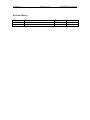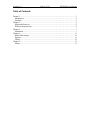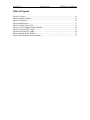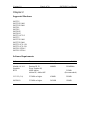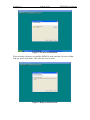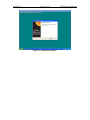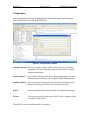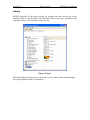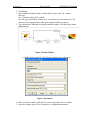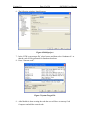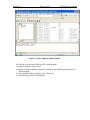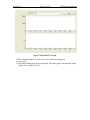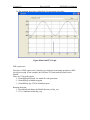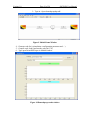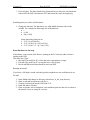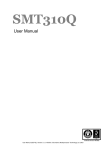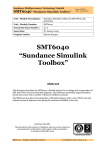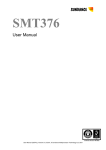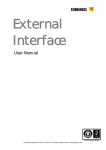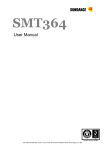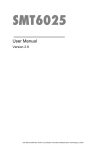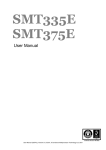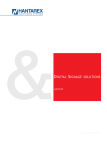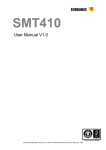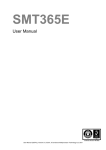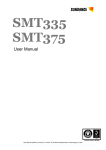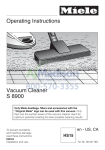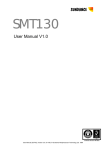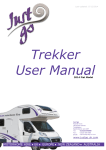Download SMT6050-user_manual - Sundance Multiprocessor Technology Ltd.
Transcript
SMT6050 User Manual Sundance Digital Signal Processing Inc 4790 Caughlin Parkway #233 Reno, NV 89509-0907 U.S.A +1 (775) 827-3103 Sundance Multiprocessor Chiltern House Waterside Chesham HP5 1PS United Kingdom +44 (0)1494 793167 This document is the property of Sundance and may not be copied nor communicated to a third party without the written permission of Sundance. © Sundance Digital Signal Processing Inc. 2005 Version 1.0 Page 2 of 20 SMT6050 User Manual Revision History Date 4-20-2005 Comments Initial Release Engineer R.N Version 1.0 Version 1.0 Page 3 of 20 SMT6050 User Manual Table of Contents Chapter 1............................................................................................................................. 5 Introduction..................................................................................................................... 5 Simulink.......................................................................................................................... 5 Chapter 2............................................................................................................................. 6 Supported Hardware ....................................................................................................... 6 Software Requirements................................................................................................... 6 Chapter 3............................................................................................................................. 7 Installation....................................................................................................................... 7 Chapter 4........................................................................................................................... 11 Related Documents ....................................................................................................... 11 Support.......................................................................................................................... 11 Library........................................................................................................................... 12 Chapter 5........................................................................................................................... 13 Demos ........................................................................................................................... 13 Version 1.0 Page 4 of 20 SMT6050 User Manual Table of Figures Figure 1 Library ................................................................................................................ 12 Figure 2 Matlab Window .................................................................................................. 14 Figure 3 Parameters .......................................................................................................... 14 Figure 4 Build project ....................................................................................................... 15 Figure 5 System Target File.............................................................................................. 15 Figure 6 Code Composer Studio Window ........................................................................ 16 Figure 7 Real and FFT Graph ........................................................................................... 17 Figure 8 Real and FFT Graph ........................................................................................... 18 Figure 9 Matlab Demo Window ....................................................................................... 19 Figure 10 Demodspcop results window............................................................................ 19 Version 1.0 Page 5 of 20 SMT6050 User Manual Chapter 1 Introduction SMT6050 is the Matlab® and Simulink® toolbox for all of Sundance’s hardware. It provides the customer with the flexibility of working in the Simulink® environment. This will speed up the development time of many systems since there is no code needed for the Sundance hardware. Simulink Simulink® is a simulation and prototyping development tool for modeling, simulating, and implementing real-world dynamic systems. Data acquisition, environment control and processing power provided by Sundance products as the front-end of any system is complemented by Simulink® to build, easy to develop and maintain, target applications. User interface is in a form of block diagrams that are intuitive and easy to understand. Building of blocks and interconnections between them defines a data flow, type of processing and in final stage the customer’s algorithm and system. This technology generates optimized C code for your application and compiles it into a binary format for further downloading to the Sundance products. Code Composer Studio provides a complete project management environment. Version 1.0 Page 6 of 20 SMT6050 User Manual Chapter 2 Supported Hardware SMT335 SMT335E-1000 SMT335E-2000 SMT361 SMT365 SMT365E SMT365G SMT374-6713-2 SMT375 SMT375E-1000 SMT375E-2000 SMT376-6711-128 SMT376-6711-256 SMT395-VP20-5 SMT395-VP30-6 Software Requirements Software Processors Disk Space RAM Matlab v14/14.1 Simulink RTW Pentium III, IV, Xeon, Pentium M, AMD Athlon, Athlon XP, Athlon MP 400MB CCS 2.2 (3.0) 233MHz or higher 630MB 256MB SMT6050 233MHz or higher 20.5MB 128MB 256MBMin 512MB (Recommended) Version 1.0 Page 7 of 20 SMT6050 User Manual Chapter 3 Installation ************************************************************************ When installing SMT6050 please don’t install to any folder with spaces. Therefore the user should not install to the ‘Program Files’ folder. The same thing goes with Code Composer studio. Matlab has trouble dealing with spaces. ************************************************************************ Figure 1: First page Version 1.0 Page 8 of 20 SMT6050 User Manual Figure 2: Location of installation When selecting a directory to install the SMT6050, make sure that it is not to a folder with any spaces in the name. This will cause it not to work. Figure 3: Ready to install section Version 1.0 Page 9 of 20 Figure 4: Installation complete SMT6050 User Manual Version 1.0 Page 10 of 20 SMT6050 User Manual Configuration In the command window type SundanceOptions and the following screen will appear. This will allow the user to set up the SMT6050. Figure 5: Configuration window Compiler options: These are compiler options, which will be passed to C6X during compilation. For more information please consult Code Composer Studio documentation. Linker Options: These options will pass to the linker during linkage phase. For more information please consult Code Composer Studio documentation. Sundance Board: This section allows the user to select which board is being used so therefore which type of DSP the code is being written for. RTOS: At the moment the only option available is for Bare Board systems. TI root: The user must specify the directory of the TI Code Composer studio root folder in this section. The SMT6050 is now installed and fully configured. Version 1.0 Page 11 of 20 SMT6050 User Manual Chapter 4 Related Documents Matlab Release 14.2 Data Sheet Simulink Version 6.0 Data Sheet Real Time Workshop (v5) Code Composer Studio User Guide SMT6012 Manual SMT6025 Manual Support Please register on the Sundance Support Forum if not yet registered. Then enter your company’s forum and request the support you need for the desired product. You may also contact us at [email protected]. To reach us by telephone you can call +1(775) 827-3103 for Sundance DSP, or +44 (0)1494 793167 for Sundance Multiprocessor, or +39 0185 385193 for Sundance Italia. Version 1.0 Page 12 of 20 SMT6050 User Manual Library SMT6050 provides all the blocks needed for creating code that runs on any of the Sundance DSPs. To see the library within SMT6050 the user must type ‘Simulink’ in the command window. The following screen will open: Figure 1 Library With these different blocks the user can design a system, which can be easily debugged due to the graphical interface of Simulink®. Version 1.0 Page 13 of 20 SMT6050 User Manual Chapter 5 Demos SMT6050 comes with four demos’ to help illustrate the process of designing a system and how the final C code is generated. These demos run on an SMT365, SMT370 and an SMT310Q. The connections are as follows: 1. FMS between T1C0 and T2C3 2. Connect SHB A on SMT365 to SHB A on SMT370 via SMT516 or SHB Cable 3. Connect SHB B on SMT365 to SHB B on SMT370 via SHB Cable 4. Connect J10 to J12 and J9 to J13 on the SMT370 There are 3 demos for 3 types of applications: 1- Data acquisition and processing. In this demo, SMT 370 is used to generate a pattern with DAC and then capture it with ADC. The FFT of a captured signal is then calculated and sent to the PC to display in real time. Only one ADC channel is used for this purpose since the other channel is the same. 2- DSP coprocessor. In this demo, the DSP board is used as a DSP coprocessor for Matlab. Applications in Matlab send data to DSP board for fast processing. In the demo, a signal is generated in Matlab and sent to the DSP. In the DSP the FFT of this signal is calculated and returned back to Matlab. Matlab shows the signal and its FFT. 3- Hardware in the Loop. In this application, some sections of the simulation are done in the PC and some other section is done in DSP. In this demo, a Microphone and PC speaker is used for signal capturing and DSP processes them. All of the demos are saved under the Demo subdirectory. C:\Sundance\demos Data acquisition Demo: This demo is under 370_realtime subdirectory. There are 3 files there: 1- Demo370dsp.mdl: Simulink model for code generation. 2- Demo370.m: Matlab code for displaying captured data in real-time. 3- Demo370.fig: GUI for Matlab code. Running the demo: Version 1.0 Page 14 of 20 SMT6050 User Manual 1- Start Matlab. 2- In the Matlab command window, change the directory to the 370_realtime directory. cd C:\ Sundance\demos\370_realtime Or at the top of the Matlab window there is a tab that says current directory. The directory can be changed there rather than typing the address each time. 3- Type open demo370dsp.mdl in Matlab command window. The following window should appear: Figure 2 Matlab Window 4 - Double click on smt370. The following dialogue box will appear. Figure 3 Parameters 4- Make sure that the path to pattern File is correct and pattern file is available. 5- From this window menu, select: Simulation-> configuration parameter Version 1.0 Page 15 of 20 SMT6050 User Manual 6- The following windows should appear: Figure 4 Build project 7- In the ‘RTW system target file’ select browse and then select ‘Sundance.tlc’ so that the code will be generated for Sundance hardware. 8- Press ‘Generate code’. Figure 5 System Target File 9- After Matlab is done creating the code the user will have to start up Code Composer and add the created code. Version 1.0 Page 16 of 20 SMT6050 User Manual Figure 6 Code Composer Studio Window 10- Load the code into the DSP board File->load program 11- Run the program: Debug->Run 12- Make sure that the model is started by looking for the following message in CCS: “Model Started “ 13- Select Matlab window and type: open 370demo.m 14- The following window should appear: Version 1.0 Page 17 of 20 SMT6050 User Manual Figure 7 Real and FFT Graph 15- Don’t change Frame Size from 128! It is for further development! 16- Press start. 17- Real data should appear in the two graphs. The upper graph is the captured signal and the lower graph is its FFT. Version 1.0 Page 18 of 20 SMT6050 User Manual 18- The capturing stops after a little while. To start again, press Start. Figure 8 Real and FFT Graph DSP coprocessor: The object of DSP coprocessor is that the user sends time-consuming operations to DSP for fast processing. In this example, the DSP does FFT and sends the result back to Matlab. There are 3 files in this demo: 1- DemoDSPcopDSP.mdl : the model for code generation. 2- DemoDSPcop.m Matlab program 3- DemoDSPcop.fig GUI for Matlab program. Running the demo: 1- Run Matlab and change the Matlab directory to Dsp_cop. 2- Cd C:\ Sundance\demos\dsp_cop Version 1.0 Page 19 of 20 SMT6050 User Manual 3- Type in: Open demodspcopdsp.mdl Figure 9 Matlab Demo Window 4- Generate code for it (simulation->configuration parameter and …) 5- Compile code, load it and run the code (in CCS) 6- Type open DemoDSPCop.m in Matlab window: Figure 10 Demodspcop results window Version 1.0 Page 20 of 20 SMT6050 User Manual 7- Press calculate. The data related to the function that you entered is calculated and sent to DSP, the DSP calculates the FFT and returns the result for displaying. Something that you can do with this demo: 1- Change the function. The function is any valid Matlab function with t as the variable. For example the followings are valid functions: • t • t+100 • Sin (t *100) Some interesting functions are: • 2^12 *sin ((t-500)/20) • 2^12 *sin (t/5)*(1+0.8*sin (t/50)) • 2^12 *sin (t/5 + 2 * pi * sin (t /50)) Demo Hardware in the loop. In this demo, some section of the demo is running in the PC and some other section is running in the DSP. This demo has 3 files: 1- Mic.mdl: The model for PC section that uses a microphone as input 2- File.mdl: The model for PC section that uses a file as input. 3- Reverb.mdlTthe model that should be run in the DSP. Running the model: If you have a full duplex sound card and a good microphone use mic.mdl otherwise use file.mdl. 12345- Open Matlab and change its directory to hardware_in_the_loop directory. Open reverb.mdl and generate code for it. Compile, load and run into the DSP with CCS. Open Mic.mdl or file.mdl. From its window select simulation->start and then speak into the mic (or listen to the speaker if you are using file version).