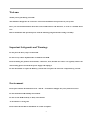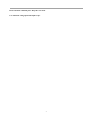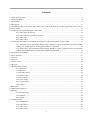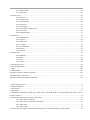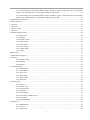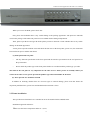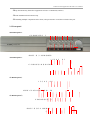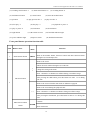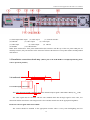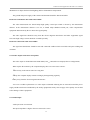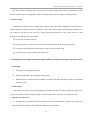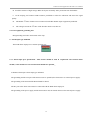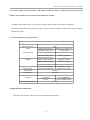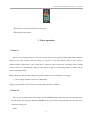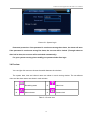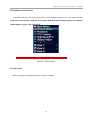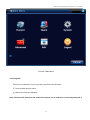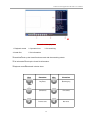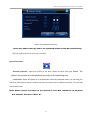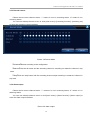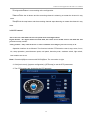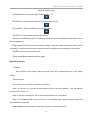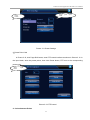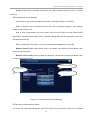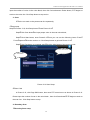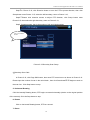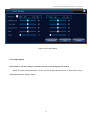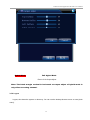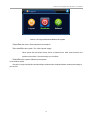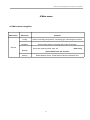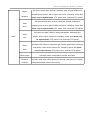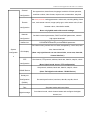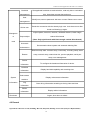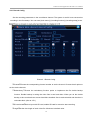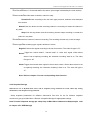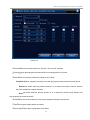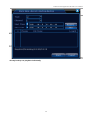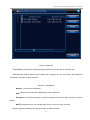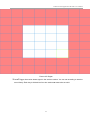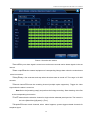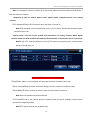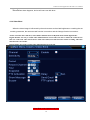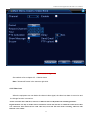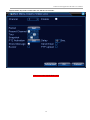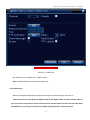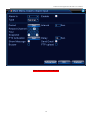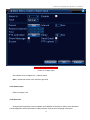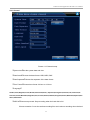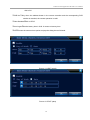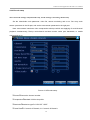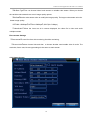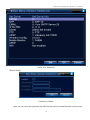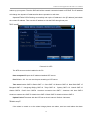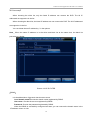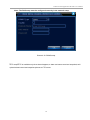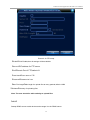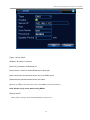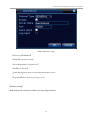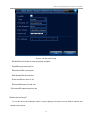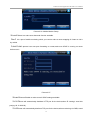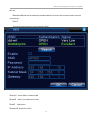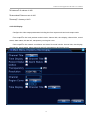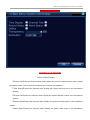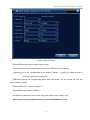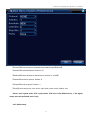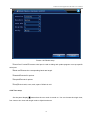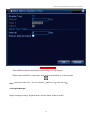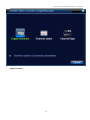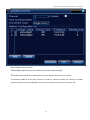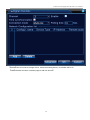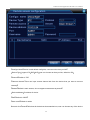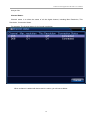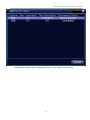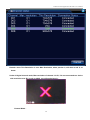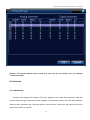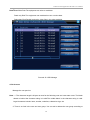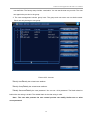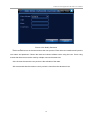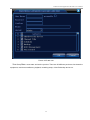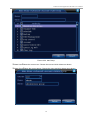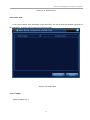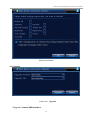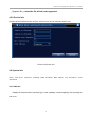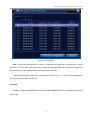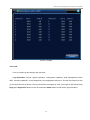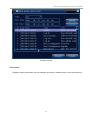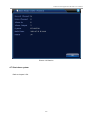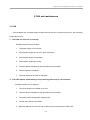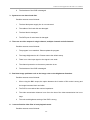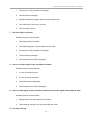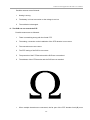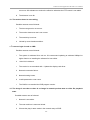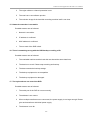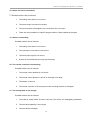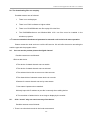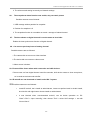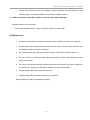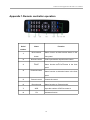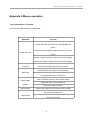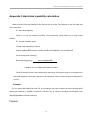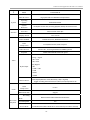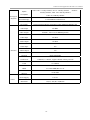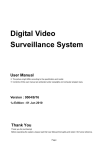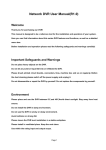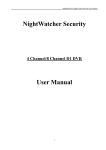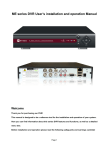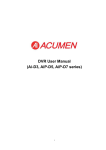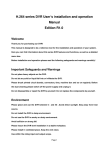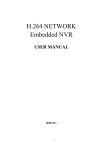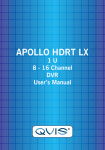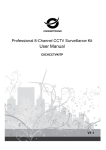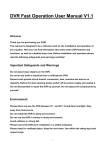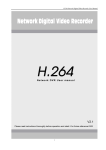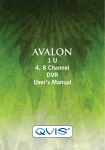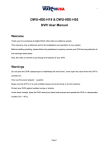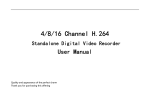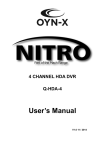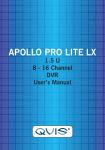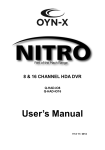Download (B series DVR User\222s installation and
Transcript
1 Welcome Thank you for purchasing our DVR! This manual is designed to be a reference tool for the installation and operation of your system. Here you can find information about this series DVR features and functions, as well as a detailed menu tree. Before installation and operation please read the following safeguards and warnings carefully! Important Safeguards and Warnings Do not place the heavy object on the DVR. Do not let any solid or liquid fall into or infiltrate the DVR. Please brushing the printed circuit boards, connectors, fans, machine box and so on regularly. Before the dust cleaning please switch off the power supply and unplug it. Do not disassemble or repair the DVR by yourself. Do not replace the electronic components by yourself. Environment Please place and use the DVR between 0 and 40 .Avoid direct sunlight. Stay away from heat source. Do not install the DVR in damp environment. Do not use the DVR in smoky or dusty environment. Avoid collision or strong fall. Please insure the DVR level installation in a stable workplace. 2 Please install in ventilated place. Keep the vent clean. Use within the rating input and output scope. 3 Contents 2.1 Open-package check ............................................................................................................................................8 2.2 Frame installation.................................................................................................................................................8 2.3 Front panel............................................................................................................................................................9 2.4 Rear panel...........................................................................................................................................................11 2.5 Installation connections sketch map (Below just as the 4CH DVR for example,Specifically please refer to practical product.).....................................................................................................................................................12 2.6 Audio and video input and output connections ..................................................................................................12 2.6.1 Video input connections...................................................................................................................12 2.6.2 Video output connections and options.............................................................................................13 2.6.3 Audio input......................................................................................................................................13 2.6.4 Audio output....................................................................................................................................14 2.7 Alarm input and output connections(Some models no such function,please prevail in kind.) ...........................14 2.7.1 Alarm input port specification This feature should be used in conjunction and external alarm module, some models have an external alarm module for optional. ......................................................15 2.7.2 Alarm output port specification This feature should be used in conjunction and external alarm module, some models have an external alarm module for optional. .......................................................16 2.8 Speed dome connections.....................................................................................................................................16 3. Basic operation....................................................................................................................................................17 3.1 Turn on................................................................................................................................................................17 3.2 Turn off...............................................................................................................................................................17 3.3 System Login .....................................................................................................................................................18 3.4 Preview...............................................................................................................................................................19 3.5 Desktop shortcut menu ......................................................................................................................................20 3.5.1 Main menu.......................................................................................................................................20 3.5.2 Playback ..........................................................................................................................................21 3.5.3 Record Control.................................................................................................................................24 3.5.4 Alarm output....................................................................................................................................24 3.5.5 PTZ control......................................................................................................................................25 3.5.6 Color setting.....................................................................................................................................31 3.5.7 Output Adjust...................................................................................................................................32 3.5.8 Logout..............................................................................................................................................33 4 Main menu.............................................................................................................................................................35 4.1 Main menu navigation .......................................................................................................................................35 4.2 Record.................................................................................................................................................................38 4.2.1 Record Config..................................................................................................................................39 4.2.3 Playback...........................................................................................................................................42 4.2.4 Backup.............................................................................................................................................42 4.3 Alarm Function...................................................................................................................................................44 4.3.1 Motion Detect..................................................................................................................................44 4.3.2 Video Blind......................................................................................................................................50 4.3.3 Video Loss.......................................................................................................................................51 4.3.4 Alarm input......................................................................................................................................53 4 4.3.5 Alarm output....................................................................................................................................55 4.3.6 Abnormal.........................................................................................................................................55 4.4 System setup.......................................................................................................................................................56 4.4.1 General.............................................................................................................................................57 4.4.2 Encode setup....................................................................................................................................59 4.4.3 Network setup..................................................................................................................................60 4.4.4 NetService........................................................................................................................................61 4.4.5 GUI Display.....................................................................................................................................73 4.4.6 PTZ settings / RS485 device............................................................................................................75 4.4.8 Tour setup........................................................................................................................................78 4.4.9 Digital Manager...............................................................................................................................79 4.5 Advanced............................................................................................................................................................87 4.5.1 HDD Manage...................................................................................................................................87 4.5.2 Account............................................................................................................................................88 4.5.3 Online User......................................................................................................................................93 4.5.4 TV adjust..........................................................................................................................................93 4.5.5 Auto Maintain..................................................................................................................................94 4.5.6 Restore.............................................................................................................................................94 4.5.7 Upgrade...........................................................................................................................................95 4.6 System Info.........................................................................................................................................................96 4.6.1 HDD info.........................................................................................................................................96 4.6.2 BPS..................................................................................................................................................97 4.6.3 LOG.................................................................................................................................................98 4.6.4 Version.............................................................................................................................................99 4.7 Shut down system...............................................................................................................................................99 5 FAQ and maintenance..........................................................................................................................................100 5.1 FAQ..................................................................................................................................................................100 5.2 Maintenance......................................................................................................................................................109 Appendix 1.Remote controller operation................................................................................................................110 Appendix 2.Mouse operation..................................................................................................................................111 Appendix 3.Hard disk capability calculation .........................................................................................................112 2.1 Open-package check ............................................................................................................................................8 2.2 Frame installation.................................................................................................................................................8 2.3 Front panel............................................................................................................................................................9 2.4 Rear panel...........................................................................................................................................................11 2.5 Installation connections sketch map (Below just as the 4CH DVR for example,Specifically please refer to practical product.).....................................................................................................................................................12 2.6 Audio and video input and output connections ..................................................................................................12 2.6.1 Video input connections...................................................................................................................12 2.6.2 Video output connections and options.............................................................................................13 2.6.3 Audio input......................................................................................................................................13 2.6.4 Audio output....................................................................................................................................14 2.7 Alarm input and output connections(Some models no such function,please prevail in kind.) ...........................14 5 2.7.1 Alarm input port specification This feature should be used in conjunction and external alarm module, some models have an external alarm module for optional. ......................................................15 2.7.2 Alarm output port specification This feature should be used in conjunction and external alarm module, some models have an external alarm module for optional. .......................................................16 2.8 Speed dome connections.....................................................................................................................................16 3. Basic operation....................................................................................................................................................17 3.1 Turn on................................................................................................................................................................17 3.2 Turn off...............................................................................................................................................................17 3.3 System Login .....................................................................................................................................................18 3.4 Preview...............................................................................................................................................................19 3.5 Desktop shortcut menu ......................................................................................................................................20 3.5.1 Main menu.......................................................................................................................................20 3.5.2 Playback ..........................................................................................................................................21 3.5.3 Record Control.................................................................................................................................24 3.5.4 Alarm output....................................................................................................................................24 3.5.5 PTZ control......................................................................................................................................25 3.5.6 Color setting.....................................................................................................................................31 3.5.7 Output Adjust...................................................................................................................................32 3.5.8 Logout..............................................................................................................................................33 4 Main menu.............................................................................................................................................................35 4.1 Main menu navigation .......................................................................................................................................35 4.2 Record.................................................................................................................................................................38 4.2.1 Record Config..................................................................................................................................39 4.2.3 Playback...........................................................................................................................................42 4.2.4 Backup.............................................................................................................................................42 4.3 Alarm Function...................................................................................................................................................44 4.3.1 Motion Detect..................................................................................................................................44 4.3.2 Video Blind......................................................................................................................................50 4.3.3 Video Loss.......................................................................................................................................51 4.3.4 Alarm input......................................................................................................................................53 4.3.5 Alarm output....................................................................................................................................55 4.3.6 Abnormal.........................................................................................................................................55 4.4 System setup.......................................................................................................................................................56 4.4.1 General.............................................................................................................................................57 4.4.2 Encode setup....................................................................................................................................59 4.4.3 Network setup..................................................................................................................................60 4.4.4 NetService........................................................................................................................................61 4.4.5 GUI Display.....................................................................................................................................73 4.4.6 PTZ settings / RS485 device............................................................................................................75 4.4.8 Tour setup........................................................................................................................................78 4.4.9 Digital Manager...............................................................................................................................79 4.5 Advanced............................................................................................................................................................87 4.5.1 HDD Manage...................................................................................................................................87 4.5.2 Account............................................................................................................................................88 4.5.3 Online User......................................................................................................................................93 6 4.5.4 TV adjust..........................................................................................................................................93 4.5.5 Auto Maintain..................................................................................................................................94 4.5.6 Restore.............................................................................................................................................94 4.5.7 Upgrade...........................................................................................................................................95 4.6 System Info.........................................................................................................................................................96 4.6.1 HDD info.........................................................................................................................................96 4.6.2 BPS..................................................................................................................................................97 4.6.3 LOG.................................................................................................................................................98 4.6.4 Version.............................................................................................................................................99 4.7 Shut down system...............................................................................................................................................99 5 FAQ and maintenance..........................................................................................................................................100 5.1 FAQ..................................................................................................................................................................100 5.2 Maintenance......................................................................................................................................................109 Appendix 1.Remote controller operation................................................................................................................110 Appendix 2.Mouse operation..................................................................................................................................111 Appendix 3.Hard disk capability calculation .........................................................................................................112 7 H.264 Network Digital Video Recorder User Manual 2. Open-package check and cable connection 2.1 Open-package check When you receive the DVR, please check first . First, please check whether there is any visible damage to the package appearance. The protective materials used for the package of the DVR can protect most accidental clashes during transportation. Then, please open the box and get rid off the plastic protective materials. Check whether there is any visible damage to the DVR appearance. At last, please open the machine crust and check the data wire in the front panel, power wire, the connection between the fan power and the main board. (1).Front panel and rear panel The key function specification in the front panel and the interface specification in the real panel are in the specification. Please check the product type in the front panel whether is accordant with the product type you order. The label in the real panel is very important for the after service. Please protect it carefully. When you contact us for after service, please provide the product type and serial number in the label. (2). After open the case should be checked In addition to checking whether there are obvious signs of external damage, please note that before the inspection panel data lines, power lines and motherboard connection is loose. 2.2 Frame installation The specification of machine box is standard 1U.It can be installed in the standard frame. Installation approach and notice: 1 Mare sure the house temperature under 35 (95°f). 8 H.264 Network Digital Video Recorder User Manual 2 Keep the DVR away from other equipments at least 15 centimeters(6 inches). 3 Frame installation from bottom to top. 4 If installing multiple components in the frame, take precaution to avoid the overload of the jack. 2.3 Front panel 4CH DVR panel 1: 8 9 10 11 12 13 5 6 7 19 1 18 2 21 3 4 17 14 15 16 20 4CH DVR panel 2: 1 2 3 4 5 8 9 10 11 12 13 14 15 16 17 18 19 8CH DVR panel 1: 1 2 3 4 5 6 7 19 17 18 8 9 10 11 12 13 14 15 16 20 8CH DVR panel 2: 8 9 10 11 12 13 5 6 19 1 18 2 21 3 17 4 14 15 16 20 9 7 6 7 H.264 Network Digital Video Recorder User Manual (1) recording search button / 7 (4) shift function button (7) up button (2) PTZ control button / 8 (5) cancel button (8) play previous file / 1 (10) slow play / 3 (11)fast play / 4 (13) play or pause / 6 (14) left button (16) right button (19) power indicator light (17) IR remoter receiver (20)power switch (3) recording button / 0 (6) menu & confirm button (9) play next file / 2 (12) playback or pause / 5 (15) down button (18) hard disk indicator light (21)hard disk information Front panel button operation function table Num . 1 Button name Shift function button Function Mark SHIFT Shift in the number button, character button and other function button during the user under input state Remove the cursor Add or decrease number during the user edit state < > Change the setting in the menu Enter 1 channel or 4 channels surveillance during surveillance image After pressing the shift button, press this button can enter 1 or 4 during edit state Direction button 2 Remove the cursor when the main menu or submenu is popped Remove the cursor during the playback state <> Enter 2 channel or 3 channel surveillance during surveillance image After pressing the shift button, press this button to enter 2 or 3 during edit state Main menu/Confirm button Confirm ENTER Enter main menu 10 H.264 Network Digital Video Recorder User Manual 3 Cancel button ESC Back to the above level menu or cancel operation in the operation menu Back to the real-time surveillance during the playback state 4 Play previous file button ◂ I◂ Play previous video during the playback state Enter 1 during edit state 5 Play next file button ◂I Play next video during the playback state Enter 2 during edit state 6 Slow play ► Play in the multi-low or regular speed video during the playback state Enter 3 during edit state 7 Fast play Play in the multi-fast or regular speed video during the playback state Enter 4 during edit state 8 Playback/pause button ◂ II/◂ Playback the video or pause during the playback state Enter 5 during edit state 9 Play/pause button ◂\II Play the video or pause during the playback state Enter 6 during edit state 10 Recording button REC Start/stop the video recording manually With the direction button choose the channel in the recording control menu 2.4 Rear panel 4CH DVR panel 1 8CH DVR panel 2 11 H.264 Network Digital Video Recorder User Manual (1) alarm input/alarm output (2) VGA output (3) network interface (4) ON/OFF (5) video output (6) video input (7) audio input (8) audio output (9) CD12V (10) RS485 (11) USB interface Note: Some models have front panel USB interface,this interface with the top of the rear panel USB port are mutually exclusive,only one interface at the same time effective.The bottom of a rear panel USB as an independent and effective. 2.5 Installation connections sketch map (Below just as the 4CH DVR for example,Specifically please refer to practical product.) 2.6 Audio and video input and output connections 2.6.1 Video input connections The video input port is BNC connector plug. The demand of input signal is PAL/NTSC BNC(1.0VP-P,75Ω). The video signal must be accorded with the state standard which has the high signal to noise ratio, low aberration and low interference. The image must be clear and has natural color in the appropriate brightness. Insure the camera signal stable and credible The camera should be installed in the appropriate location where is away from backlighting and low 12 H.264 Network Digital Video Recorder User Manual illumination or adopts the better backlighting and low illumination compensation. The ground and power supply of the camera and the DVR should be shared and stable. Insure the transmission line stable and credible The video transmission line should adopt high quality coaxial pair which is chosen by the transmission distance. If the transmission distance is too far, it should adopt shielded twisted pair, video compensation equipment and transmit by fiber to insure the signal quality. The video signal line should be away from the electro magnetic Interference and other equipments signal lines. The high voltage current should be avoided especially. Insure the connection stable and credible The signal and shield lines should be firm and connected credible which avoid false and joint welding and oxidation. 2.6.2 Video output connections and options The video output is divided into PAL/NTSC BNC(1.0VP-P,75Ω) and VGA output(selective configuration). When replace the monitor by the computer display, there are some issues to notice. 1 Do not stay in the turn-on state for a long time. 2 Keep the computer display normal working by demagnetizing regularly. 3 Stay away from the electro magnetic Interference. TV is not a credible replacement as a video output. It demands reducing the use time and control the power supply and the interference introduced by the nearby equipments strictly. The creepage of low quality TV can lead to the damage of other equipments. 2.6.3 Audio input Audio port is RCA connection. The input impedance is high so the tone arm must be active. 13 H.264 Network Digital Video Recorder User Manual The audio signal line should be firm and away from the electro magnetic Interference and connected credible which avoid false and joint welding and oxidation. The high voltage current should be avoided especially. 2.6.4 Audio output Commonly the output parameter of DVR audio signal is greater than 200mv 1KΩ(BNC) which can connect the low impedance earphone and active sound box or other audio output equipments through power amplifier. If the sound box and the tone arm can not be isolated, howling phenomena is often existed. There are some methods to deal with the above phenomena. 1 Adopt better directional tone arm. 2 Adjust the sound box volume to be under the threshold that produces the howling phenomena. 3 Use fitment materials that absorb the sound to reduce reflection of the sound. 4 Adjust the layout of the sound box and the tone arm. 2.7 Alarm input and output connections(Some models no such function,please prevail in kind.) Alarm input A. Alarm input is grounding alarm input. B. Alarm input demand is the grounding voltage signal. C. When the alarm is connected with two DVRs or connected with DVR and other equipments, it should be isolated by relay. Alarm output Alarm output can not be connected with high-power load(no more than 1A).When forming the output loop it must prevent the big current from relay damage. Use the contact isolator when there is a high-power load PTZ decoder connections A. The grounding of the PTZ decoder and DVR must be shared otherwise the common-mode voltage will lead to the PTZ control failure. The shielded twisted pair is recommended. 14 H.264 Network Digital Video Recorder User Manual B. Avoid the entrance of high voltage. Make the layout reasonably. Take precaution from the thunder. C. In the outlying end connect 120Ω resistance paralleled to reduce the inflection and insure the signal quality. D. The RS485 + - lines of DVR can not connected with other RS485 output equipments paralleled. E. The voltage between the + - lines of the decoder must be less than 5V. 4 Front equipment grounding note Bad grounding can lead to the burnout of the chip. 5 Alarm input type unlimited The DVR alarm output port is constant opening type. 2.7.1 Alarm input port specification This feature should be used in conjunction and external alarm module, some models have an external alarm module for optional. 4 channels alarm input. Alarm input type unlimited. The grounding and the com port of the alarm sensor are parallel (The alarm sensor is external power supply) . The grounding of the alarm and the DVR should be shared. The NC port of the alarm sensor must be connected with the DVR alarm input port. The grounding of the power supply and the alarm sensor must be shared when used in external power supply. 15 H.264 Network Digital Video Recorder User Manual 2.7.2 Alarm output port specification This feature should be used in conjunction and external alarm module, some models have an external alarm module for optional. 1 channels alarm output. There is external power supply when using the external alarm equipment. To avoid overload and damage the system, please refer to the relay before the connection, the relay parameters related to the Annex. 2.7.3 Alarm output port relay parameters Type JRC-27F Interface material rating silver Rating switch capacity 30VDC 2A, 125VAC 1A maximal switch power 125VA 160W (resistance load) isolation Surge voltage Turn-on time Turn-off time longevity maximal switch voltage maximal switch current Homo-polarity interface Inhomo-polarity interface 250VAC, 220VDC 1A 1000VAC 1minute 1000VAC 1 minute Interface and winding 1000VAC 1 minute Homo-polarity interface 1500VAC (10×160us) 3ms max 3ms max mechanical electric Environment temperature 50×106 MIN 3Hz) 200×103 MIN (0.5Hz) -40~+70 2.8 Speed dome connections 1 Connect the 485 lines of the speed dome with the DVR 485 interface. 16 H.264 Network Digital Video Recorder User Manual 2 Connect the video line with the DVR video input. 3 Electrify the speed dome. 3. Basic operation 3.1 Turn on Plug the power supply and turn on the power supply switch. Power supply indicator light shining indicates turning on the video recorder. After the startup you will hear a beep. The default setting of video output is multiple-window output mode. If the startup time is within the video setting time, the timing video recording function will start up automatically. Then the video indicator light of corresponding channel is shining and the DVR is working normally. Note:1. Make sure that the input voltage corresponds with the switch of the DVR power supply. 2. Power supply demands: 220V±10% /50Hz-60Hz. Suggest using the UPS to protect the power supply under allowable conditions. 3.2 Turn off There are two methods to turn off the DVR. Soft-switching Entering [right menu] and choosing [turn off] in the [turn off the system] option; Hard-switching Press the power button on the front panel or rear panel power switch can switch power. Notice: 17 H.264 Network Digital Video Recorder User Manual 1 Auto resume after power failure If the DVR is shut down abnormally, it can automatically backup video and resume previous working status after power failure. 2 Replace the hard disk Before replacing the hard disk, the power supply switch in the real panel must be turned off. 3 Replace the battery Before replacing the battery, the setting information must be saved and the power supply switch in the real panel must be turned off. The DVR uses button battery. The system time must be checked regularly. If the time is not correct you must replace the battery, we recommend replacing the battery every year and using the same battery type. Note: The setting information must be saved before replacing the battery otherwise information will lose. 3.3 System Login When the DVR boots up, the user must login and the system provides the corresponding functions with the user purview. There are three user settings. The names are admin, guest and default and these names have no password. Admin is the super user purview; guest and default’s permissions are preview and video playback. User admin and guest’s password can be revised, while their permissions can’t be revised; user default is the default login user whose permission can be revised but not its password. 18 H.264 Network Digital Video Recorder User Manual Picture 3.1 System Login Password protection: If the password is continuous wrong three times, the alarm will start. If the password is continuous wrong five times, the account will be locked. (Through reboot or after half an hour, the account will be unlocked automatically). For your system security, please modify your password after first login. 3.4 Preview You can right click mouse to choose the switch between the windows. The system date, time and channel name are shown in each viewing window. The surveillance video and the alarm status are shown in each window. 1 Recording status 3 Video loss 2 Motion detect 4 Camera lock Table 3.1 Preview icon 19 H.264 Network Digital Video Recorder User Manual 3.5 Desktop shortcut menu In preview mode you can right click mouse to get a desktop shortcut menu. The menu includes: main menu, record mode, playback, PTZ control, High Speed PTZ, Alarm Output, color Setting, Output adjust, Logout, view mode shift . Shortcut under Hybrid mode Shortcut menu under full digital mode Picture 3.2 Shortcut Menu 3.5.1 Main menu When you login, the system main menu is shown as below. 20 H.264 Network Digital Video Recorder User Manual Picture3.3 Main Menu 3.5.2 Playback There are two methods for you to play the video files in the hard disk. 1 In the desktop shortcut menu. 2 Main menu>Record->Playback Note: The hard disk that saves the video files must be set as read-write or read-only state.(4.5.1) 21 H.264 Network Digital Video Recorder User Manual Picture 3.4 video playback 1. Playback control 2. Operation hint 4. listed files 5. file information 3. file searching Listed files Look up the listed files that accord with the searching criteria. File information Look up the found file information. Playback control See detail in below chart Key Function Key Function Play/Pause Backward play Slow forward Fast forward Previous frame Next frame / 22 H.264 Network Digital Video Recorder User Manual Picture 3.5 Playback control key Note: play under frame by frame, the playback status should be paused firstly. Operation tips show function of the key that cursor placed. Special functions Accurate playback Input time (h/m/s) in the time column and then click play button. The system can operate accurate playback according to the searching time. Local zoom When the system is in single-window full-screen playback mode, you can drag your mouse in the screen to select a section and then left click mouse to realize local zoom. You can right click mouse to exit. Note: When current resolution of the channel is over Max resolution, to playback this channel, will show a Red “X”. 23 H.264 Network Digital Video Recorder User Manual 3.5.3 Record Control Please check current channel status: “○” means it is not in recording status, “●” means it is in recording status. You can use desktop shortcut menu or click [main menu]> [recording function]> [recording set] to enter the recording control interface. Picture 3.8 Record Mode Schedule Record according to the configuration. Manual Click the all button and the according channel is recording no matter the channel in any state. Stop Click the stop button and the according channel stops recording no matter the channel in any state. 3.5.4 Alarm output Please check current channel status: “○” means it is not in alarming status, “●” means it is in alarming status. You can use desktop shortcut menu or click [main menu]> [alarm function]> [alarm output] to enter the alarm output interface. Picture 3.9 alarm output 24 H.264 Network Digital Video Recorder User Manual Configuration Alarm is on according to the configuration. Manual Click the all button and the according channel is alarming no matter the channel in any state. Stop Click the stop button and the according channel stops alarming no matter the channel in any state. 3.5.5 PTZ control *PTZ control is a little different between hybrid mode & full digital mode: Digital channel – the digital channel need link PTZ, the remote device should connect with PTZ and with protocol correctly set also. Analog channel – Only when the device is connect with PTZ and configure protocol correctly is ok. Operation interface is as followed. The functions include: PTZ direction control, step, zoom, focus, iris, setup operation, patrol between spots, trail patrol, boundary scan, assistant switch, light switch, level rotation and so on. Note1. Decoder A(B)line connects with DVR A(B)line. The connection is right. 2. Click [main menu] >[system configuration] >[PTZ setup] to set the PTZ parameters. 3. The PTZ functions are decided by the PTZ protocols. 25 H.264 Network Digital Video Recorder User Manual Picture 3.10 PTZ setup Speed Set the PTZ rotation range. Default range: 1 ~ 8. Zoom Click / button to adjust the zoom multiple of the camera. Focus Click / button to adjust the focus of the camera . Iris Click / button to adjust the iris of the camera. Direction control Control the PTZ rotation. 8 directions control is supportive.(4 directions in Front panel is supportive ) High speed PTZ Full-screen show channel image. Left press mouse and control PTZ to rotate orientation. Left press mouse and then rotate the mouse to adjust the zoom multiple of the camera. Set Enter the function operation menu. Page switch Switch between different pages. Special functions 1 Preset Set a location for the preset, calls the preset points, PTZ automatically turns to the setting position 1 Preset option Set a location for the preset, procedure is as follows: Step1: in Picture 3.10, click the Direction button will turn into preset position , click the Settings button to enter Picture 3.11. Step 2: click the Preset button , then write the preset points in the input blank, Step 3: click Settings button, return the Picture 3.10 Complete setup, that is the preset points and preset position corresponds. Clear Preset Input preset points, click Remove button, remove the preset 26 H.264 Network Digital Video Recorder User Manual Preset blank Preset button point input Picture 3.11 Preset Settings 2 Preset Point Calls In Picture 3.10, click Page Shift button, enter PTZ control interface as shown in Picture 3.12. In the input blank, write the preset points, then click Preset button, PTZ turn to the corresponding preset point. Value blank input Picture 3.12 PTZ Control 2 Cruise between Points 27 H.264 Network Digital Video Recorder User Manual Multiple preset points connected cruise lines, call cruise between points, the PTZ run around on the line 1 Cruise Between Points Settings Cruise lines is connected by multiple preset points, setting procedure is as follows: Step1: In Picture 3.10, the Direction key will turn PTZ to designated location , click Settings button to enter Picture 3.13, Step 2: click Cruise buttons, the write proper value into the Cruise Line and Preset Points blank then click Add Preset Points button, complete setting (also can add and delete cruise line which has been set up) Step 3: repeat step1 and step2 , until set out all the preset designated cruise lines Remove Preset Please input preset value in the blank, click Remove Preset button, then remove the preset points. Remove Cruise Line Input the number of cruise line, click Remove Cruise Lines button, then remove the cruise lines set Preset Points Blank Cruise Button Cruise Line Blank Picture 3.13 Cruise Between Points Settings 2 The Calls of Cruise between Points In Picture 3.10, click Page Shift button, enter PTZ control menu as shown in Picture 3.12. Please 28 H.264 Network Digital Video Recorder User Manual input the number of cruise in the value blank, then click Cruise between Points button, PTZ begins to work on the cruise line. Click Stop button to stop cruise. 3 Scan PTZ also can work on the preset scan line repeatedly. 1 Scan setup Step1 In Picture 3.10, click Setup button enter Picture 3.14 Step2 Click Scan button the input proper value in the scan value blank; Step3 Click Start button, enter Picture3.10 here you can set the following items: Zoom Focus Aperture Direction and so on. Click Setup button to go back Picture 3.14 Step4 Click End button to complete setup Click the right button of the mouse to exit. Scan value blank Scan Button Picture 3.14 Scan Setup 2 Scan Calls In Picture 3.10, click Page Shift button, then enter PTZ control menu as shown in Picture 3.12. Please input the number of scan in the value blank , then click Scan button PTZ begins to work on the scan line . Click Stop button to stop. 4 Boundary Scan 1 Boundary Scan setup 29 H.264 Network Digital Video Recorder User Manual Step1 In Picture 3.10, click Direction button to turn the PTZ to preset direction, then click Setup button enter Picture 3.15, select the left boundary, return to Picture 3.10; Step2 Please click direction arrows to adjust PTZ direction, click Setup button enter Picture3.15, then select the right boundary ,return to Picture 3.10; Step3: Complete setup, that is the position of left and right boundary Line scan button border Picture 3.15 Boundary Scan Setup 2 Boundary Scan Calls In Picture 3.10, click Page Shift button, then enter PTZ control menu as shown in Picture 3.12. Please input the number of scan in the value blank , then click Scan button PTZ begins to work on the scan line . Click Stop button to stop. 5 Horizontal Rotating Click Horizontally Rotating button, PTZ begins to rotate horizontally (relative to the original position of the camera). Click the Stop button to stop. 6 Rotate Click on horizontal Rotating button, PTZ turn around. 7 Reset 30 H.264 Network Digital Video Recorder User Manual PTZ restart, all the data clears to 0. 8 Page Shift In Picture 3.12, click Page Shift button into Picture3.16, setting auxiliary function. Auxiliary number corresponding to auxiliary switch on the decoder. Picture 3.16 Auxiliary Function Control Intuitive Auxiliary Operation choose auxiliary equipment, select Open or Close button, switch control Auxiliary Number The operation of corresponding auxiliary switch according to PTZ agreement Page Shift In Picture 3.16 click Page Shift button enter the Picture 3.17 PTZ Main Menu , the menu itself can be control by the menu control buttons 3.5.6 Color setting Set the selective image parameters (current channel for single window display and cursor place for multi-window display). You can use the desktop shortcut menu and enter the interface. The image parameters include: tonality, brightness, contrast, saturation. You can set different parameters at different time sections. 31 H.264 Network Digital Video Recorder User Manual Picture 3.18 Color Setting 3.5.7 Output Adjust Hybrid mode is with black margin vertical & horizontal, while full digital mode without. Adjust TV output area parameters. You can use the desktop shortcut menu or enter [main menu]> [management tools]> [Output adjust]. 32 H.264 Network Digital Video Recorder User Manual Hybrid Mode Full digital Mode Picture 3.19 Output Adjust Note: The black margin vertical & horizontal at output adjust of hybrid mode is only effect to analog channel. 3.5.8 Logout Logout, shut down the system or reboot up. You can use the desktop shortcut menu or enter [main menu]. 33 H.264 Network Digital Video Recorder User Manual Picture 3.20 Logout/Shutdown/Reboot the system logout Quit the menu. Offer password next entrance. shut down Quit the system. Turn off the power supply. When press the shut down button, there is schedule hint. After three seconds, the system is shut down. Cancel midway is of no effect. reboot Quit the system. Reboot up the system.. 3.5.9 Window switch Preview in single window/four windows/eight windows/nine windows/sixteen windows according to your choice. 34 H.264 Network Digital Video Recorder User Manual 4 Main menu 4.1 Main menu navigation Main menu Sub menu Function Config Set the recording configuration, recording type, recording time section playback Set recording search, recording play, video file storage Record Storage Set screen capture period, type ,etc. Note: Only hybrid mode have this function backup Detect backup device, format device, back the selective files 35 H.264 Network Digital Video Recorder User Manual Motion Set motion detect alarm channel, sensitivity, area, linkage parameters: defending time section, alarm output, screen hint, recording, screen shot detection Video blind Video Alarm loss Alarm input (Note: only for hybrid mode), PTZ, patrol, buzz, email and FTP upload Set camera mask alarm channel, sensitivity, linkage parameters: defending time section, alarm output, screen hint, recording, screen shot (Note: only for hybrid mode), PTZ, patrol, buzz, email and FTP upload Set video loss alarm channel, linkage parameters: defending time section, alarm output, screen hint, recording, screen shot (Note: only for hybrid mode), PTZ, patrol, buzz, email and FTP upload Set alarm input channel, equipment type, linkage parameters: defending time section, alarm output, screen hint, recording, screen shot (Note: only for hybrid mode), PTZ, patrol, buzz, email and FTP upload Alarm output Set alarm mode: configuration, manual, shut down Exception No HDD, HDD error, HDD capacity not enough, network cut, IP Conflict, handling linkage parameters, screen hint or buzz. 36 H.264 Network Digital Video Recorder User Manual General Set system time, data format, language, hard disk full time operation, configuration machine number, video format, output mode, summertime, stay time Set main (assistant) coding parameter: code mode, resolving ability, frame Encode configuration rate, code stream control, image quality type, code stream value, frame between value, video/audio enable, Note: only hybrid mode with encode settings. Network Set basic network parameters, DHCP and DNS parameters, network configuration high speed download NetService PPPOE NTP Email IP purview DDNS parameter Set channel title, preview hint icon state, transparency, cover area, time title, channel title fold. System GUI display configuratio (Note: only hybrid mode can set channel title, cover area, time title, n channel title fold ) PTZ Set channel, PTZ protocol, address, baud rate, date bit, stop bit, check configuration (Note: Hybrid mode shows: PTZ configuration) Set protocol, address, baud rate, date bit, stop bit, check RS485 Device (Note: Full digital mode shows : RS485 Device) Serial port Configuration Set serial port function, baud rate, date bit, stop bit, check (RS232) Tour Digital manage Set patrol mode and interval time Set channel mode, check channel status and configure the digital channel, etc. 37 H.264 Network Digital Video Recorder User Manual Hard disk Set appointed hard disk as read-write disc, read-only disc or redundant management disc, clear data, resume date and so on User Modify user, team or password. Add user or team. Delete user or team. management Online user break until booting up again. Adjust upside, downside, nearside, starboard distance, black margin Manageme nt Break the connection with the already login user. Lock the account after Output adjust vertical & horizontal (Note: Only hybrid mode with black margin vertical & horizontal) tools Automatic Set automatic reboot system and automatic deleting files. maintenance Resume setup state: common setup, code setup, recording setup, alarm Restore setup, network setup, network service, preview playback, serial port setup, user management Device information To configure the hardware information of device. Hard disk information Display hard disk capability and recording time Code stream Display code stream information System statistics information Log Clear all log information according to the log video and time information Edition Display edition information information Shut down Logout, shut down or reboot 4.2 Record Operations related to record, including: Record, Playback, Backup, Screen shot (Only for Hybrid mode) 38 H.264 Network Digital Video Recorder User Manual 4.2.1 Record Config Set the recording parameters in the surveillance channel. The system is set 24 hours consecutive recording in the first startup. You can enter [main menu]> [recording function]> [recording setup] to set. Picture 4.1 Record Config Channel Choose the corresponding channel number to set the channel. Choose the all option to set the entire channels. Redundancy Choose the redundancy function option to implement the file double backup function. Double backup is writing the video files in two hard disks. When you do the double backup, make sure that there are two hard disks installed. One is read-write disk and the other is redundant disk. (refer to 4.5.1) SD card record Device input with SD card, enable SD card for record to start recording. Length Set the time length of each video file. 60minutes is default value. 39 H.264 Network Digital Video Recorder User Manual Pre-Record Record 1-30 seconds before the action. (time length is decided by the code stream) Record mode Set video state: schedule, manual or stop. Schedule:Record according to the set video type (common, detection and alarm)and time section. Manual:Click the button and the according channel is recording no matter the channel in any state. Stop:Click the stop button and the according channel stops recording no matter the channel in any state. Period Set the time section of common recording, The recording will start only in the set range. Record type Set recording type: regular, detection or alarm. Regular:Perform the regular recording in the set time section. The video file type is “R”. Detect:Trigger the “motion detect”, “camera mask” or “video loss” signal. When above alarm is set as opening recording, the “detection recording” state is on. The video file type is “M”. Alarm:Trigger the external alarm signal in the set time section. When above alarm is set as opening recording, the “detection recording” state is on. The video file type is “A”. Note Refer to chapter 4.3 to set corresponding alarm function. 4.2.2 Snapshot Storage When device set as Hybrid mode, there will be snapshot storage function in record, while only analog channel have this snapshot storage function. Setup snapshot parameters for different channels.At first time it's set for 24hours snapshot continuously, pls go to Main Menu->Record->Snapshot Storage for appropriate settings. Note:If normal snapshot storage,pls setup Snap at Main Menu->Advanced->Snapshot(pls refer to chapter 4.5.1 HDD Manage) 40 H.264 Network Digital Video Recorder User Manual Picture 4.2 Channel Select the related channel to set,click "all" to set all channels. Presnap Setup presnap picture quantity before recording,default is 5 pieces. Record Set record status,"Schedule","Manual" and "Stop" Schedule:Realise snapshot according to record type(regular,detect and alarm) and period. Manual:No matter what the present channel is in a state,once choose "manual" button,it will have snapshot at related channels. Stop:No matter what the present channel is in a state,once choose "stop" button,it will stop snapshot at related channels. Period Set normal record period,it only startup Snapshot Storage at set period. Type Three types:regular,detect and alarm Record type Three types:regular,detect and alarm 41 H.264 Network Digital Video Recorder User Manual already backup can playback individually. 42 H.264 Network Digital Video Recorder User Manual Picture 4.3 Backup Detect Detect the storage connected with the DVR such as hard disk or universal disk. Backup Click backup button and the dialog box is popped up. You can choose the backup file according to the type, channel and time. Picture 4.4 File Backup Remove Clear the file information. Add Show the file information satisfying the set file attributes. Start/pause Click the play button to start the backup and click the pause button to stop the backup. Note During backup you can exit the page layout to carry out other functions. [Imprinting] click imprinting, will copy the record of related channel 43 H.264 Network Digital Video Recorder User Manual Erase Choose the file to delete and click erasure to delete the file. Stop Stop the backup. 4.3 Alarm Function Alarm functions include: motion detect,video blind, video loss, alarm input and alarm output. 4.3.1 Motion Detect When system detects the motion signal that reaches the set sensitivity, the motion detect alarm is on and the linkage function is turned on. *Motion detect function is different between Hybrid mode & Full digital mode: Digital channel: not only to enable motion detect function at local side, but also to enable the remote device that was connected. when remote device detect motion movement, local side will start alarm recording, otherwise this function is not enable. Hybrid mode: only need to enable motion detect function at local side. 44 H.264 Network Digital Video Recorder User Manual Picture 4.4 Hybrid mode(4+2) Motion Detect 45 H.264 Network Digital Video Recorder User Manual Full digital mode Motion Detect Channel Choose the set motion detect channel. Enable means that the motion detect function is on. Sensitivity Choose in the six options according to the sensitivity. Region Click [set] to enter the set area. The area is divided into PAL22X18. Red block means the motion detect defensive area. White block means the unfenced area. You can set the area as followed, Drag the mouse and draw the area. Default: all selected blocks are detection area. Note: Only the motion detect under hybrid mode have this function of setting region, and also only the analog channel can set region. 46 H.264 Network Digital Video Recorder User Manual Picture 4.5 Region Period Trigger the motion detect signal in the set time section. You can set according to week or set uniformly. Each day is divided into four time sections.■ means the set valid. 47 H.264 Network Digital Video Recorder User Manual Picture 4.6 set the time section Interval Only one alarm signal is turned on even there are several motion detect signals in the set interval. Alarm output Start the external equipment of corresponding linkage alarm when the motion detect alarm is turned on. Delay Delay a few moments and stop when the alarm state is turned off. The range is 10~300 seconds. Record channel Choose the recording channel (multiple option supportive). Trigger the video signal when the alarm is turned on. Note:Set in the [recording setup] and perform the linkage recording. Start detecting video files in the corresponding time section. Tour means that the selective channel is single window alternate patrol preview. The interval is set in the [Main Menu]>[System] > [Tour]. Snapshot Choose record channels, when alarm happens, system triggers related channels for snapshot signal. 48 H.264 Network Digital Video Recorder User Manual Note: For Snapshot activation, please go to set period, detect and alarm enable at Main Menu-> Record->Record configure, *Snapshot is only at motion detect under hybrid mode, snapshot shows only analog channel. PTZ Activation Set the PTZ activation when the alarm is turned on. Note:PTZ activation is set in the [shortcut menu] >[ PTZ control]. Set the patrol between spots, trail patrol and so on. *Hybrid mode, PTZ link to the related PTZ information of analog channel, While digital channel model, the PTZ is link to the related PTZ information on the remote device connected. Note to link PTZ, need go [Shortcut menu]->[PTZ control] to set preset point, cruise between points & interval time, etc. Picture 4.8 PTZ Activation under hybrid mode Delay When alarm is over,recording will last some seconds(10~300sec),then stop. Show message Pop the alarm information dialog box in the local host computer screen. Send EMAIL means sending an email to user when the alarm is turned on. Note:Set in the [NetService] and send email. FTP upload to tick it, the video & picture of related record channel & snapshot channel will be uploaded to assigned position. Note FTP upload need be set at [Netservice] 49 H.264 Network Digital Video Recorder User Manual Buzz When alarm happens, device will come out with buzz. 4.3.2 Video Blind When the video image is influenced by the environment such as bad brightness or reaching the set sensitivy parameter, the camera mask function is turned on and the linkage function is turned on. *Same as motion detect function, video blind is different between Hybrid mode & Full digital mode: Digital channel: not only to enable video blind function at local side, but also to enable the remote device that was connected. when remote device with video blind, local side will start alarm recording, otherwise this function is not enable. Hybrid mode: only need to enable video blind function at local side. Video Blind under Hybrid mode(4+2) 50 H.264 Network Digital Video Recorder User Manual Video blind under full digital mode Set method: refer to chapter 4.3.1. Motion detect Note: "Advanced" button is the same as right click. 4.3.3 Video Loss When the equipment can not obtain the channel video signal, the video loss alarm is turned on and the linkage function is turned on. *Same as motion detect function, video loss is different between Hybrid mode & Full digital mode: Digital channel: not only to enable video loss function at local side, but also to enable the remote device that was connected. when remote device with video loss, local side will start alarm recording, otherwise this function is not enable. 51 H.264 Network Digital Video Recorder User Manual Hybrid mode: only need to enable video loss function at local side. Video loss under Hybrid Mode (4+2) 52 H.264 Network Digital Video Recorder User Manual Video loss under full digital mode Picture 4.10 Video loss Set method: refer to chapter 4.3.1. Motion detect Note: "Advanced" button is the same as right click. 4.3.4 Alarm input When the equipment obtains the external alarm signal, the alarm function is turned on. *Alarm input is the same between hybrid mode & full digital mode, function enable, when it was set normal, only need to connect alarm sensor at alarm input port on local side, the alarm information is occurring, and will link to related setting functions at the same time 53 H.264 Network Digital Video Recorder User Manual Alarm input under hybrid mode(4+2) 54 H.264 Network Digital Video Recorder User Manual Alarm input under full digital mode Picture 4.11 Alarm input Set method: refer to chapter 4.3.1. Motion detect Note: "Advanced" button is the same as right click. 4.3.5 Alarm output Refer to chapter 3.5.4. 4.3.6 Abnormal Analysing and inspecting current software and hardware of the device: When some abnormal events happen,the device will make a relative answer such as show message and buzzer. 55 H.264 Network Digital Video Recorder User Manual Picture 4.12 Abnormal Event Type Enable selecting abnormity you want to inspect Select it to make sure abnormal function workable Show message Buzzer Automatically alarm cue dialog box come out of the main screen Device will have two long nosie “di di” while alarm is happening 4.4 System setup Set the system parameters such as General, Encode, Network, Net service, GUI display, PTZ configure/RS485 device, RS232 and Tour setup, Digital Manage. 56 H.264 Network Digital Video Recorder User Manual 4.4.1 General Picture 4.13 General setup System time Set the system data and time. Date format Choose the data format: YMD, MDY, DMY. Date Separator Choose list separator of the data format. Time Format Choose time format: 24-hour or 12-hour. Language Arabic,Czech,English,Finnish,Greek,Indonesian,Italian,,Japanese,Portuguese,Russian,Thai,T-Chinese,SChinese,Turkish,Brazilian,Bulgarian,Farsi,French,German,Hebrew,Hungarian,Polish,Romanian,Spanish,Sw edish,Vietnamese HDD full Choose stop record: Stop recording when the hard disk is full. Choose overwrite: Cover the earliest recording files and continue recording when the hard 57 H.264 Network Digital Video Recorder User Manual disk is full. DVR No. Only when the address button in the remote controller and the corresponding DVR number is matched, the remote operation is valid. Video Standard PAL or NTSC. Auto Logout Set the latency time in 0-60. 0 means no latency time. DST Choose the summer time option and pop the dialog box as followed. Picture 4.14 DST (week) Picture 4.15 DST (date) 58 H.264 Network Digital Video Recorder User Manual 4.4.2 Encode setup There is Encode settings at hybrid mode only, encode settings is for analog channel only. Set the video/audio code parameter: video file, remote monitoring and so on. Set every main stream parameter in the left part, and set the extra stream parameter in the right part. Note: extra stream introduces video compression technique which was applying for multi-channel playback simultaneously, Dial-up multi-channel real-time monitor under poor bandwidth, or mobile monitor and so on. Picture 4.16 Encode setup Channel Choose the channel number. Compression Standard H.264 main profile. Resolution Resolution type:D1/ HD1/CIF / QCIF. Frame Rate P:1 frame/s~25 frame/s; N: 1 frame/s~30 frame/s 59 H.264 Network Digital Video Recorder User Manual Bit Rate Type You can choose limited code stream or variable code stream. When you choose the variable code stream there are six image quality options. Bit Rate Set the code stream value to modify the image quality. The larger code stream value the better image quality. D1 1000~1500kbps ,CIF 384~1500kbps , QCIF(64~512kbps) Video/Audio When the icons are all in reverse displayed, the video file is video and audio multiplex stream. Extra stream Settings Extra stream is used for client side monitoring & mobile monitoring. Channel title select channel title and then to choose whether need enable video & audio. The resolution, frame rate, bit rate type settings is the same as main stream. 4.4.3 Network setup 60 H.264 Network Digital Video Recorder User Manual Picture4.17 Network Net Card You can choose cable network card or wireless network card. DHCP Enable Obtain IP address automatically(not suggested) Note DHCP server is preinstalled. IP address Set the IP address. Default: 192.168.1.10. Subnet mask Set the subnet mask code. Default: 255.255.255.0. Gateway Set the default gateway. Default: 192.168.1.1. DNS setup Domain Name Server. It translates the domain name into IP address. The IP address is offered by network provider. The address must be set and reboot then it works. TCP port Default: 34567. HTTP port Default: 80. HS Download Transfer Policy There are three strategies: self-adaption, image quality precedence and fluency precedence. The code stream will adjust according to the setup. Self-adaption is the tradeoff between the image quality precedence and fluency precedence. Fluency precedence and self-adaption are valid only when the assistant code stream is turned on. Otherwise image quality precedence is valid. 4.4.4 NetService Choose the network service option and click the set button to configure the advanced network functions or double click the service button to configure the parameters. 61 H.264 Network Digital Video Recorder User Manual Picture 4.18 NetService PPPoE setup Picture4.19 PPPOE Input the user name and password that ISP Internet service provider provides. After saving it 62 H.264 Network Digital Video Recorder User Manual reboot up your system. Then the DVR will build a network connection based on PPPoE. The IP address will change into dynamic IP address after above operation is well done. Operation After PPPoE dialing successfully look up the IP address in the [IP address] and obtain the current IP address. Then use this IP address to visit the DVR through user port. NTP setup Picture 4.20 NTP The NTP server must be installed in the PC. Host computer IP:Input the IP address installed NTP server. Port:Default: 123. You can set the port according to NTP server. Time zone:London GMT+0 Berlin GMT +1 Cairo GMT +2 Moscow GMT +3 New Delhi GMT +5 Bangkok GMT +7 Hongkong Beijing GMT +8 Tokyo GMT +9 Alaska GMT-9 Sydney GMT +10 Hawaii GMT-10 Pacific time GMT-8 American mountain time GMT-7 American mid time GMT-6 American eastern time GMT-5 Atlantic time GMT-4 Brazil GMT-3 Atlantic mid time GMT-2. Update Period:The same with the NTP server check interval. Default: 10minutes. EMAIL setup If the alarm is turned on or the alarm linkage photos are taken, send an email about the alarm 63 H.264 Network Digital Video Recorder User Manual information and the photos to appointed address. Picture 4.21 EMAIL SMTP server:Email server address. It could be an IP address or domain name. Domain name can be translated only it is the correct DNS configuration. Port:Email server port number. SSL:Decide whether using Secure Socket Layer protocol to login. User Name:Apply the email server user name. Password:Input the password corresponding to the user. Sender:Set the email sender address. Receiver:Send the email to appointed receivers when the alarm is turned on. You can set three receivers at most. Title:You can set as you wish. 64 H.264 Network Digital Video Recorder User Manual IP Filter setup When choosing the white list, only the listed IP address can connect the DVR. The 64 IP addressed are supportive in the list. When choosing the black list, the listed IP address can not connect the DVR. The 64 IP addressed are supportive in the list. You can delete the set IP address by √ in the options. Note When the same IP address is in the white and black list at the same time, the black list precedence is higher. Picture 4.22 IP IP FILTER DDNS It is the abbreviation of dynamic domain name server. Local domain name Provide the domain name registered by DDNS. User name Provide the account registered by DDNS. Password Provide the password registered by DDNS. When the DDNS is successfully configured and start, you can connect the domain name in the IE address column to visit. 65 H.264 Network Digital Video Recorder User Manual Note The DNS setup must be configured correctly in the network setup. Picture 4.23 DDNS setup FTP setup FTP is available only when alarm happens,or alarm activates record and snapshot,it will upload related record and snapshot pictures to FTP server. 66 H.264 Network Digital Video Recorder User Manual Picture 4.24 FTP setup Enable Click Enable,then all settings will be available Server IP IP address for FTP server Port Domain Port of FTP,default 21 User Name User name of FTP Password Password of user Max File Length Max length for upload files at every packed,default 128M DirName Directory of uploading files Note: The user should be with authority to upload files. ARSP Startup DDNS server to add devices and manage it in the DDNS server 67 H.264 Network Digital Video Recorder User Manual [Type] choose "DNS" [Enable]: ■ means it is chosen [Sever IP]: IP address of DDNS server [Port]: Port No. of device, related DDNS server listen port [User name] the user name that device can log in DDNS server [Password] the password related to the user name. [Refresh cycle] Time interval between device and DDNS when chynchronously. Note: Please set up server before using DDNS. Alarm center When alarm occurring, report alarm information to alarm server. 68 H.264 Network Digital Video Recorder User Manual Picture 4.23 alarm setting Protocol type GENERAL Enable To tick it means enable. Server IP IP address of Alarm Server Port Device Port No. Alarm Report Tick it means to report alarm information to server. Log Report Tick it, means to report log to server. Wireless Config ADSL through 3G net card,use CMS to visit and config the device 69 H.264 Network Digital Video Recorder User Manual Picture 4.25 Wireless Config Enable Choose Enable to make all settings available Type Dial type,default AUTO Wireless AP 3G access point Dial Number 3G Dial Number User Name User name of 3G Password Password of dial user IP Address IP address,got from dial Mobile Monitor Setup To visit the device by mobile,pls make a router mapping of this port and use CMS to monitor and operate it by protocol. 70 H.264 Network Digital Video Recorder User Manual Picture 4.26 Mobile Monitor Setup Enable Select it to make sure abnormal function workable Port It’s a port of mobile monitoring which you need to make a router mapping of if want to visit it by mobile UPNP UPNP protocol can auto port forwarding on router,make sure UPNP is running on router before use it. Picture 4.27 Enable Choose Enable to make sure all UPNP settings available HTTP Route will automatically distribute HTTP port for the device,when IE viewing,it need this port(eg. 60.12.9.26:66) TCP Router will automatically distribute TCP port for the device,when monitoring via CMS,it need 71 H.264 Network Digital Video Recorder User Manual this port. MobilePort Router will automatically distribute Mobile Port for the device,when mobile monitor,it need this port. WIFI Through wireless network to connect with the DVR. Search search SSID of wireless LAN Enable Select it to enable the function SSID SSID name Password password of WIFI 72 H.264 Network Digital Video Recorder User Manual IP Address IP address of WIFI Subnet Mask Subnet mask of WIFI Gateway Gateway of WIFI 4.4.5 GUI Display Configure the video output parameters including the front output mode and code output mode. Front output In the local preview mode include: channel title, time display, channel title, record status, alarm status, bit rate info, transparency and region cover. Code output In the network surveillance and video file mode include: channel title, time display, channel title, record status, alarm status, bit rate info, transparency and region cover. 73 H.264 Network Digital Video Recorder User Manual GUI display of Hybrid Mode GUI display of Full digital mode Picture 4.28 GUI Display Channel Title Click the channel name modify button and enter the channel name menu. Modify the channel name. The 16 Chinese characters and 25 letters are supportive. Time Display means the selective state. Display the system data and time in the surveillance window. Channel Title means the selective state. Display the system channel number in the surveillance window. Record Status means the selective state. Display the system recording status in the surveillance window. Alarm Status means the selective state. Display the system alarm status in the surveillance 74 H.264 Network Digital Video Recorder User Manual window. Bit rate info means the selective state. The ninth window displays the code stream information in the nine-window preview status. Transparency Choose the background image transparency. The range is 128~255. Resolution set display resolution. Channel Choose the set code output channel number. Region Cover means the selective state. Click the cover area button and enter the corresponding channel window. You can cover the arbitrary using mouse. (Black region is for output) Time display and Channel display *There is channel title, region cover, time display and channel display settings at GUI display under hybrid mode only 4.4.6 PTZ settings / RS485 device When system set as hybrid mode, it will shows with PTZ settings, including PTZ device & RS485 device. 75 H.264 Network Digital Video Recorder User Manual Picture 4.29 PTZ config Channel Choose the dome camera input channel. Protocol Choose the corresponding dome protocol. (PELCOD as an example) Address Set as the corresponding dome address. Default: 1. Note The address must be consistent with the dome address. Baudrate Choose the corresponding dome baud rate length. You can control the PTZ and vidicion. Default: 115200. Data bits Include 5-8 options. Default: 8. Stop bits Include 2 options. Default: 1. Parity Include odd check, even check, sign check, blank check. Default: void. *When system set as full digital channel, it will show RS485 device only 76 H.264 Network Digital Video Recorder User Manual Protocol Choose protocol of related brand model(Example DaHua) Address Set related address, default is 1 Baudrate choose bardrate of related device, default is: 115200 Data bits Include 5-8 options. Default: 8. Stop bits Include 2 options. Default: 1. Parity Include odd check, even check, sign check, blank check. Default: void. Noted: when hybrid mode, PTZ config shows PTZ device and RS485 device, if full digital mode, there will be RS485 device only. 4.4.7 RS232 setup 77 H.264 Network Digital Video Recorder User Manual Picture 4.30 RS232 setup Serial Port Function Common serial port is used to debug and update program or set up specific serial port. Baud rate Choose the corresponding baud rate length. Data bits Include 5-8 options. Stop bits Include 2 options. Parity Include odd, even, mark, space. Default is void. 4.4.8 Tour setup Set the patrol display. means that the tour mode is turned on. You can choose the single view, four views or six views with single mode or hybrid mode tour. 78 H.264 Network Digital Video Recorder User Manual Picture 4.31 tour setup interval Set the patrol switch interval. The set range is 5-120 seconds. Return after alarm Tick it, when alarm ends system will shift back to 6 view interface. Note: at preview mode, click / to turn on/off tour. mean turn on mean turn off 4.4.9 Digital Manager Digital l manage including : Digital channel, Channel status, Channel mode 79 H.264 Network Digital Video Recorder User Manual Digital Channels 80 H.264 Network Digital Video Recorder User Manual Channel select channel title Enable Open digital channel, tick enable, then can do related settings Time Synchronization Tick it means the time of this channel and device is the same. Connection Mode can be singe connect or multi-ink, multi-link modes can connect to several devices, device will be tour displayed one by one, tour interval can be set, no less then 10s; 81 H.264 Network Digital Video Recorder User Manual Delete If the user want to change device, select the existing device, click delete will be ok. Add click add will come out below page to add new device 82 H.264 Network Digital Video Recorder User Manual Configur Name device is with default config title, user can revise it as you like Device Type 3 types: IPC DVR HVR user can choose as what you like, default is IPC Protocol Default is TCP Remote channel User can input remote channel title from the device that you want to connect remotely Stream Default is main stream, do not support extra-stream at present Device address IP address of device. Port Default is 34567 User name Default is admin Remark: click search will show all the devices that searched out, user can choose any of the device 83 H.264 Network Digital Video Recorder User Manual that you like. Channel Status Channel status is to show the status of all the digital channel, including Max Resolution, This Resolution, Connection Status. For example: The channel status for 4+2 mode is as below: When a channel is added with device and it is online, you will see as below: 84 H.264 Network Digital Video Recorder User Manual Channel status interface under full digital mode (One of the channel without device) 85 H.264 Network Digital Video Recorder User Manual Remark: when This Resolution is over Max Resolution, when preview it, will show a red X, as beow: Under all digital channel mode, Max resolution of channel 3 is D1, if it was connected to a device with resolution over D1 ( such as 960H), you will see below pic: Channel Mode 86 H.264 Network Digital Video Recorder User Manual Remark: The system support mode of 0+6, 4+2, 2+4, 0+4, 0+2 as present, user can shift the mode as they like. 4.5 Advanced 4.5.1 HDD Manage Configure and manage the hard disk. The menu displays current hard disk information: hard disk number, input port, type, status and overall capability. The operation include: setup the write-read disk, read-only disk, redundant disk, hard disk format, resume default. Choose the hard disk and click the right function button to execute. 87 H.264 Network Digital Video Recorder User Manual Note Read/Write Disk:The equipment can write or read data. Read-only Disk:The equipment can read data but can not write data. Redundant Disk:Double backup the video files in the write-read disk. Picture4.32 HDD Manage 4.5.2 Account Manage the user purview. Note 1. The character length is 8 bytes at most for the following user and user team name. The blank ahead or behind the character string is invalid.The middle blank in the character string is valid. Legal characters include: letter, number, underline, subtraction sign, dot. 2. There is no limit in the user and user group. You can add or delete the user group according to 88 H.264 Network Digital Video Recorder User Manual user definition. The factory setup include: user\admin. You can set the team as you wish. The user can appoint the purview in the group. 3. The user management include: group/ user. The group and user name can not be the same. Each user only belongs to one group. Picture 4.33 Account Modify User Modify the existed user attribute. Modify Group Modify the existed team attribute. Modify Password Modify the user password. You can set 1-6 bit password. The blank ahead or behind the char string is invalid. The middle blank in the char string is valid. Note The user who possess the user control purview can modify his/her own or other users password 89 H.264 Network Digital Video Recorder User Manual Picture 4.34 Modify Password Add user Add a user in the team and set the user purview. Enter the menu interface and input the user name and password. Choose the team and choose whether cover using the user. Cover using means that the account can be used by multiple users at the same time. Once choose the team the user purview is the subclass of the team. We recommend that the common user’s purview is lower than the advanced user. 90 H.264 Network Digital Video Recorder User Manual Picture 4.35 add user Add Group Add a user team and set the purview. There are 36 different purviews: shut down the equipment, real time surveillance, playback, recording setup, video file backup and so on. 91 H.264 Network Digital Video Recorder User Manual Picture 4.36 Add Group Delete User Delete the current user. Choose the user and click delete user button. Delete Group Delete the current group. Choose the group and click delete group button. 92 H.264 Network Digital Video Recorder User Manual Picture 4.37 Delete Group 4.5.3 Online User Look up the network user information in the local DVR. You can choose the network user and cut the connection. Then the user is locked until next boot-strap. Picture 4.38 Online User 4.5.4 TV adjust Refer to chapter 3.5.7 . 93 H.264 Network Digital Video Recorder User Manual 4.5.5 Auto Maintain The user can set the auto reboot time and auto file deleting time limit. Picture 4.39 Auto maintain 4.5.6 Restore The system restore to the default setup. You can choose the items according to the menu. 94 H.264 Network Digital Video Recorder User Manual Picture 4.40 Restore 4.5.7 Upgrade Picture 4.41 Upgrade Upgrade choose USB interface. 95 H.264 Network Digital Video Recorder User Manual Upgrade file choose the file which needs upgraded. 4.5.8 Device Info Provide device interface info like audio in, alarm in/out to be conveniently used for user. Picture 4.42 Device Info. 4.6 System Info Shows with device information, including: HDD information, BPS Statistics, Log information, Version information. 4.6.1 HDD info Display the hard disk state: hard disk type, overall capability, residual capability, the recording time and so on. 96 H.264 Network Digital Video Recorder User Manual Picture 4.43 HDD Info Clue:○ means that the hard disk is normal. X means that the hard disk is broken-down.- means that there is no hard disk. If the user need to change the damaged hard disk, you must shut down the DVR and take up all the damaged hard disks,then install a new one. * behind serial number means the current working disk such as 1*. If the corresponding disk is damaged, the information will show “ ”. 4.6.2 BPS Display the code stream Kb/S and hard disk capability MB/H in real time. It displays as the wave sketch map. 97 H.264 Network Digital Video Recorder User Manual Picture 4.44 BPS 4.6.3 LOG Look up system log according to the set mode. Log information include: system operation, configuration operation, data management, alarm affair, recording operation, user management, file management and so on. Set the time section to look up and click the look up button. The log information will display as a list. (one page is 128 items) Press Page up or Page down button to look up and press delete button to clear all the log information. 98 H.264 Network Digital Video Recorder User Manual Picture4.45 LOG 4.6.4 Version Display the basic information such as hardware information, software edition, issue data and so on. 99 H.264 Network Digital Video Recorder User Manual Picture 4.46 Version 4.7 Shut down system Refer to chapter 3.5.8. 100 H.264 Network Digital Video Recorder User Manual 5 FAQ and maintenance 5.1 FAQ If the problems are not listed, please contact the local service or call the HQ service. We are willing to offer the service. 1 The DVR can not boot up normally. Possible reasons are as followed: 2 1 The power supply is not correct. 2 Switch power supply line is not in good connection. 3 Switch power supply is damaged. 4 The program updating is wrong. 5 The hard disk is damaged or the hard disk lines are broken. 6 The front panel is damaged. 7 The main board of the DVR is damaged. The DVR reboots automatically or stops working after boot up a few minutes. Possible reasons are as followed: 1 The input voltage is not stable or too low. 2 The hard disk is damaged or the hard disk lines are broken. 3 The power of the switch power supply is low. 4 Frontal video signal is not stable. 5 Bad heat radiator or too much dust or bad running circumstance for the DVR. 101 H.264 Network Digital Video Recorder User Manual 6 3 The hardware of the DVR is damaged. System can not detect hard disk. Possible reasons are as followed: 4 1 The hard disk power supply line is not connected. 2 The cables of the hard disk are damaged. 3 The hard disk is damaged. 4 The SATA port of main board is damaged. There are no video outputs in single channel, multiple channels and all channels. Possible reasons are as followed: 5 1 The program is not matched. Please update the program. 2 The image brightness is all 0. Please restore the default setup. 3 There is no video input signal or the signal is too weak. 4 The channel protection or the screen protection is set. 5 The hardware of the DVR is damaged. Real-time image problems such as the image color or the brightness distortion. Possible reasons are as followed: 1 When using the BNC output, the option between the N mode or PAL mode is wrong and the image becomes black and white. 2 The DVR is not matched the monitor impedance. 3 The video transmission distance is too far or the loss of the video transmission line is too large. 4 6 The color and brightness setting of the DVR is wrong. I can not find the video files in local playback mode. Possible reasons are as followed: 102 H.264 Network Digital Video Recorder User Manual 7 1 The data line of the hard disk is damaged. 2 The hard disk is damaged. 3 Update the different program with the origin program files. 4 The video files to look up are covered. 5 The recording is not on. The local video is not clear. Possible reasons are as followed: 8 1 The image quality is too bad. 2 The reading program is wrong. Reboot up the DVR. 3 The data line of the hard disk is damaged. 4 The hard disk is damaged. 5 The hardware of the DVR is damaged. There is no audio signal in the surveillance window. Possible reasons are as followed: 9 1 It is not an active tone arm. 2 It is not an active sound box. 3 The audio lines are damaged. 4 The hardware of the DVR is damaged. There is audio signal in the surveillance window but mo audio signal in the playback state. Possible reasons are as followed: 1 Setting issues: the audio option is not chosen. 2 The according channel is not connected with the video. 10 The time is wrong. 103 H.264 Network Digital Video Recorder User Manual Possible reasons are as followed: 1 Setting is wrong.. 2 The battery is in bad connection or the voltage is too low. 3 The oscillation is damaged. 11 The DVR can not control the PTZ. Possible reasons are as followed: 1 There is something wrong with the frontal PTZ. 2 The setting, connection or the installation of the PTZ decoder is not correct. 3 The connections are not correct. 4 The PTZ setting of the DVR is not correct. 5 The protocols of the PTZ decoder and the DVR are not matched. 6 The address of the PTZ decoder and the DVR are not matched. 7 When multiple decoders are connected, the far port of the PTZ decoder line A(B) must 104 H.264 Network Digital Video Recorder User Manual connect a 120 resistance to reduce the reflection otherwise the PTZ control is not stable. 8 The distance is too far. 12 The motion detect is not working, Possible reasons are as followed: 1 The time range set is not correct. 2 The motion detect area set is not correct. 3 The sensitivity is too low. 4 Limited by some hardware edition. 13 I can not login via web or CMS. Possible reasons are as followed: 1 The system is windows 98 or win me. We recommend updating to windows 2000sp4 or higher Version or installing the software for low edition. 2 ActiveX is hold back. 3 The version is not exceeded dx8.1. Update the display card driver. 4 Network connection failure. 5 Network setting issues. 6 Invalid password or user name. 7 The CMS is not matched the DVR program version. 14 The image is not clear or there is no image in network preview state or video file playback state. Possible reasons are as followed: 1 Network is not stable. 2 The user machine is resource limited. 3 Choose the play-in-team mode in the network setup of DVR. 105 H.264 Network Digital Video Recorder User Manual 4 The region shelter or channel protection is set. 5 The user has no surveillance purview. 6 The real-time image of the hard disk recording machine itself is not clear. 15 Network connection is not stable. Possible reasons are as followed: 1 Network is not stable. 2 IP address is conflicted. 3 MAC address is conflicted. 4 The net card of the DVR is bad. 16 There is something wrong with the USB backup or writing a CD. Possible reasons are as followed: 1 The rewritable machine and the hard disk are shared the same data lines. 2 The data is too much. Please stop recording and backup. 3 The data exceeds the backup storage. 4 The backup equipment is not compatible. 5 The backup equipment is damaged. 17 The keyboard can not control the DVR. Possible reasons are as followed: 1 The serial port of the DVR is not set correctly. 2 The address is not correct. 3 When multiple transformers are connected, the power supply is not large enough. Please give each transformer individual power supply. 4 The distance is too far. 106 H.264 Network Digital Video Recorder User Manual 18 Alarm can not be recessional. Possible reasons are as followed: 1 The setting of the alarm is not correct. 2 The alarm output is turned on manually. 3 The input machine is damaged or the connections are not correct. 4 There are some problems for specific program edition, Please update the program. 19 Alarm is not working. Possible reasons are as followed: 1 The setting of the alarm is not correct. 2 The connection of the alarm is not correct. 3 The alarm input signal is not correct. 4 A alarm is connected with two loops synchronously. 20 The remote controller is not working, Possible reasons are as followed: 1 The remote control address is not correct. 2 The remote control distance is too far or the angle is too large. 3 The battery is used up. 4 The remote controller or the front panel of the recording machine is damaged. 21 The storage time is not enough. Possible reasons are as followed: 1 Front vidicon quality is bad. The lens is too dirty. The vidicon is in backlighting installation. 2 The hard disk capability is not enough. 3 The hard disk is damaged. 107 H.264 Network Digital Video Recorder User Manual 22 The downloading files can not play. Possible reasons are as followed: 1 There is no media player. 2 There is no DX8.1 software or higher edition. 3 There is no DivX503Bundle.exe file to play AVI video files. 4 The DivX503Bundle.exe and ffdshow-2004 1012 .exe files must be installed in the windows xp system. 23 I can not remember the advanced password or network code in the local menu operation. Please contact the local service or call the HQ service. We will offer the service according the machine type and the program edition. 24 Can not see the preview picture the digital channel Possible reasons are as followed: 1 Did not add device 2 The device of related channel was not enable 3 The device of related channel was not selected. 4 The selected device did not connect to video sources 5 The channel title of selected remote device is not exist. 6 Stream for remote channel was set by extra stream. 7 User name & password not matched 8 directly input with IP address or port No. incorrectly when adding device. 9. The resolution of added device is too large to display by the monitor. 25 Click “search” why not search out any of the device. Possible reasons are as followed: 1 There is no other device exist in the Local area network 108 H.264 Network Digital Video Recorder User Manual 2 The subnet mask setting incorrectly on Network settings. 26 The snapshot at alarm function was enable, why not catch picture Possible reasons are as followed: 1 HDD manage without partition for snapshot. 2 Partition for snapshot is 0 3 The snapshot function is not enable on record-> storage of related channel. 27 The time shows on digital channel is not the same as local side: Enable the time synchronous function of digital channel. 28 Can not see preview picture of analog channel Possible reasons are as followed: 1 The camera did not connect to video interface 2 The device did not connect to video source 3 Video source is broken. 29 Picture will be frozen when multi-connection and shift devices. Picture come out from digital channel need few seconds, shift device means to show new picture, so it needs several seconds to buffer. 30 IE activeX can not download or install under Win 7 system Possible reasons are as followed: 1 Install IE activeX, don’t install as administrator, incase not perfect install or invalid install, should click with right button choose install as administrator. 2 It was blocked when auto-download activeX, can do below operation on PC: “Start”->“Run”-> input ‘msconfig’, then choose “Tool”-> revise UAC settings -> set with “Never inform”. 109 H.264 Network Digital Video Recorder User Manual 3 ActiveX was blocked by anti-virus software, please shutdown anti-virus software when installing, after successfully installed, set activeX as reliable software. 31 CMS install failed under Win7 system, or can not open after installation. Possible reasons are as followed: 1 Don’t install as administrator, incase not perfect install or invalid install. 5.2 Maintenance 1 Please brush printed circuit boards, connectors, fans, machine box and so on regularly. 2 Please keep the grounding well done to prevent the video or audio signal interfered and the DVR from static or inductive electricity. 3 Do not pull out the video signal line or RS-232 port or RS-485 port with the power on. 4 Do not use the TV in the local video output port(VOUT) of DVR. It will damage the video output circuit easily. 5 Do not turn off the switch directly. Please use the turn-off function in the menu or press the turn-off button in the panel (3 seconds or longer) to protect the hard disk. 6 Please keep the DVR away from heat resource. 7 Please keep the DVR ventilated for better heat radiator. Please check the system and maintain regularly. 110 H.264 Network Digital Video Recorder User Manual Appendix 1.Remote controller operation Serial Name Function Multi-window Same function as Multi-window button in the number 1 button 2 Numeric button 3 Esc front panel Code input/number input/channel switch Same function as Esc button in the front panel 4 Direction button Same function as direction button in the front panel 5 Record control Control the record 6 Record mode Same function as “Record mode” 7 ADD 8 FN Input the number of DVR to control it Assistant function 111 H.264 Network Digital Video Recorder User Manual Appendix 2.Mouse operation *Take right hand as an example The mouse in USB connection is supported. Operation Function Double click one item in the file list to playback the video Double click the playback video to zoom in or out the Double left click screen Double click the channel to make it full screen display double click again to resume the multi-window display Left click Choose the according function in the menu Pop desktop shortcut menu in preview state Right click Current shortcut menu in the menu Press middle button Move mouse Add or subtract number in the number setting Switch the items in the combo box Page up or down in the list Choose the widget or move the item in the widget Set the motion detect area Drag mouse Set the cover area 112 H.264 Network Digital Video Recorder User Manual Appendix 3.Hard disk capability calculation Make sure the hard disk installed to the DVR for the first time. Pay attention to the IDE hard disk lines connection. 1 Hard disk capability There is no limit for recording machine. We recommend 120G~250G size to keep better stability. 2 Overall capability option The hard disk capability formula is: Overall capability M =channel number*time hour *capability in an hour M/hour The recording time formula is: Recording time hour = overall capability M Capability in an hour M/hour *channel number The DVR introduces the H.264 compression technology. Its dynamic range is very large so the hard disk capability calculation is based on the estimation values of each channel creating files in an hour. Example: For one piece 500G HDD,real time CIF for recording,it will keep recording for about 25 days.HDD spaces per channel is 200M/H,if 4channels real time CIF at 24hours recording uninterrupted,it can last:500G/(200M/H*24H*4ch)=26 days Feature 113 H.264 Network Digital Video Recorder User Manual System Interface Model HVR5006D-E Main Processor High performance embedded microprocessor Operating System Embedded LINUX System Resources Pentaplex function:live,recording,playback,backup & remote access User GUI GUI,on-screen menu tips Display Screen 1/4/6 screens Video Standard PAL625 line,50 f/s; NTSC525 line,60 f/s Video Compression H.264(Main Profile),JPEG snapshot Video Preview Monitor:D1, VGA:High Definition, HDMI(optional) Playback 1080P/720P/960H/D1/HD1/CIF/QCIF Video Hybrid Input Motion Detect Audio Analog + digital: 4*D1+2*D1 2*D1+4*D1 Only Digital: 6*D1 1*720P+ 3*D1 2*720P 4*960H 1*1080P Zones:64(8*8)detection zones,Sensitivity:1-6(6 is highest) Trigger recording,PTZ movement,tour,alarm,e-mail,snapshot & FTP Audio Compression G711A Bidrectional Talk Support Recording Mode Record & Playback Manual>Alarm>Video Detection>Continuous Local Playback 6ch Search Mode Time/Date,Alarm,Motion Detection & exact search(accourate to second) 114 H.264 Network Digital Video Recorder User Manual Space Occupation Storage & Playback Interface Video CIF:4 - 5G/day/channel, D1:16 - 20G/day/channel 960H: 9 42G/day/channel, 720P: 10G~42G/day/channel Audio: 691.2M/day/channel Record Storage Local HDD/SD card/Network Back Mode Network download/Flash stick/USB movable HDD/DVR-RW/SD card Video Input 4ch BNC Video Output 2ch BNC, 1ch VGA,1ch HDMI(optional) Audio Input 4ch RCA Audio Output 1ch RCA Alarm Input 8ch Alarm Output 1ch Network RJ45 10M/100M Control Port 1 x RS485, 1 x RS232; support 18kinds of PTZ protocols USB 2 x USB2.0 HDD 2 x SATA HDD,Max 2 x 2T Wireless 3G & WIFI Power Supply 12V/4A Dimension 310(L)* 285(W)* 45(H)mm Others 115