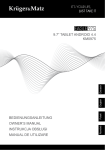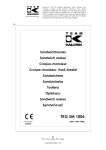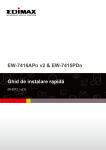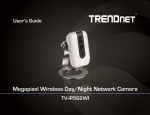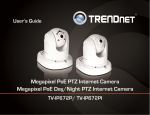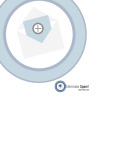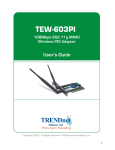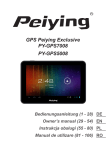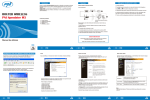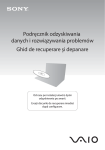Download TEW-603PI - TRENDnet
Transcript
TEW-603PI Quick Installation Guide Version 09.15.2005 Copyright ©2005. All Rights Reserved. TRENDnet. Table of Contents English ................................................................................. 1 1. Prepare for Installation .................................................. 1 2. Install Wireless Configuration Utility ............................. 2 3. Install Hardware ............................................................ 5 4. Install Drivers ................................................................ 6 5. Wireless Configuration .................................................. 11 Româna ............................................................................... 12 1. Pregatiti-va de instalare ................................................ 12 2. Instalarea programului Wireless Configuration Utility ... 13 3. Instalare fizica ............................................................... 16 4. Instalare drivere ............................................................ 17 5. Configurarea Wireless .................................................. 22 Troubleshooting...................................................................... 23 English 1. Prepare for Installation Thank you for purchasing the TEW-603PI. Your new wireless network adapter will allow you to share the Internet, files, or other resources by connecting you to an 802.11g or 802.11b wireless network. This guide will help you setup and configure your wireless card. Following the installation instructions should be quick and easy. If you run into problems, please refer to the Troubleshooting section or the more detailed installation procedures on the User's Guide CDROM. If you need further technical support, please visit www.TRENDNET.com or call by phone. Verify Package Contents Please make sure you have everything in the box: TEW-603PI Quick Installation Guide Version 09.15.2005 Copyright ©2005. All Rights Reserved. TRENDnet. TEW-603PI User’s Guide CD-ROM Quick Installation Guide Verify Equipment Before installing this PCI Adapter, you should have a: 1. Pentium class desktop computers with at least one available PCI slot 2. Microsoft Windows 2000 or XP 3. CD-ROM drive Important! DO NOT install the PCI adapter in the computer until instructed to do so. Please follow the instructions in Section 2 before installing the adapter into your computer. 1 English 2. Install Wireless Configuration Utility Windows 2000/XP 1. Insert the TEW-603PI CD-ROM into your computer's CD-ROM drive; the installation menu will appear automatically. If the window does not appear automatically, click Start, click Run, and type E:\Autorun.exe in the text-field. Click OK to start the installation. NOTE: Replace “E” in “E:\Autorun.exe” with whichever letter is assigned to your CD-ROM drive. 2. On the Installation Menu, click Install Utility. 3. Click Next. 2 English 4. Click Next. 5. Click Install. 3 English 6. A warning message will tell you that the device you're installing has not yet been certified for Windows XP compatibility. Click Continue Anyway. For Windows 2000, click Yes. 7. Click Finish. 4 English 3. Install Hardware If you are installing the TEW-603PI Wireless PCI Card: Proceed only if you have already completed the steps in Section 2 1. Shut down your computer. 2. Open your computer case to reveal the motherboard and expansion slots. (Please refer to your computer's user manual if you need help opening the case) 3. Insert the wireless card into one of the motherboard's free PCI slots. Press down firmly and evenly on the card until it snaps into place. 4. Screw the PCI Card's metal bracket into your case with a standard bracket screw. Attach the included antenna to the connector on the back of your card. 5. Close your computer case, and reboot your computer. 5 English 4. Install Drivers Windows 2000 1. Click Next. 2. Select Search for a suitable driver for my device (recommended) and click Next. 6 English 3. Click Next. 4. Click Next. 7 English 5. After rebooting your computer, a message will tell you that the driver you are about to install “does not contain a digital signature” and will ask you if you want to continue the installation. Click Yes. 6. Click Finish. 7. Continue to Section 5 of this Quick Installation Guide to continue configuring your wireless card. 8 English Windows XP 1. After your computer reboots, the “Found New Hardware Wizard” will appear. Select Install the software automatically and click Next. 2. A warning message will tell you that the device you're installing has not yet been certified for Windows XP compatibility. Click Continue Anyway. 9 English 3. Click Finish. 4. Continue to Section 5 of this Quick Installation Guide to continue configuring your wireless card. 10 English 5. Wireless Configuration 1. Double-click the wireless computer icon in your system tray (next to the clock in the bottom right corner of your screen). 2. Click Site Survey, click Refresh, and select the desired access point. Click Connect. 3. Click OK. 4. Please verify your connection status. Congratulations! Installation is now complete. 11 English Româna 1. Pregatiti-va de instalare Verificati continutul pachetului Va rugam sa va asigurati ca aveti totul in cutie: TEW-603PI Quick Installation Guide Version 09.15.2005 Copyright ©2005. All Rights Reserved. TRENDnet. TEW-603PI CD-ROM Ghid de utilizare Ghid rapid de instalare Verificati echipamentul Inaintea de a instala aceasta placa PCI, ar trebui sa aveti urmatoarele: 1. Computere de birou clasa Pentium cu cel putin un slot PCI liber 2. Microsoft Windows XP sau 2K 3. Unitate CD-ROM Important! NU instalati placa PCI in computer pana cand nu vi se da instructiunea de a face acest lucru. Va rugam sa urmati instructiunile din Sectiunea 2 inaintea instalarii adaptorului in computerul dumneavoastra. 12 Româna 2. Instalarea programului Wireless Configuration Utility Windows 2000/XP SP2 1. Introduceti CD-ul TEW-603PI in unitatea CD-ROM din computer; meniul de instalare va apare automat. Daca fereastra nu apare automat, click pe Start, click pe Run si scrieti E:\Autorun.exe in campul de text. Click pe OK pentru a porni instalarea. Nota: Inlocuiti “E” din “E:\Autorun.exe” cu litera care desemneaza unitatea dumneavoastra de CD-ROM. 2. La meniul de instalare, click pe Install Utility. 3. Click pe Next. 13 Româna 4. Click pe Next. 5. Click pe Install. 14 Româna 6. Un mesaj de avertizare va va spune ca dispozitivul pe care il instalati nu a fost inca certificat pentru compatibilitate cu Windows XP. Click pe Continue Anyway. Pentru Windows 2000, click pe Yes. 7. Click pe Finish. 15 Româna 3. Instalare fizica Daca instalati placa PCI 603PI Wireless: Continuati doar daca ati completat deja pasii din Sectiunea 2 1. Inchideti computerul. 2. Deschideti carcasa computerului pentru a avea acces la placa de baza si la sloturile de extensie. (Varugam sa cititi manualul de utilizare al computerului daca aveti nevoie de ajutor in deschiderea carcasei) 3. Introduceti placa wireless intr-unul din sloturile PCI libere de pe placa de baza. Apasati in jos ferm si in mod egal pe placa pana cand aceasta se fixeaza in loc. 4. Insurubati placheta metalica a placii PCI pe carcasa cu un surub standard. Atasati antena inclusa la conectorul de pe spatele placii. 5. Inchideti carcasa computerului si reporniti computerul. 16 Româna 4. Instalare drivere Windows 2000 1. Click pe Next. 2. Selectati Search for a suitable driver for my device (recommended) si dati click pe Next. 17 Româna 3. Click pe Next. 4. Click pe Next. 18 Româna 5. Dupa ce ati repornit computerul, un mesaj va va spune ca driver-ul care sunteti pe cale de a il instala “does not contain a digital signature” (nu contine o semnatura digitala) si va va intreba daca vreti sa continuati instalarea. Click pe Yes. 6. Click pe Finish. 7. Continuati la Sectiunea 5 a acestui Ghid rapid de instalare pentru a continua configurarea placii wireless. 19 Româna Windows XP 1. Dupa repornirea computerului, “Found New Hardware Wizard” va apare. Selectati Install the software automatically si dati click pe Next. 2. Un mesaj de avertizare va va spune ca dispozitivul pe care il instalati nu a fost inca certificat pentru compatibilitate cu Windows XP. Click pe Continue Anyway. 20 Româna 3. Click pe Finish. 4. Continuati la Sectiunea 5 a acestui Ghid rapid de instalare pentru a continua configurarea placii wireless. 21 Româna 5. Configurarea Wireless 1. Dublu-click pe iconita wireless din system tray (langa ceas in coltul dreapta jos al ecranului). 2. Click pe Site Survey, click pe Refresh si selectati access point-ul dorit. Click pe Connect. 3. Click pe OK. 4. Va rugam sa verificati starea conexiunii. Felicitari! Instalarea este acum completa. 22 Româna Troubleshooting Q1: I completed all the steps in the quick installation guide, but my card isn't connecting to my access point. What should I do? A1: You should first verify that the Network card’s SSID matches your wireless router or access point's SSID. If they already match, you should check your TCP/IP properties to ensure that Obtain an IP address automatically is selected. Refer to your Windows User's Manual if you are unable to locate your TCP/IP properties. Q2: Windows is unable to recognize my hardware. What should I do? A2: Make sure your computer meets the minimum requirements as specified in Section 1 of this quick installation guide. Also, you must install the wireless configuration utility (as described in Section 2) BEFORE you physically install your network card. Lastly, you may consider moving the card to a different PCI/PC Card Slot. Q3: I cannot open the wireless configuration utility. What should I do? A3: Go to your device manager (control panel > system) to make sure the adapter is installed properly. If you see a networking device with a yellow question mark or exclamation point, you will need to reinstall the device and/or the drivers. If you still encounter problems, please refer to the User's Guide CD-ROM or contact technical support. Certifications This equipment has been tested and found to comply with FCC and CE Rules. Operation is subject to the following two conditions: (1) This device may not cause harmful interference. (2) This device must accept any interference received. Including interference that may cause undesired operation. Waste electrical and electronic products must not be disposed of with household waste. Please recycle where facilities exist. Check with you Local Authority or Retailer for recycling advice. NOTE: THE MANUFACTURER IS NOT RESPONSIBLE FOR ANY RADIO OR TV INTERFERENCE CAUSED BY UNAUTHORIZED MODIFICATIONS TO THIS EQUIPMENT. SUCH MODIFICATIONS COULD VOID THE USER’S AUTHORITY TO OPERATE THE EQUIPMENT. 23 @ Product Warranty Registration Please take a moment to register your product online. Go to TRENDnet’s website at http://www.TRENDNET.com TRENDnet Technical Support US/Canada Support Center Contact Telephone: 1(888) 777-1550 1(310) 626-6267 Fax: Email: [email protected] Tech Support Hours 7:30am - 6:00pm Pacific Standard Time Monday - Friday European Support Center Contact Telephone Deutsch : +49 (0) 6331 / 268-460 Français : +49 (0) 6331 / 268-461 0800-907-161 (numéro vert) Español : +49 (0) 6331 / 268-462 English : +49 (0) 6331 / 268-463 Italiano : +49 (0) 6331 / 268-464 Dutch : +49 (0) 6331 / 268-465 Eesti : +372-6593613 (9.00AM to 5:00PM) Fax: +49 (0) 6331 / 268-466 Tech Support Hours 8:00am - 6:00pm Middle European Time Monday - Friday TRENDnet 3135 Kashiwa Street. Torrance, CA 90505 http://www.TRENDNET.com Copyright ©2005. All Rights Reserved. TRENDnet.

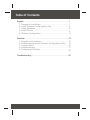
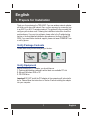
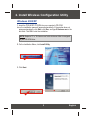
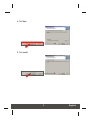
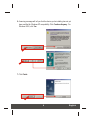
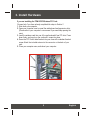

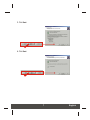
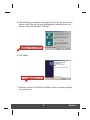
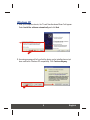
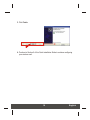
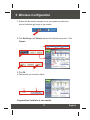
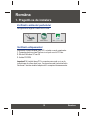
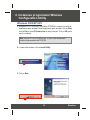
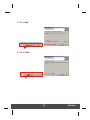
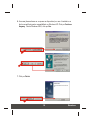
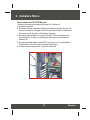
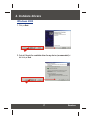
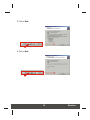
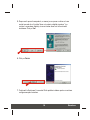
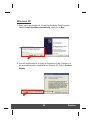
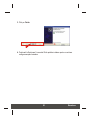
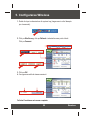
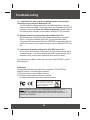

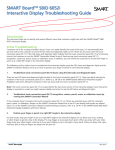

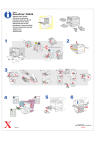
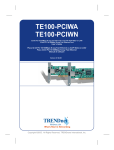
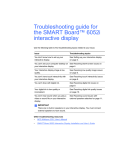
![Manual de utilizare[DOWNLOAD]](http://vs1.manualzilla.com/store/data/005723533_1-258331d4abba7698d1081b2119c4c2bf-150x150.png)