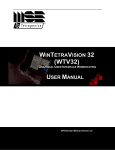Download R8300 Office Dock User Manual
Transcript
R8300 Office Docking User Guide Product Overview No. R8300 – Office Docking Docking Item 1 Undock Request Button 2 Release Button 3 Power LED 4 Docked LED 5 Alignment Posts 6 Latch 7 Docking Connector 8 USB Ports 9 Audio Out Jack 10 Microphone Input Jack 11 Keyboard / Mouse PS/2 Port 12 VGA Port 13 Ethernet Port 14 Serial Port 1 (COM1) 15 Serial Port 2 (COM2) 16 DC-IN Jack* 17 Kensington Lock Slot (dock only) *Please contact dealer for appropriate adapter. Docking the Laptop 1. Remove the protective rubber cover of the docking connector on the Laptop. R8300 – Office Docking Docking 2. Align the Laptop by the alignment posts and docking connector and then place the Laptop onto the docking cradle. 3. Slightly press to secure the Laptop onto the docking cradle. The Power and Docked LED indicators will light on. 4. Open the lid of the Laptop. The Laptop is ready to use. Undocking the Laptop R8300 – Office Docking Docking IMPORTANT: To avoid data loss, do not remove the Laptop when the Docked LED indicator is on. 1. Push the Undock Request button. The Docked LED indicator turns off. 2. Push the Release button. 3. Lift to remove the Laptop.