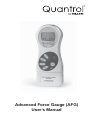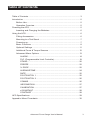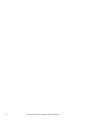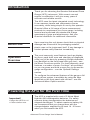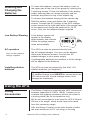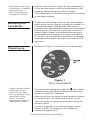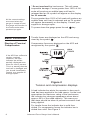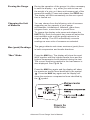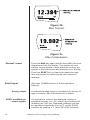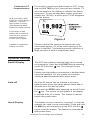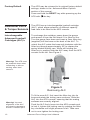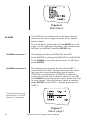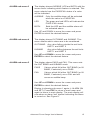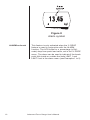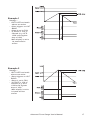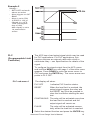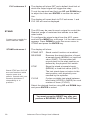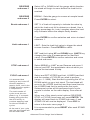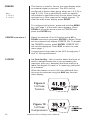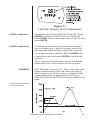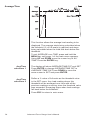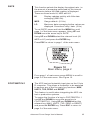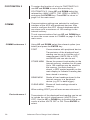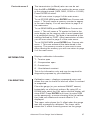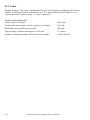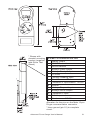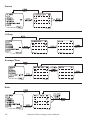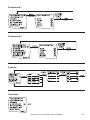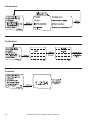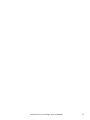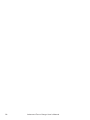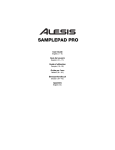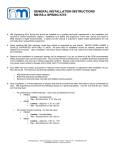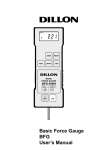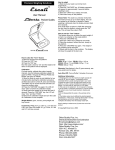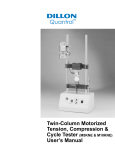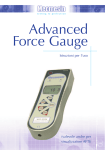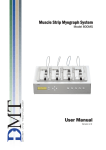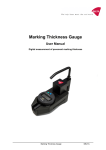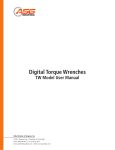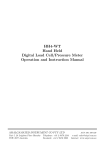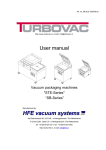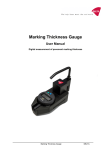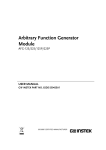Download Advanced Force Gauge (AFG) User`s Manual
Transcript
Advanced Force Gauge (AFG) User’s Manual EUROPEAN COUNTRIES WARNING This is a Class A product. In a domestic environment this product may cause radio interference in which the user may be required to take adequate measures. CAUTION Risk of electrical shock. Do not remove cover. No user serviceable parts inside. Refer servicing to qualified service personnel. Weigh-Tronix reserves the right to change specifications at any time. 03/11/03 AFG_U.P65 PN 29814-0013A e3 Printed in USA 2 Advanced Force Gauge User’s Manual Table of Contents Table of Contents ........................................................................................... 3 Introduction .................................................................................................... 5 Before Use .............................................................................................. 5 Operation Overview ................................................................................ 5 Powering the AFG .......................................................................................... 5 Inserting and Charging the Batteries ...................................................... 6 Using the AFG ............................................................................................... 6 Fitting Accessories ................................................................................. 6 Mounting to a Test Stand ........................................................................ 7 Powering up ............................................................................................ 7 Basic Functions ...................................................................................... 8 Optional Settings .................................................................................. 11 Additional Force & Torque Sensors ...................................................... 12 Advanced Menu Options ...................................................................... 13 ALARM .......................................................................................... 14 PLC (Programmable Limit Controller) ........................................... 19 STAND ........................................................................................... 20 FREEZE ........................................................................................ 22 % DROP ........................................................................................ 22 AVERAGE/TIME ............................................................................ 24 RATE ............................................................................................. 25 FOOTSWITCH 1 ........................................................................... 25 FOOTSWITCH 2 ........................................................................... 26 COMMS ......................................................................................... 26 INFORMATION .............................................................................. 27 CALIBRATION ............................................................................... 27 x/CONSTANT ................................................................................ 28 CONTRAST ................................................................................... 28 AFG Specifications ...................................................................................... 29 Appendix: Menu Flowcharts ........................................................................ 32 Advanced Force Gauge User’s Manual 3 4 Advanced Force Gauge User’s Manual Introduction Thank you for choosing the Quantrol Advanced Force Gauge (AFG) instrument. With correct use and regular re-calibration it will give many years of accurate and reliable service. The AFG uses the latest integrated circuit technology. It can measure tensile and compressive forces accurately, while being simple to use by the operator. Quantrol offers a full range of force measurement products to complement your force gauge, including manual and motorized test stands and a large assortment of grips and attachments. Ask your Quantrol distributor for additional information. Before Use Operation Overview Upon receiving the unit please check that no physical damage has occurred to the packaging material, plastic case or the instrument itself. If any damage is evident please notify Quantrol immediately. The most commonly used features (such as displaying force, peak hold, zero and changing of displayed units) can all be done by pressing a single dedicated key identified on the front panel with grey text – see the Basic Functions section. For less frequently used features, a number of menu “hot keys” are provided so you can press and hold a menu key to access the gauge configuration – see the Optional Settings section. To configure the advanced features of the gauge a full menu-driven system is available by using the keys identified on the front panel with red text – see the Advanced Menu Options section. Powering the AFG for the First Time Important! Charge the AFG for 1416 hours before use. The AFG is supplied with a set of 5 Nickel Metal Hydride AAA rechargeable batteries. For safety reasons during transportation the batteries are shipped discharged. To obtain maximum battery life we recommend that you charge them with the charger/adaptor supplied for at least 14 -16 hours when you first receive the AFG. Advanced Force Gauge User’s Manual 5 To insert the batteries, remove the battery cover on the upper part of the rear of the gauge by undoing the 3 retaining screws. Fit the five batteries in the battery holder ensuring that you observe polarity and the batteries are placed on top of the release tag. Inserting and Charging the Batteries To remove the batteries simply pull the release tag. Refit the battery cover and tighten the 3 retaining screws. Connect the AC charger to the AFG charger socket located at the right hand side of the gauge next to the display and charge the batteries for 14-16 hours. Only use the adaptor/charger supplied. Low Battery Warning A low battery symbol will appear in the display approximately two minutes before the gauge powers down automatically. AC operation The AFG can also be powered directly from the AC adapter/charger. You can use the adapter without the batteries present. Connect the AC adapter/charger to your power supply. Only use the adaptor/ charger supplied. If rechargeable batteries are installed, a trickle charge will be applied to the batteries. Installing alkaline batteries The AFG can also be powered by five AAA 1.5V alkaline batteries (not supplied). Warning: When alkaline batteries are installed, the AC adaptor/charger must NEVER be connected to the AFG due to the risk of acid leakage which could damage the instrument. Using the AFG Fitting Accessories The Rotary Coupling is supplied with AFG instruments between capacities of 10N to 1000N. It allows you to orientate the gripping accessory without the need for a locking wheel (as on the extension rod). We do not recommend it to be used for AFG 2.5N and 5N due to its weight, which would need to be tared from the measuring range. Affix the Rotary Coupling to the male thread of either the short extension rod (1 inch long) or the long 6 Advanced Force Gauge User’s Manual Note: When fitting a grip ensure that it is screwed finger-tight only. Excessive torque can damage the load cell. extension rod (5 inches long). Affix the extension rod to the load cell probe in the hole at the bottom of the gauge by tightening it gently with the fingers. Your chosen grip or accessory may now be connected to the rotary coupling. Mounting to a Test Stand On the rear of the gauge there are two M5 threaded holes, which can be used for mounting the gauge to a Quantrol test stand. Each Quantrol test stand is supplied with a dedicated dovetailed mounting bracket and screws for this purpose. If you wish to mount to another type of stand, ensure that the screws used are threaded into the gauge to a maximum depth of 0.21 inch. The final thread is peaned but if screws are fitted beyond this depth, damage to the internal PCB may occur. Powering up As shown in Figure 1 the control panel has six keys. Figure 1 AFG control panel Please note that an AFG measuring very low forces may not show zero if it is moved during the self test routine. Once it is properly mounted and zeroed the reading will be stable. To power up the gauge press the red key. A short self test runs during which the display will show the model and capacity in Newtons. After the self test, providing no load has been applied to the instrument, the display will show all zeroes. This is because the gauge rezeroes itself during the self test routine. If a force is applied via the load cell probe (hole at bottom of AFG), the reading on the display will register the applied force. Advanced Force Gauge User’s Manual 7 * Do not overload the load sensor. This will cause irreparable damage. Forces greater than 120% of fullscale will produce an audible beep until load is released and an OL symbol will appear on the display for 30 seconds. All the current settings are saved when the gauge is turned off and the gauge will function in the same mode when powered up again. Forces greater than 150% of full-scale will produce an audible beep until load is released and an OL symbol will appear permanently on the display. Consult your supplier to arrange repair. To power down the gauge press the red key. Basic Functions Tensile forces are displayed on the AFG and recognized by the symbol Display of Tension/ Compression Compressive forces are displayed on the AFG and recognised by the symbol If the AFG has suffered a serious overload condition, the load indicator bar will be partially displayed even when no load is present. This is a warning that the load cell is damaged and you should immediately contact your supplier to arrange repair. Figure 2 Tension and compression displays A load indicator bar alerts the operator to how much load has been applied to the load sensor. As the load approaches the maximum rating of the load sensor, the indicator bar changes appearance when above approx. 80% of the rated capacity. This warns you that steps should be taken to prevent excessive load being applied. For tensile forces the indicator bar is solid then dotted. For compressive forces the indicator bar is dotted then solid. See Figure 2. 8 Advanced Force Gauge User’s Manual Zeroing the Gauge During the operation of the gauge it is often necessary to zero the display – e.g. when you wish to tare out the weight of a grip, so it does not become part of the measured reading. Press and release the ZERO key. The display will blink momentarily as the zero operation is carried out. Changing the Unit of Measure You can choose from the following units of measure depending on the capacity of your gauge: milliNewtons, kiloNewtons, Newtons, gram-force, kilogram-force, ounce-force or pound-force. To change the display units press and release the UNITS key. Each successive key press will select the next available units until the gauge returns to its original setting. The AFG automatically converts readings as new units of measure are selected. Max (peak) Readings The gauge detects and stores maximum (peak) force in both compressive and tensile directions. “Max” Mode Press the MAX key. The display will show the word MAX together with the highest tensile force and the highest compressive force detected during the test. The current load being applied to the load sensor is also displayed. See Figure 3a. Press the MAX key again and the display will show the maximum tensile force identified by the symbol . Press the MAX key again and the display will show the maximum compressive force identified by the symbol. Figure 3a Dual Max Advanced Force Gauge User’s Manual 9 Figure 3b Max Tension Figure 3c Max Compression “Normal” mode Press the MAX key again and the word MAX has now disappeared from the display. The display will now indicate forces applied in both directions as they are applied to the load sensor and maintain a live display. Press the RESET key to clear both maximum registers and prepare for detecting the next maximum readings. Data Output Analog output RS232 and Mitutoyo output signals 10 (See also COMMS section of Advanced Menu Options) A calibrated analog output is available from the top ‘D type’ connector. See Specifications for details. It is possible to transmit the displayed reading to peripheral devices (e.g. PC, printer) by pressing and releasing the TXD key. Displayed readings can also be requested individually from a PC via the RS232 interface by sending a”?” (ascii D63 [3fh] character). Advanced Force Gauge User’s Manual Continuous PC Communication For sending a continuous data stream to a PC, press and hold the TXD key for 2 seconds then release. TX will now appear in the display to indicate that data is being sent. To stop sending data, simply press and release the TXD key, at which point TX will disappear from the display. AFG uses 2400, 9600, 57600 or 115200 Baud, 8 data bits, 1 start bit, 1 stop bit and no parity. (See Advanced Menu Options for setup details) A full range of data cables are available to connect your gauge to peripheral devices – contact your supplier. Figure 4 Please note that the continuous data stream only starts when approx. 2% of the rated capacity of the gauge is reached. This feature prevents collection of large amounts of data at insignificant loads. Capable of continuous data up to 100Hz. Optional Settings Backlit Display The AFG has a display backlight that can be turned on at powerup. Press and hold UNITS while powering key. The backlight is now up the AFG with the operating. Please note that battery consumption is doubled when using the backlight. For this reason the backlight setting is not remembered after power down. Auto-off An Auto-off feature can be enabled to conserve battery power where the gauge powers down after 2 minutes since the last key press. Press and hold ZERO while powering up the AFG with the key. The symbol Ao will appear in the display to indicate Auto-off is active. This feature is remembered after power down. Invert Display The display may be inverted or “reversed”, so that the operator can read it more comfortably. Press and hold the MAX key while powering up the AFG with the key to invert the display. This feature is remembered after power down. Advanced Force Gauge User’s Manual 11 The AFG may be returned to its original factory default settings, shown in the Advanced Menu Options section of this manual. Factory Default Press and hold the RESET key while powering up the AFG with the key. Additional Force & Torque Sensors The AFG has an interchangeable loadcell cartridge (ALC), which allows selection of different capacity load cells to be fitted to the AFG console. Interchangeable Advanced Loadcell Cartridges (ALC)’s To exchange the cartridge, power down the gauge and remove it from the test stand if it is fitted to one. Turn the gauge face down and insert a 3mm Allen key (supplied) into the boss on the back of the ALC. To unlock the ALC rotate the boss anti-clockwise with the Allen key through approximately 30º to release the spring loaded locking cam. While still holding the Allen key in position slide the ALC away from the AFG console to the left. See Figure 5. Warning! The AFG must be powered down when connecting or disconnecting smart load sensors. Figure 5 Removing ALC Warning! Incorrect alignment of the ALC may lead to damage to the ALC interface pins. 12 To fit the new ALC, first insert the Allen key into its boss and rotate the locking cam as above. Slide the ALC into the AFG console, ensuring that the mating surfaces are correctly aligned. Push the ALC firmly home into the AFG console and, to lock it, tighten the locking cam by rotating the Allen key clockwise until slight pressure is felt. Take care not to over tighten the locking cam. Advanced Force Gauge User’s Manual ‘Smart’ Sensors All Advanced Loadcell Cartridges have a 15-pin ‘Smart’ connector port on the right hand side for interface with Quantrol external ‘Smart’ force and torque sensors. This allows you to use your existing AFG console to perform additional tests without the need for a dedicated instrument. Warning! The AFG must be powered down when connecting or disconnecting smart load sensors. To connect a ‘Smart’ sensor, power down the gauge and plug in the ‘Smart’ force or torque sensor to the 15-pin ‘Smart’ port. Power on the AFG. The ‘Smart’ load sensor will be automatically recognized and the capacity displayed. Loadcell Diagnostic Test If you suspect that your ALC loadcell or ‘Smart’ sensor has sustained an overload it is possible to check the status of the sensor immediately. Symptoms of overload may be (a) OL in display (b) buzzer sound (c) probe not aligned perpendicularly to gauge (d) load indicator bar present even under zero load. An instrument showing an overload condition cannot be relied upon to provide accurate, repeatable measurement –consult your Quantrol distributor. See Calibration section of Advanced Menu Options to check load cell status. All the features and advanced menu options of the AFG are also applicable while using the ‘Smart’ range of peripheral devices. Advanced Menu Options The AFG Advanced Menus are accessed using the red text on the keys. Navigating the menus See the Appendix in the back of this manual for flowcharts of all the menus. Press and hold the MENU key for approximately 2 seconds to access page 1 of the main menu. To move between the options listed on the 2 main menu pages, press UP and DOWN to move the cursor. Press ENTER to select sub-menus, activate features and enter values. Within sub-menus UP and DOWN will also change numerical values. Press ESC to return to page 1 of the main menu page. If ALARM is selected in page 1, by pressing ENTER the status of all the other functions can be seen by consecutively pressing the MENU key to scroll through the functions one at a time. Press ESC once to return to the main menu page and twice to return to the main display. Advanced Force Gauge User’s Manual 13 Figure 6 Main Menu ALARM The AFG has an audible and visual alarm feature which can be set to trigger on pass, fail or sample break criteria. To set an alarm, press and hold the MENU key until page 1 of the main menu appears. The cursor arrow will point to ALARM. Press the ENTER key. ALARM sub-menu 1 The display will show ALARM OFF and SET. Press ENTER to change ALARM OFF to ALARM ON. Press DOWN to move the arrow cursor to SET and press ENTER. ALARM sub-menu 2 The display will now show the two limits LIMIT 1 (lower limit) and LIMIT 2 (upper limit) plus the value they are set to and whether they are in tension (TENS’N) or compression (COMP’N). A diamond cursor will indicate which value is selected. Use UP and DOWN keys to change the value, press and hold to scroll values. When the correct value is reached press ENTER to set LIMIT 1. Repeat procedure for LIMIT 2. The alarm limits are not active below 1% of the capacity of the gauge. Figure 7 Menu page 1 14 Advanced Force Gauge User’s Manual ALARM sub-menu 3 The display shows AUDIBLE, LED and BOTH with the arrow cursor indicating which feature is selected. This menu selects how the PASS/FAIL status of a value will be indicated. AUDIBLE Only the audible alarm will be activated when the value is a PASS/FAIL LED The green and red LED’s will indicate the PASS /FAIL status. BOTH Both the LED and the audible alarm will be activated above. Use UP and DOWN to move the cursor and press ENTER to select the desired feature. ALARM sub-menu 4 The display shows OUT BAND and IN BAND. This menu selects which values are to be considered. OUT BAND Any value falling outside the set limits LIMIT 1 and LIMIT 2 IN BAND Any value falling between the set limits LIMIT 1 and LIMIT 2 Use UP and DOWN to move the cursor and press ENTER to select the desired feature. ALARM sub-menu 5 The display shows PASS and FAIL. This menu sets the OUT BAND and IN BAND mode. PASS Values, which fall either OUT BAND (or IN BAND, if selected), are a PASS FAIL Values, which fall either OUT BAND (or IN BAND, if selected), are a FAIL and will cause an audible beep. Use UP and DOWN to move the cursor and press ENTER to select the desired feature. Display is showing sub-menu 1 again (= ALARM ON and SET). Press ESC to return to main menu and again to return to main display. The main display will now show an alarm ‘bell’ symbol indicating the alarm is turned on. See Figure 8. Advanced Force Gauge User’s Manual 15 Figure 8 Alarm symbol ALARM on break 16 This feature is only activated when the % DROP feature is used in conjunction with the ALARM function. The AFG looks for a percentage (of fullscale) drop from peak load value, set in the % DROP menu. The alarm can be used to indicate if the break point falls inside or outside the limits LIMIT 1 and LIMIT 2 set in the alarm menu (see Examples 1 to 5). Advanced Force Gauge User’s Manual Example 1 Settings: - BOTH LED and audio alarms are active - Alarm triggers on OUT BAND - Alarm is set to FAIL - % DROP is 10% of fullscale (e.g. AFG 100N must register drop of 10N) Main display is set to 1st peak tension screen Example 2 Settings: - BOTH LED and audio alarms are active - Alarm triggers on OUT BAND - Alarm is set to FAIL - % DROP is 10% of fullscale (e.g. AFG 100N must register drop of 10N) Main display is set to 1st peak tension screen Advanced Force Gauge User’s Manual 17 Example 3 Settings: - BOTH LED and audio alarms are active - Alarm triggers on OUT BAND - Alarm is set to FAIL - % DROP is 10% of full-scale (e.g. AFG 100N must register drop of 10N) Main display is set to 1st peak tension screen Example 4 Settings: - BOTH LED and audio alarms are active - Alarm triggers on OUT BAND - Alarm is set to FAIL - % DROP is 10% of full-scale (e.g. AFG 100N must register drop of 10N) Main display is set to 1st peak tension screen 18 Advanced Force Gauge User’s Manual Example 5 Settings: - BOTH LED and audio alarms are active - Alarm triggers on OUT BAND - Alarm is set to FAIL - % DROP is 10% of fullscale (e.g. AFG 100N must register drop of 10N) Main display is set to 1st peak tension screen PLC (Programmable Limit Controller) The AFG has a load output signal which may be used for PLC applications. For PLC applications, this function requires an external cable with a built-in solid-state relay – see Specifications for details of the signal. To configure the signal output from the AFG, press and hold the MENU key until page 1 of the main menu appears. Press DOWN to move the arrow cursor to PLC and press the ENTER key. The cursor arrow now points to PLC OFF. PLC sub-menu 1 The display will show: PLC OFF RESET Indicates PLC function status. When the load limit is reached, the output signal triggers the relay and the RESET key must be pressed to clear the line before starting the next test. CONTINUOUS The relay will be activated every time the load limit is reached and the output signal will remain on. PULSE The relay will be activated momentarily when the load limit is reached. Select the desired function and press the ENTER key. Advanced Force Gauge User’s Manual 19 PLC sub-menu 2 The display will show SET and a default load limit at which the output signal will trigger the relay. To set the required load limit use UP and DOWN keys to adjust the value and ENTER to confirm the selection. The display will revert back to PLC sub-menu 1 and PLC ON will now be displayed. STAND The AFG may be used to send a signal to control the Quantrol range of motorized test stands via a dedicated cable. Contact your supplier for stand interface cable To configure the signal output from the AFG, press and hold the MENU key until page 1 of the main menu appears. Press DOWN to move the arrow cursor to STAND and press the ENTER key. STAND sub-menu 1 The display will show: Stand STOP and CYCLE are new functions which require newer test stands. Consult with your Quantrol distributor if compatibility is in question. STAND OFF Stand control function not enabled. REVERSE Reverses the stand direction of travel at sample break (BREAK) or load-limit value (LIMIT). The test stand will reverse back to the start position as defined by the physical limit switch. STOP Stops the stand at sample break (BREAK) or load-limit value (LIMIT). The test stand does not return to the start position until physically commanded by the operator. CYCLE Cycles a suitable test stand between load limits (UPPER, LOWER) for a set number of times (CYCLE). Select the desired function using UP and DOWN keys and press ENTER to select. You must press the RESET key after you perform a REVERSE, STOP or CYCLE test. 20 Advanced Force Gauge User’s Manual REVERSE sub-menu 1 Select UP or DOWN to tell the gauge which direction the stand will begin to move before the load-limit is reached. REVERSE sub-menu 2 BREAK - Sets the gauge to reverse at sample break. Press ENTER to select. Break sub-menu 1 SET % of load cell capacity to indicate the value by which the load must fall to determine a break. Use a higher percentage for ‘noisy’ samples where the load may fluctuate before the sample finally breaks. Press ENTER to confirm selection and return to stand submenu 1. Limit sub-menu 1 LIMIT - Sets the load-limit value to trigger the stand reverse function. Press ENTER to select. SET load-limit using UP and DOWN keys. (UNITS key changes the units of measurement for load-limit value). Press ENTER to confirm selection and return to stand sub-menu. STOP sub-menu 1 CYCLE sub-menu 1 It is assumed that starting a test in the UP direction applies a tension force, and in the DOWN direction applies a compression. The total number of cycles must be completed. e.g. if a sample breaks during the test, the AFG will try to continue applying load for the set number of cycles. At the end of your cycle test, the test sample will still be under load. Select BREAK or LIMIT as per Reverse sub-menu 2 (above) and SET the appropriate value at which you require the test stand to stop. Select and SET UPPER load-limit, LOWER load-limit and the number of CYCLES you wish to perform (range = 1- 9999). Start the test by pushing the UP or DOWN switch on your test stand. The test stand will move to the UPPER load-limit and then travel back to the LOWER load-limit to perform the first cycle. Subsequent cycles will be performed and a cyclecounter is shown on the main display. See notes at left. When one of the stand control options (REVERSE, STOP or CYCLE) have been set, press ENTER. The display will revert back to STAND sub-menu 1 and STAND ON will now be displayed. Press ESC to return to the main menu page 1. It is recommended to press RESET after each STAND operation. Advanced Force Gauge User’s Manual 21 FREEZE Key: 1 = 5.0 V 0 = 0.0 V This feature is used to ‘freeze’ the main-display when an external signal is received. The AFG can be configured to freeze when going either low 1-0 (LO) or high 0-1 (HI). This is particularly useful for applications where a significant event occurs which must be captured (e.g. force required for switch closure). To clear the main menu display press RESET. To configure this function, press and hold the MENU key until page 1 of the main menu appears. Press DOWN to move the arrow cursor to FREEZE and press the ENTER key. FREEZE sub-menu 1 Select the desired LO or HI function using UP or DOWN arrow keys and press ENTER to select. When set the submenu will display FREEZE ON. To disable the FREEZE function, press ENTER. FREEZE OFF will now be displayed. Press ESC to return to main menu page 1. A signal must be provided to the AFG through pins 7 and 10. See specifications. % DROP 1st Peak facility – this is used to detect the force at which a sample breaks but is not necessarily the maximum force (e.g. detecting the force at which a tablet first begins to crack) or in capturing yield point of a material. When this feature is set to ON, two additional functions can be selected using the MAX key from the main display. Figure 9 1st Peak Tension Figure 10 1st Peak Compression 22 Advanced Force Gauge User’s Manual Figure 11 1st Peak Tension and Compression % DROP sub-menu 1 The display will show % DROP OFF and SET. Press ENTER to change % DROP OFF to % DROP ON. Press DOWN to move the arrow cursor to SET % and press ENTER. % DROP sub-menu 2 To determine what precisely is considered a break, you must define the % drop of full-scale value from the peak load observed prior to the break occurring. To set the required % drop use UP and DOWN keys to adjust the value and press ENTER to confirm the selection. The % drop value selected also acts as a threshold, below which the % drop function will not be active. EXAMPLE AFG 100N has % drop of 20 (= 20N). If the peak load before sample break is 50N, the load must drop to 30N in order for the AFG to detect a 1st peak of 50N. If load continues to be applied above 50N (e.g. to 75N), the AFG will return 75N as MAX and 50N as 1st peak. This test would produce a first peak result. Advanced Force Gauge User’s Manual 23 Average/Time This function allows the average load reading to be displayed. The average starts being calculated when the threshold (% of full-scale) is reached and stops being calculated when the load falls back below this threshold. To set AVERAGE over TIME, press and hold the MENU key until page 1 of the main-menu appears. Using UP and DOWN move the cursor key to AV/ TIME. Press the ENTER key. Avg/Time sub-menu 1 The display will show AVERAGE/TIME OFF and SET. Press ENTER to change AVERAGE/TIME OFF to AVERAGE /TIME ON. Press DOWN to move the arrow cursor to SET and press ENTER. Avg/Time sub-menu 2 Define a % value of full-scale as the threshold value in the SET menu. Any load reading above this threshold will be averaged over time with all the previous readings occurring since the threshold value was exceeded. Averaging stops when load readings fall back below the threshold. Press ESC to return to main menu. 24 Advanced Force Gauge User’s Manual RATE This function selects the display throughput rate, i.e. the amount of averaging performed by the internal electronics before the load reading is displayed. There are three levels HI, MED and LO. HI Display updates quickly with little data averaging (2000 Hz) MED Gauge default. (10 Hz) LO Maximum data averaging before values are displayed. Smoothes ‘noisy’ data. (2 Hz) To set RATE, press and hold the MENU key until page 1 of the main menu appears. Using UP and DOWN move the arrow key to RATE. Using UP and DOWN select the relevant level (HI, MED or LO) and press the ENTER key. Press ESC to return to page 1 of the main-menu. Figure 12 Main menu, page 2 From page 1 of main-menu press MENU to scroll to page 2 of the main menu. See Figure 12. FOOTSWITCH 1 The AFG has two footswitch input pins on the 15-pin D connector. This allows a footswitch to be assigned to perform any of the five main key functions, MAX, UNITS, TXD, ZERO and RESET. This feature is useful when integrating the AFG into test or production systems. To assign the function of a key to FOOTSWITCH 1 use UP and DOWN to move the arrow key to FOOTSWITCH 1. Using UP and DOWN select the relevant key (MAX, UNITS, TXD, ZERO or RESET) and press the ENTER key. Press ESC to return to page 2 of the main-menu. Advanced Force Gauge User’s Manual 25 FOOTSWITCH 2 To assign the function of a key to FOOTSWITCH 2 use UP and DOWN to move the arrow key to FOOTSWITCH 2. Using UP and DOWN select the relevant key (MAX, UNITS, TXD, ZERO or RESET) and press the ENTER key. Press ESC to return to page 2 of the main-menu. COMMS Communications settings are selected to configure interface of the AFG with peripheral devices. Also used to configure the AFG internal database which can store up to a maximum of 100 readings in the internal memory. To set communications first use UP and DOWN keys to move the cursor arrow to COMMS on page 2 of the main menu. COMMS sub-menu 1 Using UP and DOWN select the relevant option (see below) and press the ENTER key. PORT Communicates with peripheral device. Transmission of the displayed load reading can be set to include unit of measurement (UNITS ON or OFF) and BAUD rate can also be set. STORE MEM Stores the present load reading to the internal memory, whether live or peak. Up to 100 readings may be stored in the memory. As each reading is stored, a REC symbol appears on the main display to indicate a reading has been stored in memory. SEND MEM Sends all load readings stored in the internal memory to a peripheral device (e.g PC or data logger). CLEAR MEM Erases all load readings stored in memory. When setting PORT you will now access sub-menu 1. Port sub-menu 1 26 Transmission of the displayed load reading can be set to include the unit of measurement (UNITS ON or OFF). Use the UP or DOWN key to position the arrow cursor at either UNITS OFF or ON. Press ENTER to select. Advanced Force Gauge User’s Manual Port sub-menu 2 The transmission (or Baud) rate can now be set. Use the UP or DOWN key to position the arrow cursor at the relevant speed (2400, 9600, 57600 or 115200). Press ENTER to select. You will now return to page 2 of the main menu. To set STORE MEM press ENTER from Comms submenu 1. This will cause a memory counter to appear in the main display. You will now return to page 2 of the mainmenu. To set SEND MEM press ENTER from Comms submenu 1. This will cause a TX symbol to flash in the main display as the memory data is now transmitted to a peripheral device. The data is transmitted at the settings defined by PORT. After transmission of data you will now return to page 2 of the main-menu. To set CLEAR MEM press ENTER from Comms submenu 1. This now erases all the data stored in the memory. The memory counter is now reset to zero. After clearing the memory you will now return to page 2 of the main-menu. INFORMATION Displays calibration information. T - Tension span C - Compression span Z - Current zero G - Gravitational constant This is for information only and may be required for diagnostic purposes by your distributor. CALIBRATION Calibration menu - displays a password menu and allows the user to check for load cell offset if overload is suspected. Place the gauge (or your external SMART sensor) horizontally on a flat level surface. By using UP or DOWN keys select the CAL option and the display will show 0000. Press ENTER four times (to enter 0000 as the password), a screen showing initial (at calibration) load cell offsets and current offset in % is displayed. The upper value shows the % offset when the gauge was last successfully calibrated. The lower value shows the % offset currently present on the gauge. Advanced Force Gauge User’s Manual 27 If the current % offset is as shown below, follow the appropriate action. Lower Value Action -4.9% to 4.9% Normal offset provided upper and lower values are within 5% of each other -5.0% to -9.9% 5% to 9.97% Contact Quantrol distributor for recalibration -10% and greater 10% and greater Contact Quantrol distributor for loadcell replacement These values are given as an indicator only – the need for calibration/repair may vary according to the individual characteristics of the load cell. x/CONSTANT Press and hold ESC until you return to page 2 of main menu. A constant of multiplication can be applied to the load values in the main display. This is useful for applications where you wish to convert the load reading into a non-standard unit of measurement e.g. for coefficient of friction tests. Press ENTER to select xCONSTANT. Press UP or DOWN to adjust the constant of multiplication. Press ENTER to confirm. CONTRAST The contrast of the display may be increased and decreased in this menu. From page 2 of main menu press UP or DOWN keys to position the arrow key on CONTRAST. Press ENTER to select CONTRAST menu and 1.234 will be displayed. Press UP or DOWN to adjust the contrast of the display and ENTER to confirm the setting. You will now return to page 2 of the main menu. 28 Advanced Force Gauge User’s Manual AFG Specifications Range & Resolution Model no: mN N gf kgf ozf lbf AFG2.5 2,500 x 0.5 2.5 x 0.0005 - kN 250 x 0.05 - 9 x 0.002 0.55 x 0.0001 AFG 5 5,000 x 1 5 x 0.001 500 x 0.1 0.5 x 0.0001 18 x 0.005 1.1 x 0.0002 - AFG 10 10,000 x 2 10 x 0.002 - 1,000 x 0.2 1 x 0.0002 AFG 25 25,000 x 5 25 x 0.005 - 2,500 x 0.5 2.5 x 0.0005 90 x 0.02 AFG 50 50,000 x 10 50 x 0.01 - 5,000 x 1 5 x 0.001 180 x 0.05 11 x 0.002 AFG 100 - 100 x 0.02 - 10,000 x 2 10 x 0.002 350 x 0.1 AFG 250 - 250 x 0.05 - 25,000 x 5 25 x 0.005 900 x 0.2 55 x 0.01 AFG 500 - 500 x 0.1 - 50,000 x 10 50 x 0.01 1,800 x 5 110 x 0.02 1,000 x 0.2 1 x 0.0002 - 3,500 x 1 220 x 0.05 AFG 1000 - 100 x 0.02 35 x 0.01 2.2 x 0.0005 5.5 x 0.001 22 x 0.005 ACCURACY ± 0.1% of full-scale Calibration temperature: 20°C ± 2°C Operating temperature: 10°C - 35°C Temperature shift at zero load: ± 0.01% of full-scale/°C OUTPUT RS232-C: 8 data bits, 1 Start bit, 1 Stop bit, no parity Digimatic (Mitutoyo) format: BCD output Analogue: 0 to +4V full scale for tension (or clockwise) 0 to -4V full scale for compression ( or counterclockwise) (calibrated to order at factory) PLC Signals: Relay description: The solid-state relay is mounted on a PCB,which is housed in a 15 pin D-type connector. Connection to the relay output is via a 15 foot jacketed cable. The end of the cable is left with bare wires to allow appropriate termination to the peripheral PLC device. Peak Capture Rate: 2,000 Hz Advanced Force Gauge User’s Manual 29 PLC Cable Supply voltage: The relay is powered from a 5 volt regulator inside the AFG Input control: The relay state is controlled via a TTL signal from the AFG and is in a “closed position” when a logic ‘1’ input is applied. Output characteristics Peak relay ac voltage: 350 volts Continuous relay load current or peak ac voltage: 120 mA Maximum relay peak load current: 300 mA Typical relay contact resistance at 100 mA: 17 ohms Isolation voltage between AFG and relay output: 1500 volts AC 30 Advanced Force Gauge User’s Manual * Shown with dovetail mounting AFG Mk 3 D Connector Pin Out: bracket (supplied 1* Analog Output with Dillon Test 2 RS232 Transmit Stand) 3 RS232 Receive * 4 Mitutoyo Clock Output 5 Mitutoyo Ready Output 6 + 5 Volts 7* FREEZE Reading Input 8 Stand Reverse UP 9* Footswitch 2 Input/SMART -ve out 10 Ground 11 Mitutoyo Request Input 12 Mitutoyo DATA Output 13* Footswitch 1 input 14* PLC Output 15 Stand reverse DOWN Allocation for the pins on the Male 15-pin D-type communication connector. * Uses ground (pin 10) to complete circuit. Advanced Force Gauge User’s Manual 31 Appendix: Menu Flowcharts On the following pages are flowcharts to help you navigate the menus found in the AFG. They appear in the order they appear on the two pages of the main menu. Alarm PLC 32 Advanced Force Gauge User’s Manual Stand Advanced Force Gauge User’s Manual 33 Freeze % Drop Average/Time Rate 34 Advanced Force Gauge User’s Manual Footswitch1 Footswitch2 Comms Constant Advanced Force Gauge User’s Manual 35 Information Calibration Contrast 36 Advanced Force Gauge User’s Manual Advanced Force Gauge User’s Manual 37 38 Advanced Force Gauge User’s Manual Advanced Force Gauge User’s Manual 39 Distributor / Sales / Service & Calibration Dillon/Quality Plus, Inc. 3201 Corte Malpaso Unit 311 Camarillo, CA. 93012 Telephone: 800-225-6543 Facsimile: 805-388-2735 e-mail: [email protected] www.dqplus.com Precision Force Measurement Testing Systems 40 Advanced Force Gauge User’s Manual