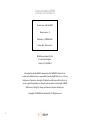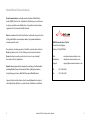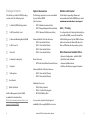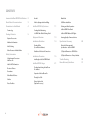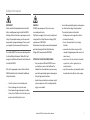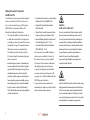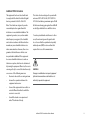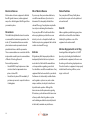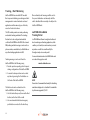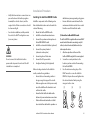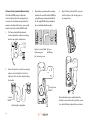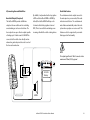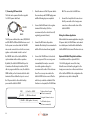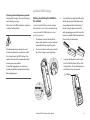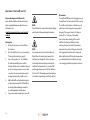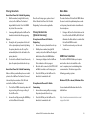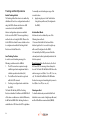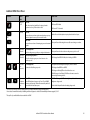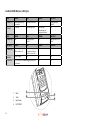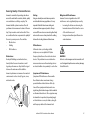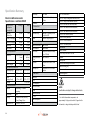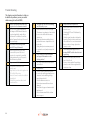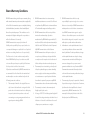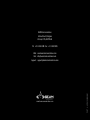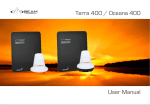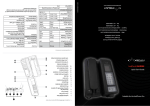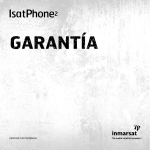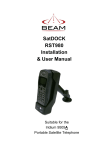Download IsatDock DRIVE User Manual
Transcript
IsatDock DRIVE User Manual Inmarsat IsatDock DRIVE Installation and User Manual Product name: IsatDock DRIVE Manual revision: 01 Part Number: USRMAN006001 Release date: October 2010 BEAM Communications Pty Ltd 8 Anzed Court, Mulgrave, Victoria, 3170, AUSTRALIA Information furnished by BEAM Communications Pty Ltd (BEAM) is believed to be accurate and reliable. However, no responsibility is assumed by BEAM for its use, or for any infringement of patents or other rights of third parties, which may result from its use. No license is granted by implication or otherwise under any patent or patent rights of BEAM. BEAM reserves the right to change specifications at any time without notice. Copyright © 2010 BEAM Communications Pty Ltd. All rights reserved 2 About Beam Communications Beam Communications, a wholly owned subsidiary of World Reach Limited (WRR), listed on the Australian Stock Exchange, is a world leader in design, manufacture and distribution of specialised communications equipment for the Inmarsat Satellite Network. Beam’s commitment to be at the forefront has continued to increase its share of the global satellite communications market. Its premium distribution network spans the world. Recognized as a leading provider of satellite communication solutions, Beam specializes in Voice, Data, Tracking and customized solutions. Beam develops innovative products and services to meet market demands and niche applications. Beam’s leading edge products are deployed in a wide range of vertical markets including Maritime, Transport, Government, Defence, Mining, Construction, Forestry, Emergency Services, Relief Aid, Telemetry and Rural Telephony. BEAM Communications Pty Ltd 8 Anzed Court, Mulgrave, Victoria, 3170, AUSTRALIA Web: Information: Support: Tel: Fax: www.beamcommunications.com [email protected] [email protected] +61 3 8588 4500 +61 3 9560 9055 Supported by a dedicated team of professionals, Beam has developed solid relationships with its peers and network of distributors worldwide. 3 IsatDock DRIVE - Installation & User Manual 3 Conventions in this Manual These notes will appear throughout this manual and should be taken into consideration. Warning or Caution This symbol and associated text indicate a warning note providing information to prevent damage to equipment or personal injury. Note/Important/Tip Header This symbol and associated text indicate a note providing general operating information. Interference Header All wireless phones may get interference, which could affect performance. Record Header Write details of your unit for easy reference when required. Ideal when troubleshooting. 4 Terminology TERM DESCRIPTION IDMS IsatDock Management System - MS Windows Install SMS Short Message Service Mobile Originating Describes a call initiated by the IsatDock Mobile Terminating Describes an incoming call being answered by the IsatDock IsatPhone Pro The Inmarsat IsatPhone Pro handset ® The ® symbol, mark and logos are owned by the respective companies of which the symbol follows. Any use of such marks by Beam Communications is under license. Other trademarks and trade names are those of their respective owners. RF Radio Frequencies SMA SubMiniature version A co-axial RF connection RJ9 4P4C connector for the privacy handset GPS Global Positioning System GSPS Inmarsat’s Global Satellite Phone Service Package Contents Optional Accessories Additional Information Check that your IsatDock DRIVE package contains all of the following items: The following optional accessories are available for your IsatDock DRIVE Active Antennas • ISD710 Maritime Antenna (Active) • ISD715 Transport Magnetic Antenna (Active) • ISD720 Transport Bolt Antenna (Active) For the latest in supporting software and documentation for IsatDock DRIVE please contact www.beamcommunications.com/support FF 1 x IsatDock DRIVE docking station FF 1 x DC Power Cable / Lead FF 1 x Universal Mounting Bracket (RAM) FF 3 x M4 Screw Set FF 1 x Fuse Kit FF 2 x Handset Locking Keys FF 1 x Speaker FF 1 x Microphone FF User Manual FF Quick Start Guide IsatDock Management System (IDMS) is available for download from: http://www.beamcommunications.com/ support/isatdock/IDMS 5 Antenna Cable Kits for Active Antennas • ISD932 6m cable kit (Active) • ISD933 13m cable kit (Active) • ISD934 18m cable kit (Active) • ISD935 31m cable kit (Active) Passive Antennas • ISD700 Directional/Fixed Antenna (Passive) Alert / Tracking To configure the alert / tracking functionality on your IsatDock DRIVE, you must first install the IsatDock Management System (IDMS) software, which also includes the Beam USB drivers for Microsoft Windows based operating systems. Other Resources Available Online - Advanced Configuration – inbuilt to IDMS - Quick Start Guide & Manual - Antenna Installation Guide - IsatPhone Pro firmware upgrade if required Antenna Cable Kits for Passive Antennas • ISD936 10m cable kit (Passive) • ISD937 20m cable kit (Passive) Additional Accessories • ISD955 Privacy Handset • ISD950 110-240v AC plug pack • RST055 UPS Battery Pack See your service provider for pricing and availability of these quality BEAM accessories. IsatDock DRIVE - Installation & User Manual 5 CONTENTS Inmarsat IsatDock DRIVE Part Number 2 Aircraft About Beam Communications 3 Vehicles Equipped with an Air Bag Conventions in this Manual 4 5 IsatDock DRIVE Buttons/LED lights Optional Accessories 13 Additional Information Installation Guidelines 14 Other Resources Available Online Safety Information Safety Inmarsat Transceiver IsatPhone Pro IsatDock FCC Information Electronic Devices Pacemakers Other Medical Devices Vehicles Posted Facilities 7 Tracking and Alert Operations IsatDock DRIVE Front Panel LeoTRAK-Oline Global Tracking Portal Equipment Overview Alert/Tracking 6 USB Driver Installation 11 Tracking/Alert Monitoring Terminology Package Contents IsatDock DRIVE Key Features Mute Mode Assuring Quality of Inmarsat Service Specification Summary Routing Cables (for vehicle installations) Electrical & Environmental Specifications - IsatDock DRIVE Guidelines for Electrical Connections (1) Physical Dimensions - DRIVE Dock Installation Procedure 15 Installing the IsatDock DRIVE Cradle IsatDock DRIVE Usage Docking & undocking the IsatPhone Pro handset Operation of the IsatPhone Pro Placing Voice Calls Privacy Handset Use (Optional Accessory) 21 28 (2) Physical Dimensions - Privacy Handset Trouble Shooting 30 Beam Warranty Conditions 31 Safety Information IMPORTANT! Please read the following information carefully before installing and using the IsatDock DRIVE. Failing to follow instructions may compromise the safety of the product and may result in personal injury and/or equipment damage. Please consult your supplier if you have any further questions. The IsatDock DRIVE is a low power docking station for the IsatPhone Pro handset. When ON, it will charge the IsatPhone Pro handset whilst docked in the IsatDock DRIVE. Refer to the appropriate section of this IsatDock DRIVE Installation & User Manual for additional safety information. • Store the system in a cool and dry area. • Do not submerge the system in water. • Do not place foreign metal objects or debris in the system. If debris enters into the system, please return to factory for service. WARNING DO NOT open equipment. There are no userserviceable parts inside. If a DC power supply is to be used, its output must comply with the Safety Extra Low Voltage (SELV) requirements of IEC60950. All connectors must only be connected to equipment ports which comply with the Safety Extra Low Voltage (SELV) requirements of IEC60950. POTENTIALLY EXPLOSIVE ATMOSPHERES • Turn your phone OFF and DO NOT remove your battery or remove the IsatPhone Pro handset from the cradle when you are in any area with a potentially explosive atmosphere. • Obey all signs and instructions. • Sparks from your battery in such areas could cause an explosion or fire resulting in bodily injury or even death. IsatDock DRIVE - Installation & User Manual • Areas with a potentially explosive atmosphere are often but not always clearly marked. They include, but are not limited to: »» fuelling areas such as gasoline stations »» below deck on boats; »» fuel or chemical transfer or storage facilities; »» areas where fuel odors are present (for example, if a gas/propane leak occurs in a car or home); » » areas where the air contains chemicals or particles, such as grain, dust, or metal powders; »» any other area where you normally would be advised to turn off your vehicle engine. 7 Safety Inmarsat Transceiver IsatPhone Pro Your handset is a low power radio transmitter and receiver. When it is ON, it receives and also sends out radio frequency (RF) signals. (NOTE: Refer to Inmarsat IsatPhone Pro Manual for additional Information) • The Inmarsat IsatPhone Pro handset has an in-built transceiver which is designed to be used with an external antenna. This antenna transmits RF energy. The Inmarsat antenna (fitted via an extension coaxial cable to the cradle) must be located more than > 0.55 meters from the human body (person) when in operation. • International agencies have set standards and recommendations for the protection of public exposure to RF electromagnetic energy. These standards are based on extensive scientific review by scientists, engineers, and physicians from universities, government health agencies, and industry groups They review the available body of research to develop ANSI standard. These ANSI standards are reviewed regularly for research development. 8 »» International Commission on Non-Ionizing Radiation Protection (ICNIRP) 1996 »» Verband Deutscher Elektrotechniker (VDE) DIN-0848 »» United States Federal Commission, Radio Frequency Exposure Guidelines (1996) »» National Radiological Protection Board of the United Kingdom, GS 11, 1988 »» American National Standards Institute (ANSI) IEEE. C95. 1-1992 • Do not operate your satellite telephone when a person is within 0.55 meters of the antenna. A person or object within 0.55 meters of the antenna could impair call quality and may cause the phone to operate at a higher power level than necessary and expose that person to RF energy in excess of that established by the FCC RF Exposure Guidelines. • As a precaution, please maintain the maximum body distance possible from the antenna during call transmission. WARNING ROAD SAFETY COMES FIRST! Do not use a hand-held cellular terminal, satellite phone or mobile when driving a vehicle, unless it is securely mounted in a holder for speaker phone operation. Before making a call with a handheld terminal, satellite phone or mobile, park the vehicle stationary. Please obey local road laws for handsfree speakerphone operation. Speakerphones (hands-free) must be installed by qualified personnel. Faulty installation or operation can constitute a safety hazard. IMPORTANT Cellular & Satellite terminals or mobiles operate using radio signals and communication networks. Because of this, the connection cannot be guaranteed at all times or under all conditions. Therefore, you should never rely solely upon any wireless device for essential communications, for example emergency calls. IsatDock FCC Information This equipment has been tested and found to comply with the limits for a Class B digital devices, pursuant to Part 15 of the FCC Rules. These limits are designed to provide reasonable protection against harmful interference in a residential installation. This equipment generates, uses, and can radiate radio frequency energy and, if not installed and used in accordance with the instruction manual, may cause harmful interference to radio communications. However, there is no guarantee that interference will not occur in a particular installation. If this equipment does cause harmful interference to radio or television reception, which can be determined by turning the equipment off and on, the user is encouraged to try to correct the interference by one or more of the following measures: • Reorient or relocate the receiving antenna • Increase the separation between the equipment and receiver • Connect the equipment into an outlet on a circuit different from that to which the receiver is connected. • Consult the dealer or an experienced radio/TV technician for help. This device has been designed to operate with antennas ISD710 AT1595-82, ISD715/ISD720 AT1595-83 and having a maximum gain of 6dB i dB. Antennas having a gain grater than 6dBi dB are strictly prohibited for use with this device. To reduce potential radio interference to other users, the antenna type and its gain should be so chosen that the equivalent isotropically radiated power (EIRP) is not more than that required for successful communication WARNING Changes or modifications not expressly approved by Beam Communications could void the user’s authority to operate the equipment. IsatDock DRIVE - Installation & User Manual 9 Electronic Devices Other Medical Devices Posted Facilities Most modern electronic equipment is shielded from RF signals. However, certain equipment may not be shielded against the RF signals from your wireless phone. If you use any other personal medical device, consult the manufacturer of your device to determine if it is adequately shielded from external RF energy. Your physician may be able to assist you in obtaining this information. Turn your phone OFF in health care facilities when any regulations posted in these areas instruct you to do so. Hospitals or health care facilities may be using equipment that could be sensitive to external RF energy. Turn your phone OFF in any facility where posted notices require such as hospitals and on-board aircraft. Pacemakers The Health Industry Manufacturers Association recommends that a minimum separation of six inches (6”) be maintained between a wireless phone’s antenna and a pacemaker to avoid potential interference with the pacemaker. These recommendations are consistent with the independent research by and recommendations of Wireless Technology Research. Persons with pacemakers: • Should ALWAYS keep the phone more than six inches from their pacemaker when phone is turned ON. • Should turn the phone OFF immediately if you have any reason to suspect interference is taking place. 10 Aircraft Airline regulations prohibit using your phone while in the air. Consult the local Aviation Authority for guidelines on use of the equipment on board an aircraft. Vehicles Equipped with an Air Bag Vehicles RF signals may affect improperly installed or inadequately shielded electronic systems in motor vehicles. Check with the manufacturer or its representative regarding your vehicle. You should also consult the manufacturer of any equipment that has been added to your vehicle. Performance of electronically controlled brake and/or guidance systems can, under certain unique conditions, be subject to interference by mobile radio operation. Although the transceiver meets all requirements regarding RF emissions, you should mount the transceiver as far as possible from the guidance system and/or braking modulator box (usually located in the trunk) to minimize any interference. An air bag inflates with great force. Do NOT place objects, including both installed and portable wireless equipment, in the area over the air bag or in the air bag deployment area. If in-vehicle wireless equipment is improperly installed and the air bag inflates, serious injury could result. IsatDock DRIVE Key Features Integrated Handsfree IsatDock DRIVE is an intelligent compact docking station specifically designed for the Inmarsat IsatPhone Pro satellite handset. IsatDock DRIVE allows the IsatPhone Pro handset to be used in a vehicle, enabling quality hands-free calls with echo cancellation and noise reduction support. IsatDock DRIVE is equipped with internal GPS, the IsatDock DRIVE provides an intelligent tracking and alert reporting system that can be easily configured to support periodic polling or emergency alert reporting. • Superior echo cancellation • Full duplex • Supports privacy handset, optional accessory Buttons on Dock • • • • • Ringer volume up/down In-call volume up/down In-call mute Track button Alert 2-button press Alert and Tracking IsatDock Design • • • • • • • • • • • Slimline design High quality ABS plastic Single action insertion mechanism Insertion guides Single button release Key lockable RAM universal mounting bracket Integrated cable assemblies Robust GSPS/GPS antenna connection Accessible control buttons Compact external speaker and microphone Power • 10-32V DC Input • 110-240V AC plug pack, optional TRACKING MESSAGE CONTENT - Message ID# - Header - Latitude/Longitude - Speed - Direction - Altitude • Supports Beam LeoTRAK-Online • Dedicated internal GPS receiver TRACKING - Periodic location messages - SMS, SMS to e-mail - Location message sent upon button press - Ignition ON/OFF reporting - Remote location polling via SMS ALERT MODE - 2 Button press on docking station - Periodic alert location messages - Supports external “panic alert” pedant or button - Remote clearing of alert via SMS IsatDock DRIVE - Installation & User Manual Other Key Features • • • • • USB data (when available) Phone charging Horn alert/light integration Compact installation Privacy handset auto answer/hang up (optional) 11 Tracking / Alert Monitoring IsatDock DRIVE has an in-built GPS module that can provide tracking, monitoring and alert management in various land and sea based applications within various types of vehicles, vessels or fixed site locations. The GPS module provides accurate positioning and enables tracking worldwide. The tracking function has to be configured and enabled on the IsatDock DRIVE via the IDMS. Once turned ON, tracking and alert messages can be sent to a phone number, e-mail address, LeoTrak-Online or any other tracking application via SMS. Tracking messages can be sent from the IsatDock DRIVE in the following ways; 1. Periodic position reporting, which is preset during configuration of the IsatDock DRIVE 2. A current location position can be sent at any time by pressing the Track button on the front of the IsatDock DRIVE The Alert mode can be activated on the IsatDock DRIVE in the following ways; 1. Use the two button press (know as the Alert button) on the front of the cradle 2. Use an external alert button/emergency push button connected to the alert loop 12 Once activated, alert messages will be sent to the preset destination continuously until the alert is disabled either remotely or locally on the IsatDock DRIVE unit. LeoTRAK-Online Global Tracking Portal LeoTRAK-Online is Beam’s own global web based alert monitoring and tracking application, which enables you to track, trace and monitor your asset anywhere on earth for a small monthly fee through a simple-to-use web portal. For more information about LeoTRAK-Online and associated charges please visit: www.leotrakonline.com NOTE Remote alert/command functionality for disabling and acknowledgment is scheduled to be available by a firmware upgrade Q1 2011 Equipment Overview 1. 2. 3. 4. 5. 6. 7. 8. IsatDock DRIVE unit Key Lock IsatPhone Pro Eject Button IsatPhone Pro IsatPhone Pro docking Tray Function Buttons Status Indication Light Power Cable Loom a. Power Supply b. Satellite TNC-Female Connector c. GPS SMA-Female Connector d. Microphone e. Speaker f. Alert Loop (green & brown) Horn Alert (blue) Radio Mute (white) 9. RAM Mounting 10. Privacy Handset Connection 11. Micro USB Data Connection* * Data services scheduled to be available Q1 2011. Firmware upgrade will be required 2 3 1 8 4 9 10 11 a b 5 c d 6 7 e f IsatDock DRIVE - Installation & User Manual 13 Installation Guidelines This guide outlines the process for installing the IsatDock DRIVE in conjunction with an Inmarsat IsatPhone Pro handset. This kit must not be used with any other device other than the Inmarsat IsatPhone Pro handset. • Only qualified personnel should install communication equipment. If necessary, contact the vehicle manufacturer for air bag information specific to the vehicle. • Ensure that the units are protected from dirt and moisture. • Select an area to mount components that do not interfere with driver or passengers seating or leg space. • Ensure that each mounting surface is strong enough to support the component being mounted to prevent the component from loosening over time. • Mount all components securely to prevent shifting that could cause injury or could interfere with safe vehicle operation. Always use the supplied mounting hardware. • Leave space around the units to allow cooling and ensure there are adequate clearance for cables. • Ensure the units can be easily removed. 14 Routing Cables (for vehicle installations) • Route cables so they are protected from pinching, sharp edges, and crushing. WARNING Air bags inflate with great force. DO NOT place objects, including communication equipment, in the area over the air bag or in the air bag deployment area. If the communication equipment is improperly installed and the air bag inflates, serious injury could result. • Where possible, avoid routing cables above the catalytic converter. • Use grommets wherever a cable must pass through a hole in a metal panel • In a vehicle equipped with electronically controlled anti-skid brakes, route all cables on the opposite side of the vehicle from the braking modulator box to minimize possible interference from the phone. • Keep all in-line connectors accessible. • The suggested path for routing cables in vehicles without wiring troughs is alongside the drive shaft hump, under the carpet. Guidelines for Electrical Connections The system is designed to operate in negative ground 10 to 32 Volt DC electrical systems only. If using the DC cable lead: • The best power connection point for the positive primary power lead is the positive terminal of the vehicle battery. Often, direct connection to the battery is inconvenient, and you may find it easier to connect the positive leads to the starter solenoid. Always select a point as close as possible to the battery. • Connect the negative primary power leads to a good ground point on the vehicle chassis or at the battery. If you must attach the negative primary power lead directly to the negative pole of the battery, you may optionally insert a 10-amp fuse (not included) into the ground (0V) line. Failure to insert a fuse can cause equipment to overheat if a wiring fault exists. • Many parts of a vehicle can produce electrical noise that interferes with the electrical radio system operation. The ignition system is the most common source of electrical noise interference. Before you begin installation, ensure that the ignition wiring and connections to the vehicle battery are in good working condition. Installation Procedure • Verify that low resistance connections are present between the battery negative terminal, the vehicle chassis, and the engine block. All wire connections should be clean and tight. • For vehicle installation, install provided fuses into the +BATT and ignition sense (accessory) wires. WARNING Do not connect the IsatDock interface power cable to power the unit until the full installation is completed. Installing the IsatDock DRIVE Cradle Install the components in the following order. More detailed instructions can be found in the sections following. 1. Mount the IsatDock DRIVE cradle 2. Install the external Inmarsat antenna 3. Connect the speaker and microphone to the IsatDOCK DRIVE cradle 4. Install the external alert button (optional) 5. Connect the privacy handset (ordered as extra option) 6. Connecting Horn / Mute wires 7. Connect the DC power cable 8. Configure Tracking / Alert (optional) When selecting a location for the IsatDock cradle, consider these guidelines: • Ensure that each mounting surface is strong enough to support the cradle. • Allow enough room so that you can easily insert the IsatPhone Pro handset in and out from the cradle. • Ensure that the IsatDock is within cable distance of power and antenna connections • Position the handset and cables so that it does not interfere with vehicle operation or IsatDock DRIVE - Installation & User Manual • with driver or passenger seating or leg space. Ensure sufficient room is allowed for the antenna and interface cables to be routed from the rear of the IsatDock cradle. 1) Mount the IsatDock DRIVE cradle The IsatDock DRIVE is supplied with a universal RAM® mount bracket that enables mounting to any flat surface (vertical or horizontal) within a vehicle, or other required location. 1. Attach one pivot base to the rear of the IsatDock DRIVE using the M4 screws supplied. 2. Secure the second pivot base to the location you have selected for mounting the IsatDock DRIVE. 3. Use the interconnecting step of the RAM® mount to secure the IsatDock DRIVE to the pivot base and tighten into the desired location firmly using the wing nut on the stem. [1] [2] [3] 15 2) Install the external Inmarsat Antenna The antenna connections exit from the rear of the IsatDock DRIVE cradle, via the antenna loom. There are two RF connections required, the Satellite TNC – Female Connector and GPS SMA-Female connector. 1. 2. 3. 4. 5. 16 Refer to the antennas installation guide for antenna mounting and location requirements. Connect the antenna cable labelled “Inmarsat” to the IsatDock’s TNC connector Connect the antenna cable labelled “GPS” to the IsatDock’s SMA connector Connect the antenna cable labelled “Inmarsat” to the antenna connector labelled “ISAT” via the SMA connector. Connect the antenna cable labelled “GPS” to the antenna connector labelled “GPS” via the SMA connector WARNING DO NOT pull with force on the cables from the rear of the IsatDock DRIVE. Please install strain relief clamping for the antenna cables where required. Correct installation of the antenna system is a vital part of the IsatDock DRIVE system, to ensure reliable functionality, and drop-free calls. WARNING Changes or modifications not expressly approved by Beam Communications could void the user’s authority to operate the equipment. 2 3 4 5 WARNING To satisfy FCC RF exposure requirements for mobile transmitting devices, a separation distance of 55 cm or more should be maintained between the antenna of this device and persons during device operation. To ensure compliance, operations at closer than this distance is not recommended. 3) Connecting Speaker and Microphone The IsatDock DRIVE cradle comes with an external speaker and microphone for hands-free operation. ISD710 Marine Antenna (Active) with Pole Bracket ISD700 Directional/Fixed Antenna (Passive) with Bracket 1. Mount the speaker in the appropriate location and ensure the lead is sufficient to reach the cradle. ISD715 Magnetic Mounting Transport Antenna (Active) ISD720 Bolt Mounting NOTE The speaker outputs are a Class D amplifier, which must not be connected to chassis/ground. NOTE Refer to the section “Antenna Installation” for more information on antenna placement and installation. Only Beam approved antenna cables should be used with all docking stations and antennas. IsatDock DRIVE - Installation & User Manual 2. Mount the microphone about 30cm away from where you normally speak and ensure the lead is sufficient to reach the cradle. By default, the audio is always on the handsfree speaker and microphone unless a privacy handset audio device is enabled. 4) Install External Alert Button (optional) IsatDock DRIVE provides an additional cable pair from the rear cable loom, known as the standard Beam alarm loop. This provides a Normally CLOSED wire loop, which can be used to connect to any passive type of button, or relay, or reed switch in which the action breaks the loop (OPEN) to activate the alarm state. Connect the BROWN and GREEN wires either directly to the button, or it can be extended for longer runs (up to 45 meters). This alarm loop can support multiple alarm buttons / switches – wired in SERIES, whereby any one of these buttons will OPEN (activate) the loop when pressed. To properly activate the alarm state, the loop needs to be OPEN for at least 2 seconds – (ie. holding down the button for 2 seconds activates the alarm). 17 5) Connect Privacy Handset (Optional Extra) The IsatDock DRIVE provides a RJ9 audio socket on the bottom of the docking unit, for connection to the Beam privacy handset. This provides a local handset function, conveniently mounted next to the IsatDock DRIVE cradle. 1. The Privacy Handset Kit (purchased/ ordered separately) contains a mounting bracket, space plate, and fasteners. 3. Mount the spacer plate and the mounting bracket to the rear of the IsatDock DRIVE, by using the longer screws provided with the kit. The original RAM® arm-bracket plate is also re-installed behind these plates. a b + c + d + [a] Rear of IsatDock DRIVE [b] Spacer [c] Mounting plate [d] RAM base 4. Plug the Privacy Handset RJ9 connector into the bottom of the docking unit, as per image below. e + [e] 3 x Mounting screws 2. Mount the handset cup to the mounting plate, it can be installed to the left or right side of the dock by simply rotating the bracket. 3 screws M4x14 Left and right configuration 18 3 Long Screws M4x18 Privacy Handset mode is enabled when the handset is removed from the cup. Please ensure to re-dock the Privacy Handset when not in use. 6) Connecting Horn and Mute Wires Horn Alert Output (If required) The IsatDock DRIVE provides a BLUE wire output on the rear cable loom for controlling an external ringer such as a vehicle horn. The horn output is an open collector output capable of sinking up to 120mA current. It CANNOT be connected to the vehicle horn directly and an automotive grade relay must be used to control the horn as shown below. By default, it only works when the key ignition is OFF and the IsatDock DRIVE is still ON (by default, the IsatDock DRIVE will stay on for 20 minutes after the key ignition is turned OFF). This is to avoid the horn buzzing on an incoming call while the vehicle is being driven. Radio Mute Feature The entertainment mute output connects to the mute input on your car radio, if the radio includes a mute fuction. The entertainment mute feature automatically mutes the radio system when you place or receive a call. This feature needs to be supproted by a car radio that supports in functionality. NOTE This output signal from the “Mute” connector sinks a maximum of 100mA (0.1A) to ground NC C coil 12V / 24V Battery NO RELAY HORN OUTPUT HORN IsatDock DRIVE - Installation & User Manual 19 7) Connecting DC Power Cable The Dock can be powered from the supplied 10-32V DC power cable/lead. YELLOW RED BLACK The DC power cable has three wires, RED, BLACK and YELLOW. The RED and BLACK wires are used for the power connection while the YELLOW wire can be connected to a vehicle’s accessories, ignition or other similar circuits to control the ON/OFF status of the IsatDock DRIVE in synchronization with a vehicles operation. By default, the IsatDock DRIVE will stay on for 20 minutes after this input is switched off. If a call is in progress while this occurs, the IsatDock DRIVE will stay on for 20 minutes after the call is terminated. Please follow the steps to connect the DC power cable to the vehicle battery power and the IsatDock DRIVE. 20 1. 2. Route the wire end of the DC power cable to the connection point. DO NOT apply power until the following steps are completed. Connect the BLACK wire to the negative terminal of the battery (10A fuse recommended) or the vehicle chassis (if negatively grounded chassis). 3. Connect the RED wire to the positive terminal of the battery. It is recommended to add the 5A fuse between them. (supplied) 4. Connect the YELLOW wire to the vehicle accessory power. If the accessory power is unavailable, this may be connected to a vehicle ignition voltage. It is recommended to add a 1A fuse between them. The accessory wire enables the IsatDock DRIVE to turn on and off as the vehicle key is enabled or disabled. If this function is not required, the YELLOW wire RED (+) Vin 10 to 32VDC BLACK (-) OV Power Ground YELLOW (IGN) Ignition / Accessory To Battery Positive Terminal (5A Fuse recommended) To Negative Terminal or chassis To ACC switched power (1A Fuse recommended) MUST be connected to the RED wire. 5. Connect the 4-way Microfit connector on the DC power cable to the 4-way power connector on the rear cable loom of the IsatDock DRIVE. Wiring for a Marine Application When installed in a marine application using the DC power cable, the YELLOW wire can be wired to a suitable panel switch which will allow the IsatDock DRIVE to be turned off when not in use. Optional ISD950 AC Plug Pack Installation For installation with the optional ISD950 110-240 AC plug pack connect the 4-way Microfit connector from the plug pack to the 4-way power connector on the rear cable loom of the IsatDock DRIVE. In this configuration the ignition/accessory status is always ON. IsatDock DRIVE Usage 8) Tracking & Alert Configuration (optional) Tracking & Alert requires the setup of tracking and/or alerting messages. Please refer to the IDMS software to enable and configure Tracking & Alert. NOTE If the Beam alarm loop is going to be used with an external button, remember to enable this external loop in the IDMS settings. Once enabled, the loop will be armed and activated with an open-loop condition. To avoid false triggering, be sure to have the normally closed button wired into the alert loop, before applying power. Docking & undocking the IsatPhone Pro handset 3. To place the IsatPro Phone into the docking unit, both the ‘covers’ on the external antenna connectors and the USB/Audio connectors need to be opened. 1. The antenna ‘cover’ must be placed at 90 degrees to the antenna connector cavity and run parallel to the top edge of the phone. 2. The ‘cover’ in the base of the phone should be in the a 90 degree opened position. 1 1 4. To dock the handset, align the IsatPhone Pro with the phone tray and slide the handset down until it seats flush to the bottom of the tray. Swing the phone down into the cradle by applying pressure to the top of the handset. An audible ‘click’ is heard when the phone is in the docked position. To remove the handset from the cradle, press the EJECT button at the top of the docking station. The dock will swing out and the handset can be removed. Eject Button 2 IsatDock DRIVE - Installation & User Manual 21 Operation of the IsatPhone Pro Prepare the Inmarsat IsatPhone Pro Ensure that the IsatPhone Pro Handset has the latest compatible firmware installed. For more information visit: www.beamcommunications.com/support/ isatdock Starting Up 1. Retract the antenna on the IsatPhone Pro handset. 2. Place the IsatPhone Pro as per instructions “Docking & Undocking” on page 21. 3. Turn vehicle ignition on. The IsatPhone Pro will automatically power and the handset will then start to initialise followed by a 3 tone rising beep when a successful connection has been made between the docking station and the IsatPhone Pro. 4. Wait for the IsatPhone Pro handset to register on the Inmarsat network. The STATUS LED on the docking station will turn green when a successful registration has taken place. 5. You are now ready to make and receive calls. 22 NOTE: If the IsatPhone Pro is removed from the dock during a call, the call will drop out during this transition. NOTE: One common cause for connection failure is a flat IsatPhone Pro battery which prevents the IsatPhone from turning ON. In these instances the docking station will attempt to charge the IsatPhone Pro handset while it is switched OFF, until enough charge is present for the IsatPhone Pro to turn ON. This charging period can take up to 20 minutes depending on how flat the battery. Pro handset The IsatDock DRIVE provides charging power to the IsatPhone Pro handset via its USB connector. The IsatPhone Pro battery is a lithium-ion cell which has a safety temperature range whilst charging. This range is from 0 to 45 degrees Celsius (32 to 113 degrees Fahrenheit). Due to the increased heating effects on the IsatPhone Pro handset whilst it is docked and being charged, it is ideal for the ambient temperature to be at least 18 degrees below the 45oC upper limit for the handset to charge the battery whilst docked. If the battery temperature exceeds this limit, then the IsatPhone Pro may cease charging until the temperature is reduced. Placing Voice Calls Hands-Free Phone Call – Mobile Originating 1. Dial the number (using the full country codes) on the IsatPhone Pro handset keypad whilst docked. Press the GREEN key to start the connection. 2. A message will display on the IsatPhone Pro handset to indicate the call is progressing. Options: A. During the call, you may transfer the call to the optional privacy handset by taking the privacy handset out of its cup. This automatically directs the call audio to the privacy handset. B. To return the call back to hands-free mode, place the privacy handset back in its cup. Hands-Free Phone Call – Mobile Terminating Make a call from your landline phone or mobile phone to the IsatPhone Pro handset. You need to know the phone number of the SIM card used in the IsatPhone Pro handset. 1. The IsatDock DRIVE external speaker will ring according to the ringer setting of the IsatPhone Pro. 2. Answer the call by pressing the GREEN key on the IsatPhone Pro handset. Mute Mode Once the call is in progress, options A and B from “Hands-free Phone Call – Mobile Originating” section are also applicable. Privacy Handset Use (Optional Accessory) Privacy handset Phone Call - Mobile Originating 1. Remove the privacy handset from its cup 2. Dial the phone number (using the full country code) on the IsatPhone Pro keypad whilst docked. Press the GREEN button 3. A message is displayed on the IsatPhone Pro to indicate a call is in progress. 4. Once the call is connected, the STATUS LED will flash to indicate a call is in progress. 5. Press the RED key on the IsatPhone Pro handset to terminate the call. Mute functionality The mute function of the IsatDock DRIVE allows the user to mute the uplink microphone audio on the privacy handset and/or external handsfree microphone. 1. During a call, Press the Mute button on the face of the IsatDock DRIVE, a RED LED will illuminate the Mute button to confirm that the IsatDock DRIVE is muted. 2. To exit the mute mode, press the mute button once. USB Driver Installation The IsatDock DRIVE USB data port requires an interface driver to be installed on the user’s computer prior to undertaking data communication. This driver supports the following operating systems: Windows XP (SP3 or above) & Windows Vista Privacy Handset Phone Call - Mobile Terminating 1. Answer the incoming call by un-cupping the privacy handset from its cup. 2. Press the RED key on the IsatPhone Pro handset to terminate the call. IsatDock DRIVE - Installation & User Manual You can download the Windows driver for the IsatDock from http://www.beamcommunications.com/ support/isatdock 23 Tracking and Alert Operations Enable Tracking & Alert The Tracking & Alert function is not enabled by default and it has to be configured and enabled using the IDMS software via the micro-USB connection to the IsatDock DRIVE. Various configuration options are available to the user in the IDMS. The message delivery method is also set using the IDMS. Please refer to the IDMS User Guide for more details on how to configure and enable the Tracking & Alert function on the IsatPhone Pro. Send Tracking Position In order to send a tracking message, the following condition must be fulfilled. 1. The GPS receiver has acquired enough satellite signals and navigational data to calculate a positional solution (fix). 2. The IsatPhone Pro handset is registered with the GSPS network. 3. Tracking is configured and enabled via the IDMS. The Track LED will stay off if the Tracking function is disabled. It will turn solid GREEN if all of the above conditions are satisfied. Otherwise, it will flash in GREEN if the Tracking function is enabled but no GPS fix and/or GSPS registration. 24 To manually send a tracking message of the current location A. Apply a single press to the Track button. A single beep will sound (if configured in the IDMS). Activate Alert Mode Alert mode can be activated by one of the following two methods: 1. Press and hold both the Track and Mute buttons together for 2 seconds. A single beep will sound (if configured in the IDMS). 2. If enabled by the IDMS, press and hold the external panic button (optionally wired into the Alert Loop wires). Once triggered into the Alert mode, the Track LED turns RED. The message then attempts to be sent. The Track LED will flash in RED when the alert message is sent. (Rate: 1.5sec off, 1.5sec on, etc). The Track LED will flash in YELLOW when the alert message is acknowledged by a remote host. (Rate: 1sec off, 4sec on, etc) Clearing an Alert To clear the alert mode press and hold the Track button for seven seconds. A single beep will sound, and the LED will show re-armed state (GREEN). IsatDock DRIVE Front Panel Location Button Mode Action Mute Press on/off In a Call: Up/Down In a Call: LED/Sound Mute the microphone (uplink) on the privacy handset (optional accessory) if connected to cradle. Increase/decrease volume on the external speaker or privacy handset (optional accessory) if connected to cradle. OR Out of Call: Increase/decrease volume of incoming ring tone on the external speaker. + LED turns RED - Muted LED turns OFF - Not muted Audio will sound louder/quieter in privacy handset with each press. A beep will sound indicating the increased/decreased ring tone volume. Single Press (1 second) In Tracking Mode*: Single Press (7 seconds) In Alert/Emergency Mode*: Two button press (2 seconds) In Tracking Mode*: A beep will sound indicating alert/emergency mode is activated# Activate the Alert/Emergency mode. LED changes from GREEN to solid RED. Send a tracking message to the pre-configured destination Clear the alert/emergency mode and return to the Tracking mode*. A beep will sound to indicate that a tracking message is to be sent# LED changes from RED/YELLOW (solid or flashing) to GREEN# LED changes to flashing RED once the alert has been sent. LED will change to slow flashing YELLOW once the remote server has acknowledged receiving the alert. + Brightness dual button simultaneous press Out of Call: Enter LED brightness change mode. Press UP and DOWN arrows to vary intensity. Mode will automatically exit after 5 seconds after the last button press. All LED’s will change to WHITE and a single beep will sound when entering brightness change mode. A short double beep will sound when exiting change mode. * This action is optional, only when the Tracking Mode for your IsatDock MARINE is configured and activated. Remote alert/command functionality for disabling and acknowledgment is scheduled to be available by a firmware upgrade Q1 2011 # A beep will only sound if audible alerts are enabled in the IDMS IsatDock DRIVE - Installation & User Manual 25 IsatDock DRIVE Buttons/LED lights TRACK GREEN RED YELLOW WHITE/OFF ILLUMINATED Tracking enabled, GPS fix acquired. Alert mode activated N/A Tracking and alert disabled FLASHING No GPS fix Alert message sent alert message acknowledged by remote party/server N/A MUTE GREEN RED YELLOW WHITE/OFF ILLUMINATED N/A Outgoing audio is muted N/A Outgoing audio is not muted LED STATUS GREEN RED YELLOW WHITE/OFF ILLUMINATED Handset registered and able to make a call Handset not registered/ no signal and cannot make or receive calls N/A N/A FLASHING Call in Progress N/A N/A N/A ALTERNATING Error detected in communicating with IsatPhone Pro handset N/A N/A 1. 2. 3. 4. 26 Mute Track Up & Down LED STATUS 1 2 3 4 Assuring Quality of Inmarsat Service Inmarsat is committed to providing subscribers around the world with consistent, reliable, quality voice and data access all day, every day. The Inmarsat satellite system is monitored for call performance from numerous locations 24 hours a day, 7 days a week in order to achieve this. There are conditions that can compromise the quality of the service you may receive. These include: • Obstructions • Cabling • RF Interference Obstructions Nearby tall buildings or similar structures, heavily leafed trees and mountains can all degrade performance as they block the signal between the antenna and the satellites. Inmarsat performance is immune from natural environments such as clouds, fog, rain, snow, wind and smoke. Cabling Using an externally mounted antenna provides an ideal solution for many applications. It is very important that both the antenna cabling and antenna are Beam approved products. Always ensure all RF connectors are screwed together firmly and ensure there are no sharp bends in the cabling between the docking station and the antenna. Mitigation of RF Interference Inmarsat Service degradation due to RF interference can be significantly improved by: • Increasing the distance and moving the Inmarsat antenna off axis from the source of the interference, and • Using an external band pass filter and an external antenna. RF Interference All wireless devices, including satellite telephones, are susceptible to RF (radio frequency) interference from other electronic devices. This problem is more evident when numerous antennas and broadcasting devices are located within close proximity to each other. WARNING Failure to use Beam approved antenna cables will result in degraded performance and may damage the IsatPhone Pro. Symptoms of RF Interference Symptoms of RF interference often resemble those that arise when an antenna is being operated with an obstructed view of the sky. Some of these symptoms include; erratic or no signal strength indication dropped calls or warbled or otherwise distorted voice. These symptoms may be intermittent or persistent, depending largely on the interference source, its distance, strength and frequency relative to the Inmarsat unit. IsatDock DRIVE - Installation & User Manual 27 Specification Summary Electrical & Environmental Specifications - IsatDock DRIVE Watts Sensitivity -161 dBm LTO - LeoTRAK-Online Operational Limits Altitude 18000m, Velocity 515m/s ISD715 - Transport Magnetic Antenna (Active) Dynamics 4G ISD720 - Transport Bolt Antenna (Active) ISD932 - 6m SMA/TNC cable kit (Active) Average Power Consumption Current @ 12V Average Power w/o IsatPhone Pro 130mA 1.6W 1 x alarm loop Bare wire - “Normally closed” loop IN to OUT Standby + Charging 360mA 4.3W Track In-built - single key press Transmit + Charging 875mA 10.5W Connectors / Interfaces Sleep Mode 5mA 60mW Inmarsat Antenna TNC-Female Peak Current 3.5A 42W GPS Antenna SMA-Female 10-32V DC 4-way microFit (AC/DC adaptor, or DC lead) Privacy Handset Port RJ9 connector Speaker 2-way microFit / Class D, >3W 8ohm Universal mounting bracket (RAM) Microphone 2-way microFit / 2.5V DC bias electret User manual Alert Button in-built Two button press Physical Specifications Dimensions 230 x 84 x 80 (mm) 9.1 x 3.3 x 3.2 (inches) 670g 1.47lbs 1.67kg 3.68lbs Weight - dock Total Kit Weight Environment Specifications Operating Range -30oC to +70oC -22oF to +158oF Storage -35oC to +85oC -31oF to +185oF Battery Charging Temp* 0oC to +45oC Humidity +32oF to 113oF <= 75% RH GPS Module (internal) Channels 14 tracking, 51 channel acquiring Update Rate 1Hz Accuracy Position 2.5m CEP, Velocity 0.1m/s, Timing 300ns Acquisition TTFF Cold 29sec, Hot 1sec 28 I/O Alarm/Alert Certifications ISD933 - 12m SMA/TNC cable kit (Active) ISD934 - 18m SMA/TNC cable kit (Active) ISD935 - 30m cable kit (Active) ISD955 - Privacy Handset RST410 - “Alert Pendant” kit RST055 - UPS Battery Pack Kit Contents IsatDock DRIVE 10-32V DC power cable / Fuse kit Speaker Microphone Handset locking key Quick start guide Inmarsat FCC CE Compliance Electrical Safety RoHS NOTE: Specifications are subject to change without notice. Industry Canada C-Tick EMC Compliance Accessories * It is ideal for the ambient temperature to be approximately 18 degrees below the 45oC upper limit for the handset to charge the battery whilst docked. (1) Physical Dimensions - Drive Dock (2) Physical Dimensions - Privacy Handset 229.12 169.71 42.63 81.74 IsatDock DRIVE - Installation & User Manual 29 Trouble Shooting This chapter provides information to help you troubleshoot problems you may encounter while running the IsatDock DRIVE. Q1 How do I know if my IsatPhone Pro is registered on the Inmarsat network? Q4 A The STATUS LED of the docking station will change to GREEN when the handset is registered and able to make calls on the network. The IsatPhone Pro will also indicate “Inmarsat” in the top left corner of the screen display. A Q2 The handset and docking station turn’s OFF every 20minutes? A Ensure the Ignition/Accessories wire is connected to power. If this is not connected, or connected to ground the docking station will go into sleep mode after 20 minutes by default. Q5 Q3 No power on IsatDock. A A Check power is connected to the interface unit. If applicable, check the vehicle ignition is in ACC or IGN or ON position. Ensure the Connector cable to the IsatDock is firmly fitted. Check all the connection cables to and from the IsatDock. Visit: http://www.beamcommunications. com/isatdock Q6 Dropped calls A Due to a satellite network when you are in motion the satellite signal may become obstructed (such as buildings, bridges, tunnels, larger vehicles). Check the antenna connection. Ensure the antenna cable has not been damaged. Ensure that only approved antenna cable has been used. Refer to Antenna Install Guide on Beam website support. 30 The signal bars are low or fluctuating and call quality is poor. Ensure all antenna connectors are tight. The antenna is operating in a location that it can see the satellite and there are no obstructions. Beam certified antenna cabling is being used and there are no sharp bends or cuts in the cable. If using a fixed passive antenna, ensure it is orientated correctly and pointing at the satellite. I am looking for the latest manuals and support information on the docking station ? Q7 Party B cannot hear your voice. A Privacy Handset must be docked in its cup when not in use. Check that MUTE is not ON (indicated by turning RED) Check the signal strength on the handset. Ensure the Headset connector at the base of the IsatPhone Pro is not obstructed and there is no dust or foreign objects in the connector socket. Q8 The docking station appears to be turning ON/OFF and the handset is not registering. A Ensure the power supply can provide at least 3.5A at 12volts. If power is being supplied from a battery, ensure the connections are tight and the contacts are clean. Beam Warranty Conditions BEAM Communications gives this express warranty (along 2. BEAM Communications does not warrant any 7. BEAM Communications will not accept with extended warranty endorsements, where applicable) installation, maintenance or service of the Products responsibility for any invoiced goods or services in lieu of all other warranties, express or implied, including not performed by BEAM, nor does it warrant the use that are not covered by a BEAM Communications (without limitation), warranties of merchantability and of Products with unapproved ancillary products. written purchase order. Under no circumstances BEAM Communications will correct any defects does BEAM Communications agree to pay for warranty and obligation with regard to our products as in material or workmanship of products labour or other related expenses associated with well as the Customer’s sole remedy. manufactured by BEAM which appear within (12) the troubleshooting and/or repair of our product BEAM Communications expressly disclaims all months and (24) months replacement warranty for liability and responsibility for any special, indirect or IsatDock cradles ONLY, from the date of shipment consequential damages or any further loss of any kind by BEAM Communications to the Customer. on product specifications that are current at the whatsoever resulting from the use of our product(s). BEAM Communications will repair or replace, at time of publication. Product specifications, designs The Customer’s sole and exclusive remedy and the our option, any defective product,provided that and descriptive literature are subject to change limit of BEAM liability for any loss whatsoever, shall our analysis and/or inspection discloses that such as improvements are introduced. Although we not exceed the purchase price paid by the Customer defects developed under normal and proper use. announce changes as they occur, we cannot This warranty does not extend to goods subjected guarantee notification to every Customer. BEAM All products manufactured by BEAM Communications to liquid or particulate ingress, extreme humidity, Communications warrants delivered product to are warranted to be free from defects in material and misuse, neglect, accident or improper installation, conform to the most current specifications, designs workmanship in accordance with and subject to the or to maintenance or repair of products that have following terms and conditions: been altered or repaired by anyone except BEAM 1. Communications unless otherwise stated in writing. for particular categories of products or Customers, The warranty is a return-to-base warranty and by information sheets published as deemed freight is paid by the sender. appropriate by BEAM Communications. The A charge of USD $150 including return freight will warranty for third party Products is that of the or warranty-processing arrangements have been be made for testing returned product which is not third party and not BEAM warranty. agreed upon in writing by BEAM. defective or is found to be defective as the result fitness for a particular purpose. This constitutes our sole for the product to which a claim is made. 3. 4. This warranty is limited to the original Customer only. It cannot be transferred or assigned to third 5. parties unless the intent to transfer to a third party is expressly indicated in a purchase order and/ 6. without prior specific written authorization. 8. Information in our descriptive literature is based and descriptive literature. 9. This warranty policy may be expanded or limited, of improper use, maintenance or neglect. IsatDock DRIVE - Installation & User Manual 31 BEAM Communications 8 Anzed Court, Mulgrave Victoria, 3170, AUSTRALIA Tel: +61 3 8588 4500 Fax: +61 3 9560 9055 www.beamcommunications.com PART #: USRMAN006001 Web: www.beamcommunications.com Info: [email protected] Support: [email protected]