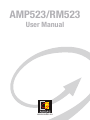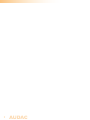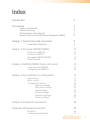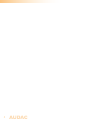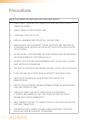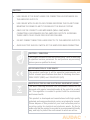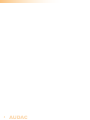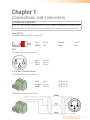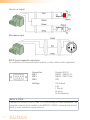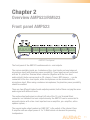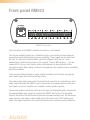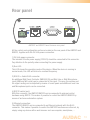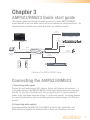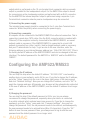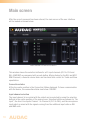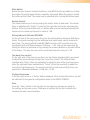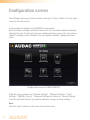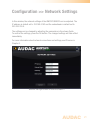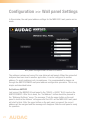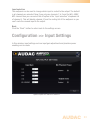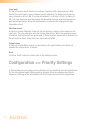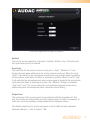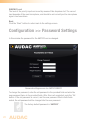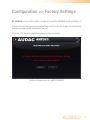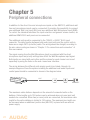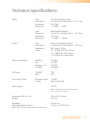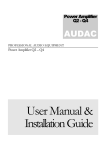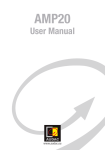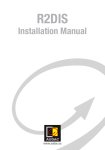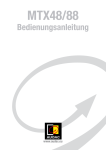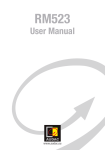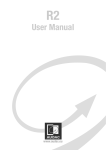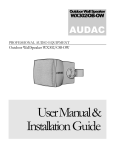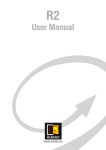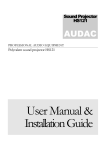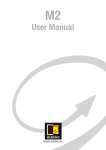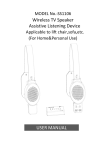Download Connecting the AMP523/RM523
Transcript
AMP523/RM523 User Manual www.audac.eu 2 Index Introduction 5 Precautions 7 Chapter 1: Connections and connectors 9 9 Safety requirements Caution servicing EC Declaration of Conformity Waste of Electrical and Electronic Equipment (WEEE) Connection standards 7 7 7 8 Chapter 2: Overview AMP523/RM523 11 Chapter 3: AMP523/RM523 Quick start guide 15 Chapter 4: User interface & configuration 17 Chapter 5: Peripheral connections 28 Chapter6: Additional information 29 Front panel AMP523 Front panel RM523 Rear panel AMP523/RM523 Block Diagram Connecting the AMP523 Configuring the AMP523 Login screen Main screen Configuration screen Network settings Wall panel settings Input settings Priority settings Password settings Factory settings IP Basics Technical specifications 11 12 13 14 15 16 17 18 20 21 22 23 24 26 27 29 31 3 4 Introduction Web Based Mini Stereo Power Amp The RM523 and AMP523 are web based input control units, allowing the connection and control of several stereo audio source devices (such as CD-player, Tuner, MP3 player, ... ) and a microphone. They both have 4 Stereo Line Inputs, 1 Stereo Line output and 1 Balanced Microphone Input with Phantom Power performed together on a 18-pins terminal block connector. A line level output has been provided as alternative output, to link the output signal to external devices such as recorders or amplifiers. The RM523 has an output performed with an RJ45 connector. This output is a differential audio output with increased voltage level, meant to connect the RM523 unit to the LX523 active speaker system. Because of the differential signal and increased voltage level, the maximum cable distance can reach a cable length up to 500 meters over CAT5 cabling and makes the signal insensitive for noise and interference caused by external devices. The AMP523 has an amplified stereo speaker output with a power of 2 x 15 W power. The amplifier construction is based on Class-D technology ensuring a high efficiency and reliability. The input switching, volume regulation and other functions control can be done in several ways. Using a web-browser it can be controlled from any computer in the same network as the AMP523 or RM523. An RS232 and RS485 control port allows the integration and control of the device in any home or industrial automation system and tablets or smartphones can be used to control functionality by using one of the specially developped Apps. To make the installation even more complete, an optional MWX43 or MWX45 wall panel can be installed to control the signal routing and volume level from one or multiple fixed locations. 5 Precautions READ FOLLOWING INSTRUCTIONS FOR YOUR OWN SAFETY 6 • ALWAYS KEEP THESE INSTRUCTIONS FOR FUTURE REFERENCE. NEVER THROW THEM AWAY • ALWAYS HANDLE THIS UNIT WITH CARE • CLEAN ONLY WITH DRY CLOTH • HEED ALL WARNINGS AND FOLLOW ALL INSTRUCTIONS • NEVER EXPOSE THIS EQUIPMENT TO RAIN, MOISTURE, ANY DRIPPING OR SPLASHING LIQUID. NEVER PLACE AN OBJECT FILLED WITH LIQUID ON TOP OF THIS DEVICE • DO NOT INSTALL THIS UNIT NEAR ANY HEAT SOURCES SUCH AS RADIATORS OR OTHER APPARATUS THAT PRODUCE HEAT • DO NOT PLACE THIS UNIT IN ENVIRONMENTS WITH A HIGH LEVEL OF DUST, HEAT, MOISTURE OR VIBRATION • THIS UNIT IS DEVELOPED FOR INDOOR USE ONLY. DO NOT USE IT OUTDOORS • PLACE THE UNIT ON A STABLE BASE OR MOUNT IT IN A STABLE RACK • ONLY USE ATTACHMENTS & ACCESSORIES SPECIFIED BY THE MANUFACTURER. • UNPLUG THIS APPARATUS DURING LIGHTNING STORMS OR WHEN UNUSED FOR LONG PERIODS OF TIME • CAREFULLY CHECK THE UNIT’S CONDITION AFTER UNPACKING. IF THERE IS ANY DAMAGE TO THE CARTON BOX OR THE UNIT ITSELF, INFORM YOUR VENDOR IMMEDIATELY. • ONLY CONNECT THIS UNIT TO A MAINS SOCKET OUTLET WITH PROTECTIVE EARTHING CONNECTION • THE INSTALLATION, CONNECTION AND CONFIGURATION OF THE DEVICE SHOULD BE DONE BY QUALIFIED TECHNICIANS CAUTION • USE CABLES OF THE RIGHT GAUGE FOR CONNECTING LOUDSPEAKERS ON THE AMPLIFIED OUTPUTS • USE CABLES WITH CLEAR COLOUR CODING INDICATING THE POLARITY AND MAINTAIN THE SAME POLARITY THROUGHOUT THE WHOLE SYSTEM. • ONLY USE THE CORRECT LOAD IMPEDANCE (MIN 4 OHM) WHEN CONNECTING LOUDSPEAKERS ON THE AMPLIFIED OUTPUTS. EXCEEDING THESE LIMITS COULD CAUSE FIRE OR OTHER FAILURES. • DO NOT CONNECT INDUCTIVE LOADS DIRECTLY TO THE AMPLIFIED OUTPUTS • AVOID ELECTRIC SHOCKS: SWITCH OFF THE AMPLIFIER WHEN CONNECTING CAUTION - SERVICING This product contains no user serviceable parts. Refer all servicing to qualified service personnel. Do not perform any servicing (unless you are qualified to do so.) EC DECLARATION OF CONFORMITY This product conforms to all the essential requirements and further relevant specifications described in following directives: 2004/108/EC (EMC) and 2006/95/EC (LVD) WASTE ELECTRICAL AND ELECTRONIC EQUIPMENT (WEEE) The WEEE marking indicates that this product should not be disposed with regular household waste at the end of its product life. This regulation is created to protect both the environment and human health. This product is developed and manufactured with high quality materials and components which can be recycled and/or reused. Please dispose of this product at your local collection point or recycling centre for electrical and electronic waste. Do this to make sure that the product is recycled in an environmental friendly way, and help to protect the environment in which we all live. 7 8 Chapter 1 Connections and connectors CONNECTION STANDARDS The in- and output connections for AUDAC audio equipment are performed corresponding to international wiring standards for professional audio equipment. Cinch (RCA): For unbalanced line input connections Tip: Signal White: Left Sleeve: Red: Left: Signal - Center: Signal + Right: Ground (XLR Pin 3) (XLR Pin 2) (XLR Pin 1) Ground Right XLR: For balanced input connections Pin 1: Ground Pin 2: Signal + Pin 3: Signal - 3-Pin Euro-Terminal Block: For balanced input connections For balanced input connections: 9 Line in- or output Microphone input RS232 (serial connection interface): For connection with home automation systems, or other remote control equipment Connection PIN 2 PIN 3 PIN 5 Standard RS232 RM523 / AMP523 TX RM523 / AMP523 RX GND Settings 19200 Baud 8 Bit 1 Stop bit No parity No Handshaking RS232 & TCP/IP The AMP523 & RM523’s RS232 and TCP/IP ports accept the same commands. The complete command set is available in the AMP523 / RM523 commands user manual which is freely available on www.audac.eu 10 Chapter 2 Overview AMP523/RM523 Front panel AMP523 AMP523 Front panel The front panel of the AMP523 contains audio in- and outputs. The various available inputs are 4 unbalanced line-level inputs and one balanced microphone input (with phantom power possibility). Those inputs are all performed with an 18-pins Euro Terminal block connector (together with the line-level audio output). Audio sources such as CD-players, Tuners, MP3 players, ... can be connected to the line-level inputs, while microphones can be connected to the microphone input. When using condenser microphones, the phantom power possibility should be enabled. There are two different kinds of audio outputs provided, both of them carrying the same audio signal with different levels. The audio output performed on utmost left side of the 18-pin Terminal Block connector is a standard line level output whereby the AMP523 can be connected to any audio device with a line-level input such as an amplifier, pre-amplifier, active speaker system, ... The second audio output marked as ‘AMP OUT’ is the output of the internal Class D amplifier with an output power of 2 x 15 Watt which can be used for powering loudspeakers. 11 Front panel RM523 RM523 Front panel The front panel of the RM523 contains all audio in- and outputs. The various available inputs are 4 unbalanced line-level inputs and one balanced microphone input (with phantom power possibility). Those inputs are all performed with an 18-pins Euro Terminal block connector (together with the line-level audio output). Audio sources such as CD-players, Tuners, MP3 players, ... can be connected to the line-level inputs, while microphones can be connected to the microphone input. When using condenser microphones, the phantom power possibility should be enabled. There are two different kinds of audio outputs provided, both of them carrying the same audio signal with different voltage levels. The audio output performed on the Terminal Block connector is a standard line level audio output whereby the RM523 can be connected to any audio device with a linelevel input such as an amplifier, pre-amplifier, active speaker system, ... The second output is performed with an RJ45 and is a differential audio output with increased voltage level, meant to connect the RM523 unit to the LX523 speaker system. Because of the differential signal and increased voltage level, the maximum cable distance can reach a cable length up to 500 meters over CAT5 cabling and makes the signal insensitive for noise and interferrence caused by external devices. 12 Rear panel AMP523 and RM523 have the same rear panel All the control and configuration ports are located on the rear panel of the AMP523 and RM523, together with the 24 Volts power connection. 1) 24 Volts power connector: The included 24 volts power supply (PSD241) should be connected to this connector. Pay attention to the polarity when connecting the power supply. 2) Run LED: This LED shows the operation mode of the device. When the device is running in normal mode, this LED will blink at a constant frequency. 3) RS485 + Audio RJ45 connector: An additional Wall Panel Controller (MWX43/45) and Wall Line or Wall Microphone input (WMI and WLI units) can be connected to this input. This way, the volume and the signal routing can be adjusted by means of a wall panel and additional local Line and Microphone inputs can be connected. 4) RS232 control port: With this connector, the AMP523/RM523 can be connected to external control hardware using RS232. This makes it possible to control the AMP523/RM523 by means of an home automation system. 5) Ethernet connection: The AMP523/RM523 can be connected to an Ethernet network with this RJ45 connector. This makes it possible to control the AMP523 functions over ethernet, by simply using any device with a web browser such as computer, smartphone, ... 13 Block Diagram 14 Chapter 3 AMP523/RM523 Quick start guide This chapter guides you through the setup process for a basic AMP523/RM523 project whereto a line level audio source and a microphone are connected directly . An external volume controller and remote wall mixer are installed remotely. stereo line input cd player stereo line input computer 1 2 3 4 5 6 stereo line input mp3 player tuner ......... TCP/IP ok home automation system balanced mic input RS232 2 x 15 W stereo line output Overview of the AMP523/RM523 setup Connecting the AMP523/RM523 1) Connecting audio inputs Connect all your audio sources (CD-players, tuners, mp3 players, microphones, ... ) to the audio inputs of the AMP523/RM523. All the direct audio inputs are connected with the 18-pins Euro Terminal block. The pin layout for the 18-pins connector is shown at the front panel overview at page 11 of this user manual. The wiring diagram for connecting stereo line sources and microphones is shown at page 10 of this user manual. 2) Connecting audio outputs Depending whether the AMP523 or the RM523 is used in your application, two different kinds of outputs are available. Both of them are containing a line level 15 output which is performed on the 18-pin terminal block connector while a separate output is provided for the loudspeakers output. For the RM523 this output is meant for connecing an active loudspeaker system and performed with an RJ45 connector. For the AMP523 the internal amplifier output is performed using a separate 4-pin Terminal block connector whereto passive loudspeakers may be connected. 3) Connecting the power supply The included power supply should be connected to the 2-pins Euro Terminal block connector. Watch the polarity when connecting the power supply. 4) Connecting a computer A computer can be connected to the AMP523/RM523 via ethernet connection. This is connection is made by a CAT5 cable. (Use the RJ45 connector which is marked with ‘Ethernet’) If the computer is directly connected to the AMP523/RM523, a crossed network cable is necessary. If the AMP523/RM523 is connected to a local LAN network (connected to a router / switch / hub) a straight network cable is necessary. Ask your IT administrator for help. To get access to the user interface, enter the following address in your internet browser address bar: “http://192.168.0.193” (This is the factory default IP address of the AMP523/RM523 and can be changed in the user interface). The default password for the AMP523 is: ‘AMP523’ and for the RM523 is: ‘RM523’. Configuring the AMP523/RM523 1) Changing the IP address You can skip this step when the default IP address “192.168.0.193” is not used by another device in your network, and is OK for you. If you like to change the IP address, go to the “Setup” menu (click the icon in the upper right corner of the main screen) and click “Network Settings”. Now you can change the IP address, and click “OK” to apply the changes and save. Afterwards, your browser will be automatically redirected to the new IP address of the AMP523/RM523, and the default IP address is not longer valid. 2) Changing the password You can skip this step if the default password is OK for you, buy we always recommend to change the password, especially when your device is connected to a public network which external users have access to. If you like to change the password, go to the “Setup” menu and click “Password settings”. Here you can change the password. First, the old password needs to be entered, and subsequently the new password needs to be entered twice (Max 10 characters). Press the “OK” button to save the new password. Now, you always need to log in with the new password and the default password is no longer valid. 16 Chapter 4 User interface & configuration To get access to the control and configuration settings, the AMP523/RM523 should be connected to a computer or en Ethernet LAN network. For more information about network connections and settings, see IP basics in chapter 6. The standard (factory default) IP address of the AMP523/RM523 is 192.168.0.193, make sure this address is within the IP range of the connected Ethernet LAN network (subnetmask 255.255.255.0). If the default network address is not within range of your LAN network, contact your network specialist. The network address can be changed with the Standard Web Based User Interface but therefore a network connection must be made first! Any device (PC, Laptop, PDA or even a Smartphone) with a web browser and the Macromedia Flash 8.0 plug-in (or higher) installed, can be used to control the web based user interface. For mobile devices, such as PDA’s, smartphones or even iPhones or iPads, special applications are developed to control the standard functions of the AMP523/RM523. User interface & configuration Start your default web browser and enter the IP address of the embedded web server of the AMP523/RM523 in the address bar. (The factory default IP address is http://192.168.0.193) Login screen First the login screen will be displayed. A password should be entered to get access to the web interface. After the correct password is entered, click the “OK” button, and you will be redirected to the main screen of the AMP523/RM523. (The factory default password for the AMP523 is ‘AMP523’ and for the RM523 is ‘RM523’. NOTE The passwords can be changed in the Configuration >> Password settings menu 17 Main screen After the correct password has been entered, the main screen of the user interface will be loaded as shown below. Main screen for AMP523/RM523 This window shows the selection buttons for all 5 input channels (CH1 to CH4 and WLI-WMI/MIC) accompanied with a mute button, Mixing faders for the WLI and MIC/ WMI Channels, a General volume fader and two band tone control for Treble and Bass equalization. Connection status At the top centre position is the Connection Status displayed. To have communication with the device, the connection status must show ‘ONLINE’. Input channel selection The input channel to be routed with the output can be selected by using the selection buttons in the centre position of the main screen. Selection buttons are shown for “No input”, the direct line inputs Channel 1 to Channel 4 (CH1 to CH4), and the microphone input which is mixed with the signals coming from the additional input units as WLI and WMI units. 18 Mute button Below the input channel selection buttons is a big MUTE button provided, by clicking this button the output signal will be completely supressed. When the signal is muted this button will turn Red. The output can be unmuted after clicking this button again. Volume Control The output volume can be set by moving the master fader up and down. The master fader is indicated with “Output” located on the right side next to the input selection buttons. At the top and bottom side is a button with an arrow displayed whereby the volume can be raised and lowered in steps of 1 dB. Mixing faders for WLI and MIC/WMI On the left side of the main screen there are two mixing faders displayed. With these faders, the signals coming from the additional wall panel inputs can be mixed with each other. The mixing with WLI and MIC/WMI channels is 50% and the level can be adjusted with both faders between 0 dB and -∞ dB. This can be easily done by sliding the faders up and down or by pressing the arrowed buttons on top and bottom of the faders. This way the level can be raised and lowered in steps of 1 dB. Two band tone control On the right side of the main screen there are two faders displayed which are meant to adjust the sound settings through two-band tone control. The leftmost fader indicated with “Bass” offers the possibility to adjust the level of the low frequencies, while the rightmost fader indicated with “Treble” offers the possibility to adjust the level of the high frequencies. The sound level level for both low and high tones can amplified or attenuated between +14 dB and -14 dB. Configuration menu In the top right corner is a “Setup” button displayed. After clicking this button, you will be redirected to the general configuration menu of the AMP523/RM523. Save Press the “Save” button in the top right corner when any changes are made to the settings on the main screen. Otherwise all settings will be set to default after reloading the web-based interface. 19 Configuration screen The settings control panel comes up after clicking the “Setup” button in the top right corner of the main screen. In this window, all settings for the AMP523 can be made. Such as network settings, setting the address for the connected wallpanel (optional), changing the gain for the input channels, enabling phantom power to the microphone channel, enabling priority settings for the microphone channels, changing the password, ... Configuration screen for AMP523/RM523 Different icons are shown for “Network Settings”, “Wallpanel Settings”, “Input Settings”, “WMI/Mic Priority”, “Password Settings and restore to “Factory Settings”. Click the particular button if you want to make any changes to those settings. Back Click the “Back” button to return back to the main screen. 20 Configuration >> Network Settings In this window, the network settings of the AMP523/RM523 can be adjusted. The IP address is default set to 192.168.0.193 and the subnetmask is default set to 255.255.255.0. The settings can be changed by adjusting the parameters in the shown fields. To confirm the settings, press the OK button. The changed settings will take effect immediately. For more information about network connections and settings, see IP basics in Chapter 6. Network settings screen for AMP523/RM523 21 Configuration >> Wall panel Settings In this window, the wall panel address settings for the MWX43/45 wall panels can be made. Wall panel settings screen for AMP523/RM523 The address is always set correct for new delivered wall panels. When the connected wallpanel has been used in another application, it can be configured to another address. To avoid problems in all circumstances, it is recommended to always run through the AMP523/RM523 wall panel address configuration procedure. This is very simple and described below. Set Address AMP523 Just connect the MWX43/45 wall panel to the “RS485 + AUDIO” RJ45 input on the AMP523/RM523. After this is done, the “Set Address” button should be pressed in the “Wallpanel Settings” menu. The message “Push the upper button on the wall panel to confirm the address” will appear and the LED’s on the MWX43/45 wall panel will start to blink. After the upper button on the wall panel is pressed, the correct address will be assigned and the message will disappear. Now the wall panel is ready for operation. 22 Input selection The wallpanel can be used to change which input is routed to the output. The default is all channels are selected. Now if you only use channels 1 to 3 and the WLI-WMI/ MIC channel then you can select the off option in the “input selection” dropdown list of channel 4. This will disable channel 4 from the routing list of the wallpanel so you can’t route the unused input to the output. Back Click the “Back” button to return back to the settings screen. Configuration >> Input Settings In this window, input settings such as input gain adjustment and phantom power enabling can be made. Input/Output for AMP523/RM523 23 Input gain On the left side all input channels are shown, together with a dropdown list. With this list the input gain for every channel can be adjusted. The default input gain for every channel is set to 0 dB. It can be set between -4 dB and +10 dB, in steps of 2 dB. This can simply be done by clicking the dropdown list and selecting the desired gain adjustment factor. When the desired value is selected the changes will take immediate effect. Phantom power A button to enable Phantom Power for the microphone channel can be found on the right side. This can simply be done by clicking this button. When the phantom power is enabled, this button will turn green and 15 Volts phantom power will be delivered to the microphone input. (Only direct mic input and not WMI) Output mono A button to enable Mono output can be found on the right bottom side. When not enabled the output will be in stereo. Back Click the “Back” button to return back to the settings screen. Configuration >> Priority Settings In this window you can make priority settings such as sensitivity and level adjustment for the microphone inputs. When applying a signal to the microphone input (when someone is talking in the microphone), all other signal sources will be suppressed. 24 Priority settings screen for AMP523/RM523 Enabled The priority can be enabled by clicking the “Enabled” button on top. This button will turn green when priority is enabled. Sensitivity The sensitivity for the priority channel can be put on “High”, “Medium” or “Low”. Hereby, the level when switching to the priority channel can be set. When it’s set to “High”, it will switch to the microphone channel when only a small signal is applied to the microphone input (when the talker is speaking very softly). When it’s set to “Low”, it will switch to the microphone input when a large signal is applied to the microphone input (when the talker is speaking very loud). The “Medium” setting is in between “High” and “Low”. The correct setting for your application depends on the microphone being used, the background noise, the person who’s talking, ... Output Level The sound level of the priority signal can be adjusted with this dropdown list. This way, the volume can change when a priority announcement is made. For example, to make sure a priority message is always heard at the maximum volume, ... The default output level for priority messages is set to 0 dB and can be adjusted between 0 dB and -∞ dB, in steps of 1 dB. 25 WMI/MIC Level The level of the priority input can be set by means of this dropdown list. The correct level depends of the used microphone, and should be set correctly so the microphone signal is not overdriven. Back Click the “Back” button to return back to the settings screen. Configuration >> Password Settings In this window the password for the AMP523 can be changed. Password settings screen for AMP523/RM523 To change the password, enter the old password in the provided field and enter the new password twice in the provided fields. After this is all completed, push the “OK button. If the old password is correct, and the new password filled in both fields match, the old password will be changed into the new password. The factory default password is “AMP523”. 26 Configuration >> Factory Settings BE CAREFULL to press this button. It really will recall the ORIGINAL factory settings !!! It does not recall the previously saved settings, but it recalls the original factory setting and the previously made settings will be lost. Click the “OK” button to reset the settings to factory default. Factory settings screen for AMP523/RM523 27 Chapter 5 Peripheral connections In addition to the direct line and microphone inputs on the AMP523, additional wall line and microphone inputs can be connected. It provides the possibility to connect one additional Wall Line Input (WLI) and one additional Wall Microphone Input (WMI). To control the standard functions like input selection and general volume control, an additional MWX43/45 wall panel can be connected. The additional units must be connected to the “RS485 + AUDIO” RJ45 input connector. The data transfer between both audio input units and the control units is done over a single CAT5 (or better) cable. The wiring should be straight, according to the wire colour coding as shown in “Chapter 1: Pin connections and connectors” of this user manual. The signal coming from the Wall Microphone Input is combined with the direct microphone input and priority settings also affect the Wall Microphone input signal. Both inputs are mixed with each other and the volume for each channel can be set separately by using the fader on the web-based user interface. The wiring between the different units simply needs to be linked-through. An example diagram of how the system including the additional wall audio inputs and control panel should be connected is shown in the diagram below. Cat5 + Prog. - + Vol - AMP523 WLI WMI MWX43/45 The maximum cable distance depends on the amount of connected units on the databus. Cable lengths up to 300 meters can be achieved when only one input unit needs to be connected. When two (or more) units are connected, the maximum cable length for the entire databus is limited to 150 meters. The maximum bus length can be increased when an additional junction box (ARJ03P) is placed with an external power supply. 28 Chapter 6 Additional information IP Basics Many AUDAC products are controllable by Ethernet. The Ethernet connection which is used on the AUDAC products is TCP/IP based like 99% of the computer networks. There are some basics which you need to know to successfully make a TCP/IP Ethernet connection. The data in TCP/IP networks is always send in packages, all these packages must be delivered to a unique address, just like the mailman delivers mail to your home mailbox. In TCP/IP networks, this address is called the “IP address”. The IP address is always a number in the following format “192.168.000.001”. As you can see, this address consists of 4 separate numbers ranging from “000” to “255”. In simple terms, only the last number of an IP address can be different within a network, so there is a maximum of 256 unique addresses within a network, ranging from “xxx.xxx.xxx.000” to “xxx.xxx.xxx.255”. The first three numbers have to be the same to make communication between several devices possible, otherwise the devices can not communicate with each other. Example: Device 1: IP address: 192.168.000.001 Device 2: IP address: 192.168.000.002 Device 3: IP address: 192.168.001.003 In this example, Device 1 can communicate with Device 2, but not with Device 3, because the first three numbers have to be the same. These first three parts are called the “IP range”, so the devices have to be in the same “IP range” to communicate with each other. 29 The “IP ranges” of home and office networks are defined by the network administrator, this means that the IP range of your home or office network can be different from another network. AUDAC products have the following default IP address: “192.168.0.xxx”, this means the standard IP range of AUDAC products is “192.168.000.xxx”. If your network is using a different IP range, the AUDAC products will not be accessible from your network. You can change the IP address of the AUDAC products to make them work properly in your network. This can be done in the settings menu, and is described extensively in the “Settings” chapter of this user manual. Of course, to make changes to the settings menu of the AUDAC products, you need to have access to the user interface on the product’s webpage. This can be done by temporarily giving your computer an IP address within the IP range of the AUDAC product, for example “192.168.0.193”. After the IP address of your computer is within the IP range of the product, the user interface is accessible and the IP address of the product can be changed to an IP address within the IP range of your network. If the IP address of the product is within the IP range of your network, you can change the IP address of your computer to it’s former IP address and the product should work properly in your home or office network. Ask your network administrator for help if you are not familiar with networks. Summary - All devices must have a unique IP address - All devices must be within the same IP range 30 Technical specifications Inputs Type Connectors Impedance Sensitivity 4 x Stereo Balanced Line 18-pin Euro Terminal Block - 3.81 mm 20 k Ohm - 10 dBV ~ +4 dBV Type Connectors Impedance Sensitivity Balanced Microphone 3-pins Euro Terminal Block ~ 3.81 mm 47 k Ohm - 34 dBV ~ -18 dBV Output Type Connectors Impedance Power Stereo Loudspeaker Output 4-pins Euro Terminal Block ~ 5.08 mm Min Load of 4 Ohm 2 x 7.5 Watt @ 8 Ohm Stereo 2 x 15 Watt @ 4 Ohm Stereo 1 x 30 Watt @ 8 Ohm Bridge Power consumption Standby Idle Nominal (1/8 MUP) 1/8 MUP 2.6 Watt 3.7 Watt 7.1 Watt 36.8 Watt Efficiency 1/8 MUP MUP 70% 87% Auto Power Down Power supply Minimum signal Timing -46 dB Max 90 Seconds 24V DC PSD241 switching power supply included 100 ~ 240V AC / 47~63 Hz 108 x 44 x 164 mm 0.81 Kg Packaging Shipping weight & Volume Carton box 1.13 Kg - 0.0078 Cbm Dimensions (W x H x D) Weight NOTE: ‘MUP’ stands for Maximum Undistorted Power 31 Optional Accessories Notes 32 MWX43/45 WMI18/22 & WLI18/22 MBS200 TR3030 Wall Controller Wall input unit Wall Mounting Bracket 100V Transformer 30 Watt