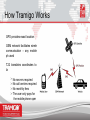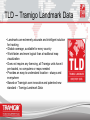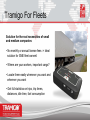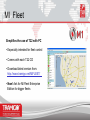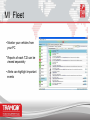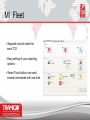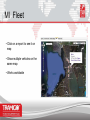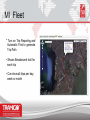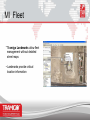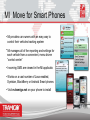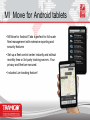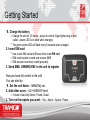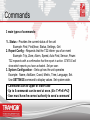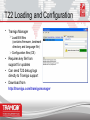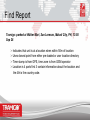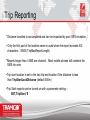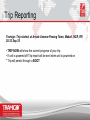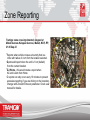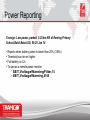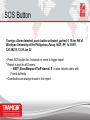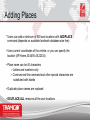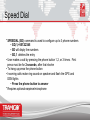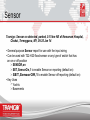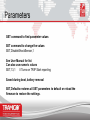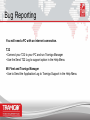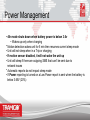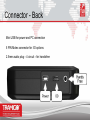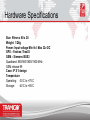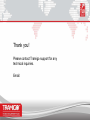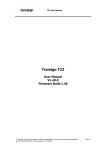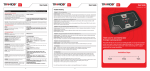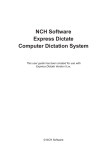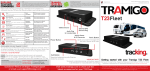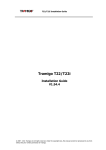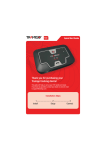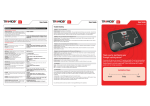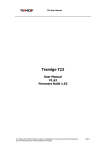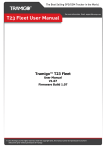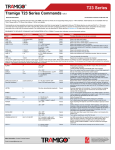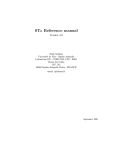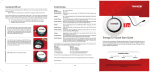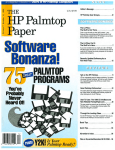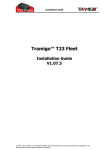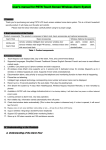Download Tramigo T22
Transcript
Background T22 Design Goals 1. Easy to use 2. Works everywhere 3. Lowest cost 4. Secure High production volume guarantees the best price for all the markets. Tramigo Ltd. Offers a complete solution: Development of the hardware, software, landmark data, manufacturing, and distribution. Major Markets: Asia, Africa, Latin America, Middle-East and Europe Headquarters in Finland, founded in 2002 24 hour Technical Support from 4 locations T22 Sales Status Tramigo T22 business - Global Status: • Full Production Started in 2007 — latest T22i model in 2011 • 120+ countries, mostly Africa, Asia, Latin-America, Europe, and Middle-East • Production total over 500k units • M1 Move available for mobile platforms since 2008 — tablet Android in 2011 • M1 Fleet available for PC platforms since 2008 — Enterprise edition in 2011 • New accessories added continuously • Distribution from Singapore and Helsinki — both T22 and accessories • Most orders are shipped within 24 hours of receipt How Tramigo Works GPS provides exact location GSM network facilitates wireless communication — any mobile one can be ph used T22 translates coordinates to ndmarks la > No servers required > No call centres required > No monthly fees > The user only pays for ator the mobile phone oper How GPS Works GPS satellites broadcast data to T22 T22 calculates location from GPS signals from 3 or more satellites GPS signals are blocked by metal or concrete, but T22 accepts also bounced signals TLD — Tramigo Landmark Data • Landmarks are extremely accurate and intelligent solution for tracking • Global coverage, available for every country • Work faster and more logical than a traditional map visualization • Does not require any licensing, all Tramigo units have it pre-loaded, no computers or maps needed • Provides an easy-to-understand location — always and everywhere • Based on Tramigo’s own innovative and patented new standard — Tramigo Landmark Data How TLD works Tramigo: Moving, 0.10km SE of Peninsula Hotel, Metro Manila, Philippines, 20:38, June 5 • T22 unit has memory of up to 15.000 Tramigo Landmarks • User can add own locations such as: Home, Office, Customer Locations, Fishing Sites, Turning Points.. Guide and Protect • Tramigo T22 is the most advanced and economic tracking and monitoring device available • All T22 products have the unique Landmark Data concept: Location is sent by SMS to the phone in the local language • Tramigo T22 has a version to meet the needs of companies and private persons Tramigo For Families! Peace-of-Mind and Security for the Parents • Locate without bothering your children instead of worrying about their whereabouts • Parents can call and talk/listen their children • Possibility of phone calls just by pressing one button • Speeding and zone alerts to check the driver is taking your children safely to the school and they are staying there safely Tramigo For Fleets Solution for the real necessities of small and medium companies • No monthly or annual license fees -> Ideal solution for SME fleet owners! • Where are your workers, important cargo? • Locate them easily whenever you want and wherever you want • Get full statistics on trips, trip times, distances, idle time, fuel consumption Tramigo For Fleets Scalable solution for any sized fleet and platform • Small and medium sized fleets can be controlled directly with any mobile phone or tablet computer • For large fleets there’s the new MlFleet Enterprise • No server access or fixed monthly fees, SMS messages only cost, any PC or phone can be used (Java, Symbian, Blackberry, Android, iOSNEW FEATURE) Tramigo For Fleets Main uses for fleet owner: • Peace of mind for the owner to be able to control the fleet • Increased security for drivers & cargo • Identify unused vehicles I Recovery of stolen vehicles • Power to remotely shut down the engine • Gas savings when vehicle usage can be monitored • Be notified when vehicles leaveIenter the area • Control vehicles and drivers using Trip Reports, Speeding Alerts etc Tramigo For Fleets New era on fleet management! • Ease of access and use anywhere, anytime with MlMove • User friendly menu navigation • All vehicles on same map, live tracking, map caching • Full control from mobile device: Speeding alerts, movement notification, ignition sensing, remote listening, remote immobilizing, fuel summary etc • Ideal for SME fleet owners or executive control for large fleets Tramigo For Private Cars Perfection in vehicle safety • Installed to the interior of the vehicle: Completely hidden and connected to the vehicle power, no charging necessary • Information comes directly to your mobile phone or tablet by SMS • Movement alarm, Ignition alarm, Speeding alert, Engine Immobilization, SOS button • Periodic reports of location, trip and zone reports Sales Package Includes: • T22 unit with Tramigo landmark data • Quick Start and User Guides • Battery • Battery charger (car or wall-plug) • USB Cable • Hands free set (for phone calls) • CD with additional documentation • Power cable • Protective case • External GPS antenna • 105-Cable with panic button • 1nstallation manual Tramigo Product Family Tramigo T22 is available for different vehicles as well as for portable use Cars, trucks, vans Bikes, light vehicles Boats and yachts Portable use Special Installation Kits Marine Kit Includes: > Power cable > Rugged case > External GPS antenna Motorcycle Kit Includes: > Power cable > Rugged case T22 Sales Package Content P — Portable V — Vehicle (Car, Truck) B — Boat M — Motorcycle F — Install (no packaging) T22-F • • • • • T22-M • • • • • T22-B • • • • T22-V • • • • • • • T22-P • • • • • • • • • • • • • • • • • • • • • • • • • • • • • • • • • • • • • • • • Part T22-UNIT T22-BAT T22-USB T22-CAR T22-WALL T22-CLA T22-INS T22-RUGM T22-GPS T22-IO T22-ATB T22-AMIC T22-H2 O Materials: T22-MAN T22-QSG T22-UG T22-CD Packaging: Box a nd i nsert Microphone • Allows covert monitoring around your T22. Check on your nanny or baby from your mobile phone • Attaches to headphone jack • Range up to 5 meters depending on GSM network quality • Version available for vehicles with 3m cable Ml Fleet Simplifies the use of T22 with PC • Especially intended for fleet control • Comes with each T22 CD • Download latest version from: http://www.tramigo.net/MlFLEET/ • New! Ask for Ml Fleet Enterprise Edition for bigger fleets Ml Fleet • Monitor your vehicles from your PC • Reports of each T22 can be viewed separately • Alerts can highlight important events Ml Fleet • Separate control centre for each T22 • Easy setting of your reporting options • Smart Track button can send several commands with one click Ml Fleet • Click on a report to see it on map • Show multiple vehicles on the same map • Works worldwide Ml Fleet • Turn on Trip Reporting and Automatic Find to generate Trip Path • Shows Breadcrumb trail for each trip • Can show all trips per day, week or month Ml Fleet • Tramigo Landmarks allow fleet management without detailed street maps • Landmarks provide critical location information Ml Move for Smart Phones • Ml provides car owners with an easy way to control their vehicles tracking system • Ml manages all of the reporting and settings for each vehicle from a convenient, menu driven “control center” • Incoming SMS are viewed in the Ml applicatio n • Works on a vast number of Java enabled, Symbian, BlackBerry or Android Smart phones • Visit m.tramigo.net on your phone to install Ml Move for Android tablets • Ml Move for Android Tabs is perfect for full-scale fleet management with extensive reporting and security features • Set-up a fleet control center instantly and without monthly fees or 3rd party tracking servers. Your privacy and fleet are secured. • Includes Live tracking feature! Move Map • Included in Ml Move • See the nearest landmarks quickly in a visually appealing way • Free of charge, No License Fees Getting Started 1. Charge the battery > Charge the unit for 3.5 hours — plug into vehicle Cigar lighter plug or wall outlet — power LED is on solid when charging > The green power LED will flash every 5 seconds when charged 2. Insert SIM card > Use a new SIM card and Ensure there is no PIN cod e > SIM must be able to send and receive SMS > SIM account must have credit (pre-paid) 3. Send SMS: OWNER,0000 to the unit to register Now you have full control to the unit! You can start by: 1. Set the unit Name — NAME,My car 2. Add other users — AU,+555555,Friend > 3 levels of security Owner, Friend, Guest 3. Turn on the reports you want - Trip — Alarm — Speed - Power Unit Controls Buttons Power LED Power (green) Shuts down GPS and GSM Clears all outgoing SMS Flash every 5 seconds when unit is awake Solid when charging Phone GPS (red) right side Answers incoming call Initiates outgoing call On indcates problem getting a GPS fix Off indicates GPS fix SOS GSM (red) left side Triggers assistance report Arms Alarm (T22-ATB) On indcates problem connecting to the GSM network Off indicates connected Flashing indicates trouble sending a SMS No load fore pre-paid account Network busy GSM and GPS LED flash when call is incoming • All buttons must be pressed for two seconds to activate • Press time can be configured • Buttons can be configured off Unit Controls Commands 3 main types of commands: 1. Status — Provides the current status of the unit Example: Find, Find,Near, Status, Settings, Get 2. Report Config — Requests that the T22 inform you of an event Example: Trip, Zone, Alarm, Speed, Auto Find, Sensor, Power. T22 responds with a confirmation that the report is active. STATUS will show which reports you have activated. Set per user. 3. System Configuration — Sets up how the unit operates Example: Name, AddUser, Coord, Metric, Time, Language, Set. Use SETTINGS command to display values. Set system wide. > Commands can be upper or lower case > Up to 5 commands can be sent at once. (Ex: T>P>A>F>Z) > User must have the correct authority to send a command. Reporting • Each user controls their own reporting • STATUS shows which reports are active T22: Status, GPS: 80%, GSM: 100%, battery: charging, reports: Power, Trip (15), 13:46 Sep 26 • SETTINGS shows which reports are active for all users T22: Settings, Alarm:-, Ignition:-, Power:112, Trip:2, Speed:-, Zone:-, user locations:5, Metric:on, 16:33 Aug 21 • Reports can be longer than I SMS • Automatic reports do not impact sleep mode • Report language is the same for all users • METRIC,OFF will display miles in all reports • COORD,ON will add coordinates to all reports (to allow map viewing) DMS is default, use COORD,DEC for decimal degrees Reporting •COORD,ON will add coordinates to all reports (to allow map viewing) DMS is default, use COORD,DEC for decimal degrees Security • Owner sets password (alpha-numeric) > Unit shipped with code 0000 (default) > Up to 20 digits can be used > Password,<oldPassword>,<newPassword> • Only authorized users will get response from unit > ADDUSER command used to add users > If the phone number already exists then it is replaced • Up to 10 users can be authorized to access the unit • 3 Authorization Levels > Owner — can configure the system and as well as Friend and Guest commands > Friend — can subscribe to automatic reports as well as Guest commands > Guest — can only use Find and Help commands. • SMS are protected by GSM security • OWNER,<password> command is used if owner loses their phone. T22 Loading and Configuration • Tramigo Manager > Load BIN files (contains firmware, landmark directory and language file) > Configuration files (CE) • Requires key file from support for updates • Can send T22 debug logs directly to Tramigo support • Download from http:lltramigo.comltramigomanager Find Report 1Tramigo: moving 0.31 km NE from San Antonio Village/Santol Street, Makati, NCR, RP, E with speed 24 km/h, 21:31 Sep 22 2Tramigo: parked 0.18 km N from Tramigo Office, Belair, Makati City, PH, 14'33"36N, 121'01"08E, old position, 17:26 Sep 19 • F, Find, blank SMS all create FIND report • F,x,y for automatic reports, x is minutes, y is km - F,OFF to turn off > FIND report will be sent every x minutes > FIND report will be sent when the vehicle has moved y kilometers • FIND,near shows 3 closest locations — F,near,5 show 5 nearest Find Report Tramigo: parked at Walter Mart, San Lorenzo, Makati City, PH, 13:58 Sep 26 > Indicates that unit is at a location when within 50m of location > Uses closest point from either pre-loaded or user location directory > Time stamp is from GPS, time zone is from GSM operator > Location is 4 parts first 3 contain information about the location and the 4th is the country code. Trip Reporting • Unit state is based on Trip Status only > Parked - a trip has not been detected > Stopped - a trip has started but the unit is not moving > Moving — A trip has started and the unit is moving > When a trip has just started the unit state can report parked, even if the vehicle is moving. See TRIP command for the trip parameters • Old Position is reported if last GPS fix is older than 3 minutes • Date is Jan 1 until first GPS fix, Time is set after unit receives its first SMS. • If operator time is wrong use TIME,<gmtOffset> to get the correct time Trip Reporting Tramigo: trip report, start at Arnaiz Avenue-Pasong Tamo, end at Tramigo Office, trip time 0:20, distance 2.06 km, max speed 64 km/h, avg speed 5.9 km/h, idle time 0:03, 20:32 Sep 25 • T,ON turns on reporting • Trip is started when > Ignition on is detected (UseIgnition) and > Speed is greater than 6 kmh (MovingSpeed) and/or unit has moved more than 300m (MinTripDistance), and been I or more minutes in length. • Trip is ended when > Vehicle has been idle longer than trip end time (portable use) > In cities with slow traffic increase the end time for trip reporting (Default I5 min) Example SET,TripEndTime,20 Trip Reporting • Distance travelled is accumulated and can be impacted by poor GPS reception • Only the first part of the location name is used when the report exceeds I60 characters - I SMS (TripMaxReportLength) •Reports longer than I SMS are chained. Most mobile phones will combine the SMS into one. •Trip start location is set to the last trip end location if the distance is less than TripStartLockDistance (default 500m) •Trip Start reports can be turned on with a parameter setting — SET,TripStart,1 Trip Reporting Tramigo: Trip started, at Arnaiz Avenue-Pasong Tamo, Makati, NCR, RP, 20:32 Sep 25 • TRIP,NOW will show the current progress of your trip • If unit is powered off Trip report will be sent when unit is powered on • Trip will persist through a BOOT Alarm Reports 1Tramigo: motion alarm detected, parked at Tramigo Office, Bel Air, Makati City, PH, 17:07 Sep 15 2Tramigo: shield alarm detected, stopped at Makati Medical Center, Makati, NCR, RP, 19:56 Aug 23 • Sends report when motion is detected. • Controlled with 2 SET parameters, ShockCount and ShockTimeout between shocks > Each shock must occur within the timeout period, number of shocks must be reached to trigger the alarm > Disabled once TRIP is started > Motion detector designed to operate in any orientation • As backup T22 will report if the vehicle has moved more than lOOm (ShieldRadius) from where the Alarm was set • Alarm is turned off after an Alarm report to prevent excess messages. To re-arm send A command • If the motion detector is turned off only the Shield alarm will report > SET,DisableShockSensor,1 > SET,ShieldRadius,100 is default in meters and can be changed Alarm Reports • V1.54 added automatic arming: set,alarmauto,1O then use normal ALARM,ON command • Alarm activated at Trip End • Can also use remote SOS button to arm the alarm sooner > After pressing SOS for less than 2 seconds the Alarm is armed after 30 seconds (ReArmDelay) > Use SET,SOSNoHFGPIO,1 to activate > Only works with remote SOS button • Status report shows Alarm state Zone Reporting Tramigo: zone crossing detected, stopped at Makati Avenue-Kalayaan Avenue, Makati, NCR, RP, 21:36 Sep 22 • Reports when vehicle crosses a boundry that is a circle with radius of x km from the location selected. • Z,on would report when the unit is 1 km (default) from the current location • Z,2,Home — this would create a report when the unit is 2km from Home • Z reports can only occur every 10 minutes to prevent excessive reporting if you are driving on the boundary. Change with ZoneArmTimeout parameter. Check user manual for details. Zone Reporting • Distance can be 0.1 to 999 km • The place name can be a partial string and the closest match will be used. Both the system and user landmarks are searched • Only 1 zone can be active at a time per user • Z,off turns off the Zone report • Key Uses • Know when T22 is approaching specific area or location • Know when T22 is leaving an area Speed Reporting Tramigo: Speed limit detected, moving at Makati Avenue-Kalayaan Avenue, Makati, NCR, RP, NW at 121 km/h 21:36 Sep 22 • Reports when vehicle exceeds a user defined speed; SPEED,120 • After a Speed report T22 will not report again until the speed is decreased by 50 kmh (SpeedLimitFilter) • S,off turns of Speed reporting • Speed limit can be set from 50 to 300kmh. > Lower is possible if you reduce the SpeedLimitFilter • MaxSpeed parameter limits the highest speed T22 will report — default 200kmh. Raise this for special situations such as Racing or Helicopter use. Power Reporting Tramigo: Low power, parked, 0.25 km NE of Keming Primary School,Bukit Batok,SG, 09:25 Jan 14 • Reports when battery power is lower than 20% (3.65v) • Threshold can be set higher • Full battery is 4.2v • To use as a remote power monitor > SET,VoltageWarningFilter,15 > SET,VoltageWarning,4100 Wherels Tramigo: Parked, 2.60 km E of Arion Mall Rawamangun, Pulo Gadung, Jakarta, ID, 06 12b05wS, 106 54b46wE, 16:43 May 22 • Used to find out how far you are from a location • Location can be from the user or system directory • Only a partial string is needed to search for locations. Closest location that matches the sting is returned SOS Button Tramigo: Alarm detected, panic button activated, parked, 0.15 km SW of Wesleyan University of the Philippines, Pasay, NCR, RP, 14.55911, 120.99218, 12:28 Jan 22 • Press SOS button for 2 seconds or more to trigger report • Report is sent to all Owners > SET,SosReportToFriend,1 to also include users with Friend authority • Coordinates are always shown in the report Adding Places • Users can add a minimum of 500 own locations with ADDPLACE command (depends on available landmark database size free) • Uses current coordinates of the vehicle, or you can specify the location (AP,Home,30.4455,45.22334) • Place name can be 40 characters > Letters and numbers only > Commas end the command and other special characters are subsituted with blanks • Duplicate place names are replaced • DELPLACE,ALL removes all the user locations Listen LISTEN command instructs the T22 to call your number You answer the call and can then listen to see what is happening in the vehicle • T22 does not make any sound • Owner authority needed • Designed for installation with a microphone SET,MicrophoneGain,7 will turn the volume to the highest value. O-7 are valid settings Listen,<phoneNumber> — this will call an alternate number Speed Dial • SPEEDIAL (SD) command is used to configure up to 3 phone numbers • SD,1,+55122345 • SD will disply the numbers • SD,1 deletes the entry • User makes a call by pressing the phone button 1,2, or 3 times. First press must be for 2 seconds, after that shorter • To hang up press the phone button • Incoming calls make ring sound on speaker and flash the GPS and GSM lights • Press the phone button to answer • Requires optional earpiece/microphone Sensor Tramigo: Sensor on detected, parked, 0.15 km NE of Kemaman Hospital, Chukai, Terengganu, MY, 09:25 Jan 14 • General purpose Sensor report for use with the input wiring • Can be used with T22-H20 flood sensor or any type of switch that has an on or off position > SENSOR,on > SET,SensorOn,1 to enable Sensor on reporting (default on) > SET,SensorOff,1 to enable Sensor off reporting (default on) • Key Uses > Yachts > Basements Low Balance LB can be used to forward incoming SMS from a number to the Owner Example: LB,77 — all SMS from that number are sent to the Owner, useful if the Operator sends low balance warnings to their Pre-Paid customers. • LB,off turns off the forwarding • If the warnings are not automatic, but require an SMS to activate then the SMS command can be used • SMS forwards a message to a number via your T22 Example: SMS,77,Balance — sends an SMS containing the text Balance to 77. 77 responds with your balance to the T22 and the LB command forwards the response to the Owner Languages • T22 can be configured to support other languages • LF file must be loaded to the system first • Contains all the literals in the system • LANGUAGE,ON turns on the alternate language • LANGUAGE,OFF turns the unit back to English • Unicode characters are supported • Requires mobile phone with unicode support • Uncode must be in lower or upper case (when appropiate) • All user commands and reports use the local language • English commands will still work for support purposes, but the reports will be in the local language Parameters GET command to find parameter values SET command to change the values SET,DisableShockSensor,1 See User Manual for list Can also use numeric values SET,13,1 II Turns on TRIP Start reporting Saved during boot, battery removal SET,Defaults restores all SET parameters to default or reload the firmware to restore the settings. Useful Parameters SET,Sleep,O to turn off Sleep mode SET,TripStart,O to turn off Trip Start reporting Support Commands BOOT — does a software re-boot VERSION — shows the version of the system T22: Firmware version: 1.54, LD: Philippines,Version=01.14, LF: Tagalog,Version=1.4, GSM: BGS3 REVISION 01.000, IMEI: 356614022853822, IMSI: 515022400620398, 11:47 Oct 13 IMSI is the International Mobile Subscriber Identity number INFO,11 — shows details on reception and battery Bug Reporting You will need a PC with an internet connection. T22 • Connect your T22 to your PC and run Tramigo Manager • Use the Send T22 Log to support option in the Help Menu Ml Fleet and Tramigo Manager • Use to Send the Application Log to Tramigo Support in the Help Menu Power Management • T22 has 4 sleep modes. Power light goes off when sleeping • SET,Sleep,O turns off sleep mode • Sleep modes are configurable with SET command • 1st mode shuts off GPS after 1 hour after a Trip has ended or after 1O minutes of inactivity • Wakes up on incoming SMS, Trip Start, Charging • Every hour, 5 minutes awake for 6 cycles (6 hours) • 2nd mode shuts off GSM modem • Wakes up on Trip Start, Charging • Every hour, 5 minutes awake for 120 cycles (5 days) • 3rd mode is same as 2nd • Every day (1435 minutes) sleep, 5 minutes awake until 4th mode Power Management • 4th mode shuts down when battery power is below 3.6v • Wakes up only when charging • Motion detection wakes unit for 5 min then resumes current sleep mode • Unit will not sleep when in a Trip or charging • If motion sensor disabled, it will not wake the unit up • Unit will sleep if there are outgoing SMS that can’t be sent due to network issues • Automatic reports do not impact sleep mode • If Power reporting is turned on a Low Power report is sent when the battery is below 3.65V (20%) Power Consumption Average consumption 80 mA average when awake 43.4 mA average Sleep mode I 3.4 mA average Sleep mode 2 0.3 mA average Sleep mode 3 0.02 mA average Sleep mode 4 (unit must be charged to wake up) Battery: Lithium Polymer - 1300 mAH Approx I-3 year life (similar to a mobile phone battery) Connector - Back Mini USB for power and PC connection 5 PIN Molex connector for I/O options 2.5mm audio plug — 4 circuit — for handsfree Connector - Front MMCX — for external GPS antenna. Hardware Specifications Size: 95mm x 60 x 20 Weight: 126g Power: Input voltage Min 6v I Max 32v DC GPS — Fastrax iTrax03 GSM — Siemens BGS3 Quadband: 850/900/1800/1900 MHz GSM release 99 Case: IP 31 design Temperature Operating: -30 C to +75 C Storage: -40 C to +85 C T22 Install T22 is for permanent installations in a vehicle and includes: • T22 Unit • Install case • External GPS Antenna • I/O Wiring cable • Power cable • External Personal Assistance button • Installation Manual T22 SOS External button used for Installations • Connects to T22-1O5 cable • Press for 2 seconds to use as panic button • Press for 200ms to <2 seconds for phone or for Alarm activation • 2nd press must be within I second to dial 2nd number T22 — I05 Options T22 supports two input and one output line Line use is configured using SET commands Input line can be used for one of: 1. Ignition sensing (pin 4 and 5) 2. Panic button! Phone button (pin 3 and 5) 3. Sensor (pin 3 and 5) Output line can be used for (pin I and 2): 1. Immobilizer Note! Pin 3 is for LOW voltage input and pin 4 for HIGH voltage (3V+). Thank you! Please contact Tramigo support for any technical inquiries. Email: