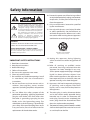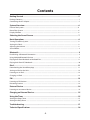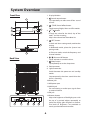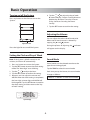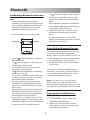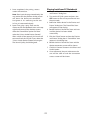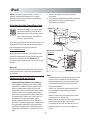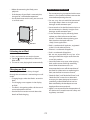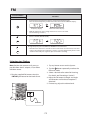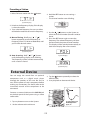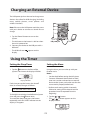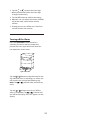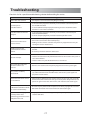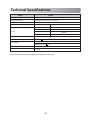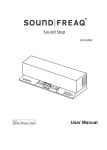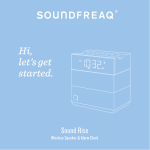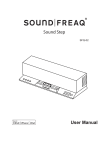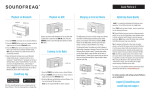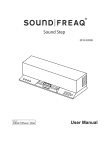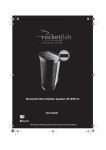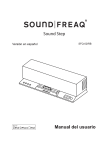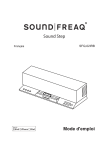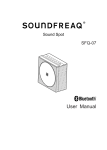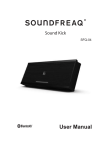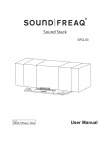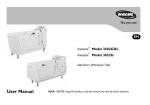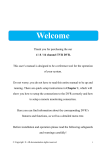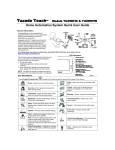Download Sound Rise - SFQ-05 - Soundfreaq User Guides
Transcript
Sound Rise Wireless Speaker with Alarm Clock SFQ-05 Safety Information 10. Protect the power cord from being walked on or pinched particularly at plugs, convenience receptacles, and the point where they exit from the apparatus. 11. Only use attachments/accessories specified by the manufacturer. 12. Use only with the cart, stand, tripod, bracket or table specified by the manufacturer, or sold with the apparatus. When a cart is used, use caution when moving the cart/apparatus combination to avoid injury from tip-over. The lightning flash with arrowhead symbol, within an equilateral triangle is intended to alert the user to the presence of uninsulated "dangerous voltage" within the product's enclosure that may be of sufficient magnitude to constitute a risk of electric shock to persons. The exclamation point within an equilateral triangle is intended to alert the user to the presence of important operating and maintenance (servicing) instructions in the literature accompanying the appliance. WARNINGS: TO REDUCE THE RISK OF FIRE OR ELECTRIC SHOCK, DO NOT EXPOSE THIS APPLIANCE TO RAIN OR MOISTURE. DO NOT REMOVE COVER or OPEN THE CABINET. Dangerous high voltages are present inside the enclosure. No user serviceable parts inside. Leave all servicing to qualified service personnel. PORTABLE CART WARNING (Symbol provided by RETAC) 13. Unplug this apparatus during lightning storms or when unused for long periods of time. 14. Refer all servicing to qualified service personnel. Servicing is required when the apparatus has been damaged in any way, such as power-supply cord or plug is damaged, liquid has been spilled or objects have fallen into the apparatus, the apparatus has been exposed to rain or moisture, does not operate normally, or has been dropped. 15. Apparatus shall not be exposed to dripping or splashing and no objects filled with liquids, such as vase,shall not be placed on the apparatus. 16. The mains plug is used as disconnect device and it shall remain readily operable during intended use. In order to disconnect the mains plug from the mains completely, the mains plug should be disconnected from the mains socket outlet completely. 17. The batteries (battery pack & batteries installed) shall not be exposed to excessive heat such as sunshine, fire or the like. IMPORTANT SAFETY INSTRUCTIONS 1. 2. 3. 4. 5. 6. 7. Read these instructions. Keep these Instructions. Heed all Warnings. Follow all instructions. Do not use this apparatus near water. Clean only with dry cloth. Do not block any ventilation openings. Install in accordance with the manufacturer's instructions. 8. Do not install near any heat sources such as radiators, heat registers, stoves, or other apparatus (including amplifiers) that produce heat. 9. Do not defeat the safety purpose of the polarized or grounding - type plug. A polarized plug has two blades with one wider than the other. A grounding type plug has two blades and a third grounding prong. The wide blade or the third prong is provided for your safety. If the provided plug does not fit into your outlet, consult an electrician for replacement of the obsolete outlet. .1. 18. Do not place any naked flame sources, such as lighted candles, on the apparatus. 19. The battery used in this product must be properly recycled or disposed of. Please contact your local recycling center for proper battery handling and disposal instructions. FCC and IC Information: This device complies with Part 15 of the FCC Rules and RSS-210 of the IC Rules. Operation is subject to the following two conditions: (1) This device may not cause harmful interference, and (2) this device must accept any interference received, including interference that may cause undesired operation. Warnings: The device meets the exemption from the routine evaluation limits in section 2.5 of RSS 102 and users can obtain Canadian information on RF exposure and compliance from the Canadian Representative Burnport Holdings Ltd. 72MT Belcher Pls, East, Calgary, Alberta, T2Z 2G1, CANADA. Tel: 403-257-4961 Canada IC statments Le présent appareil est conforme aux CNR d'Industrie Canada applicables aux appareils radio exempts de licence. L'exploitation est autorisée aux deux conditions suivantes : (1) l'appareil ne doit pas produire de brouillage, et (2) l'utilisateur de l'appareil doit accepter tout brouillage radioélectrique subi, même si le brouillage est susceptible d'en compromettre le fonctionnement. FCC&IC Radiation Exposure Statement This equipment complies with FCC radiation exposure limits set forth for an uncontrolled environment and meets the exemption from the routine evaluation limits in section 2.5 of RSS 102. 1. This Transmitter must not be co-located or operating in conjunction with any other antenna or transmitter. 2. This equipment complies with FCC RF radiation exposure limits set forth for an uncontrolled environment. This equipment should be installed and operated with a minimum distance of 20 centimeters from user and bystanders. Warning: Changes or modifications to this unit not expressly approved by the party responsible for compliance could void the user's authority to operate the equipment. Note: This equipment has been tested and found to comply with the limits for a Class B digital device, pursuant to Part 15 of the FCC Rules. These limits are designed to provide reasonable protection against harmful interference in a residential installation. This equipment generates, uses, and can radiate radio frequency energy and, if not installed and used in accordance with the instructions, may cause harmful interference to radio communications. However, there is no guarantee that interference will not occur in a particular installation. If this equipment does cause harmful interference to radio or television reception, which can be determined by turning the equipment off and on, the user is encouraged to try to correct the interference by one or more of the following measures: Reorient or relocate the receiving antenna. Increase the separation between the equipment and receiver. Connect the equipment into an outlet on a circuit different from that to which the receiver is connected. Consult the dealer or an experienced radio TV technician for help. For compatibility between the SFQ-05 system and another device with Bluetooth technology, consult the device's documentation and dealer. In some countries, there may be restrictions on using Bluetooth devices. Check with your local authorities. is a registered trademark of Bluetooth SIG, Inc Please read rating label at the bottom of system for power input and other safety information. .2. Information for Users on Disposal of Old Equipment CAUTION - Proper Installation Install the system in a place which is level, dry and neither too hot nor too cold. The appropriate temperature is between 5 oC and 35 oC. Install the system in a location with adequate ventilation to prevent internal heat from building up inside the unit. Leave sufficient distance between the system and TV. Keep the system away from TV to avoid interference with TV. [European Union] This symbol indicates that the electrical and electronic equipment should not be disposed as general household waste at its end-of-life. Instead, the product should be handed over to the Attention: applicable collection point for This symbol is only valid in the the recycling in accordance European Union. with your national legislation. By disposing of this product correctly, you will help to conserve natural resources and will help prevent potential negative effects on the environment and human health that could otherwise be caused by inappropriate waste handling of this product. For more information about collection point and recycling of this product, please contact your local municipal office, your household waste disposal service or the shop where you purchased the product. Penalties may be applicable for incorrect disposal of this waste, in accordance with national legislation. CAUTION - Proper Ventilation To avoid risk of electric shock and fire, and to prevent damage, locate the apparatus as follows: Front: No obstructions and open spacing. Sides / Top / Back: No obstructions should be placed in the areas shown by the dimensions below. Bottom: Place on the level surface. Maintain an adequate air path for ventilation by placing on a stand with a height of 10 cm (3-15/16") or more. [Other Countries outside the European Union] If you wish to dispose of this product, please do so in accordance with applicable national legislation or other rules in your country for the treatment of old electrical and electronic equipment. Front View: 15 cm (5- 15/16") 15 cm 15 cm (5- /16") (5-15/16") 15 QDID: B019900 Side View: Front side Back side 15 cm (5-15/16") 10 cm (3- 15/16") .3. Contents Getting Started ............................................................................................................... 5 Package Contents .............................................................................................................................................................. 5 Connecting the AC Adaptor ........................................................................................................................................... 5 System Overview ............................................................................................................ 6 Front of the System ........................................................................................................................................................... 6 Rear of the System ............................................................................................................................................................ 6 Display Window ................................................................................................................................................................. 6 Selecting the Sound Source .......................................................................................... 7 Basic Operations ............................................................................................................ 8 Turning on/off the System ............................................................................................................................................. 8 Setting the Clock ............................................................................................................................................................... 8 Adjusting the Volume ...................................................................................................................................................... 8 Sound Mode ........................................................................................................................................................................ 8 Bluetooth ........................................................................................................................ 9 Establishing a Bluetooth Connection ......................................................................................................................... 9 Using Multiple Bluetooth Devices ............................................................................................................................... 9 Playing back from Macbook or Macbook Pro ......................................................................................................... 9 Playing back from PC/Notebook .................................................................................................................................. 10 iPod ................................................................................................................................. 11 Downloading the Soundfreaq App ........................................................................................................................... 11 Setting an iPod on the Unit ........................................................................................................................................... 12 Listening to an iPod .......................................................................................................................................................... 12 Charging an iPod ............................................................................................................................................................... 12 FM ................................................................................................................................... 13 Listening to FM Stations ................................................................................................................................................. 13 Presetting Stations ............................................................................................................................................................ 14 External Device ...............................................................................................................14 Listening to an external device .................................................................................................................................... 14 Charging an External Device ........................................................................................ 15 Using the Timer .............................................................................................................. 15 Setting the Sleep Timer ................................................................................................................................................... 15 Setting the Daily Alarm .................................................................................................................................................... 15 Troubleshooting ............................................................................................................ 17 Technical Specifications ................................................................................................ 18 .4. Getting Started Package Contents Examine whether the following package contents are all included: Main Unit AC Adaptor FM Antenna Connecting the AC Adaptor Connect one end of the AC adaptor to the DC IN jack of the unit and the other end to a power outlet. WARNING! For optimal performance, use only the supplied AC adaptor. • Ensure that power supply outlet matches with the unit AC's input 100-240V~, 50/60Hz before connection. Power outlet .5. System Overview Front View 1. Display Window 2. 1 Sound source button Tap repeatedly to select one of four sound sources. 3. 5 2 Toggle among Bright, Warm and Flat modes. 6 3 4. 7 4 (TONE) Sound effect button / button Change the value for the clock, day of the week, and alarm setting. Adjust the volume level from 00 to 30. 5. (SET) button In clock and alarm setting mode, confime the setting. 8 In Bluetooth mode, place the System into pairing mode. In FM tuner mode, switch the frequency and channel number. 9 Back View 6. / Alarm on/off button Tap to activate or cancel the alarm. 7. Sleep button Tap repeatedly to set the sleep timer. 8. iPod connector 9. Light/Snooze bar Switch between the power-on and standby modes. Stop temporarily the alarm sound when the alarm is sounding. 10.Power jack 11.USB power port 12.AUX IN jack For transmitting an audio input signals from an external device. 13.FM jack 14.Dimmer button 10 11 12 13 Adjust the brightness of backlight, press with the tip of a ponited object repeatedly to make the display glow brighter or dimmer. Five levels of brightness are provided to match your bedroom environment. 14 .8. .6. Display Window 12 11 10 9 8 7 1 2 3 4 5 6 1. Alarm indicator 8. USB indicator Appears when the alarm is on. Disappears when the alarm is off. Appears when charging an external device. 9. Bell indicator 2. Snooze indicator Appears when selecting the bell sound to wake up you. Blinks while snoozing, indicating that the alarm is paused. 10.Sound source indicator 3. Sleep indicator To indicate the currently selected sound source. Appears when the sleep timer is set. 4. Day of the week indicator 11.Multi-functional display to indicate the current time, alarm time, volume level, channel, frequency, etc. 5. Weekday / Weekend /All days indicator 6. Bright / Warm sound effect indicator 12. Speaker indicator 7. AM / PM indicator Appears when adjusting the volume level. Selecting the Sound Source This system enables you to access four sound sources - Bluetooth, iPod, FM tuner and External device. • If you use the Soundfreaq Remote App, press the SOURCE button repeatedly on the App. • Or, tap the button repeatedly on the System. .7. Basic Operation Turning on/off the System 6. Tap the / to adjust the day of week. M means Monday, T means Tuesday, W means Wednesday, Th means Thursday, Fr means Friday, Sat means Saturday, Sun means Sunday. 7. Tap the SET button to confirm the setting. Press any button on the front to turn on the System . Adjusting the Volume You can adjust the volume level from 0 to 30 When one of sound sources is selected by tapping the and buttons. Light/Snooze Bar During the process of adjusting, the will appear on the display. Press the Light Bar to turn off the System. indicator Setting the Clock and Day of Week Note: If the System is idle for more than 20 minutes, it will turn off automatically. Sound Mode Sound modes can be selected to enhance the type of music being played. 1. Press any button to turn on the System. 2. Tap the SET button to enter the clock setting mode. The “Hour digit” starts blinking. 3. Tap the / to adjust the hour. 4. Tap the SET button to confirm the setting. 5. Repeat 2 and 4 to adjust the minute and AM/PM. When the clock setting is completed, the hour digit, minute digit and AM/PM will blink together. Tap the SET button to confirm the clock setting, and then enter to the “day of week” setting. Tap the TONE to select the sound mode. Each time you tap the button, the sound mode changes as follows: “BRIGHT” “WARM” Cancel sound mode System Display .8. Bluetooth • The indicator and light bar start blinking quickly to indicate that the unit and your device have entered into the connection mode. • After a Bluetooth connection is established successfully, the indicator will be solid on and the SET button will turn off. 6. Select the desired music and press "Play" button on your device to play back the music. • Try again above steps 3 to 5 if the SET button starts blinking slowly after 3 minutes, the pair was unsuccessful. Establishing a Bluetooth Connection Notes: • If your mobile phone supports A2DP protocol, its music will play through the unit. • You can make a Bluetooth connection with an iPhone/iPad/iPod touch or any other Bluetooth-enabled devices with iOS. 1. Press any button to turn on the System. Source button SET button Using Multiple Bluetooth Devices Only one device can be used at a time, but you can switch between different Bluetooth devices. Make sure each device you want to use has already been paired, to switch devices: 1. On Sound Rise, press the pair button. 2. On Bluetooth device, select the connection to Sound Rise. Light / Snooze Bar 2. Tap the button repeatedly to select the Bluetooth mode. • The indicator appears on the display and the SET button blinks slowly. 3. Tap the SET button on top of unit to put Sound Rise in pairing mode. • The indicator and light bar start blinking together at a fast rate. • If you press the SET button for more than 3 seconds during the process of pairing, the operation will be cancelled. 4. During this period, you can operate the mobile phone, iPad or Bluetooth-enabled device to pair with the unit within a 33 feet (10m) range. • Please check the user manual of the iPad or Bluetooth-enabled device with which you are initiating pair to learn about Bluetooth connection with any other devices. 5. Once the unit is detected and its name "Sound Rise" appears on the display of your Bluetooth-enabled device, key in the default password "1234" if a prompt requests it. This device is now the connected device to Sound Rise, (the previous connected device is now disconnected). Repeat those steps to switch the connected device again. Note: If the unit has no sound output, please check if the volume level of your Bluetooth device connected to the unit is set to the minimum, or the Bluetooth device is muted. Playing back from Macbook or Macbook Pro 1. In the desktop screen, Select the “Open Bluetooth Preference”. 2. If there is any old “Sound Rise” records, remove them. Click the “Continue” button to proceed pairing process. .9. 3. Once completed, the pairing success screen will come out. Note: Don’t quit the page immediately. You may notice that the previous dialog screen still shows the device not connected. Just ignore it. It’s confusing to the user. In fact, it’s connected already. 4. Open iTune, play a song. Then use the mouse to click the Bluetooth icon at the top right hand corner of the desktop screen, select the “Sound Rise” option and then select the “Use as Audio Device (Stereo)”. After a while (a few seconds), the music will come out from the SFQ-05. If not, select the “Use as Audio Device (Stereo)” once again. The Sound Quality should be good. Playing back from PC/Notebook 1. Press the “Start” button to open the “Device and Printers” dialog box. 2. Turn on the SFQ-05 system and press the SET button on the unit to put the unit into the pair mode. 3. Select the “Add a device” in the “Device and Printer” dialog box. The “Sound Rise” icon will appear on the display. 4. Double click the “Sound Rise” icon and wait until the device has been added successfully. 5. Click the “Close” button to close the “Device and Printer” dialog box. A ”Sound Rise” icon appears in the dialog box. 6. Double click the “Sound Rise” icon and the device connection screen will be shown. 7. Click the “Connect” button in the “Music and Audio” option. 8. Once connected, the pair indicator on the unit will be solid on and the connection success screen will be shown. .10. iPod Note: In this user manual, “iPod” is used as a general reference to functions on an iPod, iPhone or iPad, unless otherwise specified by the text or illustrations. 1. Remove the dock cover from the iPod connector. 2. Connect your iPod. Make sure the connector plug of unit is firmly inserted into the connector port of iPod. Downloading the Soundfreaq App Soundfreaq SOURCE Button We have developed an App to give you full control from your iPhone/ iPad/iPod touch while playing music, please download the "SoundFreaq Remote" App for FREE. Dock Cover After setting an iPod on the Sound Rise, you can download the free Soundfreaq Remote App in the Apple website and on our website: www.soundfreaq.com Warning! Do not unplug the AC adaptor from the System when playing back a track over the Bluetooth connection. Setting an iPod on the Unit • Compatible iPod models are including: Most Apple iPod models with 30-pin dock connectors as follows: iPad 3rd generation, iPad 2nd generation, iPad, iPod nano 6th generation, iPod nano 5th generation (video camera), iPod nano 4th generation (video), iPod nano 3rd generation (video), iPod nano 2nd generation (aluminum), iPod nano 1st generation, iPod 4th generation (color display), iPhone, iPhone 3G/3GS, iPhone 4, iPod classic, iPod 5th generation (video), iPod 4th generation, iPod touch 4th generation, iPod touch 3rd generation, iPod touch 2nd generation, iPod touch 1st generation, iPod mini. Dock Cover Spacer Pad When the App installation is finished, you can control the playback on your iPod. The app can be used as a remote control. Note: Before installing, please update your iOS version to 4.0 or later. Stick Top Bottom Back of System Notes: • If needed, you can set the spacer pad on the unit to secure a better fit and connection. Both the dock cover and spacer pad can be conveniently stuck along the ribs on the back of Sound Rise. • Always set volume to the minimum when connecting or disconnecting the other equipment. • When you connect your iPod to unit, make sure you insert it all the way. • When placing or removing the iPod, hold the iPod at the same angle as that of the connector on this unit, and do not twist or bend the iPod as connector damage may result. .11. • Before disconnecting the iPod, pause playback. • If the battery of your iPod is extremely low, charge it for a while before operation. • Set the dock cover on the unit, you can use it as an iPad stand. iPad Dock Cover Listening to an iPod 1. Press any button to turn on the System. 2. Tap the button repeatedly to select the iPod mode. 3. The music starts playing back automatically. Charging an iPod The battery of the iPod is always charged through the unit when it is connecting to a wall outlet. • Charging begins when the iPod is set on the dock. • The charging status appears in the display on iPod. • The iPod is charged regardless of the sound source selected on the unit. • See the iPod instruction manual about the details of iPod charging. Notes for Caring Your iPod: • The connector plug is protected with a cover when it is first purchased. Please remove the cover before operating the unit. • Do not carry the unit with iPod connected. You might drop it down or it might cause damages to the connector part. • Do not touch or hit the iPod terminal pins or the connector pins directly. It might cause damages to the connector part. • If the iPod does not play correctly, please update your iPod software to the latest version. - For details about updating your iPod, check on the Apple web site <http://www.apple.com>. • iPod is a trademark of Apple Inc., registered in the U.S. and other countries. • iPhone is a trademark of Apple Inc. • iPad is a trademark of Apple Inc. • We are not responsible for any loss of or damage to iPod that might result from the use of this product. • Sound distortion may occur when playing back audio sources with high recording levels. When distortion occurs, it is recommended to turn off the equalizer of the iPod. For information on operating the iPod, see the iPod instruction manual. • "Made for iPod" and "Made for iPhone" and "Made for iPad" mean that an electronic accessory has been designed to connect specifically to iPod/iPhone/iPad and has been certified by the developer to meet Apple performance standards. • Apple is not responsible for the operation of this device or its compliance with safety and regulatory standards. .12. FM Press the Button Functions Unit • Switch between the frequency display and channel number display. Tune the desired frequency or channel number based on the different display. Frequency display Channel number display • Hold this button to enter saving mode. Press to save a channel. (see "Presetting a station”) • Select a channel (from 01 to 20). Change frequency from 87.5MHz to 108.0MHz in the FM mode. • Hold for more than one second to activate the Auto Scan function, and then release the button. The frequency will be scanned automatically until a radio station is found. Or press again to quit search while searching. Listening to a Station Note: Position the antenna as far away as possible from the AC adaptor, a TV, or other radiation source. 1. Plug the supplied FM antenna into the FM.ANT jack located on the back of unit. 1. Tap any button to turn on the System. 2. Tap the button repeatedly to select the FM tuner mode. 3. Select a desired radio station for listening. For details, see “Presetting a Station”) 4. Adjust the FM antenna’s length and angle and direction until the best reception is obtained. 5. If necessary, adjust the volume level. FM Antenna .13. Presetting a Station 1. Select FM tuner mode with the button. 4. Hold the SET button to start storing a station. • The channel number starts blinking. System Display 2. Switch to the frequency display if the display is channel number. 3. Tune a desired frequency. You can use either of the below methods to tune the frequency. System Display A. Manual Tuning - Briefly tap " "/ " " button repeatedly to move frequency to frequency (from 87.5 MHz to 108.0 MHz) until you find the desired station. 5. Use the / buttons on the System to select the channel number (from 01 to 20) to be set. 6. Press the SET button again to store the frequency. The selected frequency will then be stored with the preset channel number. • The display will be switched automatically to clock show display after a few seconds. System Display B. Auto Scanning - Hold " "/ " " button until the frequency display starts blinking. The frequency will be scanned automatically until a station is found. System Display System Display External Device You can enjoy the sound from an optional component such as a digital music player through the speakers of this unit. Be sure to turn off the power of each component before making any connections. For details, refer to the instruction manual of the component to be connected. 3. Tap the button repeatedly to select the AUX IN mode. 4. Start playback on the external device. Connect an external device to the AUX IN jack on the back panel of the System using a stereo audio cable. To audio output such as CD/MD/digital music player, etc. 1. Tap any button to turn on the System. 2. Set the volume to the minimum. .14. Charging an External Device The USB power jack can be used to charge most devices that allow for USB charging (including many mobile phones, smart phones and wireless headsets). Note: Please use the USB power cord that came with your device to connect to Sound Rise to charge. 1. Tap the “Power” button to turn on the System. • The indicator on the button is solid on when the unit is powered on. 2. Connect your device to the USB port with a USB cord. • The USB indicator appears on the display. USB power jack Using the Timer Setting the Sleep Timer Setting the Alarm 1. Tap the button on the front of the System. The time on the display will blink. Using the alarm, you can wake up with your favorite music. Notes: Display Window • Set the clock before setting the daily timer. • Connect a Bluetooth device, dock an iPod, tune into a station and connect an external device to the System, and make sure that the source works properly beforehand. Each time you tap the button, the shutoff time (in minute) changes as follows: 15 30 60 90 120 OFF To check the remaining time before the System shuts off, press the button once. To cancel the sleep timer, press the button repeatedly until the “SLEEP” indicator on the display is disappear. • Perform each setting within 10 seconds. Otherwise, setting will be cleared and the procedure must be repeated from the beginning. 1. Tap the • / button. The / indicator appears on the display window. Display Window .15. 2. Tap the or to adjust the hour digit. • When you hold the button, the hour digit changes continuously. 3. Tap the SET button to confirm the setting. 4. Repeat 2 and 3 to adjust the minute, AM/PM, day of the week, sound source and the volume. 5. If need, you can turn off the unit. The alarm will still sound at the set time. Turning off the Alarm Press the Snooze Bar while the alarm is sounding. The alarm sound is temporarily paused, and starts again10 minutes later. You can repeat this up to 6 times. Light / Snooze Bar Tap the / button to stop the alarm for the day while the alarm is sounding. It is still on and will sound at the set time the following day. Note: The / indicator does not blink any more. Tap the / button twice to turn off the alarm(s) completely. The / indicator will turn off on the display. The “OFF” appears on the display. .16. Troubleshooting Check this list for a possible troubleshooting solution before calling for service. In These Cases Check the following points Power does not come on. • AC adaptor is not inserted securely. Plug in securely. Cannot operate iPad/iPhone/iPod. • Is the connector plug of the unit firmly inserted into the connector port of the iPad/iPhone/iPod? • Is the iPad/iPhone/iPod properly functioning? Test the iPad/iPhone/iPod functions in stand-alone condition. iPad/iPhone/iPod cannot be charged. • Is the connector plug of the unit firmly inserted into the connector port of the iPad/iPhone/iPod? • Is the AC adaptor plug firmly inserted into DC IN jack of the unit? Hard to listen to broadcasts because of noise. • The antenna is not properly extended or positioned. • Tune to the correct radio channel/frequency. • Making sure the antenna is further away from any equipment that may be causing the noise or interference. Unable to operate the System from the remote control. • The path between the remote control and the sensor on the unit is blocked. • The battery of remote control is exhausted. No sound output. • Check if the volume level is set to the minimum. • Check if the volume level of your Bluetooth device connected to the system is set to the minimum. • Check to make sure your Bluetooth device is not muted. The system does not react when the buttons are pressed. • Remove and reconnect the AC power plug and turn on the system again. The system is suddenly powered off. • The system enters the saving energy mode. The unit does not connect with any audio source for more than 20 minutes. Turn on the system again and play back an audio source. Bluetooth connection cannot be established. • When making a Bluetooth connection between the unit and your device for the first time, if the connection is fail, you need to power off your device and power on again to clear the device name, and make the connection again. No sound output is via Bluetooth • The unit may be powered off and powered on when playing back a track via or Bluetooth connection cannot Bluetooth connection. You need to make the connection again. be restored automatically. If you find USB charging cannot perform after connecting your device to the USB jack on the unit. • Maybe your USB cable is not supported by the system, please try to use another USB cable. .17. Technical Specifications SFQ-05 Model Type Sound Rise Wireless Speaker with Alarm Clock Support Bluetooth Bluetooth 1.2, 2.0 and 2.1 compliant Support Profile A2DP Input Sensitivity AUX Input ? mV Band Tuner FM Tuning Range 87.5 ~ 108.0 MHz Frequency Step 100 KHz Preset Stations 20 Input Terminal External DC IN (for AC adaptor), AUX IN Power Source DC 12 V AC Adaptor 2.5 A (External DC IN) Input: AC 100-240V, 50/60Hz Output: DC 12 V 2.5 A Dimensions (Approx.) 148 mm (W) * 220 mm (H) * 143mm (D) Weight 1.48Kg Design and specifications are subject to change without notice. .18. Save this manual