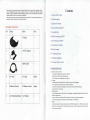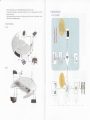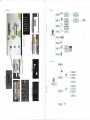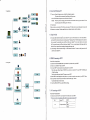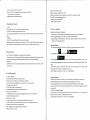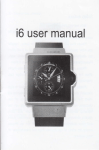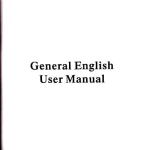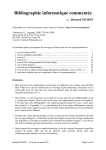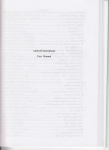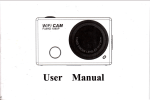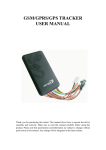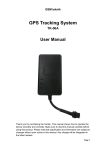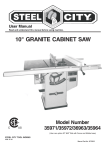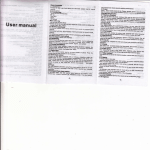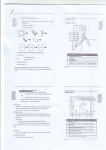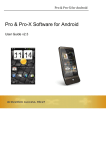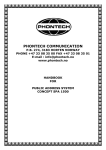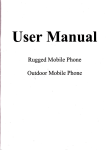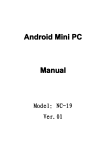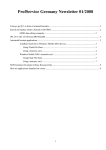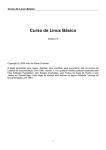Download User Operating Manual
Transcript
User Operating Manual
Any TV can be
L
Smart
Contents
Many thanks for you choosing this product. The product belongs to Home Audio & Video Equipments, which is
a kind of intelligent media player, smart and exquisite. It can be used to watch Videos and pictures of high
definition. It supports installation of multiple application programs on office and entertaiment. The fmtastic
operation interface will give you a brand-new user experience.
1. Cautions before Using
This manual systematically introduces diversified functions, using skills ard matters needing attention of this
media player, please read this manual carefully before using it.
2. Parts Description
3. Operation Flowcharl
PACKAGE CONTENTS:
No.
Picture
I
4. Power On/OffAndroid
Name
Piece
TV BOX
1
TV
5. Using SD Card
6.
HDMI Connecting t9I*DTV
7. AV Connecting to
HDTV
8. Connecting to Networks
IzV DC Adaptor
2
9. Privacy Settings
I
10. Troubling shooting
I 1. Firmware upgrading
a
J
HDMI Cable
I
12. Customer Service Center
l. Cautions belore Using
(1). Protection ofthe power cable
.Do not plug or unplug the power cable with wet hands.
4
AV Cable
AV Cable
Option
.Keep the power cable away from heating devices.
.Do not put hea\)i items on the power cable or the
mit.
(2). Storage
.Disconnect the power when the device is unused for a long time or
5
IR Remote Control
lR Remote Control
ifit
is damaged.
.Do not exposes the unit to extreme moisture, dust and vibrations.
Option
.Store the
mit
.Store the
mit in
away from direct sunlight, excessive heat, fire and extreme cold enviroments.
a cool, dry place.
(3). Data protection
.Do not interupts the power while in the process of upgrading or uploading/domloading
6
User Operating Manual
User Manual
I
the fimware, to avoid
data loss or program enor.
.Make sure power is not intempted when the storage card is inserted or removed, to avoid data loss.
.Do not inserts or remove storage card duing file domloading, to avoid data loss.
(4). Others
.Before cleaning the device please unplug the power cable before cleaning the device. Wipe the
mit with
a soft
dry cloth. Do not let any liquid or foreign substance inserted the unit, which could result in a short circuit with
fire or electrocution hazuds.
.Before connecting the unit md TV with the HDMI cable discomects the power first.
.Do not attempt to disassemble or remodel the unit. Wtren the unit is not working properly, please contacl
professionals for repair
.Before connecting the unit to other devices, read the user guide of other devices for safety cautions. Do nol
comect the unit to incompatible products.
2,
Pa:ts Descrij,iiou,,
(1). Front:
(2).Back:
&ieiitir$$iol6}{iita*mtirn
(1). Power on md upgrade:
3. Settings
,:JNctcomct
,
El6
f,ir-le*l- l
'#'
-wi+i___l:
I
]en*t
lffiitEll
1
-
lil
P;,
;:q
.Mryd
ffiffi
E
I
,l
\
)
r**n @
,f-- *lre{
ir."
rrq
I
t_
l :tr
l
'6"
i
I 9-r"q l
5. Application
4.,
itr dllffi'm$
*!3.-'=
- r** -_9* "ffr:':'1
l*,,-Mry "---E-=---. ltr
(
Power,On/Off Android TV
1)
The system
Iffi
r,ld
will
run automatically and display the Home screen.
Power off: Discomect the power source and the unit
Standby:
will tum off.
When the system is running, press Power button on the remote conhol to put
you Android TV into
sleep mode, press power button again to wake it up.
(2)
r-:-ffir#.]'ffi;
.; ..1
I
Power on: Comect the power souce, and then the starting logo appems.
Home Screen
When you tum on yom Android
TV
the Home screen opens. The Home screen is your starting point to access all
the features on your system. It displays application icons, widgets, shortcuts, and other featues.
...
rt
lE_] E
5.
Usiiig SD Card
mit is on or oft. Gently slide the
crd" will be displayed on the status bax
(1).You can safely insert the SD cird'into your -d.ndroid TV at any time when the
card into the SD card slot
ffiffi&
mtil
you hear a ticking sound. "Preparing SD
for one second. You cal safely remove the SD card from you Android TV at any time when the unit is tumed
off. If you need to remove the SD crd while your Android TV is on, you must umounts the storage card fom
the device first, to prevent from compting or damaging the storage card.
ffiqg
Fffi-] ffiHsffi
(2). Press Settings-> SD card & device storage. ->Click umounts the device. You can now safely remove the SD
card from you Android TV.
6' HDMl,Connecting to HDTV
Please
6. File system
follow the
steps below.
(l).Connect one end ofthe HDMI cable to your Android TY the other end to your HDTY
(2).Tum on your Android TV and your HDTV.
(3).Use your HDTV's remote control to setup the inputs of your HDTV.
Follow these steps: Menu->Inputs-> HDMI2 (if you connect your Android TV to your HDTV's HDMI2 port)
->Finish the setting,
Then the picture from your Android TV appears on
you HDTV
(4).Some HDTVs calnot display the entire picture, so you need to setup the screen ratio
these steps: Menu->Screen->Press arrow buttons to select the ratio type-> Choose
Automatically display the entire screen.
W
ffi
-m
(5). Note that different HDTVs may have different settings.
7.
AV Connecting to HDTV
Please
follow the
steps below.
(l).Connect one end ofthe AV to you Android TV the other end to your HDTV.
(Make
ou$ut)
have set resolution at 480i, otherwise you cannot
line
Android TV
HDTV
Red
AV
AV output interface
White
Yellow
ofyou
HDTV. Follow
(2).Tum on your Android TV and your HDTV
(l).Make
(3).Use your HDTV set's remote control to setup the inputs ofyour HDTV set.
sure the batteries are good.
(2).Make sure you have opened the mouse switch.
Follow these steps: Source->Inputs-> AV
(3).Make sure the distmce between the mouse and yourAndroid TV is not more than 5 meters.
(4).Different HDTV may have different setting.
5. Some HDTVs cannot display the entire pictue.
(l).Setup the screen ratio ofyour HDTV
Settings->display->set
position
8. Connecting to Networks
(1).Wi-Fil
l. Firmware upgrading
Get into setting->Wi-Fi-> on->choose your available Wi-Fi network.
If you Wi-Fi icon camot be on, please restart your device.
If you
have already input password but device cannot get IP address by itself, please off Wi-Fi button then on
it
again.
IMPORTANT NOTICES FOR UPGRADING:
1. Make sure power is not intempted during the upgrading process, otherwise system
2. Please get upgrade package from
(2).Ethemet:
will
be destroyed.
seller, do not use the one from other people.
3. Upgrade package is made offollowing files. ( factory updatelaram.aml; g02ref-ota-xxxxxx.zip; u-boot.bin;
Tum offWi-Fi before use Ethemet. Then open (on) your Ethemet icon.
Plug Ethemet cable into the Ethemet port ofyour Android TV. You will see a blue PC picture on right comer ofthe
screen. Later blue PC will become green one. This means you have successfully connected to network.
ulmage_recovery; googlejb_patch.zip;)
Upgrading Method one:
(l).Put the upgrade package (above files) into SD cmd (Make sue only upgrade packages
9. Privacy;$ettings
Click (Privacyl
you
(2).Get in upgrade ,"on
E,
in the Settings screen to open the Privacy settings screen.
are in SD card)
",,.0,o"u,
Factory data reset: Erases all ofyour personal data from intemal storage, including infomation about your Google
Account, aly other accounts, your system and application settings, and my domloaded applications.
Resetting
Device
Choose upgrade.
yow
will
automatically upgrade. (Make sure power
is
nol
intemrpted during the upgrading process. In case power is intempted, you need to upgrade your Android TV Box
Android TV does not erase any system software updates you've domloaded or any files in your SD card, such
music or photos.
as
again)
(3).After process bar goes to end (Be patient, this
will
take several minutes), there
will be a system
message
showing. Just reboot your device; you already get the new system
(4).Check setting->about media box. You will
see
new system building No.
10. Troubling shooting
l. No
signal on the HDTV
(1).Check
(2).Check
(3).Check
ifthe HDMI & AV cable is securely connected.
ifyou have selected the correct HDMI input on your HDTV
if you have chosen HDMI input in your HDTV by you TV's
2. AV output no audio on the
Upgrading Method two:
(1).Make sure no USB device is connected to TV box and disconnect the AC adapter with Android TV Box.
(2).Put the upgrade package into SD card (Make sue only upgrade packages are in SD card)
remote contrcl.
(3).Use a paperclip inserts to press the reset key which is at back side ofthe Android TV Box and hold it.
HDTV
(4).Power on the Android TV Box (comect the AC adapter with device), wait for blue LED light flash 3 times then
(1).Check if the AV cable is secuely comected.
release reset key.
(2).Check if the white and red line is stably comected with TV set.
(5). System will automatically upgrade.
2. Camot tum on your Android TV.
(1).Check ifthe power connector has completely plugged into the DC socket ofyourAndroid
TV
(2).Check ifthe power supply is stable.
sure the network cable is securely connected
ald the Ethemet works well.
(2).Make sure Wi-Fi network is connected and the security key for the encrypted network is corect.
(3).Make sue you select the corect IP address settings.
(4).Ifeverything above has no problem, please restart your device.
4. Mouse control does not respond.
showing. Just reboot your device; you already get the new system
(7).Check setting->about media box. You
3. Camot comect to network
(l).Make
(6).After process bar goes to end (Be patient, this will take several minutes), there will be a system
will
see new system building No.
message