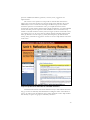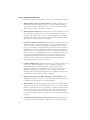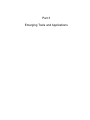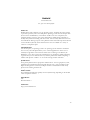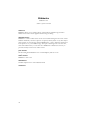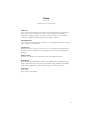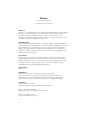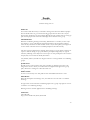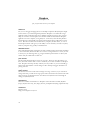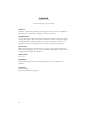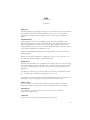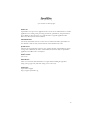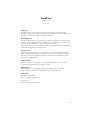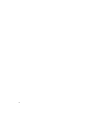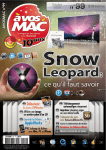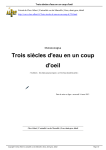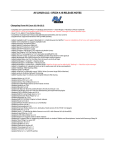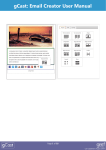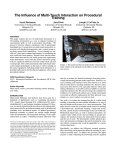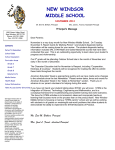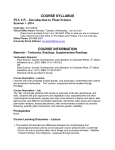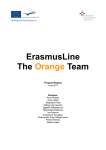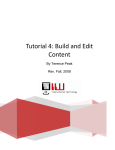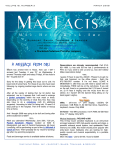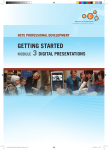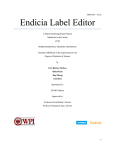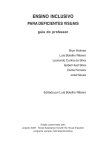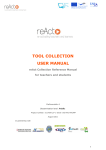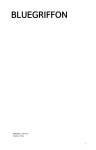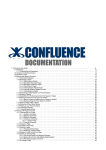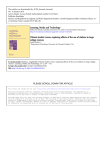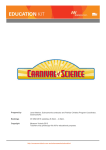Download Chapter 21 Using Reflection Surveys to Improve Teaching and
Transcript
Chapter 21 Using Reflection Surveys to Improve Teaching and Learning Jackie Dobrovolny & Patrick R. Lowenthal Faculty are being held accountable these days for quality teaching, student learning, and student satisfaction like never before (Lowenthal, 2008). While research and publishing are in many ways still the sine qua non for faculty success and promotion as well as institutional prestige (Boyer, 1990), more emphasis is being placed on quality teaching these days (Lowenthal, 2008). At the University of Colorado Denver, like many other institutions, end-of-course student evaluations (called FCQ’s) are one of, and unfortunately more often than not, the most often used method to assess how well individual faculty are teaching. And while research suggests that these evaluations can be useful and even improve aspects of teaching if used in certain ways (e.g., with a consultant or a peer) (McKeachie, 1997), these evaluations often suffer from a number of weaknesses (see McKeachie, 1997). For instance, researchers have expressed concern regarding how such things as class size, grading leniency, workload, and even learning environment and delivery format influence these evaluations (d’Apollonia & Abrami, 1997;; Greenwald & Gillmore, 1997;; Kelly, Ponton, & Rovai, 2007; Marsh & Roche, 1997). While the average faculty member tends to be suspicious of their value, these evaluations appear to do a decent job of measuring student satisfaction. Issues of selectively and inconsistently using these evaluations for tenure and promotion aside, perhaps the biggest problem we find with these evaluations is that faculty often do not receive their end-of-course student evaluations for weeks, if not months after the semester. This is too late to fix any problems with the course in question. Instead, faculty have to wait to make adjustments to the course and their teaching strategies until the next time they teach the course in question. In addition to this timing problem, in our experience, every group of students is slightly different. So, if we make revisions to the spring version of course B, based on end-of-course student evaluations from the fall version of course B, we may address a problem that does not exist. We may also make a change that creates problems with this different group of students. To address this problem, we began using periodic reflection surveys in our courses. We started using them a number of years ago in our face-to-face courses but over time we began using them in our online courses as well. Basically, we use these periodic reflection surveys to customize our courses to each group of students, to help students link new information to their prior experiences, and to encourage students to establish a reflective approach to their career. In the following chapter, we describe how we use reflection surveys, some lessons we have learned, and some tips for ways you can use reflection surveys in your courses. Background The focus of this chapter is on how reflection surveys can help faculty improve the instructional quality of their courses and meet the needs of their students. The 137 research on the effectiveness of reflection, as a learning strategy, is expansive and consistent. Fosnot (1996) argues that reflection is the driving force of learning. Jonnasen and Reeves (1996) define reflection as deliberate and careful thinking that enables us to make sense of our experiences. And Boud, Keogh and Walker (1985) suggest that reflection is an interpretative process of abstracting meaning in an effort to understand reality. While research argues for the importance of reflection, in our experience, most students need some structure and encouragement to engage in reflection and that is where reflection surveys come in. Our students benefit from reflection surveys because many of the questions we ask require them to carefully think about their learning experiences, how those experiences link to their prior experiences, and what additional questions or concerns they have about the new information they are trying to learn. Reflection surveys also help us. For instance, we, as faculty, benefit from reflection surveys in that they provide data with which to engage in continuous improvement, perhaps even “real time” improvement. Given these benefits, we are now going to describe how we use reflection surveys in our courses. How We Use Reflection Surveys In our online courses, we administer a four to six item reflection survey to our students at the end of each unit; each unit is two weeks long. See Figure 1 for an example of what one looks like. While we currently use the Google Docs form tool (which is shown below in Figure 1) to administer these surveys, we have also used Surveymonkey in the past. In fact, essentially any survey tool could work. In our case, we strive to find a tool that is easy to use and enables students the option to provide anonymous feedback if they want. We have experimented with making these reflection surveys optional as well as assigning points. In our experience, we get a much better response rate (and therefore better data to improve our courses) if we assign points for this assignment while at the same time giving students the ability to provide anonymous feedback. Students in our courses currently earn 25 points for completing each survey. Students have approximately three days to complete the survey once it is administered. Figure 1. An example of a reflection survey The questions we include in the reflection surveys are different for each unit. We typically include a few questions based on the unique discussions, assignments, and / or problems in the current unit. However, we also always include the following 138 question: “Additional comments, questions, concerns, issues, suggestions for improvement?” The answers to the questions we ask provide us with the data with which to improve the course and customize it to meet the needs of the students in the course. Additionally we strive to make this a 360 degree feedback loop. So, after students answer the questions on each reflection survey, we compile all of their answers anonymously to each question and respond to themes and patterns, as well as individual answers. We then post our responses to their feedback in the course shell for every student to read and comment on if they want (see Figure 2). We have found this to be a very effective way to (a) be “real” with our students and have informal exchanges with them, (b) elaborate on course topics, (c) clarify misconceptions, (d) calm fears and anxiety, and (e) ask them for suggestions on what we can do to help them be successful in the course. Figure 2. An example of a reflection survey results document with our responses posted as an attachment in a threaded discussion. Another benefit of these end-of-unit reflection surveys is that students tell us that they get a sense of community and camaraderie in reading the results of the reflection surveys. In other words, the reflection survey results documents seem to help students feel that they are a part of a group or community of learners. 139 Tips on Using Reflection Surveys So based on our experience using reflection surveys, we recommend the following: 140 Identify Timing of Surveys Ahead of Time: If possible, decide how often and therefore how many reflection surveys you want to administer during a given semester. While we administer surveys every unit, you might decide to administer yours only 2-3 times during a semester. Identify Purpose of Surveys: Identify the focus of your reflection surveys. In other words, do you simply want to check-in to see if students are happy, struggling, and so forth or do you want to use your reflection surveys much like we have in which you inquire not only about students’ satisfaction but also about how they are acquiring specific knowledge. Consider the Power of Anonymity: Decide whether you want the surveys to always be anonymous, never be anonymous, or to give students the choice on whether they want to submit their feedback anonymously. Since we assign points, we ask students to share their name with us but we do not include any student names in the results document we share with students. We think it is important for us to have student names for the occasional situation where we want to contact a person individually to work on a problem they expressed or a misconception they described in the survey. However, because we use Google Docs to administer the survey and do not make the first question about their name a required question, students always have the ability to submit feedback about the course anonymously. Consider Adding Points: Decide whether or not you will assign points to the survey or not. If you are making the surveys completely anonymous, it is basically impossible to assign points (unless you give everyone points regardless of whether they completed the survey or not). If you are going to administer reflection surveys each week or unit, we highly recommend assigning points for the assignment because in our experience students take it more seriously and their answers are more thoughtful. Explain the Purpose of the Reflection Surveys in the Syllabus: Clearly explain what the reflection surveys are, how they will be used, when they will be administered, and if points are associated with them. Be Consistent: Once you decide when and how often you will administer the reflection surveys, be sure to follow through on it. Also strive to be consistent with how you handle the surveys. For instance, if you plan to make the results of the survey’s public in the course shell, be sure to always do that. We try to post the results within five days of the close date on the survey and we post the results in a threaded discussion so students can comment or ask additional questions. Ask Qualitative and Quantitative Questions: While quantitative questions can provide quick and easy feedback—especially in a tool like Google Docs where the form tool will calculate the results for you, we find that we get the most useful and thoughtful information through open-ended qualitative questions. While they take longer to read and summarize, we often find we get results we never expect. Here are some open-ended questions we ask: --What is the most important thing you learned in this unit? --What three words best describe your thoughts about this course so far? --What did you find surprising or interesting in the small group discussions? --What questions or concerns do you have about . . . . --How are you feeling about (name of major assignment)? What can we do to help? --How will you apply (name of chapter or article) to your professional life? --What did you learn from the (name of assignment)? Concluding Thoughts We have been using reflection surveys in our online courses for a number of years now. Asking students for their feedback, then responding to their feedback, and then sharing our responses to their feedback has been one of the single best things we have done in the courses we teach. We highly recommend that you begin using them in some way in your online courses. While they add a little work, we are confident you won’t be disappointed! References Boud, D., Keogh, R., & Walker, D. (1985). Promoting reflection in learning: A model. In D. Boud, R. Keogh, & D. Walker (Eds.), Reflection: Turning experience into learning. New York: Kogan Page. Boyer, E. L. (1990). Scholarship reconsidered: Priorities of the professoriate. New York: John Wiley & Sons. d’Apollonia, S., Abrami, P. C. (1997). Navigating student ratings of instruction. American Psychologist, 52(11), 1198-1208. Fosnot, C. T. (1996). Constructivism: A psychological theory of learning. In C. T. Fosnot (Ed.), Constructivism: Theory, perspectives, and practice (pp. 8-33). New York: Teachers College Press. Greenwald, A. G., & Gillmore, G. M. (1997). Grading leniency is a removable contaminant of student ratings. American Psychologist, 51(11), 1209-1217. Jonassen, D. H., & Reeves, T. C. (1996). Learning with technology: Using computers as cognitive tools. In D. H. Jonassen (Ed.), Handbook of research for educational communications and technology (pp. 693-719). New York: Simon & Schuster Macmillan. Kelly, H. F., Ponton, M. K., & Rovai, A. P. (2007). Comparison of student evaluations of teaching between online and face-to-face courses. Internet and Higher Education, 10, 89-101. Lowenthal, P. R. (2008). Online faculty development and storytelling: An unlikely solution to improving teacher quality. Journal of Online Learning and Teaching, 4(3). Retrieved from http://jolt.merlot.org/vol4no3/lowenthal_0908.pdf Marsh, R. W., & Roche, L. A. (1997). Making students’ evaluations of teaching effectiveness effective: The critical issues of validity, bias, and utility. American Psychologist, 52(11), 1187-1197. McKeachie, W. J. (1997). Student ratings: The validity of use. American Psychologist, 52(11), 1218-25. 141 Bios Jackie Dobrovolny, Ph.D. is currently a Clinical Professor, teaching online graduate courses, in the Information and Learning Technologies (ILT) program at the University of Colorado Denver (UCD). Her dissertation focused on how adults learn from online, self-paced instruction and she replicated her dissertation research methodology with the Mountain Plains Aids Education and Training Center (MPAETC), which is part of UCD. She also taught online for Capella University. Jackie thinks one of the important issues in online instruction is whether the instruction is group-paced, like the courses she and Patrick co-teach, or whether the instruction is self-paced, like the preceptor training course she recently developed for nurses in health care facilities throughout the US. Patrick R. Lowenthal is an Academic Technology Coordinator at CU Online at the University of Colorado Denver. He is also a doctoral student studying instructional design and technology in the School of Education and Human Development. His research interests focus on instructional communication, with a specific focus on social and teaching presence. He also has a MA in Instructional Design and Technology as well as a MA in the Academic Study of Religion. 142 Part 3 Emerging Tools and Applications 144 Android www.android.com Free, open source mobile platform what is it? Mobile phones, like computers, run an operating system. Android is Google’s attempt to provide a powerful, low-cost mobile phone operating system that can compete with devices such as the Blackberry or the iPhone. Unlike some of its competitors, the Android operating system is open source which allows mobile phone companies to modify the system to their liking. This means that there are many different versions of the Android OS. Having an open source platform means that Android-powered devices such as the Droid, The My Touch and the Nexus One are available on a variety of carriers at a competitive price. educational use? For the most part, an operating system is an operating system. Educators should not have to worry about the platform they use to run their applications. In the case of Android, Google makes it clear that the future does not belong to the iPhone, the Blackberry or any other system. The educational use of Android or mobile computing in general has yet to be realized. However, futurists predict that mobile computing— whether with phones or tablets—is one of the next big trends in education. pros & cons? Every phone platform has its proponents and detractors. As a Google phone system, Android comes with built-in integration with Google tools—such as Gmail, Google Maps and Google Docs. However, multiple versions of Android means that many phones aren’t running the latest OS. what’s it cost? New Android-based phones typically run from $150 and up, depending on the mobile carrier and phone contracts alternatives? iOS Windows Phone 7 resources? http://www.android.com 145 Ardour www.ardour.org A digital audio workstation what is it? Ardour is a digital audio application that allows you to record, edit and mix multi-track audio. You can produce your own CDs, mix video soundtracks, or just experiment with new ideas about music and sound. Ardour’s capabilities include: multichannel recording, non-destructive editing with unlimited undo/redo, full automation support, a powerful mixer, unlimited tracks/busses/plugins, timecode synchronization, and hardware control. educational use? Ardour is a great tool to record and edit a lecture for class. Students can also use Ardour tool to record themselves for a presentation or class assignment. pros & cons? Ardour is currently only supported on OSX and Linux platforms. what’s it cost? Ardour is free, but donations are recommended. alternatives? Notable competitor’s of Ardour are Audacity and Apple's GarageBand. resources? Ardour Support is located at: http://ardour.org/support 146 Aviary www.aviary.com Edit images and audio online what is it? According to its website, Aviary is “a suite of powerful creative applications that you can use right in your web browser”. From image editing, to applying various effects, to even editing audio, Aviary is a great imaging and audio editing suite of applications. educational use? Aviary is so versatile that faculty, students and staff can utilize this as a teaching, learning and resource tool. Whether you want to create a quick banner for your online course or create a simple audio announcement, Aviary is the tool for you. pros & cons? Aviary offers similar functionalities as other imaging and audio editing software, but for free! One possible drawback of Aviary is that it is a web-based application and therefore you must have access to the Internet to use it. what’s it cost? Aviary offers a free and a premium plan. The Premium Pro Plan costs $24.99 per year. alternatives? Picnik (http://www.picnik.com/) is a notable competitor of Aviary, however, Picnik cannot edit audio or create vector-based images. resources? Aviary Tutorials http://aviary.com/tutorials http://aviary.com/userwiki 147 Blabberize blabberize.com Animate a picture with sound what is it? Blabberize allows you to upload a photo, add sound/recorded message and then animate the mouth so that it appears that the image is talking. educational use? Blabberize is a fun tool that can be used as an ice breaker during the first week of class. Students and faculty can select a picture of a person, animal, avatar or any other object with a mouth, record a message and then Blabberize it—that is, make the mouth move in the picture to say a recorded message. The topic could range from a favorite class, most memorable teacher, or a favorite color. Blabberize could also be a fun way to provide a weekly overview in an online course. pros & cons? The best thing about Blabberize is its overall simplicity and ease to use. what’s it cost? Blabberize is free to use alternatives? Notable competitors are Voki and Xtranormal. resources? 148 Cacoo cacoo.com Collaboratively create diagrams online what is it? Cacoo is a free online drawing tool. People can create such things as mind maps, site maps, and network charts with Cacoo. Cacoo offers multiple users the ability to collaborate on diagrams together in real time. Cacoo also offers users the ability to comment on diagrams and embed them in other blogs or websites. educational use? Cacoo can be used by faculty and/or students to create graphical organizers and other types of diagrams or mind maps. pros & cons? Perhaps the best part of Cacoo is how easy it is to create diagrams and mind maps as well as the ability to collaboratively create diagrams that then can be embedded into webpages. what’s it cost? It’s free to use. But they also offer paid accounts with additional features. alternatives? Some alternatives are Mindmeister (http://www.mindmeister.com), Microsoft Visio (http://office.microsoft.com/en-us/visio/), Bubbl.us (http://bubbl.us), DropMind (http://web.dropmind.com), and Inspiration (http://www.inspiration.com). resources? Cacoo Video http://vimeo.com/7502521 149 Chrome www.google.com/chrome Free lightweight and fast web browser what is it? Chrome is a cross platform web browser developed and launched by Google in 2008. It has begun to set the benchmark for its speed in processing web pages and has been noted for its unique minimalistic interface. A unique feature of Chrome is the “omnibox.” The omnibox keeps the interface simple by merging the search box (web, bookmarks and history) and address box into one. educational use? Google Chrome integrates well with web 2.0 apps like, Delicious, Picnik and Flickr as well as the Google suite of applications such as Docs, Gmail and Blogger. Chrome has a feature allowing users to open web pages in an “incognito” window. This window displays web pages without saved cookies and login information as if the page was opened on a separate computer. This feature can be used for testing applications and websites without being logged in. pros & cons? Google Chrome is the highest performing web browser around and still manages to maintain a light footprint on your systems resources. Its innovative interface and features will change the way you use the Internet. Chrome is optimized for standards compliant websites and can perform poorly on nonstandard compliant learning management systems such as BlackBoard and eCollege. what’s it cost? Free to use. alternatives? Alternative web browsers include Microsoft’s Internet Explorer (http://www.microsoft.com/nz/windows/internet-explorer/default.aspx), Mozilla Firefox (http://www.mozilla.com/en-US/firefox/firefox.html), Opera (http://www.opera.com), and Apple’s Safari (http://www.apple.com/safari/). resources? Chrome Introduction Comic http://www.google.com/googlebooks/chrome/index.html Chrome Help Documentation http://www.google.com/support/chrome/?hl=en Chrome Introduction Video http://www.whatbrowser.org/en 150 Clicker www.clicker.com An online TV Guide for Web Video what is it? Want to know what’s on TV? Look at the TV Guide. Want to know what’s showing online? Well, checkout clicker.com. This meta-guide for video on the Internet classifies shows into genres and provides an easy to use search engine. Is last week’s Nightline online? Miss an episode of the Daily Show and want to see if it’s posted? Search clicker.com, get your answer and even watch the program on their site. educational use? Looking for some video about Frank Lloyd Wright? A quick search reveals a Ken Burns produced PBS documentary. Like to show some political commentary on the Obama presidency? There are scores of videos available from both sides of the aisle. Because the service indexes videos from free sources like Hulu as well as paid sources, such as Netflix and Amazon, it is easy to find out what’s available to your students. Clicker.com makes finding video relevant to your courses a breeze. pros & cons? Having a search engine focused on commercially produced video is a great boon to faculty looking for professional online video to assign to students. Of course, many times, the search comes up blank. Not everything you’d like to watch is available online. what’s it cost? The service is free. But some movies that are indexed are from pay sources. alternatives? Google or Bing allow for searching of video assets. resources? About Clicker.com http://www.clicker.com/about/ FAQ http://www.clicker.com/faq/ 151 Createdebate www.createdebate.com Organize online debates what is it? Pick a question and choose two sides. In a discussion forum-like system, participants debate the pros and cons of the question, vote each others’ comments up and down, and cast votes for the side that they think makes the most sense. Visual and easy-to-use, this website makes debating controversial subjects easy to start and simple to manage. educational use? While plenty of online discussion forum tools work well for stimulating conversation, createdebate.com’s streamlined system helps visually demonstrate how sides present their cases, keeps track of how the conversation is going and makes it easy to find out what a group of people think. In the paid version, instructors can also add grades to participation and manage classroom-focused conversations. pros & cons? The free version provides both public and private options. Private options require that students create accounts and the instructor manually adds students to the debate. Public debates are open to anyone on the site to view and participate. While the paid version does not integrate with course management systems, it does provide additional tools useful for managing class-level debates. what’s it cost? The basic service is free. A $99 a year account allows an instructor to manage up to a 250 students in a debate community. alternatives? Any online discussion forum can be set up to facilitate debates. resources? http://www.createdebate.com/tour 152 Doodle www.doodle.com Coordinate meetings with ease what is it? Ever need to find the best day to schedule a meeting with a bunch of different people? Need to decide where to go to lunch with a big group? Want to make sure everyone doesn’t bring meatloaf to the next potluck? Doodle provides a simple tool for setting up polls that let people make selections and display the results back to the group. educational use? Whether coordinating meetings with faculty, administrators or students, it takes only a few minutes to set up a Doodle poll. Email the poll link to the participants and they select the days that work for their schedule. Once everyone has replied, you simply look for the column total with the most available participants and select that day. The same system would work for selecting what to bring to a group picnic to doling out topics to students. Simply set up a poll and have participants reply. They can type in what they will bring or the subject for a class report. As new participants come to add to the poll, they can see what has already been taken. Fast, flexible, and free, Doodle is an elegant solution to a tricky problem of coordinating groups. pros & cons? Doodle works so well at what it does, that eventually you will find you want it to do things that it doesn’t. But if you can deal with its straightforward approach to group polls, then there’s nothing not to like about this tool. what’s it cost? It’s free to use but they now offer paid accounts with additional features as well. alternatives? When all participants are Exchange users, the Outlook tools work well to coordinate meetings. Google Forms works well when coordinating input from a group of people, but it is not as effective at coordinating meetings. Whenisgood.net is another application for scheduling meetings. resources? About Doodle http://www.doodle.com/about/about.html 153 Dropbox www.dropbox.com Sync your files online and across your computers what is it? Do you ever struggle managing files across multiple computers? Well, Dropbox might be the answer to your file management problems. Dropbox is an online file storage application that synchronizes files across multiple computers. So this is how it works. Setup an account at www.dropbox.com and then download and install the Dropbox application on each computer you regularly use. From there, all of the files placed in the Dropbox are automatically stored (and synchronized) online on Dropbox’s secure server. The files can then be accessed from any computer, mobile device , or even at the Dropbox website. This gives you the ability to access the files you need at any time, from any computer. Say goodbye to thumb drives! educational use? Some educational benefits of Dropbox are that it enables faculty and students the ability to access their files (whether the files are resources or assignments for a course) as well as an easy way to share large files (e.g., large PowerPoint presentations or videos) that cannot easily be emailed due to their size. pros & cons? The best thing about Dropbox is how easy it works. There are other alternatives out there, but none of them seem to work as seamlessly across PC’s and Mac’s as Dropbox does. Dropbox also keeps 30 days of history for all your files so you can essentially go back in time and undelete or undo changes to files. Perhaps its biggest drawback is its pricing structure. what’s it cost? The basic account is free and comes with 2gb of storage. However, if you want more storage than that, you will need to sign up for either a Pro50 account (which comes with 50gb of storage) for $9.99/month or a Pro100 account (which comes with 100gb of storage) for $19.99/month. alternatives? There are a number of alternatives to Dropbox. Some alternatives include, Skydrive (http://skydrive.live.com), box (http://boxnet), and SpikerOak (http://spideroak.com). resources? Dropbox Tour http://www.dropbox.com/tour 154 Gimp www.gimp.org Manipulate images for free what is it? Gimp is an open source, free image manipulation program. Its primary purpose is to retouch and edit images. Gimp can also be used to create basic animated images and offers many of the same features as higher end software such as Photoshop. educational use? Since Gimp can be run on multi-platforms, faculty, students, and staff can utilize this as a teaching, learning, or research tool. Gimp gives you all the benefits of an easy to use editing tool you can use to jazz up an image for a class project, a course banner for an online course, or simply your favorite family photo, but also offers more advanced editing features. pros & cons? This very powerful tool gives you all the benefits and features of a full-packaged editing software for free. From adding multiple layers, visual effects, palette selection, this tool has become quite a popular tool even among professional users. what’s it cost? Free to use. alternatives? A notable competitor of Gimp would be Adobe Photoshop due to its increase functionality. resources? User Manual http://www.gimp.org/docs/ Tutorials http://www.gimp.org/tutorials/ 155 Google Calendar www.google.com/calendar A free time-management application what is it? Google calender is a free application that allows users to create and share events with each other. However, you must have a Google account to use Google Calendar. Since it is a web-based application, all events scheduled are stored online. This enables you to access your calendar and events from any location. You can also create customizable reminders so you will never miss an important event again! educational use? Faculty and students can easily schedule and monitor events with each other—whether that be important classes, guest lectures, or even when certain assignments are due. Google calendar can also be accessed on any smart phone thus making it more accessible than ever. pros & cons? Google Calendar is free to use and has the ability to sync with other email applications such as Microsoft Outlook, Apple iCal and Mozilla Sunbird. Another benefit of using Google Calendar is that you can share your schedule with other Google Calendar users. what’s it cost? Free to use. alternatives? A notable competitor is Windows Live Calendar. resources? Calendar Help http://www.google.com/support/calendar/?hl=en 156 Google Goggles www.google.com/mobile/goggles Visual searches on your mobile phone what is it? Goggles turns Android-based or iPhones into visual search engines. Simply point your phone’s camera at a book, take a picture, and Google will return search results based on the book title—including online availability and reviews. Goggles can also help identify landmarks, works of art, logos and business cards. educational use? The future looks bright for visual search. Sending students to an art museum with a Goggles-powered device can turn the trip into an active experience. When looking at a painting, they can easily find information about the work on the Web. pros & cons? Even Google admits that Goggles is in its early stages. The search often cannot recognize simple things. But as the capability grows, expect to see widespread use of search based on images, instead of just text. what’s it cost? Free to use. alternatives? http://www.bing.com/visualsearch resources? A helpful video demonstrating the application: http://www.youtube.com/watch?v=Hhgfz0zPmH4 157 Google Sites sites.google.com A free and easy way to create and share webpages what is it? Google Sites is a free website creation tool that enables users to create a website with a single click of a mouse. Webpages can be created from dozens of pre-built templates. Their website boasts that “Google Sites is powerful enough for a company intranet, yet simple enough for a family website.” Some of the features of Google Sites include the ability to easily use Google Analytics to track your sites statistics, the ability to control who has access to your site, and finally the ability to easily add other Google resources (e.g., Google Calendar, Google Docs, and so on) and widgets. educational use? Google Sites can be used to set up a course website as well as individual student websites or group projects. But faculty could also use Google Sites to setup a personal website to promote their scholarship. pros & cons? The greatest thing about Google Sites is how easy it is to create a website. You can also set up your own domain (for a small fee) so that Google Sites essentially becomes the content management system of your personal website. Some drawbacks to Google Sites are that you do not have full control to edit the CSS and HTML on your web pages and there are storage limits. what’s it cost? It’s free to set up and use an individual account. However, there is also Premier Edition that companies can license. alternatives? Some alternatives are Weebly (http://www.weebly.com) and Webs (http://www.webs.com). resources? Introduction to Google Sites http://www.youtube.com/watch?v=tkTGrOcFiz0&feature=player_embedded 158 Google Voice www.google.com/voice Enhance the capabilities of your phone what is it? Google Voice is a telecommunications system that organizes user’s phone numbers and voice mail into one manageable web interface. Google Voice can answer, forward, screen, record and transcribe phone calls. Google Voice also offers users the option to choose a “master” phone number that can be set to ring their home, work, mobile or any other phone without revealing those numbers. educational use? Using your Google Voice “master” number on a syllabus is a great way to control when and what phones ring when your students call. It also has full functioning voicemail that can be emailed to you as an audio file or a transcribed format. pros & cons? Google Voice puts users in control of their phones. It lets them decide when they want their home, mobile, office, and other phones to ring. Features allowing users to decide to answer or send a call to voicemail are great. Users can also configure the system to filter phone numbers allowing certain calls to ring to a selected phone or go to voicemail. what’s it cost? Free to use. Rates apply for international dialing. alternatives? VoxOx (http://www.voxox.com) and 3Jam (http://3jam.com) are two alternatives. resources? Google Help Support http://www.google.com/support/voice/bin/topic.py?hl=en&topic=16497 Feature Videos http://www.youtube.com/googlevoice 159 Jolicloud www.jolicloud.com Linux-based operating system for netbooks what is it? Jolicloud is a linux-based operating system design for netbooks. It is a free application that allows users to run various web apps over the cloud network. educational use? As more universities around the world face budget cuts, Jolicloud could be the solution to bring old computers back to life and save thousands of dollars. Among other things, running apps off the cloud can enable users to tap into web-based resources—thus allowing for a faster boot-up and increased computer and network performance. pros & cons? While cloud computing is still a relatively new concept, storing apps and data on the cloud has huge advantages. However, at the same time, many people are skeptical with storing personal information on the Web. what’s it cost? Free to use. alternatives? Google Chrome OS, another cloud-based operation system, is an alternative to Jolicloud. resources? Jolicloud Support http://www.jolicloud.com/support 160 Lulu www.lulu.com Self-publish! what is it? Everything might be going digital, but Lulu gives you the chance to turn your digital bits into hardcopy. As a print-on-demand publisher, Lulu lets you create and publish paperback and hardcover books in quantities from a single copy up to hundreds of books. educational use? From printing out course texts to publishing student work, the possibilities seem limitless. Special products such as picture books allow you to produce full-color books that collect student work or other research material. Many academic presses such as Carnegie-Melon’s etc press use Lulu to produce and publish their line of books. In fact, the CU Online Handbook was published on Lulu. Students can publish hardbound portfolios in small quantities to share their work in a polished package. Because you can print on demand—it usually takes a week or two to get books—you can easily share printed material in a professional format. pros & cons? Even though Lulu makes it easy to publish books, it still can take a lot of work. Creating the content, editing, and content layout can take a significant amount of time. For those who want to spend the money, Lulu offers a variety of services to help expedite your publication. An online store makes it easy to sell your final work. Lulu lets you determine the mark up—setting the price, and the profit margin that works for you. One subtle con: Some people perceive on-demand publications a lower quality form of publishing. Of course, in the end, the quality of the content matters most. what’s it cost? The cost of each book varies based on book size, length, binding style, number of books ordered. But in general, prices are about $7-$10 per book of average length. alternatives? Two alternatives are iUniverse (http://www.iuniverse.com) and CafePress (http://www.cafepress.com). resources? http://www.lulu.com/en/about/demo.php?cid=en_tab_demo 161 Mozy www.mozy.com Automated online backups what is it? As computer hard drives have grown in size, the amount of information we store on our machines grows. From important documents, emails and photos of our families, our computer’s storage is filled with stuff we don’t want to lose. Online backup services such as Mozy simplifies storage and backup of your desktop and laptop computers for a low monthly cost. educational use? Not sure where to keep years of research data, articles, and lecture material? Setting up a Mozy account insures that in a worst case scenario (e.g., an unrecoverable hard drive crash or the loss of a laptop computer) that you do not lose all of your valuable files. Encouraging students to back up their machines is a good practice as well. Don’t let your graduate students end up with a thesis or dissertation that disappears with a smoking computer. pros & cons? With cloud computing becoming more popular, there are a variety of places to store data. Flickr can easily store your images, for example, and Google Docs allows users to upload and store any document type. What Mozy provides is a behind-the-scenes process that can quietly back up everything on your computer without any intervention on your part. One important point—Mozy files are backups. If you delete a file on your computer, Mozy deletes it from the backup. Backups only mirror what’s on your computer. Also, keep in mind that the initial backup can take hours (if not days) as gigabytes of data must transfer from your computer to the Mozy server. what’s it cost? The service is free for 2GB of storage. Currently Mozy offers two types of paid back up plans: 50gb for $5.99 a month or 125gb for $9.99 a month. alternatives? Two alternatives to Mozy are Carbonite (http://www.carbonite.com) and SOS Online Backup (http://www.sosonlinebackup.com). resources? For a review of several services see: http://www.pcmag.com/article2/0,2817,2288745,00.asp 162 OpenOffice www.openoffice.org A free alternative to Microsoft Office what is it? OpenOffice is an open source application suite of tools. It has full-featured set of office applications for creating word processing documents, spreadsheets, and presentations. It is available for free and serves as a good alternative to popular applications like Microsoft’s Word, Excel and PowerPoint. educational use? For faculty and students that do not have access to Microsoft Office, OpenOffice is a free alternative and can easily read documents created in Microsoft’s suite. pros & cons? The best part of OpenOffice is that it is free. Another benefit of OpenOffice is that an average user would barely be able to tell the difference between many of OpenOffice applications and Microsoft’s counterparts. what’s it cost? Free to use. alternatives? There are several web-based alternatives to Open Office including Google Docs (http://docs.google.com) and Zoho (http://www.zoho.com). resources? Open Office Support http://support.openoffice.org 163 Posterous posterous.com Blogging as easy as emailing what is it? Posterous is a blog but unlike other blogs, Posterous enables you to post to your blog by email. Simply send photos, videos, and files to [email protected] and you will instantly receive an email reply with the address to your new “posterous” (blog). educational use? Posterous, like any blog, has a number of educational uses ranging from an easy way to self publish all the way to having your own class website. Checkout the 2009 CU Online Handbook for other educational uses of blogs: http://www.ucdenver.edu/academics/CUOnline/FacultyResources/additionalResourc es/Handbook/Documents/Chapter_6.pdf pros & cons? Though lacking several advanced features found on other blogging platforms, Posterous is “dead simple.” what’s it cost? It’s free. alternatives? Popular alternatives to posterous are Blogger (http://www.blogger.com), Live Journal (http://www.livejournal.com), WordPress (http://www.wordpress.com), and Tumblr (http://www.tumblr.com). resources? FAQ http://posterous.com/faq/ Tutorials http://howdoi.posterous.com 164 SlideShare www.slideshare.net Upload and share presentations with the world what is it? SlideShare, according to their website, is a “business media site for sharing presentations, documents, and pdfs.” So what does that mean? Well, basically once you set up an account, you can upload your PowerPoint presentations (or documents and pdfs) and share them with the world. You can even upload and link slides with audio to create slidecasts as well as embed YouTube videos into presentations. SlideShare also generates embed code which enable users to embed their own or others’ presentations, documents, or pdfs into web pages. But SlideShare also has a vibrant professional community in which people download, favorite, comment, and follow others in the community. In many ways, SlideShare is essentially YouTube for PowerPoint presentations, documents, and pdfs. educational use? SlideShare has a number of educational uses and benefits. First, it serves as one place for faculty and students to upload course materials. So rather than uploading course materials each semester into each shell in your Learning Management System (and as a result needlessly taking up server space), SlideShare enables you to simply add the embed code to each course you are teaching. Second, embedding a SlideShare presentation into your courses enables students to access a flash-based version of your presentation, which enables users regardless of operating system or presentation software to view the same presentation (assuming they have the flash plug-in installed in their browser). Third, by posting your course materials online, you are able to contribute to the larger open education movement that aims to make educational materials open and available. Finally, posting your course materials online helps eliminate the need to make copies to lug to class and hand out. pros & cons? The best things about Slideshare are the ability to store all your presentations in one location, the ability for you or others to embed and distribute your presentations, and the ability to make your work available to a larger audience (e.g.,. you can track not only the total number of views but your presentations will also come up on a Google search). what’s it cost? It’s free to use but there is a paid version as well. alternatives? Some alternatives to SlideShare include Slideboom (http://www.slideboom.com), SlideRocket (http://www.sliderocket.com/), and authorStream (http://www.authorstream.com/) to name a few. resources? SlideShare Quick Tour – Summary of features & capabilities http://www.slideshare.net/AmitRanjan/quick-tour 165 Wordle www.wordle.net Create word clouds with ease what is it? Wordle, according to its website, is "a toy for generating ‘word clouds’ from text you provide.” This simple to use application enables users to visually depict a cloud of words with its association. educational use? There are a number of educational uses of wordle ranging from visually displaying data from a research project to having students brainstorm to adding exciting diagrams like text-based concept maps to your online course or PowerPoint presentations. But if you want to read about some exciting uses of Wordle, check out Joni Dunlap’s chapter on Wordle in 2009 CU Online Handbook: http://www.ucdenver.edu/academics/CUOnline/FacultyResources/ additionalResources/Handbook/Documents/Chapter_10.pdf pros & cons? Wordle is free and easy to use. Perhaps the only drawbacks to wordle are limitations with saving, editing, and sharing Wordle word clouds. Another drawback could be the overuse of word clouds could begin to bore students overtime. what’s it cost? Free to use. alternatives? WordItOut (http://worditout.com) and Tagul (http://tagul.com) are two alternatives to Wordle. resources? Wordle Tutorial http://www.youtube.com/watch?v=xhL5D9nz5aI 166 WordPress wordpress.com Start a Blog what is it? WordPress.com is a service that provides users with blogging tools utilizing the WordPress blog platform. After a quick registration process, one can be sending their thoughts to the world on a full-featured blog in minutes. educational use? WordPress, like Posterous or any blog, has a number of educational uses ranging from an easy way to self publish all the way to having your own class website. Checkout the 2009 CU Online Handbook for other educational uses of blogs: http://www.ucdenver.edu/academics/CUOnline/FacultyResources/additionalResourc es/Handbook/Documents/Chapter_6.pdf pros & cons? With more than 70 themes and several “widgets” for connecting things like Twitter, Flickr, and Delicious, WordPress.com makes it easy for users to create and customize their blog. Its features are limited compared to the massive customizability of a selfhosted version of WordPress. what’s it cost? The basic service is free. WordPress.com offers additional features such as video, custom CSS, and ad removal are available for a fee. alternatives? Popular alternatives to are Blogger (http://www.blogger.com), Live Journal (http://www.livejournal.com), and Tumblr (http://www.tumblr.com). resources? WordPress.com Support http://en.support.wordpress.com User Forum http://en.forums.wordpress.com 167 Xtranormal www.xtranormal.com Create cartoon animations what is it? Xtranormal’s tagline is, “Create movies in real time on your computer.” But the tagline fails to mention just how easy it is! Xtranormal is an easy-to-use, Web-based tool that has you point and click your way to rich cartoon animations. Type in a script, select characters, choose settings, camera angles, motions, and special effects. Click the “action” button and Xtranormal does the rest. Within minutes, you can create humorous animations ready to embed in your online courses and other webpages. educational use? Faculty have found making an Xtranormal movie can help break up the dull text of an online course. For instance, you can cut and paste a course announcement into Xtranormal, spend a few minutes customizing the movie, and then embed the result in a course. Now the “What’s new this week?” becomes a humorous monologue delivered by a robot, superhero, or even a stuffed animal. Animate a course or section introduction, complete with dance steps and bows. Have students complete subject reports in the tool, adding a little fun to a serious assignment. Instructors using the tool report that students enjoy this break from the “normal” day-to-day of a course. See Chapter 14 for more on how one faculty uses Xtranormal. pros & cons? While the system is remarkably easy to use, it does take some time to tweak videos to get them ready for prime time. Also, while the system offers a wide variety of customizations, it is not sophisticated enough to actually model or otherwise act out instructional material. Also, be sure to preview your productions. The system’s text-tospeech conversion can sometimes create amusing and unexpected moments in your movies. what’s it cost? It’s free to use, but you do need to sign up for an account to make movies. alternatives? While there are a variety of animation tools, nothing features the ease and quality of Xtranormal. Voki is one possible alternative (http://www.voki.com). resources? Tutorials http://www.xtranormal.com/state_tutorials 168 Part 4 Resources 170 A Review of Selected Timeline Applications Patty Meek Capzles http://www.capzles.com Capzels is a timeline like presentation of multimedia content. It let’s you create a timeline of ‘floating photos’ – like a photo documentary. It doesn’t appear to provide much space for text to describe the images. There is potential for multiple, but separate, timelines. It is free to use. xtimeline http://www.xtimeline.com Xtimeline is a straight forward web-based timeline application. It provides a single axis with years, months, etc. It also provides the ability to ‘layer’ events of a sort;; kind of like ‘bullets’ overlapping. It is free to use. ReadWriteThink Interactive Timeline http://www.readwritethink.org/files/resources/interactives/timeline/index.html This is a basic timeline for younger students. It enables students to type in as they go. There is not currently a way to save them. You can only print them. TimeRime http://www.timerime.com TimeRime is one of the more advanced timeline applications available. You can overlap events, post pictures, and zoom into window to provide information about the pictures! There is a fee to use TimeRime. Dipity http://www.dipity.com Dipity is another fully functioning interactive timeline application like TimeRime. Dipity is free to try but you might shortly need to upgrade to a paid account. According to its website, “users can create, share, embed and collaborate on interactive, visually engaging timelines that integrate video, audio, images, text, links, social media, location and timestamps.” 171 172 Index Adobe Connect .. 2, 13, 33, 51, 82, 83, 84, 85, 122, 123, 124, 125 Audacity ..... 3, 135, 148, 149, 150, 152, 153, 156, 157, 160, 161, 162, 164, 165, 168, 171 Audio ............................ 122, 124, 138 Flickr ............ 20, 70, 72, 153, 165, 170 Google Docs .....2, 92, 93, 94, 96, 132, 136, 141, 143, 144, 148, 161, 165, 166 HTML ............................ 61, 107, 161 Jing .... 2, 18, 33, 60, 61, 62, 63, 64, 65, 68, 69, 83 Blackboard .... 20, 22, 31, 40, 126, 127, 131 Music ..................................... 80, 97 Blogger ..................... 3, 153, 167, 170 Pedagogy .................................... 5, 7 Blogging .........................23, 119, 167 Podcast .................. 134, 135, 136, 137 Blogs .................... 2, 23, 116, 118, 134 PowerPoint 20, 21, 26, 61, 82, 84, 122, 123, 128, 132, 157, 166, 168, 169 collaborate ..................................... 1 Rubric.................................... 79, 118 Collaboration .......................... 51, 75 CU Online .....1, 15, 34, 38, 49, 54, 60, 73, 81, 102, 114, 125, 134, 137, 138, 145, 164, 167, 169, 170 Design..... 6, 7, 15, 38, 69, 72, 73, 112, 114, 137, 145 Discussions .................................... 6 eCollege .16, 17, 41, 42, 43, 44, 45, 55, 57, 61, 83, 127, 130, 132, 153 Email .................................... 61, 156 Facebook 20, 22, 23, 35, 37, 102, 103, 109, 113, 130 Feedback ...........................51, 63, 64 Share............................................... 1 Skype .......................................22, 51 Social presence ...................... 35, 112 Video .. 23, 68, 124, 136, 138, 152, 153, 154, 162 VoiceThread .......................... 70, 104 Web 2.0 .... 26, 34, 35, 76, 88, 100, 101, 104, 107, 108, 110, 111, 112, 120, 134, 137 Wiki ....................................... 22, 134 Wordle ............................... 3, 71, 169 YouTube 20, 21, 22, 104, 117, 118, 168 173