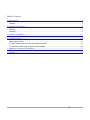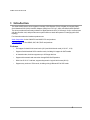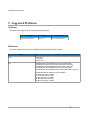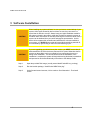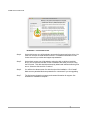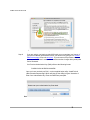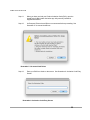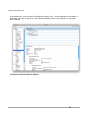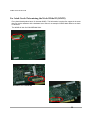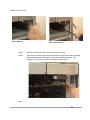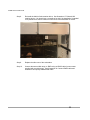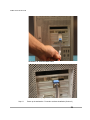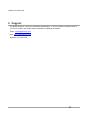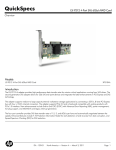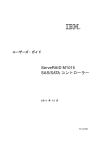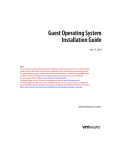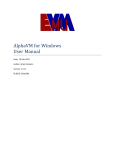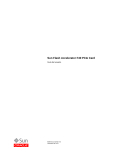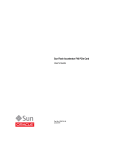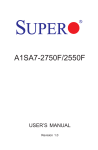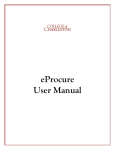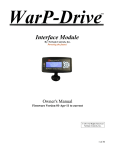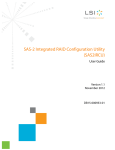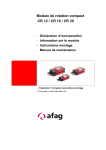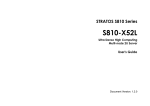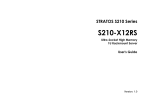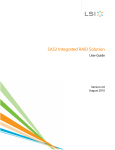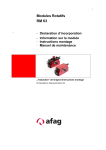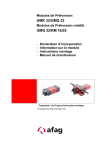Download Driver install manual
Transcript
A3DRV-HBA / A3DRV-WARP SAS Host Bus Adapter Driver User Manual Version: Document Number: B 90-000241 DOCUMENT 90-000241, VERSION B (10/02/2012) This document describes Astek’s SAS Host Bus Adapter Card and Warp Card Driver, and will remain the official reference source for all revisions/releases of this product until rescinded by an update. To receive product literature, visit us at http://www.astekcorp.com. DISCLAIMER Astek Corporation reserves the right to make changes to any products herein at any time without notice. Astek does not assume any responsibility or liability arising out of the application or use of any product described herein, except as expressly agreed to in writing by Astek; nor does the purchase or use of a product from Astek convey a license under any patent rights, copyrights, trademark rights, or any other of the intellectual property rights of Astek or third parties. Astek products are not intended for use in life-support appliances, devices, or systems. Use of any Astek product in such applications without written consent of the appropriate Astek officer is prohibited. COPYRIGHT NOTICE Copyright © 2011,2012 by Astek Corporation. All rights reserved. TRADEMARK ACKNOWLEDGMENT The Astek logo design is the trademark or registered trademark of Astek Corporation. LSI, LSI Logic, and MPT are the trademarks or registered trademarks of LSI, Inc. All other brand and product names may be trademarks of their respective companies. TECHNOLOGY LICENSES The hardware and/or software described in this document are furnished under a license and may be used or copied only in accordance with the terms of such license. Revision Date Auth Pages Notes A 08/11/11 TAB/ DTC All Initial Draft B 10/02/12 TFV All Updated OS X versions supported, updated list of supported hardware, updated license/activation entry process 2 Table of Contents 1 Introduction............................................................................................................................................... 4 Features.................................................................................................................................................................... 4 2 Supported Platforms................................................................................................................................ 5 Software.................................................................................................................................................................... 5 Hardware .................................................................................................................................................................. 5 3 Software Installation ................................................................................................................................6 4 Troubleshooting.......................................................................................................................................12 Apple System Profiler.............................................................................................................................................. 12 For Astek Cards: Determining the World Wide ID (WWID)..................................................................................... 14 For LSI Cards: Determining the World Wide ID (WWID)........................................................................................ 16 5 Appendix: Hardware Installation.........................................................................................................17 6 Support.....................................................................................................................................................21 3 A3DRV User's Guide rev.B 1 Introduction The Astek A3DRV device driver supports a number of PCI-Express (PCIe) 6 Gigabit per second (Gbps) Serial Attached SCSI (SAS) Host Bus Adapters (HBA) from LSI Corp., Astek, and Astek's OEM partners. The driver provides the necessary software for Apple Macintosh OS X (10.6 through 10.8) to communicate with the controller card, and provides some system utilities to assist the operator in managing their SAS topology. For information about the hardware products see: Astek Corporation for the A3806-PCI and A3807-PCI card products. LSI Corporation for the LSISAS, SLP, WLP, BLP card products. Features • Full support for both 32-bit kernel mode (10.6) and 64-bit kernel mode (10.6,10.7, 10.8) • Supports Serial Attached SCSI controller cards, including full support for SATA media • In licensed mode, the driver supports up to 255 target devices • Supports direct-attach and connection through SAS Bus Expanders • With Lion OS X 10.7 and later, supports Asymmetric Logical Unit Access (ALUA) • Supports any number of PCIe cards, including mixing HBAs and PCIe SSD cards 4 A3DRV User's Guide rev.B 2 Supported Platforms Software This driver offers support for the following operating systems: OS Support Apple Macintosh OS X Versions 10.6-10.8 Processor Type x86 (32-bit and 64-bit) Hardware The driver software is known to be compatible with the following controller cards: Vendor Card Astek A3806-PCIe A3807-PCIe A31606-PCIe LSI LSISAS9200-8e (LSISAS2008 based 8-port Gen2 SAS HBA) LSISAS9201-16e (LSISAS2116 based 16-port Gen2 SAS HBA) LSISAS9202-16e (LSISAS2008 based 16-port Gen2 SAS HBA) LSISAS9205-8e (LSISAS2308 based 8-port Gen2 SAS HBA) LSISAS9207-8e (LSISAS2308 based 8-port Gen2 SAS HBA w/ PCIe 3.0) LSISSS6200-300 (LSI WarpDrive Gen2 SAS HBA) LSI WLP4-200 (PCIe 2.0 SSD) LSI WLP4-400 (PCIe 2.0 SSD) LSI BLP4-400 (PCIe 2.0 SSD) LSI BLP4-800 (PCIe 2.0 SSD) LSI BLP4-1600 (PCIe 2.0 SSD) 5 A3DRV User's Guide rev.B 3 Software Installation CAUTION When installing any system software, be sure you have a current backup of your system, while issues caused by device drivers are rare, they can result in a system that is difficult to recover. Always keep your Apple installation media for the system on-hand in the unlikely event that you have to restore the system to an earlier state. Instructions on manually removing the PCIe device driver from a system can be obtained from your sales and support representative. As this device driver supports disk controllers and will affect the volumes available to your system, you SHOULD ensure that all internal disks are either powered off, or unmounted by right clicking on their icons and selecting “Eject”. CAUTION If you are upgrading your driver from a prior version, you MUST ensure that all disks attached to the PCIe device are powered off or ejected. Otherwise the file systems on these disks may be corrupted by force-unmounting that occurs during driver installation. You will not need to reset the workstation, once installation is complete the system will begin discovering disks that are attached and powered on and will automatically mount them to the desktop if able. Step 1. Open the provided Disk Image, (usually named AstekFusion2Driver_xxx.dmg). Step 2. Run the installer package, “AstekFusion2 HBA Driver.pkg”. Step 3. At the first and second screens, click to continue. See Illustration 1: First install screen. 6 A3DRV User's Guide rev.B Illustration 1: First install screen Step 4. On the third screen you will be asked to accept the license terms for the driver. You must click “Accept” to install this device driver. For additional information on the license terms see your sales and support representative. Step 5. On the fourth screen you will be asked to select the disk on which to install the driver. This must be the boot-disk for the workstation with which you will be using the PCIe card. This disk should be selected by default and indicated with the green arrow. Select the disk and click “Continue”. Step 6. You will then be shown screen five with the size of the installation. Click “Install”. Make sure any attached disks are powered off or unmounted if you are upgrading. Step 7. The final screen shows the summary and contact information for support. See Illustration 2: Installation Complete. 7 A3DRV User's Guide rev.B Illustration 2: Installation Complete Step 8. If you are using a non-Astek provided HBA card, you must activate your license. If you have not already purchased a license, you can do so by going to our A3DRVHBA Product page at our web storefront. If you choose not to purchase a license, you may use the “Demo” mode, which limits the number of target disks (media) that can be accessed. Your Product Authorization Key (PAK) will have the following format: B-AGOV-LXAA-W1DU-BUAA-AAPM Once you have received your PAK, run the supplied helper utility “AstekFusion2 HBA Activation Request.app” Which will bring up the dialog in figure Illustration 3: Enter Your Authorization Key. Enter the PAK where prompted. Illustration 3: Enter Your Authorization Key 8 A3DRV User's Guide rev.B Step 9. The utility will generate an email to Astek requesting the activation code (this is separate from the authorization key). See Illustration 4: Astek Activation Request. Illustration 4: Astek Activation Request Step 10. If you provided a valid PAK license code, you will receive a PAC within one business day (Monday through Friday, 8am to 5pm Mountain Time, USA). If you have previously activated your card serial number with your PAK, you do not need to re-issue the activation request, simply use the PAC previously sent to you. If you would like to change your license to a new PCI card, you must contact your Astek Sales representative. 9 A3DRV User's Guide rev.B Step 11. When you have received your Product Activation Code (PAC), open the AstekFusion2 HBA Update Activation.app utility normally installed in /Applications/Utilities. Step 12. As Prompted, Ensure that all Drives are unmounted before proceeding. See Illustration 5: Un-mount Hard Drives. Illustration 5: Un-mount Hard Drives Step 13. Enter your PAC from Astek on the screen. See Illustration 6: Activation Code Entry Screen. Illustration 6: Activation Code Entry Screen 10 A3DRV User's Guide rev.B Step 14. Done – no need to reset the workstation! The driver should be automatically reloaded. If there is any conflict with the loaded kernel extensions you may see an error message from the Activation Utility, in this case you will need to reboot your system. 11 A3DRV User's Guide rev.B 4 Troubleshooting Apple System Profiler You can verify correct installation by opening the Apple System Profiler (available by clicking on the “About this Mac...” selection under the Apple icon menu in the upper left hand corner of your screen, then click the “More Info...” button). Under the PCI cards section you should see a card of type “SAS Controller”. If the card does not appear here, check to ensure that the card is properly seated in the PCI slot. Illustration 7: Apple System Profiler Screen - PCI Card 12 A3DRV User's Guide rev.B In the SAS section, select the desired SAS Domain (example “24”). If the card appears as “unlicensed” in the product field, refer to steps 9-12 in the Software Installation section. See Illustration 8: Unlicensed Driver Software. Illustration 8: Unlicensed Driver Software 13 A3DRV User's Guide rev.B For Astek Cards: Determining the World Wide ID (WWID) Every Astek board product has a 16 character WWID. This information is required for support in the event that you require assistance with a hardware issue. Below is an example of WWID label affixed to an Astek PCIe board. The WWID will look like 50012BE000001234. Illustration 9: LSI SAS 9200-16E Illustration 10: LSI SLP-300 Il lustration 11: LSI SAS9205-8e 14 A3DRV User's Guide rev.B Illustration 12: A3806-PCIe Finding WWID# 15 A3DRV User's Guide rev.B For LSI Cards: Determining the World Wide ID (WWID) Every LSI board product has a 16 character WWID. This information is required for support in the event that you require assistance with a hardware issue. Below are examples of WWID labels affixed to LSI PCIe boards. The WWID will be of the format 50XXXXXX XXXXXXXX. 16 A3DRV User's Guide rev.B 5 Appendix: Hardware Installation Follow these steps to install the PCIe card. CAUTION Ground yourself before removing any electronic equipment or parts. ESD can damage your system and/or the PCIe card. Your warranty does not cover ESD induced damage to the host system or the PCI-e card and is your responsibility. If you are unsure as to proper ESD procedures, it is highly recommended to have the installation performed by a qualified technician. Step 1. Remove the PCIe Controller card from the ESD packaging and check that it is not damaged. Step 2. Ensure that the workstation is powered down. Step 3. Remove the side cover of the system. See Illustration 13: Removing the workstation cover. Illustration 13: Removing the workstation cover Step 4. Remove the Add-In-Card (AIC) retaining device. See Illustration 14: Removing the AIC retaining device (fingers) and Illustration 15: Removing AIC retaining device (screwdriver), you may need a screw driver to remove the retaining screws if this has not been previously done. 17 A3DRV User's Guide rev.B Illustration 14: Removing the AIC retaining device (fingers) Illustration 15: Removing AIC retaining device (screwdriver) Step 5. Remove the ESD shield from one of the unused PCIe slots. Step 6. Insert the PCIe card into the open slot, ensure the card is firmly seated by pushing against the bracket until the bracket is fully seated against the chassis. See Illustration 16: Ensure PCIe card is fully seated against bracket . Illustration 16: Ensure PCIe card is fully seated against bracket Step 7. 18 A3DRV User's Guide rev.B Step 8. Re-install the Add-In-Card retention device. See Illustration 17: Reinstall AIC retaining device. You should use a screwdriver for this if the installation is intended to be permanent to ensure it does not come loose if the workstation is moved. Illustration 17: Reinstall AIC retaining device Step 9. Replace the side cover of the workstation. Step 10. Connect the external disk array or JBOD using an iPASS cable (in most cases supplied with your disk array). See Illustration 18: Connect iPASS cable and Illustration 19: Properly seated iPASS cable. 19 A3DRV User's Guide rev.B Illustration 18: Connect iPASS cable Illustration 19: Properly seated iPASS cable Step 11. Power up the workstation. Proceed to software installation (Section 3) 20 A3DRV User's Guide rev.B 6 Support For additional support, contact your OEM sales representative. If you are unable to contact the seller of your PCI-e card you may contact Astek Corporation for additional information. Email: [email protected]. Web: http://www.astekcorp.com/ By Phone: (719) 260-1625. 21