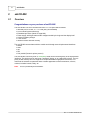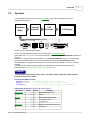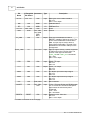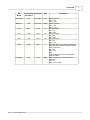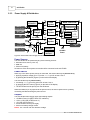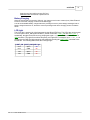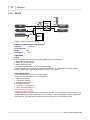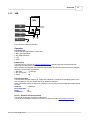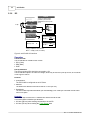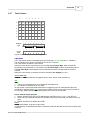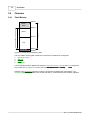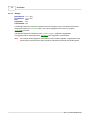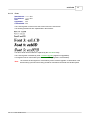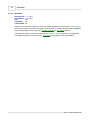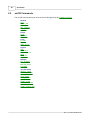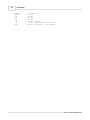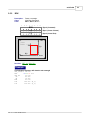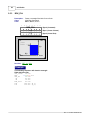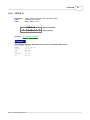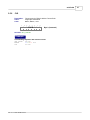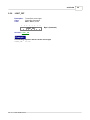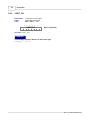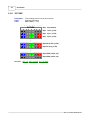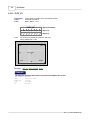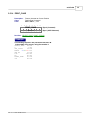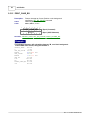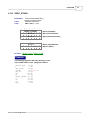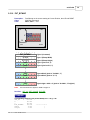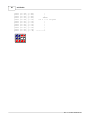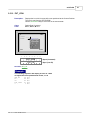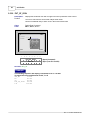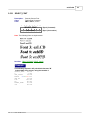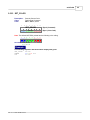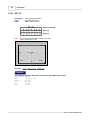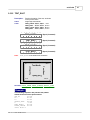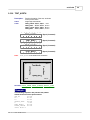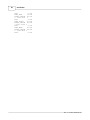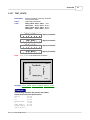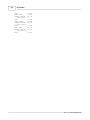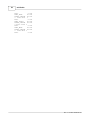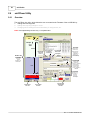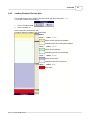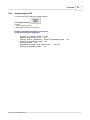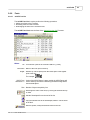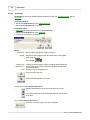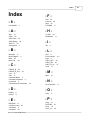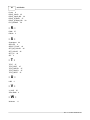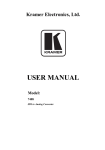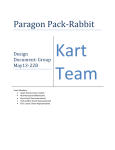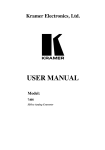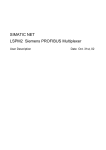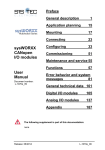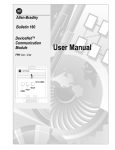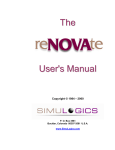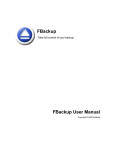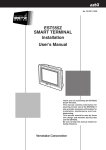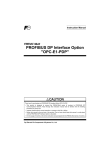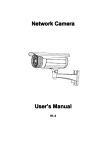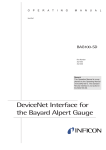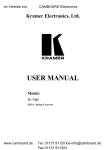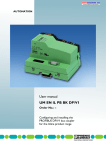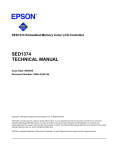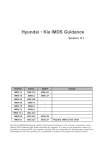Download ezLCD-002 Manual
Transcript
Quick Start 1 1 Quick Start Install USB Drivers · Run CP2101_Drivers.exe which is located in the Drivers\USB directory of the ezLCD CD. · Connect ezLCD to your computer through the USB cable · Proceed with Plug-and-Play installation The ezLCD COM port assignment · Connect ezLCD to your computer through the USB cable · The ezLCD COM port assignment should be shown in th Device Manager as: CP2101 USB to UART Bridge Controller (COMx) where x is the COM port number Power ON/OFF buttons of the ezLCD-002 · The ezLCD-002 power can be turned ON by pressing the ON pushbutton on the back · The ezLCD-002 power can be turned OFF by pressing the OFF pushbutton on the back · The ezLCD power options are describet in the chapter: Power Supply & Distribution Touch Screen · Make sure that the USB drivers are installed · Connect ezLCD to your computer through the USB cable · Verify the ezLCD COM port assignment · Power ON the ezLCD · Make sure that the ezLCD COM port is not opened by other applications · Run ezLCDtch.exe, which is located in the Utilities\ezLCDtch directory of the ezLCD CD. · Select the COM port assigned to the ezLCD · Press the Open button · The ezLCD touch screen taps should now be reflected by the ezLCDtch utility Example of sending commands to the ezLCD using a Windows Command Prompt · Make sure that the USB drivers are installed · Connect ezLCD to your computer through the USB cable · Verify the ezLCD COM port assignment. Let's assume that ezLCD is assign to the COM5 · Power ON the ezLCD · Make sure that the ezLCD COM port is not opened by other applications · Open Command Prompt on your computer · Set ezLCD Com port parameters. Type: MODE COM5 BAUD=115200 PARITY=N DATA=8 STOP=1 · Turn the ezLCD Light ON. Type: ECHO "" > COM5 · Set current ezLCD color to green. Type: ECHO $8 > COM5 · Send CLS command Type: ECHO ! > COM5 The ezLCD will fill it's entire screen with the green color · Turn the ezLCD Light OFF. Type: ECHO # > COM5 · etc. Rev. 2.1 © 2007 EarthLCD.com 2 ezLCD-002 2 ezLCD-002 2.1 Overview Congratulations on your purchase of ezLCD-002! The ezLCD-002 is an all-in-one advanced color TFT LCD panel which includes: · 240x160 pixel, 512 color, 2.7" TFT LCD (Sony ACX705AKM) · LCD controller (Epson SED1375) · Embedded processor (Atmel ATmega128L) · Power supply, which generates all the voltages needed by the logic and the display itself · Lithium-Ion battery charger · Touch screen · Interface drivers and other circuitry The ezLCD-002 communicates with the outside world through several implemented interfaces: · RS232 · USB · I2C · SPI · 8 bit parallel (Centronix printer protocol) The ezLCD-002 is driven by a set of commands, which can be fed through any of the implemented interfaces. The device may be used as an "intelligent" display, or as a stand alone device. There is plenty of flash memory left in ATmega128 to incorporate additional graphical instructions, or to customize the software for particular tasks. Possible applications include automotive, avionics, nautical, industrial control, hobby, etc. Note: This is a preliminary documentation. Rev. 2.1 © 2007 EarthLCD.com ezLCD-002 2.2 3 Operation The ezLCD-002 is driven by a set of 8 bit commands, which can be received by any of the implemented interfaces. LCD Controller Vcc 128 MB Command Interpreter Command Buffer RS232 USB I2C LCD Display MMC SPI 8 bit Parallel Figure 3. ezLCD-002 Data flow Diagram Each of the implemented interfaces uses the same set of ezLCD Commands. Upon arrival, the ezLCD Commands are stored into the 1024 byte long Command Buffer as shown in Figure 3. All interfaces use the same Command Buffer. The Command Interpreter (Figure 3.), picks up byteby-byte the commands stored in the Command Buffer and drives the LCD Controller with the corresponding set of signals and instructions. The commands are processed on a First-In, First-Out principle. This data flow architecture makes possible the implementation of some advanced graphical commands, like CIRCLE_R, LINE_TO_XY, PUT_BITMAP, etc. Example: The following commands will draw a green circle with a radius of 60 pixels, and a centered position at column 120, row 80. Pseudo-Code (ANSI C format): SetColor(GREEN); /* Set the drawing color to green */ SetXY(120, 80); /* Set the position to x = 120, y = 80 */ CircleR(60); /* Draw the circle with the radius of 60 pixels */ Data sent to the ezLCD (Columns: Value and Format): Mnemonic Value Format Comment SET_COLOR 24 hex Set the drawing color to: green 00111000 bin SET_XY 120 25 hex 120 dec 80 80 dec CIRCLE_R 29 hex 60 60 dec Rev. 2.1 © 2007 EarthLCD.com green Set the drawing position to: x (column) = 120 y (row) = 80 Draw the circle with the radius of: 60 pixels ezLCD-002 2.3 Hardware & Interfaces 2.3.1 Block Diagram The ezLCD-002 Hardware Block Diagram is shown in Figure 4. below. LCD 16mA LCD_ON 8 Bit Data RS232 Driver Video Control V2 V1 +3.6 - 3.8 V USB Client WAIT SED1375 RD WE0 MPU I2C ATmega128L SPI +3V WE1 DC/DC Converter Vcc 29.4912MHz LED 22 Pin ZIF Connector USB 8 bit Parallel A0 17 Bit Address RS232 I/O Connectors 4 7.3728MHz fck/4 29.4912MHz 3.6 - 7V Figure 4. ezLCD-002 Block Diagram The ezLCD-002 receives commands through any of the available interfaces (RS232, USB, I2C, SPI and Parallel). The MPU (ATmega128L) processes the received data and writes the resulting pixels into the Video RAM of the SED1375 LCD controller. The SED1375 generates the "Digital CRT" video signals, using the data stored in the Video RAM. Rev. 2.1 © 2007 EarthLCD.com ezLCD-002 Pin Configuration CN2 N/C N/C GND D6 D4 D2 D0 GND RESET# LTX E3 STROBE# ACK# MOSI MISO CN1 1 2 3 4 5 6 7 8 9 10 11 12 13 14 15 16 17 18 19 20 21 22 23 24 25 26 27 28 29 30 31 11 +EXT_PWR ON/OFF 9 +EXT_PWR +EXT_PWR 7 PWR ON/OFF LIGHT_ON# 5 +3V Ref RS232TX GND 3 D7 RS232RX 1 D5 BATT+ +EXT_PWR D3 D1 BATT SDA SCL ON/OFF LRX +EXT_PWR BATT+ GND E2 LIGHT_ON# USB1 E4 RS232TX BUSY RS232RX SS# BATT+ SCK +5V GND GND DM N/C DP 10 8 6 4 2 IR_ON# GND GND GND GND CN3 A 2.3.2 5 1 2 3 4 5 6 7 Figure 5. LCD-002 Connectors The table below describes the pins and signals of the ezLCD-002. Since the ezLCD-002 uses the ATmega128 microcontroller by Atmel, the table also shows the corresponding ATmega128 names for applicable pins. Pin Name +3V Ref ATmega128 Connector Pin Names N/A CN2 +5V N/A +EXT_PWR N/A USB1 Type Description Output I/O reference voltage. may be used as a pull-up source (I2C etc.). It SHOULD NOT be used as a power source. Input Pwr. USB VBUS Signal. CN1,CN2, Input Pwr. External power voltage. CN3, PWR Min = +3.6V Max = +7.0V ACK# PE7 CN2 Output Acknowledge signal of the Parallel Interface. Active low. Min = 0V Max = +3V BATT+ N/A CN1, CN3, Input Pwr. Lithium-Ion battery +3.6V BATT BUSY PE6 CN2 Output Busy signal of the Parallel Interface. Active high. Min = 0V Max = +3V This table is continued on the next page Rev. 2.1 © 2007 EarthLCD.com 6 ezLCD-002 Pin Name ATmega128 Connector Pin Names Type Description D0 -D7 PF0 - PF7 CN2 Input DM N/A USB1 I/O Data inputs of the Parallel Interface. Min = 0V Max = +3V or Open USB Data Minus DP N/A USB1 I/O USB Data Plus E2 - E4 PE2 - PE4 CN2 I/O Spare GND GND Gnd Ground IR_ON# N/A CN1, CN2, CN3, USB, PWR, BATT CN1 LIGHT_ON# D7 CN1, CN3 LRX PE0 CN2 LTX PE1 CN2 MISO PB3 CN2 MOSI PB2 CN2 N/C N/A CN2, USB1 ON/OFF N/A CN1, CN2, CN3 Input RESET# RESET CN2 Input Output Drain of the IRLML2502 N-Channel MOSFET, capable of sinking up to 4A. The source of the IRLML2502 is connected to GND. This pin may be used to drive hipower infrared transmitter. The gate of the IRLML2502 is connected to PB7 pin of the ATmega128L. Input Light On signal. Active Lo. When connected to GND turns on the LCD front light. The function of this signal is identical to LIGHT_ON and LIGHT_OFF commands. Min = Gnd Max = +3V or Open Input RS232 TTL Input Min = 0V Max = 3V Output RS232 TTL Output Min = 0V Max = 3V I/O SPI Master Input Slave Output signal Min = 0V Max = 3V I/O SPI Master Output Slave Input signal Min = 0V Max = 3V N/A Not Connected +3.6 to +7V turns ON the ezLCD-002 power. 0 to +1V turns OFF the ezLCD-002 power. Open leaves the ezLCD-002 power unchanged. Tmin = 1ms Rin > 250 kOhm. Hardware reset. Active low. Min = 0V Max = +3V or Open This table is continued on the next page Rev. 2.1 © 2007 EarthLCD.com ezLCD-002 Pin Name ATmega128 Connector Pin Names RS232RX N/A CN1,CN3 RS232TX N/A CN1, CN3 SCK PB1 CN2 SCL PD0 CN2 SDA PD1 CN2 SS# PB0 CN2 STROBE# PE5 CN2 Rev. 2.1 © 2007 EarthLCD.com Type Input Description RS232 Receive Min = -12V Max = +12V Output RS232 Transmit Min = -12V Max = +12V I/O SPI Serial Clock. Min = 0V Max = +3V I/O I2C Serial Clock Min = 0V Max = +3V I/O I2C Serial Data Min = 0V Max = +3V I SPI Slave Select. This signal is used only when the ezLCD-002 is configures as SPI Slave. Active low. Min = 0V Max = +3V Note: During reset and power-up this signal is used as PGM#. Input Strobe signal of the Parallel Interface. Active low. Min = 0V Max = +3V or Open 7 2.3.3 ezLCD-002 Power Supply & Distribution VIN LCD_ON Signal from SED1375 VO VIN EN White LED Driver +3.8V ON Regulator GND 16mA 16mA BATT+ CN1, CN2, CN3, PWR DC +EXT_PWR USB CN1, CN3, BATT BAT VIN Battery Charger +5V +3V ON USB1 Regulator GND VIN VO +3V 100k ON Button ON/OFF +3.8V LCD +3V LCD Inp. Power ON LCD Light VO GND 10k +3V Ref 10k OFF GND CN1, CN2, CN3, LCD Display LIGHT_ON Signal from MPU Regulator GND CN1, CN2, CN3 Button CN2 3V3 8 POWER_ON MPU Output PWR, BATT, USB1 POWER_SENSE MPU Input Vcc +3V Main Power Figure 6. ezLCD-002 Power Supply and Distribution Power Sources The ezLCD-002 can be powered by any of the following sources: · External Power source (3.6 to 7V) · USB +5V · Lithium-Ion battery At least one of the above power sources should be connected to the ezLCD-002. Power ON/OFF When any of the above power sources is connected, the ezLCD-002 may be powered on by: · applying a positive voltage (2V to 7V) to the ON/OFF pin for at least 1 ms or · by pressing the ON button (Figure 6) on the back of the display The ezLCD-002 may be powered off by: · connecting ON/OFF pin to the ground for at least 1 ms or · by pressing the OFF button (Figure 6) on the back of the display · The OFF button has the priority over the ON button. When the ON/OFF/ pin is jumpered to the power source, the ezLCD power will be cycled by connecting and disconnecting the power source. Outputs The ezLCD-002 Power Supply drives the following outputs: · +3V Main Power Vcc (MPU, SED1375, Interfaces) · +3.6 to +3.8V LCD (LCD Screen V1) · +3V LCD (LCD Screen V2) · 16mA constant current (LCD Light) · Lithium-Ion battery charge current NOTE: The +3V Ref is an I/O reference voltage. Rev. 2.1 © 2007 EarthLCD.com ezLCD-002 9 It may be used as a pull-up source (I2C etc.). It SHOULD NOT be used as a power source. Battery Charging When the ezLCD-002 is powered by USB only, the charge current is set to 100mA (max). When External Power is connected, charging current is set at 280mA (typ). The ezLCD embedded battery charger features a precharge current to protect deeply discharged cells. If battery voltage is less than 3V, the device enters a precharge mode where charging current is limited to 40mA. LCD Light The LCD Light is powered by 16mA generated by the White LED Driver. The LCD Light can be turned on or off by the LIGHT_ON signal from MPU ( ezLCD commands: LIGHT_ON and LIGHT_OFF ). Additionally, the light can be turned on by jumping the signal LIGHT_ON# to the GND on the CN1 or CN3 connector. The Light On condition has priority over Light Off. For example, once LIGHT_ON# is jumpered to the GND, the light cannot be extinguished by sending the LIGHT_OFF command to the ezLCD-002. The following table shows the LCD Light logic. LIGHT_ON LIGHT_ON# LCD Light OFF Open Off OFF GND On ON Open On ON GND On Rev. 2.1 © 2007 EarthLCD.com 10 2.3.4 ezLCD-002 RS-232 +12V +3V RS232 Driver GND LRX GND -12V RS232RX CN2 2.2k CN1, CN3 LTX RS232TX CN2 CN1, CN3 GND CN1, CN2, CN3, PWR, BATT, USB1 LTX MPU Figure 7. ezLCD-002 RS232 Interface Default Communication Parameters Baudrate: ............ 115200 bps No of Stop Bits: .... 1 Parity: .................. Off Handshake: .......... None Operation RS232: The ezLCD-002 uses 3 wires for a non-handshake RS232 communication: · RS232 RX (ezLCD receive) · RS232 TX (ezLCD transmit) · GND (common ground) The voltage levels and limits are as per RS232 standard. The MPU handles the asynchronous communication protocol. The RS232 Driver converts voltage levels from MPU 0V(Lo) and 3V(Hi) to RS232 -12V(Lo) and +12V(Hi). Asynchronous Serial: The ezLCD-002 uses 3 wires for a non-handshake Asynchronous Serial (RS232-TTL) communication: · LRX (ezLCD receive) · LTX (ezLCD transmit) · GND (common ground) The voltage levels are: · 0V to +1V = Lo (logical "0") · +2V to +3V = Hi (logical "1") · Absolute minimum: -0.2V · Absolute maximum: +3.2V The MPU handles the asynchronous communication protocol. The Asynchronous Serial Interface uses the same MPU lines as the RS232 does. The 2.2k resistor is used to separate the receive signals from both interfaces. The Asynchronous Serial receive has the priority over the RS232 receive Rev. 2.1 © 2007 EarthLCD.com ezLCD-002 2.3.5 11 USB MPU DP USB1 DM USB1 Serial Connection (asynchronous) USB Client +5V USB1 GND CN1, CN2, CN3, PWR, BATT, USB1 Figure 8. ezLCD-002 USB Interface Operation Connector CN1 The ezLCD-002 USB Interface uses 4 lines: · DM (USB Data Minus) · DP (USB Data Plus) · +5V · GND USB Client IC The USB Client IC (CP2101 by Silicon Laboratories Inc.), handles all protocol and physical layer aspects of the USB communication. MPU communicates with the USB Client through standard asynchronous serial connection using the following communication parameters: · Baudrate: ............ 115200 bps · No. of Stop Bits: .... 1 · Parity: .................. Off Host Configuration The ezLCD CD includes ready-to-go, royalty free USB drivers, configure the operating system of the Host Computer to "see" the ezLCD-002 as an additional COM port. When ezLCD-002 USB is configured as a COM port, the following communication parameters should be used: Baudrate: ............ 115200 bps No. of Stop Bits: .... 1 Parity: .................. Off Handshake: .......... None Drivers , Software and Documentation The ezLCD CD includes the CP2101 USB drivers. The latest documentation, software and drivers are provided by the Silicon Laboratories Inc. Rev. 2.1 © 2007 EarthLCD.com 12 2.3.6 ezLCD-002 I2C Caution! +3V Ref. is a reference voltage generated by the ezLCD and it should not be used as a power source. ezLCD +3V Ref CN2 2 x Rp +3V SCL 2x 40-100k CN2 MPU SDA CN2 GND CN1, CN2, CN3, When f SCL £100kHz PWR, BATT, USB1 Max. Rp = 1000 kW C b+10 When f SCL >100kHz Min. Rp = 975 W Max. Rp = 300 kW C b+10 C b [pF] = capacitance of one bus line Max C b = 400pF (10 feet, or 3 meters) Figure 9. ezLCD-002 I2C Interface Operation Connector CN2 The ezLCD-002 I2C Interface uses 3 wires: · SCL (Clock) · SDA (Data) · GND Pull-Up Resistors The pull-up resistors (Rp) should be connected to +3V. The ezLCD-002 outputs +3V reference voltage, which may be used as a pull-up source, as it is shown on the Figure 9. above. Protocol · Configuration: The ezLCD-002 is configured as an I2C Slave. · Address: The default I2C address of the ezLCD-002 is 111 dec (6F hex). · Handshake: The ezLCD-002 responds with NACK (non-acknowledge) if its' 1024 byte command circular buffer runs out of space. Reminder: I2C address byte consists of the 7 address bits and the R/W bit in LSB. This means that the address byte should be: · 222 dec (DE hex) when sending commands to the ezLCD · 223 dec (DF hex) when reading the Touch Screen data Rev. 2.1 © 2007 EarthLCD.com ezLCD-002 2.3.7 13 Touch Screen 0 1 2 3 4 5 6 7 0 $00 $01 $02 $03 $04 $05 $06 $07 1 $10 $11 $12 $13 $14 $15 $16 $17 2 $20 $21 $22 $23 $24 $25 $26 $27 3 $30 $31 $32 $33 $34 $35 $36 $37 4 $40 $41 $42 $43 $44 $45 $46 $47 5 $50 $51 $52 $53 $54 $55 $56 $57 Pen Down Byte 7 6 5 4 3 2 1 0 0 y2 y1 y0 0 x2 x1 x0 7 6 5 4 3 2 1 0 1 1 1 1 1 1 1 1 Row Pen Up Byte Column Figure 10. ezLCD-002 Touch Screen Organization Operation The Touch Screen data is transmitted by the ezLCD through RS-232, USB and I2C interfaces. The ezLCD-002 Touch Screen is divided into 5 rows and 7 columns. The Touch Screen operation is event-driven. When the Touch Screen is pressed, the ezLCD sends the Pen Down Byte, which contains the coordinates of the pressed area. The format of the Pen Down Byte is shown on the drawing above. The Pen Down Byte is retransmitted if the coordinates have been changed while the screen is pressed. When the Touch Screen is released, the ezLCD sends the Pen Up Byte (FF hex). RS-232 and USB Touch Screen data transmission is triggered by the Touch Screen event (see above). I2C Since: 1. The I2C communication have to be initiated by the Master and 2. ezLCD-002 is configured as an I2C Slave, the ezLCD-002 Touch Screen data transmission is triggered by the I2C read operation when the ezLCD-002 is addressed (Ref: I2C). Only the last recorded Touch Screen byte is sent (Pen Down or Pen Up byte). Master should be periodically polling ezLCD-002 for the new data. How to read the touch using I2C 1. Master: Sends START then ezLCD address byte with R/W bit set: 111*2+1 = 223 (DF hex). 2. Slave (ezLCD): Responds with ACK and sends the last touch screen data (Pen Down or Pen Up byte). 3. Master: Sends ACK (or NACK) and STOP. Notes: ezLCD sends always 1 byte per START/STOP ezLCD switches to "Not Addressed Slave" mode after sends the data and receives ACK or NACK (see 3. above). Rev. 2.1 © 2007 EarthLCD.com 14 ezLCD-002 2.4 Firmware 2.4.1 Flash Memory $00000 Operating System Bitmaps $10000 Firmware Area customized by ezLCDrom utility $06000 Fonts Bootloader $1E000 $1FFFF Figure 11. ezLCD-002 Flash Memory Map The non-volatile memory (flash, ROM) of the ezLCD-001 is divided into 4 segments: 1. Operating System 2. Bitmaps 3. Fonts 4. Bootloader The ezLCD-002 firmware upgrade file consists of Operating System, Bitmaps and Fonts segments. Out of those Bitmaps and Fonts can be user-modified by the ezLCDrom utility. Software in the Bootloader segment is used for the firmware upgrades and customization. The Bootloader permanently resides in the ezLCD-002 flash. It is not affected by the firmware upgrades. Rev. 2.1 © 2007 EarthLCD.com ezLCD-002 2.4.1.1 15 Operating System Start Address: End Address: Size: Upgradable: Customizable: 00000 hex 05FFF hex 24kB Yes No The Operating System segment holds all of the ezLCD-002 operational software: · ezLCD Command Processor · I/O routines for all the interfaces · LCD control · Graphic routines The Operating System segment is modified by each Firmware Upgrade (segment is upgradable). This segment cannot be customized by the ezLCDrom utility (segment is not customizable). Rev. 2.1 © 2007 EarthLCD.com 16 2.4.1.2 ezLCD-002 Bitmaps Start Address: End Address: Size: Upgradable: Customizable: 06000 hex 0FFFF hex 40kB Yes Yes The Bitmaps segment is used for the storage of the user bitmaps (icons). The bitmaps are stored in compressed form by the ezLCDrom utility. They can be displayed on the screen by using the PUT_ICON command. The Bitmaps segment is modified by each Firmware Upgrade (segment is upgradable). This segment can be customized by the ezLCDrom utility (segment is customizable). Note: The contents of this segment is overwritten by each Firmware Upgrade. Customization of the firmware file (by the ezLCDrom utility) should be done before the actual ezLCD-002 upload. Rev. 2.1 © 2007 EarthLCD.com ezLCD-002 2.4.1.3 17 Fonts Start Address: End Address: Size: Upgradable: Customizable: 10000 hex 1DFFF hex 56kB Yes Yes The Fonts segment is used to store the screen fonts of the ezLCD-002. The following default fonts are implemented in the firmware: The above fonts can be modified or replaced by the ezLCDrom utility. The Fonts segment is modified by each Firmware Upgrade (segment is upgradable). This segment can be customized by the ezLCDrom utility (segment is customizable). Note: The contents of this segment is overwritten by each Firmware Upgrade. Customization of the firmware file (by the ezLCDrom utility) should be done before the actual ezLCD-002 upload. Rev. 2.1 © 2007 EarthLCD.com 18 2.4.1.4 ezLCD-002 Bootloader Start Address: End Address: Size: Upgradable: Customizable: 1E000 hex 1FFFF hex 8kB No No Software in the Bootloader segment is used for firmware upgrades and customization. The Bootloader permanently resides in the ezLCD-002 flash. It is not affected by firmware upgrades. More information about the Bootloader can be found in the Firmware Upgrade and ezLCDrom chapters. The Bootloader segment cannot be modified by the Firmware Upgrade (segment is not upgradable). This segment cannot be customized by the ezLCDrom utility (segment is not customizable). Rev. 2.1 © 2007 EarthLCD.com ezLCD-002 2.4.2 19 Firmware Upgrade The firmware upload to the ezLCD-002 can be done through either the RS232 or USB interface. EzLCD-002 must be running the Bootloader software. The Bootloader always resides in the highest segment of the ezLCD-002 flash memory. The program will jump into the Bootloader when the PGR button on the back of the ezLCD-002 is pressed. Once ezLCD-002 software enters the Bootloader, it stays there until the next power-up/reset. The firmware can be uploaded to the ezLCD-002 by the ezLCDrom utility. Since the Bootloader responds to the Atmel's STK500 commands, the firmware can also be uploaded by the Atmel AVR Studio available at: http://www.atmel.com/products/AVR/ in "Tools and Software" section. To upgrade ezLCD-002 firmware: 1. Power off the ezLCD-002 2. Connect PC to the ezLCD-002 via USB or RS232 interface 3. Press and hold down PGR button on back of ezLCD-002 4. Power on the ezLCD-002 5. Release the PGR Button 6. Upload the firmware using the ezLCDrom utility or Atmel AVR Studio 7. Power off the ezLCD-002 8. Power on the ezLCD-002 Rev. 2.1 © 2007 EarthLCD.com 20 2.5 ezLCD-002 ezLCD Commands The ezLCD Commands may be fed to the ezLCD through any of the available interfaces. General CLS LIGHT_ON LIGHT_OFF SET_COLOR SET_XY Points PLOT PLOT_XY Lines H_LINE V_LINE LINE_TO_XY Figures ARC CIRCLE_R CIRCLE_R_FILL BOX BOX_FILL Bitmaps PUT_BITMAP PUT_ICON PUT_SF_ICON PICTURE Text and Fonts SELECT_FONT SET_BG_COLOR TEXT_NORTH TEXT_EAST TEXT_SOUTH TEXT_WEST PRINT_CHAR PRINT_CHAR_BG PRINT_STRING PRINT_STRING_BG Rev. 2.1 © 2007 EarthLCD.com ezLCD-002 2.5.1 ARC Description: Draws an Arc in Current Color, with the center at Current Position, starting on Begin Angle and ending on the End Angle. Multi Byte Command 2Fhex, 47dec, / ASCII Class: Code: 7 6 5 4 3 2 1 0 ARC Byte 0 (Command) radius Byte 1 (Radius) begin_angle Byte 2 (Arc Begin Angle) end_angle Byte 3 (Arc End Angle) See Also: SET_XY, SET_COLOR, CIRCLE_R Angle Coding: The angle range is from 0 to 255. To transform degrees to ARC angle units: Angle_lcd = Angle_deg x 32 / 45 For example: 32 = 45° 64 = 90° 128 = 180° 192 = 270° 0 = 0° = 360° 0° 239,0 begin 0,0 _angle The angle is drawn clockwise with the zero positioned at the top of a screen, as it is shown on the picture below 270° (192) Current Position e ngl _a end 90° (64) radiu s 0,159 180° (128) 239,159 Example: The following sequence will draw a green arc from 45 to 225 degrees with the center positioned in the middle of a screen. SET_COLOR 24 hex Rev. 2.1 © 2007 EarthLCD.com 21 22 ezLCD-002 GREEN SET_XY 120 80 ARC 60 32 160 00111000 bin 25 hex 120 dec 80 dec 2F hex 60 dec (radius) 32 dec (begin_angle = 45 degrees) 160 dec (end_angle = 225 degrees) Rev. 2.1 © 2007 EarthLCD.com ezLCD-002 2.5.2 BOX Description: Class: Code: 7 Draws a rectangle. Multi Byte Command 42hex, 66dec, B ASCII 6 5 4 3 2 1 0 BOX Byte 0 (Command) X_2 Byte 1 (Corner Column) Y_2 Byte 2 (Corner Row) 0,0 239,0 Current Position Y_2 X_2 0,159 239,159 See Also: SET_XY, BOX_FILL Example: The following sequence will draw the red rectangle SET_COLOR 24 hex RED 00000111 bin SET_XY 25 hex 95 95 dec 40 10 dec BOX 42 hex 180 180 dec (X_2) 120 120 dec (Y_2) Rev. 2.1 © 2007 EarthLCD.com 23 24 2.5.3 ezLCD-002 BOX_FILL Description: Class: Code: 7 Draws a rectangle filled with Current Color Multi Byte Command 43hex, 67dec, C ASCII 6 5 4 3 2 1 0 BOX_FILL Byte 0 (Command) X_2 Byte 1 (Corner Column) Y_2 Byte 2 (Corner Row) 0,0 239,0 Current Position Y_2 X_2 0,159 239,159 See Also: SET_XY, BOX Example: The following sequence will draw the rectangle filled with blue color SET_COLOR 24 hex RED 11000000 bin SET_XY 25 hex 95 95 dec 40 10 dec BOX_FILL 43 hex 180 180 dec (X_2) 120 120 dec (Y_2) Rev. 2.1 © 2007 EarthLCD.com ezLCD-002 2.5.4 CIRCLE_R Description: Class: Code: 7 Draws a circle in Current Color at Current Position Double Byte Command 29hex, 41dec, ) ASCII 6 5 4 3 2 1 CIRCLE_R radius 0 Byte 0 (Command) Byte 1 (radius) See Also: SET_XY, SET_COLOR Example: The following sequence will draw a green circle in the middle of the screen. SET_COLOR 24 hex GREEN 00111000 bin SET_XY 25 hex 120 120 dec 80 80 dec CIRCLE_R 29 hex 60 60 dec Rev. 2.1 © 2007 EarthLCD.com 25 26 2.5.5 ezLCD-002 CIRCLE_R_FILL Description: Class: Code: 7 Draws a circle in Current Color at Current Position, filled with Current Color Double Byte Command 39hex, 57dec, 9 ASCII 6 5 4 3 2 1 CIRCLE_R_FILL radius 0 Byte 0 (Command) Byte 1 (Radius) See Also: SET_XY, SET_COLOR Example: The following sequence will draw a red filled circle in the middle of the screen. \SET_COLOR 24 hex RED 00000111 bin SET_XY 25 hex 120 120 dec 80 80 dec CIRCLE_R_FILL 39 hex 60 60 dec Rev. 2.1 © 2007 EarthLCD.com ezLCD-002 2.5.6 CLS Description: Class: Code: 7 Clears screen by filling it with the Current Color Single Byte Command 21hex, 33dec, ! ASCII 6 5 4 3 CLS 2 1 0 Byte 0 (Command) See Also: SET_COLOR Example: The following sequence will clear the screen SET_COLOR 24 hex WHITE 11111111 bin CLS 21 hex Rev. 2.1 © 2007 EarthLCD.com 27 28 2.5.7 ezLCD-002 H_LINE Description: Fast draws a horizontal line from Current Position, to the column specified by the parameter. Double Byte Command 40hex, 64dec, @ ASCII Class: Code: 7 6 5 4 3 2 1 0 H_LINE x7 Note: x6 x5 x4 x3 Byte 0 (Command) x2 x1 x0 Byte 1 ( X ) The screen size is 240x160. However, the valid X range is 0 - 255 0,0 y 0,159 239,0 x=120, y=80 x 239,159 See Also: V_LINE, SET_XY Example: The following sequence will draw the horizontal green line from (20, 60) to (170, 60) SET_COLOR 24 hex GREEN 00111000 bin SET_XY 25 hex 20 20 dec 60 60 dec H_LINE 40 hex 170 170 dec Rev. 2.1 © 2007 EarthLCD.com ezLCD-002 2.5.8 LIGHT_OFF Description: Class: Code: 7 Turns off the screen light Single Byte Command 23hex, 35dec, # ASCII 6 5 4 3 2 LIGHT_OFF 1 0 Byte 0 (Command) See Also: LIGHT_ON Example: The following sequence will turn off the screen light LIGHT_OFF 23 hex Rev. 2.1 © 2007 EarthLCD.com 29 30 2.5.9 ezLCD-002 LIGHT_ON Description: Class: Code: 7 Turns on the screen light Single Byte Command 22hex, 34dec, " ASCII 6 5 4 3 2 LIGHT_ON 1 0 Byte 0 (Command) See Also: LIGHT_OFF Example: The following sequence will turn on the screen light LIGHT_ON 22 hex Rev. 2.1 © 2007 EarthLCD.com ezLCD-002 2.5.10 LINE_TO_XY Description: Draws a line in Current Color, from the Current Position to the to specified position Multi Byte Command 28hex, 40dec, ( ASCII Class: Code: 7 6 5 4 3 2 1 0 LINE_TO_XY Note: Byte 0 (Command) x7 x6 x5 x4 x3 x2 x1 x0 Byte 1 (x) y7 y6 y5 y4 y3 y2 y1 y0 Byte 2 (y) The screen size is 240x160. However, the valid x and y ranges are 0 - 255 0,0 y 0,159 239,0 x=120, y=80 x 239,159 See Also: SET_XY, SET_COLOR, PLOT Example: The following sequence will draw a red line across the screen. SET_COLOR 24 hex RED 00000111 bin SET_XY 25 hex 0 0 dec 0 0 dec LINE_TO_XY 28 hex 239 239 dec 159 159 dec Rev. 2.1 © 2007 EarthLCD.com 31 32 ezLCD-002 2.5.11 PICTURE Description: Class: Code: 7 Puts a bitmap picture over the entire screen Multi Byte Command 2Ahex, 42dec, * ASCII 6 5 4 3 2 1 0 PICTURE Byte 0 (Command) b1 b0 g2 g1 g0 r2 r1 r0 Byte 1 (x=0, y=159) b1 b0 g2 g1 g0 r2 r1 r0 Byte 2 (x=1, y=159) b1 b0 g2 g1 g0 r2 r1 r0 Byte 3 (x=2, y=159) b1 b0 g2 g1 g0 r2 r1 r0 Byte 240 (x=239, y=159) b1 b0 g2 g1 g0 r2 r1 r0 Byte 241 (x=0, y=158) b1 b0 g2 g1 g0 r2 r1 r0 Byte 38399 (x=238, y=0) b1 b0 g2 g1 g0 r2 r1 r0 Byte 38400 (x=239, y=0) See Also: SET_XY, SET_COLOR, PUT_BITMAP Rev. 2.1 © 2007 EarthLCD.com ezLCD-002 2.5.12 PLOT Description: Class: Code: 7 Plots a point at Current Position in Current Color Single Byte Command 26hex, 38dec, & ASCII 6 5 4 3 2 1 PLOT 0 Byte 0 (Command) See Also: SET_XY, SET_COLOR Example: The following sequence will put the blue point in the middle of the screen. SET_COLOR 24 hex BLUE 11000000 bin SET_XY 25 hex 120 120 dec 80 80 dec PLOT 26 hex Rev. 2.1 © 2007 EarthLCD.com 33 34 ezLCD-002 2.5.13 PLOT_XY Description: Class: Code: 7 Plots a point in Current Color, at specified position. Multi Byte Command 27hex, 39dec, ' ASCII 6 5 4 3 2 1 0 PLOT_XY Note: Byte 0 (Command) x7 x6 x5 x4 x3 x2 x1 x0 Byte 1 (x) y7 y6 y5 y4 y3 y2 y1 y0 Byte 2 (y) The screen size is 240x160. However, the valid x and y ranges are 0 - 255 0,0 y 0,159 239,0 x=120, y=80 x 239,159 See Also: SET_XY, SET_COLOR, PLOT Example: The following sequence will put the red point in the middle of the screen. SET_COLOR 24 hex RED 00000111 bin PLOT_XY 27 hex 120 120 dec 80 80 dec Rev. 2.1 © 2007 EarthLCD.com ezLCD-002 2.5.14 PRINT_CHAR Description: Class: Code: 7 Prints a character at Current Position Double Byte Command 2Chex, 44dec, , ASCII 6 5 4 3 2 PRINT_CHAR ASCII 1 0 Byte 0 (Command) Byte 1 (ASCII Character) See Also: SELECT_FONT, PRINT_STRING Example: The following sequence will print black character 'M' in the middle of the screen, using font number 2 SELECT_FONT 2B hex 2 2 dec SET_COLOR 24 hex BLACK 00000000 bin SET_XY 25 hex 120 120 dec 80 80 dec PRINT_CHAR 2C hex 'M' 4D hex Rev. 2.1 © 2007 EarthLCD.com 35 36 ezLCD-002 2.5.15 PRINT_CHAR_BG Description: Prints a character at Current Position on the background specified by SET_BG_COLOR command Double Byte Command 3Chex, 60dec, < ASCII Class: Code: 7 6 5 4 3 2 1 PRINT_CHAR_BG ASCII 0 Byte 0 (Command) Byte 1 (ASCII Character) See Also: SELECT_FONT, SET_BG_COLOR, PRINT_STRING_BG Example: The following sequence will print white character 'M', on a black background in the middle of the screen, using font number 2 SELECT_FONT 2B hex 2 2 dec SET_BG_COLOR 34 hex BLACK 00000000 bin SET_COLOR 24 hex WHITE 11111111 bin SET_XY 25 hex 120 120 dec 80 80 dec PRINT_CHAR_BG 3C hex 'M' 4D hex Rev. 2.1 © 2007 EarthLCD.com ezLCD-002 2.5.16 PRINT_STRING Description: Prints null-terminated String starting at Current Position Multi Byte Command 2Dhex, 45dec, - ASCII Class: Code: 7 6 5 4 3 2 1 PRINT_STRING 0 Byte 0 (Command) ASCII Byte 1 (First Character) ASCII Byte 2 (Second Character) ASCII Byte n (Last Character) 0 Byte n+1 (NULL) See Also: SELECT_FONT, PRINT_CHAR Example: The following sequence will print violet sign "LCD" in the middle of the screen, using font number 1 SELECT_FONT 2B hex 1 1 dec SET_COLOR 24 hex VIOLET 11000100 bin SET_XY 25 hex 120 120 dec 80 80 dec PRINT_STRING 2D hex 'L' 4C hex 'C' 43 hex 'D' 44 hex NULL 0 hex Rev. 2.1 © 2007 EarthLCD.com 37 38 ezLCD-002 2.5.17 PRINT_STRING_BG Description: Prints null-terminated String starting at Current Position on the background specified by SET_BG_COLOR command Multi Byte Command 3Dhex, 61dec, = ASCII Class: Code: 7 6 5 4 3 2 1 PRINT_STRING_BG 0 Byte 0 (Command) ASCII Byte 1 (First Character) ASCII Byte 2 (Second Character) ASCII Byte n (Last Character) 0 Byte n+1 (NULL) See Also: SELECT_FONT, SET_BG_COLOR, PRINT_CHAR_BG Example: The following sequence print Yellow "LCD" on the Navy background, in the middle of a screen, using font no 0. SET_BG_COLOR 34 hex NAVY 10000000 bin SET_COLOR 24 hex YELLOW 00111111 bin SET_XY 25 hex 120 120 dec 80 80 dec SELECT_FONT 2B hex 0 0 dec PRINT_STRING_BG 3D hex 'L' 4C hex 'C' 43 hex 'D' 44 hex NULL 0 hex Rev. 2.1 © 2007 EarthLCD.com ezLCD-002 2.5.18 PUT_BITMAP Description: Class: Code: Puts Bitmap on the screen starting at Current Position, then UP and RIGHT Multi Byte Command 2Ehex, 46dec, . ASCII 0,0 239,0 Y X 0,159 7 6 5 239,159 4 3 2 PUT_BITMAP Note: 1 0 Byte 0 (Command) width Byte 1 (Bitmap Width) height Byte 2 (Bitmap Height) pixel Byte 3 (pixel at: X, Y) pixel Byte 4 (pixel at: X+1, Y) pixel Byte width+2 (pixel at: X+width-1, Y) pixel Byte width+3 (pixel at: X, Y-1) pixel Byte height x width + 2 (pixel at: X+width-1, Y-height+1) The total number of bytes is: width x height + 3 See Also: SET_XY, SET_COLOR, PICTURE Example: The following sequence will put 4x3 bitmap at x = 60, y = 80 SET_XY 25 hex x 60 dec y 80 dec PUT_BITMAP 2E hex ----------+-width 4 dec | height 3 dec | Rev. 2.1 © 2007 EarthLCD.com 39 40 ezLCD-002 pixel pixel pixel pixel pixel pixel pixel pixel pixel pixel pixel pixel (x (x (x (x (x (x (x (x (x (x (x (x = = = = = = = = = = = = 60, 61, 62, 63, 60, 61, 62, 63, 60, 61, 62, 63, y y y y y y y y y y y y = = = = = = = = = = = = 80) 80) 80) 80) 79) 79) 79) 79) 78) 78) 78) 78) | | | TOTAL: 4 x 3 + 3 = 15 bytes | | | | | | ----------+ 11 12 13 14 7 8 9 10 3 4 5 6 Rev. 2.1 © 2007 EarthLCD.com ezLCD-002 2.5.19 PUT_ICON Description: Displays the icon with it's upper-left corner positioned at the Current Position. The icon is read from the ezLCD ROM. Use the ezLCDrom utility to store icons in the ezLCD ROM Class: Code: Double Byte Command 57hex, 87dec, W ASCII 0,0 239,0 Current Position 0,159 7 239,159 6 5 4 3 2 PUT_ICON Icon ID 1 0 Byte 0 (Command) Byte 1 (Icon ID) See Also: SET_XY Example: The following sequence will display an icon no 3 with it's upper-left corner positioned at X = 60, Y = 43 SET_XY 25 hex 60 60 dec 43 43 dec PUT_ICON 57 hex 3 3 dec Rev. 2.1 © 2007 EarthLCD.com 41 42 ezLCD-002 2.5.20 PUT_SF_ICON Description: Position. Displays the serial flash icon with it's upper-left corner positioned at the Current The icon is read from the ezLCD-002 1Mbyte Serial Flash. Use the ezLCDflash utility to store icons in the ezLCD Serial Flash Class: Code: Double Byte Command 58hex, 87dec, X ASCII 0,0 239,0 Current Position 0,159 7 239,159 6 5 4 3 2 PUT_SF_ICON Icon ID 1 0 Byte 0 (Command) Byte 1 (Icon ID: 0 to 254) See Also: SET_XY Example: The following sequence will display a serial flash icon no 176 with it's upper-left corner positioned at X = 60, Y = 43 SET_XY 25 hex 60 60 dec 43 43 dec PUT_SF_ICON 58 hex 176 176 dec Rev. 2.1 © 2007 EarthLCD.com ezLCD-002 2.5.21 SELECT_FONT Description: Class: Code: 7 Sets the Current Font Double Byte Command 2Bhex, 43dec, + ASCII 6 5 4 3 2 1 0 SELECT_FONT font number Byte 0 (Command) Byte 1 (font number) Note: The following fonts are implemented : See Also: PRINT_STRING, PRINT_CHAR Example: The following sequence will print black character 'M' in the middle of the screen, using font number 2 SELECT_FONT 2B hex 2 2 dec SET_COLOR 24 hex BLACK 00000000 bin SET_XY 25 hex 120 120 dec 80 80 dec PRINT_CHAR 2C hex 'M' 4D hex Rev. 2.1 © 2007 EarthLCD.com 43 44 ezLCD-002 2.5.22 SET_BG_COLOR Description: Sets the Background Color for the following instructions: PRINT_CHAR_BG PRINT_STRING_BG Double Byte Command 34hex, 52dec, 4 ASCII Class: Code: 7 6 5 4 3 2 1 0 SET_BG_COLOR Byte 0 (Command) color Byte 1 (Color Code) Note: The default NATURAL palette has the following color coding: 7 6 5 4 3 2 1 0 b1 b0 g2 g1 g0 r2 r1 r0 See Also: PRINT_CHAR_BG, PRINT_STRING_BG, PALETTE Example: The following sequence print Yellow "LCD" on the Navy background, in the middle of a screen, using font no 0. SET_BG_COLOR 34 hex NAVY 10000000 bin SET_COLOR 24 hex YELLOW 00111111 bin SET_XY 25 hex 120 120 dec 80 80 dec SELECT_FONT 2B hex 0 0 dec PRINT_STRING_BG 3D hex 'L' 4C hex 'C' 43 hex 'D' 44 hex NULL 0 hex Rev. 2.1 © 2007 EarthLCD.com ezLCD-002 2.5.23 SET_COLOR Description: Class: Code: 7 Sets the Current Color Double Byte Command 24hex, 36dec, $ ASCII 6 5 4 3 2 1 0 SET_COLOR Byte 0 (Command) color Byte 1 (Color Code) Note: The default NATURAL palette has the following color coding: 7 6 5 4 3 2 1 0 b1 b0 g2 g1 g0 r2 r1 r0 See Also: CLS, PLOT, PALETTE Example: The following sequence will fill the whole display with green SET_COLOR 24 hex GREEN 00111000 bin CLS 21 hex Rev. 2.1 © 2007 EarthLCD.com 45 46 ezLCD-002 2.5.24 SET_XY Description: Class: Code: 7 Sets the Current Position Multi Byte Command 25hex, 37dec, % ASCII 6 5 4 3 2 1 0 SET_XY Note: Byte 0 (Command) x7 x6 x5 x4 x3 x2 x1 x0 Byte 1 (x) y7 y6 y5 y4 y3 y2 y1 y0 Byte 2 (y) The screen size is 240x160. However, the valid x and y ranges are 0 - 255 0,0 y 0,159 239,0 x=120, y=80 x 239,159 See Also: PLOT, LINE_TO_XY, CIRCLE_R Example: The following sequence will put the blue point in the middle of the screen. SET_COLOR 24 hex BLUE 11000000 bin SET_XY 25 hex 120 120 dec 80 80 dec PLOT 26 hex Rev. 2.1 © 2007 EarthLCD.com ezLCD-002 2.5.25 TEXT_EAST Description: Set the orientation of the text, as shown on the picture below Single Byte Commands TEXT_NORTH: 60hex, 96dec, ' ASCII TEXT_EAST : 61hex, 97dec, a ASCII TEXT_SOUTH: 62hex, 98dec, b ASCII TEXT_WEST : 2Fhex, 99dec, c ASCII Class: Code: 7 6 5 4 3 2 1 0 TEXT_NORTH 7 6 5 4 3 2 Byte 0 (Command) 1 0 TEXT_EAST 7 6 5 4 3 2 Byte 0 (Command) 1 0 TEXT_SOUTH 7 6 5 4 3 2 Byte 0 (Command) 1 0 TEXT_WEST Note: Byte 0 (Command) TEXT_NORTH is the default text orientation 0,0 239,0 Text South 0,159 Text East Text West Text North 239,159 See Also: PRINT_CHAR, PRINT_STRING, SELECT_FONT Example: The following sequence will print the text pattern similar to the one on the picture above. SET_XY 25 hex 60 60 dec 10 10 dec SELECT_FONT 2B hex 0 0 dec TEXT_NORTH 60 hex PRINT_STRING 2D hex "Text North " Rev. 2.1 © 2007 EarthLCD.com 47 48 ezLCD-002 NULL 0 hex TEXT_EAST 61 hex PRINT_STRING 2D hex " Text East " NULL 0 hex TEXT_SOUTH 62 hex PRINT_STRING 2D hex " Text South " NULL 0 hex TEXT_WEST 63 hex PRINT_STRING 2D hex " Text West " NULL 0 hex Rev. 2.1 © 2007 EarthLCD.com ezLCD-002 2.5.26 TEXT_NORTH Description: Set the orientation of the text, as shown on the picture below Single Byte Commands TEXT_NORTH: 60hex, 96dec, ' ASCII TEXT_EAST : 61hex, 97dec, a ASCII TEXT_SOUTH: 62hex, 98dec, b ASCII TEXT_WEST : 2Fhex, 99dec, c ASCII Class: Code: 7 6 5 4 3 2 1 0 TEXT_NORTH 7 6 5 4 3 2 Byte 0 (Command) 1 0 TEXT_EAST 7 6 5 4 3 2 Byte 0 (Command) 1 0 TEXT_SOUTH 7 6 5 4 3 2 Byte 0 (Command) 1 0 TEXT_WEST Note: Byte 0 (Command) TEXT_NORTH is the default text orientation 0,0 239,0 Text South 0,159 Text East Text West Text North 239,159 See Also: PRINT_CHAR, PRINT_STRING, SELECT_FONT Example: The following sequence will print the text pattern similar to the one on the picture above. SET_XY 25 hex 60 60 dec 10 10 dec SELECT_FONT 2B hex 0 0 dec TEXT_NORTH 60 hex PRINT_STRING 2D hex "Text North " Rev. 2.1 © 2007 EarthLCD.com 49 50 ezLCD-002 NULL 0 hex TEXT_EAST 61 hex PRINT_STRING 2D hex " Text East " NULL 0 hex TEXT_SOUTH 62 hex PRINT_STRING 2D hex " Text South " NULL 0 hex TEXT_WEST 63 hex PRINT_STRING 2D hex " Text West " NULL 0 hex Rev. 2.1 © 2007 EarthLCD.com ezLCD-002 2.5.27 TEXT_SOUTH Description: Set the orientation of the text, as shown on the picture below Single Byte Commands TEXT_NORTH: 60hex, 96dec, ' ASCII TEXT_EAST : 61hex, 97dec, a ASCII TEXT_SOUTH: 62hex, 98dec, b ASCII TEXT_WEST : 2Fhex, 99dec, c ASCII Class: Code: 7 6 5 4 3 2 1 0 TEXT_NORTH 7 6 5 4 3 2 Byte 0 (Command) 1 0 TEXT_EAST 7 6 5 4 3 2 Byte 0 (Command) 1 0 TEXT_SOUTH 7 6 5 4 3 2 Byte 0 (Command) 1 0 TEXT_WEST Note: Byte 0 (Command) TEXT_NORTH is the default text orientation 0,0 239,0 Text South 0,159 Text East Text West Text North 239,159 See Also: PRINT_CHAR, PRINT_STRING, SELECT_FONT Example: The following sequence will print the text pattern similar to the one on the picture above. SET_XY 25 hex 60 60 dec 10 10 dec SELECT_FONT 2B hex 0 0 dec TEXT_NORTH 60 hex PRINT_STRING 2D hex "Text North " Rev. 2.1 © 2007 EarthLCD.com 51 52 ezLCD-002 NULL 0 hex TEXT_EAST 61 hex PRINT_STRING 2D hex " Text East " NULL 0 hex TEXT_SOUTH 62 hex PRINT_STRING 2D hex " Text South " NULL 0 hex TEXT_WEST 63 hex PRINT_STRING 2D hex " Text West " NULL 0 hex Rev. 2.1 © 2007 EarthLCD.com ezLCD-002 2.5.28 TEXT_WEST Description: Set the orientation of the text, as shown on the picture below Single Byte Commands TEXT_NORTH: 60hex, 96dec, ' ASCII TEXT_EAST : 61hex, 97dec, a ASCII TEXT_SOUTH: 62hex, 98dec, b ASCII TEXT_WEST : 2Fhex, 99dec, c ASCII Class: Code: 7 6 5 4 3 2 1 0 TEXT_NORTH 7 6 5 4 3 2 Byte 0 (Command) 1 0 TEXT_EAST 7 6 5 4 3 2 Byte 0 (Command) 1 0 TEXT_SOUTH 7 6 5 4 3 2 Byte 0 (Command) 1 0 TEXT_WEST Note: Byte 0 (Command) TEXT_NORTH is the default text orientation 0,0 239,0 Text South 0,159 Text East Text West Text North 239,159 See Also: PRINT_CHAR, PRINT_STRING, SELECT_FONT Example: The following sequence will print the text pattern similar to the one on the picture above. SET_XY 25 hex 60 60 dec 10 10 dec SELECT_FONT 2B hex 0 0 dec TEXT_NORTH 60 hex PRINT_STRING 2D hex "Text North " Rev. 2.1 © 2007 EarthLCD.com 53 54 ezLCD-002 NULL 0 hex TEXT_EAST 61 hex PRINT_STRING 2D hex " Text East " NULL 0 hex TEXT_SOUTH 62 hex PRINT_STRING 2D hex " Text South " NULL 0 hex TEXT_WEST 63 hex PRINT_STRING 2D hex " Text West " NULL 0 hex Rev. 2.1 © 2007 EarthLCD.com ezLCD-002 2.5.29 V_LINE Description: Fast draws a vertical line from Current Position, to the row specified by the parameter. Double Byte Command 41hex, 65dec, A ASCII Class: Code: 7 6 5 4 3 2 1 0 V_LINE y7 Note: y6 y5 y4 y3 Byte 0 (Command) y2 y1 y0 Byte 1 ( Y ) The screen size is 240x160. However, the valid Y range is 0 - 255 0,0 y 0,159 239,0 x=120, y=80 x 239,159 See Also: H_LINE, SET_XY Example: The following sequence will draw the vertical blue line from (95, 10) to (95, 110) SET_COLOR 24 hex BLUE 11000000 bin SET_XY 25 hex 95 95 dec 10 10 dec V_LINE 41 hex 110 110 dec Rev. 2.1 © 2007 EarthLCD.com 55 56 ezLCD-002 2.6 ezLCDrom Utility 2.6.1 Overview The ezLCDrom is a utility, which allows the user to customize the Firmware of the ezLCD-002 by: 1. Adding and removing fonts 2. Adding and removing bitmaps or icons 3. Changing ezLCD settings like serial baudrate, pin assignments, etc. Note: In this preliminary version only 1. is implemented Firmware s/w Used Available Bitmaps Used Font List Available Rearange the order of the Font List ezLCD - 001 ROM Map Copy Font from Scratchpad into Font List Shows currently selected fonts for ezLCD programming. Changes in the Font List are reflected on the ezLCD ROM Map . Copy Font from Font List into Scratchpad Remove ezLCD Font Fonts Shows a live graphical presentation of the loaded firmware . Save ezLCD Font to disk Load ezLCD Font from disk Used Scratchpad Temporary stores ezLCD Font for copying into Font List , or saving to the disk. Fonts can be loaded from disk or copied from the Font Lab or Font List Font Lab Available Boot Convert selected font ( restricted ) Select ASCII Range Load Firmware from disk Save modified Firmware Converts TTF Font into ezLCD Font, which is then copied to the Scratchpad Program ezLCD with modified Firmware Rev. 2.1 © 2007 EarthLCD.com ezLCD-002 2.6.2 Loading Firmware file from disk The ezLCD Firmware file is written in Intel Hex format and has an extension: .hex To load the Firmware into ezLCDrom: 1. 2. Click on Firmware Load Select Firmware file Upon loading the Firmware from disk, ezLCDrom displays the Map of the ezLCD ROM: Where: 00000 - 03FFF (16kB) Space used by system and software. Available space left for the system updates 04000 - 0FFFF (48kB) Space used by bitmaps Available space left for new bitmaps 10000 - 1DFFF (56kB) Space used by fonts Available space left for new fonts 1E000 - 1FFFF (8kB) Boot space Rev. 2.1 © 2007 EarthLCD.com 57 58 2.6.3 ezLCD-002 Saving Firmware file The ezLCD Firmware file will be written in Intel Hex format and should have an extension: .hex To save the modified Firmware on disk: 1. Click on Firmware Save 2. Enter the filename and then press Save in the file save dialog Rev. 2.1 © 2007 EarthLCD.com ezLCD-002 2.6.4 Programming ezLCD To program the ezLCD with the modified Firmware: Press Program ezLCD This will: · open a console window · load a new firmware into the ezLCD Example of messages displayed by the console during the successful programming: Detecting.. AVRISP found on COM1: Reading FLASH input file.. OK Setting device parameters, serial programming mode ..OK Entering programming mode.. OK Erasing device.. OK Programming FLASH using block mode.. 100% OK Leaving programming mode.. OK Rev. 2.1 © 2007 EarthLCD.com 59 60 ezLCD-002 2.6.5 How To 2.6.5.1 Add a new font to the ezLCD To create and add a new font to the ezLCD: 1. 2. Load the ezLCD Firmware from the disk, by pressing the Specify font parameters in the Font Lab button. 3. Select the ASCII Range of the font by pressing 4. Press to convert the selected TTF font into ezLCD font. Upon successful conversion, the new font will be displayed on the Scratchpad. button. 5. You can save the font by pressing on the Scratchpad. 6. Rearrange the ezlcd Font List, if necessary. 7. Press to add the Scratchpad font to the ezLCD Font List. 8. Rearrange the ezlcd Font List, if necessary. 9. You can save the new ezLCD Firmware by pressing the 10. Program the ezLCD with the new Firmware. button. Rev. 2.1 © 2007 EarthLCD.com ezLCD-002 2.6.5.2 Rearrange the fonts To rearrange fonts on the ezLCD Font List: 1. Make sure that the ezLCD Firmware is loaded. 2. You can: · Rearrange the order of fonts by pressing one of · Remove the font from the list by pressing Rev. 2.1 © 2007 EarthLCD.com buttons. button. 61 62 2.6.5.3 ezLCD-002 Save a font from the ezLCD Font List To save a font from the ezLCD Font List: 1. Make sure that the ezLCD Firmware is loaded. 2. Select the font for saving from the ezLCD Font List. 3. Press to copy a font from the ezLCD Font List into the Scratchpad. Caution: This will replace the current Scratchpad font. 4. Save the font by pressing on the Scratchpad. Rev. 2.1 © 2007 EarthLCD.com ezLCD-002 2.6.6 Fonts 2.6.6.1 ezLCD Font List The ezLCD Font List is used to perform the following operations: · Adding new fonts to the Firmware. · Removing fonts from the Firmware. · Rearranging the order of the Firmware fonts. The ezLCD Font List shows the fonts of the loaded from the disk Firmware: Where: No - Font Number (used in the command SELECT_FONT) Font Name - Name of the Font (this is obvious) Height - Distance (in ezLCD pixels) from the lowest point to the highest point of the font. For example: ASCII From - Limits of the ASCII Range. Letters outside the ASCII Range will and ASCII To not be drawn by the ezLCD. Minimizing the ASCII Range saves ezLCD ROM space. Size - Number of bytes occupied by font - Rearrange the order of the fonts, by moving the selected font up or down - Add the Scratchpad font to the end of the list. - Copy the selected font to the Scratchpad, where it can be saved to the disk. - Remove (delete, erase) the selected font from the list Rev. 2.1 © 2007 EarthLCD.com 63 64 2.6.6.2 ezLCD-002 Scratchpad Scratchpad is used as an interfacing buffer between the disk, the ezLCD Font List, and the Font Lab. Scratchpad Output: · Adding the Scratchpad font to the ezLCD Font List · Saving the Scratchpad font on the disk Scratchpad Input: · Font Lab puts newly generated font on the Scratchpad · Adding the Scratchpad font to the Font List · Loading an ezLCD font from the disk Where: Font Name - Name of the Scratchpad font (this is obvious) Height - Distance (in ezLCD pixels) from the lowest point to the highest point of the font. For example: ASCII From - Limits of the ASCII Range. Letters outside the ASCII Range will and ASCII To not be drawn by the ezLCD. Minimizing the ASCII Range saves ezLCD ROM space. Size - Number of bytes occupied by font - Load a font from the disk - Save the Scratchpad font on the disk ezLCD Font List Scratchpad Operations: - Add the Scratchpad font to the end of the ezLCD Font List - Copy the selected font to the Scratchpad, where it can be saved to the disk. Font Lab Scratchpad Operations: - Generate a new font and put it on the Scratchpad Rev. 2.1 © 2007 EarthLCD.com ezLCD-002 2.6.6.3 65 Font Lab Font Lab is used to convert TTF fonts into ezLCD fonts. The converted font is moved to the Scratchpad. Where: Letter 'M' is used as a common reference to specify the font height. Usually the font height will be bigger then letter M, since it is defined as the distance (in ezLCD pixels) from the lowest point to the highest point of the font, as it is shown on the example below. However, for example, if the particular font contains only capital letters (ASCII Range: 41 to 5A hex), it's height will be equal to the height of the letter 'M'. This panel is used to specify the ASCII range of the font. Letters outside the ASCII Range will not be drawn by the ezLCD. Minimizing the ASCII Range saves ezLCD ROM space. ASCII From: - Displays the bottom of the ASCII Range ASCII To: - Displays the top of the ASCII Range - Selects the ASCII Range. Described in Selecting ASCII Range This button is used to start converting a TTF font into the ezLCD Font. The converted font is moved to the Scratchpad. Rev. 2.1 © 2007 EarthLCD.com 66 ezLCD-002 2.6.6.3.1 Selecting ASCII Range When the Select button is pressed, the following form pop-ups: The above form displays the ASCII Table of the selected font. The currently selected ASCII Range has a background color: The limits of the ASCII Range may be modified by clicking on the table cell. If there is a need to distinguish between "From" and "To", ezLCDrom will display the following pop-up menu: Press or press to confirm the new ASCII Range, to return without any modifications. Rev. 2.1 © 2007 EarthLCD.com Index Index -FFont 63 Font Lab 65 fonts 63 FT232BM 11 -88 bit parallel 2 -A- -H- ARC 21 ASCII 66 ASCII From 65 ASCII Range 66 ASCII To 65 ATmega128 2 H_LINE 28 Handshake 11 -II2C 2 -B- -L- Baudrate 11 Block Diagram 4 BOX 23 BOX_FILL 24 LCD 8 LCD controller 2, 3 Light 8 LIGHT_OFF 29 LIGHT_ON 30 LINE_TO_XY 31 Linux 11 -CCIRCLE_R 25 CIRCLE_R_FILL 26 CLS 27 CN1 11 Command Buffer 3 Command Interpreter 3 commands 2 Communication Parameters -DDisplay Drivers -MMPU 10 -N10 No of Stop Bits -O8 11 OSX 11 -E- -P- EEPROM 11 ezLCD Font List ezLCD-001 2 ezLCDrom 56 Parity 11 PICTURE 32 PLOT 33 PLOT_XY 34 63 Rev. 2.1 © 2007 EarthLCD.com 11 67 68 ezLCD-002 Power 8 PRINT_CHAR 35 PRINT_CHAR_BG 36 PRINT_STRING 37 PRINT_STRING_BG 38 PUT_BITMAP 39 -RROM 57 RS232 2 -SScratchpad 64 SED1375 2 SELECT_FONT 43 SET_BG_COLOR 44 SET_COLOR 45 SET_XY 46 SPI 2 -TTEXT 47 TEXT_EAST 47 TEXT_NORTH 47 TEXT_SOUTH 47 TEXT_WEST 47 -UUSB 2 -VV_LINE 55 Video RAM 4 -WWindows 11 Rev. 2.1 © 2007 EarthLCD.com