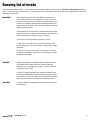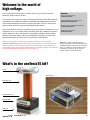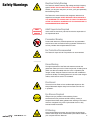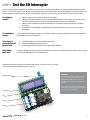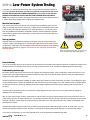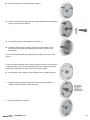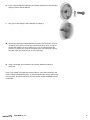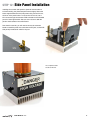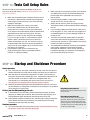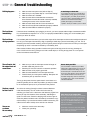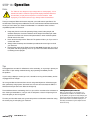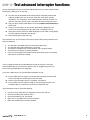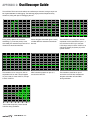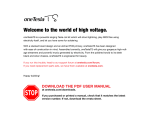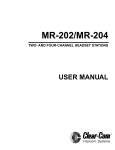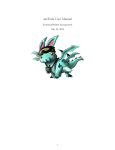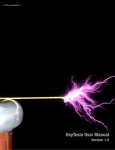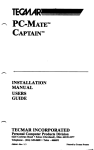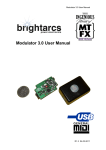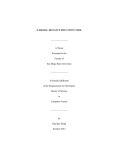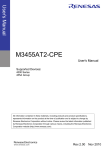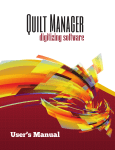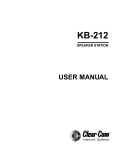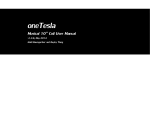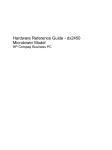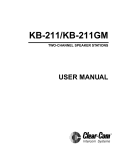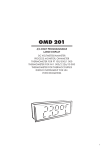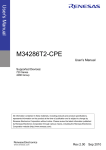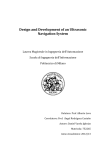Download oneTeslaTS DIY Tesla Coil Kit
Transcript
© 2015 oneTesla LLC oneTeslaTS DIY Tesla Coil Kit User Manual v1.4 User Manual v1.4 1 Running list of errata You are currently reading version 1.4 of the oneTeslaTS User Manual. Before continuing, go to onetesla.com/downloads and check that v1.4 is the most up-to-date version. If not, download the errata or the latest version of the manual. This page will be continuously updated with corrections. March 2015 Some early kits will have 47mm tall 1000uF bus capacitors, while others will have shorter capacitors. One of the screws in the bottom secondary endcap bumps into the tall capacitor by a fraction of a millimeter. We recommend omitting the third screw in the endcap, as is noted in step 10. It will not affect mechanical stability of the secondary. Note that there are two incorrectly printed part values on the SD interrupter board: a 1K resistor which should be 100 ohms, and a 7805L that should be a 7833. See step 1 for details. There may be a few extra M3 6mm screws in your kit. In Step 5, the color code of R4 was incorrectly listed as 3.3K (orange orange red). The correct resistor is 3.3Ω (orange orange gold gold). In Step 5, IC4 was incorrectly listed as UCC37322. It has been corrected to UCC37321. All references to UCC37322 have been changed to UCC37321. April 2015 Double-check that your sil-pads are large enough to cover the entire IGBT as it’s possible that some smaller sil-pads got included in your kit accidentally. Contact us for the correct size sil-pads if this is the case. In Step 5-J, regarding the fiber optic receiver, kit builders have noticed that soldering this component at too high a temperature can damage it. We are not exactly sure of the proper temperature range, but we recommend soldering at no higher than 400°C. June 2015 In Step 10, added more detailed end cap assembly instructions and diagrams. User Manual v1.4 2 Welcome to the world of high voltage. You’ve made a good choice with the oneTesla TS kit, the most compact and highperforming Tesla coil kit you will find. The oneTesla TS is a respin of our first, immensely popular Tesla coil kit. We’ve listened to feedback from hundreds of oneTesla v1 kit builders and redesigned the electronics and mechanical assembly with a focus on easy construction. You don’t need to be an expert in power electronics to get yourself beautiful singing sparks! How well the kit works, however, is dependent upon your careful workmanship. This is a complex kit, so it’s not unusual to need a few tries to get it right. Hardware construction requires attention to detail, and patience in tracking down problems. Solder carefully, follow the instructions closely, and don’t be afraid ask for help when you need it. Be patient and persistent, and you’ll learn a lot and have a successful build. Read and understand the entire manual, as well as tutorials on our website at onetesla.com/tutorials, before beginning! It’s important that you understand how the Tesla coil works in order to build it correctly and handle it safely. Ensure that you are comfortable working with all of the hazards listed on the following pages. You should not construct this kit without supervision if you are under 18. Need help? Go to our support forum at onetesla.com/forum Need replacement parts? Contact us at [email protected] Check out all of our educational tutorials at onetesla.com/tutorials Check out our other kits at www.onetesla.com! Note: We try our best to keep all images and instructions consistent with the latest revision of the oneTeslaTS hardware, but the photos in this manual and on our website are not always identical to the components you receive in your kit. They will, however, maintain the same functionality. What’s in the oneTeslaTS kit? Toroid SD Interrupter secondary coil etched primary coil chassis PCBs heat sink User Manual v1.4 3 Electrical Safety Warning Safety Warnings The Tesla coil creates extremely high voltage and high frequency sparks. NEVER TOUCH THE OUTPUT OF THE TESLA COIL. At best, you will get a nasty burn; at worst, you’ll get a potentially life-threatening shock. The Tesla coil’s control board is also dangerous while the bus capacitors are charged. NEVER SERVICE THE BOARD WHILE IT IS POWERED ON. ALWAYS WAIT AT LEAST FIVE MINUTES AFTER THE BOARD IS POWERED OFF FOR CAPACITORS TO DISCHARGE BEFORE SERVICING. ADULT SUPERVISION REQUIRED Adult Supervision Required Users under 18 should only use this kit under the supervision of an experienced adult. Pacemaker Warning Persons with electronic medical implants such as pacemakers should not be near the Tesla coil during operation. EMI from the coil may interfere with the pacemaker’s function. Ear Protection Recommended The Tesla coil output is loud. Ear protection is recommended. ADULT SUPERVISION REQUIRED ADULT SUPERVISION REQUIRED ADULT SUPERVISION REQUIRED Ozone Warning The high temperature of the Tesla coil streamers causes the gases that make up air to form other compounds, including ozone (which can often be smelled when the coil is in operation) and nitrogen oxides. Keep the Tesla coil work area well-ventilated to prevent the buildup of irritating gases such as ozone and nitrogen oxides, which become toxic if concentrated. Fire Hazard The arcs from the Tesla coil can set flammable objects on fire. Keep all flammable objects away from the Tesla coil while it is in operation. ADULT SUPERVISION ADULT REQUIRED SUPERVISION REQUIRED Eye Glasses Required Always wear eye protection while soldering. Power semiconductors may overheat and fail violently, causing a shrapnel hazard. Wear safety glasses when working on the board while it is energized. Only power up the board when it is fully enclosed inside the chassis. RF Warning User Manual v1.4 Keep sensitive electronics away from the Tesla coil at all times. Use the entire length of the included fiber optic cable to distance your computer from the Tesla coil. 4 Before you begin Be up-to-date Ensure you have the latest version of the manual, and if not, download the errata sheet or the newest version at onetesla.com/downloads. Read the tutorials All of our tutorials can be found at onetesla.com/tutorials nSoldering tutorial (onetesla.com/tutorials/how-to-solder) nDe-soldering tutorial (onetesla.com/tutorials/how-to-desolder) nHow a Tesla coil works (onetesla.com/tutorials/how-a-tesla-coil-works) Observe good workspace practices nKeep your workspace neat and orderly. nAlways obey common sense. nDo not continue work if at any point you feel uncomfortable with the hazards a challenging electronics project poses. nUse caution when soldering. Lead is hazardous, and the iron is extremely hot. Have the right equipment Having the proper tools for electronic assembly, particularly a powerful enough soldering iron, will make your life much easier! Here are the tools you need to assemble your Tesla coil: ntemperature-controlled soldering iron, 40W minimum nrosin-core solder of an appropriate thickness nsafety glasses nsmall pliers nflush cutters nwire strippers nsmall screwdriver nhot glue gun nmultimeter n spray-on or paint-on varnish Optional but useful: npacking tape n masking tape n solder wick or other desoldering tools noscilloscope and power supply Safely work with electrical hazards Always be in control of the power source. Have the plug within your reach at all times. Wait 5 minutes after unplugging the driver board for capacitors to discharge before servicing the board. When debugging, don’t wear jewelry that could accidentally come into contact with circuitry and cause short-circuits. Never work on something dangerous when you’re alone. If you feel tired or uncomfortable at any point, take a break and come back to your work later. If you have any hesitation about the nature of the high voltage circuits you are probing, work with one hand in your pocket. This prevents you from inadvertently touching a grounded object with your other hand when probing something that is potentially high voltage, which could cause a short-circuit across your chest. Ask for help when you need it! Better to ask a question in advance than do something damaging or dangerous. We’re here to help on onetesla.com/forum. User Manual v1.4 5 Step 1: Assemble the SD Interrupter Heat up your iron! Let’s start soldering. We’ll begin with the SD card interrupter because we need it working to test the Tesla coil’s electronics later on. A. B. C. D. E. F. G. H. I. J. K. L. M. N. O. P. Install resistors R1 through R10. Note that in early boards, R9 is mislabeled as 1kΩ and should be 100Ω (see image)! Install capacitors C1 through C5. Install sockets for IC2, IC3, and IC4. Align the notch on the socket to the notch pictured on the board. Install D1 and D2. Install the slide switches. Install the 16-pin female header for the LCD. Install IC1 (a 78L05 5V regulator) and IC5 (a 3.3 V regulator). See image. Install 16MHz crystal Y1. Install the optical transmitter. Install the two CR123A battery holders. Ensure that the + mark on each socket aligns with the + mark on the board! Install J2, the MIDI jack. Install the tall pushbutton switches S1, S2, and S3. Install the ICs in their sockets, taking care to orient them correctly. Solder the male header pins into the LCD module. Place the LCD module into the female header pins on the board. You don’t need to install the standoffs yet, as you should confirm that the board works before finishing the mechanical assembly. Install the batteries, taking care to orient them correctly. R1, R10 10kΩ (brown black orange) R2, R7, R8 1kΩ (brown black red) R3, R9 100Ω (brown black brown) (note that on early boards, R9 is mislabeled) R4 100kΩ (brown black yellow) R5 3.3kΩ (orange orange red) R6 220Ω (red red brown) C1, C2, C5 1uF (labeled 105) C3, C4 18pF (labeled 180) D1 1N4148 2x Slide switch LCD headers IC1 7805 IC2 ATMega328 IC3 4N25 IC4 74HC4050 IC5 3.3V regulator (note that early boards are mislabeled) Y1 16MHz crystal Fiber optic transmitter R9 is 100Ω IC5 is a 3.3V regulator User Manual v1.4 2x CR123A battery holder J2 MIDI jack S1, S2, S3 Tall tactile switch Step N. 6 Step 2: Test the SD Interrupter Power on the interrupter. Depending on whether or not you have a micro SD card installed, you should be greeted with either “Fixed Mode” or “No SD card found” on the display. Press [Down] until you see “Fixed Mode”, then press [Select] to launch fixed mode. Look into the optical transmitter and verify that you see a blinking red light. If you do, hooray, your interrupter works! Proceed to step 3. If no display is present... If no backlight is present... Lack of a backlight indicates that the 5V rail is absent. Check for shorts on the board. Verify that the batteries are installed in the correct orientation. If the display is present but the LED does not light... If the buttons don’t work... nMake sure all ICs are correctly installed in their sockets. nMeasure the voltage between pins 7 and 8 of the ATMega328 and confirm that it is 5 volts. If it is not, check for soldering errors around the 78L05 regulator and the pins of the ATMega328. nMake sure R1 and R9 are not switched. Swapping R1 and R9 will cause extremely low contrast on the screen. nTry switching on the backlight. In bright lighting conditions the screen may be hard to see without a backlight. n Check the soldering of R3 and the fiber transmitter. n Check the ATMega328, particularly pin 4. n Confirm that the fiber transmitter is not mechanically damaged. Check the soldering of the buttons and the 1K resistors next to them. Be gentle with the buttons, as they are tall and too much sideways force will damage them. Testing that the basic interrupter functionality works will let you test your coil. If you want to do more advanced troubleshooting go to step 17. Need help? Backlight switch If you encounter a problem that isn’t covered here, take a look at our online help forum at onetesla.com/forum. Someone else may have had the same problem and figured out a solution. Please post on the forum rather than emailing us for support, so that everyone can learn from how you resolved your problem! On/Off switch [Up] [Select] [Down] User Manual v1.4 7 Step 3: A. B. C. D. E. F. G. H. Assemble the Interrupter Case Peel the protective paper off of the plastic parts. Start by attaching the board to the bottom plate of the chassis. Use the short standoffs to space the board from the bottom plate. Use 6mm screws through the acrylic to hold the standoffs in place. Screw the tall standoffs to the top of the short ones. Place the LCD screen into its socket. Assemble the sides of the case by inserting the tabs into the holes in the base plate. Install the top plate. Note that the buttons are slightly off-center, so if your top plate isn’t fitting quite right, flip it around. Use 13mm screws to hold the case together. Don’t over-tighten! Optionally, place the sticker with arrow icons next to the buttons. Step 4: Varnish the secondary The secondary needs to be varnished before using your coil at any more than the lowest power setting. We recommend a few coats of spray-on or brush-on polyurethane. For best results, spin the coil slowly as it dries. Make sure you don’t accidentally varnish over the free wires on the ends of the secondary! Tip: Use packing tape Carefully applied packing tape without air bubbles underneath can help insulate your secondary. You can place it on top of some layers of varnish for extra durability. Be sure to fully smooth out the tape and remove the bubbles inderneath! There’s a big difference between a good tape job and a bad one. User Manual v1.4 8 Step 5: Install the Main Board’s Logic A. Install R1. Note that is a large, rectangular, ceramic, 5-Watt power resistor. A. B. Install R2–R6. ENSURE THAT R5 AND R6 ARE INSTALLED PROPERLY. They are two 1/2W bleeder resistors which drain the bus capacitors when the unit is powered off. Failure to install R5 and R6 properly will result in the capacitors storing energy for extended periods of time, and a board that is unsafe to service. B. C. Install capacitors C1–C6. They are all identical 1uF ceramic capacitors. D. Install capacitors C7–C10. These are electrolytic capacitors whose polarity is important. Be sure to match the white stripe on the capacitor to the stripe on the board. E. Install signal diodes D1 and D2. Note that these are directional components, and the stripe on the diode needs to match the stripe on the board. F. Install rectifier D3. Note that it is directional. G, G. Install the sockets for IC1–IC4. You will insert the ICs into the sockets later. Note that the sockets are directional, and the notch on the socket needs to match the notch on the board. H. Install voltage regulators IC5 and IC6. The orientation of the component should match the silkscreen on the board. R1 1K 5W I. Install T1 and T2, the gate drive transformer and the line transformer. R2 1K (brown black red) R3 10K (brown black orange) J. Install FB1, the fiber receiver. Be careful! This component is delicate. Soldering this component at too high a temperature can damage it. We recommend soldering at no higher than 400°C. Secure it to the board with a bolt and nut before soldering the leads. R4 3.3Ω (orange orange gold gold) R5, R6 100K 1/2W (brown black yellow) C1–C6 1uF C7–C9 100uF C10 680uF D1, D2 1N4148 D3 Low power rectifier IC1 74HCT14 IC2 74HCT74 K. Insert the ICs into their sockets. Ensure that the notch on each IC matches the notch on the socket, and double-check that the notch on the socket matches the notch on the board. L. Install J_AC, the power connector. Put a dab of glue under the part to hold it firmly in place. User Manual v1.4 IC3, IC4 UCC37321 IC5 7815 IC6 7805 T1 Gate Drive Transformer T2 Line Transformer FB1 Optic fiber receiver J_AC Clover connector 9 Step 6: Low-Power System Testing In this step, you will test the main board’s logic components and interrupter together at low power. Perform these steps only after you install the components in step 4, and BEFORE INSTALLING ANY POWER COMPONENTS. If you return to this step later, REMOVE THE FUSE AND COVER THE LEFT FUSE HOLDER WITH ELECTRICAL TAPE. This covers the hot lead of the holder and prevents you from accidentally touching it. Always wear safety goggles when handling an energized board! Mount the board properly First, mount your board on the heat sink to ensure that it’s mechanically sturdy and not sitting on anything that may short out the pins. Fasten short M-F standoffs into the holes in the corners of the heat sink. Note that if you have M3 washers in your kit, they are to shim the standoffs and make them a little taller. Place the washers against the heat sink and screw through them. Mount the board on the heat sink and use temporary M3 6mm screws to affix them. Start-up procedure Start with the driver board disconnected from all cables. First connect the interrupter using the 10 feet of optical fiber. Then, insert the IEC cable FIRST into the clover socket on the board. THEN plug it into an energized outlet. This ensures that you’re not handling the driver at the moment you plug it in. Your board is now energized. Proceed with extreme caution! Always use extreme caution when you are working with an energized board. Wear safety glasses. Check for Buzzing Turn on the interrupter and turn up the volume. You should hear the interrupter’s tone faintly produced by the gate drive transformer on the driver board. If you hear the buzz, hooray, your logic components work! If not, proceed to troubleshooting the board’s logic. Troubleshooting the driver logic We need to start by figuring out if the 5V and 15V supplies are functioning properly. Using a multimeter, measure across the (+) and ADULT of the polar capacitors, the (-) pins of the 4-pin bridge rectifier and confirm that there are about 24V. If not, first check the direction SUPERVISION diodes D1 and D2, and the rectifier itself. REQUIRED If these components are properly installed, we need to figure out whether one of the ICs is faulty, as a faulty IC could drag the output of the transformer down. Remove all socketed ICs, and and check for the 24V rail again. If it is still not there, there is a soldering fault on the board. Check your soldering, especially around the voltage regulators (which have fine pin spacings and are most likely to be faulty). If removing the ICs fixes the problem, one of the ICs is faulty. Replace the ICs one by one—the one that causes the voltage to disappear is the one to replace. ADULT After you have the 24V input working, measure the 5V and 15V rails. The most convenient places to do so are across pins 7 and 14 SUPERVISION of the 74HCT14 (for the 5V rail) and across pins 1 and 8 of the UCC37321 (for the 15V rail). If the rails are not present, remove the ICs REQUIRED from their rails (the 74 series chips are on the 5V rails, the UCCs are on the 15V rails) and check if any of them are damaged in the same fashion as above. If the rails are present and there is still no buzz, carefully check the board for bad solder joints or shorts. As a last resort, you may remove and replace the optical receiver, but keep in mind that removing this part typically destroys it, so proceed with caution. If you have an oscilloscope, you can check Appendix A for more comprehensive troubleshooting steps. User Manual v1.4 10 Step 7: Install the Power Components A. B. If you are operating on 110V, install J110. DO NOT INSTALL THIS COMPONENT IF YOU ARE OPERATING YOUR KIT ON 220V. To populate J110, trim a piece of thick wire and strip the ends to fit the space on the board. Install the fuse clips and insert the fuse. Note that the tabs on the fuse clips need to be on the outside so that the fuse can slide in between them. C. Install rectifier D4. Note that it is directional! D. Install T3, the current transformer. E. Strip the ends of another piece of thick wire, place it through the hole in T3, and solder it into pads P1 and P2. See image below. B. C11, C12 1000uF D4 Power rectifier F1 10A fuse and two clips T3 Current Transformer P1/P2 Jumper (insert through current transformer) F. Install C11 and C12, the 1000uF bus capacitors. Note their direction! G. Install CPRI, the primary tank capacitor. H. Mount tall standoffs in the two holes on the PCB labeled “JPRI”. Fasten them using an M3 nut on the bottom of the PCB. These standoffs carry primary current to the resonator PCB on the top of the stack, so make sure they’re fastened securely! Use pliers or a hex wrench to tighten the nuts. J110 Jumper for 110V Z1 and Z2 are not included Near the IGBTs there are spaces for zener TVS diodes Z1 and Z2, which are optional and not included in the kit. The completed board, including IGBTs (step 8) User Manual v1.4 11 Step 8: Install the IGBTs B. The IGBTs are mounted flush against the heat sink, and their leads are soldered to the top of the PCB. Sil-pad is an electrically insulative but thermally conductive material, which allows heat from the IGBTs to be transferred to the heat sink to dissipate, but insulates it electrically. A. Clean the surface of the heat sink in the area of the IGBTs thoroughly. Make sure there’s no dirt or grime. B. Screw in the IGBTs using 10mm M3 screws, using sil-pad to isolate the IGBT from the heat sink. Ensure there’s no contact between the IGBT and the heat sink. Screw them down securely, so that they don’t move when you put force on the leads. C. Bend the leads of the IGBTs 90 degrees at the point where the legs become thinner. D. Place the PCB over the IGBTs and insert the legs through the holes in the board. E. Next, make the board mechanically secure by screwing in three 25mm standoffs into the holes at the corner of the board. You may need to push hard and bend the leads of the IGBTs a little bit to make the board align. F. Solder in the IGBTs. You can clip the leads or leave them long, which may make them easier to remove later on. Step 9: C. E. Finish soldering the PCBs The shield PCB has a conductive mesh that shields the electronics of the driver from the strong magnetic field produced by the primary coil directly above it. The only parts on this board are solder-in M3 brackets to which you will later fasten the PCB side panels. The resonator PCB needs a ground wire soldered in here User Manual v1.4 12 Step 10: Assemble the Secondary First, solder ring terminals to the leads at each end of the secondary coil. Use fine-grit sandpaper to sand the enamel off the wire. If the end of the wire breaks, gently unravel some more. There are two endcaps: top and bottom. The bottom endcap is affixed to the resonator board, while the top one holds the toroid in place. The endcaps have a specific assembly order. Included in your kit are two each of six different caps, labeled below. Broken wire? If the wire breaks, simply peel off more wire from the top of the coil. Use a razor blade to separate out the top turn of wire. A. Start by gluing endcap 5 to 6. Do this for both sets, as this applies for both the bottom endcap and top endcap assemblies. B. We’ll then move onto the bottom endcap first. Assemble endcaps 2 and 3 by fastening them with the 15mm M3 screw and nuts. These two endcaps don’t need to be glued together. C. Insert the M6 hex nut into the hex-shaped hole on endcap 2. Then, using the M6 nut and M3 screws for alignment, glue endcap 1 to endcap 2. User Manual v1.4 13 D. Flip the assembly over. Glue endcap 4 to endcap 3. E. Insert a ring terminal (with secondary wire already soldered) into the assembly, clamping it down with the M6 bolt. F. Now, glue the endcap 5 and 6 assembly to endcap 4. G. Insert the endcap into the secondary, and glue it in place. Make sure to glue this well, as this glue joint holds up the coil when you pick it up by its secondary. You’ve now finished the bottom endcap! Good work! Now let’s move on to the top one. For the top endcap assembly, the non-center holes aren’t used, so you don’t have to align them (don’t worry, the inner endcap assembly is not visible once the full secondary is assembled). The center holes still have to be aligned. H. Glue endcaps 1 and 2 together, using an M6 hex nut to correctly align them. I. Temporarily using an M6 bolt to align the center holes, glue endcap 3 to endcap 2. Remove the bolt once the glue is dry. J. Next, glue endcap 4 to endcap 3. User Manual v1.4 14 K. Insert a ring terminal (with secondary wire already soldered) into the assembly, clamping it down with the M6 bolt. L. Now, glue on the endcap 5 and 6 assembly to endcap 4. M. Glue the top secondary endcap assembly in place on the secondary. If you’re wondering which glue to use, hot glue is great because it’s sturdy enough to hold the coil together, but if you make an error you can still force apart the pieces. If you prefer your coil to be more drop-proof, use super glue or epoxy. Note that super glue clouds acrylic, so use it sparingly! N. Using a multimeter, ensure that there is continuity between the bolts at either end. Note: If your 1000uF bus capacitors are tall (>45mm), one of the small bolts in the bottom endcap will colllide with them. If you have tall bus caps, simply OMIT one of the three bolts. As there are still three mounting points, mechanical stability will not be affected. User Manual v1.4 15 Step 11: Assemble the PCB Stack A. In this step you will assemble the Tesla coil without its side panels. We recommend leaving off the side panels while doing your first runs and troubleshooting so that you can more easily detect any problems that may arise. A. B. C. D. Stack the driver and shield boards as shown in the image. Affix the secondary coil to the resonator board. If you have extra-tall bus capacitors and omitted one of the bolts, take care to orient your secondary coil properly! Place your resonator board on the top of the stack and secure it with 6mm screws. Screw on the toroid with the M6 nut. D. B. E. Place the breakout point straight across the toroid. It should stick out about 3 inches. The breakout point should simply lay across the top, but if you want to hold it in place you can use some aluminum tape. E. User Manual v1.4 16 Step 12: Side Panel Installation Installing the cosmetic side panels is optional. Note that due to inductive heating, they decrease performance slightly. Mount the brass angle brackets onto the side panels using a screw and nut, as shown in the photo below. To mount them to the coil, use a 6mm screw through the resonator PCB to thread into the threaded portion of the angle bracket. Also use a 6mm screw to affix the panel to the brackets on the shield board. Note that for most kits, you will need to remove the resonator board to install the panel on the side with the IEC jack, as the PCB side panel provides strain relief for the part. The completed chassis should look like this. User Manual v1.4 17 Step 13: Tesla Coil Setup Rules We are now ready to power test the coil! Before we do so, we want to do some final checks. Reference this step before each time you run the coil. n n Make sure the breakout point is installed. Failure to do so n will result in a Tesla coil that is unable to discharge itself, causing high currents to build up in the driver and likely n damage to the bridge. n Make sure the Tesla coil is running in the proper environment. DRSSTCs are very sensitive to their n environment, as running on a poorly grounded surface or too close to conductive objects results in altered toroid capacitance and a shift in the tuning point. The best place to run a TS is on a floor away from other objects. n If you’re running on a table or unsure about the ground situation, place a sheet of aluminum foil or aluminum window screen below your coil. You can even cover the conductive plane with a cloth to improve its aesthetics! n Just be sure to use an alligator clip to connect the coil’s heat sink to the conductor. n Ensure that the outlet you are connected to has good grounding (this means no portable generators, inverters, or 2-pronged outlets). Step 14: Make sure that you are spacing yourself, your interrupter, your MIDI device, and any other sensitive electronics the full length of the optical fiber from the coil (10 feet minimum). Persons with pacemakers or other medical implants should not be in the vicinity of the coil. Always start at minimum power and ramp up slowly. This makes it easier to catch problems without damaging the coil. If you are using a laptop as a MIDI source, make sure it is not plugged in, or, if it is, make sure it is plugged in to an isolated adapter. Do not use a desktop computer to control the coil. The Tesla coil is tuned to operate best in a standard environment which we feel is typical of the conditions most users will operate it in. Some variation moving from location to location is expected. The radiated electric field has a tendency to temporarily cause nearby capacitive touchscreens and laptop touchpads to misbehave. This is normal, and will not permanently damage your electronics. If this happens, just move further away from the coil. Startup and Shutdown Procedure Startup procedure A. B. C. First, verify that your interrupter is behaving normally. Look into the output of the fiber transmitter and verify that the output is behaving as you expect it to. Start with the driver board disconnected from all cables. First connect the interrupter using the 10ft of optical fiber. Then, insert the IEC cable FIRST into the clover socket on the board. THEN into an energized outlet. This ensures that you’re not handling the driver at the moment you plug it in. Your board is now energized. Proceed with extreme caution! Distance yourself the full length of the optical fiber away from the coil. Power up the interrupter on LOW power, and watch the coil carefully for any problems as you slowly turn up the power. D. E. In Fixed Mode on the interrupter, press and hold the [Up] button to set the frequency to 1000Hz (the maximum). We recommend a high frequency for a first test because higher frequencies draw less power from the coil. Press [Select] to switch to Power control, and then [Up] to slowly increase the power. Watch the secondary for flashover, and make sure the tone being emitted by the coil stays clean-sounding. If this is your first time powering up the coil... Shutdown procedure F. Turn off the interrupter, then unplug the coil. Wait 5 minutes before servicing the board to let the bus capacitors discharge. User Manual v1.4 Every time you turn on the coil Reference this startup procedure every time you turn on the coil! Every time you turn off the coil To turn off the coil, FIRST cut the interrupter signal first, THEN cut AC power. Cutting off the coil from AC power while the interrupter is still sending a signal can cause indeterminate states in the logic circuitry as the voltage rails sag, and can blow your IGBT bridge! ADULT SUPERVISION REQUIRED 18 Step 15: General troubleshooting Nothing happens... n n n n n n n The fuse blows immediately... If the fuse blows immediately upon plugging in the coil, you have a severe solder bridge, a backwards rectifier D4, a backwards bus capacitor C11 or C12, or improperly isolated IGBTs. Unplug your coil immediately and inspect your driver for issues. The fuse blows during operation... If immediately after the fuse blows you look at the output of the interrupter and see a solid red light that doesn’t turn off, your interrupter has latched up high, outputting a 100% duty cycle and overloading your coil. This is caused by the microcontroller crashing, which is typically due to being too close to the coil with your interrupter and picking up noise. It can also be caused by a low battery level. Make sure the interrupter works (refer to Step 2). Make sure your coil passes Step 6, “Low Power Testing”. Make sure the fuse is installed. Make sure the stack of standoffs that connect the driver board to the resonator board is securely installed, including the screws on the resonator board. Make sure the 78L05 and 78L15 are not switched. Make sure C4 and R4 are installed and properly soldered. Make sure the IGBTs are soldered in properly. A dead bridge is a dead short If you attempt to re-test your coil right after a severe failure by simply putting in a new fuse and trying again, you’re likely to just blow the new fuse as well. A damaged bridge acts as a dead short and will blow fuses instantly, possibly also tripping a circuit breaker upstream. Check your IGBTs if you’re in doubt! Other causes of failure during operation include running the coil at high power for too long, drawing too much current from the coil by pulling an arc with a metal object, or running at high power in a non-optimal environment that de-tuned the coil. The coil works, but n Make sure you and the interrupter are the full length of the output does not the fiber cable away from the coil. n Switching IC1 and IC2 is known to cause this problem. sound clean. n n n Make sure the coil is properly grounded. Make sure the batteries in the interrupter are fresh. Double-check your interrupter’s soldering. Bad joints will sometimes pick up noise from the coil. Turning up the power when the spark doesn’t sound clean or is performing weakly will not make the problem go away! It’s better to not increase the power, but try to track down the problem. You hear a spark, but don’t see it. You see an arc down the secondary. Your driver is working (hooray!) but there is internal flashover inside the secondary. You can confirm this is the case by watching your Tesla coil in a dark room and observing a glow from the acrylic cap on the bottom of the secondary, indicating the spark is on the inside. Check for dangling wires or bits of glue or other stray debris inside the tube. Use a flat-tip screwdriver to pry off the endcap. If you see burned tracks inside the secondary, use a file to remove them and drip some varnish over the area. n Add more varnish to the secondary. n Check your grounding. User Manual v1.4 How to check your IGBTs Use a multimeter to check that your IGBTs behave like a diode between pins 2 and 3. On a resistance measurement setting, the pins should read open in one direction and a near short in the other direction. Some multimeters have a diode test feature which shows you the diode voltage drop, which is a better test. A complete open or short in both directions indicates dead IGBTs. Help, I don’t see my problem here! We can’t predict every single failure mode that may happen. If you encounter a problem that isn’t covered here, take a look at our online help forum at onetesla.com/forum. Someone else may have had the same problem and figured out a solution. Please post on the forum rather than emailing us for support, so that everyone can learn from how you resolved your issue! 19 Step 16: Rules Operation The Tesla coil is a dangerous high voltage device. Used properly, it is an educational and fun electronics project that displays beautiful electrical arcs and lets you play with a unique form of sound creation. Used improperly, it can lead to serious injury. Always follow the directions! Treat your energized Tesla coil the same way that you would treat an open flame. You wouldn’t leave a burning stove unattended, nor let a child access matches and kerosene, would you? Don’t leave your Tesla coil unattended or in a situation where a child or unqualified operator can access it. n Keep away from the coil while operating! Keep yourself, other people, and sensitive electronics a minimum distance of the length of the fiber optic cable apart from the Tesla coil. Persons with pacemakers or other medical implants should not be in the area. ADULT n Never touch the output of the Tesla coil! The sparks will burn you if you come in SUPERVISION contact with them. REQUIRED n Always follow the startup and shutdown procedures when turning on and off your Tesla coil. n Note that the output of the Tesla coil can be very loud. Always start your coil on low power and ramp up slowly. Don’t run your coil in a location where the noise is irritating to other people! Tips The biggest issue to watch for is flashover on the secondary, or any arcing in places you don’t want it. Upon seeing unwanted arcing, stop operating immediately and fix the problem. If you’re using a laptop to control your coil, it should be running off of its battery and be unplugged from its charger. It’s not a good idea to draw arcs from the coil using metal objects or a fluorescent gas tube, particularly at high power. Arcs draw a lot of current and can stress the IGBTs. A fluorescent tube put next to the Tesla coil will light up! To avoid failures due to overheating, don’t run your coil for more than a few minutes at a time. If doing an extended run, use your coil on half power or less. It will prolong its run time and spare you from a migraine! To make your life a little easier, use a power strip with an on/off switch rather than using the cord to plug in and unplug your Tesla coil. User Manual v1.4 Patching burned spots on the coil When you have arcing on your secondary, you compromise the insulation. The situation will not get any better if you ignore it! A hefty dollop of glue over the burned spot will mitigate the problem. The picture above shows a successful repair job on a secondary that lasted a long time despite a small amount of arcing. 20 Step 17: Test advanced interrupter functions You will need a Micro SD card of less than 2GB capacity and, if you wish to test live MIDI functionality, a MIDI source for this step. A. B. C. D. E. The card must be formatted as FAT. Most small SD cards likely have this file system by default, but if you are unsure, right-click on the drive and click “Properties”. The “Filesystem” entry should read FAT, not FAT32 or NTFS. If it does not, right-click, click “Format”, and select FAT from the drop-down box. Copy one of the sample .OMD files from our site (onetesla.com/downloads) to the SD card. Power on the interrupter. You should see “Fixed Mode” displayed on the screen. If the screen displays “No SD card found”, something is wrong. Scroll down until the name of a .OMD file appears on the screen. Press [Select]. The LED inside the transmitter should light. Press [Select] again to stop the song. The most likely error you will receive in this case is the SD card not being detected. If so, check the following: n n n n n Your SD card is formatted as FAT, and is less than 2GB in size. Your SD card works and is detected by a computer. The 4050 IC is installed in the correct direction, and is properly seated. The socket for the 4050 IC is correctly soldered. IC5 is not a 5V regulator (early revisions of the board have a typo on the board where this IC is marked as a 78L05). It is very unlikely that the SD card is detected but songs do not play. In this case, check the MIDI files you converted from (which is why we suggest using one of our known-working sample files for the initial test). If you have a MIDI source, you can test MIDI functionality as well: A. B. C. Set your MIDI source to output on its lowest channel (usually channel 0) and connect the output to the MIDI jack on the interrupter. Power on the interrupter, scroll to “Live Mode”, and select it. Set your MIDI source to output a middle C. You should see the LED in the transmitter light up. It should turn off when you release the note. If live mode does not work, check the following: n n n n n Confirm that your MIDI device is outputting on the correct channel. Check the soldering and direction of IC3. Check the soldering of R4, R5, and R6. Make sure D1 is installed in the correct orientation. Make sure the MIDI jack is correctly soldered. User Manual v1.4 21 Appendix A: General Troubleshooting Tips Everyone finds troubleshooting frustrating. Have patience, be attentive to details, and ask for help. You will have your coil performing beautifully in no time! It’s impossible for us to cover every single failure scenario, and we’re not sure that a flowchart-style guide to a hundred different failure modes would even be that useful. Instead, follow these heuristic tips to chase down a bug. nVisual inspection! We can’t stress enough that nothing beats manual hunting for incorrect components, wrong resistor values, or poor solder joints. n Sometimes bad solder joints are invisible. Using a good soldering iron, reflow your joints and add a dab of fresh solder to shady connections. This alone fixes most of the problems that we encounter. n The parts that most often break are logic ICs, not passives or power components. That’s why they’re socketed. If something dramatic happened to your coil, you will likely need to use a fresh set of silicon components. nInputs and outputs tell you a lot. Probably the most important troubleshooting technique is chasing signals through the circuit, datasheet in hand, until they vanish. When they vanish, that means one of two things: either the upstream IC producing the signal has failed, or the downstream IC receiving signal has a shorted input. The first step is to check around the pins for shorts. Barring that, try pulling the downstream IC. If that fixes the problem, simply replace the chip. Otherwise, the upstream IC needs replacement. n The simplest solution is often the correct one. A non-working coil is probably the fault of a bad solder joint or IC, not because of some mysterious RF phenomenon, swollen capacitor, or voodoo curses. Every problem has a cause! Remember that every problem has a cause. Components are very rarely dead upon arrival. Blindly replacing chips can lead to a whole lot more dead chips if you don’t find the root cause! Appendix B: How to ask for help If you don’t find your answer in the manual, take a look at onetesla.com/forum. If you don’t find your solution in threads that are already there, feel free to post about your issue. When posting to the forum, include as much information as possible about the symptoms you’re observing. OMD converter The OMD converter (omdconvert.exe) is a command-line program. Download it at onetesla.com/downloads. You can run it by either dragging a file with a .MID extension onto its icon, which will produce a file with the same name and extension .OMD, or by running it from the command line with omdconvert.exe <filename>. omdconvert.exe is also WINE compatible. Users of Unix-like operating systems should be able to run the converter via WINE. The source is built on top of the Improv library and should compile on most modern C++ compilers. User Manual v1.4 22 Appendix C: Oscilloscope Guide he oneTesla TS kit can be built without an oscilloscope. However, having a scope can T be of great assistance in debugging. The following pages provide snapshots of key waveforms, along with tips for debugging the coil. During startup (before the coil starts oscillating, e.g. when the primary is not connected), the waveform at pin 6 and 7 of IC3 and IC4 should look like this. Across the gate and emitter (pins 1 and 3) of either IGBT the waveform should look like this. This waveform is on many pins, with an amplitude of 5V. It should be on pins 1, 4, and 13 of the 74HCT14, pin 3 of both UCC chips, and pin 3 of the 74HCT74, as well as the output pin (center pin) of the optical receiver. This waveform is on many pins, with an amplitude of 5V as well. It should appear on pins 3 and 12 of the 74HCT14, and pin 2 of the 74HCT74. 5VDC should be present on pins 2, 4, and 6 of the 74HCT74. This waveform should be on pins 7 and 8 of the UCC37322, and between the gate and emitter of both IGBTs during oscillation. This is what the primary current should look like during oscillation. User Manual v1.4 23 Appendix D: Further Resources Schematics and Board Images Download schematics and board layout images at onetesla.com/downloads. Part Data Sheets Don’t be afraid to look at the documentation of individual parts if you want to understand more about how they work. Read the descriptions in the data sheets and take a look at the part pinouts, especially if you are doing detailed troubleshooting on your driver. Hex Schmitt-Trigger Inverter 7414: http://www.ti.com/lit/ds/symlink/sn5414.pdf 7474 Dual D-Type Flip Flop: http://www.ti.com/general/docs/lit/getliterature.tsp? genericPartNumber=sn54s74&fileType=pdf FGA60N65SMD: https://www.fairchildsemi.com/datasheets/FG/FGA60N65SMD.pdf oneTesla Resources As you’ve probably already noticed, replacement parts are available on our website onetesla.com, and help is available at onetesla.com/forum. Appendix E: Board schematics SD interrupter User Manual v1.4 oneTeslaTS PCB 24