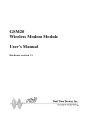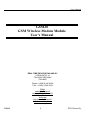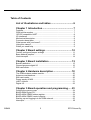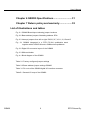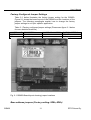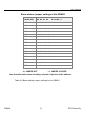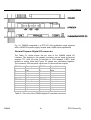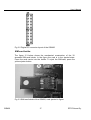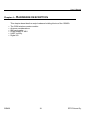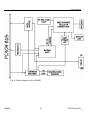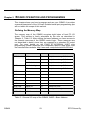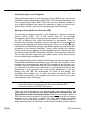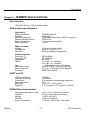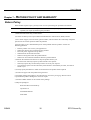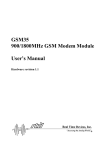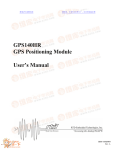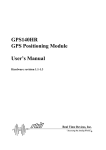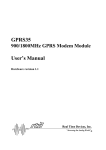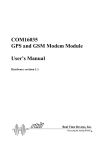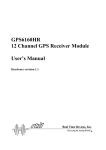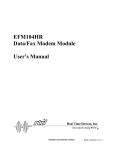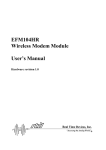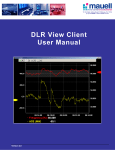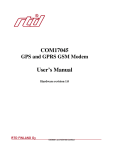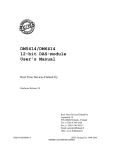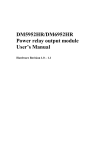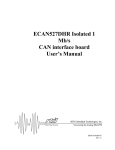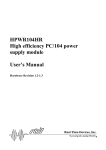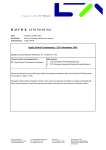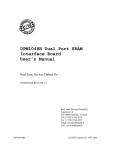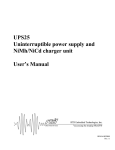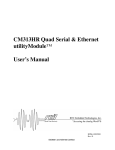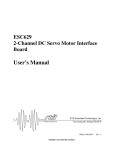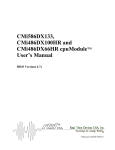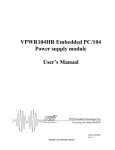Download GSM20 Wireless Modem Module User`s Manual
Transcript
GSM20 Wireless Modem Module User’s Manual Hardware revision 1.1 User’s Manual GSM20 GSM Wireless Modem Module User’s Manual REAL TIME DEVICES FINLAND OY LEPOLANTIE 14 FIN-00660 HELSINKI FINLAND Phone: (+358) 9 346 4538 FAX: (+358) 9 346 4539 EMail [email protected] [email protected] Websites http://www.rtdfinland.fi/ http://www.rtdusa.com/ GSM20 2 RTD Finland Oy User’s Manual WARNING LIFE SUPPORT APPLICATIONS This product is not designed for use in life support appliances, devices or systems where malfunctioning of these products can reasonably be expected to result in personal injury. RTD customers using or selling this product for use in these applications do so at their own risk and fully agree to indemnify RTD for any damages resulting from such improper use or sale. SAFETY PRECAUTIONS FOR THE USER 1) AIRCRAFT SAFETY The M20 cellular engine used on the GSM20 can interfere with an aircraft’s navigation system and it’s cellular network. The use of your GSM20 on board aircraft is forbidden by law. Failure to comply with this prohibition may lead to temporary suspension or permanent cancellation of cellular services for the person who infringes this prohibition and/or legal action against said person. 2) ENVIRONMENTS WITH EXPLOSIVE SUBSTANCES Users are not advised to use the GSM20 in automotive service stations. Users are reminded of the necessity to comply with restrictions regarding the use of radio devices in fuel depots, chemical plants and locations where explosives are ignited. 3) ELECTRONICS IN MEDICAL APPLICATIONS Radio transmitters such as the GSM20 can interfere with the operation of inadequately protected medical devices. Please address all questions to a doctor or manufacturer of the medical device. 4) PRECAUTIONS IN THE EVENT OF LOSS/THEFT OF GSM20 AND SIM CARD If your GSM20, SIM card or both go missing, notify your network operator immediately in order to avoid misuse. GSM20 3 RTD Finland Oy User’s Manual Revision History 21/02/2001 HW Release 1.1, Preliminary version, released 09/07/2001 Board picture updated CE Conformity of M20 cellular engine: • 89/336/EC (EMC Directive) • 73/23/EC • 91/263/EC (telecommunications terminals directive) (Low voltage directive) Standards: • EMC ETS 300 342-1 • Safety EN60950 • GSM Network TBR 19, TBR 20 Notice: We have attempted to verify all information in this manual as of the publication date. Information in this manual may change without prior notice from RTD Finland Oy. Published by: Real Time Devices Finland Oy Lepolantie 14 FIN-00660 Helsinki Finland Copyright 2001 Real Time Devices Finland Oy All rights reserved Printed in Finland PC/XT, PC/AT are registered trademarks of IBM Corporation. PC/104 is a registered trademark of the PC/104 Consortium. The Real Time Devices Logo is a registered trademark of Real Time Devices. utilityModule is a trademark of Real Time Devices. All other trademarks appearing in this document are the property of their respective owners. GSM20 4 RTD Finland Oy User’s Manual Table of Contents List of illustrations and tables ................................ 6 Chapter 1 Introduction ............................................ 7 Features .................................................................................................. 7 GSM cellular modem............................................................................... 7 16C550 compatible UART....................................................................... 8 I/O interfaces........................................................................................... 8 Mechanical description............................................................................ 8 Connector description ............................................................................. 8 What comes with your board?................................................................. 8 Using this manual.................................................................................... 9 When you need help ............................................................................... 9 Chapter 2 Board settings ...................................... 10 Factory configured jumper settings ....................................................... 11 Base address jumpers........................................................................... 12 Host interrupts....................................................................................... 14 Chapter 3 Board installation ................................. 15 Board installation................................................................................... 15 General purpose digital I/O .................................................................. 16 SIM card holder ..................................................................................... 17 Chapter 4 Hardware description ........................... 18 The GSM wireless modem module........................................................ 20 Antenna considerations......................................................................... 20 SIM card reader..................................................................................... 20 Power supply of M20 ............................................................................. 21 UART channel ....................................................................................... 21 Digital I/O .............................................................................................. 22 Chapter 5 Board operation and programming..... 23 Defining the memory map .................................................................... 24 BASE+400h Digital I/O .......................................................................... 24 BASE+402h GSM20 status register ...................................................... 24 BASE+403h GSM20 control register..................................................... 24 Starting up and logging into the GSM network...................................... 25 Interrupts ............................................................................................... 25 GSM20 5 RTD Finland Oy User’s Manual Chapter 6 GSM20 Specifications .......................... 31 Chapter 7 Return policy and warranty.................. 32 List of illustrations and tables Fig. 2-1 GSM20 Board layout showing jumper locations Fig. 2-2 Base address jumpers illustrating address 3F8h Fig. 2-3 Interrupt jumpers from left to right: IRQ 2,5,6,7,10,11,12,15 and G Fig. 3-1 GSM20 integrated in a RTD PC/104 cpuModule stack together with a HPWR104 and a CMM series cpuModule Fig. 3-2 Digital I/O connector layout of the GSM20 Fig. 3-3 SIM card holder Fig. 4-1 Block diagram of the GSM20 Table 2-1 Factory configured jumper settings Table 2-2 Base address jumper settings GSM20 Table 3-1 Pin outs of the GSM20 digital I/O interface connector Table5-1 General I/O map of the GSM20 GSM20 6 RTD Finland Oy User’s Manual Chapter 1 - INTRODUCTION This user’s manual describes the operation of the RTD GSM20 integrated global GSM wireless modem module designed for mobile, marine, aviation and automotive applications. Features Some of the key features of the GSM20 include: • • • • • • • • • • • • • Low power Siemens M20 cellular engine, GSM900 Phase 2 standard 9600 bit/s datarate, group 3 fax services, SMS and SMS cell broadcast Onboard SIM-card socket for 3V standard cards 16C550 UART interface to host computer Supports COM1,COM2,COM3,COM4 or COMx Available IRQ’s 2,5,6,7,10,11,12,14,15 Software controlled shutdown and “hard reset” Status LED indicating M20 activity and status 16 TTL I/O’s 8 outputs 8 inputs +5V only operation, 1,8W idle; 0,7W in shutdown Wide operating temperature range –20 to + 70C Onboard temperature sensor Fully PC/104 compliant, IDAN versions available The following paragraphs briefly describe the major features of the GSM20. A more detailed discussion is included in Chapter 4 (Hardware description) The boards installation is described in Chapter 2 (Board Installation). GSM cellular modem The Real Time Devices GSM20 wireless GSM modem unit provides a direct and reliable GSM connection to stationary or GSM 900 mobile fields around the world. GSM connectivity is achieved using the Siemens M20 engine. This unit works in the 900MHz band supporting GSM 02.22 network and service provider personalisation. Connect any standard GSM antenna directly to the SMR nano male connector of the M20. In the case of the GSM20, the antenna should be connected to the M20 using a flexible 50 Ohm antenna cable. In IDAN installations the antenna connection is brought to the front side of the IDAN-frame. The antenna used must meet the following specifications: Frequency 890-910 MHz (TX), 935-960MHz (RX); Impedance 50 Ohms; VSWR 1,7:1 (TX) 1,9:1 (RX); Gain <1,5dB references to 1/2-dipole; 1W power (cw) max 2W peak at 55 degrees Centigrade. A SIM-card socket is located on the solder side of the module. The card can only be removed while the M20 has been placed in shutdown mode. GSM20 7 RTD Finland Oy User’s Manual 16C550 compatible UART Communication to the GSM module is performed through a standard UART channel. This onboard serial port leaves the other system serial ports free for the user. All operating systems will recognize and support this 16C550 standard UART, and therefore no special communication drivers are needed to receive data from your M20 GSM modem. The address and interrupt of your serial channel can be changed with the onboard jumpers. I/O interfaces The GSM20 can be controlled and monitored from the software through two dedicated I/O registers. A special I/O connector is available for the user to connect to the general-purpose TTL level digital I/O. Mechanical description The GSM20 is designed on a PC/104 form factor. An easy mechanical interface to both PC/104 and RTD IDAN systems can be achieved. Stack your GSM20 directly on a PC/104 compatible CPU module using the onboard mounting holes and standoffs. Connector description The GPS receiver antenna interface is an SMR NANO female type miniature coaxial connector. Connect your antenna directly to the GSM20 antenna connector, or use a short cable inside your enclosure to connect to a feed through connector to allow connection of the antenna to the wall of your enclosure. All I/O connections are made using header type terminals. What comes with your board Your GSM20 package contains the following items: • • GSM20 board User's manual Note: Device drivers and example software available on our website GSM20 8 RTD Finland Oy User’s Manual If any item is missing or damaged, please send an EMAIL to Real Time Devices Finland sales service department at Internet address: <[email protected]>. Note that RTD Finland also can offer a GSM20 starter kit that will include an active antenna with ready cables for direct evaluation and testing of this module. The part number for this starter kit is SK-GSM20. Using this manual This manual is intended to help you install your new GSM20 module and get it working quickly, while also providing enough detail about the board and it's functions so that you can enjoy maximum use of it's features even in the most demanding applications. When you need help This manual and all the example programs will provide you with enough information to fully utilize all the features on this board. If you have any problems installing or using this board, contact our Technical support department at <[email protected]>. When sending us an Email request please include the following information: Your company's name and address, your name, your telephone number, and a brief description of the problem. GSM20 9 RTD Finland Oy User’s Manual Chapter 2 - BOARD SETTINGS The GSM20 board has jumper settings, which can be changed to suit your application and host computer configuration. The factory settings are listed and shown in the diagram at the beginning of this chapter. Make sure you completely study and understand this chapter before making changes to these settings. GSM20 10 RTD Finland Oy User’s Manual Factory-Configured Jumper Settings Table 2-1 below illustrates the factory jumper setting for the GSM20. Figure 2-1 shows the board layout of the GSM20 and the locations of the jumpers. The following paragraphs explain how to change the factory jumper settings to suit your specific application. Table 2-1 Factory configured jumper settings (Please see figure 2-1 below for more detailed locations) JUMPER NAME BASE IRQ DESCRIPTION Base Address Host interrupt NUMBER OF JUMPERS 6 11+1 FACTORY SETTING 2E8 / 6E8 5, G – jumper closed Fig. 2-1 GSM20 Board layout showing jumper locations Base address jumpers (Factory setting: 2E8h, 6E8h) GSM20 11 RTD Finland Oy User’s Manual The GSM20 is I/O mapped into the memory space of your host XT/AT. The board occupies a consecutive memory window of 8 bytes starting from the base address for UART communication and 4 consecutive bytes starting from BASE+400h for the board control and status registers. As an example if your base address is set to be 2E8h for the serial port, the onboard control registers will start from 6E8h. The most common cause of failure when you are first setting up your module is address contention: some of your computers I/O space is already occupied by other devices and memory resident programs. When the GSM20 attempts to use it's own reserved memory addresses (which are being already used by another peripheral device) erratic performance can occur and the data read from the board may be corrupted. To avoid this problem make sure you set up the base address by using the six jumpers on the right side of the board, this allows you to choose from a number of different addresses in your host computer’s I/O map. Should the factory installed setting of 38fh be incompatible to your system configuration, you may change this setting to another using the options illustrated in Table 2-2 (overleaf). The table shows the jumper settings and their corresponding values in hexadecimal form. Ensure that you verify the correct location of the base address jumpers. When the jumper is removed it corresponds to a logical "0", connecting the jumper to a "1". When you set the base address of the module, record the setting inside the back cover of this manual. GSM20 12 RTD Finland Oy User’s Manual Base address jumper settings of the GSM20 BASE (HEX) A5 A6 A7 A8 A4 and A3 = 1 218 0 0 0 0 238 1 0 0 0 258 0 1 0 0 278 1 1 0 0 298 0 0 1 0 2B8 1 0 1 0 2D8 0 1 1 0 2F8 1 1 1 0 318 0 0 0 1 338 1 0 0 1 358 0 1 0 1 378 1 1 0 1 398 0 0 1 1 3B8 1 0 1 1 3D8 0 1 1 1 3F8 1 1 1 1 0 = JUMPER OFF 1 = JUMPER CLOSED Note that this table shows decoding only the 4 high bits of the address. Table 2-2 Base address jumper settings for the GSM20 GSM20 13 RTD Finland Oy User’s Manual Fig. 2-2 Base address jumpers illustrating address 3F8h, A8 is to the bottom, A3 is located to the top of the jumper block Host interrupt (Factory setting: IRQ5, G closed) The header connector, shown in Figure 2-3 below, lets you connect the onboard control logic interrupt outputs to one of the interrupt channels available on the host computer XT/AT bus. Fig. 2-3 Interrupt jumpers from left to right IRQ2,5,6,7,10,11,12,14,15 and G Note: The GSM20 hardware supports interrupt sharing! Jumper G must be closed on one module per used interrupt. For example if two boards share interrupt number 7 only one board may have the G jumper closed. The G jumper connects a 1KOhm resistor to ground while the shared interrupts are 3-stated pulling the line to an inactive level. GSM20 14 RTD Finland Oy User’s Manual Chapter 3 BOARD INSTALLATION The GSM20 GSM modem module is designed to directly mount on top or under your RTD PC/104 cpuModule stack. This chapter tells you step-bystep how to install your GSM20 into your system. Board installation Keep your board in its antistatic bag until you are ready to install it to your system! When removing it from the bag, hold the board at the edges and do not touch the components or connectors. Please handle the board in an antistatic environment and use a grounded workbench for testing and handling of your hardware. Before installing the board in your computer, check the power cabling. Failure to do so may cause the power supply unit to malfunction or even cause permanent damage. General installation guidelines: • • • • • • GSM20 Touch the grounded metal housing of your computer to discharge any antistatic buildup and then remove the board from its antistatic bag. Hold the board by the edges and install it in an enclosure or place it on the table on an antistatic surface Install your board in your system, and wire the power supply correctly. Failure to do so may cause the power supply unit to malfunction or even cause permanent damage to the device. Check all wiring connections once and then once more again Connect the SIM card and the GSM antenna to the SMR connector on the M20 cellular modem Apply power to your system 15 RTD Finland Oy User’s Manual Fig. 3-1 GSM20 integrated in a RTD PC/104 cpuModule stack together with a HPWR104 power supply module and a CMM series cpuModule General Purpose Digital I/O connector The Table 3-1 below shows the pin outs of the GSM20 digital I/O interface. The signals in this geader connector can be used as general purpose TTL level I/O lines to interface to LCD displays, LED’s, bush buttons or relays. Note that Figure 3-2 shows two connectors together. The connector J28 carries all inputs and J3 carries all the outputs. PIN J3 Description PIN J3 Description 1 3 5 7 9 +5V Out1 Out3 Out5 Out7 2 4 6 8 10 Out0 Out2 Out4 Out6 GND PIN J26 Description PIN J26 Description 1 3 5 7 9 +5V In1 In3 In5 In7 2 4 6 8 10 In0 In2 In4 In6 GND Table 3-1 Pin outs of the GSM20 digital I/O interface connector GSM20 16 RTD Finland Oy User’s Manual Fig 3-2 Digital I/O connector layout of the GSM20 SIM card holder The figure 3-3 below shows the mechanical construction of the 3V standard SIM-card holder. In the figure the card is in the ejected state. Press the card carrier into the holder. To eject the SIM-card, press the yellow ejector button. Fig 3-3 SIM card holder of the GSM20, card ejected in figure. GSM20 17 RTD Finland Oy User’s Manual Chapter 4 - HARDWARE DESCRIPTION This chapter describes the major hardware building blocks of the GSM20: • • • • • • GSM20 The GSM wireless modem module Antenna considerations SIM card reader Power supply of M20 UART circuitry Digital I/O 18 RTD Finland Oy User’s Manual Fig. 4-1 Block diagram of the GSM20 GSM20 19 RTD Finland Oy User’s Manual The GSM wireless modem module The GSM20 wireless GSM modem is built around the Siemens M20 cellular engine. It is designed both for handling complex industrial applications such as telemetry, telematics or communication, and for integration in stationary or mobile fields all over the world. General information on these products is available at the following Internet addresses: http://www.siemens.de/gsm_e and http://www.siemens.de/gsm in german language. The GSM20 is capable of powerful communication over a speed of 9600 baud. It is capable of FAX and SMS text messages. The data terminal rate is 19200 baud for all host commands (AT commands). The GSM20 modem module antenna interface connector uses a SMR nano female connector. The mating antenna connectors and cables are supplied from RTD Finland Oy. Temperature monitoring is possible using the onboard temperature sensor. Limit data can be interrogated from the GSM20 status register bits 2-3. Antenna considerations The antenna used must meet the following specifications: Frequency 890910 MHz (TX), 935-960MHz (RX); Impedance 50 Ohms; VSWR 1,7:1 (TX) 1,9:1 (RX); Gain <1,5dB references to 1/2-dipole; 1W power (cw) max 2W peak at 55 degrees Centigrade. Typically standard GSM antennas use a female FME connector. This connector needs an adapter unit before it can be connected to the GSM20. RTD Finland Oy recommends the use of high quality antennas with the GSM20. We have tested successfully with antennas from Hirschmann Rheinmetall Elektronik. Visit http://www.hirschmann.de/ for information on GSM antennae. A very useful AT command that shows quality of the signal reception is : AT+SCQ, the signal quality +CSQ: value (Value should be > 11) shows the quality of the network signal. SIM-card reader Standard 3V and dual voltage SIM-cards can be used with the GSM20. Older 5V SIM cards will not work, though they may operate in standard GSM cellular phones. These new 3V SIM cards are no older than two years. The SIM-card holder has a card detection circuit that will in theory allow hot insertion and removal of the card. This is NOT recommended, GSM20 20 RTD Finland Oy User’s Manual since the SIM card contenets can become corrupted if it is removed while the M20 is writing to it. A very useful AT command that shows detestion of the SIM card is: AT^SCID. The SIM card identifier is given as a reply ^SCID: value shows the ID of the SIM card. If no ID is detected the M20 can not read the SIM card and can not connect to the GSM service provider network. AT+CREG? Will indicate if the GSM20 is logged into the network. If the reply for example is +CREG: 0,1 it means that connection to the home network is valid. A complete AT-instruction set documentation is included in the M20 user’s manual. Power supply of M20 Advanced power supply optimisation is performed internally by the M20 cellular engine. The user also has full control over the power supply DC/DC converter circuitry that supplies +6V for the cellular engine. By default at power-up the M20 is powered on, and can be powered off by writing (0X00) to the board control register located in (BASE+0x403). The LED on the board indicated the state of the module when powered. Make sure to power down or switch off power from the complete system before removal or insertion of the SIM card! The onboard power supply can deliver up to 15W of transient power needed while logging into the network. The DC/DC converter is current limited to 20W of output power. UART channel GSM data is sent and received through a standard 16C550 compatible UART. All today’s operating systems will recognize and support this serial communication device. The GSM20 uses its own onboard serial port and will not reserve serial port resources from the system. The I/O base address and interrupt for this serial port can be flexibly set as has been described in previous chapters of this manual. This user’s manual will not wade into details of serial port programming. This information is commonly available today. You can use any communication software package or terminal program to connect to your GSM20 UART. Just make sure you set up the I/O and IRQ right. The correct terminal speed for AT commands is 19200 baud, 8 databits, no parity, one stopbit, and hardware handshake. The UART on the board is specified for full operation from – 40 to +85C. The oscillator frequency is set to be 1.8432MHz. Note that the UART interrupt can be disabled or enabled from software by writing to bit 01 in address 0x402. GSM20 21 RTD Finland Oy User’s Manual Digital I/O For general-purpose digital I/O interfacing a 16-bit digital I/O port is provided. This port includes 8 TTL-level digital outputs that are automatically cleared (to 0) after system reset. Also are included 8 digital inputs with 10K Ohm pull-down resistors. These I/O’s are located on the left side of the board. These I/O’s are ideal to be used to interface to LCD displays, LED’s pushbuttons or other low power controls. GSM20 22 RTD Finland Oy User’s Manual Chapter 5 BOARD OPERATION AND PROGRAMMING This chapter shows you how to program and use your GSM20. It provides a general description of the I/O map. Detailed serial port programming tips are not within the scope of this manual. Defining the Memory Map The memory map of the GSM20 occupies eight bytes of host PC I/O space. This window is freely selectable by the user as described in Chapter 2, Table 2-2. After setting the base address you have access to the internal resources of the GSM20 control logic. These resources are not described in detail, since they are mapped as a standard PC serial port. For more details on the EXAR ST16C550IJ44 UART chip programming please download the component specific data sheet from the manufacturers website: http://www.exar.com/products/st16c550.html ADDR (hex) REGISTER DIR COMMENTS BASE TXD O Only if control reg. Bit 7=0 RXD I Only if control reg. Bit 7=0 BASE+1 BAUD div. Low Only if control reg. Bit 7=1 BAUD div. High Only if control reg. Bit 7=1 IRQ enable Only if control reg. Bit 7=0 BASE+2 IRQ ID BASE+3 Line control BASE+4 Modem control BASE+5 Line status BASE+6 Modem status BASE+400 Digital I/O I/O Digital I/O ports BASE+402 GSM20 status I/O Configuration registers BASE+403 GSM20 control I/O Power control Table 5-1 General I/O map of the GSM20, BASE = Base Address GSM20 23 RTD Finland Oy User’s Manual BASE+400 Digital I/O (R/W) This address is used to interface to the digital I/O port of the GSM20, writing to this address will transfer the data out of the output port, while reading from this address will return the data from the digital inputs. BASE+402 GSM Status (R/W, 0x00 after reset) Write Bit 0 Bit 1 Bit 2 Bit 3 /EN_RST 0 - host reset will clear digital outputs; 1 - disabled /EN_INT 0 – UART interrupt enabled; 1 - disabled RESERVED RESERVED Read Bit 0 Bit 1 Bit 2 Bit 3 /EN_RST /EN_INT TEMP_LOW TEMP_HIGH state state 1 - Board temperature below –20C 1- Board temperature over +70C BASE+403 GSM Control (R/W, 0x00 after reset) Write Bit 0 Bit 1 Bit 2 Bit 3 M20_OFF 1 – M20 power down; 0 – Power on RESERVED RESERVED RESERVED Read Bit 0 Bit 1 Bit 2 Bit 3 M20_OFF M20_RES M20_POWERON RESERVED state 1 – M20 boot process complete, reset output 1 - M20 power OK status Starting up and logging into the GSM network GSM20 24 RTD Finland Oy User’s Manual With no power applied insert your 3V or dual voltage SIM into the cardholder on the solder side of the board. Connect the antenna cable to the M20 antenna connector Power up your PC/104 system, the GSM20 will by default power up with the system. After this the status LED will blink for a while until the M20 is logged into the network. If you have the PIN code enabled, the GSM20 status LED will continue to blink until the PIN code is given through the terminal mode with AT command AT+CPIN”XXXX”, unless AT^SFLC (facility lock for PIN code) has been set. Once the GSM20 is logged onto the GSM the LED will be lit continuously. INTERRUPTS What is an interrupt? An interrupt is an event that causes the processor in your computer to temporarily halt its current process and execute another routine. Upon completion of the new routine, control is returned to the original routine at the point where its execution was interrupted. Interrupts are a very flexible way of dealing with asynchronous events. Keyboard activity is a good example; your computer cannot predict when you might press a key and it would be a waste of processor time to do nothing whilst waiting for a keystroke to occur. Thus the interrupt scheme is used and the processor proceeds with other tasks. When a keystroke finally occurs, the keyboard then 'interrupts' the processor so that it can get the keyboard data. It then places it into the memory, and then returns to what it was doing before the interrupt occurred. Other common devices that use interrupts are A/D boards, network boards, other used serial ports etc. Interrupt request lines To allow different peripheral devices to generate interrupts on the same computer, the PC AT bus has interrupt request channels (IRQ's). A rising edge transition on one of these lines will be latched into the interrupt controller. The interrupt controller checks to see if the interrupts are to be acknowledged from that IRQ and, if another interrupt is being processed, it decides if the new request should supercede the one in progress or if it has to wait until the one in progress has been completed. The priority level of the interrupt is determined by the number of the IRQ as follows; IRQ0 has the highest priority whilst IRQ15 has the lowest. Many of the IRQ's are already used by the standard system resources, IRQ0 is dedicated to the internal timer, IRQ1 is dedicated to the keyboard input, GSM20 25 RTD Finland Oy User’s Manual IRQ3 for the serial port COM2, and IRQ4 for the serial port COM1. Often interrupts 2,5,7,10,11 and 15 are free for the user. 8259 Programmable Interrupt Controller The chip responsible for handling interrupt requests in a PC is the 8259 Interrupt Controller. To use interrupts you will need to know how to read and set the 8259's internal interrupt mask register (IMR) and how to send the end-of-interrupt (EOI) command to acknowledge the 8259 interrupt controller. Interrupt Mask Register (IMR) Each bit in the interrupt mask register (IMR) contains the mask status of the interrupt line. If a bit is set (equal to 1), then the corresponding IRQ is masked, and it will not generate an interrupt. If a bit is cleared (equal to 0), then the corresponding IRQ is not masked, and it can then generate an interrupt. The interrupt mask register is programmed through port 21h. End-of-Interrupt (EOI) Command After an interrupt service routine is complete, the 8259 Interrupt Controller must be acknowledged by writing the value 20h to port 20h. What exactly happens when an interrupt occurs? Understanding the sequence of events when an interrupt is triggered is necessary to correctly write interrupt handlers. When an interrupt request line is driven high by a peripheral device (such as the GSM20), the interrupt controller checks to see if interrupts are enabled for that IRQ. It then checks to see if other interrupts are active or requested and determines which interrupt has priority. The interrupt controller then interrupts the processor. The current code segment (CS), instruction pointer (IP), and flags are pushed onto the system stack, and a new set if CS and IP are loaded from the lowest 1024 bytes of memory. This table is referred to as the interrupt vector table and each entry to this table is called an interrupt vector. Once the new CS and IP are loaded from the interrupt vector table, the processor starts to execute code from the new Code Segment (CS) and from the new Instruction Pointer (IP). When the interrupt routine is completed, the old CS and IP are popped from the system stack and the program execution continues from the point where interruption occurred. GSM20 26 RTD Finland Oy User’s Manual Using Interrupts in your Program Adding interrupt support to your program is not as difficult as it may seem especially when programming under DOS. The following discussion will cover programming under DOS. Note that even the smallest mistake in your interrupt program may cause the computer to hang up and will only restart after a reboot. This can be frustrating and time-consuming. Writing an Interrupt Service Routine (ISR) The first step in adding interrupts to your software is to write an interrupt service routine (ISR). This is the routine that will be executed automatically each time an interrupt request occurs for the specified IRQ. An ISR is different from other sub-routines or procedures. First on entrance the processor registers must be pushed onto the stack before anything else! Second, just before exiting the routine, you must clear the interrupt on the GSM20 by writing to the Status register, and write the EOI command to the interrupt controller. Finally, when exiting the interrupt routine the processor registers must be popped from the system stack and you must execute the IRET assembly instruction. This instruction pops the CS, IP and processor flags from the system stack. These were pushed onto the stack when entering the ISR. Most compilers allow you to identify a function as an interrupt type and will automatically add these instructions to your ISR with one exception: most compilers do not automatically add the EOI command to the function, you must do it yourself. Other than this and a few exceptions discussed below, you can write your ISR as any code routine. It can call other functions and procedures in your program and it can access global data. If you are writing your first ISR, we recommend you stick to the basics; just something that enables you to verify you have entered the ISR and executed it successfully. For example: set a flag in your ISR and in your main program check for the flag. Note: If you choose to write your ISR in in-line Assembly, you must push and pop registers correctly and exit the routine with the IRET instruction instead of the RET instruction. There are a few precautions you must consider when writing ISR's. The most important is, do not use any DOS functions or functions that call DOS functions from an interrupt routine. DOS is not re-entrant; that is, a DOS function cannot call itself. In typical programming, this will not happen because of the way DOS is written. But what about using interrupts? Consider then the following situation in your program: If DOS function X is being executed when an interrupt occurs and the interrupt routine makes a GSM20 27 RTD Finland Oy User’s Manual call to the same DOS function X, then function X is essentially being called while active. Such cases will cause the computer to crash. DOS does not support such operations. The general rule is that do not call any functions that use the screen, read keyboard input or any file I/O routines, these should not be used in ISR's. The same problem of re-entrancy also exists for many floating-point emulators. This effectively means that you should also avoid floating point mathematical operations in your ISR. Note that the problem of reentrancy exists, no matter what programming language you use. Even, if you are writing your ISR in Assembly language, DOS and many floating point emulators are not re-entrant. Of course there are ways to avoid this problem, such as those which activate when your ISR is called. Such solutions are, however, beyond the scope of this manual. The second major concern when writing ISR's is to make them as short as possible in term of execution time. Spending long times in interrupt service routines may mean that other important interrupts are not serviced. Also, if you spend too long in your ISR, it may be called again before you have exited. This will lead to your computer hanging up and will require a reboot. Your ISR should have the following structure: • • • • • Push any processor registers used in your ISR. Put the body of your routine here Clear the interrupt bit by reading GSM20 RXD register Issue the EOI command to the 8259 by writing 20h to 20h Pop all registers. Most C compilers do this automatically The following C example shows what the shell of your ISR should be like: /*------------------------------------------------------------------------------| Function: new_IRQ_handler | Inputs: Nothing | Returns: Nothing |-------------------------------------------------------------------------------*/ void interrupt far new_IRQ_handler(void) { IRQ_flag = 1; // Indicate to process interrupt has occurred { // Your program code to read UART // read to a data buffer for example: Guc_buffer[Gi_bufpos++] = inp(gi_SERIAL_DATA); } outp(0x20, 0x20); // Acknowledge the interrupt controller } GSM20 28 RTD Finland Oy User’s Manual Saving the Startup Interrupt Mask Register (IMR) and interrupt vector The next step after writing the ISR is to save the startup-state of the interrupt mask register, (IMR) and the original interrupt vector you are using. The IMR is located in address 21h. The interrupt vector you will be using is located in the interrupt vector table which is an array of pointers (addresses) and it is locate din the first 1024 bytes of the memory (Segment 0 offset 0). You can read this value directly, but it is better practice to use DOS function 35h (get interrupt vector) to do this. Most C compilers have a special function available for doing this. The vectors for the hardware interrupts on the XT - bus are vectors 8-15, where IRQ0 uses vector 8 and IRQ7 uses vector 15. Thus if your GSM20 is using IRQ5 it corresponds to vector number 13. Before you install your ISR, temporarily mask out the IRQ you will be using. This prevents the IRQ from requesting an interrupt while you are installing and initializing your ISR. To mask the IRQ, read the current IMR at I/O port 21h, and set the bit that corresponds to the IRQ. The IMR is arranged so that bit 0 is for IRQ0 and bit 7 is for IRQ7. See the paragraph entitled Interrupt Mask Register (IMR) earlier in this discussion for help in determining your IRQ's bit. After setting the bit, write the new value to I/O port 21h. With the startup IMR saved and the interrupts temporarily disabled, you can assign the interrupt vector to point to your ISR. Again you can overwrite the appropriate entry in the vector table with a direct memory write, but this is not recommended. Instead use the DOS function 25h (Set Interrupt Vector) or, if your compiler provides it, the library routine for setting up interrupt vectors. Remember that interrupt vector 8 corresponds to IRQ0, vector 9 for IRQ1 etc. If you need to program the source of your interrupts, do that next. For example, if you are using transmitted or received messages as an interrupt source program it to do that. Finally, clear the mask bit for your IRQ in the IMR. This will enable your IRQ. Common Interrupt mistakes Remember hardware interrupts are from 8-15, XT IRQ's are numbered 0-7. Do not forget to clear the IRQ mask bit in the IMR Forgetting to send the EOI command after ISR code. Disables further interrupts. GSM20 29 RTD Finland Oy User’s Manual Example on Interrupt vector table setup in C-code: void far _interrupt new_IRQ1_handler(void ); #define IRQ1_VECTOR 3 void (interrupt far *old_IRQ1_dispatcher) (es,ds,di,si,bp,sp,bx,dx,cx,ax,ip,cs,flags); old IRQ_Vector */ void far _interrupt new_IRQ1_handler(void ); /* ISR function */ /* Name for IRQ */ /* Variable to store /*---------------------------------------------------------------------| Function: init_irq_handlers | Inputs: Nothing | Returns: Nothing | Purpose: Set the pointers in the interrupt table to point to | our funtions ie. setup for ISR's. |----------------------------------------------------------------------*/ void init_irq_handlers(void) { _disable(); old_IRQ1_handler = _dos_getvect(IRQ1_VECTOR + 8); _dos_setvect(IRQ1_VECTOR + 8, new_IRQ1_handler); Gi_old_mask = inp(0x21); outp(0x21,Gi_old_mask & ~(1 << IRQ1_VECTOR)); _enable(); } |/*---------------------------------------------------------------------| Function: restore, do this before exiting program | Inputs: Nothing | Returns: Nothing | Purpose: Restore the interrupt vector table. |----------------------------------------------------------------------*/ void restore(void) { /* Restore the old vectors */ _disable(); _dos_setvect(IRQ1_VECTOR + 8, old_IRQ1_handler); outp(0x21,Gi_old_mask); _enable(); } GSM20 30 RTD Finland Oy User’s Manual Chapter 6 - GSM20 SPECIFICATIONS Host interface 16-bit PC/104 bus, XT-bus used for data GSM modem specifications Operational GSM compatibility Datarate Services supported Network personalisation Power requirement Status indicator GSM900 phase 2 9600 baud GSM data transmisson, SMS, Fax group 3 GSM 02.22 +6V, generated onboard 1 LED SIM card reader Voltage Compatibility Detection 3V or dual voltage cards GSM11.11 and 11.12 SIM card detection supported Antenna Interface Frequency TX Frequency RX Impedance VSWR 890-915MHz 935-960MHz 50 Ohms TX: max 1.7:1 installed RX: max 1.9:1 installed > 1.5dB, referenced to 1/2L dipole vertical 80 deg , horizontal 360 deg 1W (cw), 2 W peak at +55C ambient SMR Nano, female Gain 3dB width of cone Maximum power Connector UART and I/O UART compatibility Oscillator frequency Connection Base addresses Interrupts Digital I/O 16C550 1.8432MHz Full hardware handshaking supported 32+4 2,5,7,10,11,12,14 and 15 8 TTL outputs, 8 TTL inputs w. 10K pd. GSM20 Electromechanical Operating temperature range Humidity Altitude Vibration Power consumption GSM20 -20 to +70 C, Convection cooling RH up to 95% non condensing -1000 to 30.000 ft Survival 10G peak 1,2W min; 2W normal; 12W peak 31 RTD Finland Oy User’s Manual Chapter 7 - RETURN POLICY AND WARRANTY Return Policy If the module requires repair, you may return it to us by following the procedure listed below: Caution: Failure to follow this return procedure will almost always delay repair! Please help us expedite your repair by following this procedure. 1) Read the limited warranty, which follows. 2) Contact the factory and request a Returned Merchandise Authorization (RMA) number. 3) On a sheet of paper, write the name, phone number, and fax number of a technically competent person who can answer questions about the problem. 4) On the paper, write a detailed description of the problem with the product. Answer the following questions: • Did the product ever work in your application? • What other devices were connected to the product? • How was power supplied to the product? • What features did and did not work? • What was being done when the product failed? • What were environmental conditions when the product failed? 5) Indicate the method we should use to ship the product back to you. • • • We will return warranty repairs by UPS Ground at our expense. Warranty repairs may be returned by a faster service at your expense. Non-warranty repairs will be returned by UPS Ground or the method you select, and will be billed to you. 6) Clearly specify the address to which we should return the product when repaired. 7) Enclose the paper with the product being returned. 8) Carefully package the product to be returned using anti-static packaging! We will not be responsible for products damaged in transit for repair. 7) Write the RMA number on the outside of the package. 8) Ship the package to: Real Time Devices Finland Oy Lepolantie 14 FIN-00660 Helsinki FINLAND GSM20 32 RTD Finland Oy User’s Manual Limited Warranty Real Time Devices, Inc. warrants the hardware and software products it manufactures and produces to be free from defects in materials and workmanship for one year following the date of shipment from REAL TIME DEVICES. This warranty is limited to the original purchaser of product and is not transferable. During the one year warranty period, REAL TIME DEVICES will repair or replace, at its option, any defective products or parts at no additional charge, provided that the product is returned, shipping prepaid, to REAL TIME DEVICES. All replaced parts and products become the property of REAL TIME DEVICES. Before returning any product for repair, customers are required to contact the factory for an RMA number. THIS LIMITED WARRANTY DOES NOT EXTEND TO ANY PRODUCTS WHICH HAVE BEEN DAMAGED AS A RESULT OF ACCIDENT, MISUSE, ABUSE (such as: use of incorrect input voltages, improper or insufficient ventilation, failure to follow the operating instructions that are provided by REAL TIME DEVICES, "acts of God" or other contingencies beyond the control of REAL TIME DEVICES), OR AS A RESULT OF SERVICE OR MODIFICATION BY ANYONE OTHER THAN REAL TIME DEVICES. EXCEPT AS EXPRESSLY SET FORTH ABOVE, NO OTHER WARRANTIES ARE EXPRESSED OR IMPLIED, INCLUDING, BUT NOT LIMITED TO, ANY IMPLIED WARRANTIES OF MERCHANTABILITY AND FITNESS FOR A PARTICULAR PURPOSE, AND REAL TIME DEVICES EXPRESSLY DISCLAIMS ALL WARRANTIES NOT STATED HEREIN. ALL IMPLIED WARRANTIES, INCLUDING IMPLIED WARRANTIES FOR MECHANTABILITY AND FITNESS FOR A PARTICULAR PURPOSE, ARE LIMITED TO THE DURATION OF THIS WARRANTY. IN THE EVENT THE PRODUCT IS NOT FREE FROM DEFECTS AS WARRANTED ABOVE, THE PURCHASER'S SOLE REMEDY SHALL BE REPAIR OR REPLACEMENT AS PROVIDED ABOVE. UNDER NO CIRCUMSTANCES WILL REAL TIME DEVICES BE LIABLE TO THE PURCHASER OR ANY USER FOR ANY DAMAGES, INCLUDING ANY INCIDENTAL OR CONSEQUENTIAL DAMAGES, EXPENSES, LOST PROFITS, LOST SAVINGS, OR OTHER DAMAGES ARISING OUT OF THE USE OR INABILITY TO USE THE PRODUCT. SOME STATES DO NOT ALLOW THE EXCLUSION OR LIMITATION OF INCIDENTAL OR CONSEQUENTIAL DAMAGES FOR CONSUMER PRODUCTS, AND SOME STATES DO NOT ALLOW LIMITATIONS ON HOW LONG AN IMPLIED WARRANTY LASTS, SO THE ABOVE LIMITATIONS OR EXCLUSIONS MAY NOT APPLY TO YOU. THIS WARRANTY GIVES YOU SPECIFIC LEGAL RIGHTS, AND YOU MAY ALSO HAVE OTHER RIGHTS, WHICH VARY FROM STATE TO STATE. GSM20 33 RTD Finland Oy