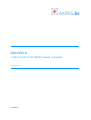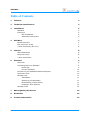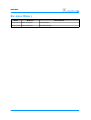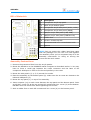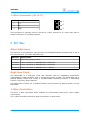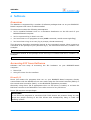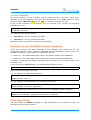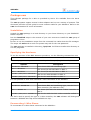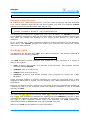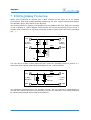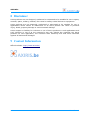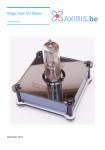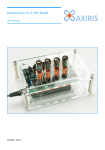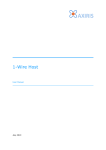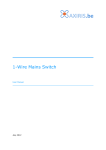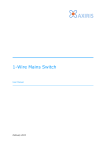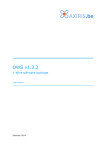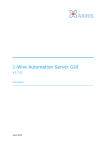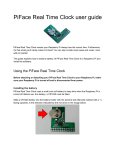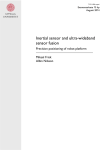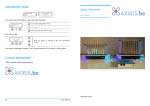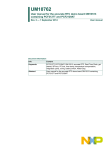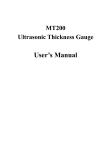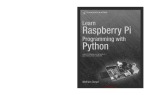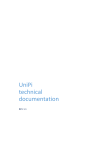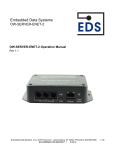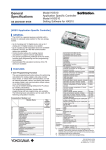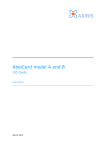Download AbioWire user manual
Transcript
AbioWire 1-Wire Card for BCM2835-based computer User Manual July 2013 AbioWire Table of Contents 1 Features 4 2 Technical Specifications 4 3 Installation AbioWire Enclosure Bill of Materials Assembly Instructions 5 5 5 6 6 4 AbioWire Board Overview I2C Connector (K18) 1-Wire Connector (K1-K17) 7 7 7 8 5 I2C Bus Slave Addresses Real-time Clock 1-Wire Controllers 8 8 8 8 6 Software Overview Accessing I2C from Software Direct I/O i2c-dev Interface Revision of your BCM2835-based Computer Real-time Clock Package ows Installation Specifying the Hardware Enumerating 1-Wire Slaves Reading 1-Wire Sensors Package owfs 9 9 9 9 10 10 10 11 11 11 11 12 12 7 ESD/Lightning Protection 13 8 Disclaimer 14 9 Contact Information 14 2 User Manual AbioWire Revision History Date Authors Description 2013-04-13 Peter S'heeren First release. 2013-07-09 Peter S'heeren Second release. User Manual 3 AbioWire 1 Features ▪ Three 1-Wire controllers providing a total of seventeen 1-Wire channels. ▪ Connector for I2C bus operating at 5 V. ▪ Battery backed up real-time clock and calendar with integrated temperature compensated crystal oscillator and a 32.768 kHz quartz crystal. ▪ Compact footprint due to the use of SMD components. ▪ Free software. ▪ Works with the Axiris ows software package. ▪ Works with the owfs software package. Applications include: ▪ Weather station. ▪ Home automation. 2 Technical Specifications Dimensions 73 mm x 60 mm x 22 mm (W x D x H) Weight 27 g (without battery) RTC backup power 10 years 4 User Manual AbioWire 3 Installation AbioWire First of all, place a CR2032 battery in the battery holder on the backside of the AbioWire. Note that when no battery is present, the AbioWire will work except the real-time clock won't keep the time when the system is powered down. The AbioWire has a 2x13 pin female header that fits perfectly on your BCM2835-based computer. Be sure you connect the AbioWire in such a way it hovers over the computer as shown in the picture to the right. A dedicated enclosure for the combo is available. The enclosure ensures the AbioWire fits correctly on the computer. If you decide to provide your own enclosure, or no enclosure at all, then be sure to fix the AbioWire in such a way its backside can't touch the computer. Enclosure An enclosure specifically designed for the combo is available. The enclosure comes with holes on top for connecting 1-Wire devices and I2C devices to the dedicated pin headers. The AbioWire has three protrusions that aid in mounting the card in a fixed position. The dedicated enclosure provides the right holes for these protrusions. User Manual 5 AbioWire Bill of Materials 3 1 4 6 5 Description 1 Transparent acrylic top panel 2 Black acrylic bottom panel 3 Transparent acrylic side panel (audio, video) 4 Transparent acrylic side panel (HDMI) 5 Opaque acrylic side panel (LAN, USB) 6 Opaque acrylic side panel (USB Micro-B) 7 Rubber feet 8 M3 hex. screws top side 9 M3 countersunk hex. screws bottom side 10 2 7 # 8 9 10 Spacers HINT! Did you notice the rubber band that came with the package? You can use it to hold together the assembly when you've completed step 5 of the assembly instructions. In doing so driving the screws will be much easier. Assembly Instructions 1. Remove the protective films from the acrylic panels. 2. Mount the AbioWire on the BCM2835-based computer as described earlier. 2. You may have to leave a small gap between the card's connector and the base of the computer's GPIO pins in order to fit the card perfectly in the case. 3. Mount the side panels (3, 4, 5, 6) around the combo. 4. Place the assembly on the bottom panel (2). Make sure the air vents are closest to the LAN and USB panel (5). 5. Mount the top panel (1) on top of the assembly. 6. Insert a spacer (10) in each corner between the top panel and the bottom panel. Drive an M3 hex. screw (8) at the top and an M3 countersunk hex. screw (9) at the bottom. DO NOT exert too much force when tightening the screws! 7. Stick a rubber foot on each M3 countersunk hex. screw (9) on the bottom panel. 6 User Manual AbioWire 4 AbioWire Board Overview 1 3 4 5 6 2 Mark Label 1 K18 I2C connector 2 K17 DS2482-100 1-Wire controller C connector 3 K1-K8 DS2482-800 1-Wire controller A connectors 4 Description K9-K16 DS2482-800 1-Wire controller B connectors 5 K19 6 B1 GPIO female connector RTC backup power battery, 3 V type CR2032 I2C Connector (K18) Mark Description 1 5V 2 GND 3 SDA 4 SCL 1 2 3 4 Connection to the I2C bus on the AbioWire. This I2C bus operates at 5 V. User Manual 7 AbioWire 1-Wire Connector (K1-K17) Mark Description 1 5V 2 DQ 3 GND 1 2 3 This connector is typically used to connect a 1-Wire channel to a 1-Wire slave with a similar connector, or a breakout board. 5 I2C Bus Slave Addresses The I2C bus on the AbioWire interconnects your BCM2835-based computer with a set of I2C slave devices. The slave addresses are: Address Slave Device 1010001b PCF2129A real-time clock 0011000b 1-Wire controller A, DS2482-800, 8 channels 0011001b 1-Wire controller B, DS2482-800, 8 channels 0011010b 1-Wire controller C, DS2482-100, 1 channel Real-time Clock The PCF2129A is a real-time clock and calendar with an integrated temperature compensated crystal oscillator and a 32.768 kHz quartz crystal. The PCF2129A has a backup battery switch-over circuit, a programmable watchdog function, a timestamp function, and many other features. The board has a holder for a CR2032 battery that functions as backup power for the PCF2129A. 1-Wire Controllers The three 1-Wire controllers allow software to communicate with three 1-Wire slaves concurrently. The 1-Wire controllers provide a total of seventeen 1-Wire buses. 8 User Manual AbioWire 6 Software Overview The AbioWire is supported by a number of software packages that run on your BCM2835based computer with Linux for ARM installed. This document makes the following assumptions: ▪ You've installed Debian6 Linux or a derivative distribution on the SD card of your BCM2835-based computer. ▪ You've a personal log in that's not root. ▪ You know how to run programs as root (sudo command, setuid access right flag). ▪ You know how to log in as root (log in prompt, the su command). This document describes commands entered at the command prompt. When entering a command at the prompt of your personal log in, the document uses the $ notation. For example: $ sudo ./owsenum A command entered at the prompt of the root log in is written with the # notation. For example: # ./owsenum Accessing I2C from Software Software has two ways of accessing the I2C hardware on your BCM2835-based computer: ▪ Direct I/O. ▪ Using the Linux i2c-dev interface. Direct I/O Direct I/O means the programs that run on your BCM2835-based computer directly communicate with the AbioWire from user-mode using the first serial controller (BSC0) or the second serial controller (BSC1) on the BCM2835 application processor. Obviously using direct I/O is appropriate when no I2C driver is loaded, or at least the BSC that connects to the AbioWire is not under control of any I2C driver. Direct I/O requires root privileges. IMPORTANT! Do not force the programs to use direct I/O if I2C drivers are present. Doing so may disrupt the proper working of the I2C drivers and subsequently hang or crash the operating system. User Manual 9 AbioWire i2c-dev Interface I2C driver support in Linux includes a driver named i2c-dev. This driver offers a file interface to the I2C adapters from user-mode through files in the /dev directory. These files are named /dev/i2c-<n> where <n> is a number starting from zero. If the i2c-dev interface is not present, you can activate it by running the following commands as root: # modprobe i2c-bcm2708 # modprobe i2c-dev The following files will be created: ▪ /dev/i2c-0 – i2c-dev interface for BSC0. ▪ /dev/i2c-1 – i2c-dev interface for BSC1. Normally access to these files requires root privileges. Revision of your BCM2835-based Computer There are currently two main revisions of the computer. The GPIO pins are not compatible between these revisions. Although the incompatibility doesn't affect the AbioWire hardware, it does affect the software as follows: ▪ Revision 1: The GPIO header pins 3 and 5 are wired to BSC0 of the BCM2835. ▪ Revision 2: The GPIO header pins 3 and 5 are wired to BSC1 of the BCM2835. A number of programs are able to auto-detect the revision of the computer and as such the BSC to use. If you're using the ows package, run the following program as root: # ./owsenum -bscdetect -v There are three possible outcomes: (a) The program has detected direct I/O: Detecting BSC Adding i2cbus 0 bsc 1 (b) The program has detected the i2c-dev driver is present: Detecting BSC Adding i2cbus 0 i2c-dev /dev/i2c-1 (c) The program has determined it's not running on a BCM2835-based computer: Detecting BSC BCM2835 not detected, skipping devices for bscdetect Real-time Clock You can install the abiortc package to take advantage of the real-time clock. It's available from the Axiris website. 10 User Manual AbioWire Package ows This software package for 1-Wire is provided by Axiris. It's available from the Axiris website. The ows programs support several 1-Wire adapters and run on a variety of systems. This document provides a quick guide for most common tasks for your AbioWire. Refer to the ows documentation for more information. Installation Unpack the ows package in a local directory in your home directory on your BCM2835based computer. Run the install.sh script in the context of your user account to install the ows group of programs in Linux. Be sure to run the installation script from the command line rather than the file manager. The script will sudo and as such the system may ask for the root password. The ows package is installed in directory /opt/ows. You'll have to cd to this directory to run the programs. Specifying the Hardware To see the outcome of the BSC detection procedure, run the following command as root: # ./owsenum -bscdetect -v The ows programs accept a standard set of options for specifying 1-Wire adapters. Options Description -bscdetect abiowire Auto-detect BSC and interfacing type. -bsc 0 abiowire Use direct I/O with AbioWire on BSC 0. -bsc 1 abiowire Use direct I/O with AbioWire on BSC 1. -i2cdev /dev/i2c-0 abiowire Use i2c-dev with AbioWire on BSC 0. -i2cdev /dev/i2c-1 abiowire Use i2c-dev with AbioWire on BSC 1. It's also possible to work with individual 1-Wire controllers of the AbioWire: Options Description -bscdetect ds2482 24 Auto-detect BSC and interfacing type, use the first 1Wire controller (I2C address is 24). -bsc 0 ds2482 25 Use direct I/O with the second 1-Wire controller on BSC 0. -i2cdev /dev/i2c-1 ds2482 26 Use i2c-dev with the third 1-Wire controller on BSC 1. You don't need to specify the type of 1-Wire controller, the ows software will distinguish between a DS2482-800 chip and a DS2482-100 chip. Enumerating 1-Wire Slaves To enumerate all 1-Wire slaves connected to the AbioWire: User Manual 11 AbioWire # ./owsenum -bscdetect abiowire Reading 1-Wire Sensors To read out your 1-Wire sensor devices, you first create a topology file that describes your 1-Wire networks. Once the file has been created, you feed it to program owsrds that will read out the actual sensor data. Run as root: # ./owsenum -bscdetect abiowire -hub -topo mynetworks.txt # ./owsrds -bscdetect abiowire -topo mynetworks.txt The topology file needs to be created only once. You can simply run owsrds periodically (using cron for example) to read out the sensor data. You should recreate a topology file only when you change the topology of the 1-Wire sensor devices on your 1-Wire networks. If you reconnect your 1-Wire networks to different channel connectors on the AbioWire, don't worry. The owsrds program will detect your networks and access the correct channel for each network. Package owfs The AbioWire can be used with owfs, the 1-Wire File System. This software package is available from the following website: http://www.owfs.org/ The owfs software includes programs that expose the 1-Wire hardware in a variety of ways to the system: ▪ owfs: Creates a file system in a specified mount directory. This program requires software package libfuse. ▪ owhttpd: Sets up a web server. ▪ owftpd: Sets up an FTP server. ▪ owserver: A server that allows multiple client programs to access the 1-Wire hardware. These programs support a uniform command line syntax for specifying which 1-Wire adapters to detect and to expose. For the AbioWire, the --i2c command line option is of importance. Suppose you want to set up a web server that listens to port 80. Suppose the AbioWire is connected to BSC1 of the computer. Enter the following command as root in the bin directory of owfs: # ./owhttpd -p 80 –-i2c=/dev/i2c-1:0 –-i2c=/dev/i2c-1:1 –-i2c=/dev/i2c-1:2 The /dev/i2c-<n>:<i> syntax denotes offset <n> from I2C address 0011000b on I2C bus of <i>. The mentioned command line syntax thus tells owhttpd to look for 1-Wire controllers at addresses 0011000b, 0011001b and 0011010b on the I2C bus of BSC1. The type of 1-Wire controller doesn't need to be specified; the owfs software will distinguish between a DS2482-800 chip and a DS2482-100 chip. Refer to the owfs documentation for more information. 12 User Manual AbioWire 7 ESD/Lightning Protection When you're planning to expose your 1-Wire network to the open air or an hostile environment, ESD and nearby lightning strikes may hit your 1-Wire network and destroy the AbioWire and 1-Wire slaves in the process. We strongly advice to protect your AbioWire if such problems are real. Here's an example circuit to protect a 1-Wire adapter. Note that for the correct functioning of the circuit, a reliable earth connection is required (computer chassis, mains earth connector, grounding pin, …). 22R 1-Wire Network 1N5404 DQ 1N5404 DQ 22R 1.5KE10ACCT 10V 1500W GND 1N5404 GND 1-Wire Adapter PE You can opt to protect 1-Wire slaves as well. Here's an example circuit to protect a 1Wire slave from certain destructive discharges on the 1-Wire network: 47R 1-Wire Network GND DQ 1N4004 DQ 1N4004 12V 1W 1-Wire Slave GND The diagrams presented here are example circuits. It's the end-user's responsibility to provide the required protection measures to prevent the AbioWire from being destroyed by electrical discharges and similar phenomenons. User Manual 13 AbioWire 8 Disclaimer Axiris products are not designed, authorized or warranted to be suitable for use in space, nautical, space, military, medical, life-critical or safety-critical devices or equipment. Axiris products are not designed, authorized or warranted to be suitable for use in applications where failure or malfunction of an Axiris product can result in personal injury, death, property damage or environmental damage. Axiris accepts no liability for inclusion or use of Axiris products in such applications and such inclusion or use is at the customer's own risk. Should the customer use Axiris products for such application, the customer shall indemnify and hold Axiris harmless against all claims and damages. 9 Contact Information Official website: http://www.axiris.be/ 14 User Manual