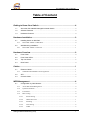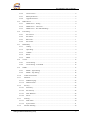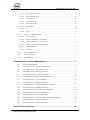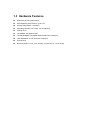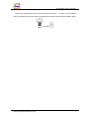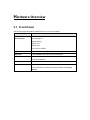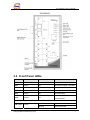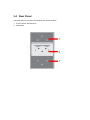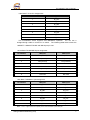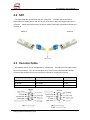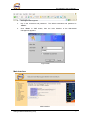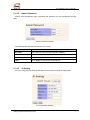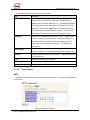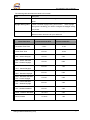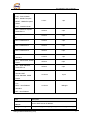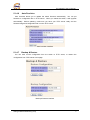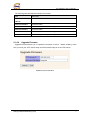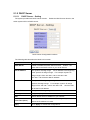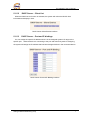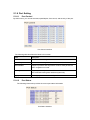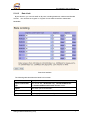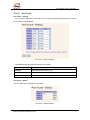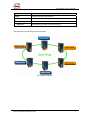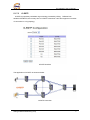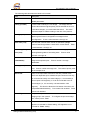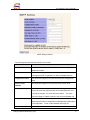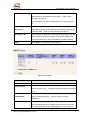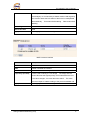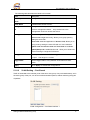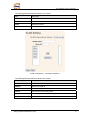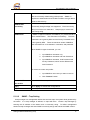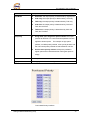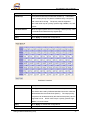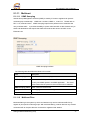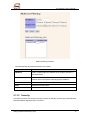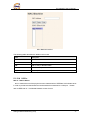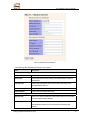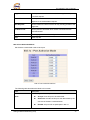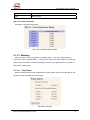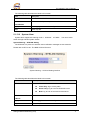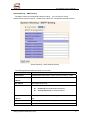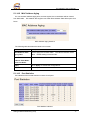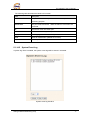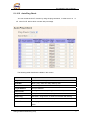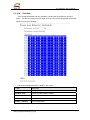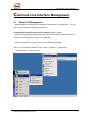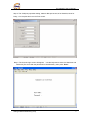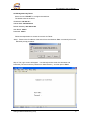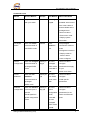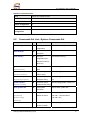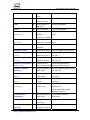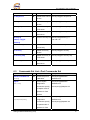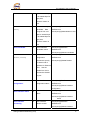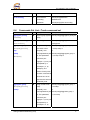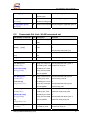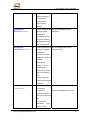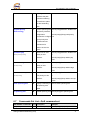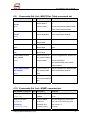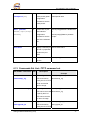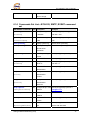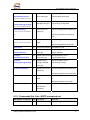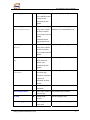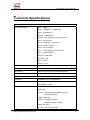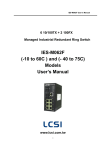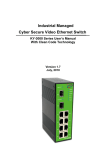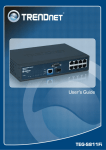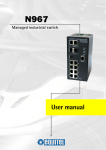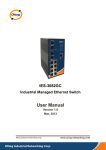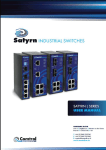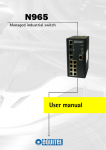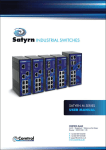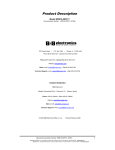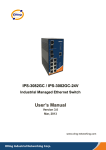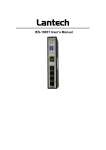Download Industrial Management Ethernet Switch
Transcript
Industrial P.O.E. Management Ethernet Switch IPS-3082GC User’s Manual Version 1.0 Jul, 2011 ORing Industrial Networking Corp. 3F., No.542-2, Zhongzheng Rd., Xindian Dist., New Taipei City 23148, Taiwan (R.O.C) Tel: + 886-2-2218-1066 Fax: + + 886-2-2218-1014 Website: www.oring-networking.com E-mail: [email protected] IPS-3082GC User’s Manual Table of Content Getting to Know Your Switch........................................................................4 1.1 About the IPS-3082GC Managed Industrial Switch.......................................................4 1.2 Software Features ..............................................................................................................4 1.3 Hardware Features.............................................................................................................0 Hardware Installation.....................................................................................0 2.1 Installing Switch on DIN-Rail.............................................................................................0 2.1.1 2.2 Mount IPS-3082GC on DIN-Rail .....................................................................................0 Wall Mounting Installation..................................................................................................1 2.2.1 Mount IPS-3082GC on the wall .......................................................................................1 Hardware Overview........................................................................................0 3.1 Front Panel ..........................................................................................................................0 3.2 Front Panel LEDs ...............................................................................................................1 3.3 Top view Panel ....................................................................................................................2 3.4 Rear Panel ...........................................................................................................................0 Cables .............................................................................................................1 4.1 Ethernet Cables ..................................................................................................................1 4.1.1 100BASE-TX/10BASE-T Pin Assignments.....................................................................1 4.2 SFP .......................................................................................................................................3 4.3 Console Cable.....................................................................................................................3 WEB Management..........................................................................................4 5.1 Configuration by Web Browser .........................................................................................4 5.1.1 About Web-based Management ........................................................................................4 5.1.2 System Information ..........................................................................................................6 5.1.3 Front Panel........................................................................................................................6 5.1.4 Basic setting......................................................................................................................0 5.1.4.1 Switch Setting .........................................................................................................0 5.1.4.2 Admin Password .....................................................................................................1 5.1.4.3 IP Setting.................................................................................................................1 5.1.4.4 Time Setting ............................................................................................................2 5.1.4.5 LLDP.......................................................................................................................5 ORing Industrial Networking Corp 1 IPS-3082GC User’s Manual 5.1.4.6 Auto Provision ........................................................................................................6 5.1.4.7 Backup & Restore ...................................................................................................6 5.1.4.8 Upgrade Firmware ..................................................................................................7 5.1.5 DHCP Server ....................................................................................................................0 5.1.5.1 DHCP Server – Setting............................................................................................0 5.1.5.2 DHCP Server – Client List......................................................................................1 5.1.5.3 DHCP Server – Port and IP bindings ......................................................................1 5.1.6 Port Setting .......................................................................................................................0 5.1.6.1 Port Control.............................................................................................................0 5.1.6.2 Port Status ...............................................................................................................0 5.1.6.3 Rate Limit ...............................................................................................................1 5.1.6.4 Port Trunk ...............................................................................................................2 5.1.7 Redundancy ......................................................................................................................3 5.1.7.1 O-Ring.....................................................................................................................3 5.1.7.2 Open-Ring...............................................................................................................4 5.1.7.3 O-RSTP...................................................................................................................6 5.1.7.4 RSTP .......................................................................................................................7 5.1.7.5 MSTP ......................................................................................................................9 5.1.8 VLAN .............................................................................................................................13 5.1.8.1 VLAN Setting .......................................................................................................14 5.1.8.2 VLAN Setting – Port Based ..................................................................................15 5.1.9 SNMP .............................................................................................................................17 5.1.9.1 SNMP – Agent Setting ..........................................................................................17 5.1.9.2 SNMP – Trap Setting ............................................................................................18 5.1.10 Traffic Prioritization...................................................................................................19 5.1.11 Multicast ....................................................................................................................23 5.1.11.1 IGMP Snooping.....................................................................................................23 5.1.11.2 Multicast Filter ......................................................................................................23 5.1.12 Security ......................................................................................................................24 5.1.12.1 IP Security .............................................................................................................25 5.1.12.2 Port Security..........................................................................................................26 5.1.12.3 MAC Blacklist ......................................................................................................26 5.1.12.4 802.1x....................................................................................................................27 5.1.13 Warning......................................................................................................................30 5.1.13.1 Fault Alarm ...........................................................................................................30 5.1.13.2 System Alarm........................................................................................................31 5.1.14 Monitor and Diag.......................................................................................................34 ORing Industrial Networking Corp 2 IPS-3082GC User’s Manual 5.1.14.1 MAC Address Table ..............................................................................................34 5.1.14.2 MAC Address Aging .............................................................................................35 5.1.14.3 Port Statistics.........................................................................................................35 5.1.14.4 Port Monitoring.....................................................................................................36 5.1.14.5 System Event Log .................................................................................................37 5.1.14.6 SFP Monitor ..........................................................................................................38 5.1.14.7.....................................................................................................................................38 5.1.14.8 5.1.15 Ping .........................................................................................................................0 Power over Ethernet (P.O.E.) .......................................................................................1 5.1.15.1 System setting .........................................................................................................1 5.1.15.2 Power over Ethernet - Port Status ...........................................................................1 5.1.15.3 Power over Ethernet - Port Control.........................................................................2 5.1.15.4 Power over Ethernet - Delay Enable .......................................................................3 5.1.15.5 Auto-Ping Check.....................................................................................................4 5.1.15.6 Schedule ..................................................................................................................5 5.1.16 Save Configuration ......................................................................................................6 5.1.17 Factory Default ............................................................................................................6 5.1.18 System Reboot .............................................................................................................6 Command Line Interface Management ........................................................7 6.1 About CLI Management ...................................................................................................7 6.2 Commands Set List—System Commands Set................................................................12 6.3 Commands Set List—Port Commands Set .....................................................................14 6.4 Commands Set List—Trunk command set .....................................................................17 6.5 Commands Set List—VLAN command set....................................................................18 6.6 Commands Set List—Spanning Tree command set........................................................19 6.7 Commands Set List—QoS command set........................................................................21 6.8 Commands Set List—IGMP command set .....................................................................22 6.9 Commands Set List—MAC/Filter Table command set ..................................................23 6.10 Commands Set List—SNMP command set ....................................................................23 6.11 Commands Set List—Port Mirroring command set .......................................................24 6.12 Commands Set List—802.1x command set....................................................................25 6.13 Commands Set List—TFTP command set......................................................................27 6.14 Commands Set List—SYSLOG, SMTP, EVENT command set .....................................28 6.15 Commands Set List—SNTP command set .....................................................................29 6.16 Commands Set List—O-Ring command set...................................................................31 Technical Specifications .............................................................................32 ORing Industrial Networking Corp 3 IPS-3082GC User’s Manual Getting to Know Your Switch 1.1 About the IPS-3082GC Managed Industrial Switch The IPS-3082GC is powerful managed industrial switch with many features. The switch can work under wide temperature, dusty environment and humid condition. IPS-3082GC support Power over Ethernet, a system to transmit electrical power with data to remote devices over standard twisted-pair cable. The IPS-3082GC has 8 X 10/100Base-T(X) P.S.E. (Power Sourcing Equipment) ports which are fully compliant with IEEE 802.3af standard. The IPS-3082GC can be managed by WEB, TELNET, Console or other third-party SNMP software as well. Besides, the switch can be managed by a useful utility that we called Open-Vision. Open-Vision is powerful network management software. With its friendly and powerful interface, you can easily configure multiple switches at the same time, and monitor switches’ status. 1.2 Software Features World’s fastest Redundant Ethernet Ring : O-Ring (Recovery time < 10ms over 250 units connection) Supports Ring Coupling, Dual Homing over O-Ring Supports SNMPv1/v2c/v3 & RMON & Port base/802.1Q VLAN Network Management Event notification by Email, SNMP trap and Relay Output Web-based ,Telnet, Console, CLI configuration Enable/disable ports, MAC based port security Port based network access control (802.1x) VLAN (802.1Q ) to segregate and secure network traffic Radius centralized password management SNMPv3 encrypted authentication and access security RSTP (802.1w) Quality of Service (802.1p) for real-time traffic VLAN (802.1Q) with double tagging and GVRP supported IGMP Snooping for multicast filtering ORing Industrial Networking Corp 4 IPS-3082GC User’s Manual Port configuration, status, statistics, mirroring, security Remote Monitoring (RMON) ORing Industrial Networking Corp 5 1.3 Hardware Features Redundant two DC power inputs Wide Operating Temperature: -40 to 70oC Storage Temperature: -40 to 85oC Operating Humidity: 5% to 95%, non-condensing Casing: IP-30 10/100Base-T(X) Ethernet port 10/100/1000Base-T(X) Gigabit Ethernet port with combo port 100/1000Base-X on SFP port with combo port Console Port Dimensions(W x D x H) : 74.3 mm(W)x 109.2 mm( D )x 153.6 mm(H) Hardware Installation 2.1 Installing Switch on DIN-Rail Each switch has a DIN-Rail kit on rear panel. The DIN-Rail kit helps switch to fix on the DIN-Rail. It is easy to install the switch on the DIN-Rail: 2.1.1 Mount IPS-3082GC on DIN-Rail Step 1: Slant the switch and mount the metal spring to DIN-Rail. Metal Spring Step 2: Push the switch toward the DIN-Rail until you heard a “click” sound. IPS-3082GC User’s Manual 2.2 Wall Mounting Installation Each switch has another installation method for users to fix the switch. A wall mount panel can be found in the package. The following steps show how to mount the switch on the wall. 2.2.1 Mount IPS-3082GC on the wall Step 1: Remove DIN-Rail kit. Step 2: Use 6 screws that can be found in the package to combine the wall mount panel. Just like the picture shows below: ORing Industrial Networking Corp 1 IPS-3082GC User’s Manual The screws specification shows in the following two pictures. In order to prevent switch from any damage, the screws should not larger than the size that used in IPS-3082GC switch. Pozidrive ORing Industrial Networking Corp 2 Hardware Overview 3.1 Front Panel The following table describes the labels that stick on the IPS-3082GC. Port Description 10/100 RJ-45 fast 8 10/100Base-T(X) RJ-45 fast Ethernet ports support Ethernet ports auto-negotiation. Default Setting : Speed: auto Duplex: auto Flow control : disable Gigabit RJ-45 ports 2 10/100/1000Base-T(X) Gigabit ports (combo ports) SFP ports 2 100/1000Base-X on SFP ports (combo ports) P.O.E. Ports Port 1 ~ 8 contain P.S.E. function compliant with IEEE802.3af P.O.E. specifications. Console Use RS-232 to RJ-45 connecter to manage switch. Reset Push reset button 2 to 3 seconds to reset the switch. Push reset button 5 seconds to reset the switch into Factory Default. IPS-3082GC User’s Manual IPS-3082GC 3.2 Front Panel LEDs LED Color Status Description PWR Green On DC power ready PW1 Green On DC power module 1 activated. PW2 Green On DC power module 2 activated. R.M Green On O-Ring Master. Ring Green On O-Ring enable Fault Amber On Fault relay. Power failure or Port down/fail. 10/100Base-T(X) Fast Ethernet ports LNK / ACT Green ORing Industrial Networking Corp On Port link up. Blinking Data transmitted. 1 IPS-3082GC User’s Manual Full Duplex Amber On Port works under full duplex. On Port link up. Blinking Data transmitted. On Port working on 100Mbps On Port link up. Blinking Data transmitted. On PoE output enable Gigabit Ethernet ports LNK / ACT Green Speed Amber Gigabit SFP ports LNK / ACT Green P.O.E. PoE Blue 3.3 Top view Panel The bottom panel components of IPS-3082GC are shown as below: . ORing Industrial Networking Corp 2 3.4 Rear Panel The components in the rare of IPS-3082GC are shown as below: 1. Screw holes for wall mount kit. 2. DIN-Rail kit IPS-3082GC User’s Manual Cables 4.1 Ethernet Cables The IPS-3082GC switch had standard Ethernet ports. According to the link type, the switches use CAT 3, 4, 5, 5e UTP cables to connect to any other network device (PCs, servers, switches, routers, or hubs). Please refer to the following table for cable specifications. Cable Types and Specifications Cable Type Max. Length Connector 10BASE-T Cat.3, 4, 5 100-ohm UTP 100 m (328 ft) RJ-45 100BASE-TX Cat.5 100-ohm UTP UTP 100 m (328 ft) RJ-45 1000BASE-TX Cat.5/Cat.5e 100-ohm UTP UTP 100 m (328ft) RJ-45 4.1.1 100BASE-TX/10BASE-T Pin Assignments With 100BASE-TX/10BASE-T cable, pins 1 and 2 are used for transmitting data, and pins 3 and 6 are used for receiving data. 10/100 P.S.E. Base-TX RJ-45 Pin Assignments Pin Number Assignment 1 P.O.E Power input + 2 P.O.E Power input + 3 P.O.E Power input - 4 Not used 5 Not used 6 P.O.E Power input - 7 Not used 8 Not used ORing Industrial Networking Corp 1 IPS-3082GC User’s Manual 1000 Base-T RJ-45 Pin Assignments Pin Number Assignment 1 BI_DA+ 2 BI_DA- 3 BI_DB+ 4 BI_DC+ 5 BI_DC- 6 BI_DB- 7 BI_DD+ 8 BI_DD- The IPS-3082GC switch supports auto MDI/MDI-X operation. You can use a straight-through cable to connect PC to switch. The following table below shows the 10BASE-T/ 100BASE-TX MDI and MDI-X port pin outs. 10/100 Base-TX MDI/MDI-X pins assignment Pin Number MDI port MDI-X port 1 TD+(transmit) RD+(receive) 2 TD-(transmit) RD-(receive) 3 RD+(receive) TD+(transmit) 4 Not used Not used 5 Not used Not used 6 RD-(receive) TD-(transmit) 7 Not used Not used 8 Not used Not used 1000 Base-T MDI/MDI-X pins assignment Pin Number MDI port MDI-X port 1 BI_DA+ BI_DB+ 2 BI_DA- BI_DB- 3 BI_DB+ BI_DA+ 4 BI_DC+ BI_DD+ 5 BI_DC- BI_DD- 6 BI_DB- BI_DA- 7 BI_DD+ BI_DC+ 8 BI_DD- BI_DC- Note: “+” and “-” signs represent the polarity of the wires that make up each wire pair. ORing Industrial Networking Corp 2 IPS-3082GC User’s Manual 4.2 SFP The switch had fiber optical ports with SFP connectors. The fiber optical ports are in multi-mode (0 to 550M, 850 nm with 50/125 µm, 62.5/125 µm fiber) and single-mode with LC connector. Please remember that the TX port of Switch A should be connected to the RX port of Switch B. Switch A Switch B Fiber cord 4.3 Console Cable IPS-3082GC switch can be management by console port. The DB-9 to RJ-45 cable can be found in the package. You can connect them to PC via a RS-232 cable with DB-9 female connector and the other end (RJ-45 connector) connects to console port of switch. PC pin out (male) assignment RS-232 with DB9 female connector DB9 to RJ 45 Pin #2 RD Pin #2 TD Pin #2 Pin #3 TD Pin #3 RD Pin #3 Pin #5 GD Pin #5 GD Pin #5 ORing Industrial Networking Corp 3 IPS-3082GC User’s Manual WEB Management 5.1 Configuration by Web Browser This section introduces the configuration by Web browser. 5.1.1 About Web-based Management An embedded HTML web site resides in flash memory on the CPU board. It contains advanced management features and allows you to manage the switch from anywhere on the network through a standard web browser such as Microsoft Internet Explorer. The Web-Based Management function supports Internet Explorer 5.0 or later. It is based on Java Applets with an aim to reduce network bandwidth consumption, enhance access speed and present an easy viewing screen. Note: By default, IE5.0 or later version does not allow Java Applets to open sockets. You need to explicitly modify the browser setting in order to enable Java Applets to use network ports. Preparing for Web Management The default value is as below: IP Address: 192.168.10.1 Subnet Mask: 255.255.255.0 Default Gateway: 192.168.10.254 User Name: admin Password: admin System Login 1. Launch the Internet Explorer. 2. Type http:// and the IP address of the switch. Press “Enter”. ORing Industrial Networking Corp 4 IPS-3082GC User’s Manual 3. The login screen appears. 4. Key in the username and password. The default username and password is “admin”. 5. Click “Enter” or ”OK” button, then the main interface of the Web-based management appears. Login screen Main Interface Main interface ORing Industrial Networking Corp 5 IPS-3082GC User’s Manual 5.1.2 System Information System Information interface System Information The system information will display the configuration of Basic Setting / Switch Setting page. Enable Location Alert When click start to flash together, and click , PWR1, PWR2 and PWR3 LEDs of the switch will , the LEDs will stop flashing. 5.1.3 Front Panel Show the panel of IPS-3082GC. Click “Close” to close panel on web. ORing Industrial Networking Corp 6 5.1.4 Basic setting 5.1.4.1 Switch Setting Switch setting interface The following table describes the labels in this screen. Label Description System Name Assign the name of switch. The maximum length is 64 bytes System Description Display the description of switch. System Location Assign the switch physical location. The maximum length is 64 bytes System Contact Enter the name of contact person or organization System OID Display the switch’s OID information Firmware Version Display the switch’s firmware version Kernel Version Display the kernel software version MAC Address Display the unique hardware address assigned by manufacturer (default) IPS-3082GC User’s Manual 5.1.4.2 Admin Password Change web management login username and password for the management security issue Admin Password interface The following table describes the labels in this screen. Label Description User name Key in the new username (The default is “admin”) New Password Key in the new password (The default is “admin”) Confirm password Re-type the new password. Apply Click “Apply” to activate the configurations. 5.1.4.3 IP Setting You can configure the IP Settings and DHCP client function through IP configuration. IP Configuration interface ORing Industrial Networking Corp 1 IPS-3082GC User’s Manual The following table describes the labels in this screen. Label Description DHCP Client To enable or disable the DHCP client function. When DHCP client function is enabling, the switch will be assigned the IP address from the network DHCP server. The default IP address will be replaced by the IP address which the DHCP server has assigned. After clicking “Apply” button, a popup dialog shows up to inform when the DHCP client is enabling. The current IP will lose and you should find a new IP on the DHCP server. IP Address Assign the IP address that the network is using. If DHCP client function is enabling, you do not need to assign the IP address. The network DHCP server will assign the IP address for the switch and it will be display in this column. The default IP is 192.168.10.1 Subnet Mask Assign the subnet mask of the IP address. If DHCP client function is enabling, you do not need to assign the subnet mask Assign the network gateway for the switch. The default gateway Gateway is 192.168.10.254 DNS1 Assign the primary DNS IP address DNS2 Assign the secondary DNS IP address Apply Click “Apply” to activate the configurations. 5.1.4.4 Time Setting SNTP The SNTP (Simple Network Time Protocol) settings allow you to synchronize switch clocks in the Internet. SNTP Configuration interface ORing Industrial Networking Corp 2 IPS-3082GC User’s Manual The following table describes the labels in this screen. Label Description SNTP Client Enable or disable SNTP function to get the time from the SNTP server. Daylight Saving Time Enable or disable daylight saving time function. When daylight saving time is enabling, you need to configure the daylight saving time period. UTC Time zone Set the switch location time zone. The following table lists the different location time zone for your reference. Local Time Zone Conversion from UTC Time at 12:00 UTC November Time Zone - 1 hour 11 am Oscar Time Zone -2 hours 10 am ADT - Atlantic Daylight -3 hours 9 am -4 hours 8 am -5 hours 7 am -6 hours 6 am -7 hours 5 am -8 hours 4 am ALA - Alaskan Standard -9 hours 3 am HAW - Hawaiian Standard -10 hours 2 am Nome, Alaska -11 hours 1 am AST - Atlantic Standard EDT - Eastern Daylight EST - Eastern Standard CDT - Central Daylight CST - Central Standard MDT - Mountain Daylight MST - Mountain Standard PDT - Pacific Daylight PST - Pacific Standard ADT - Alaskan Daylight ORing Industrial Networking Corp 3 IPS-3082GC User’s Manual CET - Central European FWT - French Winter MET - Middle European +1 hour 1 pm +2 hours 2 pm +3 hours 3 pm ZP4 - USSR Zone 3 +4 hours 4 pm ZP5 - USSR Zone 4 +5 hours 5 pm ZP6 - USSR Zone 5 +6 hours 6 pm +7 hours 7 pm +8 hours 8 pm +9 hours 9 pm +10 hours 10 pm +12 hours Midnight MEWT - Middle European Winter SWT - Swedish Winter EET - Eastern European, USSR Zone 1 BT - Baghdad, USSR Zone 2 WAST - West Australian Standard CCT - China Coast, USSR Zone 7 JST - Japan Standard, USSR Zone 8 EAST - East Australian Standard GST Guam Standard, USSR Zone 9 IDLE - International Date Line NZST - New Zealand Standard NZT - New Zealand Label SNTP Sever IP Address Daylight Saving Description Set the SNTP server IP address. Set up the Daylight Saving beginning time and Daylight Saving ORing Industrial Networking Corp 4 IPS-3082GC User’s Manual ending time. Both will be different each year. Period Daylight Saving Offset Set up the offset time. Switch Timer Display the switch current time. Apply Click “Apply” to activate the configurations. PTP Client The Precision Time Protocol (PTP) is a time-transfer protocol defined in the IEEE 1588-2002 standard that allows precise synchronization of networks (e.g., Ethernet). Accuracy within the nanosecond range can be achieved with this protocol when using hardware generated timestamps. Label Description PTP Client Enable / Disable PTP Client 5.1.4.5 LLDP LLDP (Link Layer Discovery Protocol) function allows the switch to advertise its information to other nodes on the network and store the information it discovers. LLDP configuration interface The following table describes the labels in this screen. Label Description LLDP Protocol “Enable” or “Disable” LLDP function. LLDP Interval The interval of resend LLDP (by default at 30 seconds) Apply Click “Apply” to activate the configurations. Help Show help file. ORing Industrial Networking Corp 5 IPS-3082GC User’s Manual 5.1.4.6 Auto Provision Auto Provision allows you to update the switch firmware automatically. You can put firmware or configuration file on TFTP server. When you reboot the switch, it will upgrade automatically. Before updating, make sure you have your TFTP server ready and the firmware image and configuration file is on the TFTP server. Auto Provision interface 5.1.4.7 Backup & Restore You can save current configuration from the switch to TFTP server, or restore the configuration from TFTP server in this page. Backup & Restore interface ORing Industrial Networking Corp 6 IPS-3082GC User’s Manual The following table describes the labels in this screen. Label Description TFTP Server IP Fill in the TFTP server IP Address Restore File Name Fill the file name. Restore Click “restore” to restore the configurations. Restore File Name Fill the file name. Restore Click “restore” to restore the configurations. Backup Click “backup” to backup the configurations. 5.1.4.8 Upgrade Firmware Upgrade Firmware allows you to update the firmware of switch. Before updating, make sure you have your TFTP server ready and the firmware image is on the TFTP server. Update Firmware interface ORing Industrial Networking Corp 7 5.1.5 DHCP Server 5.1.5.1 DHCP Server – Setting The system provides with DHCP server function. Enable the DHCP server function, the switch system will be a DHCP server. DHCP Server Configuration interface The following table describes the labels in this screen. Label Description DHCP Server Enable or Disable the DHCP Server function. Enable – the switch will be the DHCP server on your local network Start IP Address The dynamic IP assign range. Low IP address is the beginning of the dynamic IP assigns range. For example: dynamic IP assign range is from 192.168.1.100 to 192.168.1.200. 192.168.1.100 will be the Start IP address. End IP Address The dynamic IP assign range. High IP address is the end of the dynamic IP assigns range. For example: dynamic IP assign range is from 192.168.1.100 to 192.168.1.200. 192.168.1.200 will be the End IP address Subnet Mask The dynamic IP assign range subnet mask Gateway The gateway in your network. DNS Domain Name Server IP Address in your network. Lease Time (Hour) Apply It is the period that system will reset the assigned dynamic IP to ensure the IP address is in used. Click “Apply” to activate the configurations. IPS-3082GC User’s Manual 5.1.5.2 DHCP Server – Client List When the DHCP server function is activated, the system will collect the DHCP client information and display in here. DHCP Server Client Entries interface 5.1.5.3 DHCP Server – Port and IP bindings You can assign the specific IP address which is in the assigned dynamic IP range to the specific port. When the device is connecting to the port and asks for dynamic IP assigning, the system will assign the IP address that has been assigned before in the connected device. DHCP Server Port and IP Binding interface ORing Industrial Networking Corp 1 5.1.6 Port Setting 5.1.6.1 Port Control By this function, you can set the state, speed/duplex, flow control, and security of the port. Port Control interface The following table describes the labels in this screen. Label Description Port NO. Port number for setting. Speed/Duplex You can set Auto-negotiation, 100 full, 100 half, 10 full or 10 half Flow Control Support symmetric and asymmetric mode to avoid packet loss when congestion occurred. Support port security function. Security When enable the function, the port will STOP learning MAC address dynamically. Click “Apply” to activate the configurations. Apply 5.1.6.2 Port Status The following information provides the current port status information Port Status interface IPS-3082GC User’s Manual 5.1.6.3 Rate Limit By this function, you can limit traffic of all ports, including broadcast, multicast and flooded Unicast. You can also set “Ingress” or “Egress” to limit traffic received or transmitted bandwidth. Rate Limit interface The following table describes the labels in this screen. Label Description Ingress Limit Frame You can set “all”, “Broadcast only”, ”Broadcast/Multicast” Type or ”Broadcast/Multicast/Flooded Unicast” mode. Ingress The switch port received traffic. Egress The switch port transmitted traffic. Apply Click “Apply” to activate the configurations. ORing Industrial Networking Corp 1 IPS-3082GC User’s Manual 5.1.6.4 Port Trunk Port Trunk – Setting You can select static trunk or 802.3ad LACP to combine several physical links with a logical link to increase the bandwidth. Port Trunk - Setting interface The following table describes the labels in this screen. Label Description Group ID Select port to join a trunk group. Type Support static trunk and 802.3ad LACP Apply Click “Apply” to activate the configurations. Port Trunk – Status You can check the configuration of port trunk. Port Trunk - Status interface ORing Industrial Networking Corp 2 IPS-3082GC User’s Manual 5.1.7 Redundancy 5.1.7.1 O-Ring O-Ring is one of the most powerful Redundant Ring technologies in the world. The recovery time of O-Ring is less than 10 ms over 250 units of connections. It can reduce unexpected malfunction caused by network topology change. O-Ring technology supports three Ring topologies for network redundancy: O-Ring, Coupling Ring and Dual Homing. O-Ring interface The following table describes the labels in this screen. Label Description O-Ring To enable O-Ring. Ring Master There should be one and only one Ring Master in a ring. However if there are two or more switches which set Ring Master to enable, the switch with the lowest MAC address will be the actual Ring Master and others will be Backup Masters. 1st Ring Port The primary port of O-Ring. 2nd Ring Port The backup port of O-Ring Coupling Ring To enable Coupling Ring. Coupling Ring can be used to divide a big ring into two smaller Rings to avoid effecting all switches when network topology change. It is a good application for connecting two Rings. Coupling Port Set a port as coupling port to link to the Coupling Port of the switch in another ring. Coupling Ring need four switch to ORing Industrial Networking Corp 3 IPS-3082GC User’s Manual construct an active and a backup link. The coupled four ports of four switches will be operated at active/backup mode. Control Port Set a port as Control Port to link to the Control Port of the switch in the same ring. Control Port used to transmit control signals. Dual Homing To enable Dual Homing. By selecting Dual Homing mode, Ring will be connected to normal switches through two RSTP links (i.e., backbone Switch). The two links act as active/backup mode, and connect each Ring to the normal switches in RSTP mode. Click “Apply” to activate the configurations. Apply Note: It is not recommended to set one switch as a Ring Master and a Coupling Ring at the same time due to heavy load of system. 5.1.7.2 Open-Ring Open-Ring technology can be applied for other vendor’s proprietary ring. Thus, you can add switches of ORing into the network constructed by other ring technology and enable Open-Ring to co-operate with other vendor’s managed switch. Click ”Connect to other vendor’s ring…..” to join the ring constructed by other vendor. Open-Ring interface ORing Industrial Networking Corp 4 IPS-3082GC User’s Manual Label Description Enable Enabling the Open-Ring function Vender Choosing the venders that you want to join to their ring 1st Ring Port Choosing the port which connect to the ring 2nd Ring Port Choosing the port which connect to the ring The application of Open-Ring is shown as below. Open-Ring connection ORing Industrial Networking Corp 5 IPS-3082GC User’s Manual 5.1.7.3 O-RSTP O-RSTP is proprietary redundant ring technology invented by ORing. Different from standard STP/RSTP, the recovery time of O-RSTP is less than 10mS and support more nodes of connection in a ring topology. O-RSTP interface The application of O-RSTP is shown as below. O-RSTP connection ORing Industrial Networking Corp 6 IPS-3082GC User’s Manual 5.1.7.4 RSTP The Rapid Spanning Tree Protocol (RSTP) is an evolution of the Spanning Tree Protocol (STP). It provides faster convergence of spanning tree after a topology change. The system also supports STP and the system will detect the connected device that is running STP or RSTP protocol automatically. RSTP setting You can enable/disable RSTP function, and set parameters for each port. RSTP Setting interface ORing Industrial Networking Corp 7 IPS-3082GC User’s Manual The following table describes the labels in this screen. Label Description RSTP mode You must enable or disable RSTP function before configuring the related parameters. Priority (0-61440) A value used to identify the root bridge. The bridge with the lowest value with the highest priority and is selected as the root. If the value changes, you must restart the switch. The value must be multiple of 4096 according to the rule of the protocol. Max Age (6-40) The number of seconds for a bridge to wait without receiving Spanning-tree Protocol configuration messages before reconfiguration. Enter a value between 6 through 40. Hello Time (1-10) The time that controls switch sends out the BPDU (Bridge Protocol Data Unit) packet to check RSTP current status. Enter a value between 1 through 10. Forwarding Delay The number of seconds a port to wait before changing from its Time (4-30) learning/listening state to forwarding state. Enter a value between 4 through 30. Path Cost The cost of the path to the other bridge from this transmitting (1-200000000) bridge at the specified port. Enter a number 1 through 200000000. Priority (0-240) Decide which port should be blocked by setting the priority in LAN. Enter a number 0 through 240. The value of priority must be the multiple of 16 Admin P2P Some of the rapid state transactions that are possible within RSTP are dependent upon whether the port concerned can only be connected to exactly one other bridge (i.e., It is served by a point-to-point LAN segment), or it can be connected to two or more bridges (i.e., It is served by a shared medium LAN segment). This function allows the P2P status of the link to be manipulated administratively. True means P2P enabled. False means P2P disabled. Admin Edge The port directly connected to end stations, and it cannot create bridging loop in the network. To configure the port as an edge port, set the port to “True”. Admin Non STP The port includes the STP mathematic calculation. STP algorithm is included for “True“ setting, STP algorithm is not included for “False“ setting. ORing Industrial Networking Corp 8 IPS-3082GC User’s Manual Click “Apply” to activate the configurations. Apply NOTE: Follow the rule to configure the MAX Age, Hello Time, and Forward Delay Time: 2 x (Forward Delay Time value –1) ≥ Max Age value ≥ 2 x (Hello Time value +1) RSTP Information Show RSTP algorithm result at this table. RSTP Information interface 5.1.7.5 MSTP Multiple Spanning Tree Protocol (MSTP) is a standard protocol base on IEEE 802.1s. The function is that several VLANs can be mapping to a reduced number of spanning tree instances because most networks do not need more than a few logical topologies. It supports load balancing scheme and the CPU is sparer than PVST (Cisco proprietary technology). ORing Industrial Networking Corp 9 IPS-3082GC User’s Manual MSTP Setting interface The following table describes the labels in this screen. Label Description MSTP Enable You must enable or disable MSTP function before configuring the related parameters. Force Version The Force Version parameter can be used to force a VLAN Bridge that supports RSTP to operate in an STP-compatible manner. Configuration Name The same MST Region must have the same MST configuration name. Revision Level The same MST Region must have the same revision level. (0-65535) Priority (0-61440) A value used to identify the root bridge. The bridge with the lowest value has the highest priority and is selected as the root. If the value changes, You must reboot the switch. The value must be multiple of 4096 according to the protocol standard rule. Max Age Time(6-40) The number of seconds a bridge waits without receiving Spanning-tree Protocol configuration messages before attempting a reconfiguration. Enter a value between 6 through 40. Hello Time (1-10) The setting follow the rule below to configure the MAX Age, Hello ORing Industrial Networking Corp 10 IPS-3082GC User’s Manual Time, and Forward Delay Time at controlled switch sends out the BPDU packet to check RSTP current status. Enter a value between 1 through 10. 2 x (Forward Delay Time value –1) ≥ Max Age value ≥ 2 x (Hello Time value +1) Forwarding Delay The number of seconds a port waits before changing from its Time (4-30) Rapid Spanning-Tree Protocol learning and listening states to the forwarding state. Enter a value between 4 through 30. Max Hops (1-40) This parameter is additional to those specified for RSTP. A single value applies to all Spanning Trees within an MST Region (the CIST and all MSTIs) for which the Bridge is the Regional Root. Apply Click “Apply” to activate the configurations. MSTP Port interface Label Description Port No. Selecting the port that you want to configure. Priority (0-240) Decide which port should be blocked by priority in LAN. Enter a number 0 through 240. The value of priority must be the multiple of 16 Path Cost The cost of the path to the other bridge from this transmitting (1-200000000) bridge at the specified port. Enter a number 1 through 200000000. Admin P2P Some of the rapid state transactions that are possible within RSTP are dependent upon whether the port concerned can only be connected to exactly one other bridge (i.e. It is served by a ORing Industrial Networking Corp 11 IPS-3082GC User’s Manual point-to-point LAN segment), or it can be connected to two or more bridges (i.e. It is served by a shared medium LAN segment). This function allows the P2P status of the link to be manipulated administratively. True means P2P enabling. False means P2P disabling. Admin Edge Label Admin Non STP Label Apply Click “Apply” to activate the configurations. MSTP Instance interface Label Description Instance Set the instance from 1 to 15 State Enable or disable the instance VLANs Set which VLAN will belong which instance Proprietary (0-61440) A value used to identify the root bridge. The bridge with the lowest value has the highest priority and is selected as the root. If the value changes, You must reboot the switch. The value must be multiple of 4096 according to the protocol standard rule. Apply Click “Apply” to activate the configurations. ORing Industrial Networking Corp 12 IPS-3082GC User’s Manual MSTP Instance Port interface Label Description Instance Set the instance’s information except CIST Port Selecting the port that you want to configure. Priority (0-240) Decide which port should be blocked by priority in LAN. Enter a number 0 through 240. The value of priority must be the multiple of 16 Path Cost The cost of the path to the other bridge from this transmitting (1-200000000) bridge at the specified port. Enter a number 1 through 200000000. Apply Click “Apply” to set the configurations. 5.1.8 VLAN A Virtual LAN (VLAN) is a logical network grouping that limits the broadcast domain, which allows you to isolate network traffic. Only the members of the same VLAN will receive the traffic from the other members. Basically, to create a VLAN from a switch is logically equivalent of separating a group of network devices. However, all the network devices are still plugged into the same switch physically. This managed switch supports port-based and 802.1Q (tagged-based) VLAN. The default configuration of VLAN operation mode is at “802.1Q”. ORing Industrial Networking Corp 13 IPS-3082GC User’s Manual 5.1.8.1 VLAN Setting Tagged-based VLAN is an IEEE 802.1Q specification standard, and t is possible to create a VLAN across devices from different switch venders. IEEE 802.1Q VLAN uses a technique to insert a “tag” into the Ethernet frames. Tag contains a VLAN Identifier (VID) that indicates the VLAN numbers. You can create Tag-based VLAN, and enable or disable GVRP protocol. There are 256 VLAN groups available. Enable 802.1Q VLAN, all ports on the switch belong to default VLAN, VID is 1. The default VLAN cannot be deleted. GVRP allows automatic VLAN configuration between the switch and nodes. If the switch is connected to a device with GVRP enabled, you can send a GVRP request by using the VID of a VLAN defined on the switch; the switch will automatically add that device to the existing VLAN. VLAN Configuration – 802.1Q interface ORing Industrial Networking Corp 14 IPS-3082GC User’s Manual The following table describes the labels in this screen. Label Description VLAN Operation Configure VLAN Operation Mode: disable, Port Base,802.1Q Mode GVRP Mode Enable/Disable GVRP function. Management VLAN Management VLAN provide network administrator a secured ID VLAN to management Switch. Only the devices in the management VLAN can access the switch. There are 3 types of link type: Link type Access Link: single switch only, allows you to group ports by setting the same VID. Trunk Link: extended application of Access Link, allows you to group ports by setting the same VID with 2 or more switches. Hybrid Link: Both Access Link and Trunk Link are available. Hybrid(QinQ) Link: enable QinQ mode,allow you to insert one more VLAN tag in a original VLAN frame. Untagged VID Set the port default VLAN ID for untagged devices that connect to the port. The range is 1 to 4094. Tagged VIDs Set the tagged VIDs to carry different VLAN frames to other switch. Apply 5.1.8.2 Click “Apply” to activate the configurations. VLAN Setting – Port Based Traffic is forwarded to the member ports of the same vlan group. vlan port based startup, set in the same group of the port, can be a normal transmission packet, without restricting the types of packets. VLAN Configuration – Port Base interface-1 ORing Industrial Networking Corp 15 IPS-3082GC User’s Manual The following table describes the labels in this screen. Label Description Add Click “add” to enter VLAN add interface. Edit Edit exist VLAN Delete Delete exist VLAN Help Show help file. VLAN Configuration – Port Base interface-2 The following table describes the labels in this screen. Label Description Group Name VLAN name. VLAN ID Specify the VLAN ID Add Select port to join the VLAN group. Remove Remove port of the VLAN group Apply Click “Apply” to activate the configurations. Help Show help file. ORing Industrial Networking Corp 16 IPS-3082GC User’s Manual 5.1.9 SNMP Simple Network Management Protocol (SNMP) is the protocol developed to manage nodes (servers, workstations, routers, switches and hubs etc.) on an IP network. SNMP enables network administrators to manage network performance, find and solve network problems, and plan for network growth. Network management systems learn of problems by receiving traps or change notices from network devices implementing SNMP. 5.1.9.1 SNMP – Agent Setting You can set SNMP agent related information by Agent Setting Function. SNMP Agent Setting interface The following table describes the labels in this screen. Label Description SNMP agent Version Three SNMP versions are supported such as SNMP V1/SNMP V2c, and SNMP V3. SNMP V1/SNMP V2c agent use a community string match for authentication, that means SNMP ORing Industrial Networking Corp 17 IPS-3082GC User’s Manual servers access objects with read-only or read/write permissions with the community default string public/private. SNMP V3 requires an authentication level of MD5 or DES to encrypt data to enhance data security. SNMP V1/V2c SNMP Community should be set for SNMP V1/V2c. Four sets of Community "Community String/Privilege" are supported. Each Community String is maximum 32 characters. Keep empty to remove this Community string. SNMPv3User If SNMP V3 agent is selected, the SNMPv3 you profiled should be set for authentication. The Username is necessary. The Auth Password is encrypted by MD5 and the Privacy Password which is encrypted by DES. There are maximum 8 sets of SNMPv3 User and maximum 16 characters in username, and password. When SNMP V3 agent is selected, you can: 1. Input SNMPv3 username only. 2. Input SNMPv3 username and Auth Password. 3. Input SNMPv3 username, Auth Password and Privacy Password, which can be different with Auth Password. To remove a current user profile: 1. Input SNMPv3 user name you want to remove. 2. Click "Remove" button Current SNMPv3 Show all SNMPv3 user profiles. User Profile Apply Click “Apply” to activate the configurations. Help Show help file. 5.1.9.2 SNMP – Trap Setting A trap manager is a management station that receives traps, the system alerts generated by the switch. If no trap manager is defined, no traps will issue. Create a trap manager by entering the IP address of the station and a community string. To define management stations as trap manager and enter SNMP community strings and selects the SNMP version. ORing Industrial Networking Corp 18 IPS-3082GC User’s Manual SNMP Trap Setting interface The following table describes the labels in this screen. Label Description Server IP The server IP address to receive Trap Community Community for authentication Trap Version Trap Version supports V1 and V2c. Add Add trap server profile. Remove Remove trap server profile. Help Show help file. 5.1.10 Traffic Prioritization Traffic Prioritization includes 3 modes: port base, 802.1p/COS, and TOS/DSCP. By traffic prioritization function, you can classify the traffic into four classes for differential network application. IPS-3082GC support 4 priority queues. Polocy Setting interface ORing Industrial Networking Corp 19 IPS-3082GC User’s Manual Label Description QoS Mode Port-base: the output priority is determined by ingress port. COS only: the output priority is determined by COS only. TOS only: the output priority is determined by TOS only. COS first: the output priority is determined by COS and TOS, but COS first. TOS first: the output priority is determined by COS and TOS, but TOS first. QoS policy Using the 8,4,2,1 weight fair queue scheme: the output queues will follow 8:4:2:1 ratio to transmit packets from the highest to lowest queue. For example: 8 high queue packets, 4 middle queue packets, 2 low queue packets, and the one lowest queue packets are transmitted in one turn. Use the strict priority scheme: always the packets in higher queue will be transmitted first until higher queue is empty. Help Show help file. Apply Click “Apply” to activate the configurations. Port-based Priority interface ORing Industrial Networking Corp 20 IPS-3082GC User’s Manual Label Description Port base Priority Assign Port with a priority queue. 4 priority queues can be assigned: High, Middle, Low, and Lowest. Help Show help file. Apply Click “Apply” to activate the configurations. COS/802.1p interface ORing Industrial Networking Corp 21 IPS-3082GC User’s Manual Label Description COS/802.1p COS (Class Of Service) is well known as 802.1p. It describes that the output priority of a packet is determined by user priority field in 802.1Q VLAN tag. The priority value is supported 0to7.COS value map to 4 priority queues: High, Middle, Low, and Lowest. COS Port Default When an ingress packet has not VLAN tag, a default priority value is considered and determined by ingress port. Help Show help file. Apply Click “Apply” to activate the configurations. TOS/DSCP interface Label Description TOS/DSCP TOS (Type of Service) is a field in IP header of a packet. This TOS field is also used by Differentiated Services and is called the Differentiated Services Code Point (DSCP). The output priority of a packet can be determined by this field and the priority value is supported 0 to 63. DSCP value map to 4 priority queues: High, Middle, Low, and Lowest. Apply Click “Apply” to activate the configurations. Help Show help file. ORing Industrial Networking Corp 22 IPS-3082GC User’s Manual 5.1.11 Multicast 5.1.11.1 IGMP Snooping Internet Group Management Protocol (IGMP) is used by IP hosts to register their dynamic multicast group membership. IGMP has 3 versions, IGMP v1, v2 and v3. Please refer to RFC 1112, 2236 and 3376. IGMP Snooping improves the performance of networks that carry multicast traffic. It provides the ability to prune multicast traffic so that it travels only to those end destinations that require that traffic and reduces the amount of traffic on the Ethernet LAN. IGMP Snooping interface The following table describes the labels in this screen. Label Description IGMP Snooping Enable/Disable IGMP snooping. IGMP Query Mode Switch will be IGMP querier or not. There should exist one and the only one IGMP querier in an IGMP application. The "Auto" mode means that the querier is the one with lower IP address. IGMP Snooping Table Show current IP multicast list Apply Click “Apply” to activate the configurations. Help Show help file. 5.1.11.2 Multicast Filter Multicast filtering is the system by which end stations only receive multicast traffic if they register to join specific multicast groups. With multicast filtering, network devices only forward multicast traffic to the ports that are connected to registered end stations. ORing Industrial Networking Corp 23 IPS-3082GC User’s Manual Multicast Filtering interface The following table describes the labels in this screen. Label Description IP Address Assign a multicast group IP address in the range of 224.0.0.0 ~ 239.255.255.255 Member Ports Tick the check box beside the port number to include them as the member ports in the specific multicast group IP address. Add Show current IP multicast list Delete Delete an entry from table Help Show help file. 5.1.12 Security Five useful functions can enhance security of switch: IP Security, Port Security, MAC Blacklist, and MAC address Aging and 802.1x protocol. ORing Industrial Networking Corp 24 IPS-3082GC User’s Manual 5.1.12.1 IP Security IP security can enable/disable remote management from WEB or Telnet or SNMP. Additionally, IP security can restrict remote management to some specific IP addresses. Only these secure IP addresses can manage this switch remotely. IP Security interface The following table describes the labels in this screen. Label Description IP security MODE Enable/Disable the IP security function. Enable WEB Mark the blank to enable WEB Management. Management Enable Telnet Mark the blank to enable Telnet Management. Management Enable SNMP Mark the blank to enable MPSN Management. Management ORing Industrial Networking Corp 25 IPS-3082GC User’s Manual Apply Click “Apply” to activate the configurations. Help Show help file. 5.1.12.2 Port Security Port security is to add static MAC addresses to hardware forwarding database. If port security is enabled at Port Control page, only the frames with MAC addresses in this list will be forwarded, otherwise will be discarded. Port Security interface The following table describes the labels in this screen. Label Description MAC Address Input MAC Address to a specific port. Port NO. Select port of switch. Add Add an entry of MAC and port information. Delete Delete the entry. Help Show help file. 5.1.12.3 MAC Blacklist MAC Blacklist can eliminate the traffic forwarding to specific MAC addresses in list. Any frames forwarding to MAC addresses in this list will be discarded. Thus the target device will never receive any frame. ORing Industrial Networking Corp 26 IPS-3082GC User’s Manual MAC Blacklist interface The following table describes the labels in this screen. Label Description MAC Address Input MAC Address to add to MAC Blacklist. Port NO. Select port of switch. Add Add an entry to Blacklist table. Delete Delete the entry. Help Show help file. 5.1.12.4 802.1x 802.1x - Radius Server 802.1x makes the use of the physical access characteristics of IEEE802 LAN infrastructures in order to provide a authenticated and authorized devices attached to a LAN port. Please refer to IEEE 802.1X - Port Based Network Access Control. ORing Industrial Networking Corp 27 IPS-3082GC User’s Manual 802.1x Radius Server interface The following table describes the labels in this screen. Label Description Radius Server Setting Radius Server IP The IP address of the authentication server. Server port Set the UDP port number used by the authentication server to authenticate. Account port Set the UDP destination port for accounting requests to the specified Radius Server. Shared Key A key shared between this switch and authentication server. NAS, Identifier A string used to identify this switch. Advanced Setting Quiet Period Set the time interval between authentication failure and the start of a new authentication attempt. Tx Period Set the time that the switch can wait for response to an EAP request/identity frame from the client before resending the request. ORing Industrial Networking Corp 28 IPS-3082GC User’s Manual Supplicant Timeout Set the period of time the switch waits for a supplicant response to an EAP request. Server Timeout Set the period of time the switch waits for a Radius server response to an authentication request. Max Requests Set the maximum number of times to retry sending packets to the supplicant. Re-Auth Period Set the period of time after which clients connected must be re-authenticated. Apply Click “Apply” to activate the configurations. Help Show help file. 802.1x-Port Authorized Mode Set the 802.1x authorized mode of each port. 802.1x Port Authorize interface The following table describes the labels in this screen. Label Description Port Authorized Reject: force this port to be unauthorized. Mode Accept: force this port to be authorized. Authorize: the state of this port was determined by the outcome of the 802.1x authentication. ORing Industrial Networking Corp Disable: this port will not participate in 802.1x. 29 IPS-3082GC User’s Manual Apply Click “Apply” to activate the configurations. Help Show help file. 802.1x-Port Authorized State Show 802.1x port authorized state. 802.1x Port Authorize State interface 5.1.13 Warning Warning function is very important for managing switch. You can manage switch by SYSLOG, E-MAIL, and Fault Relay. It helps you to monitor the switch status on remote site. When events occurred, the warning message will send to your appointed server, E-MAIL, or relay fault to switch panel. 5.1.13.1 Fault Alarm When any selected fault event is happened, the Fault LED in switch panel will light up and the electric relay will signal at the same time. Fault Alarm interface ORing Industrial Networking Corp 30 IPS-3082GC User’s Manual The following table describes the labels in this screen. Label Description Power Failure Mark the blank of PWR 1 or PWR 2 to monitor. Port Link Mark the blank of port 1 to port 8 to monitor. Down/Broken Apply Click “Apply” to activate the configurations. Help Show help file. 5.1.13.2 System Alarm System alarm support two warning mode: 1. SYSLOG. 2. E-MAIL. You can monitor switch through selected system events. System Warning – SYSLOG Setting The SYSLOG is a protocol to transmit event notification messages across networks. Please refer to RFC 3164 - The BSD SYSLOG Protocol System Warning – SYSLOG Setting interface The following table describes the labels in this screen. Label SYSLOG Mode SYSLOG Server IP Description Disable: disable SYSLOG. Client Only: log to local system. Server Only: log to a remote SYSLOG server. Both: log to both of local and remote server. The remote SYSLOG Server IP address. Address Apply Click “Apply” to activate the configurations. Help Show help file. ORing Industrial Networking Corp 31 IPS-3082GC User’s Manual System Warning – SMTP Setting The SMTP is Short for Simple Mail Transfer Protocol. It is a protocol for e-mail transmission across the Internet. Please refer to RFC 821 - Simple Mail Transfer Protocol. System Warning – SMTP Setting interface The following table describes the labels in this screen. Label Description E-mail Alarm Enable/Disable transmission system warning events by e-mail. Sender E-mail The SMTP server IP address Address Mail Subject Authentication The Subject of the mail Username: the authentication username. Password: the authentication password. Confirm Password: re-enter password. Recipient E-mail The recipient's E-mail address. It supports 6 recipients for a Address mail. Apply Click “Apply” to activate the configurations. Help Show help file. ORing Industrial Networking Corp 32 IPS-3082GC User’s Manual System Warning – Event Selection SYSLOG and SMTP are the two warning methods that supported by the system. Check the corresponding box to enable system event warning method you wish to choose. Please note that the checkbox can not be checked when SYSLOG or SMTP is disabled. System Warning – Event Selection interface The following table describes the labels in this screen. Label Description System Event System Cold Start Alert when system restart Power Status Alert when a power up or down SNMP Authentication Alert when SNMP authentication failure. Failure O-Ring Topology Alert when O-Ring topology changes. Change Port Event Disable SYSLOG / SMTP Link Up ORing Industrial Networking Corp 33 IPS-3082GC User’s Manual event Link Down Link Up & Link Down Apply Click “Apply” to activate the configurations. Help Show help file. 5.1.14 Monitor and Diag 5.1.14.1 MAC Address Table Refer to IEEE 802.1 D Sections 7.9. The MAC Address Table, that is Filtering Database, supports queries by the Forwarding Process, as to whether a frame received by a given port with a given destination MAC address is to be forwarded through a given potential transmission port. MAC Address Table interface The following table describes the labels in this screen. Label Description Port NO. : Show all MAC addresses mapping to a selected port in table. Clear MAC Table Clear all MAC addresses in table Help Show help file. ORing Industrial Networking Corp 34 IPS-3082GC User’s Manual 5.1.14.2 MAC Address Aging You can set MAC Address aging timer, as time expired, the unused MAC will be cleared from MAC table. IPS-3082GC also support Auto Flush MAC Address Table When ports Link Down. MAC Address Aging interface The following table describes the labels in this screen. Label Description MAC Address Table Set the aging time for MAC table. The value is between 0 and Aging Time 3825. Default setting is 300 seconds. Auto Flush MAC Enable this function, Address Table When ports Link Down Apply Click “Apply” to activate the configurations. Help Show help file. 5.1.14.3 Port Statistics Port statistics show several statistics counters for all ports Port Statistics interface ORing Industrial Networking Corp 35 IPS-3082GC User’s Manual The following table describes the labels in this screen. Label Description Type Show port speed and media type. Link Show port link status. State Show ports enable or disable. TX GOOD Packet The number of good packets sent by this port. TX Bad Packet The number of bad packets sent by this port. RX GOOD Packet The number of good packets received by this port. RX Bad Packet The number of bad packets received by this port. TX Abort Packet The number of packets aborted by this port. Packet Collision The number of times a collision detected by this port. Clear Clear all counters. Help Show help file. 5.1.14.4 Port Monitoring Port monitoring function supports TX (egress) only, RX (ingress) only, and both TX/RX monitoring. TX monitoring sends any data that egress out checked TX source ports to a selected TX destination port as well. RX monitoring sends any data that ingress in checked RX source ports out to a selected RX destination port as well as sending the frame where it normally would have gone. Note that keep all source ports unchecked in order to disable port monitoring. Port monitoring interface ORing Industrial Networking Corp 36 IPS-3082GC User’s Manual The following table describes the labels in this screen. Label Description Destination Port The port will receive a copied frame from source port for monitoring purpose. Source Port The port will be monitored. Mark the blank of TX or RX to be monitored. TX The frames come into switch port. RX The frames receive by switch port. Apply Click “Apply” to activate the configurations. Clear Clear all marked blank.(disable the function) Help Show help file. 5.1.14.5 System Event Log If system log client is enabled, the system event logs will be shown in this table. System event log interface ORing Industrial Networking Corp 37 IPS-3082GC User’s Manual The following table describes the labels in this screen. Label Description Page Select LOG page. Reload To get the newest event logs and refresh this page. Clear Clear log. Help Show help file. 5.1.14.6 SFP Monitor DDM function, can pass SFP module which supports DDM function, measure the temperature of the apparatus .And manage and set up event alarm module through DDM WEB Label Description Warning Temperature Setting Warning Temperature Event Alarm Select warning method(syslog or SMTP) 5.1.14.7 ORing Industrial Networking Corp 38 5.1.14.8 Ping Ping function allows the switch to send ICMP packets to detect the remote notes. Ping interface The following table describes the labels in this screen. Label Description IP Address Enter the IP address that you want to detect. Active Click “Active” to send ICMP packets IPS-3082GC User’s Manual 5.1.15 Power over Ethernet (P.O.E.) 5.1.15.1 System setting The following interface is the P.O.E. setting interface. There are 8 ports (port 1 to port 8) act as P.S.E. (Power Supply Equipment) ports. Label Description Maximum Power Display the maximum power available. Available Actual Power Display the actual power consumption. Consumption Pork Knockoff Mark the blank to enable “Pork Knock off Disabled” function. Disabled AC Disconnect Mark the blank to enable “AC Disconnect” function. Capacitive Detection Mark the blank to enable “Capacitive Detection” function 5.1.15.2 Power over Ethernet - Port Status Show P.O.E. each Port, the situation in detail. ORing Industrial Networking Corp 1 IPS-3082GC User’s Manual Label Description Port Port number. Link P.S.E. Function Port Link or Down State Show P.S.E. Status. Power Limit From Set the “Power Limit From Classification” function for each Classification P.O.E. ports Current(mA) Display current value Voltage(V) Display voltage value Power(mW) Display watt value Determined Class Display power class. When the Bypass classification enable, the class value will not show in here 5.1.15.3 Power over Ethernet - Port Control The following interface is the P.O.E. setting interface. There are 8 ports (port 1 to port 8) act as P.S.E. (Power Supply Equipment) ports. Label Description Port Port number. Enable state Mark the blank to enable P.O.E. function for specific ports Power Limit From Set the “Power Limit From Classification” function for each Classification P.O.E. ports Legacy The legacy detection is to identify the PD devices that did not follow the IEEE 802.3af standard their unique electrical signatures ORing Industrial Networking Corp 2 IPS-3082GC User’s Manual in order for the P.O.E. switch can provide the power to those PD devices Priority Set port priority for the P.O.E. power management. 1 = C (critical), 2 = H (High), 3 = L (Low) Power Limit Set the power limit value. The maximum value must less 15400 5.1.15.4 Power over Ethernet - Delay Enable Start Delay enable feature, users can define their own time for P.O.E. power supply. Label Description Port Port number. Delay Mode Enable or disable Delay Mode Delay Time(0-300) Time to provide power ORing Industrial Networking Corp 3 IPS-3082GC User’s Manual 5.1.15.5 Auto-Ping Check You can control the P.O.E. function by using the ping command , in order to turn on or off other P.O.E. device which connect with port assign. The following table describes the labels in this screen. Label Description Ping Check Enable or disable Ping Check function Send Mail When " ping " fails, can notify users by mail Port You can appoint to want to control P.O.E. port number Ping IP Address Set up IP Address Interval Time Spacing interval to set up Ping(10 sec~120 sec) Retry Time Set up the number of times of ping Failure Log Note down " Ping Check " a result of movement after starting. Failure Action Set up movements wanted to carry out Reboot Time Switch ping check failure " P.O.E. " restarts the buffer time of switch. ORing Industrial Networking Corp 4 IPS-3082GC User’s Manual 5.1.15.6 Schedule User can appointed date and time, Enable or Close Power Over Ethernet Function, switch can with according to the time when is set up, carry on the designated movements (SNTP Function must Enable) The following table describes the labels in this screen. Label Description Schedule on Setting action port Schedule mode Schedule mode enable or disable Select all Select all Data & Time Hour Set up enable Time Sunday ~ Saturday Set up enable Data ORing Industrial Networking Corp 5 IPS-3082GC User’s Manual 5.1.16 Save Configuration If any configuration changed, “Save Configuration” should be clicked to save current configuration data to the permanent flash memory. Otherwise, the current configuration will be lost when power off or system reset. System Configuration interface The following table describes the labels in this screen. Label Description Save Save all configurations. Help Show help file. 5.1.17 Factory Default Factory Default interface Reset switch to default configuration. Click Reset to reset all configurations to the default value. You can select “Keep current IP address setting” and “Keep current username & password” to keep current IP and username and password. 5.1.18 System Reboot System Reboot interface ORing Industrial Networking Corp 6 IPS-3082GC User’s Manual Command Line Interface Management 6.1 About CLI Management Besides WEB-base management, IPS-3082GC also supports CLI management. You can use console or telnet to management switch by CLI. CLI Management by RS-232 Serial Console (9600, 8, none, 1, none) Before Configuring by RS-232 serial console, use an RJ45 to DB9-F cable to connect the Switches’ RS-232 Console port to your PCs’ COM port. Follow the steps below to access the console via RS-232 serial cable. Step 1. From the Windows desktop, click on Start -> Programs -> Accessories -> Communications -> Hyper Terminal ORing Industrial Networking Corp 7 IPS-3082GC User’s Manual Step 2. Input a name for new connection Step 3. Select to use COM port number ORing Industrial Networking Corp 8 IPS-3082GC User’s Manual Step 4. The COM port properties setting, 9600 for Bits per second, 8 for Data bits, None for Parity, 1 for Stop bits and none for Flow control. Step 5. The Console login screen will appear. Use the keyboard to enter the Username and Password (The same with the password for Web Browser), then press “Enter”. ORing Industrial Networking Corp 9 IPS-3082GC User’s Manual CLI Management by Telnet Users can use “TELNET” to configure the switches. The default value is as below: IP Address: 192.168.10.1 Subnet Mask: 255.255.255.0 Default Gateway: 192.168.10.254 User Name: admin Password: admin Follow the steps below to access the console via Telnet. Step 1. Telnet to the IP address of the switch from the Windows “Run“ command (or from the MS-DOS prompt) as below. Step 2. The Login screen will appear. Use the keyboard to enter the Username and Password (The same with the password for Web Browser ), and then press “Enter” ORing Industrial Networking Corp 10 IPS-3082GC User’s Manual Commands Level Modes Access Method Prompt Exit Method About This Model User EXEC Begin a session switch> Enter logout The user command or quit. available at the level of with your switch. user is the subset of those available at the privileged level. Use this mode to • Enter menu mode. • Display system information. Enter The privileged command while in disable to command is advance user EXEC mode. exit. mode Privileged Enter the enable EXEC switch# Privileged this mode to • Display advance function status • save configures Global Enter the configure switch(co To exit to Use this mode to configuration command while in nfig)# privileged configure privileged EXEC EXEC mode, parameters that apply mode. enter exit or to your end Switch as a whole. VLAN Enter the vlan switch(vla To exit to Use this mode to database database n)# user EXEC configure command while in mode, enter VLAN-specific privileged exit. parameters. EXEC mode. Interface Enter the interface switch(co To exit to Use this mode to configuration command (with a nfig-if)# global configure specific configuration parameters for the interface)while in mode, switch and Ethernet global configuration enter exit. ports. mode To exist privileged EXEC mode or end. ORing Industrial Networking Corp 11 IPS-3082GC User’s Manual Symbol of Command Level. Mode Symbol of Command Level User EXEC E Privileged EXEC P Global configuration G VLAN database V Interface I configuration 6.2 Commands Set List—System Commands Set IPS-3082GC Commands Level Description show config E Show switch Example switch>show config configuration show terminal P Show console switch#show terminal information write memory P Save your switch#write memory configuration into permanent memory (flash rom) system name G G G [System Description] system contact G switch(config)#system location xxx Set switch system switch(config)#system description description string xxx Set switch system switch(config)#system contact xxx contact window string [System Contact] show system-info Set switch system location string [System Location] system description switch(config)#system name xxx name [System Name] system location Configure system E Show system switch>show system-info information ip address G [Ip-address] Configure the IP switch(config)#ip address address of switch 192.168.1.1 255.255.255.0 192.168.1.254 [Subnet-mask] [Gateway] ip dhcp G Enable DHCP client switch(config)#ip dhcp function of switch ORing Industrial Networking Corp 12 IPS-3082GC User’s Manual show ip P Show IP information of switch#show ip switch no ip dhcp G Disable DHCP client switch(config)#no ip dhcp function of switch reload G Halt and perform a switch(config)#reload cold restart default G Restore to default Switch(config)#default admin username G Changes a login switch(config)#admin username username. xxxxxx [Username] (maximum 10 words) admin password G (maximum 10 words) xxxxxx [Password] show admin Specifies a password switch(config)#admin password P Show administrator switch#show admin information dhcpserver enable G Enable DHCP Server switch(config)#dhcpserver enable dhcpserver lowip G Configure low IP switch(config)# dhcpserver lowip address for IP pool 192.168.1.1 Configure high IP switch(config)# dhcpserver highip address for IP pool 192.168.1.50 Configure subnet switch(config)#dhcpserver [Low IP] dhcpserver highip G [High IP] dhcpserver subnetmask G mask for DHCP clients subnetmask 255.255.255.0 [Subnet mask] dhcpserver gateway G DHCP clients [Gateway] dhcpserver dnsip G [DNS IP] dhcpserver leasetime G [Hours] dhcpserver ipbinding Configure gateway for switch(config)#dhcpserver gateway I Configure DNS IP for switch(config)# dhcpserver dnsip DHCP clients 192.168.1.1 Configure lease time switch(config)#dhcpserver (in hour) leasetime 1 Set static IP for DHCP switch(config)#interface clients by port [IP address] 192.168.1.254 fastEthernet 2 switch(config-if)#dhcpserver ipbinding 192.168.1.1 show dhcpserver P DHCP server configuration show dhcpserver clients Show configuration of switch#show dhcpserver P configuration Show client entries of switch#show dhcpserver clinets DHCP server show dhcpserver P ip-binding ORing Industrial Networking Corp Show IP-Binding switch#show dhcpserver ip-binding information of DHCP 13 IPS-3082GC User’s Manual server no dhcpserver G Disable DHCP server switch(config)#no dhcpserver function security enable G Enable IP security switch(config)#security enable function security http G Enable IP security of switch(config)#security http HTTP server security telnet G Enable IP security of switch(config)#security telnet telnet server security ip G Set the IP security list switch(config)#security ip 1 192.168.1.55 [Index(1..10)] [IP Address] show security P Show the information switch#show security of IP security no security G Disable IP security switch(config)#no security function no security http G Disable IP security of switch(config)#no security http HTTP server no security telnet G Disable IP security of switch(config)#no security telnet telnet server 6.3 Commands Set List—Port Commands Set IPS-3082GC Commands Level Description interface fastEthernet G [Portid] duplex I [full | half] Example Choose the port for switch(config)#interface modification. fastEthernet 2 Use the duplex switch(config)#interface configuration fastEthernet 2 command to specify switch(config-if)#duplex full the duplex mode of operation for Fast Ethernet. speed I [10|100|1000|auto] Use the speed switch(config)#interface configuration fastEthernet 2 command to specify switch(config-if)#speed 100 the speed mode of operation for Fast ORing Industrial Networking Corp 14 IPS-3082GC User’s Manual Ethernet., the speed can’t be set to 1000 if the port isn’t a giga port.. flowcontrol mode I [Symmetric|Asymmetric] Use the flowcontrol switch(config)#interface configuration fastEthernet 2 command on Ethernet switch(config-if)#flowcontrol mode ports to control traffic Asymmetric rates during congestion. no flowcontrol I Disable flow control of switch(config-if)#no flowcontrol interface security enable I Enable security of switch(config)#interface interface fastEthernet 2 switch(config-if)#security enable no security I Disable security of switch(config)#interface interface fastEthernet 2 switch(config-if)#no security Set interface ingress switch(config)#interface limit frame type to fastEthernet 2 “accept all frame” switch(config-if)#bandwidth type all Set interface ingress switch(config)#interface broadcast-multicast-floo limit frame type to fastEthernet 2 ded-unicast “accept broadcast, switch(config-if)#bandwidth type bandwidth type all bandwidth type I I multicast, and flooded broadcast-multicast-flooded-unicast unicast frame” bandwidth type I broadcast-multicast Set interface ingress switch(config)#interface limit frame type to fastEthernet 2 “accept broadcast and switch(config-if)#bandwidth type bandwidth type I broadcast-only bandwidth in I [Value] ORing Industrial Networking Corp multicast frame” broadcast-multicast Set interface ingress switch(config)#interface limit frame type to fastEthernet 2 “only accept switch(config-if)#bandwidth type broadcast frame” broadcast-only Set interface input switch(config)#interface bandwidth. Rate fastEthernet 2 Range is from 100 switch(config-if)#bandwidth in 100 15 IPS-3082GC User’s Manual kbps to 102400 kbps or to 256000 kbps for giga ports, and zero means no limit. bandwidth out I [Value] Set interface output switch(config)#interface bandwidth. Rate fastEthernet 2 Range is from 100 switch(config-if)#bandwidth out 100 kbps to 102400 kbps or to 256000 kbps for giga ports, and zero means no limit. show bandwidth I Show interfaces switch(config)#interface bandwidth control fastEthernet 2 switch(config-if)#show bandwidth state I [Enable | Disable] Use the state interface switch(config)#interface configuration fastEthernet 2 command to specify switch(config-if)#state Disable the state mode of operation for Ethernet ports. Use the disable form of this command to disable the port. show interface I configuration show interface switch(config)#interface configuration status fastEthernet 2 switch(config-if)#show interface configuration show interface status I show interface actual switch(config)#interface status fastEthernet 2 switch(config-if)#show interface status show interface I accounting show interface switch(config)#interface statistic counter fastEthernet 2 switch(config-if)#show interface ORing Industrial Networking Corp 16 IPS-3082GC User’s Manual accounting no accounting 6.4 I Clear interface switch(config)#interface accounting fastEthernet 2 information switch(config-if)#no accounting Commands Set List—Trunk command set IPS-3082GC Commands Level Description aggregator priority G Set port group system switch(config)#aggregator priority 22 priority [1to65535] aggregator activityport Example G Set activity port switch(config)#aggregator activityport 2 [Port Numbers] Assign a trunk group switch(config)#aggregator group 1 [GroupID] [Port-list] with LACP active. 1-4 lacp workp 2 lacp [GroupID] :1to3 or workp [Port-list]:Member port switch(config)#aggregator group 2 [Workport] list, This parameter aggregator group G 1,4,3 lacp workp 3 could be a port range(ex.1-4) or a port list separate by a comma(ex.2, 3, 6) [Workport]: The amount of work ports, this value could not be less than zero or be large than the amount of member ports. Assign a static trunk switch(config)#aggregator group 1 [GroupID] [Port-list] group. 2-4 nolacp nolacp [GroupID] :1to3 or aggregator group G [Port-list]:Member port switch(config)#aggreator group 1 list, This parameter 3,1,2 nolacp could be a port range(ex.1-4) or a port list separate by a comma(ex.2, 3, 6) ORing Industrial Networking Corp 17 IPS-3082GC User’s Manual show aggregator Show the information switch#show aggregator P of trunk group no aggregator lacp Disable the LACP G function of trunk group [GroupID] no aggregator group switch(config)#no aggreator lacp 1 Remove a trunk group switch(config)#no aggreator group 2 G [GroupID] 6.5 Commands Set List—VLAN command set IPS-3082GC Commands Level Description vlan database P Example Enter VLAN configure switch#vlan database mode vlan V [8021q | gvrp] To set switch VLAN switch(vlan)# vlanmode 802.1q mode. or switch(vlan)# vlanmode gvrp no vlan V VID) [VID] no gvrp Disable vlan group(by switch(vlan)#no vlan 2 V Disable GVRP switch(vlan)#no gvrp V Assign a access link switch(vlan)#vlan 802.1q port 3 IEEE 802.1Q VLAN vlan 8021q port [PortNumber] for VLAN by port, if the access-link untag 33 access-link untag port belong to a trunk [UntaggedVID] group, this command can’t be applied. vlan 8021q port V Assign a trunk link for switch(vlan)#vlan 8021q port 3 trunk-link tag 2,3,6,99 [PortNumber] VLAN by port, if the trunk-link tag port belong to a trunk or [TaggedVID List] group, this command switch(vlan)#vlan 8021q port 3 can’t be applied. trunk-link tag 3-20 vlan 8021q port V Assign a hybrid link for switch(vlan)# vlan 8021q port 3 hybrid-link untag 4 tag 3,6,8 [PortNumber] VLAN by port, if the hybrid-link untag port belong to a trunk or [UntaggedVID] group, this command switch(vlan)# vlan 8021q port 3 tag can’t be applied. hybrid-link untag 5 tag 6-8 Assign a access link switch(vlan)#vlan 8021q aggreator 3 for VLAN by trunk access-link untag 33 [TaggedVID List] vlan 8021q aggreator V [TrunkID] ORing Industrial Networking Corp 18 IPS-3082GC User’s Manual group access-link untag [UntaggedVID] vlan 8021q aggreator V Assign a trunk link for switch(vlan)#vlan 8021q aggreator 3 VLAN by trunk group [TrunkID] trunk-link tag 2,3,6,99 trunk-link tag or [TaggedVID List] switch(vlan)#vlan 8021q aggreator 3 trunk-link tag 3-20 vlan 8021q aggreator V Assign a hybrid link for switch(vlan)# vlan 8021q aggreator 3 VLAN by trunk group hybrid-link untag 4 tag 3,6,8 [PortNumber] hybrid-link untag or [UntaggedVID] switch(vlan)# vlan 8021q aggreator 3 tag hybrid-link untag 5 tag 6-8 [TaggedVID List] show vlan [VID] V Show VLAN switch(vlan)#show vlan 23 information or show vlan 6.6 Commands Set List—Spanning Tree command set IPS-3082GC Commands Level Description Example spanning-tree enable G Enable spanning tree switch(config)#spanning-tree enable spanning-tree priority G Configure spanning tree priority parameter 32767 [0to61440] spanning-tree max-age switch(config)#spanning-tree priority G [seconds] Use the spanning-tree switch(config)# spanning-tree max-age global max-age 15 configuration command to change the interval between messages the spanning tree receives from the root switch. If a switch does not receive a bridge protocol data unit (BPDU) message ORing Industrial Networking Corp 19 IPS-3082GC User’s Manual from the root switch within this interval, it recomputed the Spanning Tree Protocol (STP) topology. spanning-tree G Use the spanning-tree switch(config)#spanning-tree hello-time global hello-time [seconds] hello-time 3 configuration command to specify the interval between hello bridge protocol data units (BPDUs). spanning-tree G Use the spanning-tree switch(config)# spanning-tree forward-time global forward-time [seconds] forward-time 20 configuration command to set the forwarding-time for the specified spanning-tree instances. The forwarding time determines how long each of the listening and learning states last before the port begins forwarding. stp-path-cost I [1to200000000] Use the spanning-tree switch(config)#interface fastEthernet cost interface 2 configuration switch(config-if)#stp-path-cost 20 command to set the path cost for Spanning Tree Protocol (STP) calculations. In the event of a loop, ORing Industrial Networking Corp 20 IPS-3082GC User’s Manual spanning tree considers the path cost when selecting an interface to place into the forwarding state. stp-path-priority I [Port Priority] Use the spanning-tree switch(config)#interface fastEthernet port-priority interface 2 configuration switch(config-if)# stp-path-priority command to configure 127 a port priority that is used when two switches tie for position as the root switch. stp-admin-p2p I [Auto|True|False] Admin P2P of STP switch(config)#interface fastEthernet priority on this 2 interface. switch(config-if)# stp-admin-p2p Auto stp-admin-edge I [True|False] Admin Edge of STP switch(config)#interface fastEthernet priority on this 2 interface. switch(config-if)# stp-admin-edge True stp-admin-non-stp I [True|False] Admin NonSTP of switch(config)#interface fastEthernet STP priority on this 2 interface. switch(config-if)# stp-admin-non-stp False Show spanning-tree E Display a summary of switch>show spanning-tree the spanning-tree states. no spanning-tree 6.7 G Disable spanning-tree. switch(config)#no spanning-tree Commands Set List—QoS command set IPS-3082GC Commands Level Description qos policy G ORing Industrial Networking Corp Select QOS policy Example switch(config)#qos policy 21 IPS-3082GC User’s Manual [weighted-fair|strict] qos prioritytype G scheduling weighted-fair Setting of QOS switch(config)#qos prioritytype priority type [port-based|cos-only|tos -only|cos-first|tos-first] qos priority portbased G [Port] Configure Port-based switch(config)#qos priority portbased Priority 1 low Configure COS switch(config)#qos priority cos 22 Priority middle Configure TOS switch(config)#qos priority tos 3 high [lowest|low|middle|high] qos priority cos G [Priority][lowest|low|mid dle|high] qos priority tos G Priority [Priority][lowest|low|mid dle|high] show qos P Display the switch>show qos information of QoS configuration no qos 6.8 G Disable QoS function switch(config)#no qos Commands Set List—IGMP command set IPS-3082GC Commands Level Description igmp enable G Enable IGMP Example switch(config)#igmp enable snooping function Igmp-query auto G Set IGMP query to switch(config)#Igmp-query auto auto mode Igmp-query force G Set IGMP query to switch(config)#Igmp-query force force mode show igmp P Displays the details of switch#show igmp configuration an IGMP configuration configuration. show igmp multi P Displays the details of switch#show igmp multi an IGMP snooping entries. no igmp G Disable IGMP switch(config)#no igmp snooping function no igmp-query G ORing Industrial Networking Corp Disable IGMP query switch#no igmp-query 22 IPS-3082GC User’s Manual 6.9 Commands Set List—MAC/Filter Table command set IPS-3082GC Commands Level Description Example Configure MAC switch(config)#interface fastEthernet hwaddr address table of 2 [MAC] interface (static). switch(config-if)#mac-address-table mac-address-table static I static hwaddr 000012345678 mac-address-table filter G hwaddr Configure MAC switch(config)#mac-address-table address table(filter) filter hwaddr 000012348678 Show all MAC switch#show mac-address-table [MAC] show mac-address-table P address table show mac-address-table P static show mac-address-table P switch#show mac-address-table address table static Show filter MAC switch#show mac-address-table filter address table. filter no mac-address-table Show static MAC I Remove an entry of switch(config)#interface fastEthernet static hwaddr MAC address table of 2 [MAC] interface (static) switch(config-if)#no mac-address-table static hwaddr 000012345678 Remove an entry of switch(config)#no mac-address-table filter hwaddr MAC address table filter hwaddr 000012348678 [MAC] (filter) no mac-address-table no mac-address-table G G Remove dynamic switch(config)#no mac-address-table entry of MAC address table 6.10 Commands Set List—SNMP command set IPS-3082GC Commands Level Description snmp agent-mode G Example Select the agent mode switch(config)#snmp agent-mode of SNMP v1v2c Configure SNMP switch(config)#snmp-server host [IP address] server host 192.168.10.50 community public community information and trap-version v1 [Community-string] community string (remove) [v1v2c | v3] snmp-server host G ORing Industrial Networking Corp 23 IPS-3082GC User’s Manual trap-version Switch(config)# [v1|v2c] no snmp-server host 192.168.10.50 snmp G Configure the switch(config)#snmp community string right community-strings public right RO community-strings [Community-string] or right switch(config)#snmp [RO|RW] community-strings public right RW Configure the switch(config)#snmp snmpv3-user [User Name] userprofile for test01 password AuthPW PrivPW password SNMPV3 agent. [Authentication Privacy password Password] [Privacy could be empty. snmp snmpv3-user G Password] show snmp P Show SNMP switch#show snmp configuration show snmp-server P Show specified trap switch#show snmp-server server information no snmp G Remove the specified switch(config)#no snmp community. community-strings public Remove specified switch(config)# no snmp [User Name] user of SNMPv3 snmpv3-user test01 password password agent. Privacy AuthPW PrivPW [Authentication password could be Password] [Privacy empty. community-strings [Community] no snmp snmpv3-user G Password] no snmp-server host G [Host-address] Remove the SNMP switch(config)#no snmp-server server host. 192.168.10.50 6.11 Commands Set List—Port Mirroring command set IPS-3082GC Commands Level Description monitor rx G Set RX destination Example switch(config)#monitor rx port of monitor function monitor tx G ORing Industrial Networking Corp Set TX destination switch(config)#monitor tx 24 IPS-3082GC User’s Manual port of monitor function show monitor P Show port monitor switch#show monitor information monitor I Configure source port switch(config)#interface fastEthernet of monitor function [RX|TX|Both] 2 switch(config-if)#monitor RX show monitor I Show port monitor switch(config)#interface fastEthernet information 2 switch(config-if)#show monitor no monitor I Disable source port of switch(config)#interface fastEthernet monitor function 2 switch(config-if)#no monitor 6.12 Commands Set List—802.1x command set IPS-3082GC Commands Level Description 8021x enable G Example Use the 802.1x global switch(config)# 8021x enable configuration command to enable 802.1x protocols. 8021x system radiousip G [IP address] Use the 802.1x switch(config)# 8021x system system radious IP radiousip 192.168.1.1 global configuration command to change the radious server IP. 8021x system serverport G [port ID] Use the 802.1x switch(config)# 8021x system system server port serverport 1815 global configuration command to change the radious server port Use the 802.1x switch(config)# 8021x system accountport system account port accountport 1816 [port ID] global configuration 8021x system G command to change the accounting port 8021x system sharekey G ORing Industrial Networking Corp Use the 802.1x switch(config)# 8021x system 25 IPS-3082GC User’s Manual system share key [ID] sharekey 123456 global configuration command to change the shared key value. 8021x system nasid G [words] Use the 802.1x switch(config)# 8021x system nasid system nasid global test1 configuration command to change the NAS ID 8021x misc quietperiod G [sec.] Use the 802.1x misc switch(config)# 8021x misc quiet period global quietperiod 10 configuration command to specify the quiet period value of the switch. 8021x misc txperiod G [sec.] Use the 802.1x misc switch(config)# 8021x misc txperiod TX period global 5 configuration command to set the TX period. 8021x misc G supportimeout [sec.] Use the 802.1x misc switch(config)# 8021x misc supp timeout global supportimeout 20 configuration command to set the supplicant timeout. 8021x misc G Use the 802.1x misc switch(config)#8021x misc server timeout global servertimeout 20 servertimeout [sec.] configuration command to set the server timeout. 8021x misc maxrequest G [number] Use the 802.1x misc switch(config)# 8021x misc max request global maxrequest 3 configuration command to set the MAX requests. ORing Industrial Networking Corp 26 IPS-3082GC User’s Manual 8021x misc G reauthperiod [sec.] Use the 802.1x misc switch(config)# 8021x misc reauth period global reauthperiod 3000 configuration command to set the reauth period. Use the 802.1x port switch(config)#interface fastethernet [disable | reject | accept | state interface 3 authorize] configuration switch(config-if)#8021x portstate command to set the accept 8021x portstate I state of the selected port. show 8021x E Display a summary of switch>show 8021x the 802.1x properties and also the port sates. no 8021x G Disable 802.1x switch(config)#no 8021x function 6.13 Commands Set List—TFTP command set IPS-3082GC Commands Level backup G Description Example Save configuration to switch(config)#backup TFTP and need to flash:backup_cfg Defaults flash:backup_cfg specify the IP of TFTP server and the file name of image. restore flash:restore_cfg G Get configuration from switch(config)#restore TFTP server and need flash:restore_cfg to specify the IP of TFTP server and the file name of image. upgrade G flash:upgrade_fw Upgrade firmware by switch(config)#upgrade TFTP and need to lash:upgrade_fw specify the IP of TFTP ORing Industrial Networking Corp 27 IPS-3082GC User’s Manual server and the file name of image. 6.14 Commands Set List—SYSLOG, SMTP, EVENT command set IPS-3082GC Commands Level Description systemlog ip G [IP address] systemlog mode G [client|server|both] Example Set System log server switch(config)# systemlog ip IP address. 192.168.1.100 Specified the log switch(config)# systemlog mode mode both show systemlog E Display system log. Switch>show systemlog show systemlog P Show system log switch#show systemlog client & server information no systemlog G Disable systemlog switch(config)#no systemlog functon smtp enable G Enable SMTP function switch(config)#smtp enable smtp serverip G Configure SMTP switch(config)#smtp serverip server IP 192.168.1.5 Enable SMTP switch(config)#smtp authentication [IP address] smtp authentication G authentication smtp account G Configure switch(config)#smtp account User authentication [account] account smtp password G Configure switch(config)#smtp password authentication [password] password smtp rcptemail G Address [Index] [Email address] show smtp Configure Rcpt e-mail switch(config)#smtp rcptemail 1 P [email protected] Show the information switch#show smtp of SMTP no smtp G Disable SMTP switch(config)#no smtp function event device-cold-start G [Systemlog|SMTP|Both] ORing Industrial Networking Corp Set cold start event switch(config)#event type device-cold-start both 28 IPS-3082GC User’s Manual event G authentication-failure Set Authentication switch(config)#event failure event type authentication-failure both Set s ring topology switch(config)#event changed event type ring-topology-change both Set port event for switch(config)#interface fastethernet system log 3 [Systemlog|SMTP|Both] event G O-Ring-topology-change [Systemlog|SMTP|Both] event systemlog I [Link-UP|Link-Down|Bot switch(config-if)#event systemlog h] both event smtp I [Link-UP|Link-Down|Bot Set port event for switch(config)#interface fastethernet SMTP 3 switch(config-if)#event smtp both h] show event P Show event selection switch#show event no event G Disable cold start switch(config)#no event event type device-cold-start device-cold-start no event G authentication-failure no event G O-Ring-topology-change Disable Authentication switch(config)#no event failure event typ authentication-failure Disable O-Ring switch(config)#no event topology changed ring-topology-change event type no event systemlog I Disable port event for switch(config)#interface fastethernet system log 3 switch(config-if)#no event systemlog no event smpt I Disable port event for switch(config)#interface fastethernet SMTP 3 switch(config-if)#no event smtp show systemlog P Show system log switch#show systemlog client & server information 6.15 Commands Set List—SNTP command set IPS-3082GC Commands Level Description sntp enable G ORing Industrial Networking Corp Example Enable SNTP function switch(config)#sntp enable 29 IPS-3082GC User’s Manual sntp daylight G Enable daylight saving switch(config)#sntp daylight time, if SNTP function is inactive, this command can’t be applied. sntp daylight-period G Set period of daylight switch(config)# sntp daylight-period saving time, if SNTP [Start time] [End time] 20060101-01:01 20060202-01-01 function is inactive, this command can’t be applied. Parameter format: [yyyymmdd-hh:mm] sntp daylight-offset G Set offset of daylight switch(config)#sntp daylight-offset 3 saving time, if SNTP [Minute] function is inactive, this command can’t be applied. sntp ip G Set SNTP server IP, if switch(config)#sntp ip 192.169.1.1 SNTP function is [IP] inactive, this command can’t be applied. sntp timezone G Set timezone index, switch(config)#sntp timezone 22 use “show sntp [Timezone] timzezone” command to get more information of index number show sntp P Show SNTP switch#show sntp information show sntp timezone P Show index number of switch#show sntp timezone time zone list no sntp G Disable SNTP switch(config)#no sntp function no sntp daylight G Disable daylight switch(config)#no sntp daylight saving time ORing Industrial Networking Corp 30 IPS-3082GC User’s Manual 6.16 Commands Set List—O-Ring command set IPS-3082GC Commands Level Description Example Ring enable G Enable O-Ring switch(config)# ring enable Ring master G Enable ring master switch(config)# ring master Ring couplering G Enable couple ring switch(config)# ring couplering Ring dualhoming G Enable dual homing switch(config)# ring dualhoming Ring ringport G Configure 1st/2nd switch(config)# ring ringport 7 8 Ring Port [1st Ring Port] [2nd Ring Port] Ring couplingport G switch(config)# ring couplingport 1 Port [Coupling Port] Ring controlport Configure Coupling G Configure Control Port switch(config)# ring controlport 2 G Configure Dual [Control Port] Ring homingport Homing Port [Dual Homing Port] show Ring switch(config)# ring homingport 3 P Show the information switch#show ring of O-Ring no Ring G Disable O-Ring switch(config)#no ring no Ring master G Disable ring master switch(config)# no ring master no Ring couplering G Disable couple ring switch(config)# no ring couplering no Ring dualhoming G Disable dual homing switch(config)# no ring dualhoming ORing Industrial Networking Corp 31 IPS-3082GC User’s Manual Technical Specifications Technology Ethernet Standards 802.3 - 10Base-T 802.3u - 100Base-TX, 100Base-FX 802.3z - 1000Base-LX 802.3ab - 1000Base-TX 802.3ad - Link Aggregation Control Protocol 802.3x - Flow Control 802.1D - Spanning Tree Protocol 802.1p - Class of Service, 802.1Q - VLAN Tagging 802.1w - Rapid Spanning Tree Protocol, 802.1X - Authentication 802.1ad - VLAN QinQ 802.1AB - LLDP 802.1s - MSTP 802.3af - P.O.E. MAC addresses 8192 Priority Queues 4 Flow Control IEEE 802.3x Flow Control and Back-pressure Processing Store-and-Forward Interface RJ45 Ports 10/100Base-T(X), Auto MDI/MDI-X Gigabit Combo Ports 10/100/1000Base-T(X), auto MDI/MDI-X 100/1000Base-X SFP LED Indicators Per Unit : Power x 3(Green) RJ45 Ports: Per Port : Link/Activity(Green/Blinking Green) Full duplex(Amber) Gigabit RJ45 Ports” Per Port : Link/Activity (Green) 100Mbps indicator (Amber) Gigabit SFP Ports: Per Port : Link/Activity (Green) ORing Industrial Networking Corp 32 IPS-3082GC User’s Manual Power Requirements Power Input Voltage PWR1/2: 48VDC in 6-pin Terminal Block Reverse Polarity Protection Not Present Power Consumption 9 Watts (Power consumption of P.S.E. not included) Environmental Operating Temperature -40 to 70 oC Storage Temperature -40 to 85 oC Operating Humidity 5% to 95%, non-condensing Mechanical Dimensions(W x D x H) 74.3 mm(W)x 109.2 mm(D)x 153.6 mm(H) Casing IP-30 protection Regulatory Approvals Regulatory Approvals FCC Part 15, CISPER (EN55022) class A EMS EN61000-4-2 (ESD), EN61000-4-3 (RS), EN61000-4-4 (EFT), EN61000-4-5 (Surge), EN61000-4-6 (CS),EN61000-4-8,EN61000-4-11 Shock IEC 60068-2-27 Free Fall IEC 60068-2-32 Vibration IEC 60068-2-6 Warranty 5 years ORing Industrial Networking Corp 33