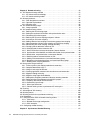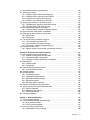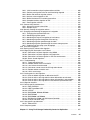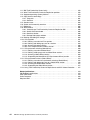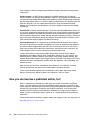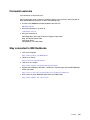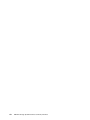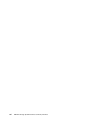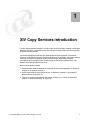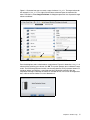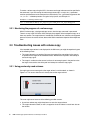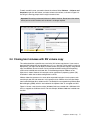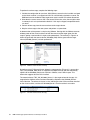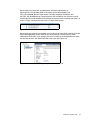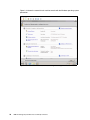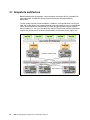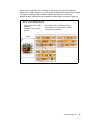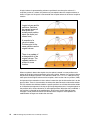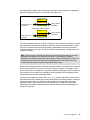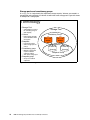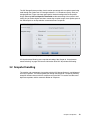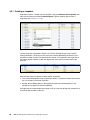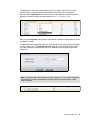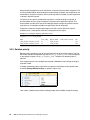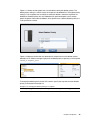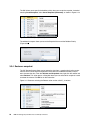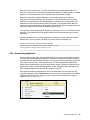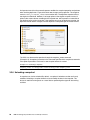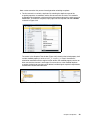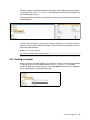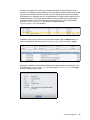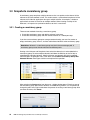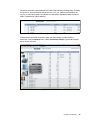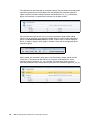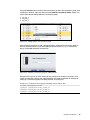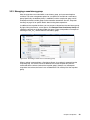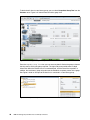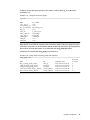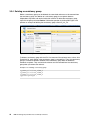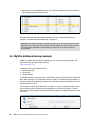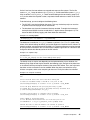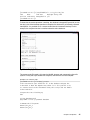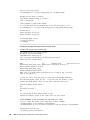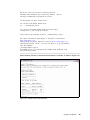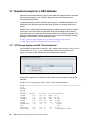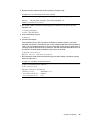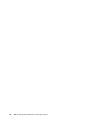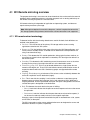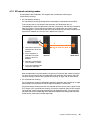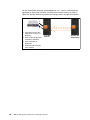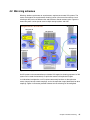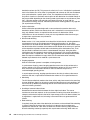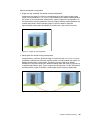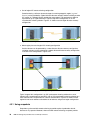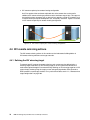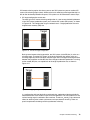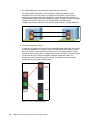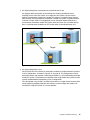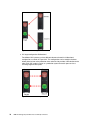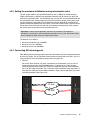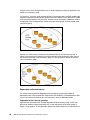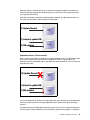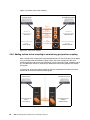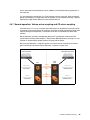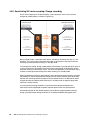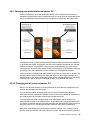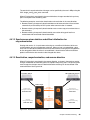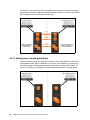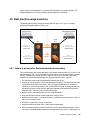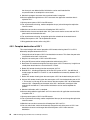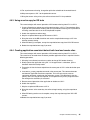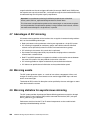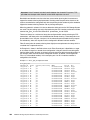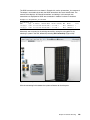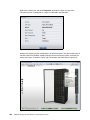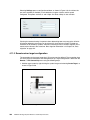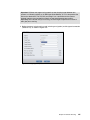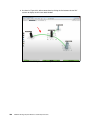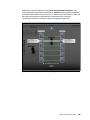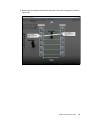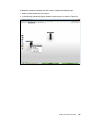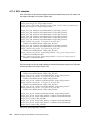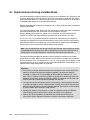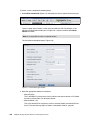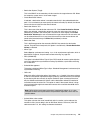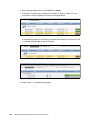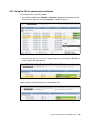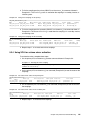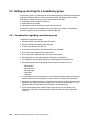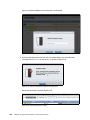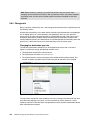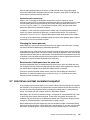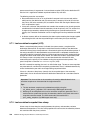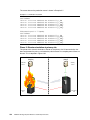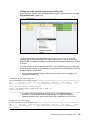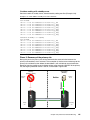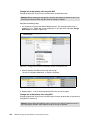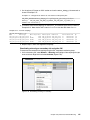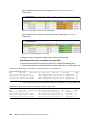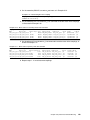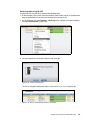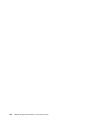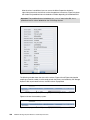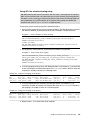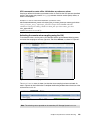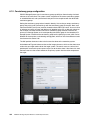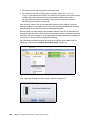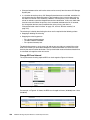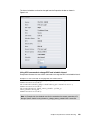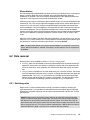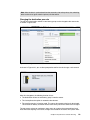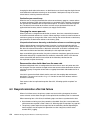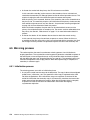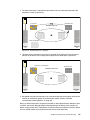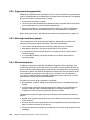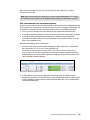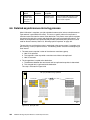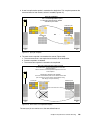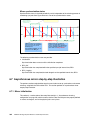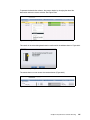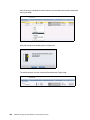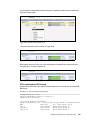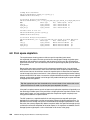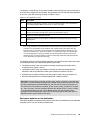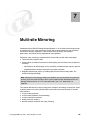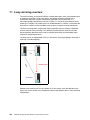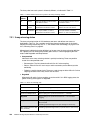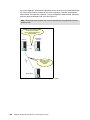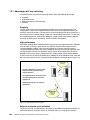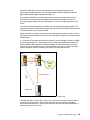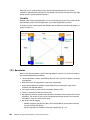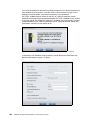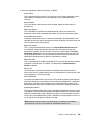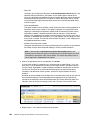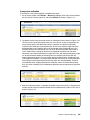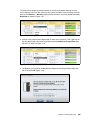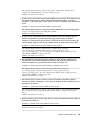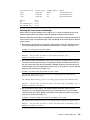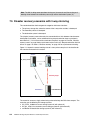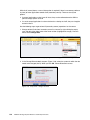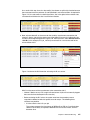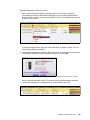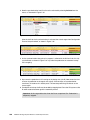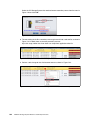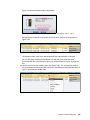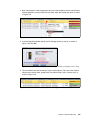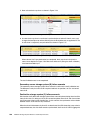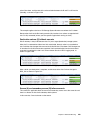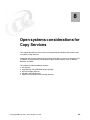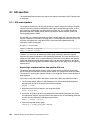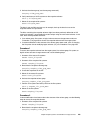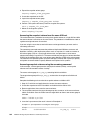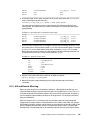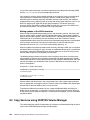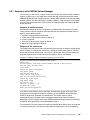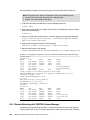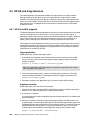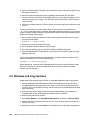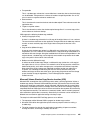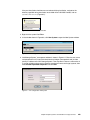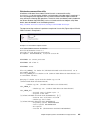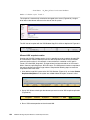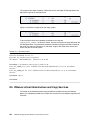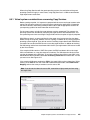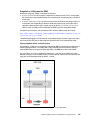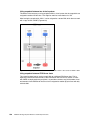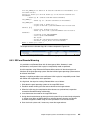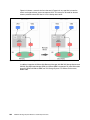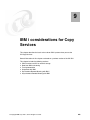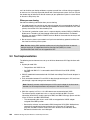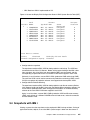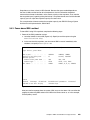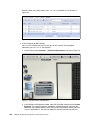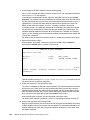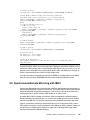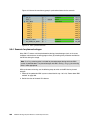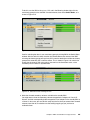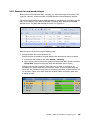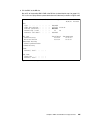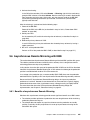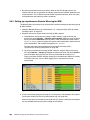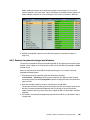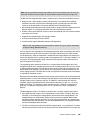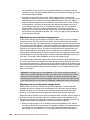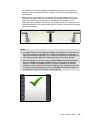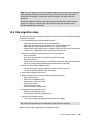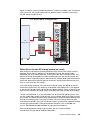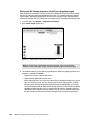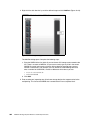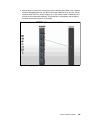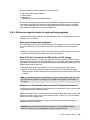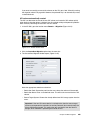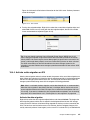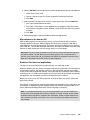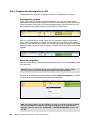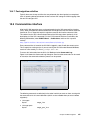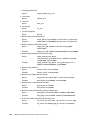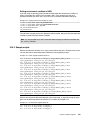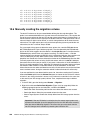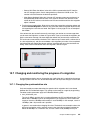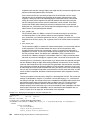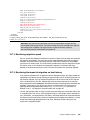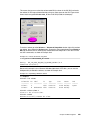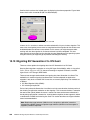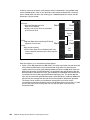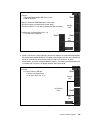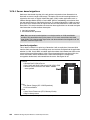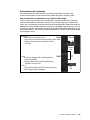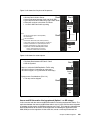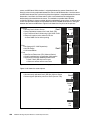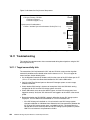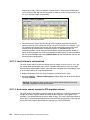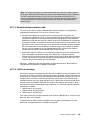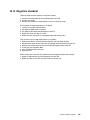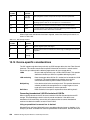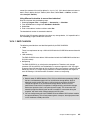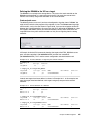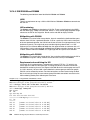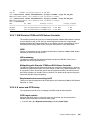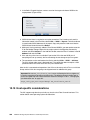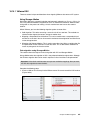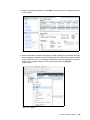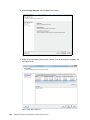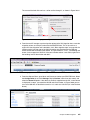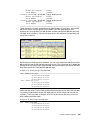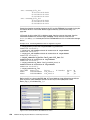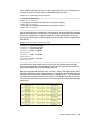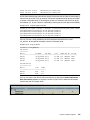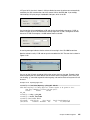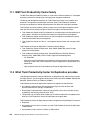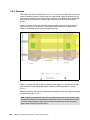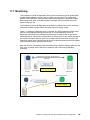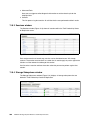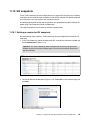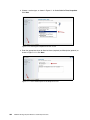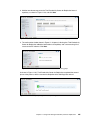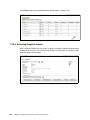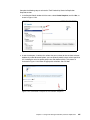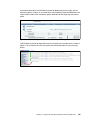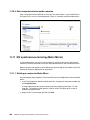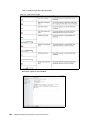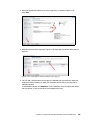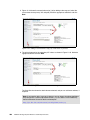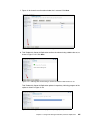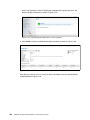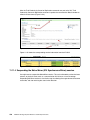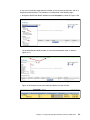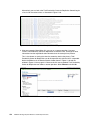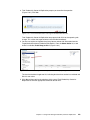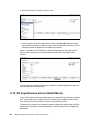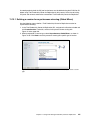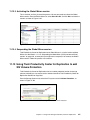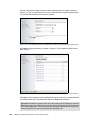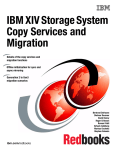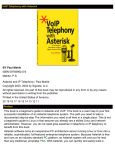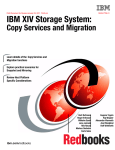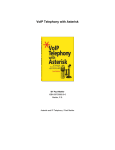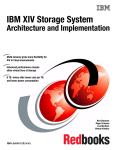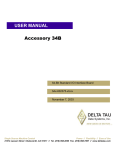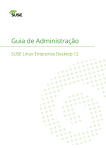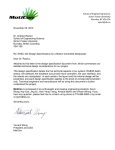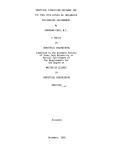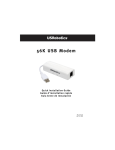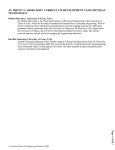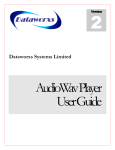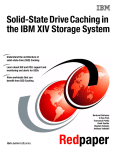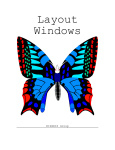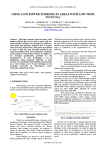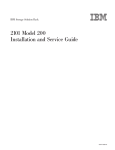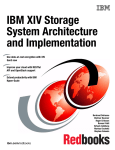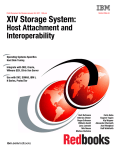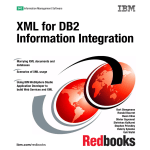Download IBM XIV Storage System Business Continuity
Transcript
Front cover IBM XIV Storage System Business Continuity Functions Copy services and migration functions Multi-Site Mirroring Data migration scenarios Bertrand Dufrasne Christian Burns Wenzel Kalabza Sandor Lengyel Patrick Schill Christian Schoessler ibm.com/redbooks International Technical Support Organization IBM XIV Storage System Business Continuity Functions November 2014 SG24-7759-05 Note: Before using this information and the product it supports, read the information in “Notices” on page ix. Sixth Edition (November 2014) This edition applies to the IBM XIV Storage System, with XIV Storage System software Version 11.5 and XIV Storage Management Tools v4.4. Note that some illustrations might still reflect older versions of the XIV GUI. © Copyright International Business Machines Corporation 2011, 2014. All rights reserved. Note to U.S. Government Users Restricted Rights -- Use, duplication or disclosure restricted by GSA ADP Schedule Contract with IBM Corp. Contents Notices . . . . . . . . . . . . . . . . . . . . . . . . . . . . . . . . . . . . . . . . . . . . . . . . . . . . . . . . . . . . . . . . . ix Trademarks . . . . . . . . . . . . . . . . . . . . . . . . . . . . . . . . . . . . . . . . . . . . . . . . . . . . . . . . . . . . . . .x Preface . . . . . . . . . . . . . . . . . . . . . . . . . . . . . . . . . . . . . . . . . . . . . . . . . . . . . . . . . . . . . . . . . xi Authors . . . . . . . . . . . . . . . . . . . . . . . . . . . . . . . . . . . . . . . . . . . . . . . . . . . . . . . . . . . . . . . . . . xi Now you can become a published author, too! . . . . . . . . . . . . . . . . . . . . . . . . . . . . . . . . . . . xii Comments welcome. . . . . . . . . . . . . . . . . . . . . . . . . . . . . . . . . . . . . . . . . . . . . . . . . . . . . . . xiii Stay connected to IBM Redbooks . . . . . . . . . . . . . . . . . . . . . . . . . . . . . . . . . . . . . . . . . . . . xiii Summary of changes . . . . . . . . . . . . . . . . . . . . . . . . . . . . . . . . . . . . . . . . . . . . . . . . . . . . . . xv November 2014, Sixth Edition . . . . . . . . . . . . . . . . . . . . . . . . . . . . . . . . . . . . . . . . . . . . . . . . xv Chapter 1. XIV Copy Services introduction . . . . . . . . . . . . . . . . . . . . . . . . . . . . . . . . . . . 1 Chapter 2. Volume copy . . . . . . . . . . . . . . . . . . . . . . . . . . . . . . . . . . . . . . . . . . . . . . . . . . . 2.1 Volume copy architecture . . . . . . . . . . . . . . . . . . . . . . . . . . . . . . . . . . . . . . . . . . . . . . . . 2.2 Running a volume copy. . . . . . . . . . . . . . . . . . . . . . . . . . . . . . . . . . . . . . . . . . . . . . . . . . 2.2.1 Monitoring the progress of a volume copy . . . . . . . . . . . . . . . . . . . . . . . . . . . . . . . 2.3 Troubleshooting issues with volume copy. . . . . . . . . . . . . . . . . . . . . . . . . . . . . . . . . . . . 2.3.1 Using previously used volumes. . . . . . . . . . . . . . . . . . . . . . . . . . . . . . . . . . . . . . . . 2.4 Cloning boot volumes with XIV volume copy . . . . . . . . . . . . . . . . . . . . . . . . . . . . . . . . . Chapter 3. Snapshots . . . . . . . . . . . . . . . . . . . . . . . . . . . . . . . . . . . . . . . . . . . . . . . . . . . . 3.1 Snapshots architecture . . . . . . . . . . . . . . . . . . . . . . . . . . . . . . . . . . . . . . . . . . . . . . . . . 3.2 Snapshot handling . . . . . . . . . . . . . . . . . . . . . . . . . . . . . . . . . . . . . . . . . . . . . . . . . . . . 3.2.1 Creating a snapshot . . . . . . . . . . . . . . . . . . . . . . . . . . . . . . . . . . . . . . . . . . . . . . . 3.2.2 Viewing snapshot details . . . . . . . . . . . . . . . . . . . . . . . . . . . . . . . . . . . . . . . . . . . 3.2.3 Deletion priority . . . . . . . . . . . . . . . . . . . . . . . . . . . . . . . . . . . . . . . . . . . . . . . . . . . 3.2.4 Restore a snapshot . . . . . . . . . . . . . . . . . . . . . . . . . . . . . . . . . . . . . . . . . . . . . . . . 3.2.5 Overwriting snapshots . . . . . . . . . . . . . . . . . . . . . . . . . . . . . . . . . . . . . . . . . . . . . 3.2.6 Unlocking a snapshot . . . . . . . . . . . . . . . . . . . . . . . . . . . . . . . . . . . . . . . . . . . . . . 3.2.7 Locking a snapshot . . . . . . . . . . . . . . . . . . . . . . . . . . . . . . . . . . . . . . . . . . . . . . . . 3.2.8 Deleting a snapshot . . . . . . . . . . . . . . . . . . . . . . . . . . . . . . . . . . . . . . . . . . . . . . . 3.2.9 Automatic deletion of a snapshot . . . . . . . . . . . . . . . . . . . . . . . . . . . . . . . . . . . . . 3.3 Snapshots consistency group . . . . . . . . . . . . . . . . . . . . . . . . . . . . . . . . . . . . . . . . . . . . 3.3.1 Creating a consistency group . . . . . . . . . . . . . . . . . . . . . . . . . . . . . . . . . . . . . . . . 3.3.2 Creating a snapshot using consistency groups. . . . . . . . . . . . . . . . . . . . . . . . . . . 3.3.3 Managing a consistency group . . . . . . . . . . . . . . . . . . . . . . . . . . . . . . . . . . . . . . . 3.3.4 Deleting a consistency group . . . . . . . . . . . . . . . . . . . . . . . . . . . . . . . . . . . . . . . . 3.4 Snapshots for Cross-system Consistency Group . . . . . . . . . . . . . . . . . . . . . . . . . . . . . 3.5 Snapshot with remote mirror . . . . . . . . . . . . . . . . . . . . . . . . . . . . . . . . . . . . . . . . . . . . . 3.6 MySQL database backup example . . . . . . . . . . . . . . . . . . . . . . . . . . . . . . . . . . . . . . . . 3.7 Snapshot example for a DB2 database . . . . . . . . . . . . . . . . . . . . . . . . . . . . . . . . . . . . 3.7.1 XIV Storage System and AIX OS environments . . . . . . . . . . . . . . . . . . . . . . . . . . 3.7.2 Preparing the database for recovery. . . . . . . . . . . . . . . . . . . . . . . . . . . . . . . . . . . 3.7.3 Using XIV snapshots for database backup . . . . . . . . . . . . . . . . . . . . . . . . . . . . . . 3.7.4 Restoring the database from the XIV snapshot . . . . . . . . . . . . . . . . . . . . . . . . . . © Copyright IBM Corp. 2011, 2014. All rights reserved. 3 4 4 6 6 6 7 11 12 19 20 23 24 26 27 28 30 31 32 34 34 38 39 42 43 43 44 50 50 51 52 52 iii Chapter 4. Remote mirroring . . . . . . . . . . . . . . . . . . . . . . . . . . . . . . . . . . . . . . . . . . . . . . 55 4.1 XIV Remote mirroring overview . . . . . . . . . . . . . . . . . . . . . . . . . . . . . . . . . . . . . . . . . . 57 4.1.1 XIV remote mirror terminology . . . . . . . . . . . . . . . . . . . . . . . . . . . . . . . . . . . . . . . 57 4.1.2 XIV remote mirroring modes . . . . . . . . . . . . . . . . . . . . . . . . . . . . . . . . . . . . . . . . . 59 4.2 Mirroring schemes. . . . . . . . . . . . . . . . . . . . . . . . . . . . . . . . . . . . . . . . . . . . . . . . . . . . . 61 4.2.1 Peer designations and roles . . . . . . . . . . . . . . . . . . . . . . . . . . . . . . . . . . . . . . . . . 62 4.2.2 Operational procedures . . . . . . . . . . . . . . . . . . . . . . . . . . . . . . . . . . . . . . . . . . . . 63 4.2.3 Mirroring status . . . . . . . . . . . . . . . . . . . . . . . . . . . . . . . . . . . . . . . . . . . . . . . . . . . 65 4.3 XIV remote mirroring usage . . . . . . . . . . . . . . . . . . . . . . . . . . . . . . . . . . . . . . . . . . . . . 68 4.3.1 Using snapshots . . . . . . . . . . . . . . . . . . . . . . . . . . . . . . . . . . . . . . . . . . . . . . . . . . 70 4.4 XIV remote mirroring actions. . . . . . . . . . . . . . . . . . . . . . . . . . . . . . . . . . . . . . . . . . . . . 72 4.4.1 Defining the XIV mirroring target. . . . . . . . . . . . . . . . . . . . . . . . . . . . . . . . . . . . . . 72 4.4.2 Setting the maximum initialization and synchronization rates. . . . . . . . . . . . . . . . 77 4.4.3 Connecting XIV mirroring ports . . . . . . . . . . . . . . . . . . . . . . . . . . . . . . . . . . . . . . . 77 4.4.4 Defining the XIV mirror coupling and peers: Volume . . . . . . . . . . . . . . . . . . . . . . 78 4.4.5 Activating an XIV mirror coupling . . . . . . . . . . . . . . . . . . . . . . . . . . . . . . . . . . . . . 83 4.4.6 Adding volume mirror coupling to consistency group mirror coupling. . . . . . . . . . 84 4.4.7 Normal operation: Volume mirror coupling and CG mirror coupling . . . . . . . . . . . 85 4.4.8 Deactivating XIV mirror coupling: Change recording . . . . . . . . . . . . . . . . . . . . . . 86 4.4.9 Changing role of destination volume or CG . . . . . . . . . . . . . . . . . . . . . . . . . . . . . 87 4.4.10 Changing role of source volume or CG. . . . . . . . . . . . . . . . . . . . . . . . . . . . . . . . 87 4.4.11 Mirror reactivation and resynchronization: Normal direction . . . . . . . . . . . . . . . . 88 4.4.12 Synchronous mirror deletion and offline initialization for resynchronization . . . . 89 4.4.13 Reactivation, resynchronization, and reverse direction. . . . . . . . . . . . . . . . . . . . 89 4.4.14 Switching roles of mirrored volumes or CGs. . . . . . . . . . . . . . . . . . . . . . . . . . . . 90 4.4.15 Adding a mirrored volume to a mirrored consistency group . . . . . . . . . . . . . . . . 90 4.4.16 Removing a mirrored volume from a mirrored consistency group . . . . . . . . . . . 91 4.4.17 Deleting mirror coupling definitions . . . . . . . . . . . . . . . . . . . . . . . . . . . . . . . . . . . 92 4.5 Best practice usage scenarios . . . . . . . . . . . . . . . . . . . . . . . . . . . . . . . . . . . . . . . . . . . 93 4.5.1 Failure at primary site: Switch production to secondary . . . . . . . . . . . . . . . . . . . . 93 4.5.2 Complete destruction of XIV 1 . . . . . . . . . . . . . . . . . . . . . . . . . . . . . . . . . . . . . . . 94 4.5.3 Using an extra copy for DR tests . . . . . . . . . . . . . . . . . . . . . . . . . . . . . . . . . . . . . 95 4.5.4 Creating application-consistent data at both local and remote sites . . . . . . . . . . . 95 4.5.5 Migration through mirroring . . . . . . . . . . . . . . . . . . . . . . . . . . . . . . . . . . . . . . . . . . 96 4.5.6 Migration using Hyper-Scale Mobility . . . . . . . . . . . . . . . . . . . . . . . . . . . . . . . . . . 96 4.5.7 Adding data corruption protection to disaster recovery protection . . . . . . . . . . . . 96 4.5.8 Communication failure between mirrored XIV systems . . . . . . . . . . . . . . . . . . . . 97 4.5.9 Temporary deactivation and reactivation . . . . . . . . . . . . . . . . . . . . . . . . . . . . . . . 97 4.5.10 Connectivity type change . . . . . . . . . . . . . . . . . . . . . . . . . . . . . . . . . . . . . . . . . . 98 4.5.11 Mirror type conversion. . . . . . . . . . . . . . . . . . . . . . . . . . . . . . . . . . . . . . . . . . . . . 98 4.5.12 Volume resizing across asynchronous XIV mirror pairs . . . . . . . . . . . . . . . . . . . 99 4.6 Planning . . . . . . . . . . . . . . . . . . . . . . . . . . . . . . . . . . . . . . . . . . . . . . . . . . . . . . . . . . . . 99 4.7 Advantages of XIV mirroring . . . . . . . . . . . . . . . . . . . . . . . . . . . . . . . . . . . . . . . . . . . . 100 4.8 Mirroring events . . . . . . . . . . . . . . . . . . . . . . . . . . . . . . . . . . . . . . . . . . . . . . . . . . . . . 100 4.9 Mirroring statistics for asynchronous mirroring . . . . . . . . . . . . . . . . . . . . . . . . . . . . . . 100 4.10 Boundaries . . . . . . . . . . . . . . . . . . . . . . . . . . . . . . . . . . . . . . . . . . . . . . . . . . . . . . . . 101 4.11 Using the GUI or XCLI for remote mirroring actions . . . . . . . . . . . . . . . . . . . . . . . . . 101 4.11.1 Initial setup . . . . . . . . . . . . . . . . . . . . . . . . . . . . . . . . . . . . . . . . . . . . . . . . . . . . 101 4.11.2 Remote mirror target configuration . . . . . . . . . . . . . . . . . . . . . . . . . . . . . . . . . . 106 4.11.3 XCLI examples . . . . . . . . . . . . . . . . . . . . . . . . . . . . . . . . . . . . . . . . . . . . . . . . . 114 4.12 Configuring remote mirroring . . . . . . . . . . . . . . . . . . . . . . . . . . . . . . . . . . . . . . . . . . 115 Chapter 5. Synchronous Remote Mirroring . . . . . . . . . . . . . . . . . . . . . . . . . . . . . . . . . 117 iv IBM XIV Storage System Business Continuity Functions 5.1 Synchronous mirroring considerations . . . . . . . . . . . . . . . . . . . . . . . . . . . . . . . . . . . . 5.2 Setting up mirroring . . . . . . . . . . . . . . . . . . . . . . . . . . . . . . . . . . . . . . . . . . . . . . . . . . . 5.2.1 Using the GUI for volume mirroring setup. . . . . . . . . . . . . . . . . . . . . . . . . . . . . . 5.2.2 Using the GUI for volume mirror activation . . . . . . . . . . . . . . . . . . . . . . . . . . . . . 5.2.3 Using XCLI for volume mirroring setup . . . . . . . . . . . . . . . . . . . . . . . . . . . . . . . . 5.2.4 Using XCLI for volume mirror activation . . . . . . . . . . . . . . . . . . . . . . . . . . . . . . . 5.3 Setting up mirroring for a consistency group. . . . . . . . . . . . . . . . . . . . . . . . . . . . . . . . 5.3.1 Considerations regarding a consistency group . . . . . . . . . . . . . . . . . . . . . . . . . . 5.3.2 Using the GUI for CG mirroring setup . . . . . . . . . . . . . . . . . . . . . . . . . . . . . . . . . 5.4 Mirrored snapshots (ad-hoc sync jobs) . . . . . . . . . . . . . . . . . . . . . . . . . . . . . . . . . . . . 5.4.1 Using the GUI for creating a mirrored snapshot . . . . . . . . . . . . . . . . . . . . . . . . . 5.5 Mirror activation, deactivation, and deletion . . . . . . . . . . . . . . . . . . . . . . . . . . . . . . . . 5.6 Role reversal tasks (switch or change role) . . . . . . . . . . . . . . . . . . . . . . . . . . . . . . . . 5.6.1 Switch roles. . . . . . . . . . . . . . . . . . . . . . . . . . . . . . . . . . . . . . . . . . . . . . . . . . . . . 5.6.2 Change role . . . . . . . . . . . . . . . . . . . . . . . . . . . . . . . . . . . . . . . . . . . . . . . . . . . . 5.7 Link failure and last consistent snapshot . . . . . . . . . . . . . . . . . . . . . . . . . . . . . . . . . . 5.7.1 Last-consistent snapshot (LCS) . . . . . . . . . . . . . . . . . . . . . . . . . . . . . . . . . . . . . 5.7.2 Last-consistent snapshot time stamp . . . . . . . . . . . . . . . . . . . . . . . . . . . . . . . . . 5.7.3 External last consistent snapshot (ELCS). . . . . . . . . . . . . . . . . . . . . . . . . . . . . . 5.8 Disaster recovery cases . . . . . . . . . . . . . . . . . . . . . . . . . . . . . . . . . . . . . . . . . . . . . . . 5.8.1 Disaster recovery scenario with synchronous mirroring . . . . . . . . . . . . . . . . . . . 118 119 119 123 124 125 126 126 127 131 131 133 134 134 136 137 138 138 139 140 140 Chapter 6. Asynchronous remote mirroring. . . . . . . . . . . . . . . . . . . . . . . . . . . . . . . . . 6.1 Asynchronous mirroring configuration. . . . . . . . . . . . . . . . . . . . . . . . . . . . . . . . . . . . . 6.1.1 Volume mirroring setup and activation . . . . . . . . . . . . . . . . . . . . . . . . . . . . . . . . 6.1.2 Consistency group configuration. . . . . . . . . . . . . . . . . . . . . . . . . . . . . . . . . . . . . 6.1.3 Coupling activation, deactivation, and deletion . . . . . . . . . . . . . . . . . . . . . . . . . . 6.2 Role reversal . . . . . . . . . . . . . . . . . . . . . . . . . . . . . . . . . . . . . . . . . . . . . . . . . . . . . . . . 6.2.1 Switching roles . . . . . . . . . . . . . . . . . . . . . . . . . . . . . . . . . . . . . . . . . . . . . . . . . . 6.2.2 Change role . . . . . . . . . . . . . . . . . . . . . . . . . . . . . . . . . . . . . . . . . . . . . . . . . . . . 6.3 Resynchronization after link failure . . . . . . . . . . . . . . . . . . . . . . . . . . . . . . . . . . . . . . . 6.3.1 Last-replicated snapshot . . . . . . . . . . . . . . . . . . . . . . . . . . . . . . . . . . . . . . . . . . . 6.4 Disaster recovery . . . . . . . . . . . . . . . . . . . . . . . . . . . . . . . . . . . . . . . . . . . . . . . . . . . . 6.5 Mirroring process . . . . . . . . . . . . . . . . . . . . . . . . . . . . . . . . . . . . . . . . . . . . . . . . . . . . 6.5.1 Initialization process . . . . . . . . . . . . . . . . . . . . . . . . . . . . . . . . . . . . . . . . . . . . . . 6.5.2 Ongoing mirroring operation . . . . . . . . . . . . . . . . . . . . . . . . . . . . . . . . . . . . . . . . 6.5.3 Mirroring consistency groups . . . . . . . . . . . . . . . . . . . . . . . . . . . . . . . . . . . . . . . 6.5.4 Mirrored snapshots . . . . . . . . . . . . . . . . . . . . . . . . . . . . . . . . . . . . . . . . . . . . . . . 6.5.5 Mirroring special snapshots . . . . . . . . . . . . . . . . . . . . . . . . . . . . . . . . . . . . . . . . 6.6 Detailed asynchronous mirroring process . . . . . . . . . . . . . . . . . . . . . . . . . . . . . . . . . . 6.7 Asynchronous mirror step-by-step illustration . . . . . . . . . . . . . . . . . . . . . . . . . . . . . . . 6.7.1 Mirror initialization . . . . . . . . . . . . . . . . . . . . . . . . . . . . . . . . . . . . . . . . . . . . . . . . 6.7.2 Remote backup scenario . . . . . . . . . . . . . . . . . . . . . . . . . . . . . . . . . . . . . . . . . . 6.7.3 DR testing scenario. . . . . . . . . . . . . . . . . . . . . . . . . . . . . . . . . . . . . . . . . . . . . . . 6.8 Pool space depletion . . . . . . . . . . . . . . . . . . . . . . . . . . . . . . . . . . . . . . . . . . . . . . . . . . 155 156 156 164 167 171 171 172 174 175 175 176 176 178 178 178 181 182 184 184 185 186 190 Chapter 7. Multi-site Mirroring . . . . . . . . . . . . . . . . . . . . . . . . . . . . . . . . . . . . . . . . . . . . 7.1 3-way mirroring overview . . . . . . . . . . . . . . . . . . . . . . . . . . . . . . . . . . . . . . . . . . . . . . 7.2 3-way mirroring definition and terminology . . . . . . . . . . . . . . . . . . . . . . . . . . . . . . . . . 7.2.1 3-way mirroring states. . . . . . . . . . . . . . . . . . . . . . . . . . . . . . . . . . . . . . . . . . . . . 7.2.2 3-way mirroring topology. . . . . . . . . . . . . . . . . . . . . . . . . . . . . . . . . . . . . . . . . . . 7.3 3-way mirroring characteristics . . . . . . . . . . . . . . . . . . . . . . . . . . . . . . . . . . . . . . . . . . 7.3.1 Advantages of 3-way mirroring . . . . . . . . . . . . . . . . . . . . . . . . . . . . . . . . . . . . . . 193 194 195 196 197 199 200 Contents v vi 7.3.2 Boundaries . . . . . . . . . . . . . . . . . . . . . . . . . . . . . . . . . . . . . . . . . . . . . . . . . . . . . 7.4 Setting up 3-way mirroring . . . . . . . . . . . . . . . . . . . . . . . . . . . . . . . . . . . . . . . . . . . . . 7.4.1 Using the GUI for 3way mirroring . . . . . . . . . . . . . . . . . . . . . . . . . . . . . . . . . . . . 7.4.2 Using XCLI for 3-way mirroring setup . . . . . . . . . . . . . . . . . . . . . . . . . . . . . . . . . 7.5 Disaster recovery scenarios with 3-way mirroring. . . . . . . . . . . . . . . . . . . . . . . . . . . . 202 203 203 210 214 Chapter 8. Open systems considerations for Copy Services . . . . . . . . . . . . . . . . . . . 8.1 AIX specifics . . . . . . . . . . . . . . . . . . . . . . . . . . . . . . . . . . . . . . . . . . . . . . . . . . . . . . . . 8.1.1 AIX and snapshots . . . . . . . . . . . . . . . . . . . . . . . . . . . . . . . . . . . . . . . . . . . . . . . 8.1.2 AIX and Remote Mirroring. . . . . . . . . . . . . . . . . . . . . . . . . . . . . . . . . . . . . . . . . . 8.2 Copy Services using VERITAS Volume Manager. . . . . . . . . . . . . . . . . . . . . . . . . . . . 8.2.1 Snapshots with VERITAS Volume Manager . . . . . . . . . . . . . . . . . . . . . . . . . . . . 8.2.2 Remote Mirroring with VERITAS Volume Manager . . . . . . . . . . . . . . . . . . . . . . 8.3 HP-UX and Copy Services . . . . . . . . . . . . . . . . . . . . . . . . . . . . . . . . . . . . . . . . . . . . . 8.3.1 HP-UX and XIV snapshot . . . . . . . . . . . . . . . . . . . . . . . . . . . . . . . . . . . . . . . . . . 8.3.2 HP-UX with XIV Remote Mirror. . . . . . . . . . . . . . . . . . . . . . . . . . . . . . . . . . . . . . 8.4 Windows and Copy Services . . . . . . . . . . . . . . . . . . . . . . . . . . . . . . . . . . . . . . . . . . . 8.4.1 Windows Volume Shadow Copy Service with XIV Snapshot . . . . . . . . . . . . . . . 8.5 VMware virtual infrastructure and Copy Services . . . . . . . . . . . . . . . . . . . . . . . . . . . . 8.5.1 Virtual system considerations concerning Copy Services. . . . . . . . . . . . . . . . . . 8.5.2 VMware ESX server and snapshots . . . . . . . . . . . . . . . . . . . . . . . . . . . . . . . . . . 8.5.3 ESX and Remote Mirroring . . . . . . . . . . . . . . . . . . . . . . . . . . . . . . . . . . . . . . . . . 231 232 232 235 236 237 238 240 240 241 242 243 254 255 256 261 Chapter 9. IBM i considerations for Copy Services . . . . . . . . . . . . . . . . . . . . . . . . . . . 9.1 IBM i functions and XIV as external storage . . . . . . . . . . . . . . . . . . . . . . . . . . . . . . . . 9.1.1 IBM i structure . . . . . . . . . . . . . . . . . . . . . . . . . . . . . . . . . . . . . . . . . . . . . . . . . . . 9.1.2 Single-level storage . . . . . . . . . . . . . . . . . . . . . . . . . . . . . . . . . . . . . . . . . . . . . . 9.1.3 Auxiliary storage pools (ASPs) . . . . . . . . . . . . . . . . . . . . . . . . . . . . . . . . . . . . . . 9.2 Boot from SAN and cloning . . . . . . . . . . . . . . . . . . . . . . . . . . . . . . . . . . . . . . . . . . . . . 9.3 Test implementation . . . . . . . . . . . . . . . . . . . . . . . . . . . . . . . . . . . . . . . . . . . . . . . . . . 9.4 Snapshots with IBM i. . . . . . . . . . . . . . . . . . . . . . . . . . . . . . . . . . . . . . . . . . . . . . . . . . 9.4.1 Solution benefits . . . . . . . . . . . . . . . . . . . . . . . . . . . . . . . . . . . . . . . . . . . . . . . . . 9.4.2 Disk capacity for the snapshots . . . . . . . . . . . . . . . . . . . . . . . . . . . . . . . . . . . . . 9.4.3 Power-down IBM i method . . . . . . . . . . . . . . . . . . . . . . . . . . . . . . . . . . . . . . . . . 9.4.4 Quiescing IBM i and using snapshot consistency groups . . . . . . . . . . . . . . . . . . 9.4.5 Automation of the solution with snapshots . . . . . . . . . . . . . . . . . . . . . . . . . . . . . 9.5 Synchronous Remote Mirroring with IBM i . . . . . . . . . . . . . . . . . . . . . . . . . . . . . . . . . 9.5.1 Solution benefits . . . . . . . . . . . . . . . . . . . . . . . . . . . . . . . . . . . . . . . . . . . . . . . . . 9.5.2 Planning the bandwidth for Remote Mirroring links. . . . . . . . . . . . . . . . . . . . . . . 9.5.3 Setting up synchronous Remote Mirroring for IBM i . . . . . . . . . . . . . . . . . . . . . . 9.5.4 Scenario for planned outages . . . . . . . . . . . . . . . . . . . . . . . . . . . . . . . . . . . . . . . 9.5.5 Scenario for unplanned outages . . . . . . . . . . . . . . . . . . . . . . . . . . . . . . . . . . . . . 9.6 Asynchronous Remote Mirroring with IBM i . . . . . . . . . . . . . . . . . . . . . . . . . . . . . . . . 9.6.1 Benefits of asynchronous Remote Mirroring . . . . . . . . . . . . . . . . . . . . . . . . . . . . 9.6.2 Setting up asynchronous Remote Mirroring for IBM i . . . . . . . . . . . . . . . . . . . . . 9.6.3 Scenario for planned outages and disasters. . . . . . . . . . . . . . . . . . . . . . . . . . . . 263 264 264 264 265 265 266 267 268 268 269 272 276 277 278 278 278 280 283 287 287 288 289 Chapter 10. Data migration . . . . . . . . . . . . . . . . . . . . . . . . . . . . . . . . . . . . . . . . . . . . . . 10.1 Overview . . . . . . . . . . . . . . . . . . . . . . . . . . . . . . . . . . . . . . . . . . . . . . . . . . . . . . . . . . 10.2 Handling I/O requests . . . . . . . . . . . . . . . . . . . . . . . . . . . . . . . . . . . . . . . . . . . . . . . . 10.3 XIV and source storage connectivity . . . . . . . . . . . . . . . . . . . . . . . . . . . . . . . . . . . . . 10.3.1 Multipathing with data migrations . . . . . . . . . . . . . . . . . . . . . . . . . . . . . . . . . . . 10.3.2 Understanding initialization rate . . . . . . . . . . . . . . . . . . . . . . . . . . . . . . . . . . . . 10.4 Data migration steps . . . . . . . . . . . . . . . . . . . . . . . . . . . . . . . . . . . . . . . . . . . . . . . . . 291 292 294 295 295 298 299 IBM XIV Storage System Business Continuity Functions 10.4.1 Initial connection and pre-implementation activities . . . . . . . . . . . . . . . . . . . . . 10.4.2 Perform pre-migration tasks for each host being migrated . . . . . . . . . . . . . . . . 10.4.3 Define and test data migration volume . . . . . . . . . . . . . . . . . . . . . . . . . . . . . . . 10.4.4 Activate a data migration on XIV. . . . . . . . . . . . . . . . . . . . . . . . . . . . . . . . . . . . 10.4.5 Define the host on XIV and bring host online . . . . . . . . . . . . . . . . . . . . . . . . . . 10.4.6 Complete the data migration on XIV . . . . . . . . . . . . . . . . . . . . . . . . . . . . . . . . . 10.4.7 Post migration activities . . . . . . . . . . . . . . . . . . . . . . . . . . . . . . . . . . . . . . . . . . 10.5 Command-line interface . . . . . . . . . . . . . . . . . . . . . . . . . . . . . . . . . . . . . . . . . . . . . . 10.5.1 Using XCLI scripts or batch files . . . . . . . . . . . . . . . . . . . . . . . . . . . . . . . . . . . . 10.5.2 Sample scripts . . . . . . . . . . . . . . . . . . . . . . . . . . . . . . . . . . . . . . . . . . . . . . . . . 10.6 Manually creating the migration volume . . . . . . . . . . . . . . . . . . . . . . . . . . . . . . . . . . 10.7 Changing and monitoring the progress of a migration . . . . . . . . . . . . . . . . . . . . . . . 10.7.1 Changing the synchronization rate . . . . . . . . . . . . . . . . . . . . . . . . . . . . . . . . . . 10.7.2 Monitoring migration speed. . . . . . . . . . . . . . . . . . . . . . . . . . . . . . . . . . . . . . . . 10.7.3 Monitoring the impact of migration on host latency. . . . . . . . . . . . . . . . . . . . . . 10.7.4 Monitoring migration through the XIV event log . . . . . . . . . . . . . . . . . . . . . . . . 10.7.5 Monitoring migration speed through the fabric . . . . . . . . . . . . . . . . . . . . . . . . . 10.7.6 Monitoring migration speed through the source storage system . . . . . . . . . . . 10.7.7 Predicting run time using actual throughput . . . . . . . . . . . . . . . . . . . . . . . . . . . 10.8 Thick-to-thin migration. . . . . . . . . . . . . . . . . . . . . . . . . . . . . . . . . . . . . . . . . . . . . . . . 10.9 Resizing the XIV volume after migration . . . . . . . . . . . . . . . . . . . . . . . . . . . . . . . . . . 10.10 Migrating XIV Generation 2 to XIV Gen3 . . . . . . . . . . . . . . . . . . . . . . . . . . . . . . . . 10.10.1 Generation 2 to Gen3 migration using XDMU. . . . . . . . . . . . . . . . . . . . . . . . . 10.10.2 Generation 2 to Gen3 migration using replication. . . . . . . . . . . . . . . . . . . . . . 10.10.3 Generation 2 to Gen3 migration in multi-site environments . . . . . . . . . . . . . . 10.10.4 Server- based migrations . . . . . . . . . . . . . . . . . . . . . . . . . . . . . . . . . . . . . . . . 10.11 Troubleshooting . . . . . . . . . . . . . . . . . . . . . . . . . . . . . . . . . . . . . . . . . . . . . . . . . . . 10.11.1 Target connectivity fails . . . . . . . . . . . . . . . . . . . . . . . . . . . . . . . . . . . . . . . . . 10.11.2 Remote volume LUN is unavailable . . . . . . . . . . . . . . . . . . . . . . . . . . . . . . . . 10.11.3 Local volume is not formatted . . . . . . . . . . . . . . . . . . . . . . . . . . . . . . . . . . . . . 10.11.4 Host server cannot access the XIV migration volume. . . . . . . . . . . . . . . . . . . 10.11.5 Remote volume cannot be read . . . . . . . . . . . . . . . . . . . . . . . . . . . . . . . . . . . 10.11.6 LUN is out of range . . . . . . . . . . . . . . . . . . . . . . . . . . . . . . . . . . . . . . . . . . . . . 10.12 Backing out of a data migration. . . . . . . . . . . . . . . . . . . . . . . . . . . . . . . . . . . . . . . . 10.12.1 Back out before migration is defined on the XIV . . . . . . . . . . . . . . . . . . . . . . . 10.12.2 Back out after a data migration has been defined but not activated . . . . . . . . 10.12.3 Back out after a data migration has been activated but is not complete. . . . . 10.12.4 Back out after a data migration has reached the synchronized state . . . . . . . 10.13 Migration checklist. . . . . . . . . . . . . . . . . . . . . . . . . . . . . . . . . . . . . . . . . . . . . . . . . . 10.14 Device-specific considerations . . . . . . . . . . . . . . . . . . . . . . . . . . . . . . . . . . . . . . . . 10.14.1 EMC CLARiiON. . . . . . . . . . . . . . . . . . . . . . . . . . . . . . . . . . . . . . . . . . . . . . . . 10.14.2 HDS TagmaStore USP . . . . . . . . . . . . . . . . . . . . . . . . . . . . . . . . . . . . . . . . . . 10.14.3 HP EVA . . . . . . . . . . . . . . . . . . . . . . . . . . . . . . . . . . . . . . . . . . . . . . . . . . . . . . 10.14.4 IBM DS3000, DS4000, DS5000 . . . . . . . . . . . . . . . . . . . . . . . . . . . . . . . . . . . 10.14.5 IBM ESS 800 . . . . . . . . . . . . . . . . . . . . . . . . . . . . . . . . . . . . . . . . . . . . . . . . . 10.14.6 IBM DS6000 and DS8000. . . . . . . . . . . . . . . . . . . . . . . . . . . . . . . . . . . . . . . . 10.14.7 IBM Storwize V7000 and SAN Volume Controller . . . . . . . . . . . . . . . . . . . . . 10.14.8 N series and iSCSI setup . . . . . . . . . . . . . . . . . . . . . . . . . . . . . . . . . . . . . . . . 10.15 Host-specific considerations . . . . . . . . . . . . . . . . . . . . . . . . . . . . . . . . . . . . . . . . . . 10.15.1 VMware ESX. . . . . . . . . . . . . . . . . . . . . . . . . . . . . . . . . . . . . . . . . . . . . . . . . . 10.16 Sample migration . . . . . . . . . . . . . . . . . . . . . . . . . . . . . . . . . . . . . . . . . . . . . . . . . . 300 307 308 311 312 314 315 315 318 319 320 321 321 323 323 324 325 325 326 326 328 330 331 331 331 336 342 342 343 344 344 345 345 346 346 346 346 346 347 350 351 353 353 354 356 358 359 359 360 361 368 Chapter 11. Using Tivoli Storage Productivity Center for Replication. . . . . . . . . . . . 377 Contents vii viii 11.1 IBM Tivoli Productivity Center family. . . . . . . . . . . . . . . . . . . . . . . . . . . . . . . . . . . . . 11.2 What Tivoli Productivity Center for Replication provides. . . . . . . . . . . . . . . . . . . . . . 11.3 Supported operating system platforms . . . . . . . . . . . . . . . . . . . . . . . . . . . . . . . . . . . 11.4 Copy Services terminology . . . . . . . . . . . . . . . . . . . . . . . . . . . . . . . . . . . . . . . . . . . . 11.4.1 Copy sets . . . . . . . . . . . . . . . . . . . . . . . . . . . . . . . . . . . . . . . . . . . . . . . . . . . . . 11.4.2 Sessions . . . . . . . . . . . . . . . . . . . . . . . . . . . . . . . . . . . . . . . . . . . . . . . . . . . . . . 11.5 Session states . . . . . . . . . . . . . . . . . . . . . . . . . . . . . . . . . . . . . . . . . . . . . . . . . . . . . . 11.6 System and connectivity overview . . . . . . . . . . . . . . . . . . . . . . . . . . . . . . . . . . . . . . 11.7 Monitoring . . . . . . . . . . . . . . . . . . . . . . . . . . . . . . . . . . . . . . . . . . . . . . . . . . . . . . . . . 11.8 Web interface . . . . . . . . . . . . . . . . . . . . . . . . . . . . . . . . . . . . . . . . . . . . . . . . . . . . . . 11.8.1 Connecting to Tivoli Productivity Center for Replication GUI . . . . . . . . . . . . . . 11.8.2 Health Overview window. . . . . . . . . . . . . . . . . . . . . . . . . . . . . . . . . . . . . . . . . . 11.8.3 Sessions window . . . . . . . . . . . . . . . . . . . . . . . . . . . . . . . . . . . . . . . . . . . . . . . 11.8.4 Storage Subsystems window . . . . . . . . . . . . . . . . . . . . . . . . . . . . . . . . . . . . . . 11.9 Defining and adding XIV storage . . . . . . . . . . . . . . . . . . . . . . . . . . . . . . . . . . . . . . . 11.10 XIV snapshots . . . . . . . . . . . . . . . . . . . . . . . . . . . . . . . . . . . . . . . . . . . . . . . . . . . . . 11.10.1 Defining a session for XIV snapshots . . . . . . . . . . . . . . . . . . . . . . . . . . . . . . . 11.10.2 Defining and adding copy sets to a session . . . . . . . . . . . . . . . . . . . . . . . . . . 11.10.3 Activating Snapshot session . . . . . . . . . . . . . . . . . . . . . . . . . . . . . . . . . . . . . . 11.10.4 Extra snapshot actions inside a session . . . . . . . . . . . . . . . . . . . . . . . . . . . . . 11.11 XIV synchronous mirroring (Metro Mirror) . . . . . . . . . . . . . . . . . . . . . . . . . . . . . . . . 11.11.1 Defining a session for Metro Mirror . . . . . . . . . . . . . . . . . . . . . . . . . . . . . . . . . 11.11.2 Defining, adding copy sets to a Metro Mirror session . . . . . . . . . . . . . . . . . . . 11.11.3 Activating a Metro Mirror session . . . . . . . . . . . . . . . . . . . . . . . . . . . . . . . . . . 11.11.4 Suspending the Metro Mirror (XIV Synchronous Mirror) session . . . . . . . . . . 11.12 XIV asynchronous mirrors (Global Mirror). . . . . . . . . . . . . . . . . . . . . . . . . . . . . . . . 11.12.1 Defining a session for asynchronous mirroring (Global Mirror). . . . . . . . . . . . 11.12.2 Defining and adding copy sets to a Global Mirror session . . . . . . . . . . . . . . . 11.12.3 Activating the Global Mirror session . . . . . . . . . . . . . . . . . . . . . . . . . . . . . . . . 11.12.4 Suspending the Global Mirror session . . . . . . . . . . . . . . . . . . . . . . . . . . . . . . 11.13 Using Tivoli Productivity Center for Replication to add XIV Volume Protection . . . 378 378 379 379 381 382 383 384 385 386 386 386 388 388 389 391 391 394 396 400 400 400 404 409 410 414 415 416 417 417 417 Related publications . . . . . . . . . . . . . . . . . . . . . . . . . . . . . . . . . . . . . . . . . . . . . . . . . . . . IBM Redbooks publications . . . . . . . . . . . . . . . . . . . . . . . . . . . . . . . . . . . . . . . . . . . . . . . . Other publications . . . . . . . . . . . . . . . . . . . . . . . . . . . . . . . . . . . . . . . . . . . . . . . . . . . . . . . Online resources . . . . . . . . . . . . . . . . . . . . . . . . . . . . . . . . . . . . . . . . . . . . . . . . . . . . . . . . Help from IBM . . . . . . . . . . . . . . . . . . . . . . . . . . . . . . . . . . . . . . . . . . . . . . . . . . . . . . . . . . 419 419 419 420 420 IBM XIV Storage System Business Continuity Functions Notices This information was developed for products and services offered in the U.S.A. IBM may not offer the products, services, or features discussed in this document in other countries. Consult your local IBM representative for information on the products and services currently available in your area. Any reference to an IBM product, program, or service is not intended to state or imply that only that IBM product, program, or service may be used. Any functionally equivalent product, program, or service that does not infringe any IBM intellectual property right may be used instead. However, it is the user's responsibility to evaluate and verify the operation of any non-IBM product, program, or service. IBM may have patents or pending patent applications covering subject matter described in this document. The furnishing of this document does not grant you any license to these patents. You can send license inquiries, in writing, to: IBM Director of Licensing, IBM Corporation, North Castle Drive, Armonk, NY 10504-1785 U.S.A. The following paragraph does not apply to the United Kingdom or any other country where such provisions are inconsistent with local law: INTERNATIONAL BUSINESS MACHINES CORPORATION PROVIDES THIS PUBLICATION "AS IS" WITHOUT WARRANTY OF ANY KIND, EITHER EXPRESS OR IMPLIED, INCLUDING, BUT NOT LIMITED TO, THE IMPLIED WARRANTIES OF NON-INFRINGEMENT, MERCHANTABILITY OR FITNESS FOR A PARTICULAR PURPOSE. Some states do not allow disclaimer of express or implied warranties in certain transactions, therefore, this statement may not apply to you. This information could include technical inaccuracies or typographical errors. Changes are periodically made to the information herein; these changes will be incorporated in new editions of the publication. IBM may make improvements and/or changes in the product(s) and/or the program(s) described in this publication at any time without notice. Any references in this information to non-IBM websites are provided for convenience only and do not in any manner serve as an endorsement of those websites. The materials at those websites are not part of the materials for this IBM product and use of those websites is at your own risk. IBM may use or distribute any of the information you supply in any way it believes appropriate without incurring any obligation to you. Any performance data contained herein was determined in a controlled environment. Therefore, the results obtained in other operating environments may vary significantly. Some measurements may have been made on development-level systems and there is no guarantee that these measurements will be the same on generally available systems. Furthermore, some measurements may have been estimated through extrapolation. Actual results may vary. Users of this document should verify the applicable data for their specific environment. Information concerning non-IBM products was obtained from the suppliers of those products, their published announcements or other publicly available sources. IBM has not tested those products and cannot confirm the accuracy of performance, compatibility or any other claims related to non-IBM products. Questions on the capabilities of non-IBM products should be addressed to the suppliers of those products. This information contains examples of data and reports used in daily business operations. To illustrate them as completely as possible, the examples include the names of individuals, companies, brands, and products. All of these names are fictitious and any similarity to the names and addresses used by an actual business enterprise is entirely coincidental. COPYRIGHT LICENSE: This information contains sample application programs in source language, which illustrate programming techniques on various operating platforms. You may copy, modify, and distribute these sample programs in any form without payment to IBM, for the purposes of developing, using, marketing or distributing application programs conforming to the application programming interface for the operating platform for which the sample programs are written. These examples have not been thoroughly tested under all conditions. IBM, therefore, cannot guarantee or imply reliability, serviceability, or function of these programs. © Copyright IBM Corp. 2011, 2014. All rights reserved. ix Trademarks IBM, the IBM logo, and ibm.com are trademarks or registered trademarks of International Business Machines Corporation in the United States, other countries, or both. These and other IBM trademarked terms are marked on their first occurrence in this information with the appropriate symbol (® or ™), indicating US registered or common law trademarks owned by IBM at the time this information was published. Such trademarks may also be registered or common law trademarks in other countries. A current list of IBM trademarks is available on the Web at http://www.ibm.com/legal/copytrade.shtml The following terms are trademarks of the International Business Machines Corporation in the United States, other countries, or both: AIX® AS/400® DB2® DS4000® DS5000™ DS6000™ DS8000® Enterprise Storage Server® FlashCopy® FlashSystem™ i5/OS™ IBM FlashSystem™ IBM® iSeries® POWER® Real-time Compression™ Redbooks® Redbooks (logo) ® Storwize® System i® System p® System Storage® Tivoli Storage Manager FastBack® Tivoli® WebSphere® XIV® z/OS® The following terms are trademarks of other companies: Intel, Intel logo, Intel Inside logo, and Intel Centrino logo are trademarks or registered trademarks of Intel Corporation or its subsidiaries in the United States and other countries. Linux is a trademark of Linus Torvalds in the United States, other countries, or both. Microsoft, Windows, and the Windows logo are trademarks of Microsoft Corporation in the United States, other countries, or both. UNIX is a registered trademark of The Open Group in the United States and other countries. Other company, product, or service names may be trademarks or service marks of others. x IBM XIV Storage System Business Continuity Functions Preface The IBM XIV® Storage System has a rich set of copy functions suited for various data protection scenarios that enable you to enhance your business continuance, disaster recovery, data migration, and online backup solutions. These functions allow point-in-time copies, known as snapshots and full volume copies, and also include remote copy capabilities in either synchronous or asynchronous mode. A three-site mirroring function is now available to further improve availability and disaster recovery capabilities. These functions are included in the XIV software and all their features are available at no extra charge. The various copy functions are reviewed in separate chapters, which include detailed information about usage and practical illustrations. The book also illustrates the use of IBM® Tivoli® Storage Productivity Center for Replication to manage XIV Copy Services. This IBM Redbooks® publication is intended for anyone who needs a detailed and practical understanding of the XIV copy functions. Note: GUI and XCLI illustrations included in this book were created with an early release of the version 11.5 code, as available at the time of writing. There might be minor differences with the XIV version 11.5 code that is publicly released. Authors This book was produced by a team of specialists from around the world working at the International Technical Support Organization, San Jose Center. Bertrand Dufrasne is an IBM Certified Consulting I/T Specialist and Project Leader for IBM System Storage® disk products at the International Technical Support Organization, San Jose Center. He has worked in a variety of I/T areas at IBM. Bertrand has authored many IBM Redbooks publications and has also developed and taught technical workshops. Before joining the ITSO, he was an Application Architect in IBM Global Services. He holds a Master of Electrical Engineering degree. Christian Burns is an IBM Storage Solution Architect based in New Jersey. As a member of the Storage Solutions Engineering team in Littleton, MA, he works with clients, IBM Business Partners, and IBMers worldwide, designing and implementing storage solutions that include various IBM products and technologies. Christian's areas of expertise include IBM Real-time Compression™, SVC, XIV, and IBM FlashSystem™. Before joining IBM, Christian was the Director of Sales Engineering at IBM Storwize®, before it became IBM Storwize. He brings over a decade of industry experience in the areas of sales engineering, solution design, and software development. Christian holds a BA degree in Physics and Computer Science from Rutgers College. Wenzel Kalabza is a certified XIV Product Field Engineer (PFE) based in the storage competence center in Mainz, Germany. Wenzel joined IBM in 1998 as customer quality engineer for IBM disk drive failure and performance analysis. He joined the Back Office for the high end storage system (ESS) in June 2002. In 2005, Wenzel started a PFE role for the IBM disk storage DS6000™. In June 2008, he became a PFE for the XIV storage product. Wenzel © Copyright IBM Corp. 2011, 2014. All rights reserved. xi holds a degree in Electrical Engineering and Power Economy, and several storage-related certifications. Sandor Lengyel is an IBM Technical Advisor in the EMEA region for the XIV Storage System, based in Vac, Hungary. He joined IBM in 1998 as a Test Engineer and worked at IBM Vac Manufacturing for IBM System Storage disk products. In 2010, Sandor joined the Storage Solution Competence Center as a Technical Advisor and certified for XIV Administration and Specialist. Until 2011, he also supported the ProtecTier, Scale Out Network Attached Storage, and FlashSystem storage products. He holds a degree in Information Technology Engineering. Patrick Schill is a Senior Certified Storage IT specialist within IBM GBS Federal Sector. He has 12 years of experience designing high performance, turnkey solutions supporting various complex host platforms and application workloads. Patrick's expertise and focus surrounds x86 Virtualization: Hypervisors, System Storage, Microsoft messaging solutions, and various high transactional I/O database designs that support Cloud and analytical solutions. Patrick holds a Bachelor of Science degree from DePaul University. Christian Schoessler is an IT Specialist in the ATS Disk Solution Europe Team in Mainz, Germany. He is working as consultant for IBM since 13 years on different storage products. His Technical Sales Support within the ATS Team has focused on XIV for the last 3 years. Other areas of expertise include Flash, performance, and Copy Services calculations. He holds a degree in Physics from the Technical University of Darmstadt. Thanks to the authors of the previous edition: Desire Brival, Thomas Peralto, Aubrey Applewhaite, David Denny, Roman Fridli, Jawed Iqbal, Christina Lara, Jana Jamsek, Lisa Martinez, Markus Oscheka, Rosemary McCutchen, Hank Sautter, Stephen Solewin, Ron Verbeek, Roland Wolf, Eugene Tsypin, Roger Eriksson, Carlo Saba, Kip Wagner, Nils Nause, Alexander Warmuth, Axel Westphal, Wilhelm Gardt, Ralf Wohlfarth, Itzhack Goldberg, and Dietmar Dausner. Special thanks to Rami Elron, Oded Kellner, Ramy Buechler, Osnat Shasha, and Greg Treantos for their help and advice on many of the topics covered in this book. Thanks to the following people for their contributions to this project: Iddo Jacobi, Diane Benjuya, Eyal Abraham, Moriel Lechtman, Brian Sherman, and Juan Yanes. Now you can become a published author, too! Here's an opportunity to spotlight your skills, grow your career, and become a published author - all at the same time! Join an ITSO residency project and help write a book in your area of expertise, while honing your experience using leading-edge technologies. Your efforts will help to increase product acceptance and customer satisfaction, as you expand your network of technical contacts and relationships. Residencies run from two to six weeks in length, and you can participate either in person or as a remote resident working from your home base. Find out more about the residency program, browse the residency index, and apply online at: ibm.com/redbooks/residencies.html xii IBM XIV Storage System Business Continuity Functions Comments welcome Your comments are important to us! We want our books to be as helpful as possible. Send us your comments about this book or other IBM Redbooks publications in one of the following ways: Use the online Contact us review Redbooks form found at: ibm.com/redbooks Send your comments in an email to: [email protected] Mail your comments to: IBM Corporation, International Technical Support Organization Dept. HYTD Mail Station P099 2455 South Road Poughkeepsie, NY 12601-5400 Stay connected to IBM Redbooks Find us on Facebook: http://www.facebook.com/IBMRedbooks Follow us on Twitter: https://twitter.com/ibmredbooks Look for us on LinkedIn: http://www.linkedin.com/groups?home=&gid=2130806 Explore new Redbooks publications, residencies, and workshops with the IBM Redbooks weekly newsletter: http://w3.itso.ibm.com/itsoapps/redbooks.nsf/subscribe?OpenForm Stay current on recent Redbooks publications with RSS Feeds: http://www.redbooks.ibm.com/rss.html Preface xiii xiv IBM XIV Storage System Business Continuity Functions Summary of changes This section describes the technical changes made in this edition of the book and in previous editions. This edition might also include minor corrections and editorial changes that are not identified. Summary of Changes for SG24-7759-05 for IBM XIV Storage System Business Continuity Functions as created or updated on October 13, 2015. November 2014, Sixth Edition This revision reflects the addition, deletion, or modification of new and changed information described below. New Information New capabilities related to copy functions are introduced with the XIV Software v11.5: Three-way mirroring is covered in Chapter 7, “Multi-site Mirroring” on page 193. For a description of the IBM Hyper-Scale Consistency function, see IBM Hyper-Scale in XIV Storage, REDP-5053. Changed information This edition reflects various updates and corrections. Changes and monitor corrections were made to Chapter 4, “Remote mirroring” on page 55, Chapter 5, “Synchronous Remote Mirroring” on page 117, Chapter 6, “Asynchronous remote mirroring” on page 155, and Chapter 10, “Data migration” on page 291. Updated information for the Microsoft Volume Shadow Services support was added to Chapter 8, “Open systems considerations for Copy Services” on page 231. © Copyright IBM Corp. 2011, 2014. All rights reserved. xv xvi IBM XIV Storage System Business Continuity Functions 1 Chapter 1. XIV Copy Services introduction The XIV Storage System provides a rich set of copy services functions suited for various data protection scenarios, and enables you to enhance your business continuance, data migration, and online backup solutions. You receive exceptionally low total cost of ownership because snapshots, synchronous mirroring, asynchronous mirroring, and data migration are all included in the system software licensing. An intuitive and powerful graphical user interface (GUI) greatly simplifies management of the storage system, enabling rapid learning of management tasks, and efficient use of storage administrator time. Recent enhancements include: Protection from automatic deletion for snapshots in thin provisioned pools, as detailed in Chapter 3, “Snapshots” on page 11. Offline initialization for synchronous mirrors, as detailed in Chapter 5, “Synchronous Remote Mirroring” on page 117. Three-way mirroring available with XIV storage software v11.5, which is presented in Chapter 7, “Multi-site Mirroring” on page 193 © Copyright IBM Corp. 2011, 2014. All rights reserved. 1 2 IBM XIV Storage System Business Continuity Functions 2 Chapter 2. Volume copy One of the powerful software features included with the XIV Storage System is volume copy. A volume copy is different from a snapshot because a snapshot creates a point in time copy that is a child device of the original source volume, whereas a volume copy is a point in time copy that is independent of its source volume. This effectively makes it similar to a traditional volume copy, but combined with the sophisticated use of metadata that is found in XIV. Volume copy’s main advantage over a snapshot is that it is independent and is not at risk of being automatically deleted if pool space becomes constrained. A volume copy target can also be in a different pool than the source. However, for temporary copies of data with low change rates, a volume copy will most likely be less capacity efficient than using the XIV snapshot function. This is because it effectively duplicates all the data from the source volume at the time it is created. This chapter includes the following sections: Volume copy architecture Running a volume copy Troubleshooting issues with volume copy Cloning boot volumes with XIV volume copy © Copyright IBM Corp. 2011, 2014. All rights reserved. 3 2.1 Volume copy architecture The volume copy feature provides an instantaneous copy of data from one volume to another volume. By using the same functionality of the snapshot, the system modifies the target volume to point to the source volume’s data. After the pointers are modified, the host has full access to the data on the volume. This means that a volume can start using a volume copy immediately. After the XIV Storage System completes the setup of the pointers to the source data, a background copy of the data is run. The data is copied from the source volume to a new area on the disk, and the pointers of the target volume are then updated to use this new space. The copy operation is done in such a way as to minimize the impact to the system. If the host runs an update before the background copy is complete, a redirect on write occurs, which allows the volume to be readable and writable before the volume copy completes. 2.2 Running a volume copy Running a volume copy is a simple task. The only requirements are that the target volume must be created and formatted before the copy can occur. This differs from a snapshot, where the target does not exist before snapshot creation. A nice feature is that the target volume does not initially have to be the same size as the source volume. It can initially be either smaller or larger. The XIV automatically resizes the target volume to be the same as the source volume without prompting the user. This presumes there is sufficient space in the pool containing the resized target volume. If there is insufficient space in a particular pool to resize potential target volumes, volumes from that pool are displayed in the GUI. 4 IBM XIV Storage System Business Continuity Functions Figure 2-1 illustrates how you can create a copy of volume ITSO_Vol1. The target volume for this example is ITSO_Vol2. First, right-click the source volume to open the command-list menu. From the list, select Copy this Volume. A dialog box opens that lists all potential target volume candidates. Figure 2-1 Initiating a volume copy process From the dialog box, select a destination or target volume. Figure 2-2 shows that ITSO_Vol2 is selected. After selecting your volume, click OK. The system prompts you to validate the copy action. The XIV Storage System instantly runs the copy process (using a process known as a metadata update) and displays a command execution completion message. After the completion message is received, the volume is available for use, in that it can be mapped to a host, and then read and write I/O can be directed to it. Figure 2-2 Target volume selection Chapter 2. Volume copy 5 To create a volume copy using the XCLI, the source and target volumes must be specified in the command. If you are running the volume copy command in a script, the -y parameter must be specified because the command runs interactively. The -y parameter suppresses the “are you sure” validation question. For typical script syntax, see Example 2-1. Example 2-1 Running a volume copy xcli -c “XIV LAB 01 EBC”-y vol_copy vol_src="ITSO_Vol1" vol_trg="ITSO_Vol2" 2.2.1 Monitoring the progress of a volume copy With XIV volume copy, a background copy occurs after the copy command is processed. There is no way in the XIV GUI or XCLI to display the progress of the background copy, nor is there any need to. The target volume is immediately available for use, whereas a background process will, over the course of time, detect what blocks need to be copied and then duplicate them. 2.3 Troubleshooting issues with volume copy If the intended target volume is not displayed in the GUI menu, you might be experiencing one of the following issues: The target volume has snapshots. Because the target will be overwritten by the source, snapshots of the target will be rendered useless. Remove the snapshots and attempt to create the copy again. The target is smaller than the source, but there is not enough space in the pool to resize the target. Increase the size of the pool and attempt to create the copy again. 2.3.1 Using previously used volumes You might get an error message that the target volume is not formatted, as shown in Figure 2-3. This occurs when there is already data on the target volume. Figure 2-3 Volume is not formatted error message This error might occur because of the following possible reasons: A previous volume copy might have been run onto that target volume. The target volume has been, or still is, mapped to a host and there is actual host data on the volume. 6 IBM XIV Storage System Business Continuity Functions To work around this error, you need to format the volume. Select Volumes → Volumes and Snapshots, right-click the volume, and select to format the volume, as shown in Figure 2-4. You will get a warning prompt that this might cause data loss. Important: Formatting a volume with data on it deletes that data. Do not format the volume unless you are certain the data on that volume is no longer required. Figure 2-4 Formatting a volume to allow volume copy to occur 2.4 Cloning boot volumes with XIV volume copy This section describes a possible use case for the XIV volume copy feature. If you create a boot from SAN volume that you consider your gold copy (one that is to be used as a basis for deployment), you might want to deploy it to other servers using volume copy. By using volume copy, the additional server instances can be provisioned without waiting for the operating system to be installed onto each boot disk. In the following examples VMware as the hypervisor is shown. However, this example can be applied to any operating system (OS) installation in which the hardware configuration is similar. VMware allows the resources of a server to be separated into logical virtual systems, each containing its own OS and resources. In this example, each VMware virtual machine boots from its own SAN boot disk, resident on XIV. The boot disks are mapped using VMware Raw Device Mapping (RDM), which is also labeled in the vSphere client as a mapped raw LUN. Figure 2-5 shows a new virtual machine, Win2008_Gold, was created with a SAN boot LUN that is a mapped raw LUN from the XIV. For this example, Windows 2008 was installed onto that disk. Figure 2-5 Configuration of the virtual machine in VMware Chapter 2. Volume copy 7 To perform the volume copy, complete the following steps: 1. Validate the configuration for your host. With VMware, ensure that the hard disk assigned to the virtual machine is a mapped raw LUN. For a disk directly attached to a server, the SAN boot must be enabled and the target server must have the XIV volume discovered. 2. Shut down the source server or OS. If the source OS remains active, there might be data in memory that is not synchronized to the disk. If this step is skipped, unexpected results can occur. 3. Perform volume copy from the source volume to the target volume. 4. Map the volume copy to the new system and perform a system boot. A demonstration of the process is simple using VMware. Starting with the VMware resource window, power off the virtual machines for both the source and the target (given that the target is getting a new boot disk, it might not be powered on). The summary in Figure 2-6 shows the guest with the source volume (Win2008_Gold) and the guest with the target volume (Win2008_Server1) are both powered off. Figure 2-6 VMware virtual machine summary By looking at the XIV Storage System before the copy operation (Figure 2-7), you see that ITSO_VM_Win2008_Gold, which is mapped to the vSphere server and then allocated by vSphere to the Win2008_Gold virtual machine in VMware, used 7 GB of space. This information suggests that the OS is installed. The second volume, ITSO_VM_Win2008_Server1, is the target volume for the copy. It is mapped to the vSphere server and then allocated by vSphere to the Win2008_Server1 Virtual Machine. The volume is 0 bytes in size, indicating that the OS has not been installed on the virtual machine, and thus the Win2008_Server1 virtual machine is not usable. Figure 2-7 The XIV volumes before the copy 8 IBM XIV Storage System Business Continuity Functions Because the virtual machines are powered off, initiate the copy process by selecting ITSO_VM_Win2008_Gold as the source volume to be copied to the ITSO_VM_Win2008_Server1 target volume. The copy completes immediately and the ITSO_VM_Win2008_Server1 target volume is now available for use. One way to verify that the copy command completed is to note that the used area of the volumes now match, as shown in Figure 2-8 where the used value is 7 GB for each volume. Figure 2-8 The XIV volumes after the copy Because the copy command is complete, you can turn on the new virtual machine to use the newly cloned operating system. Both servers usually boot up normally with only minor modifications to the host. In this example, the server name must be changed because there are now two servers in the network with the same name. See Figure 2-9. Figure 2-9 VMware summary showing both virtual machines powered on Chapter 2. Volume copy 9 Figure 2-10 shows the second virtual machine console with the Windows operating system powered on. Figure 2-10 Booted Clone Windows server created using volume copy 10 IBM XIV Storage System Business Continuity Functions 3 Chapter 3. Snapshots A snapshot is a point-in-time copy of a volume’s data. The XIV snapshot uses several innovative technologies to ensure minimal impact on system performance. Snapshots are space-efficient, make use of pointers, and only contain partitions with data that has changed from the original volume. If a partition has not changed, both the snapshot and the volume point to the same partition. They efficiently share cache for common data, effectively working as a larger cache than is the case with full data copies. A volume copy is an exact copy of an existing volume, and is described in detail in Chapter 2, “Volume copy” on page 3. This chapter includes the following sections: Snapshots architecture Snapshot handling Snapshots consistency group Snapshots for Cross-system Consistency Group Snapshot with remote mirror MySQL database backup example Snapshot example for a DB2 database © Copyright IBM Corp. 2011, 2014. All rights reserved. 11 3.1 Snapshots architecture Before the description of snapshots, a short review the architecture of XIV is provided. For more information, see IBM XIV Storage System Architecture and Implementation, SG24-7659. The XIV system consists of several modules. A module is a Intel based server, running XIV code, with 12 disk drives, one or more processor cores and memory that acts as a distributed cache. All the modules are connected to each other through redundant internal switches. Certain modules (4 - 9 in a full 15-module XIV) contain Fibre Channel and Ethernet host bus adapters that enable the XIV to connect to the network and the host servers (Figure 3-1). Figure 3-1 XIV architecture: Modules and disk drives 12 IBM XIV Storage System Business Continuity Functions When a logical volume or LUN is created on an XIV system, the volume is divided into pieces that are 1 MB, called partitions. Each partition is duplicated for data protection and the two copies are stored on disks of different modules. All partitions of a volume are pseudo-randomly distributed across the modules and disk drives, as shown in Figure 3-2. XIV Architecture • Split volume data in 1MB partitions • Maintain a copy of each partition • Store both copies in different modules • Spread data of a volume across all disk drives pseudo-randomly Volume Data Module 1 Data Module 2 Data Module 3 Figure 3-2 XIV architecture: Distribution of data Chapter 3. Snapshots 13 A logical volume is represented by pointers to partitions that make up the volume. If a snapshot is taken of a volume, the pointers are just copied to form the snapshot volume, as shown in Figure 3-3. No space is consumed for the snapshot volume at the time of snapshot creation. Vol • Logical volume and its partitions: Partitions are spread across all disk drives and actually each partition exists two times (not shown here) Vol snap Vol snap • A snapshot of a volume is taken. Pointers point to the same partitions as the original volume • There is an update of a data partition of the original volume. The updated partition is written to a new location. Figure 3-3 XIV architecture: Snapshots When an update is done to the original data, the update is stored in a new partition and a pointer of the original volume now points to the new partition. However, the snapshot volume still points to the original partition. This method is called redirect-on-write. Now you use up more space for the original volume and its snapshot, and it has the size of a partition (1 MB). An important fact to remember is that a volume is more than just the information that is on the physical disks. There is also metadata, the information about where that information resides. For XIV, metadata also indicates whether a specific partition has valid host information written on it. Metadata management is the key to rapid snapshot performance. A snapshot points to the partitions of its master volume for all unchanged partitions. When the data is modified, a new partition is allocated for the modified data, which means the XIV Storage System manages a set of pointers based on the volume and the snapshot. Those pointers are modified when changes are made to the user data. 14 IBM XIV Storage System Business Continuity Functions Managing pointers to data enables XIV to nearly instantly create snapshots, as opposed to physically copying the data into a new partition. See Figure 3-4. Data layout before modification Empty Empty Snapshot Pointer to Partition Volume A Volume Pointer to Partition Host modifies data in Volume A Empty Volume A Snapshot Pointer to Partition Snapshot of A Volume Pointer to Partition Figure 3-4 Example of a redirect-on-write operation The actual metadata processor usage for a snapshot is small. When the snapshot is created, the system does not require new pointers because the volume and snapshot are the same. This means that the time to create the snapshot is independent of the size or number of snapshots present in the system. As data is modified, new metadata is created to track the changes to the data. Note: The XIV system minimizes the impact to the host for write operations by running a redirect-on-write operation. As the host writes data to a volume with a snapshot relationship, the incoming information is placed into a newly allocated partition. Then, the pointer to the data for the master volume is modified to point at the new partition. The snapshot volume continues to point at the original data partition. Because the XIV Storage System tracks the snapshot changes on a partition basis, data must only be coalesced when a transfer is less than the size of a partition. For example, a host writes 4 KB of data to a volume with a snapshot relationship. Although the 4 KB is written to a new partition, for the partition to be complete, the remaining data must be copied from the original partition to the newly allocated partition. The alternative to redirect-on-write is the copy on write function. Most other systems do not move the location of the volume data. Instead, when the disk subsystem receives a change, it copies the volume’s data to a new location for the point-in-time copy. When the copy is complete, the disk system commits the newly modified data. Therefore, each individual modification takes longer to complete because the entire block must be copied before the change can be made. Chapter 3. Snapshots 15 Storage pools and consistency groups A storage pool is a logical entity that represents storage capacity. Volumes are created in a storage pool and snapshots of a volume are within the same storage pool. Figure 3-5 shows an example of a storage pool. Terminology • Storage Pool Storage Pool – Administrative construct for controlling usage of data capacity Consistency Group • Volume – Data capacity spreads across all disks in IBM XIV system • Snapshot Volume Volume – Point in time image – Same storage pool as source • Consistency group – Multiple volumes that require consistent snapshot creation – All in same storage pool • Snapshot group – Group of consistent snapshots Figure 3-5 XIV terminology 16 IBM XIV Storage System Business Continuity Functions Snapshot Snapshot Snapshot Group Because snapshots require capacity as the source and the snapshot volume differ over time, space for snapshots must be set aside when defining a storage pool (Figure 3-6). Allocate a minimum of 34 GB of snapshot space. The GUI defaults snapshot space to 10% of the total pool space. A value of 20% of the pool space is generally used for applications with higher write activity. A storage pool can be resized as needed if there is enough free capacity in the XIV Storage System. Figure 3-6 Creating a storage pool with capacity for snapshots An application can use many volumes on the XIV Storage System. For example, a database application can span several volumes for application data and transaction logs. In this case, the snapshot for the volumes must occur at the same moment in time so that the data and logs are consistent. The consistency group allows the user to perform the snapshot on all the volumes assigned to the group at the same moment, enforcing data consistency. Chapter 3. Snapshots 17 Automatic snapshot deletion The XIV Storage System implements an automatic snapshot deletion mechanism (Figure 3-7) to protect itself from overutilizing the snapshot space. Snapshot space overutilization can occur as a volume has new data written to it and also when new snapshots are created. Snapshot space on a single disk Snapshot free partition Snapshot 2 Utilization before a new allocation Snapshot 1 Snapshot 3 Snapshot 3 Snapshot 2 Snapshot 1 Snapshot 3 Snapshot 3 allocates a partition and Snapshot 1 is deleted because there must always be at least one free partition for any subsequent snapshot. Snapshot 2 Snapshot free partition Figure 3-7 Diagram of automatic snapshot deletion Each snapshot has a deletion priority property that is set by the user. There are five deletion priorities; priority 4 is first and priority 1 is last. There is also a deletion priority of 0, which is allowed only in thin provisioned pools. Priority 0 is used to protect snapshots that must be immune to automatic deletion. The system uses this priority to determine which snapshot to delete first. When the system needs to delete a snapshot to make room for a new snapshot, it starts deleting the oldest snapshot with deletion priority 4 (first). The system deletes all the snapshots with priority 4 before starting to delete snapshots with priority 3. All snapshots with deletion priority 2 are next, and finally, snapshots with a deletion priority of 1 (last). Snapshots with a deletion priority of 0 are not subject to automatic deletion. This is illustrated in 3.2.3, “Deletion priority” on page 24. Important: Be sure to monitor snapshot space usage in the pool when setting deletion priority to 0. When pool hard-space is completely used, all writes to every volume in the pool stop. Manual deletion of snapshots is further explained in 3.2.8, “Deleting a snapshot” on page 31. 18 IBM XIV Storage System Business Continuity Functions The XIV Storage System provides alerts based on percentage of the snapshot space being used through the system level. XIV storage software v 11.5 introduces capacity alerts per storage pool level. Figure 3-8 shows pool-specific threshold configuration for Snapshots Usage. Selecting Use Pool Specific Thresholds enables overwriting of the system’s level setting. As you receive higher-level alerts concerning snapshot usage, the snapshot space of the affected pool can be expanded to accommodate more snapshots. Figure 3-8 Snapshots Usage per specific Storage Pool level XIV Asynchronous Mirroring uses snapshot technology. See Chapter 6, “Asynchronous remote mirroring” on page 155 for more information about XIV Asynchronous Mirroring. 3.2 Snapshot handling The creation and management of snapshots with the XIV Storage System is straightforward and easy to perform. This section guides you through the lifecycle of a snapshot, providing examples of how to interact with the snapshots using the GUI. This section also discusses duplicate snapshots and the automatic deletion of snapshots. Chapter 3. Snapshots 19 3.2.1 Creating a snapshot Snapshot creation is a simple task to accomplish. Using the Volumes and Snapshots view, right-click the volume and select Create Snapshot. Figure 3-9 depicts how to make a snapshot of the at12677_v3 volume. Figure 3-9 Creating a snapshot The new snapshot is displayed in Figure 3-10. The XIV Storage System uses a specific naming convention. The first part is the name of the volume followed by the word snapshot and then a number or count of snapshots for the volume. The snapshot is the same size as the master volume. However, it does not display how much space has been used by the snapshot. Figure 3-10 View of a new snapshot From the view shown in Figure 3-10, other details are evident: First is the locked property of the snapshot. By default, a snapshot is locked, which means that it is read-only at the time of creation. Second, the modified property is displayed to the right of the locked property. In this example, the snapshot has not been modified. You might want to create a duplicate snapshot, such as if you want to keep this snapshot as is and still be able to modify a copy of it. 20 IBM XIV Storage System Business Continuity Functions The duplicate has the same creation date as the first snapshot, and it also has a similar creation process. From the Volumes and Snapshots view, right-click the snapshot to duplicate. Select Duplicate from the menu to create a new duplicate snapshot. Figure 3-11 provides an example of duplicating the snapshot at12677_v3.snapshot_00002. Figure 3-11 Creating a duplicate snapshot After you select Duplicate from the menu, the duplicate snapshot is displayed directly under the original snapshot. The Duplicate (Advanced) option allows you to change the name of the duplicated snapshot as seen in Figure 3-12. The Deletion Priority displays the current deletion priority setting. This setting cannot be changed here. See 3.2.3, “Deletion priority” on page 24 for more information. Figure 3-12 Duplicate (Advanced) option Note: The creation date of the duplicate snapshot in Figure 3-13 is the same creation date as the original snapshot. The duplicate snapshot points to the master volume, not the original snapshot. Figure 3-13 View of the new duplicate snapshot Chapter 3. Snapshots 21 Example 3-1 shows creation of a snapshot and a duplicate snapshot with the Extended Command Line Interface (XCLI). The remaining examples in this section use the XIV session XCLI. You can also use the XCLI command. However, in this case specify the configuration file or the IP address of the XIV that you are working with and also the user ID and password. Use the XCLI command to automate tasks with batch jobs. For simplicity, the examples use the XIV session XCLI. Example 3-1 Creating a snapshot and a duplicate with the XCLI session snapshot_create vol=ITSO_Volume snapshot_duplicate snapshot=ITSO_Volume.snapshot_00001 After the snapshot is created, it must be mapped to a host to access the data. This action is performed in the same way as mapping a normal volume. Important: A snapshot is an exact replica of the original volume. Certain hosts do not properly handle having two volumes with the same exact metadata describing them. In these cases, you must map the snapshot to a different host to prevent failures. Creation of a snapshot is only done in the volume’s storage pool. A snapshot cannot be created in a storage pool other than the one that owns the volume. If a volume is moved to another storage pool, the snapshots are moved with the volume to the new storage pool (if there is enough space). 22 IBM XIV Storage System Business Continuity Functions 3.2.2 Viewing snapshot details After creating the snapshots, you might want to view the details of the snapshot for creation date, deletion priority, and whether the volume has been modified. Using the GUI, select Snapshot Tree from the Volumes menu, as shown in Figure 3-14. Figure 3-14 Selecting the Snapshot Tree view The GUI displays all the volumes in a list. Scroll to the snapshot of interest and select the snapshot by clicking its name. Details about the snapshot are displayed in the upper right pane. Looking at the volume at12677_v3, it contains a snapshot 00001 and a duplicate snapshot 00002. The snapshot and the duplicate snapshot have the same creation date of 2011-09-02 12:07:49, as shown in Figure 3-15. In addition, the snapshot is locked, has not been modified, and has a deletion priority of 1 (which is the highest priority, so it will be deleted last). Figure 3-15 Viewing the snapshot details Chapter 3. Snapshots 23 Along with these properties, the tree view shows a hierarchal structure of the snapshots. This structure provides details about restoration and overwriting snapshots. Any snapshot can be overwritten by any parent snapshot, and any child snapshot can restore a parent snapshot or a volume in the tree structure. In Figure 3-15 on page 23, the duplicate snapshot is a child of the original snapshot, or phrased another way, the original snapshot is the parent of the duplicate snapshot. This structure does not refer to the way the XIV Storage System manages the pointers with the snapshots, but is intended to provide an organizational flow for snapshots. Example 3-2 shows the snapshot data output in the XCLI session. Because of space limitations, only a small portion of the data is displayed from the output. Example 3-2 Viewing the snapshots with XCLI session snapshot_list vol=ITSO_Volume Name ITSO_Volume.snapshot_00001 ITSO_Volume.snapshot_00002 Size (GB) 17 17 Master Name ITSO_Volume ITSO_Volume Consistency Group Pool itso itso 3.2.3 Deletion priority Deletion priority enables the user to rank the importance of the snapshots within a pool. For the current example, the duplicate snapshot at12677_v3.snapshot_00002 is not as important as the original snapshot at12677_v3.snapshot_00001. Therefore, the deletion priority is reduced. If the snapshot space is full, the duplicate snapshot is deleted first even though the original snapshot is older. To modify the deletion priority, right-click the snapshot in the Volumes and snapshots view and select Change Deletion Priority, as shown in Figure 3-16. Figure 3-16 Changing the deletion priority Then, select a deletion priority from the dialog window and click OK to accept the change. 24 IBM XIV Storage System Business Continuity Functions Figure 3-17 shows the five options that are available for setting the deletion priority. The lowest priority setting is 4, which causes the snapshot to be deleted first. The highest priority setting is 1 for snapshots that are subject to automatic deletion, and these snapshots are deleted last. Deletion priority 0 is only allowed for thin provisioned pools, and is used to protect snapshots from automatic deletion. All snapshots have a default deletion priority of 1, if not specified on creation. Figure 3-17 Changing snapshot deletion priority Figure 3-18 displays confirmation that the duplicate snapshot has had its deletion priority lowered to 4. As shown in the upper right pane, the delete priority is reporting a 4 for snapshot at12677_v3.snapshot_00001. Figure 3-18 Confirming the modification to the deletion priority To change the deletion priority for the XCLI session, specify the snapshot and new deletion priority, as illustrated in Example 3-3. Example 3-3 Changing the deletion priority for a snapshot snapshot_change_priority snapshot=ITSO_Volume.snapshot_00002 delete_priority=4 Chapter 3. Snapshots 25 The GUI allows you to specify the deletion priority when you create the snapshot. Instead of selecting Create Snapshot, select Create Snapshot (Advanced), as shown in Figure 3-19. Figure 3-19 Create Snapshot (Advanced) The window that opens allows you to set the Snapshot Name and the Deletion Priority (Figure 3-20). Figure 3-20 Advanced snapshot options 3.2.4 Restore a snapshot The XIV Storage System allows you to restore the data from a snapshot back to the master volume, which can be helpful for operations where data was modified incorrectly and you want to restore the data. From the Volumes and Snapshots view, right-click the volume and select Restore. This action opens a dialog box where you can select which snapshot is used to restore the volume. Click OK to run the restoration. Figure 3-21 illustrates selecting the Restore action on the at12677_v3 volume. Figure 3-21 Snapshot volume restore 26 IBM XIV Storage System Business Continuity Functions After you run the restore action, you return to the Volumes and Snapshots window. The process is instantaneous, and none of the properties (creation date, deletion priority, modified properties, or locked properties) of the snapshot or the volume have changed. Specifically, the process modifies the pointers to the master volume so that they are equivalent to the snapshot pointer. This change occurs only for partitions that have been modified. On modification, the XIV Storage System stores the data in a new partition and modifies the master volume’s pointer to the new partition. The snapshot pointer does not change and remains pointing at the original data. The restoration process restores the pointer back to the original data and frees the modified partition space. If a snapshot is taken and the original volume later increases in size, you can still do a restore operation. The snapshot still has the original volume size and restores the original volume accordingly. The XCLI session (or XCLI command) provides more options for restoration than the GUI. With the XCLI, you can restore a snapshot to a parent snapshot (Example 3-4). Example 3-4 Restoring a snapshot to another snapshot snapshot_restore snapshot=ITSO_Volume.snapshot_00002 target_snapshot=ITSO_Volume.snapshot_00001 3.2.5 Overwriting snapshots For your regular backup jobs, you can decide whether you always want to create snapshots (and allow the system to delete the old ones) or whether you prefer to overwrite the existing snapshots with the latest changes to the data. For instance, a backup application requires the latest copy of the data to run its backup operation. This overwrite operation modifies the pointers to the snapshot data to be reset to the master volume. Therefore, all pointers to the original data are lost, and the snapshot appears as new. Storage that was allocated for the data changes between the volume and its snapshot is released. From either the Volumes and Snapshots view or the Snapshots Tree view, right-click the snapshot to overwrite. Select Overwrite from the menu and a dialog box opens. Click OK to validate the overwriting of the snapshot. Figure 3-22 illustrates overwriting the snapshot named at12677_v3.snapshot_01. Figure 3-22 Overwriting a snapshot Chapter 3. Snapshots 27 An important note is that the overwrite process modifies the snapshot properties and pointers when involving duplicates. Figure 3-23 shows two changes to the properties. The snapshot named at12677_v3.snapshot_01 has a new creation date. The duplicate snapshot still has the original creation date. However, it no longer points to the original snapshot. Instead, it points to the master volume according to the snapshot tree, which prevents a restoration of the duplicate to the original snapshot. If the overwrite occurs on the duplicate snapshot, the duplicate creation date is changed, and the duplicate is now pointing to the master volume. Figure 3-23 Snapshot tree after the overwrite process has occurred The XCLI runs the overwrite operation through the snapshot_create command (Example 3-5). An optional parameter in the command specifies which snapshot to overwrite. If the optional parameter is not used, a new snapshot volume is created. Example 3-5 Overwriting a snapshot snapshot_create vol=ITSO_Volume overwrite=ITSO_Volume.snapshot_00001 3.2.6 Unlocking a snapshot A snapshot can also be unlocked. By default, a snapshot is locked on creation and is only readable. Unlocking a snapshot allows the user to modify the data in the snapshot. This feature is useful for running tests on a set of data or performing other types of data-mining activities. 28 IBM XIV Storage System Business Continuity Functions Here are two scenarios that you must investigate when unlocking snapshots: The first scenario is to unlock a duplicate. By unlocking the duplicate, none of the snapshot properties are modified, and the structure remains the same. This method is straightforward and provides a backup of the master volume along with a working copy for modification. To unlock the snapshot, simply right-click the snapshot and select Unlock, as shown in Figure 3-24. Figure 3-24 Unlocking a snapshot The results in the Snapshot Tree window (Figure 3-25) show that the locked property is off and the modified property is on for at12677_v3.snapshot_01. Even if the volume is relocked or overwritten with the original master volume, the modified property remains on. Also, note that the structure is unchanged. If an error occurs in the modified duplicate snapshot, the duplicate snapshot can be deleted, and the original snapshot is duplicated a second time to restore the information. Figure 3-25 Unlocked duplicate snapshot Chapter 3. Snapshots 29 For the second scenario, the original snapshot is unlocked and not the duplicate. Figure 3-26 shows the new property settings for at12677_v3.snapshot_01. The duplicate snapshot mirrors the unlocked snapshot because both snapshots still point to the original data. While the unlocked snapshot is modified, the duplicate snapshot references the original data. If the unlocked snapshot is deleted, the duplicate snapshot remains, and its parent becomes the master volume. Figure 3-26 Unlocked original snapshot Because the hierarchal snapshot structure was unmodified, the duplicate snapshot can be overwritten by the original snapshot. The duplicate snapshot can be restored to the master volume. Based on the results, this process does not differ from the first scenario. There is still a backup and a working copy of the data. Example 3-6 shows the XCLI command to unlock a snapshot. Example 3-6 Unlocking a snapshot with the XCLI session commands vol_unlock vol=ITSO_Volume.snapshot_00001 3.2.7 Locking a snapshot If the changes made to a snapshot must be preserved, you can lock an unlocked snapshot. Figure 3-27 shows locking the snapshot named at12677_v3.snapshot_01. From the Volumes and Snapshots window, right-click the snapshot and select Lock. Figure 3-27 Locking a snapshot 30 IBM XIV Storage System Business Continuity Functions The locking process completes immediately, preventing further modification to the snapshot. In Figure 3-28, the at12677_v3.snapshot_01 snapshot shows that both the lock property and the modified property are on. Even though there has not been a change to the snapshot, the system does not remove the modified property. Figure 3-28 Validating that the snapshot is locked The XCLI lock command (vol_lock), which is shown in Example 3-7, is similar to the unlock command. Only the actual command changes, but the same operating parameters are used when issuing the command. Example 3-7 Locking a snapshot vol_lock vol=ITSO_Volume.snapshot_00001 3.2.8 Deleting a snapshot When a snapshot is no longer needed, you can delete it. Figure 3-29 illustrates how to delete a snapshot. In this case, the modified snapshot at12677_v3.snapshot_01 is no longer needed. To delete the snapshot, right-click it and select Delete from the menu. A dialog box opens, requesting that you validate the operation. Figure 3-29 Deleting a snapshot Chapter 3. Snapshots 31 The pane in Figure 3-30 no longer displays the snapshot at12677_v3.snapshot_01. The volume and the duplicate snapshot are unaffected by the removal of this snapshot. In fact, the duplicate becomes the child of the master volume. The XIV Storage System allows you to restore the duplicate snapshot to the master volume or to overwrite the duplicate snapshot from the master volume even after deleting the original snapshot. Figure 3-30 Validating the snapshot is removed The delete snapshot command (snapshot_delete) operates the same as the creation snapshot. See Example 3-8. Example 3-8 Deleting a snapshot snapshot_delete snapshot=ITSO_Volume.snapshot_00001 Important: If you delete a volume, all snapshots that are associated with the volume are also deleted. 3.2.9 Automatic deletion of a snapshot The XIV Storage System has a feature in place to protect a storage pool from becoming full. If the space allocated for snapshots becomes full, the XIV Storage System automatically deletes a snapshot. Figure 3-31 shows a storage pool with a 17 GB volume labeled CSM_SMS. The host connected to this volume is sequentially writing to a file that is stored on this volume. While the data is written, a snapshot called CSM_SMS.snapshot_00001 is created, and a minute later, a second snapshot is taken (not a duplicate), which is called CSM_SMS.snapshot_00002. Figure 3-31 Snapshot before the automatic deletion With this scenario, a duplicate does not cause the automatic deletion to occur. Because a duplicate is a mirror copy of the original snapshot, the duplicate does not create the additional allocations in the storage pool. Approximately 1 minute later, the oldest snapshot (CSM_SMS.snapshot_00001) is removed from the display. The storage pool is 51 GB, with a snapshot size of 34 GB, which is enough for one snapshot. If the master volume is unmodified, many snapshots can exist within the pool, and the automatic deletion does not occur. If there were two snapshots and two volumes, it might take longer to cause the deletion because the volumes use different portions of the disks, and the snapshots might not have immediately overlapped. 32 IBM XIV Storage System Business Continuity Functions To examine the details of the scenario at the point where the second snapshot is taken, a partition is in the process of being modified. The first snapshot caused a redirect on write, and a partition was allocated from the snapshot area in the storage pool. Because the second snapshot occurs at a different time, this action generates a second partition allocation in the storage pool space. This second allocation does not have available space, and the oldest snapshot is deleted. Figure 3-32 shows that the master volume CSM_SMS and the newest snapshot CSM_SMS.snapshot_00002 are present. The oldest snapshot CSM_SMS.snapshot_00001 was removed. Figure 3-32 Snapshot after automatic deletion To determine the cause of removal, go to the Events window under the Monitor menu. As shown on Figure 3-33, the SNAPSHOT_DELETED_DUE_TO_POOL_EXHAUSTION event is logged. Figure 3-33 Record of automatic deletion Selecting the Properties of the Volume_Delete Event Code provides more information. The snapshot name CSM_SMS.snapshot_00001 and time stamp 2011-09-05 10:57:05 are logged for future reference (Figure 3-34). Figure 3-34 Volume_Delete Event Code Properties Chapter 3. Snapshots 33 3.3 Snapshots consistency group A consistency group comprises multiple volumes so that a snapshot can be taken of all the volumes at the same moment in time. This action creates a synchronized snapshot of all the volumes and is ideal for applications that span multiple volumes, for example, a database application that stores its data files on multiple volumes. When creating a backup of the database, it is important to synchronize the data so that it is consistent. 3.3.1 Creating a consistency group There are two methods of creating a consistency group: Create the consistency group and add the volumes in one step. Create the consistency group and then add the volumes in a subsequent step. If you also use consistency groups to manage remote mirroring, you must first create an empty consistency group, mirror it, and later add mirrored volumes to the consistency group. Restriction: Volumes in a consistency group must be in the same storage pool. A consistency group cannot include volumes from different pools. Starting at the Volumes and Snapshots view, select the volume that is to be added to the consistency group. To select multiple volumes, hold down the Shift key or the Ctrl key to select/deselect individual volumes. After the volumes are selected, right-click a selected volume to open an operations menu. From there, click Create a Consistency Group With Selected Volumes. See Figure 3-35 for an example of this operation. Figure 3-35 Creating a consistency group with selected volumes After selecting the Create option from the menu, a dialog window opens. Enter the name of the consistency group. Because the volumes are added during creation, it is not possible to change the pool name. Figure 3-36 shows the process of creating a consistency group. After you enter the name, click Create. Figure 3-36 Naming the consistency group 34 IBM XIV Storage System Business Continuity Functions The volume consistency group ownership is visible under Volumes and Snapshots. As shown in Figure 3-37, the three volumes contained in the Jumbo_HOF pool are now owned by the CSM_SMS_CG consistency group. The volumes are displayed in alphabetical order and do not reflect a preference or internal ordering. Figure 3-37 Viewing the volumes after creating a consistency group To obtain details about the consistency group, the GUI provides a pane to view the information. From the Volumes menu, select Consistency Groups. Figure 3-38 illustrates how to access this pane. Figure 3-38 Accessing the consistency group view Chapter 3. Snapshots 35 This selection sorts the information by consistency group. The pane allows you to expand the consistency group and see all the volumes that are owned by that consistency group. In Figure 3-39, there are three volumes owned or contained by the CSM_SMS_CG consistency group. In this example, a snapshot of the volumes has not been created. Figure 3-39 Consistency Groups view From the consistency group view, you can create a consistency group without adding volumes. On the menu bar at the top of the window, there is an icon to add a consistency group. Click Create Consistency Group as shown in Figure 3-40. A creation dialog box opens, as shown in Figure 3-36 on page 34. Provide a name and the storage pool for the consistency group. Figure 3-40 Adding a consistency group When created, the consistency group opens in the Consistency Groups view of the GUI (Figure 3-41). The new group does not have any volumes associated with it. A new consistency group named CSM_SMS_CG2 is created. The consistency group cannot be expanded yet because there are no volumes contained in the consistency group CSM_SMS_CG2. Figure 3-41 Validating new consistency group 36 IBM XIV Storage System Business Continuity Functions Using the Volumes view in the GUI, select the volumes to add to the consistency group. After selecting the volumes, right-click them and select Add To Consistency Group. Figure 3-42 shows three volumes being added to a consistency group: CSM_SMS_4 CSM_SMS_5 CSM_SMS_6 Figure 3-42 Adding volumes to a consistency group After selecting the volumes to add, a dialog box opens asking for the consistency group to which to add the volumes. Figure 3-43 adds the volumes to the CSM_SMS_CG consistency group. Clicking OK completes the operation. Figure 3-43 Selecting a consistency group for adding volumes Using the XCLI session (or XCLI command), the process must be done in two steps. First, create the consistency group, then add the volumes. Example 3-9 provides an example of setting up a consistency group and adding volumes using the XCLI. Example 3-9 Creating consistency groups and adding volumes with the XCLI cg_create cg=ITSO_CG pool=itso cg_add_vol cg=ITSO_CG vol=itso_volume_01 cg_add_vol cg=ITSO_CG vol=itso_volume_02 cg_add_vol cg=ITSO_CG vol=itso_volume_03 Chapter 3. Snapshots 37 3.3.2 Creating a snapshot using consistency groups When the consistency group is created and the volumes added, snapshots can be created. From the consistency group view on the GUI, select the consistency group to copy. As in Figure 3-44, right-click the group and select Create Snapshot Group from the menu. The system immediately creates a snapshot group. Figure 3-44 Creating a snapshot using consistency groups The new snapshots are created and displayed beneath the volumes in the Consistency Groups view (Figure 3-45). These snapshots have the same creation date and time. Each snapshot is locked on creation and has the same defaults as a regular snapshot. The snapshots are contained in a group structure (called a snapshot group) that allows all the snapshots to be managed by a single operation. Figure 3-45 Validating the new snapshots in the consistency group Adding volumes to a consistency group does not prevent you from creating a single volume snapshot. If a single volume snapshot is created, it is not displayed in the consistency group view. The single volume snapshot is also not consistent across multiple volumes. However, the single volume snapshot does work according to all the rules defined previously in 3.2, “Snapshot handling” on page 19. With the XCLI, when the consistency group is set up, it is simple to create the snapshot. One command creates all the snapshots within the group at the same moment (Example 3-10). Example 3-10 Creating a snapshot group cg_snapshots_create cg=ITSO_CG 38 IBM XIV Storage System Business Continuity Functions 3.3.3 Managing a consistency group After the snapshots are created within a consistency group, you have several options available. The same management options for a snapshot are available to a consistency group. Specifically, the deletion priority is modifiable, and the snapshot or group can be unlocked and locked, and the group can be restored or overwritten. See 3.2, “Snapshot handling” on page 19, for specific details about running these operations. In addition to the snapshot functions, you can remove a volume from the consistency group. By right-clicking the volume, a menu opens. Click Remove From Consistency Group and validate the removal on the dialog window that opens. Figure 3-46 provides an example of removing the CSM_SMS_6 volume from the consistency group. Figure 3-46 Removing a volume from a consistency group When a volume is removed from a Consistency Group, its snapshot is removed from the snapshot group. The volume can be re-added to CG, but the snapshot only remains associated with the volume (and not the snapshot group). However, any subsequent snapshot of that volume, because it was re-added to the CG, will be part of the snapshot group. Chapter 3. Snapshots 39 To obtain details about a consistency group, you can select Snapshots Group Tree from the Volumes menu. Figure 3-47 shows where to find the group view. Figure 3-47 Selecting the Snapshot Group Tree From the Snapshots Group Tree view, you can see many details. Select the group to view on the left pane by clicking the group snapshot. The right-side panes provide more in-depth information about the creation time, the associated pool, and the size of the snapshots. In addition, the consistency group view points out the individual snapshots present in the group. See Figure 3-48 for an example of the data that is contained in a consistency group. Figure 3-48 Snapshots Group Tree view 40 IBM XIV Storage System Business Continuity Functions To display all the consistency groups in the system, issue the XCLI cg_list command (Example 3-11). Example 3-11 Listing the consistency groups cg_list Name itso_esx_cg itso_mirror_cg nn_cg_residency db2_cg sync_rm ITSO_i_Mirror itso_srm_cg Team01_CG ITSO_CG ITSO_CG2 Pool Name itso itso Residency_nils itso 1_Sales_Pool ITSO_IBM_i ITSO_SRM Team01_RP itso itso More details are available by viewing all the consistency groups within the system that have snapshots. The groups can be unlocked or locked, restored, or overwritten. All the operations discussed in the snapshot section are available with the snap_group operations. Example 3-12 illustrates the snap_group_list command. Example 3-12 Listing all the consistency groups with snapshots snap_group_list Name db2_cg.snap_group_00001 ITSO_CG.snap_group_00001 ITSO_CG.snap_group_00002 last-replicated-ITSO_i_Mirror most-recent-ITSO_i_Mirror CG db2_cg ITSO_CG ITSO_CG ITSO_i_Mirror ITSO_i_Mirror Snapshot Time 2010-09-30 13:26:21 2010-10-12 11:24:54 2010-10-12 11:44:02 2010-10-12 13:21:41 2010-10-12 13:22:00 Deletion Priority 1 1 1 1 1 Chapter 3. Snapshots 41 3.3.4 Deleting a consistency group Before a consistency group can be deleted, the associated volumes must be removed from the consistency group. On deletion of a consistency group, the snapshots become independent snapshots and remain tied to their volume. To delete the consistency group, right-click the group and select Delete. Validate the operation by clicking OK. Figure 3-49 provides an example of deleting the consistency group called CSM_SMS_CG2. Figure 3-49 Deleting a consistency group To delete a consistency group with the XCLI, first remove all the volumes one at a time. As in Example 3-13, each volume in the consistency group is removed first. Then, the consistency group is available for deletion. Deletion of the consistency group does not delete the individual snapshots. They are tied to the volumes and are removed from the consistency group when you remove the volumes. Example 3-13 Deleting a consistency group cg_remove_vol vol=itso_volume_1 cg_remove_vol vol=itso_volume_2 cg_remove_vol vol=isto_volume_3 cg_delete cg=ITSO_CG 42 IBM XIV Storage System Business Continuity Functions 3.4 Snapshots for Cross-system Consistency Group Hyper-Scale Mobility has created the ability for clients to spread their database and other Application Data volumes across more than one XIV frame. The developed feature enables a mechanism that allows notion of Consistency Groups that can be managed beyond a single frame to provide capability of having data protection by using multiple XIV systems. Such a consistency group is called a Cross-system Consistency Group (XCG). A growing number of organizations have multiple storage systems hosting data stores that are inter-related, and whose snapshots are required to be consistent across the pertinent systems. Cross-system consistency support enables coordinated creation of snapshots for XCG. XIV Storage Software v 11.5 introduces GUI support for automating cross-system consistency snapshots. Important: The cross-system consistency support in the GUI requires the usage of Hyper-Scale Manager. For more information, see IBM Hyper-Scale in XIV Storage, REDP-5053. 3.5 Snapshot with remote mirror XIV Storage System has special snapshots for synchronous and asynchronous mirror couplings that are automatically created and maintained by the system. Asynchronous mirroring of volume or consistency group synchronization is achieved through a periodic process called a sync job, run by source system. The system saves most_recent and last_replicated snapshots at the source and last_replicated one at destination site to determine the scope of synchronization for sync job. For more information about asynchronous special snapshots and mirroring process, see Chapter 6, “Asynchronous remote mirroring” on page 155. During the recovery phase of a synchronous remote mirror, the system creates a snapshot on the target called last_replicated to ensure a consistent copy. Important: This snapshot has a special deletion priority and is not deleted automatically if the snapshot space becomes fully used. When the synchronization is complete, the snapshot is removed by the system because it is no longer needed. The following list describes the sequence of events to trigger the creation of the special snapshot. If a write does not occur while the links are broken, the system does not create the special snapshot. The events are as follows: 1. Remote mirror is synchronized. 2. Loss of connectivity to remote system occurs. 3. Writes continue to the primary XIV Storage System. Chapter 3. Snapshots 43 4. Mirror paths are re-established (here the last_replicated snapshot is created as shown in Figure 3-50) and synchronization starts. Figure 3-50 Special snapshot during remote mirror synchronization operation For more information about synchronous remote mirror and its special snapshot, see Chapter 5, “Synchronous Remote Mirroring” on page 117. Important: The special snapshot is created regardless of the amount of pool space on the target pool. If the snapshot causes the pool to be overutilized, the mirror remains inactive. The pool must be expanded to accommodate the snapshot. The mirror can then be re-established. 3.6 MySQL database backup example MySQL is an open source database application that is used by many web programs. For more information go to the following location: http://www.mysql.com The database has several important files: The database data The log data The backup data The MySQL database stores the data in a set directory and cannot be separated. The backup data, when captured, can be moved to a separate system. The following scenario shows an incremental backup of a database and then uses snapshots to restore the database to verify that the database is valid. The first step is to back up the database. For simplicity, a script is created to run the backup and take the snapshot. Two volumes are assigned to a Linux host (Figure 3-51). The first volume contains the database and the second volume holds the incremental backups in case of a failure. Figure 3-51 XIV view of the volumes 44 IBM XIV Storage System Business Continuity Functions On the Linux host, the two volumes are mapped onto separate file systems. The first file system xiv_pfe_1 maps to volume redbook_markus_09, and the second file system xiv_pfe_2 maps to volume redbook_markus_10. These volumes belong to the consistency group MySQL Group so that when the snapshot is taken, snapshots of both volumes are taken at the same moment. To do the backup, you must configure the following items: The XIV XCLI must be installed on the server. This way, the backup script can start the snapshot instead of relying on human intervention. The database must have the incremental backups enabled. To enable the incremental backup feature, MySQL must be started with the --log-bin feature (Example 3-14). This feature enables the binary logging and allows database restorations. Example 3-14 Starting MySQL ./bin/mysqld_safe --no-defaults --log-bin=backup The database is installed on /xiv_pfe_1. However, a pointer in /usr/local is made, which allows all the default settings to coexist, and yet the database is stored on the XIV volume. To create the pointer, use the command in Example 3-15. The source directory must be changed for your particular installation. You can also install the MySQL application on a local disk and change the default data directory to be on the XIV volume. Example 3-15 MySQL setup cd /usr/local ln -s /xiv_pfe_1/mysql-5.0.51a-linux-i686-glibc23 mysql The backup script is simple, and depending on the implementation of your database, the following script might be too simple. However, the following script (Example 3-16) does force an incremental backup and copies the data to the second XIV volume. Then, the script locks the tables so that no more data can be modified. When the tables are locked, the script initiates a snapshot, which saves everything for later use. Finally, the tables are unlocked. Example 3-16 Script to run backup # Report the time of backing up date # First flush the tables this can be done while running and # creates an incremental backup of the DB at a set point in time. /usr/local/mysql/bin/mysql -h localhost -u root -p password < ~/SQL_BACKUP # Since the mysql daemon was run specifying the binary log name # of backup the files can be copied to the backup directory on another disk cp /usr/local/mysql/data/backup* /xiv_pfe_2 # Secondly lock the tables so a Snapshot can be performed. /usr/local/mysql/bin/mysql -h localhost -u root -p password < ~/SQL_LOCK # XCLI command to perform the backup # ****** NOTE User ID and Password are set in the user profile ***** /root/XIVGUI/xcli -c xiv_pfe cg_Snapshots_create cg="MySQL Group" # Unlock the tables so that the database can continue in operation. /usr/local/mysql/bin/mysql -h localhost -u root -p password < ~/SQL_UNLOCK Chapter 3. Snapshots 45 When issuing commands to the MySQL database, the password for the root user is stored in an environment variable (not in the script, as was done in Example 3-16 on page 45 for simplicity). Storing the password in an environment variable allows the script to run the action without requiring user intervention. For the script to start the MySQL database, the SQL statements are stored in separate files and piped into the MySQL application. Example 3-17 provides the three SQL statements that are issued to run the backup operation. Example 3-17 SQL commands to run the backup operation SQL_BACKUP FLUSH TABLES SQL_LOCK FLUSH TABLES WITH READ LOCK SQL_UNLOCK UNLOCK TABLES Before running the backup script, a test database, which is called redbook, is created. The database has one table, which is called chapter, which contains the chapter name, author, and pages. The table has two rows of data that define information about the chapters in the database. Figure 3-52 shows the information in the table before the backup is run. Figure 3-52 Data in database before backup Now that the database is ready, the backup script is run. Example 3-18 is the output from the script. Then, the snapshots are displayed to show that the system now contains a backup of the data. Example 3-18 Output from the backup process [root@x345-tic-30 ~]# ./mysql_backup Mon Aug 11 09:12:21 CEST 2008 Command executed successfully. [root@x345-tic-30 ~]# /root/XIVGUI/xcli -c xiv_pfe snap_group_list cg="MySQLGroup" Name CG Snapshot Time Deletion Priority MySQL Group.snap_group_00006 MySQL Group 2008-08-11 15:14:24 1 46 IBM XIV Storage System Business Continuity Functions [root@x345-tic-30 ~]# /root/XIVGUI/xcli -c xiv_pfe time_list Time Date Time Zone Daylight Saving Time 15:17:04 2008-08-11 Europe/Berlin yes [root@x345-tic-30 ~]# To show that the restore operation is working, the database is dropped (Figure 3-53) and all the data is lost. After the drop operation is complete, the database is permanently removed from MySQL. It is possible to run a restore action from the incremental backup. For this example, the snapshot function is used to restore the entire database. Figure 3-53 Dropping the database The restore script (Example 3-19) stops the MySQL daemon and unmounts the Linux file systems. Finally, the script restores the snapshot, and remounts and starts MySQL. Example 3-19 Restore script [root@x345-tic-30 ~]# cat mysql_restore # This resotration just overwrites all in the database and puts the # data back to when the snapshot was taken. It is also possible to do # a restore based on the incremental data; this script does not handle # that condition. # Report the time of backing up date # First shutdown mysql mysqladmin -u root -p password shutdown # unmount the filesystems umount /xiv_pfe_1 umount /xiv_pfe_2 Chapter 3. Snapshots 47 #List all the snap groups /root/XIVGUI/xcli -c xiv_pfe snap_group_list cg="MySQL Group" #Prompt for the group to restore echo "Enter Snapshot group to restore: " read -e snap_group # XCLI command to perform the backup # ****** NOTE User ID and Password are set in the user profile ***** /root/XIVGUI/xcli -c xiv_pfe snap_group_restore snap_group="$snap_group" # Mount the FS mount /dev/dm-2 /xiv_pfe_1 mount /dev/dm-3 /xiv_pfe_2 # Start the MySQL server cd /usr/local/mysql ./configure Example 3-20 shows the output from the restore action. Example 3-20 Output from the restore script [root@x345-tic-30 ~]# ./mysql_restore Mon Aug 11 09:27:31 CEST 2008 STOPPING server from pid file /usr/local/mysql/data/x345-tic-30.mainz.de.ibm.com.pid 080811 09:27:33 mysqld ended Name CG Snapshot Time Deletion Priority MySQL Group.snap_group_00006 MySQL Group 2008-08-11 15:14:24 1 Enter Snapshot group to restore: MySQL Group.snap_group_00006 Command executed successfully. NOTE: This is a MySQL binary distribution. It's ready to run, you don't need to configure it! To help you a bit, I am now going to create the needed MySQL databases and start the MySQL server for you. If you run into any trouble, please consult the MySQL manual, that you can find in the Docs directory. Installing MySQL system tables... OK Filling help tables... OK To start mysqld at boot time you have to copy support-files/mysql.server to the right place for your system PLEASE REMEMBER TO SET A PASSWORD FOR THE MySQL root USER ! To do so, start the server, then issue the following commands: ./bin/mysqladmin -u root password 'new-password' ./bin/mysqladmin -u root -h x345-tic-30.mainz.de.ibm.com password 'new-password' Alternatively you can run: ./bin/mysql_secure_installation 48 IBM XIV Storage System Business Continuity Functions which also gives the option of removing the test databases and anonymous user created by default. strongly recommended for production servers. This is See the manual for more instructions. You can start the MySQL daemon with: cd . ; ./bin/mysqld_safe & You can test the MySQL daemon with mysql-test-run.pl cd mysql-test ; perl mysql-test-run.pl Please report any problems with the ./bin/mysqlbug script! The latest information about MySQL is available on the Web at http://www.mysql.com Support MySQL by buying support/licenses at http://shop.mysql.com Starting the mysqld server. You can test that it is up and running with the command: ./bin/mysqladmin version [root@x345-tic-30 ~]# Starting mysqld daemon with databases from /usr/local/mysql/data When complete, the data is restored and the database is available, as shown in Figure 3-54. Figure 3-54 Database after restore operation Chapter 3. Snapshots 49 3.7 Snapshot example for a DB2 database Guidelines and recommendations of how to use the IBM XIV Storage System in database application environments are in k IBM XIV Storage System: Host Attachment and Interoperability, SG24-7904. The following example scenario illustrates how to prepare an IBM DB2® database on an AIX® platform for storage-based snapshot backup and then run snapshot backup and restore. IBM offers the Tivoli Storage FlashCopy® Manager software product to automate creation and restore of consistent database snapshot backups and to offload the data from the snapshot backups to an external backup/restore system like Tivoli Storage Manager. The previously mentioned book includes an overview chapter about Tivoli Storage FlashCopy Manager. For more details, see the following locations: http://www.ibm.com/software/tivoli/products/storage-flashcopy-mgr http://publib.boulder.ibm.com/infocenter/tsminfo/v6 3.7.1 XIV Storage System and AIX OS environments In this example, the database is named XIV and is stored in the file system /db2/XIV/db2xiv. The file system /db2/XIV/log_dir is intended to be used for the database log files. Figure 3-55 shows the XIV volumes that were created for the database. Figure 3-55 XIV volume mapping for the DB2 database server Example 3-21 shows the XIV volumes and the AIX file systems that were created for the database. Example 3-21 AIX volume groups and file systems created for the DB2 database $ lsvg rootvg db2datavg db2logvg $ df -g Filesystem GB blocks /dev/hd4 2.31 /dev/hd2 1.75 /dev/hd9var 0.16 /dev/hd3 5.06 /dev/hd1 1.00 /dev/hd11admin 0.12 /proc /dev/hd10opt 1.69 /dev/livedump 0.25 50 Free %Used 0.58 75% 0.14 92% 0.08 46% 2.04 60% 0.53 48% 0.12 1% 1.52 10% 0.25 1% IBM XIV Storage System Business Continuity Functions Iused %Iused Mounted on 19508 12% / 38377 46% /usr 4573 19% /var 7418 2% /tmp 26 1% /home 5 1% /admin - /proc 2712 1% /opt 4 1% /var/adm/ras/livedump /dev/db2loglv /dev/db2datalv 47.50 47.50 47.49 47.31 1% 1% 4 56 1% /db2/XIV/log_dir 1% /db2/XIV/db2xiv 3.7.2 Preparing the database for recovery All databases have logs associated with them. These logs keep records of database changes. When a DB2 database is created, circular logging is the default behavior, which means DB2 uses a set of transaction log files in round-robin mode. With this type of logging, only full, offline backups of the database are allowed. To run an online backup of the database, the logging method must be changed to archive. See Example 3-22. This DB2 configuration change enables consistent XIV snapshot creation of the XIV volumes (that the database is stored on) while the database is online, restore of the database using snapshots, and roll forward of the database changes to a specific point in time. Connect to DB2 as a database administrator to change the database configuration. Example 3-22 Changing DB2 logging method $ db2 connect to XIV Database Connection Information Database server = DB2/AIX64 9.7.0 SQL authorization ID = DB2XIV Local database alias = XIV $ db2 update db cfg using LOGARCHMETH1 LOGRETAIN $ db2 update db cfg using NEWLOGPATH /db2/XIV/log_dir After the archive logging method is enabled, DB2 requests a database backup (Example 3-23). Example 3-23 Requesting a database backup $ db2 connect reset $ db2 backup db XIV to /tmp $ db2 connect to XIV Before the snapshot creation, ensure that the snapshot includes all file systems relevant for the database backup. If in doubt, the dbpath view shows this information (Example 3-24). The output shows only the relevant lines for better readability. Example 3-24 DB2 dbpath view $ db2 select path from sysibmadm.dbpaths /db2/XIV/log_dir/NODE0000/ /db2/XIV/db2xiv/ /db2/XIV/db2xiv/db2xiv/NODE0000/sqldbdir/ /db2/XIV/db2xiv/db2xiv/NODE0000/SQL00001/ The AIX commands df and lsvg (with the -l and -p options) identify the related AIX file systems and device files (hdisks). The XIV utility xiv_devlist shows the AIX hdisk names and the names of the associated XIV volumes. Chapter 3. Snapshots 51 3.7.3 Using XIV snapshots for database backup The following procedure creates a snapshot of a primary database for use as a backup image. This procedure can be used instead of running backup database operations on the primary database. 1. Suspend write I/O on the database. $ db2 set write suspend for database 2. Create XIV snapshots. While the database I/O is suspended, generate a snapshot of the XIV volumes the database is stored on. A snapshot of the log file is not created. This makes it possible to recover to a certain point in time instead of just going back to the last consistent snapshot image after database corruption occurs. Example 3-25 shows the xcli commands to create a consistent snapshot. Example 3-25 XCLI commands to create a consistent XIV snapshot XIV LAB Command XIV LAB Command XIV LAB Command 3 1300203>>cg_create cg=db2_cg pool=itso executed successfully. 3 1300203>>cg_add_vol vol=p550_lpar1_db2_1 cg=db2_cg executed successfully. 3 1300203>>cg_snapshots_create cg=db2_cg executed successfully. 3. Resume database write I/O. After the snapshot is created, database write I/O can be resumed. $ db2 set write resume for db Figure 3-56 shows the newly created snapshot on the XIV graphical user interface. Figure 3-56 XIV snapshot of the DB2 database volume 3.7.4 Restoring the database from the XIV snapshot If a failure occurs on the primary system, or data is corrupted requiring a restore from backup, use the following steps to bring the database to the state before the corruption occurred. In a production environment, a forward recovery to a certain point in time might be required. In this case, the DB2 recover command requires other options, but the following process to handle XIV Storage System and operating system is still valid. 1. Stop the database connections and stop the database. $ db2 connect reset $ db2stop 2. On the AIX system, unmount the file systems the database is in and deactivate the volume groups. # umount /db2/XIV/db2xiv # varyoffvg db2datavg 52 IBM XIV Storage System Business Continuity Functions 3. Restore the data volumes from the XIV snapshot (Example 3-26). Example 3-26 CLI command to restore a XIV snapshot XIV LAB 3 1300203>>snap_group_restore snap_group=db2_cg.snap_group_00001 Warning: ARE_YOU_SURE_YOU_WANT_TO_RESTORE_SNAPGROUP y/n: Command executed successfully. 4. On the AIX system, activate the volume groups and mount the file systems that the database is in. # varyonvg db2datavg # mount /db2/XIV/db2xiv 5. Start the database instance. $ db2start 6. Initialize the database. From the DB2 view, the XIV snapshot of the database volumes creates a split mirror database environment. The database was in write suspend mode when the snapshot was taken. Thus the restored database is still in this state and the split mirror must be used as a backup image to restore the primary database. The DB2 command db2inidb must to run to initialize a mirrored database before the split mirror can be used. $ db2inidb XIV as mirror DBT1000I The tool completed successfully. 7. Roll forward the database to the end of the logs and check whether a database connect works (Example 3-27). Example 3-27 Database roll forward and check $ db2 rollforward db XIV complete $ db2 connect to XIV Database Connection Information Database server = DB2/AIX64 9.7.0 SQL authorization ID = DB2XIV Local database alias = XIV Chapter 3. Snapshots 53 54 IBM XIV Storage System Business Continuity Functions 4 Chapter 4. Remote mirroring The remote mirroring function provides a real-time copy between two or more XIV storage systems, supported over Fibre Channel (FC) or iSCSI links. This feature provides a method to protect data from site failures. Remote mirroring can be a synchronous copy solution where a write operation is completed on both copies (local and remote sites) before an acknowledgment is returned to the host that issued the write (see Chapter 5, “Synchronous Remote Mirroring” on page 117). This type of remote mirroring is typically used for geographically close sites, to minimize the effect of I/O delays that are proportional to the distance between them. Remote mirroring can also be an asynchronous solution where consistent sets of data are copied to the remote location at predefined intervals while the host I/O operations are acknowledged directly after they are written on the primary site alone (see Chapter 6, “Asynchronous remote mirroring” on page 155). This is typically used for longer distances between sites. Important: For mirroring, a reliable, dedicated network is preferred. Links can be shared, but require available and consistent network bandwidth. The specified minimum bandwidth (10 Mbps for FC and 50 Mbps for iSCSI as per XIV release 11.1.x) is a functional minimum and does not necessarily meet the replication speed required for a customer environment and workload. Also, minimum bandwidths are not time-averaged, as typically reported by network monitoring packages, but are instantaneous, constant requirements, typically achievable only through network quality of service (QoS) or similar. Unless otherwise noted, this chapter describes the basic concepts, functions, and terms that are common to both XIV synchronous and asynchronous mirroring. This chapter includes the following sections: XIV Remote mirroring overview Mirroring schemes XIV remote mirroring usage XIV remote mirroring actions © Copyright IBM Corp. 2011, 2014. All rights reserved. 55 56 Best practice usage scenarios Planning Advantages of XIV mirroring Mirroring events Mirroring statistics for asynchronous mirroring Boundaries Using the GUI or XCLI for remote mirroring actions Configuring remote mirroring IBM XIV Storage System Business Continuity Functions 4.1 XIV Remote mirroring overview The purpose of mirroring is to create a set of consistent data that can be used in the event of problems with the production volumes, or for other purposes such as testing and backup on the remote site using snapshots of a consistent data. XIV remote mirroring is independent of application and operating system, and does not require server-processor cycle usage. Note: Although not depicted in most of the diagrams, a switch is required to connect the XIV storage systems being mirrored, which means a direct connection is not supported. 4.1.1 XIV remote mirror terminology To become familiar with the mirroring related terms used in this book, their definitions are outlined in the following list: Local site: This site consists of the primary XIV storage and the servers running applications stored on that XIV system. Remote site: This site holds the mirror copy of the data using XIV Storage System, and usually also has standby servers. A remote site can become the active production site using a consistent data copy. Primary: This denotes the XIV used for production, during typical business routines, to serve hosts and have its data replicated to a secondary XIV. You might also refer to it as the source system. Secondary. This denotes the XIV used during normal circumstances to act as the mirror (backup) for the primary. You might also refer to it as the destination system. Consistency group (CG): This is a set of related volumes on a single system that are treated as one logical unit. Thus all CG’s data reflects correctly ordered writes across all respective volumes within the CGs. Consistency groups are supported within remote mirroring. Coupling: This is the pairing of volumes or CGs to form a mirror relationship between the source of a replication and its destination (target). Peer : This is one side of a coupling. It can be either a volume or a consistency group. However, peers must be of the same type (that is, both volumes or CGs). Whenever a coupling is defined. A role is specified for each peer. One peer is designated as the source and the other peer is designated as the destination. Role: This denotes the actual role that the peer is fulfilling: – Source: A role that indicates that the peer serves host requests and acts as the source for replication. – Destination: A role that indicates that the peer does not serve host write requests (it can be used in read-only mode) and acts as the target for replication. Changing a peer’s role might be warranted after the peer is recovered from a site, system, or link failure, or disruption. The XCLI commands use the master and destination terms to designate the source and destination volumes or systems, respectively. Chapter 4. Remote mirroring 57 Sync job: This applies to asynchronous mirroring only. It denotes a synchronization procedure run by the source at user-configured intervals corresponding to the asynchronous mirroring definition, or upon manual execution of the XCLI command mirror_create_snapshot (which is used also for synchronous mirroring but not as part of a scheduled job). The resulting job is referred to as snapshot mirror sync job, ad-hoc sync job, or manual sync job in contrast with a scheduled sync job. The sync job entails synchronization of data updates recorded on the source since the creation time of the most-recent snapshot that was successfully synchronized. Offline initialization (offline init): A mechanism whereby XIV by using HASH values compares respective source and target 64 KB data blocks and copies over only the chunks that have different data. Offline init aims at expediting the initialization of mirror pairs that are known to be inherently similar (for example, when asynchronous pair is changed to synchronous pair). This unique feature of XIV is evident when the data links do not have adequate speed or capacity to transmit the entire volume in a timely fashion. In that case, the pair is first created when the systems are at close proximity and can use fast links. Then, when the XIV system that hosts the remote mirror is placed at its final physical destination, only the changed data since those volumes were identical must be copied over the wire. Offline initialization or trucking is described in “Offline initialization” on page 162. Asynchronous schedule interval: This applies only to asynchronous mirroring. It represents, per a coupling, how often the source automatically runs a new sync job. The default interval and the minimum possible is 20 seconds. Recovery point objective (RPO): The RPO is a setting that is applicable only to asynchronous mirroring. It represents an objective set by the user, implying the maximal currency difference considered acceptable between the mirror peers (the actual difference between mirror peers can be shorter or longer than the RPO set). An RPO of zero indicates that no difference between the mirror peers can be tolerated and that implies that sync mirroring is required. An RPO that is greater than zero indicates that the replicated volume is less current or lags somewhat behind the source volume. In this case, there is a potential for certain transactions that have been run against the production volume to be rerun when applications start to use the replicated volume. For XIV asynchronous mirroring, the required RPO is user-specified. The XIV system then reports effective RPO and compares it to the required RPO. Connectivity, bandwidth, and distance between the XIV systems directly impact RPO. More connectivity, greater bandwidth, and less distance typically enable a lower RPO. 58 IBM XIV Storage System Business Continuity Functions 4.1.2 XIV remote mirroring modes As mentioned in the introduction, XIV supports both synchronous mirroring and asynchronous mirroring: XIV synchronous mirroring XIV synchronous mirroring is designed to accommodate a requirement for zero RPO. To ensure that data is also written to the secondary XIV (destination role), an acknowledgment of the write operation to the host is issued only after the data is written to both XIV systems. This ensures the sameness of mirroring peers at all times. A write acknowledgment is returned to the host only after the write data has been cached by two separate XIV modules at each site. This is depicted in Figure 4-1. Host Server 1 2 4 1. Host Write to Source XIV (data plac ed in cac he of 2 Modules) 2. Source replicates to Destination XIV (data placed in cache of 2 Modules) 3 Local XIV (Source) Remote XIV (Destination) 3. Destination acknowledges write complete to Source 4. Source acknowledges write complete to application Figure 4-1 XIV synchronous mirroring Host read operations are provisioned by the primary XIV (source role), whereas writing is run at the primary (source role) and replicated to the secondary XIV systems. See 5.8.1, “Disaster recovery scenario with synchronous mirroring” on page 140, for more details. XIV asynchronous mirroring XIV asynchronous mirroring is designed to provide a consistent replica of data on a target peer through timely replication of data changes recorded on a source peer. XIV Asynchronous mirroring uses the XIV snapshot function, which creates a point-in-time (PiT) image. In XIV asynchronous mirroring, successive snapshots (point-in-time images) are made and used to create consistent data on the destination peers. The system sync job copies the data corresponding to the differences between two designated snapshots on the source (most-recent and last-replicated). Chapter 4. Remote mirroring 59 For XIV asynchronous mirroring, acknowledgment of write complete is returned to the application as soon as the write data is received at the local XIV system, as shown in Figure 4-2. See 6.6, “Detailed asynchronous mirroring process” on page 182 for details. Application Server 1 3 2 1. Host Write to Source XIV (data placed in cache of 2 Modules)) 2. Sourc e acknowledges write complete to application 4 Local XIV (Source) 3. Sourc e replicates to Destination 4. Destination acknowledges write complete Figure 4-2 XIV asynchronous mirroring 60 IBM XIV Storage System Business Continuity Functions Remote XIV (Destination) 4.2 Mirroring schemes Mirroring, whether synchronous or asynchronous, requires two or more XIV systems. The source and target of the asynchronous mirroring can be at the same site and form a local mirroring or they can be at different sites and facilitate a disaster recovery plan. Figure 4-3 shows how peers can be spread across multiple storage systems and sites. Replication Scheme XIV System E XIV System B XIV System A Mirrored CG Master Mirrored Mirrored CG Master Mirrored Vol Master Storage Pool Mirrored CG Slave XIV System D XIV System C Mirrored Vol Slave Mirrored Vol Slave Mirrored Vol Master Storage Pool Mirrored CG Slave Storage Pool Figure 4-3 Mirroring replication schemes An XIV system can be connected to up to 10 other XIV targets, for mirroring purposes. An XIV system can be used simultaneously as replication sources and replication targets. In a bidirectional configuration, an XIV system concurrently functions as the replication source (source) for one or more couplings, and as the replication target (destination) for other couplings. Figure 4-3 illustrates possible schemes for how mirroring can be configured. Chapter 4. Remote mirroring 61 Figure 4-4 shows connectivity among systems and group of systems, as shown in the XIV Hyper-Scale Manager GUI. Figure 4-4 XIV GUI connectivity among systems and group of systems in Hyper-Scale Manager 4.2.1 Peer designations and roles A peer (volume or consistency group) is assigned either a source or a destination role when the mirror is defined. By default, in a new mirror definition, the location of the source denotes the primary system, and the destination denotes the secondary system. An active mirror must have exactly one primary and exactly one secondary. Important: A single XIV can contain both source volumes and CGs (mirroring to another XIV) and destination volumes and CGs (mirroring from another XIV). Peers in a source role and peers in a destination role on the same XIV system must belong to different mirror couplings. The various mirroring role status options are as follows: Designations: – Primary: The designation of the source peer, which is initially assigned the source role – Secondary: The designation of the target peer, which initially plays the destination role Role status: – Source: Denotes the peer with the source data in a mirror coupling. Such peers serve host requests and are the source for synchronization updates to the destination peer. Destination and source roles can be switched by using the mirror_switch_roles command, if the status is synchronized for synchronous mirror and, it is in an RPO_OK 62 IBM XIV Storage System Business Continuity Functions state for an asynchronous mirror. For both synchronous and asynchronous mirroring, the source can be changed (mirror_change_role command) to a destination if the status is inactive. – Destination: Denotes the target peer in a mirror. Such peers do not serve host write requests and accept synchronization updates from a corresponding source. A destination LUN can be accessed in read-only mode by a host. Consistency group within an XIV With mirroring (synchronous or asynchronous), the major reason for consistency groups is to handle many mirror pairs as a group (mirrored volumes are consistent). Instead of dealing with many mirror pairs individually, consistency groups simplify the handling of those related pairs considerably. Important: If your mirrored volumes are in a mirrored consistency group, you cannot do mirroring operations like deactivate or change_role on a single volume basis. If you want to do this, you must remove the volume from the consistency group; see 5.4, “Mirrored snapshots (ad-hoc sync jobs)” on page 131 or “Removing a volume from a mirrored consistency group” on page 167. Consistency groups also play an important role in the recovery process. If mirroring was suspended (for example, because of complete link failure), data on different destination volumes at the remote XIV are consistent. However, when the links are up again and resynchronization process is started, data spread across several destination volumes is not consistent until the source state has reached the synchronized state. To preserve the consistent state of the destination volumes, the XIV system automatically creates a snapshot of each destination volume and keeps it until the remote mirror volume pair is synchronized. In other words, the snapshot is kept until all pairs are synchronized to enable restoration to the same consistent point in time. If the remote mirror pairs are in a consistency group, the snapshot is taken for the whole group of destination volumes and the snapshots are preserved until all pairs are synchronized. Then, the snapshot is deleted automatically. There are cases where storage requirements go beyond a single system. The IBM Hyper-Scale Consistency extends the individual system crash consistency by allowing you to establish a volume consistency group that span multiple XIV systems. This is called a Cross Consistency Group (XCG). XIV Cross-system Consistency support is enabled first in XIV release 11.4. For more information, see Chapter 3.2 in IBM Hyper-Scale in XIV Storage, REDP-5053 4.2.2 Operational procedures Mirroring operations involve configuration, initialization, ongoing operation, handling of communication failures, and role switching activities. The following list defines the mirroring operation activities: Configuration Local and remote replication peers are defined by an administrator who specifies the source and destination peers roles. These peers can be volumes or consistency groups. The secondary peer provides a backup of the primary. Initialization Mirroring operations begin with a source volume that contains data and a formatted destination volume. The first step is to copy the data from the source volume (or CG) to the Chapter 4. Remote mirroring 63 destination volume (or CG). This process is called initialization. Initialization is performed once in the lifetime of a mirror. After it is performed, both volumes or CGs are considered to be synchronized to a specific point in time. The completion of initialization marks the first point-in-time that a consistent source replica on the destination is available. Details of the process differ depending on the mirroring mode (synchronous or asynchronous). See 5.8.1, “Disaster recovery scenario with synchronous mirroring” on page 140 (for synchronous mirroring), and 6.6, “Detailed asynchronous mirroring process” on page 182 (for asynchronous mirroring). Offline initialization Offline initialization operation begins with a source volume that contains data and a destination volume, which also contains data and is related to this same source. At this step, only different chunks are copied from the source to its destination. Offline initialization can be run whenever a mirror pair was suspended or when the mirror type changes from asynchronous to synchronous. Mirror mode switching Before version 11.4, it was possible to use the offline initialization for switching between a synchronous mirror to an asynchronous one. Starting with version 11.4, the offline initialization can be used for both directions. The toggling between the two modes implies the deactivation of the incumbent mirror mode and the deletion of the mirror pair, and also of the respective snapshots on both ends and unlocking of the destination mirror. Then, the new mode is selected and a new is created between the peers. Using the offline initialization, only the new data that was written to the primary XIV, since the deletion of the original mirror, is copied over. Thus, the toggling between the two operational modes does not require a redundant full copy, which was the case before when switching between asynchronous mirror mode to a synchronous one. Ongoing operation After the initialization process is complete, mirroring ensues. In synchronous mirroring, normal ongoing operation means that all data written to the primary volume or CG is first mirrored to the destination volume or CG. At any point in time, the source and destination volumes or CGs are identical except for any unacknowledged (pending) writes. In asynchronous mirroring, ongoing operation means that data is written to the source volume or CG and, is replicated to the destination volume or CG at specified intervals. Monitoring The XIV System effectively monitors the mirror activity and places events in the event log for error conditions. Alerts can be set up to notify the administrator of such conditions. You must have set up SNMP trap monitoring tools or email notification to be informed about abnormal mirroring situations. Handling of communication failures Sometimes the communication between the sites might break down. The source continues to serve host requests as the synchronous mirroring is based on best effort, in attempt to minimize the impact to the hosts. Upon recovery from a link down incident, the changed data is copied over and, mirroring is resumed. Events are generated for link failures. Role switching If required, mirror peer roles of the destination and source can be switched. Role switching is always initiated at the source site. Usually, this is done for certain maintenance operations or because of a test drill that verifies the disaster recovery (DR) procedures. Use role switching cautiously, especially with asynchronous mirroring. When roles are 64 IBM XIV Storage System Business Continuity Functions switched for an asynchronous mirror, data can be lost for an interval up to the RPO time because the remote site is typically lagging, in time, for a given asynchronous pair. Role switching in the case of synchronous mirror is designed so that no data loss can occur. Role switching should be used only for cases such as a catastrophic host failure at the source site when the pairing is intact, but there have been no write operations to the source since the last sync job was completed. Role changing In a disaster at the primary site, the source peer might fail. To allow read/write access to the volumes at the remote site, the volume’s role must be changed from destination to source. A role change changes only the role of the XIV volumes or CGs to which the command was addressed. Remote mirror peer volumes or CGs are not changed automatically. That is why changing roles on both mirror sides if mirroring is to be restored is imperative (if possible). 4.2.3 Mirroring status The status of a mirror is affected by several factors, such as the links between the XIVs or the initialization state. Link status The link status reflects the connection from the source to the destination volume or CG. A link has a direction (from local site to remote or vice versa). A failed link or a failed secondary system both result in a link error status. The link state is one of the factors determining the mirror operational status. Link states are as follows: OK: Link is up and is functioning. Error: Link is down. Figure 4-5 and Figure 4-6 depict how the link status is reflected in the XIV GUI. Figure 4-5 Link up Figure 4-6 Link down If several links (at least two) are in one direction and one link fails, this usually does not affect mirroring if the bandwidth of the remaining link is high enough to keep up with the data traffic. Note: The Remote Mirroring view window has been changed in the XIV GUI 4.4 and XIV release 11.5. Before, the mirror coupling was depicted on two lines, one of which showed the primary and other one showed the secondary system. In the new window, the mirror coupling is presented on a single line that includes the source and destination system, which provides much better overview. Chapter 4. Remote mirroring 65 Monitoring the link utilization The mirroring bandwidth of the links must be high enough to cope with the data traffic generated by the changes on the source volumes. During the planning phase, before setting up mirroring, monitor the write activity to the local volumes. The bandwidth of the links for mirroring must be as large as the peak write workload. After mirroring is implemented, from time to time monitor the utilization of the links. The XIV statistics windows allow you to select targets to show the data traffic to remote XIV systems, as shown in Figure 4-7. Figure 4-7 Monitoring link utilization, with pop-up flyover shown Mirror operational status Mirror operational status is defined as either operational or non_operational. Mirroring is operational in the following situations: – – – – The activation state is active. The link is UP. Both peers have different roles (source or destination). The mirror is active. Mirroring is non_operational in the following situations: – The mirror is inactive. – The link is in an error state or deactivated (link down). Synchronous mirroring states Note: This section applies only to synchronous mirroring. 66 IBM XIV Storage System Business Continuity Functions The synchronization status reflects whether the data of the destination’s volume is identical to the source’s volume. Because the purpose of the remote mirroring feature is to ensure that the destination’s volume is an exact copy of the source’s volume, this status indicates whether this objective is being achieved. The following states or statuses are possible: Initializing The first step in remote mirroring is to create a copy of all the data from the source volume or CG to the destination volume or CG. During this initial copy phase, the status remains initializing. Synchronized (source volume or CG)/consistent (destination volume or CG) This status indicates that all data that has been written to the source volume or CG has also been written to the destination volume or CG. Ideally, the source and destination volumes or CGs must always be synchronized. However, this does not always indicate that the two volumes are absolutely identical in case of a disaster because there are situations when there might be a limited amount of data that was written to one volume, but that was not yet written to its peer volume. This means that the write operations have not yet been acknowledged to the respective hosts. Such writes are known as pending writes or data in flight. Unsynchronized (source volume)/inconsistent (destination volume) After a volume or CG has completed the initializing stage and achieved the synchronized status, it can become unsynchronized (source) and inconsistent (destination). This occurs when it is not known whether all the data that has been written to the source volume has also been written to the destination volume. This status can occur in the following cases: – The communications link is down and as a result certain data might have been written to the source volume, but was not yet written to the destination volume. – Secondary XIV is down. This is similar to communication link errors because in this state, the Primary XIV is updated, whereas the secondary is not. – Remote mirroring is deactivated. As a result, certain data might have been written to the source volume and not to the secondary volume. The XIV tracks the partitions that have been modified on the source volumes. When the link is operational again or the remote mirroring is reactivated, these changed partitions are sent to the remote XIV and applied to the respective destination’s volumes. Asynchronous mirroring states Note: This section applies only to asynchronous mirroring. The mirror state can be either inactive or initializing: Inactive: The synchronization process is disabled. It is possible to delete a mirror in this state. Initializing: The initial copy is not done yet. Synchronization does not start until the initialization completes. The mirror cannot be deleted during this state. Chapter 4. Remote mirroring 67 Important: In cases of an unstable data link, it is possible for the initialization to restart. In this case, the progress bar returns to the left side of the display. This does not mean that the initialization is starting again from the beginning. On the restart of a mirror initialization, the initialization resumes where it left off, and the progress bar displays the percent complete of the remaining data to copy, not the percentage of the full volume. When initialization is complete, the synchronization process is enabled. Then, it is possible to run sync jobs and copy data between source and destination. Synchronization states are as follows: RPO_OK: Synchronization completed within the specified sync job interval time (RPO). RPO_Lagging: Synchronization completed but took longer that the specified interval time (RPO). 4.3 XIV remote mirroring usage Remote mirroring solutions can be used to address multiple types of failures and planned outages. The failure scenarios vary. They can be a result of events that affect a single XIV system. The failure can stem from events that affect an entire data center or campus. Worse, they can be caused by events that affect a whole geographical region. One strategy is to be prepared for all three scenarios. To this end, the disaster recovery (DR) XIV systems are in three sites. One DR system can even be in the same room as the production system is. The second XIV might be in the same vicinity although not in the same building. The third system can be much farther away. This strategy provides layered recovery protection. Figure 4-8 shows such a recovery plan solution that provides protection from these three failure types, single-system failures, local disasters, and regional disasters. Figure 4-8 Disaster recovery protection levels 68 IBM XIV Storage System Business Continuity Functions Several configurations are possible: Single-site high-availability XIV remote mirroring configuration Protection for the event of a failure or planned outage of an XIV system (single-system failure) can be provided by a zero-distance high-availability (HA) solution including another XIV system in the same location (zero distance). Typical usage of this configuration is an XIV synchronous mirroring solution that is part of a high-availability clustering solution that includes both servers and XIV storage systems. Figure 4-9 shows a single-site high-availability configuration (where both XIV systems are in the same data center). Figure 4-9 Single site HA configuration Metro region XIV remote mirroring configuration Protection during a failure or planned outage of an entire location (local disaster) can be provided by a metro distance disaster recovery solution, including another XIV system in a different location within a metro region. The two XIV systems might be in different buildings on a corporate campus or in different buildings within the same city (typically up to approximately 100 km apart). Typical usage of this configuration is an XIV synchronous mirroring solution. Figure 4-10 shows a metro region disaster recovery configuration. Figure 4-10 Metro region disaster recovery configuration Chapter 4. Remote mirroring 69 Out-of-region XIV remote mirroring configuration Protection during a failure or planned outage of an entire geographic region (regional disaster) can be provided by a global distance disaster recovery solution including another XIV system in a different location outside the metro region. The two locations might be separated by up to a global distance. Typical usage of this configuration is an XIV asynchronous mirroring solution. Figure 4-11 shows an out-of-region disaster recovery configuration. Figure 4-11 Out-of-region disaster recovery configuration Metro region plus out-of-region XIV mirroring configuration Certain volumes can be protected by a metro distance disaster recovery configuration, and other volumes can be protected by a global distance disaster recovery configuration, as shown in the configuration in Figure 4-12. Figure 4-12 Metro region plus out-of-region configuration Typical usage of this configuration is an XIV synchronous mirroring solution for a set of volumes with a requirement for zero RPO, and an XIV asynchronous mirroring solution for a set of volumes with a requirement for a low, but nonzero RPO. Figure 4-12 shows a metro region for one set of volumes and another set of volumes using out-of-region configuration. 4.3.1 Using snapshots Snapshots can be used with remote mirroring to provide copies of production data for business or IT purposes. Moreover, when used with remote mirroring, snapshots provide 70 IBM XIV Storage System Business Continuity Functions protection against data corruption. Like any continuous or near-continuous remote mirroring solution, XIV remote mirroring cannot protect against software data corruption because the corrupted data will be copied as part of the remote mirroring solution. However, the XIV snapshot function provides a point-in-time image that can be used for a rapid recovery in the event of software data corruption (that occurred after the snapshot was taken). The XIV snapshot can be used in combination with XIV remote mirroring, as illustrated in Figure 4-13. Figure 4-13 Combining snapshots with remote mirroring Recovery using a snapshot warrants deletion and re-creation of the mirror. XIV snapshot (within a single XIV system) Protection for the event of software data corruption can be provided by restoring the volume to a healthy point-in-time snapshot. The snapshot can be backed up if needed. XIV local snapshot plus remote mirroring configuration An XIV snapshot of the production (local) volume can be used in addition to XIV remote mirroring of the production volume when protection from logical data corruption is required in addition to protection against failures and disasters. The extra XIV snapshot of the production volume provides a quick restoration to recover from data corruption. An extra snapshot of the production (local) volume can also be used for other business or IT purposes (for example, reporting, data mining, development and test, and so on). Figure 4-14 shows an XIV local snapshot plus remote mirroring configuration. Figure 4-14 Local snapshot plus remote mirroring configuration Chapter 4. Remote mirroring 71 XIV remote snapshot plus remote mirroring configuration An XIV snapshot of the consistent replicated data at the remote site can be used in addition to XIV remote mirroring to provide an extra consistent copy of data. This copy can be used for business purposes such as data mining, reporting, and for IT purposes, such as remote backup to tape or development, test, and quality assurance. Figure 4-15 shows an XIV remote snapshot plus remote mirroring configuration. Figure 4-15 XIV remote snapshot plus remote mirroring configuration 4.4 XIV remote mirroring actions The XIV remote mirroring actions in this section are the fundamental building blocks of XIV remote mirroring solutions and usage scenarios. 4.4.1 Defining the XIV mirroring target To connect two XIV systems for remote mirroring, each system must be defined to be a mirroring target of the other. An XIV mirroring target is an XIV system with volumes that receive data copied through XIV remote mirroring. Defining an XIV mirroring target for an XIV system simply involves giving the target a name and specifying whether Fibre Channel or iSCSI protocol is used to copy the data. For a practical illustration, see 4.11.2, “Remote mirror target configuration” on page 106. 72 IBM XIV Storage System Business Continuity Functions XIV remote mirroring copies data from a peer on one XIV system to a peer on another XIV system (the mirroring target system). Whereas the basic underlying mirroring relationship is a one-to-one relationship between two peers, XIV systems can be connected in several ways: XIV target configuration: one-to-one The most typical XIV remote mirroring configuration is a one-to-one relationship between a local XIV system (production system) and a remote XIV system (DR system), as shown in Figure 4-16. This configuration is typical where there is a single production site and a single disaster recovery (DR) site. Target Figure 4-16 One-to-one target configuration During normal remote mirroring operation, one XIV system (at the DR site) is active as a mirroring target. The other XIV system (at the local production site) will be active as a mirroring target only when it becomes available again after an outage and change of roles between the production and the DR site. Data changes made while production is running on the remote (DR) site, are copied back to the original production site, as shown in Figure 4-17. Target Figure 4-17 Copying changes back to production In a configuration with two identically provisioned sites, production might be periodically switched from one site to another as part of normal operation. The XIV system that is the active mirroring target is switched at the same time. The mirror_switch_roles command allows for switching roles in both synchronous and asynchronous mirroring. There are special requirements for doing so with asynchronous mirroring. Chapter 4. Remote mirroring 73 XIV target configuration: synchronous and asynchronous one-to-one XIV supports both synchronous and asynchronous mirroring (for different mirror couplings) on the same XIV system, so a single local XIV system can have certain volumes synchronously mirrored to a remote XIV system, whereas other volumes are asynchronously mirrored to the same remote XIV system as shown in Figure 4-18. Highly response-time-sensitive volumes can be asynchronously mirrored and less response-time-sensitive volumes can be synchronously mirrored to a single remote XIV. Figure 4-18 Synchronous and asynchronous peers XIV target configuration: fan-out A single local (production) XIV system can be connected to two remote (DR) XIV systems in a fan-out configuration, as shown in Figure 4-19. Both remote XIV systems can be at the same location, or each of the target systems can be at a different location. Certain volumes on the local XIV system are copied to one remote XIV system, and other volumes on the same local XIV system are copied to a different remote XIV system. This configuration can be used when each XIV system at the DR site has less available capacity than the XIV system at the local site. Figure 4-19 Fan-out target configuration 74 IBM XIV Storage System Business Continuity Functions XIV target configuration: synchronous and asynchronous fan-out XIV supports both synchronous and asynchronous mirroring (for different mirror couplings) on the same XIV system, so a single local XIV system can have certain volumes synchronously mirrored to a remote XIV system at a metro distance, whereas other volumes are asynchronously mirrored to a remote XIV system at a global distance, as shown in Figure 4-20. This configuration can be used when higher priority data is synchronously mirrored to another XIV system within the metro area, and lower priority data is asynchronously mirrored to an XIV system within or outside the metro area. Target Target Figure 4-20 Synchronous and asynchronous fan-out XIV target configuration: fan-in Two (or more) local XIV systems can have peers mirrored to a single remote XIV system in a fan-in configuration, as shown in Figure 4-21 on page 76. This configuration must be evaluated carefully and used with caution because there is a risk of overloading the single remote XIV system. The performance capability of the single remote XIV system must be carefully reviewed before implementing a fan-in configuration. This configuration can be used in situations where there is a single disaster recovery data center supporting multiple production data centers, or when multiple XIV systems are mirrored to a single XIV system at a service provider. Chapter 4. Remote mirroring 75 Figure 4-21 Fan-in configuration XIV target configuration: Bidirectional Two different XIV systems can have different volumes mirrored in a bidirectional configuration, as shown in Figure 4-22. This configuration can be used for situations where there are two active production sites and each site provides a DR solution for the other. Each XIV system is active as a production system for certain peers and as a mirroring target for other peers. Figure 4-22 Bidirectional configuration 76 IBM XIV Storage System Business Continuity Functions 4.4.2 Setting the maximum initialization and synchronization rates The XIV system allows a user-specifiable maximum rate (in MBps) for remote mirroring coupling initialization, a different user-specifiable maximum rate for normal sync jobs, and another for resynchronization. The initialization rate, sync job rate, and resynchronization rate are specified for each mirroring target using the XCLI command target_config_sync_rates. The actual effective initialization or synchronization rate also depends on the number and speed of connections between the XIV systems. The maximum initialization rate must be less than or equal to the maximum sync job rate (asynchronous mirroring only), which must be less than or equal to the maximum resynchronization rate. Important: In normal mirror operations, the rates are cumulative. For example, if initialization, synchronous, and asynchronous operations are all active, the amount of data the XIV attempts to send is the sum of those three values. The defaults are as follows: Maximum initialization rate: 100 MBps Maximum sync job: 300 MBps Maximum resync rate: 300 MBps 4.4.3 Connecting XIV mirroring ports After defining remote mirroring targets, one-to-one connections must be made between ports on each XIV system. For an illustration of these actions using the GUI or the XCLI, see 4.11, “Using the GUI or XCLI for remote mirroring actions” on page 101. FC ports For the XIV Fibre Channel (FC) ports, connections are unidirectional, such as from an initiator port (for example, Interface Module Port 4 is configured as a Fibre Channel initiator by default) on the source XIV system to a target port (typically Interface Module Port 2) on the target XIV system. Use a minimum of four connections (two connections in each direction, from ports in two different modules, using a total of eight ports) to provide availability protection. See Figure 4-23. 9 8 7 6 Data, 5 , Mgt 4 Data, , FC SAN FC SAN Mgt 9 8 7 6 Data, 5 , Mgt 4 Data, , Mgt Figure 4-23 Connecting XIV mirroring ports (FC connections) Chapter 4. Remote mirroring 77 In Figure 4-23 on page 77, the solid lines represent mirroring connections that are used during normal operation (the mirroring target system is on the right). The dotted lines represent mirroring connections that are used when production is running at the disaster recovery site and changes are being copied back to the original production site (mirroring target is on the left.) XIV Fibre Channel ports can be easily and dynamically configured as initiator or target ports. iSCSI ports For iSCSI ports, connections are bidirectional. Important: If the IP network includes firewalls between the mirrored XIV systems, TCP port 3260 (iSCSI) must be open within firewalls so that iSCSI replication can work. Use a minimum of two connections (with each of these ports in a different module) using a total of four ports to provide redundancy. In Figure 4-24, during normal operation the data flow starts from the production system (on the left) and goes towards mirroring target system (on the right). The data flow is reversed when production is running at the disaster recovery site (on the right) and changes are being copied back to the original production site (mirroring target is on the left). 9 8 7 Data, , DMagtat , , Mgt IP Network IP Network 9 8 7 Data, , DMagtat , , Mgt Figure 4-24 Connecting XIV mirroring ports (e connections) Note: For asynchronous mirroring over iSCSI links, a reliable, dedicated network must be available. It requires consistent network bandwidth and a non-shared link. 4.4.4 Defining the XIV mirror coupling and peers: Volume After the mirroring targets are defined, a coupling or mirror can be defined, creating a mirroring relationship between two peers. Before describing actions involved in creating mirroring pairs, the basic XIV concepts are introduced. Storage pools, volumes, and consistency groups An XIV storage pool is a purely administrative construct that is used to manage XIV logical and physical capacity allocation. 78 IBM XIV Storage System Business Continuity Functions An XIV volume is a logical volume that is presented to an external server as a logical unit number (LUN). An XIV volume is allocated from logical and physical capacity within a single XIV storage pool. The physical capacity on which data for an XIV volume is stored is always spread across all available disk drives in the XIV system The XIV system is data aware. It monitors and reports the amount of physical data written to a logical volume and does not copy any part of the volume that has not been used yet to store any actual data. In Figure 4-25, seven logical volumes have been allocated from a storage pool with 40 TB of capacity. Remember that the capacity assigned to a storage pool and its volumes is spread across all available physical disk drives in the XIV system. Figure 4-25 Storage pool with seven volumes With remote mirroring, the concept of consistency group represents a logical container for a group of volumes, allowing them to be managed as a single unit. Instead of dealing with many volume remote mirror pairs individually, consistency groups simplify the handling of many pairs considerably. An XIV consistency group exists within the boundary of an XIV storage pool in a single XIV system. This configuration means that you can have different CGs in different storage pools within an XIV Storage System, but a CG cannot span multiple storage pools. All volumes in a particular consistency group are in the same XIV storage pool. In Figure 4-26, an XIV storage pool with 40 TB capacity contains seven logical volumes. One consistency group has been defined for the XIV storage pool, but no volumes have been added to or created in the consistency group. Figure 4-26 Consistency group defined Chapter 4. Remote mirroring 79 Volumes can be easily and dynamically (that is, without stopping mirroring or application I/Os) added to a consistency group. In Figure 4-27, five of the seven existing volumes in the storage pool have been added to the consistency group in the storage pool. One or more extra volumes can be dynamically added to the consistency group at any time. Also, volumes can be dynamically moved from another storage pool to the storage pool that contains the consistency group, and then added to the consistency group. Figure 4-27 Volumes added to the consistency group Volumes can also be easily and dynamically removed from an XIV consistency group. In Figure 4-28, one of the five volumes has been moved out of the consistency group, leaving four volumes remaining in the consistency group. It is also possible to remove all volumes from a consistency group. Figure 4-28 Volume removed from the consistency group Dependent write consistency XIV remote mirroring provides dependent write consistency, preserving the order of dependent writes in the mirrored data. Applications and databases are developed to be able to run a fast restart from volumes that are consistent in terms of dependent writes. Dependent writes: Normal operation Applications or databases often manage dependent write consistency using a three-step process for database update transaction such as the sequence of three writes shown in Figure 4-29 on page 81. A write operation updates the database log so that it indicates that a 80 IBM XIV Storage System Business Continuity Functions database update is about to take place. A second write operation updates the database. A third write operation updates the database log so that it indicates that the database update has completed successfully. Even when the writes are directed at different logical volumes, the application ensures that the writes are committed in order during normal operation. 2) Update Record DB 1) Intend to update DB Log 3) DB updated Figure 4-29 Dependent writes: Normal operation Dependent writes: Failure scenario During a failure, applications or databases manage dependent writes. The application will not issue another write until the previous one is complete as shown in Figure 4-30. If the database record is not updated (step 2), the application does not allow DB updated (step 3) to be written to the log. x 2) Update Record DB 1) Intend to update DB 3) DB updated Log Figure 4-30 Dependent writes: Failure scenario Just as the application or database manages dependent write consistency for the production volumes, the XIV system must manage dependent write consistency for the mirror target volumes. If multiple volumes have dependent write activity, they can be put into a single storage pool in the XIV system and then added to an XIV consistency group to be managed as a single unit Chapter 4. Remote mirroring 81 for remote mirroring. Any mirroring actions are taken simultaneously against the mirrored consistency group as a whole, preserving dependent write consistency. Mirroring actions cannot be taken against an individual volume pair while it is part of a mirrored CG. However, an individual volume pair can be dynamically removed from the mirrored consistency group. XIV also supports creation of application-consistent data on the remote mirroring target volumes, as described in 4.5.4, “Creating application-consistent data at both local and remote sites” on page 95. Defining mirror coupling and peers After the remote mirroring targets are defined, a coupling or mirror can be defined, creating a mirroring relationship between two peers. The two peers in the mirror coupling can be either two volumes (volume peers) or two consistency groups (CG peers), as shown in Figure 4-31. Site 1 Site 2 Production Servers DR Test/Recovery Servers S Volume Peer Designated Primary S ource Role S S Consistency Group Peer Primary Source Role (S) Primary S Volume Coupling/Mirror Defined Volume Coupling/Mirror Defined Volume Coupling/Mirror Defined CG Coupling/Mirror Defined D D Volume Peer Designated Secondary Destination Role D Secondary D Consistency Group Peer Secondary Destination Role (D) Figure 4-31 Defining mirror coupling Each of the two peers in the mirroring relationship is given a designation and a role. The designation indicates the original or normal function of each of the two peers: Either primary or secondary. The peer designation does not change with operational actions or commands. If necessary, the peer designation can be changed by explicit user command or action. The role of a peer indicates its current (perhaps temporary) operational function (either source or destination). The operational role of a peer can change as the result of user commands or actions. Peer roles typically change during DR testing or a true disaster recovery and production site switch. When a mirror coupling is created, the first peer specified (for example, the volumes or consistency group (CG) at site 1, as shown in Figure 4-31) is the source for data to be replicated to the target system, so it is given the primary designation and the source role. Important: A consistency group to be mirrored must not contain any volumes when the CG coupling is defined, or the coupling will not allow it to be defined. 82 IBM XIV Storage System Business Continuity Functions The second peer specified (or automatically created by the XIV system) when the mirroring coupling is created is the target of data replication, so it is given the secondary designation and the destination role. When a mirror coupling relationship is first created, no data movement occurs. 4.4.5 Activating an XIV mirror coupling When an XIV mirror coupling is first activated, all actual data on the source is either copied to the destination (normal initialization) or verified to be on the destination, and only changed data is copied (offline initialization). This process is referred to as initialization. XIV remote mirroring copies volume identification information (that is, physical volume ID/PVID) and any actual data on the volumes. Space that has not been used is not copied. Initialization might take a significant amount of time if a large amount of data exists on the source when a mirror coupling is activated. As discussed earlier, the rate for this initial copy of data can be specified by the user. The speed of this initial copy of data is also affected by the connectivity and bandwidth (number of links and link speed) between the XIV primary and secondary systems. As an option to remove the impact of distance on initialization, XIV mirroring can be initialized with the target system installed locally, and the target system can be disconnected after initialization, shipped to the remote site, reconnected, and the mirroring reactivated. A second option to avoid the impact of distance on initialization is by using an offline initialization. The peers can either be synchronized locally and then have the DR system moved to its remote site, or if the target system is already at a remote location with limited WAN capabilities, apply an image backup of the source volume onto the destination, and then activate the offline mirroring initialization. If a backup tape is physically transported to the remote site, it must be an image backup. File-level backups do not function as expected, and result in retransmission of 100% of the data in the pairing. The mirror pairing is defined normally, with the addition of specifying the offline init option when making the definition of the pairing. See also “Offline initialization” on page 162. If a remote mirroring configuration is set up when a volume is first created (that is, before any application data is written to the volume), initialization is quick. When an XIV consistency group mirror coupling is created, the CG must be empty so there is no data movement and the initialization process is fast. The mirror coupling status at the end of initialization differs for XIV synchronous mirroring and XIV asynchronous mirroring, but in either case, when initialization is complete, a consistent set of data exists at the remote site. For more information, see “Synchronous mirroring states” on page 66 and “Storage pools, volumes, and consistency groups” on page 78. Chapter 4. Remote mirroring 83 Figure 4-32 shows active mirror coupling. Site 1 Site 2 Pr oduction Serv ers DR Tes t/Re cover y Serv ers S Volume Pe er De signate d Prima ry S ourc e Role S S C onsiste nc y Gr oup Pe er Pr im ary Sour ce Role (S) Primar y S Volume Coupling/Mir ror Active Volum e Coupling/Mirr or Ac tive Volum e Coupling/Mirr or Ac tive CG Coupling/Mirr or Ac tive D Volume Pe er De signate d Sec ondary Des tination Role D D Secondary D Cons is tency Group Peer Se condar y De stina tion R ole (D) Figure 4-32 Active mirror coupling 4.4.6 Adding volume mirror coupling to consistency group mirror coupling After a volume mirror coupling has completed initialization, the source volume can be added to a pre-existing mirrored consistency group (CG) in the same storage pool. With each mirroring type there are certain extra constraints, such as same role, target, schedule, and so on. The destination volume is automatically added to the consistency group on the remote XIV system. In Figure 4-33, three active volume couplings that have completed initialization have been moved into the active mirrored consistency group. Site 1 Site 2 Pr oduction Serv ers DR Tes t/Re cover y Serv ers Sec ondary Pr ima ry S C onsiste nc y Gr oup Pe er Pr im ary Sour ce Role (S) D CG Coupling/Mirr or Ac tive Figure 4-33 Consistency group mirror coupling 84 IBM XIV Storage System Business Continuity Functions Cons is tency Group Peer Se condar y De stina tion R ole (D) One or more extra mirrored volumes can be added to a mirrored consistency group later in the same way. It is also important to realize that in a CG all volumes have the same role. Also, consistency groups are handled as a single entity and, for example, in asynchronous mirroring, a delay in replicating a single volume affects the status of the entire CG. 4.4.7 Normal operation: Volume mirror coupling and CG mirror coupling XIV mirroring normal operation begins after initialization has completed successfully and all actual data on the source volume at the time of activation has been copied to the destination volume. During normal operation, a consistent set of data is available on the destination volumes. Normal operation, statuses, and reporting differ for XIV synchronous mirroring and XIV asynchronous mirroring. See Chapter 5, “Synchronous Remote Mirroring” on page 117 and Chapter 6, “Asynchronous remote mirroring” on page 155 for details. During normal operation, a single XIV system can contain one or more mirrors of volume peers and also one or more mirrors of CG peers, as shown in Figure 4-34. Site 1 Site 2 Pr oduction Serv ers DR Tes t/Re cover y Serv ers Ta rget XIV 2 XIV 1 Volume Pe er De signate d Prima ry S ourc e Role C G Pee r De signate d Prima ry S ourc e Role S Volum e C oupling/Mirror Ac tiv e D CG Coupling/Mirror Active S D Volume Pe er De signate d Sec ondary Des tination Role C G Pee r De signate d Sec ondary Des tination Role Figure 4-34 Normal operations: Volume mirror coupling and CG mirror coupling Chapter 4. Remote mirroring 85 4.4.8 Deactivating XIV mirror coupling: Change recording An XIV mirror coupling can be deactivated by a user command. In this case, the mirror changes to standby mode, as shown in Figure 4-35. Site 1 Site 2 Pr oduction Serv ers DR Tes t/Re cover y Serv ers Volume Pe er De signate d Prima ry S ourc e Role C G Pee r De signate d Prima ry S ourc e Role Volum e Coupling/Mirr or S Sta ndby D CG Coupling/Mir ror Standby S D Volume Pe er De signate d Sec ondary D estinationRole C G Pee r De signate d Sec ondary D estinationRole Figure 4-35 Deactivating XIV mirror coupling: Change recording During standby mode, a consistent set of data is available at the remote site (site 2, in this example). The currency of the consistent data ages in comparison to the source volumes, and the gap increases while mirroring is in standby mode. In synchronous mirroring, during standby mode, XIV metadata is used to note which parts of a source volume have changed but have not yet been replicated to the destination volume (because mirroring is not currently active). The actual changed data is not retained in cache, so there is no danger of exhausting cache while mirroring is in standby mode. When synchronous mirroring is reactivated by a user command or communication is restored, the metadata is used to resynchronize changes from the source volumes to the destination volumes. XIV mirroring records changes for source volumes only. If it is desirable to record changes to both peer volumes while mirroring is in standby mode, change the destination volume to a source volume. In asynchronous mirroring, metadata is not used and the comparison between the most-recent and last-replicated snapshots indicates the data that must be replicated. Planned deactivation of XIV remote mirroring can be done to suspend remote mirroring during a planned network outage or DR test, or to reduce bandwidth during peak load. 86 IBM XIV Storage System Business Continuity Functions 4.4.9 Changing role of destination volume or CG When XIV mirroring is active, the destination volume or CG is locked and write access is prohibited. To allow write access to a destination peer in case of failure or unavailability of the source, the destination volume role must be changed to the source role. See Figure 4-36. Site 1 Site 2 Pr oduction Serv ers DR Tes t/Re cover y Serv ers Volume Pe er De signate d Prima ry S ourc e Role C G Pee r De signate d Prima ry S ourc e Role Volum e Coupling/Mirr or S Sta ndby Volume Pe er De signate d Sec ondary Sourc e Role S CG Coupling/Mir ror Standby S S C G Pee r De signate d Sec ondary Sourc e Role Figure 4-36 Changing role of destination volume or CG Changing the role of a volume from destination to source allows the volume to be accessed. In synchronous mirroring, changing the role also starts metadata recording for any changes made to the volume. This metadata can be used for resynchronization (if the new source volume remains the source when remote mirroring is reactivated). In asynchronous mirroring, changing a peer's role automatically reverts the peer to its last-replicated snapshot. When mirroring is in standby mode, both volumes might have the source role, as shown in the following section. When changing roles, both peer roles must be changed if possible (the exception being a site disaster or complete system failure). Changing the role of a destination volume or CG is typical during a true disaster recovery and production site switch. 4.4.10 Changing role of source volume or CG During a true disaster recovery, to resume production at the remote site a destination must have its role changed to the source role. In synchronous mirroring, changing a peer role from source to destination allows the destination to accept mirrored data from the source. It also causes deletion of metadata that was used to record any changes while the peer had the source role. In asynchronous mirroring, changing a peer's role automatically reverts the peer to its last-replicated snapshot. If the command is run on the destination (changing the destination to a source), the former source must first be changed to the destination role (upon recovery of the primary site) before changing the secondary role back from source to destination. Both peers might temporarily have the source role when a failure at site 1 results in a true disaster recovery production site switch from site 1 to site 2. When site 1 becomes available Chapter 4. Remote mirroring 87 again and you must switch production back to site 1, the production changes made to the volumes at site 2 must be resynchronized to the volumes at site 1. To do this, the peers at site 1 must change their role from source to destination, as shown in Figure 4-37. Site 1 Site 2 Pr oduction Serv ers DR Tes t/Re cover y Serv ers Volume Pe er De signate d Prima ry D estination Role C G Pee r De signate d Prima ry D estination Role Volum e Coupling/Mirr or D Sta ndby Volume Pe er De signate d Sec ondary Sourc e Role S CG Coupling/Mir ror C G Pee r De signate d Sec ondary Sourc e Role Standby D S Figure 4-37 Changing role to destination volume and CG 4.4.11 Mirror reactivation and resynchronization: Normal direction In synchronous mirroring, when mirroring has been in standby mode, any changes to volumes with the source role are recorded in metadata. When mirroring is reactivated, changes recorded in metadata for the current source volumes are resynchronized to the current destination volumes. See Figure 4-38. Site 1 Site 2 Pr oduction Serv ers DR Tes t/Re cover y Serv ers Target XIV 2 XIV 1 Volume Pe er De signate d Prima ry S ourc e Role C G Pee r De signate d Prima ry S ourc e Role Volum e C oupling/Mirror S Ac tiv e D CG Coupling/Mirror Active S D Figure 4-38 Mirror reactivation and resynchronization: Normal direction 88 IBM XIV Storage System Business Continuity Functions Volume Pe er De signate d Sec ondary Des tination Role C G Pee r De signate d Sec ondary Des tination Role The rate for this resynchronization of changes can be specified by the user in MBps using the XCLI target_config_sync_rates command. When XIV mirroring is reactivated in the normal direction, changes recorded at the primary peers are copied to the secondary peers. The following examples are of mirror deactivation and reactivation in the same direction: Remote mirroring is temporarily deactivated because of communication failure and then automatically reactivated by the XIV system when communication is restored. Remote mirroring is temporarily deactivated to create an extra copy of consistent data at the secondary. Remote mirroring is temporarily deactivated by user action during peak load in an environment with constrained network bandwidth. 4.4.12 Synchronous mirror deletion and offline initialization for resynchronization Starting with version 11.4, synchronous mirroring can use offline initialization (which was available before, only for asynchronous mirroring). When a mirror is suspended for a long time, one can consider the deletion of the mirror and avoid the tracking of the changed data for that long period. After the mirror is re-established, it should use the offline initialization option to minimize the data transfer to the changed data alone. 4.4.13 Reactivation, resynchronization, and reverse direction When XIV mirroring is reactivated in the reverse direction, as shown in the previous section, changes recorded at the secondary peers are copied to the primary peers. The primary peers must change the role from source to destination before mirroring can be reactivated in the reverse direction. See Figure 4-39. Site 1 Site 2 Pr oduction Serv ers DR Tes t/Re cover y Serv ers Re mote Ta rget Volume Pe er De signate d Prima ry D estination Role C G Pee r De signate d Prima ry D estination Role Volum e Coupling/Mirr or D Ac tive Volume Pe er De signate d Sec ondary Sourc e Role S CG Coupling/Mirr or Ac tive D S C G Pee r De signate d Sec ondary Sourc e Role Figure 4-39 Reactivation and resynchronization Chapter 4. Remote mirroring 89 A typical usage example of this scenario is when returning to the primary site after a true disaster recovery with production switched to the secondary peers at the remote site. 4.4.14 Switching roles of mirrored volumes or CGs When mirroring is active and synchronized (consistent), the source and destination roles of mirrored volumes or consistency groups can be switched simultaneously. Role switching is typical for returning mirroring to the normal direction after changes have been mirrored in the reverse direction after a production site switch. Role switching is also typical for any planned production site switch. Host server write activity and replication activity must be paused briefly before and during the role switch. Additionally, in the case of asynchronous mirroring, at least one sync job must complete before the switch to ensure the expected point in time copy of the data exists. 4.4.15 Adding a mirrored volume to a mirrored consistency group First, make sure that the following constraints are respected: Volume and CG must be associated with the same pool Volume is not already part of a CG Command must be issued only on the source CG Command must not be run during initialization of volume or CG The volume mirroring settings must be identical to those of the CG: – – – – – Mirroring type Mirroring role Mirroring status Mirroring target Target pool Both volume synchronization status and mirrored CG synchronization status are either RPO OK for asynchronous mirroring or Synchronized for synchronous mirroring. To add a volume mirror to a mirrored consistency group (for instance, when an application needs extra capacity), use the following steps: 1. Define XIV volume mirror coupling from the extra source volume at XIV 1 to the destination volume at XIV 2. 2. Activate XIV remote mirroring from the extra source volume at XIV 1 to the destination volume at XIV 2. 3. Monitor initialization until it is complete. Volume coupling initialization must complete before the coupling can be moved to a mirrored CG. 4. Add the additional source volume at XIV 1 to the source consistency group at XIV 1. (The extra destination volume at XIV 2 is automatically added to the destination consistency group at XIV 2.) 90 IBM XIV Storage System Business Continuity Functions In Figure 4-40, one volume has been added to the mirrored XIV consistency group. The volumes must be in a volume peer relationship and must have completed initialization. Site 1 Site 2 Pr oduction Serv ers DR Tes t/Re cover y Serv ers S D CG Coupling/Mirr or Ac tiv e Cons is tency Group Peer S econda ry D es ignation De stina tion R ole (D) C onsiste nc y Gr oup Pe er Pr im ary De signa tion Sour ce Role (S) Figure 4-40 Adding a mirrored volume to a mirrored consistency group For more information, see the following sections: 4.4.4, “Defining the XIV mirror coupling and peers: Volume” on page 78 4.4.6, “Adding volume mirror coupling to consistency group mirror coupling” on page 84 4.4.16 Removing a mirrored volume from a mirrored consistency group If a volume in a mirrored consistency group is no longer being used by an application or if actions must be taken against the individual volume, it can be dynamically removed from the consistency group. To remove a volume mirror from a mirrored consistency group, use the following steps: 1. Remove the source volume from the source consistency group at site 1. The destination volume at site 2 is automatically removed from the destination CG. 2. When a mirrored volume is removed from a mirrored CG, it retains its mirroring status and settings and continues remote mirroring until deactivated. Chapter 4. Remote mirroring 91 In Figure 4-41, one volume has been removed from the example mirrored XIV consistency group with three volumes. After being removed from the mirrored CG, a volume will continue to be mirrored as part of a volume peer relationship. Site 1 Site 2 Pr oduction Serv ers DR Tes t/Re cover y Serv ers Volume C oupling/Mirror S S S C onsiste nc y Gr oup Pe er Pr im ary De signa tion) Sour ce Role (S) Act iv e V olume Coupling/Mir ror A ctive CG Coupling/Mirr or D D D Ac tive Cons is tency Group Peer Seconda ry Des ignation (S) De stina tion R ole (S) Figure 4-41 Removing a mirrored volume from a mirrored CG 4.4.17 Deleting mirror coupling definitions When an XIV mirror coupling is deleted, all metadata and mirroring definitions are deleted, and the peers do not have any relationship at all (Figure 4-42). However, any volumes and consistency groups mirroring snapshots remain on the local and remote XIV systems. To restart XIV mirroring, it is possible to use offline initialization instead of a full copy of data. Site 1 Site 2 Pr oduction Serv ers DR Tes t/Re cover y Serv ers Figure 4-42 Deleting mirror coupling definitions 92 IBM XIV Storage System Business Continuity Functions Typical usage of mirror deletion is a one-time data migration using remote mirroring. This includes deleting the XIV mirror couplings after the migration is complete. 4.5 Best practice usage scenarios The following best practice usage scenarios begin with the normal operation remote mirroring environment shown in Figure 4-43. Site 1 Site 2 Pr oduction Serv ers DR Tes t/Re cover y Serv ers Target XIV 2 XIV 1 Volume Pe er De signate d Prima ry S ourc e Role C G Pee r De signate d Prima ry S ourc e Role Volum e C oupling/Mirror S Ac tiv e Volume Pe er De signate d Sec ondary Des tination Role D CG Coupling/Mirror C G Pee r De signate d Sec ondary Des tination Role Active S D Figure 4-43 Remote mirroring environment for scenarios 4.5.1 Failure at primary site: Switch production to secondary This scenario begins with normal operation of XIV remote mirroring from XIV 1 to XIV 2. The failure happens in XIV 1. The assumption is that the failure nature is one that does not affect the data. Therefore, the data on the XIV 1 might be stale, but it is consistent and readily available for resynchronization between the two peers when the XIV is repaired. 1. XIV remote mirroring might have been deactivated by the failure. 2. Change the role of the peer at XIV 2 from destination to source. This allows the peer to be accessed for writes from a host server, and also triggers recording of any changes of metadata for synchronous mirroring. For asynchronous mirroring, changing the role from destination to source causes the last-replicated snapshot to be restored to the volume. Now both XIV 1 and XIV 2 peers have the source role. 3. Map the source (secondary) peers at XIV 2 to the DR servers. 4. Bring the DR servers online to begin production using the XIV 2. 5. When the failure at XIV 1 is corrected and XIV 1 is available, deactivate mirrors at XIV 1 if they are not already inactive. 6. Unmap XIV 1 peers from servers if necessary. 7. Change the role of the peer at XIV 1 from source to destination. 8. Activate remote mirroring from the source peers at XIV 2 to the destination peers at XIV 1. This starts resynchronization of production changes from XIV 2 to XIV 1. Alternately, or if Chapter 4. Remote mirroring 93 the mirror pair was deleted, offline initialization can be used instead of the resynchronization to accomplish the same result. 9. Monitor the progress to ensure that resynchronization is complete. 10.Quiesce production applications at XIV 2 to ensure that application-consistent data is copied to XIV 1. 11.Unmap source peers at XIV 2 from DR servers. 12.For asynchronous mirroring, monitor completion of sync job and change the replication interval to never. 13.Monitor to ensure that no more data is flowing from XIV 2 to XIV 1. 14.Switch roles of source and destination. XIV 1 peers now have the source role and XIV 2 peers now have the destination role. 15.For asynchronous mirroring, change the replication schedule to the wanted interval. 16.Map source peers at XIV 1 to the production servers. 17.Bring production servers online using XIV 1. 4.5.2 Complete destruction of XIV 1 This scenario begins with normal operation of XIV remote mirroring from XIV 1 to XIV 2, followed by complete destruction of XIV 1: 1. Change the role of the peer at XIV 2 from destination to source. This allows the peer to be accessed for writes from a host server. 2. Map the new source peer at XIV 2 to the DR servers. 3. Bring the DR servers online to begin production workload using XIV 2. 4. Deactivate XIV remote mirroring from the source peer at XIV 2 if necessary. It might have already been deactivated as a result of the XIV 1 failure. 5. Delete XIV remote mirroring from the source peer at XIV 2. 6. Rebuild XIV 1, including configuration of the new XIV system at XIV 1, the definition of remote targets for both XIV 1 and XIV 2, and the definition of connectivity between XIV 1 and XIV 2. 7. Define XIV remote mirroring from the source peer at XIV 2 to the destination peer at XIV 1. 8. Activate XIV remote mirroring from the source peer at XIV 2 to the destination peer at XIV 1. This results in a full copy of all actual data on the source peer at XIV 2 to the destination volume at XIV 1. Depending on the extent of the XIV 1 destruction, the original LUNs might be still available on it, and an offline initialization can be used to expedite the process. 9. Monitor initialization until it is complete. 10.Quiesce the production applications at XIV 2 to ensure that all application-consistent data is copied to XIV 1. 11.Unmap source peers at XIV 2 from DR servers. 12.For asynchronous mirroring, monitor completion of the sync job and change the replication interval to never. 13.Monitor to ensure that no more data is flowing from XIV 2 to XIV 1. 14.You can switch roles, which simultaneously changes the role of the peers at XIV 1 from destination to source and changes the role of the peers at XIV 2 from source to destination. 94 IBM XIV Storage System Business Continuity Functions 15.For asynchronous mirroring, change the replication schedule to the wanted interval. 16.Map source peers at XIV 1 to the production servers. 17.Bring the servers at the primary site online and use the XIV 1 for production. 4.5.3 Using an extra copy for DR tests This scenario begins with normal operation of XIV remote mirroring from XIV 1 to XIV 2: 1. Create a Snapshot or volume copy of the consistent data at XIV 2. The procedure differs slightly for XIV synchronous mirroring and XIV asynchronous mirroring. For asynchronous mirroring, consistent data is on the last-replicated snapshot. 2. Unlock the snapshot or volume copy. 3. Map the snapshot/volume copy to DR servers at XIV 2. 4. Bring the server at the DR site online and use the snapshot/volume copy at XIV 2 for disaster recovery testing. 5. When DR testing is complete, unmap the snapshot/volume copy from XIV 2 DR servers. 6. Delete the snapshot/volume copy if you want. 4.5.4 Creating application-consistent data at both local and remote sites This scenario begins with normal operation of XIV remote mirroring from XIV 1 to XIV 2. This scenario can be used when the fastest possible application restart is required. Use the following procedure: 1. Mirroring is not affected; no actions are taken to change XIV remote mirroring. 2. Briefly quiesce the application using XIV 1. If the application is a database, put the database into online backup mode. 3. Ensure that all data has been copied from the source peer at XIV 1 to the destination peer at XIV 2. 4. Issue mirror_create_snapshot command at the source peer. This command creates two identical application-consistent snapshots. This is the only way to create an application-consistent snapshot on the secondary system. The side effect is that the primary also has a copy of the snapshot. The snapshot on the primary might be used if the testing on the secondary is successful. 5. Resume normal operation of the application or database at XIV 1. 6. Unlock the snapshot. 7. Map the snapshot to DR servers at XIV 2. 8. Bring the servers at the secondary site online to begin testing, using the snapshot on XIV 2. 9. When DR testing or other use is complete, unmap the snapshot copy from XIV 2 DR servers. 10.Delete the snapshot/volume copy if you want. Chapter 4. Remote mirroring 95 4.5.5 Migration through mirroring A migration scenario involves a one-time movement of data from one XIV system to another (for example, migration to new XIV hardware.) This scenario begins with existing connectivity between XIV 1 and XIV 2. Use the following procedure: 1. Define XIV remote mirroring from the source volume at XIV 1 to the destination volume at XIV 2. 2. Activate XIV remote mirroring. 3. Monitor initialization until it is complete. 4. Deactivate XIV remote mirroring from the source volume at XIV 1 to the destination volume at XIV 2. 5. Delete XIV remote mirroring from the source volume at XIV 1 to the destination volume at XIV 2. 6. Remove the connectivity between the XIV 1 and XIV 2 systems. 7. Redeploy the XIV system at XIV 1, if you want. 4.5.6 Migration using Hyper-Scale Mobility The Hyper-Scale Mobility feature is described in IBM Hyper-Scale in XIV Storage, REDP-5053. The Hyper-Scale Mobility can be an alternative to the mirroring-based migration described in 4.5.5, “Migration through mirroring” on page 96. 4.5.7 Adding data corruption protection to disaster recovery protection This scenario begins with normal operation of XIV remote mirroring from XIV 1 to XIV 2 followed by creation of an extra snapshot of the source volume at XIV 1 to be used in the event of application data corruption. To create a dependent-write consistent snapshot, no changes are required to XIV remote mirroring. Use the following procedure: 1. Periodically issue mirror_create_snapshot at the source peer. This creates more identical snapshots, one on the source and another on the destination. 2. When production data corruption is discovered, quiesce the application and take any steps necessary to prepare the application to be restored. 3. Deactivate and delete mirroring. 4. Restore production volumes from the appropriate snapshots. 5. Bring production volumes online and begin production access. 6. Remove remote volumes from the consistency group. 7. Delete or format remote volumes. 8. Delete any mirroring snapshots that exist at the production site. 9. Remove production volumes from the consistency group. 10.Define and activate mirroring optionally using the offline flag to expedite the process. Initialization results in a full copy of data. If you want an application-consistent snapshot, use the following alternative procedure: 1. Periodically quiesce the application (or place into hot backup mode). 2. Create a snapshot of the production data at XIV 1. The procedure might be slightly different for XIV synchronous mirroring and XIV asynchronous mirroring. For 96 IBM XIV Storage System Business Continuity Functions asynchronous mirroring, a duplicate snapshot or a volume copy of the last-replicated snapshot can be used. 3. As soon as the snapshot or volume copy relationship is created, resume normal operation of the application. 4. When production data corruption is discovered, deactivate mirroring. 5. Remove source peers from the consistency group on XIV 1 if necessary. Destination peers are automatically removed from the consistency group at XIV 2. 6. Delete mirroring. 7. Restore the production volume from the snapshot or volume copy at XIV 1. 8. Delete any remaining mirroring-related snapshots or snapshot groups at XIV 1. 9. Delete secondary volumes at XIV 2. 10.Remove XIV 1 volumes (primary) from the consistency group. 11.Define remote mirroring peers from XIV 1 to XIV 2 (optionally using the offline initialization flag). 12.Activate remote mirroring peers from XIV 1 to XIV 2 (full copy is required). 4.5.8 Communication failure between mirrored XIV systems This scenario begins with normal operation of XIV remote mirroring from XIV 1 to XIV 2, followed by a failure in the communication network used for XIV remote mirroring from XIV 1 to XIV 2. Use the following procedure: 1. No action is required to change XIV remote mirroring. 2. When communication between the two XIV systems is unavailable, XIV remote mirroring is automatically deactivated and changes to the source volume are recorded in metadata. 3. When communication between the XIV systems at XIV 1 and XIV 2 is restored, XIV mirroring is automatically reactivated, resynchronizing changes from the source XIV 1 to the destination XIV 2. During an extended outage, with a heavily provisioned source XIV system, the source XIV system might not have enough free space to sustain the changes’ rate of host writes coming to it. In this case, it might automatically delete its most-recent and last-replicated snapshots. If this occurs, change-tracking is effectively lost between the source and destination. To recover from this scenario, deletion of the mirror pairings and reinitialization with offline_init provides the most timely recovery. 4.5.9 Temporary deactivation and reactivation This scenario begins with normal operation of XIV remote mirroring from XIV 1 to XIV 2, followed by user deactivation of XIV remote mirroring for some time. This scenario can be used to temporarily suspend XIV remote mirroring during a period of peak activity if there is not enough bandwidth to handle the peak load or if the response time impact during peak activity is unacceptable. 1. Deactivate XIV remote mirroring from the source volume at XIV 1 to the destination volume on XIV 2. Changes to the source volume at XIV 1 are recorded in metadata for synchronous mirroring. 2. Wait until it is acceptable to reactivate mirroring. Chapter 4. Remote mirroring 97 3. Reactivate XIV remote mirroring from the source volume at XIV 1 to the destination volume at XIV 2. 4.5.10 Connectivity type change In cases where replication connectivity must be changed from Fibre Channel to iSCSI or from iSCSI to Fibre Channel, the XIV offline initialization feature can be used. The steps are as follows: 1. Deactivate all the mirror pairings between the source and destination systems. This process cannot be completed if any mirrors still exist between the two systems. Document the RPO and interval information (in case of asynchronous mirroring) if necessary for later re-creation. 2. Delete all mirror pairings between the source and destination XIV systems. 3. Delete all connectivity between the source and destination XIV systems by selecting and deleting any Fibre Channel or iSCSI paths. 4. Delete the target system definition from the mirroring environment. 5. Make any network changes required to support the new connectivity, and verify connectivity appropriately. 6. Select Add Target and re-create the destination system definition using the wanted connectivity (Fibre Channel or iSCSI). 7. Redefine connectivity appropriately (either Fibre Channel or iSCSI), maintaining paths between two modules on the source and destination XIV systems (at a minimum to maintain redundancy) and verify that the paths turn green, indicating connectivity. 8. Use XCLI and enter the target_change_sync_rates command to set any appropriate link throttles deemed necessary. 9. Redefine the mirror pairings between the source and destination volumes and select Offline Init on the initialization window (see Figure 5-3 on page 120). In the case of asynchronous mirroring, also apply RPO and interval information as documented, or making appropriate changes if needed. 10.Activate the volumes and wait for the compare and delta data transfer to complete, and the volumes to have the RPO_OK status (in the case of asynchronous mirroring) and Synchronized status (in the case of synchronous mirroring). 4.5.11 Mirror type conversion If changing between synchronous and asynchronous replication (and asynchronous and synchronous) is necessary, offline initialization can be used as an alternative to change mirror types with minimal impact. Use the following steps: 1. Deactivate the incumbent relevant mirror pairings. 2. If the current mirroring type is Asynchronous, then document the RPO and interval information, if necessary, for later re-creation. 3. Delete the relevant mirror pairs. 4. Unlock any volumes on the destination that might still be in a locked condition; if any mirror-related snapshots exist, delete them also. 5. Redefine the mirror pairings between the source and target volumes and select Offline Init on the initialization window (see Figure 5-3 on page 120). 6. Enter the RPO you want, and schedule information if new mirror type is asynchronous. 98 IBM XIV Storage System Business Continuity Functions 7. Activate the mirror pairings, and wait for the compare and delta data to transfer, and the volumes to have the RPO_OK status (for asynchronous mirror) and the Synchronized status (for synchronous mirroring). 4.5.12 Volume resizing across asynchronous XIV mirror pairs Because of the loose coupling between source and destination volumes in an asynchronous mirroring relationship, XIV does not support volume resizing across a defined and active mirror pair. To resize a mirrored asynchronous volume without full reinitialization, offline init can be used. The steps are as follows: 1. Deactivate the volume pairings to be resized. 2. Delete the volume pairings to be resized. 3. Unlock the remaining volumes on the target side. 4. Remove any mirror-related snapshots (most-recent and last-replicated) from both the source and destination XIV systems. 5. Resize the volume on the source XIV system. Identically resize the volume on the destination XIV system. 6. Redefine the mirror pairing between the source and target volumes and select Offline Init on the initialization window (see Figure 5-3 on page 120). Enter the appropriate RPO and schedule information as necessary. 7. Activate the mirror paring and wait for the compare and delta data transfer to complete and the volume to have the RPO_OK status. 8. Proceed with any necessary activities to complete volume resizing on the connected hosts. 4.6 Planning The most important planning considerations for XIV remote mirroring are those related to ensuring availability and performance of the mirroring connections between XIV systems, and also the performance of the XIV systems. Planning for snapshot capacity usage is also important. To optimize availability, XIV remote mirroring connections must be spread across multiple ports, on different system cards, in different interface modules, and must be connected to different networks. Minimum network bandwidth requirements must be maintained to ensure a stable environment. Adequate bandwidth must also be allocated to ensure that the anticipated amount of changed data can be transported across the network between XIV systems within the wanted RPO. Important: Network bandwidths are typically expressed in Megabits per second (Mbps), and disk array bandwidths are expressed in MegaBytes per second (MBps). Although not exact, a factor of eight between the two gives an acceptable approximation. To optimize capacity usage, the number and frequency of snapshots (both those required for asynchronous replication and any additional user-initiated snapshots) and the workload change rates must be carefully reviewed. If not enough information is available, a snapshot area that is 30% of the pool size can be used as a starting point. Storage pool snapshot Chapter 4. Remote mirroring 99 usage thresholds must be set to trigger notification (for example, SNMP, email, SMS) when the snapshot area capacity reaches 50%, and snapshot usage must be monitored continually to understand long-term snapshot capacity requirements. Important: In asynchronous mirroring, the following snapshots are maintained: A most_recent, two last_replicated during two intervals, overall three. This is because last-replicated snapshots on the source begin as most-recent snapshots and are promoted to last-replicated snapshots, having a lifetime of two intervals, with the new most-recent existing for a single interval, in parallel. 4.7 Advantages of XIV mirroring XIV remote mirroring provides all the functions that are typical of remote mirroring solutions but, has also the following advantages: Both synchronous and asynchronous mirroring are supported on a single XIV system. XIV mirroring is supported for consistency groups and individual volumes. Mirrored volumes can be dynamically moved in and out of mirrored consistency groups. XIV mirroring is data-aware. Only actual data is replicated. Synchronous mirroring automatically resynchronizes couplings when a connection recovers from a network failure. Both FC and iSCSI protocols are supported, and both can be used to connect between the same XIV systems. Only one protocol can be active at the time. XIV mirroring provides an option to automatically create destination volumes. XIV allows user specification of initialization and resynchronization speed. 4.8 Mirroring events The XIV system generates events, as a result of user actions, components failures, and changes in mirroring status. These events can be used to trigger SNMP traps and send emails or text messages. Thresholds for RPO and for link disruption can be specified by the user and trigger an event when the threshold is reached. 4.9 Mirroring statistics for asynchronous mirroring The XIV system provides Asynchronous Remote Mirroring performance statistics through both the graphical user interface (GUI) and the command-line interface (XCLI) using the mirror_statistics_get command. Performance statistics from the FC or IP network components are also useful for both reporting and troubleshooting activities. 100 IBM XIV Storage System Business Continuity Functions 4.10 Boundaries The XIV Storage System has the following boundaries or limitations: Maximum remote systems: The maximum number of remote systems that can be attached to a single primary is 10, with a maximum number of 16 ports on the target Number of remote mirrors: The combined number of source and destination volumes (including in mirrored CG) cannot exceed 1536. Distance: Distance is limited only by the response time of the medium used. Use asynchronous mirroring when the distance causes unacceptable delays to the host I/O in synchronous mode. Important: As of XIV Storage V11.2 software, the WAN limitations are a maximum latency of 250 ms, and a minimum constantly available bandwidth of 10 Mbps (static link), or 20 Mbps (dynamic link) for Fibre Channel and 50 Mbps for iSCSI connections is required. The specified minimum bandwidth is a functional minimum and does not necessarily ensure an acceptable replication speed in a specific customer environment and workload. Consistency groups are supported within remote mirroring. The maximum number of consistency groups is 512. Snapshots: Snapshots are allowed with either the primary or secondary volumes without stopping the mirror. There are also special-purpose snapshots that are used in the mirroring process. Space must be available in the storage pool for snapshots. Source and destination peers cannot be the target of a copy operation and cannot be restored from a snapshot. Peers cannot be deleted or formatted without deleting the coupling first. Asynchronous volumes cannot be resized while mirroring is active. 4.11 Using the GUI or XCLI for remote mirroring actions This section illustrates remote mirroring definition actions through the GUI and XCLI. 4.11.1 Initial setup When preparing to set up remote mirroring, consider the following questions: Will the paths be configured by SAN, FC, or iSCSI? Is the port that you want to use configured as an initiator or a target? – Port 4 default configuration is initiator. – Port 2 is suggested as the target port for remote mirror links. – Ports can be changed if needed. How many pairs will be copied? The answer is related to the bandwidth needed between sites. How many secondary systems will be used for a single primary? Remote mirroring can be set up on paths that are SAN-attached FC or iSCSI protocols. For most disaster recovery solutions, the secondary system is at a geographically remote site. The sites are connected using either SAN connectivity with Fibre Channel Protocol (FCP) or Ethernet with iSCSI. Chapter 4. Remote mirroring 101 Important: If the IP network includes firewalls between the mirrored XIV systems, TCP port 3260 must be open within firewalls so that iSCSI replication can work. Bandwidth considerations must be taken into account when planning the infrastructure to support the remote mirroring implementation. Knowing when the peak write rate occurs for systems attached to the storage will help with the planning for the number of paths needed to support the remote mirroring function and any future growth plans. When the protocol is selected, it is time to determine which ports on the XIV Storage System are used. The port settings are easily displayed using the XCLI session environment and the command fc_port_list for Fibre Channel or ipinterface_list for iSCSI. There must always be a minimum of two paths configured within remote mirroring for FCP connections, and these paths must be dedicated to remote mirroring. These two paths must be considered a set. Use port 4 and port 2 in the selected interface module for this purpose. For redundancy, extra sets of paths must be configured in different interface modules. Fibre Channel paths for remote mirroring have slightly more requirements for setup, which is a method that is explored here first. As Example 4-1 shows in the Role column, each Fibre Channel port is identified as a target or an initiator. A target in a remote mirror configuration is the port that will be receiving data from the other system, whereas an initiator is the port that will be doing the sending of data. In this example, there are three initiators configured. Initiators, by default, are configured on FC:X:4 (X is the module number). In this example, port 4 on all six interface modules is configured as the initiator. Example 4-1 The fc_port_list output command >> fc_port_list Component ID Status 1:FC_Port:4:1 OK 1:FC_Port:4:2 OK 1:FC_Port:4:3 OK 1:FC_Port:4:4 OK 1:FC_Port:5:1 OK 1:FC_Port:5:2 OK 1:FC_Port:5:3 OK 1:FC_Port:5:4 OK 1:FC_Port:6:1 OK 1:FC_Port:6:2 OK 1:FC_Port:6:3 OK 1:FC_Port:6:4 OK 1:FC_Port:9:1 OK 1:FC_Port:9:2 OK 1:FC_Port:9:3 OK 1:FC_Port:9:4 OK 1:FC_Port:8:1 OK 1:FC_Port:8:2 OK 1:FC_Port:8:3 OK 1:FC_Port:8:4 OK 1:FC_Port:7:1 OK 1:FC_Port:7:2 OK 1:FC_Port:7:3 OK 1:FC_Port:7:4 OK 102 Currently Functioning yes yes yes yes yes yes yes yes yes yes yes yes yes yes yes yes yes yes yes yes yes yes yes yes IBM XIV Storage System Business Continuity Functions WWPN 5001738000130140 5001738000130141 5001738000130142 5001738000130143 5001738000130150 5001738000130151 5001738000130152 5001738000130153 5001738000130160 5001738000130161 5001738000130162 5001738000130163 5001738000130190 5001738000130191 5001738000130192 5001738000130193 5001738000130180 5001738000130181 5001738000130182 5001738000130183 5001738000130170 5001738000130171 5001738000130172 5001738000130173 Port ID 00030A00 0075002E 00750029 00750027 00611000 0075001F 00021D00 00000000 00070A00 006D0713 00000000 0075002F 00DDEE02 00FFFFFF 00021700 00021600 00060219 00021C00 002D0027 002D0026 006B0F00 00681813 00021F00 00021E00 Role Target Target Target Initiator Target Target Target Initiator Target Target Target Initiator Target Target Target Initiator Target Target Target Initiator Target Target Target Initiator The iSCSI connections that are shown in Example 4-2 use the ipinterface_list command. The output is truncated to show only the iSCSI connections that are of interest here. The command also displays all Ethernet connections and settings. In this example, two connections are displayed for iSCSI: one connection in module 7 and one in module 8. Example 4-2 The ipinterface_list command >> ipinterface_list Name Type IP Address Network Mask itso_m8_p1 iSCSI 9.11.237.156 255.255.254.0 itso_m7_p1 iSCSI 9.11.237.155 255.255.254.0 Default Gateway MTU 9.11.236.1 4500 9.11.236.1 4500 Module 1:Module:8 1:Module:7 Ports 1 1 Alternately, one can query for the existing connectivity among the managed XIVs, by selecting a system in the GUI, followed by selecting XIV Connectivity (Figure 4-44). Figure 4-44 Selecting mirror connectivity Click the connecting links between the systems of interest to view the ports. Chapter 4. Remote mirroring 103 Right-click a specific port and select Properties; the output is shown in Figure 4-45. This particular port is configured as a target, as indicated in the Role field. Figure 4-45 Port properties displayed with GUI Another way to query the port configuration is to select the system, click the curved arrow (at the lower right of the window) to display the ports on the back of the system, and hover the mouse over a port, as shown in Figure 4-46. This displays the information in Figure 4-45. Figure 4-46 Port information from the patch panel view 104 IBM XIV Storage System Business Continuity Functions Similar information can be displayed for the iSCSI connections using the GUI, as shown in Figure 4-47. This view can be seen either by right-clicking the Ethernet port (similar to the Fibre Channel port shown in Figure 4-47) or by selecting the system, then selecting Hosts and Clusters → iSCSI Connectivity. This sequence displays the same two iSCSI definitions that are shown with the XCLI command. Figure 4-47 iSCSI connectivity By default, Fibre Channel ports 2 and 4 (target and initiator) from every module are used for remote mirroring. For example, port 4 module 8 (initiator) on the local system is connected to port 2 module 8 (target) on the remote system. When setting up a new system, plan for any remote mirroring and reserve these ports for that purpose. However, different ports can be used as needed. If a port role does need changing, you can change the port role with both the XCLI and the GUI. Use the XCLI fc_port_config command to change a port, as shown in Example 4-3. Using the output from fc_port_list, you can get the fc_port name to be used in the command, changing the port role to be either initiator or target, as needed. Example 4-3 XCLI command to configure a port fc_port_config fc_port=1:FC_Port:4:3 role=initiator Command completed successfully fc_port_list Component ID Status 1:FC_Port:4:3 OK Currently Functioning yes WWPN Port ID Role 5001738000130142 00750029 Initiator To perform the same function with the GUI, select the primary system, open the patch panel view, and right-click the port, as shown in Figure 4-48. Figure 4-48 XIV Main window: Right-click the connection panel to configure ports Chapter 4. Remote mirroring 105 Selecting Settings opens a configuration window, as shown in Figure 4-49, that allows the port to be enabled (or disabled), its role defined as target or initiator, and the speed configured. The options are Auto, 2, and 4 Gbps. On Gen3, 8 Gbps is also available. Figure 4-49 Configure port with GUI Planning for remote mirroring is important when determining how many copy pairs will exist. All volumes defined in the system can be mirrored. A single primary system is limited to a maximum of 10 secondary systems. Volumes cannot be part of an XIV data migration and a remote mirror volume at the same time. Data migration information is in Chapter 10, “Data migration” on page 291. 4.11.2 Remote mirror target configuration The connections to the target (secondary) XIV system must be defined. The assumption here is that the physical connections and zoning were set up. Target configuration is done from the Remote → XIV Connectivity menu using the following steps: 1. Add the target system by right-clicking the system image and selecting Create Target, as shown in Figure 4-50. Figure 4-50 Create target 106 IBM XIV Storage System Business Continuity Functions Important: XIV does not support using more than one mirroring target between two systems in a Mirroring relation, or in IBM Hyper-Scale Mobility, as it can compromise the data on the destination. The XIV GUI (assuming it has a connection to the systems involved) prevents you from defining more than one target between two systems. Depending on the version that you are using, the XCLI might not prevent that action or even give you a warning. 2. Define the type of mirroring to be used (mirroring or migration) and the type of connection (iSCSI or FC), as shown in Figure 4-51. Figure 4-51 Target type and protocol Chapter 4. Remote mirroring 107 3. As shown in Figure 4-52, define connections by clicking the line between the two XIV systems to display the link status detail window. Figure 4-52 Define and Update XIV connectivity window; three established links shown 108 IBM XIV Storage System Business Continuity Functions Connections are easily defined by clicking Show Auto Detected Connections. This shows the possible connections and provides an Approve button to define the detected connections. Remember that for FCP ports an initiator must be connected to a target and the proper zoning must be established for the connections to be successful. The possible connections are shown in green, as depicted in Figure 4-53. Figure 4-53 Mirroring Connections, with mouse highlight showing WWPNs Chapter 4. Remote mirroring 109 4. Connections can also be defined by clicking a port on the primary system and dragging the corresponding port on the target system. This is shown as a blue line in Figure 4-54. Figure 4-54 Creating a connection; mouse pointer drags link to port 4; module 6 on the right side 110 IBM XIV Storage System Business Continuity Functions 5. Release the mouse button to initiate the connection. The status is displayed as shown in Figure 4-55. Figure 4-55 Define connection and view status completed; both links green Chapter 4. Remote mirroring 111 6. Right-click a path and you have options to Activate, Deactivate, and Delete the selected path, as shown in Figure 4-56. Figure 4-56 Paths actions menu; blue link is highlighted 112 IBM XIV Storage System Business Continuity Functions To delete the connections between two XIV systems, complete the following steps: 1. Delete all paths between the two systems. 2. In the Mirroring Connectivity display, delete the target system, as shown in Figure 4-57. Figure 4-57 Delete Target XIV; note links have already been removed Chapter 4. Remote mirroring 113 4.11.3 XCLI examples XCLI commands can be used to configure connectivity between the primary XIV system and the target or secondary XIV system (Figure 4-58). target_define target="WSC_1300331" protocol=FC xiv_features=yes target_mirroring_allow target="WSC_1300331" target_define target="WSC_6000639" system_id=639 protocol=FC xiv_features=yes target_mirroring_allow target="WSC_6000639" target_port_add fcaddress=50017380014B0183 target="WSC_1300331" target_port_add fcaddress=50017380027F0180 target="WSC_6000639" target_port_add fcaddress=50017380014B0193 target="WSC_1300331" target_port_add fcaddress=50017380027F0190 target="WSC_6000639" target_port_add fcaddress=50017380027F0183 target="WSC_6000639" target_port_add fcaddress=50017380014B0181 target="WSC_1300331" target_connectivity_define local_port="1:FC_Port:8:4" fcaddress=50017380014B0181 target="WSC_1300331" target_port_add fcaddress=50017380027F0193 target="WSC_6000639" target_port_add fcaddress=50017380014B0191 target="WSC_1300331" target_connectivity_define local_port="1:FC_Port:9:4" fcaddress=50017380014B0191 target="WSC_1300331" target_connectivity_define target="WSC_6000639" local_port="1:FC_Port:8:4" fcaddress="50017380027F0180" target_connectivity_define target="WSC_6000639" local_port="1:FC_Port:9:4" fcaddress="50017380027F0190" Figure 4-58 Define target XCLI commands XCLI commands can also be used to delete the connectivity between the primary XIV System and the secondary XIV system (Figure 4-59). target_connectivity_delete local_port="1:FC_Port:8:4" fcaddress=50017380014B0181 target="WSC_1300331" target_port_delete fcaddress=50017380014B0181 target="WSC_1300331" target_connectivity_delete local_port="1:FC_Port:8:4" fcaddress=50017380027F0180 target="WSC_6000639" target_port_delete fcaddress=50017380027F0180 target="WSC_6000639" target_connectivity_delete local_port="1:FC_Port:9:4" fcaddress=50017380014B0191 target="WSC_1300331" target_port_delete fcaddress=50017380014B0191 target="WSC_1300331" target_connectivity_delete local_port="1:FC_Port:9:4" fcaddress=50017380027F0190 target="WSC_6000639" target_port_delete fcaddress=50017380027F0190 target="WSC_6000639" target_port_delete target="WSC_6000639" fcaddress="50017380027F0183" target_port_delete target="WSC_6000639" fcaddress="50017380027F0193" target_delete target="WSC_6000639" target_port_delete target="WSC_1300331" fcaddress="50017380014B0183" target_port_delete target="WSC_1300331" fcaddress="50017380014B0193" target_delete target="WSC_1300331" Figure 4-59 Delete target XCLI commands 114 IBM XIV Storage System Business Continuity Functions 4.12 Configuring remote mirroring Configuration tasks differ depending on the nature of the coupling. Synchronous and asynchronous mirroring are the two types of coupling supported. See the following chapters for more information: For specific configuration tasks related to synchronous mirroring, see Chapter 5, “Synchronous Remote Mirroring” on page 117. For specific configuration tasks related to asynchronous mirroring, see Chapter 6, “Asynchronous remote mirroring” on page 155. Chapter 4. Remote mirroring 115 116 IBM XIV Storage System Business Continuity Functions 5 Chapter 5. Synchronous Remote Mirroring Synchronous remote mirroring is a methodology for data replication between two storage systems that achieves a recovery point objective (RPO) of zero. This means that write operations from the hosts are not acknowledged by the storage device before the data is written successfully to both local and remote systems. The purpose is to have a copy of important data available in the case a disaster happens on one of the two sites. This chapter describes synchronous remote mirroring and available options. It includes these sections: Synchronous mirroring considerations Setting up mirroring Setting up mirroring for a consistency group Mirrored snapshots (ad-hoc sync jobs) Mirror activation, deactivation, and deletion Role reversal tasks (switch or change role) Link failure and last consistent snapshot Disaster recovery cases © Copyright IBM Corp. 2011, 2014. All rights reserved. 117 5.1 Synchronous mirroring considerations A mirror relationship or coupling, consists of a primary and a secondary site. The primary site is usually designated as the main site that serves the active hosts. A secondary site, which holds a backup of the data, is used if the primary site is unavailable because of, for example, a complete power outage, a fire, or some other disaster. Besides the designation as primary or secondary site, a role is assigned, which can be either source or destination. In a normal operational mode, the primary site also holds the source role and the secondary site holds the destination role. Those roles can be changed by using the mirror_change_role and mirror_switch_roles commands, or by the respective GUI function. The source and destination roles are named master and slave in the XCLI. Synchronous mirroring provides continuous availability of information by ensuring that a secondary site maintains the same consistent data as the primary site with a zero recovery point objective (RPO).To accomplish this, a write operation will always be acknowledged to the host only if it was successfully written on both storage systems. Note: If the link between the two storage systems stops working, hosts continue to receive acknowledgements from the primary device, preventing an access loss. When the link is working again, any unreplicated data is automatically resynced to the remote site. The remote mirroring configuration process involves configuring volumes or consistency groups (CGs) into pairs. When a pair of volumes or CGs enters a remote mirror relationship and is managed as such, it is referred to as a coupling. In this chapter, the assumption is that links between the primary and secondary XIV are already established, as described in 4.11.2, “Remote mirror target configuration” on page 106. Important: For mirroring, a reliable, dedicated network link is preferred. Links can be shared, but require an available and consistent network bandwidth. The minimum specified bandwidth is 10 Mbps for FC and 20 Mbps for iSCSI (IBM XIV Software V11.1.x or later). This is a functional minimum and does not guarantee a reliable replication path. Moreover the customer network environment and the I/O workload must be taken into account to ensure a steady connectivity between the two sites. The required minimum bandwidth should not be based on a time-averaged calculation, as typically reported by network monitoring tools. Instead, the maximum instantaneous workload should be the base for the bandwidth required. Typically this can be achieved by using network quality of service (QoS) control. Although not shown in most diagrams, a switch is required to connect the IBM XIV systems being mirrored, which means a direct connection is not supported. Typically the distance between two sites does not exceed 100 km because of transmission latency. Beyond that distance, consider asynchronous replication. 118 IBM XIV Storage System Business Continuity Functions Other considerations with mirrored volumes Consider the following information: Renaming a volume changes the name of the last-consistent and most-updated snapshots. Deleting all snapshots does not delete the last-consistent and most-updated snapshot. Resizing a primary volume resizes its secondary volume. A primary volume cannot be resized when the link is down. Resizing, deleting, and formatting are not permitted on a secondary volume. A primary volume cannot be formatted. If a primary volume must be formatted, an administrator must first deactivate the mirroring, delete the mirroring, format both the secondary and primary volumes, and then define the mirroring again. Secondary or primary volumes cannot be the target of a copy operation. Locking and unlocking are not permitted on a secondary volume. The last-consistent and most-updated snapshots cannot be unlocked. Deleting is not permitted on a primary volume. Restoring from a snapshot is not permitted on a primary volume. Restoring from a snapshot is not permitted on a secondary volume. A snapshot cannot be created with the same name as the last-consistent or most-updated snapshot. 5.2 Setting up mirroring To set up mirroring, use the XIV Storage System GUI or the XCLI. 5.2.1 Using the GUI for volume mirroring setup In the GUI, select the primary IBM XIV and choose Remote → Mirroring, as shown in Figure 5-1. Figure 5-1 Selecting Mirroring Chapter 5. Synchronous Remote Mirroring 119 To create a mirror, complete the following steps: 1. Select Mirror Volume/CG (Figure 5-2) and specify the source system for the mirror pair Figure 5-2 Create Mirror Volume/CG There are other ways to create a mirror pair from within the GUI. For example, in the Volumes and Snapshots window you can right-click a volume and then select Mirror Volume from there. Note: It is not possible to mirror a snapshot volume. The Create Mirror dialog box opens (Figure 5-3). Figure 5-3 Create Mirror Input window 2. Make the appropriate selections and entries: – Source System This is the IBM XIV at the primary site that contains the source volume or CG. Select the primary system from a list of known sources. – Source Volume / CG This is the volume/CG at the primary site to be mirrored. Select the volume/CG from the list. The consistency groups are shown at the bottom of the list, per pool. 120 IBM XIV Storage System Business Continuity Functions – Destination System (Target) This is the IBM XIV at the secondary site that contains the target volume or CG. Select the secondary system from a list of known targets. – Create Destination Volume If selected, a destination volume is created automatically in the selected destination pool. If it is not selected, you must specify the volume manually. By default, the volume name and size are taken from the source volume. – Destination Volume / CG This is the name of the destination volume or CG. If the Create Destination Volume option was selected, a destination volume of same size and name as the source is automatically created in the chosen pool. The name can be changed. If the Create Destination Volume option was not selected, the target volume or CG must exist and can be selected from the list. It must have the same size as the source volume and needs to be formatted, except if Offline Init (see below) is chosen. – Destination Pool This is the Storage pool on the secondary IBM XIV that contains the destination volume. The pool must already exist; this option is available only if Create Destination Volume is selected. – Mirror Type Select Sync for synchronous mirroring. Async is for asynchronous replication, which is described in Chapter 6, “Asynchronous remote mirroring” on page 155. – RPO (HH:MM:SS) This option is disabled if Mirror Type is Sync. RPO stands for recovery point objective and is only relevant for asynchronous mirroring. By definition, synchronous mirroring has a zero RPO. – Schedule Management This option is disabled if Mirror Type is Sync. Schedule Management is relevant only for asynchronous mirroring. – Offline Init Select this offline initialization option (also known as truck mode) if the source volume or CG has already been copied to the target system by some other means, for example by transferring the data manually by tape or hard disk. Upon activation of the mirror, only the differences between the source and the destination volume/CG need to be transmitted across the mirror link. This option is useful if the amount of data is huge and synchronization might take more time because of the available bandwidth than a manual transport. Note: Offline init for synchronous mirroring is introduced in release 11.4. It also facilitates to switch from asynchronous to synchronous replication, which was not possible before. – Activate Mirror after creation This option activates the mirror immediately after its creation, and so reduces the number of clicks (versus doing it after on the Mirror Volume / CG menu). With XIV software version 11.5, this setting has become the default. Chapter 5. Synchronous Remote Mirroring 121 3. After all the appropriate entries are completed, click Create. A coupling is created and is in standby, inactive mode, as shown in Figure 5-4. In this state, data are not yet copied from the source to the target volume. Figure 5-4 Coupling on the primary IBM XIV in standby, inactive mode A corresponding coupling is automatically created on the secondary XIV (Figure 5-5), and is in standby, inactive mode as seen in Figure 5-6. Figure 5-5 Coupling on the secondary IBM XIV in standby, inactive mode Figure 5-6 Coupling on the secondary IBM XIV in standby, inactive mode (original) 4. Repeat steps 1 - 3 to create more couplings. 122 IBM XIV Storage System Business Continuity Functions 5.2.2 Using the GUI for volume mirror activation To activate the mirror, proceed as follows: 1. On the primary IBM XIV, go to Remote → Mirroring. Highlight all the couplings that you want to activate, right-click, and select Activate, as shown in Figure 5-7. Figure 5-7 Mirror activation 2. The mirror then enters an Initialization state on both primary and secondary IBM XIVs as shown in Figure 5-8 and Figure 5-9. Figure 5-8 Mirror initialization phase (primary) Figure 5-9 shows the initialization state on the secondary XIV. Figure 5-9 Mirror initialization phase (secondary) Chapter 5. Synchronous Remote Mirroring 123 3. After the initialization phase is complete, the primary’s state is synchronized and the secondary’s state is Consistent as shown in Figure 5-10 and Figure 5-11. Figure 5-10 Mirror synchronized (primary) Figure 5-11 shows the consistent state on the secondary XIV. Figure 5-11 Mirror consistent (secondary) 4. Repeat activating all remaining volume mirrors until all are in the Initialization state. Getting to synchronized state (for primary volume) or consistent state (for secondary volume) might take some time depending on the amount of data to be transferred and the bandwidth of the link. Note: After mirroring is active, resizing the source volume will automatically resize the target volume to match. 5.2.3 Using XCLI for volume mirroring setup Tip: When working with the XCLI session or the XCLI from a command line, the storage system to which the XCLI commands are directed is not necessarily visible. Commands can inadvertently be run against the wrong IBM XIV. Therefore, a good idea is to issue a config_get command to verify that the intended IBM XIV is being addressed. To set up volume mirroring using XCLI, complete these steps: 1. Open an XCLI session for the primary IBM XIV and run the mirror_create command shown in Example 5-1. Example 5-1 Create remote mirror coupling XIV_PFE2_1340010>>mirror_create target="XIV_02_1310114" vol="ITSO_xiv1_vol1a2" slave_vol="ITSO_xiv2_vol1a2" remote_pool="ITSO_xiv2_pool1" create_slave=yes Command run successfully. 124 IBM XIV Storage System Business Continuity Functions 2. To list the couplings on the primary IBM XIV, run the mirror_list command shown in Example 5-2. The Initializing status is used when the coupling is in standby, inactive, or initializing state. Example 5-2 Listing mirror couplings on the primary XIV_PFE2_1340010>>mirror_list Name Mirror Type Mirror Object Role Remote System Remote Peer Active Status Link Up ITSO_xiv1_vol1a1 sync_best_effort Volume Master XIV_02_1310114 ITSO_xiv2_vol1a1 yes Synchronized yes ITSO_xiv1_vol1a2 sync_best_effort Volume Master XIV_02_1310114 ITSO_xiv2_vol1a2 no Initializing yes 3. To list the couplings on the secondary IBM XIV, run the mirror_list command shown in Example 5-3. The status of Initializing is used when the coupling is in a standby, inactive, or initializing state. Example 5-3 Listing mirror couplings on the secondary XIV_02_1310114>>mirror_list Name Mirror Type ITSO_xiv2_vol1a1 sync_best_effort ITSO_xiv2_vol1a2 sync_best_effort Mirror Object Volume Volume Role Remote System Slave XIV_PFE2_1340010 Slave XIV_PFE2_1340010 Remote Peer ITSO_xiv1_vol1a1 ITSO_xiv1_vol1a2 Active Status LinkUp yes Consistent yes no Initializing yes 4. Repeat steps 1 - 3 to create extra mirror couplings. 5.2.4 Using XCLI for volume mirror activation To activate the mirror, complete these steps: 1. On the primary XIV, run the mirror_activate command shown in Example 5-4. Example 5-4 Activating the mirror coupling XIV_PFE2_1340010>>mirror_activate vol=ITSO_xiv1_vol1a2 Command run successfully. 2. On the primary XIV, run the mirror_list command (Example 5-5) to see the status of the couplings. Example 5-5 List remote mirror status on the primary XIV XIV_PFE2_1340010>>mirror_list Name Mirror Type Link Up ITSO_xiv1_vol1a1 sync_best_effort Volume ITSO_xiv1_vol1a2 sync_best_effort Volume Mirror Object Role Remote System Master XIV_02_1310114 Master XIV_02_1310114 Remote Peer ITSO_xiv2_vol1a1 ITSO_xiv2_vol1a2 Active Status yes yes Synchronized Synchronized yes yes 3. On the secondary XIV, run the mirror_list command (Example 5-6) to see the status of the couplings. Example 5-6 List remote mirror status on the secondary XIV XIV_02_1310114>>mirror_list Name Mirror Type Link Up ITSO_xiv2_vol1a1 sync_best_effort Volume ITSO_xiv2_vol1a2 sync_best_effort Volume Mirror Object Role Slave Slave Remote System XIV_PFE2_1340010 XIV_PFE2_1340010 Remote Peer ITSO_xiv1_vol1a1 ITSO_xiv1_vol1a2 yes yes Active Consistent Initializing Status yes yes 4. Repeat steps 1 - 3 to activate more couplings. Chapter 5. Synchronous Remote Mirroring 125 5.3 Setting up mirroring for a consistency group A consistency group is an administrative unit of multiple volumes and facilitates simultaneous snapshots of multiple volumes, mirroring of volume groups, and administration of volume sets. Setting a consistency group to be mirrored requires these steps: 1. Creating consistency groups on both sites. 2. Setting them to be mirrored. 3. Populating the CG on the primary site with mirrored volumes. A consistency group must be created on the primary IBM XIV and then a corresponding consistency group must be created on the secondary IBM XIV. 5.3.1 Considerations regarding a consistency group The following considerations apply: Volumes and CG must be on the same XIV system. Volumes and CG must belong to the same pool. A volume can belong to only one CG. A CG must be mirrored first, after which volumes can be added. Each volume to be added must be mirrored itself. Each volume to be added must be in the same mirroring state. Mirror operations are not allowed during initialization of a volume/CG. The target pool and consistency group must be defined on the destination XIV. The following volume mirroring settings must be identical to those of the CG: – – – – – – Mirroring type Mirroring role Mirroring status Mirroring target Target pool Target CG It is possible to add a mirrored volume to a non-mirrored consistency group and have the volume maintain its mirroring settings. A mirror for the CG cannot be set up thereafter. Removing a mirrored volume from a mirrored CG also removes the peer volume from the destination CG. Volume mirroring thereafter carries on with the same settings. It is also possible to add the volume back to the CG where it was removed from. The Create Snapshot Group function allows you to create a set of snapshots of all volumes of a CG with the same time stamp. It does not affect the mirroring operation of the CG. 126 IBM XIV Storage System Business Continuity Functions 5.3.2 Using the GUI for CG mirroring setup To create a mirrored consistency group, use the following steps: 1. Select Volumes → Consistency Groups (Figure 5-12). Figure 5-12 Consistency Groups 2. If a CG already has a volume, assigned mirroring is disabled, as shown in Figure 5-13. Figure 5-13 Message that is shown if a CG has volumes Chapter 5. Synchronous Remote Mirroring 127 3. Remove any volume from the CG, then continue with Create Mirror dialog (Figure 5-14). The peer CG must already be on the target system. For more information about these options, see 5.2.2, “Using the GUI for volume mirror activation” on page 123. Figure 5-14 Setup CG for synchronous mirroring 4. Select Pools → Volumes by Pools → Add to Consistency Group (Figure 5-15) to add volumes to the consistency group. Figure 5-15 Adding volumes to a CG 128 IBM XIV Storage System Business Continuity Functions Each volume must already be mirrored; otherwise an error like one shown in Figure 5-16 is generated when you try to add an unmirrored volume to a mirrored CG. Figure 5-16 Error if adding unmirrored volumes to a mirrored CG 5. Mirror the individual volume, then add it to the mirrored CG, as depicted in Figure 5-17 and Figure 5-18 on page 130. Figure 5-17 Each volume needs to be mirrored Chapter 5. Synchronous Remote Mirroring 129 Figure 5-18 shows adding the mirror volume to a mirrored CG. Figure 5-18 Adding a mirrored volume to a mirrored CG 6. One more prerequisite must be met: the CG and the volume must have the same mirroring state. If inactive, an error occurs, as shown in Figure 5-19. Figure 5-19 Volumes and CG have different mirroring states Mirror state of the CG is inactive (Figure 5-20). Figure 5-20 CG mirroring state is inactive 130 IBM XIV Storage System Business Continuity Functions 7. After activating mirroring of the CG, the volume can be added (Figure 5-21). Figure 5-21 Volume successfully added to the mirrored CG 5.4 Mirrored snapshots (ad-hoc sync jobs) An extra feature available to users of both synchronous and asynchronous mirroring is mirrored snapshots, also referred to as ad-hoc sync jobs. To explain further, the mirrored snapshots feature creates snapshots of the respective coupling peers at both local and remote sites, so that the local and remote snapshots are identical. Mirrored snapshots are manually started by the user and managed by the source peer in a mirroring relationship. This feature can be used to create application-consistent replicas, typically for backup and disaster recovery purposes, if the application has prepared for it. After the snapshots are created, they can be managed independently. This means that the local mirror snapshot can be deleted without affecting its remote peer. 5.4.1 Using the GUI for creating a mirrored snapshot Use the following steps to create a mirrored snapshot: 1. Ensure that the mirror is established and the status is synchronized as shown in Figure 5-22. Figure 5-22 Mirror status is synchronized 2. At the production site, put the application into backup mode. This does not mean stopping the application, but it does mean having the application flush its buffers to disk so that a snapshot contains application-consistent data. This step might momentarily reduce the I/O performance to the storage system. Chapter 5. Synchronous Remote Mirroring 131 3. Select one or more volumes or CGs, then use the menu to select Create Mirrored Snapshot (Figure 5-23). Figure 5-23 Create Mirrored Snapshot 4. A Snap and Sync window opens as shown in Figure 5-24, where the names of the mirrored snapshots can be entered. Click Sync. Figure 5-24 Snap and Sync window 132 IBM XIV Storage System Business Continuity Functions 5. Verify that mirrored snapshots are generated on both local and remote systems, as shown in Figure 5-25 and Figure 5-26. Figure 5-25 Mirror snapshots (source XIV) Figure 5-26 shows that mirror snapshots are generated on the remote system. Figure 5-26 Mirror snapshots (destination XIV) 6. Next, you can take the production site application out of backup and restart it. 7. On the DR site, the mirrored snapshots can be unlocked and mapped to the local hosts for testing purposes. 5.5 Mirror activation, deactivation, and deletion Mirroring can be manually activated and deactivated per volume or CG pair. When it is activated, the mirror is in active mode. When it is deactivated, the mirror is in inactive mode. These modes have the following functions: Active: Mirroring is functioning. Data that are written to the primary system is propagated to the secondary system. Inactive: Mirroring is deactivated. The data are not being written to the destination peer, but writes to the source volume are being recorded and can later be synchronized with the destination volume. The mirror has the following characteristics: When a mirror is created, it is in inactive mode by default. A mirror can be deleted only when it is in inactive mode. Deleting removes all information associated with the mirror. Chapter 5. Synchronous Remote Mirroring 133 A consistency group can be deleted only if it does not contain any volumes associated with it. If a mirror is deleted, the destination volume is locked, which means that it is write-protected. To enable writing select Unlock from the volume’s menu. Beginning with XIV software version11.5, transitions between active and inactive states can be run from both the IBM XIV that contains the source peer and the one containing the destination peer. In a situation where the primary IBM XIV becomes unavailable, execution of a role change changes the destination peers at the secondary system to a source peer role so that work can resume at the secondary. When the primary is recovered, and before the mirror is resumed, the original source peer must be changed to a destination through a mirror_change_role command on the primary. Note: The destination volume must be formatted before it can be part of a new mirror. Formatting also requires that all snapshots of the volume be deleted. However, formatting is not required if Offline Init is selected when you create a mirror. 5.6 Role reversal tasks (switch or change role) With synchronous mirroring, roles can be modified by either switching or changing roles. Switching roles can be started on the source or destination volume/CG when remote mirroring is operational. As the task name implies, it switches from source to destination role on one site and from destination to source role on the peer site. Changing roles can be performed at any time (when a pair is active or inactive) for the destination, and for the source when the coupling is inactive. A change role reverts only the role of that peer. 5.6.1 Switch roles Switching roles exchanges the roles of source and destination volumes or CGs. It can be run from the source or destination peer and requires the pair to be synchronized as can be seen on Figure 5-27 on page 135. After switching roles, the source volume or CG becomes the destination volume or CG and vice versa. The operation can be run from the GUI or by the mirror_switch_roles XCLI command. There are two typical reasons for switching roles: Drills / DR tests Drills can be run to test the functionality of the secondary site. In a drill, an administrator simulates a disaster and tests that all procedures are operating smoothly and that documentation is accurate. Scheduled maintenance To run maintenance at the primary site, operations can be switched to the secondary site before the maintenance. This switch over cannot be run if the source and destination volumes or CG are not synchronized. 134 IBM XIV Storage System Business Continuity Functions Figure 5-27 Switch Role started on source consistency group Figure 5-28 demonstrates that Switch Role is not available on the destination peer site: Figure 5-28 Switch role not active on destination peer Normally, switching roles requires shutting down the applications at the primary site first, changing SAN zoning and XIV LUN mapping to allow access to the secondary site volumes, and then restarting the applications with access to the secondary IBM XIV. However, in certain clustered environments, this process is usually automated. Chapter 5. Synchronous Remote Mirroring 135 Note: Before the mirror_switch_roles command switches roles, the system stops accepting new writes to the local volume. With synchronous mirrors, the system completes all pending writes, and only after all pending writes have been committed are the roles switched. 5.6.2 Change role During a disaster at the primary site, a role change at the secondary site is required as part of the recovery actions. Assuming that the primary site is down and the secondary site becomes the main production site, changing roles is run at the secondary (now production) site first. Later, when the primary site is up again and communication is re-established, the role at the primary site is changed to destination to establish remote mirroring from the secondary site back to the normal production primary site. After the data are synchronized from the secondary site to the primary site, a switch role can be run to make the primary site the source again. Changing the destination peer role The role of the destination volume/CG can be changed to the source role, as shown in Figure 5-29. After the change, the following situation is true: The destination volume/CG is now the source. The coupling has the status of unsynchronized. The coupling remains inactive, meaning that the remote mirroring is deactivated. This ensures an orderly activation when the role of the peer on the other site is changed. Figure 5-29 Change Role of a destination consistency group The new source volume/CG at the secondary site starts to accept write commands from local hosts. Because coupling is not active, as is the case with any source volume in a mirror, metadata maintains a record of which write operations must be sent to the destination volume when communication resumes. 136 IBM XIV Storage System Business Continuity Functions After changing the destination to the source, an administrator must change the original source to the destination role before communication resumes. If both peers are left with the role of source, mirroring cannot be restarted. Destination peer consistency When a user is changing the destination volume/CG to a source volume or source consistency group and a last consistent snapshot exists that was created because of a failed link during the process of resynchronizing, the system reverts the destination to the last consistent snapshot. See 5.7.1, “Last-consistent snapshot (LCS)” on page 138 for more information about the last consistent snapshot. In addition, if a last-consistent snapshot exists and the role is changed from destination to source, the system automatically generates a snapshot of the volume. This snapshot is named most-updated snapshot. It is generated to preserve the latest version of the volume. It is then up to the administrator to decide whether to use the most-updated, which might be inconsistent, or the last-consistent snapshot. Changing the source peer role When coupling is inactive, the source volume/CG can change its role. After such a change, the source volume/CG becomes the destination volume/CG. All changes that are made to the source since the last time the peers were synchronized are reverted to their original value. The source ceases serving host requests, and is set to accept replication from the other peer as a destination. If the command was issued when the link was unavailable, a most-updated snapshot of the source peer is taken to capture the most recent changes that have not yet been replicated to the other peer. Reconnection if both peers have the same role Situations where both sides are configured to the same role can occur only when one side was changed. The roles must be changed to have one source and one destination. Change the volume roles as appropriate on both sides before the link is resumed. If the link is resumed and both sides have the same role, the coupling will not become operational. To solve this problem, you must use the change role function on one of the volumes and then activate the coupling. 5.7 Link failure and last consistent snapshot A synchronous mirror relationship has, by its nature, identical data on both local and remote with zero RPO. This principle is not maintainable if the link between the two sites is broken. In XIV, the so-called Coupling defines what synchronous mirroring does in a connection line failure. The Coupling on XIV systems works in a “Best-Effort” method. Best-Effort in XIV means that remote mirroring is changed to an unsynchronized state. Then, all the writes to the source volume continue. These writes are updates that need to be recorded, and must be written to the destination volume later. The process of copying these changes or “Uncommitted Data” to the destination is called a resync. Resynchronizing the data will happen only after the link down incident is recovered. During the time of resynchronization, data on both sites is not consistent. That is why you must take precautions to protect against a failure during the resynchronization phase. The means to Chapter 5. Synchronous Remote Mirroring 137 preserve consistency is to generate a last-consistent snapshot (LCS) on the destination XIV after the link is regained and before resynchronization of any new data. The following scenarios are samples: Resynchronization can be run in any direction if one peer has the source role and the other peer has the destination role. If there was only a temporary failure of all links from the primary XIV to the secondary XIV, re-establish mirrors with the original direction after links are operational again. If there was a disaster and production was moved to the secondary site, mirroring must be established first in direction from the secondary site to the primary site. This assures that changes to the secondary volumes during the outage are synchronized back to the primary site. Thereafter the direction can be changed again from the production to the DR site. A disaster recovery drill on the secondary site often requires resetting the changes applied there during the test and then resynchronizing the mirror from primary to secondary. 5.7.1 Last-consistent snapshot (LCS) Before a resynchronization process is initiated, the system creates a snapshot of the destination volumes/CGs. A snapshot is created to ensure the usability of the destination volume/CG if the primary site experiences a disaster during the resynchronization process. If the source volume/CG is destroyed before resynchronization is completed, the destination volume/CG might be inconsistent because it might have been only partially updated with the changes that were made to the source volume. To handle this situation, the secondary IBM XIV always creates a snapshot of the last consistent destination volumes/CGs after reconnecting to the primary XIV and before starting the resynchronization process. This special snapshot is called the last-consistent snapshot (LCS). No LCS is created for couplings that are in an initialization state. The one or more snapshots are preserved until a volume/CG is completely synchronized. Then, it is deleted automatically, unless the destination peer role has changed during resynchronization. If there is a disaster at the primary (source) site, the snapshot taken at the secondary (destination) site can be used to restore the destination volume/CG to a consistent state for production. Important: The mirror relation at the secondary site must be deleted before the last consistent snapshot can be restored to the target volume/CG. Tips: The last consistent snapshot can be deleted manually by using the vol_delete_mirror_snapshots XCLI command (by IBM support team only). Mirroring can be configured so that no last consistent snapshot is generated. This is useful when the system that contains the secondary volume is fully used and an extra snapshot cannot be created. The XCLI command to be used for this is pool_config_snapshots (by IBM support team only). 5.7.2 Last-consistent snapshot time stamp A time stamp is taken when the coupling between the primary and secondary volumes becomes non-operational. This time stamp specifies the last time that the secondary volume was consistent with the primary volume. 138 IBM XIV Storage System Business Continuity Functions This status has no meaning if the coupling’s synchronization state is still Initialization. For synchronized couplings, this time stamp specifies the current time. Most important, for unsynchronized couplings, this time stamp denotes the time when the coupling became non-operational. Figure 5-30 shows a last consistent snapshot during a mirror resync phase. Figure 5-30 Last-consistent snapshot created during resync Tip: The Created (System Time) column is not displayed by default. Right-click anywhere in the dark blue column heading area and move the Created (System Time) item from the Hidden Columns to the Visible Columns list before clicking update. This can be a helpful addition to the view output window for configuration and management purposes. 5.7.3 External last consistent snapshot (ELCS) Before the introduction of the external last consistent snapshot (ELCS), whenever a volume’s role was changed back to destination and sometime whenever a new resynchronization process had started, the system detects an LCS on the peer and does not create one. If during such an event the peer was not part of a mirrored consistency group (mirrored CG), not all volumes have the same LCS time stamp. If the peer was part of a mirrored consistency group, you have a consistent LCS but not as current as expected. This situation is avoided with the introduction of the ELCS. Whenever the role of a destination with an LCS is changed to source while mirroring resynchronization is in progress (in the system/target not specific to this volume), the LCS is renamed external last consistent (ELCS). The ELCS retains the LCS deletion priority of 0. If the peer’s role is later changed back to destination and sometime later a new resynchronization process starts, a new LCS is created. Later, changing the destination role again renames the existing ELCS to external last consistent x (where x is the first available number starting from 1) and renames the LCS to external last consistent. The deletion priority of external last consistent will be 0 (zero), but the deletion priority of the new external last consistent x is the system default (1), and can thus be deleted automatically by the system upon pool space depletion. It is crucial to validate whether the LCS or an ELCS (or even ELC x) should serve as a restore point for the destination peer volume if resynchronization cannot be completed. Although snapshots with deletion priority 0 are not automatically deleted by the system to free space, the external last consistent and external last consistent x snapshots can be manually deleted by the administrator if required. Because the deletion of such snapshots might leave an inconsistent peer without a consistent snapshot from which to be restored (in case the resynchronization cannot complete as a result of source unavailability), avoid it even when pool space is depleted, unless the volume is ensured to be consistent. Chapter 5. Synchronous Remote Mirroring 139 5.8 Disaster recovery cases There are two broad categories of disaster: one that destroys the primary site including data and one that causes unavailability of the primary site and its data. However, within these broad categories, several other situations might exist. Of the possible situations, the following list describes several scenarios in more detail: The XIV at the primary site is unavailable but the site itself and the servers are available. In this scenario, the volumes/CG on the XIV at the secondary site can be switched to source volumes/CG, servers at the primary site can be redirected to the XIV at the secondary site, and normal operations can start again. When the XIV at the primary site is recovered, the data can be mirrored from the secondary site back to the primary site. When the volume/CG synchronization is complete, the peer roles can be switched back to the source at the primary site, the destination at the secondary site, and the servers redirected back to the primary site. A disaster that causes the entire primary site and data to be unavailable. In this scenario, the standby inactive servers at the secondary site (if implemented) are activated and attached to the secondary XIV to continue normal operations. This requires changing the role of the destination volumes to become source volumes. After the primary site is recovered, the data at the secondary site can be mirrored back to the primary site to become synchronized again. A planned site switch can then take place to resume production activities at the primary site. See 5.6, “Role reversal tasks (switch or change role)” on page 134, for details related to this process. A disaster that breaks all links between the two sites but both sites remain running. In this scenario, the primary site continues to operate as normal. When the links are re-established, the data from the primary site can be resynchronized to the secondary site. See 5.7, “Link failure and last consistent snapshot” on page 137, for more details. 5.8.1 Disaster recovery scenario with synchronous mirroring In 5.1, “Synchronous mirroring considerations” on page 118, the steps required to set up, operate, and deactivate the mirror are addressed. In this section, a scenario to demonstrate synchronous mirroring is covered. It describes the process under the assumption that all prerequisites are met to start configuring the remote mirroring couplings. In particular, the assumptions in this section are as follows: A host server exists and has volumes assigned at the primary site. Two IBM XIVs are connected to each other over FC or iSCSI. A standby server exists at the secondary site. Note: When you use XCLI commands, quotation marks must be used to enclose names that include spaces (as in "volume 1"). If they are used for names without spaces, the command still works. The examples in this scenario contain a mixture of commands with and without quotation marks. 140 IBM XIV Storage System Business Continuity Functions The scenario describes the following phases: 1. Phase 1: Setup and configuration Perform initial setup, activate coupling, write data to three volumes, and prove that the data have been written and that the volumes are synchronized. 2. Phase 2: Simulating a disaster on the primary site The link is broken between the two sites to simulate that the primary site is unavailable. First, the destination volumes, which are mapped to the standby server at the secondary site, are changed to source volumes and new data is written on them. 3. Phase 3: Recovering the primary site The source volumes at the primary site are changed to destination volumes and data is mirrored back from the secondary site to the primary site. 4. Phase 4: Switching production back to the primary site (failback to the primary site) When the data is synchronized, the volume roles are switched back to the original roles (that is, source volumes at the primary site and destination volumes at the secondary site) and the original production server at the primary site is used. Phase 1: Setup and configuration In the sample scenario, on the primary site, a server with three volumes in a CG is being used and two IBM XIVs are defined as mirroring targets. After the couplings are created and activated (explained in 5.1, “Synchronous mirroring considerations” on page 118), the environment resembles that illustrated in Figure 5-31. Secondary Site (Slave) Primary Site (Master) Active FC Link Inactive Data Flow Production Server Standby Server FC Link Data Mirroring FC Link Primary XIV Secondary XIV Figure 5-31 Environment with remote mirroring activated Chapter 5. Synchronous Remote Mirroring 141 The current data on the production server is shown in Example 5-7. Example 5-7 Production server data bladecenter-h-prod:~ # total 8010808 -rw-r--r-- 1 root root -rw-r--r-- 1 root root -rw-r--r-- 1 root root -rw-r--r-- 1 root root -rw-r--r-- 1 root root ll /mpathi bladecenter-h-prod:~ # total 8010808 -rw-r--r-- 1 root root -rw-r--r-- 1 root root -rw-r--r-- 1 root root -rw-r--r-- 1 root root -rw-r--r-- 1 root root ll /mpathj 1024000000 1024000000 1024000000 2048000000 2048000000 1024000000 1024000000 1024000000 2048000000 2048000000 Oct Oct Oct Oct Oct 16 16 16 16 16 18:22 18:44 18:44 18:56 19:03 file_i_1GB file_i_1GB_2 file_i_1GB_3 file_i_2GB_1 file_i_2GB_2 Oct Oct Oct Oct Oct 16 16 16 16 16 18:22 18:43 18:44 18:56 19:03 file_j_1GB file_j_1GB_2 file_j_1GB_3 file_j_2GB_1 file_j_2GB_2 Phase 2: Disaster simulation at primary site This phase of the scenario simulates a disaster at the primary site. All communication has been lost between the primary and secondary sites because of a complete power failure or a disaster. This is depicted in Figure 5-32. Primary Site (Master) Secondary Site (Slave) Production Server Standby Server FC Link Primary XIV Figure 5-32 Primary site disaster 142 IBM XIV Storage System Business Continuity Functions FC Link Secondary XIV Change role at the secondary site using the GUI or XCLI On the secondary IBM XIV, go to the Remote Mirroring menu, right-click the CG, and select Change Role locally (Figure 5-33). Figure 5-33 Remote mirror change role The figure shows that the synchronization status is still Consistent (link down) for the couplings that are yet to be changed. The reason is because this is the last known state. When the role is changed, the coupling is automatically deactivated and reported as inactive in the GUI. The same change can be achieved using the XCLI. Use the following steps to change roles for the destination volumes at the secondary site and make them source volumes so that the standby server can write to them: 1. On the secondary IBM XIV, open an XCLI session and run the mirror_change_role command (Example 5-8). Example 5-8 Remote mirror change role XIV_02_1310114>>mirror_list cg=ITSO_xiv2_cg1c3 Name Mirror Type Mirror Object Role Remote System Remote Peer Active Status ITSO_xiv2_cg1c3 sync_best_effort CG Slave XIV_PFE2_1340010 ITSO_xiv1_cg1c3 yes Consistent Link Up no XIV_02_1310114>>mirror_change_role cg=ITSO_xiv2_cg1c3 Warning: ARE_YOU_SURE_YOU_WANT_TO_CHANGE_THE_PEER_ROLE_TO_MASTER y/n: y Command run successfully. 2. To view the status of the coupling, issue the mirror_list command shown in Example 5-9. This example shows that after the role is changed, the coupling is automatically deactivated, and in the XCLI the status is reported as unsynchronized. Example 5-9 List mirror couplings XIV_02_1310114>>mirror_list cg=ITSO_xiv2_cg1c3 Name Mirror Type ´ Mirror Object Role Remote System Remote Peer Active Status Link Up ITSO_xiv2_cg1c3 sync_best_effort CG Master XIV_PFE2_1340010 ITSO_xiv1_cg1c3 no Unsynchronized no XIV_02_1310114>> Chapter 5. Synchronous Remote Mirroring 143 Map volumes to standby server Map the relevant mirrored volumes to the standby server (Figure 5-34). After the volumes are mapped, continue working as normal. Figure 5-34 More data added to the standby server Environment with production now at the secondary site Figure 5-35 illustrates production at the secondary site. Secondary (Master) Primary (Master – down) Production Server Standby Server Active Data Flow Inactive FC Link Primary XIV Figure 5-35 Production at secondary site 144 IBM XIV Storage System Business Continuity Functions FC Link Secondary XIV Continue working with standby server Continue to work on standby server, demonstrated by adding new files (Example 5-10). Example 5-10 Data added to standby server after switchover bladecenter-h-standby:~ # ll /mpathp total 11010808 -rw-r--r-- 1 root root 1024000000 Oct -rw-r--r-- 1 root root 1024000000 Oct -rw-r--r-- 1 root root 1024000000 Oct -rw-r--r-- 1 root root 2048000000 Oct -rw-r--r-- 1 root root 2048000000 Oct -rw-r--r-- 1 root root 1048576000 Oct -rw-r--r-- 1 root root 1048576000 Oct -rw-r--r-- 1 root root 1048576000 Oct 16 16 16 16 16 21 21 21 18:22 18:43 18:44 18:56 19:03 16:39 16:44 16:44 file_j_1GB file_j_1GB_2 file_j_1GB_3 file_j_2GB_1 file_j_2GB_2 file_p_1GB_1 file_p_1GB_2 file_p_1GB_3 bladecenter-h-standby:~ # ll /mpathq total 11010808 -rw-r--r-- 1 root root 1024000000 Oct -rw-r--r-- 1 root root 1024000000 Oct -rw-r--r-- 1 root root 1024000000 Oct -rw-r--r-- 1 root root 2048000000 Oct -rw-r--r-- 1 root root 2048000000 Oct -rw-r--r-- 1 root root 1048576000 Oct -rw-r--r-- 1 root root 1048576000 Oct -rw-r--r-- 1 root root 1048576000 Oct 16 16 16 16 16 21 21 21 18:22 18:44 18:44 18:56 19:03 16:49 16:49 16:49 file_i_1GB file_i_1GB_2 file_i_1GB_3 file_i_2GB_1 file_i_2GB_2 file_q_1GB_1 file_q_1GB_2 file_q_1GB_3 Phase 3: Recovery of the primary site During this phase, the primary site will be recovered after communication between the primary and secondary site is resumed. The assumption is that there was no damage to the primary site and the data from before the breakdown is still available for resynchronization. New data from the standby server had been written to the secondary IBM XIV. At the primary site, the original production server is still off, as illustrated in Figure 5-36. Secondary (Master) Primary (Master - down) Production Server Standby Server Data Flow Active FC Link FC Link Mirroring Inactive FC Link Primary XIV Secondary XIV Figure 5-36 Primary site recovery Chapter 5. Synchronous Remote Mirroring 145 Change role at the primary site using the GUI Change volumes/CGs at the primary site from source to destination roles. Attention: Before running the change role, verify that the original production server is not accessing the volumes. Either stop the server or unmap its volumes. Complete the following steps: 1. On the primary XIV, go to the Remote Mirroring menu. The synchronization status is probably Inactive. Select one or more couplings or a CG, right-click, and select Change Role locally, as shown in Figure 5-37. Figure 5-37 Change source volumes to destination volumes on the primary XIV 2. When prompted, click OK to confirm the role change. The role is changed to destination, as Figure 5-38 shows. Figure 5-38 New role as destination volume 3. Repeat steps 1 - 2 for all remaining volumes/CGs that must be changed. Change role at the primary site using XCLI Change volumes/CGs at the primary site from source (master) to destination (slave) roles by using the XCLI command. Attention: Before doing the followings steps, ensure that the original production server is not accessing the volumes. Either stop the server or unmap its volumes. 146 IBM XIV Storage System Business Continuity Functions 1. On the primary XIV, open an XCLI session and run the mirror_change_role command as shown in Example 5-11. Example 5-11 Change master volumes to slave volumes on the primary XIV XIV_PFE2_1340010>>mirror_change_role cg=ITSO_xiv1_cg1c3 new_role=slave Warning: ARE_YOU_SURE_YOU_WANT_TO_CHANGE_THE_PEER_ROLE_TO_SLAVE y/n: y Command run successfully. 2. To view the status of the coupling, run the mirror_list command; the result is shown in Example 5-12. Note that the XCLI status is Inconsistent but the GUI shows Inactive. Example 5-12 List mirror couplings XIV_PFE2_1340010>>mirror_list Name Mirror Type ITSO_xiv1_cg1c3 sync_best_effort ITSO_xiv1_vol1c1 sync_best_effort ITSO_xiv1_vol1c2 sync_best_effort ITSO_xiv1_vol1c3 sync_best_effort Mirror Object Role CG Slave Volume Slave Volume Slave Volume Slave Remote System XIV_02_1310114 XIV_02_1310114 XIV_02_1310114 XIV_02_1310114 Remote Peer ITSO_xiv2_cg1c3 ITSO_xiv2_vol1c1 ITSO_xiv2_vol1c2 ITSO_xiv2_vol1c3 Active no no no no Status Link Inconsistent Inconsistent Inconsistent Inconsistent Up yes yes yes yes 3. Repeat steps 1 and 2 to change other couplings. Reactivating mirroring on secondary site using the GUI To reactivate the remote mirror coupling using the GUI, complete the following steps: 1. On the secondary XIV, select Remote → Mirroring and highlight all the couplings that you want to activate. Right-click and select Activate (Figure 5-39). Figure 5-39 Reactivating mirroring on secondary Chapter 5. Synchronous Remote Mirroring 147 After activation mirroring, the status changes from Inactive to Unsynchronized (Figure 5-40). Figure 5-40 Secondary / source starts synchronization After synchronization is complete, the state of the primary destination is Consistent (Figure 5-41). Figure 5-41 Primary destination is consistent 2. Repeat activating all required couplings until all volumes/CGs are done. Reactivating mirroring on secondary site using XCLI To reactivate the remote mirror coupling using the XCLI, complete the following steps: 1. Check mirroring status on secondary before activation using mirror_list (Example 5-13). Example 5-13 Mirror status on secondary master before activation is Unsynchronized XIV_02_1310114>> Name ITSO_xiv2_cg1c3 ITSO_xiv2_vol1c1 ITSO_xiv2_vol1c2 ITSO_xiv2_vol1c3 mirror_list Mirror Type Mirror Object Role Remote System Remote Peer Active sync_best_effort CG Master XIV_PFE2_1340010 ITSO_xiv1_cg1c3 no sync_best_effort Volume Master XIV_PFE2_1340010 ITSO_xiv1_vol1c1 no sync_best_effort Volume Master XIV_PFE2_1340010 ITSO_xiv1_vol1c2 no sync_best_effort Volume Master XIV_PFE2_1340010 ITSO_xiv1_vol1c3 no Status Link Up Unsynchronized yes Unsynchronized yes Unsynchronized yes Unsynchronized yes 2. Check mirroring status on primary before activation by using mirror_list (Example 5-14). Example 5-14 Mirror status on primary slave before activation is Inconsistent XIV_PFE2_1340010>> mirror_list Name Mirror Type ITSO_xiv1_cg1c3 sync_best_effort ITSO_xiv1_vol1c1 sync_best_effort ITSO_xiv1_vol1c2 sync_best_effort ITSO_xiv1_vol1c3 sync_best_effort 148 Mirror Object Role Remote System Remote Peer Active CG Slave XIV_02_1310114 ITSO_xiv2_cg1c3 no Volume Slave XIV_02_1310114 ITSO_xiv2_vol1c1 no Volume Slave XIV_02_1310114 ITSO_xiv2_vol1c2 no Volume Slave XIV_02_1310114 ITSO_xiv2_vol1c3 no IBM XIV Storage System Business Continuity Functions Status Link Up Inconsistent yes Inconsistent yes Inconsistent yes Inconsistent yes 3. On the secondary IBM XIV, use mirror_activate as in Example 5-15. Example 5-15 Reactivating the mirror coupling XIV_02_1310114>>mirror_activate cg=ITSO_xiv2_cg1c3 Command run successfully. 4. On the secondary XIV, run the mirror_list command to see the status of the couplings, as illustrated in Example 5-16. Example 5-16 Mirror status on secondary master after activation XIV_02_1310114>> Name ITSO_xiv2_cg1c3 ITSO_xiv2_vol1c1 ITSO_xiv2_vol1c2 ITSO_xiv2_vol1c3 mirror_list Mirror Type Mirror Object sync_best_effort CG sync_best_effort Volume sync_best_effort Volume sync_best_effort Volume Role Remote System Remote Peer Active Status Link Up Master XIV_PFE2_1340010 ITSO_xiv1_cg1c3 yes Synchronized yes Master XIV_PFE2_1340010 ITSO_xiv1_vol1c1 yes Synchronized yes Master XIV_PFE2_1340010 ITSO_xiv1_vol1c2 yes Synchronized yes Master XIV_PFE2_1340010 ITSO_xiv1_vol1c3 yes Synchronized yes 5. On the primary XIV run the mirror_list command to see the status of the couplings, as shown in Example 5-17. Example 5-17 Mirror status on primary slave after activation XIV_PFE2_1340010>> mirror_list Name Mirror Type ITSO_xiv1_cg1c3 sync_best_effort ITSO_xiv1_vol1c1 sync_best_effort ITSO_xiv1_vol1c2 sync_best_effort ITSO_xiv1_vol1c3 sync_best_effort Mirror Object Role CG Slave Volume Slave Volume Slave Volume Slave Remote System XIV_02_1310114 XIV_02_1310114 XIV_02_1310114 XIV_02_1310114 Remote Peer Active ITSO_xiv2_cg1c3 yes ITSO_xiv2_vol1c1 yes ITSO_xiv2_vol1c2 yes ITSO_xiv2_vol1c3 yes Status Link Up Consistent yes Consistent yes Consistent yes Consistent yes 6. Repeat steps 1 - 2 to activate more couplings. Chapter 5. Synchronous Remote Mirroring 149 Environment with remote mirroring reactivated Figure 5-42 illustrates production active at the secondary site, now the source. The standby server is running production with synchronous mirroring to the primary site, now the destination. Primary Site (Destination) Secondary Site (Source) Inactive Active Standby Server Data Flow Production Server FC Link FC Link Data Mirroring FC Link Primary XIV Secondary XIV Figure 5-42 Mirroring reactivated Phase 4: Switching production back to the primary site At this stage, mirroring is reactivated with production at the secondary site but will be moved back to the original production site. The following steps are necessary to achieve this: 1. Applications on standby server are stopped and volumes are unmounted. 2. Switch roles of all volumes/CGs. 3. Switch from the standby server to the original production server. 150 IBM XIV Storage System Business Continuity Functions Switching roles using the GUI To switch the role using the GUI, complete the following steps: 1. At the secondary site, ensure that all the volumes of the standby server are synchronized. Stop the applications and unmount the volumes/CGs from the server. 2. On the secondary XIV, go to Remote → Mirroring menu, highlight the required coupling, and select Switch Roles (Figure 5-43). Figure 5-43 Switch roles on secondary source 3. You are prompted for confirmation (Figure 5-44). Click OK. Figure 5-44 Confirm switching roles The role is changed to destination and the mirror status is Consistent (Figure 5-45). Figure 5-45 Role is switched to destination on secondary Chapter 5. Synchronous Remote Mirroring 151 4. Click Remote → Mirroring on the primary XIV and check the status of the coupling. The peer volume/CG role is now source as shown in Figure 5-46. Figure 5-46 Switch role to source volume on the primary XIV 5. Reassign volumes back to the production server at the primary site and power it on again. Normal operation can resume. Switching roles using XCLI To switch over the role using XCLI, complete the following steps: 1. At the secondary site, ensure that all the volumes for the standby server are synchronized, and shut down the servers. 2. On the secondary XIV, open an XCLI session and run the mirror_switch_roles command (Example 5-18). Example 5-18 Switch from source (master) CG to destination (slave) CG on secondary IBM XIV XIV_02_1310114>>mirror_switch_roles cg=ITSO_xiv2_cg1c3 Warning: ARE_YOU_SURE_YOU_WANT_TO_SWITCH_ROLES y/n: y Command run successfully. 3. On the secondary XIV, run the mirror_list command to list the mirror coupling (Example 5-19). Example 5-19 Mirror status on the secondary IBM XIV XIV_02_1310114>> Name ITSO_xiv2_cg1c3 ITSO_xiv2_vol1c1 ITSO_xiv2_vol1c2 ITSO_xiv2_vol1c3 mirror_list Mirror Type sync_best_effort sync_best_effort sync_best_effort sync_best_effort Mirror Object Role Remote System Remote Peer Active CG Slave XIV_PFE2_1340010 ITSO_xiv1_cg1c3 yes Volume Slave XIV_PFE2_1340010 ITSO_xiv1_vol1c1 yes Volume Slave XIV_PFE2_1340010 ITSO_xiv1_vol1c2 yes Volume Slave XIV_PFE2_1340010 ITSO_xiv1_vol1c3 yes Status Link Consistent Consistent Consistent Consistent Up yes yes yes yes 4. On the primary XIV, run the mirror_list command to list the mirror couplings (Example 5-20). Example 5-20 Mirror statuses on the primary IBM XIV XIV_PFE2_1340010>> mirror_list Name Mirror Type ITSO_xiv1_cg1c3 sync_best_effort ITSO_xiv1_vol1c1 sync_best_effort ITSO_xiv1_vol1c2 sync_best_effort ITSO_xiv1_vol1c3 sync_best_effort 152 Mirror Object Role Remote System Remote Peer Active CG Master XIV_02_1310114 ITSO_xiv2_cg1c3 yes Volume Master XIV_02_1310114 ITSO_xiv2_vol1c1 yes Volume Master XIV_02_1310114 ITSO_xiv2_vol1c2 yes Volume Master XIV_02_1310114 ITSO_xiv2_vol1c3 yes IBM XIV Storage System Business Continuity Functions Status Synchronized Synchronized Synchronized Synchronized Link Up yes yes yes yes 5. Remount volumes back to the production server at the primary site and start it again. Continue in normal production mode. Example 5-21 shows that all new data is now available at the primary site. Example 5-21 Data on production server after switch back bladecenter-h-standby:~ # ll /mpathi total 11010808 -rw-r--r-- 1 root root 1024000000 Oct -rw-r--r-- 1 root root 1024000000 Oct -rw-r--r-- 1 root root 1024000000 Oct -rw-r--r-- 1 root root 2048000000 Oct -rw-r--r-- 1 root root 2048000000 Oct -rw-r--r-- 1 root root 1048576000 Oct -rw-r--r-- 1 root root 1048576000 Oct -rw-r--r-- 1 root root 1048576000 Oct 16 16 16 16 16 21 21 21 18:22 18:44 18:44 18:56 19:03 16:49 16:49 16:49 file_i_1GB file_i_1GB_2 file_i_1GB_3 file_i_2GB_1 file_i_2GB_2 file_q_1GB_1 file_q_1GB_2 file_q_1GB_3 bladecenter-h-standby:~ # ll /mpathj total 11010808 -rw-r--r-- 1 root root 1024000000 Oct -rw-r--r-- 1 root root 1024000000 Oct -rw-r--r-- 1 root root 1024000000 Oct -rw-r--r-- 1 root root 2048000000 Oct -rw-r--r-- 1 root root 2048000000 Oct -rw-r--r-- 1 root root 1048576000 Oct -rw-r--r-- 1 root root 1048576000 Oct -rw-r--r-- 1 root root 1048576000 Oct 16 16 16 16 16 21 21 21 18:22 18:43 18:44 18:56 19:03 16:39 16:44 16:44 file_j_1GB file_j_1GB_2 file_j_1GB_3 file_j_2GB_1 file_j_2GB_2 file_p_1GB_1 file_p_1GB_2 file_p_1GB_3 Environment is back to production state The environment is now back to normal production state with mirroring from the primary site to the secondary site, as shown in Figure 5-47. Secondary Site (Slave) Primary Site (Master) Active FC Link Inactive Data Flow Production Server Standby Server FC Link Data Mirroring FC Link Primary XIV Secondary XIV Figure 5-47 Environment back to production state Chapter 5. Synchronous Remote Mirroring 153 154 IBM XIV Storage System Business Continuity Functions 6 Chapter 6. Asynchronous remote mirroring This chapter describes the basic characteristics, options, and available interfaces for asynchronous remote mirroring. It also includes step-by-step procedures for setting up, running, and removing the mirror. Asynchronous mirroring of a volume or a consistency group synchronization is attained through a periodic, recurring activity that takes a snapshot of a designated source and updates a designated target with differences between that snapshot and the last-replicated version of the source. XIV Storage System asynchronous mirroring supports multiple consistency groups with different recovery point objectives. XIV Storage System asynchronous mirroring supports up to 8 XIV targets, 512 mirrored pairs, scheduling, event reporting, and statistics collection. Asynchronous mirroring enables replication between two XIV Storage System volumes or consistency groups (CG). It does not suffer from the latency inherent to synchronous mirroring, yielding better system responsiveness and offering greater flexibility for implementing disaster recovery solutions. Important: For mirroring, a reliable, dedicated network is preferred. Links can be shared, but require available and consistent network bandwidth. The specified minimum bandwidth (10 Mbps for FC and 50 Mbps for iSCSI for XIV software v11.1.x) is a functional minimum and does not necessarily guarantee what an acceptable replication speed will be achieved in a specific customer environment and workload. Also, minimum bandwidths are not time-averaged, as typically reported by network monitoring packages, but are instantaneous, constant requirements, typically achievable only through network quality of service (QoS) or similar. © Copyright IBM Corp. 2011, 2014. All rights reserved. 155 6.1 Asynchronous mirroring configuration The mirroring configuration process involves configuring volumes and CGs. When a pair of volumes or consistency groups point to each other, it is referred to as a coupling. For this description, the assumption is that the links between the local and remote XIV Storage Systems are already established, as described in 4.11.2, “Remote mirror target configuration” on page 106. 6.1.1 Volume mirroring setup and activation Volumes or consistency groups that participate in mirror operations are configured in pairs. These pairs are called peers. One peer is the source of the data to be replicated and the other is the destination. The source is the controlling entity in the mirror. The destination is normally controlled by operations performed by the source. When initially configured, one volume is considered the source and is at the primary system site, and the other is the target and is at the secondary system site. This designation is associated with the volume and its XIV Storage System and does not change. During various operations, the role can change between source and destination, but one system is always the primary and the other is always the secondary, for a pair. Asynchronous mirroring is initiated at intervals that are defined by the sync job schedule. A sync job entails synchronization of data updates that are recorded on the source since the last successful synchronization. The sync job schedule is defined for both the primary and secondary system peers in the mirror. Having it defined for both entities enables an automated failover scenario, where the destination becomes a source and has a readily available schedule interval. The system supports numerous schedule intervals ranging from 20 seconds to 12 hours. Consult an IBM representative to determine the optimum schedule interval based on your recovery point objective (RPO) requirements. A schedule set to NEVER means that no sync jobs are automatically scheduled. Thus issuing replication in that case must be done through an explicit manual command. For more information, see 6.6, “Detailed asynchronous mirroring process” on page 182. A manual command invocation can be done at any time, in addition to scheduled snapshots. These ad hoc snapshots are issued from the source and trigger a sync job that is queued behind the outstanding sync jobs. See 6.5.4, “Mirrored snapshots” on page 178 for details. The XIV Storage System GUI automatically creates schedules based on the RPO selected for the mirror that is being created. The interval can be set in the mirror properties window or explicitly specified through the XCLI. Note: Typical asynchronous mirror configuration indicates the RPO requirements, and the XIV Storage System automatically assigns an interval schedule that is one-third of that value (rounding down if needed). Tip: The XIV Storage System allows a specific RPO and schedule interval to be set for each mirror coupling. Also, be aware that existing destination volumes must be formatted before they are configured as part of a mirror. This means that the volume must not have any snapshots and 156 IBM XIV Storage System Business Continuity Functions must be unlocked. Otherwise, a new destination volume can be created, and used, when defining the mirror. Use either the XIV Storage System GUI or the XCLI to create a mirror; both methods are illustrated in the following sections. Using the GUI for volume mirror setup From the XIV GUI, select the primary XIV Storage System and click the Remote Function icon, and select Mirroring, as shown in Figure 6-1. Figure 6-1 Selecting remote mirroring To create a mirror, complete the following steps: 1. Click Mirror Volume / CG, as shown in Figure 6-2, and specify the source peer for the mirror pair, known as the coupling, and also other settings. Figure 6-2 Selecting Create Mirror Chapter 6. Asynchronous remote mirroring 157 There are other ways to create the couplings from the GUI. One way is to right-click a volume and select Mirror Volume. Regardless of method used, the Create Mirror window (Figure 6-3) opens. Figure 6-3 Create Async Mirror parameters 2. Make the selections that you want for the coupling: – Source Volume / CG This is the volume or CG at the primary site to be mirrored. Select the volume or CG from the list. Consistency groups are shown in bold and are at the bottom of the list. – Destination System (Target) This is the XIV Storage System at the secondary site that contains the target volumes, or destination peers. Select the secondary system from a list of known targets. – Create Destination Volume If selected, the destination volume is created automatically. If not selected, the volume must be manually specified. Note: The destination volume must be unlocked and created as formatted (the default when created), which also means no associated snapshots. If the target volumes do not exist on the secondary XIV Storage System, check the Create Destination option to create an identically named and sized volume at the target site. In addition, a storage pool must be selected in which the volume will be created. This pool must exist at the remote site. – Destination Volume / CG This is the name of the destination volume, or CG, at the secondary site. If the Create Destination option was selected, the default is to use the same name as the source, but this can be changed. If the Create Destination option was not selected, the target volume or CG must be selected from the list. 158 IBM XIV Storage System Business Continuity Functions If the target volume already exists on the secondary XIV Storage System, the volume must be the same size as the source; otherwise, a mirror cannot be set up. In this case, use the Resize function of the XIV Storage System to adjust the capacity of the target volume to match that of the source volume. If you need to resize a source volume in an asynchronous mirroring relationship, you must first delete the mirror. You can then resize the source and target and re-establish the mirror pair, using the offline Init (trucking) feature. – Destination Pool This is the storage pool on the secondary XIV Storage System that will contain the mirrored destination volumes. As stated before, this pool must already exist. This option is made available only if the Create Destination option is selected. – Mirror Type In the Mirror Type field, change the selection from Sync to Async. (Sync is described in Chapter 5, “Synchronous Remote Mirroring” on page 117.) – RPO The recovery point objective (RPO) time designation is the maximum time interval at which the mirrored volume or CG can lag behind the current or behind the source volume. The system strives to make a consistent copy of the destination CG or volume before the RPO is reached. – Schedule Management Set the Schedule Management field to XIV Internal to create automatic synchronization using scheduled sync jobs. The External option specifies no sync jobs are scheduled by the system to run for this mirror and the interval is set to Never. With this setting, you must run an ad hoc mirror snapshot to initiate a sync job. – Offline Init This field is only available for selection if the Create Destination option is not selected. This engages the trucking feature of the XIV Storage System that enables initialization of the remote mirror destination peer without requiring the contents of the local source peer to be fully replicated over an inter-site link. See “Offline initialization” on page 162 for further information about offline initialization. Chapter 6. Asynchronous remote mirroring 159 After the mirror is established, you can access the Mirror Properties window by right-clicking the mirror; the interval can be changed here if necessary. Figure 6-4 shows the window and predefined interval schedules available depending on the defined RPO. Important: The predefined interval schedule of min_interval, seen in the GUI, has a predefined interval value of 00:00:20 on the XIV Storage System. Figure 6-4 Mirror Properties The Mirroring window shows the status of the mirrors. Figure 6-5 and Figure 6-6 show the couplings created in standby, inactive mode on both the primary and secondary XIV Storage Systems. With asynchronous mirrors, the RPO column is populated. Figure 6-5 Coupling on the primary XIV Storage System in standby, inactive mode Figure 6-6 shows the secondary system. Figure 6-6 Coupling on the secondary XIV Storage System in standby, inactive mode 160 IBM XIV Storage System Business Continuity Functions Using XCLI for volume mirroring setup Tip: When working with the XCLI session or the XCLI from a command line, the interface looks similar and commands can inadvertently be run to the incorrect XIV Storage System. Therefore, a issue a config_get command to verify that the correct XIV Storage System is being addressed, or pay close attention to the command-line prompt that denotes the respective XIV (such as XIV-02-1310114>> as depicted next). To set up the volume mirroring using XCL, follow these steps: 1. Open an XCLI session for the primary and the secondary XIV Storage System and issue the identical schedule_create commands on each. Example 6-1 shows the syntax. Example 6-1 Create schedules for remote mirroring # On the primary XIV-02-1310114>>schedule_create schedule=fifteen_min interval=00:15:00 Command executed successfully. # Onthe secondary XIV PFE-GEN3-131013>>schedule_create schedule=fifteen_min interval=00:15:00 Command executed successfully. 2. On the primary, issue the mirror_create command shown in Example 6-2. Example 6-2 Create remote mirror coupling XIV-02-1310114>>mirror_create vol=async_test_2 create_slave=yes remote_pool=ITSO slave_vol=async_test_2 type=async_interval target="XIV PFE-GEN3-1310133" schedule=fifteen_min remote_schedule=fifteen_min rpo=3600 remote_rpo=3600 Command executed successfully. 3. To list the couplings on the primary XIV Storage System, issue the mirror_list command shown in Example 6-3. Note that the status of Initializing is used in the XCLI when the coupling is in standby, inactive, or is initializing status. Example 6-3 Listing mirror couplings on the primary XIV-02-1310114>>mirror_list Name Mirror Type Mirror Object Role Remote System async_test_1 async_interval Volume Master XIV PFE-GEN3-1310133 async_test_2 async_interval Volume Master XIV PFE-GEN3-1310133 Remote Peer async_test_1 async_test_2 Active no no Status Link Up Initializing yes Initializing yes 4. To list the couplings on the secondary XIV Storage System, run the mirror_list command, as shown in Example 6-4. Note that the status of Initializing is used when the coupling is in standby, inactive, or is initializing status. Example 6-4 Listing mirror couplings on the primary XIV PFE-GEN3-1310133>>mirror_list Name Mirror Type Mirror Object Role async_test_1 async_interval Volume Slave async_test_2 async_interval Volume Slave Remote System XIV-02-1310114 XIV-02-1310114 Remote Peer async_test_1 async_test_2 Active no no Status Link Up Initializing yes Initializing yes 5. Repeat steps 1 - 3 to create more mirror couplings. Chapter 6. Asynchronous remote mirroring 161 Offline initialization Offline initialization is also referred to as trucking. It is a replication feature that provides the ability for a remote target volume to be initialized without requiring the contents of the source volume to be replicated over an inter-site link. This feature can accomplish the initialization phase of either of the XIV Storage System replications methods, namely synchronous and asynchronous. This is helpful if the source volume already has a large amount of data that would normally be a lengthy process to transfer during normal initialization. Offline initialization can shorten the XIV Storage System mirror initialization phase significantly. Offline initialization is accomplished with the following steps: 1. Create a snapshot of the future source volume on the primary XIV Storage System. The volume is a live production volume that is not currently in a mirroring relationship. Transferring the data on this snapshot to a volume on the secondary XIV Storage System is the objective of the offline initialization. 2. Map this snapshot to a host system and create a disk image of the volume. This image can be written to a file or to a tape or any other suitable media. Important: To create a valid disk image, use a backup tool that ensures that the same data will be in the same location on both the source and backup copies on disk. A file-level backup tool will not work for that purpose; you need a backup tool that creates a raw copy, reading the entire disk serially, with no concept of files. 3. Transport this disk image to the XIV Storage System secondary. The volume can either be moved physically through carrier or electronically (FTP server). 4. Create the XIV Storage System volume on the XIV Storage System secondary that is the same size as the source volume and map this volume to a host. This will be the future target volume, but it is not yet in any mirroring relationship. 5. Copy the disk image to the newly created volume on the XIV Storage System secondary using the same utility that was used to create the disk image. 6. Create the mirror relationship of your choice, being sure not to select the Create Destination option, and to explicitly name the destination volume based on the name of the volume created on the secondary site. And most important, select the Offline Init check box. 7. Activate the mirror relationship. The XIV Storage System respective (either asynchronous or synchronous) mirror functions now create the mirror pair. For an asynchronous mirror, a most-recent snapshot is taken on the primary XIV Storage System. This most-recent snapshot on the primary is then compared to the data-populated target volume on the secondary XIV Storage System using 64 KB checksum exchanges. The new data that have been written to the source volume since the original snapshot was taken are calculated. Only the new data on the source volume will be transferred to the target volume during the offline initialization phase. 162 IBM XIV Storage System Business Continuity Functions XCLI command to create offline initialization asynchronous mirror Creating an offline initialization asynchronous mirror is much like the XCLI process described earlier in the chapter, only now the init_type parameter must be used to specify offline, as shown in Example 6-5. Example 6-5 XCLI to create offline initialization asynchronous mirror XIV-02-1310114>>mirror_create vol=async_test_3 create_slave=yes remote_pool=ITSO slave_vol=async_test_3 type=async_interval target="XIV PFE-GEN3-1310133" schedule=fifteen_min remote_schedule=fifteen_min rpo=7200 remote_rpo=7200 init_type=offline Command executed successfully. Activating the remote mirror coupling using the GUI To activate the mirrors, on the primary XIV Storage System go the Remote Mirroring menu and select the couplings to activate, right-click, and select Activate, as shown in Figure 6-7. Figure 6-7 Activate mirror coupling The Initialization status is shown just after the mirror coupling has been activated. As seen in Figure 6-8, after initialization is complete the Mirroring window shows the status of the active mirrors as RPO OK. Figure 6-8 Mirror status Note: The mirroring status reported on the secondary XIV Storage System is RPO OK. Chapter 6. Asynchronous remote mirroring 163 6.1.2 Consistency group configuration IBM XIV Storage System uses its consistency group capability to allow mirroring of related volumes at the same time. The system creates snapshots of the source consistency groups at scheduled intervals and synchronizes these point-in-time snapshots with the destination consistency groups. Setting the consistency group to be mirrored is done by, first creating an empty consistency group, then pairing and synchronizing it with the consistency group on the peer. Next, each volume of the CGs (one by one) must be mirrored and reach RPO OK status. You can wait for all volumes to reach that status and add them all together to the CG, or add each volume to the CG when it reaches the RPO OK state. A consistency group must be created at the primary XIV Storage System and a corresponding consistency group at the secondary XIV Storage System. Creation of the consistency group entails specifying a name, which can be different for the two peers, and selecting storage pools, which can also have different names than those on the source side. The GUI provides shortcuts to the tasks that must be done on the secondary system. At the bottom of Figure 6-9 there are four smaller images of menus, which are the shortcuts to actions that you might need to do on the target system. The menus serve as a wizard and provide quick access to the peer system so you can do the tasks there. If the shortcut is used, the focus returns to the current context on the primary system after the action competes on the target. Figure 6-9 Shortcuts to actions that might be needed on the target system 164 IBM XIV Storage System Business Continuity Functions Important: All volumes to be added to a mirroring consistency group must be defined in the same pools at the primary. The same is true of the secondary site. To create a mirrored consistency group, first create or select a CG on the primary and secondary XIV Storage Systems. Then, select the CG at the primary and specify Mirror Consistency Group. Another way to create the consistency group mirror in the GUI is to select Create Mirror from the mirroring view. The Create Mirror dialog is shown in Figure 6-10. Note: The consistency groups window is accessible by way of the Volumes function menu in the XIV Storage Management software. Figure 6-10 Asynchronous mirrored CG Tip: Scroll to the bottom of the Source CG / Volume and respective Destination CG / Volume lists to select consistency groups presented to the user in bold text. Volume pairs with different mirroring parameters are automatically changed to match those of the CG when attempting to add them to the CG with the GUI. Note: A consistency group that contains volumes cannot be mirrored unless all volumes are removed from the group, the group is mirrored, and then the volumes added again. Adding a mirrored volume to a mirrored consistency group The mirrored volume and the mirrored consistency group must have the following attributes: The volume is on the same system as the consistency group. The volume belongs to the same storage pool as the consistency group. Chapter 6. Asynchronous remote mirroring 165 The volume and consistency group are in RPO OK state. The volume and consistency group special snapshots, known as last-replicated snapshots, have identical time stamps. This means that the volumes must have the same schedule and at least one interval has passed since the creation of the mirrors. For more information about asynchronous mirroring special snapshots see 6.5.5, “Mirroring special snapshots” on page 181. Also, mirrors for volumes must be activated before volumes can be added to a mirrored consistency group. This activation results in the initial copy being completed and scheduled sync jobs being run to create the special last-replicated snapshots. Be careful when you add volumes to the mirrored CG because the RPO and schedule are changed to match the values set for the mirrored consistency group. It is possible that during the process the status changes or the last-replicated time stamp might not yet be updated. If an error occurs, verify the status and repeat the operation. Go to the Mirroring window and verify the status for the volumes to be added to the CG. Select each volume and click Add To Consistency Group (Figure 6-11). Figure 6-11 Adding Mirrored Volumes to Mirror CG Then, specify the mirrored consistency group, as shown in Figure 6-12. Figure 6-12 Select Mirrored Consistency Group 166 IBM XIV Storage System Business Continuity Functions Tip: A quick way to add eligible volumes to a CG is to select them using the Ctrl key, and then drag them into the CG mirror. The Consistency Groups window (Figure 6-13) shows the last-replicated snapshots. If the sync job is running, there will also be a most-recent snapshot that can be used, to restore the mirror to a consistent state, if the sync job fails midway because the data sent is not ordered, which can make the mirror inconsistent. The mirror is ensured to be consistent when all data is copied. Figure 6-13 Mirrored CG, most-recent snapshot Removing a volume from a mirrored consistency group When removing a volume from a mirrored consistency group on the primary system, the corresponding peer volume is removed from the peer consistency group. Mirroring is retained with the same configuration as the consistency group from which it was removed. All ongoing consistency group sync jobs keep running. Note: The volume and CG must be in a status of RPO OK for removal of a volume from the group. 6.1.3 Coupling activation, deactivation, and deletion Mirroring can be manually activated and deactivated per volume or CG pair. When it is activated, the mirror is in active mode. When it is deactivated, the mirror is in inactive mode. These modes have the following functions: Active Mirroring is functioning. The data are being written to the source and copied to the destination peers at regular scheduled intervals. Inactive Mirroring is deactivated. The data are not being replicated to the destination peer. The writes to the source continue. Upon reactivation, the last-replicated snapshot is consulted to transfer only the changes that were not copied since the deactivation. Inactive mode is used mainly when maintenance is run on the secondary XIV system. The mirror has the following characteristics: When a mirror is created, it is always initially in inactive mode. A mirror can be deleted only when it is in inactive mode. A consistency group can be deleted only if it does not contain any volumes associated with it. Chapter 6. Asynchronous remote mirroring 167 Changes between active and inactive states can be run only from the source XIV Storage System peer. In a situation where the primary XIV Storage System becomes unavailable, execution of a role change alters the destination peers at the secondary site to a source peers role so that work can resume at the secondary. However, until the primary site is recovered, the role of its volumes cannot be changed from source to destination. In this case, both sides have the same role. When the primary site is recovered and before the link is resumed, first change the role from source to destination at the primary (see also 6.3, “Resynchronization after link failure” on page 174, and 6.4, “Disaster recovery” on page 175). The mirroring is halted by deactivating the mirror and is required for the following actions: Stopping or deleting the mirroring Stopping the mirroring process: – For a planned network outage – To reduce network bandwidth – For a planned recovery test The deactivation pauses a running sync job and no new sync jobs are created if the active state of the mirroring is not restored. However, the deactivation does not cancel the status check by the source and the destination. The synchronization status of the deactivated mirror is calculated as though the mirror was active. Change RPO and interval The asynchronous-mirroring-required RPO can be changed as Figure 6-14 shows. Figure 6-14 Change RPO For example, as Figure 6-15 shows, the RPO was changed to 2 hours (02:00:00) from 1 hour (01:00:00). Figure 6-15 New RPO value’ 168 IBM XIV Storage System Business Continuity Functions The interval schedule can then be changed from the Properties window as shown in Figure 6-16. Figure 6-16 Change interval Using XCLI commands to change RPO and schedule interval Example 6-6 illustrates the use of XCLI commands to change the RPO and schedule interval. Example 6-6 XCLI commands for changing RPO and schedule interval XIV-02-1310114>>mirror_change_rpo cg=ITSO_cg rpo=7200 remote_rpo=7200 Command executed successfully. XIV-02-1310114>>schedule_change schedule=thirty_min interval=00:30:00 -y Command executed successfully. XIV-02-1310114>>mirror_change_remote_schedule cg=ITSO_cg remote_schedule=thirty_min Command executed successfully. Note: In Example 6-6, the schedule must first be created on the remote, secondary XIV Storage System, before issuing the mirror_change_remote_schedule XCLI command. Chapter 6. Asynchronous remote mirroring 169 Deactivation on the source To deactivate a mirror, right-click the mirror and select Deactivate, as shown in Figure 6-17. Figure 6-17 Mirror deactivate The activation state changes to inactive and then replication pauses. Upon activation, the replication resumes. An ongoing sync job resumes upon activation. No new sync job will be created until the next interval. Deactivation on the destination Deactivation on the destination is not available, regardless of the state of the mirror. However, the peer role can be changed to source, which sets the status to inactive. For consistency group mirroring, deactivation pauses all running sync jobs pertaining to the consistency group. Using XCLI commands for deactivation and activation Example 6-7 shows XCLI commands for CG deactivation and activation. Example 6-7 XCLI commands for CG deactivation and activation # Deactivate XIV-02-1310114>>mirror_deactivate cg=ITSO_cg -y Command executed successfully. # Activate XIV-02-1310114>>mirror_activate cg=ITSO_cg Command executed successfully. 170 IBM XIV Storage System Business Continuity Functions Mirror deletion A mirror relationship can be deleted only when the mirror pair (volume pairs or a consistency group) is inactive. When the mirror is deleted, the associated information about the relationship is removed. If the mirror must be re-established, the XIV Storage System must again do an initial copy from the source to the destination volume. When the mirror is part of a consistency group, volume mirrors must first be removed from the mirrored CG. For a CG, the last-replicated snapgroup for the source and the destination CG must be deleted or disbanded (making all snapshots directly accessible) after deactivation and mirror deletion. This CG snapgroup is re-created with only the current volumes after the next interval completes. The last-replicated snapshots for the mirror can now be deleted, allowing a new mirror to be created. All existing volumes in the CG need to be removed before the CG can be deleted. It is possible to delete an inactive CG with all of its mirrors in one action. When the mirror is deleted, the destination volume becomes a normal volume again, but the volume is locked, which means that it is write protected. To enable writing to the volume go to the Volumes list, select the volume by right-clicking it, and select Unlock. Note: The destination volume must also be formatted before it can be part of a new mirror unless, offline initialization is selected. Formatting a volume requires all of its snapshots to be deleted. 6.2 Role reversal Mirroring roles can be modified by either switching or changing roles. Switching roles must be initiated on the source volume/CG when the remote mirroring is operational. As the task name implies, it switches the source role to the destination role and at the same time, at the secondary site, switches the destination role to the source role. Changing roles can be done at any time, whether the pair is active or inactive. The source can be changed also, when the mirror is inactive. A change role reverts only the role of the addressed peer. The switch roles command is only available on the source peer when both the source and destination XIV systems are accessible. The direction of the mirror can be reversed also, by following a process of multiple change role operations. 6.2.1 Switching roles Switch roles is a useful command when running a planned site switch by reversing the replication direction. It is available only when both the source and destination XIV Storage Systems are accessible. Mirroring must be active and synchronized, and RPO OK, to issue the command. Attention: Because the destination system might be up to the RPO interval behind the source, an indiscriminate use of “switch roles” can result in the source being overwritten with data that is up to the RPO interval older than the source. This results in the loss of data. Switch roles must only be used in the case when there has been zero host I/O since the last sync job was run. This is the case when switching from a DR site back to a source, where the DR host is idled, a sync job is run, and then roles are switched. Chapter 6. Asynchronous remote mirroring 171 The command to switch roles can be issued only for a source volume or CG (Figure 6-18). Figure 6-18 Switch roles of a source consistency group A confirmation window opens (Figure 6-19) so you can confirm switching roles. Figure 6-19 Verify switch roles Normally, switching the roles requires shutting down the applications at the primary site first, changing the SAN zoning and XIV LUN masking to allow access to the secondary site volumes, and then restarting the application with access to the secondary XIV Storage System. Thus, role-switching is only one step in the process and is not the sole reason for the work disruption. 6.2.2 Change role During a disaster at the primary site, a role change at the secondary site is the normal recovery action. Assuming that the primary site is down and that the secondary site must now become the main production site, changing roles is run at the secondary (new production) site, so that production can be resumed using the newly appointed primary storage. Later, when the primary site is up again and communication is re-established, run a change role at the primary site to set the previous source to destination, which facilitates the mirroring from the secondary site (which became primary) back to the primary (which became secondary) site. That way the data is kept in sync on both sites and no data is lost. This completes a switch role operation. 172 IBM XIV Storage System Business Continuity Functions Note: After the data is synchronized from the secondary site to the primary site, switching roles can be run to again make the primary site the source. Changing the destination peer role The role of the destination volume or consistency group can be changed to the source role, as shown in Figure 6-20. Figure 6-20 Change role of a destination mirrored volume As shown in Figure 6-21, you are then prompted to confirm the role change, a role reversal. Figure 6-21 Verify change role After this changeover, the following situation is true: The destination volume or consistency group is now the source. The last-replicated snapshot is restored to the volumes. The coupling remains in inactive mode. This means that remote mirroring is deactivated. This ensures an orderly activation when the role of the peer on the other site is changed. The new source volume or consistency group starts to accept write commands from local hosts. Because coupling is not active, changes are tracked on the source XIV system. After Chapter 6. Asynchronous remote mirroring 173 changing the destination to the source, an administrator must also change the original source to the destination role before mirroring can be activated. If both peers are kept in the same role of source, mirroring cannot be restarted. Destination peer consistency When the user is changing the destination volume or consistency group to a source volume or source consistency group, they might not be in a consistent state. Therefore, the volumes are automatically restored to the last-replicated snapshot. That means some data might be lost. The data that was written to the source and was not yet replicated will be lost. An application-level recovery action is necessary to reapply the lost writes. Changing the source peer role When a peer role is changed from destination to source, the mirror automatically becomes inactive because both volumes are a source. When coupling is inactive, the source volume or consistency group can change roles. After such a change, the source volume or consistency group becomes the destination volume or consistency group. Unsynchronized source becoming a destination volume or consistency group When a source volume or consistency group is inactive, it is also not consistent with the previous destination. Any changes that are made after the last-replicated snapshot time are lost when the volume/CG becomes a destination volume/CG as the data is restored to the most recent available consistent data reflected by the last-replicated snapshot. Upon re-establishing the connection, the primary volume or consistency group (the current destination volume/CG) is updated from the secondary volume/CG (which is now the new source volume/CG) with data that was written to the secondary volume after the last-replicated snapshot time stamp. Reconnection when both sides have the same role Situations where both sides are configured to the same role can occur only when one side was changed. The roles must be changed to have one source and one destination volume or consistency group. Change the volume roles as appropriate on both sides before the link is resumed. If the link is resumed and both sides have the same role, the coupling does not become operational. The user must use the change role function on one of the volumes and then activate the mirroring. Peer reverts to the last-replicated snapshot. See 6.5.5, “Mirroring special snapshots” on page 181. 6.3 Resynchronization after link failure When a link failure occurs, the primary system must start tracking changes to the mirror source volumes so that these changes can be copied to the secondary after it is recovered. When recovering from a link failure, the following steps are taken to synchronize the data: Asynchronous mirroring sync jobs proceed as scheduled. Sync jobs are restarted and a new most-recent snapshot is taken. See 6.5.5, “Mirroring special snapshots” on page 181. The primary system copies the changed data to the secondary volume. Depending on how much data must be copied, this operation can take a long time, and the status remains RPO_Lagging. 174 IBM XIV Storage System Business Continuity Functions Also, if mirroring was suspended for disaster recovery tests at the secondary site, take measures to reset the changes made to the secondary site during the tests before re-establishing mirroring from the primary to the secondary. The changes made on the secondary are not tracked and, if left intact, the data on the secondary will be inconsistent after the replication is resumed. To recover from an inconsistent secondary, the incumbent mirror must be deleted and a new one created. If a disaster occurred and production is now running on the secondary site, re-establish mirroring first from the secondary site to the primary site. Later, switch mirroring to the original direction from the primary XIV Storage System to the secondary XIV Storage System. 6.3.1 Last-replicated snapshot The last-replicated snapshot ensures that there is a consistent copy of the data for recovery purposes. This means either in the event the secondary site must be used to carry on production or resynchronization must be done after the source stopped suddenly, leaving the secondary copy in an inconsistent state (because it was only partially updated with the changes that were made to the source volume). This last-replicated snapshot is preserved until a volume/CG pair is synchronized again through a completed sync job, at which point a new last-replicated snapshot is taken. The last-replicated snapshot lifecycle is as follows: A snapshot of the source volume or CG is taken at the primary, and is named the most-recent snapshot. All data from the most-recent snapshot is sent to the secondary site through a sync job. Upon the completion of the sync job, the secondary site takes its last-replicated snapshot and time-stamps it. Notification is sent from the secondary site to the primary site, and the most-recent snapshot is renamed to last-replicated snapshot. 6.4 Disaster recovery There are two broad categories of disaster: One that destroys the primary site or destroys the data there One that makes the primary site or the data there unavailable, but leaves the data intact However, within these broad categories several situations might exist. Among the disaster situations and recovery procedures are the following items: A disaster that renders the XIV unavailable at the primary site, yet the servers there are still available. In this scenario, the volumes/CG on the XIV Storage System at the secondary site can be switched to source volumes/CG, servers at the primary site can be redirected to the XIV Storage System at the secondary site, and normal operations can be resumed. When the XIV Storage System at the primary site is recovered, the data can be mirrored from the secondary site back to the primary site. A full initialization of the data is usually not needed. Only changes that took place at the secondary site are transferred to the primary site. If you want, a planned site switch can then take place to resume production activities at the primary site. See 6.2, “Role reversal” on page 171, for more information about this process. Chapter 6. Asynchronous remote mirroring 175 A disaster that makes both the primary site XIV and servers unavailable. In this scenario the standby, inactive servers at the secondary site are activated and attached to the secondary XIV Storage System to allow for normal operations to start. This requires changing the role of the destination peers to become source peers. After the primary site is recovered, the data at the secondary site can be mirrored back to the primary site. This most likely requires a full initialization of the primary site because the local volumes might not contain any data. See 6.1, “Asynchronous mirroring configuration” on page 156, for more information about this process. When initialization completes, the peer roles can be switched back to source at the primary site and the destination at secondary site. The servers are then redirected back to the primary site. See 6.2, “Role reversal” on page 171, for more information about this process. A disaster that breaks all links between the two sites but both sites remain running In this scenario, the primary site continues to operate as normal. When the links are re-established, the data at the primary site is resynchronized with the secondary site. Only the changes since the previous last-replicated snapshot are sent to the secondary site. 6.5 Mirroring process This section explains the overall asynchronous mirroring process, from initialization to ongoing operations. The asynchronous mirroring process generates scheduled snapshots of the source peer at user-configured intervals and synchronizes these consistent snapshots with the destination peer (see “Snapshot lifecycle” on page 181). The secondary peer is not consistent throughout the actual copy process. When the snapshot copy is complete, the secondary is consistent again. 6.5.1 Initialization process The mirroring process starts with an initialization phase: 1. A sync job is started from the source to the destination. The copy is done at the configured speed of max_initialization_rate. The speed of the initial copy is regulated so that it will not affect the production. At the initialization stage, no snapshots are involved. At the end of the initialization the secondary copy is not necessarily consistent, because writes orders were not kept throughout the process. When the initialization phase is complete, snapshots are taken on the source and destination and used for the ongoing asynchronous replication. 176 IBM XIV Storage System Business Continuity Functions 2. The most-recent data is copied to the destination and a last-replicated snapshot of the destination is taken (Figure 6-22). Initialization Job completes Destination peer Source peer Initialization Sync Job last-replicated - most-recent data to be replicated Primary site Secondary site Figure 6-22 Initialization process completes 3. The most-recent snapshot on the source is renamed to last-replicated. This snapshot is identical to the data in the last-replicated snapshot on the destination (Figure 6-23). Source’s last-replicated snapshots created most-recent > last-replicated Source peer Destination peer initialization phase ends most-recent Primary site last-replicated - Secondary site Figure 6-23 Ready for ongoing operation 4. Scheduled sync jobs are now able to run to create periodic consistent copies of the source volumes or consistency groups on the destination system. See 6.6, “Detailed asynchronous mirroring process” on page 182. During an offline initialization, the process proceeds as described previously. However, upon activation, the two XIV Storage Systems exchange bitmaps to identify which partitions or blocks actually contain data. Those blocks are checksummed and compared, and only blocks that are verified to differ are transferred from the source to the destination. Chapter 6. Asynchronous remote mirroring 177 6.5.2 Ongoing mirroring operation Following the completion of the initialization phase, the source examines the synchronization status at scheduled intervals and determines the scope of the synchronization. The following process occurs when a synchronization is started: 1. A snapshot of the source is created. 2. The source calculates the differences between the source snapshot and the most-recent source snapshot that is synchronized with the destination. 3. The source establishes a synchronization process called a sync job that replicates the differences from the source to the destination. Only data differences are replicated. Details of this process are in 6.6, “Detailed asynchronous mirroring process” on page 182. 6.5.3 Mirroring consistency groups The synchronization status of the consistency group is determined by the status of all volumes pertaining to this consistency group. It has these considerations: The activation and deactivation of a consistency group affects all of its volumes. Role updates concerning a consistency group affect all of its volumes. It is impossible to directly activate, deactivate, or update the role of a volume within a consistency group. It is not possible to directly change the schedule of an individual volume within a consistency group. 6.5.4 Mirrored snapshots In addition to using the asynchronous, schedule-based option, mirrored snapshots (also called ad hoc sync jobs) can be used. A user can manually create snapshots (while on the primary side only) of the coupling peers at both the local and remote sites, so that the local and remote snapshots are identical. Managed by the source peer, these snapshots can be issued regardless of whether the mirror pairing has a schedule. The action enqueues a sync job that is added behind the outstanding scheduled sync jobs and creates an ad hoc snapshot on the source and then on the destination. Plausible use cases for ad hoc snapshots are as follows: Accommodates a need for adding manual replication points to a scheduled replication process. Can be used to create application-consistent replicas (when the I/O of applications is paused or stopped), and the scheduled replication is not readily available. These snapshots are useful for backup and disaster recovery purposes. The following characteristics apply to the manual initiation of the asynchronous mirroring process: Multiple mirror snapshot commands can be issued – there is no maximum limit, aside from space limitations. An active ad hoc mirror snapshot delays the next scheduled interval-based snapshot, but does not cancel the creation of this sync job. The interval-based mirror snapshot is cancelled only if the ad hoc mirror snapshot is never completed. 178 IBM XIV Storage System Business Continuity Functions Other than these differences, the manually initiated sync job is identical to a regular interval-based sync job. Note: After the snapshots are created, they can be managed independently. This means that the local mirror snapshot can be deleted without affecting its remote peer snapshot. Use case scenarios for mirrored snapshots A typical use case scenario for a mirrored snapshot is when the user has a production volume that is replicated to a remote site, and the user wants to create a snapshot at the remote that is application consistent. The user most likely does this for any of the following reasons: To run a disaster recovery test at the remote site using application-consistent data. To create a clone of the production system at the remote site that is application consistent. To create a backup of the production system at the remote site that is application consistent. This option allows the user to not have to back up hardware, such as a tape library, at the production site. Complete the following steps to achieve this: 1. Ensure that the mirror is established and working correctly. If the mirror is synchronous, the status shows as Synchronized at the production site. If the mirror is asynchronous, it shows as RPO OK. If the mirror has a status of RPO Lagging, the link is already having problems mirroring the regular scheduled snapshots without adding a sync job to the list. Figure 6-24 shows the wanted status on the primary site for creating mirrored snapshots. Figure 6-24 Mirrored snapshot status 2. At the production site, place the application into backup mode. This does not mean stopping the application, but instead means having the application flush its buffers to disk so that a hardware snapshot contains application-consistent data. This can momentarily cause poor performance. Chapter 6. Asynchronous remote mirroring 179 3. On the production XIV Storage System, select the Create Mirrored Snapshot command as seen in Figure 6-25. Figure 6-25 Create mirrored snapshot 4. Take the production site application out of backup mode. 5. On the remote XIV Storage System, confirm the creation of the new ad hoc snapshot. For synchronous mirrors, this snapshot is available immediately. For asynchronous mirrors, there might be a delay. This is because if a sync job is already running, the mirrored snapshot sync job must wait for it to complete. When the mirrored snapshot sync job completes, the snapshot at the remote site is available. 6. On the remote XIV Storage System, unlock the new snapshot and map it to your host at the backup site. 7. Now, using the remote site host, you can run application cloning, disaster recovery testing, or production site backups, all using application-consistent data. XCLI commands for ad hoc snapshots Example 6-8 illustrates some XCLI commands for ad hoc snapshots. Example 6-8 XCLI mirrored snapshot commands #Create ad hoc snapshot XIV-02-1310114>>mirror_create_snapshot cg=ITSO_cg name=ITSO_cg.mirror_snapshot_1 slave_name=ITSO_cg.mirror_snapshot_1 Command executed successfully. # List current and pending sync jobs XIV-02-1310114>>sync_job_list No pending jobs exist # Cancel all mirrored snapshots; ad hoc sync jobs XIV-02-1310114>>mirror_cancel_snapshot cg=ITSO_cg -y Command executed successfully. 180 IBM XIV Storage System Business Continuity Functions 6.5.5 Mirroring special snapshots The status of the synchronization process and the scope of the sync job are determined by using the following two special snapshots: Most-recent snapshot This snapshot is the most recent taken of the source system, either a volume or consistency group. This snapshot is taken before the creation of a new sync job. This entity is maintained on the source system only. Last-replicated snapshot This is the most-recent snapshot that has been fully synchronized with the destination system. This snapshot is duplicated from the most-recent snapshot after the sync job is complete. This entity is maintained on both the source and the destination systems. Snapshot lifecycle Throughout the sync job lifecycle, the most-recent and last-replicated snapshots are created and deleted to denote the completion of significant mirroring stages. This mechanism has the following characteristics and limitations: The last-replicated snapshots have two available time stamps: – On the source system: the time that the last-replicated snapshot is copied from the most-recent snapshot – On the destination system: the time that the last-replicated snapshot is copied from the source system No snapshot is created during the initialization phase. Snapshots are deleted only after newer snapshots are created. A failure in creating a last-replicated snapshot caused by space depletion is handled in a designated process. See 6.8, “Pool space depletion” on page 190, for additional information. Ad hoc sync job snapshots that are created by the Create Mirrored Snapshot operation are identical to the last-replicated snapshot until a new sync job runs. Table 6-1 indicates which snapshot is created for each sync job phase. Table 6-1 Snapshots and sync job phases Sync job phase Most-recent snapshot 1 New interval starts. Created on the source system. 2 Calculate the differences. 3 The sync job is complete. Last-replicated snapshot Details The most-recent snapshot is created only if there is no sync job running. The difference between the most-recent snapshot and the last-replicated snapshot is transferred from the source system to the destination system. Created on the destination system. The last-replicated snapshot on the destination system is created from the snapshot that has just been mirrored. Chapter 6. Asynchronous remote mirroring 181 Sync job phase 4 Most-recent snapshot Following the creation of the last-replicated snapshot. Last-replicated snapshot Details Created on the source system. The last-replicated snapshot on the source system is created from the most-recent snapshot. 6.6 Detailed asynchronous mirroring process After initialization is complete, sync job schedules become active (unless schedule=never or Type=external is specified for the mirror). This starts a specific process that replicates a consistent set of data from the source to the destination. This process uses special snapshots to preserve the state of the source and destination during the synchronization process. This allows the changed data to be quantified and provides synchronous data points that can be used for disaster recovery. See 6.5.5, “Mirroring special snapshots” on page 181. The sync job runs and the mirror status is maintained at the source system. If a previous sync job is running, a new sync job will not start. The following actions are taken at the beginning of each interval: 1. The most-recent snapshot is taken of the volume or consistency group: a. Host I/O is quiesced. b. The snapshot is taken to provide a consistent set of data to be replicated. c. Host I/O resumes. 2. The changed data is copied to the destination: a. The difference between the most-recent and last-replicated snapshots is determined. b. This changed data is replicated to the destination. This step is illustrated in Figure 6-26. Sync job starts The sync job data is being replicated Source peer most- recent last-replicated sync job Destination peer last-replicated - data to be replicated Primary site Figure 6-26 Sync job starts 182 IBM XIV Storage System Business Continuity Functions Secondary site 3. A new last-replicated snapshot is created on the destination. This snapshot preserves the consistent data for later recovery actions if needed (Figure 6-27). Sync job completed … and a new last-replicated snapshot is created that represents the updated destination peer’s state Source peer Destination peer most-recent - last-replicated last-replicated Primary site Secondary site Figure 6-27 Sync job completes 4. The most-recent snapshot is renamed on the source (Figure 6-28): a. The most recent data is now equivalent to the data on the destination. b. Previous snapshots are deleted. c. The most-recent snapshot is renamed to last-replicated. New source last-replicated snapshot created In one transaction – the source first deletes the current last replicated snapshot and then creates a new last-replicated snapshot from the most recent snapshot. Interval sync process now complete The source and destination peers have an identical ‘restore time point’ to which they can be reverted. This facilitates, among other things, mirror peer switching. Source peer Destination peer most-recent > last-replicated - - last-replicated last-replicated Primary site Secondary site Figure 6-28 New source’s last-replicated snapshot The next sync job can now be run at the next defined interval. Chapter 6. Asynchronous remote mirroring 183 Mirror synchronization status Synchronization status is checked periodically and is independent of the mirroring process of scheduling sync jobs. See Figure 6-29 for a view of the synchronization states. Exampl e: R PO = Interva l Sy nc Job st arts and replicat es t o Slave the Mast er stat e at t 0 Master Slave Inter val t0 t 0’ In terva l Inter val t1 t2 RPO_OK t 1’ In te r va l t3 RPO_Lagging If R PO is eq ual to or lo wer than the d iffe rence b etween the c ur rent tim e (wh en the ch eck is run) and th e time stam p of th e las t_re plicate d_s naps hot, th en the status wi ll be se t to RPO_OK I nterva l In te r va l t4 tn RPO_OK If R PO is hi ghe r tha n th e differen ce be tween the c ur rent tim e (whe n th e che ck is calcu lated) an d th e tim esta mp o f the las t_replicate d_s na ps hot, th en the status wi ll be se t to RPO_LAGGING Figure 6-29 Synchronization states The following synchronization states are possible: Initialization Synchronization does not start until the initialization completes. RPO_OK Synchronization has completed within the specified sync job interval time, RPO. RPO_Lagging Synchronization has completed, but took longer than the specified interval time, RPO. 6.7 Asynchronous mirror step-by-step illustration The previous sections explained the steps that must taken to set up, synchronize, and remove mirroring, using both the GUI and the XCLI. This section provides an asynchronous mirror step-by-step illustration. 6.7.1 Mirror initialization This section is a continuation of the setup illustrated in 6.1, “Asynchronous mirroring configuration” on page 156, which assumes that the Fibre Channel ports are properly defined as source and targets, and all the physical paths are in place. 184 IBM XIV Storage System Business Continuity Functions Mirrored volumes have been placed into a mirrored consistency group and the mirror has been initialized and has a status of RPO OK. See Figure 6-30. Figure 6-30 Source status after setup 6.7.2 Remote backup scenario One possible scenario related to the secondary site is to provide a consistent copy of data that is used as a periodic backup. This backup copy can be copied to tape or used for data-mining activities that do not require the most current data. In addition to mirrored snapshots (see 6.5.4, “Mirrored snapshots” on page 178), the backup can be accomplished by creating a duplicate of the last-replicated snapshot of the destination consistency group at the secondary XIV Storage System. This new snapshot can then be mounted to hosts and backed up to tape or used for other purposes. GUI steps to duplicate a snapshot group From the Consistency Groups window, select Duplicate at the secondary site XIV Storage System, as shown in Figure 6-31. Figure 6-31 Duplicate last-replicated snapshot Chapter 6. Asynchronous remote mirroring 185 A new snapshot group is created with the same time stamp as the last-replicated snapshot, as shown in Figure 6-32. Figure 6-32 Duplicate snapshot XCLI command to duplicate a snapshot group Example 6-9 illustrates the snap_group_duplicate command at the secondary site XIV Storage System. Example 6-9 XCLI to duplicate a snapshot group XIV-05 G3 7820016>>snap_group_duplicate snap_group=last-replicated-ITSO_cg new_snap_group=ITSO_cg.snap_group_00001 Command executed successfully. 6.7.3 DR testing scenario It is important to verify disaster recovery procedures. This can be accomplished by using the remote volumes with hosts at the recovery site to verify that the data is consistent and that no data is missing because of volumes not being mirrored. This process is partly related to making destination volumes available to the hosts, but it also includes processes external to the XIV Storage System commands. For example, the software available on the remote hosts and user access to those hosts must also be verified. The example presented covers only the XIV Storage System commands. GUI steps for DR testing There are two ways to verify the integrity of data on the destination volumes. The last-replicated snapshots can be duplicated, and those snapshots presented to the appropriate DR host and tested. Or the destination system can be promoted to be a source, and a test with the actual volumes can be run. The former has the advantage that the DR process is not suspended during the test, and the latter has the advantage of being the same process as an actual DR event. In actual production, a combination of the two test methodologies will likely be the best overall. 186 IBM XIV Storage System Business Continuity Functions To promote the destination volumes, the process begins by changing the role of the destination volumes to source volumes. See Figure 6-33. Figure 6-33 Change destination role to source This results in the mirror being deactivated as confirmed in the window shown in Figure 6-34. Figure 6-34 Verify change role The remote hosts can now access the remote volumes (Figure 6-35). Figure 6-35 New source volumes Chapter 6. Asynchronous remote mirroring 187 After the testing is complete the remote volumes are returned to their previous destination role (Figure 6-36). Figure 6-36 Change role back to destination Verify the change in the window shown in Figure 6-37. Figure 6-37 Verify change role The remote volumes are now at their previous destination (Figure 6-38). Figure 6-38 Destination role restored 188 IBM XIV Storage System Business Continuity Functions Any changes that are made during the testing are removed by restoring the last-replicated snapshot. (Figure 6-39). Figure 6-39 Activate mirror at primary site The source becomes active as shown in Figure 6-40. Figure 6-40 Source active New updates from the primary site are transferred to the secondary site when the mirror is activated again, as seen in Figure 6-41. Figure 6-41 Destination active XCLI commands for DR testing Example 6-10 shows the steps and the corresponding XCLI commands that are required for DR testing. Example 6-10 XCLI commands for DR testing # Change destination to source XIV-05 G3 7820016>>mirror_change_role cg=ITSO_cg -y Command executed successfully. # List mirrors with specified parameters XIV-05 G3 7820016>>mirror_list -t local_peer_name,sync_type,current_role,target_name,active Name Mirror Type Role Remote System Active ITSO_cg async_interval Master XIV-02-1310114 no async_test_1 async_interval Master XIV-02-1310114 no async_test_2 async_interval Master XIV-02-1310114 no Chapter 6. Asynchronous remote mirroring 189 # Change back to destination XIV-05 G3 7820016>>mirror_change_role cg=ITSO_cg -y Command executed successfully. # List mirrors with specified parameters XIV-05 G3 7820016>>mirror_list -t local_peer_name,sync_type,current_role,target_name,active Name Mirror Type Role Remote System Active ITSO_cg async_interval Slave XIV-02-1310114 no async_test_1 async_interval Slave XIV-02-1310114 no async_test_2 async_interval Slave XIV-02-1310114 no # Activate source on local site XIV-02-1310114>>mirror_activate cg=ITSO_cg Command executed successfully. # List mirrors with specified parameters XIV-02-1310114>>mirror_list -t local_peer_name,sync_type,current_role,target_name,active Name Mirror Type Role Remote System Active ITSO_cg async_interval Master XIV-05 G3 7820016 yes async_test_1 async_interval Master XIV-05 G3 7820016 yes async_test_2 async_interval Master XIV-05 G3 7820016 yes 6.8 Pool space depletion The asynchronous mirroring process relies on special snapshots (most-recent, last-replicated) that require and use space from the storage pool. Enough snapshot space depends on the workload characteristics and the intervals set for sync jobs. By observing applications over time, you can eventually fine-tune the percentage of pool space to reserve for snapshots. Because the most-recent snapshot and its subsequent promotion to be a last-replicated snapshot exists for two intervals, and that the new most-recent snapshot (before promotion) exists for one interval, the minimum amount of snapshot space is three times the expected rate of change in the worst case interval. If the systems are approaching the border of being able to maintain RPO OK status, increase the snapshot allocation because intervals might be skipped, and snapshot retention can be longer. Use prudent monitoring of snapshot utilization and appropriate management. Tip: Set appropriate pool alert thresholds to be warned ahead of time and be able to take proactive measures to avoid any serious pool space depletion situations. If the pool’s snapshot reserve space has been used, replication snapshots will gradually use the remaining available space in the pool. After a single replication snapshot is written in the regular pool’s space, any new snapshot (replication snapshot or regular snapshot) starts using space outside the snapshot reserve. The XIV system has a sophisticated built-in multi-step process to cope with pool space depletion on the destination or on the source before it eventually deactivates the mirror. If a pool does not have enough free space to accommodate the storage requirements of a new host write, the system progressively deletes snapshots within that pool until enough space is available for successful completion of the write request. If all snapshots are deleted, the XIV Storage System might require a full re initialization of all mirrors in the group. 190 IBM XIV Storage System Business Continuity Functions The process is outlined next. The system proceeds to the next step only if space continues to be insufficient to support the write-request after execution of the current step. Upon depletion of space in a pool with mirroring, the steps in Table 6-2 occur. Table 6-2 Upon depletion of space Step Description 1 Deletion of unprotecteda snapshots, first of non-mirrored volumes, then completed and outstanding Snapshot Mirrors (also known as ad hoc sync jobs). 2 Deletion of the snapshot of any outstanding (pending) scheduled sync job. 3 Automatic deactivation of mirroring and deletion of the snapshot designated the most-recent snapshot (except for the special case described in step 5). 4 Deletion of the last-replicated snapshot. 5 Deletion of the most-recent snapshot created when activating the mirroring in Change Tracking state. 6 Deletion of protecteda snapshots. a. The XIV Storage System introduces the concept of protected snapshots. With the command pool_config_snapshots a special parameter is introduced that sets a protected priority value for snapshots in a specified pool. Pool snapshots with a delete priority value smaller than this parameter value are treated as protected snapshots and will generally be deleted only after unprotected snapshots are. The only exception is a snapshot mirror (ad hoc) snapshot when its corresponding job is in progress. Notably, two mirroring-related snapshots will never be deleted: The last-consistent snapshot (synchronous mirroring) and the last-replicated snapshot on the destination (asynchronous mirroring). The deletion priority of mirroring-related snapshots is set implicitly by the system and cannot be customized by the user. Consider the following information: The deletion priority of the asynchronous mirroring last-replicated and most-recent snapshots on the source is set to 1. The deletion priority of the asynchronous mirroring last-replicated snapshot on the destination and the synchronous mirroring last-consistent snapshot is set to 0. By default the parameter protected_snapshot_priority in pool_config_snapshots is 0. Non-mirrored snapshots are created by default with a deletion priority 1. Important: If the protected_snapshot_priority in pool_config_snapshots is changed, then the system- and user-created snapshots with a deletion priority nominally equal to or lower than the protected setting will be deleted only after the internal mirroring snapshots are. This means that if the protected_snapshot_priority in pool_config_snapshots is changed to 1, then all system- and user-created snapshots with deletion priority 1 (which includes all snapshots created by the user if their deletion priority was not changed) will be protected and will be deleted only after internal mirroring snapshots are if pool space is depleted and the system needs to free space. Pool space depletion on the destination Pool space depletion on the destination means that no room is available for the last-replicated snapshot. In this case, the mirroring is deactivated. Chapter 6. Asynchronous remote mirroring 191 192 IBM XIV Storage System Business Continuity Functions 7 Chapter 7. Multi-site Mirroring Introduced with the IBM XIV Storage System Software v11.5 the multi-site mirroring function, also referred to as the 3-way mirroring in the XIV GUI, enables world-class high availability and disaster recovery capabilities. It also enables clients to comply with business, government, and industry-driven requirements and regulations. Essentially, 3-way mirroring as implemented in XIV provides you with these advantages: Three concurrent copies of data Simple failover and failback mechanism, while keeping data mirrored, to ensure business continuity: – Minimized risk for data outage, service availability, and low business impact in general – Expedited failover and data restoration in the event of disaster Negligible performance impact, by building upon the ultra-efficient, field proven, XIV remote mirroring technology. Note: Although this technology provides more flexibility and maintainability during disaster recovery, there are some limitations with the initial implementation delivered with the XIV Storage Software version 11.5. For more information, see 7.3.2, “Boundaries” on page 202. This chapter describes the 3-way mirroring basic concepts, terminology, and practical usage. It contains several use cases (failover/failback scenarios) for disaster recovery. It includes these sections: 3-way mirroring overview 3-way mirroring definition and terminology 3-way mirroring characteristics Setting up 3-way mirroring Disaster recovery scenarios with 3-way mirroring © Copyright IBM Corp. 2011, 2014. All rights reserved. 193 7.1 3-way mirroring overview The 3-way mirroring, as the name indicates, includes three peers (sites) using different types of remote mirror relation. To be more specific, the solution combines methods from a synchronous replication and two asynchronous replications across three sites, in a concurrent topology configuration as shown in Figure 7-1. One of the asynchronous mirror coupling is in standby. The standby mirror can be defined either in advance, at the time of the 3-way mirror creation, or when needed for data recovery (it requires manual intervention). The 3-way mirroring offers a higher level of data protection and more recovery capabilities than the common 2-way mirroring. It can definitely improve business continuity and help prevent extensive downtime costs as well as improving the ability to accommodate some compliance-related requirements. The 3-way mirror, as implemented in XIV, is a concurrent, multi-target topology, rather than a multi-hop, cascading topology. Se condar y Source Sour ce Sta nd-by Async De stina tion Figure 7-1 3-way mirroring configuration Multiple 3-way mirroring can run concurrently on an XIV system, each with different mirror peers. Also, an XIV system can have different volumes with different roles in 3-way mirroring configurations. 194 IBM XIV Storage System Business Continuity Functions 7.2 3-way mirroring definition and terminology A 3-way configuration is defined by extending 2-way mirror relationships. In other words, defining the 3-way mirroring assumes that at least there already is a fully initialized 2-way mirror relation that is based on either a synchronous or asynchronous mirror type. The roles are defined as follows (refer to Figure 7-1 on page 194): Source The volume (volume A) that is mirrored. By association, the XIV Storage System that holds the source volume is also referred to as the source system or system A. Secondary source The secondary source (volume B) is synchronously mirrored with the source (volume A), and takes on the role of the source to the destination volume (volume C) when the source (volume A) becomes unavailable. By association, the XIV Storage System that holds the secondary source volume is also referred to as the secondary source system, or system B. Destination The C volume that asynchronously mirrors the source. By association, the XIV Storage System that holds the destination volume is also referred to as the destination system, or system C. The 3-way mirror runs on the source system by activating the source to secondary-source and source to destination mirror relations. If one of these is already active, you do not need to change anything in that existing mirror relation. Important: Running the same 3-way mirror configuration on the secondary source or on the destination is not allowed. In a normal, steady state, the role of each volume is as indicated in Figure 7-1 on page 194. If the source (A) is unavailable, it is possible to establish a mirroring relationship between the remaining peers (B becomes the source of C). Disconnecting or losing the target of one of the relations does not affect the other mirror relations in the solution. Defining the standby mirroring relation in advance requires that the target connectivity between B and C (or at least its definitions) to be in place between all systems when the 3-way mirroring relation is configured. When defined, the B-C mirroring is in stand-by under normal conditions. It only becomes active, by request, when a disaster occurs on system A, making volume A inaccessible (at which time volume B also must become the new source). This extended mirror relation can enable minimal data transfer, and therefore facilitates an expedited data consistency. Chapter 7. Multi-site Mirroring 195 The 3-way view from each system is inherently different, as indicated in Table 7-1. Table 7-1 Mirror relation view of each system in the 3-way mirroring solution System Volume 3-way Role Mirror Relation 1 Mirror Relation 2 A source A-B sync relation, A's role is source. The mirror is active A-C async relation, A's role is source. The mirror is active B secondary source A-B sync relation, B's role is destination. The mirror is active B-C async relation, “stand-by” relation, B's role is the source C destination A-C async relation, C's role is destination. The mirror is active B-C async relation, “stand-by” relation, C's role is the destination 7.2.1 3-way mirroring states The 3-way mirroring function in XIV introduces new terms and defines new states as highlighted in Table 7-2. For a reminder and full overview of possible states in the simple two-peer mirroring relationship, see 4.1.1, “XIV remote mirror terminology” on page 57 and 4.2.3, “Mirroring status” on page 65. Although each individual mirroring definition has its own state, the 3-way mirroring definition has a global state, too. Among the possible global states, it is worth highlighting two new states called Degraded and Compromised. Compromised Indicates that the 3-way mirroring relation is partially functioning. These are possible reason for a compromised state: – Disconnection: The link is down for either A-B or A-C mirror coupling. – Resync: Either A-B or A-C are in resync and the secondary source did not yet take ownership. – Following a partial change of role: There was a role change on either A-B or A-C mirror coupling, so either of the 2-way mirrors are not active. Degraded When both A-B and A-C mirror coupling are active and A-C is in RPO lagging state, the global mirroring state appears as degraded. Table 7-2 Three-site mirroring state Source state 196 Condition Inactive Both mirror coupling (A-B, A-C) are inactive Initializing Copying all data from source to destination Synchronized/Operational Both couplings are synchronized and active → RPO OK Degraded Both couplings are synchronized and active → if A-C is RPO Lagging Compromised One coupling is synchronized and the other is in resynch or disconnected Following a partial change of role (role change on A-B or A-C) Role Conflict (shown in GUI only, not XCLI) Following a partial change of roles (2 systems have a “source” role) IBM XIV Storage System Business Continuity Functions Source state Condition Secondary source state Condition Connected The mirror with the source system is connected Disconnected The mirror with the source system is in disconnected state Standby Mirror state Condition Up Standby mirror is defined and connected Down Standby mirror is defined and disconnected N/A Standby mirror is not defined 7.2.2 3-way mirroring topology There are two major existing 3-way topologies. The 3-way mirror as implemented in XIV is a concurrent, multi-target topology, rather than a multi-hop, cascading topology (Figure 7-2). 1-to-n also known as either ‘concurrent’ or ‘multi-target’ In this configuration, the source system replicates to two different destination systems. Usually one replication type is asynchronous and the other is synchronous. Multi-hop also known as ‘Cascading’ The source system has a synchronous replication to an intermediate system which replicates an Asynchronous relation to a system located at a far distance. Concurrent Topology used in XIV Cascading Topology NOT supported in VIV Figure 7-2 Concurrent topology (left) and Cascading topology Important: The XIV Storage System supports the concurrent mirroring topology only. For the XIV system architecture, the 3-way mirroring is established based on a concurrent topology in which A to B mirror coupling is synchronous. This means system A will not acknowledge the host before secondary source (B) is received and acknowledged. System A Chapter 7. Multi-site Mirroring 197 to C mirror coupling is asynchronous replication (source (A) starts a sync job for destination (C) at every async interval), whereas B to C mirror coupling is a stand-by asynchronous mirror relation. The latter one is optional. It can be configured in advance either after 3-way mirror has been established or not at all. See Figure 7-3 Note: The stand-by mirror relation uses a mirror coupling from the predefined maximum number of 512. A will not acknowledge the host before secondary source (B) is received and acknowledged Source Secondary Source) Start sync job for Destination (C) at every async interval Destination Figure 7-3 Concurrent topology including stand-by mirror relation 198 IBM XIV Storage System Business Continuity Functions 7.3 3-way mirroring characteristics The 3-way mirroring relationships in XIV can be managed from the XIV GUI or the XCLI. The GUI automates some aspects of the 3-way mirroring processes. The 3-way mirror is internally represented in the XIV storage software as a new object, called xmirror. The management of the 3-way mirror relies on functions that directly act upon the xmirror object. However, the design and implementation are such that it remains possible to manage and monitor each of the participating replication processes as independent mirroring relationships. As depicted in Figure 7-4, the creation of a 3-way mirror relation can be expedited through offline initialization, either for adding a synchronous replication on top of an existing asynchronous copy, or vice versa. Sourc e Sec ondary Source ) Sta nd-by Async Offl ine i nitial ization All ows faster setup ti mes Des tination Figure 7-4 Offline initialization The connectivity between XIV systems is supported over Fibre Channel (FC) or iSCSI links. Furthermore, it is also possible to define heterogeneous connectivity types, which typically use an FC connection for the synchronous connection between A and B and an iSCSI protocol for the asynchronous connection between A and C, or also the stand-by connection between B and C. Indeed, each of the individual mirror is created over separate source or target. Remember that hosts can only access the source volume. Tip: Configure a Network Time Protocol (NTP) server for each of the XIV storage systems, and make sure that the NTP server is indeed reachable from any of the locations where the systems are located. Chapter 7. Multi-site Mirroring 199 7.3.1 Advantages of 3-way mirroring As implemented in XIV, the 3-way mirroring solution offers the following advantages: Simplicity High performance Helps to accelerate synchronization Flexibility Simplicity The XIV system 3-way mirroring technology provides ease-of use implementation. The configuration is simple and straightforward because the 3-way configuration builds on the existing 2-way mirror relations, already familiar to users. Assigning roles to each volume in a 3-way mirror can be achieved through simple XCLI commands or GUI actions. The XIV GUI also provides support for automatically adding the standby (third) mirror coupling and then activating the 3-way mirror relationship. Those two actions are optional. High performance Concurrent topology offers the best protection against local and regional disasters. Although it can be seen as having a higher impact on production volumes when compared to the cascading topology. Indeed, in the cascading approach, the source (volume A) peer is synchronized with secondary source only (volume B) whereas the concurrent topology must synchronize data with both the secondary source (volume B) and destination (volume C). However, thanks to the unique architecture of XIV, adding another mirror relation between A and C barely has an impact on performance. Indeed each of the individual mirror is created with separate targets (B and C), communicating over different interface modules (Figure 7-5). Already existi ng m irror rel ation shi p Sec ondary Source) Sour ce • Th e XIV 3-Way Mirro rin g design offers better p ro tection ag ain st local an d regional disasters • Th e ad dition al Async relationship does no t impact p erform ance of th e Ho st app licatio ns • Stand -by to pology has no impact on perfo rm an ce Addi ng another synchroniz ati on l eg has mini mal perform ance im pact Des tination Figure 7-5 Minimal performance impact Helps to accelerate synchronization The 3-way mirroring as implemented in XIV offers an incredible setup speed to establish the connection between secondary source (B) and destination (C) in case of data recovery 200 IBM XIV Storage System Business Continuity Functions requirement. Both the source (A) and secondary source (B) hold and maintain the asynchronous related snapshots; that is the Most Recent Snapshot (MRS) and the Last Replicated Snapshot (LRS) as depicted in Figure 7-6. As a reminder, the MRS is a snapshot of the source that the mirroring process uses to calculate the data that must be replicated to the destination on the next sync job. This snapshot captures content of the sync job before it is started. The MRS exists only on the source. The LRS is the latest snapshot that is known to be fully replicated by the destination. This snapshot captures the content of the sync job after it successfully completes. Both the source and the destination have a copy of the LRS. Those snapshots are used by the system to know precisely the minimum data that must be replicated to the destination on the next sync job, which helps to speed up synchronization to the destination. In a 3-way mirror, the source (A) notifies the secondary source (B) when it creates the MRS for the other destination (C). The secondary source maintains this MRS and changes the previous MRS to LRS (the previous LRS gets deleted). The solution requires some extra capacity on system B and also must use more resources to process the various snapshot copies required on system B. However, this process minimizes data transfer. Sourc e Sec ondary Source ) MRS MRS LRS LRS Hel ps to speed up B to C async Sta nd-by Async De stina tion Figure 7-6 Internal asynchronous snapshots help to accelerate setup speed The MRS and LRS on volume B are used for fast recovery in the scenario where system A fails and B needs to take over, becoming the new source and activating the (stand-by) asynchronous relation with C. This way, the amount of data that must be synchronized is at most the size of the last sync job. Chapter 7. Multi-site Mirroring 201 More than that, in some recovery cases, resynchronization between the new source (volume B) and destination (volume C) is not needed at all because the new source (B) might already be fully synchronized with volume C. Flexibility Multiple 3-way mirroring configurations can run concurrently per system. Any system can be represented in several 3-way configurations, each referencing different systems. A system can host mirroring peers with different roles in different multi-site configurations as shown in Figure 7-7. Figure 7-7 Flexibility of 3-way mirroring 7.3.2 Boundaries With its initial implementation in the XIV Storage software, version 11.5, the 3-way mirroring has the following boundary conditions: The A to B relation is always synchronous, whereas A to C and B to C relations are always asynchronous Role switching is not supported in 3-way mirror relationships Online Volume Migration (OLVM) is not possible while maintaining the 3-way mirror relation of the migrated volume, You cannot create any 3-way mirror Consistency Groups (CGs) There is a maximum of 256 cross mirror pairs No support for disaster recovery scenario where C becomes the real source of the 3-way replication. The volume (C) role can be changed to become the source, but it cannot be activated if it is part of a 3-way mirror setup. No ad hoc sync job support – Remote snapshots (ad hoc sync jobs) cannot be created for asynchronous mirroring that part of the 3-way relation – Ad hoc snapshots can be done on the sync coupling only (A → B) 202 IBM XIV Storage System Business Continuity Functions 7.4 Setting up 3-way mirroring To set up 3-way mirroring, use the XIV Storage System GUI or an XCLI session. 7.4.1 Using the GUI for 3way mirroring This sections explains how to create and manage the 3-way mirror with the XIV GUI. The XCLI offers some advantages by automating some of the tasks. Create a 3-way mirroring To establish 3-way mirroring relation, the two-way mirroring relations (sync relation between A and B and async relation between A and C, and optionally between B and C) must first be created. Complete the following steps: 1. In the GUI, select the source XIV system and click Remote → Mirroring (Figure 7-8). Figure 7-8 Selecting Mirroring 2. Right-click an existing 2-way mirrored volume coupling and select Extend to 3-way as illustrated in Figure 7-9. Figure 7-9 Selecting Extend to 3-way Mirror from dialog window Chapter 7. Multi-site Mirroring 203 If the mirroring relation has the source and target connectivity (or at least its definitions) in place between all of the systems, a window similar to the one shown in Figure 7-10 is displayed. In this illustration, synchronous connectivity is set up between XIV_PFE2_1340010 (source, volume A) and XIV_02_1310114 (secondary source, volume B) and asynchronous connectivity between XIV_PFE2_1340010 (source, volume A) and vvol_Demo_XIV (destination, volume C). In addition, the asynchronous (stand-by) relation between XIV_02_1310114 (secondary source, volume B) and vvol_Demo_XIV (Destination, volume C) is also already set up. Figure 7-10 Extending to 3-way Mirror (when the mirror relation connectivity is in place) If connectivity of all individual mirroring relations are not defined, the Extend to 3-way Mirror window shown in Figure 7-11 opens. Figure 7-11 Extend to 3-way Mirror Input panel 204 IBM XIV Storage System Business Continuity Functions 3. Make the appropriate selection and entries, as follows: – Source Mirror This is the existing primary mirror. The mirror type can be either synchronous (mirror coupling A-B) or asynchronous (mirror coupling A-C), to be extended to 3-way mirroring. – Source Volume This is the volume at the source site to be mirrored. Select the volume from the pull-down list. – Destination System This is the IBM XIV at the third site called destination (site C) that contains the destination volume. Select the destination system (C) from the list of known targets. – Create Destination Volume If selected, a destination volume is automatically created in the selected pool. If not selected, the user must specify the volume manually. By default, the volume name and size are taken from the source volume. – Destination Volume This is a name of the destination volume. If the Create Destination Volume option was selected, a destination volume of the same size and name as the source is automatically created in the chosen pool. The name can be changed. If the Create Destination Volume option was not selected, the destination volume must exist and can be selected from the list. It must have the same size as the source volume and needs to be formatted, except if Offline Init (see below) is chosen. – Destination Pool This is a storage pool on the destination IBM XIV that contains the destination volume. The pool must already exist. This option is available only if Create Destination Volume is selected. – Mirror Type The mirror type is automatically selected in accordance with the source mirror. If source 2-way mirror is established on basis of a synchronous link, the mirror type is set as asynchronous. It cannot be changed. – RPO (HH:MM:SS) This option is disabled if Mirror Type is Sync. RPO stands for recovery point objective, and is only relevant for asynchronous mirroring. RPO time designation is a maximum time interval at which the mirrored volume can lag behind the source volume. The defined replication interval (the schedule) helps to achieve the requested target RPO. – Schedule Management This option is disabled if Mirror Type is Sync. Schedule Management is relevant only for asynchronous mirroring. Set the Schedule Management field to XIV Internal to create automatic synchronization using scheduled sync jobs. The External option mean that no sync jobs are scheduled by the system. Therefore, this setting requires the user to run an ad hoc mirror snapshot to initiate a sync job. Note: Remote snapshot (ad hoc sync job) cannot be created for asynchronous mirroring that is part of a 3-way relation in XIV Software release v11.5. Chapter 7. Multi-site Mirroring 205 – Offline Init This field is only available for selection if the Create Destination Volume option is not selected. Offline initialization is also known as truck mode. Upon activation of the mirror, only the differences between the source and the destination volume need to be transmitted across the mirror link. This option is useful if the amount of data is huge and synchronization might take more time because of the available bandwidth than a manual transport. – Create Standby Mirror This option enables client to establish a third mirror of the 3-way mirroring optionally at the point of 3-way mirror creation. If this option is selected, an asynchronous mirror coupling is automatically configured in standby state to avoid having further manual intervention to define. It becomes operational only by request in case of disaster recovery. This extended mirror relation can enable minimal data transfer. In this way, it facilitates an expedited data consistency. If it is not selected, you can configure it after 3-way mirror is created. The stand-by mirror relation consumes a mirror coupling from the predefined maximum number. – Activate 3-way mirror after creation This option activates the 3-way mirroring immediately after its creation, and so reduces the number of clicks when compared to doing a manual activation afterward. Note: In the example, the Activate 3-way mirror after creation option is not selected. You can select this option at creation phase to avoid having further manual intervention to activate the 3-way mirror relation. The state of the existing mirror is not changed and is independent of this option. 4. After all the appropriate entries are specified, click Create. A 3-way mirror relation is created and is in Inactive mode as shown Figure 7-12. In this state, data is not yet copied from the source to the target volumes. The global status of 3-way mirroring, highlighted in amber background, provides its overall status in one line. The line lists the names of all three involved volume peers; the name of the source, secondary, and destination source systems, and the link type in between the mirror relations. Drill down to see the related mirror relations that are created and to check for the status of each individual coupling. The corresponding mirror couplings also are automatically created on the secondary source and the destination XIV system where the global and individual status of the 3-way mirroring can be seen. They are also in Inactive state. Figure 7-12 3-way Mirror coupling in Inactive state at source side (Source XIV system) 5. Repeat steps 1- 4 to create more 3-way mirror relations. 206 IBM XIV Storage System Business Continuity Functions 3-way mirror activation To activate the 3-way mirror couplings, complete these steps: 1. On the source system, click Remote → Mirroring. Highlight all the 3-way mirror relations that you want to activate, right-click, and select Activate as shown in Figure 7-13. Figure 7-13 3-way mirror activation 2. The global state of 3-way mirror then enters an Initialization state as shown in Figure 7-14. The same state can be observed on each site. In this phase, all data is copied from the source volume peer to the destination volume. Therefore, its individual state shows Initialization too. Getting to synchronized state (for this mirror relation) might take some time depending on the amount of data to be transferred and the bandwidth of the link. Instead of over-the-wire initialization, you can do an offline initialization (also known as “truck” mode) where a backup of the source is shipped to the remote site. For more information, see “Offline initialization” on page 162. Then, after being restored the system can be instructed to establish the mirroring after first comparing the source with the restored destination replica. This can shorten the initialization process considerably and save expensive bandwidth. The volume peers between the source (A) and the secondary source (B) get synchronized faster because they were fully initialized before. The third asynchronous mirror coupling (between the secondary source and destination volume) stays in Inactive (standby) state, and becomes operational only by request during disaster recovery. Figure 7-14 3-way mirror initialization phase 3. After the Initialization phase is complete, the global state of 3-way mirror is Synchronized and the state of the mirror relation between source and destination system is RPO OK as shown in Figure 7-15. Figure 7-15 3-way mirror synchronized. Chapter 7. Multi-site Mirroring 207 Adding standby mirror to 3-way mirroring later If there is no standby mirror defined at this point of the 3-way mirror creation, you can add a standby mirror later: 1. In the XIV GUI, select any XIV system involved in 3-way mirroring and, from the main window, click Remote → Mirroring. In the mirrored volumes list, right-click the relevant 3-way mirror relation, as shown in Figure 7-16. Figure 7-16 Adding standby mirror to 3-way mirroring 2. From the menu, select Add Standby Mirror. An extra row displaying the standby mirror as inactive is added to the mirroring view as shown in Figure 7-17. Figure 7-17 Standby mirror is added posteriorly to 3-way mirroring Reducing from a 3-way to 2-way mirror relation The XIV system 3-way mirroring feature allows you to reduce the number of mirror couplings, reverting to a 2-way mirror solution. Deletion of 3-way relation is a disband operation where the client instructs which mirror coupling should be kept alive. The other individual mirrors under the 3-way mirror relationships are deleted automatically when using the XIV GUl. In the XCLI session, however, the individual mirror relations are not deleted automatically and go into a standby state. You must then manually delete the standby relations or decide to define them again in a 3-way mirror setup. Reverting to a 2-way mirror can be necessary in a disaster recovery situation. If the source system (A) and secondary source (B) fail, hosts operations must be routed to the destination (system C). System C can have its role changed and become the source so that it can now serve IOs from applications. However, it cannot be activated if it is part of a 3-way mirror configuration. In this case, you first must remove the mirror relation with the secondary source, making the relation a regular asynchronous relation. Then, you can activate the mirror coupling (C-A). 208 IBM XIV Storage System Business Continuity Functions The 3-way mirror relation must be placed into an Inactive state before reducing to 2-way mirror coupling. In the XIV GUI, select any XIV system involved in 3-way mirroring, and from left pane click Remote → Mirroring. Right-click the relevant 3-way mirror relation and select Deactivate as shown in Figure 7-18. Figure 7-18 Deactivating 3-way mirror relation 3. Wait for 3-way mirroring to be deactivated (its state turns to Inactive). Then, right-click on the now deactivated 3-way mirroring relation and select Reduce to (2-way) Mirror from the menu, as shown in Figure 7-19. Figure 7-19 Reducing from 3-way to 2-way mirror relation 4. The Reduce to 2-way Mirror window displays. Select the mirroring relation to keep from the list and click OK (Figure 7-20). Figure 7-20 Reduce to 2-way Mirror window Chapter 7. Multi-site Mirroring 209 7.4.2 Using XCLI for 3-way mirroring setup For completeness, the illustration describes all the setup steps to complete when using the XCLI to create a 3-way mirror relation, including synchronous link. This example assumes that all the volumes involved volumes in the 3-way mirroring exist on the XIV systems and are not in any mirroring relation. In XCLI commands, the master, smaster, and slave parameters refer to the source, secondary source, and destination volumes. Creating the 3-way mirror relation Complete these steps to create the 3-way mirror relation: 1. Open an XCLI session for the source XIV system and define the other two systems as targets using the target_define command as shown in Example 7-1. Target definition must be done on each system. Example 7-1 Define targets on source system XIV 7811194 Dorin>>target_define target="XIV 7811128 Botic" protocol=FC Command executed successfully. XIV 7811194 Dorin>>target_define target="XIV 7811215 Gala" protocol=FC Command executed successfully. 2. Run the target_mirroring_allow with the other two systems successively specified as the target= parameter (Example 7-2). This command is issued on a local storage system to allow the target storage system permission to read, write, view, and create volumes, as well as define existing volumes as destinations. This command must be run on each system. Example 7-2 Run target mirroring allow on source system XIV 7811194 Dorin>>target_mirroring_allow target="XIV 7811128 Botic" Command executed successfully. XIV 7811194 Dorin>>target_mirroring_allow target="XIV 7811215 Gala" Command executed successfully. 3. Define connectivity to the other two systems using the target_connectivity_define command as shown in Example 7-3. The fcaddress parameter represents the Fibre Channel (FC) address of the port on the remote target. The local_port parameter is self-explanatory and pertains to an FC port only. Connectivity must be defined on each system. If there is already a defined connectivity, use it because only one connection must be in place between two peers at a time. Example 7-3 Define target connectivity on source system XIV 7811194 Dorin>>target_connectivity_define target="XIV 7811128 Botic" fcaddress=500173802B780140 local_port=1:FC_Port:4:4 Command executed successfully. XIV 7811194 Dorin>>target_connectivity_define target="XIV 7811128 Botic" fcaddress=500173802B780150 local_port=1:FC_Port:5:4 Command executed successfully. XIV 7811194 Dorin>>target_connectivity_define target="XIV 7811215 Gala" fcaddress=500173802BCF0140 local_port=1:FC_Port:4:4 Command executed successfully. 210 IBM XIV Storage System Business Continuity Functions XIV 7811194 Dorin>>target_connectivity_define target="XIV 7811215 Gala" fcaddress=500173802BCF0150 local_port=1:FC_Port:6:4 Command executed successfully. 4. Create a 2-way synchronous mirror relation between the source (A) and secondary source (B) volume using the mirror_create command on the source system, as shown in Example 7-4. The mirror type is SYNC _BEST_EFFORT in accordance with synchronous mirror. Example 7-4 Create 2-way sync mirror relation on source system XIV 7811194 Dorin>>mirror_create target="XIV 7811128 Botic" vol="ITSO_A_3w_M" slave_vol="ITSO_B_3w_SM" type=SYNC_BEST_EFFORT Command executed successfully. 5. Create a 2-way asynchronous mirror relation between source (A) and destination (C) volumes using the mirror_create command on the source system, as shown in Example 7-5. Set the mirror type to ASYNC_INTERVAL on basis of async mirroring. As usually advised, keep the value for the schedule interval at about one third of the RPO. Example 7-5 Create 2-way async mirror relation on source system XIV 7811194 Dorin>>mirror_create remote_schedule="min_interval" vol="ITSO_A_3w_M" schedule="min_interval" part_of_xmirror="yes" slave_vol="ITSO_C_3w_S" rpo="60" target="XIV 7811215 Gala" remote_rpo="60" type="ASYNC_INTERVAL" create_slave="No" Command executed successfully. 6. Go to secondary source (B) XIV system and open an XCLI session. Create a 2-way asynchronous mirror relation between the secondary source (B) and destination (C) volume using the mirror_create command as shown in Example 7-6. Example 7-6 Create 2-way async mirror relation on secondary source system XIV 7811128 Botic>>mirror_create remote_schedule="min_interval" vol="ITSO_B_3w_SM" schedule="min_interval" part_of_xmirror="yes" slave_vol="ITSO_C_3w_S" rpo="60" target="XIV 7811215 Gala" remote_rpo="60" type="ASYNC_INTERVAL" create_slave="No" Command executed successfully. 7. Go to source (A) XIV system. Create a 3-way mirror relation using xmirror_define command as shown in Example 7-7. Any name can be given to xmirror object but it must be unique in the system. Example 7-7 Create a 3-way mirror relation on source system. XIV 7811194 Dorin>>xmirror_define vol="ITSO_A_3w_M" slave_target="XIV 7811215 Gala" xmirror="ITSO_A_3w_M-XIV 7811194 Dorin" smaster_target="XIV 7811128 Botic" Command executed successfully. 8. Activate the 3-way mirror relation using xmirror_activate command on source system as illustrated in Example 7-8. Example 7-8 Activate 3-way mirror relation on source system. XIV 7811194 Dorin>>xmirror_activate xmirror="ITSO_A_3w_M-XIV 7811194 Dorin" Command executed successfully. Chapter 7. Multi-site Mirroring 211 Monitoring the 3-way mirror The xmirror_list command shows all of the existing 3-way mirror relations. This XCLI command can be run for monitoring purpose on any system that is part of a 3-way mirroring, as shown successively in Example 7-9, Example 7-10 and Example 7-11. Note that no standby mirror coupling was created (B-C) at the first listed 3-way mirror relation, so its standby mirror state is shown up through each site. Example 7-9 Lists 3-way mirror relations on source system XIV 7811194 Dorin>>xmirror_list Name ITSO_3way_A_vol_001-XIV 7811194 Dorin ITSO_3way_A_vol_002-XIV 7811194 Dorin ITSO_A_3w_M-XIV 7811194 Dorin Local Xmirror Role Master Master Master Xmirror State Operational Degraded Operational Xmirror ID 00A138002BBA3AA6 00F938002BBA3AA7 00A638002BBA003A Standby Mirror NA Up Up local volume name ITSO_3way_A_vol_001 ITSO_3way_A_vol_002 ITSO_A_3w_M Master Local Local Local SMaster XIV 7811128 Botic XIV 7811128 Botic XIV 7811128 Botic Slave XIV 7811215 Gala XIV 7811215 Gala XIV 7811215 Gala Example 7-10 shows the xmirror_list command output on the SMaster system. Example 7-10 Lists 3-way mirror relations on secondary source SMaster system XIV 7811128 Botic>>xmirror_list Name ITSO_3way_A_vol_001-XIV 7811194 Dorin ITSO_3way_A_vol_002-XIV 7811194 Dorin ITSO_A_3w_M-XIV 7811194 Dorin Local Xmirror Role SMaster SMaster SMaster Xmirror State Connected Connected Connected Xmirror ID 005E38002BBA3AA6 00F938002BBA3AA7 00A638002BBA003A Standby Mirror Down Up Up local volume name ITSO_3way_B_vol_001 ITSO_3way_B_vol_002 ITSO_B_3w_SM Master XIV 7811194 Dorin XIV 7811194 Dorin XIV 7811194 Dorin SMaster Local Local Local Slave NA XIV 7811215 Gala XIV 7811215 Gala Example 7-11 shows the xmirror_list command output on the destination system. Example 7-11 Lists 3-way mirror relations on destination system XIV 7811215 Gala>>xmirror_list Name ITSO_3way_A_vol_001-XIV 7811194 Dorin ITSO_3way_A_vol_002-XIV 7811194 Dorin ITSO_3way_A_vol_003-XIV 7811194 Dorin ITSO_A_3w_M-XIV 7811194 Dorin 212 IBM XIV Storage System Business Continuity Functions Xmirror ID 005E38002BBA3AA6 00F938002BBA3AA7 00CA38002BBA3AA8 00A638002BBA003A local volume name ITSO_3way_C_vol_001 ITSO_3way_C_vol_002 ITSO_3way_C_vol_003 ITSO_C_3w_S Local Xmirror Role Slave Slave Slave SMaster NA XIV 7811128 Botic XIV 7811128 Botic Xmirror State Connected Connected Connected Standby Mirror Down Up Up Master XIV 7811194 Dorin XIV 7811194 Dorin XIV 7811194 Dorin Slave Local Local Local Deleting the 3-way mirror relationship Because the XIV storage software has an explicit xmirror object to represent 3-way mirror relations, deleting the 3-way relation is done by deleting the relevant xmirror object. However, before the xmirror object can be deleted, the master must no longer have two active mirror relations (they must be deactivated). Then, the deletion of the xmirror object is done on source system. 1. Deactivate the xmirror object using xmirror_define command on any affected system. A warning message prompts you to confirm the deactivation, as shown in Example 7-12. Example 7-12 Deactivate 3-way mirror relation XIV 7811194 Dorin>>xmirror_deactivate xmirror="ITSO_A_3w_M-XIV 7811194 Dorin" Warning: Are you sure you want to deactivate mirroring? y/n: y Command executed successfully. 2. Go to source system and delete the 3-way mirror relation by issuing the xmirror_delete command. The force (force=yes/no) is an optional parameter that deletes the xmirror on the local system only. After the xmirror object is deleted, delete the asynchronous mirror relation between source and destination system (A-C), by issuing mirror_delete. See the outputs of the commands in Example 7-13. Example 7-13 Delete 3-way mirror relation on source system XIV 7811194 Dorin>>xmirror_delete xmirror="ITSO_A_3w_M-XIV 7811194 Dorin" Command executed successfully. XIV 7811194 Dorin>>mirror_delete vol="ITSO_A_3w_M" target="XIV 7811215 Gala" Warning: Are you sure you want to delete this mirroring relationship? y/n: y Command executed successfully. 3. Go to secondary source system. The relation between secondary source (B) and destination (C) is not deleted automatically by the system because it was not created automatically by the system. Delete the standby mirror relation using the mirror_delete command as shown in Example 7-14. Example 7-14 Delete standby mirror relation on secondary source system. XIV 7811128 Botic>>mirror_delete vol="ITSO_B_3w_SM" target="XIV 7811215 Gala" Warning: Are you sure you want to delete this mirroring relationship? y/n: y Command executed successfully. Chapter 7. Multi-site Mirroring 213 Note: The GUI is doing some operations for the user (for ease-of-use) like creating and deleting mirror between the secondary source (B) and the destination system (C). 7.5 Disaster recovery scenarios with 3-way mirroring This section describes the three general categories of disaster situations: The primary storage site, where the source of the 3-way mirror resides, is destroyed. The secondary source is destroyed. The destination system is destroyed. The (simpler) recovery cases when only the connection/mirror links between sites becomes interrupted or are broken, can be addressed using resynchronization steps as previously described in 5.7, “Link failure and last consistent snapshot” on page 137 and 5.8, “Disaster recovery cases” on page 140 for synchronous mirror and in 6.3, “Resynchronization after link failure” on page 174 and 6.4, “Disaster recovery” on page 175 for asynchronous mirroring. Figure 7-21 shows the normal working state of a 3-way mirror setup that is the baseline for the scenarios illustrated in this section. Sourc e Sec ondary Sour ce XIV _P FE2_1340010 XIV _02_1310114 Sta nd-by Async De stina tion vv ol Dem o XIV Figure 7-21 3-way mirror - normal working state The scenarios assume a single volume being mirrored to keep the GUI views compact. The scenarios use the following XIV storage systems: XIV_PFE2_1340010 as source storage system A (with volume A) XIV_02_1310114 as secondary source storage system B (with volume B) vvol Demo XIV destination storage system C (with volume C) 214 IBM XIV Storage System Business Continuity Functions The mirror relation from A to B is a synchronous mirror over Fibre Channel, whereas A to C and B to C are asynchronous mirror relations over iSCSI (for long distance). The representation in the XIV GUI for this normal, active 3-way relationship appears as shown in Figure 7-22. The expanded GUI view shows the synchronous mirror and asynchronous mirror relations listed with their actual states (refer to the State column). The state is shown for each volume that is involved in this particular 3-way mirror. Figure 7-22 3-way mirror - normal state in GUI view Source system (site A) failure scenario In this scenario, the source system is affected by a disaster and can no longer send or receive IOs. It can no longer communicate with hosts and the mirror links are inactive. This also means that A can also no longer communicate updates to the secondary source (B), which now acts as a source, and the destination volume (C), as depicted in Figure 7-23. Ne w So urce Sou rce In active A Ina cti ve Stand-by A sync C D estina ti on Figure 7-23 3-way mirror - site A failure scenario After site A fails, the GUI view shown in Figure 7-24 indicates that all mirror links were affected and went into inactive state. The synchronous connection (A to B) is in unsynchronized state and the asynchronous connection between A and C is in RPO lagging state. Figure 7-24 3-way mirror - site A failure scenario, expanded view with details Chapter 7. Multi-site Mirroring 215 With site A (source) down, a manual intervention is required (if there is no recovery software in place) to move applications toward site B (secondary source). There are usually two options: If servers/ applications at site A are still intact, they can be redirected over the SAN to point to storage system at site B If a set of servers/applications is also maintained as a backup at site B, they can simply be started at site B. Use the following steps to get volume B (secondary source) operational as the source: 1. Change volume B role from “secondary source” to “source” by right-clicking the empty area (red dot) of the global state of the mirror relation (highlighted in orange). From the menu, select Change Role. Figure 7-25 3-way mirror - site A failure, preparing site B for changing role to source - step 1 2. In the Change Role window that opens (Figure 7-26), select the system for which the role needs to be changed (site B). When you click OK, volume B becomes source. Figure 7-26 3-way mirror - change role menu 216 IBM XIV Storage System Business Continuity Functions As a result of this step, there is a role conflict (also known as split brain) situation because there are now two source volumes (A and B) defined in one mirror relation. As depicted in Figure 7-27, the role conflict is shown three times, first in the global mirror relation state, and second and third on the site A and B mirror relations. Figure 7-27 3-way mirror - site A failure, role conflict after the role change of B to source 3. Now, activate volume B as the source for the stand-by asynchronous connection with volume C. Again, right-click the empty area of the global mirror row (as indicated by the red dot in the orange background in Figure 7-28. From the menu, select Activate on XIV <site B> (in this example, XIV_02_1310114) to activate B in a new source role for the mirror relation with C. Figure 7-28 3-way mirror - site A failure, site B activation after role change of B to source Figure 7-29 shows the GUI view after activating site B as a source. Figure 7-29 3-way mirror - site A failure, site B activated as source With B as the source of the asynchronous mirror connection with C: – Volume C blocks out any I/Os it might still receive from A (this will not normally happen because site A was destroyed in this scenario). – Before activating the B-C mirror, the system examines the secondary source snapshots to determine which snapshot to use for resync. The following three situations are possible: • A failure after the last A-C sync job The system compares the time stamps of MRS on B to LRS on C and finds them identical. No recovery is required, B becomes the new source master, and B-C becomes alive. Chapter 7. Multi-site Mirroring 217 • A failure during the last A-C sync job The time stamps of LRS on B and LRS on C are identical to the last A-C completed sync job. This indicates that A failed during the last sync job, and B sends the difference between its LRS and MRS to C during the next sync job. • A failure after updating C and before updating B This scenario is least likely to occur. For LRS on C to be more recent than MRS on B, the A-B mirror must fail first, and the A-C mirror must be up long enough for an asynchronous snapshot to be taken and passed to C, only to fail as well. If C's LRS has a more recent time stamp than B's MRS (that is, A continued to update C while the B-A mirror was disconnected, and C is more up-to-date than B), then reinitialization of this mirror is required. – Site C restores from its LRS, overriding any writes that site A might have written to site C before site B became the source 4. Finally, perform the necessary SAN zoning, volume mapping XIV site B volumes to the hosts servers (or their backup) server, and restart the server/applications connected to site B (new source). In short, start the production backup site. Figure 7-30 illustrates the new active setup with site B changed to source. Ne w So urce Sou rce In active A Stan d-by A i s blo cke d out Active C D estina ti on Figure 7-30 3-way mirror - site B changed to source This setup / situation remains until site A is recovered and the mirror connectivity from site A to C and site A to B is restored. Failback to site A as data source After site A is fully recovered and operational and the mirror links to both sites B and C are also working, you can prepare for and run a failback to the normal production site (site A). After the mirror links are recovered, they can be activated again from site A to C and between site A and B. The asynchronous connection (Site A to C) changes its state to ‘Configuration Error’ (change from amber to red color in the GUI). The state can also be ‘inactive standby’, depending on the failure scenario. See Figure 7-31 on page 219. 218 IBM XIV Storage System Business Continuity Functions Complete these steps to fail back to site A: 1. Site A needs first to be changed to secondary source. This change is required to synchronize site A with the data updates that took place at the backup production site (site B) and site C, while A was out of service (Figure 7-31). The synchronization with site B and C runs in parallel. Figure 7-31 3-way mirror - site A failure recovery, site A change to secondary source - step 1 To change the role of Site A, right-click in the amber zone as shown in Figure 7-31 and select Change Role from the menu. 2. The Change Role window is displayed. Select the system at site A from the menu to have it change to a secondary source as shown in Figure 7-32, and click OK. Figure 7-32 3-way mirror - site A failure recovery - site A change to secondary source - step 2 Site A is now the secondary source; The 3-way mirror state and the global state of the 3-way mirror is displayed as Compromised, as can be seen in Figure 7-33. Figure 7-33 3-way mirror - site A failure recovery - site A changed to secondary source Chapter 7. Multi-site Mirroring 219 3. Now the synchronization from B to A must be activated by selecting Activate from the menu, as illustrated in Figure 7-34. Figure 7-34 3-way mirror - site A failure recovery - site B to site A synchronization activation After the site B to site A synchronization is activated, the state changes from Configuration Error to Unsynchronized, as shown in Figure 7-35. Figure 7-35 3-way mirror - site A failure recovery - site B to site A synchronization started 4. As the synchronization takes place, its progress is reflected in the GUI until site A is fully synchronized, as shown in Figure 7-36. in parallel the production on customers backup site is ongoing. Figure 7-36 3-way mirror - site A failure recovery - site B and site A synchronized 5. Up to now, the production is still running on the backup site (site B). Now comes the time to return to production at the regular site (site A). All three sites are synchronized or consistent, all hardware is in healthy state. The next steps will bring site A back as the source again. 6. Production on backup site B must be ended by stopping host I/Os to the XIV system at site B and B needs to become again the secondary source. Important: At this stage neither site A nor site B can accept host I/Os. Production is temporarily stopped. 220 IBM XIV Storage System Business Continuity Functions The 3-way mirror that was set on site B must be deactivated as shown in Figure 7-37 Figure 7-37 3-way mirror - site A failure recovery - site B mirror deactivation step 1 The mirror deactivation sets the mirror states to inactive, as expected and can be observed in Figure 7-38. Figure 7-38 3-way mirror - site A failure recovery - mirror deactivation on site B 7. Again, a change role needs to take place to set volume B back as secondary source. Follow the steps given in Figure 7-39 and Figure 7-40 on page 222. Figure 7-39 3-way mirror - site A failure recovery - site B preparation to become secondary source Chapter 7. Multi-site Mirroring 221 Select the XIV Storage System that needs to become secondary source from the menu in Figure 7-40 and click OK. Figure 7-40 3-way mirror - site A failure recovery - site B choose as new secondary source 8. The new setting of site B as secondary source again results into a role conflict as shown in Figure 7-41. Indeed, there are now two secondary sources. Up to this stage, neither site A nor site B can accept host application write IOs. Figure 7-41 3-way mirror - site A failure recovery - role conflict 9. Perform a role change for site A to become source as shown in Figure 7-42. Figure 7-42 3-way mirror - site A failure recovery - site A switch back to source - step 1 222 IBM XIV Storage System Business Continuity Functions Figure 7-43 shows the second step in the process. Figure 7-43 3-way mirror - site A failure recovery - site A switch back to source - step 2 Although Site A is now set as the source, the mirror is still inactive as can be seen in Figure 7-44. Figure 7-44 3-way mirror - site A failure recovery - site A is back to source - mirror inactive The storage system at site A can now accept host IOs and production is restored. You can also delay restoring the production until after the 3-way mirror has been reactivated and data synchronized. In this case, complete steps 10 and 11 on page 224 first. 10.The 3-way mirror can be activated again (see Figure 7-45). This activates the site A to site B synchronous mirroring and site A to site C asynchronous mirroring.Site B to site C is again in asynchronous standby state. Figure 7-45 3-way mirror - site A failure recovery - 3-way mirror reactivation Chapter 7. Multi-site Mirroring 223 11.Activating the 3-way mirror on site A initially leaves the mirrors in compromised, unsynchronized, and RPO Lagging states, as seen in Figure 7-46. Figure 7-46 3-way mirror - site A failure recovery - 3-way mirror is synchronizing After the data between sites is verified and synchronized, the mirrors will come back to normal states as shown in Figure 7-47. Figure 7-47 3-way mirror - site A failure recovery - back to normal production As previously noted, you can also resume production at site A at this stage. Secondary source recovery test (validating site B) This scenario shows how to simulate a site A failure without impacting the normal production on site A. However, the synchronous mirror data copy (between site A and B) will not be available during that test scenario time frame. The goal of this scenario is to verify that B site is a valid disaster recovery site without impacting normal production. For this purpose, the backup production (or a simulated production) is activated on site B, while normal production still takes place on site A and asynchronous replication between A and C remains active. Based on a working 3-way mirror setup, hosts are writing and reading data to and from the storage system at site A. Also, bidirectional writes and reads between site A and site B are possible (but obviously on different volumes for site A and B). The XIV Storage Systems in use and their roles is as described in “Source system (site A) failure scenario” on page 215. 224 IBM XIV Storage System Business Continuity Functions Complete these steps: 1. Deactivate the A to B mirror relation from the XIV system at site, as illustrated in Figure 7-48 Figure 7-48 3-way mirror - validating site B; deactivation of the A-B mirror relation on volume level 2. The 3-way mirror state changes to Compromised and the A to B synchronous mirror state goes to Inactive, as shown in Figure 7-49. Figure 7-49 3-way mirror - validating site B; site A-B mirror relation deactivated 3. Now B is decoupled from A (mirror inactive) and C (mirror inactive (standby)). Volume B needs to become writable for the further test steps. To set site B volumes to a writable state from hosts, a role change for volume B from secondary source to source is required. Initiate a Change Role as shown in Figure 7-50. Figure 7-50 3-way mirror - validating site B; site B change role to source preparation Chapter 7. Multi-site Mirroring 225 4. In the Change Role window, verify that you selected the right XIV system (at Site B) and click OK (Figure 7-51). Figure 7-51 3-way mirror - validating site B; site B change role to source menu 5. Now two source volumes are defined, one on site A and the other on site B, which is also reflected in the GUI view (the role conflict is indicated in red), as illustrated in Figure 7-52. Volume A to C asynchronous mirror is ongoing (RPO OK - in green) Figure 7-52 3-way mirror - validating site B; site B changed to source - site A to C mirror active For validating site B, the backup server can now be mapped to the related volumes at site B, if not already done. The backup production (or similar test setup) can be started on the XIV Storage System at site B. More verification test and related aspects of the disaster recovery plan can be documented. Site B failback after validation test (site A updates site B) After the site B validation test has completed, the volume at site B must go back to its role as the secondary source. While tests were being run at site B, actual production data changes were taking place on site A. To restore the normal situation, the data changes must now be applied at site B. To apply the changes, complete these steps: 1. Stop I/Os (related to the site B validation test volumes) from the backup servers at site B and unmap the site B validation test volumes. In other words, restore site B as it was before the site B validation test. 226 IBM XIV Storage System Business Continuity Functions 2. Next, site B requires a role change to be set back as the secondary source (site B relevant volumes becomes read only (RO) from host side). Open the change role menu as shown in Figure 7-53. Figure 7-53 3-way mirror - validating site B; site B role change back to secondary source - step 1 3. In the Change Role window, specify the XIV Storage System (at site B), as shown in Figure 7-54. Click OK. Figure 7-54 3-way mirror - validating site B; site B change role back to secondary source - menu 4. The role conflicts that were showing in Figure 7-53 disappear. The 3-way mirror setup is almost back to normal state, except that the A to B mirroring is still in inactive state, as shown in Figure 7-55. Figure 7-55 3-way mirror - face-lifting site B; site B role changed back to secondary source Chapter 7. Multi-site Mirroring 227 5. Now activate the 3-way mirror as shown in Figure 7-56. Figure 7-56 3-way mirror - validating site B; 3-way mirror reactivation 6. As soon the 3-way mirror is reactivated, synchronization of volume B from A starts, and changes that took place on volume A during the site B validation test are applied to B. The A to B mirror is temporarily unsynchronized as shown in Figure 7-57. Figure 7-57 3-way mirror - validating site B; 3-way mirror reactivated, site A to B unsynchronized When volume A to B synchronization has completed, the 3-way mirror is back to the normal state depicted in Figure 7-58. Direct host writes to B (during the site B validation) have been overridden by A. Figure 7-58 3-way mirror - validating site B;, 3-way mirror synchronized again - final The site B validation test is now completed. Secondary source storage system (B) failure scenario The secondary source storage system failure scenario is similar to the site B validation test. The difference is only that until site B is repaired and back in operation, no I/Os are served from site B. Destination storage system (C) failure scenario Simulate the site C destination storage system failure scenario by deactivating the mirror links from site A to site C. In doing so, site C will not receive updates from site A, and also not from site B, because of the inactive standby links. In this scenario, the synchronous mirror relation between sites A and B remains fully functional. When the mirror link between site A and C are deactivated, the GUI shows the 3-way mirror in compromised state, site A to site B remains synchronized, site A to site C is RPO lagging with 228 IBM XIV Storage System Business Continuity Functions mirror links down, and the state of the mirror relation between site B and C is still Inactive (Standby), as shown in Figure 7-59 Figure 7-59 3-way mirror- site C failure This example applies also for an XIV Storage System disaster case where site C is down. Because the site A to site B mirroring remains fully functional, no actions are required until site C is fully recovered (unless you have specific applications running at site C). Destination volume (C) failback scenario Site C recovery is easy to do because site C is just a target (destination) storage system. After site C is recovered and the mirror links reactivated, the only action is to synchronize site C with the data changes that occurred at site A while site C was down. Data changes are all contained in site A’s most recent snapshots. Until synchronization from the most recent snapshot is completed, the site A to C mirror relation remains in RPO Lagging state, as shown in Figure 7-60. Figure 7-60 3-way mirror - site C failure recovery in RPO lagging state After a while, synchronization is complete, and the state of the A to C mirror changes to RPO_OK as shown in Figure 7-61. Figure 7-61 3-way mirror - site C failure recovery completed Source (A) and secondary source (B) failure scenario This scenario is applicable when the source and secondary source are at the same site and there is a disaster at that site that destroys both systems. In this scenario, C must take over as the source. Chapter 7. Multi-site Mirroring 229 Source A and secondary source (B) failback scenario When the storage systems at site A and B have been recovered, complete these steps to redefine the 3-way mirror as it was before the disaster: 1. If the 3-way mirror is still defined on A, B or C, it must be removed 2. The changes that occurred on volume C while it became the new source must be replicated to volume A. You can also use an offline initialization to speed up the synchronization. – To synchronize A with C, activate a synchronous mirror from C to A, if the distance between A and C is appropriate for a synchronous connection (less than 100 km). It is advantageous to use a synchronous relation, if possible, so that you can do a role switch next, without requiring to stop IOs. After A and C are synchronized, switch roles between C and A, making A the source again and C a destination volume. Proceed to step 3. – If the distance between A and C does not allow synchronous mirroring, you must use an asynchronous mirroring. After A and C are synchronized, do a switch role. Keep in mind that with asynchronous mirroring, a switch role is not possible while there is an on-going sync job. The switch role is also not possible if C still receives host IOs and is more updated than A. In that case, you must stop IOs on C, wait for the sync job to complete, and then complete the switch role. Proceed to step 3. 3. Reroute all host traffic from C to A and remove the synchronous mirror between A and C. 4. Re-create the 3-way mirror. 230 IBM XIV Storage System Business Continuity Functions 8 Chapter 8. Open systems considerations for Copy Services This chapter describes the basic tasks that are performed on individual host systems when using the XIV Copy Services. It describes how to bring snapshot target volumes online within a primary or secondary host. In addition, the chapter covers various types of open system platforms such as VMware, Microsoft, and UNIX. This chapter includes the following sections: AIX specifics Copy Services using VERITAS Volume Manager HP-UX and Copy Services Windows and Copy Services VMware virtual infrastructure and Copy Services © Copyright IBM Corp. 2011, 2014. All rights reserved. 231 8.1 AIX specifics This section describes the necessary steps to use volumes created by the XIV Copy Services on AIX hosts. 8.1.1 AIX and snapshots The snapshot functionality is to copy the pointers of a source volume and create a snapshot volume. If the source volume is defined to the AIX Logical Volume Manager (LVM), all of its data structures and identifiers are copied to the snapshot also. This includes the volume group descriptor area (VGDA), which contains the physical volume identifier (PVID) and volume group identifier (VGID). For AIX LVM, it is currently not possible to activate a volume group with a physical volume that contains a VGID and a PVID that is already used in a volume group on the same server. The restriction still applies even if the hdisk PVID is cleared and reassigned with the two commands listed in Example 8-1. Example 8-1 Clearing PVIDs #chdev -l <hdisk#> -a pv=clear #chdev -l <hdisk#> -a pv=yes Therefore, it is necessary to redefine the volume group information about the snapshot volumes using special procedures or the recreatevg command. This alters the PVIDs and VGIDs in all the VGDAs of the snapshot volumes so that there are no conflicts with existing PVIDs and VGIDs on existing volume groups that are on the source volumes. If you do not redefine the volume group information before importing the volume group, then the importvg command fails. Accessing a snapshot volume from another AIX host The following procedure makes the data of the snapshot volume available to another AIX host that has no prior definitions of the snapshot volume in its configuration database (ODM). This host that is receiving the snapshot volumes can manage the access to these devices as described here. If the host is using LVM or MPIO definitions that work with hdisks only, follow these steps: 1. The snapshot volume (hdisk) is newly created for AIX, and therefore the Configuration Manager must be run on the specific Fibre Channel adapter: #cfgmgr -l <fcs#> 2. Determine which physical volume is your snapshot volume: #lsdev -C |grep 2810 3. Certify that all PVIDs in all hdisks that belong to the new volume group were set. Check this information using the lspv command. If they were not set, run the following command for each one to avoid failure of the importvg command: #chdev -l <hdisk#> -a pv=yes 4. Import the snapshot volume group: #importvg -y <volume_group_name> <hdisk#> 232 IBM XIV Storage System Business Continuity Functions 5. Activate the volume group (use the varyonvg command): #varyonvg <volume_group_name> 6. Verify consistency of all file systems on the snapshot volumes: #fsck -y <filesystem_name> 7. Mount all the snapshot file systems: #mount <filesystem_name> The data is now available and you can, for example, back up the data that are on the snapshot volume to a tape device. The disks containing the snapshot volumes might have been previously defined to an AIX system, for example, if you periodically create backups using the same set of volumes. In this case, there are two possible scenarios: If no volume group, file system, or logical volume structure changes were made, use “Procedure 1” on page 233 to access the snapshot volumes from the target system. If some modifications to the structure of the volume group were made, such as changing the file system size or modifying logical volumes (LV), use “Procedure 2” on page 233. Procedure 1 To access the snapshot volumes from the target system if no volume group, file system, or logical volume structure changes were made, use the following steps: 1. Unmount all the source file systems: #umount <source_filesystem> 2. Unmount all the snapshot file systems: #umount <snapshot_filesystem> 3. Deactivate the snapshot volume group: #varyoffvg <snapshot_volume_group_name> 4. Create the snapshots on the XIV. 5. Mount all the source file systems: #mount <source_filesystem> 6. Activate the snapshot volume group: #varyonvg <snapshot_volume_group_name> 7. Perform a file system consistency check on the file systems: #fsck -y <snapshot_file_system_name> 8. Mount all the file systems: #mount <snapshot_filesystem> Procedure 2 If some modifications have been made to the structure of the volume group, use the following steps to access the snapshot volumes: 1. Unmount all the snapshot file systems: #umount <snapshot_filesystem> 2. Deactivate the snapshot volume group: #varyoffvg <snapshot_volume_group_name> Chapter 8. Open systems considerations for Copy Services 233 3. Export the snapshot volume group: #exportvg <snapshot_volume_group_name> 4. Create the snapshots on the XIV. 5. Import the snapshot volume group: #importvg -y <snapshot_volume_group_name> <hdisk#> 6. Perform a file system consistency check on snapshot file systems: #fsck -y <snapshot_file_system_name> 7. Mount all the target file systems: #mount <snapshot_filesystem> Accessing the snapshot volume from the same AIX host This section describes a method of accessing the snapshot volume on a single AIX host while the source volume is still active on the same server. The procedure is intended to be used as a guide and might not cover all scenarios. If you are using the same host to work with source and target volumes, you must use the recreatevg command. The recreatevg command overcomes the problem of duplicated LVM data structures and identifiers caused by a disk duplication process such as snapshot. It is used to re-create an AIX volume group (VG) on a set of target volumes that are copied from a set of source volumes that belong to a specific VG. The command allocates new physical volume identifiers (PVIDs) for the member disks and a new volume group identifier (VGID) to the volume group. The command also provides options to rename the logical volumes with a prefix you specify, and options to rename labels to specify different mount points for file systems. Accessing snapshot volumes using the recreatevg command In this example, a volume group contains two physical volumes (hdisks), and snapshot volumes are to be created to create a backup. The source volume group is src_snap_vg, containing hdisk2 and hdisk3. The target volume group will be tgt_snap_vg, and contains the snapshots of hdisk2 and hdisk3. Complete the following tasks to make the snapshot volumes available to AIX: 1. Stop all I/O activities and applications that access the source volumes. 2. Create the snapshot on the XIV for hdisk2 and hdisk3 with the GUI or XCLI. 3. Restart applications that access the source volumes. 4. The snapshots now have the same volume group data structures as the source volumes hdisk2 and hdisk3. Clear the PVIDs from the target hdisks to allow a new volume group to be made: #chdev -l hdisk4 -a pv=clear #chdev -l hdisk5 -a pv=clear 5. Issue the lspv command; the result is shown in Example 8-2. Example 8-2 lspv output before re-creating the volume group # lspv hdisk2 234 00cb7f2ee8111734 IBM XIV Storage System Business Continuity Functions src_snap_vg active hdisk3 hdisk4 hdisk5 00cb7f2ee8111824 none none src_snap_vg None None active 6. Create the target volume group and prefix all file system path names with /backup, and prefix all AIX logical volumes with bkup: recreatevg -y tgt_flash_vg -L /backup -Y bkup vpath4 vpath5 You must specify the hdisk names of all disk volumes that will be participating in the volume group. The output from lspv, shown in Example 8-3, illustrates the new volume group definition. Example 8-3 lspv output after re-creating the volume group # lspv hdisk2 hdisk3 hdisk4 hdisk5 00cb7f2ee8111734 00cb7f2ee8111824 00cb7f2ee819f5c6 00cb7f2ee819f788 src_snap_vg src_snap_vg tgt_snap_vg tgt_snap_vg active active active active 7. An extract from /etc/filesystems in Example 8-4 shows how recreatevg generates a new file system stanza. The file system named /prodfs in the source volume group is renamed to /bkp/prodfs in the target volume group. Also, the directory /bkp/prodfs is created. Notice also that the logical volume and JFS log logical volume have been renamed. The remainder of the stanza is the same as the stanza for /prodfs. Example 8-4 Target file system stanza /bkp/prodfs: dev vfs log mount check options account = = = = = = = /dev/bkupfslv01 jfs2 /dev/bkuploglv00 false false rw false 8. Perform a file system consistency check for all target file systems: #fsck -y <target_file_system_name> 9. Mount the new file systems belonging to the target volume group to make them accessible. 8.1.2 AIX and Remote Mirroring When you have the primary and secondary volumes in a Remote Mirror relationship, you cannot read the secondary volumes unless the roles are changed from destination to source. To enable reading of the secondary volumes, they must also be synchronized. Therefore, if you are configuring the secondary volumes on the target server, it is necessary to end the copy pair relationship. When the volumes are in a consistent state, the secondary volumes can be configured (cfgmgr) into the target system’s customized device class (CuDv) of the ODM. This brings in the secondary volumes as hdisks, which contain the same physical volume IDs (PVID) as the primary volumes. Because these volumes are new to the system, there is no conflict with existing PVIDs. The volume group on the secondary volumes containing the logical volume Chapter 8. Open systems considerations for Copy Services 235 (LV) and file system information can now be imported into the Object Data Manager (ODM) and the /etc/filesystems file using the importvg command. If the secondary volumes were previously defined on the target AIX system, but the original volume group was removed from the primary volumes, the old volume group and disk definitions must be removed (exportvg and rmdev) from the target volumes and redefined (cfgmgr) before running importvg again to get the new volume group definitions. If this is not done first, importvg will import the volume group improperly. The volume group data structures (PVIDs and VGID) in ODM will differ from the data structures in the VGDAs and disk volume super blocks. The file systems will not be accessible. Making updates to the LVM information When running Remote Mirroring between primary and secondary volumes, the primary AIX host can create, modify, or delete existing LVM information from a volume group. However, because the secondary volume is not accessible when in a Remote Mirroring relationship, the LVM information in the secondary AIX host would be out-of-date. Therefore, allocate scheduled periods where write I/Os to the primary Remote Mirroring volume can be quiesced and file systems unmounted. The copy pair relationship can then be ended and the secondary AIX host can run a learn on the volume group (importvg -L). When the updates have been imported into the secondary AIX host’s ODM, you can establish the Remote Mirror and Copy pair again. As soon as the Remote Mirroring pair is established, immediately suspend the Remote Mirroring. Because there was no write I/O to the primary volumes, both the primary and secondary are consistent. The following example shows two systems, host1 and host2, where host1 has the primary volume hdisk5 and host2 has the secondary volume hdisk16. Both systems have had their ODMs populated with the volume group itsovg from their respective Remote Mirror and Copy volumes and, before any modifications, both systems’ ODM have the same time stamp, as shown in Example 8-5. Example 8-5 Original time stamp root@host1:/> getlvodm -T itsovg 4cc6d7ee09109a5e root@host2:/> getlvodm -T itsovg 4cc6d7ee09109a5e Volumes hdisk5 and hdisk16 are in the synchronized state, and the volume group itsovg on host1 is updated with a new logical volume. The time stamp on the VGDA of the volumes gets updated and so does the ODM on host1, but not on host2. To update the ODM on the secondary server, suspend the Remote Mirror and Copy pair before issuing the importvg -L command to avoid any conflicts from LVM actions occurring on the primary server. When the importvg -L command has completed, you can re-establish the Remote Mirror. 8.2 Copy Services using VERITAS Volume Manager This section describes special considerations for snapshots and Remote Mirroring on Solaris systems with VERITAS Volume Manager (VxVM) support. 236 IBM XIV Storage System Business Continuity Functions 8.2.1 Snapshots with VERITAS Volume Manager In many cases, a user makes a copy of a volume so that the data can be used by a different system. In other cases, a user might want to make the copy available to the same system. VERITAS Volume Manager assigns each disk a unique global identifier. If the volumes are on different systems, this does not present a problem. However, if they are on the same system, you must take some precautions. For this reason, the steps that you must take are different for the two cases. Snapshot to a different server One common method for making a snapshot of a VxVM volume is to freeze the I/O to the source volume, make the snapshot, and import the new snapshot onto a second server. In general, use the following steps: 1. 2. 3. 4. 5. Unmount the target volume on Server B. Freeze the I/O to the source volume on Server A. Create a snapshot. Thaw the I/O to the source volume on Server A. Mount the target volume on Server B. Snapshot to the same server The simplest way to make the copy available to the source system is to export and offline the source volumes. In Example 8-6, volume lvol is contained in Disk Group vgsnap. This Disk Group consists of two devices (xiv0_4 and xiv0_5). When those disks are taken offline, the snapshot target becomes available to the source volume, and can be imported. Example 8-6 Making a snapshot available by exporting the source volume #halt I/O on the source by unmounting the volume umount /vol1 #create snapshot, unlock the created snapshot and map to the host here #discover newly available disks vxdctl enable #deport the source volume group vxdg deport vgsnap #offline the source disk vxdisk offline xiv0_4 xiv0_5 #now only the target disk is online #import the volume again vxdg import vgsnap #recover the copy vxrecover -g vgsnap -s lvol #re-mount the volume mount /dev/vx/dsk/vgsnap/lvol If you want to make both the source and target available to the system at the same time, changing the private region of the disk is necessary, so that VERITAS Volume Manager allows the target to be accessed as a different disk. This section explains how to simultaneously mount snapshot source and target volumes to the same host without exporting the source volumes when using VERITAS Volume Manager. Check with VERITAS and IBM on the supportability of this method before using it. The assumption is that the sources are constantly mounted to the Solaris host, the snapshot is created, and the goal is to mount the copy without unmounting the source or rebooting. Chapter 8. Open systems considerations for Copy Services 237 Use the following procedure to mount the targets to the same host (see Example 8-7): Note: The process that is shown in Example 8-7 refers to the following names: vgsnap2: The name of the disk group that is being created. vgsnap: The name of original disk group. 1. To discover the newly available disks, issue the following command: # vxdctl enable 2. Check that the new disks are available. The new disks are presented in output as online disks with mismatch UIDs. # vxdisk list 3. Import an available disk onto the host in a new disk group by using the vxdg command. # vxdg -n <name for the new disk group> -o useclonedev=on,updateid -C import name of the original disk group> 4. Apply the journal log to the volume in the disk group. #vxrecover -g <name of new disk group> -s <name of the volume> 5. Mount the file system in disk groups. # mount /dev/vx/dsk/<name of new disk group/<name of the volume> /<mount point> Example 8-7 Importing the snapshot on same host simultaneously with using of original disk group # vxdctl enable # vxdisk list DEVICE TYPE DISK GROUP STATUS xiv0_0 auto:cdsdisk vgxiv02 vgxiv online xiv0_4 auto:cdsdisk vgsnap01 vgsnap online xiv0_5 auto:cdsdisk vgsnap02 vgsnap online xiv0_8 auto:cdsdisk online udid_mismatch xiv0_9 auto:cdsdisk online udid_mismatch xiv1_0 auto:cdsdisk vgxiv01 vgxiv online # vxdg -n vgsnap2 -o useclonedev=on,updateid -C import vgsnap VxVM vxdg WARNING V-5-1-1328 Volume lvol: Temporarily renumbered due to conflict # vxrecover -g vgsnap2 -s lvol # mount /dev/vx/dsk/vgsnap2/lvol /test # ls /test VRTS_SF_HA_Solutions_5.1_Solaris_SPARC.tar VRTSaslapm_Solaris_5.1.001.200.tar VRTSibmxiv-5.0-SunOS-SPARC-v1_307934.tar.Z lost+found # vxdisk list DEVICE TYPE DISK GROUP STATUS xiv0_0 auto:cdsdisk vgxiv02 vgxiv online xiv0_4 auto:cdsdisk vgsnap01 vgsnap online xiv0_5 auto:cdsdisk vgsnap02 vgsnap online xiv0_8 auto:cdsdisk vgsnap01 vgsnap2 online clone_disk xiv0_9 auto:cdsdisk vgsnap02 vgsnap2 online clone_disk xiv1_0 auto:cdsdisk vgxiv01 vgxiv online 8.2.2 Remote Mirroring with VERITAS Volume Manager The previous section describes how to do a snapshot and mount the source and target file system on the same server. This section describes the steps necessary to mount a Remote 238 IBM XIV Storage System Business Continuity Functions Mirrored secondary volume onto a server that does not have sight of the primary volume. It assumes that the Remote Mirroring pair has been stopped before carrying out the procedure. After the secondary volumes are assigned, reboot the Solaris server using reboot -- -r or, if a reboot is not immediately possible, then issue devfsadm. However, reboot for reliable results. Use the following procedure to mount the secondary volumes to another host: 1. Scan devices in the operating system device tree: #vxdctl enable 2. List all known disk groups on the system: #vxdisk -o alldgs list 3. Import the Remote Mirror disk group information: #vxdg -C import <disk_group_name> 4. Check the status of volumes in all disk groups: #vxprint -Ath 5. Bring the disk group online by using either of the following lines: #vxvol -g <disk_group_name> startall #vxrecover -g <disk_group_name> -sb 6. Perform a consistency check on the file systems in the disk group: #fsck -V vxfs /dev/vx/dsk/<disk_group_name>/<volume_name> 7. Mount the file system for use: #mount -V vxfs /dev/vx/dsk/<disk_group_name>/<volume_name> /<mount_point> When you finish with the mirrored volume, do the following tasks: 1. Unmount the file systems in the disk group: #umount /<mount_point> 2. Take the volumes in the disk group offline: #vxvol -g <disk_group_name> stopall 3. Export disk group information from the system: #vxdg deport <disk_group_name> Chapter 8. Open systems considerations for Copy Services 239 8.3 HP-UX and Copy Services This section describes the interaction between XIV Copy Services and Logical Volume Manager (LVM) on HP-UX. Write access to the Copy Services target volumes is either allowed for XIV Copy Services or for HP-UX. LVM commands must be used to disable host access to a volume before XIV Copy Services take control of the associated target volumes. After Copy Services are stopped for the target volumes, LVM commands can be used to enable host access. 8.3.1 HP-UX and XIV snapshot The following procedure must be followed to permit access to the snapshot source and target volumes simultaneously on an HP-UX host. It can be used to make an extra copy of a development database for testing or to permit concurrent development, to create a database copy for data mining that will be accessed from the same server as the OLTP data, or to create a point-in-time copy of a database for archiving to tape from the same server. This procedure must be repeated each time that you create a snapshot and want to use the target physical volume on the same host where the snapshot source volumes are present in the Logical Volume Manager configuration. The procedure can also be used to access the target volumes on another HP-UX host. Target preparation Follow these steps to prepare the target system: 1. If you did not use the default Logical Volume Names (lvolnn) when they were created, create a map file of your source volume group using the vgexport command with the preview (-p) option: #vgexport -p -m <map file name> -p /dev/<source_vg_name> Tip: If the target volumes are accessed by a secondary (or target) host, this map file must be copied to the target host. 2. If the target volume group exists, remove it using the vgexport command. The target volumes cannot be members of a volume group when the vgimport command is run. #vgexport /dev/<target_vg_name> 3. Shut down or quiesce any applications that are accessing the snapshot source. Snapshot execution Follow these steps to run and access the snapshot: 1. Quiesce or shut down the source HP-UX applications to stop any updates to the primary volumes. This is especially relevant for a database environment. 2. Create the XIV snapshot. It is assumed that the targets including the respective device special files are visible to the Operating System. 3. When the snapshot is finished, change the volume group ID on each DS Volume in the snapshot target. The volume ID for each volume in the snapshot target volume group must be modified on the same command line. Failure to do this results in a mismatch of volume group IDs within the volume group. The only way to resolve this issue is to create the snapshot again and reassign the volume group IDs using the same command line: vgchgid -f </dev/dsik/disk1>...</dev/disk/diskn> 240 IBM XIV Storage System Business Continuity Functions Note: This step is not needed if another host is used to access the target devices. 4. Create the volume group for the snapshot target volumes: #mkdir /dev/<target_vg_name> #mknod /dev/<target_vg_name>/group c <lvm_major_no> <next_available_minor_no> Use the lsdev -C lvm command to determine what the major device number should be for Logical Volume Manager objects. To determine the next available minor number, examine the minor number of the group file in each volume group directory using the ls -l command. 5. Import the snapshot target volumes into the newly created volume group using the vgimport command: #vgimport -m <map file name> -v /dev/<target_vg_name> </dev/disk/disk1>...</dev/disk/diskn> 6. Activate the new volume group: #vgchange -a y /dev/<target_vg_name> 7. Perform a full file system check on the logical volumes in the target volume group. This is necessary to apply any changes in the JFS intent log to the file system and mark the file system as clean. #fsck -F vxfs -o full -y /dev/<target_vg_name>/<logical volume name> 8. If the logical volume contains a VxFS file system, mount the target logical volumes on the server: #mount -F vxfs /dev/<target_vg_name>/<logical volume name> <mount point> When access to the snapshot target volumes is no longer required, unmount the file systems and deactivate (vary off) the volume group: #vgchange -a n /dev/<target_vg_name> If no changes are made to the source volume group before the subsequent snapshot, then all that is needed is to activate (vary on) the volume group and run a full file system consistency check, as shown in steps 7 and 8. 8.3.2 HP-UX with XIV Remote Mirror When using Remote Mirror with HP-UX, LVM handling is similar to using snapshots. However, the volume group should be unique to the target server so there should not be a need to issue the vgchgid command to change the physical volume to volume group association. Follow these steps to bring Remote Mirror target volumes online to secondary HP-UX hosts: 1. Quiesce the source HP-UX application to cease any updates to the primary volumes. 2. Change the role of the secondary volumes to source to enable host access. 3. Rescan for hardware configuration changes using the ioscan -fnC disk command. Check that the disks are CLAIMED using ioscan -funC disk. The reason for doing this is that the volume group might have been extended to include more physical volumes. 4. Create the volume group for the Remote Mirror secondary. Use the lsdev -C lvm command to determine what the major device number should be for Logical Volume Manager objects. To determine the next available minor number, examine the minor number of the group file in each volume group directory using the ls -l command. Chapter 8. Open systems considerations for Copy Services 241 5. Import the Remote Mirror secondary volumes into the newly created volume group using the vgimport command. 6. Activate the new volume group using the vgchange command with the -a y option. 7. Perform a full file system check on the logical volumes in the target volume group. This is necessary to apply any changes in the JFS intent log to the file system and mark the file system as clean. 8. If the logical volume contains a VxFS file system, mount the target logical volumes on the server. If changes are made to the source volume group, ensure that they are reflected in the /etc/lvmtab of the target server. Therefore, do periodic updates to make the lvmtab on both source and target systems consistent. Use the previous steps, but include the following steps, before activating the volume group: 1. On the source HP-UX host, export the source volume group information into a map file using the preview option: #vgexport -p -m <map file name> 2. Copy the map file to the target HP-UX host. 3. On the target HP-UX host, export the volume group. 4. Re-create the volume group using the HP-UX mkdir and mknod commands. 5. Import the Remote Mirror target volumes into the newly created volume group using the vgimport command. When access to the Remote Mirror target volumes is no longer required, unmount the file systems and deactivate (vary off) the volume group: #vgchange -a n /dev/<target_vg_name> Where appropriate, reactivate the XIV Remote Mirror in normal or reverse direction. If copy direction is reversed, the source and destination roles and thus the source and target volumes are also reversed. 8.4 Windows and Copy Services Follow these steps to mount target volumes on a Windows 2008 R2 or 2012 host platform: 1. Perform the Remote Mirror/Snapshot function to the target volume. Ensure that when using Remote Mirror, the target volume is in state Consistent for synchronous mirroring and RPO ok for asynchronous mirroring, and that write I/O was ceased before ending the copy relationship. 2. Change the role on the target system to source for Remote Mirroring and unlock the snapshot target volume for Snapshots if read/write access is needed. 3. Map the target volumes to the host. 4. Click Server Manager, click Storage/Disk Management, and then click Rescan Disks. 5. Find the disk that is associated with your volume. There are two panes for each disk; the left one says Offline. 6. Right-click that pane and select Online. The volume now has a drive letter assigned to it. 242 IBM XIV Storage System Business Continuity Functions Follow these steps to mount target volumes on the same Windows 2008R2/2012 host: 1. Perform the Remote Mirror/Snapshot function onto the target volume. Ensure that when you use Remote Mirror, the target volume is in a Consistent state for synchronous mirroring and an RPO OK state for asynchronous mirroring, and that write I/O was ceased before ending the copy relationship. 2. Change the role on the target system to source for Remote Mirroring and unlock the snapshot target volume for Snapshots if read/write access is needed. 3. Map the target volumes to the host. 4. Click Server Manager, click Storage/Disk Management, and then click Rescan Disks. 5. Find the disk that is associated with your volume. There are two panes for each disk; the left one says Offline. 6. Right-click that pane and select Online. The volume now has another drive letter assigned to it (other than the source volume). 8.4.1 Windows Volume Shadow Copy Service with XIV Snapshot Microsoft first introduced Volume Shadow Copy Services (VSS) in Windows 2003 Server and has included it in all subsequent releases. VSS provides a framework and the mechanisms to create consistent point-in-time copies (known as shadow copies) of databases and application data. It consists of a set of Microsoft COM APIs that enable volume-level snapshots to be created while the applications that contain data on those volumes remain online and continue to write. This enables third-party software like Tivoli Storage FlashCopy Manager, and Tivoli Storage Manager FastBack® Center to centrally manage the backup and restore operation. More details about VSS are at the following location: http://technet.microsoft.com/en-us/library/cc738819%28WS.10%29.aspx Without VSS, if you do not have an online backup solution implemented, you either must stop or quiesce applications during the backup process, or live with the side effects of an online backup with inconsistent data and open files that cannot be backed up. With VSS, you can produce consistent shadow copies by coordinating tasks with business applications, file system services, backup applications, fast recovery solutions, and storage hardware such as the XIV Storage System. Volume Shadow Copy Services product components Microsoft Volume Shadow Copy Services enables you to run an online backup of applications, which traditionally is not possible. VSS is supported on the XIV Storage System. VSS accomplishes this by facilitating communications between the following three entities: Requestor An application that requests that a volume shadow copy be taken. These are applications, such as backup (like Tivoli Storage FlashCopy, FastBack Manager) or storage management requesting a point-in-time copy of data or a shadow copy. Writer A component of an application that stores persistent information about one or more volumes that participate in shadow copy synchronization. Writers are software that is included in applications and services to help provide consistent shadow copies. Chapter 8. Open systems considerations for Copy Services 243 Writers serve two main purposes: – Responding to signals provided by VSS to interface with applications to prepare for shadow copy. – Providing information about the application name, icons, files, and a strategy to restore the files. Writers prevent data inconsistencies. A database application (such as Microsoft Exchange) or a system service (such as Active Directory) can be a writer. Providers A component that creates and maintains the shadow copies. This can occur in the software or in the hardware. For XIV, you must install and configure the IBM XIV Provider for Microsoft Windows Volume Shadow Copy Service (VSS) Provider. http://ibm.co/1fm0IMs Figure 8-1 shows the Microsoft VSS architecture and how the software provider and hardware provider interact through Volume Shadow Copy Services. Requestor Volume Shadow Copy Service Writers Apps Software Provider Hardware Provider I/O Figure 8-1 Microsoft VSS architecture VSS uses the following terminology to characterize the nature of volumes participating in a shadow copy operation: Persistent This is a shadow copy that remains after the backup application completes its operations. This type of shadow copy also survives system reboots. Non-persistent This is a temporary shadow copy that remains only while the backup application needs it to copy the data to its backup repository. 244 IBM XIV Storage System Business Continuity Functions Transportable This is a shadow copy volume that is accessible from a secondary host so that the backup can be offloaded. Transportable is a feature of hardware snapshot providers. On an XIV, you can mount a snapshot volume to another host. Source volume This is the volume that contains the data to be shadow copied. These volumes contain the application data. Target or snapshot volume This is the volume that retains the shadow-copied storage files. It is an exact copy of the source volume at the time of backup. VSS supports the following shadow copy methods: Clone (full copy/split mirror) A clone is a shadow copy volume that is a full copy of the original data as it is on a volume. The source volume continues to take application changes while the shadow copy volume remains an exact read-only copy of the original data at the point-in-time that it was created. Copy-on-write (differential copy) A copy-on-write shadow copy volume is a differential copy (rather than a full copy) of the original data as it is on a volume. This method makes a copy of the original data before it is overwritten with new changes. Using the modified blocks and the unchanged blocks in the original volume, a shadow copy can be logically constructed that represents the shadow copy at the point-in-time at which it was created. Redirect-on-write (differential copy) A redirect-on-write shadow copy volume is a differential copy (rather than a full copy) of the original data as it is on a volume. This method is similar to copy-on-write, without the double-write penalty, and it offers storage-space- and performance-efficient snapshots. New writes to the original volume are redirected to another location set aside for the snapshot. The advantage of redirecting the write is that only one write takes place, whereas with copy-on-write, two writes occur (one to copy original data onto the storage space, the other to copy changed data). The XIV Storage System supports redirect-on-write. Microsoft Volume Shadow Copy Service function (VSS) Microsoft VSS accomplishes the fast backup process when a backup application initiates a shadow copy backup. Microsoft VSS coordinates with the VSS-aware writers to briefly hold writes on the databases, applications, or both. Microsoft VSS flushes the file system buffers and requests a provider to initiate a FlashCopy of the data. When the FlashCopy is logically completed, Microsoft VSS allows writes to resume and notifies the requestor that the backup has completed successfully. The volumes are mounted, hidden, and for read-only purposes, to be used when rapid restore is necessary. Alternatively, the volumes can be mounted on a different host and used for application testing or backup to tape. The steps in the Microsoft VSS FlashCopy process are as follows: 1. The requestor notifies Microsoft VSS to prepare for shadow copy creation. 2. Microsoft VSS notifies the application-specific writer to prepare its data for making a shadow copy. 3. The writer prepares the data for that application by completing all open transactions, flushing the cache, and writing in-memory data to disk. Chapter 8. Open systems considerations for Copy Services 245 4. When the data is prepared for shadow copy, the writer notifies the VSS, and it relays the message to the requestor to initiate the commit copy phase. 5. VSS temporarily quiesces application I/O write requests for a few seconds and the hardware provider runs the FlashCopy on the Storage Unit. 6. After the completion of FlashCopy, VSS releases the quiesce, and database writes resume. 7. VSS queries the writers to confirm that write I/Os were successfully held during Microsoft Volume Shadow Copy. IBM XIV VSS Provider (xProv) A VSS hardware provider, such as the IBM XIV VSS Provider, is used by third-party software to act as an interface between the hardware (storage system) and the operating system. The third-party application (which can be IBM Tivoli Storage FlashCopy, IBM Tivoli Storage Manager FastBack) uses XIV VSS Provider to instruct the XIV Storage System to create a snapshot of a volume attached to the host system. XIV VSS provider installation This section illustrates the installation of the XIV VSS Provider. At the time of writing, XIV VSS Provider 2.5.0 version was available. Version 2.3.2 added support for Windows 2012. The test environment used a Windows 2012 64-bit Standard addition host, and IBM XIV VSS Provider 2.5.0. Download the XIV VSS Provider version, release notes, and User Guide from the following locations: http://ibm.co/1fm0IMs or http://pic.dhe.ibm.com/infocenter/strhosts/ic/topic/com.ibm.help.strghosts.doc/hsg _vss_2.5.0.html The latest known issues and resolutions can be found within the Release Notes for each version published. This is important as it indicates the specific Microsoft hotfix or workaround if available. The IBM XIV Provider for Microsoft Windows Volume Shadow Copy Service is compatible with different versions of Microsoft Windows Server, as indicated in Table 8-1. Table 8-1 Supported Windows Server platforms 246 Operating system Service Pack Architecture Microsoft Windows Server 2003 SP2 x86, x64 Microsoft Windows Server 2008 SP1, SP2 x86, x64 Microsoft Windows Server 2008 R2 None, SP1 x64 Microsoft Windows Server 2012 None x64 Microsoft Windows Server 2012 R2 None x64 IBM XIV Storage System Business Continuity Functions Important: Microsoft .NET Framework 3.5 or later must be installed on Windows Server 2012 and Windows Server 2012 R2. Microsoft .NET Framework 2.0 or later must be installed on any of the other supported Windows Server versions. The IBM XIV Provider for Microsoft Windows Volume Shadow Copy Services supports different VMware platforms, as indicated in Table 8-2. Table 8-2 Supported VMware platforms VMware platform Version ESX 4.0, 4.1 ESXi 4.0, 4.1, 5.0, 5.1, 5.5 vCenter Server 4.0, 4.1, 5.0, 5.1, 5.5 The installation of XIV VSS Provider uses a standard Windows application.exe file. Complete the following steps: 1. Locate the XIV VSS Provider installation file, also known as the xProv installation file. If the XIV VSS Provider has been downloaded, locate the file xProvSetup-2.5.0_for_Windows-x64.exe. Run the file with administrator privileges to start the installation, and select the appropriate language. 2. A Welcome window opens as shown in Figure 8-2. Click Next. Figure 8-2 XIV VSS provider installation: Welcome window 3. The License Agreement window is displayed. To continue the installation, you must accept the license agreement. 4. The default XIV VSS Provider configuration file directory and installation directory is C:\Program Files\IBM\IBM XIV Provider for Microsoft Windows Volume Shadow Copy Service. You can keep the default directory folder and installation folder, or change it to meet your needs. Chapter 8. Open systems considerations for Copy Services 247 5. A dialog window for post installation operations is opened, as shown in Figure 8-3. You can run a post installation configuration during the installation process or later. When done, click Next. Figure 8-3 Installation: Post installation operation 6. A Confirm Installation window is displayed. You can go back to make changes if required, or confirm the installation by clicking Next. 7. Click Close to exit after the installation is complete. XIV VSS Provider configuration Configure the XIV VSS Provider by completing the following steps: 1. If the post installation check box was selected during installation (Figure 8-3), the XIV VSS system Pool Editor window appears as shown Figure 8-4. Figure 8-4 XIV VSS Provider configuration window successful installation 248 IBM XIV Storage System Business Continuity Functions If the post installation check box was not selected during installation, navigate to the directory specified during installation, locate folder xProv HW VSS Provider, and run systemPoolEditor.exe (Figure 8-5). Figure 8-5 XIV xProv HW VSS Provider 2. Right-click the system Pool Editor. 3. In the window shown in Figure 8-6, click New System to open the New System window. Figure 8-6 XIV Configuration: system Pool Editor 4. “Add Storage System” management window is shown in Figure 8-7. Enter the user name and password of an XIV user with administrator privileges (storageadmin role) and the primary IP address of the XIV Storage System. If the snapshot is taken of a volume that is in a mirror relation and you want to have the snapshot on source and target systems, then select Enable Replicated Snapshots and click Add. Figure 8-7 XIV configuration: Add system Chapter 8. Open systems considerations for Copy Services 249 5. You are returned to the VSS system Pool Editor window. The VSS Provider collected additional information about the XIV Storage System, as illustrated in Figure 8-8. Figure 8-8 XIV Configuration: system Pool Editor 6. At this point, the XIV VSS Provider configuration is complete and you can close the system Pool Editor window. If you must add other XIV Storage Systems, repeat steps 3 - 5. After the XIV VSS Provider has been configured, ensure that the operating system can recognize it. To do this, issue the vssadmin list providers command from the operating system command line. Make sure that IBM XIV VSS HW Provider is in the list of installed VSS providers that are returned by the vssadmin command as shown in Example 8-8. Example 8-8 Output of vssadmin command Windows PowerShell Copyright (C) 2012 Microsoft Corporation. All rights reserved. PS C:\Users\Administrator> vssadmin list providers vssadmin 1.1 - Volume Shadow Copy Service administrative command-line tool (C) Copyright 2001-2012 Microsoft Corp. Provider name: 'Microsoft File Share Shadow Copy provider' Provider type: Fileshare Provider Id: {89300202-3cec-4981-9171-19f59559e0f2} Version: 1.0.0.1 Provider name: 'Microsoft Software Shadow Copy provider 1.0' Provider type: System Provider Id: {b5946137-7b9f-4925-af80-51abd60b20d5} Version: 1.0.0.7 Provider name: 'IBM XIV VSS HW Provider' Provider type: Hardware Provider Id: {d51fe294-36c3-4ead-b837-1a6783844b1d} Version: 2.5.0 250 IBM XIV Storage System Business Continuity Functions Diskshadow command-line utility All editions of Windows Server 2008, and 2012 contain a command-line utility (DiskShadow.exe) for the creation, deletion, and restoration of shadow copies (snapshots). It is the first integrated VSS requestor that can create hardware shadow copies and one of many utilities for validating VSS operations. The tool is similar to vshadow (a tool included with the Volume Shadow Copy/VSS SDK), but has an interface similar to diskpart utility. More details about diskshadow are at the following location: http://technet.microsoft.com/en-us/library/cc772172%28WS.10%29.aspx The steps to test the creation of a persistent snapshot of a basic disk (Figure 8-9) on XIV with VSS are shown in Example 8-9. Figure 8-9 Logical volume NTFS XIV {E} Example 8-9 Diskshadow snapshot creation PS C:\Users\Administrator> diskshadow Microsoft DiskShadow version 1.0 Copyright (C) 2012 Microsoft Corporation On computer: WIN-B2CTDCSUJIB, 6/20/2014 3:09:04 AM DISKSHADOW> set context persistent DISKSHADOW> add volume E: DISKSHADOW> create Alias VSS_SHADOW_1 for shadow ID {df1fd8dc-0d76-4887-ac0d-cd7dce3c22a7} set as environment variable. Alias VSS_SHADOW_SET for shadow set ID {e0491cef-da56-4bda-ac4e-daa2ef4a3e11} set as environment variable. Querying all shadow copies with the shadow copy set ID {e0491cef-da56-4bda-ac4e-daa2ef4a3e11} * Shadow copy ID = {df1fd8dc-0d76-4887-ac0d-cd7dce3c22a7} %VSS_SHADOW_1% - Shadow copy set: {e0491cef-da56-4bda-ac4e-daa2ef4a3e11} %VSS_SHADOW_SET% - Original count of shadow copies = 1 - Original volume name: \\?\Volume{e211866b-3eea-4315-8cd4-78e628bda1d3}\ [E:\] - Creation time: 6/20/2014 3:10:34 AM - Shadow copy device name: \\?\Volume{d17ea221-eb6a-11e3-93ef-3640b59a8e1f} - Originating system: WIN-B2CTDCSUJIB - Service system: WIN-B2CTDCSUJIB - Not exposed - Provider ID: {d51fe294-36c3-4ead-b837-1a6783844b1d} Chapter 8. Open systems considerations for Copy Services 251 - Attributes: No_Auto_Release Persistent Hardware Number of shadow copies listed: 1 The snapshot is automatically unlocked and mapped to the server (Figure 8-10). Assign a drive letter to the volume and access the data on the file system. Figure 8-10 Snapshot example unlocked and mapped The XIV view of snapshot with the VSS Shadow Copy ID is visible as depicted in Figure 8-11. Figure 8-11 XIV view of VSS ID Mirrored VSS snapshot creation Starting with XIV VSS Provider version 2.2.4 it is possible to create snapshots through VSS on a mirrored XIV volume. Before you start the VSS snapshot creation, the mirror relation must exist and be active. In this example, a source volume is created on an XIV pool in Tucson, AZ called VSS_Snapshot II. A target volume has been created on an XIV frame in Mainz, Germany replicating Async, RPO OK status. The VSS process creates a snapshot of the source volume and also the target volume. Complete the following steps to create the snapshot on both mirror sites: 1. Also add the target XIV system to the XIV VSS Provider (Figure 8-12), and select Enable Replicated Snapshots. If the system was added without this option, remove it at first. Figure 8-12 Primary and Secondary system Pool XIV VSS Provider 2. Set up XIV Volume mirroring for the volumes you want to use for VSS snapshot replication (Figure 8-13). Figure 8-13 XIV Volume mirroring 3. Run a VSS create operation on the mirrored LUN. 252 IBM XIV Storage System Business Continuity Functions To be able to import the shadow copy to the same or a different computer, the transportable option must be used, as shown in Example 8-10. The import works on basic disks only. Example 8-10 VSS snapshot creation of a mirrored volume PS C:\Users\Administrator> diskshadow Microsoft DiskShadow version 1.0 Copyright (C) 2012 Microsoft Corporation On computer: WIN-B2CTDCSUJIB, 6/20/2014 5:22:28 AM DISKSHADOW> set context persistent DISKSHADOW> set option transportable DISKSHADOW> set metadata c:\Users\Administrator\redbook_mirror_example1.cab DISKSHADOW> add volume F: DISKSHADOW> create Alias VSS_SHADOW_1 for shadow ID {229bdf15-0ed7-428c-8c26-693a55a12a2e} set as environment variable. Alias VSS_SHADOW_SET for shadow set ID {ad345142-f2a8-4ce0-b5ba-a61935e95c75} set as environment variable. The redbook_mirror_example1.cab file is also needed, as shown in Figure 8-14. Figure 8-14 redbook_mirror_example1.cab file Chapter 8. Open systems considerations for Copy Services 253 The snapshots that were created by VSS on the source and target XIV Storage System are depicted in Figure 8-15 and Figure 8-16. Figure 8-15 VSS mirrored snapshot source Figure 8-16 shows the snapshots on the target system. Figure 8-16 VSS mirrored snapshot target To test the import of the data afterward to another server, copy the redbook_mirror_example.cab file to this server. The host and its ports must be defined on the XIV Storage System. The commands to load the metadata and import the VSS snapshot to the server are shown in Example 8-11. Afterward, assign a drive letter to the volume and access the data on the file system. Example 8-11 diskshadow import PS C:\Users\Administrator> diskshadow Microsoft DiskShadow version 1.0 Copyright (C) 2012 Microsoft Corporation On computer: WIN-B2CTDCSUJIB, 6/20/2014 5:35:35 AM DISKSHADOW> load metadata redbook_mirror_example1.cab Alias VSS_SHADOW_1 for value {229bdf15-0ed7-428c-8c26-693a55a12a2e} set as an environment variable. Alias VSS_SHADOW_SET for value {ad345142-f2a8-4ce0-b5ba-a61935e95c75} set as an environment variable. DISKSHADOW> import DISKSHADOW> 8.5 VMware virtual infrastructure and Copy Services The section is not intended to cover every possible use of Copy Services with VMware. Rather, it is intended to provide hints and tips that are useful in many different Copy Services scenarios. 254 IBM XIV Storage System Business Continuity Functions When using Copy Services with the guest operating systems, the restrictions of the guest operating system still apply. In some cases, using Copy Services in a VMware environment might impose more restrictions. 8.5.1 Virtual system considerations concerning Copy Services Before creating snapshot, it is important to prepare both the source and target systems to be copied. For the source system, this typically means quiescing the applications, unmounting the source volumes, and flushing memory buffers to disk. See the appropriate sections for your operating systems for more information about this topic. For the target system, typically the target volumes must be unmounted. This prevents the operating system from accidentally corrupting the target volumes with buffered writes, and also preventing users from accessing the target LUNs until the snapshot is logically complete. With VMware, there is an extra restriction that the target virtual system must be shut down before issuing the snapshot. VMware also runs caching, in addition to any caching the guest operating system might do. To be able to use the FlashCopy target volumes with ESX Server, you need to ensure that the ESX Server can see the target volumes. In addition to checking the SAN zoning and the host attachment within the XIV, you might need a SAN rescan issued by the Virtual Center. If the snapshot LUNs contain a VMFS file system, the ESX host detects this on the target LUNs and add them as a new data store to its inventory. The VMs stored on this data store can then be opened on the ESX host. To assign the existing virtual disks to new VMs, in the Add Hardware Wizard window, select Use an existing virtual disk and choose the .vmdk file you want to use. See Figure 8-17. If the snapshot LUNs were assigned as RDMs, the target LUNs can be assigned to a VM by creating a new RDM for this VM. In the Add Hardware Wizard window, select Raw Device Mapping and use the same parameters as on the source VM. Note: If you do not shut down the source VM, reservations might prevent you from using the target LUNs. Figure 8-17 Adding an existing virtual disk to a VM Chapter 8. Open systems considerations for Copy Services 255 8.5.2 VMware ESX server and snapshots In general, snapshots can be used within VMware virtual infrastructure in the following ways: On raw LUNs that are attached through RDM to a host On LUNs that are used to build up VMFS data stores that store VMs and virtual disks Snapshots on LUNs used for VMFS data stores Since version 3, all files a virtual system is made up from are stored on VMFS partitions (usually that is configuration, BIOS, and one or more virtual disks). Therefore, the whole VM is most commonly stored in one single location. Because snapshot operations are always done on a whole volume, this provides an easy way to create point-in-time backups of whole virtual systems. Nevertheless you must make sure that the data on the VMFS volume is consistent, and thus the VMs on this data store must be shut down before initiating the snapshot on XIV. Because a VMFS data store can contain more than one LUN, the user must make sure all participating LUNs are mirrored using snapshot to get a complete copy of the data store. Figure 8-18 shows an ESX host with two virtual systems, each using one virtual disk. The ESX host has one VMFS data store consisting of 2 XIV LUNs “1” and “2.” To get a complete copy of the VMFS data store, both LUNs must be placed into consistency group and then a snapshot is taken. Using snapshots on VMFS LUNs, it is easy to create backups of whole VMs. Figure 8-18 Using snapshot on VMFS volumes 256 IBM XIV Storage System Business Continuity Functions Snapshot on LUNs used for RDM Raw device mappings (RDM) can be done in two ways: In physical mode, the LUN is mostly treated like any other physical LUN. In virtual mode, the virtualization layer provides features like snapshots that are normally only available for virtual disks. In virtual compatibility mode, you must make sure that the LUN you are going to copy is in a consistent state. Depending on the disk mode and current usage, you might have to append the redo-log first to get a usable copy of the disk. If persistent or non persistent mode is used, the LUN can be handled like an RDM in physical compatibility mode. For details and restrictions, see the VMware Fibre Channel SAN Configuration Guide: http://pubs.vmware.com/vsp40u1_e/wwhelp/wwhimpl/js/html/wwhelp.htm#href=fc_san_con fig/esx_san_config_fc.1.1.html The following paragraphs are valid for both compatibility modes. However, keep in mind that extra work on the ESX host or VMs might be required for the virtual compatibility mode. Using snapshot within a virtual system In Figure 8-19, a LUN that is assigned to a VM through RDM is copied using snapshot on an IBM XIV Storage System. The target LUN is then assigned to the same VM by creating a second RDM. After running the snapshot job, HDD1 and HDD2 have the same content. For virtual disks, this can be achieved by copying the .vmdk files on the VMFS data store. However, the copy is not available instantly as with snapshot; instead, you must wait until the copy job has finished duplicating the whole .vmdk file. Figure 8-19 Using snapshot within a VM: HDD1 is the source for target HDD2 Chapter 8. Open systems considerations for Copy Services 257 Using snapshot between two virtual systems This works in the same way as using snapshot within a virtual system, but the target disks are assigned to another VM this time. This might be useful to create clones of a VM. After issuing the snapshot job, LUN 1’ can be assigned to a second VM, which then can work with a copy of VM1's HDD1 (Figure 8-20). Figure 8-20 Using snapshot between two different VMs: VM1's HDD1 is the source for HDD2 in VM2 Using snapshot between ESX Server hosts This scenario shows how to use the target LUNs on a different ESX Server host. This is especially useful for disaster recovery if one ESX Server host fails for any reason. If LUNs with VMFS are duplicated using snapshot, it is possible to create a copy of the whole virtual environment of one ESX Server host that can be migrated to another physical host with only minimal effort. 258 IBM XIV Storage System Business Continuity Functions To be able to do this, both ESX Server hosts must be able to access the same snapshot LUN (Figure 8-21). Figure 8-21 Snapshot between 2 ESX hosts Figure 8-21 shows using snapshot on a consistency group that includes two volumes. LUN 1 is used for a VMFS data store whereas LUN 2 is assigned to VM2 as an RDM. These two LUNs are then copied with snapshot and attached to another ESX Server host. In ESX host 2, assign the VDisk that is stored on the VMFS partition on LUN 1 to VM3 and attach LUN 2 through RDM to VM4. By doing this, you create a copy of ESX host 1’s virtual environment and use it on ESX host 2. Note: If you use snapshot on VMFS volumes and assign them to the same ESX Server host, the server does not allow the target to be used because the VMFS volume identifiers have been duplicated. To circumvent this, VMware ESX server provides the possibility of VMFS Volume Resignaturing. For details about resignaturing, see the “Managing Duplicate VMFS Datastores” topic in the Fibre Channel SAN Configuration Guide: http://pubs.vmware.com/vsp40u1_e/wwhelp/wwhimpl/js/html/wwhelp.htm#href=fc_san_ config/c_managing_duplicate_vmfs_datastores.html Using VSS snapshots on Windows VMs to do online backups of applications VSS provides a framework and the mechanisms to create consistent point-in-time copies (known as shadow copies) of databases and application data without the need to shut down the application or the VM. More details about VSS are in 8.4.1, “Windows Volume Shadow Copy Service with XIV Snapshot” on page 243. Chapter 8. Open systems considerations for Copy Services 259 At the time of writing, the XIV VSS Provider 2.4.0 version was available. Since version 2.3.0, you can do VSS snapshots of raw device mappings in Windows VMs. Version 2.3.2 added support for vSphere 5.0 and 5.1 platforms. XIV VSS Provider 2.3.1 on Windows 2008 R2 SP1 64-bit VM was used in the tests. The XIV VSS Hardware Provider version, release notes, and installation guide can be downloaded from the following location: http://ibm.co/1fm0IMs Use the following steps to create a VSS snapshot of a basic disk on a Windows VM with the XIV VSS provider. Steps 1 - 4, although included here, are normally done before installing the VSS provider. 1. Create a host on XIV, add the ports to it, and map a LUN to the ESX or ESXi server. 2. Do a raw device mapping of the LUN in physical mode to the Windows VM. 3. Do a rescan on the Windows VM, if necessary. 4. Bring the disk online, initialize it and create a file system on it. 5. Install the XIV VSS provider and configure the XIV Storage System as described in “IBM XIV VSS Provider (xProv)” on page 246. 6. Enter credentials for the ESX or vCenter server by systemPoolCLI as shown in Example 8-12. The credentials are needed to run the following tasks on the ESX or vCenter server: a. Select Host → Configuration → Storage partition configuration. b. Select Virtual system → Configuration → Raw device. c. Select Virtual system → Configuration → Change resource. d. Select Virtual system → Configuration → Add or remove device. Example 8-12 Adding an ESX or vCenter server to XIV VSS provider C:\Program Files\IBM\IBM XIV Provider for Microsoft Windows Volume Shadow Copy S ervice\.NET>systemPoolCLI.exe /ae Administrator Test1234a 9.155.113.142 Connecting to ESX Server or vCenter with SSL...... Successfully connected to ESX Server or vCenter. Successfully added ESX Server or vCenter, url:'https://9.155.113.142/sdk', user: 'Administrator' 7. Create an application-consistent snapshot through your VSS requestor (such as Tivoli FlashCopy Manager). The steps to test the creation of a persistent snapshot of a basic disk that is mapped as raw device by ESX server are shown in Example 8-13. The snapshot is automatically unlocked and mapped to the server. Furthermore, the ESX server does a rescan and maps the snapshot to the Windows VM. Assign a drive letter to the volume and access the data on the file system. Example 8-13 Creation of a VSS snapshot on a Windows VM C:\Users\Administrator>diskshadow Microsoft DiskShadow version 1.0 Copyright (C) 2007 Microsoft Corporation On computer: WIN-GJ5E8KR49EE, 9/16/2011 5:53:57 PM DISKSHADOW> set context persistent DISKSHADOW> add volume e: DISKSHADOW> create Alias VSS_SHADOW_1 for shadow ID {34b30cbc-79c4-4b3b-b906-671cd0ba84fa} set as environment variable. 260 IBM XIV Storage System Business Continuity Functions Alias VSS_SHADOW_SET for shadow set ID {26e7cd2c-e0a8-4df5-acf0-d12ee06b9622} set as environment variable. Querying all shadow copies with the shadow copy set ID {26e7cd2c-e0a8-4df5-acf0d12ee06b9622} * Shadow copy ID = {34b30cbc-79c4-4b3b-b906-671cd0ba84fa} %VSS_SHADOW_1% - Shadow copy set: {26e7cd2c-e0a8-4df5-acf0-d12ee06b9622} %VSS_SHADOW_SET% - Original count of shadow copies = 1 - Original volume name: \\?\Volume{8dd4b9f2-e076-11e0-a391-00505 6a6319f}\ [E:\] - Creation time: 9/16/2011 5:55:00 PM - Shadow copy device name: \\?\Volume{8dd4ba27-e076-11e0-a391-00 5056a6319f} - Originating system: WIN-GJ5E8KR49EE - Service system: WIN-GJ5E8KR49EE - Not exposed - Provider ID: {d51fe294-36c3-4ead-b837-1a6783844b1d} - Attributes: No_Auto_Release Persistent Hardware Number of shadow copies listed: 1 The snapshot with this Shadow Copy ID is visible as depicted in Figure 8-22. Figure 8-22 VSS snapshot of a Windows VM raw device mapping 8.5.3 ESX and Remote Mirroring It is possible to use Remote Mirror with all three types of disks. However, in most environments, raw System LUNs in physical compatibility mode are preferred. As with snapshots, using VMware with Remote Mirror contains all the advantages and limitations of the guest operating system. See the individual guest operating system sections for relevant information. However, it might be possible to use raw System LUNs in physical compatibility mode. Check with IBM on the supportability of this procedure. At a high level, the steps for creating a Remote Mirror are as follows: 1. Shut down the guest operating system on the target ESX Server. 2. Establish remote mirroring from the source volumes to the target volumes. 3. When the initial copy has completed and the volumes are synchronized, suspend or remove the Remote Mirroring relationships. 4. Issue the Rescan command on the target ESX Server. 5. Assign the mirrored volumes to the target virtual system if they are not already assigned to it. Assign virtual disks on VMFS volumes as existing volumes, whereas raw volumes should be assigned as RDMs using the same parameters as on the source host. 6. Start the virtual system and, if necessary, mount the target volumes. Chapter 8. Open systems considerations for Copy Services 261 Figure 8-23 shows a scenario similar to the one in Figure 8-21 on page 259, but now the source and target volumes are on two separate XIVs. This setup can be used for disaster recovery solutions where ESX host 2 is in the backup data center. Figure 8-23 Using Remote Mirror and Copy functions In addition, integration of VMware Site Recovery Manager with IBM XIV Storage System over IBM XIV Site Replication Adapter (SRA) for VMware SRM is supported. For more information about XIV SRA and VMware SRM, see XIV Storage System in a VMware Environment, REDP-4965. 262 IBM XIV Storage System Business Continuity Functions 9 Chapter 9. IBM i considerations for Copy Services This chapter describes the basic tasks to do on IBM i systems when you use the XIV Copy Services. Several illustrations in this chapter are based on a previous version of the XIV GUI. This chapter includes the following sections: IBM i functions and XIV as external storage Boot from SAN and cloning Test implementation Snapshots with IBM i Synchronous Remote Mirroring with IBM i Asynchronous Remote Mirroring with IBM i © Copyright IBM Corp. 2011, 2014. All rights reserved. 263 9.1 IBM i functions and XIV as external storage To better understand solutions using IBM i and XIV, it is necessary to have basic knowledge of IBM i functions and features that enable external storage implementation and use. The following functions are discussed in this section: IBM i structure Single level storage 9.1.1 IBM i structure IBM i is the newest generation of operating system that was previously known as IBM AS/400® or i5/OS™. It runs in a partition of IBM POWER servers or Blade servers, and also on IBM System i® and some IBM System p® models. A partition of POWER server can host one of the following operating systems that is configured and managed through a Hardware Management Console (HMC) that is connected to the IBM i through an Ethernet connection: IBM i Linux AIX The remainder of this chapter refers to an IBM i partition in a POWER server or blade server simply as a partition. 9.1.2 Single-level storage IBM i uses single-level storage architecture. This means that the IBM i sees all disk space and the main memory as one storage area, and uses the same set of virtual addresses to cover both main memory and disk space. Paging in this virtual address space is performed in 4 KB pages. Single-level storage is graphically depicted in Figure 9-1. I5/OS Partition Single-Level Storage Main Memory Figure 9-1 Single-level storage When the application runs an input/output (I/O) operation, the portion of the program that contains read or write instructions is first brought into main memory, where the instructions are then run. 264 IBM XIV Storage System Business Continuity Functions With the read request, the virtual addresses of the needed record are resolved and for each page needed, storage management first checks whether it is in the main memory. If the page is there, it is used for resolving the read request. But if the corresponding page is not in the main memory, it must be retrieved from disk (page fault). When a page is retrieved, it replaces a page that was not recently used; the replaced page is swapped to disk. Similarly, writing a new record or updating an existing record is done in main memory, and the affected pages are marked as changed. A changed page remains in main memory until it is swapped to disk as a result of a page fault. Pages are also written to disk when a file is closed or when write to disk is forced by a user through commands and parameters. Also, database journals are written to the disk. An object in IBM i is anything that exists and occupies space in storage and on which operations can be run. For example, a library, a database file, a user profile, a program are all objects in IBM i. 9.1.3 Auxiliary storage pools (ASPs) IBM i has a rich storage management heritage. From the start, the System i platform made managing storage simple by using disk pools. For most customers, this meant a single pool of disks called the System Auxiliary Storage Pools (ASPs). Automatic use of newly added disk units, RAID protection, and automatic data spreading, load balancing, and performance management makes this single disk pool concept the correct choice for most customers. However, for many years, customers have found the need for more storage granularity, including the need to sometimes isolate data into a separate disk pool. This is possible with User ASPs. User ASPs provide the same automation and ease-of-use benefits as the System ASP, but provide more storage isolation when needed. With software level Version 5, IBM i takes this storage granularity option a huge step forward with the availability of Independent Auxiliary Storage Pools (IASPs). 9.2 Boot from SAN and cloning Traditionally, System i hosts have required the use of an internal disk as a boot drive or Load Source unit (LSU or LS). Boot from SAN support has been available since IBM i5/OS V5R3M5. IBM i Boot from SAN is supported on all types of external storage that attach to IBM i (natively or with Virtual I/O Server). This includes XIV storage. For requirements for IBM i Boot from SAN with XIV, see IBM XIV Storage System with the Virtual I/O Server and IBM i, REDP-4598. Boot from SAN support enables IBM i customers to take advantage of Copy Services functions in XIV. These functions allow users to create an instantaneous copy of the data held on XIV logical volumes. Therefore, when they have a system that only has external LUNs with no internal drives, they are able to create a clone of their IBM i system. Important: In this book, a clone refers to a copy of an IBM i system that uses only external LUNs. Booting (or initial program loading) from SAN is therefore a prerequisite for this function. Why consider cloning By using the cloning capability, you can create a complete copy of your entire system in minutes. You can then use this copy in any way you want. For example, you can potentially Chapter 9. IBM i considerations for Copy Services 265 use it to minimize your backup windows, or protect yourself from a failure during an upgrade, or even use it as a fast way to provide yourself with a backup or test system. You can also use the remote copy of volumes for disaster recovery of your production system in case of failure or disaster at the primary site. When you use cloning Consider the following information when you use cloning: You need enough free capacity on your external storage unit to accommodate the clone. If Remote Mirroring is used, you need enough bandwidth on the links between the XIV at the primary site and the XIV at the secondary site. The clone of a production system runs in a separate logical partition (LPAR) in POWER or Blade server. Therefore, you need enough resources to accommodate it. For Remote Mirroring, you need an LPAR in POWER server or Blade at the remote site where you will implement the clone. Do not attach a clone to your network until you have resolved any potential conflicts that the clone has with the parent system. Note: Besides cloning, IBM i provides another way of using Copy Services on external storage: copying of an Independent Auxiliary Storage Pool (IASP) in a cluster. Implementations with IASP are not supported on XIV. 9.3 Test implementation The following test environment was set up on which to demonstrate XIV Copy functions with IBM i: System p6 model 570: – Two partitions with VIOS V2.2.0 – An LPAR with IBM i V7.1 is connected to both VIOS with Virtual SCSI (VSCSI) adapters IBM XIV model 2810 connected to both VIOS with two 8 Gbps Fibre Channel adapters in each VIOS. Each connection between XIV and VIOS is done through one host port in XIV, each host port through a separate storage area network (SAN). Note: Generally, connect multiple host ports in XIV to each adapter in the host server. However, for this example connects only one port in XIV to each VIOS. IBM i disk capacity in XIV: 8 * 137.4 GB volumes are connected to both VIOS. The volume capacity stated here is the net capacity available to IBM i. For more information about the XIV usable capacity for IBM i, see IBM XIV Storage System with the Virtual I/O Server and IBM i, REDP-4598. – The corresponding disk units in each VIOS are mapped to the VSCSI adapter assigned to the IBM i partition. – Because the volumes are connected to IBM i through two VIOS, IBM i Multipath was automatically established for those volumes. As can be seen in Figure 9-2 on page 267, the IBM i resource names for the XIV volumes starts with DPM, which denotes that the disk units are in Multipath. 266 IBM XIV Storage System Business Continuity Functions – IBM i Boot from SAN is implemented on XIV. Figure 9-2 shows the Display Disk Configuration Status in IBM i System Service Tools (SST). Display Disk Configuration Status ASP Unit 1 1 2 3 4 5 6 7 8 Serial Number Resource Type Model Name Y37DQDZREGE6 Y33PKSV4ZE6A YQ2MN79SN934 YGAZV3SLRQCM YS9NR8ZRT74M YH733AETK3YL Y8NMB8T2W85D YS7L4Z75EUEW 6B22 6B22 6B22 6B22 6B22 6B22 6B22 6B22 050 050 050 050 050 050 050 050 DMP002 DMP003 DMP015 DMP014 DMP007 DMP005 DMP012 DMP010 Status Unprotected Configured Configured Configured Configured Configured Configured Configured Configured Hot Spare Protection N N N N N N N N Press Enter to continue. F3=Exit F5=Refresh F11=Disk configuration capacity F9=Display disk unit details F12=Cancel Figure 9-2 XIV volumes in IBM i Multipath Configuration for snapshots The experiment used one IBM i LPAR for both production and backup. The LPAR was connected with two Virtual I/O Servers. Before initial program loading of the IBM i clone from snapshots, the virtual disks from the production IBM i were unmapped, and the corresponding snapshot hdisks to the same IBM i LPAR were mapped, in each VIOS. Obviously, in real situations, use two IBM i LPARs (production LPAR and backup LPAR). The same two VIOS can be used to connect each production and backup LPAR. In each VIOS, the snapshots of production volumes are mapped to the backup IBM i LPAR. Configuration for Remote Mirroring The experiment used one IBM i LPAR for both production and disaster recovery. Before initial program loading of the IBM i clone from the Remote Mirror secondary volumes, the virtual disks of production IBM i were unmapped and the hdisks of mirrored secondary volumes to the same IBM i LPAR were mapped in each VIOS. Again, in real situations, use two IBM i LPARs (production LPAR and Disaster recovery LPAR), each of them in a different POWER server or blade server, and each connected with two different VIOS. 9.4 Snapshots with IBM i Cloning a system from the snapshots can be employed in IBM i backup solutions. Saving of application libraries, objects, or an entire IBM i system to tape is done from the clone of a Chapter 9. IBM i considerations for Copy Services 267 production system that is in a separate logical partition (called a backup partition) in the Power server. This solution brings many benefits, in particular those described in the next section. As noted in 9.1.2, “Single-level storage” on page 264, IBM i data is kept in the main memory until it is swapped to disk as a result of a page fault. Before cloning the system with snapshots, make sure that the data was flushed from memory to disk. Otherwise, the backup system is started from snapshots that are not consistent (up-to-date) with the production system. Even more important, the backup system does not use consistent data, which can cause the failure of initial program load (IPL). Some IBM i customers prefer to power off their systems before creating or overwriting the snapshots to make sure that the data is flushed to disk. Or, they force the IBM i system to a restricted state before creating snapshots. However, in many IBM i centers it is difficult or impossible to power off the production system every day before taking backups from the snapshots. Instead, one can use the IBM i quiesce function provided in V6.1 and later. The function writes all pending changes to disk and suspends database activity within an auxiliary storage pool (ASP). The database activity remains suspended until a Resume is issued. This is known as quiescing the ASP. When cloning the IBM i, use this function to quiesce the SYSBAS, which means quiescing all ASPs except independent ASPs. If there are independent ASPs in your system, vary them off before cloning. When using this function, set up the XIV volumes in a consistency group. The details concerning both methods (powering down the IBM i and quiescing the ASP) are provided later in this section. 9.4.1 Solution benefits Taking IBM i backups from a separate LPAR provides the following benefits to an IBM i center: The production application downtime is only necessary to power off the production partition, take a snapshot, or overwrite the snapshot of the production volumes, and start the production partition (IPL is normal). Usually, this time is much shorter than the downtime experienced when saving to tape without a Save While Active function. (The Save While Active function allows you to save IBM i objects to tape without the need to stop updates on these objects.) Save to tape is usually a part of batch job, the duration of which is critical for an IT center. This makes it even more important to minimize the production downtime during the save. The performance impact on the production application during the save to tape operation is minimal because it does not depend on IBM i resources in the production system. This solution can be implemented together with Backup, Recovery, and Media Services for IBM iSeries® (BRMS), an IBM i software solution for saving application data to tape. 9.4.2 Disk capacity for the snapshots If the storage pool is about to become full because of redirect-on-write operations, the XIV Storage System automatically deletes a snapshot. IBM i deletion of a snapshot while the backup partition is running causes a crash of the backup system. To avoid such a situation, consider allocating enough space to the storage pool to accommodate snapshots for the time your backup LPAR is running. 268 IBM XIV Storage System Business Continuity Functions Snapshots must have at least 34 GB allocated. Because the space needed depends on the size of LUNs and the location of write operations, the initial allocation should be a conservative estimate of about 80% of the source capacity to the snapshots. Then, monitor how snapshot space is growing during the backup. If snapshots do not use all of the allocated capacity, you can adjust the snapshot capacity to a lower value. For an explanation of how to monitor the snapshot capacity, see IBM XIV Storage System Architecture and Implementation, SG24-7659. 9.4.3 Power-down IBM i method To clone IBM i using XIV snapshots, complete the following steps: 1. Power off the IBM i production system. a. Issue the PWRDWNSYS command (Figure 9-3). Specify to end the system using the Controlled end time delay. b. In the scenario with snapshots, you do not want IBM i to restart immediately after shutdown, so specify Restart option *NO. Power Down System (PWRDWNSYS) Type choices, press Enter. How to end . . . . . . . . Controlled end delay time Restart options: Restart after power down Restart type . . . . . . IPL source . . . . . . . . . . . . . . *CNTRLD 10 *CNTRLD, *IMMED Seconds, *NOLIMIT . . . . . . . . . *NO *IPLA *PANEL *NO, *YES *IPLA, *SYS, *FULL *PANEL, A, B, D, *IMGCLG Bottom F3=Exit F4=Prompt F5=Refresh F13=How to use this display F10=Additional parameters F24=More keys F12=Cancel Figure 9-3 Power-down IBM i After you confirm to power down the system, IBM i starts to shut down. You can follow the progress by observing SRC codes in the HMC of the Power server or, as in the example, of the System p server. Chapter 9. IBM i considerations for Copy Services 269 After shut down, the system shows as Not Activated in the HMC, as can be seen in Figure 9-4. Figure 9-4 IBM i LPAR Not Activated 2. Create snapshots of IBM i volumes. You create the snapshot only the first time you run this scenario. For subsequent executions, you can overwrite the snapshot. a. In the XIV GUI, expand Volumes → Volumes and Snapshots as shown in Figure 9-5. Figure 9-5 XIV GUI Volumes and Snapshots b. In the Volumes and Snapshots window, right-click each IBM i volume and click Create Snapshot. The snapshot volume is immediately created and shows in the XIV GUI. Notice that the snapshot volume has the same name as the original volume with suffix snapshot appended to it. The GUI also shows the date and time the snapshot was 270 IBM XIV Storage System Business Continuity Functions created. For details of how to create snapshots, see 3.2.1, “Creating a snapshot” on page 20. In everyday usage, it is a good idea to overwrite the snapshots. You create the snapshot only the first time, then you overwrite it each time that you need to take a new backup. The overwrite operation modifies the pointers to the snapshot data so that the snapshot appears as new. Storage that was allocated for the data changes between the volume and its snapshot is released. For details of how to overwrite snapshots, refer 3.2.5, “Overwriting snapshots” on page 27. 3. Unlock the snapshots. This action is needed only after you create snapshots. The created snapshots are locked, which means that a host server can only read data from them, but the data cannot be modified. For IBM i backup purposes the data on snapshots must be available for reads and writes, so it is necessary to unlock the volumes before using them for cloning IBM i. To unlock the snapshots use the Volumes and Snapshots window in XIV GUI, right-click each volume that you want to unlock, and click Unlock. After overwriting the snapshots, you do not need to unlock them again. For details of how to overwrite snapshots, see 3.2.5, “Overwriting snapshots” on page 27. 4. Connect the snapshots to the backup IBM i LPAR. You must map the snapshot volumes to Virtual I/O Servers (VIOS) and map the corresponding virtual disks to IBM i adapters only the first time you use this approach. For subsequent executions, the existing mappings are used, and you just have to rediscover the devices in each VIOS with the cfgdev command. In each VIOS map, the disk devices to the Virtual SCSI Server adapter to which the IBM i client adapter is assigned, using the mkvdev command: mkvdev -vdev hdisk16 -vadapter vhost0 After the relevant disk devices are mapped to VSCSI adapters that connect to IBM i, they become part of the hardware configuration IBM i LPAR. 5. Start (by IPL) the IBM i backup system from snapshots. In the HMC of the Power server IPL IBM i backup partition, select the LPAR and choose Operations → Activate from the menu, as shown in Figure 9-6. Figure 9-6 IPL of IBM i backup LPAR The backup LPAR now hosts the clone of the production IBM i. Before using it for backups, make sure that it is not connected to the same IP addresses and network attributes as the Chapter 9. IBM i considerations for Copy Services 271 production system. For more information, see IBM i and IBM System Storage: A Guide to Implementing External Disks on IBM i, SG24-7120. 9.4.4 Quiescing IBM i and using snapshot consistency groups To clone IBM i with XIV snapshots with consistency groups and the IBM i quiesce function, complete the following steps: 1. Create a consistency group and add IBM i volumes to it. For details of how to create the consistency group, see 3.3, “Snapshots consistency group” on page 34. The consistency group Diastolic used in this example is shown in Figure 9-7. Figure 9-7 Volumes in consistency group 2. Quiesce the SYSBAS in IBM i and suspend transactions. To quiesce IBM i data to disk, use the IBM i command CHGASPACT *SUSPEND. Set the Suspend Timeout parameter to 30 seconds and Suspend Timeout Action to *END, as shown in Figure 9-8 on page 273. This causes the IBM i to flush as much transaction data as possible from memory to disk. It then waits for the specified timeout to get all current transactions to their next commit boundary and does not let them continue past that commit boundary. If the command succeeded after the timeout, the non-transaction operations are suspended and data that is non-pinned in the memory is flushed to disk. For detailed information about quiescing data to disk with CHGASPACT see the following publications: – IBM i and IBM System Storage: A Guide to Implementing External Disks on IBM i, SG24-7120, – DS8000 Copy Services for IBM i with VIOS, REDP-4584 – Implementing PowerHA for IBM i, SG24-7405 272 IBM XIV Storage System Business Continuity Functions Change ASP Activity (CHGASPACT) Type choices, press Enter. ASP device . . . . . . Option . . . . . . . . Suspend timeout . . . Suspend timeout action F3=Exit F4=Prompt F24=More keys . . . . . . . . > . . . . > . . . . . . . . F5=Refresh *SYSBAS *SUSPEND 30 *end F12=Cancel Name, *SYSBAS *SUSPEND, *RESUME, *FRCWRT Number *CONT, *END Bottom F13=How to use this display Figure 9-8 Quiesce data to disk When the CHGASPACT command completes successfully, a message is indicates that the access to SYSBAS is suspended (Figure 9-9). MAIN IBM i Main Menu System: T00C6DE1 Select one of the following: 1. 2. 3. 4. 5. 6. 7. 8. 9. 10. 11. User tasks Office tasks General system tasks Files, libraries, and folders Programming Communications Define or change the system Problem handling Display a menu Information Assistant options IBM i Access tasks 90. Sign off Selection or command ===> F3=Exit F4=Prompt F9=Retrieve F12=Cancel F23=Set initial menu Access to ASP *SYSBAS is suspended. F13=Information Assistant Figure 9-9 Access to SYSBAS suspended Chapter 9. IBM i considerations for Copy Services 273 3. Create snapshots of IBM i volumes in the consistency group. You create the snapshot only the first time this scenario is run. For subsequent executions, you can just overwrite the snapshot. In the Volumes and Snapshots window, right-click each IBM i volume and click Create Snapshot. The snapshot volume is immediately created and shows in the XIV GUI. Notice that the snapshot volume has the same name as the original volume with suffix “snapshot” appended to it. The GUI also shows the date and time the snapshot was created. For details of how to create snapshots, see 3.2.1, “Creating a snapshot” on page 20. In everyday usage, it is a good idea to overwrite the snapshots. You create the snapshot only the first time, then overwrite it every time that you need to take a new backup. The overwrite operation modifies the pointers to the snapshot data. Therefore, the snapshot appears as new. Storage that was allocated for the data changes between the volume and its snapshot is released. For details of how to overwrite snapshots, see 3.2.5, “Overwriting snapshots” on page 27. 4. Resume transactions in IBM i. After snapshots are created, resume the transactions in IBM i with the CHGASPACT command and *RESUME option, as shown in Figure 9-10. Change ASP Activity (CHGASPACT) Type choices, press Enter. ASP device . . . . . . . . . . . Option . . . . . . . . . . . . . *sysbas *resume F3=Exit F4=Prompt F24=More keys F12=Cancel F5=Refresh Name, *SYSBAS *SUSPEND, *RESUME, *FRCWRT Bottom F13=How to use this display Figure 9-10 Resume transactions in IBM i Look for the IBM i message Access to ASP *SYSBAS successfully resumed to be sure that the command was successfully completed. 5. Unlock the snapshots in the consistency group. This action is needed only after you create snapshots. The created snapshots are locked, which means that a host server can only read data from them, but their data cannot be modified. Before starting (IPL) IBM i from the snapshots you must unlock them to make them accessible for writes also. For this, use the Consistency Groups window in the XIV GUI, right-click the snapshot group, and select Unlock from the menu. After overwriting the snapshots, you do not need to unlock them again. For details about overwriting snapshots, see 3.2.5, “Overwriting snapshots” on page 27. 6. Connect the snapshots to the backup LPAR. Map the snapshot volumes to Virtual I/O Servers and map the corresponding virtual disks to IBM i adapters only the first time you use this solution. For subsequent operations, the existing mappings are used; you just have to rediscover the devices in each VIOS using the cfgdev command. 274 IBM XIV Storage System Business Continuity Functions Use these steps to connect the snapshots in the snapshot group to a backup partition: a. In the Consistency Groups window, select the snapshots in the snapshot group, right-click any of them and select Map selected volumes, as shown in Figure 9-11. Figure 9-11 Map the snapshot group b. In the next window, select the host or cluster of hosts to map the snapshots to. In this example, they are mapped to the two Virtual I/O Servers that connect to IBM i LPAR. Here the term cluster refers only to the host names and their WWPNs in XIV; it does not mean that Virtual I/O Servers are in an AIX cluster. In each VIOS, rediscover the mapped volumes and map the corresponding devices to the VSCSI adapters in IBM i. 7. Start (with IPL) the IBM i backup system from snapshots. IPL the backup LPAR as described in step 5 on page 271. When you power off the production system before taking snapshots, the IPL of the backup system shows the previous system end as normal; quiescing data to disk before taking snapshots, the IPL of the backup LPAR shows the previous system end as abnormal, as shown in Figure 9-12. Operating System IPL in Progress 10/01/10 IPL: Type . . . . . . . . Start date and time . Previous system end . Current step / total Reference code detail . . . . . . . . . . . . . . . . . . . . . . . . . . . . . . IPL step Commit recovery Journal recovery - 2 > Database recovery - 2 Damage notification end - 2 Spool initialization - 2 : : : : : 12:57:24 Attended 10/01/10 12:56:17 Abnormal 35 49 C900 2AA3 20 AC 0400 Time Elapsed 00:00:05 00:00:00 00:00:00 Time Remaining Figure 9-12 Abnormal IPL after quiesce data Chapter 9. IBM i considerations for Copy Services 275 9.4.5 Automation of the solution with snapshots Many IBM i environments require their backup solution with snapshots to be fully automated so it can be run with a single command, or even scheduled for a certain time in day. Automation for such a scenario can be provided in an AIX or Linux system, using XCLI scripts to manage snapshots, and Secure Shell (SSH) commands to IBM i LPAR and the HMC. Note: IBM i must be set up for receiving SSH commands. For more information, see Securing Communications with OpenSSH on IBM i5/OS, REDP-4163. This exercise used the AIX script to do the following procedures: 1. Send an SSH command to the production IBM i to suspend transactions and quiesce SYSBAS data to disk. CHGASPACT ASPDEV(*SYSBAS) OPTION(*SUSPEND) SSPTIMO(30) 2. Send an XCLI command to overwrite the snapshot group, or create a new one if there is not one. The example used these XCLI commands: cg_snapshots_create cg=CG_NAME snap_group=SNAP_NAME cg_snapshots_create cg=CG_NAME overwrite=SNAP_NAME 3. Unlock the snapshot group with this XCLI command: snap_group_unlock snap_group=SNAP_NAME 4. Resume suspended transactions on the production IBM i: CHGASPACT ASPDEV(*SYSBAS) OPTION(*RESUME) 5. To rediscover the snapshot devices, send to each VIOS this SSH command: ioscli cfgdev 6. To start the backup LPAR that is connected to snapshot volumes, send the following SSH command to the IBM POWER® HMC to start the backup LPAR that is connected to snapshot volumes: chsysstate -m hmc_ibmi_hw -r lpar -o on -n hmc_ibmi_name -f hmc_ibmi_prof The script that was used is shown in the Example 9-1. Example 9-1 Automating the backup solution with snapshots #!/bin/ksh [email protected] XCLI=/usr/local/XIVGUI/xcli XCLIUSER=itso XCLIPASS=password XIVIP=1.2.3.4 CG_NAME=ITSO_i_CG SNAP_NAME=ITSO_jj_snap [email protected] hmc_ibmi_name=IBMI_BACKUP hmc_ibmi_prof=default_profile hmc_ibmi_hw=power570 [email protected] [email protected] 276 IBM XIV Storage System Business Continuity Functions # Suspend IO activity ssh ${ssh_ibmi} 'system "CHGASPACT ASPDEV(*SYSBAS) OPTION(*SUSPEND) SSPTIMO(30)"' # Check, whether snapshot already exists and can be overwritten # otherwise create a new one and unlock it (it's locked by default) ${XCLI} -u ${XCLIUSER} -p ${XCLIPASS} -m ${XIVIP} -s snap_group_list snap_group=${SNAP_NAME} >/dev/null 2>&1 RET=$? # is there a snapshot for this cg? if [ $RET -ne 0 ]; then # there is none, create one ${XCLI} -u ${XCLIUSER} -p ${XCLIPASS} -m ${XIVIP} cg_snapshots_create cg=${CG_NAME} snap_group=${SNAP_NAME} # and unlock it ${XCLI} -u ${XCLIUSER} -p ${XCLIPASS} -m ${XIVIP} snap_group_unlock snap_group=${SNAP_NAME} fi # overwrite snapshot ${XCLI} -u ${XCLIUSER} -p ${XCLIPASS} -m ${XIVIP} cg_snapshots_create cg=${CG_NAME} overwrite=${SNAP_NAME} # resume IO activity ssh ${ssh_ibmi} 'system "CHGASPACT ASPDEV(*SYSBAS) OPTION(*RESUME)"' # rediscover devices ssh ${ssh_vios1} 'ioscli cfgdev' ssh ${ssh_vios2} 'ioscli cfgdev' # start the backup partition ssh ${ssh_hmc} "chsysstate -m ${hmc_ibmi_hw} -r lpar -o on -n ${hmc_ibmi_name} -f ${hmc_ibmi_prof}" In the backup IBM i LPAR, you must change the IP addresses and network attributes so that they do not collide with the ones in the production LPAR. For this you can use the startup CL program in the backup IBM i; this is explained in detail in IBM i and IBM System Storage: A Guide to Implementing External Disks on IBM i, SG24-7120. You might also want to automate saving to tape in BRMS, by scheduling the save in BRMS. After the save, the library QUSRBRM must be transferred to the production system. 9.5 Synchronous Remote Mirroring with IBM i Synchronous Remote Mirroring used with IBM i boot from SAN provides the functionality for cloning a production IBM i system at a remote site. The remote clone can be used to continue production workload during planned outages or in the case of a disaster at the local site. It therefore provides a disaster recovery (DR) solution for an IBM i center. A standby IBM i LPAR is needed at the DR site. After the switchover of mirrored volumes during planned or unplanned outages, run an IPL of the standby partition from the mirrored volumes at the DR site. This ensures continuation of the production workload in the clone. Typically, synchronous mirroring is used for DR sites that are at shorter distances, and for IBM i centers that require a near zero Recovery Point Objective (RPO). However, clients that use DR centers at long distance and who can cope with a little longer RPO might rather implement Asynchronous Remote Mirroring. Chapter 9. IBM i considerations for Copy Services 277 Use consistency groups with synchronous mirroring for IBM i to simplify management of the solution and to provide consistent data at the DR site after resynchronization following a link failure. 9.5.1 Solution benefits Synchronous Remote Mirroring with IBM i offers the following major benefits: It can be implemented without any updates or changes to the production IBM i. The solution does not require any special maintenance on the production or standby system partition. Practically, the only required task is to set up the synchronous mirroring for all the volumes that make up the entire partition disk space. After this is done, no further actions are required. Because synchronous mirroring is completely handled by the XIV system, this scenario does not use any processor or memory resources from either the production or remote IBM i partitions. This is different from other IBM i replication solutions, which require some processor resources from the production and recovery partitions. 9.5.2 Planning the bandwidth for Remote Mirroring links In addition to the points specified in 4.6, “Planning” on page 99, an important step is to provide enough bandwidth for the connection links between the primary and secondary XIV used for IBM i mirroring. Proceed as follows to determine the necessary bandwidth (MBps): 1. Collect IBM i performance data. Do the collection over at least a one-week period, and if applicable, during heavy workload such as when running end-of-month jobs. For more information about IBM performance data collection, see IBM i and IBM System Storage: A Guide to Implementing External Disks on IBM i, SG24-7120. 2. Multiply the writes per second by the reported transfer size to get the write rate (MBps) for the entire period over which performance data was collected. 3. Look for the highest reported write rate. Size the Remote Mirroring connection so that the bandwidth can accommodate the highest write rate. 9.5.3 Setting up synchronous Remote Mirroring for IBM i Use the following steps to set up synchronous Remote Mirroring with consistency group for IBM i volumes: 1. Configure Remote Mirroring, as described in 4.11, “Using the GUI or XCLI for remote mirroring actions” on page 101. 2. Establish and activate synchronous mirroring for IBM i volumes, as described in 4.12, “Configuring remote mirroring” on page 115. 3. Activate the mirroring pairs, as described in 5.1, “Synchronous mirroring considerations” on page 118. 278 IBM XIV Storage System Business Continuity Functions Figure 9-13 shows the IBM i mirroring pairs used in the scenario during the initial synchronization. Some of the mirroring pairs are already in synchronized status, whereas some of them are still in initialization state with a reported percentage synchronized volume. Figure 9-13 Synchronizing of IBM i mirrored pairs 4. Create a mirror consistency group and activate mirroring for the CG on both primary and secondary XIV systems. Setting a consistency group to be mirrored is done by first creating a consistency group, then setting it to be mirrored, and only then populating it with volumes. A consistency group must be created at the primary XIV and a corresponding consistency group at the secondary XIV. The names of the consistency groups can be different. To activate the mirror for the CG, in the XIV GUI Consistency Groups window for the primary XIV, right-click the created consistency group and select Create Mirror. For details, see 5.3.2, “Using the GUI for CG mirroring setup” on page 127. 5. Add the mirrored volumes to the consistency group. Note: When adding the mirrored volumes to the consistency group, all volumes and the CG must have the same status. Therefore, synchronize the mirrored volumes before you add them to the consistency group, and the CG should be activated, so that all of them have status Synchronized. In the primary XIV system select the IBM i mirrored volumes, right-click and select Add to Consistency Group. Chapter 9. IBM i considerations for Copy Services 279 Figure 9-14 shows the consistency group in synchronized status for the scenario. Figure 9-14 CG in synchronized status 9.5.4 Scenario for planned outages Many IBM i IT centers minimize the downtime during planned outages (such as for server hardware maintenance or installing program fixes) by switching their production workload to the DR site during the outage. Note: Switching mirroring roles is suitable for planned outages during which the IBM i system is powered-down. For planned outages with IBM i running, changing the mirroring roles is more appropriate. With synchronous mirroring, use the following steps to switch to the DR site for planned outages: 1. Power off the production IBM i system as described in step 1 of 9.4.3, “Power-down IBM i method” on page 269. 2. Switch the roles of mirrored XIV volumes. 280 IBM XIV Storage System Business Continuity Functions To do this, use the GUI for the primary XIV, and in the Mirroring window right-click the consistency group that has the IBM i mirrored volumes, then select Switch Roles, as is shown in Figure 9-15. Figure 9-15 Switch the roles of mirrored volumes for IBM i Confirm switching the roles in your consistency group by clicking OK in the Switch Roles window. After the switch is done, the roles of mirrored volumes are reversed: the IBM i mirroring consistency group on the primary XIV is now the destination and the consistency group on the secondary XIV is now the source. This is shown in Figure 9-16, which also shows that the status of CG at the primary site now has the Consistent status; at the secondary site, the status is Synchronized. Figure 9-16 Mirrored CG after switching the roles 3. Make the mirrored secondary volumes available to the standby IBM i. You might want to have the secondary volumes mapped to the adapters in Virtual I/O Servers, and their corresponding hdisks mapped to virtual adapters in the standby IBM i at all times. In that case, you must do this setup only the first time you recover from mirrored volumes; from then on, the devices use the existing mapping so you just have to rediscover them. Chapter 9. IBM i considerations for Copy Services 281 The assumption is that the following steps are done at the DR site: – The physical connection of XIV to the adapters in Virtual I/O Servers has been made. – The hosts and optionally clusters are defined in XIV. – The ports of adapters in Virtual I/O Servers are added to the hosts in XIV. To connect the mirrored volumes to the DR IBM i system, do the following steps: a. Map the secondary volumes to the WWPNs of adapters (as described in step 6 on page 274). b. In each VIOS, discover the mapped volumes using the cfgdev command. c. In each VIOS, map the devices (hdisks) that correspond to the secondary volumes to the virtual adapters in the standby IBM i, (as described in step 4 on page 271). 4. Perform an IPL of the standby IBM i LPAR. Perform IPL of the disaster recovery IBM i LPAR (as described in step 5 on page 271). Because the production IBM i was powered-down, the IPL of its clone at the DR site is normal (previous system shutdown was normal). If both the production and the DR IBM i are in the same IP network, it is necessary to change the IP addresses and network attributes of the clone at the DR site. For more information, see IBM i and IBM System Storage: A Guide to Implementing External Disks on IBM i, SG24-7120. After the production site is available again, you can switch back to the regular production site, by running the following steps: 1. Power off the DR IBM i system (as described in step 1 on page 269). 2. Switch the mirroring roles of XIV volumes (as described in step 2 on page 280). Note: When switching back to the production site you must initiate the role switching on the secondary (DR) XIV, because role switching must be done on the source peer. 3. In each VIOS at the primary site, rediscover the mirrored primary volumes by issuing the cfgdev command. 4. Perform an IPL of the production IBM i LPAR (as described in step 5 on page 271). Because the DR IBM i was powered off, the IPL of its clone in the production site is now normal (previous system shutdown was normal). 282 IBM XIV Storage System Business Continuity Functions 9.5.5 Scenario for unplanned outages During failure at the production IBM i, caused by any unplanned outage on the primary XIV system or a disaster, recover your IBM i at the DR site from mirrored secondary volumes. This scenario simulated failure of the production IBM i by unmapping the virtual disks from the IBM i virtual adapter in each VIOS so that IBM i missed the disks and entered the DASD attention status. The SRC code showing this status is in Figure 9-17. Figure 9-17 IBM i DASD attention status at disaster Recover from this disaster by using the following steps: 1. Change the peer roles at the secondary site. Change the roles of secondary mirrored volumes from destination to source as follows: a. In the GUI of the secondary XIV, select Remote → Mirroring. b. Right-click the mirroring consistency group that contains the IBM i volumes and select Change Role. Confirm changing the role of the destination peer to source. Changing the roles stops mirroring. The mirror status is shown as Inactive on the secondary site, and the secondary peer becomes source. The primary peer keeps the source role also, and the mirroring status on the primary site shows as Synchronized. This can be seen in Figure 9-18, which shows the secondary IBM i consistency group after changing the roles. Figure 9-18 Secondary peer after changing the role Chapter 9. IBM i considerations for Copy Services 283 Figure 9-19 showing the primary peer. Figure 9-19 Primary peer after changing the role 2. Make the secondary volumes available to the standby IBM i. This scenario assumes that the physical connections from XIV to the Power server at the DR site are already established. The following steps are required to make the secondary mirrored volumes available to IBM i at the DR site: a. In the secondary XIV, map the mirrored IBM i volumes to the adapters in VIOS (as described in step 4 on page 271). b. In each VIOS in POWER server at the DR site, use the cfgdev command to rediscover the secondary mirrored volumes. c. In each VIOS, map the devices that correspond to XIV secondary volumes to virtual host adapters for IBM i (as described in step 4 on page 271). You might want to keep the mappings of secondary volumes in XIV and in VIOS. In this case, the only step necessary is to rediscover the volumes in VIOS with cfgdev command. 284 IBM XIV Storage System Business Continuity Functions 3. IPL the IBM i at the DR site. Do an IPL of the standby IBM i LPAR at the DR site (as described in step 5 on page 271). IPL is abnormal (the previous system termination was abnormal) as shown in Figure 9-20. Licensed Internal Code IPL in Progress 10/11/10 IPL: Type . . . . . . . . Start date and time . Previous system end . Current step / total Reference code detail . . . . . . . . . . . . . . . . . . . . . . . . . . . . . . : : : : : IPL step Journal Recovery IFS Initialization >Data Base Recovery Journal Synchronization Commit Recovery 12:09:53 Attended 10/11/10 12:09:43 Abnormal 10 16 C6004057 Time Elapsed 00:00:01 00:00:01 Time Remaining 00:00:00 00:00:00 Item: Current / Total . . . . . . : Sub Item: Identifier . . . . . . . . : Current / Total . . . . . . : Figure 9-20 IPL of standby LPAR after disaster Chapter 9. IBM i considerations for Copy Services 285 After recovery, there might be damaged objects in the IBM i because the production system suffered a disaster. They are reported by operator messages and usually can be fixed by appropriate procedures in IBM i. The message about damaged objects in this example is shown in Figure 9-21. Display Messages Queue . . . . . : Library . . . : Severity . . . : QSYSOPR QSYS 60 System: Program . . . . : Library . . . : Delivery . . . : T00C6DE1 *DSPMSG *BREAK Type reply (if required), press Enter. Subsystem QBASE active when system ended. Subsystem QSYSWRK active when system ended. Subsystem QSERVER active when system ended. Subsystem QUSRWRK active when system ended. Subsystem QSPL active when system ended. Subsystem QHTTPSVR active when system ended. 455.61M of 490.66M for shared pool *INTERACT allocated. Damaged object found. F3=Exit F13=Remove all F11=Remove a message F16=Remove all except unanswered Bottom F12=Cancel F24=More keys Figure 9-21 Damaged object in IBM i after disaster recovery If both production and DR IBM i are in the same IP network, you must change the IP addresses and network attributes of the clone at the DR site. For more information, see IBM i and IBM System Storage: A Guide to Implementing External Disks on IBM i, SG24-7120. When the production site is back, failover to the normal production system as follows: 1. Change the role of primary peer to destination. On the primary XIV, select Remote → Mirroring in the GUI, right-click the consistency group of IBM i volumes, and select Deactivate from the menu, then right-click again and select Change Role. Confirm the change of the peer role from source to destination. Now the mirroring is still inactive, and the primary peer became the destination, so the scenario is prepared for mirroring from the DR site to the production site. The primary peer status is shown in Figure 9-22. Figure 9-22 Primary peer after changing the roles 286 IBM XIV Storage System Business Continuity Functions 2. Activate the mirroring. In the GUI of the secondary XIV, select Remote → Mirroring, right-click the consistency group for IBM i volumes, and select Activate. Now the mirroring is started in the direction from secondary to primary peer. At this point, only the changes made on the DR IBM i system during the outage need to be synchronized, and the mirror synchronization typically takes little time. After the mirroring is synchronized, do the following steps: 1. Power off the DR IBM i. Power off the IBM i at the DR site (as described in step 1 of 9.4.3, “Power-down IBM i method” on page 269). 2. Switch peer roles. On the secondary XIV, switch the mirroring roles of volumes (as described in step 2 on page 280). 3. Rediscover primary volumes in VIOS. In each VIOS on the primary site rediscover the mirrored primary volumes by issuing a cfgdev command. 4. Do an IPL of the production IBM i. Perform an IPL of the production IBM i LPAR (as described in step 5 on page 271). 9.6 Asynchronous Remote Mirroring with IBM i This section describes Asynchronous Remote Mirroring of the local IBM i partition disk space. This solution provides continuous availability with a recovery site at a long distance while minimizing performance impact on production. In this solution, the entire disk space of the production IBM i LPAR is on the XIV to allow boot from SAN. Asynchronous Remote Mirroring for all XIV volumes that belong to the production partition is established with another XIV at the remote site. In an outage at the production site, a remote standby IBM i LPAR takes over the production workload with the capability to IPL from Asynchronous Remote Mirroring secondary volumes. Because of the XIV Asynchronous Remote Mirroring design, the impact on production performance is minimal. However, the recovered data at the remote site is typically lagging production data because of the asynchronous nature, although usually just slightly behind. For more information about the XIV Asynchronous Remote Mirroring design and implementation, see Chapter 4, “Remote mirroring” on page 55. 9.6.1 Benefits of asynchronous Remote Mirroring Solutions with asynchronous mirroring provide several significant benefits to an IBM i center: The solution provides replication of production data over long distances while minimizing production performance impact. The solution does not require any special maintenance on the production or standby partition. Practically, the only required task is to set up Asynchronous mirroring for the entire IBM i disk space. Chapter 9. IBM i considerations for Copy Services 287 Because asynchronous mirroring is entirely driven by the XIV storage systems, this solution does not use any processor or memory resources from the IBM i production and remote partitions. This is different from other IBM i replication solutions, which use some of the production and recovery partitions’ resources. 9.6.2 Setting up asynchronous Remote Mirroring for IBM i The following steps are used to set up asynchronous remote mirroring with consistency group for IBM i volumes: 1. Configure Remote Mirroring as is described in 4.11, “Using the GUI or XCLI for remote mirroring actions” on page 101. 2. Establish and activate asynchronous mirroring for IBM i volumes. a. To establish the asynchronous mirroring on IBM i volumes, using the GUI on the primary XIV, select Volumes → Volumes and Snapshots. Right-click each volume to mirror and select Create Mirror from the menu. In the Create Mirror window, specify Synch Type Asynch, specify the target XIV system and the destination volume to mirror to, the wanted RPO, and schedule management XIV Internal. For more information about establishing Asynchronous mirroring see 6.1, “Asynchronous mirroring configuration” on page 156. b. To activate asynchronous mirroring on IBM i volumes, using the GUI on the primary XIV, select Remote → Mirroring. Highlight the volumes to mirror and select Activate from the window. After activating, the initial synchronization of mirroring is run. Figure 9-23 shows the IBM i volumes during initial synchronization. Some are already in the RPO OK status, one is in RPO lagging status, and several are not yet synchronized. Figure 9-23 Initial synchronization of Asynchronous mirroring for IBM i volumes 3. Create a consistency group for mirroring on both the primary and secondary XIV systems, and activate mirroring on the CG (as described in step 4 on page 279). When activating the asynchronous mirroring for the CG, you must select the same options that are selected when activating the mirroring for the volumes. 288 IBM XIV Storage System Business Continuity Functions Before adding the volumes to the consistency group, the mirroring on all CG and the volumes must be in the same status. Figure 9-24 shows the mirrored volumes and the CG before adding the volumes to CG in the example. The status of all of them is RPO OK. Figure 9-24 Status before adding volumes to CG 4. Add the mirrored IBM i volumes to the consistency group (as described in step 5 on page 279). 9.6.3 Scenario for planned outages and disasters The scenario simulated the failure of the production IBM i by unmapping the virtual disks from the IBM i virtual adapter in each VIOS, so that IBM i misses the disks and entered the DASD attention status. When you need to switch to the DR site for planned outages or as a result of a disaster, complete the following steps: 1. Change the role of the secondary peer from destination to source. Select Remote → Mirroring in the GUI for the secondary XIV. Right-click the mirrored consistency group and select Change Role. Confirm changing the role of the destination peer to source. 2. Make the mirrored secondary volumes available to the standby IBM i. The example assumes that the physical connections from XIV to the Power server on the DR site are already established. Rediscover the XIV volumes in each VIOS with the cfgdev command, then map them to the virtual adapter of IBM i (as described in step 3 on page 281. 3. IPL the IBM i and continue the production workload at the DR site (as described in step 3 on page 285). Chapter 9. IBM i considerations for Copy Services 289 After the primary site is available again, do the following steps: 1. Change the role of the primary peer from source to destination. On the primary XIV, select Remote → Mirroring in the GUI, right-click the consistency group of IBM i volumes, and select Deactivate from the menu. Right-click again and select Change Role. Confirm changing the peer role from source to destination. 2. Reactivate the asynchronous mirroring from the secondary peer to the primary peer. In the GUI of the secondary XIV go to Remote → Mirroring, right-click the consistency group for IBM i volumes, and select Activate. Now the mirroring is started in the direction from the secondary to primary peer. At this point only the changes made on the DR IBM i system during the outage need to be synchronized, so the synchronization of mirroring typically takes little time. In case the primary mirrored volumes do not exist anymore after the primary site is available again, you have to delete the mirroring in the XIV on the DR site. Then, establish the mirroring again with the primary peer on the DR site, and activate it. 3. Power off the DR IBM i. After the mirroring is synchronized and before switching back to the production site, power off the DR IBM i LPAR so that all data is flushed to disk on the DR site. Power off the DR IBM i (as described in step 1 on page 269). 4. Change the role of the primary peer from destination to source. 5. Change the role of the secondary peer from source to destination. 6. Activate mirroring. 7. Do an IPL of the production IBM i and continue the production workload. Do an IPL of the production IBM i LPAR (as described in step 7 on page 275). When the system is running, the production workload can resume on the primary site. 290 IBM XIV Storage System Business Continuity Functions 10 Chapter 10. Data migration The XIV Storage System Software includes, with no extra charge, a powerful data migration tool. It is used to help customers with the task that every Storage Administrator must confront when a new storage device is brought in to replace old storage. The XIV Data Migration Utility (XDMU) can migrate data from almost any storage system to the XIV Storage System. During the migration initiation, hosts are offline for only a short time before being connected to the XIV. The original LUNs are then allocated to the XIV instead of the server and are then natively presented again to the host through the XIV. Meanwhile the data is transparently migrated in the background, in a controlled fashion. This chapter includes usage examples and troubleshooting information. © Copyright IBM Corp. 2011, 2014. All rights reserved. 291 10.1 Overview Customers have a need for seamless data migration whenever their storage environment changes. Always avoid or minimize disruption to your business applications if possible. Although many options are available for migrating data from one storage system to another, the XIV Storage System includes a data migration tool to help more easily with the movement of data from an existing storage system to the XIV Storage System. This feature enables the production environment to continue functioning during the data transfer with only a short period of downtime for your business applications. Figure 10-1 presents a high-level view of a sample data migration environment. For data migrations between XIV Storage Systems, the advice is to run the migration by using synchronous remote mirroring (see Chapter 5, “Synchronous Remote Mirroring” on page 117) or by using asynchronous remote mirroring (see Chapter 6, “Asynchronous remote mirroring” on page 155). By using XIV replication to migrate from XIV Generation 2 to Gen3, all data are migrated (through replication) to the new XIV before the server is moved to the new XIV. The server outage is at the end of the process after the data is migrated (replicated) to the new XIV system. This method mitigates any issues that might arise if a failure occurs during the process that affects the paths (FC and iSCSI) between the old and new XIVs. It also minimizes any latency that might be introduced through the standard XIV Data Migration Utility. As with any migration, the best approach is to subdivide the process into manageable tasks. Moving all the data at once is not necessary and not recommended. The data is migrated through replication on a LUN-by-LUN basis. Data M igration SAN Architecture Servers San A San B XIV Figure 10-1 Data migration simple view 292 IBM XIV Storage System Business Continuity Functions Note: Using asynchronous remote copy requires space for snapshots that are part of the replication architecture (see Chapter 6, “Asynchronous remote mirroring” on page 155). The IBM XIV Data Migration Utility offers a seamless data transfer for the following reasons: Requires only a short outage to switch LUN ownership. This enables the immediate connection of a host server to the XIV Storage System, providing the user with direct access to all the data before it has been copied to the XIV Storage System. Synchronizes data between the two storage systems using transparent copying to the XIV Storage System as a background process with minimal performance impact. Enables a data synchronization rate that can be tuned through the XCLI interface without any impact to the server. Supports data migration from most storage vendors. Can be used with Fibre Channel or iSCSI. Can be used to migrate SAN boot volumes (OS-dependent). AIX: For AIX, the preference is to use the built-in utilities (alt_disk_copy or migratepv) to migrate rootvg (SAN Boot Device) XIV manages the data migration by simulating host behavior. When connected to the source storage system that contains the source data, XIV looks and behaves like a SCSI initiator (Linux host/server). After the connection is established, the storage device that contains the source data believes that it is receiving read or write requests from a Linux host. However, it is actually the XIV Storage System doing a block-by-block copy of the data, which the XIV is then writing onto an XIV volume. The migration process allows for the XIV to run a copy process of the original data in the background. While this is happening, the host server is connected to the XIV and can access its storage without disruption. XIV handles all of the server’s read and write requests. If the data that the server requires is not on the XIV, the copy process retrieves the data from the source storage system. The entire data transfer is transparent to the host server and the data is available for immediate access. Be sure that the connections between the two storage systems remain intact during the entire migration process. If at any time during the migration process the communication between the storage systems fails, the process also fails. In addition, if communication fails after the migration reaches synchronized status, writes from the host will fail if the source updating option was chosen. The situation is further explained in 10.2, “Handling I/O requests” on page 294. The process of migrating data is run at a volume level and as a background process. The Data Migration Utility in XIV software revisions 10.2.2 and later supports these items: Up to eight migration targets can be configured on an XIV (where a target is either one controller in an active/passive storage device or one active/active storage device). The target definitions are used for both remote mirroring and data migration. Both remote mirroring and data migration functions can be active at the same time. An active/passive storage device with two controllers can use two target definitions if the migration volumes are balanced between both controllers. The XIV can communicate with host LUN IDs ranging from 0 - 511 (in decimal). This does not necessarily mean that the non-XIV disk system can provide LUN IDs in that range. You Chapter 10. Data migration 293 might be restricted by the ability of the non-XIV storage controller to use only 16 or 256 LUN IDs depending on the hardware vendor and device. Up to 512 LUNs can be concurrently migrated, though this is not recommended. Important: In this chapter, the source system in a data migration scenario is referred to as a target when setting up paths between the XIV Storage System and the donor storage (the non-XIV storage). This is because the XIV is acting as a host/initiator and the source storage system is the target. This terminology is also used in remote mirroring, and both functions share terminology for setting up paths for transferring data. 10.2 Handling I/O requests The XIV Storage System handles all I/O requests for the host server during the data migration process. All read requests are handled based on where the data currently is. For example, if the data has already been migrated to the XIV Storage System, it is read from that location. However, if the data has not yet been migrated to the IBM XIV storage, the read request comes from the host to the XIV Storage System. That in turn retrieves the data from the source storage device and provides it to the host server. The XIV Storage System handles all host server write requests and the non-XIV disk system is now transparent to the host. All write requests are handled using one of two user-selectable methods, chosen when defining the data migration. The two methods are known as source updating and no source updating. An example of selecting which method to use is shown in Figure 10-2. The check box must be selected to enable source updating, shown here as Keep Source Updated. Without this check box selected, changed data from write operations is only written to the XIV. Figure 10-2 Keep Source Updated check box Source updating This method for handling write requests ensures that both storage systems (XIV and non-XIV storage) are updated when a write I/O is issued to the LUN being migrated. By doing this the source system remains updated during the migration process, and the two storage systems remain in sync after the background copy process completes. Similar to synchronous Remote Mirroring, the write commands are only acknowledged by the XIV Storage System to the host 294 IBM XIV Storage System Business Continuity Functions after writing the new data to the local XIV volume, then writing to the source storage device, and then receiving an acknowledgment from the non-XIV storage system. An important aspect of selecting this option is that if there is a communication failure between the target and the source storage systems or any other error that causes a write to fail to the source system, the XIV Storage System also fails the write operation to the host. By failing the update, the systems are guaranteed to remain consistent. Change-management requirements determine whether you choose to use this option. Note: The advice is to use source updating. Updating the source storage system gives you the possibility to fall back to the source storage system in the event of a failure. No source updating This method for handling write requests ensures that only the XIV volume is updated when a write I/O is issued to the LUN being migrated. With the source updating off, write requests are only written to the XIV volume and are not written to the non-XIV storage system. This is a preferred method for offline migrations. However, for online migrations where the server is using the XIV for read and write I/O, keeping this option off limits your ability to back out of a migration. If the Keep Source Updated option is off during an online migration, have another way of recovering updates that were written to the volume being migrated after migration began. If the host is being shut down during the migration, or on and only used to read data, then this risk is mitigated. Note: Do not select Keep Source Updated if you migrate a boot LUN. This is so you can quickly back out of a migration of the boot device if a failure occurs. 10.3 XIV and source storage connectivity This section describes several considerations regarding the connectivity between the new XIV system and the source storage being migrated. 10.3.1 Multipathing with data migrations Three types of storage systems exist where multipathing is concerned: Active/active: With these storage systems, volumes can be active on all of the storage system controllers at the same time (whether there are two controllers or more). These systems support I/O activity to any specific volume down two or more paths. These types of systems typically support load balancing capabilities between the paths with path failover and recovery in the event of a path failure. The XIV is such a device and can use this technology during data migrations. Examples of IBM products that are active/active storage servers are the IBM DS6000, IBM DS8000®, ESS F20, ESS 800, and SAN Volume Controller. The DS6000 and SAN Volume Controller are examples of storage servers that have preferred controllers on a LUN-by-LUN basis; if attached hosts ignore this preference, a potential consequence is the risk of a small performance penalty. If your non-XIV disk system supports active/active, you can carefully configure multiple paths from XIV to non-XIV disk. The XIV load balances the migration traffic across those paths and it automatically handles path failures. Active/passive: With these storage systems, any specific volume can be active on only one controller at a time. These storage devices do not support I/O activity to any specific volume down multiple paths at the same time. Most support active volumes on one or Chapter 10. Data migration 295 more controllers at the same time, but any specific volume can be active on only one controller at a time. Examples of IBM products that are active/passive storage devices are the DS4700 and the DCS3700. Asymmetric Logical Unit Access (ALUA): These storage systems are essentially active/passive multipathing systems with some intelligence built in. These systems have a preferred path but can switch the owning controller depending on where I/O requests originate. Different implementations of ALUA exist, each with its own nuances. A strong recommendation is that ALUA be deactivated and connectivity between the XIV and source storage system be set up as active/passive. Because XIV is an active/active storage system, it requests I/O down all defined paths. This activity can lead to a “ping-pong” affect as the source storage system switches the LUN’s owning controller back and forth from controller to controller. This, in turn, can lead to severe performance issues during the migration. Migrating from an active/active storage device If your non-XIV storage system supports active/active LUN access then you can configure multiple paths from XIV to the non-XIV disk system. The XIV load balances the migration traffic across these paths. This might tempt you to configure more than two connections or to increase the initialization speed to a large value to speed up the migration. However, the XIV can synchronize only one volume at a time per target (with four targets, this means that four volumes can be migrated at once). This means that the speed of the migration from each target is determined by the ability of the non-XIV storage system to read from the LUN currently being migrated. Unless the non-XIV storage system has striped the volume across multiple RAID arrays, the migration speed is unlikely to exceed 250-300 MBps (and can be much less). This speed is totally dependant on the non-XIV storage system. If the other storage is going to be used by other servers while data is being migrated to the XIV, care must be taken to not overwork the other storage and cause latency on the servers that are not being migrated. It is best to leave the XIV migration speed set to the defaults and start migrating slowly to see how the existing environment can handle the change. As comfort levels rise and the migration process is learned, settings can be changed and more server LUNs can be moved. Important: If multiple paths are created between an XIV and an active/active storage device, the same SCSI LUN IDs to host IDs associations must be used for each LUN on each path, or data corruption will occur. Configure a maximum of two paths per target. Defining more paths will not increase throughput. With some storage arrays, defining more paths adds complexity and increases the likelihood of configuration issues and corruption. Migrating from an active/passive storage device Because of the active/active nature of XIV, special considerations must be made when migrating data from an active/passive storage device to XIV. A single path is configured between any given non-XIV storage system controller and the XIV system. Many users decide to run migrations with the host applications offline, because of the single path. Define the target to the XIV for each non-XIV storage controller (controller, not port). Define at least one path from that controller to the XIV. All volumes active on the controller can be migrated using the defined target for that controller. For example, suppose that the non XIV storage system contains two controllers, A and B (Figure 10-3 on page 297): Define one target (called ctrl-A, for example) with one path between the XIV and one controller on the non-XIV storage system (for example, controller A). All volumes active on this controller can be migrated by using this target. When defining the XIV initiator to the controller, be sure to define it as not supporting failover or ALUA if these options 296 IBM XIV Storage System Business Continuity Functions are available on the non-XIV storage array. By doing so, volumes that are passive on controller A are not presented to the XIV. To do this, see your non-XIV storage system documentation. Define another target (called ctrl-B, for example) with one path between the XIV and controller B. All volumes active on controller B can be migrated to the XIV by using this target. When defining the XIV initiator to the controller, be sure to define it as not supporting failover or ALUA if these options are available. By doing so, volumes that are passive on controller B are not presented to the XIV. To do this, see your non-XIV storage system documentation. Figure 10-3 Active/Passive as multiple targets Notes: If a single controller has two target ports (DS4700, for example), both can be defined as links for that controller target. Make sure that the two target links are connected to separate XIV modules for redundancy in a module failure. However, the migration fails if the LUN being migrated trespasses (ownership transfers) to the other controller. Certain examples in this chapter are from an IBM DS4000® active/passive migration with each DS4000 controller defined independently as a target to the XIV Storage System. If you define a DS4000 controller as a target, do not define the alternate controller as a second port on the first target. Doing so causes unexpected issues such as migration failure, preferred path errors on the DS4000, slow migration progress, or corruption. See Figure 10-4 and Figure 10-5 on page 298. Figure 10-4 Active/Passive single port Chapter 10. Data migration 297 ] Figure 10-5 Active/Passive dual port 10.3.2 Understanding initialization rate The rate at which data is copied between the source storage system and the XIV is configurable. After a data migration is defined and activated, an XIV background process copies or pulls data from the source storage system to the XIV. The background process starts at sector 0 of the source LUN and copies the data sequentially to the end of the source LUN/volume. The rate at which the data is copied is called the initialization rate. The default maximum initialization rate is 100 MBps but is configurable. An important aspect to remember is that as XIV receives read requests from the server where the data has not yet been copied. Therefore, the XIV must request the data from the source LUN, get the data, and then pass that data to the server. Also, the Keep Source Updated option is a synchronous operation where the XIV must send the server’s write request to the source storage system and wait for an acknowledgment before acknowledging the write to the server. These “real-time” requests are done outside of the background process and are therefore not limited by the maximum initialization rate. However, many mid-tier storage systems cannot maintain the default 100 MBps sync rate and the real-time read/writes. In these cases, the server seems to stall or hang on real-time reads and writes, especially on boot up. The real-time reads and writes queue up behind the background copy reads if the LUN cannot maintain the initialization rate. To minimize the impact to the server, be sure to set the Max Initialization Rate to no more than 50 MBps for mid-tier storage systems; in many cases the suggested setting is 30 MBps. Also, be sure to understand the configuration of the source LUN being migrated because the RAID type and number of underlying disks or stripe width have a large effect on how much data the LUN can supply. If, upon server boot, the server appears to stall or takes longer to boot than normal with actively migrating LUNs, decrease the Initialization Rate setting. Even large high-end storage systems are susceptible to misconfigured LUNs that can affect server response times when the Max Initialization Rate is set too high. Always be aware that increasing the sync rate too high can have a negative impact on the application. The idea of online data migrations is to not affect the applications. Whether a migration takes two hours or six does not matter, if data remains accessible and the server response meets SLAs. 298 IBM XIV Storage System Business Continuity Functions Note: If a server appears to stall or take longer to boot than normal with actively migrating LUNs, decrease the Max Initialization Rate. The issue is that the source LUN cannot provide data fast enough. It cannot keep up with Initialization rate and the real-time read/write. Testing has shown that setting a sync rate higher than what the source LUN or storage system can supply is counter-intuitive and increases the migration time because of low-level protocol aborts and retries. 10.4 Data migration steps At a high level, the steps to migrate a volume from a non-XIV system to the IBM XIV Storage System are as follows: 1. Initial connection and pre-implementation activities: – – – – Cable and zone the XIV to the non-XIV storage device. Define XIV on the non-XIV storage device (as a Linux or Windows host). Define non-XIV storage device on the XIV (as a migration target). Update relevant OS patches, drivers, and HBA firmware on the host to the most current version that is supported by the non-XIV storage system vendor. 2. Perform pre-migration tasks for each host that is being migrated: – – – – Back up your data. Stop all I/O from the host to the LUNs on the non-XIV storage. Shut down the host. Remove non-XIV multipath drivers; install IBM Host Attach Kit and any other required drivers or settings. Note, rebooting might be required and is advisable. 3. Define and test the data migration volume: – On non-XIV storage, remap volumes from the old host to the XIV host. – On XIV, create data migration tasks and test them. 4. Activate data migration tasks on XIV. 5. Define the host on XIV and bring the host and applications online: – – – – – – Zone the host to XIV. Define host and WWPN on XIV. Map volumes to the host on XIV. Bring the host online. Verify XIV storage visible. Enable/start host and applications. 6. Complete the data migration on XIV. – Monitor the XIV migration tasks. – On completion, delete the migration tasks. 7. Perform post migration activities. – In this case, remove zones between host and non-XIV storage. Tip: Print these overview steps and refer to them when you run a migration. Details of these steps are explained in the following sections. Chapter 10. Data migration 299 10.4.1 Initial connection and pre-implementation activities For the initial connection setup, start by cabling and zoning the XIV to the system being migrated. If the migration or the host attachment (or both) is through iSCSI, you must ensure that any firewalls are opened to allow iSCSI communications. Important: If the IP network includes firewalls, TCP port 3260 must be open for iSCSI host attachment and replication to work. It is also a good opportunity for the host OS patches, drivers, and HBA firmware to be updated to the latest supported levels for the non-XIV storage. Cable and zone the XIV to the non-XIV storage system Because the non-XIV storage system views the XIV as a Linux host, the XIV must connect to the non-XIV storage system as a SCSI initiator. Therefore, the physical connection from the XIV must be from initiator ports on the XIV (which by default is Fibre Channel port 4 on each active interface module). The initiator ports on the XIV must be fabric-attached (in which case they must be cabled through a fiber switch and then zoned to the non-XIV storage system). Use two physical connections from two separate modules on two separate fabrics for redundancy if the non-XIV storage system is active/active (redundant pathing is not possible on active/passive controllers). The possibility exists that the host is attached through one protocol (such as iSCSI), and the migration occurs through the other (such as Fibre Channel). The host-to-XIV connection method and the data migration connection method are independent of each other. Depending on the non-XIV storage system vendor and device, an easier approach might be to zone the XIV to the ports where the volumes being migrated are already present. In this manner, the non-XIV storage system might not require reconfiguration. For example, in EMC Symmetrix/DMX environments, zoning the fiber adapters (FAs) to the XIV where the volumes are already mapped might be an easier task. When you are done, you will have completed these steps: 1. Run cables from XIV patch panel port 4 (initiator port) on each selected XIV interface module to a fabric switch. 2. Zoned the XIV initiator ports (whose WWPNs end in 3) to the selected non-XIV storage system host ports using single initiator zoning. Each zone should contain one initiator port and one target port. 300 IBM XIV Storage System Business Continuity Functions Figure 10-6 depicts a fabric-attached configuration. It shows that module 4 port 4 is zoned to a port on the non-XIV storage through fabric A. Module 7 port 4 is zoned to a port on the non-XIV storage through fabric B. XIV SAN Fabric Configuration Module 9 2 4 1 3 Module 8 2 4 1 3 Module 7 Old Storage System San B 2 4 1 3 Module 6 2 4 1 3 Module 5 2 4 1 3 Module 4 San A 2 4 1 3 XIV Figure 10-6 Fabric attached Define XIV on the non-XIV storage system (as a host) After the physical connection and zoning between the XIV and non-XIV storage system is complete, the XIV initiator (WWPN) must be defined on the non-XIV storage system. Remember, the XIV is nothing more than a Linux host to the non-XIV storage system. The process to achieve this depends on vendor and device because you must use the non-XIV storage system management interface. See the non-XIV storage vendor’s documentation for information about how to configure hosts to the non-XIV storage system because the XIV is seen as a host to the non-XIV storage. If you have already zoned the XIV to the non-XIV storage system, the WWPNs of the XIV initiator ports (which end in the number 3) are displayed in the WWPN menu. This depends on the non-XIV storage system and storage management software. If they are not there, you must manually add them (this might imply that the SAN zoning has not been done correctly). The XIV must be defined as a Linux or Windows host to the non-XIV storage system. If the non-XIV system offers several variants of Linux, you can choose SUSE Linux, Red Hat Linux, or Linux x86. This defines the correct SCSI protocol flags for communication between the XIV and non-XIV storage system. The principal criterion is that the host type must start LUN numbering with LUN ID 0. If the non-XIV storage system is active/passive, determine whether the host type selected affects LUN failover between controllers, such as DS4000 (see 10.14.4, “IBM DS3000, DS4000, DS5000” on page 354 for more details). Other vendor-dependent settings might also exist. See 10.14, “Device-specific considerations” on page 350 for additional information. Chapter 10. Data migration 301 Define non-XIV storage system on the XIV (as a migration target) After the physical connectivity is made and the XIV is defined to the non-XIV storage system, the non-XIV storage system must be defined on the XIV. This includes defining the storage system object, defining the WWPN ports on the non-XIV storage system, and defining the connectivity between the XIV and the non-XIV storage system. Complete the following steps: 1. In the XIV GUI, click Remote → Migration Connectivity. 2. Click Create Target (Figure 10-7). Figure 10-7 Create target for the non-XIV storage device Note: If Create Target is disabled and cannot be clicked, you have reached the maximum number of targets; targets are both migration targets and mirror targets. 3. The window shown in Figure 10-8 on page 303 opens. Make the appropriate entries and selections, and then click Create. – Target Name: Enter a name of your choice. – Target Protocol: Select FC from the menu. – Max Initialization Rate: This is the rate at which the XIV background copy tries to pull or copy data from the source, non-XIV storage system. When migrating from a mid-tier storage system, the Max Initialization Rate should not exceed 50 MBps and in many cases should not exceed 30. Most mid-tier storage systems cannot maintain the default 100 MBps background copy rate for a single LUN and maintain acceptable real-time reads/writes (this is where the server requests data that has not yet been copied and the XIV must get the data from the source storage system and pass on to the host). 302 IBM XIV Storage System Business Continuity Functions Figure 10-8 Defining the non-XIV storage device Tip: The data migration target is represented by an image of a generic rack. If you must delete or rename the migration device, do so by right-clicking the image of that rack. If this is the first time you have used data migration and the XIV GUI tips are on, a Tip window opens and gives you more information (Figure 10-9). Figure 10-9 Data migration Tip Chapter 10. Data migration 303 4. Right-click the dark box that is part of the defined target and click Add Port (Figure 10-10). Figure 10-10 Defining the target port The Add Port dialog opens. Complete the following steps: a. Enter the WWPN of the first (fabric A) port on the non-XIV storage system zoned to the XIV. There is no menu of WWPNs, so you must manually type or paste in the correct WWPN. Be careful not to make a mistake. Using colons to separate every second number is unnecessary. For example, you can use either of the following formats to enter a number for the WWPN; it makes no difference which format you use: • • 10:00:00:c9:12:34:56:78 100000c912345678 b. Click Add. 5. Enter another port (repeating step 4) for those storage devices that support active/active multipathing. This can be the WWPN that is zoned to the XIV on a separate fabric. 304 IBM XIV Storage System Business Continuity Functions 6. Connect the XIV and non-XIV storage ports that are zoned to one another. This is done by clicking and dragging from port 4 on the XIV to the port (WWPN) on the non-XIV storage system to which the XIV is zoned. In Figure 10-11, the mouse started at module 8 port 4 and has nearly reached the target port. The connection is colored blue, and changes to red when the line reaches port 1 on the target. Figure 10-11 Dragging a connection between XIV and migration target Chapter 10. Data migration 305 In Figure 10-12, the connection from module 8 port 4 to port 1 on the non-XIV storage system is active, as noted by the green color of the connecting line. This means that the non-XIV storage system and XIV are connected and communicating. (This indicates that SAN zoning was done correctly. The correct XIV initiator port was selected. The correct target WWPN was entered and selected, and LUN 0 was detected on the target device). If there is an issue with the path, the connection line is red. Figure 10-12 non-XIV storage system defined Tip: Depending on the storage controller, ensuring that LUN0 is visible on the non-XIV storage system down the controller path that you are defining helps ensure proper connectivity between the non-XIV storage system and the XIV. Connections from XIV to DS4000, EMC DMX, or Hitachi HDS devices require a real disk device to be mapped as LUN0. However, the IBM Enterprise Storage Server®, ESS 800, for instance, does not need a LUN to be allocated to the XIV for the connection to become active (turn green in the GUI). The same is true for the EMC CLARiiON. Update OS patches, drivers, and HBA firmware for non-XIV storage Before proceeding to migrate, be sure that the host has all its OS patches, drivers, and HBA firmware are at the latest levels supported by the non-XIV storage. This is important so the host can support attachment to either storage array in case there are reasons to roll back to the old environment. If XIV attachment requires newer versions of the patches, driver, and firmware that is supported by non-XIV storage, an extra step is required during the installation of the XIV Host Attachment Kit, as detailed in “Enable or Start host and applications” on page 313. 306 IBM XIV Storage System Business Continuity Functions Check the following common components for newer levels: OS patches (for example, hotfixes) HBA firmware HBA drivers Multipathing drivers (including MPIO DSMs) See the non-XIV storage support site to see which specific component levels are supported and whether any guidance on levels for related components (like OS patches) is provided. Then, check supported levels on the XIV support pages to ensure that you are running the latest component levels that are commonly supported. 10.4.2 Perform pre-migration tasks for each host being migrated Perform the following pre-migration tasks just before the LUNs are redirected to the XIV and migration tasks are defined. Back up the volumes being migrated A full restorable backup must be created before any data migration activity. The best practice is to verify the backup, that all the data is restorable, and that there are no backup media errors. In addition to a regular backup, a point-in-time copy of the LUNs being migrated (if available) is an extra level of protection that allows you to run a rapid rollback. Stop all I/O from the host to the LUNs on the non-XIV storage Before the actual migration can begin, the application must be quiesced and the file system synchronized. This ensures that the application data is in a consistent state. Because the host might need to be rebooted several times before the application data being available again, the following steps might be required: Set applications to not automatically start when the host operating system restarts. Stop file systems from being automatically remounted on boot. For operating systems based on UNIX, consider commenting out all affected file system mount points in the fstab or vfstab. Note: In clustered environments like Windows or Linux, you might choose to work with only one node until the migration is complete; if so, consider shutting down all other nodes in the cluster. Remove non-XIV multipath driver and install XIV Host Attachment Kit Install the XIV Host Attachment Kit on all platforms that it is available for, even if you are using a supported alternative multipathing driver. Before the XIV Host Attach is installed, remove the old multipathing driver. Make sure that you have backup copies of any of the non-XIV software, drivers, and so on, in case you need to fall back to an earlier configuration. Update any additional HBA firmware, drivers, and patches that have been identified as a requirement for XIV attachment. Important: If the LUN being migrated is a boot volume, the existing HBA hardware, firmware, and drivers must be upgraded to a level that supports the XIV. Chapter 10. Data migration 307 Check the IBM support site, XIV Host Attachment Guide, and Release Notes for the latest versions of the HBA firmware, drivers, and patches. Download and install the software as appropriate. The XIV documentation and software can be accessed from the IBM support portal: http://www.ibm.com/support/entry/portal/Downloads 10.4.3 Define and test data migration volume Always test before you try anything the first time. This allows for time to learn the process and gain confidence. Complete these steps to define and test the data migration volume: 1. Map a non-XIV volume to XIV. The volumes being migrated to the XIV must be allocated through LUN mapping to the XIV. The LUN ID presented to the XIV must be a decimal value in the range of 0 - 511. If it uses hexadecimal LUN numbers, the LUN IDs can range from 0x0 to 0x1FF, but must be converted to decimal when entered in the XIV GUI. The XIV does not recognize a host LUN ID above 511 (decimal). Figure 10-13 shows LUN mapping using a DS4700. It depicts the XIV as a host called XIV_Migration_Host with four DS4700 logical drives mapped to the XIV as LUN IDs 0 - 3. Figure 10-13 non-XIV LUNs defined to XIV When mapping volumes to the XIV, note the SCSI LUN IDs/Host IDs allocated by the non-XIV storage. The method to do this varies by vendor and device and is documented in greater detail in 10.14, “Device-specific considerations” on page 350. Important: You must unmap the volumes away from the host during this step, even if you plan to power off the host during the migration. The non-XIV storage only presents the migration LUNs to the XIV. Do not allow a possibility for the host to detect the LUNs from both the XIV and the non-XIV storage. 2. Define data migration object/volume. After the volume being migrated to the XIV is mapped to the XIV, a new data migration (DM) volume can be defined. The source volume from the non-XIV storage system and the XIV volume must be the same size. Therefore, in most cases it is easiest to allow XIV create the XIV LUN for you, as discussed in the following section. Important: You cannot use the XIV data migration function to migrate data to a source volume in an XIV remote mirror pair. If you need to do this, migrate the data first and then create the remote mirror after the migration is completed. 308 IBM XIV Storage System Business Continuity Functions If you want to manually pre-create the volumes on the XIV, go to 10.6, “Manually creating the migration volume” on page 320. However, the preferred way is to automatically create, as described next. XIV volume automatically created The XIV can determine the size of the non-XIV volume and create the XIV volume quickly when the data migration object is defined. Use this method to help avoid potential problems when manually calculating the real block size of a volume: 1. In the XIV GUI, go to the function menu Remote → Migration (Figure 10-14). Figure 10-14 Remote function menu 2. Click the Create Data Migration option from the menu bar. 3. The Create Data Migration window opens (Figure 10-15). Figure 10-15 Define Data Migration object/volume Make the appropriate selections and entries: – Destination Pool: Choose the pool from the menu where the volume will be created. – Destination Name: Enter a user-defined name. This will be the name of the local XIV volume. – Source Target System: Choose the already defined non-XIV storage system from the menu. Important: If the non-XIV source device is active/passive, then the source target system must represent the controller (or service processor) that currently owns the source LUN being migrated. This means that you must check, from the non-XIV storage, which controller is presenting the LUN to the XIV. Chapter 10. Data migration 309 – Source LUN: Enter the decimal value of the host LUN ID as presented to the XIV from the non-XIV storage system. Certain storage devices present the LUN ID as hex. The number in this field must be the decimal equivalent. Ensure that you do not accidentally use internal identifiers (IDs) that you might also see on the source storage systems management windows. In Figure 10-13 on page 308, the correct values to use are in the LUN column (numbered 0 - 3). Note: Confusing Internal LUN IDs or Names to SCSI LUN IDs/Host IDs is the most often seen mistake. When creating DMs on the XIV, be sure to use the SCSI LUN IDs/Host ID in the Source LUN. This is the SCSI ID/Host ID as presented to the XIV. – Keep Source Updated: Select this if the non-XIV storage system source volume is to be updated with writes from the host. In this manner all writes from the host will be written to the XIV volume, and also the non-XIV source volume, until the data migration object is deleted. If migrating the boot LUN: Do not select Keep Source Updated if migrating the boot LUN. This way, you can quickly back out of a migration of the boot device if a failure occurs. 4. Click Define. The migration is displayed, as shown in Figure 10-16. Figure 10-16 Defined data migration object/volume Note: Define Data Migration will query the configuration of the non-XIV storage system and create an equal sized volume on XIV. To check whether you can read from the non-XIV source volume, you need to Test Data Migration. On some active/passive non XIV storage systems fails 5. The only way to show the pool in which the migration volume was created is if the Pool column is being displayed. If the Pool column is missing, right-click any of the column titles and the Customize Columns dialog box is displayed (Figure 10-17). Select Pool from the Hidden Columns list and click the right arrow to add Pool to the Visible Columns list. Figure 10-17 Customize Columns dialog box 310 IBM XIV Storage System Business Continuity Functions Figure 10-18 shows the Pool column information for the LUN names. Column placement cannot be changed. Figure 10-18 Pool column 6. Test the data migration object. Right-click to select the created data migration object and select Test. If there are any issues with the data migration object, the test fails and the issues encountered are reported (Figure 10-19). Figure 10-19 Test data migration Tip: If you are migrating volumes from a Microsoft Cluster Server (MSCS) that is still active, testing the migration might fail because of the reservations placed on the source LUN by MSCS. You must bring the cluster down properly to get the test to succeed. If the cluster is not brought down properly, errors occur either during the test or when activated. The SCSI reservation must then be cleared from the source storage system for the migration to succeed. Review source storage system documentation for how to clear SCSI reservations. 10.4.4 Activate a data migration on XIV After the data migration volume has been tested, the process of the actual data migration can begin. When data migration is initiated, the data is copied sequentially in the background from the non-XIV storage system volume to the XIV. The host reads and writes data to the XIV storage system without being aware of the background I/O being performed. Note: After it is activated, the data migration can be deactivated but is not recommended. When the data migration is deactivated, the host is no longer able to read or write to the source migration volume and all host I/O stops. Do not deactivate the migration with host I/O running. If you want to abandon the data migration before completion, use the backing out process that is described in 10.12, “Backing out of a data migration” on page 346. Activate the data migration Right-click to select the data migration object/volume and choose Activate. This begins the data migration process where data is copied in the background from the non-XIV storage system to the XIV. Activate all volumes being migrated so that they can be accessed by the host. The host has read and write access to all volumes, but the background copy occurs serially volume by volume. If two targets (such as non-XIV 1 and non-XIV 2) are defined with Chapter 10. Data migration 311 four volumes each, two volumes are actively copied in the background: one volume from non XIV 1 and another from non-XIV 2. All eight volumes are accessible by the hosts. Figure 10-20 shows the menu choices when right-clicking the data migration. The Test Data Migration, Delete Data Migration, and Activate menu items are the most-used commands. Figure 10-20 Activate data migration 10.4.5 Define the host on XIV and bring host online The host must be directed (through SAN fabric zoning) to the XIV instead of the non-XIV storage system, by using the following procedures: Disable the zone between the host and the non-XIV storage. Enable the zone between the host and the XIV. The XIV is acting as a proxy between the host and the non-XIV storage system. The host must no longer access the non-XIV storage system after the data migration is activated. The host must run all I/O through the XIV. Defining a zone between the host and XIV can be done before the migration, but you might have to disable the non-XIV zone between the host and the non-XIV storage. This is because some storage systems might present a “LUN 0” for in-band management communications, causing issues after the host is brought back online. For SAN boot volumes, define a zone with a single path from the server to the XIV. Run the migration with the old multipath software installed and not removed until the migration is complete. After the data is confirmed complete, the other multipath drivers can be removed and MPIO can be properly configured for the XIV. This helps ensure that the server can go back to the old storage if there is a problem. Define the host being migrated to the XIV Before running data migrations and allocating the volumes to the host, the host must be defined on the XIV. Volumes are then mapped to the hosts or clusters. If the host is to be a member of a cluster, then the cluster must be defined first. However, a host can be moved easily from or added to a cluster at any time. This also requires that the host be zoned to the XIV target ports through the SAN fabric. 1. Optional: Define a cluster: a. b. c. d. In the XIV GUI, click Host and Clusters → Host and Clusters. Choose Add Cluster from the top menu bar. Name: Enter a cluster name in the provided space. Click OK. 2. Define a host: a. In the XIV GUI, click Host and Clusters → Host and Clusters. 312 IBM XIV Storage System Business Continuity Functions b. Choose Add Host from the top menu bar. Make the appropriate entries and selections. i. Name: Enter a host name. ii. Cluster: If the host is part of a cluster, choose the cluster from the menu. iii. Click Add. c. Select the host and right-click to access the menu from which to choose Add Port. i. Port Type: Choose FC from the menu. ii. Port Name: This produces a list of WWPNs that are logged in to the XIV, but that have not been assigned to a host. WWPNs can be chosen from the list or entered manually. iii. Click Add. d. Repeat these steps to add all the HBAs of the host being defined. Map volumes to the host on XIV After the data migration has been started, you can use the XIV GUI or XCLI to map the migration volumes to the host. When mapping volumes to hosts on the XIV, LUN ID 0 is reserved for XIV in-band communication. This means that the first LUN ID that you normally use is LUN ID 1. This includes boot-from-SAN hosts. You might also choose to use the same LUN IDs as were used on the non-XIV storage, but this is not mandatory. Important: The host cannot read the data on the non-XIV volume until the data migration has been activated. The XIV does not pass through (proxy) I/O for a migration that is inactive. If you use the XCLI dm_list command to display the migrations, ensure that the word Yes is displayed in the Active column for every migration. Enable or Start host and applications The host can be started and LUNs checked that they are visible and usable. When the volumes and data access have been confirmed, the application can be brought up and operations verified. The migration tasks run in the background and allow normal host access to the newly mapped XIV volumes. If the application start procedures were modified according to 10.4.2, “Perform pre-migration tasks for each host being migrated” on page 307, the application start procedures can now be configured to start as normal. Restart the server a final time and confirm that all the drive letters are correct and that the applications started. Occasionally, a host might not need to be online during the migration (such as after hours, not in production, or expected migration completed within the customer change window). It can remain offline and be bought back online after the migration is complete. Note: In clustered environments, the usual recommendation is for only one node of the cluster to be initially brought online after the migration is started, and that all other nodes be offline until the migration is complete. After completion, update all other nodes (driver, host attachment package, and so on), in the same way the primary node was during the initial outage. Chapter 10. Data migration 313 10.4.6 Complete the data migration on XIV To complete the data migration, complete the steps that are described in this section. Data migration progress Figure 10-21 shows the progress of the data migrations. The status bar can be toggled between GB remaining, percent complete, and hours/minutes remaining. Figure 10-21 shows two data migrations, one of which has started background copy and one that has not. Only one migration is being copied currently because there is only one target. Figure 10-21 Data migration progress After all of a volume’s data has been copied, the data migration achieves synchronization status. After synchronization is achieved, all read requests are served by the XIV Storage System. If source updating was selected, the XIV continues to write data to both itself and the outgoing storage system until the data migration is deleted. Figure 10-22 shows a completed migration. Figure 10-22 Data migration complete Delete data migration After the synchronization is achieved, the data migration object can be safely deleted without host interruption. Important: If this is an online migration, do not deactivate the data migration before deletion, as this causes host I/O to stop and possibly causes data corruption. Right-click to select the data migration volume and choose Delete Data Migration, as shown in Figure 10-23. This can be done without host/server interruption. Figure 10-23 Delete data migration Note: For safety purposes, you cannot delete an inactive or unsynchronized data migration from the Data Migration window. An unfinished data migration can be deleted only by deleting the relevant volume from the Volumes → Volumes & Snapshots section in the XIV GUI. 314 IBM XIV Storage System Business Continuity Functions 10.4.7 Post migration activities Typically these are cleanup activities that are performed after the migration has completed, such as removing old zones between the host and non-XIV storage and LUN mappings from the non-XIV storage to XIV. 10.5 Command-line interface All of the XIV GUI operation steps can be performed using the XIV command-line interface (XCLI), either through direct command execution or through batch files that contain numerous commands. This is especially helpful in migration scenarios that involve numerous LUNs. This section lists the XCLI command equivalent of the GUI steps shown previously. A full description of all the XCLI commands is in the XIV Commands Reference available at the following IBM website (select IBM XIV Gen3 → Publications, and then click a specific version): http://publib.boulder.ibm.com/infocenter/ibmxiv/r2/index.jsp Every command that is issued in the XIV GUI is logged in a text file with the correct syntax. This is helpful for creating scripts. If you are running the XIV GUI under Microsoft Windows, search for a file named guicommands_< todays date >.txt. To access this information from the GUI, click Tools and select Commands Log. Figure 10-24 shows the Commands Log dialog box. From here the commands can be saved or cleared, or the commands collection process can be paused. Figure 10-24 Commands Log The following commands are effectively in the order in which you must run them, starting with the commands to list all current definitions (which are also needed when you start to delete migrations). List targets: Syntax target_list List target ports: Syntax target_port_list Chapter 10. Data migration 315 List target connectivity: Syntax target_connectivity_list List clusters: Syntax cluster_list List hosts: Syntax host_list List volumes: Syntax vol_list List data migrations: Syntax dm_list Define target (Fibre Channel only): Syntax target_define target=<Name> protocol=FC xiv_features=no Example target_define target=DMX605 protocol=FC xiv_features=no Define target port (Fibre Channel only): Syntax target_port_add fcaddress=<non-XIV storage WWPN> target=<Name> Example target_port_add fcaddress=0123456789012345 target=DMX605 Define target connectivity (Fibre Channel only): Syntax target_connectivity_define local_port=1:FC_Port:<Module:Port> fcaddress=<non-XIV storage WWPN> target=<Name> Example target_connectivity_define local_port=1:FC_Port:5:4 fcaddress=0123456789012345 target=DMX605 Define cluster (optional): Syntax cluster_create cluster=<Name> Example cluster_create cluster=Exch01 Define host (if adding host to a cluster): Syntax host_define host=<Host Name> cluster=<Cluster Name> Example host_define host=Exch01N1 cluster=Exch01 Define host (if not using cluster definition): Syntax host_define host=<Name> Example host_define host=Exch01 Define host port (Fibre Channel host bus adapter port): Syntax host_add_port host=<Host Name> fcaddress=<HBA WWPN> Example host_add_port host=Exch01 fcaddress=123456789abcdef1 Create XIV volume using decimal GB volume size: 316 Syntax vol_create vol=<Vol name> size=<Size> pool=<Pool Name> Example vol_create vol=Exch01_sg01_db size=17 pool=Exchange IBM XIV Storage System Business Continuity Functions Create XIV volume using 512-byte blocks: Syntax vol_create vol=<Vol name> size_blocks=<Size in blocks> pool=<Pool Name> Example vol_create vol=Exch01_sg01_db size_blocks=32768 pool=Exchange Define data migration: If you want the local volume to be automatically created: Syntax dm_define target=<Target> vol=<Volume Name> lun=<Host LUN ID as presented to XIV> source_updating=<yes|no> create_vol=yes pool=<XIV Pool Name> Example dm_define target=DMX605 vol=Exch01_sg01_db lun=5 source_updating=no create_vol=yes pool=Exchange If the local volume was pre-created: Syntax dm_define target=<Target> vol=<Pre-created Volume Name> lun=<Host LUN ID as presented to XIV> source_updating=<yes|no> Example dm_define target=DMX605 vol=Exch01_sg01_db lun=5 source_updating=no Test data migration object: Syntax dm_test vol=<DM Name> Example dm_test vol=Exch_sg01_db Activate data migration object: Syntax dm_activate vol=<DM Name> Example dm_activate vol=Exch_sg01_db Map volume to host: Syntax map_vol host=<Host Name> vol=<Vol Name> lun=<LUN ID> Example map_vol host=Exch01 vol=Exch01_sg01_db lun=1 Map volume to cluster: Syntax map_vol host=<Cluster Name> vol=<Vol Name> lun=<LUN ID> Example map_vol host=Exch01 vol=Exch01_sg01_db lun=1 Delete data migration object: If the data migration is synchronized and thus completed: Syntax dm_delete vol=<DM Volume name> Example dm_delete vol=Exch01_sg01_db If the data migration is not complete, it must be deleted by removing the corresponding volume from the Volume and Snapshot menu (or through the vol_delete command). Delete volume (not normally needed): For a challenged volume delete (cannot be done through a script, because this command must be acknowledged): Syntax vol_delete vol=<Vol Name> Example vol_delete vol=Exch_sg01_db Chapter 10. Data migration 317 If you want to do an unchallenged volume deletion: Syntax vol_delete -y vol=<Vol Name> Example vol_delete -y vol=Exch_sg01_db Delete target connectivity: Syntax target_connectivity_delete local_port=1:FC_Port:<Module:Port> fcaddress=<non-XIV storage device WWPN> target=<Name> Example target_connectivity_delete local_port=1:FC_Port:5:4 fcaddress=0123456789012345 target=DMX605 Delete target port: Fibre Channel Syntax target_port_delete fcaddress=<non-XIV WWPN> target=<Name> Example target_port_delete fcaddress=0123456789012345 target=DMX605 Delete target: Syntax target_delete target=<Target Name> Example target_delete target=DMX605 Change Migration Sync Rate: Syntax target_config_sync_rates target=<Target Name> max_initialization_rate=<Rate in MB> Example target_config_sync_rates target=DMX605 max_initialization_rate=100 10.5.1 Using XCLI scripts or batch files To run an XCLI batch job, the best approach is to use the XCLI (rather than the XCLI session). Setting environment variables in Windows You can remove the need to specify user and password information for every command by making that information an environment variable. Example 10-1 shows how this is done using a Windows command prompt. First, set the XIV_XCLIUSER variable to admin, then set the XIV_XCLIPASSWORD to adminadmin. Both variables are then confirmed as set. If necessary, change the user ID and password to suit your setup. Example 10-1 Setting environment variables in Microsoft Windows C:\>set XIV_XCLIUSER=admin C:\>set XIV_XCLIPASSWORD=adminadmin C:\>set | find "XIV" XIV_XCLIPASSWORD=adminadmin XIV_XCLIUSER=admin To make these changes permanent, complete the following steps: 1. 2. 3. 4. 5. 6. 318 Right-click the My Computer icon and select Properties. Click the Advanced tab. Click Environment Variables. Click New for a new system variable. Create the XIV_XCLIUSER variable with the relevant user name. Click New again to create the XIV_XCLIPASSWORD variable with the relevant password. IBM XIV Storage System Business Continuity Functions Setting environment variables in UNIX If you are using an operating system based on UNIX export the environment variables as shown in Example 10-2 (which in this example is AIX). In this example, the user and password variables are set to admin and adminadmin and then confirmed as being set. Example 10-2 Setting environment variables in UNIX root@dolly:/tmp/XIVGUI# export XIV_XCLIUSER=admin root@dolly:/tmp/XIVGUI# export XIV_XCLIPASSWORD=adminadmin root@dolly:/tmp/XIVGUI# env | grep XIV XIV_XCLIPASSWORD=adminadmin XIV_XCLIUSER=admin To make these changes permanent, update the relevant profile, being sure that you export the variables to make them environment variables. Note: It is also possible to run XCLI commands without setting environment variables with the -u and -p switches. 10.5.2 Sample scripts With the environment variables set, a script or batch file like the one in Example 10-3 can be run from the shell or command prompt to define the data migration pairings. Example 10-3 Data migration definition batch file xcli -m 10.10.0.10 source_updating=no xcli -m 10.10.0.10 source_updating=no xcli -m 10.10.0.10 source_updating=no xcli -m 10.10.0.10 source_updating=no xcli -m 10.10.0.10 source_updating=no xcli -m 10.10.0.10 source_updating=no xcli -m 10.10.0.10 source_updating=no xcli -m 10.10.0.10 source_updating=no xcli -m 10.10.0.10 source_updating=no xcli -m 10.10.0.10 source_updating=no dm_define vol=MigVol_1 target=DS4200_CTRL_A lun=4 create_vol=yes pool=test_pool dm_define vol=MigVol_2 target=DS4200_CTRL_A lun=5 create_vol=yes pool=test_pool dm_define vol=MigVol_3 target=DS4200_CTRL_A lun=7 create_vol=yes pool=test_pool dm_define vol=MigVol_4 target=DS4200_CTRL_A lun=9 create_vol=yes pool=test_pool dm_define vol=MigVol_5 target=DS4200_CTRL_A lun=11 create_vol=yes pool=test_pool dm_define vol=MigVol_6 target=DS4200_CTRL_A lun=13 create_vol=yes pool=test_pool dm_define vol=MigVol_7 target=DS4200_CTRL_A lun=15 create_vol=yes pool=test_pool dm_define vol=MigVol_8 target=DS4200_CTRL_A lun=17 create_vol=yes pool=test_pool dm_define vol=MigVol_9 target=DS4200_CTRL_A lun=19 create_vol=yes pool=test_pool dm_define vol=MigVol_10 target=DS4200_CTRL_A lun=21 create_vol=yes pool=test_pool With the data migration defined through the script or batch job, an equivalent script or batch job to run the data migrations then must be run, as shown in Example 10-4. Example 10-4 Activate data migration batch file xcli -m 10.10.0.10 dm_activate vol=MigVol_1 xcli -m 10.10.0.10 dm_activate vol=MigVol_2 xcli -m 10.10.0.10 dm_activate vol=MigVol_3 Chapter 10. Data migration 319 xcli xcli xcli xcli xcli xcli xcli -m -m -m -m -m -m -m 10.10.0.10 10.10.0.10 10.10.0.10 10.10.0.10 10.10.0.10 10.10.0.10 10.10.0.10 dm_activate dm_activate dm_activate dm_activate dm_activate dm_activate dm_activate vol=MigVol_4 vol=MigVol_5 vol=MigVol_6 vol=MigVol_7 vol=MigVol_8 vol=MigVol_9 vol=MigVol_10 10.6 Manually creating the migration volume The local XIV volume can be pre-created before defining the data migration object. This option is not recommended because it is prone to manual calculation errors. This requires the size of the source volume on the non-XIV storage system to be known in 512-byte blocks, as the two volumes (source and XIV volume) must be the same size. Finding the actual size of a volume in blocks or bytes can be difficult, as certain storage devices do not show the exact volume size. This might require you to rely on the host operating system to provide the real volume size, but this is also not always reliable. For an example of the process to determine exact volume size, consider ESS 800 volume 00F-FCA33 depicted in Figure 10-49 on page 344. The size reported by the ESS 800 web GUI is 10 GB, which suggests that the volume is 10,000,000,000 bytes in size (because the ESS 800 displays volume sizes using decimal counting). The AIX bootinfo -s hdisk2 command reports the volume as 9,536 GiB, which is 9,999,220,736 bytes (because there are 1,073,741,824 bytes per GiB). Both of these values are too small. When the volume properties are viewed on the volume information window of the ESS 800 Copy Services GUI, it correctly reports the volume as being 19,531,264 sectors, which is 10,000,007,168 bytes (because there are 512 bytes per sector). If you create a volume that is 19,531,264 blocks in size, this is exactly reported as such. When the XIV automatically created a volume to migrate the contents of 00F-FCA33, it created the volume as 19,531,264 blocks. Of the three information sources that were considered to manually calculate volume size, only one of them must have been correct. Using the automatic volume creation eliminates this uncertainty. If you are confident that you determined the exact size, then when creating the XIV volume, choose the Blocks option from the Volume Size menu and enter the size of the XIV volume in blocks. If your sizing calculation is correct, an XIV volume is created that is the same size as the source (non-XIV storage system) volume. Then, complete these steps to define a migration: 1. In the XIV GUI, go to the floating menu Remote → Migration. 2. Right-click and choose Define Data Migration (Figure 10-15 on page 309). Make the following appropriate entries and selections, and then click Define: – Destination Pool: Choose the pool from the menu where the volume was created. – Destination Name: Select the pre-created volume from the menu. – Source Target System: Choose the already defined non-XIV storage system from the menu. Important: If the non-XIV device is active/passive, the source target system must represent the controller (or service processor) on the non-XIV device that currently owns the source LUN being migrated. This means that you must check from the non-XIV storage, which controller is presenting the LUN to the XIV. 320 IBM XIV Storage System Business Continuity Functions – Source LUN: Enter the decimal value of the LUN as presented to the XIV from the non-XIV storage system. Certain storage devices present the LUN ID as hex. The number in this field must be the decimal equivalent. – Keep Source Updated: Select this if the non-XIV storage system source volume is to be updated with writes from the host. In this manner all writes from the host will be written to the XIV volume, and also the non-XIV source volume until the data migration object is deleted. 3. Test the data migration object. Right-click to select the created data migration volume and choose Test Data Migration. If there are any issues with the data migration object the test fails reporting the issue that was found. See Figure 10-19 on page 311 for an example of the window. If the volume that you created is too small or too large, you receive an error message when you do a test data migration, as shown in Figure 10-25. If you try to activate the migration, you get the same error message. You must delete the volume that you manually created on the XIV and create a new correctly sized one. This is because you cannot resize a volume that is in a data migration pair, and you cannot delete a data migration pair unless it has completed the background copy. Delete the volume and then investigate why your size calculation was wrong. Then create a new volume and a new migration, and test it again. Figure 10-25 XIV volume wrong size for migration 10.7 Changing and monitoring the progress of a migration As mentioned previously, you can change the rate at which the data is copied from the source storage system to the XIV. This section described how and why these changes can be made. 10.7.1 Changing the synchronization rate Only one tunable parameter determines the speed at which migration data is transferred between the XIV and defined targets. This setting can be tuned on a target-by-target setting. Two other tunable parameters apply to XIV Remote Mirroring (RM): max_initialization_rate The rate (in MBps) at which data is transferred between the XIV and defined targets. The default rate is 100 MBps and can be configured on a per-target basis, which means one target can be set to 100 MBps while another is set to 50 MBps. In this example, a total of 150 MBps (100 + 50) transfer rate is possible. In general, use caution when changing this value. The defaults are reasonable values that will balance migration activity and host access to the data being migrated. Consider the default of 100 MBps as a maximum rate, and use a lower value (50 MBps or less) for Chapter 10. Data migration 321 migrations from non-tier1 storage. Higher rates might actually increase the migration time because of low-level protocol aborts and retries. If the transfer rate that you are seeing is lower than the initialization rate, this might indicate that you are exceeding the capabilities of the source storage system. If the migration is being run online, consider dropping the initialization rate to a low number initially to ensure that the migration I/O does not interfere with other hosts using the non-XIV storage system and that real-time read/writes can be satisfied. Then slowly increase the number while checking to ensure that response times are not affected. Setting the max_initialization_rate to zero stops the background copy, but hosts are still able to access all activated migration volumes. max_syncjob_rate This parameter (which is in MBps) is used in XIV remote mirroring for synchronizing mirrored snapshots. It is not normally relevant to data migrations. However, the max_initialization_rate cannot be greater than the max_syncjob_rate, which in turn cannot be greater than the max_resync_rate. In general, there is no reason to ever increase this rate. max_resync_rate This parameter (in MBps) is used for XIV remote mirroring only. It is not normally relevant to data migrations. This parameter defines the resync rate for mirrored pairs. After remotely mirrored volumes are synchronized, a resync is required if the replication is stopped for any reason. It is this resync where only the changes are sent across the link that this parameter affects. The default rate is 300 MBps. There is no minimum or maximum rate. However, setting the value to 400 or more in a 4 Gbps environment does not show any increase in throughput. In general, there is no reason to increase this rate. Increasing the max_initialization_rate parameter might decrease the time required to migrate the data. However, doing so might affect existing production servers on the source storage system or affect reads/writes. By increasing the rate parameters, more resources are used to serve migrations and fewer for existing production I/O. An example is where the server stalls or takes longer than usual to boot and mount the disks (XIV disks in this case). By decreasing the sync rate, the background copy does not override the real-time reads and writes, and the server will boot as expected. Be aware of how these parameters affect migrations and also production. The rate parameters can be set only by using XCLI, not through the XIV GUI. The current rate settings are displayed by using the -x parameter, so issue the target_list -x command. If the setting is changed, the change takes place as needed with immediate effect so there is no need to deactivate/activate the migrations (doing so blocks host I/O). Example 10-5 first displays the target list and then confirms the current rates using the -x parameter. The example shows that the initialization rate is still set to the default value (100 MBps). You then increase the initialization rate to 200 MBps. You can then observe the completion rate, as shown in Figure 10-21 on page 314, to see whether it has improved. Example 10-5 Displaying and changing the maximum initialization rate >> target_list Name SCSI Type Connected Nextrazap ITSO ESS800 FC yes >> target_list -x target="Nextrazap ITSO ESS800" <XCLIRETURN STATUS="SUCCESS" COMMAND_LINE="target_list -x target="Nextrazap ITSO ESS800""> <OUTPUT> <target id="4502445"> <id value="4502445"/> <creator value="xiv_maintenance"/> <creator_category value="xiv_maintenance"/> 322 IBM XIV Storage System Business Continuity Functions <name value="Nextrazap ITSO ESS800"/> <scsi_type value="FC"/> <xiv_target value="no"/> <iscsi_name value=""/> <connected value="yes"/> <port_list value="5005076300C90C21,5005076300CF0C21"/> <num_ports value="2"/> <system_id value="0"/> <max_initialization_rate value="100"/> <max_resync_rate value="300"/> <max_syncjob_rate value="300"/> <connectivity_lost_event_threshold value="30"/> <xscsi value="no"/> </target> </OUTPUT> </XCLIRETURN> >> target_config_sync_rates target="Nextrazap ITSO ESS800" max_initialization_rate=200 Command run successfully. Important: Just because the initialization rate was increased does not mean that the actual speed of the copy increases. The source storage system or the SAN fabric might be the limiting factor. In addition, you might cause an impact to the host system by over-committing too much bandwidth to migration I/O. 10.7.2 Monitoring migration speed You can use the Data Migration window that is shown in Figure 10-21 on page 314 to monitor the speed of the migration. The status bar can be toggled between GB remaining, percent complete, and hours/minutes remaining. However, if you want to monitor the actual MBps, you must use an external tool. This is because the performance statistics displayed using the XIV GUI or using an XIV tool does not include data migration I/O (the back-end copy). However, they do show incoming I/O rates from hosts using LUNs that are being migrated. 10.7.3 Monitoring the impact of migration on host latency If you combine migration with an aggressive level of background copy, you might exceed the capabilities of the source storage, resulting in high host latency when accessing data that has not yet been migrated. You can monitor the performance of the server with the XIV Top tool that is included with the XIV GUI. Highlight either the host being migrated or the volumes being migrated and select Latency to see whether the host is being negatively affected by the migration. If high latency (over 50 ms for instance) is being displayed and the users are reporting slow host response times, lower the max_initialization_rate parameter as detailed in 10.7.1, “Changing the synchronization rate” on page 321. The XIV Top example shown in Figure 10-26 on page 324 represents a host with latency that is acceptable (less than 10 ms). If the background copy is causing high latency, lowering the max_initialization_rate should result in the latency also being lowered. You might need to tune the copy rate to find a point that satisfies the requirement to complete the migration in a timely fashion while delivering good performance to users. Routinely monitor latency over the course of the migration window. Chapter 10. Data migration 323 Figure 10-26 XIV Top showing host latency 10.7.4 Monitoring migration through the XIV event log The XIV event log can be used to confirm when a migration started and finished. From the XIV GUI, go to Monitor → Events. In the Events window, select dm from the Type menu, and then click Filter. Figure 10-27 displays the events for a single migration. In this example, the events must be read from bottom to top. You can sort the events by date and time by clicking the Date column in the Events window. Figure 10-27 XIV Event GUI 324 IBM XIV Storage System Business Continuity Functions 10.7.5 Monitoring migration speed through the fabric If you have a Brocade-based SAN, use the portperfshow command and verify the throughput rate of the initiator ports on the XIV. If you have two fabrics, you might need to connect to two different switches. If multiple paths are defined between XIV and non-XIV disk system, the XIV load balances across those ports. This means that you must aggregate the throughput numbers from each initiator port to see total throughput. Example 10-6 shows the output of the portperfshow command. The values that are shown are the combined send and receive throughput in MBps for each port. In this example, port 0 is the XIV Initiator port and port 1 is a DS4800 host port. The max_initialization_rate was set to 50 MBps. Example 10-6 Brocade portperfshow command FB1_RC6_PDC:admin> portperfshow 0 1 2 3 4 5 6 7 8 9 10 11 12 13 14 15 Total ====================================================================================== 50m 50m 14m 14m 2.4m 848k 108k 34k 0 937k 0 27m 3.0m 0 949k 3.0m 125m If you have a Cisco-based SAN, start Device Manager for the relevant switch and then select Interface → Monitor → FC Enabled. 10.7.6 Monitoring migration speed through the source storage system The ability to display migration throughput varies by non-XIV storage system. For example, if you are migrating from a DS4000 you can use the performance monitoring windows in the DS4000 System Manager to monitor the throughput. In the DS4000 System Manager GUI, go to Storage Subsystem → Monitor Performance. Display the volumes being migrated and the throughput for the relevant controllers. You can then determine what percentage of I/O is being generated by the migration process. In Figure 10-28 you can see that one volume is being migrated using a max_initialization_rate of 50 MBps. This represents the bulk of the I/O being serviced by the DS4000 in this example. Figure 10-28 Monitoring a DS4000 migration Chapter 10. Data migration 325 10.7.7 Predicting run time using actual throughput Copy rate in GB per hour Having determined the throughput in MBps, you can use a simple graph to determine how many GB are migrated every hour. For instance, in Figure 10-29 you can see that if the background copy rate is 145 MBps, the copy rate is approximately 500 GB per hour. If the rate is doubled to 290 MBps, approximately 1000 GB per hour can be migrated. Although a goal of migrating 1 TB per hour sounds attractive, it might be that the source storage can only sustain 50 MBps, in which case only 176 GB per hour can be migrated. Copy rate in MBps Figure 10-29 Copy rate per hour 10.8 Thick-to-thin migration When the XIV migrates data from a LUN on a non-XIV disk system to an XIV volume, it reads every block of the source LUN, regardless of contents. However, when it comes to writing this data into the XIV volume, the XIV only writes blocks that contain data. Blocks that contain only zeros are not written and do not take any space on the XIV. This is called a thick-to-thin migration, and it occurs regardless of whether you are migrating the data into a thin provisioning pool or a regular pool. 326 IBM XIV Storage System Business Continuity Functions While the migration background copy is being processed, the value displayed in the Used column of the Volumes and Snapshots window drops every time that empty blocks are detected. When the migration is completed, you can check this column to determine how much real data was actually written into the XIV volume. In Figure 10-30, the used space on the Windows2003_D volume is 4 GB. However, the Windows file system using this disk shown in Figure 10-32 on page 329 shows only 1.4 GB of data. This might lead you to conclude, incorrectly, that the thick-to-thin capabilities of the XIV do not work. Figure 10-30 Thick-to-thin results This situation happened because, when file deletions occur at a file system level, the directory/file entry is removed but the data blocks are not. The file system reuses this effectively free space but does not write zeros over the old data (because doing so generates a large amount of unnecessary I/O). The result is that the XIV effectively copies old and deleted data during the migration. It must be clearly understood that this makes no difference to the speed of the migration, as these blocks must be read into the XIV cache regardless of what they contain. If you are not planning to use the thin provisioning capability of the XIV, this is not an issue. Only be concerned if your migration plan specifically requires you to be adopting thin provisioning. Writing zeros to recover space One way to recover space before you start a migration is to use a utility to write zeros across all free space. In a UNIX environment, you can use a simple script like the one shown in Example 10-7 to write large empty files across your file system. You might need to run these commands many times to use all the empty space. Example 10-7 Writing zeros across your file system # The next command will write a 1 GB mytestfile.out dd if=/dev/zero of=mytestfile.out bs=1000 count=1000000 # The next command will free the file allocation space rm mytestfile.out In a Windows environment, you can use a Microsoft utility known as SDelete to write zeros across deleted files. You can find this tool in the sysinternals section of Microsoft Technet: http://technet.microsoft.com/en-us/sysinternals/bb897443.aspx Chapter 10. Data migration 327 Important: If you choose to write zeros to recover space before the migration and the volume you are working with is mirrored by your non-XIV storage device to a remote site, you might find these zeros also get mirrored to the remote site. This can add extra undesirable workload to your mirroring link, especially if the replication is synchronous. Check with the vendor who supplied your non-XIV storage to see whether it is able to avoid replicating updates that contain only zeros. If you instead choose to write zeros to recover space after the migration, you must initially generate large amounts of empty files, which might initially seem to be counter-productive. It might take up to three weeks for the used space value to decrease after the script or application is run. This is because recovery of empty space runs as a background task. 10.9 Resizing the XIV volume after migration Because of the way that XIV distributes data, the XIV allocates space in 17 GB portions (which are exactly 17,179,869,184 bytes or 16 GiB). When creating volumes using the XIV GUI, this aspect of the XIV design becomes readily apparent when you enter a volume size and it gets rounded up to the next 17 GB cutoff. If you chose to allow the XIV to determine the size of the migration volume, then you might find that a small amount of extra space is consumed for every volume that was created. Unless the volume sizes being used on the non-XIV storage system were created in multiples of 16 GiB, then it is likely that the volumes automatically created by the XIV will reserve more XIV disk space than is actually made available to the volume. The XIV volume properties of such an automatically created volume are shown in Figure 10-31. In this example, the Windows2003_D drive is 53 GB, but the size on disk is 68 GB on the XIV. Figure 10-31 Properties of a migrated volume 328 IBM XIV Storage System Business Continuity Functions This means that you can resize that volume to 68 GB (as shown in the XIV GUI) and make the volume 15 GB larger without effectively using any more space on the XIV. Figure 10-32 shows that the migrated Windows2003_D drive is 53 GB (53,678,141,440 bytes). Figure 10-32 Windows D drive at 53 GB To resize a volume go to the Volumes → Volumes & Snapshots window, right-click to select the volume, then choose the Resize option. Change the sizing method menu from Blocks to GB and the volume size is automatically moved to the next multiple of 17 GB. You can also use XCLI commands, as shown in Example 10-8. Example 10-8 Resize the D drive using XCLI >> vol_resize vol=Windows2003_D size=68 Warning: ARE_YOU_SURE_YOU_WANT_TO_ENLARGE_VOLUME Y/N: Y Command run successfully. Because this example is for a Microsoft Windows 2003 basic NTFS disk, you can use the diskpart utility to extend the volume, as shown in Example 10-9. Example 10-9 Expanding a Windows volume C:\>diskpart DISKPART> list volume Volume ### ---------Volume 0 Volume 4 Ltr --C D Label ----------Windows2003 Fs ----NTFS NTFS Type ---------Partition Partition Size ------34 GB 64 GB Status --------Healthy Healthy Info -------System DISKPART> select volume 4 Volume 4 is the selected volume. DISKPART> extend DiskPart successfully extended the volume Chapter 10. Data migration 329 Confirm that the volume has indeed grown by displaying the volume properties. Figure 10-33 shows that the disk is now 68 GB (68,713,955,328 bytes). Figure 10-33 Windows 2003 D drive has grown to 64 GB In terms of when to resize, a volume cannot be resized while it is part of a data migration. This means that the migration process must be completed and the migration for that volume must be deleted before the volume can be resized. For this reason, you might choose to defer resizing until after the migration of all relevant volumes has been completed. This also separates the resize change from the migration change. Depending on the operating system using that volume, you might not get any benefit from doing this resizing. 10.10 Migrating XIV Generation 2 to XIV Gen3 There are various options for migrating data from XIV Generation 2 to XIV Gen3. Gen3 to Gen3 migrations are better run using XIV Hyper-Scale Mobility, which is also called Online Volume Migration (OLVM), because no outage is required. For details, see IBM Hyper-Scale in XIV Storage, REDP-5053. There are two storage-based methods for migrating data from Generation 2 to Gen3. The method that is used for migrating from Generation 2 to Gen3 depends on whether the migration is only local or includes XIV frames that are currently replicating. The methods are as follows: XIV Data Migration Utility (XDMU) XIV mirroring or replication For local only, where the Generation 2 and Gen3 are in the same location, the best practice is the mirroring or replication method to run the migration. This is because the data is moved to the new location (Gen3) before the server is moved. For those environments where data is already being replicated to a remote site, a hybrid solution might be the best approach, where a combination of XDMU and mirroring are used. This section describes each type and offers several recommendations. Note: Replication target volumes (LUNs that are a target for a replication) cannot be migrated using XDMU. Likewise, migration target volumes (LUNs that are the target of a migration) cannot be replicated. 330 IBM XIV Storage System Business Continuity Functions 10.10.1 Generation 2 to Gen3 migration using XDMU In this way, data is migrated from a Generation 2 system to a Gen3 system, using the migration process as described in this chapter. The Gen3 pulls or copies the data from Generation 2 to Gen3. The high-level process is to shut down the server, unzone the server from Generation 2, zone the server to Gen3, and then define and activate the data-migration (DM) volumes between the Generation 2 and Gen3. After the DMs are set up and activated, the Gen3 LUNs are allocated to the server at which time the server and applications can be brought online. This methodology between XIVs is no different than if the source storage system was a non-XIV storage system. Gen3 treats the source XIV (Generation 2) the same way as though it were a DS3000 series or DS8000 series. The Gen3 is acting as a host, which is reading and writing (Keep Source Updated option) data to or from the Generation 2. Note: Do not forget to define the Gen3 as a host on the Generation 2 and add the proper WWN ports (initiator ports from the Gen3). Until this is done, the migration connectivity links on the Gen3 will not be running (shows as green in the GUI). SCSI protocol dictates that LUN-0 must exist on the target/storage system. Until the Gen3 WWN ports are defined on the Generation 2, the Gen3 cannot see the Generation 2 LUN-0 and complete the connection. All storage systems present a pseudo LUN-0 unless a real (actual data LUN) LUN-0 is provided. 10.10.2 Generation 2 to Gen3 migration using replication By using replication to migrate the data, the data is moved to the Gen3 before the server is moved (all the data must be on the Gen3 before the server is moved). Replication is set up between XIV Generation 2 and XIV Gen3, and the data is replicated to the new XIV Gen3 while the server and applications remain online and still attached to the Generation 2. After the volumes being replicated/migrated are synchronized, the server is shut down, unzoned from the XIV Generation 2, and zoned to the XIV Gen3. After the Gen3 LUNs are allocated to the server, the server and applications are brought online. As with any replication or migration, this is done on a LUN-by-LUN or server-by-server basis. There is no need to replicate or migrate all the LUNs at the same time. Use synchronous replication rather than asynchronous. Because the XIV frames are typically in the same data center, latency is not an issue. Asynchronous replication can be used, but is slightly more involved and requires snapshot space on both Generation 2 XIV and Gen3 XIV. See Chapter 6, “Asynchronous remote mirroring” on page 155 for replication details. 10.10.3 Generation 2 to Gen3 migration in multi-site environments This section addresses solutions for environments where XIV replication or mirroring is already in use. As noted previously, replication target volumes (LUNs that are a target for replication) cannot be migrated using XDMU. Likewise, migration target volumes (LUNs that are the target of a migration) cannot be replicated. Therefore, for LUNs that are already being replicated, a hybrid approach might be required in the following cases: Source Generation 2 being replaced, but the remote Generation 2 is not. Both source and remote Generation 2 systems are being replaced. Chapter 10. Data migration 331 Considerations When migrating data from Generation 2 to Gen3 in multi-site environments, several items must be considered and addressed: DR requirements: What is the DR outage window? For example, how long can the remote site’s data be out of sync. Both the hybrid solutions require some DR outage window where the data between the source and remote sites will not be in sync. This is because during the migration process, at some point, the old mirroring pair is deleted to re-establish it with the new Gen3. Host-based migrations, such as Logical Volume Managers (LVM), Oracle Automatic Storage Management (ASM), and Storage vMotion (SVM) are the only way to run migrations where no DR outage is required. Using host-based migrations, the DR data is always current and available. Replication strategy: Is the current environment using synchronous or asynchronous replication? In some cases, the source and remote site (DR) can be resynchronized using offline init (truck mode). This is where only the changes that have occurred since the replication pair was deleted are replicated. If the current replication strategy is asynchronous, then offline init can easily be used to re-establish the replication pair. If synchronous is the current replication, then offline init can be used if the source and remote Gen3 are running XIV code 11.4 or later. Otherwise, a full resynchronization is required. Network bandwidth and latency: What is the replication network’s bandwidth and latency. This is an important consideration because a full resynchronization might be required between the source and DR site, while existing mirrored pairs remain operational. Source Generation 2 replacement only In this scenario, the source/primary site Generation 2 is being replaced with a new Gen3 while the remote/DR site Generation 2 remains and is not being replaced. The data at the source site is migrated to the new Gen3 using XDMU while keeping the source updated. Replication continues between the source and DR Generation 2. Using the methodology, data written by the server to the Gen3 are synchronously written to the Generation 2 (using XDMU, keep source update), which in turn replicates to the remote site Generation 2. After the data is moved to the new Gen3, the mirroring pair is deleted between the source and DR Generation 2. In an asynchronous environment, the newly migrated Gen3 LUNs can now be mirrored with the original DR Generation 2 target LUNs using offline init. Only the changes that occurred since the migration was deleted are replicated between the source site Gen3 and the DR Generation 2. In a synchronous environment, a full sync is required between the source Gen3 and DR Generation 2 because the Generation 2 does not support synchronous offline init. Note: In Figure 10-34 on page 333 and Figure 10-35 on page 333, XIV Generation 2 is depicted as Gen2. 332 IBM XIV Storage System Business Continuity Functions Figure 10-34 shows the first phase. Process Standard Data Migration with Gen2 Keep Source Update Writes to the source Gen3 are replicated to DR Site via source Gen2 Gen3 Primary Site Keep Source Update Sync / Async Pros Migrates Data while maintaining DR during Gen2 migration of source site. Cons May introduce latency Read / Write (Keep Source Update) traffic may cause contention (decrease sync rate to improve contention) DR Site Figure 10-34 Replace source Generation 2 only; Phase 1 Figure 10-35 shows the second phase. Process Re-sync Primary / DR site Off-line Init (Async) Full Sync (Sync) With Off-Line Init, only the changes since the migration was deleted are copied. Gen3 Primary Site Off-Line Init (Async) Sync Synchronous Considerations Will require Full Sync If keeping original remote device, will require 2x space until original volume is deleted. Gen2 DR Site Figure 10-35 Replace source Generation 2 only; Phase 2 Source and DR Generation 2 being replaced with Gen3 In this scenario, both the source and DR Generation 2s are being replaced with Gen3s. As with the previous scenario, replication is maintained as long as possible while the data are migrated from the source Generation 2 to the source Gen3. The data at the source site are migrated to the new Gen3 using XDMU, with the keep source updated option. Replication continues between the source and DR Generation 2. Using the methodology, data that are Chapter 10. Data migration 333 written by the server to Gen3 is synchronously written to Generation 2 (using XDMU keep source updated option), which in turn replicates to the remote site Generation 2. After the data is moved to the new Gen3, the mirroring pair is deleted between the source and DR Generation 2 (Figure 10-36). Process Standard Data Migration with Keep Source Update Writes to the source Gen3 are replicated to DR Site via Gen2 Gen2 Gen3 Keep Source Update Primary Site Pros Migrates Data while maintaining DR during Gen2 migration of source site Cons May introduce latency Read / Write (Keep Source Update) traffic may cause contention (decrease sync rate to improve contention) Sync / Async Gen3 DR Site Figure 10-36 Source and DR Generation 2 being replaced; Phase 1 After this migration is run, choose one of these options: Option 1 (sync DR Generation 2 to DR Gen3): This option sets up the scenario where the source Gen3 and DR Gen3 can be resynchronized using offline init, minimizing the amount of data that must be synchronized between the source and DR Gen3 across the WAN. With this option, the DR Generation 2 is replicated to the new DR Gen3. After the DR Generation 2 and Gen3 are in sync, the mirrored pairs are deleted and an offline init is run between the source Gen3 and the DR Gen3 replication pairs. This option adds the extra step of synchronizing the DR Generation 2 to the DR Gen3, but reduces WAN traffic because only the changes from the time the source migration is deleted are replicated. This option can be used for all asynchronous environments and can be used in synchronous environments where the source and DR Gen3 frames are running 11.4 code or later. See Figure 10-37 on page 335. You can skip this option if you want a full resynchronization. 334 IBM XIV Storage System Business Continuity Functions Process Replicate Data between DR Gen2 / Gen3 Wait till Synched Gen3 Idea is to minimize WAN/Replication Traffic using Off-Line Init (Async) (Introduces this extra step) Off-Line Init (Sync; 11.4 or above) (Introduces this extra step) Synchronous Considerations (Pre-11.4) This step can be skipped Primary Site Gen3 Gen2 DR Site Figure 10-37 Source and DR Generation 2 being replaced; Phase 2 Option 2 (full resync): Use this option if you want or require a full synchronization between the source Gen3 and the DR Gen3. This option can be used at any time, but is specifically meant for synchronous environments using XIV code 11.3 and earlier. In those environments, a full sync is required. With XIV code 11.4 and later, synchronous offline init is available and a full sync is no longer required. See Figure 10-38. Process Re-sync Primary / DR Site Off-line init (Async/Sync) Full Sync (Sync; Pre-11.4) Gen3 Primary Site Off-Line Init Sync Gen3 DR Site Figure 10-38 Source and DR Generation 2 being replaced; Phase 3 Chapter 10. Data migration 335 10.10.4 Server- based migrations Software or host-based migration is the only option to migrate data from Generation 2 to Gen3 with no server outage or DR outage. This option uses server-based applications to migrate the data such as Logical Volume Managers (LVM), or other applications such as VMware Storage vMotion (SVM) or Oracle ASM. With this methodology, new volumes from the new source Gen3 are allocated to the server. The existing Generation 2 LUNs are kept in place and LVM is used to mirror or migrate the data from the Generation 2 LUNs to the new Gen3 LUNs. This section describes two scenarios where applications can be used to migrate from Generation 2 to Gen3 without interruption. Local only migration Environments with replication Note: Because server-based migrations can also be used to run LUN consolidation, consider LUN consolidation during this process. XIV is much more efficient with fewer larger LUNs. This is because the large cache and advanced look-ahead algorithms of XIV are better used with larger LUNs. Local only migration This is where a Gen3 XIV is replacing a Generation 2 with no replication. Here new LUNs from the Gen3 are allocated to an existing server and are then configured into the application whether it is LVM, Oracle ASM, or another application where data between two LUNs can be mirrored. After the old Generation 2 LUNs are synchronized with the new Gen3 LUNs, the mirrors are broken and the old Generation 2 LUNs removed from the configuration, unmapped or deallocated, and unzoned from the server. See Figure 10-39. Process Allocate Gen3 LUNs to Server Sync Gen2 and Gen3 LUNs using LVM / ASM / SVM Remove Gen2 LUN from LVM / ASM / VMware once synched Gen2 Pros No Server Outage (OS / LVM Dependent) LUN consolidation Cons Uses Server Resources (CPU, Memory/Cache) May be slow process Figure 10-39 Server-based migrations; local only, no replication 336 IBM XIV Storage System Business Continuity Functions Gen3 Environments with replication This section examines several scenarios of migrating Generation 2 to Gen3, using server-based migrations in those environments where replication is already in place. Source Generation 2 replacement only (Option 1:DR outage) In this scenario, the source/primary site Generation 2 is being replaced with a new Gen3 while the remote/DR site Generation 2 remains and is not being replaced. The data at the source site is migrated to the new Gen3 using server-based migrations. Replication continues between the source and DR Generation 2. Using the methodology, data written by the server are written to both the Generation 2 and Gen3 using LVM mirroring/ASM/SVM. Because the source Generation 2 is still replicating to the DR Generation 2, the data is replicated to the DR site. See Figure 10-40. Process Gen2 Allocate Gen3 LUNs to Server Sync Gen2 and Gen3 LUNs using LVM / ASM / SMV Writes will continue to be written to DR site via Gen2 Gen3 Primary Site Pros Gen2 No Server Outage (OS / LVM Dependent) LUN consolidation Migrates Data while maintaining DR during migration of source site. Cons Uses Server Resources (CPU, Memory/Cache) DR Outage at End of Migration Sync Async DR Site Figure 10-40 Replace source Generation 2 only; Phase 1 Chapter 10. Data migration 337 After the data is migrated to Gen3 and the LUNs are in sync, the old Generation 2 LUNs are removed from the configuration, and unmapped and unzoned from the server. At this point, the new Gen3 LUNs can be resynchronized with DR site Generation 2 using offline init in asynchronous environments. In synchronous environments, a full synchronization is required. See Figure 10-41. In synchronous environments, the client might decide to keep the original Generation 2 target volume as a gold copy until the new mirrored pair between the source Gen3 and DR Generation 2 are in sync. In doing so, understand that until the original DR Generation 2 target volume is deleted, twice the space is required on the DR Generation 2. Process Re-Sync primary / DR Site Off-line init (Async) Full Sync (Sync) With Off-Line Init, only the changes since the LVM/ASM mirror was broken are copied. Synchronous Considerations Will require full sync between Gen3 and Gen2 If keeping original DR device, will require 2x space Gen2 until original volume is deleted. Pros Minimizes WAN Traffic (Async) Minimizes Sync time between sites (Async) Cons DR Not Available until Synched Gen3 Primary Site Off-Line Init (Async) Sync DR Site Figure 10-41 Replace source Generation 2 only; Phase 2 Source Generation 2 replacement only (Option 2: DR-maintained) This scenario is much like the previous one. The difference is that a mirrored pair is created between source Gen3 and DR Generation 2 before the data is migrated by using host-based migrations at the source. The advantage of this option is that there is no DR outage; a current DR copy of the data is always available. While the source data is being migrated, the source and DR Generation 2s remain in sync while the source Gen3 and DR Generation 2 mirrored pairs are synchronizing. After the migration is complete, the source Generation 2 volumes are removed from the server configuration, and deallocated and unzoned from the server. The mirrored pairs between the source and DR Generation 2 can now be deleted. This scenario requires twice the space on the DR Generation 2 because the original DR target LUN will not be deleted until the source migration is complete and the source Gen3 and DR Generation 2 are in sync. In asynchronous environments, carefully consider snapshot space in storage pools on the DR Generation 2 until the original DR target LUNs are deleted. Also, note in this methodology that server write operations are written twice across the replication network: Once between the source and DR Generation 2s and again between the source Gen3 and DR Generation 2. 338 IBM XIV Storage System Business Continuity Functions Figure 10-42 shows the first phase of the process. Process Gen2 Allocate Gen3 LUNs to Server Setup Replication between Gen3 and Gen2 (DR) Sync Gen2 and Gen3 LUNs using LVM / ASM / SVM Writes will continue to be written to DR site via Gen2 AND Gen3 while synching Gen3 Primary Site Pros No Server Outage (OS / LVM Dependent) No DR Outage LUN consolidation Cons Uses Server Resources (CPU, Memory/Cache) Temporarily requires 2x+/LUN storage on remote XIV Careful considerations on replication performance Careful considerations on Snap space (Async) Significantly increases WAN/Replication traffic Gen3 / Gen2 (DR site) is a full sync Writes are written twice across Links Gen2 Sync / Async DR Site Figure 10-42 Replace source Generation 2 only; Phase 1 Figure 10-43 shows the second phase. Process Replicate Data between DR Gen2 / Gen3 Wait till Synched Gen3 Idea is to minimize WAN/Replication Traffic using Off-Line Init (Async) (Introduces an extra step) Off-Line Init (Sync; 11.4) (Introduces an extra step) Synchronous Considerations (Pre 11.4) This step can be skipped Primary Site Gen2 Gen3 DR Site Figure 10-43 Replace source Generation 2 only; Phase 2 Source and DR Generation 2 being replaced (Option 1: no DR outage) In this scenario, both the source and DR Generation 2s are being replaced with Gen3s. The replication between the source and DR Generation 2 stays in place until the source migration is complete and the source and DR Gen3 volumes are in sync. This is done by allocating new Gen3 LUNs/volumes to the source server/application and allowing the application (LVM, ASM, SVM) to run the migrations. At the same time, create a mirrored pair between the Chapter 10. Data migration 339 source and DR Gen3. While the data is migrating between the source Generation 2 and Gen3, the data is being replicated between the source and DR Generation 2 and the source and DR Gen3 volumes are synchronizing. After the migration is complete between the source Generation 2 and Gen3, the Generation 2 LUNs are removed from the configuration, deallocated, and unzoned from the server. This method can provide 100% DR data availability; DR data is always available. With this methodology, server writes are written twice across the replication network: once between the source and DR Generation 2s, and again between the source and DR Gen3. Figure 10-44 shows the first phase of the process. Process Gen2 Allocate Gen3 LUNs to Server Setup Replication between Gen3 and Gen3 (DR) Sync Gen2 and Gen3 LUNs using LVM / ASM / SVM Writes will continue to be written to DR site via Gen2 AND Gen3s while synching Gen3 Primary Site Pros No Outage (OS / LVM Dependent) Gen2 No DR Outage LUN consolidation Cons Uses Server Resources (CPU, Memory/Cache) Careful considerations on replication performance Significantly increases WAN/Replication traffic Gen3 / Gen3 (DR site) is a full sync Writes are written twice across Links Sync Async Gen3 DR Site Figure 10-44 Source and DR Generation 2 being replaced; Phase 1 Figure 10-45 shows the second phase. Actions Allocate newly replicated Gen3 (DR Site) LUNs to Server Delete original replication pairs from Gen2 (Source / DR) Gen3 Primary Site Sync Async Gen3 DR Site Figure 10-45 Source and DR Generation 2 being replaced; Phase 2 340 IBM XIV Storage System Business Continuity Functions Source and DR Generation 2 being replaced (Option 2: DR outage) An alternative to the previous methodology where the replication network is highly used or has little bandwidth available, is to add an extra step of replicating the DR Generation 2 LUNs to the DR Gen3 and then run an offline init between the source and DR Gen3s. This can be done instead of running a full synchronization between the source and DR Gen3s. However, with this alternative method, a DR data availability outage occurs until the source and DR Gen3 LUNs are in sync and a consistent state. Figure 10-46 through Figure 10-48 on page 342 show the phases in the process. Actions Gen2 Allocate Gen3 LUNs to Server Sync Gen2 and Gen3 LUNs using LVM / ASM / SVM Writes will continue to be written to DR site via Gen2 Gen3 Primary Site Sync Async Pros Gen2 LUN consolidation Minimizes WAN / Replication traffic Cons Extra Step (Phase 2) Uses Server Resources (CPU, Memory/Cache) DR outage at end of source migration Gen3 DR Site Figure 10-46 Source and DR Generation 2 being replaced (Option 2: DR outage); Phase 1 Figure 10-47 shows the second phase of the process. Process Replicate Data between DR Gen2 / Gen3 Wait till Synched Gen3 Idea is to minimize WAN/Replication Traffic using Off-Line Init (Async) (Introduces an extra step) Off-Line Init (Sync; 11.4) (Introduces an extra step) Synchronous Considerations (Pre 11.4) This step can be skipped Primary Site Gen2 Gen3 DR Site Figure 10-47 Source and DR Generation 2 being replaced (Option 2: DR outage); Phase 2 Chapter 10. Data migration 341 Figure 10-48 shows the final phase of the process. Process Re-sync Primary / DR Site Off-line init (Async) Off-line init (Sync; 11.4) Gen3 Synchronous Considerations Define / activate Sync mirror between Gen3s (Pre 11.4) Primary Site Sync Async Gen3 DR Site Figure 10-48 Source and DR Generation 2 being replaced (Option 2: DR outage); Phase 3 10.11 Troubleshooting This section lists common errors that are encountered during data migrations using the XIV data migration facility. 10.11.1 Target connectivity fails The connections (link line) between the XIV and non-XIV disks system on the migration connectivity window remain colored red or the link shows as down. This can happen for several reasons; do the following tasks: On the Migration Connectivity window, verify that the status of the XIV initiator port is OK (Online). If not, check the connections between the XIV and the SAN switch. Verify that the Fibre Channel ports on the non-XIV storage system are set to target, enabled, and online. Check whether SAN zoning is incorrect or incomplete. Verify that SAN fabric zoning configuration for XIV and non-XIV storage system are active. Check SAN switch name server that both XIV ports and non-XIV storage ports have logged in correctly. Verify that XIV and non-XIV are logged in to the switch at the correct speed. Determine whether the XIV WWPN is properly defined to the non-XIV storage system target port. The XIV WWPN must be defined as a Linux or Windows host. – If the XIV initiator port is defined as a Linux host to the non-XIV storage system, change the definition to a Windows host. Delete the link (line connections) between the XIV and non-XIV storage system ports, and redefine the link. This depends on the storage device and is caused by how the non-XIV storage system presents a pseudo LUN-0 if a real volume is not presented as LUN 0. 342 IBM XIV Storage System Business Continuity Functions – If the XIV initiator port is defined as a Windows host to the non-XIV storage system, change the definition to a Linux host. Delete the link (line connections) between the XIV and non-XIV storage system ports and redefine the link. This depends on the storage device and is caused by how the non-XIV storage system presents a pseudo LUN-0 if a real volume is not presented as LUN 0. If these procedures for Linux and Windows are not successful, assign a real disk/volume to LUN 0 and present it to the XIV. The volume that is assigned to LUN-0 can be a small unused volume or a real volume that will be migrated. Take the XIV Fibre Channel port offline and then online again. Go to the Migration Connectivity window, expand the connectivity of the target by clicking the link between XIV and the target system, highlight the port in question, right-click, and select Configure. Click No in the second row menu (Enabled) and click Configure. Repeat the process, choosing Yes for Enabled. Change the port type from Initiator to Target and then back to Initiator. This forces the port to completely reset and reload. Go to the Migration Connectivity window, expand the connectivity of the target by clicking the link between the XIV and target system, highlight the port in question, right-click, and select Configure. Select Target in the third row menu (Role) and click Configure. Repeat the process, choosing Initiator for the role. 10.11.2 Remote volume LUN is unavailable This error typically occurs when defining a DM and the LUN ID specified in the Source LUN field is not responding to the XIV. This can occur for several reasons: The LUN ID (host LUN ID or SCSI ID) specified is not allocated to the XIV on the ports identified in the target definition (using the Migration Connectivity window). You must log on to the non-XIV storage system to confirm. The LUN ID is not allocated to the XIV on all ports specified in the target definition. For example, if the target definition has two links from the non-XIV storage system to the XIV, the volume must be allocated down both paths using the same LUN ID. The XIV looks for the LUN ID specified on the first defined path. If it does not have access to the LUN, it fails even if the LUN is allocated down the second path. The LUN must be allocated down all paths as defined in the target definition. If two links are defined from the target (non-XIV) storage device to the XIV, then the LUN must be allocated down both paths. The LUN ID is incorrect. Do not confuse a non-XIV storage system’s internal LUN ID with the SCSI LUN ID (host LUN ID) that is presented to the XIV. This is a common oversight. The source LUN must be the LUN ID (decimal) as presented to the XIV. The Source LUN ID field is expecting a decimal number. Certain vendors present the LUN ID in hex. This must be translated to decimal. Therefore, if LUN ID 10 is on a vendor that displays its IDs in hex, the LUN ID in the DM define is 16 (hex 10). An example of a hexadecimal LUN number is shown in Figure 10-49 on page 344, taken from an ESS 800. In this example, you can see LUN 000E, 000F, and 0010. These are entered into the XIV data migration definitions as LUNs 14, 15, and 16. See 10.14, “Device-specific considerations” on page 350, for more details. The LUN ID allocated to the XIV has been allocated to an incorrect XIV WWPN. Make sure that the proper volume is allocated to the correct XIV WWPNs. If multiple DM targets are defined, the wrong target might have been chosen when the DM was defined. Sometimes when volumes are added after the initial connectivity is defined, the volume is not available. Go to the Migration Connectivity window and delete the links between the XIV and non-XIV storage system. Delete only the links. There is no need to delete Chapter 10. Data migration 343 anything else. After all links are deleted, re-create the links. Go back to the DM window and re-create the DM. See step 6 on page 305 (in “Define non-XIV storage system on the XIV (as a migration target)” on page 302). Figure 10-49 ESS 800 LUN numbers The volume on the source non-XIV storage system might not have been initialized or low-level formatted. If the volume has data on it then this is not the case. However, if you are assigning new volumes from the non-XIV storage system then perhaps these new volumes have not completed the initialization process. On ESS 800 storage, the initialization process can be displayed from the Modify Volume Assignments window. In Figure 10-49 the volumes are still 0% background-formatted, so they are not accessible by the XIV. So for ESS 800, keep clicking Refresh Status on the ESS 800 web GUI until the formatting message disappears. 10.11.3 Local volume is not formatted This error occurs when a volume that already exists is chosen as the destination name and has already been written either from a host or a previous DM process that has since been removed from the DM window. To work around this error, complete one of the following tasks: Use another volume as a migration destination. Delete the volume that you are trying to migrate to and then create it again. Go to the Volumes → Volumes and Snapshots window. Right-click to select the volume and choose Format. Warning: This deletes all data currently on the volume without recovery. A warning message is displayed to challenge the request. 10.11.4 Host server cannot access the XIV migration volume This error occurs if you attempt to read the contents of a volume on a non-XIV storage device through an XIV data migration without activating the data migration. This happens if the migration is run without following the correct order of steps. The server should not attempt to access the XIV volume being migrated until the XIV shows that the migration is initializing and active (even if the progress percentage only shows 0%) or fully synchronized. 344 IBM XIV Storage System Business Continuity Functions Note: This might also happen in a cluster environment where the XIV is holding a SCSI reservation. Make sure that all nodes of a cluster are shut down before starting a migration. The XCLI command reservation_list lists all scsi reservations held by the XIV. If a volume is found with reservations where all nodes are offline, the reservations might be removed using the XCLI command reservation_clear. See XCLI documentation for further details. 10.11.5 Remote volume cannot be read This error occurs when a volume is defined down the passive path on an active/passive multipathing storage device. This can occur in several cases: Two paths were defined on a target (non-XIV storage system) that supports only active/passive multipathing. XIV is an active/active storage device. Defining two paths on any specific target from an active/passive multipathing storage device is not supported. Redefine the target with only one path. Another target can be defined with one connection to the other controller. For example, if the non-XIV storage system has two controllers, but the volume can be active on only one at time, controller A can be defined as one target on the XIV and controller B can be defined as a different target. In this manner, all volumes that are active on controller A can be migrated down the XIV A target and all volumes active on the controller B can be migrated down the XIV B target. When defining the XIV initiator to an active/passive multipathing non-XIV storage system, certain storage devices allow the initiator to be defined as not supporting failover. Configure the XIV initiator to the non-XIV storage system in this manner. When configured as such, the volume on the passive controller is not presented to the initiator (XIV). The volume is only presented down the active controller. See 10.3.1, “Multipathing with data migrations” on page 295 and 10.14, “Device-specific considerations” on page 350, for additional information. 10.11.6 LUN is out of range XIV currently supports migrating data from LUNs with a LUN ID less than 512 (decimal). This is usually not an issue, as most non-XIV storage systems, by default, present volumes on an initiator basis. For example, if there are three hosts connected to the same port on a non-XIV storage system, each host can be allocated volumes starting at the same LUN ID. So, for migration purposes, you must either map one host at a time (and then reuse the LUN IDs for the next host) or use different sequential LUN numbers for migration. For example, if three hosts each have three LUNs mapped using LUN IDs 20, 21, and 22, for migration purposes, migrate them as follows: 1. LUN IDs 30, 31, 32 (first host) 2. LUN IDs 33, 34, 35 (second host) 3. LUN IDs 36, 37, 38 (third host) Then, from the XIV you can again map them to each host as LUN IDs 20, 21, and 22 (as they were from the non-XIV storage). If migrating from an EMC Symmetrix or DMX, there are special considerations. For more information, see “EMC Symmetrix and DMX” on page 352. Chapter 10. Data migration 345 10.12 Backing out of a data migration For change management purposes, you might be required to document a back-out procedure. Four possible places in the migration process where backing out might occur are described in this section. 10.12.1 Back out before migration is defined on the XIV If a data migration definition does not exist yet, then no action must be taken on the XIV. You can simply zone the host server back to the non-XIV storage system and unmap the host server’s LUNs away from the XIV and back to the host server, taking care to ensure that the correct LUN order is preserved. 10.12.2 Back out after a data migration has been defined but not activated If the data migration definition exists but has not been activated, you can follow the same steps as described in 10.12.1, “Back out before migration is defined on the XIV” on page 346. To remove the inactive migration from the migration list, you must delete the XIV volume that was going to receive the migrated data. 10.12.3 Back out after a data migration has been activated but is not complete If the data migration shows in the GUI to have a status of Initialization or the XCLI shows it as active=yes, then the background copy process was started. Do not deactivate the migration in this state as you will block any I/O passing through the XIV from the host server to the migration LUN on the XIV and to the LUN on the non-XIV disk system. You must shut down the host server or its applications first. After doing this you can deactivate the data migration and then if you want, you can delete the XIV data migration volume. Then, restore the original LUN masking and SAN fabric zoning and bring your host back up. Important: If you chose to not allow source updating and write I/O has occurred after the migration started, then the contents of the LUN on the non-XIV storage system will not contain the changes from those writes. Understanding the implications of this is important in a back-out plan. The preference is to use the Keep Source Updated option. 10.12.4 Back out after a data migration has reached the synchronized state If the data migration shows in the GUI as having a status of synchronized, the background copy has completed. In this case, backout can still occur because the data migration is not destructive to the source LUN on the non-XIV storage system. Reverse the process by shutting down the host server or applications and restore the original LUN masking and switch zoning settings. You might need to also reinstall the relevant host server multipath software for access to the non-XIV storage system. Important: If you chose to not allow source updating and write I/O has occurred during the migration or after it has completed, the contents of the LUN on the non-XIV storage system do not contain the changes from those writes. Understanding the implications of this is important in a back-out plan. Use the Keep Source Updated option. 346 IBM XIV Storage System Business Continuity Functions 10.13 Migration checklist There are three separate stages to a migration cutover: 1. Prepare the environment for the implementation of the XIV. 2. Cut over your hosts. 3. Remove any old devices and definitions as part of a cleanup stage. For site setup, the high-level process is as follows: 1. 2. 3. 4. Install XIV and cable it into the SAN. Pre-populate SAN zones in switches. Pre-populate the host/cluster definitions in the XIV. Define XIV to non-XIV disk as a host. 5. Define non-XIV disk to XIV as a migration target and confirm paths. Then, for each host, the high-level process is as follows: 1. 2. 3. 4. 5. 6. Update host drivers, install Host Attachment Kit, and shut down the host. Disconnect/un-zone the host from non-XIV storage and then zone the host to XIV. Map the host LUNs away from the host instead of mapping them to the XIV. Create XIV data migration (DM). Map XIV DM volumes to the host. Open the host. When all data on the non-XIV disk system has been migrated, perform site cleanup: 1. Delete all SAN zones that are related to the non-XIV disk. 2. Delete all LUNs on non-XIV disk and remove it from the site. Chapter 10. Data migration 347 Table 10-1 shows the site setup checklist. Table 10-1 Physical site setup checklist Task number Complete Where to perform Task 1 Site Install XIV. 2 Site Run fiber cables from SAN switches to XIV for host connections and migration connections. 3 non-XIV storage Select host ports on the non-XIV storage to be used for migration traffic. These ports do not have to be dedicated ports. Run new cables if necessary. 4 Fabric switches Create switch aliases for each XIV Fibre Channel port and any new non-XIV ports added to the fabric. 5 Fabric switches Define SAN zones to connect hosts to XIV (but do not activate the zones). You can do this by cloning the existing zones from host to non-XIV disk and swapping non-XIV aliases for new XIV aliases. 6 Fabric switches Define and activate SAN zones to connect non-XIV storage to XIV initiator ports (unless direct connected). 7 non-XIV storage If necessary, create a small LUN to be used as LUN0 to allocate to the XIV. 8 non-XIV storage Define the XIV on the non-XIV storage system, mapping LUN0 to test the link. 9 XIV Define non-XIV storage to the XIV as a migration target and add ports. Confirm that links are green and working. 10 XIV Change the max_initialization_rate depending on the non-XIV disk. You might want to start at a smaller value and increase it if no issues are seen. 11 XIV Define all the host servers to the XIV (cluster first if using clustered hosts). Use a host listing from the non-XIV disk to get the WWPNs for each host. 12 XIV Create storage pools as required. Ensure that there is enough pool space for all the non-XIV disk LUNs being migrated. After the site setup is complete, the host migrations can begin. Table 10-2 shows the host migration checklist. Repeat this checklist for every host. Task numbers that are identified with a gray background (steps 5-27) must be performed with the host application offline. Table 10-2 Host Migration to XIV checklist Task number Where to perform Task 1 Host From the host, determine the volumes to be migrated and their relevant LUN IDs and hardware serial numbers or identifiers. 2 Host UNIX/Linux servers: Document/Save LVM configuration including PVIDs, VGIDs, and LVIDs 3 Host If the host is remote from your location, confirm that you can power the host back on after shutting it down (using tools such as an RSA card or IBM BladeCenter manager). 4 non-XIV storage Get the LUN IDs of the LUNs to be migrated from non-XIV storage system. Convert from hex to decimal if necessary. 348 Complete IBM XIV Storage System Business Continuity Functions Task number Complete Where to perform Task 5 Host Shut down the application. 6 Host Set the application to not start automatically at reboot. This helps when running administrative functions on the server (upgrades of drivers, patches, and so on) and verifying all LUNs are present before allowing the application to start. 7 Host UNIX/Linux server: Export LVM volume groups. Though not required, it is recommended so that when booting the server after starting the DM and allocating the XIV LUNs, one can verify all LUNs are available before starting LVM. 8 Host UNIX/Linux servers: Comment out disk mount points on affected disks in the mount configuration file. This helps with system reboots while configuring for XIV. 9 Host Shut down affected servers. 10 Fabric Change the active zoneset to exclude the SAN zone that connects the host server to non-XIV storage and include the SAN zone for the host server to XIV storage. Create the zone during site setup. 11 non-XIV storage Unmap source volumes from the host server. 12 non-XIV storage Map source volumes to the XIV host definition (created during site setup). 13 XIV Create data migration pairing (XIV volumes are created dynamically). 14 XIV Test XIV migration for each volume. 15 XIV Start XIV migration and verify it. If you want, wait for migration to finish. 16 Host Boot the server. (Be sure that the server is not attached to any storage.) 17 Host Co-existence of non-XIV and XIV multipathing software is supported by an approved SCORE(RPQ) only. Remove any unapproved multipathing software 18 Host Install patches, update drivers, and HBA firmware as necessary. 19 Host Install the XIV Host Attachment Kit. (Be sure to note prerequisites.) 20 Host At this point, you might need to reboot (depending on operating system). 21 XIV Map XIV volumes to the host server. (Use original LUN IDs.) 22 Host Scan for new volumes. 23 Host Verify that the LUNs are available and that pathing is correct. 24 Host UNIX/Linux servers: Import LVM volume groups if exported in task 2. 25 Host UNIX/Linux Servers: Update mount points for new disks in the mount configuration file if they have changed. Mount the file systems. 26 Host Start the application. 27 Host Set the application to start automatically if this was previously changed. 28 XIV Monitor the migration if it is not already completed. 29 XIV When the volume is synchronized, delete the data migration (do not deactivate the migration). Chapter 10. Data migration 349 Task number Complete Where to perform Task 30 non-XIV Storage Unmap migration volumes away from XIV if you must free up LUN IDs. 31 XIV Consider resizing the migrated volumes to the next 17 GB boundary if the host operating system is able to use new space on a resized volume. 32 Host If XIV volume was resized, use host procedures to use the extra space. 33 Host If non-XIV storage system drivers and other supporting software were not removed earlier, remove them when convenient. When all the hosts and volumes have been migrated, several site cleanup tasks remain, as shown in Table 10-3. Table 10-3 Site cleanup checklist Task number Complete Where to perform Task 1 XIV Delete migration paths and targets. 2 Fabric Delete all zones that are related to non-XIV storage, including the zone for XIV migration. 3 non-XIV storage Delete all LUNs and perform secure data destruction if required. 10.14 Device-specific considerations The XIV supports migration from practically any SCSI storage device that has Fibre Channel interfaces. This section contains device-specific information, but the list is not exhaustive. Ensure that you understand the following requirements for your storage device: LUN0 Do you need to specifically map a LUN to LUN ID zero? This question determines whether you will have a problem defining the paths. LUN numbering Does the storage device GUI or CLI use decimal or hexadecimal LUN numbering? This question determines whether you must do a conversion when entering LUN numbers into the XIV GUI. Multipathing Is the device active/active or active/passive? This question determines whether you define the storage device as a single target or as one target per internal controller or service processor. Definitions Does the device have specific requirements when defining hosts? Converting hexadecimal LUN IDs to decimal LUN IDs When mapping volumes to the XIV be sure to note the LUN IDs allocated by the non-XIV storage. The methodology to do this varies by vendor and device. If the device uses hexadecimal LUN numbering, ensure that you understand how to convert hexadecimal numbers into decimal numbers, to enter in the XIV GUI. Using a spreadsheet to convert hex to decimal Microsoft Excel and Open Office both have a spreadsheet formula known as hex2dec. If, for example, you enter a hexadecimal value into spreadsheet cell location A4, then the formula to 350 IBM XIV Storage System Business Continuity Functions convert the contents of that cell to decimal is =hex2dec(A4). If this formula does not seem to work in Excel, add the Analysis ToolPak (within Excel, select Tools → Add ins, and then select Analysis ToolPak). Using Microsoft calculator to convert hex to decimal Start the calculator with the following steps: 1. 2. 3. 4. Selecting Program Files → Programs → Accessories → Calculator. From the View menu change from Standard to Scientific. Select Hex. Enter a hexadecimal number and then select Dec. The hexadecimal number is converted to decimal. Given that the XIV supports migration from almost any storage device, it is impossible to list the methodology to get LUN IDs from each one. 10.14.1 EMC CLARiiON The following considerations are identified specifically for EMC CLARiiON: LUN0 There is no requirement to map a LUN to LUN ID 0 for the CLARiiON to communicate with the XIV. LUN numbering The EMC CLARiiON uses decimal LUN numbers for both the CLARiiON ID and the host ID (LUN number). Multipathing The EMC CLARiiON is an active/passive storage device. Therefore, each storage processor (SP-A and SP-B) must be defined as a separate target to the XIV. You might choose to move LUN ownership of all the LUNs that you are migrating to a specific SP and define only that SP as a target. But the preference is to define separate XIV targets for each SP. Moving a LUN from one SP to another is known as trespassing. Notes: Several newer CLARiiON devices (CX3, CX4) use ALUA when presenting LUNS to the host, and therefore appear to be an active/active storage device. ALUA is effectively masking which SP owns a LUN on the back end of the CLARiiON. Though this appears as an active/active storage device, ALUA can cause performance issues with XIV migrations if configured using active/active storage device best practices (that is, two paths for each target). This is because LUN ownership might be switching from one SP to another in succession during the migration, with each switch taking processor and I/O cycles. You can configure two paths to the SAME SP to two different XIV interface modules for some redundancy. This will not protect against a trespass, but might protect from an XIV hardware or SAN path failure. Chapter 10. Data migration 351 Requirements when defining the XIV If migrating from an EMC CLARiiON, use the settings shown in Table 10-4 to define the XIV to the CLARiiON. Ensure that Auto-trespass is disabled for every XIV initiator port (WWPN) registered to the CLARiiON. Table 10-4 Defining an XIV to the EMC CLARiiON Initiator information Setting Initiator type CLARiiON Open HBA type Host Array CommPath Enabled Failover mode 0 Unit serial number Array EMC Symmetrix and DMX Considerations in this section are identified specifically for EMC Symmetrix and DMX. LUN0 A requirement exists for the EMC Symmetrix or DMX to present a LUN ID 0 to the XIV so that the XIV Storage System can communicate with the EMC Symmetrix or DMX. In many installations, the VCM device is allocated to LUN-0 on all FAs and is automatically presented to all hosts. In these cases, the XIV connects to the DMX with no issues. However, in newer installations, the VCM device is no longer presented to all hosts. Therefore, a real LUN-0 is required to be presented to the XIV so that the XIV can connect to the DMX. This LUN-0 can be a dummy device of any size that will not be migrated or an actual device that will be migrated. LUN numbering The EMC Symmetrix and DMX, by default, does not present volumes in the range of 0 to 511 decimal. The Symmetrix/DMX presents volumes based on the LUN ID that was given to the volume when the volume was placed on the FA port. If a volume was placed on the FA with a LUN ID of 90, this is how it is presented to the host by default. The Symmetrix/DMX also presents the LUN IDs in hex. Thus, LUN ID 201 equates to decimal 513, which is greater than 511 and is outside of the range of the XIV. There are two disciplines for migrating data from a Symmetrix/DMX where the LUN ID is greater than 511 (decimal). Remap the volume One way to migrate a volume with a LUN ID higher than 511 is to remap the volume in one of two ways: Map the volume to a free FA or an FA that has available LUN ID slots less than hex 0x200 (decimal 512). In most cases, this can be done without interruption to the production server. The XIV is zoned and the target defined to the FA port with the lower LUN ID. Remap the volume to a lower LUN ID, one that is less than 200 hex. However, this requires that the host be shut down while the change is taking place, and is therefore not the best option. 352 IBM XIV Storage System Business Continuity Functions LUN-Offset With EMC Symmetrix Enginuity code 68 - 71, there is an EMC method of presenting LUN IDs to hosts other than the LUN ID given to the volume when placed on the FA. In Symmetrix/DMX, a volume is given a unique LUN ID when configured on an FA. Each volume on an FA must have a unique LUN ID. The default method (and a best practice of presenting volumes to a host) is to use the LUN ID given to the volume when placed on the FA. This means that if vol1 was placed on an FA with an ID of 7A (hex 0x07a, decimal 122), this is the LUN ID that is presented to the host. Using the lunoffset option of the symmask command, a volume can be presented to a host (WWPN initiator) with a different LUN ID than was assigned to the volume when placed on the FA. Because it is done at the initiator level, the production server can keep the high LUNs (above 128) while being allocated to the XIV using lower LUN IDs (below 512 decimal). Migrating volumes that were used by HP-UX For HP-UX hosts attached to EMC Symmetrix, the setting known as Volume_Set_Addressing can be enabled on a per-FA basis. This is required for HP-UX host connectivity but is not compatible with any other host types (including XIV). If Volume_Set_Addressing (also referred to as the V bit setting) is enabled on an FA, the XIV is not able to access anything but LUN 0 on that FA. To avoid this issue, map the HP-UX host volumes to a different FA that is not configured specifically for HP-UX. Then zone the XIV migration port to this FA instead of the FA being used by HP-UX. In most cases, EMC symmetrix/DMX volumes can be mapped to an extra FA without interruption. Multipathing The EMC Symmetrix and DMX are active/active storage devices. 10.14.2 HDS TagmaStore USP This section describes LUN0, numbering, and multipathing for HDS TagmaStore USP. LUN0 There is a requirement for the HDS TagmaStore Universal Storage Platform (USP) to present a LUN ID 0 to the XIV so that the XIV Storage System can communicate with the HDS device. LUN numbering The HDS USP uses hexadecimal LUN numbers. Multipathing The HDS USP is an active/active storage device. 10.14.3 HP EVA The following requirements were determined after migration from an HP EVA 4400 and 8400. LUN0 There is no requirement to map a LUN to LUN ID 0 for the HP EVA to communicate with the XIV. This is because by default the HP EVA presents a special LUN known as the Console LUN as LUN ID 0. LUN numbering The HP EVA uses decimal LUN numbers. Chapter 10. Data migration 353 Multipathing The HP EVA 4000/6000/8000 are active/active storage devices. For HP EVA 3000/5000, the initial firmware release was active/passive, but a firmware upgrade to VCS Version 4.004 made it active/active capable. For more information, see the following website: http://h21007.www2.hp.com/portal/site/dspp/menuitem.863c3e4cbcdc3f3515b49c108973a8 01?ciid=aa08d8a0b5f02110d8a0b5f02110275d6e10RCRD Requirements when connecting to XIV Define the XIV as a Linux host. To check the LUN IDs assigned to a specific host, use the following steps: 1. Log in to Command View EVA.h. 2. Select the storage on which you are working. 3. Click the Hosts icon. 4. Select the specific host. 5. Click the Presentation tab. 6. Here you see the LUN name and the LUN ID presented. To present EVA LUNs to XIV, use the following steps: 1. Create the host alias for XIV and add the XIV initiator ports that are zoned to EVA. 2. From the Command View EVA, select the active VDisk that must be presented to XIV. 3. Click the Presentation tab. 4. Click Present. 5. Select the XIV host Alias created. 6. Click the Assign LUN button on top. 7. Specify the LUN ID that you want to specify for XIV. Usually this is the same as was presented to the host when it was accessing the EVA. 10.14.4 IBM DS3000, DS4000, DS5000 The following considerations were identified specifically for DS4000 but apply for all models of D3000, DS4000, and DS5000™ (for purposes of migration they are functionally all the same). For ease of reading, only the DS4000 is referenced. LUN0 There is a requirement for the DS4000 to present a LUN on LUN ID 0 to the XIV to allow the XIV to communicate with the DS4000. It might be easier to create a new 1 GB LUN on the DS4000 just to satisfy this requirement. This LUN does not need to have any data on it. LUN numbering For all DS4000 models, the LUN ID used in mapping is a decimal value between 0 - 15 or 0 255 (depending on model). This means that no hex-to-decimal conversion is necessary. Figure 10-13 on page 308 shows an example of how to display the LUN IDs. 354 IBM XIV Storage System Business Continuity Functions Defining the DS4000 to the XIV as a target The DS4000 is an active/passive storage device. This means that each controller on the DS4000 must be defined as a separate target to the XIV. You must take note of which volumes are currently using which controllers as the active controller. Preferred path errors The following issues can occur if you have misconfigured a migration from a DS4000. You might initially notice that the progress of the migration is slow. The DS4000 event log might contain errors, such as the one shown in Figure 10-50. If you see the migration volume fail between the A and B controllers, this means that the XIV is defined to the DS4000 as a host that supports ADT/RDAC (which you should immediately correct) and that either the XIV target definitions have paths to both controllers or that you are migrating from the wrong controller. Figure 10-50 DS4000 LUN failover In Example 10-10 the XCLI commands show that the target called ITSO_DS4700 has two ports, one from controller A (201800A0B82647EA) and one from controller B (201900A0B82647EA). This is not the correct configuration and should not be used. Example 10-10 Incorrect definition, as target has ports to both controllers >> target_list Name ITSO_DS4700 SCSI Type FC Connected yes >> target_port_list target=ITSO_DS4700 Target Name Port Type Active ITSO_DS4700 FC yes ITSO_DS4700 FC yes WWPN 201800A0B82647EA 201900A0B82647EA iSCSI Address iSCSI Port 0 0 Instead, two targets have been defined, as shown in Example 10-11. In this example, two separate targets have been defined, each target having only one port for the relevant controller. Example 10-11 Correct definitions for a DS4700 > target_list Name DS4700-ctrl-A DS4700-ctrl-B SCSI Type FC FC Connected yes yes >> target_port_list target=DS4700-Ctrl-A Target Name Port Type Active DS4700-ctrl-A FC yes WWPN 201800A0B82647EA iSCSI Address iSCSI Port 0 >> target_port_list target=DS4700-Ctrl-B Target Name Port Type Active DS4700-ctrl-B FC yes WWPN 201900A0B82647EA iSCSI Address iSCSI Port 0 Chapter 10. Data migration 355 Note: Although some of the DS4000 storage devices (for example, DS4700) have multiple target ports on each controller, it will not help you to attach more target ports from the same controller because XIV does not have multipathing capabilities. Attach only one path per controller. Defining the XIV to the DS4000 as a host Use the DS Storage Manager to check the profile of the DS4000 and select a host type for which ADT is disabled or failover mode is RDAC. To display the profile from the DS Storage Manager choose Storage Subsystem → View → Profile → All. Then, go to the bottom of the Profile window. The profile might vary according to NVRAM version. In Example 10-12 select the host type for which ADT status is disabled (Windows 2000). Example 10-12 Earlier NVRAM versions HOST TYPE Linux Windows 2000/Server 2003/Server 2008 Non-Clustered ADT STATUS Enabled Disabled In Example 10-13, select the host type that specifies RDAC (Windows 2000). Example 10-13 Later NVRAM versions HOST TYPE Linux Windows 2000/Server 2003/Server 2008 Non-Clustered FAILOVER MODE ADT RDAC You can now create a host definition on the DS4000 for the XIV. If you have zoned the XIV to both DS4000 controllers, you can add both XIV initiator ports to the host definition. This means that the host properties should look similar to Figure 10-51. After mapping your volumes to the XIV migration host, you must take note of which controller each volume is owned by. When you define the data migrations on the XIV, the migration should point to the target that matches the controller that owns the volume being migrated. Figure 10-51 XIV defined to the DS4000 as a host 10.14.5 IBM ESS 800 The following considerations were identified for IBM ESS 800. LUN0 There is no requirement to map a LUN to LUN ID 0 for the ESS to communicate with the XIV. 356 IBM XIV Storage System Business Continuity Functions LUN numbering The LUN IDs used by the ESS are in hexadecimal, so they must be converted to decimal when entered as XIV data migrations. It is not possible to specifically request certain LUN IDs. In Example 10-14 there are 18 LUNs allocated by an ESS 800 to an XIV host called NextraZap_ITSO_M5P4. You can clearly see that the LUN IDs are hex. The LUN IDs in the right column were added to the output to show the hex-to-decimal conversion needed for use with XIV. An example of how to view LUN IDs using the ESS 800 web GUI is shown in Figure 10-49 on page 344. Restriction: The ESS can allocate LUN IDs only in the range 0 - 255 (hex 00 to FF). This means that only 256 LUNs can be migrated at one time on a per-target basis; more than 256 LUNs can be migrated if more than one target is used. Example 10-14 Listing ESS 800 LUN IDs using ESSCLI C:\esscli -s 10.10.1.10 -u storwatch -p specialist list volumeaccess -d "host=NextraZap_ITSO_M5P4" Tue Nov 03 07:20:36 EST 2009 IBM ESSCLI 2.4.0 Volume -----100e 100f 1010 1011 1012 1013 1014 1015 1016 1017 1018 1019 101a 101b 101c 101d 101e 101f LUN ---0000 0001 0002 0003 0004 0005 0006 0007 0008 0009 000a 000b 000c 000d 000e 000f 0010 0011 Size(GB) -------10.0 10.0 10.0 10.0 10.0 10.0 10.0 10.0 10.0 10.0 10.0 10.0 10.0 10.0 10.0 10.0 10.0 10.0 Initiator ---------------5001738000230153 5001738000230153 5001738000230153 5001738000230153 5001738000230153 5001738000230153 5001738000230153 5001738000230153 5001738000230153 5001738000230153 5001738000230153 5001738000230153 5001738000230153 5001738000230153 5001738000230153 5001738000230153 5001738000230153 5001738000230153 Host ------------------NextraZap_ITSO_M5P4 NextraZap_ITSO_M5P4 NextraZap_ITSO_M5P4 NextraZap_ITSO_M5P4 NextraZap_ITSO_M5P4 NextraZap_ITSO_M5P4 NextraZap_ITSO_M5P4 NextraZap_ITSO_M5P4 NextraZap_ITSO_M5P4 NextraZap_ITSO_M5P4 NextraZap_ITSO_M5P4 NextraZap_ITSO_M5P4 NextraZap_ITSO_M5P4 NextraZap_ITSO_M5P4 NextraZap_ITSO_M5P4 NextraZap_ITSO_M5P4 NextraZap_ITSO_M5P4 NextraZap_ITSO_M5P4 (LUN (LUN (LUN (LUN (LUN (LUN (LUN (LUN (LUN (LUN (LUN (LUN (LUN (LUN (LUN (LUN (LUN (LUN ID ID ID ID ID ID ID ID ID ID ID ID ID ID ID ID ID ID is is is is is is is is is is is is is is is is is is 0) 1) 2) 3) 4) 5) 6) 7) 8) 9) 10) 11) 12) 13) 14) 15) 16) 17) Multipathing The ESS 800 is an active/active storage device. You can define multiple paths from the XIV to the ESS 800 for migration. Ideally, connect to more than one host bay in the ESS 800. Because each XIV host port is defined as a separate host system, ensure that the LUN ID used for each volume is the same. The Modify Volume Assignments window has the Use same ID/LUN in source and target check box that can assist you. Figure 10-69 on page 371 shows a good example of two XIV host ports with the same LUN IDs. Requirements when defining the XIV Define each XIV host port to the ESS 800 as a Linux x86 host. Chapter 10. Data migration 357 10.14.6 IBM DS6000 and DS8000 The following considerations were identified for DS6000 and DS8000. LUN0 There is no requirement to map a LUN to LUN ID 0 for a DS6000 or DS8000 to communicate with the XIV. LUN numbering The DS6000 and DS8000 use hexadecimal LUN IDs. These can be displayed using DSCLI with the showvolgrp -lunmap xxx command, where xxx is the volume group created to assign volumes to the XIV for data migration. Do not use the web GUI to display LUN IDs. Multipathing with DS6000 The DS6000 is an active/active storage device, but each controller has dedicated host ports, whereas each LUN has a preferred controller. If I/O for a particular LUN is sent to host ports of the non-preferred controller, the LUN will not fail over, but that I/O might experience a small performance penalty. This might lead you to consider migrating volumes with even LSS numbers (such as volumes 0000 and 0200) from the upper controller and volumes with odd LSS numbers (such as volumes 0100 and 0300) from the lower controller. However, this is not a robust solution. Define the DS6000 as a single target with one path to each controller. Multipathing with DS8000 The DS8000 is an active/active storage device. You can define multiple paths from the XIV to the DS8000 for migration. Ideally, connect to more than one I/O bay in the DS8000. Requirements when defining the XIV In Example 10-15 a volume group is created used a type of SCSI Map 256, which is the correct type for a Red Hat Linux host type. A starting LUN ID of 8 is chosen to show how hexadecimal numbering is used. The range of valid LUN IDs for this volume group are 0 to FF (0 - 255 in decimal). An extra LUN is then added to the volume group to show how specific LUN IDs can be selected by volume. Two host connections are then created using the Red Hat Linux host type. Using the same volume group ID for both connections ensures that the LUN numbering used by each defined path is the same. Example 10-15 Listing DS6000 and DS8000 LUN IDs dscli> mkvolgrp -type scsimap256 -volume 0200-0204 -LUN 8 migrVG CMUC00030I mkvolgrp: Volume group V18 successfully created. dscli> chvolgrp -action add -volume 0205 -lun 0E V18 CMUC00031I chvolgrp: Volume group V18 successfully modified. dscli> showvolgrp -lunmap V18 Name migrVG ID V18 Type SCSI Map 256 Vols 0200 0201 0202 0203 0204 0205 ==============LUN Mapping=============== vol lun ======== 0200 08 (comment: use decimal value 08 in XIV GUI) 0201 09 (comment: use decimal value 09 in XIV GUI) 0202 0A (comment: use decimal value 10 in XIV GUI) 0203 0B (comment: use decimal value 11 in XIV GUI) 0204 0C (comment: use decimal value 12 in XIV GUI) 358 IBM XIV Storage System Business Continuity Functions 0D 0205 0E (comment: use decimal value 14 in XIV GUI) dscli> mkhostconnect -wwname 5001738000230153 -hosttype LinuxRHEL -volgrp V18 XIV_M5P4 CMUC00012I mkhostconnect: Host connection 0020 successfully created. dscli> mkhostconnect -wwname 5001738000230173 -hosttype LinuxRHEL -volgrp V18 XIV_M7P4 CMUC00012I mkhostconnect: Host connection 0021 successfully created. dscli> lshostconnect Name ID WWPN HostType Profile portgrp volgrpID =========================================================================================== XIV_M5P4 0020 5001738000230153 LinuxRHEL Intel - Linux RHEL 0 V18 XIV_M7P4 0021 5001738000230173 LinuxRHEL Intel - Linux RHEL 0 V18 10.14.7 IBM Storwize V7000 and SAN Volume Controller This example presumes that you have an existing Storwize V7000 or SAN Volume Controller and are replacing it with an XIV. You can use the migration function that is built into the Storwize V7000 or SAN Volume Controller. If you choose to do this, consult IBM XIV Gen3 with IBM System Storage SAN Volume Controller and Storwize V7000, REDP-5063. LUN0 There is no requirement to map a volume to LUN ID 0 for a Storwize V7000 or SAN Volume Controller to communicate with the XIV. LUN numbering The Storwize V7000 and SAN Volume Controller use decimal LUN IDs. These can be displayed and set using the GUI or CLI. Multipathing with Storwize V7000 and SAN Volume Controller The Storwize V7000 and SAN Volume Controller are active/active storage devices, but each controller has dedicated host ports and each volume or LUN has a preferred controller. If I/O for a particular LUN is sent to host ports of the non-preferred controller, the LUN will not fail over. Either controller can handle I/O for any volume. This allows you to migrate using paths from either controller using multipathing. Requirements when connecting to XIV There are no special requirements when defining the XIV to Storwize V7000 or SAN Volume Controller as a host. 10.14.8 N series and iSCSI setup This section discusses N series (or NetApp) and iSCSI setup for data migration. iSCSI target creation Setting up the iSCSI target is almost the same as that for fiber, but more information is needed. Follow these steps to create the iSCSI target: 1. In the XIV GUI, go to Migration Connectivity and click Create Target. Chapter 10. Data migration 359 2. In the Define Target dialog box, create a name for the target and choose iSCSI for the target protocol (Figure 10-52). Figure 10-52 iSCSI target 3. iSCSI Initiator Name is required to set up the connection. The N series must have this information stored. In the FilerView, select LUNs → iSCSI → Reports. The Initiator Name is stored under iSCSI Nodename in the report. Copy and paste the node name into the iSCSI Initiator Name field and click Define. 4. Add a port. Having previously added a Fibre Channel WWPN, you now need to enter the IP for the NetApp storage. Right-click the target system in the Migration Connectivity window and select Add port. In the Add Port window, enter the Filers IP address in the IP Address field and click Add. 5. Click and drag a line from an available IP port on the XIV to the new iSCSI port. If everything was set up correctly, the line connecting the two storage arrays turns green. 6. The connection can be confirmed on the filer by selecting LUNs → iSCSI → Initiators. The XIVs initiator node name is displayed here. The connection does not require a LUN presented from the N series to the XIV array to be established. After the link is connected and operational, the XIV must be set up on the Filer as an Initiator Group and the LUNs that are going to be migrated must be added to this group. Important: Be sure max_initialization_rate is set to 10. Setting the link any higher can cause the connection to go offline and then online. The following example shows how to set the link speed with XCLI. More information about this setting is in 10.7.1, “Changing the synchronization rate” on page 321. target_config_sync_rates target="Netapp" max_initialization_rate=10 10.15 Host-specific considerations The XIV supports migration for practically any host that has Fibre Channel interfaces. This section details some operating system considerations. 360 IBM XIV Storage System Business Continuity Functions 10.15.1 VMware ESX There are several unique considerations when migrating VMware data onto an XIV system. Using Storage vMotion Built within VMware is a powerful migration tool commonly referred to as Storage vMotion. Its use is the preferred method to migrate data to XIV in VMware environments. VMware refers to migration as the process of moving a virtual machine from one host or data store to another. Within VMware, you have the following migration options to move disks: Cold migration: This refers to moving a server that is off to a new host. This method can also be used to migrate the servers' storage to another host. Migrating a Suspended Virtual Machine: This can be used to move a suspended virtual machine to a new host. You can also use this to relocate the configuration and disk files to a new storage location. Migration with Storage vMotion: This is used to move the virtual disks or configuration file of a powered-on virtual machine to a new data store. This is done online and does not cause any outages to the virtual machine. Data migration using Storage vMotion This section shows the steps to run data migration with XIV and Storage vMotion. Using vMotion to do data migration to XIV is the preferred method to migrate data. Although the XIV data migration tool can be used, it requires all virtual machines to be powered off. Important: If the virtual machines were set up to use raw device mappings, then you must use XIV data migration to move the data. Complete the following steps: 1. Create a LUN on XIV and map it to the VMware server. Be sure to record the LUN number (Figure 10-53). Figure 10-53 Map the LUN in XIV Chapter 10. Data migration 361 2. In the vSphere client, scan for the new XIV LUN. The LUN number matches the one used to map the drive to the VMware server (Figure 10-54). Figure 10-54 Scan for the new XIV LUN 3. Go to Datastores and select Add Storage. The Add Storage window opens (Figure 10-55). Figure 10-55 Add storage 362 IBM XIV Storage System Business Continuity Functions 4. Choose the appropriate options and click Next. The new data store is displayed in the list (Figure 10-56). Figure 10-56 New data store 5. After the data store is created, the migration can begin. Select the virtual machine that you want to migrate to a new data store. On the Summary tab, note the data store that is being using. Confirm that it is not a raw device. Raw devices cannot be migrated this way; they require an XIV migration. Right-click the virtual machine and select Migrate (Figure 10-57). Figure 10-57 Migrate Chapter 10. Data migration 363 6. Select Change datastore and click Next (Figure 10-58). Figure 10-58 Change Datastore 7. Select the new destination for the virtual machine. The new data store is available in the list (Figure 10-59). Figure 10-59 Select Datastore 364 IBM XIV Storage System Business Continuity Functions 8. On the next window, specify the format to use for storing the virtual disks. Although the default is Same format as source, you can change the format to either thick or thin (Figure 10-60). Figure 10-60 Choose disk format 9. The last window displays the settings that were chosen in the migration wizard. Review the settings to confirm that the correct choices were made and click Finish (Figure 10-61). Figure 10-61 Summary 10.Migration status is visible in the Recent Tasks window as shown in Figure 10-62. Figure 10-62 Migration status Chapter 10. Data migration 365 11.After migration is finished, the status changes to Complete and the virtual machine now uses the new data store (Figure 10-63). Figure 10-63 New data store With vMotion, you can complete the entire migration process online and the server never has to experience an outage. Moving a raw device mapping (RDM) using XIV Data Migration This section describes how to migrate a raw device mapping. This is effectively just a regular XIV Data Migration with some extra host-specific steps. This means that an outage is still required on the guest operating system. Follow these steps to migrate a raw device mapping: 1. Either shut down the virtual machine or take steps within the operating system running in the virtual machine to take the disk that is mapped as a raw device offline. For instance, if the guest operating system is Windows 2008, you can stop the application using the disk and then use the Disk Management tab in Server Manager to take the disk offline. 2. Using the vSphere Client, right-click the virtual machine and select Edit Settings. Highlight the hard disk that is being used as a mapped raw LUN. If you are not sure which disk it is, select Manage Paths and take note of the Runtime Name, such as vmhba2:C0:T0:L1. Then, from the Virtual Machine Properties tab, select the option to Remove the Mapped Raw LUN. Leave the default option Remove from virtual machine selected and click OK. 366 IBM XIV Storage System Business Continuity Functions The name of the hard disk now has a strike-out line through it, as shown in Figure 10-64. Leave as default Strike through after removal Figure 10-64 Raw Device Mapping after being removed 3. From the non-XIV storage, map the migration volume to the XIV migration host, create the migration volume, and map that volume to the ESX/ESXi host. This is the same as a regular XIV data migration and is detailed in 10.4, “Data migration steps” on page 299. An important point is to take note of the LUN ID used to map the volume to the vSphere cluster and the Serial number of the volume. In Figure 10-65 it is 0x1a57, and although not shown, it was mapped as LUN ID 4. If the serial number column is not visible, right-click in the headings area of the window and add it. Figure 10-65 RDM after being migrated 4. From the vSphere Client, go to Hosts and Clusters and select your ESX/ESXi host. Select the Configuration tab and click Storage. Display Devices (rather than data stores) and select the Recan All option. If the device is correctly mapped from the XIV, a new volume is displayed. In step 3, you noted the LUN ID and serial number. In Figure 10-66 you can see a new LUN with an identifier that ends in 1a57 and that is LUN ID 4 (L4 in the Runtime Name). Figure 10-66 RDM detected by vSphere Chapter 10. Data migration 367 5. Using the vSphere Client, right-click the virtual machine and select Edit Settings to open the Virtual Machine Properties window. 6. Select the option to Add a Device → Hard Disk and click Next. 7. Select the choice to Use Raw Device Mappings and click Next. 8. Select the disk with the correct Identifier, Path ID, and LUN ID and click Next. 9. Continue to make selections according to your standard policy (which might be the defaults) until you get the end of the options. Click Finish. 10.Power the virtual machine back on, or from within the guest operating system, scan for new devices to detect the disk. The process is now complete. 10.16 Sample migration This section describes the sample migration. Using XIV DM to migrate an AIX file system from ESS 800 to XIV This example migrates a file system on an AIX host using ESS 800 disks to XIV. First, select a volume group to migrate. In Example 10-16 you select a volume group called ESS_VG1. The lsvg command shows that this volume group has one file system mounted on /mnt/redbk. The df -k command shows that the file system is 20 GB and is 46% used. Example 10-16 Selecting a file system root@dolly:/mnt/redbk# lsvg -l ESS_VG1 ESS_VG1: LV NAME TYPE LPs PPs loglv00 jfs2log 1 1 fslv00 jfs2 20 20 root@dolly:/mnt/redbk# df -k Filesystem 1024-blocks Free %Used /dev/fslv00 20971520 11352580 46% PVs 1 3 LV STATE open/syncd open/syncd MOUNT POINT N/A /mnt/redbk Iused %Iused Mounted on 17 1% /mnt/redbk Now determine which physical disks must be migrated. In Example 10-17, use the lspv commands to determine that hdisk3, hdisk4, and hdisk5 are the relevant disks for this VG. The lsdev -Cc disk command confirms that they are on an IBM ESS 2105. You then use the lscfg command to determine the hardware serial numbers of the disks involved. Example 10-17 Determine the migration disks root@dolly:/mnt/redbk# lspv hdisk1 0000d3af10b4a189 rootvg hdisk3 0000d3afbec33645 ESS_VG1 hdisk4 0000d3afbec337b5 ESS_VG1 hdisk5 0000d3afbec33922 ESS_VG1 root@dolly:~/sddpcm# lsdev -Cc disk hdisk0 Available 11-08-00-2,0 Other SCSI Disk Drive hdisk1 Available 11-08-00-4,0 16 Bit LVD SCSI Disk Drive hdisk2 Available 11-08-00-4,1 16 Bit LVD SCSI Disk Drive hdisk3 Available 17-08-02 IBM MPIO FC 2105 hdisk4 Available 17-08-02 IBM MPIO FC 2105 hdisk5 Available 17-08-02 IBM MPIO FC 2105 root@dolly:/mnt# lscfg -vpl hdisk3 | egrep "Model|Serial" 368 IBM XIV Storage System Business Continuity Functions active active active active Machine Type and Model......2105800 Serial Number...............00FFCA33 root@dolly:/mnt# lscfg -vpl hdisk4 | egrep "Model|Serial" Machine Type and Model......2105800 Serial Number...............010FCA33 root@dolly:/mnt# lscfg -vpl hdisk5 | egrep "Model|Serial" Machine Type and Model......2105800 Serial Number...............011FCA33 These volumes are currently allocated from an IBM ESS 800. In Figure 10-67, use the ESS web GUI to confirm that the volume serial numbers match with those determined in Example 10-17 on page 368. The LUN IDs here are those used by ESS 800 with AIX hosts (IDs 500F, 5010, and 5011). They are not correct for the XIV and will be changed when you remap them to the XIV. Figure 10-67 LUNs allocated to AIX from the ESS 800 Because you now know the source hardware, you can create connections between the ESS 800 and the XIV and the XIV and Dolly (your host server). First, in Example 10-18, identify the existing zones that connect Dolly to the ESS 800. You have two zones, one for each AIX HBA. Each zone contains the same two ESS 800 HBA ports. Example 10-18 Existing zoning on the SAN Fabric zone: ESS800_dolly_fcs0 10:00:00:00:c9:53:da:b3 50:05:07:63:00:c9:0c:21 50:05:07:63:00:cd:0c:21 zone: ESS800_dolly_fcs1 10:00:00:00:c9:53:da:b2 50:05:07:63:00:c9:0c:21 50:05:07:63:00:cd:0c:21 Create two new zones. The first zone connects the initiator ports on the XIV to the ESS 800. The second and third zones connect the target ports on the XIV to Dolly (for use after the migration). These are shown in Example 10-19. All six ports on the XIV clearly must have been cabled into the SAN fabric. Example 10-19 New zoning on the SAN Fabric zone: ESS800_nextrazap 50:05:07:63:00:c9:0c:21 50:05:07:63:00:cd:0c:21 50:01:73:80:00:23:01:53 50:01:73:80:00:23:01:73 Chapter 10. Data migration 369 zone: zone: nextrazap_dolly_fcs0 10:00:00:00:c9:53:da:b3 50:01:73:80:00:23:01:41 50:01:73:80:00:23:01:51 nextrazap_dolly_fcs1 10:00:00:00:c9:53:da:b2 50:01:73:80:00:23:01:61 50:01:73:80:00:23:01:71 Create the migration connections between the XIV and the ESS 800. An example of using the XIV GUI to do this is in the bullet “Define target connectivity (Fibre Channel only):” on page 316. In Example 10-20, use the XCLI to define a target, then the ports on that target, then the connections between XIV and the target (ESS 800). Finally, check that the links are active=yes and up=yes. Use two ports on the ESS 800 because it is an active/active storage device. Example 10-20 Connecting ESS 800 to XIV for migration using XCLI >> target_define protocol=FC target=ESS800 xiv_features=no Command run successfully. >> target_port_add fcaddress=50:05:07:63:00:c9:0c:21 target=ESS800 Command run successfully. >> target_port_add fcaddress=50:05:07:63:00:cd:0c:21 target=ESS800 Command run successfully. >> target_connectivity_define local_port=1:FC_Port:5:4 fcaddress=50:05:07:63:00:c9:0c:21 target=ESS800 Command run successfully. >> target_connectivity_define local_port=1:FC_Port:7:4 fcaddress=50:05:07:63:00:cd:0c:21 target=ESS800 Command run successfully. >> target_connectivity_list Target Name Remote Port FC Port IP Interface Active ESS800 5005076300C90C21 1:FC_Port:5:4 yes ESS800 5005076300CD0C21 1:FC_Port:7:4 yes Up yes yes Define the XIV as a host to the ESS 800. In Figure 10-68 you have defined the two initiator ports on the XIV (with WWPNs that end in 53 and 73) as Linux (x86) hosts called Nextra_Zap_5_4 and NextraZap_7_4. Figure 10-68 Define the XIV to the ESS 800 as a host 370 IBM XIV Storage System Business Continuity Functions Finally, define the AIX host to the XIV as a host using the XIV GUI or XCLI. In Example 10-21 use the XCLI to define the host and then add two HBA ports to that host. Example 10-21 Define Dolly to the XIV using XCLI >> host_define host=dolly Command run successfully. >> host_add_port fcaddress=10:00:00:00:c9:53:da:b3 host=dolly Command run successfully. >> host_add_port fcaddress=10:00:00:00:c9:53:da:b2 host=dolly Command run successfully. After the zoning changes have been done, and connectivity and correct definitions confirmed between XIV to ESS and XIV to AIX host, take an outage on the volume group and related file systems that are going to be migrated. Example 10-22 shows unmounting the file system, varying off the volume group, and then exporting the volume group. Finally, use rmdev for the hdisk devices. Example 10-22 Removing the non-XIV file system root@dolly:/# umount /mnt/redbk root@dolly:/# varyoffvg ESS_VG1 root@dolly:/# exportvg ESS_VG1 root@dolly:/# rmdev -dl hdisk3 hdisk3 deleted root@dolly:/# rmdev -dl hdisk4 hdisk4 deleted root@dolly:/# rmdev -dl hdisk5 hdisk5 deleted If the Dolly host no longer needs access to any LUNs on the ESS 800, remove the SAN zoning that connects Dolly to the ESS 800. In Example 10-18 on page 369, those were the zones called ESS800_dolly_fcs0 and ESS800_dolly_fcs1. Now allocate the ESS 800 LUNS to the XIV, as shown in Figure 10-69, where volume serials 00FFCA33, 010FCA33, and 011FCA33 have been unmapped from the host called Dolly and remapped to the XIV definitions called NextraZap_5_4 and NextraZap_7_4. Do not allow the volumes to be presented to both the host and the XIV. The LUN IDs in the Host Port column are correct for use with XIV because they start with zero and are the same for both NextraZap Initiator ports. Figure 10-69 LUNs allocated to the XIV Chapter 10. Data migration 371 Create the DMs and run a test on each LUN. The XIV GUI or XCLI can be used. In Example 10-23 the commands to create, test, and activate one of the three migrations are shown. Issue each command for hdisk3 and hdisk4 also. Example 10-23 Creating one migration > dm_define target="ESS800" vol=”dolly_hdisk3” lun=0 source_updating=yes create_vol=yes pool=AIX Command run successfully. > dm_test vol=”dolly_hdisk3” Command run successfully. > dm_activate vol=”dolly_hdisk3” Command run successfully. After you create and activate all three migrations, the Migration window in the XIV GUI looks as shown in Figure 10-70 (illustrations are based on a former version of the XIV GUI). The remote LUN IDs are 0, 1, and 2, which must match the LUN numbers seen in Figure 10-69 on page 371. Figure 10-70 Migration has started Now that the migration is started, you can map the volumes to the AIX host definition on the XIV, as shown in Figure 10-71, where the AIX host is called Dolly. Figure 10-71 Map the XIV volumes to the host Now you can bring the volume group back online. Because this AIX host was already using SDDPCM, you can install the XIVPCM (the AIX host attachment kit) at any time before the change. In Example 10-24, you confirm that SDDPCM is in use and that the XIV definition file set is installed. You then run cfgmgr to detect the new disks. Confirm that the disks are visible by using the lsdev -Cc disk command. Example 10-24 Rediscovering the disks root@dolly:~# lslpp -L | grep -i sdd devices.sddpcm.53.rte 2.2.0.4 C F IBM SDD PCM for AIX V53 root@dolly:/# lslpp -L | grep 2810 disk.fcp.2810.rte 1.1.0.1 C F IBM 2810XIV ODM definitions root@dolly:/# cfgmgr -l fcs0 root@dolly:/# cfgmgr -l fcs1 root@dolly:/# lsdev -Cc disk hdisk1 Available 11-08-00-4,0 16 Bit LVD SCSI Disk Drive hdisk2 Available 11-08-00-4,1 16 Bit LVD SCSI Disk Drive hdisk3 Available 17-08-02 IBM 2810XIV Fibre Channel Disk 372 IBM XIV Storage System Business Continuity Functions hdisk4 hdisk5 Available 17-08-02 Available 17-08-02 IBM 2810XIV Fibre Channel Disk IBM 2810XIV Fibre Channel Disk A final check before bringing the volume group back ensures that the Fibre Channel pathing from the host to the XIV is set up correctly. Use the AIX lspath command against each hdisk, as shown in Example 10-25. In this example, the host can connect to port 2 on each of the XIV modules 4, 5, 6, and 7 (which is confirmed by checking the last two digits of the WWPN). Example 10-25 Using the lspath command root@dolly:~/# lspath -l hdisk5 -s available -F"connection:parent:path_status:status" 5001738000230161,3000000000000:fscsi1:Available:Enabled 5001738000230171,3000000000000:fscsi1:Available:Enabled 5001738000230141,3000000000000:fscsi0:Available:Enabled 5001738000230151,3000000000000:fscsi0:Available:Enabled You can also use a script provided by the XIV Host Attachment Kit for AIX, called xiv_devlist. An example of the output is shown in Example 10-26. Example 10-26 Using xiv_devlist root@dolly:~# xiv_devlist XIV devices =========== Device Vol Name XIV Host Size Paths XIV ID Vol ID -----------------------------------------------------------------------------hdisk3 dolly_hdisk3 dolly 10.0GB 4/4 MN00023 8940 hdisk4 dolly_hdisk4 dolly 10.0GB 4/4 MN00023 8941 hdisk5 dolly_hdisk5 dolly 10.0GB 4/4 MN00023 8942 non-XIV devices =============== Device Size Paths ----------------------------------hdisk1 N/A 1/1 hdisk2 N/A 1/1 You can also use the XIV GUI to confirm connectivity by going to the Hosts and Clusters → Host Connectivity window. An example is shown in Figure 10-72, where the connections match those seen in Example 10-25. Figure 10-72 Host Connectivity window Chapter 10. Data migration 373 Having confirmed that the disks have been detected and that the paths are good, you can now bring the volume group back online. In Example 10-27 you import the VG, and confirm that the PVIDs match those in Example 10-17 on page 368, and then mount the file system. Example 10-27 Bring the VG back online root@dolly:/# /usr/sbin/importvg -y'ESS_VG1' hdisk3 ESS_VG1 root@dolly:/# lsvg -l ESS_VG1 ESS_VG1: LV NAME TYPE LPs PPs PVs LV STATE MOUNT POINT loglv00 jfs2log 1 1 1 closed/syncd N/A fslv00 jfs2 20 20 3 closed/syncd /mnt/redbk root@dolly:/# lspv hdisk1 0000d3af10b4a189 rootvg active hdisk3 0000d3afbec33645 ESS_VG1 active hdisk4 0000d3afbec337b5 ESS_VG1 active hdisk5 0000d3afbec33922 ESS_VG1 active root@dolly:/# mount /mnt/redbk root@dolly:/mnt/redbk# df -k Filesystem 1024-blocks Free %Used Iused %Iused Mounted on /dev/fslv00 20971520 11352580 46% 17 1% /mnt/redbk After the sync is complete, delete the migrations. Do not leave the migrations in place any longer than they need to be. You can use multiple selection to run the deletion, as shown in Figure 10-73, taking care to delete and not deactivate the migration. Figure 10-73 Deletion of the synchronized data migration Now at the ESS 800 web GUI you can unmap the three ESS 800 LUNs from the Nextra_Zap host definitions. This frees up the LUN IDs to be reused for the next volume group migration. After the migrations are deleted, a final suggested task is to resize the volumes on the XIV to the next 17 GB cutoff. In this example, you migrate ESS LUNs that are 10 GB. However, the XIV commits 17 GB of disk space because all space is allocated in 17 GB portions. For this reason, it is better to resize the volume on the XIV GUI from 10 - 17 GB so that all of the allocated space on the XIV is available to the operating system. This presumes that the operating system can tolerate a LUN size increase, which in the case of AIX is true. You must unmount any file systems and vary off the volume group before you start. Then, go to the volumes section of the XIV GUI, right-click to select the 10 GB volume, and select the Resize option. The current size is displayed. 374 IBM XIV Storage System Business Continuity Functions In Figure 10-74, the size is shown in 512-byte blocks because the volume was automatically created by the XIV, based on the size of the source LUN on the ESS 800. If you multiply 19531264 by 512 bytes you get 10,000,007,168 bytes, which is 10 GB. Figure 10-74 Starting volume size in blocks You change the sizing methodology to GB and the size immediately changes to 17 GB, as shown in Figure 10-75. If the volume was already larger than 17 GB, it changes to the next interval of 17 GB. For example, a 20 GB volume shows as 34 GB. Figure 10-75 Size changed to GB A warning message indicates that the volume is increasing in size. Click OK to continue. Now the volume is really 17 GB and no space is wasted on the XIV. The new size is shown in Figure 10-76. Figure 10-76 Resized volumes You vary on the VG again to update AIX that the volume size has changed. Example 10-28 shows importing the VG, which detects that the source disks have grown in size. Then, you run the chvg -g command to grow the volume group, and confirm that the file system can still be used. Example 10-28 Importing larger disks root@dolly:~# /usr/sbin/importvg -y'ESS_VG1' hdisk3 0516-1434 varyonvg: Following physical volumes appear to be grown in size. Run chvg command to activate the new space. hdisk3 hdisk4 hdisk5 ESS_VG1 root@dolly:~# chvg -g ESS_VG1 root@dolly:~# mount /mnt/redbk root@dolly:/mnt/redbk# df -k Filesystem 1024-blocks Free %Used Iused %Iused Mounted on /dev/fslv00 20971520 11352580 46% 17 1% /mnt/redbk Chapter 10. Data migration 375 You can now resize the file system to take advantage of the extra space. In Example 10-29, the original size of the file system in 512-byte blocks is shown. Example 10-29 Displaying the current size of the file system Change/Show Characteristics of an Enhanced Journaled File System Type or select values in entry fields. Press Enter AFTER making all desired changes. [Entry Fields] /mnt/redbk [/mnt/redbk] File system name NEW mount point SIZE of file system Unit Size Number of units 512bytes [41943040] Change the number of 512-byte units to 83886080 because this is 40 GB, as shown in Example 10-30. Example 10-30 Growing the file system SIZE of file system Unit Size + Number of units 512bytes [83886080] The file system has grown. Example 10-31 shows that the file system has grown from 20 GB to 40 GB. Example 10-31 Displaying the enlarged file system root@dolly:~# df -k /dev/fslv00 41943040 376 40605108 IBM XIV Storage System Business Continuity Functions 4% 7 1% /mnt/redbk 11 Chapter 11. Using Tivoli Storage Productivity Center for Replication The IBM Tivoli Storage Productivity Center for Replication1 is an automated solution providing a management front end to Copy Services over many IBM products. Tivoli Productivity Center for Replication can help manage Copy Services (Snapshot and Mirrors) for the XIV Storage System, and this is the focus for this chapter. At the time of writing, the latest Tivoli Productivity Center for Replication version is 5.1. See the following sources for more information: Information about implementing and managing Tivoli Productivity Center for Replication configurations: http://www-947.ibm.com/support/entry/portal/documentation/software/tivoli/tivol i_storage_productivity_center Supported Storage Products Matrix website: http://www.ibm.com/support/docview.wss?uid=swg27027303 IBM Tivoli Storage Productivity Center V4.2 Release Guide, SG24-7894 Note: Tivoli Storage Productivity Center for Replication version 4.2.2.1 or later is required for XIV Gen3 systems. 1 Also referred to as “Tivoli Productivity Center for Replication” in this chapter. © Copyright IBM Corp. 2011, 2014. All rights reserved. 377 11.1 IBM Tivoli Productivity Center family The IBM Tivoli Storage Productivity Center is a wide suite of software products. It is designed to support customers in monitoring and managing their storage environments. The design and development emphasis for Tivoli Productivity Center is on scalability and standards. The approach based on open standards allows Tivoli Productivity Center to manage any equipment or solution implementations that follow the same open standards. Tivoli Productivity Center products provide a single source and single management tool to cover the tasks of the storage manager or network manager in their daily business. Tivoli Productivity Center for Disk is software that is based on open standard interfaces to query, gather, and collect all available data necessary for performance management. Tivoli Productivity Center for Data focuses on data management and addresses aspects related to information lifecycle management. Tivoli Productivity Center for Fabric is a management tool to monitor and manage a SAN fabric. Tivoli Productivity Center for Replication is offered in several editions: Tivoli Productivity Center for Replication, Basic Edition (5608-TRA), which includes support for XIV Snapshots Tivoli Productivity Center for Replication, Standard Edition for Two Sites Business Continuity (BC), (5608-TRB), which includes support for the following items: – XIV Snapshots – Planned and unplanned failover and failback for XIV Asynchronous and Synchronous Mirroring, known inside Tivoli Productivity Center for Replication as Global Mirror and Metro Mirror – High availability (with two Tivoli Productivity Center for Replication servers) 11.2 What Tivoli Productivity Center for Replication provides Tivoli Storage Productivity Center for Replication is designed to help administrators manage XIV Copy Services. This also applies not only to the XIV but also to the DS8000, SAN Volume Controller, Storwize Family, and Storwize V7000U. Tivoli Productivity Center for Replication simplifies management of Copy Services: By automating administration and configuration of Copy Services functions with wizard-based sessions and copy set definitions. By providing simple operational control of Copy Services tasks, which includes starting, suspending, and resuming Copy Services Tasks. The optional high availability feature allows you to continue replication management even when one Tivoli Productivity Center for Replication server goes down. Tivoli Productivity Center for Replication provides management of the following XIV functions: Snapshots Synchronous mirrors, which are known as inside Tivoli Productivity Center for Replication as Metro Mirror Asynchronous mirrors, which are known as Global Mirror 378 IBM XIV Storage System Business Continuity Functions Important: At the time of writing, the following limitations exist: All XIV storage pools and volumes must be configured within the XIV GUI or XCLI. All mirroring connectivity must be configured within the XIV GUI or XCLI. Figure 11-1 is from the Tivoli Productivity Center for Replication GUI showing the variety of session types, or Copy Services functions, supported on the XIV. Figure 11-1 XIV Copy Services Functions supported by Tivoli Productivity Center for Replication 11.3 Supported operating system platforms Currently, the Tivoli Productivity Center for Replication server can run on the following commercial operating systems: Windows 2008 Server Editions, including Windows 2008 R2 Editions Red Hat Enterprise Linux 5 including Advanced Platform VMware ESX and ESXi 3.0.x, 3.5.x, 4.0.x, and 4.1.x with VMs running the Windows and Linux versions that are listed in the previous two bullets AIX 6.1, TL 4, SP5 or later, AIX 7.1 IBM z/OS® V1.10, V1.11, V1.12 For a Tivoli Productivity Center for Replication Two Site BC configuration that involves two Tivoli Productivity Center for Replication servers, it is possible to run Tivoli Productivity Center for Replication under two separate operating systems. See the most recent requirements: https://www.ibm.com/support/docview.wss?rs=40&uid=swg21386446&context=SSBSEX&cs=ut f-8&lang=en&loc=en_US 11.4 Copy Services terminology Although XIV Copy Services terminology was discussed previously in this book, this section is included to review the definitions in the context of Tivoli Productivity Center for Replication. This section also includes a brief review of XIV concepts as they relate to Tivoli Productivity Center for Replication. Chapter 11. Using Tivoli Storage Productivity Center for Replication 379 Session A session is a metadata descriptor that defines the type of Copy Service operation to be performed on the specified volumes contained within itself. Each session is of a single, particular type: Snapshot, Metro Mirror, or Global Mirror. These session types are discussed and illustrated in more detail later in this chapter. Snapshot A snapshot is a point-in-time copy of a volume’s data. Snapshots use pointers and do not necessarily copy all the data to the second instance of a volume. Remote mirror The remote mirroring function of the XIV Storage System provides a real-time copy between two or more XIV storage systems supported over Fibre Channel (FC) or iSCSI links. This feature provides a method to protect data from individual site failures. Remote mirroring can be a synchronous copy solution where write operations are completed on both copies (local and remote sites) before they are considered to be complete. Tivoli Productivity Center for Replication considers XIV synchronous mirrors as Metro Mirrors. Remote mirroring can also be an asynchronous solution in which consistent sets of data are copied to the remote location at specified intervals and host I/O operations are complete after writing to the primary. This is typically used for long distances between sites. Tivoli Productivity Center for Replication considers XIV’s asynchronous mirrors as Global Mirrors. Consistency groups and Tivoli Productivity Center for Replication use of sessions Tivoli Productivity Center for Replication uses XIV consistency groups (CG) for all three of the session types mentioned. These CGs are both created and named by Tivoli Productivity Center for Replication, using the session name that is entered with the session wizard at creation time. Important: When Tivoli Productivity Center for Replication attempts to create a consistency group using the supplied session name, that name might exist on the XIV. Tivoli Productivity Center for Replication will then attempt to use the supplied name with an “_001” suffix. It keeps trying in a similar fashion “_00x” until x=30, at which point Tivoli Productivity Center for Replication fails the operation. If this naming operation fails, Tivoli Productivity Center for Replication fails to create the consistency group and return an error on the session wizard. Volumes With Tivoli Productivity Center for Replication, the role of a volume within XIV Copy Services has been renamed to be more generic. It is the most granular of all the Tivoli Productivity Center for Replication elements. Volumes belong to a copy set. Terminology is slightly different from what you might be used to. For example, XIV uses a primary or source volume at the primary site and a secondary or target volume at the destination or target end. Such a pair of volumes is now called a copy set. Host volume A host volume is identical to what is called a primary or source volume in Copy Services. The host designation represents the volume functional role from an application point of view. It is usually connected to a host or server and receives read, write, and update application I/Os. 380 IBM XIV Storage System Business Continuity Functions When a host volume becomes the target volume of a Copy Services function, it is usually no longer accessible from the application host. FlashCopy target volumes can be considered as an exception. Target volume A target volume is what was also usually designated as a secondary volume. It receives data from a host volume or another intermediate volume. Volume protection Tivoli Productivity Center for Replication considers this concept as a method to mark storage volumes as protected if you do not want those volumes used for replication (for example, when a volume on the target site contains data that is not currently in a relationship, but you want to ensure that data is not overwritten). Copy set A copy set contains the volumes that are part of a Copy Services relationship. Tivoli Productivity Center for Replication uses copy sets that become consistency groups inside the XIV interface. A session defines the type of operation to be performed on the volumes contained within the session. Sessions contain copy sets. 11.4.1 Copy sets A copy set in Tivoli Productivity Center for Replication is a set of volumes that have the same XIV copy services operation, such as synchronous mirroring. In XIV terms this is, for example, a source volume and its corresponding target, contained within a Tivoli Productivity Center for Replication copy set. Figure 11-2 shows three pairs. In Tivoli Productivity Center for Replication, each pair is considered a copy set. Figure 11-2 Tivoli Productivity Center for Replication: Metro Mirror copy sets, known as XIV synchronous mirrors Chapter 11. Using Tivoli Storage Productivity Center for Replication 381 11.4.2 Sessions Tivoli Productivity Center for Replication uses sessions for its primary operations. A session is a logical concept that gathers multiple copy sets, representing a group of volumes, with the requirement to provide consistent data within the scope of all involved volumes. Commands and processes running against a session apply these actions to all copy sets within the session. Figure 11-3 shows an example of multiple sessions between two sites. Each session can have more than one pair of volumes. The example further assumes that a Metro Mirror relation is established to replicate data between both sites. Figure 11-3 Tivoli Productivity Center for Replication: Session concept Figure 11-3 shows Metro Mirror primary volume H1 from copy set 1, and volumes H2 (copy set 2), with their corresponding Metro Mirror secondary volumes grouped in a session, Session 1. Metro Mirror primary volumes H3, along with their counterparts H3 in the Copy Set 3, belong to a different session, Session 2. Note: All application-dependent copy sets must belong to the same session to help ensure successful management and to provide consistent data across all involved volumes within a session. Group volumes or copy sets that require consistent data in one consistency group, which can be put into one session. 382 IBM XIV Storage System Business Continuity Functions 11.5 Session states A session contains a group of copy sets (XIV volume or volume pairs) that belong to a certain application. You can also consider it as a collection of volumes that belong to a certain application or system, with the requirement for consistency. Such a session can be in one of the following states: Defined: A session is defined and might already contain copy sets or still have no copy sets assigned yet. However, a defined session is not yet started. Flashing: Data copying is temporarily suspended while a consistent practice copy of data is being prepared on site 2. Preparing: The session started already and is in the process of initializing, which might be, for example, in the case of a first full initial copy for a Metro Mirror. It might also just reinitialize, which, for example, might be the case for a resynchronization of a previously suspended Metro Mirror. After the initialization is complete, the session state changes to prepared. Prepared: All volumes within the session completed the initialization process. Suspending: This is a transition state caused by either a suspend command or any other suspend trigger, such as an error in the storage subsystem or loss of connectivity between sites. Eventually the process to suspend copy sets ends and copying stops, which is indicated by a session state of suspended. Suspended: Replicating data from site 1 to site 2 has stopped. Recovering: A session is about to recover. TargetAvailable: The recover command has completed and the target volumes are write enabled and available for application I/Os. An extra recoverable flag indicates whether the data is consistent and recoverable. Important: Do not manage through other software, Copy Service volume pairs that are already managed through Tivoli Productivity Center for Replication. Chapter 11. Using Tivoli Storage Productivity Center for Replication 383 11.6 System and connectivity overview Tivoli Productivity Center for Replication is an external application and its software runs on a dedicated server, or two, for a high availability configuration. Figure 11-4 presents a graphical overview. Figure 11-4 Tivoli Productivity Center for Replication system overview Besides the Tivoli application code, Tivoli Productivity Center for Replication Server contains the IBM WebSphere® software, and an embedded repository. IP communication services use native API commands and also an event listening capability to react to events from the XIV. This provides pre-established scripts that are triggered by a corresponding trap message. This also includes a capability to distinguish among the various storage servers that can be managed by the Tivoli Productivity Center for Replication server, such as SAN Volume Controller and the DS8000. This approach has the potential to be enhanced as storage servers change over time without touching the actual functional code. The actual operational connectivity between the Tivoli Productivity Center for Replication server and the XIV is based on Ethernet networks. Tivoli Productivity Center for Replication data transfers use the SAN network and connectivity established between XIVs for all data transfers. 384 IBM XIV Storage System Business Continuity Functions 11.7 Monitoring Tivoli Productivity Center for Replication always uses the consistency group attribute when you define paths between a primary and an auxiliary storage server. This configuration provides Tivoli Productivity Center for Replication with the capability to deactivate a Metro Mirror configuration when an incident happens, and helps ensure consistent data at the auxiliary or backup site. Tivoli Productivity Center for Replication server listens to incidents from the XIV and takes action when notified of a replication error from that specific storage system. Figure 11-5 illustrates a replication error in a session. The Tivoli Productivity Center server receives a corresponding message from the XIV. The Tivoli Productivity Center for Replication server then issues a deactivate command to all volumes that are part of the concerned session. This implies a suspension of all volume pairs or copy sets that belong to this session. During this process, write I/Os are held until the process ends and the Tivoli Productivity Center server communicates to the XIV to continue processing write I/O requests to the concerned primary volumes in the session. After that, write I/O can continue to the suspended primary volumes. However, both sites are not in sync any longer, but the data on the secondary site is consistent (power drop consistent). Secondary / Target Volume Primary / Source Volume Suspends due to Planned or Unplanned event Replication 1 TCP-R gets Trap or Notice of error Primary Volume Suspended TCP-R Server Local XIV New “Primary” Volume Old “Primary” Volume 2 Remote XIV TCP-R Freezes Primary Secondary is available for recovery or failover Figure 11-5 Tivoli Productivity Center for Replication server taking action during outage Chapter 11. Using Tivoli Storage Productivity Center for Replication 385 11.8 Web interface Tivoli Productivity Center for Replication provides a graphical user interface to manage and monitor any Copy Services configuration and Copy Services operations. This GUI is browser-based and does not rely on any other product. The window structure allows you to quickly go to the various sections through a hyperlink-based menu. Important: The Tivoli Productivity Center for Replication GUI uses pop-up browser windows for many of the wizard-based steps. Ensure that your browser is set to enable these pop-ups to display. 11.8.1 Connecting to Tivoli Productivity Center for Replication GUI You connect to the GUI by specifying the IP address of the Tivoli Storage Productivity Center for Replication server in the web browser. This opens the login window, as shown in Figure 11-6. When you sign out of the server, the same window is also displayed. Figure 11-6 Start the Tivoli Storage Productivity Center for Replication server GUI Specify a user ID as a text string in the UserID field and a password in the Password hidden text field. User IDs and passwords must have been previously defined and set up in the Tivoli Productivity Center for Replication server system. 11.8.2 Health Overview window After logging in to the Tivoli Storage Productivity Center for Replication server, the Health Overview window opens, as shown in Figure 11-7 on page 387. The Health Overview window gives an overall summary of Tivoli Productivity Center for Replication system status. It shows information similar to what is also displayed in the small pane in the lower left corner of the window. This small health overview box in the lower left corner is always present. 386 IBM XIV Storage System Business Continuity Functions However, the Health Overview window provides more details. First, it provides overall status of the following items: Sessions Connected storage subsystems Host systems Management servers Figure 11-7 Health Overview window Figure 11-7 shows that all sessions are in normal status and working fine. There is no high availability server environment, and one or more storage servers cannot be reached by the Tivoli Productivity Center for Replication server, given that they were defined before the Tivoli Productivity Center for Replication server was installed. The upper left of the window provides a list of Tivoli Productivity Center for Replication sections that you can use to manage various aspects of a Copy Services environment: Health Overview This is the currently displayed window, as Figure 11-7 shows. Sessions This hyperlink brings you to the application that manages all sessions. This is the application that you will use the most. Storage Subsystems This is where you start when you define storage servers to the Tivoli Productivity Center for Replication server that are going to be used for Copy Services. Management Servers This link leads you to the application that manages the Tivoli Productivity Center for Replication server configuration. Chapter 11. Using Tivoli Storage Productivity Center for Replication 387 Advanced Tools Here you can trigger to collect diagnostic information or set the refresh cycle for the displayed data. Console This link opens a log that contains all activities that the user performed and their results. 11.8.3 Sessions window The Sessions window (Figure 11-8) shows all sessions within the Tivoli Productivity Center for Replication server. Figure 11-8 Sessions overview Each session consists of several copy sets that can be distributed across XIV storage systems. The session name functions as a token that is used to apply any action against the session or all the volumes that belong to that session. You first select a session and then chose the action that you want to perform against that session. 11.8.4 Storage Subsystems window The Storage Subsystems window (Figure 11-9) displays all storage subsystems that are defined in Tivoli Productivity Center for Replication. Figure 11-9 Storage GUI window 388 IBM XIV Storage System Business Continuity Functions 11.9 Defining and adding XIV storage This section describes how to create and modify a storage connection. Starting from the Tivoli Productivity Center for Replication Storage Subsystems window, follow these steps: 1. Click Add Storage Connection. 2. The Add Storage System wizard opens (Figure 11-10). Select XIV and click Next. Figure 11-10 Adding the XIV to Tivoli Productivity Center for Replication 3. On the Connection window (Figure 11-11), enter the appropriate information: – XIV IP Address or Domain Name (Tivoli Productivity Center for Replication auto-populates the other IPs assigned.) – Username and Password for an XIV Admin level account Figure 11-11 Specify one of the XIV’s credentials Chapter 11. Using Tivoli Storage Productivity Center for Replication 389 4. Click Next. The supplied credentials are used to add the XIV Storage System to the Tivoli Productivity Center for Replication repository. 5. The results are displayed in the next window (Figure 11-12). Click Finish to close the wizard. Figure 11-12 Step 3 Tivoli Productivity Center for Replication wizard with XIV added successfully To modify an existing storage connection, click its name; the window shown in Figure 11-13 opens. You can change the site definition and add, modify, or remove the connection by making the appropriate selections and entries. Figure 11-13 Modifying a storage connection 390 IBM XIV Storage System Business Continuity Functions 11.10 XIV snapshots To use Tivoli Productivity Center for Replication for any type of XIV Copy Services, including snapshots, you first need to create and define a new session, add the XIV volumes (referred to as copy sets) in the new session, and activate the session. As noted previously, both the XIV pool and volumes must be defined using the XIV GUI or CLI before using Tivoli Productivity Center for Replication. This section explores this entire process and flow, in greater detail. 11.10.1 Defining a session for XIV snapshots Use the following steps to define a Tivoli Productivity Center for Replication session for XIV snapshots: 1. In the Tivoli Productivity Center for Replication GUI, navigate to the Sessions window and click Create Session (Figure 11-14). Important: The Tivoli Productivity Center for Replication GUI uses pop-up browser windows for many of the wizard-based steps. Ensure that your browser allows these pop-ups to display. Figure 11-14 Creating a session using the Tivoli Productivity Center for Replication GUI 2. The Create Session window opens (Figure 11-15). Select XIV as your hardware type, and click Next. Figure 11-15 Choose Session Type Chapter 11. Using Tivoli Storage Productivity Center for Replication 391 3. Choose a session type, as shown in Figure 11-16. Select Point in Time; Snapshots. Click Next. Figure 11-16 Choosing the snapshot for the new session 4. Enter the appropriate values for Session Name (required) and Description (optional) as shown in Figure 11-17. Click Next. Figure 11-17 Name and description for the Snapshot session 392 IBM XIV Storage System Business Continuity Functions 5. As shown in Figure 11-18, Tivoli Productivity Center for Replication prompts you for a Site Location. Select the previously defined XIV storage entry from the menu and click Next. Figure 11-18 Select the XIV Host system for snapshot session The session is successfully created (Figure 11-19). Figure 11-19 Session created successfully; Next, add volumes or go to main window Click Finish to see your new, empty session (Figure 11-20). Figure 11-20 Session window showing new session added Chapter 11. Using Tivoli Storage Productivity Center for Replication 393 11.10.2 Defining and adding copy sets to a session After a session has been defined, Tivoli Productivity Center for Replication needs to know which volumes to act on. You can start this process when you finished defining the Tivoli Productivity Center for Replication session if, instead of clicking Finish as in Figure 11-19 on page 393, you clicked Launch Add Copy Sets Wizard. This process can also be started from the Tivoli Productivity Center for Replication session GUI, which is shown in Figure 11-27 on page 396. Use either method to start the Add Copy Sets wizard shown in Figure 11-21, then use the following steps to add copy sets: 1. Select the XIV, Pool, and Volumes that you want to add to the newly defined session for snapshots (Figure 11-21). Click Next. Figure 11-21 Adding a copy set to session: Choose Host, Pool, and Volumes from XIV 2. The next window (Figure 11-22) confirms that the volumes have been added to the Tivoli Productivity Center for Replication repository. Click Next. Figure 11-22 Selection of XIV volumes have been added to repository 394 IBM XIV Storage System Business Continuity Functions 3. Add the two volume copy set to the Tivoli Productivity Center for Replication internal repository, as shown in Figure 11-24, and click Next. Figure 11-23 Select volumes to be added to copy sets and create consistency group 4. The confirmation window shown in Figure 11-24 opens, indicating that Tivoli Productivity Center for Replication added the information to its repository and is now ensuring it has access to the XIV volumes. Click Next. Figure 11-24 Confirming the XIV volumes will be added to consistency group As shown in Figure 11-25, Tivoli Productivity Center for Replication completed the second phase of the process, with the successful completion of the Add Copy Sets wizard. Figure 11-25 Successfully completing the XIV Snapshot copy set Chapter 11. Using Tivoli Storage Productivity Center for Replication 395 Click Finish to display the updated Sessions window shown in Figure 11-26. Figure 11-26 Updated Sessions window showing the newly created snapshot session and copy set 11.10.3 Activating Snapshot session After a session is defined, you can access its details and modify it from the Session Details window shown in Figure 11-27. Because this session has never been run, the details under Snapshot Groups remain empty. Figure 11-27 Detailed view of XIV Snapshot session; inactive and has not been run 396 IBM XIV Storage System Business Continuity Functions Complete the following steps to activate the Tivoli Productivity Center for Replication Snapshot session: 1. In the Session Details window click the menu, select Create Snapshot, and click Go, as shown in Figure 11-28. Figure 11-28 Actions available for this session; choose Create Snapshot to activate 2. A new wizard opens; it confirms the actions that you are about to take on those volumes. Additionally, under Advanced Options, you can optionally modify various values specific to XIV, including the actual snapshot group name and deletion priority. This process is illustrated in Figure 11-29. Make the appropriate selections and click Yes. - Figure 11-29 Confirmation of snapshot session activation and options Chapter 11. Using Tivoli Storage Productivity Center for Replication 397 Tivoli Productivity Center for Replication now runs the snapshot command on the defined copy sets in the session. This is illustrated in Figure 11-30. In the top portion, Tivoli Productivity Center for Replication shows its actions and allows you to view more details about the operations performed, including the console. A detailed view of the Tivoli Productivity Center for Replication console log is shown in Figure 11-33 on page 399. Figure 11-30 Session is activated; XIV has taken the snapshot of the volumes in the copy set Figure 11-31, and Figure 11-32 on page 399 show, directly from the XIV GUI, the results of the recent Tivoli Productivity Center for Replication operations. Figure 11-31 Confirmation of the Tivoli Productivity Center for Replication process; Snapshot tree view 398 IBM XIV Storage System Business Continuity Functions As previously described, Tivoli Productivity Center for Replication places all copy sets in a consistency group. In Figure 11-32, notice how Tivoli Productivity Center for Replication uses various levels inside the XIV consistency groups definitions for the single copy set created earlier. Figure 11-32 Creation of Copy Set Snapshot Session as an XIV consistency group Tivoli Productivity Center for Replication also has a console view available, which is shown in Figure 11-33. It contains links that have parent and child relationships for many of the log entries. Figure 11-33 Window showing the log of actions for the entire process Chapter 11. Using Tivoli Storage Productivity Center for Replication 399 11.10.4 Extra snapshot actions inside a session After a Snapshot session is defined, you can also take other actions, as you would from the XIV GUI or XCLI, such as a restore operation. Figure 11-34 shows several possible actions. Figure 11-34 Window showing some available actions 11.11 XIV synchronous mirroring (Metro Mirror) To set up Metro Mirror, you must create and define a session for this type of Copy Service, add the XIV volumes from both XIVs to this newly defined session, and activate the session. Both the XIV pool and volumes must be defined using the XIV GUI or XCLI before using Tivoli Productivity Center for Replication for this process. 11.11.1 Defining a session for Metro Mirror Use the following steps to define a Tivoli Productivity Center for Replication session for Metro Mirror: 1. In the Tivoli Productivity Center for Replication GUI, navigate to the Sessions window and click Create Session. A comparable process was shown in detail previously, beginning with Figure 11-14 on page 391. The session creation process is similar across all session types, so not all windows are repeated here. 2. Select the XIV as the storage type and click Next. 400 IBM XIV Storage System Business Continuity Functions 3. Define the Tivoli Productivity Center for Replication session type, as shown in Figure 11-35. Circled in red in the upper right section of the window is an icon that changes according to the session types. The session wizard also varies slightly depending on the session type being defined. Figure 11-35 Session wizard; Synchronous Metro Mirror option Select Synchronous → Metro Mirror, and click Next to proceed with the definition of the session properties. Table 11-1 and Table 11-2 on page 402 explain the session images. The default site names (Site1 and Site2) can be customized; H1 and H2 are Host 1 and Host 2, and cannot be changed. Table 11-1 Volume role symbols Chapter 11. Using Tivoli Storage Productivity Center for Replication 401 Table 11-2 explains the data copying symbols. Table 11-2 Data copying symbols 4. In the Properties window shown in Figure 11-36, enter a Session name (required) and a Description (optional) and click Next. Figure 11-36 Session wizard; enter descriptive name and metadata 402 IBM XIV Storage System Business Continuity Functions 5. In the Site Locations window shown in Figure 11-37, from the Site 1 Location menu, select the site of the first XIV. The menu shows the various sites that are defined to Tivoli Productivity Center for Replication. Click Next. Figure 11-37 Session wizard, synchronous copy set pair 6. Define the secondary or target site, as shown in Figure 11-38. From the Site 2 Location menu, select the appropriate target or secondary site that has the target XIV and corresponding volumes. Click Next. Figure 11-38 Session wizard showing site location for secondary site Tivoli Productivity Center for Replication creates the session and displays the result as shown in Figure 11-39. Figure 11-39 Tivoli Productivity Center for Replication Wizard completes the new Metro Mirror Session. Chapter 11. Using Tivoli Storage Productivity Center for Replication 403 You can click Finish to view the session, as shown in Figure 11-40. Figure 11-40 New Metro Mirror Session without any copy sets 11.11.2 Defining, adding copy sets to a Metro Mirror session After a Metro Mirror session has been defined, the XIV volumes must be specified for that session. Complete the following steps to do this: 1. The Copy Sets wizard has various dependent menus as shown in Figure 11-41. Select the XIV in the first site, the pool, and the first volume you want to have as part of the Metro Mirror copy set. Click Next. Figure 11-41 Initial step of Tivoli Productivity Center for Replication Add Copy Sets wizard for Metro Mirror 404 IBM XIV Storage System Business Continuity Functions 2. Make the appropriate selections for site 2 (target site), as shown in Figure 11-42. Click Next. Figure 11-42 Target window for the first volume of the Add Copy Sets wizard 3. Add more volumes to the copy sets. Figure 11-43 shows the first volume defined for the copy set. Figure 11-43 Confirming first volume selection for this copy set 4. You can add a second volume to the copy set. Depending on your business needs you might have several volumes (all within the same pool at each XIV) in one copy set, or individual volumes. To add another volume, click Add More. Tivoli Productivity Center for Replication tracks the first volume, as you will see when you complete the wizard. Chapter 11. Using Tivoli Storage Productivity Center for Replication 405 5. Figure 11-44 shows the second volume (vol_10) to adding to the copy set (select the same values for the primary XIV and pool). Make the appropriate selections and click Next. Figure 11-44 Adding a second volume to copy set; similar menus as previous 6. The wizard prompts for the secondary XIV values as shown in Figure 11-45. Make the appropriate entries and click Next. Figure 11-45 Add Copy Sets wizard for second XIV and target volume selection window The Copy Set wizard now has both volumes selected, and you can add more volumes, if required. Note: If you need to add a large set of volumes, you can import the volume definitions and pairings from a comma-separated variable (.csv) file. See the Tivoli Productivity Center Information Center for details and examples: http://pic.dhe.ibm.com/infocenter/tivihelp/v59r1/index.jsp 406 IBM XIV Storage System Business Continuity Functions 7. Figure 11-46 shows the confirmation window that is returned. Click Next. Figure 11-46 Copy set confirmation window showing both volumes added 8. Tivoli Productivity Center for Replication confirms the volumes being added to the set, as shown in Figure 11-47. Click Next. Figure 11-47 Add Copy Sets wizard asking to confirm the addition of both volumes to set Tivoli Productivity Center for Replication updates its repository, indicating progress of the update as shown in Figure 11-48. Figure 11-48 Add Copy Sets wizard in progress of updating repository Chapter 11. Using Tivoli Storage Productivity Center for Replication 407 After Tivoli Productivity Center for Replication completes the Copy Set operation, the Results window is displayed as shown in Figure 11-49. Figure 11-49 Copy Set Wizard for Metro Mirror session completion 9. Click Finish to view the updated Session Details window as shown in Figure 11-50. Figure 11-50 Metro Mirror session details at the completion of both wizards After defining a session, you can access its details and modify it from the Session Details window depicted in Figure 11-50. 408 IBM XIV Storage System Business Continuity Functions 11.11.3 Activating a Metro Mirror session Now that you have defined a session and added a copy set containing volumes, you can move on to the next phase, and activate the session by completing the following steps: 1. From the Select Action menu, select Start H1->H2, and click Go to activate the session, as shown in Figure 11-51. Figure 11-51 Action items available to the Metro Mirror session 2. A window prompts for confirmation (Figure 11-52). Click Yes to confirm. Figure 11-52 Last warning before taking the Metro Mirror session active Tivoli Productivity Center for Replication communicates with the XIV systems to activate the session and displays an updated Session Details window as illustrated in Figure 11-53. Figure 11-53 Activating the session Chapter 11. Using Tivoli Storage Productivity Center for Replication 409 After the Tivoli Productivity Center for Replication commands are sent to the XIV, Tivoli Productivity Center for Replication continues to update the same Session Details window to reflect the latest status (Figure 11-54). Figure 11-54 Session Details window: Various progress actions for Metro Mirror session Figure 11-55 shows the corresponding session information from the XIV GUI. Figure 11-55 XIV GUI showing the same information as inside Tivoli Productivity Center for Replication 11.11.4 Suspending the Metro Mirror (XIV Synchronous Mirror) session You might want to suspend the Metro Mirror session. This can be dictated by various business reasons, or physical issues such as a communication link failure, or a true site outage. Suspending the Mirror session is also the first step for allowing the target volumes to become accessible, and also reversing the actual mirror direction. 410 IBM XIV Storage System Business Continuity Functions In any case, to make the target volumes available, you must access the Session, and run a Suspend and then Recover. This procedure is accomplished in the following steps: 1. Navigate to the Session Details window and select Suspend, as shown in Figure 11-56. Figure 11-56 Available actions for a Metro Mirror Session, including Suspend The updated Session Details window, as a result of the Suspend action, is shown in Figure 11-57. Figure 11-57 Tivoli Productivity Center for Replication Metro Mirror Session being suspended Figure 11-58 shows the same status observed directly from the XIV GUI. Figure 11-58 XIV GUI showing the same information for suspended Metro Mirror Session Chapter 11. Using Tivoli Storage Productivity Center for Replication 411 Alternatively, you can look at the Tivoli Productivity Center for Replication Console log for a list of all of the actions taken, as illustrated in Figure 11-59. Figure 11-59 Tivoli Productivity Center for Replication Console log of Metro Mirror Session details 2. After you suspend a Metro Mirror link, you can run a recover operation. A recover causes Tivoli Productivity Center for Replication to reverse the link, and begin to move information from the target/destination volume back to the source/primary volume. This is also known as moving data from the secondary back to the primary. Tivoli Productivity Center for Replication can do this operation only after the link is suspended. Notice the difference in the Session Details window shown in Figure 11-60 and the window in Figure 11-56 on page 411. Because the link was suspended, Tivoli Productivity Center for Replication now allows a recover operation. Select Recover and click Go. Figure 11-60 Session Details window showing recover option available 412 IBM XIV Storage System Business Continuity Functions 3. Tivoli Productivity Center for Replication prompts you to confirm the operation (Figure 11-61). Click Yes. Figure 11-61 Final confirmation before reversing link for Metro Mirror Session Tivoli Productivity Center for Replication now prepares both XIVs for the upcoming role change. This causes the target volumes to be available immediately. 4. You also can replace and update the primary/source volume with information from the Target/destination volume (Production Site Switch). From the Select Action list, a new choice is available, Enable Copy to Site 1 (Figure 11-62). Figure 11-62 Tivoli Productivity Center for Replication Metro Mirror preparing to reverse link The icon has the blue triangle over H2, indicating that the mirror session has switched and Site 2 is now active. 5. Click Go and then confirm the selection, which causes Tivoli Productivity Center for Replication to send the appropriate commands to both XIVs. Chapter 11. Using Tivoli Storage Productivity Center for Replication 413 6. Activate the reversal, as shown in Figure 11-63. Figure 11-63 Metro Mirror before activating the link in the reverse direction 7. After the reversal, you must activate the link, shown as the Start H2->H1 menu choice now available in the menu as shown in Figure 11-63. Click Go and confirm to have Tivoli Productivity Center for Replication activate the link in reverse. Figure 11-64 shows that Tivoli Productivity Center for Replication has activated the link in reverse, and the volumes have fully replicated themselves back to the original source volumes. Figure 11-64 Metro Mirror Session fully reversed, and completed In this example, the secondary volumes are available for immediate production usage, and also replication back to the old source. 11.12 XIV asynchronous mirrors (Global Mirror) To use Tivoli Productivity Center for Replication for any type of XIV Copy Services, including XIV’s asynchronous mirror capabilities, you first need to create and define a new session. Then, add the XIV volumes to that new session and activate the session. The process for setting up Tivoli Productivity Center for Replication Global Mirror with XIV is nearly identical to what was already described for Tivoli Productivity Center for Replication Metro Mirror. 414 IBM XIV Storage System Business Continuity Functions As noted previously, both the XIV pool and volumes must be defined using the XIV GUI or CLI before using Tivoli Productivity Center for Replication for this process. At the time of writing, XIV pools and volumes could not be created from Tivoli Productivity Center for Replication. 11.12.1 Defining a session for asynchronous mirroring (Global Mirror) Use the following steps to define a Tivoli Productivity Center for Replication session for asynchronous mirroring: 1. In the Tivoli Productivity Center for Replication GUI, navigate to the Sessions window and click Create Session. For details, see the similar process shown starting with Figure 11-36 on page 402. 2. When prompted for a session type, select Asynchronous; Global Mirror, as shown in Figure 11-65. Click Next to start the process of creating this specific type of session. Figure 11-65 Tivoli Productivity Center for Replication Sessions window; Asynchronous session type Chapter 11. Using Tivoli Storage Productivity Center for Replication 415 3. Make the appropriate entries and selections in the window shown in Figure 11-66. The difference between Metro Mirror and Global Mirror sessions is that for Global Mirror, Tivoli Productivity Center for Replication asks for the Recovery Point Objective (RPO) in seconds, and the selection box underneath requests the scheduling interval. Figure 11-66 Session Wizard for asynchronous properties; RTO options 4. Click Next to proceed through the wizard’s instructions to finish the process. This is the same process as Tivoli Productivity Center for Replication Metro Mirror, which is described in 11.11.1, “Defining a session for Metro Mirror” on page 400. 11.12.2 Defining and adding copy sets to a Global Mirror session This second phase of the Tivoli Productivity Center for Replication process for Global Mirror, adding copy sets, is identical to what is described in 11.11.2, “Defining, adding copy sets to a Metro Mirror session” on page 404. 416 IBM XIV Storage System Business Continuity Functions 11.12.3 Activating the Global Mirror session This is the third, and last, phase of the process. You are now ready to activate the Global Mirror session. From the Select Action list, select Start H1->H2, and click Go to activate the session as shown in Figure 11-67. Figure 11-67 Tivoli Productivity Center for Replication session actions for Global Mirror 11.12.4 Suspending the Global Mirror session Tivoli Productivity Center for Replication treats Global Mirrors in a similar fashion to Metro Mirrors. As described in 11.11.4, “Suspending the Metro Mirror (XIV Synchronous Mirror) session” on page 410, at some point you might want to suspend, if not reverse, the Global Mirror session. Follow the process in that section. 11.13 Using Tivoli Productivity Center for Replication to add XIV Volume Protection Tivoli Productivity Center for Replication also has another protection function for storage volumes, whereby you can restrict certain volumes from other Tivoli Productivity Center for Replication Sessions or Copy Sets. From the Storage Systems tab, select the XIV system and click Volume Protection, as shown in Figure 11-68. Figure 11-68 Volume Protection; select array and then click Volume Protection Chapter 11. Using Tivoli Storage Productivity Center for Replication 417 Use the various menus shown in Figure 11-69 to select the pool and volumes. Using an asterisk (*) in the last input field returns a list of all the volumes in that pool. Optionally, you can use that field to filter the list of volumes returned. Figure 11-69 Tivoli Productivity Center for Replication volume selection for protection; wizard step 1 Click Next to display the volumes as shown in Figure 11-70, and select the ones that you want to mirror. Figure 11-70 Tivoli Productivity Center for Replication volume selection for mirroring; wizard step 2 Click Next. Tivoli Productivity Center for Replication now ensures that the selected volumes are protected from other Tivoli Productivity Center for Replication operations. Important: Remember that these actions only help inside the Tivoli Productivity Center for Replication system. Any administrator accessing the XIV GUI directly will not be informed of the volume protections. They will still see any snapshot or volume locks that are part of normal operations, but not any of the protections described here. 418 IBM XIV Storage System Business Continuity Functions Related publications The publications listed in this section are considered particularly suitable for a more detailed discussion of the topics covered in this book. IBM Redbooks publications These documents might be available in softcopy only: IBM Hyper-Scale in XIV Storage, REDP-5053 IBM i and IBM System Storage: A Guide to Implementing External Disks on IBM i, SG24-7120 IBM XIV Storage System Architecture and Implementation, SG24-7659 IBM XIV Storage System Multi-Site Mirroring, REDP-5129 IBM XIV Storage System with the Virtual I/O Server and IBM i, REDP-4598 RESTful API Support in IBM XIV, REDP-5064 Solid-State Drive Caching in the IBM XIV Storage System, REDP-4842 Using the IBM XIV Storage System in OpenStack Cloud Environments, REDP-4971 IBM XIV Gen3 with IBM System Storage SAN Volume Controller and Storwize V7000, REDP-5063 IBM XIV Security with Data-at-Rest Encryption, REDP-5047 IBM XIV Storage System: Host Attachment and Interoperability, SG24-7904 XIV Storage System in a VMware Environment, REDP-4965 You can search for, view, download or order these documents and other Redbooks, Redpapers, Web Docs, drafts, and additional materials at the following website: ibm.com/redbooks Other publications These publications are also relevant as further information sources: IBM XIV Remote Support Proxy Installation and User’s Guide, GA32-0795 IBM XIV Storage System Application Programming Interface, GC27-3916 IBM XIV Storage System: Product Overview, GC27-3912 IBM XIV Storage System Planning Guide, SC27-5412 IBM XIV Storage System User Manual, GC27-3914 IBM XIV Storage System XCLI Utility User Manual, GC27-3915 Management Tools Operations Guide, SC27-5986 © Copyright IBM Corp. 2011, 2014. All rights reserved. 419 Online resources These websites are also relevant as further information sources: IBM XIV Storage System Information Center and documentation: http://publib.boulder.ibm.com/infocenter/ibmxiv/r2/index.jsp XIV documentation and software: http://www.ibm.com/support/entry/portal/Downloads IBM XIV Storage System: http://www.ibm.com/systems/storage/disk/xiv/index.html IBM System Storage Interoperability Center (SSIC): http://www.ibm.com/systems/support/storage/config/ssic/index.jsp Implementing and managing Tivoli Productivity Center for Replication configurations: http://www.ibm.com/support/entry/portal/Documentation/Software/Tivoli/Tivoli_St orage_Productivity_Center_Standard_Edition Supported Storage Products Matrix for Tivoli Storage Productivity Center (v4.2.x): https://www.ibm.com/support/docview.wss?uid=swg27019305 Tivoli Storage FlashCopy Manager: – http://www.ibm.com/software/tivoli/products/storage-flashcopy-mgr – http://publib.boulder.ibm.com/infocenter/tsminfo/v6 Help from IBM IBM Support and downloads ibm.com/support IBM Global Services ibm.com/services 420 IBM XIV Storage System Business Continuity Functions IBM XIV Storage System Business Continuity Functions IBM XIV Storage System Business Continuity Functions IBM XIV Storage System Business Continuity Functions IBM XIV Storage System Business Continuity Functions (0.5” spine) 0.475”<->0.873” 250 <-> 459 pages IBM XIV Storage System Business Continuity Functions IBM XIV Storage System Business Continuity Functions Back cover ® IBM XIV Storage System Business Continuity Functions ® Copy services and migration functions Multi-Site Mirroring Data migration scenarios The IBM XIV Storage System has a rich set of copy functions suited for various data protection scenarios that enable you to enhance your business continuance, disaster recovery, data migration, and online backup solutions. These functions allow point-in-time copies, known as snapshots and full volume copies, and also include remote copy capabilities in either synchronous or asynchronous mode. A three-site mirroring function is now available to further improve availability and disaster recovery capabilities. These functions are included in the XIV software and all their features are available at no extra charge. The various copy functions are reviewed in separate chapters, which include detailed information about usage and practical illustrations. The book also illustrates the use of IBM Tivoli Storage Productivity Center for Replication to manage XIV Copy Services. This IBM Redbooks publication is intended for anyone who needs a detailed and practical understanding of the XIV copy functions. INTERNATIONAL TECHNICAL SUPPORT ORGANIZATION BUILDING TECHNICAL INFORMATION BASED ON PRACTICAL EXPERIENCE IBM Redbooks are developed by the IBM International Technical Support Organization. Experts from IBM, Customers and Partners from around the world create timely technical information based on realistic scenarios. Specific recommendations are provided to help you implement IT solutions more effectively in your environment. For more information: ibm.com/redbooks SG24-7759-05 ISBN 0738440175