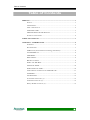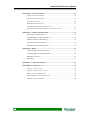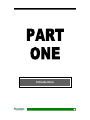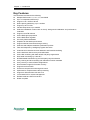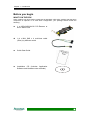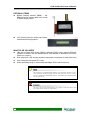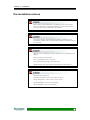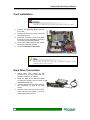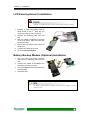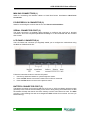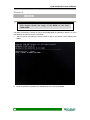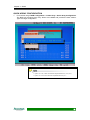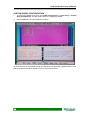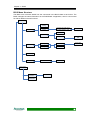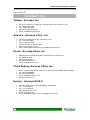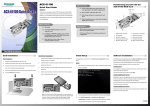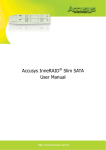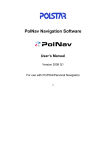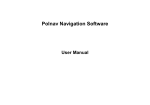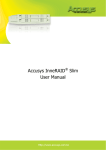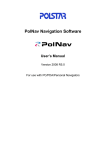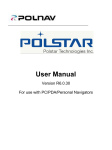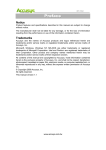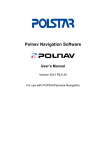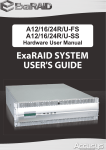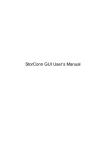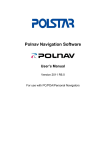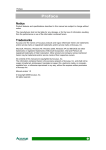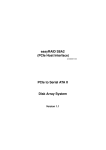Download Preface
Transcript
Preface Preface Notice Product features and specifications described in this manual are subject to change without notice. The manufacturer shall not be liable for any damage, or for the loss of information resulting from the performance or use of the information contained herein. Trademarks Accusys and the names of Accusys products and logos referenced herein are trademarks and/or service marks or registered trademarks and/or service marks of Accusys, Inc. Microsoft, Windows, Windows NT, Windows 2000, Windows 2003, Windows XP, Windows Vista and MS-DOS are either trademarks or registered trademarks of Microsoft Corporation. Intel and Pentium are registered trademarks of Intel Corporation. Mac, Mac OS, and Macintosh are either registered trademarks or trademarks of Apple. Other product and company names mentioned herein may be trademarks and/or service marks of their respective owners. All contents of this manual are copyrighted by Accusys, Inc. The information contained herein is the exclusive property of Accusys, Inc. and shall not be copied, transferred, photocopied, translated on paper, film, electronic media, or computerreadable form, or otherwise reproduced in any way, without the express written permission of Accusys Inc. Manual version 1.3 © Copyright 2007 Accusys, Inc. All rights reserved. 1 ACS-61000/61010 User’s Manual About this manual Congratulations on your selection of the ACS-61000/61010. The card is monitored by a Javabased RAID GUI. INTENDED USER This manual is designed and written for users installing and using RAID GUI. The intended user should have working knowledge of RAID planning and data storage. ORGANIZATION OF THE MANUAL PART ONE: Chapter 1: PART TWO: Chapter 2: Introduction Introduction provides an overview of the card and its features. Installing the card Setting up RAID GUI provides details of how to setting up your card and connecting to the RAID GUI. PART THREE: Card Configurations Chapter 3: PART FOUR: Chapter 4: PART FIVE: Card Connections provides details of the connectors on the RAID card. Card BIOS and EFI The Card BIOS and EFI allows the user to configure a RAID array without using the RAIDGuard X GUI. Appendices Appendix A: Specifications lists the technical details of the ACS-61000/61010 RAID card. Appendix B: Contact Us lists contact details of Accusys business units around the world. Guide to conventions Important information that users should be aware of is indicated with the following icons: This icon indicates the existence of a potential hazard that could result in personal injury, damage to your equipment or loss of data if the safety instruction is not observed. This icon indicates useful tips on getting the most from your RAID card. Important terms, commands and programs are put in Boldface font. 2 Table of Contents Table of Contents PREFACE ....................................................................................................................... 1 NOTICE ................................................................................................................. 1 TRADEMARKS ....................................................................................................... 1 ABOUT THIS MANUAL ........................................................................................... 2 INTENDED USER ............................................................................................... 2 ORGANIZATION OF THE MANUAL ................................................................. 2 GUIDE TO CONVENTIONS ...................................................................................... 2 TABLE OF CONTENTS ............................................................................................... 3 CHAPTER 1 - INTRODUCTION ................................................................................ 6 OVERVIEW ............................................................................................................ 6 KEY FEATURES ..................................................................................................... 7 SERIAL ATA (Serial advanced technology attachment) ...................................... 8 PCI-EXPRESS X 8 ............................................................................................... 8 FIRMWARE ......................................................................................................... 8 BIOS and EFI....................................................................................................... 8 BEFORE YOU BEGIN .............................................................................................. 9 WHAT’S IN THE BOX ......................................................................................... 9 OPTIONAL ITEMS ............................................................................................ 10 WHAT ELSE YOU NEED .................................................................................. 10 FAMILIARIZING YOURSELF WITH THE RAID CARD ............................................. 11 OVERVIEW........................................................................................................ 11 PIN SETTINGS .................................................................................................. 12 Serial Cable Connectors (1) .............................................................................. 12 LCD Panel Connector (2) .................................................................................. 12 Battery Module Connector (3) ........................................................................... 12 3 ACS-61000/61010 User’s Manual CHAPTER 2 - INSTALLATION................................................................................ 14 INSTALLATION FLOWCHART ............................................................................... 14 PRE-INSTALLATION NOTICES .............................................................................. 15 CARD INSTALLATION .......................................................................................... 16 HARD DRIVE CONNECTION................................................................................. 16 LCD PANEL (OPTIONAL ) INSTALLATION ........................................................... 17 BATTERY BACKUP MODULE (OPTIONAL) INSTALLATION ................................... 17 CHAPTER 3 - CARD CONNECTIONS .................................................................... 19 MINI SAS CONNECTORS (1) ........................................................................... 20 PCI-EXPRESS X 8 CONNECTOR (2) ............................................................... 20 SERIAL CONNECTOR PORT (3)...................................................................... 20 LCD PANEL CONNECTOR (4) ........................................................................ 20 BATTERY CONNECTOR PORT (5) .................................................................. 20 CHAPTER 4 - BIOS..................................................................................................... 22 QUICK ARRAY CONFIGURATION.................................................................. 23 CUSTOM ARRAY CONFIGURATION .............................................................. 24 BIOS Menu Structure......................................................................................... 25 BIOS Menu......................................................................................................... 27 APPENDIX A - SPECIFICATIONS .......................................................................... 29 APPENDIX B - CONTACT US .................................................................................. 30 TAIWAN - ACCUSYS, INC. ................................................................................... 30 AMERICA - ACCUSYS U.S.A., INC....................................................................... 30 KOREA - ACCUSYS KOREA, INC.......................................................................... 30 CHINA BEIJING- ACCUSYS CHINA, INC. .............................................................. 30 EUROPE - ACCUSYS EU B.V............................................................................... 30 4 Introduction 5 ACS-61000/61010 User’s Manual Chapter 1 Introduction This chapter introduces the features and capabilities of ACS-61000/61010. You will find: Ö A full introduction to your RAID card Ö Details of key features Ö A checklist of package contents Ö A checklist of what else you need to start installation Ö An overview of the RAID card Overview The ACS 61000/61010 PCI Express to SATA II RAID adaptors provide the latest functionality and performance for Windows, Linux and MAC operating systems. And with a Java based GUI the RAIDGuard X server and client software offers improved functionality and manageability. Using the latest Intel XScale® 64-bit RISC processor the eXpeRAID family of adaptors supports up to 16 x SATA I/II disk drives making it ideal for applications that require high storage capacity and fast access such as video editing, digital surveillance, file servers and shared storage. Using intelligent I/O processing and elaborate algorithms the card bypasses slow disk drives and rebuilds the data by sustaining a stable throughput and streamlining the data transfer therefore enabling the smooth handling of heavy loaded and time critical applications. Data protection is one of the key features of the eXpeRAID adaptors. Not only do they protect against disk failure but also bad sectors using online recovery and reallocation. Disk scrubbing is available to fix the bad sectors and online data and parity refresh protects against data loss caused by media aging. The RAIDGuard X management software supports the online changing of RAID configurations; quick configuration on any Java enabled platform; and with the next generation BIOS and Windows Storport driver it’s future is guaranteed. 6 Chapter 1 – Introduction Key Features ACS-61000/61010 features the following: z z z z z z z z z z z z z z z z z z z z z z z z z z z z z z Multiple RAID levels: 0,1, 0+1, 5, 6, and JBOD Up to 4 independent disk arrays Support 4~16 x SATA I/II drives RAID capacity partitioning: up to 16 slices Support up to 64 LUNs Variable stripe sizes, up to 256KB Selective initialization method with on-the-fly background initialization and performance evaluation Support over-2TB volumes Online RAID group expansion Online RAID level migration On-the-fly RAID initialization Snapshot for fast backup and restore Support write-back and write-through caching Selective and adaptive read/write optimization policies Fast read response by intelligently bypass slow drive Automatic drive insertion/removal detection and fast disk rebuilding Online bad block data recovery and reallocation Online disk scrubbing with data refresh and parity regeneration Disk health monitoring by S.M.A.R.T. NVRAM-based transaction log and auto parity resynchronization Array roaming and drive traveling with redundant on-disk meta data Array recovery to restore RAID configurations Dual firmware images for firmware recovery Support boot from RAID Enclosure components monitoring and control Optimized for multiple-stream video processing Support for Windows Mac OS and Linux Java-based GUI for remote management Reliable multi-lane SATA connectors RoHS compliant 7 ACS-61000/61010 User’s Manual SERIAL ATA (Serial advanced technology attachment) The ACS-61000/61010 is designed for use with the latest Serial ATA II hard disk drives. Serial ATA (often abbreviated as SATA or S-ATA) allows data transfer up to 3 Gbps and is compatible with older Parallel ATA standards. It has an additional advantage parallel ATA in that cables are thinner, so airflow within computer cases is less impeded, and can extend to one meter in length (against only 40 cm for parallel ATA). PCI-EXPRESS X 8 Developed by Intel in 2002 PCI-Express has been developed to match the speed of CPUs. It provides a serial communications channel that provides up to 2.5 Gbits/sec in each direction of a pair of wires. The 8 refers to the number of pairs of wires, therefore allowing a maximum of 20 Gbits/sec transfer. FIRMWARE Appropriate firmware must be loaded into the card for it to function. ACS-61000/61010 and are shipped with firmware preloaded. Check the installation disk that came with the package to find a backup firmware copy. You can also periodically check the vendor’s web site to find the latest firmware version for use with the card. BIOS and EFI The ACS-61000/61010 contains an internal BIOS and EFI which can be used to configure a RAID Array instead of using the RAIDGuard X GUI. The BIOS and EFI are accessed as the card boots up and contains all the functionality of the RAIDGuard X GUI. The BIOS and EFI may be upgraded using the RAIDGuard X GUI, see www.accusys.com.tw for upgrades. 8 Chapter 1 – Introduction Before you begin WHAT’S IN THE BOX Some vendors may ship certain components as standard, while other vendors treat the same component as optional. In its most basic configuration, your package should include the following: z 1 x ACS-61000/61010 PCI-Express to SATA RAID Card z 1~4 x Mini SAS x 4 multi-lane cable (50cm) by different model z Quick Start Guide z Installation CD (includes Application Software and Hardware user manuals) 9 ACS-61000/61010 User’s Manual OPTIONAL ITEMS z Battery Backup Module (BBM) – the BBM stores the cached data in the event of power supply failure. z LCD Control panel for seeing card status and advanced configuration. WHAT ELSE YOU NEED z z z z LBA 48 bit Hard disk drives (HDDs) (different RAID levels requires different numbers of HDDs. See the RAIDGuard X User Manual to determine how many HDDs you require). Disk enclosure / disk storage locations and power connection for each disk drive. Host computer with spare PCI-e slot. Static grounding strap or electrostatic discharge (ESD) safe work area. The hard drives in a RAID should match in size and speed. All drives in any array should be identical models with the same firmware versions. Arrays can use a minimum of 1GB HDDs, however, the smallest drive will determine the size of the array. The PCI-e slot on some motherboards is for graphics cards only. Check with the motherboards vendor for compatibility. 10 Chapter 1 – Introduction Familiarizing yourself with the RAID card OVERVIEW 1. 2. 3. 4. 5. 6. Mini SAS connectors PCI-Express x 8 connector Serial cable connector LCD panel connector Battery module connector DDR memory connector 11 ACS-61000/61010 User’s Manual PIN SETTINGS The PIN settings on the card are as follows: Serial Cable Connectors (1) Connect the red strip of the serial connector cable to pin 1. LCD Panel Connector (2) Battery Module Connector (3) 1 12 10 Installing the Card 13 ACS-61000/61010 User’s Manual Chapter 2 Installation This chapter presents: Ö Instructions on installing the card in the host system. Ö Instructions on installing hard drives. Installation flowchart Installation of ACS-61000/61010 is simple. This chapter will lead you though the steps: Install card z Install the card in a host system. Connect hard drives z z Connect a Mini SAS cable from each hard disk drive in the intended array to one of the connectors on the card. Connect power cables to each of the hard drives. z Hardware installation complete. Turn on! This manual provides full installation and setup instructions for the ACS-61000/61010 RAID card. 14 Chapter 2 – Installation Pre-installation notices Before starting any kind of hardware installation, please ensure that all power switches have been turned off and all power cords disconnected to prevent personal injury and damage to the hardware. To avoid overheating, ACS-61000/61010 should be installed in a wellventilated area and in such a way that sufficient airflow is maintained across the card chips. Static electricity can damage electronic components. To guard against such damage: Work in a static-free environment Wear a grounded anti-static wrist strap Store uninstalled components in anti-static bags Handle PCBs by their edges and avoid touching chips and connectors. Environmental requirements Operating Temperature: 0°C to 50°C (32°F to 122°F) Storage Temperature: -20°C to 70°C (-4°F to 158°F) Operating Humidity: 5-85%, non-condensing Storage Humidity:5-95%, non-condensing 15 ACS-61000/61010 User’s Manual Card Installation Read the pre-installation notices earlier in this chapter before proceeding. 1. Remove the blanking plate from the PCI-e slot. 2. Position the connector of the card over the expansion slot. 3. Press the connector of the card gently but firmly into the expansion slot until it is correctly and securely seated. 4. Secure the metal bracket of the card to the system case with a screw. 5. Go to the Hard drive connection. Many mother boards only come with 1 PCI-Express interface, before installation ensure there is one free. Hard Drive Connection 1. Attach Mini SAS cables to the connectors on the card. One cable can control a maximum of 4 HDDs. 2. Install the disks in the desired location eg within the system case or within an independent disk rack. 3. Connect the other end of each cable to the connectors on each of the hard drives. 4. Attach a power connector to each drive, either from the host system or from an independent power source. 16 Chapter 2 – Installation LCD Panel (optional ) Installation Read the pre-installation notices earlier in this chapter before proceeding. 1. Remove or open the system case to allow access to the 51/4” drive bay you are going to use for the LCD panel. 2. Remove the blanking plate from this slot. 3. With the cables connected to the back of the LCD panel, slide the panel into the system case. 4. Secure the LCD panel using screws on either side. 5. Connect the cables to the card. 6. Go to the Card Installation. Battery Backup Module (Optional) Installation 1. Open the case of the host computer and remove a blanking plate from the rear. 2. Connect the cables of the BBM to the 61000/61010 card, as shown. 3. Secure the BBM to the space left by the blanking plate. 4. Close the case. The BBM is approximately 2cm high; ensure that your computer case has sufficient room. 17 ACS-61000/61010 User’s Manual Card Configurations 18 Chapter 3 – Card Connections Chapter 3 Card Connections This chapter details the usage of the connectors on the ACS-61000/61010 cards. In addition to the ports used for connecting to HDDs; the ACS-61000/61010 also includes connectors for external devices. 1. 2. 3. 4. 5. 6. Mini SAS connectors PCI-Express x 8 connector Serial cable connector LCD panel connector Battery backup module connector DDR memory connector 19 ACS-61000/61010 User’s Manual MINI SAS CONNECTORS (1) Used for connecting the interface cables to Hard Disk Drives. See Part 2 Hard Drive Connection. PCI-EXPRESS X 8 CONNECTOR (2) Used for connecting the card into the server. See Part 2 Card Installation. SERIAL CONNECTOR PORT (3) The serial connectors (2 supplied) allow engineers to configure the card from a terminal connection. Since this requires specialized knowledge it is recommended that the included GUI is used. LCD PANEL CONNECTOR (4) The LCD Panel and connector (not supplied) enable you to configure the card without using the BIOS or RAIDGuard X GUI. Follow the instructions below to use the LCD panel: 1. Use the up and down buttons to cycle through the menus. 2. Press the ENT button to access the menus and confirm a command. 3. Press the ESC button to return to the previous menu. BATTERY CONNECTOR PORT (5) The battery connector port is used to attach a ACS-1161 or ACS-1162 battery backup module (optional). In the event of the PSU failing on the server during saving and transmission of data the module will keep the data in the cache memory until the card resume its work. The BBM occupies 1 rear blanking slot and once charged the BBM will last for more than 72 hours (on board memory). 20 Card BIOS and EFI 21 ACS-61000/61010 User’s Manual Chapter 4 BIOS This chapter details the usage of the BIOS on the ACS61000/61010. The BIOS functionality is similar to that of the RAIDGUARD X application. Below is a menu tree detailing the menu structure of the BIOS. 1. Start the server and watch the screen. When it gets to the position shown below press Enter. 2. Enter the password (the default is 00000000 (8 zeros) and press Enter. 22 Chapter 4 – BIOS QUICK ARRAY CONFIGURATION 1. For first time use go RAID Configuration > Create Array > Quick Array Configuration. The BIOS will recognize how many drives are installed and provide the best solution. Type Y to begin configuration. 1. If there are only 2 disks installed the default RAID array is 0 (zero). 2. If there are more than 2 disks the default RAID array is 5. 23 ACS-61000/61010 User’s Manual CUSTOM ARRAY CONFIGURATION 1. To change the details of an Array go to RAID Configuration > Create Array > Custom Array Configuration. See the screen below for configuration details. 2. Use the Tab button to switch between windows. All other features are accessible through the RAIDGuard X application supplied with the card. See the supplied manual for details on how to use these functions. 24 Chapter 4 – BIOS BIOS Menu Structure The BIOS menu structure details how the commands in the BIOS relate to each other. The BIOS manages the same information as the RAIDGuard X application, see it's user manual for further details on these functions. RAID Config Custom Array Config Create Array Quick Array Config Create Array (RAID Level 5, Disk number 4) Y/N Success Add JBOD Config Delete Select the disk Array 1 Add Enter Slice Size Array 2 Delete Set Slice LUN and Map Locked Disk Unlock Disk Disk No x Disk Config Utility Automatic Detection Pres Return Disk Information 25 ACS-61000/61010 User’s Manual Controller Config Utility Password Change Type the New Password Serial Number System Cache Displays the card serial number Enable Disable Enable Disk Cache Disable Enable Disk Lag Proof Disable Enable NCQ Mode Disable Synchronize Cache Mode Enable Disable RTC get Displays date and time RTC set Enter 20YYMMDDWWWhh mmss Real Time Clock SMART pre-failure warning mode S.M.A.R.T. SMART polling frequency Max pre-fetch number About Exit 26 1, 2, 4, 8, 16, 32, 64, 128 stripes Enable Disable 1, 5, 30, 60 mins; 2,4,8 hrs Chapter 4 – BIOS BIOS Menu The menu below gives brief information about the functions of the BIOS menu, for further details see the RAIDGuard X user manual. RAID Config Create Array Set Slice LUN and Map Locked Disk Refresh Array RAID Checking RAID Expansion RAID Migration Disk Config Utility Automatic Detection Disk Information Controller Config Utility Password Change Serial Number System Cache Disk Cache Disk Lag Proof NCQ Mode Synchronize Cache Mode Real Time Clock S.M.A.R.T. Max pre-fetch number About Exit Quickly create and array, administer the details of a current and array and configure a JBOD Add and delete slices Display details and sets LUNs and Maps Unlock locked disks Refresh an array to improve performance Check that the RAID is functioning correctly Expand the disks of an array Migrate an array from one RAID type to another eg from RAID 5 to RAID 1 Detects installed disks Displays manufacturer and speed details of the installed disks Change the BIOS password Display the serial number of the RAID card Activate and disable the system cache Activate and disable disk caching Activate and disable disk lag proof mode Activate and disable NCQ mode Activate and disable synchronize cache mode Display and set the BIOS clock Activate and disable S.M.A.R.T. warnings and polling frequency Set the maximum number of stripes that can be pre-fetched by the array Displays the BIOS version and company information Exits the BIOS 27 ACS-61000/61010 User’s Manual Appendices 28 Appendix A – Specifications Appendix A Specifications CPU PCI Express PCI R6 support Disk Disk Interface Disk Channel Disk Interface Host Host Channel Memory (ACS-61000) Memory type Memory size Memory (ACS-61010) Memory type Memory size SDRAM type User Interface (option) LCD Interface Intel 80333 One PCI-e x 8 64-bit PCIX-133 Yes SATA II/SATA 4~16 HDDs, 1~4 internal mini SAS connector Chip Marvell 6081 x 1~2 PCI-e x 4 or x 8 lane from PC. On board DDR 2 memory chip 256MB with 64-bit DDR II 400 with ECC DDR SODIMM 64MB ~ 2 GB (with or without ECC) 128/256/512 Mbit and 1Gbit chip density One LCD panel - 2 lines by 16 characters, one connector on HBA card. Button Interface UP, Down, ESC, Enter, one connector on HBA card Yes, one on-board connector support Battery backup interface (option) Fan support Terminal Port Disk status LED Connector Dimensions PCB thickness Operating parameters Operating Temperature Yes, 1 fan connector, support +12V fan For users messages, out-band API For disk fail and access LED Two 2x8 pin connector without housing Board size 187.7mm(L) x 68.9mm(H) 1.6 mm Operating Humidity Storage Humidity Storage Temperature 5%~85%, Non-condensing 5%~95% -20°C ~70°C 0°C ~50°C 29 ACS-61000/61010 User’s Manual Appendix B Contact Us Taiwan - Accusys, Inc. • • • • • 5F.,No.38, Taiyuan St., Jhubei City, Hsinchu County 302, Taiwan, R.O.C. Tel : +886-3-560-0288 Fax : +886-3-560-0299 http://www.accusys.com.tw/ e-mail : [email protected] America - Accusys U.S.A., Inc. • • • • • • 46710 Fremont Blvd. Fremont, CA 94538, U.S.A. Tel :+1-510-661-0800 FAX :+1-510-661-9800 Toll-free number:+1-866-277-5888 http://www.accusysusa.com/ e-mail : [email protected], [email protected] Korea - Accusys Korea, Inc. • • • • • Baegang B/D 5F Shinsa-Dong 666-14 Kangnam-Gu, Seoul, Korea Tel : (02)6245-9050 Fax : (02)3443-9050 http://www.accusys.co.kr/ e-mail : [email protected] China Beijing- Accusys China, Inc. • • • • • B1701, Horizon International Tower, No.6, ZhiChun Road, HaiDian District, Beijing Tel: +86-10-82800080 Fax: +86-10-82800784 E-mail: [email protected] http://www.accusys.cn Europe - Accusys EU B.V • • • • • • 30 Columbusstraat 2-10, 3165 AD Rotterdam, Netherlands Tel : +31-10-4284117 Fax : +31-10-4284114 http://www.accusyseu.com ftp://ftp.accusyseu.com e-mail : [email protected], [email protected]