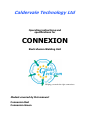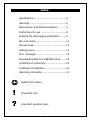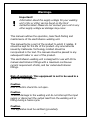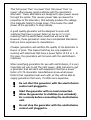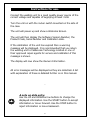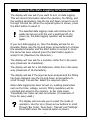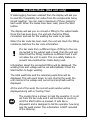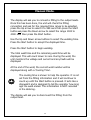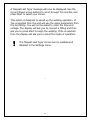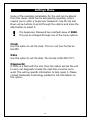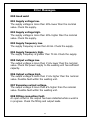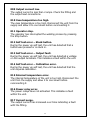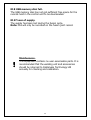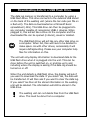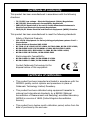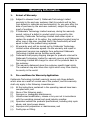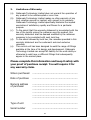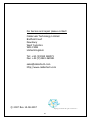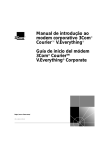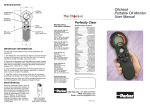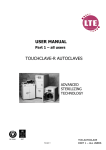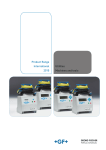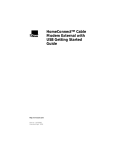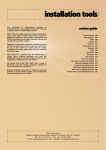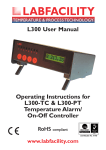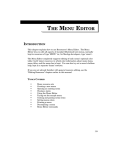Download Connexion Red and Green electrofusion control units
Transcript
Caldervale Technology Ltd Operating instructions and specifications for CONNEXION Electrofusion Welding Unit Helping you make the right connectionsTM Models covered by this manual: Connexion Red Connexion Green 2 Index. Specifications ............................................ 4 Warnings .................................................. 5 Electrofusion & Portable Generators………… 6 Instructions for use ................................... 8 Entering the data logging information ......... 9 Bar code mode .......................................... 10 Manual mode ............................................ 12 Settings menu ........................................... 14 Error messages ......................................... 16 Downloading data to a USB flash drive ....... 19 Certificate of conformity............................. 20 Certificate of calibration ............................. 20 Warranty information................................. 21 ☺ ! ? Helpful information. Important note. Important operator input. 3 Specifications. Operating mode: Bar Code (Red unit only); Manual Time Entry (Two selectable manual time entry modes 0 to 999 second option or 1000 to 4000 second option); Data log memory: Memory download: 1000 welds USB Flash Drive Languages: English (others available on request) Input voltage nominal: (± 20%) 110 V ac (88 to 132) or 220 V ac (184 to 276) Input frequency: (± 20%) 50 Hz (40 to 70) Output voltage: 39.5 V ac true rms (default) (10 to 48 Vac selectable in manual mode) (8 to 48 Vac in bar code mode) Output stability: +/- 1.5% Output current: (continuous) 1 A to 60 A Output power: 40 W to 2370 W Power factor: Apparent 0.72 Input power: 100 VA to 3300 VA Input current: 1 A to 30 A with 110v input 1 A to 14 A with 230v input Operating temperature: -20°C to +45°C Weight: 21 kg Dimensions: 38,5 x 27,5 x 21.5cm Protection level: IP65 Protection class: Class 1 (equipment must be earthed) Caldervale Technology Ltd has a policy of continuous improvement in product quality and design. Caldervale Technology Limited therefore reserves the right to change the specification of its models at any time, without prior notice and with impunity. 4 Warnings. Important! ! Information about the supply voltage for your welding unit (110v or 230v) can be found on the front instruction label. Please do not connect your unit to any other supply voltage as damage may occur. This manual outlines the operation, basic fault-finding and maintenance of the electrofusion welding unit. This manual forms a part of the product to which it relates. It should be kept for the life of the product. Any amendments issued by Caldervale Technology Limited should be incorporated in the text. The manual should be passed to any subsequent holder or user of this product. This electrofusion welding unit is designed for use with 39.5v manual electrofusion fittings with a maximum continuous current requirement of 60A, and bar coded electrofusion fittings. Risk of explosion!. This equipment is not to be used in a gaseous atmosphere. Caution. Risk of electric shock! Do not open. Caution. To avoid damage to the welding unit do not interrupt the input supply or disconnect the output lead from the welding unit or fitting during a fusion cycle. Caution. This apparatus must be earthed (grounded). 5 ☺ 222Electrofusion & Portable Generators22. Electrofusion units are designed to provide a stable regulated voltage for a period of time to an electrofusion fitting. This is done by taking the mains voltage (or that from a portable generator) and reducing it to a lower level by ‘cutting out’ part of the voltage using the electronic circuitry inside the electrofusion unit. This reduction in the voltage has strange effects with the overall power of the system. Even though this part of the power has been cut out and is not used for welding the fitting, it still has to be supplied by the generator. This means that the total power taken from the generator is equal to the real power needed to weld the fitting plus the cut out power from the electronic circuitry. Total power supplied = Real welding power + lost ‘cut out’ power This effect where the input power to the machine is different to the output power is called an ‘apparent power factor’. In simple terms this power factor can be thought of as a mark of how efficiently the machine uses the input power. If the power factor is 1 then the machine is ‘100% efficient’. If the power factor is 0.5 then the machine is ‘50% efficient’. Electrofusion machines have a power factor of 0.75, this means that they could be said to be 75% efficient. Portable generators are designed to supply power evenly over all the voltage waveform. If power is taken unevenly as with an electrofusion machine, then generators start to have problems. The electrofusion machine will actually only take power from the generator for 75% of the time, the other 25% is the lost ‘cut out’ power. This power is taken every cycle of the waveform, 50 cycles a second (Hz). 6 This ‘full power’ then ‘no power’ then ‘full power’ then ‘no power’ effect causes great problems with the generator’s alternator. These alternators are designed to give power evenly through the cycles. This uneven power take up causes the properties of the alternator, that actually produce the voltage, (the magnetic fields) to break down. This causes the rated power of the generator to drop sharply. A good quality generator will be designed to work with machines that have a power factor as low as 0.7 or 0.8 , meaning that the electrofusion machines will work OK. However, these generators need more complicated alternators that are more expensive to manufacture. Cheaper generators will sacrifice the quality of the alternator in favour of price. This means that they are only capable of working with machines that have a power factor of 0.9 or 1. In this case, the generators will not work with the electrofusion machines. When specifying generators for use with electrofusion, it is very important not only to get the right power, 3kW, but also to get a generator that will work with equipment that has a power factor of 0.75. Generator manufacturers know what power factors their equipment will work with so they will be able to supply generators that work, if a little more expensive. ! ! Do not start the generator with the electrofusion control unit plugged in. ! Do not stop the generator with the electrofusion control unit plugged in. Start the generator with no load connected. Allow the generator to stabilize (run unloaded) for a minute before connecting the electrofusion unit. 7 Instructions for use. Connect the welding unit to a good quality power source of the correct voltage and capable of supplying at least 3 kW. Turn the unit on with the rocker switch mounted on the side of the case. The unit will power up and show a Welcome Screen. The unit will then display the Software Version Number, the Product Code, Serial Number and Calibration date. If the calibration of the unit has expired then a warning message will be displayed. It is recommended that you return the welding unit to Caldervale Technology Limited or one of their approved repair agents for service and calibration if this message is shown. The display will now show the Owners Information. All error messages will be displayed as they are detected. A list with explanation of these is detailed further on in this manual. - A note on data entry. ☺ Use the UP and DOWN arrow buttons to change the displayed information. Use the START button to accept information or move forward. Use the STOP button to reject information or move backward. 8 Entering the Data Logging Information. The display will now ask if you want to turn on data logging. This will record information about the operator, the fitting, and the welding parameters. Use the Up and Down arrows to scroll through Yes and No. When the required option is shown, press the Start button to select it. ! The selected data logging mode will continue for all welds carried out until the unit is switched off. On power up, the data logging question will be asked again. If you turn data logging on, then the display will ask for an Operator Name. Use the Up and Down arrow buttons to change the selected character and the Start button to accept it. Once the name has been entered press the Start button again to accept it all. (Maximum 16 characters.) The display will now ask for a Location. Enter this in the same way (maximum 16 characters). The display will ask for a Job Reference. Enter this in the same way (maximum of 16 characters). The display will ask if the pipe has been scraped and the fitting has been clamped. Use the Up and Down arrow buttons to scroll through Yes and No. Select the required option. When data logging has been turned on, welding parameters such as the time, voltage, current, fitting resistance will be recorded and saved to the memory. In bar code mode, Traceability bar codes can also be entered. (A maximum of three for every weld.) ? The display will now ask you to select the mode of operation. Use the Up or Down arrow buttons to scroll through ‘Bar Code’, ‘Semi Auto’, ‘Manual’ and ‘Settings’. Press Start when the required option is shown. 9 Bar Code Mode. (Red unit only) If data logging has been enabled then the display will ask you to read the Traceability bar codes from the components being joined together. You can read a maximum of three codes for each weld. When the codes have been read, press the Start button. The display will ask you to connect a fitting to the output leads. Once this has been done, the unit will check the fitting connection and ask for the welding bar code to be read. When the bar code has been read, the unit will check the fitting resistance matches the bar code information. ! If a bar code from a different type of fitting to the one connected to the output lead is read, then the unit will detect that the fitting resistance is different and it will not allow the unit to weld. This is a safety feature to prevent mis-matched bar codes being read. Information about the connected fitting will be displayed. The welding time and voltage will be set automatically. Press the Start button to begin welding. The total weld time and the remaining weld time will be displayed. This will count down to zero. During the weld, the unit monitors the voltage and current and any faults will be displayed. At the end of the weld, the current weld number will be displayed along with a ‘Cooling Time’. ☺ The cooling time is shown to help the operator. It is not set from the bar code and it will continue to count up until the Start button is pressed. It acts like a stopwatch and is designed to tell the operator how long ago the weld ended. This information is NOT recorded in the data log. 10 The display will ask you to disconnect the fitting from the output lead. A ‘Repeat Last Type’ message will now be displayed. Use the Up and Down arrow buttons to scroll through Yes and No, and press Start to select your choice. This option is designed to speed up the welding operation. If Yes is selected then bar code mode will automatically be selected again and the display will ask for the bar codes to be read in. If No is selected then the display will ask you to select the mode of operation. ! The ‘Repeat Last Type’ screen can be enabled and disabled in the Settings menu. - 11 Manual Mode. The display will ask you to connect a fitting to the output leads. Once this has been done, the unit will check the fitting connection and ask for the required time range to be selected, press the Up arrow to select 0 to 999 secs then press the Start button or press the Down arrow to select the range 1000 to 4000 secs then press the Start button. Use the Up and Down arrow buttons to select the welding time. Press the Start button to accept the displayed time. Press the Start button to begin welding. The total weld time and the remaining weld time will be displayed. This will count down to zero. During the weld, the unit monitors the voltage and current and any faults will be displayed. At the end of the weld, the current weld number will be displayed along with a ‘Cooling Time’. ☺ The cooling time is shown to help the operator. It is not set from the fitting information and it will continue to count up until the Start button is pressed. It acts like a stopwatch and is designed to tell the operator how long ago the weld ended. This information is NOT recorded in the data log. The display will ask you to disconnect the fitting from the output lead. 12 A ‘Repeat Last Type’ message will now be displayed. Use the Up and Down arrow buttons to scroll through Yes and No, and press Start to select your choice. This option is designed to speed up the welding operation. If Yes is selected then the unit will use the same parameters from the last fitting. You will not be asked to enter the time and voltage. The display will ask you to connect a fitting and then ask you to press Start to begin the welding. If No is selected then the display will ask you to select the mode of operation. ! The ‘Repeat Last Type’ screen can be enabled and disabled in the Settings menu. - 13 Settings Menu. Some of the operating parameters for the unit can be altered from this menu. Some can be accessed by anybody, others require you to enter a ‘Supervisor Password’. Use the Up and Down arrow buttons to scroll through the options and press the Start button to select it. ! The Supervisor Password has a default value of 0000. This can be changed through one of the menu options. Clock Use this option to set the clock. This is in 24 hour format as HH:MM. Date Use this option to set the date. The format is DD-MM-YYYY. Diagnostic If there is a fault with the unit, then this option will set the unit to carry out diagnostic checks the next time it carries out a weld. This will log specific information to help repair it. Please contact Caldervale Technology Limited for full information on this option. - 14 Other password protected settings Repeat Last Type This can be turned on (default) or off. Data Logging The data logging can be set to be always on, always off, or to ask each time the unit is switched on (default). Language The display language can be set. The default value is English. Password The Supervisor password can be changed. Calibration Calibration mode can be entered from here. Change owner name The owner details displayed at power up can be changed from here. - 15 Error Messages. E00 Good weld E01 Supply voltage low. The supply voltage is more than 20% lower than the nominal value. Check the supply. E02 Supply voltage high. The supply voltage is more than 20% higher than the nominal value. Check the supply. E03 Supply frequency low. The supply frequency is less than 40 Hz. Check the supply. E04 Supply frequency high. The supply frequency is greater than 70 Hz. Check the supply. E05 Output voltage low. The output voltage is more than 1½% lower than the nominal value. Check the power supply to the welding unit has sufficient capacity. E06 Output voltage high. The output voltage is more than 1½% higher than the nominal value. Possible fault within the welding unit. E07 Excessive output voltage. The output voltage is more than 6% higher than the nominal value. Possible fault within the welding unit. E08 Fitting connection fault. An open circuit in the output has been detected while a weld is in progress. Check the fitting and output leads. 16 E09 Output current low. The output current is less than 2 amps. Check the fitting and the output lead connections. E10 Case temperature too high. The case temperature is too high. Disconnect the unit from the supply and allow it to cool down before reconnecting it. E11 Operator stop. The operator has interrupted the welding process by pressing the Stop button. E12 Self test error – Stuck button. During the power up self test, the unit has detected that a button was pressed or is stuck in. E13 Self test error – Output fault. During the power up self test, the unit has detected a voltage on the output terminals. This indicates a fault within the unit. E14 Self test error – Calibration error. During the power up self test, the unit has detected that the unit requires calibration. E15 Internal temperature error. The internal temperature of the unit is too high. Disconnect the unit from the supply and allow it to cool down before reconnecting it. E16 Power relay error. The power relays have not activated. This indicates a fault within the unit. E17 Current surge. The output current has increased over time indicating a fault with the fitting. 17 E18 USB memory disc full. The USB memory disc has not got sufficient free space for the records held in the control unit to be downloaded. E127 Loss of supply. The supply has been lost during the fusion cycle. Note: this will only be recorded on the fusion joint record. ! Maintenance. This equipment contains no user-serviceable parts. It is recommended that the welding unit and accessories should be returned to Caldervale Technology Ltd annually for checking and calibration. 18 Downloading data to a USB Flash Drive. The data log memory is transferred to a computer by using a USB Flash Drive. This drive connects to the external USB socket on the back of the welding unit (where the bar code pen fits on a Red unit). The data is downloaded as a Microsoft Excel spreadsheet (.XLS). This USB drive can then be plugged into any computer capable of recognising USB1.1 devices. When plugged in, this will act like a drive on the computer and the downloaded file can be opened (in Excel), saved or deleted. ☺ The USB Flash Drive will act like any other disk drive on a computer. When full, files will have to be deleted to make space. As with other drives, occasionally it will require defragmenting. Please see your computer help files for information on this. The unit will only display information to download data to the USB flash drive when it is plugged into the unit. This can be done before the unit is switched on, or anytime up to and including where the display is asking if the data log should be turned on or off. When the unit detects a USB flash drive, the display will ask if you want to download the data. If you select Yes, the data will be transferred. It will then ask if you want to clear the data log. If you select Yes then all the stored information in the welding unit will be deleted. The information will still be stored in the USB drive. ! The welding unit can not delete files from the USB flash drive. This must be done from a computer. - 19 Certificate of conformity This product has been manufactured in accordance with the following directives: • 73/23/EEC Low voltage – Electrical Equipment (Safety) Regulations. • 89/336/EEC Electromagnetic Compatibility Regulations. • 2002/95/EC Restriction of the use of Certain Hazardous Substances in Electrical and Electronic Equipment Regulations. • 2002/96/EC Waste Electrical and Electronic Equipment (WEEE) Directive. This product has been manufactured to meet the following standards: Safety of Electrical Products: • • • • • • ISO 12176-2 Equipment for fusion jointing polyethylene systems. Part 2 : Electrofusion. Italian National Standard UNI 10566 BS 7540-1,2 & 3:2005, BS 7671:2001, BS 7919:2001, BS EN 1555-3:2002, BS EN 60068-2:1993, BS EN 60204-1:2004, BS EN 60309-2:1999, BS EN 60529:1992, BS EN 60947-1:2004, BS EN 61558-1:1998, BS EN 61558-2 &23:2001, BS EN 62262:2002 Electromagnetic Compatibility: • • BS EN 61000-6-1:2001, BS EN 61000-6-2:2001 BS EN 61000-6-3:2001, BS EN 61000-6-4:2001 Contact Caldervale Technology Ltd for disposal advice of this equipment. Certificate of calibration. • This product has been inspected and tested in accordance with the ISO9001 quality control systems and procedures in place at Caldervale Technology Limited, Dewsbury. • This product has been calibrated using equipment traceable to national and international standards, by a NAMAS (National Accreditation of Measurement and Sampling) accredited laboratory. NAMAS is a service of UKAS (United Kingdom Accreditation Service). • This product has a twelve month calibration period, active from the date of purchase by the end-user. 20 Warranty Information. 1. Extent of Warranty. (a) Subject to clauses 2 and 3, Caldervale Technology Limited warrants to the end-user customer that its products will be free from defects in materials and workmanship, for one year after the date of purchase by the end-user customer, subject to providing proof of purchase. If Caldervale Technology Limited receives, during the warranty period, notice of a defect in product which is covered by this warranty, Caldervale Technology Limited shall either repair or replace the product, at its option. Any replacement product may be either new or like-new, provided that it has functionality at least equal to that of the product being replaced. All warranty work will be carried out by Caldervale Technology Limited unless otherwise agreed. On-site warranty and repair or replacement services are available from authorised Caldervale Technology Limited service facilities world-wide. Customers shall prepay shipping charges for products returned to Caldervale Technology Limited for warranty service, and Caldervale Technology Limited will charge for return of the products back to the customer. This warranty statement gives the customer specific legal rights. The customer may also have other rights which vary from country to country in the world. (b) (c) (d) (e) 2. Pre-conditions for Warranty Application. Caldervale Technology Limited’s warranty covers only those defects which arise as a result of normal use of the product, and this warranty shall only apply in the following circumstances: (a) (b) (i) (ii) (iii) (iv) (v) All the instructions contained in the operating manual have been complied with; and None of the following apply: Improper or inadequate maintenance; Unauthorised modification, misuse or any use not in accordance with the operating manual and good industry practice: Operation outside the products specifications, including duty cycle abuse, and input power abuse; Improper site preparation or maintenance; and Faulty pipe or fitting. 21 3. Limitations of Warranty. (a) Caldervale Technology Limited does not warrant the operation of any product to be uninterrupted or error free. Caldervale Technology Limited makes no other warranty of any kind, whether express or implied, with respect to its products. Caldervale Technology Limited specifically disclaims the implied warranties of satisfactory quality and fitness for a particular purpose. To the extent that this warranty statement is inconsistent with the law of the locality where the customer uses the product, this warranty statement shall be deemed modified by the minimum necessary to be consistent with such local law. To the extent allowed by local law, the remedies provided in this warranty statement are the customer’s sole and exclusive remedies. This control unit has been designed to weld the range of fittings available at the time of its design and development. Caldervale Technology Limited can accept NO liability for the units ability or otherwise to weld new or different fittings that subsequently appear in the market place. (b) (c) (d) (e) Please complete this information and keep it safely with your proof of purchase receipt. You will require it for any warranty claim. Where purchased .............................................................. Date of purchase .............................................................. Name & address of purchaser .............................................................. .............................................................. .............................................................. .............................................................. .............................................................. .............................................................. Type of unit .............................................................. Serial number .............................................................. 22 For Service and repair please contact: Caldervale Technology Limited Bretfield Court Dewsbury West Yorkshire WF12 9DB United Kingdom Tel: +44 (0)1924 469571 Fax: +44 (0)1924 460951 [email protected] http://www.caldertech.com © 2007 Rev 14-08-2007 Helping you make the right connectionsTM 23