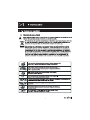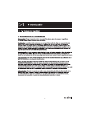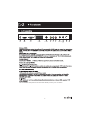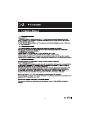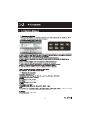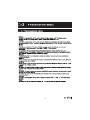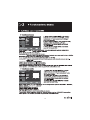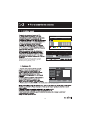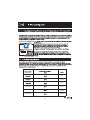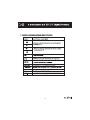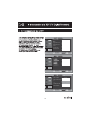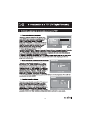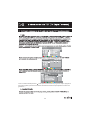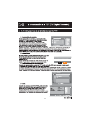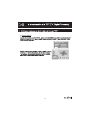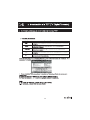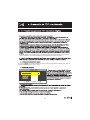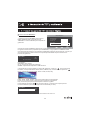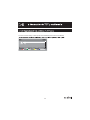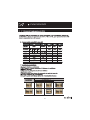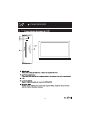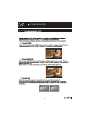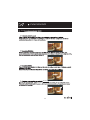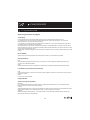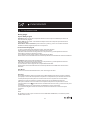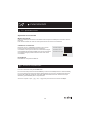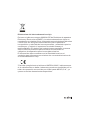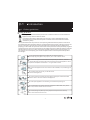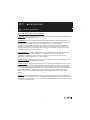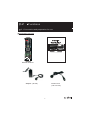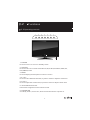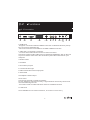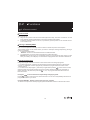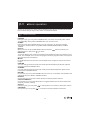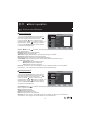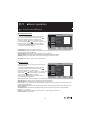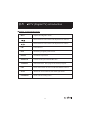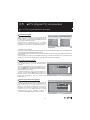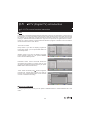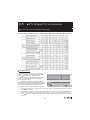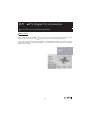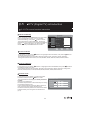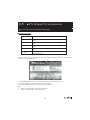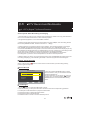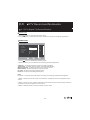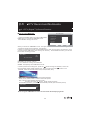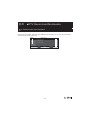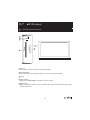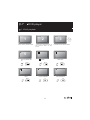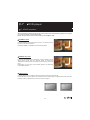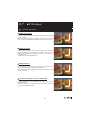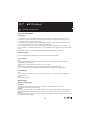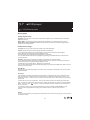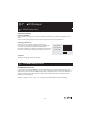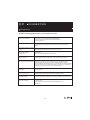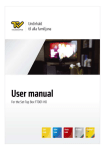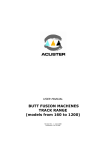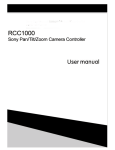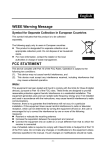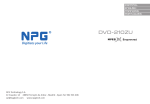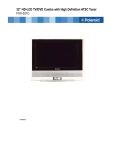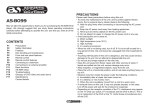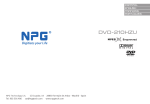Download TV LCD con TDT DVD y USB grabador
Transcript
R TV LCD con TDT DVD y USB grabador S Ro H 1 S Ro H 2 ENTER TV LCC con TDT DVD y USB grabador PVR-MENU Adaptador (19” / 20” TV) (16 ” TV) S Ro H 3 1 2 POWER SOURCE 3 4 5 6 7 MENU CH+ CH- VOL+ VOL- 89 S Ro H 4 12 1 2 3 4 DC HDMI VGA SCART S-VIDEO 5 6 7 AV L R 8 PC-Audio 9 10 RF 11 USB 12. DC POWER: Solo para TV 16" tiene esta salida, TV 19" y 20" no tienen S Ro H 5 ENTER RECALL SOURCE PVR - MENU S Ro H 6 Pulse este botón para aumentar o disminuir el nivel de volumen. Pulse este botón para ajustar el programa TV Pulse este botón para visualizar la información actual En modo DTV pulse este botón para grabar y pulse nuevamente el botón para detener la grabación . ENTER S Ro H 7 SETUP Pulse el botón para entrar en el menu ajuste de sistema. Pulse el botón nuevamente para salir del menu REPEAT Cada vez que presione botón REPEAT cambiará el modo de reproducción. Durante VCD, CD playback, hay 3 modos: una repetición, repetir todo o desactivar. Durante la reproducción presione A-B, se selecionará A si vuelve a presionar se seleccionará B de forma automática. Presione A-B una tercera vez para descativar. Nota: En CD/VCD/SVCD playback, A-B han de estar dentro de la misma pista A-B Durante DVD playback, pulse MENU para visualizar el disco menu. Nota: esta función está sujeta al disco DVD-MENU ENTER Pulse este botón para acceder al título (Se requiere un disoc que suporte esta función) TITLE SUBTITLE Pulse el botón para visualizar el idioma ZOOM Al pusar este botón se visualizará los diferentes ZOOM para aunmetar la imagen. Nota: Esta función depende del disco GOTO Pulse go to para visualizar OPEN Pulse OPENpara abrir o close DVD ANGLE Este botón puede ajustar el ángulo de visión de las imagenes en DVD P-N Cambie PAL a NTSC PVR - MENU S Ro H 8 Esta función no lo hace en DTV S Ro H 9 S Ro H 10 ,1280x1024a 60HZ 1366x768 a 60 HZ,1440x900 a 60HZ. CVBS,RGB S Ro H 11 7 ,120min.,180min.. S Ro H 12 FUNCION E BRILLANTE SATURATION MATIZ TONE COLOR ESTANDAR ESTANDAR Modo sonido USUARIO FUNCION E DISCURSO S Ro H 13 IDIOMA TXT FUNCION E Idioma TXT: WEST EURO,CEN EURO,CYRILLIC,HEBREW,WEST,EAST,RUSSIAN,ARABE, FARSI,GREEK. 5 SEGS,10SEGS,30SEGS,60SEGS,JAMÁS. 4:3,14:9,16:9,ZOOM,AUTO. SISTEMA COLOR SISTEMA SONIDO AUTOBUSQUEDA TV TV E Editar Canal : Editar c anal. S Ro H 14 TV\EDITAR CANAL CANAL NOMBRE MOVER SISTEMA SALTO COPIAR BORRAR \EDIT SUB TV\CANAL FREQ. EDITAR \INPUT CANAL OK Despues de terminar de editar, puede seleccionar el menu ENTER, y pulsar ENTER para guardar y salir. MOVER E 0~9 CONFIRM SHOWCUT KEY AJUSTE AUTO E S Ro H 15 BACK VGA SVGA XGA 1280x1024 SXGA 1366x768 WXGA 1440x900 WXGA+ S Ro H 16 S Ro H 17 MODO CANAL SPANISH AREA BUSQUEDA AUTO BUSQUEDA MAN FUNCION HORA ADV SETTING JUEGO NATIVO MOVER E EXIT E BACK DTV\MODO CANAL FUNCION MOVER DTV / CONFIG AVANZADA PRE.AUDIO PRE.SUBTITULO SPANISH OFF CI CA FUNCION OFF CONTROL PAR. PAR.RATING MOVER E BACK S Ro H 18 Busqueda Canales Canal TV Canal de Radio Canal Progreso Mover S Ro H 19 4 Diario Diario Diario Hora Semanal Semanal Semanal Hora Hora Timer: Introducir EPG presione botón aparecerá la lista de programa. Elija el programa que quiera grabar, presione botón AZUL del mando a distancia para ajustar el horario de grabación. S Ro H 20 DTV\MODO CANAL FUNCION MOVER ma BACK E Elim/ Mover/ Bloq Elim Selecione el canal de desea y puede seleccionarlo como programa favorito, borrar o moverlo. Presione ENTER para actualizar el cambio, y presione MENU para salir. S Ro H 21 Ordenar Canales 1 a 2a 3 S.NO a Todos Todos Nombre del canal Mover Seleccionar 3 S Ro H 22 Nombre del canel Mensaje Borrar todos los canales de TV? Nombre canel Modo temp. S Ro H 23 Juego Nativo S Ro H 24 DTV / CONFIG AVANZADA PRE.AUDIO PRE.SUBTITULO SPANISH OFF CI CA FUNCION OFF CONTROL PAR. PAR.RATING MOVER BACK E CONTROL PARENTAL Bloqueo Parental Clave antigua Clave nueva Confirme clave nueva S Ro H 25 S Ro H 26 *Mpeg. Antes de grabar, puede usted elegir una partición del dispositivo USB para guardar el archivo a grabar. Si no elije la partición se grabará en la primera partición. Presione en el mando a distancia para comenzar la grabación rápida, para parar la grabación pulse nuevamente el botón. TIMESHIFT 27 S Ro H N o Modo temp. Canal despert. Fecha despert. Hora encend. 28 S Ro H Como usar el TIMESHIFT RECORD MENU 1.Presione botón PVR-MENU para entrar al MENU GRABACION, puese seleccionar TIMESHIFT. Presione ENTER para empezar la grabación. RECORD START FILE MANAGER DEVICE LIST SUBSCRIBE TIMESHIFT MOVER ADJUST MENU EXIT Cuando introduce TIMESHIFT, aparecerá una ventana en el margen superior izquierdo con la siguiente información: preparado para TIMESHIFT, Luego aparecerá TIMESHIFTING Comenzará asi la grabación via dispositivo USB (Esta grabación derá temporal, una vez que extraiga el dispostivo USB la memoria se perderá) Pulse DISPLAY para observar the proceso de grabación. SZTVM04 560 (MB) 00:10:10 / Manual Por ejemplo: SZTVM04: canal actual 00:10:10/ manual:tiempo de grabación 560MB: capacidad de dispositivo USB sobrante 2. Después de que haya pasado un tiempo de grabación, presione para comenzar el timeshift, el cual puede utilizar FRX2, FRX4, FRX20, Play. Puede entonces presionar para F.F timeshift eligiendo FFX2, FFX4. FFX8, FFX20, Play FRX2, FRX4, FRX8, FRX20: seleccione para ajustar la velocidad FR FFX2, FFX4, FFX8, FFX20: seleccione para ajustar la velocidad FF Play: seleccione para parar timeshift para comenzar a grabar. Puede también presionar para reproducir PLAY y presione otra vez para pausa. Presione DISPLAY para visualizar proceso de timeshift (ver foto) SZTVM04 540 (MB) 00:15:10 / Manual Nota: Utilizando función TIMESHIFT ha de estar en el modo TV. S Ro H 29 Conecte el disco USB y cuando pulse tecla SOURCE para seleccionar MEDIA, Enter S Ro H 30 FUNCION DVD S Ro H 31 FUNCION DVD 7.2 1 2 3 SD/MS/MMC DVD 5 4 S Ro H 32 FUNCION DVD 7.3 F.F F.R S Ro H 33 FUNCION DVD 7.4 S Ro H 34 FUNCION DVD 7.4 DISPLAY DISPLAY S Ro H 35 FUNCION DVD 7.5 Ajuste Menu DVD Ajustes generales de página TV display Puede ajusta el formato de pantalla (aspecto ratio) dependiendo del tipo de TV. 4:3 Panscan:La sección central de las imágenes son visible en formato 4:3 TV pero los bordes derecha -izquiera están truncados 4:3 Letterbox: Las imágenes son enteramente visible en 4:3 TV pero hay bandas negras en la parte superior e inferior de la pantalla. 16:9 Seleccione esta opción si conecta a unidad a una pantalla de TV amplia. Aunque haya selecionado esta opción no podrá visualizar grabaciones de DVD en 4:3 de la misma manera que si fuera imágenes de 16:9. Angle Mark: marca de ángulo: permite activar o desactivar la función de marca de ángulo ON y OFF Idioma OSD Seleccione el idioma preferido para el ajuste de menu y visualización de OSD Salvapantallas ON Si la pantalla queda inactiva durante unos minutos, una imagen animada aparecerá (se conoce como salvapantallas) OFF: Si desactiva esta función la unidad no reproducirá la imagen animada de salvapantallas Last Memory (memorización última) ON: Pulse el botón abrir cuando vea un DVD, podrá regresar al mismo momento en que lo dejó si apaga la unidad OFF: Función no memorizada Página Audio Ajuste de pagina speaker Dowmix: La unidad puede mezclar canales audio multiples para codificarlo como 2 canales audio Esta opción se conoce como downmixing LT/RT Salida audio Dolby Pro Logoc Surround stereo. Este proceso permite que las pistas de audio stereo sean audible en 4 canales (izquierda, centro, derecha y multiple) Stereo: Salida analógica audio stereo. La unidad envía a los subwoofer señales de los altavoces delanteros derechos e izquierdos. S Ro H 36 FUNCION DVD 7.5 Ajuste Menu DVD Dolby page: Ajuste Dolby Digital Dinámico: esta sección de compresión dinámica solo se aplica a DVDS que utilizan la técnica de Dolby Digital. Set to OFF: Ajuste a OFF Las señales de baja frecuencia se amplian para aumentar el volumen de audio. Set between FULL and OFF : Ajuste entre FULL (entero) y OFF. Los sonidos extremos audibles de Dolby Digital espectrum se comprimen. Preferencias de página TV tipo: Permite ajustar el sistema de video: PAL/AUTO/NTSC Audio:Selecciona el idioma preferido para DVD con sonido. 1)El idioma seleccionado es asignado como el preferente y puede ajustarse de forma automática cuando se reproduce el disco. 2) Los idiomas varian según el disco, dependiendo del DVD Puede seleccionar alternativamente el idioma pulsando botón AUDIO del mando a distancia Subtitulo: Selecciona el idioma deseado 1)El idioma seleccionado es asignado como el preferente y puede ajustarse de forma automática cuando se reproduce el disco. 2)) Los idiomas varian según el disco, dependiendo del DVD Puede seleccionar alternativamente el idioma pulsando botón SUBTITLE del mando a distancia Disc Menu: Selecione el idioma deseado del disco, esto varía según el disco. Parental: Es posible establecer restricciones de ciertos DVD dependiendo de los niveles o edades, por ejemplo: ciertas escenas pueden bloquearse o reemplazarse por distintas escenas. El control parental permite ajustar los niceles. Esta función requiere de una contraseña. 1)Mueva el cursor a Parental. El cuadro de estriccón se visualizará a la derecha. 2)Si quiere cambiar el nivel de restricción simplemente pulse PLAY para abrir el menu correspondiente. Use / para seleccionar las distintas restriccioners y presione PLAY para confirmar. 3)La unidad perdirá una contraseña si ha habilitado el modo contraseña. 4) Introduzca 4 digitos usando los números del manod a distancia. Pulse PLAY para confirmar. 5) Fin Nota: Si reproduce un disco que no tiene la función CONTROL PARENTAL, la unidad no podrá realizar esta función. S Ro H 37 FUNCION DVD 7.5 Ajuste Menu DVD Ajuste de la contraseña Modo contraseña: ON: la unidad requiere de una contraseña cada vez que se modifique el nivel de la función parental. OFF:Puede cambiar el nivel de control parental sin introducir la contraseña. Cambiar la contraseña: Mueva el cursor a "CHANGE" (cambio) menu opción. Pulse PLAY. Se visualizará el menú cambio de contraseña. Tiene que introducir la contraseña antigua (presestablecido de fábrica 8888) una vez introducida la contraseña antigua puede entonces meter una nueva contraseña contrseña antigua contraseña nueva confirmacion de CNT OK Prefaábrica Reestablece los ajustes de fábrica . 7.6 Función SD/MMC/MS Primero introduzca la tarjeta SD/MMC/MC. En la función DVD presione el botón MEDIA y seleccione CARD presione el botón ENTER y la TV comenzará a reconocer la tarjeta. Después de reconocer se visualizará los tipos de tarjeta: SD y MMS se visualizan como SD y MS como MS. Entonces seleccione el tipo deseado y pulse ENTER para su reproducción. Atención: suporta* .mp3, *.jpg, *.avi, *.mpg1/2/4.pero los BIT son menos de 5Mbps. S Ro H 38 8 Guia Guia de possibles problemas ante de consultar con el servio técnico: S Ro H 39 16”/19”/20” 16 " LCD TV 19 " LCD TV 20 " LCD TV 353.45(H)x198.72(V)mm 408.24(H)x225.15(V)mm 433.61(H)x249.41(V)mm 1366x768 1440x900 1366x768 90(H)/60(V) 170 (H) /160 ( V ) 170 (H) /160 ( V ) 8 ms 5 ms 8 ms 50,000 hours 16.7M colors AC 100V-240V 50Hz/60Hz 35W 45W 45W 1W PAL B/G D/K I, SECAM D/K L L’ BG USB2.0 1 1 1 RCA X 1 AUDIO OUT 1 D-sub 15 pin type 1 NTSC/PAL/SECAM VGA/SVGA/XGA/SXGA 480i/480p/576i/576p/720p/1080i 5Wx2 2.9 Kg 7 4.65 Kg 400x160x315 mm o 466x180x375 mm 5.05 Kg 534x196x397 mm o 5 C~35 C 20%~80% o o -15 C~45 C 10%~80% S Ro H 40 Eliminacion del electrodomestico viejo En base a la Norma europea 2002/96/CE de Residuos de aparatos Elctricos y Electronicos (RAEE), los electrodomesticos viejos no puenden ser arrojados en los contenedores municipales habituales ; tienen que ser recogidos selectivamente para optimizar la recuperacion y reciclado de los componentes y materiales que los constituyen, y reducir el impacto en la salud humana y el medioambiante. El simbolo del cubo de basura tachado se marca sobre todos los productos para recordar al consumidor la obligacion de separarlos para la recogida selectiva. El consumidor debe contactar con la autoridad local con el vendedor para informarse en relacion a la correcta eliminacion de su electrodomestico viejo. "Para dar cumplimiento a la Norma UNE EN-60065, indicamos que si el cable flexible se daña, únicamente puede ser sustituido por un taller de reparación reconocido por el fabricante NEVIR, S.A., ya que se necesitan herramientas especiales” S Ro H R LCD TV WITH DVD AND USB RECORDING 1 Introduction 1.1 Safety guidelines Safety guidelines This symbol indicates that the presence of conductive electric currents inside the appliance may cause an electric shock. Processing with electric and electronic devices in end-of-life(applicable to the European Union and to other European countries which have a selective waste collection system). This symbol affixed on the product or to its packing indicates that the product must not be processed with other domestic waste.It must be disposed in a proper collecting point for the recycling of electric and electronic devices.Making sure that this product is disposed of properly,you will make an important contribution to the prevention of the potentially negative consequences for the environment and human health.Recycling materials will help maintain natural resources.For any further information regarding the recycling of this product,you can contact your municipality,your waste reception centre or the shop where the product was bought. In case this product malfunctions,please do not attempt to repair it yourself.Opening the appliance may expose you to a risk of electric shock. Do not use this appliance near heat sources especially hot air ducts, cookers or any other applicance generating heat sources.Please note that this appliance cannot o o be exposed to temperatures lower than 5 or higher than 35 either. Do not use this appliance near a wet area such as a bathtub,a sink, swimming pool or a vase. Do not touch the power cord if your hands are wet. Do not use a damaged cord. Do not use products containing alcohol,gasoline,detergent or other flammable products in order to clean the surface of the appliance. Do not drop the applicance or hit it.Doing so could seriously damage it. Do not let liquids or any foreign object in the appliance.Otherwise,it may cause short-circuit,a risk of electric shock or even fire. Do not cut,damage or place any heavy objects on the power cord.This may result in a risk of electric shock or fire. S Ro H 1 1 Introduction 1.1 Safety guidelines Use and maintenmance precautions Location:Place the appliance on a plance surface,far from magnetic fields. Do not put any heavy objects on the unit. Ventilation: The unit must be located in a well-ventilated area.Leave a space of about 15cm at the rear and top of the appliance and a space of 10cm on the side. Do not place the applicance on a bed,a blanket or any other similar surface;otherwise the ventilation openings may be blocked. Do not install the produce in a bookcase,in a piece of furniture or a closed shelf,because it may impede ventilation.In order to avoid any internal overheating, do not cover the ventilation openings at the rear panel. Condensation: Humidity might form on the reading lens when the unit is taken from a cold place to a warm place. If condensate has formed inside the appliance,this latter might not work correctly. In such case,do not use the appliance a few hours before you use it again. Power source: Only use this unit with one of the power sources specified in the user’s guide and the identification label. Power cord: To unplug the mains power cord,pull it by the plug.Never oull on the cord itself. Never touch the mains power plug if your hands are wet as this may cause an electric shock or a fire. Power cords must be correctly fixer in order to prevent them from being damaged.Pay peculiar attention to the cord connecting the unit to the mains power plug. Avoid overloading mains wall outlets and extension cords beyoud their capacity as this could cause a fire or an electric shock. Power : When the appliance is not in use,unplug the power cord from the mains wall outlet.When the power cord is plugged in, a weak current flows inside the unit even if the unit switched off. In case of storm,immediately unplug the mains power cord from the wall outlet. S Ro H 2 2 Functions 2.1 Connection and preparation for use Supplied Accessories ENTER LCD TV WITH DVD AND USB RECORDING PVR-MENU Remote Control User Manual Adapter (16”TV) Power cord (19” / 20” TV ) S Ro H 3 2 Functions 2.2 Operating controls 1 2 POWER SOURCE 3 4 5 6 7 MENU CH+ CH- VOL+ VOL- 89 1. POWER Press to turn TV on or turn to standby mode. 2. SOURCE Press to select TV or other mode like TV,AV,SCART,S-VIDEO, HDMI,PC, DTV,MEDIA, DVD. 3. MENU Press to display the setup menu on the TV screen. 4-5. CH+/Press to select desired channels,or press to select or adjust a menu item. 6-7.VOL+/Press to adjust the volume level,or press to select or adjust a menu item. 8. Infrared Remote Sensor Receives the signals from the remote control. 9. POWER LED On standy mode , it turns red , while it turns blue when it is power on. S Ro H 4 2 Functions 2.3 Connection 12 1 2 3 4 DC HDMI VGA SCART S-VIDEO 5 6 7 AV L R 8 9 PC-Audio 10 RF 11 USB 1.HDMI Jack - Supports connections between HDMI-connection-enabled AV devices (set top box, AV receiver and digital TV) - No sound connection is needed for an HDMI to HDMI connection. 2. VGA Jack : Connecting a Computer --Connect the D-SUB connector to the PC video connector Connect the stereo audio cable to the "PC AUDIO IN (STEREO)" jack on the rear of your TV and the other end to the "Audio Out" jack of the sound card on your computer. 3.SCART JACK 4.S-VIDEO 5.AV: Video input jack 6-7: Audio left and right S-Video and AV share same input jack. 8. PC AUDIO 9.Headphone:Audio output 10.RF:tuner Connecting an Aerial or Cable TV Network To view Television channels correctly, a signal must be received by the set from one of thefollowing sources: - An outdoor aerial / A cable television network / A satellite network 11.USB Jack 12:DC POWER:16” TV has this interface, 19” and 21” TV has not it. ) S Ro H 5 2 Functions 2.4 Remote control Remote control for TV Button Description Power Press this button to power on the television. Press again to put the set into standby mode. Mute Press this button to mute the sound output. Press it again to restore the sound output. ASPECT Press repeatedly to cycle through the available aspect modes. P.MODE Press repeatedly to cycle through the available picture modes. S.MODE Press repeatedly to cycle through the available sound modes. the button you can choose different audio AUDIO/NICAM Press system or language. ENTER SLEEP Press the button to set up the LCD TV auto turn off time. Number(0~9) Press the button to select the TV program you want to enter or input password. Press to enter a program number for multiple program channel. RECALL Press the button to switch between the current and the previous channel. SOURCE Press the button to open the input source. MENU Press the button to display the OSD menu for adjusting the image,sound and functions. Pressing this button again removes the OSD display. PVR - MENU / / to adjust VOL+/- and CH+/- , Press / also to move item up,down,left,right. / S Ro H 6 2 Functions 2.4 Remote control Remote control for TV Button Description VOL Press this button to increase or decrease sound volume level. CH Press this button to adjust the TV program. EXIT Press this button to exit. DISPLAY Press this button to display the information under the current mode. Under the DTV mode, Press this button to begin to record, press it again to stop. ENTER PVR - MENU EPG Press this button to enter electricity program guide record. LIST Press this button to display digital DTV program list on screen. TV/RADIO Press this button you can switch to DTV or Radio. FAV Press this button you can setup your favorite program. PVR-MENU Press the button to display the recording menu. MEDIA Press to switch to MEDIA. STOP PLAY/PAUSE Previous/Next F.R/F.F Note:1.NICAM button is also available for NICAM function in the countries supporting NICAM signal. 2.TXT button only available for the TXT function. S Ro H 7 2 Functions 2.4 Remote control Remote control for DVD Button Description SETUP Press the button to enter the system setting menu. Press the button again to exit the menu. REPEAT Each press of the REPEAT button will change the repeat mode. During VCD,CD playback, there are three modes: repeat Single, repeat All and Off. During DVD playback, there are four modes: Repeat Chapter, Repeat Title, Repeat All and Off. During playback, press A-B to select point A, press it again to select point B. The player will repeat the section from A to B automatically. Press A-B a third time to cancel A-B repeat and clear points A and B. Note: During CD/VCD/SVCD playback, points A and B must be within the same track. A-B DVD-MENU During DVD playback, press MENU to display the disc menu of the current title. Note: This function is subject to the disc. TITLE Press the button to enter the appointed title. (Requires disc support) SUBTITLE Press the button to display different captions (Requires support from disc) ZOOM As you press the button you view the different ZOOM magnifications of the picture. Note: This function may differ for different types of discs. GOTO Press goto and input time which you would like to view. OPEN Press OPEN to open or close DVD. ANGLE This button can adjust the viewing angle of DVD images. P-N Switch PAL to NTSC. ENTER PVR - MENU STOP PLAY/PAUSE Previous/Next F.R/F.F S Ro H 8 2 Functions 2.4 Remote control Remote control for Teletext Button Description Red Press this Red button to enter corresponding item or page. Green Press this Green button to enter corresponding item or page. Yellow Press this Yellow button to enter corresponding item or page. Blue Press this Blue button to enter corresponding item or page. TXT Press this button to turn on the teletext function press again to turn it off. Hold Press this button to freeze the analogue text image on the screen (the signal will continue to be broadcast).Press the button again to unfreeze. MIX Press to make the analogue Teletext background transparent. SUBPAGE Press to turn on Subpage press again to turn it off. INDEX Press this button to go to the analogue teletext index page. SIZE Press to select the analogue teletext Size. REVEAL Press this button to display hidden analogue Teletext information. Installing the Remote Control Batteries 1. Open the battery cover. 2. Insert batteries (two size-AAA batteries). Place batteries with their terminals corresponding to the (+) and (-) indications. Replace the cover and slide in reverse until the lock snap. If the remote control is not used for an extended period of time,remove the batteries from the remote control. 3. S Ro H 9 2 Functions 2.4 Remote control Power On/Off Turing on the TV 1. Plug the TV's power cord into a wall outlet (after this step, the main unit will turn on and enter standby mode automatically).The power indicator will be Red. 2. Press the (Power) button on the TV ,or press the (Power) button on the remote control. The TV will turn on. Placing in Standby Mode Your TV can be placed in standby mode in order to reduce the power consumption. The standby mode can be useful when you wish to interrupt viewing temporarily (during a meal, for example). 1. Press the Power button.. Remark: TV will turn off and the LED turn from Blue to Red. 2. To switch back on ,simply press power button or Remote button. Remark: Do not leave your TV in Standby mode for long periods of time.(when you are away on holiday, for example). It is the best to unplug the set from the mains and aerial. Changing Programs Using the program selection buttons on the remote control to change programs 1. To select a program, press the corresponding program selection button on the remote control. For example, to select program 8, press the "8" progam selection button on the remote control. 2. To select a over 99 program , press the (Program Enter) button on the remote control, and then enter the program number using the program selection buttons.for example, to Select program 100, and then press the " 1", "0", "0" program selection buttons on the Remote control. Using the / or CH+/- buttons to sequentially change programs Press / or CH+/- buttons on the remote control or on the TV to sequentially select the TV program available in your area. Using the RECALL button to return the previous program To return to the previous viewed program,press the RECALL button on the remote control. S Ro H 10 2 Functions 2.4 Remote control Teletext function Press the TXT button on the remote control to enable the Teletext function. To disable the function, press the button again. 1.Press ( TXT ) button to turn on the Teletext function,press again to turn it off. 2.Press (HOLD) button to freeze the image on the screen(the signal will continue to be broadcast). Press the button again to unfreeze. 3.Press ( MIX ) button to change the Teletext background transparent. 4.Press (SUBPAGE) button to display teletext subpage. 5.Press (INDEX) button to go to Teletext index page. 6.Press (SIZE) button to select the Teletext Size. 7.Press (REVEAL) button to display hidden Teletext information. 8.Press the Number buttons to jump to different pages. 9.Press the / buttons to go to the previous or next page. Note: 1.When in Teletext state,mute button has effect. 2.When in Teletext, OSD menu has no effect. Connection inputs 1. Model TV signal Compatible with: PAL BG, PAL DK, PAL I, AUTO,SECAM/L’, SECAM/L. Compatible with:Audio,Teletext. 2.CVBS Compatible with: PAL, NTSC. 3.S-Video Compatible with: PAL, NTSC. 4. HDMI Compatible with: HDMI Compatible with: 480i, 480p,576i,576p,720p,1080i 5.PC Compatible with:640x480@60Hz,800x600@60Hz,1024x768@60Hz,1280x1024@60Hz, 1366x768@60Hz,1440x900 @ 60Hz. 6.SCART Compatible with:CVBS,RGB. S Ro H 11 3 Basic operation To use the TV,be sure to have well inserted the power plug to a mains outlet within the TV’lated voltage range and to have connected the aerial. 3.1 Basic function POWER During TV play,you can press POWER button, TV enters to standby state. When TV on standby state,press POWER button you can turn on TV. SLEEP During TV play,press SLEEP button you can set up the TV auto turn off time. There are 7 switch modes: Off,15MIN,30MIN,45MIN,60MIN,90MIN, 120MIN, 180MIN. Source When TV turns on,press SOURCE button,and press desired source, then press / to enter. / button to select your DISPLAY TV screen display the current information when DISPLAY button is pressed on any state. For example,on TV source the program number,program name,color system and sound system are display. MUTE Press MUTE button to mute the sound output.Press it again to restore the sound output. P.MODE You can change between the picture mode presets Standard,Vivid,Soft,Optimal and User with the P.MODE button. S.MODE You can change between the sound mode presets Standard,Music,Speech and User with the S.MODE button. NICAM On TV state,you can press NICAM button to turns on or off others sound tracks and switch Mono,Dual I,Dual II,STEREO modes. Number On TV state,you can press number buttons to directly select channel. Channel RECALL On TV state,you can press this button to toggle between the current and previous channel you were viewing. Volume During TV play,you can press / or VOL buttons to increase or decrease volume. CHANNEL On TV state,you can press / or CH buttons to select different channels. S Ro H 12 3 Basic operation 3.2 How to use OSD menu Setting up picture MAIN MENU 1.You can press MENU button on the remote controller to enter OSD menu,then press / buttons to select picture in main menu. 2.You can press button to enter picture mode,and then press / buttons to select your desired option, press / buttons to adjust. 3.You can press MENU button on the remote controller to exit OSD menu. PICTURE SOUND PICTURE MODE USER BRIGHTNESS 50 CONTRAST 50 SATURATION 50 5 SHARPNESS FUNCTION 50 HUE TV COLOR TEMP MOVE STANDARD ADJUST MENU EXIT Picture Mode: Press / to select. The following options are available " Standard, Vivid, Soft, Optimal,User " . Brightness: Adjust image brightness. Contrast: Adjust image contrast. Saturation: Adjust the saturation,making them stronger or weaker. Sharpness: Adjust the sharpness level of image. Hue: Adjust image hue(This is only available with NTSC.) Color TEMP.: You can select the most comfortable colour temperature to your eyes:Standard, Warm,Cool. Standard: Keep the original colour. Warm: Adjust white to a little red. Cool: Adjust white to a little blue. Remark: You must ensure " Picture Mode " is set to USER to allow you to make these adjustments. The changes you made will be stored automatically. Setting up sound MAIN MENU 1.You can press MENU button on the remote controller to enter OSD menu,then press / buttons to select sound in main menu. 2.You can press button to enter sound mode,and then press / buttons to select your desired option, press / buttons to adjust. 3.You can press MENU button on the remote controller to exit OSD menu. PICTURE SOUND MODE STANDARD BALANCE 50 TREBLE 50 SOUND 0 BASS FUNCTION AVL OFF TV MOVE ADJUST MENU EXIT Sound Mode: Press / to select.The following options are available " Standard, Music, Movie, Speech,User " . Bass: Adjust Bass effect. Treble: Adjust Treble effect. Balance: Adjust Balance effect. AVL: Set auto volume control On/Off. Remark:You must ensure " Sound Mode " is set to " USER " to allow you to make these adjustments. The changes you made will be stored automatically. S Ro H 13 3 Basic operation 3.2 How to use OSD menu Setting up function MAIN MENU 1.You can press MENU button on the remote controller to enter OSD menu,then press / buttons to select function in main menu. 2.You can press button to enter function mode,and then press / buttons to select your desired option, press / buttons to adjust. 3.You can press MENU button on the remote controller to exit OSD menu. PICTURE OSD LANGUAGE ENGLISH TXT LANGUAGE WEST EURO SOUND RESET FUNCTION OSD DURATION 5 SECONDS ASPECT RATIO 16:9 TV MOVE ADJUST MENU EXIT Langeuage: Choose the OSD language. Osd Duration: Setting up main menu and source menu turn off time:5 seconds,10 seconds, 30 seconds,60 seconds,Never. Aspect Ratio: Screen play mode ,support 4:3,16:9,AUTO. TXT Language: WEST EURO,EAST EURO,RUSSIAN,ARABIC,FARSI. RESET: If you choose this item,the all user set up will return to normal. Remark:The " Reset " will be set for each mode. Setting up TV MAIN MENU On TV source state,you can enter to setting up model TV page. 1.You can press MENU button on the remote controller to enter OSD menu,then press / buttons to select TV in main menu. 2.You can press button to enter TV mode, and then press / buttons to select your desired option, press / buttons to adjust. 3.You can press MENU button on the remote controller to exit OSD menu. PICTURE SOUND CHANNEL 001 COLOR SYSTEM PAL SOUND SYSTEM AUTO AUTO SEARCH FUNCTION MANU.SEARCH FINE TUNE TV SKIP 49.75 Mhz ON MOVE ADJUST MENU EXIT Channel: Display channel number or change channel. Auto Search: It allows you to search program automatically. Manual Search: It allows you to search program manually. Fine Tune: If your TV signal is not intensively, to get the good TV signal, you can tune the TV signal quality manually. Color System: Sets the colour supporting system. The following options are available: PAL, SECAM,AUTO. Sound System: Sets the sound supporting system. The following options are available: BG , DK I , L/L’, AUTO. Skip: If you wish to skip channel,press skip on. To cannel skip,press off. Channel Edit: channel edit. S Ro H 14 3 Basic operation 3.2 How to use OSD menu Channel Edit After entering the channel menu: MAIN MENU 1.You can press / buttons to select Program Edit menu, and then press to confirm. The window of CHANNEL NAME Program table is displayed. 001 2.You can press / button to select the program 002 004 number you want to edit. 005 3.Press RED,GREEN,YELLOW,BLUE buttons on the 006 remote control to edit, then press ENTER button to confirm. SWAP INSERT 4.You can press MENU button on the remote controller to exit OSD menu. TV/CHANNEL EDIT Channel Editor:Press / buttons to select the item that your desired option. After entering Channel Name. You can / press / buttons to select character, and then press ENTER button to confirm. After editing finished,you can press ENTER button to save and exit. SYSTEM SKIP FREQ. AUTO BG PAL BG PAL BG PAL BG PAL BG OFF ON ON ON ON 44.30 44.25 44.25 44.25 44.25 COPY DELETE TV/CHANNEL EDIT\EDIT MAIN MENU EDIT MENU EXIT MAIN MENU TV/CHANNEL EDIT \ EDIT MAIN MAIN\CHANNEL EDIT NAME ----- ----CHANNEL ENTER 001 CHANNEL EDIT NAME EMPTY BAK SPC 0~9 SHOWCUT KEY MOVE ADJUST E N T E R EDIT NAME M E N U EXIT ENTER CANCEL MOVE ENTER ENTER MENU BACK Setting up PC When input PC source,you can go to PC to setup menu. 1.You can press MENU button on the remote controller to enter OSD menu,then press / buttons to select PC Setup in main menu. 2.You can press button to enter PC Setup mode, and then press / buttons to select your desired option, press / buttons to adjust. 3.You can press MENU button on the remote controller to exit OSD menu. MAIN MENU PICTURE AUTO ADJUST +1 -2 H POSITION SOUND V POSITION PHASE 0 CLOCK 0 FUNCTION PC MOVE ADJUST MENU EXIT Auto Adjust: Press / button, TV system adjust by itself,it can adjust H Position,V Position,Phase and so on, that can make the image in center and display best. H Position: Adjust the Horizontal Position of the PC screen. V Position: Adjust the Vertital Position of the PC screen. Phase: When necessary,adjust the pixel phase of the picture to avoid picture interference. Clock: Press the / button to minimize any vertical bars or stripes visible on the screen background. S Ro H 15 4 PC setting 4.1 Setting up your PC software(based on Windows XP) The Windows display-settings for a typical computer are shown below.But the actual screen on your PC will probably be different,depending upon your particular version of Windows and your particular video card.But even if your actual screen look different, the same,basic setup informaiton will apply in almost all cases. 1. First,click on “Control Panel” on the Windows start menu. 2 .When the control panel window appears,click on “Appearance and Themes” and a display dialog-box will appear. 3 .When the control panel window appears,click on “Display” and a display dialog-box will appear. 4. Navigate to the “Settings” tab on the display dialogbox. If a vertical-frequency option exists on your display settings dialog box,the correct value is “60Hz”, Otherwise,just click”Enter”and exit the dialog box. 4.2 Display Mode If the signal from the system equals the standard signal mode,the screen is adusted automatically.If the signal from the system does not equal the standard signal mode,adjust the mode by referring to your videocard user guide;otherwise there may be no video.For the display modes listed below,the Screen image has been optimized by manufacturer. Resolution Vertical Frequency(Hz) Mode 640x480 60 Hz VGA 800x600 60 Hz SVGA 1024x768 60 Hz XGA 1280x1024 60 Hz SXGA 1366x768 60Hz WXGA 1440x900 60Hz WXGA+ S Ro H 16 5 DTV (Digital TV) introduction Remote control for DTV menu Menu Open/Close digital to menu / Move between menu items and adjust the TV channel / Move between menu items and adjust the TV volume FAV Favourite list EPG Electricity program guide record. ENTER Confirm the operation SUBTITLE In DTV mode open/close SUBTITLE TV/RADIO Switch between DTV program and radio program LIST Press LIST button to enter into QUICK SELECT menu. Audio Which can choose Stereo,left audio,right audio. PVR-MENU Enter into Recording menu. S Ro H 17 5 DTV (Digital TV) introduction 5.1 Setting up DTV 1.On DTV source state,you can enter to setting up model TV page. 2.You can press MENU button on the remote control to enter OSD menu,then press▲/▼buttons to select DTV in main menu. 3.You can press button to enter DTV mode, and then press ▲/▼ buttons to select your desired options, press / buttons to adjust. 4.You can press MENU button on the remote control to exit OSD menu. MAIN MENU PICTURE CH. MANAGE AREA SOUND CHINA AUTO SEARCH MANU.SEARCH FUNCTION TIME ADV SETTING DTV NATIVE GAME MOVE ADJUST MENU EXIT MAIN MENU DTV/CHANNEL MANAGE PICTURE CH. ORGA. CH.SORT SOUND CH.GROUP DEL TV CH. FUNCTION DEL RADIO CH DTV MOVE 1.On DTV source state,you can enter to setting up model TV page. 2.You can press MENU button on the remote control to enter OSD menu,then press▲/▼buttons to select DTV in main menu. 3.You can press button to enter DTV mode, and then press ▲/▼ buttons to select ADVANCED SETTING , press buttons to enter. 4.You can press MENU button on the remote control to exit OSD menu. ADJUST MENU EXIT MAIN MENU DTV/ADVANCED SETTING PICTURE PRE. AUDIO PRE.SUBTITLE ENGLISH OFF SOUND CI CA FUNCTION DTV OFF PAR.LOCK PAR.RATING MOVE ADJUST MENU EXIT S Ro H 18 5 DTV (Digital TV) introduction 5.2 DTV source function instruction To select program CHANNEL SEARCH When the current input is on DTV state,press MENU button to enter DTV page,before you go to auto select you should set up AREA,then you can choose Auto Search item. Area search is convenient for us to search channel, it can search all channel points and programs of the country (area) that you select. S.NO TV CHANNEL 0001 0002 0003 0004 ORF1 ORF2K ATV ORF2T S.NO RADIO CHANNEL CHANNEL 49 UHF PROGRESS 698166KHZ/8M 57% 1.Support country(area) Germany/Italy/France/Spain/Netherlands/Taiwan/China/Norway/Sweden/Finland/Greece/ Australia/Russia/Ireland/Holland/England. 2.TV will auto search all channel point and programs in this country(area) after enter the auto search page; 3.During TV auto search ,press MENU button to exit this mode;When we got desired and finished, it can exit this page by itself, then save the program and display. To quick select program During DTV play normal,press LIST button on the remote control, you can directly select program. The screen displays as the picture below :You can use / buttons to switch program groups. There are 8 options: None,New,Science,Sports, Movie,Kids,Music,Fashion. Favorite Programs in this group will display on screen, you can use▲/▼buttons to select your desired option, then press ENTER button to watch the program.To exit the menu,press MENU button. QUICK SELECT NONE GROUP 0001 0002 0003 0004 ORF1 ORF2 K ATV ORF1 T MOVE Switching audio and language MULTIAUDIO During DTV play normal,press AUDIO button to display Multi Audio page.You can press right or left buttons to cycle through the Stereo→Left→Right modes and the audio language of the current program will show in center, you can use ▲/▼ buttons to select language,then press ENTER button to confirm.Press MENU button to exit this menu. MULTIAUDIO STEREO 660 661 FIN SWE MOVE S Ro H 19 5 DTV (Digital TV) introduction 5.2 DTV source function instruction EPG If you want to understand what programs will playing and get TV information in the current or in the future, you can press EPG on the remote control to enter EPG menu.Date and time will be showed on up-right side, program list will be showed on left side, program list which will playing in different time will be showed on right.You can press left or right buttons to switch, press up or down buttons to switch between different program to EPG.Current information will be showed on the screen below. There are 4 modes: Daily mode: If you want to display programms follow daily mode, you can press RED button to enter Daily mode. Weekly mode:If you want to display programs follow Weekly mode,you can press GREEN button to enter Weekly mode. Extended mode: Press YELLOW button,the extended menu display on screen and you can get more information from this page. If you press MENU button back to EPG menu; Timer: Enter into EPG,press button,it appears program list. Choose the program you want to record, then press BLUE button on the remote control to schedule recording. Switching TV/RADIO During programs play normal,you can press TV/RADIO button to switch between DTV and radio. S Ro H 20 5 DTV (Digital TV) introduction 5.2 DTV source function instruction DTV channel Manager MAIN MENU You can use this function to manage these systems: favorite, skip, delete, arrange, divide and so on. When input DTV, you can press MENU button to enter DTV page and choose Channel Management ,then press button to enter this page.The screen displays as the picture below: DTV/CHANNEL MANAGE PICTURE CH. ORGA. CH.SORT SOUND CH.GROUP DEL TV CH. FUNCTION DEL RADIO CH DTV ADJUST MENU EXIT MOVE Channel Organizer In this page,you can press / buttons to select your desired option. Compatible with : Favorite, Delete, Move, Lock. For example: Using / buttons to select. FAV: Press RED button. DEL: Press GREEN button. MOVE: Press YELLOW button. LOCK: Press BLUE button. (Initial password is 0000) Channel name: Pres button to enter the manual program naming. You select a channel you desired and you can set it to be your favorite program, or delete it ,or move it. You can press ENTER button to keep the change, then press MENU button to exit. CHANNEL ORGANIZER S.NO CHANNEL NAME 0001 0002 0003 0004 FAV/ DEL/ MOVE/ LOCK ORF1 ORF2 K ATV ORF2 T FRANCE/482166KHZ/8M FAV DEL MOVE LOCK To edit a channel name Press / buttons to select the channel you want to edit. Press button to enter the edit name funtion. Then the selected program appears in a text box that opens below the picture window.The first character of the name is enclosed in square brackets. RED button: Press to exchange option letter and number. YELLOW button: Press to exchange capital letter and small letter. BLUE button: Press to insert character. GREEN button: Press to delete character. Press the MENU on the remote control to exit and save. S Ro H 21 5 DTV (Digital TV) introduction 5.2 DTV source function instruction Use the number buttons(0-9) to modify this character using the table below. Channel sorting In channel sorting menu,you can press / buttons to select order of the program, then press button to enter.Number name, frequency and band were displayed on screen below; important items were displayed on screen up-left in order. 1. Area is the first item,compatible with: Germany/England/Italy/France/Spain/Netherla nds/Taiwan/China/Norway/Sweden/Finland/Gr eece/Australia/Russia/Ireland/Denmark/ Portugal/Poland/ Turkey/Singapore/All area. 2. 3. 4. CHANNEL SORTING FIRST OPTION SECOND OPTION THIRD OPTION S.NO 001 002 003 NONE ALL ALL FRANCE SPAIN NETHERLANDS CHANNEL NAME FREQ ORF1 ORF2K ATV 482166KHz 482166KHz 482166KHz CHANGE PAGE BANDWIDTH MOVE 8M 8M 8M ENTER SELECT The second item is to select the list by the order of Scramble.There are 3 items: ALL,FREE,Scramble. The third item for user to select.There are 3 items: All,A to Z,Z to A. Press ENTER button to select you desired.If you want to save this item you can press ENTER button again. Press / buttons to browse through the result sorting channel list in the lower part of the screen. S Ro H 22 5 DTV (Digital TV) introduction 5.2 DTV source function instruction Channel Grouping In channel grouping ,you can press▼▲buttons to select group ,then press button to enter this page, for example:In this page, select NO. and channel name will be displayed on the screen on left,and you can see FAV and Group items ,it can tell you the channel state. There are 8 modes: 1 None, 2 News,3 Science, 4 Sports, 5 Movies,6 Kids, 7 Music, 8 Fashion. You can move arrow to select channel, press corresponding number to set up will be displayed in group. Press ENTER to save,then press MENU button to exit, and Successfully updated will be displayed on the screen. CHANNEL GROUING S.NO CHANNEL NAME 0001 0002 0003 0004 FAV ORF1 ORF2K ATV ORF2T GROUP 1 1 1 1 NUM1~NUM8 SELECT 1 2 3 4 5 6 7 8 NONE NEWS SCIENCE SPORTS MOVIES KIDS MUSIC FASHION FRANCE/482166KHZ/8M Delete Channel In this page,you can press / buttons to delete channel. Delete all TV Channels: You can press button to delete all TV channels. Delete all Radio Channnels: You can press button to delete all Radio channels. To select FAV program During DTV play normal, press FAV button to enter this menu. The screen displays as the picture below: This page will display a FAV List, we can see the channel name and know the channel mode be set By user,you can use / buttons to select your desired option, and press ENTER button to enter, also press Exit button you can exit this menu. FAVOURITE LIST S.No 0001 0002 0003 0004 CHANNEL NAME 75% COLOUR BARS ORF2 K ATV ORF2 T MOVE Time TIME When input DTV, press MENU button to open main menu and enter DTV menu, you can choose Time. You can see the picture below. Using / buttons to select your desired items and button to select you want to change items. TIMER MODE DATE TIME GMT OFFSET SUMMER TIME AUTO 08/19/2008 16:57 00:00 OFF MOVE AUTO MANUAL SELECT S Ro H 23 5 DTV (Digital TV) introduction 5.2 DTV source function instruction Native Game When input DTV,press MENU button to open main menu and enter DTV menu,you can choose Native Game,then press button to enter.You can see the picture below. There are 3 items: BoxMan,Tetris and HitRat. Using▲▼buttons to select you want to played items. For example, if you select BoxMan, you can see the window below:You can press MENU button to EXIT. NATIVE GAME BOXMAN TETRIS HITRAT S Ro H 24 5 DTV (Digital TV) introduction 5.2 DTV source function instruction Advanced Setting MAIN MENU DTV/ADVANCED SETTING When input DTV,press MENU button to open main menu and enter DTV menu, you can choose Advanced setting, then press button to enter. There are 6 items: Preferred Audio , Preferred Subtitle,CI,CA,Parental Lock and Parental Rating. Using / buttons to select you want to played items. You can press MENU button to EXIT. PICTURE PRE.AUDIO PRE.SUBTITIE ENGLISH OFF SOUND CI OFF CA FUNCTION DTV PAR.LOCK PAR.RATING MOVE ADJUST MENU EXIT Preferred Audio In this page, you can press / buttons to highlight Preferred Audio, then press / buttons to display the options in turn. The following options are available: Duch,English,French, German, Italian, Spanish, Portuguese, Danish and Czech,Finnish,Swedish,Greek,Russian,Welsh,Gaelic,Defaul. Preferred Subtitle In this page,you can press / buttons to hightlight Preferred Subtitle,then press / buttons to display the options in turn. The following options are available: English,French,German,Italian, Spanish, Portuguese, Danish,Czech,Dutch,Finnish,Swedish,Greek,Russian,Selsh,Gaelic and off. Parental Lock In this page,you can press / buttons to select Parental Lock,then press button to enter. The window below is displayed: Initial password is 0000. Change your password: Enter the old password in the code entry box using the number buttons(0~9); Input new password to the Enter New Password entry box using the number buttons(0~9); Enter the same new password in the Confirm New Password entry box using the number buttons (0~9). PARENTAL LOCK ENTER OLD PASSWORD ENTER NEW PASSWORD CONFIRM NEW PASSWORD S Ro H 25 5 DTV (Digital TV) introduction 5.2 DTV source function instruction Teletext function Button Description Red Press this Red button to enter corresponding item or page. Green Press this Green button to enter corresponding item or page. Yellow Press this Yellow button to enter corresponding item or page. Blue Press this Blue button to enter corresponding item or page. TXT Press this button to turn on the Teletext function, press it again to turn off. Press the (TXT) button on the remote control to enable the Teletext function. To disable the function, press this button again. 1. Press (TXT) button to turn on the Teletext function press again to turn it off. 2. Press the (Number) buttons to jump to different pages. 3. Press the ▲/▼buttons to go to the previous or next page. Note: 1. When in Teletext state,mute button has effect. 2. When in Teletext,OSD menu has no effect. S Ro H 26 6 DTV Record and Mutimedia 6.1 DTV (Digital TV) Record Function Some special about Recording and Playing 1.The Recording: They are only used for personal studying,research or enjoy mot allowed to use for commercial transmission or other related purpose. 2. Supported equipment: It can match USB2.0 U-Disc. 3.About Program:SD programs which the bit rate is low than 6 Mbps, after recording,should be saved by MPEG-2 format, and the extension is "* .Mpeg " . 4.About Capacity:The system support up to 4 partition, and the total capacity is not bigger than 300GB, It suggested that the size of each partition is up to 120GB.(Note: If the connective USB HDD has 4 own partition, then the inserted card will not be displayed.) Every recorded file has the biggest size of 3.8 Gbyte(about 4 hours), if keeping on recording the file which is beyond 3.8 Gbyte, the system will generate a new file automatically. Before the recording,users can choose one partition of the USB devices to save the recording files.If you don’t choose the partition,it will save in the first partition. 5.Before setting the Timer-record,should insert the U-disc or USB HDD also while during the recording and playing, forbid drawing the USB, or else the equipment will be damaged. QUICK AUTO RECORD When in DTV,press press it again to stop. button on the remote control to start quick recording directly, Manual Record RECORD MENU 1.You can press PVR-MENU button to enter the record menu, and you will see the window just as the left picture. 2.In this interface,you can press / buttons to select any your desired option, then press ENTER button to enter the detailed setting menu. RECORD START FILE MANAGER DEVICE LIST SUBSCRIBE TIMESHIFT MOVE ADJUST MENU EXIT File Manager 1. Press / button to select File Manager to enter. 2.In this interface,you can press the colour buttons to execute corresponding operation. For example: Press Red button to play the selected file. Press Green button to delete the selected file. Press Yellow button to delete all files. Press Blue button to zoom in/out the selected picture. S Ro H 27 6 DTV Record and Mutimedia 6.1 DTV (Digital TV) Record Function Device List 1. Press / button to select Device List to enter. 2.In this interface,you can press the colour buttons to execute corresponding operation. SUBSCRIBE Wakeup Timer Timer NO. 1 Off Timer Mode Once Once Wakeup Channel BBC TWO Daily wakeup Date 06/10/2008 Weekly On Time 10:54 Duration 30:00 MOVE MOVE ENTER SAVE 1. Press / button to select REC.PROG to enter. 2.In this interface,you can set the timer recording corresponding items. Timer NO. : To set the channel number of recording program. Timer Mode : To select the timer mode: Off,Once,Daily,Weekly. Wakeup Channel: To select the channel you want to record. Wakeup Date: To select the date you want to record. On Time: To set the recording beginning time. Duration: To set the recording duration time. Note: If there is 1 minute left for the set timer recording, the following indications will appears: 1.When in power on and DTV mode, the indication " prepare to record " will appears on the screen. 2.When in power on and not DTV mode, the unit will switch to DTV mode, then the indication " prepare to record " will appears on the screen. 3.When in standby mode, the unit will switch on DTV mode. S Ro H 28 6 DTV Record and Mutimedia 6.1 DTV (Digital TV) Record Function How to use TIMESHIFT RECORD MENU 1.Press PVR-MENU button to enter the RECORD MENU,and you can select TIMESHIFT item. Press ENTER to begin to record. RECORD START FILE MANAGER DEVICE LIST SUBSCRIBE TIMESHIFT MOVE ADJUST MENU EXIT When you enter into TIMESHIFT item,the upper and left corner of the screen will give a cue :prepare to timeshift, then appears : Timeshifting. It begin to record the program via the USB devices( This record memory is temporary, once you remove the USB device, the memory will be lost.) . Press DISPLAY button,you can see the current recording process. SZTVM04 560 (MB) 00:10:10 / Manual A example of above picture : SZTVM04 : the current channel 00 :10 :10/manual : having recorded time 560MB : the capacity of the USB device is left. 2. After a period of recording time, press the button to begin to timeshift , which can Choose FRX2, FRX4, FRX8, FRX20, Play. Then you also can press button to F.F timeshift, which can choose FFX2, FFX4, FFX8, FFX20, Play. FRX2, FRX4, FRX8, FRX20 : select to set the FR speed. FFX2, FFX4, FFX8, FFX20 : select to set the FF speed. Play : select to stop timeshift to begin to play . You also can press to play,press it again to pause. Press DISPLAY button, you can see the timeshift process.(see the below picture) SZTVM04 540 (MB) 00:15:10 / Manual Note: Using the TIMESHIFT function must be under the DTV playing mode. S Ro H 29 6 DTV Record and Mutimedia 6.2 Multimedia files Playback When press " SOURCE " button to select MEDIA,plug USB disk,you can play the multimedia files like movie,audio,photo files. Music /USB/Music 001 Forgive me.mp3 002 A change.mp3 003 In my head.mp3 Move ENTER Select Exit Exit S Ro H 30 7 DVD player 7.1 Brief DVD introduction The DVD disk is known for its large memory and its great sound/video system. Its memory is of 4.7 Gb to 17 Gb,which is about 7/26 times more than a typical CD. Comparision between the DVD and other CD Recording system Single face 1 part 4.7Gb Capacity Time DVD SVCD VCD Digital Digital Digital Digital 650MB 650MB 650MB Single face 2 part 8.5Gb Single face 1 part 9.4Gb Single face 2 part 17Gb 133min 242min 266min 484min Diameter Resolution 12CM Several Sub-title 32 types Volume 45min 74min 74min 12CM 12CM 12CM 350 lines or more 250 lines or more 500 lines or more Aspect CD 48KHz,96KHz/16,20,24bit 44.1KHz 44.1KHz / 16bit Specific functions Several languages and sub-titles The DVD supports different languages and 32 sub-title languages Several angles The DVD supports different video camera angles Chapters,parts The user can directly select the desired chapter. Several display options The user can select the type of display desired TV SCREEN IMAGES 4:3 Pan-Scan Letterbox 16:9 4:3 16:9 S Ro H 31 7 DVD player 7.2 DVD panel definition 1 2 3 SD/MS/MMC DVD 5 4 1 EJECT Press this button to eject disc from DVD loader. 2 PLAY/PAUSE Press this button to start playing the movie or pause the playback. 3 STOP 4 Card Reader Support the SD/MS/MMC 3 kinds of memory cards 5 DVD loader When loading the disk into slot in DVD loader, be sure the disk placed in right side and direction. S Ro H 32 7 DVD player 7.3 DVD playback NO DISC 1 Press “source”switch to DVD OPEN 2 3 If there is no disk in the tray, it will show”no disk” on the screen Load the disc into slot-in loader 5 PAUSE PLAY OR ENTER PLAY PREVIOUS PLAY 2X NEXT NEXT PREV 2X FAST FORWARD F.F FAST REVERSE F.R S Ro H 33 7 DVD player 7.4 DVD operation When loading a DVD into player slot, the player will automatically adapt to the type of media, and plays it automatically. Basic functions are refer to the aboves for CD/MP3 disk. ZOOM function Press ZOOM key several times to zoom in or out the picture, the movie will be zoomed for ZOOM 2, ZOMM 3, ZOOM 4 and resume playback. REPEAT function Press the key REPEAT to repeat the current chapter, title or whole disc, Press the key several times to select the “REPEAT” mode wanted. To resume, press the key one more time. Depending on the type of the media played, the following information appear. A-B function This key allows you to repeat a section between point (A) and point B. Press this key once to start A and a second time to select (B). The selected section will play random until you press the key one more time to stop it . S Ro H 34 7 DVD player 7.4 DVD operation SUBTITLE function Press the key to change the subtitle languages and switch off the subtitle. Note: to have the subtitle in display, which should be on the disc, check the subtitle list available on the cover of the film. ANGLE function On a DVD, particular scenes of the movie may be recorded by the srudio from various points of views, which you can select. If this option is available on the disc, it is shown on the DVD cover. TO select it, press the ANGLE key. AUDIO function Press the key to change the languages and audio track, there can be 8 different languages or audio in it. Note: The audio and languages available are named on the cover of the film. Information display on screen (DISPLAY) During playback, press DISPLAY to show the current playback status. Press the key again to switch another information bar then turn off the message window. S Ro H 35 7 DVD player 7.5 DVD Setup menu General setup page TV display You can adjust the screen format (aspect ratio) according to the type of TV that you use. 4:3 Panscan: The central section of anamorphic widescreen images is visible on a 4:3 TV, but the left and right edges are truncated. 4:3 Letterbox: Anamorphic widescreen images are visible in their entirety on a 4:3 TV, but there are black bands at the top and bottom of the screen. 16:9 : Select this option if you are connecting the player to a widescreen TV. However , you will not be able to view DVDs recorded in 4:3 as complete 16:9 images even if you select this option. Angle Mark:Allow you to enable or disable the Angle Mark function ON or OFF. OSD Language Selct your preferred language for the onscreen display and setup menu. Screen Saver ON: If the player remains idle for more than a few minutes, an animated image (known as a screensaver ) is displayed. The purpose of this function is to protect your TV screen. OFF: If you disable this option, the player will not display the screensaver image. Note: The player automatically disables the screensaver function during playback. Last Memory ON: Press open button when you watch a DVD, it can play go on to the broken segment if you close the player. OFF: No memory function; Aduio page Speaker setup page Downmix: The player can mix multichannel audio in order to code it as two-channel audio. This option is known as “ downmixing”. LT/RT: Dolby Pro Logoc Surround stereo audio output. This matrix-based coding process enables stereo audio tracks to carry four channels (left, center,right and surround) of audio data. Stereo: Analog stereo audio output. The player sends the subwoofer and speech signals to your front right and front left speakers. S Ro H 36 7 DVD player 7.5 DVD Setup menu Dolby page Dolby digital setup Dynamic: This section on dynamic compression applies only to DVDs that use the Dolby Digital technique. Set to OFF: Low-frequency audio signals are amplified to increase the audio volume. Set between FULL and OFF: Audible sounds at the extremes of the Dolby Digital audio spectrum are compressed. Preferences page TV Type: Allow you to set the video system :PAL/AUTOI/NTSC Audio: Selects the preferred language for DVD soundtracks. 1) The selected language is assigned high priority and can therefore be adopted automatically when the player begins playing a disc. 2) Languages vary between discs, depending on the DVD. You can also select alternative languages by pressing the AUDIO button on the remote control handset. Subtitle: Selects the preferred language for subtitles recorded on DVDs. 1) The selected subtitle language is assigned high priority and can therefore be adopted automatically when the player begins playing a disc. 2) Subtitles vary between discs, depending on the DVD. You can also select alternative subtitle languages by pressing the SUBTITLE button on the remote control handset. Disc Menu: Selects the preferred language for the disc menu recorded on the DVD. This choice varies between DVDs. Parental: It is possible to restrict playback of certain DVDs to a certain level of user, based on their age, for example. Certain scenes can be blocked or replaced with different scenes. The "Parental Control" function lets you set the access control level. This function is passwordprotected. 1) Move the cursor over "Parental". The current restriction level is displayed on the right. 2) If you want to change the restriction level, simply press PLAY to open the corresponding / menu. Then use the buttons to select a different access restriction level and press PLAY to confirm. 3) The player asks you to enter a password if you have enabled "PASSWORD" mode. 4) Enter a Four-digit password using the number buttons. Press PLAY to confirm. 5) End. Notes: If you play discs that do not support the Parental Control function, the player cannot restrict access to the disc. S Ro H 37 7 DVD player 7.5 DVD Setup menu Password setup: Password Mode: ON: The player prompts you to enter the password whenever you alter the parental control level. OFF: You can change the parental control level without entering the password. Change password: Move the cursor over the "Change" menu option. Press PLAY. The Change Password menu is displayed. You must first enter the old password (the default password is 8888). Provided the old password is entered correctly, you can then change it by entering a new one. Old Password New Password Confirm PWD OK Default Restores the player's factory settings. 7.6 SD/MMC/MS Operation SD/MMC/MS Operation First please insert the SD/MMC/MS. Under the DVD Source, press the "Media"button, and select "card", then press "ENTER", the TV starts to recognize the card. After recognization, it display the card types. SD and MMS display "SD" , MS display "MS". Then Press "ENTER", it starts to read the cards. After reading , please select the file that need to be played. Press "ENTER " to start playing . Attention: support *.mp3, *.jpg, *.avi, *.mpg1/2/4. But the Bit Rate is less than 5Mbps . S Ro H 38 8 SUGGESTION Suggestion - Trouble shooting guide:Before you arrange for service. No sound or picture Normal picture but no sound Check that the mains lead has been connected to a wall socket. Check that you have pressed the POWER button. Check the picture contrast and brightness settings. Check the volume. Check the volume. Check whether the MUTE button has been pressed on the remote control. No picture or black and white picture Adjust the colour settings. Check that the broadcast system selected is correct. Sound and picture interference Try to identify electrical appliance that is affecting the set and move it further away. Plug your set into a different mains socket. Blurred or snowy picture, distorted sound Check the direction,location and connections of your aerial. This interference occurs often due to the use of an indoor aerial. Check the batteties in the remote control. They may need replacing. Remote control malfunctions. Operate the remote control at a distance of no more than 8 meter. Clean the upper edge of the remote control(transmission window) . Remove batteries and hold down one or more buttons for several minutes drain the microprocessor inside the remote control to reset it. Reinstall batteries and try to operate the remote control again. " No signal " message is displayed. Check that the signal cable is firmly connected to the PC. Check that the PC is turned on. In PC mode, " Mode Not Supported Check the maxinum resolution and the frequency of the video adapter. " message is displayed. Compare these values with the data in the Display modes. No HDMI output. Disc does not play Check the video output is HDMI enabled. Check the connection between the TV and the HDMI jack of video input. Make sure that the disc is not dirty or scratched. Clean the disc. Ensure that the disc is installed with the label side facing towards you. S Ro H 39 9 PRODUCT SPECIFICATION Specifications 16 " /19 " /20 " LCD TV 16 " LCD TV 19 " LCD TV 20 " LCD TV Active Area 353.45(H)x198.72(V)mm 408.24(H)x225.15(V)mm 433.61(H)x249.41(V)mm Number of Pixels 1366x768 1440x900 1366x768 Viewing Angle 90(H) /60 ( V ) 170 (H) /160 ( V ) 170 (H) /160 ( V ) Respond Time 8 ms 5 ms 8 ms 1.Display panel Lamp Life Time 50,000 hours Display Colors 16.7M colors 2.Power Input Voltage AC 100V-240V 50Hz/60Hz Operation Mode 35 W 45 W 45 W 1W Standby Power Consumption 3.Connector TV PAL B/G D/K I, SECAM D/K L L’ BG USB2.0 1 S-Video 1 SCART 1 Video in RCA X 1 Audio out AUDIO OUT Analog RGB D-sub 15 pin type HDMI 1 1 4.Compatibility Color System NTSC/PAL/SECAM PC VGA/SVGA/XGA/SXGA Scanning Format 480i/480p/576i/576p/720p/1080i 5.Built-in Speaker 5Wx2 4.65Kg 6.Net Weight 2.9Kg 7.Dimension of the Unit 400x160x315 mm 8.Work Temperature 5 C~35 C 9.Work Humidity 20%~80% 10.Storage Temperature -15 oC~45 oC 11.Storage Humidity 10%~80% o 466x180x375mm 5.05Kg 534x196x397mm o --Features and specifications are subject to change without notice. --Weight and dimensions are approximate. --All trademarks and registered trademarks are the property of their respective owners. All rights reserved. S Ro H 40 Disposal of old electrical appliances The European directive 2002/96/EC on Waste Electrical and Electronic Equipment (WEEE), requires that old household electrical appliances must not be disposed of in the normal unsorted municipal waste stream. Old appliances must be collected separately in order to optimize the recovery and recycling of the materials they contain, and reduce the impact on human health and the environment. The crossed out “wheeled bin” symbol on the product reminds you of your obligation, that when you dispose of the appliance, it must be separately collected. Consumers should contact their local authority or retailer for information concerning the correct disposal of their old appliance. In order to fulfill ruling UNE EN-60065, we indicate that if the flexible wire is damaged, it can only be substituted by a technical service recognized by NEVIR, S.A., as per special tooling is required. S Ro H DECLARACIÓN DE CONFORMIDAD NEVIR, S.A. declara bajo su responsabilidad que el aparato indicado cumple los requisitos de las siguientes directivas: DIRECTIVA EMC EN 55013:2001+A1:2003+A2:2006 LOW VOLTAGE DIRECTIVA EEC EN 60065:2002+A1:2006 EN 55020:2007 EN 55022:2006+A1:2007 EN 55024:1998+A1:2001+A2:2003 EN 61000-3-2:2006 EN 61000-3-3:2008 Descripciones del aparato: Modelo NEVIR: NVR-7027TDTG-16N NVR-7060TDTG-19N NVR-7046TDTG-20N NVR-7028TDTG-16B NVR-7061TDTG-19B NVR-7047TDTG-20B TV LCD TDT DVD y USB grabador Importador: NEVIR, S.A . Dirección del importador: NEVIR, S.A. C/ ALFONSO GOMEZ, 40 MADRID 28037 ESPAÑA S Ro H