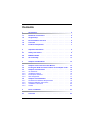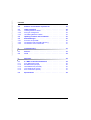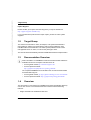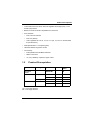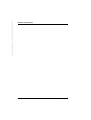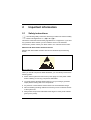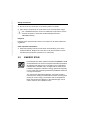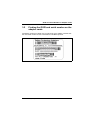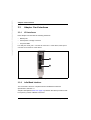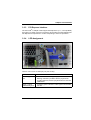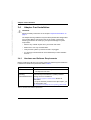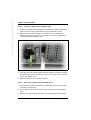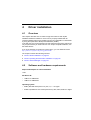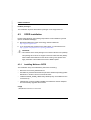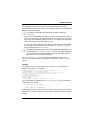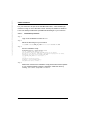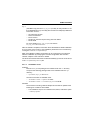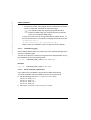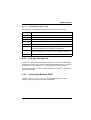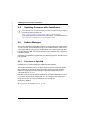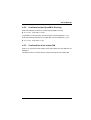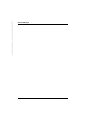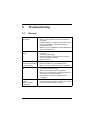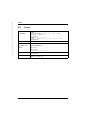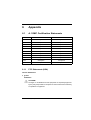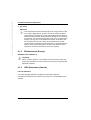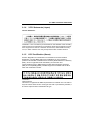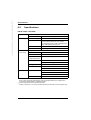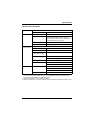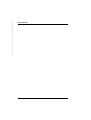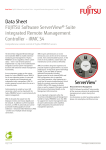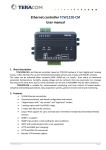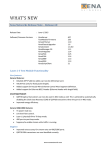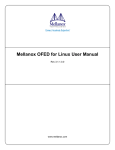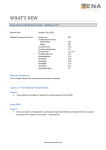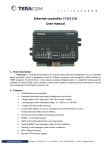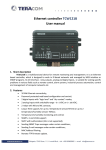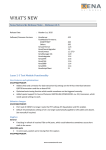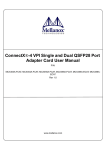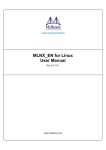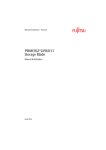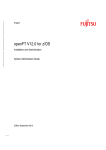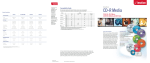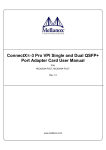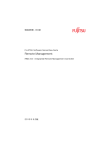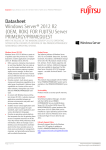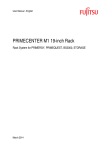Download InfiniBand Host Channel Adapter (100Gb) EDR
Transcript
User Manual - English InfiniBand Host Channel Adapter (100Gb) EDR Linux October 2015 Pfad: W:\AppData\Local\FCT\tim_local\work\WALTER\OBJ_DOKU-26801-001.fm © cognitas. Gesellschft für Technik-Dokumentation mbH 2014 Comments… Suggestions… Corrections… The User Documentation Department would like to know your opinion of this manual. Your feedback helps us optimize our documentation to suit your individual needs. Feel free to send us your comments by e-mail to [email protected]. Certified documentation according to DIN EN ISO 9001:2008 To ensure a consistently high quality standard and user-friendliness, this documentation was created to meet the regulations of a quality management system which complies with the requirements of the standard DIN EN ISO 9001:2008. cognitas. Gesellschaft für Technik-Dokumentation mbH www.cognitas.de Copyright and Trademarks Copyright © 2015 Fujitsu Technology Solutions GmbH. Copyright © Fujitsu Technology Solutions GmbH 2015. All rights reserved. Delivery subject to availability; right of technical modifications reserved. All hardware and software names used are trademarks of their respective manufacturers. Contents 1 Introduction . . . . . . . . . . . . . . . . . . . . . . . . . . . . 5 1.1 Notational conventions 1.2 Target Group . . . . . . . . . . . . . . . . . . . . . . . . . . . 6 1.3 Documentation Overview . . . . . . . . . . . . . . . . . . . . 6 1.4 Overview . . . . . . . . . . . . . . . . . . . . . . . . . . . . . 6 1.5 Product Prerequisites . . . . . . . . . . . . . . . . . . . . . . 7 2 Important information . . . . . . . . . . . . . . . . . . . . . . 9 2.1 Safety instructions . . . . . . . . . . . . . . . . . . . . . . . . 9 2.2 ENERGY STAR . . . . . . . . . . . . . . . . . . . . . . . . . 10 2.3 CE conformity 3 Adapter Card Hardware . . . . . . . . . . . . . . . . . . . . 13 3.1 Adapter Cards Covered in this Manual . . . . . . . . . . . . 13 3.2 Finding the GUID and serial number on the adapter cards . 15 3.3 3.3.1 3.3.2 3.3.3 3.3.4 Adapter Card Interfaces I/O Interfaces . . . . . . InfiniBand Interface . . . PCI Express Interface . . LED Assignment . . . . . . . . . . . . . . . . . . . . . . . . . . . . . . . . . . . . . . . . . . . . . . . . . . . . . . . . . . . . . . . . . . . . . . . . . . . 16 16 16 17 17 3.4 3.4.1 3.4.2 3.4.3 3.4.4 Adapter Card Installation . . . . . . Hardware and Software Requirements Bracket installation instructions . . . . Installation instructions . . . . . . . . Cables . . . . . . . . . . . . . . . . . . . . . . . . . . . . . . . . . . . . . . . . . . . . . . . . . . . . . . . . . . . . . . . . . . . . . . . . . . . . . . . . . . 18 18 19 20 20 4 Driver installation . . . . . . . . . . . . . . . . . . . . . . . . 23 4.1 Overview . . . . . . . . . . . . . . . . . . . . . . . . . . . . 23 InfiniBand HCA (100Gb) EDR . . . . . . . . . . . . . . . . . . . . . 5 . . . . . . . . . . . . . . . . . . . . . . . . . 11 . . . . . . . . . . . . . . . . . . . . . . . . . User Manual . . . . . Pfad: W:\AppData\Local\FCT\tim_local\work\WALTER\OBJ_DOKU-26869-001.fm © cognitas. Gesellschft für Technik-Dokumentation mbH 2014 Contents 4.2 Software and hardware requirements . . . . . . . . . . . . . 23 4.3 4.3.1 4.3.2 4.3.3 OFED installation . . . . . Installing Mellanox OFED . . Port type management . . . Uninstalling Mellanox OFED 4.4 Updating Firmware after Installation . . . . . . . . . . . . . . 30 4.5 4.5.1 4.5.2 4.5.3 Subnet Manager . . . . . . . . . . . Functions of OpenSM . . . . . . . . . Confirmation that OpenSM is Running Confirmation of the master SM . . . . 5 Troubleshooting . . . . . . . . . . . . . . . . . . . . . . . . . 33 5.1 General . . . . . . . . . . . . . . . . . . . . . . . . . . . . . . 33 5.2 Linux . . . . . . . . . . . . . . . . . . . . . . . . . . . . . . . 34 6 Appendix . . . . . . . . . . . . . . . . . . . . . . . . . . . . . 35 6.1 6.1.1 6.1.2 6.1.3 6.1.4 6.1.5 A.1 EMC Certification Statements FCC Statements (USA) . . . . . . . EN Statements (Europe) . . . . . . ICES Statements (Canada) . . . . . VCCI Statements (Japan) . . . . . . KCC Certification (Korea) . . . . . . 6.2 Specifications . . . . . . . . . . . . . . . . . . . . . . . . . . 38 . . . . . . . . . . . . User Manual . . . . . . . . . . . . . . . . . . . . . . . . . . . . . . . . . . . . . . . . . . . . . . . . . . . . . . . . . . . . . . . . . . . . . . . . . . . . . . . . . . . . . . . . . . . . . . . . . . . . . . . . . . . . . . . . . . . . . . . . . . . . . . . . . . . . . . . . . . . . . . . . . . . . . . . . . . . . . . . . . . . . . . . . . . . . . . . . . . . . . . . . . . . . . . . . . . . . . . . . . . . . . . . . . . 24 24 29 29 30 30 31 31 35 35 36 36 37 37 InfiniBand HCA (100Gb) EDR 1 Introduction This manual describes the hardware, software and adapter card installation and basic use of the InfiniBand Host Channel Adapter (IB HCA). HCA card name Product name PIB EP 100Gb 1 Port EDR S26361-F5540-E102/-L102 PIB EP 100Gb 2 Port EDR S26361-F5540-E202/-L202 Table 1: Product names It also describes the installation of OFED (OpenFabrics Enterprise Distribution) for Linux. 1.1 Notational conventions The following notational conventions are used in this manual: Text in italics indicates commands or menu items fixed font indicates system output semi-bold fixed font indicates text to be entered by the user "Quotation marks" indicate names of chapters and terms that are being emphasized. Ê describes activities that must be performed in the order shown. [Abc] indicates keys on the keyboard V CAUTION! Pay particular attention to texts marked with this symbol! Failure to observe this warning may endanger your life, destroy the system or lead to the loss of data. I indicates additional information, notes and tips. InfiniBand HCA (100Gb) EDR User Manual 5 Pfad: W:\AppData\Local\FCT\tim_local\work\WALTER\OBJ_DOKU-26803-001.fm © cognitas. Gesellschft für Technik-Dokumentation mbH 2014 Target Group Fujitsu Support Please contact your Fujitsu Technical Support if you require assistance: http://support.ts.fujitsu.com/Index.asp If you purchased the products from Fujitsu Japan, please consult a system engineer. 1.2 Target Group This manual is intended for users, developers, and system administrators responsible for setting up and maintaining switch system platforms using InfiniBand fabrics and networks. The switch system platforms must have a management server or client, in order for the package to work. The manual assumes familiarity with the InfiniBand® Architecture Specification. 1.3 Documentation Overview I All documentation on PRIMERGY hardware and ServerView software is available online from the Fujitsu manuals server at: – For the global market http://manuals.ts.fujitsu.com – For the Japanese market: http://jp.fujitsu.com/platform/server/primergy/manual The complete PRIMERGY documentation set can also be downloaded as a DVD ISO image at: – For the global market: ftp://ftp.ts.fujitsu.com/images/serverview/manuals – For the Japanese market: http://jp.fujitsu.com/primergy/downloads 1.4 Overview This document is a user manual for InfiniBand Host Channel Adapters (IB HCA) card in rack servers. The card described in this manual has the following features: – Single and Dual Port 100Gb/s IB HCA card 6 User Manual InfiniBand HCA (100Gb) EDR Product Prerequisites – Low Profile PCIe form factor with exchangeable Full Height (FH) or Low Profile (LP) bracket – Based on the IB controller chip Mellanox ConnectX-4 – PCIe interface – PCIe x16 bus interface – PCIe 3.0 (8GT/s) – Auto-negotiates to x16, x8, x4, x2, or x1 (x8, x4, x2 or x1 will decrease the performance) – IBTA Specification 1.3 compliant (plan) – Hardware-based congestion control – Connectivity – Interoperable with InfiniBand switches – QSFP connectors – 1m, 3m (100Gb/s) of passive copper cable 1.5 Product Prerequisites System Class Subsegment Systems All-round Server Rack Server Entry Midrange Cloud Server Max.No. Bracket LP/FH TX2560 M1 2 FH RX2530 M1 1 LP RX2540 M1 2 LP RX4770M2 2 FH CX2550 M1 1 LP CX2570 M1 1 LP LP = Low Profile bracket FH = Full Height bracket InfiniBand HCA (100Gb) EDR User Manual 7 © cognitas. Gesellschft für Technik-Dokumentation mbH 2014 Pfad: W:\AppData\Local\FCT\tim_local\work\WALTER\OBJ_DOKU-26803-001.fm Product Prerequisites 8 User Manual InfiniBand HCA (100Gb) EDR 2 Important information 2.1 Safety instructions I The following safety instructions are also provided in the manual "Safety Notes and Regulations" or " 安全上のご注意 ". This device meets the relevant safety regulations for IT equipment. If you have any questions about whether you can install the server in the intended environment, please contact your sales outlet or our customer service team. Modules with Electrostatic-Sensitive Devices Modules with electrostatic-sensitive devices are identified by the following sticker: Figure 1: ESD label When you handle components fitted with ESDs, you must always observe the following points: ● Switch off the system and remove the power plugs from the power outlets before installing or removing components with ESDs. ● You must always discharge static build-up (e.g. by touching a grounded object) before working with such components. ● Any devices or tools that are used must be free of electrostatic charge. ● Wear a suitable grounding cable that connects you to the external chassis of the system unit. ● Always hold components with ESDs at the edges or at the points marked green (touch points). InfiniBand HCA (100Gb) EDR User Manual 9 Pfad: W:\AppData\Local\FCT\tim_local\work\WALTER\OBJ_DOKU-26880-001.fm © cognitas. Gesellschft für Technik-Dokumentation mbH 2014 Safety instructions ● Do not touch any connectors or conduction paths on an ESD. ● Place all the components on a pad which is free of electrostatic charge. I For a detailed description of how to handle ESD components, see the relevant European or international standards (EN 61340-5-1, ANSI/ESD S20.20). Disposal Disposal of this equipment should be in accordance to all national laws and regulations. Other important information: ● Keep this operating manual and the other documentation (such as the Technical Manual, DVD) close to the device. All documentation must be included if the equipment is passed on to a third party. 2.2 ENERGY STAR Products that have been certified compliant with ENERGY STAR and identified as such are in full compliance with the specification at shipping. Note that energy consumption can be affected by software that is installed or any changes that are made to the hardware configuration or BIOS or energy options subsequently. In such cases, the properties guaranteed by ENERGY STAR can no longer be assured. The "ServerView Operations Manager" user guide contains instructions for reading out measurement values, including those relating to current energy consumption and air temperatures. Either the Performance Monitor or the Task Manager can be used to read out CPU utilization levels. 10 User Manual InfiniBand HCA (100Gb) EDR Safety instructions 2.3 CE conformity The system complies with the requirements of the EC directives 2004/108/EC regarding "Electromagnetic Compatibility" and 2006/95/EC "Low Voltage Directive" and the directive of the European Parliament and Council 2011/65/EU. This is indicated by the CE marking (CE = Communauté Européenne). InfiniBand HCA (100Gb) EDR User Manual 11 © cognitas. Gesellschft für Technik-Dokumentation mbH 2014 Pfad: W:\AppData\Local\FCT\tim_local\work\WALTER\OBJ_DOKU-26880-001.fm Safety instructions 12 User Manual InfiniBand HCA (100Gb) EDR 3 Adapter Card Hardware 3.1 Adapter Cards Covered in this Manual The following table lists the adapter cards described in this manual: HCA card name PCI Express SERDES Speed Data Transmission Rate/port Bracket type RoHS PIB EP 100Gb 1 Port EDR PCIe Gen3 8.0 GT/s 100Gb/s Low profile and Full height R-6 PIB EP 100Gb 2 Port EDR PCIe Gen3 8.0 GT/s 100Gb/s Low profile and Full height R-6 Table 2: Single and Dual Port Card Figure 2: Single Port Card Component Side InfiniBand HCA (100Gb) EDR User Manual 13 © cognitas. Gesellschft für Technik-Dokumentation mbH 2014 Pfad: W:\AppData\Local\FCT\tim_local\work\WALTER\OBJ_DOKU-26804-001.fm Adapter Cards Covered in this Manual Figure 3: Dual port card component side 14 User Manual InfiniBand HCA (100Gb) EDR GUID and Serial Number on Adapter Cards 3.2 Finding the GUID and serial number on the adapter cards All adapter cards have a label on the printed side of the adapter card that has the card serial number and the card GUID for InfiniBand protocol. Figure 4: Card Product Label (e.g. IB HCA 1port EDR) InfiniBand HCA (100Gb) EDR User Manual 15 Pfad: W:\AppData\Local\FCT\tim_local\work\WALTER\OBJ_DOKU-26804-001.fm © cognitas. Gesellschft für Technik-Dokumentation mbH 2014 Adapter Card Interfaces 3.3 Adapter Card Interfaces 3.3.1 I/O Interfaces Each adapter card includes the following interfaces: – QSFP ports – PCI Express x16 edge connector – I/O panel LEDs For dual port cards, port 1 connects to connector 1 of the device, while port 2 connects to connector 2 of the device. Figure 5: PIB EP 100Gb 2 Port EDR port numbering 3.3.2 InfiniBand Interface The ConnectX-4 device is compliant with the InfiniBand Architecture Specification, Release 1.3. Adapter cards (listed in table 2 on page 13) based on this device provide access to its ports by means of QSFP connectors. 16 User Manual InfiniBand HCA (100Gb) EDR Adapter Card Interfaces 3.3.3 PCI Express Interface The ConnectX®-4 adapter cards support PCI Express 3.0 (1.1, 2.0 compatible) through an x16 edge connector. The device can be either a master initiating the PCI Express bus operations or a slave responding to PCI bus operations. 3.3.4 LED Assignment Figure 6: Port LEDs (e.g. PIB EP 100Gb 2 Port EDR) There is one bi-color I/O LED per port (see circles). LED Function Yellow - physical link – Constant on indicates a good physical link – Blinking indicates a problem with the physical link – If neither LED is lit, then the physical link has not been established Green - logical – A blinking green indicates a valid logical link with data (data activity) link transfer InfiniBand HCA (100Gb) EDR User Manual 17 3.4 Adapter Card Installation V CAUTION! Follow the safety instructions in the chapter "Important information" on page 9. The adapter is being installed in a system that operates with voltages that can be lethal. Before opening the case of the system, observe the following precautions to avoid injury and prevent damage to system components. © cognitas. Gesellschft für Technik-Dokumentation mbH 2014 Pfad: W:\AppData\Local\FCT\tim_local\work\WALTER\OBJ_DOKU-26804-001.fm Adapter Card Installation – Remove any metallic objects from your hands and wrists. – Make sure to use only insulated tools. – Verify that the system is powered off and is unplugged. – It is strongly recommended to use an ESD strap or other antistatic devices. 3.4.1 Hardware and Software Requirements Before installing the IB HCA card, please make sure that the system meets the hardware and software requirements listed in table 3. Requirement Description Hardware – Minimum 3 GB of memory – PCI Express x16 slots Software For Linux, the InfiniBand drivers are in the Open Operating Fabrics Enterprise Distribution (OFED) software Systems/Distributions package which is available at http://support.ts.fujitsu.com/download/ Drivers & Downloads If you purchased the products from Fujitsu Japan, you can download it from http://jp.fujitsu.com/platform/server/primergy/downloads/ Table 3: Hardware and software requirements 18 User Manual InfiniBand HCA (100Gb) EDR Adapter Card Installation 3.4.2 Bracket installation instructions The card is usually shipped with a tall bracket installed. If this form factor is suitable for your requirements, you can skip the remainder of this section and move to section "Installation instructions" on page 20. If you need to replace it with the short bracket that is included in the shipping box, please follow the instructions in this section. Ê Remove the mounting bracket screws from the top of the adapter (see circles in figure 7). Figure 7: Removing the bracket Ê Remove the two screws holding the bracket in place. The bracket comes loose from the card. Ê Save the two screws with the captive washers. Ê Align the new mounting bracket tabs with the holes in the adapter. I Do not force the bracket onto the card. Be careful not to damage the socket’s grounding tabs. InfiniBand HCA (100Gb) EDR User Manual 19 Pfad: W:\AppData\Local\FCT\tim_local\work\WALTER\OBJ_DOKU-26804-001.fm © cognitas. Gesellschft für Technik-Dokumentation mbH 2014 Adapter Card Installation Ê Re-install the screws that attach the adapter to the bracket. The bracket of the dual port HCA is replaced in the same way. 3.4.3 Installation instructions Read all installation instructions before connecting the equipment to the power source. The adapter cards listed in table 2 on page 13 are standard PCI Express cards, each with a standard x16 edge connector. Please consult the host machine documentation for instructions on how to install a PCI Express card. V CAUTION! When more than one PCI slot is available make sure you use the PCI slot with the proper configuration. Any PCI slot with the proper configuration is acceptable for connection. If the card is installed in a PCI slot with less lanes than the card requires, then the adapter card will not provide optimum data transfer. 3.4.4 Cables The QSFP port can be connected to InfiniBand passive copper and active optical cables. 3.4.4.1 Cable Installation All cables can be inserted or removed with the unit powered on. To insert a cable, press the connector into the port receptacle until the connector is firmly seated. The LED indicator will light yellow when the physical connection is established (that is, when the unit is powered on and a cable is plugged into the port with the other end of the connector plugged into a functioning port). After plugging in a cable, lock the connector using the latching mechanism particular to the cable vendor. When a logical connection is made the LED indicator will light green. When data is being transferred, the LED indicator blinks green. V CAUTION! When installing cables make sure that the latches engage. 20 User Manual InfiniBand HCA (100Gb) EDR Adapter Card Installation V CAUTION! Always install and remove cables by pushing or pulling the cable and connector in a straight line with the card. Care should be taken not to impede the air exhaust flow through the ventilation holes. Cable lengths should be used which allow for routing horizontally around to the side of the chassis before bending upward or downward in the rack. To remove a cable, disengage the locks and slowly pull the connector away from the port receptacle. Both LED indicators will turn off when the cable is unseated. V CAUTION! Cables, especially long copper cables, can weigh a substantial amount. Make sure that the weight of the cable is supported on its own and is not hanging from IB HCA card. InfiniBand HCA (100Gb) EDR User Manual 21 3.4.4.2 Inserting a Cable into the Adapter Card Ê Support the weight of the cable before connecting the cable to the adapter card. Do this by using a cable holder or tying the cable to the rack. Ê Determine the correct orientation of the connector to the card before inserting the connector. Do not try and insert the connector upside down. This may damage the adapter card. © cognitas. Gesellschft für Technik-Dokumentation mbH 2014 Pfad: W:\AppData\Local\FCT\tim_local\work\WALTER\OBJ_DOKU-26804-001.fm Adapter Card Installation Figure 8: Connector orientation Ê Insert the connector into the adapter card. Be careful to insert the connector straight into the cage. Do not apply any torque, up or down, to the connector cage in the adapter card. Ê Make sure that the connector locks in place. 3.4.4.3 Removing a Cable from the Adapter Card 1. Pull on the latch release mechanism to unlatch the connector and pull the connector out of the cage. 2. Do not apply torque to the connector when removing it from the adapter card. 3. Remove any cable supports that were used to support the cable’s weight. 22 User Manual InfiniBand HCA (100Gb) EDR 4 Driver installation 4.1 Overview This chapter describes how to install a single host machine with Fujitsu InfiniBand hardware installed. A server can be properly installed with all required InfiniBand drivers and software during Linux installation or afterwards by using the OpenFabrics Enterprise Distribution (OFED). In the first case, the correct packages must be selected during setup and should only be performed by an advanced user. For simple complete installation, use the OFED drivers. If you purchased the products from Fujitsu Japan, you can download it from http://primeserver.fujitsu.com/primergy/downloads/. The chapter includes the following sections: ● section "OFED installation" on page 24 ● section "Updating Firmware after Installation" on page 30 ● section "Subnet Manager" on page 30 4.2 Software and hardware requirements Required Disk Space for Linux Installation 1 GB PCI Device ID – 15B3:1013:15B3:0030 – 15B3:1013:15B3:0032 Operating system – RHEL (Red Hat Enterprise Linux) 6.6, 6.7, 7.1 or higher – SLES11 (SuSE Suse Linux Enterprise Server) SP3, SP4, SLES12 or higher InfiniBand HCA (100Gb) EDR User Manual 23 Pfad: W:\AppData\Local\FCT\tim_local\work\WALTER\OBJ_DOKU-26805-001.fm © cognitas. Gesellschft für Technik-Dokumentation mbH 2014 OFED installation Installer privileges The installation requires administrator privileges on the target machine. 4.3 OFED installation Please install OFED by the following steps after the OS installation by SVIM (Server Installation Manager). Ê Download OFED from Fujitsu Technology Solutions Web site http://support.ts.fujitsu.com/ Ê If you purchased the products from Fujitsu Japan, you download it from http://jp.fujitsu.com/platform/server/primergy/downloads/. V CAUTION! This software is the driver package of ConnectX-4 IB HCA card (100Gb). This package driver does not support ConnectX-3 IB HCA card (56Gb). When OFED downloaded from the above is being used, please don't apply the RHEL native OFED at the time of RHEL update. 4.3.1 Installing Mellanox OFED The installation script, mlnxofedinstall, performs the following: – Discovers the currently installed kernel – Uninstalls any software stacks that are part of the standard operating system distribution or another vendor's commercial stack – Installs the MLNX_OFED_LINUX binary RPMs (if they are available for the current kernel) – Identifies the currently installed InfiniBand and Ethernet network adapters and automatically upgrades the firmware Usage ./mnt/mlnxofedinstall OPTIONS 24 User Manual InfiniBand HCA (100Gb) EDR OFED installation The installation script removes all previously installed Mellanox OFED packages and re-installs from scratch. You will be prompted to acknowledge the deletion of the old packages. I Pre-existing configuration files will be saved with the extension .conf.rpmsave. – If you need to install Mellanox OFED on an entire (homogeneous) cluster, a common strategy is to mount the ISO image on one of the cluster nodes and then copy it to a shared file system such as NFS. To install on all the cluster nodes, use cluster-aware tools (such as pdsh). – If your kernel version does not match with any of the offered pre-built RPMs, you can add your kernel version by using the mlnx_add_kernel_support.sh script located under the docs/ directory. I On Redhat and SLES distributions with errata kernel installed there is no need to use the mlnx_add_kernel_support.sh script. The regular installation can be performed and weak-updates mechanism will create symbolic links to the MLNX_OFED kernel modules. The mlnx_add_kernel_support.sh script can be executed directly from the mlnxofedinstall script. For further information, please see --add-kernel-support option. Example The following command will create a MLNX_OFED_LINUX ISO image for RedHat 6.3 under the /tmp directory. # ./MLNX_OFED_LINUX-x.x-x-rhel6.3-x86_64/mlnx_add_kernel_support.sh -m /tmp/MLNX_OFED_LINUX-x.x-x-rhel6.3-x86_64/ --make-tgz Note: This program will create MLNX_OFED_LINUX TGZ for rhel6.3 under /tmp directory. All Mellanox, OEM, OFED, or Distribution IB packages will be removed. Do you want to continue?[y/N]:y See log file /tmp/mlnx_ofed_iso.21642.log Building OFED RPMs. Please wait... Removing OFED RPMs... Created /tmp/MLNX_OFED_LINUX-x.x-x-rhel6.3-x86_64-ext.tgzhost1 The script adds the following lines to /etc/security/limits.conf for the userspace components such as MPI: – * soft memlock unlimited – * hard memlock unlimited These settings set the amount of memory that can be pinned by a user space application to unlimited. If desired, tune the value unlimited to a specific amount of RAM. InfiniBand HCA (100Gb) EDR User Manual 25 Pfad: W:\AppData\Local\FCT\tim_local\work\WALTER\OBJ_DOKU-26805-001.fm © cognitas. Gesellschft für Technik-Dokumentation mbH 2014 OFED installation For your machine to be part of the InfiniBand/VPI fabric, a Subnet Manager must be running on one of the fabric nodes. At this point, Mellanox OFED for Linux has already installed the OpenSM Subnet Manager on your machine. 4.3.1.1 Installation procedure Step 1 Login to the installation machine as root. Step 2 Mount the ISO image on your machine. host1# mount -o ro,loop MLNX_OFED_LINUX-<ver>-<OS label>-<CPU arch>.iso /mnt Step 3 Run the installation script. mnt/mnt/mlnxofedinstall --without-fw-update -force Logs dir: /tmp/MLNX_OFED_LINUX-x.x-x.logs This program will install the MLNX_OFED_LINUX package on your machine. Note that all other Mellanox, OEM, OFED, or Distribution IB packages will be removed. Uninstalling the previous version of MLNX_OFED_LINUX Starting MLNX_OFED_LINUX-x.x.x installation ... ........ ........ Installation finished successfully. Attempting to perform Firmware update... Querying Mellanox devices firmware ... Step 4 Reboot the machine if the installation script performed firmware updates to your network adapter hardware. Otherwise, restart the driver by running: /etc/init.d/openibd restart 26 User Manual InfiniBand HCA (100Gb) EDR OFED installation Step 5 (InfiniBand only) Run the hca_self_test.ofed utility to verify whether or not the InfiniBand link is up. The utility also checks for and displays additional information such as: – – – – – HCA firmware version Kernel architecture Driver version Number of active HCA ports along with their states Node GUID For more details on hca_self_test.ofed, see the file hca_self_test.readmeunder docs/. After the installer completes, information about the Mellanox OFED installation such as prefix, kernel version, and installation parameters can be retrieved by running the command /etc/infiniband/info. Most of the Mellanox OFED components can be configured or reconfigured after the installation by modifying the relevant configuration files. See the relevant chapters in this manual for details. The list of the modules that will be loaded automatically upon boot can be found in the /etc/infiniband/openib.conf file. 4.3.1.2 Installation result Software Most of MLNX_OFED packages are installed under the /usr directory except for the following packages which are installed under the /opt directory: – openshmem, bupc, fca and ibutils The kernel modules are installed under – /lib/modules/`uname -r`/updates on SLES – /lib/modules/`uname -r`/extra/mlnx-ofa_kernel on RHEL Firmware The firmware of existing network adapter devices will be updated if the following two conditions are fulfilled: – The installation script is run in default mode; that is, without the option --without-fw-update InfiniBand HCA (100Gb) EDR User Manual 27 Pfad: W:\AppData\Local\FCT\tim_local\work\WALTER\OBJ_DOKU-26805-001.fm © cognitas. Gesellschft für Technik-Dokumentation mbH 2014 OFED installation – The firmware version of the adapter device is older than the firmware version included with the Mellanox OFED ISO image I If an adapter’s Flash was originally programmed with an Expansion ROM image, the automatic firmware update will also burn an Expansion ROM image. In case your machine has an unsupported network adapter device, no firmware update will occur and the error message below will be printed. -I- Querying device ... -E- Can't auto detect fw configuration file: ... Please contact your hardware vendor for help on firmware updates. 4.3.1.3 Installation logging While installing MLNX_OFED, the install log for each selected package will be saved in a separate log file. The path to the directory containing the log files will be displayed after running the installation script in the following format: Logs dir: /tmp/MLNX_OFED_LINUX-version.PID.logs Example Logs dir: /tmp/MLNX_OFED_LINUX-x.x-x.logs 4.3.1.4 Driver load upon system boot Upon system boot, the Mellanox drivers will be loaded automatically. To prevent automatic load of the Mellanox drivers upon system boot: Ê Add the following lines to the /etc/modprobe.d/mlnx.conf file. blacklist mlx4_core blacklist mlx4_en blacklist mlx5_core blacklist mlx5_ib Ê Set ONBOOT=no in the /etc/infiniband/openib.conf file. 28 User Manual InfiniBand HCA (100Gb) EDR OFED installation 4.3.1.5 mlnxofedinstall return codes Table lists the mlnxofedinstall script return codes and their meanings. Return Code Meaning 0 The Installation ended successfully 1 The installation failed 2 No firmware was found for the adapter device 22 Invalid parameter 28 Not enough free space 171 Not applicable to this system configuration. This can occur when the required hardware is not present on the system. 172 Prerequisites are not met. For example, missing the required software installed or the hardware is not configured correctly. 173 Failed to start the mst driver 4.3.2 Port type management ConnectX®-4 ports can be individually configured to work as InfiniBand ports. By default both ConnectX ports are initialized as InfiniBand ports. If you wish to change the port type, use the mlxconfig script after the driver is loaded. For further information on how to set the port type in ConnectX®-4, please refer to the User Manual. 4.3.3 Uninstalling Mellanox OFED Use the script /usr/sbin/ofed_uninstall.sh to uninstall the Mellanox OFED package. The script is part of the ofed-scripts RPM. InfiniBand HCA (100Gb) EDR User Manual 29 Pfad: W:\AppData\Local\FCT\tim_local\work\WALTER\OBJ_DOKU-26805-001.fm © cognitas. Gesellschft für Technik-Dokumentation mbH 2014 Updating Firmware after Installation 4.4 Updating Firmware after Installation I If you wish to burn newer firmware, you have to download it from Fujitsu Technology Solutions Web site (http://support.ts.fujitsu.com/download/ > Drivers & Downloads). If you purchased the products from Fujitsu Japan, you download it from http://jp.fujitsu.com/platform/server/primergy/downloads/. 4.5 Subnet Manager At least one Subnet Manager(SM) is present on each subnet. Each SM resides on a port of host channel adapter (HCA) or an InfiniBand Switch. When there are multiple SMs on a subnet, the master SM is one, and the remaining SMs becomes standby SMs. The master SM has a role to initialize and configure an InfiniBand subnet. OpenSM is an InfiniBand compliant SM. The following sections describe how to use OpenSM. 4.5.1 Functions of OpenSM OpenSM is one of Subnet Manager distributed with RedHat. This chapter describes how to configure which servers becomes the master SM. Please set up the server which will be the master using the following reference. Regarding the other settings of OpenSM, please refer to the command help of opensmd. Basically, a server with the lowest GUID will be the master SM within a subnet. if you intend to choose the master SM, you can configure the priority which range is from 0 to 15. 0 is the lowest and 15 is the highest. Example for RHEL5: # /etc/init.d/opensmd start -p 15 30 User Manual InfiniBand HCA (100Gb) EDR Subnet Manager 4.5.2 Confirmation that OpenSM is Running Enter the following command to confirm that OpenSM is running: # /etc/init.d/opensmd status If OpenSM is running properly, the result of this command displays running. Enter the following command to run OpenSM, if the result displays stopped: # /etc/init.d/opensmd start 4.5.3 Confirmation of the master SM Enter ibstat command on the system server, then "Base LID" and "SM LID" are displayed. The IB HCA card on which these two LIDs are the same is the master SM. InfiniBand HCA (100Gb) EDR User Manual 31 © cognitas. Gesellschft für Technik-Dokumentation mbH 2014 Pfad: W:\AppData\Local\FCT\tim_local\work\WALTER\OBJ_DOKU-26805-001.fm Subnet Manager 32 User Manual InfiniBand HCA (100Gb) EDR 5 Troubleshooting 5.1 General Server unable to find the adapter – Ensure that the adapter is placed correctly – Make sure the adapter slot and the adapter are compatible – Install the adapter in a different PCI Express slot – Use the drivers that came with the adapter or download the latest – Make sure your motherboard has the latest BIOS – Try to reboot the server The adapter no longer – Reseat the adapter in its slot or a different slot, if works necessary – Try using another cable – Reinstall the drivers for the network driver files may be damaged or deleted – Reboot the server Adapters stopped – Try removing and re-installing all adapters working after installing – Check that cables are connected properly another adapter – Make sure your motherboard has the latest BIOS Link indicator light is off – – – – Ensure that adapter driver/s is loaded Try another port on the switch Make sure the cable is securely attached Check your are using the proper cables that do not exceed the recommended lengths – Verify that your switch and adapter port are compatible Link light is on, but with no communication established – Check that the latest driver is loaded – Check that both the adapter and its link are set to the same speed and duplex settings InfiniBand HCA (100Gb) EDR User Manual 33 Pfad: W:\AppData\Local\FCT\tim_local\work\WALTER\OBJ_DOKU-26806-001.fm © cognitas. Gesellschft für Technik-Dokumentation mbH 2014 Linux 5.2 Linux Environment Information cat/etc/issue uname –a cat/proc/cupinfo | grep ‘model name’ | uniq ofed_info | head -1 ifconfig –a ethtool <IB interface> ethtool –i <IB interface_of_Mellanox_port_num> ibdev2netdev Card Detection lspci | grep –i Mellanox Mellanox Firmware Tool (MFT) Refer to the User Manual for installation instructions. Once installed, run: Ports Information ibstat lbv_devinfo Collect Log File /var/log/messages dmesg > system.log 34 mst start mst status flint –d <mst_device> q User Manual InfiniBand HCA (100Gb) EDR 6 Appendix 6.1 A.1 EMC Certification Statements PIB EP 100Gb 1 Port EDR PIB EP 100Gb 2 Port EDR FCC yes yes VCCI yes yes EN yes yes ICES yes yes CE yes yes CB yes yes cTUVus yes yes KCC yes yes C-TICK yes yes exemption exemption yes yes CCC GOST-R Table 4: Certification status 6.1.1 FCC Statements (USA) Class A Statements: ● §15.21 Statement V CAUTION! Changes or modifications to this equipment not expressly approved by the party responsible for compliance could void the user's authority to operate the equipment. InfiniBand HCA (100Gb) EDR User Manual 35 Pfad: W:\AppData\Local\FCT\tim_local\work\WALTER\OBJ_DOKU-26807-001.fm © cognitas. Gesellschft für Technik-Dokumentation mbH 2014 A.1 EMC Certification Statements ● §15.105(a) Statement I This equipment has been tested and found to comply with the limits for a Class A digital device, pursuant to Part 15 of the FCC Rules. These limits are designed to provide reasonable protection against harmful interference when the equipment is operated in a commercial environment. This equipment generates, uses, and can radiate radio frequency energy and, if not installed and used in accordance with the instruction manual, may cause harmful interference to radio communications. Operation of this equipment in a residential area is likely to cause harmful interference in which case the user will be required to correct the interference at his own expense. 6.1.2 EN Statements (Europe) EN55022 Class A Statement: V CAUTION! This is a class A product. In a domestic environment this product may cause radio interference in which case the user may be required to take adequate measures. 6.1.3 ICES Statements (Canada) Class A Statement: This Class A digital apparatus complies with Canadian ICES-003. Cet appareil numérique de la classe A est conforme à la norme NMB-003 du Canada. 36 User Manual InfiniBand HCA (100Gb) EDR A.1 EMC Certification Statements 6.1.4 VCCI Statements (Japan) Class A Statement: Translation - This is a Class A product based on the standard of the Voluntary Control Council for Interference by Information Technology Equipment (VCCI). If this equipment is used in a domestic environment, radio interference may occur, in which case the user may be required to take corrective actions. 6.1.5 KCC Certification (Korea) Korea's "Regulation for Certification of Information and Communication Equipment," requires EMC testing and certification for many electronic products. Korean EMC certifications are issued by Radio Research Laboratory (RRL), which is organized under the Ministry of Information and Communications (KCC). EMC testing includes electromagnetic emissions (EMI) and susceptibility (EMS). Certified equipment is labeled with the KCC mark and certification number. Translation: Class A Device This device is registered for EMC requirements for industrial use. The seller or buyer should be aware of this. If this type was sold or purchased by mistake, it should be replaced with a residential-use type. InfiniBand HCA (100Gb) EDR User Manual 37 Pfad: W:\AppData\Local\FCT\tim_local\work\WALTER\OBJ_DOKU-26807-001.fm © cognitas. Gesellschft für Technik-Dokumentation mbH 2014 Specifications 6.2 Specifications PIB EP 100Gb 1 Port EDR Physical Size: 2.71 in. x5.6 in. (68.90mm x 142.2 mm) Connector: QSFP28 InfiniBand (Copper and optical) Protocol Support InfiniBand: Power and Environmental IBTA v1.3 Auto-Negotiation1: 1X/2X/4X SDR (2.5Gb/s per lane), DDR (5Gb/s per lane),QDR (10Gb/s per lane), FDR10 (10.3125Gb/s per lane), FDR (14.0625Gb/s per lane), EDR (25Gb/s per lane) port Data Rate: Up to 100Gb/s EDR– InfiniBand PCI Express Gen3: SERDES @ 8.0GT/s, 16 lanes Voltage: 12V, 3.3V Typ Power: Passive Cables 14.25W Max Power: Passive Cables 16.48W Max power available through QSFP28 port: 3.5W Temperature: Operational 0°C to 55°C Humidity: 90% relative humidity2 Air Flow3: 600LFM in case of 3.5W QSFP cable Non-operational -40°C to 70°C 350LFM in case of 1.5W QSFP cable Regulatory Safety: IEC/EN 60950-1:2006 ETSI EN 300 019-2-2 IEC 60068-2- 64, 29, 32 RoHS: RoHS-R6 1 The ConnectX-4 adapters supplement the IBTA auto-negotiation specification to get better bit error rates and longer cable reaches. This supplemental feature only initiates when connected to another Mellanox InfiniBand product. 2 For both operational and non-operational states. 3 Air flow is measured ~1” from the heat sink between the heat sink and the cooling air inlet. 38 User Manual InfiniBand HCA (100Gb) EDR Specifications PIB EP 100Gb 2 Port EDR Physical Size: 2.71 in. x5.6 in. (68.90mm x 142.2 mm) Connector: QSFP28 InfiniBand (Copper and optical) Protocol Support InfiniBand: Power and Environmental IBTA v1.3 Auto-Negotiation1: 1X/2X/4X SDR (2.5Gb/s per lane), DDR (5Gb/s per lane),QDR (10Gb/s per lane), FDR10 (10.3125Gb/s per lane), FDR (14.0625Gb/s per lane), EDR (25Gb/s per lane) port Data Rate: Up to 100Gb/s EDR– InfiniBand PCI Express Gen3: SERDES @ 8.0GT/s, 16 lanes Voltage: 12V, 3.3V Typ Power: Passive Cables 16.17W Max Power: Passive Cables 18.43W Max power available through QSFP28 port: 3.5W Temperature: Operational 0°C to 55°C Non-operational -40°C to 70°C Humidity: 3 90% relative humidity2 Air Flow : 600LFM in case of 3.5W QSFP cable Safety: IEC/EN 60950-1:2006 350LFM in case of 1.5W QSFP cable Regulatory ETSI EN 300 019-2-2 IEC 60068-2- 64, 29, 32 RoHS: RoHS-R6 1 The ConnectX-4 adapters supplement the IBTA auto-negotiation specification to get better bit error rates and longer cable reaches. This supplemental feature only initiates when connected to another Mellanox InfiniBand product. 2 For both operational and non-operational states. 3 Air flow is measured ~1” from the heat sink between the heat sink and the cooling air inlet. InfiniBand HCA (100Gb) EDR User Manual 39 © cognitas. Gesellschft für Technik-Dokumentation mbH 2014 Pfad: W:\AppData\Local\FCT\tim_local\work\WALTER\OBJ_DOKU-26807-001.fm Specifications 40 User Manual InfiniBand HCA (100Gb) EDR