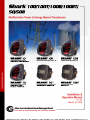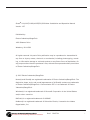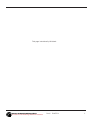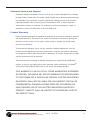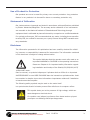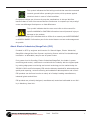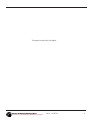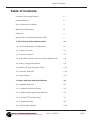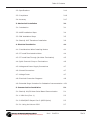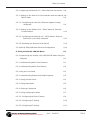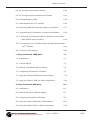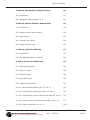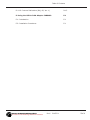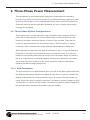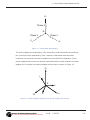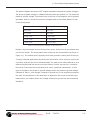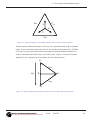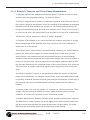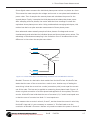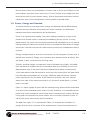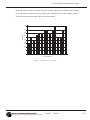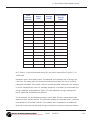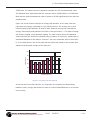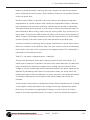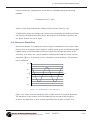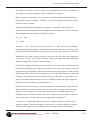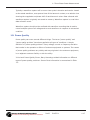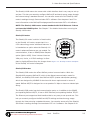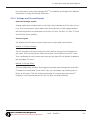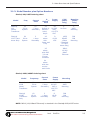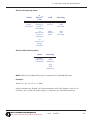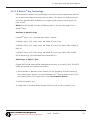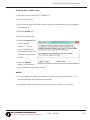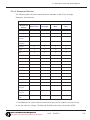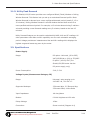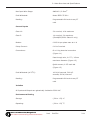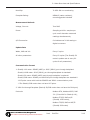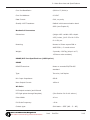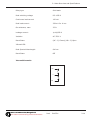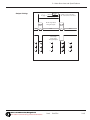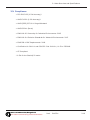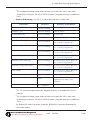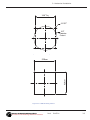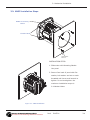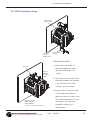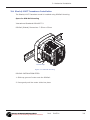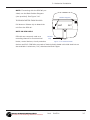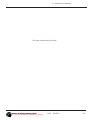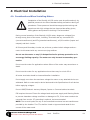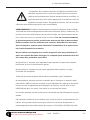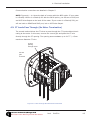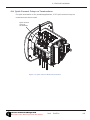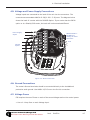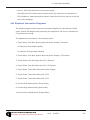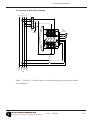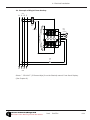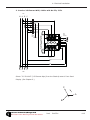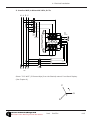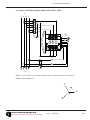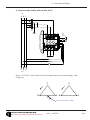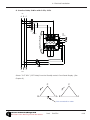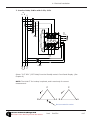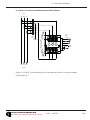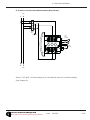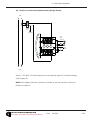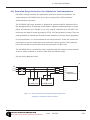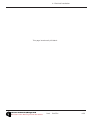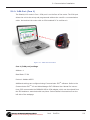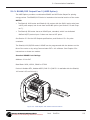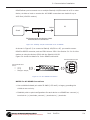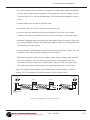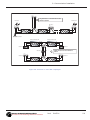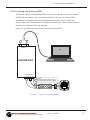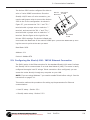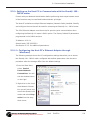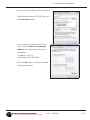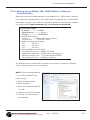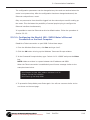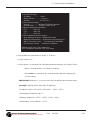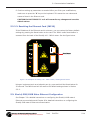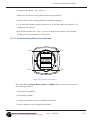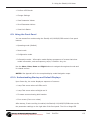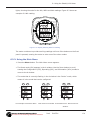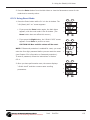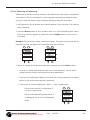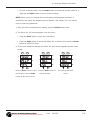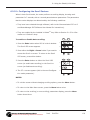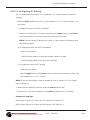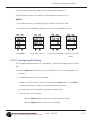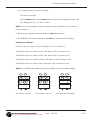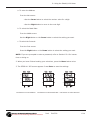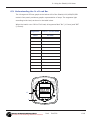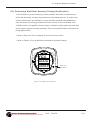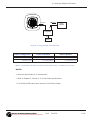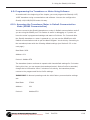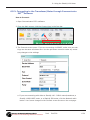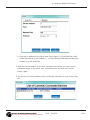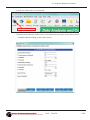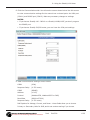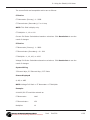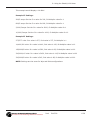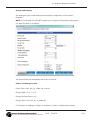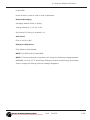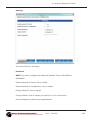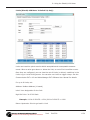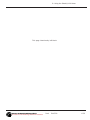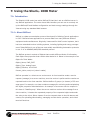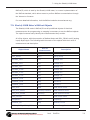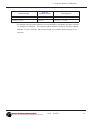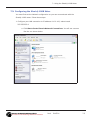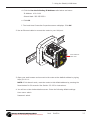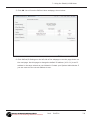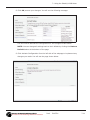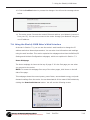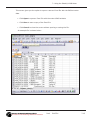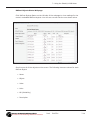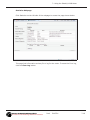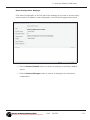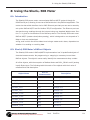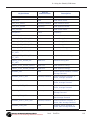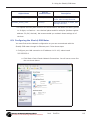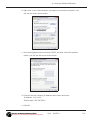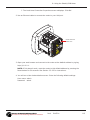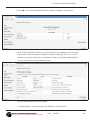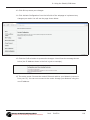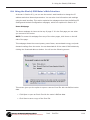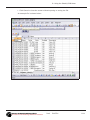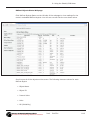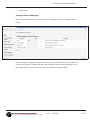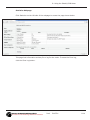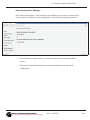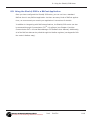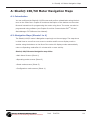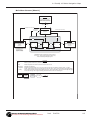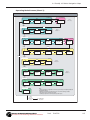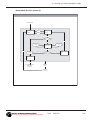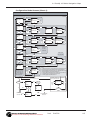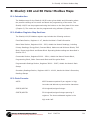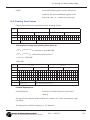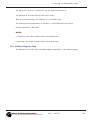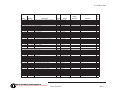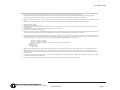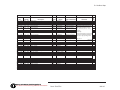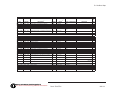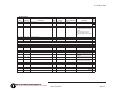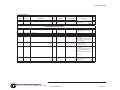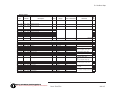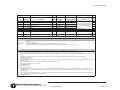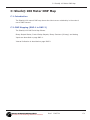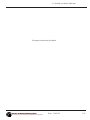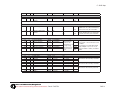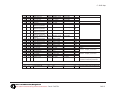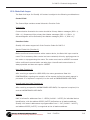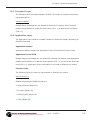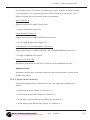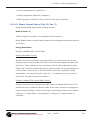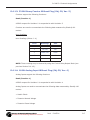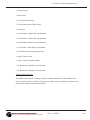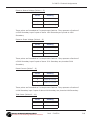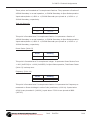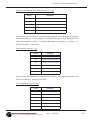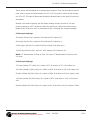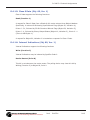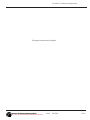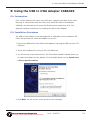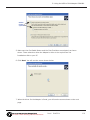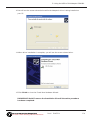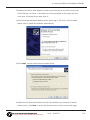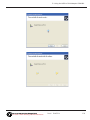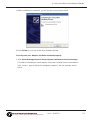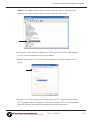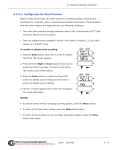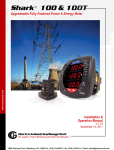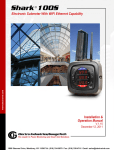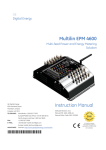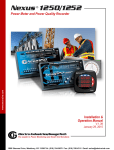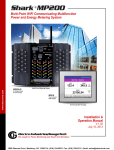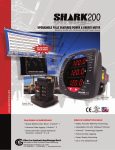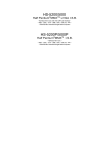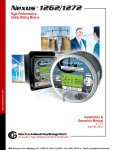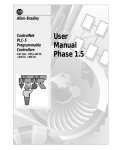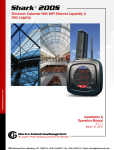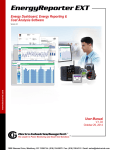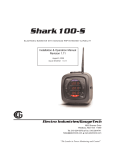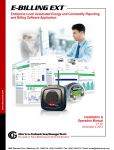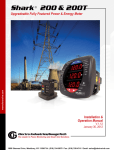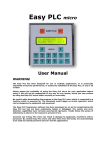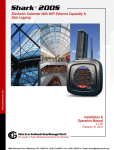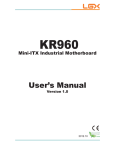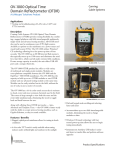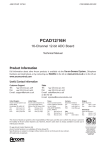Download Shark 50 User Manual
Transcript
Shark100/100T/100B/100BT/ 50/ 50B ® 5 0 Mul t i f unct i on Met er ® 5 0 B Met erwi t h BACnetMS/TP ® 1 0 0 B Met erwi t h BACnet/I P ® 1 0 0 Mul t i f unct i on Met er ® 1 0 0 T Mul t i f unct i on Tr ansducer ® 1 0 0 BT Tr ansducerwi t h 0. 5% Cl asswi t h Modbus 0. 2% Cl asswi t h Modbus+DNP 3. 0 wi t h Modbus+DNP 3. 0 BACnet/I P This page intentionally left blank. Shark® 100/100T/100B/100BT/50/50B Meter Installation and Operation Manual Version 1.27 Published by: Electro Industries/GaugeTech 1800 Shames Drive Westbury, NY 11590 All rights reserved. No part of this publication may be reproduced or transmitted in any form or by any means, electronic or mechanical, including photocopying, recording, or information storage or retrieval systems or any future forms of duplication, for any purpose other than the purchaser's use, without the expressed written permission of Electro Industries/GaugeTech. © 2015 Electro Industries/GaugeTech Nexus® and Shark® are registered trademarks of Electro Industries/GaugeTech. The distinctive shape, style, and overall appearances of all Shark® meters are trademarks of Electro Industries/GaugeTech. Communicator EXTTM is a trademark of Electro Industries/GaugeTech. Windows® is a registered trademark of Microsoft Corporation in the United States and/or other countries. BACnet® is a registered trademark of ASHRAE. Modbus® is a registered trademark of Schneider Electric, licensed to the Modus Organization, Inc. Electro Industries/GaugeTech Electro Industries/GaugeTech The Leader In Power Monitoring and Smart Grid Solutions The Leader In Power Monitoring and Smart Grid Solutions Doc# E145701 i This page intentionally left blank. Electro Industries/GaugeTech Electro Industries/GaugeTech The Leader In Power Monitoring and Smart Grid Solutions The Leader In Power Monitoring and Smart Grid Solutions Doc# E145701 ii Customer Service and Support Customer support is available 9:00 am to 4:30 pm, Eastern Standard Time, Monday through Friday. Please have the model, serial number and a detailed problem description available. If the problem concerns a particular reading, please have all meter readings available. When returning any merchandise to EIG, a return materials authorization number is required. For customer or technical assistance, repair or calibration, phone 516-334-0870 or fax 516-338-4741. Product Warranty Electro Industries/GaugeTech warrants all products to be free from defects in material and workmanship for a period of four years from the date of shipment. During the warranty period, we will, at our option, either repair or replace any product that proves to be defective. To exercise this warranty, fax or call our customer-support department. You will receive prompt assistance and return instructions. Send the instrument, transportation prepaid, to EIG at 1800 Shames Drive, Westbury, NY 11590. Repairs will be made and the instrument will be returned. This warranty does not apply to defects resulting from unauthorized modification, misuse, or use for any reason other than electrical power monitoring. The Shark® 100/100T/100B/100BT/50/50B meter is not a user-serviceable product. THIS WARRANTY IS IN LIEU OF ALL OTHER WARRANTIES, EXPRESSED OR IMPLIED, INCLUDING ANY IMPLIED WARRANTY OF MERCHANTABILITY OR FITNESS FOR A PARTICULAR PURPOSE. ELECTRO INDUSTRIES/ GAUGETECH SHALL NOT BE LIABLE FOR ANY INDIRECT, SPECIAL OR CONSEQUENTIAL DAMAGES ARISING FROM ANY AUTHORIZED OR UNAUTHORIZED USE OF ANY ELECTRO INDUSTRIES/GAUGETECH PRODUCT. LIABILITY SHALL BE LIMITED TO THE ORIGINAL COST OF THE PRODUCT SOLD. Electro Industries/GaugeTech Electro Industries/GaugeTech The Leader In Power Monitoring and Smart Grid Solutions The Leader In Power Monitoring and Smart Grid Solutions Doc# E145701 iii Use of Product for Protection Our products are not to be used for primary over-current protection. Any protection feature in our products is to be used for alarm or secondary protection only. Statement of Calibration Our instruments are inspected and tested in accordance with specifications published by Electro Industries/GaugeTech. The accuracy and a calibration of our instruments are traceable to the National Institute of Standards and Technology through equipment that is calibrated at planned intervals by comparison to certified standards. For optimal performance, EIG recommends that any meter, including those manufactured by EIG, be verified for accuracy on a yearly interval using NIST traceable accuracy standards. Disclaimer The information presented in this publication has been carefully checked for reliability; however, no responsibility is assumed for inaccuracies. The information contained in this document is subject to change without notice. This symbol indicates that the operator must refer must to an important WARNING or CAUTION in the operating instructions. Please see Chapter 4 for important safety information regarding installation and hookup of the Shark® 50/50B/100/100T/ 100B/100BT meter. Dans ce manuel, ce symbole indique que l’opérateur doit se référer à un important AVERTISSEMENT ou une MISE EN GARDE dans les instructions opérationnelles. Veuillez consulter le chapitre 4 pour des informations importantes relatives à l’installation et branchement du compteur. The following safety symbols may be used on the meter itself: Les symboles de sécurité suivante peuvent être utilisés sur le compteur même: This symbol alerts you to the presence of high voltage, which can cause dangerous electrical shock. Ce symbole vous indique la présence d’une haute tension qui peut provoquer une décharge électrique dangereuse. Electro Industries/GaugeTech Electro Industries/GaugeTech The Leader In Power Monitoring and Smart Grid Solutions The Leader In Power Monitoring and Smart Grid Solutions Doc# E145701 iv This symbol indicates the field wiring terminal that must be connected to earth ground before operating the meter, which protects against electrical shock in case of a fault condition. Ce symbole indique que la borne de pose des canalisations in-situ qui doit être branchée dans la mise à terre avant de faire fonctionner le compteur qui est protégé contre une décharge électrique ou un état défectueux. This symbol indicates that the user must refer to this manual for specific WARNING or CAUTION information to avoid personal injury or damage to the product. Ce symbole indique que l'utilisateur doit se référer à ce manuel pour AVERTISSEMENT ou MISE EN GARDE l'information pour éviter toute blessure ou tout endommagement du produit. About Electro Industries/GaugeTech (EIG) Founded in 1975 by engineer and inventor Dr. Samuel Kagan, Electro Industries/ GaugeTech changed the face of power monitoring forever with its first breakthrough innovation: an affordable, easy-to-use AC power meter. Forty years since its founding, Electro Industries/GaugeTech, the leader in power monitoring and control, continues to revolutionize the industry with the highest quality, cutting edge power monitoring and control technology on the market today. An ISO 9001:2000 certified company, EIG sets the industry standard for advanced power quality and reporting, revenue metering and substation data acquisition and control. EIG products can be found on site at mainly all of today's leading manufacturers, industrial giants and utilities. EIG products are primarily designed, manufactured, tested and calibrated at our facility in Westbury, New York. Electro Industries/GaugeTech Electro Industries/GaugeTech The Leader In Power Monitoring and Smart Grid Solutions The Leader In Power Monitoring and Smart Grid Solutions Doc# E145701 v This page intentionally left blank. Electro Industries/GaugeTech Electro Industries/GaugeTech The Leader In Power Monitoring and Smart Grid Solutions The Leader In Power Monitoring and Smart Grid Solutions Doc# E145701 vi Table of Contents Table of Contents Customer Service and Support iii Product Warranty iii Use of Product for Protection iv Statement of Calibration iv Disclaimer iv About Electro Industries/GaugeTech (EIG) v 1: Three-Phase Power Measurement 1-1 1.1: Three-Phase System Configurations 1-1 1.1.1: Wye Connection 1-1 1.1.2: Delta Connection 1-4 1.1.3: Blondel’s Theorem and Three Phase Measurement 1-6 1.2: Power, Energy and Demand 1-8 1.3: Reactive Energy and Power Factor 1-12 1.4: Harmonic Distortion 1-14 1.5: Power Quality 1-17 2: Meter Overview and Specifications 2-1 2.1: Hardware Overview 2-1 2.1.1: Voltage and Current Inputs 2-4 2.1.2: Model Number plus Option Numbers 2-5 2.1.3: V-SwitchTM Key Technology 2-7 2.1.4: Measured Values 2-9 2.1.5: Utility Peak Demand 2-10 Electro Industries/GaugeTech The Leader In Power Monitoring and Smart Grid Solutions Doc# E145701 TOC-1 Table of Contents 2.2: Specifications 2-10 2.3: Compliance 2-16 2.4: Accuracy 2-17 3: Mechanical Installation 3-1 3.1: Introduction 3-1 3.2: ANSI Installation Steps 3-4 3.3: DIN Installation Steps 3-5 3.4: Shark® 100T Transducer Installation 3-6 4: Electrical Installation 4-1 4.1: Considerations When Installing Meters 4-1 4.2: CT Leads Terminated to Meter 4-4 4.3: CT Leads Pass Through (No Meter Termination) 4-5 4.4: Quick Connect Crimp-on Terminations 4-6 4.5: Voltage and Power Supply Connections 4-7 4.6: Ground Connections 4-7 4.7: Voltage Fuses 4-7 4.8: Electrical Connection Diagrams 4-8 4.9: Extended Surge Protection for Substation Instrumentation 4-21 5: Communication Installation 5-1 5.1: Shark® 100/50 Meter Serial Based Communication 5-1 5.1.1: IrDA Port (Com 1) 5-2 5.1.2: RS485/KYZ Output Com 2 (485P Option) 5-3 5.1.2.1: Using the Unicom 2500 5-7 Electro Industries/GaugeTech The Leader In Power Monitoring and Smart Grid Solutions Doc# E145701 TOC-2 Table of Contents 5.2: Configuring the Shark® 100 - INP10 Ethernet Connection 5-8 5.2.1: Setting up the Host PC to Communicate with the Shark® 100 INP10 meter 5-9 5.2.1.1: Configuring the Host PC's Ethernet Adapter through Windows© 5-9 5.2.2: Setting up the Shark® 100 - INP10 Meter for Ethernet Communication 5-11 5.2.2.1: Configuring the Shark® 100 - INP10 Meter's Ethernet Connection on the Host Computer 5-12 5.2.2.2: Resetting the Ethernet Card (INP10) 5-14 5.3: Shark® 50B/100B Meter Ethernet Configuration 5-14 6: Using the Shark® 100/50 Meter 6-1 6.1: Programming the Shark® 100/100B/50/50B Meter Using the Faceplate 6-1 6.1.1: Understanding Meter Face Elements 6-1 6.1.2: Understanding Meter Face Buttons 6-2 6.2: Using the Front Panel 6-3 6.2.1: Understanding Startup and Default Displays 6-3 6.2.2: Using the Main Menu 6-4 6.2.3: Using Reset Mode 6-5 6.2.4: Entering a Password 6-6 6.2.5: Using Configuration Mode 6-7 6.2.5.1: Configuring the Scroll Feature 6-9 6.2.5.2: Configuring CT Setting 6-10 6.2.5.3: Configuring PT Setting 6-11 Electro Industries/GaugeTech The Leader In Power Monitoring and Smart Grid Solutions Doc# E145701 TOC-3 Table of Contents 6.2.5.4: Configuring Connection Setting 6-13 6.2.5.5: Configuring Communication Port Setting 6-13 6.2.6: Using Operating Mode 6-15 6.3: Understanding the % of Load Bar 6-16 6.4: Performing Watt-Hour Accuracy Testing (Verification) 6-17 6.5: Programming the Transducer or Meter Using Software 6-19 6.5.1: Accessing the Transducer/Meter in Default Communication Mode (RS485 Communication) 6-19 6.5.2: Connecting to the Transducer/Meter through Communicator EXTTM Software 6-20 6.5.3: Device Profile Settings 6-24 7: Using the Shark® 100B Meter 7-1 7.1: Introduction 7-1 7.1.1: About BACnet 7-1 7.2: Shark® 100B Meter’s BACnet Objects 7-2 7.3: Configuring the Shark® 100B Meter 7-5 7.4: Using the Shark® 100B Meter’s Web Interface 7-12 7.5: Using the Shark® 100B in a BACnet Application 7-18 8: Using the Shark® 50B Meter 8-1 8.1: Introduction 8-1 8.2: Shark® 50B Meter’s BACnet Objects 8-1 8.3: Configuring the Shark® 50B Meter 8-3 8.4: Using the Shark® 50B Meter’s Web Interface 8-10 8.5: Using the Shark® 50B in a BACnet Application 8-16 Electro Industries/GaugeTech The Leader In Power Monitoring and Smart Grid Solutions Doc# E145701 TOC-4 Table of Contents A: Shark® 100/50 Meter Navigation Maps A-1 A.1: Introduction A-1 A.2: Navigation Maps (Sheets 1 to 4) A-1 B: Shark® 100 and 50 Meter Modbus Maps B-1 B.1: Introduction B-1 B.2: Modbus Register Map Sections B-1 B.3: Data Formats B-1 B.4: Floating Point Values B-2 B.5: Modbus Register Map B-3 C: Shark® 100 Meter DNP Map C-1 C.1: Introduction C-1 C.2: DNP Mapping (DNP-1 to DNP-2) C-1 D: DNP 3.0 Protocol Assignments D-1 D.1: DNP Implementation D-1 D.2: Data Link Layer D-2 D.3: Transport Layer D-3 D.4: Application Layer D-3 D.4.1: Object and Variation D-4 D.4.1.1: Binary Output Status (Obj. 10, Var. 2) D-5 D.4.1.2: Control Relay Output Block (Obj. 12, Var. 1) D-6 D.4.1.3: 32-Bit Binary Counter Without Flag (Obj. 20, Var. 5) D-7 D.4.1.4: 16-Bit Analog Input Without Flag (Obj. 30, Var. 4) D-7 D.4.1.5: Class 0 Data (Obj. 60, Var. 1) D-13 Electro Industries/GaugeTech The Leader In Power Monitoring and Smart Grid Solutions Doc# E145701 TOC-5 Table of Contents D.4.1.6: Internal Indications (Obj. 80, Var. 1) D-13 E: Using the USB to IrDA Adapter CAB6490 E-1 E.1: Introduction E-1 E.2: Installation Procedures E-1 Electro Industries/GaugeTech The Leader In Power Monitoring and Smart Grid Solutions Doc# E145701 TOC-6 1: Three-Phase Power Measurement 1: Three-Phase Power Measurement This introduction to three-phase power and power measurement is intended to provide only a brief overview of the subject. The professional meter engineer or meter technician should refer to more advanced documents such as the EEI Handbook for Electricity Metering and the application standards for more in-depth and technical coverage of the subject. 1.1: Three-Phase System Configurations Three-phase power is most commonly used in situations where large amounts of power will be used because it is a more effective way to transmit the power and because it provides a smoother delivery of power to the end load. There are two commonly used connections for three-phase power, a wye connection or a delta connection. Each connection has several different manifestations in actual use. When attempting to determine the type of connection in use, it is a good practice to follow the circuit back to the transformer that is serving the circuit. It is often not possible to conclusively determine the correct circuit connection simply by counting the wires in the service or checking voltages. Checking the transformer connection will provide conclusive evidence of the circuit connection and the relationships between the phase voltages and ground. 1.1.1: Wye Connection The wye connection is so called because when you look at the phase relationships and the winding relationships between the phases it looks like a Y. Figure 1.1 depicts the winding relationships for a wye-connected service. In a wye service the neutral (or center point of the wye) is typically grounded. This leads to common voltages of 208/ 120 and 480/277 (where the first number represents the phase-to-phase voltage and the second number represents the phase-to-ground voltage). Electro Industries/GaugeTech Electro Industries/GaugeTech The Leader In Power Monitoring and Smart Grid Solutions The Leader In Power Monitoring and Smart Grid Solutions Doc# E145701 1-1 1: Three-Phase Power Measurement VC Phase 3 N Phase 1 Phase 2 VB VA Figure 1.1: Three-phase Wye Winding The three voltages are separated by 120o electrically. Under balanced load conditions the currents are also separated by 120o. However, unbalanced loads and other conditions can cause the currents to depart from the ideal 120o separation. Threephase voltages and currents are usually represented with a phasor diagram. A phasor diagram for the typical connected voltages and currents is shown in Figure 1.2. VC IC N IA VB IB VA Figure 1.2: Phasor Diagram Showing Three-phase Voltages and Currents Electro Industries/GaugeTech Electro Industries/GaugeTech The Leader In Power Monitoring and Smart Grid Solutions The Leader In Power Monitoring and Smart Grid Solutions Doc# E145701 1-2 1: Three-Phase Power Measurement The phasor diagram shows the 120o angular separation between the phase voltages. The phase-to-phase voltage in a balanced three-phase wye system is 1.732 times the phase-to-neutral voltage. The center point of the wye is tied together and is typically grounded. Table 1.1 shows the common voltages used in the United States for wyeconnected systems. Phase to Ground Voltage Phase to Phase Voltage 120 volts 208 volts 277 volts 480 volts 2,400 volts 4,160 volts 7,200 volts 12,470 volts 7,620 volts 13,200 volts Table 1: Common Phase Voltages on Wye Services Usually a wye-connected service will have four wires: three wires for the phases and one for the neutral. The three-phase wires connect to the three phases (as shown in Figure 1.1). The neutral wire is typically tied to the ground or center point of the wye. In many industrial applications the facility will be fed with a four-wire wye service but only three wires will be run to individual loads. The load is then often referred to as a delta-connected load but the service to the facility is still a wye service; it contains four wires if you trace the circuit back to its source (usually a transformer). In this type of connection the phase to ground voltage will be the phase-to-ground voltage indicated in Table 1, even though a neutral or ground wire is not physically present at the load. The transformer is the best place to determine the circuit connection type because this is a location where the voltage reference to ground can be conclusively identified. Electro Industries/GaugeTech Electro Industries/GaugeTech The Leader In Power Monitoring and Smart Grid Solutions The Leader In Power Monitoring and Smart Grid Solutions Doc# E145701 1-3 1: Three-Phase Power Measurement 1.1.2: Delta Connection Delta-connected services may be fed with either three wires or four wires. In a threephase delta service the load windings are connected from phase-to-phase rather than from phase-to-ground. Figure 1.3 shows the physical load connections for a delta service. VC Phase 2 VB Phase 3 Phase 1 VA Figure 1.3: Three-phase Delta Winding Relationship In this example of a delta service, three wires will transmit the power to the load. In a true delta service, the phase-to-ground voltage will usually not be balanced because the ground is not at the center of the delta. Figure 1.4 shows the phasor relationships between voltage and current on a threephase delta circuit. In many delta services, one corner of the delta is grounded. This means the phase to ground voltage will be zero for one phase and will be full phase-to-phase voltage for the other two phases. This is done for protective purposes. Electro Industries/GaugeTech Electro Industries/GaugeTech The Leader In Power Monitoring and Smart Grid Solutions The Leader In Power Monitoring and Smart Grid Solutions Doc# E145701 1-4 1: Three-Phase Power Measurement VBC VCA IC IA IB VAB Figure 1.4: Phasor Diagram, Three-Phase Voltages and Currents, Delta-Connected Another common delta connection is the four-wire, grounded delta used for lighting loads. In this connection the center point of one winding is grounded. On a 120/240 volt, four-wire, grounded delta service the phase-to-ground voltage would be 120 volts on two phases and 208 volts on the third phase. Figure 1.5 shows the phasor diagram for the voltages in a three-phase, four-wire delta system. VC VCA VBC N VA VAB VB Figure 1.5: Phasor Diagram Showing Three-phase Four-Wire Delta-Connected System Electro Industries/GaugeTech Electro Industries/GaugeTech The Leader In Power Monitoring and Smart Grid Solutions The Leader In Power Monitoring and Smart Grid Solutions Doc# E145701 1-5 1: Three-Phase Power Measurement 1.1.3: Blondel’s Theorem and Three Phase Measurement In 1893 an engineer and mathematician named Andre E. Blondel set forth the first scientific basis for polyphase metering. His theorem states: If energy is supplied to any system of conductors through N wires, the total power in the system is given by the algebraic sum of the readings of N wattmeters so arranged that each of the N wires contains one current coil, the corresponding potential coil being connected between that wire and some common point. If this common point is on one of the N wires, the measurement may be made by the use of N-1 Wattmeters. The theorem may be stated more simply, in modern language: In a system of N conductors, N-1 meter elements will measure the power or energy taken provided that all the potential coils have a common tie to the conductor in which there is no current coil. Three-phase power measurement is accomplished by measuring the three individual phases and adding them together to obtain the total three phase value. In older analog meters, this measurement was accomplished using up to three separate elements. Each element combined the single-phase voltage and current to produce a torque on the meter disk. All three elements were arranged around the disk so that the disk was subjected to the combined torque of the three elements. As a result the disk would turn at a higher speed and register power supplied by each of the three wires. According to Blondel's Theorem, it was possible to reduce the number of elements under certain conditions. For example, a three-phase, three-wire delta system could be correctly measured with two elements (two potential coils and two current coils) if the potential coils were connected between the three phases with one phase in common. In a three-phase, four-wire wye system it is necessary to use three elements. Three voltage coils are connected between the three phases and the common neutral conductor. A current coil is required in each of the three phases. In modern digital meters, Blondel's Theorem is still applied to obtain proper metering. The difference in modern meters is that the digital meter measures each phase voltage and current and calculates the single-phase power for each phase. The meter then sums the three phase powers to a single three-phase reading. Electro Industries/GaugeTech Electro Industries/GaugeTech The Leader In Power Monitoring and Smart Grid Solutions The Leader In Power Monitoring and Smart Grid Solutions Doc# E145701 1-6 1: Three-Phase Power Measurement Some digital meters measure the individual phase power values one phase at a time. This means the meter samples the voltage and current on one phase and calculates a power value. Then it samples the second phase and calculates the power for the second phase. Finally, it samples the third phase and calculates that phase power. After sampling all three phases, the meter adds the three readings to create the equivalent three-phase power value. Using mathematical averaging techniques, this method can derive a quite accurate measurement of three-phase power. More advanced meters actually sample all three phases of voltage and current simultaneously and calculate the individual phase and three-phase power values. The advantage of simultaneous sampling is the reduction of error introduced due to the difference in time when the samples were taken. C B Phase B Phase C Node "n" Phase A A N Figure 1.6: Three-Phase Wye Load Illustrating Kirchhoff’s Law and Blondel’s Theorem Blondel's Theorem is a derivation that results from Kirchhoff's Law. Kirchhoff's Law states that the sum of the currents into a node is zero. Another way of stating the same thing is that the current into a node (connection point) must equal the current out of the node. The law can be applied to measuring three-phase loads. Figure 1.6 shows a typical connection of a three-phase load applied to a three-phase, four-wire service. Kirchhoff's Law holds that the sum of currents A, B, C and N must equal zero or that the sum of currents into Node "n" must equal zero. If we measure the currents in wires A, B and C, we then know the current in wire N by Kirchhoff's Law and it is not necessary to measure it. This fact leads us to the conclusion of Blondel's Theorem- that we only need to measure the power in three of Electro Industries/GaugeTech Electro Industries/GaugeTech The Leader In Power Monitoring and Smart Grid Solutions The Leader In Power Monitoring and Smart Grid Solutions Doc# E145701 1-7 1: Three-Phase Power Measurement the four wires if they are connected by a common node. In the circuit of Figure 1.6 we must measure the power flow in three wires. This will require three voltage coils and three current coils (a three-element meter). Similar figures and conclusions could be reached for other circuit configurations involving Delta-connected loads. 1.2: Power, Energy and Demand It is quite common to exchange power, energy and demand without differentiating between the three. Because this practice can lead to confusion, the differences between these three measurements will be discussed. Power is an instantaneous reading. The power reading provided by a meter is the present flow of watts. Power is measured immediately just like current. In many digital meters, the power value is actually measured and calculated over a one second interval because it takes some amount of time to calculate the RMS values of voltage and current. But this time interval is kept small to preserve the instantaneous nature of power. Energy is always based on some time increment; it is the integration of power over a defined time increment. Energy is an important value because almost all electric bills are based, in part, on the amount of energy used. Typically, electrical energy is measured in units of kilowatt-hours (kWh). A kilowatthour represents a constant load of one thousand watts (one kilowatt) for one hour. Stated another way, if the power delivered (instantaneous watts) is measured as 1,000 watts and the load was served for a one hour time interval then the load would have absorbed one kilowatt-hour of energy. A different load may have a constant power requirement of 4,000 watts. If the load were served for one hour it would absorb four kWh. If the load were served for 15 minutes it would absorb ¼ of that total or one kWh. Figure 1.7 shows a graph of power and the resulting energy that would be transmitted as a result of the illustrated power values. For this illustration, it is assumed that the power level is held constant for each minute when a measurement is taken. Each bar in the graph will represent the power load for the one-minute increment of time. In real life the power value moves almost constantly. The data from Figure 1.7 is reproduced in Table 2 to illustrate the calculation of energy. Since the time increment of the measurement is one minute and since we Electro Industries/GaugeTech Electro Industries/GaugeTech The Leader In Power Monitoring and Smart Grid Solutions The Leader In Power Monitoring and Smart Grid Solutions Doc# E145701 1-8 1: Three-Phase Power Measurement specified that the load is constant over that minute, we can convert the power reading to an equivalent consumed energy reading by multiplying the power reading times 1/ 60 (converting the time base from minutes to hours). 80 70 kilowat t s 60 50 40 30 20 10 0 1 2 3 4 5 6 7 8 9 10 11 12 13 14 15 Time (minutes) Figure 1.7: Power Use over Time Electro Industries/GaugeTech Electro Industries/GaugeTech The Leader In Power Monitoring and Smart Grid Solutions The Leader In Power Monitoring and Smart Grid Solutions Doc# E145701 1-9 1: Three-Phase Power Measurement Time Interval (minute) Power (kW) Energy (kWh) Accumulated Energy (kWh) 1 30 0.50 0.50 2 50 0.83 1.33 3 40 0.67 2.00 4 55 0.92 2.92 5 60 1.00 3.92 6 60 1.00 4.92 7 70 1.17 6.09 8 70 1.17 7.26 9 60 1.00 8.26 10 70 1.17 9.43 11 80 1.33 10.76 12 50 0.83 12.42 13 50 0.83 12.42 14 70 1.17 13.59 15 80 1.33 14.92 Table 1.2: Power and Energy Relationship over Time As in Table 1.2, the accumulated energy for the power load profile of Figure 1.7 is 14.92 kWh. Demand is also a time-based value. The demand is the average rate of energy use over time. The actual label for demand is kilowatt-hours/hour but this is normally reduced to kilowatts. This makes it easy to confuse demand with power, but demand is not an instantaneous value. To calculate demand it is necessary to accumulate the energy readings (as illustrated in Figure 1.7) and adjust the energy reading to an hourly value that constitutes the demand. In the example, the accumulated energy is 14.92 kWh. But this measurement was made over a 15-minute interval. To convert the reading to a demand value, it must be normalized to a 60-minute interval. If the pattern were repeated for an additional three 15-minute intervals the total energy would be four times the measured value or Electro Industries/GaugeTech Electro Industries/GaugeTech The Leader In Power Monitoring and Smart Grid Solutions The Leader In Power Monitoring and Smart Grid Solutions Doc# E145701 1-10 1: Three-Phase Power Measurement 59.68 kWh. The same process is applied to calculate the 15-minute demand value. The demand value associated with the example load is 59.68 kWh/hr or 59.68 kWd. Note that the peak instantaneous value of power is 80 kW, significantly more than the demand value. Figure 1.8 shows another example of energy and demand. In this case, each bar represents the energy consumed in a 15-minute interval. The energy use in each interval typically falls between 50 and 70 kWh. However, during two intervals the energy rises sharply and peaks at 100 kWh in interval number 7. This peak of usage will result in setting a high demand reading. For each interval shown the demand value would be four times the indicated energy reading. So interval 1 would have an associated demand of 240 kWh/hr. Interval 7 will have a demand value of 400 kWh/ hr. In the data shown, this is the peak demand value and would be the number that would set the demand charge on the utility bill. 100 kilowat t-hours 80 60 40 20 0 1 2 3 4 5 6 Intervals (15 mins.) 7 8 Figure 1.8: Energy Use and Demand As can be seen from this example, it is important to recognize the relationships between power, energy and demand in order to control loads effectively or to monitor use correctly. Electro Industries/GaugeTech Electro Industries/GaugeTech The Leader In Power Monitoring and Smart Grid Solutions The Leader In Power Monitoring and Smart Grid Solutions Doc# E145701 1-11 1: Three-Phase Power Measurement 1.3: Reactive Energy and Power Factor The real power and energy measurements discussed in the previous section relate to the quantities that are most used in electrical systems. But it is often not sufficient to only measure real power and energy. Reactive power is a critical component of the total power picture because almost all real-life applications have an impact on reactive power. Reactive power and power factor concepts relate to both load and generation applications. However, this discussion will be limited to analysis of reactive power and power factor as they relate to loads. To simplify the discussion, generation will not be considered. Real power (and energy) is the component of power that is the combination of the voltage and the value of corresponding current that is directly in phase with the voltage. However, in actual practice the total current is almost never in phase with the voltage. Since the current is not in phase with the voltage, it is necessary to consider both the inphase component and the component that is at quadrature (angularly rotated 90o or perpendicular) to the voltage. Figure 1.9 shows a single-phase voltage and current and breaks the current into its in-phase and quadrature components. IR V 0 IX I Figure 1.9: Voltage and Complex Current The voltage (V) and the total current (I) can be combined to calculate the apparent power or VA. The voltage and the in-phase current (IR) are combined to produce the real power or watts. The voltage and the quadrature current (IX) are combined to calculate the reactive power. The quadrature current may be lagging the voltage (as shown in Figure 1.9) or it may lead the voltage. When the quadrature current lags the voltage the load is requiring both real power (watts) and reactive power (VARs). When the quadrature current Electro Industries/GaugeTech Electro Industries/GaugeTech The Leader In Power Monitoring and Smart Grid Solutions The Leader In Power Monitoring and Smart Grid Solutions Doc# E145701 1-12 1: Three-Phase Power Measurement leads the voltage the load is requiring real power (watts) but is delivering reactive power (VARs) back into the system; that is VARs are flowing in the opposite direction of the real power flow. Reactive power (VARs) is required in all power systems. Any equipment that uses magnetization to operate requires VARs. Usually the magnitude of VARs is relatively low compared to the real power quantities. Utilities have an interest in maintaining VAR requirements at the customer to a low value in order to maximize the return on plant invested to deliver energy. When lines are carrying VARs, they cannot carry as many watts. So keeping the VAR content low allows a line to carry its full capacity of watts. In order to encourage customers to keep VAR requirements low, some utilities impose a penalty if the VAR content of the load rises above a specified value. A common method of measuring reactive power requirements is power factor. Power factor can be defined in two different ways. The more common method of calculating power factor is the ratio of the real power to the apparent power. This relationship is expressed in the following formula: Total PF = real power / apparent power = watts/VA This formula calculates a power factor quantity known as Total Power Factor. It is called Total PF because it is based on the ratios of the power delivered. The delivered power quantities will include the impacts of any existing harmonic content. If the voltage or current includes high levels of harmonic distortion the power values will be affected. By calculating power factor from the power values, the power factor will include the impact of harmonic distortion. In many cases this is the preferred method of calculation because the entire impact of the actual voltage and current are included. A second type of power factor is Displacement Power Factor. Displacement PF is based on the angular relationship between the voltage and current. Displacement power factor does not consider the magnitudes of voltage, current or power. It is solely based on the phase angle differences. As a result, it does not include the impact of Electro Industries/GaugeTech Electro Industries/GaugeTech The Leader In Power Monitoring and Smart Grid Solutions The Leader In Power Monitoring and Smart Grid Solutions Doc# E145701 1-13 1: Three-Phase Power Measurement harmonic distortion. Displacement power factor is calculated using the following equation: Displacement PF = cos T where T is the angle between the voltage and the current (see Fig. 1.9). In applications where the voltage and current are not distorted, the Total Power Factor will equal the Displacement Power Factor. But if harmonic distortion is present, the two power factors will not be equal. 1.4: Harmonic Distortion Harmonic distortion is primarily the result of high concentrations of non-linear loads. Devices such as computer power supplies, variable speed drives and fluorescent light ballasts make current demands that do not match the sinusoidal waveform of AC electricity. As a result, the current waveform feeding these loads is periodic but not sinusoidal. Figure 1.10 shows a normal, sinusoidal current waveform. This example has no distortion. 1000 0 Amps 500 Time – 500 – 1000 Figure 1.10: Nondistorted Current Waveform Figure 1.11 shows a current waveform with a slight amount of harmonic distortion. The waveform is still periodic and is fluctuating at the normal 60 Hz frequency. However, the waveform is not a smooth sinusoidal form as seen in Figure 1.10. Electro Industries/GaugeTech Electro Industries/GaugeTech The Leader In Power Monitoring and Smart Grid Solutions The Leader In Power Monitoring and Smart Grid Solutions Doc# E145701 1-14 1: Three-Phase Power Measurement 1500 Current (amps) 1000 500 t 0 a 2a –500 –1000 –1500 Figure 1.11: Distorted Current Waveform The distortion observed in Figure 1.11 can be modeled as the sum of several sinusoidal waveforms of frequencies that are multiples of the fundamental 60 Hz frequency. This modeling is performed by mathematically disassembling the distorted waveform into a collection of higher frequency waveforms. These higher frequency waveforms are referred to as harmonics. Figure 1.12 shows the content of the harmonic frequencies that make up the distortion portion of the waveform in Figure 1.11. 1000 0 Amps 500 Time 3rd harmonic 5th harmonic – 500 7th harmonic Total fundamental Figure 1.12: Waveforms of the Harmonics Electro Industries/GaugeTech Electro Industries/GaugeTech The Leader In Power Monitoring and Smart Grid Solutions The Leader In Power Monitoring and Smart Grid Solutions Doc# E145701 1-15 1: Three-Phase Power Measurement The waveforms shown in Figure 1.12 are not smoothed but do provide an indication of the impact of combining multiple harmonic frequencies together. When harmonics are present it is important to remember that these quantities are operating at higher frequencies. Therefore, they do not always respond in the same manner as 60 Hz values. Inductive and capacitive impedance are present in all power systems. We are accustomed to thinking about these impedances as they perform at 60 Hz. However, these impedances are subject to frequency variation. XL = jZL and XC = 1/jZC At 60 Hz, Z = 377; but at 300 Hz (5th harmonic) Z = 1,885. As frequency changes impedance changes and system impedance characteristics that are normal at 60 Hz may behave entirely differently in the presence of higher order harmonic waveforms. Traditionally, the most common harmonics have been the low order, odd frequencies, such as the 3rd, 5th, 7th, and 9th. However newer, non-linear loads are introducing significant quantities of higher order harmonics. Since much voltage monitoring and almost all current monitoring is performed using instrument transformers, the higher order harmonics are often not visible. Instrument transformers are designed to pass 60 Hz quantities with high accuracy. These devices, when designed for accuracy at low frequency, do not pass high frequencies with high accuracy; at frequencies above about 1200 Hz they pass almost no information. So when instrument transformers are used, they effectively filter out higher frequency harmonic distortion making it impossible to see. However, when monitors can be connected directly to the measured circuit (such as direct connection to a 480 volt bus) the user may often see higher order harmonic distortion. An important rule in any harmonics study is to evaluate the type of equipment and connections before drawing a conclusion. Not being able to see harmonic distortion is not the same as not having harmonic distortion. It is common in advanced meters to perform a function commonly referred to as waveform capture. Waveform capture is the ability of a meter to capture a present picture of the voltage or current waveform for viewing and harmonic analysis. Electro Industries/GaugeTech Electro Industries/GaugeTech The Leader In Power Monitoring and Smart Grid Solutions The Leader In Power Monitoring and Smart Grid Solutions Doc# E145701 1-16 1: Three-Phase Power Measurement Typically a waveform capture will be one or two cycles in duration and can be viewed as the actual waveform, as a spectral view of the harmonic content, or a tabular view showing the magnitude and phase shift of each harmonic value. Data collected with waveform capture is typically not saved to memory. Waveform capture is a real-time data collection event. Waveform capture should not be confused with waveform recording that is used to record multiple cycles of all voltage and current waveforms in response to a transient condition. 1.5: Power Quality Power quality can mean several different things. The terms "power quality" and "power quality problem" have been applied to all types of conditions. A simple definition of "power quality problem" is any voltage, current or frequency deviation that results in mis-operation or failure of customer equipment or systems. The causes of power quality problems vary widely and may originate in the customer equipment, in an adjacent customer facility or with the utility. In his book Power Quality Primer, Barry Kennedy provided information on different types of power quality problems. Some of that information is summarized in Table 1.3. Electro Industries/GaugeTech Electro Industries/GaugeTech The Leader In Power Monitoring and Smart Grid Solutions The Leader In Power Monitoring and Smart Grid Solutions Doc# E145701 1-17 1: Three-Phase Power Measurement Cause Disturbance Type Source Impulse transient Transient voltage disturbance, sub-cycle duration Lightning Electrostatic discharge Load switching Capacitor switching Oscillatory transient with decay Transient voltage, sub-cycle duration Line/cable switching Capacitor switching Load switching Sag/swell RMS voltage, multiple cycle duration Remote system faults Interruptions RMS voltage, multiple seconds or longer duration System protection Circuit breakers Fuses Maintenance Under voltage/over voltage RMS voltage, steady state, multiple seconds or longer duration Motor starting Load variations Load dropping Voltage flicker RMS voltage, steady state, repetitive condition Intermittent loads Motor starting Arc furnaces Harmonic distortion Steady state current or voltage, long-term duration Non-linear loads System resonance Table 1.3: Typical Power Quality Problems and Sources It is often assumed that power quality problems originate with the utility. While it is true that many power quality problems can originate with the utility system, many problems originate with customer equipment. Customer-caused problems may manifest themselves inside the customer location or they may be transported by the utility system to another adjacent customer. Often, equipment that is sensitive to power quality problems may in fact also be the cause of the problem. If a power quality problem is suspected, it is generally wise to consult a power quality professional for assistance in defining the cause and possible solutions to the problem. Electro Industries/GaugeTech Electro Industries/GaugeTech The Leader In Power Monitoring and Smart Grid Solutions The Leader In Power Monitoring and Smart Grid Solutions Doc# E145701 1-18 2: Meter Overview and Specifications 2: Meter Overview and Specifications 2.1: Hardware Overview The Shark® 100 monitor is a multifunction power meter designed to be used in electrical substations, panel boards and as a power meter for OEM equipment. The unit provides multifunction measurement of all electrical parameters. The unit is designed with advanced measurement capabilities, allowing it to achieve high performance accuracy. The Shark 100® meter is specified as a 0.2% class energy meter for billing applications as well as a highly accurate panel indication meter. The Figure 2.1: Shark® 100 Meter Shark® 50 meter is specified as a 0.5% class energy meter. The Shark® 100 meter provides a host of additional capabilities, including either standard RS485 Modbus® or RJ45 Ethernet, DNP Protocols and an IrDA Port panel mount interrogation. The Shark® 50 meter has optional RS485 Modbus communication. Shark® 100 meter features that are detailed in this manual are as follows: • 0.2% class revenue certifiable energy and demand metering • Meets ANSI C12.20 (0.2%) and IEC 62053-22 (0.2%) accuracy classes • Multifunction measurement including voltage, current, power, frequency, energy, etc. • Power quality measurements (%THD and Alarm Limits) • V-SwitchTM key technology - field upgrade without removing installed meter • Percentage of Load bar for analog meter perception • Easy to use faceplate programming Electro Industries/GaugeTech The Leader In Power Monitoring and Smart Grid Solutions Doc# E145701 2-1 2: Meter Overview and Specifications • IrDA port for laptop PC reading and programming • RS485 or RJ45 Modbus communication The Shark® 100 comes in either of two models - the Meter/Transducer or the Transducer only. Shark® 100 Meter/Digital Transducer Meter and transducer in one compact unit. Features an IrDA port as well as either an RS485 or RJ45 port, and can be programmed using the faceplate of the meter. ANSI or DIN mounting may be used (see Figure 2.1). Shark® 100T Digital Transducer A Digital Transducer only unit providing either RS485 or RJ45 communication via Modbus RTU, Modbus ASCII and DNP 3.0 (V3 and V4) protocols. The unit is designed to install using DIN Rail Mounting (see Section 3.4). Shark® 100B Meter/Digital Transducer The Building Automation and Control Network (BACnet®), described in the Figure 2.2: Digital Transducer Only Model ANSI/ASHRAE Standard 135-1995, is one of the most widely used building management systems protocols. The Shark® 100B meter has embedded BACnet/IP communication. It communicates in native BACnet/IP over Ethernet to seamlessly integrate with most building automation/control systems. The Shark® 100B meter's BACnet/IP has 40 predefined BACnet objects that let you track up to 40 measurements. No programming or mapping is necessary to use the BACnet objects. (The Shark® 50B also supports BACnet communication - see the next page for a description.) Electro Industries/GaugeTech The Leader In Power Monitoring and Smart Grid Solutions Doc# E145701 2-2 2: Meter Overview and Specifications The Shark® 100B meter also comes with a Web interface that is very easy to set up and use. This lets you remotely configure BACnet/IP and track energy usage through the Internet using a standard browser. You can also access all of the Shark® 100B meter’s readings through Communicator EXTTM software. See chapters 6 and 7 for more information on the BACnet/IP webpages and Communicator EXTTM 4.0 software. NOTE: The Shark® 100B meter comes standard with RJ45 Ethernet. It does not have the RS485 Option. See Chapter 7 for detailed instructions on using the Shark® 100B meter. Shark® 50 meter The Shark® 50 meter is similar in functionality to the Shark® 100 meter, except that it is a MAX MENU ENTER VOLTS L-N AMPS 0.5% class energy meter with basic features. It is intended as an option when the Shark® 100 meter’s advanced features are not needed. For communication, it has an RS485/Pulse Outputs VOLTS L-N MIN A PRG 120%90%60%30%%LOAD option (Option 485P). Since it doesn’t have an 0000 0.659 W/VAR/PF VA/Hz Wh VARh B VAh C Wh Pulse KILO MEGA IrDA port, Limits, or %THD readings, its faceplate is slightly different from the images shown Figure 2.3: Shark® 50 Meter Faceplate of the Shark® 100 meter’s faceplate. Shark® 50B meter The Shark® 50B meter also offers BACnet protocol communication. While the Shark®100B supports BACnet/IP, which is the fastest communication mode for BACnet, the Shark® 50B meter uses BACnet MS/TP (master-slave/token-passing), which was designed by ASHRAE for devices with lower requirements in terms of speed. BACnet MS/TP is designed to run at speeds of 1 Mbps or less over twisted pair wiring. The Shark® 50B meter has dual communication ports, so in addition to the RS485 port speaking BACnet MS/TP, it has an RJ45 Ethernet port speaking Modbus TCP/IP. The Ethernet port supports a Web interface that is very easy to set up and use. This lets you remotely configure the BACnet MS/TP settings and track energy usage through the Internet using a standard browser. You can also access all of the Shark® 50B meter’s readings through Communicator EXTTM 4.0 software. See Chapter 6 for Electro Industries/GaugeTech The Leader In Power Monitoring and Smart Grid Solutions Doc# E145701 2-3 2: Meter Overview and Specifications more information on the Communicator EXTTM 4.0 software and Chapter 8 for detailed instructions on using the Shark® 50B meter. 2.1.1: Voltage and Current Inputs Universal Voltage Inputs Voltage inputs allow measurement to 416 volts Line-to-Neutral and 721 volts Line-toLine. This insures proper meter safety when wiring directly to high voltage systems. One unit will perform to specification on 69 Volt, 120 Volt, 230 Volt, 277 Volt, 277 Volt and 347 Volt power systems. Current Inputs The Shark® 100/50 meter’s current inputs use a unique dual input method: Method 1: CT Pass Through The CT wire passes directly through the meter without any physical termination on the meter. This insures that the meter cannot be a point of failure on the CT circuit. This is preferable for utility users when sharing relay class CTs. No Burden is added to the secondary CT circuit. Method 2: Current “Gills” This unit additionally provides ultra-rugged termination pass through bars that allow CT leads to be terminated on the meter. This, too, eliminates any possible point of failure at the meter. This is a preferred technique for insuring that relay class CT integrity is not compromised (the CT will not open in a fault condition). Electro Industries/GaugeTech The Leader In Power Monitoring and Smart Grid Solutions Doc# E145701 2-4 2: Meter Overview and Specifications 2.1.2: Model Number plus Option Numbers Shark® 100/100T Ordering chart Model Freq. Current Class VSwitchTM Pack Power Supply Shark® 100 Meter/ Transducer 50 50 Hz System 10 5 Amp Secondary V1 Default VSwitchTM Volts/ Amps D2 90-265 VAC/ 100-370 VDC Shark® 100T Transducer Only 60 60 Hz System 2 1 Amp Secondary V2 above with Power and Freq D 18-60 VDC V3 above with DNP 3.0 and Energy Counters COM (Meter Only) X No Com 485P RS485 + Pulse (Standard in Transducer Only) Mounting (Meter Only) X ANSI Mounting DIN DIN Mounting INP10 10/100 BaseT Ethernet V4 above with Harmonics and Limits Shark® 100B/100BT Ordering chart Model Frequency Current Class Power Supply Shark® 100B Meter/ Transducer 50 50 Hz System 10 5 Amp Secondary D2 90-265 VAC or 100-370 VDC X ANSI Mounting Shark® 100BT Transducer Only 60 60 Hz System 2 1 Amp Secondary D 18-60 VDC DIN DIN Mounting Mounting NOTE: INP10 (10/100BaseT Ethernet) is standard in the Shark® 100B/100BT meter. Electro Industries/GaugeTech The Leader In Power Monitoring and Smart Grid Solutions Doc# E145701 2-5 2: Meter Overview and Specifications Shark® 50 Ordering Chart VSwitchTM Pack Model Shark® 50 Meter/ Transducer COM Mounting V1 Default VSwitchTM Volts/Amps X No Com X ANSI Mounting V2 Above, with Power & Frequency 485P RS485 + Pulse DIN DIN Mounting V3 Above with Energy Counters Shark® 50B Ordering Chart Model Mounting Shark® 50B Meter/ Transducer X ANSI Mounting DIN DIN Mounting NOTE: INP10 (10/100BaseT Ethernet) is standard in the Shark® 50B meter. Example: Shark 100 - 60 -10 -V2 -D -X -ANSI which translates to a Shark® 100 meter/transducer, with 60Hz system, Class 10, V2 V-SwitchTM key, 24-48 VDC power supply, no optional Com, and ANSI Mounting. Electro Industries/GaugeTech The Leader In Power Monitoring and Smart Grid Solutions Doc# E145701 2-6 2: Meter Overview and Specifications 2.1.3: V-SwitchTM Key Technology EIG’s exclusive V-SwitchTM key technology is a virtual firmware-based switch that lets you enable meter features through communication. This allows the Shark® 100/50 unit to be upgraded after installation to a higher model without removing the unit from service. NOTE: See the Shark® 50 meter’s Ordering chart on the previous page for its VSwitchTM keys. Available V-SwitchTM Keys V-SwitchTM Key 1 (V1): volts and amps Meter - Default V-SwitchTM Key 2 (V2): volts, amps, kW, kVAR, PF, kVA, Freq V-SwitchTM Key 3 (V3): volts, amps, kW, kVAR, PF, kVA, Freq., kWh, kVAh, kVARh & DNP 3.0 V-SwitchTM Key 4 (V4): volts, amps, kW, kVAR, PF, kVA, Freq., kWh, kVAh, kVARh, %THD Monitoring, Limit Exceeded Alarms and DNP 3.0 Obtaining a V-Switch™ Key: Contact EIG’s inside sales staff at [email protected] or by calling (516) 334-0870 (USA) and provide the following information: 1. Serial Number or Numbers of the meters you are upgrading. Use the number(s), with leading zeros, shown in the Communicator EXTTM Device Status screen (from the Communicator EXTTM Main screen, click Tools>Device Status). 2. Desired V-Switch™ key. 3. Credit Card or Purchase Order Number. EIG will issue you the V-Switch™ key. Electro Industries/GaugeTech The Leader In Power Monitoring and Smart Grid Solutions Doc# E145701 2-7 2: Meter Overview and Specifications Enabling the V-Switch™ Key: 1. Open the Communicator EXTTM application. 2. Power up your meter. 3. Connect to the Shark® 100/50 meter through the Communicator EXTTM application (see Chapter 6). 4. Click the Profile icon. 5. Click the Settings tab. 6. Click the Change button next to Change VSwitchTM. A screen opens, requesting the encrypted key. Enter the V-SwitchTM key provided by EIG. 7. Click the Update button. The V-SwitchTM key is enabled and the meter is reset. NOTES: • For more details on software configuration, refer to the Communicator EXTTM 4.0 and MeterManager EXT Software User Manual. • The Shark® 50B and 100B meters do not have any V-Switch™ key options. Electro Industries/GaugeTech The Leader In Power Monitoring and Smart Grid Solutions Doc# E145701 2-8 2: Meter Overview and Specifications 2.1.4: Measured Values The following table lists the measured values available in Real Time, Average, Maximum, and Minimum. Meter’s Measured Values Measured Values Real Time Voltage L-N Average Max Min X X X Voltage L-L X X X Current per Phase X X X X Current Neutral X Watts X X X X VAR X X X X VA X X X X PF X X X X +Watt-hr X -Watt-hr X Watt-hr Net X +VAR-hr X -VAR-hr X VAR-hr Net X VA-hr X Frequency X X X **%THD X X X Voltage Angles X Current Angles X % of Load Bar X ** The Shark® 100 meter measures harmonics up to the 7th order for current and up to the 3rd order for voltage. The Shark® 50/50B meter does not provide %THD. Electro Industries/GaugeTech The Leader In Power Monitoring and Smart Grid Solutions Doc# E145701 2-9 2: Meter Overview and Specifications 2.1.5: Utility Peak Demand The Shark® 100/50 meter provides user-configured Block (Fixed) Window or Rolling Window Demand. This feature lets you set up a customized Demand profile. Block Window Demand is demand over a user-configured demand period (usually 5, 15 or 30 minutes). Rolling Window Demand is a fixed window demand that moves for a user-specified subinterval period. For example, a 15-minute demand using 3 subintervals and providing a new Demand reading every 5 minutes, based on the last 15 minutes. Utility Demand features can be used to calculate kW, kVAR, kVA and PF readings. All other parameters offer Max and Min capability over the user-selectable averaging period. Voltage provides an instantaneous Max and Min reading which displays the highest surge and lowest sag seen by the meter. 2.2: Specifications Power Supply Range: D2 option: Universal, (90 to 265) VAC @50/60Hz or (100 to 370)VDC D option: (18-60) VDC (The Shark® 50/50B meter has the D2 power supply, only) Power Consumption: 5 VA, 3.5 W Voltage Inputs (Measurement Category III) Range: Universal, auto-ranging up to 416 VAC L-N, 721 VAC L-L Supported Hookups: 3 Element Wye, 2.5 Element Wye, 2 Element Delta, 4 Wire Delta Input Impedance: 1M ohm/phase Burden: 0.0144 VA/phase at 120 volts Pickup Voltage: 10Vac Connection: Screw terminal (Diagram 4.4) Electro Industries/GaugeTech The Leader In Power Monitoring and Smart Grid Solutions Doc# E145701 2-10 2: Meter Overview and Specifications Max Input Wire Gauge: AWG#12 / 2.5mm2 Fault Withstand: Meets IEEE C37.90.1 Reading: Programmable full scale to any PT ratio Current Inputs Class 10: 5 A nominal, 10 A maximum Class 2: 1 A nominal, 2 A maximum (Shark®50/50B is Class 10 only) Burden: 0.005 VA per phase max at 11 A Pickup Current: 0.1% of nominal Connections: O or U lug electrical connection (Figure 4.1) Pass through wire, 0.177" / 4.5mm maximum diameter (Figure 4.2) Quick connect, 0.25" male tab (Figure 4.3) Fault Withstand (at 23o C): 100 A/10 seconds, 300 A/3 seconds, 500 A/1 second Reading: Programmable full scale to any CT ratio Isolation All Inputs and Outputs are galvanically isolated to 2500 VAC Environmental Rating Storage: (-20 to +70) oC Operating: (-20 to +70) oC Electro Industries/GaugeTech The Leader In Power Monitoring and Smart Grid Solutions Doc# E145701 2-11 2: Meter Overview and Specifications Humidity: To 95% RH non-condensing Faceplate Rating: NEMA12 (water resistant), mounting gasket included Measurement Methods Voltage, Current: True RMS Power: Sampling at 400+ samples per cycle on all channels measured readings simultaneously A/D Conversion: 6 simultaneous 24 bit analog to digital converters Update Rate Watts, VAR and VA: Every 6 cycles All other parameters: Every 60 cycles (The Shark® 50 meter’s update rate is every 60 cycles for all parameters) Communication Format 1. Shark® 100 meter: RS485 (485P) or RJ45 (INP10) port through backplate* Shark® 100B meter: RJ45 (INP10) port through backplate is standard* Shark® 50 meter: RS485 (485P) port through backplate is optional* Shark® 50B meter: RS485 port and RJ45 port through backplate are standard** *KYZ pulse comes with both the RS485P and INP10 communication ports. **The Shark® 50B meter does not have KYZ pulse. 2. IrDA Port through faceplate (Shark® 50/50B meter does not have the IrDA port) Protocols: Modbus RTU, Modbus ASCII, DNP 3.0 (V3 and V4 for Shark® 100), Modbus TCP/IP, BACnet/IP (Shark® 100B meter), Modbus TCP/IP, BACnet MS/TP (Shark® 50B meter) Electro Industries/GaugeTech The Leader In Power Monitoring and Smart Grid Solutions Doc# E145701 2-12 2: Meter Overview and Specifications Com Port Baud Rate: 9,600 to 57,600 b/s Com Port Address: 001-247 Data Format: 8 bit, no parity Shark® 100T Transducer Default initial communication baud 9600 (see Chapter 6) Mechanical Parameters Dimensions: (Height 4.85 x width 4.85 x depth 4.25) inches, (H 12.32 x W 12.32 x D 10.54) cm Mounting: Mounts in 92mm square DIN or ANSI C39.1, 4" round cut-out Weight: 2 pounds, 0.907kg (ships in a 6"/ 152.4mm cube container) RS485/KYZ Port Specifications (485P Option) RS485 RS485 Transceiver Meets or exceeds EIA/TIA-485 standard Type: Two-wire, half duplex Min. Input Impedance: 96k ƻ Max. Output Current: ±60m A Wh Pulse KYZ output contacts (and infrared LED light pulses through faceplate) (See Section 6.4 for Kh values.) Pulse Width: 40 ms Full Scale Frequency: ~6 Hz Contact type: Solid state – SPDT (NO – C – NC) Electro Industries/GaugeTech The Leader In Power Monitoring and Smart Grid Solutions Doc# E145701 2-13 2: Meter Overview and Specifications Relay type: Solid state Peak switching voltage: DC ±350 V Continuous load current: 120 mA Peak load current: 350m A for 10 ms On resistance, max.: 35 ƻ Leakage current: 1μ A@350 V Isolation: AC 3750 V Reset State: (NC - C) Closed; (NO - C) Open Infrared LED: Peak Spectral Wavelength: 940 nm Reset State: Off InternalSchematic: NC C NO Electro Industries/GaugeTech The Leader In Power Monitoring and Smart Grid Solutions Doc# E145701 2-14 2: Meter Overview and Specifications Output timing: T [s] = [ Watthour pulse P[Watt ] 3600. Kh ] P[Watt] - Not a scaled value Kh – See Section 6-4 for values IR LED Light Pulses Through Faceplate 40ms LED OFF LED ON 40ms LED ON LED OFF LED OFF KYZ Output Contact States Through Backplate NC NC NC NC NC C C C C C NO NO NO NO NO Electro Industries/GaugeTech The Leader In Power Monitoring and Smart Grid Solutions Doc# E145701 2-15 2: Meter Overview and Specifications 2.3: Compliance • IEC 62053-22 (0.2% Accuracy)* • ANSI C12.20 (0.2% Accuracy)* • ANSI (IEEE) C37.90.1 Surge Withstand • ANSI C62.41 (Burst) • EN61000-6-2 Immunity for Industrial Environments: 2005 • EN61000-6-4 Emission Standards for Industrial Environments: 2007 • EN61326-1 EMC Requirements: 2006 • Certified to UL 61010-1 and CSA C22.2 No. 61010-1, UL File: E250818 • CE Compliant * 0.5% for the Shark® 50 meter Electro Industries/GaugeTech The Leader In Power Monitoring and Smart Grid Solutions Doc# E145701 2-16 2: Meter Overview and Specifications 2.4: Accuracy For 23o C, 3 Phase balanced Wye or Delta load, at 50 or 60 Hz (as per order), 5A (Class 10) nominal unit (see next page for Shark® 50 accuracy chart): Parameter Accuracy Accuracy Input Range Voltage L-N [V] 0.1% of reading2 (69 to 480)V Voltage L-L [V] 0.1% of reading (120 to 600)V Current Phase [A] 0.1% of reading1 (0.15 to 5)A Current Neutral (calculated) [A] 2.0% of Full Scale1 (0.15 to 5)A @ (45 to 65)Hz Active Power Total [W] 0.2% of reading1,2 (0.15 to 5)A @ (69 to 480)V @ +/- (0.5 to 1) lag/lead PF Active Energy Total [Wh] 0.2% of reading1,2 (0.15 to 5)A @ (69 to 480)V @ +/- (0.5 to 1) lag/lead PF Reactive Power Total [VAR] 0.2% of reading1,2 (0.15 to 5)A @ (69 to 480)V @ +/- (0 to 0.8) lag/lead PF Reactive Energy Total [VARh] 0.2% of reading1,2 (0.15 to 5)A @ (69 to 480)V @ +/- (0 to 0.8) lag/lead PF Apparent Power Total [VA] 0.2% of reading1,2 (0.15 to 5)A @ (69 to 480)V @ +/- (0.5 to 1) lag/lead PF Apparent Energy Total [VAh] 0.2% of reading1,2 (0.15 to 5)A @ (69 to 480)V @ +/- (0.5 to 1) lag/lead PF Power Factor 0.2% of reading1,2 (0.15 to 5)A @ (69 to 480)V @ +/- (0.5 to 1) lag/lead PF Frequency +/- 0.01Hz (45 to 65)Hz Total Harmonic Distortion (%) 5.0%1 (0.5 to 10)A or (69 to 480)V, measurement range (1 to 99.99)% Load Bar +/- 1 segment1 (0.005 to 6)A 1 For 2.5 element programmed units, degrade accuracy by an additional 0.5% of reading. • For 1 A (Class 2) Nominal, degrade accuracy by an additional 0.5% of reading. • For 1 A (Class 2) Nominal, the input current range for Accuracy specification is 20% of the values listed in the table. Electro Industries/GaugeTech The Leader In Power Monitoring and Smart Grid Solutions Doc# E145701 2-17 2: Meter Overview and Specifications 2 For unbalanced voltage inputs where at least one crosses the 150 V auto-scale threshold (for example, 120 V/120 V/208 V system), degrade accuracy by additional 0.4%. Shark® 50 Accuracy - For 23o C, 3 Phase balanced Wye or Delta load: Parameter Accuracy Accuracy Input Range Voltage L-N [V] 0.2% of reading2 (69 to 480)V Voltage L-L [V] 0.4% of reading (120 to 600)V Current Phase [A] 0.2% of reading1 (0.15 to 5)A Current Neutral (calculated) [A] 2.0% of Full Scale1 (0.15 to 5)A @ (45 to 65)Hz Active Power Total [W] 0.5% of reading1,2 (0.15 to 5)A @ (69 to 480)V @ +/- (0.5 to 1) lag/lead PF Active Energy Total [Wh] 0.5% of reading1,2 (0.15 to 5)A @ (69 to 480)V @ +/- (0.5 to 1) lag/lead PF Reactive Power Total [VAR] 1.0% of reading1,2 (0.15 to 5)A @ (69 to 480)V @ +/- (0 to 0.8) lag/lead PF Reactive Energy Total [VARh] 1.0% of reading1,2 (0.15 to 5)A @ (69 to 480)V @ +/- (0 to 0.8) lag/lead PF Apparent Power Total [VA] 1.0% of reading1,2 (0.15 to 5)A @ (69 to 480)V @ +/- (0.5 to 1) lag/lead PF Apparent Energy Total [VAh] 1.0% of reading1,2 (0.15 to 5)A @ (69 to 480)V @ +/- (0.5 to 1) lag/lead PF Power Factor 1.0% of reading1,2 (0.15 to 5)A @ (69 to 480)V @ +/- (0.5 to 1) lag/lead PF Frequency +/- 0.01Hz (45 to 65)Hz Total Harmonic Distortion (%) 5.0%1 (0.5 to 10)A or (69 to 480)V, measurement range (1 to 99.99)% Load Bar +/- 1 segment1 (0.005 to 6)A 1 For 2.5 element programmed units, degrade accuracy by an additional 0.5% of reading. 2 For unbalanced voltage inputs where at least one crosses the 150 V auto-scale threshold (for example, 120 V/120 V/208 V system), degrade accuracy by additional 0.4%. The Shark® 50 meter’s accuracy meets the IEC62053-22 Accuracy Standards for 0.5% Class meters. Electro Industries/GaugeTech The Leader In Power Monitoring and Smart Grid Solutions Doc# E145701 2-18 3: Mechanical Installation 3: Mechanical Installation 3.1: Introduction The Shark® 100/50 meter can be installed using a standard ANSI C39.1 (4" Round) or an IEC 92mm DIN (Square) form. In new installations, simply use existing DIN or ANSI punches. For existing panels, pull out old analog meters and replace with the Shark® meter. See Section 3.4 for Shark® 100T Installation. See Chapter 4 for wiring diagrams. Recommended Tools for Shark® 100/50 Meter Installation #2 Phillips screwdriver, small wrench and wire cutters. Shark® 100T Installation requires no tools. Mount the meter in a dry location, which is free from dirt and corrosive substances. The meter is designed to withstand harsh environmental conditions (see Environmental Specifications in Chapter 2). 4.85” [12.32cm] 4.71" [12.00cm] 4.85” [12.32cm] 5.02” [12.75cm] 4.10" [10.41cm] 3.25” [8.26cm] Figure 3.1: Meter Face Electro Industries/GaugeTech Electro Industries/GaugeTech The Leader In Power Monitoring and Smart Grid Solutions The Leader In Power Monitoring and Smart Grid Solutions Figure 3.2: Meter Side Doc# E145701 3-1 3: Mechanical Installation 4.78" [12.10cm] 0.91" [2.31cm] HI HI HI Ic Ib Ia LO LO LO 0.62” [1.61cm] 3.52” [ 8.90cm] 5.02” [12.75cm] 4.16” [10.60cm] 3.25” [8.26cm] Figure 3.3: Transducer Side v ;CM= v ;CM= DIN Brackets Qty: 2 ANSI Mounting Rods (Screw-in) Qty: 4 Figure 3.4: Meter Back Electro Industries/GaugeTech Electro Industries/GaugeTech The Leader In Power Monitoring and Smart Grid Solutions The Leader In Power Monitoring and Smart Grid Solutions Doc# E145701 3-2 3: Mechanical Installation 3Q 8v v $IAMETER #UTOUT Figure 3.5: ANSI Mounting Cutout CM CM Figure 3.6: DIN Mounting Cutout Electro Industries/GaugeTech Electro Industries/GaugeTech The Leader In Power Monitoring and Smart Grid Solutions The Leader In Power Monitoring and Smart Grid Solutions Doc# E145701 3-3 3: Mechanical Installation 3.2: ANSI Installation Steps NEMA 12 Mounting Gasket Threaded Rods Lock washer and nut INSTALLATION STEPS: 1. Slide meter with Mounting Gasket into panel. 2. Secure from back of panel with flat washer, lock washer and nut on each threaded rod. Use a small wrench to tighten. Do not overtighten: the maximum installation torque is 0.4 Newton-Meter. Figure 3.7: ANSI Installation Electro Industries/GaugeTech Electro Industries/GaugeTech The Leader In Power Monitoring and Smart Grid Solutions The Leader In Power Monitoring and Smart Grid Solutions Doc# E145701 3-4 3: Mechanical Installation 3.3: DIN Installation Steps Top mounting bracket groove Bottom mounting bracket groove DIN mounting bracket INSTALLATION STEPS: 1. Slide meter with NEMA 12 #8 screw Mounting Gasket into panel. Meter in NEMA12 mounting gasket (Remove ANSI Studs, if in place.) 2. From back of panel, slide 2 DIN Mounting Brackets into grooves in top and bottom of meter housing. Snap into place. 3. Secure meter to panel by using a #2 Phillips screwdriver to tighten the screw on each of the two mounting brackets. Do not Remove (unscrew) ANSI studs for DIN installation overtighten: the maximum installation torque is 0.4 Figure 3.8: DIN Installation Newton-Meter. Electro Industries/GaugeTech Electro Industries/GaugeTech The Leader In Power Monitoring and Smart Grid Solutions The Leader In Power Monitoring and Smart Grid Solutions Doc# E145701 3-5 3: Mechanical Installation 3.4: Shark® 100T Transducer Installation The Shark® 100T Transducer model is installed using DIN Rail Mounting. Specs for DIN Rail Mounting International Standards DIN 46277-3 DIN Rail (Slotted) Dimensions: 7.55mm x 35mm Release Clip Figure 3.9: DIN Rail Mounting DIN RAIL INSTALLATION STEPS: 1. Slide top groove of meter onto the DIN Rail. 2. Press gently until the meter clicks into place. Electro Industries/GaugeTech Electro Industries/GaugeTech The Leader In Power Monitoring and Smart Grid Solutions The Leader In Power Monitoring and Smart Grid Solutions Doc# E145701 3-6 3: Mechanical Installation NOTE: If mounting with the DIN Rail provided, use the Black Rubber Stoppers (also provided). See Figure 3.10. Rubber Stoppers TO REMOVE METER FROM DIN RAIL: Pull down on Release clip to detach the unit from the DIN rail. NOTE ON DIN RAILS: DIN rails are commonly used as a mounting channel for most terminal Release Clip Figure 3.10: DIN Rail Detail blocks, control devices, circuit protection devices and PLCs. DIN Rails are made of electrolytically plated cold rolled steel but are also available in aluminum, PVC, stainless steel and copper. Electro Industries/GaugeTech Electro Industries/GaugeTech The Leader In Power Monitoring and Smart Grid Solutions The Leader In Power Monitoring and Smart Grid Solutions Doc# E145701 3-7 3: Mechanical Installation This page intentionally left blank. Electro Industries/GaugeTech Electro Industries/GaugeTech The Leader In Power Monitoring and Smart Grid Solutions The Leader In Power Monitoring and Smart Grid Solutions Doc# E145701 3-8 4: Electrical Installation 4: Electrical Installation 4.1: Considerations When Installing Meters Installation of the Shark® 100/50 meter must be performed only by qualified personnel who follow standard safety precautions during all procedures. Those personnel should have appropriate training and experience with high voltage devices. Appropriate safety gloves, safety glasses and protective clothing is recommended. During normal operation of the Shark® 100/50 meter, dangerous voltages flow through many parts of the meter, including: Terminals and any connected CTs (current transformers) and PTs (potential transformers), all I/O modules (inputs and outputs) and their circuits. All Primary and Secondary circuits can, at times, produce lethal voltages and currents. Avoid contact with any current-carrying surfaces. Do not use the meter or any I/O Output Device for primary protection or in an energy-limiting capacity. The meter can only be used as secondary protection. Do not use the meter for applications where failure of the meter may cause harm or death. Do not use the meter for any application where there may be a risk of fire. All meter terminals should be inaccessible after installation. Do not apply more than the maximum voltage the meter or any attached device can withstand. Refer to meter and/or device labels and to the Specifications for all devices before applying voltages. Do not HIPOT/Dielectric test any Outputs, Inputs or Communications terminals. EIG requires the use of Fuses for voltage leads and power supply and Shorting Blocks to prevent hazardous voltage conditions or damage to CTs, if the meter needs to be removed from service. CT grounding is optional, but recommended. NOTE: The current inputs are only to be connected to external current transformers provided by the installer. The CT's shall be Listed or Approved and rated for the current of the meter used. Electro Industries/GaugeTech The Leader In Power Monitoring and Smart Grid Solutions Doc# E145701 4-1 4: Electrical Installation L'installation des compteurs de Shark 50/50B/100/100B doit être effectuée seulement par un personnel qualifié qui suit les normes relatives aux précautions de sécurité pendant toute la procédure. Le personnel doit avoir la formation appropriée et l'expérience avec les appareils de haute tension. Des gants de sécurité, des verres et des vêtements de protection appropriés sont recommandés. AVERTISSEMENT! Pendant le fonctionnement normal du compteur Shark 50/50B/ 100/100B des tensions dangereuses suivant de nombreuses pièces, notamment, les bornes et tous les transformateurs de courant branchés, les transformateurs de tension, toutes les sorties, les entrées et leurs circuits. Tous les circuits secondaires et primaires peuvent parfois produire des tensions de létal et des courants. Évitez le contact avec les surfaces sous tensions. Avant de faire un travail dans le compteur, assurez-vous d'éteindre l'alimentation et de mettre tous les circuits branchés hors tension. Ne pas utiliser les compteurs ou sorties d'appareil pour une protection primaire ou capacité de limite d'énergie. Le compteur peut seulement être utilisé comme une protection secondaire. Ne pas utiliser le compteur pour application dans laquelle une panne de compteur peut causer la mort ou des blessures graves. Ne pas utiliser le compteur ou pour toute application dans laquelle un risque d'incendie est susceptible. Toutes les bornes de compteur doivent être inaccessibles après l'installation. Ne pas appliquer plus que la tension maximale que le compteur ou appareil relatif peut résister. Référez-vous au compteur ou aux étiquettes de l'appareil et les spécifications de tous les appareils avant d'appliquer les tensions. Ne pas faire de test HIPOT/diélectrique, une sortie, une entrée ou un terminal de réseau. Les entrées actuelles doivent seulement être branchées aux transformateurs externes actuels. EIG nécessite l'utilisation de les fusibles pour les fils de tension et alimentations électriques, ainsi que des coupe-circuits pour prévenir les tensions dangereuses ou endommagements de transformateur de courant si l'unité Shark 50/50B/100/100B Electro Industries/GaugeTech The Leader In Power Monitoring and Smart Grid Solutions Doc# E145701 4-2 4: Electrical Installation doit être enlevée du service. Un côté du transformateur de courant doit être mis à terre. NOTE: les entrées actuelles doivent seulement être branchées dans le transformateur externe actuel par l'installateur. Le transformateur de courant doit être approuvé ou certifié et déterminé pour le compteur actuel utilisé. IMPORTANT! IF THE EQUIPMENT IS USED IN A MANNER NOT SPECIFIED BY THE MANUFACTURER, THE PROTECTION PROVIDED BY THE EQUIPMENT MAY BE IMPAIRED. • THERE IS NO REQUIRED PREVENTIVE MAINTENANCE OR INSPECTION NECESSARY FOR SAFETY. HOWEVER, ANY REPAIR OR MAINTENANCE SHOULD BE PERFORMED BY THE FACTORY. DISCONNECT DEVICE: The following part is considered the equipment disconnect device. A SWITCH OR CIRCUIT-BREAKER SHALL BE INCLUDED IN THE END-USE EQUIPMENT OR BUILDING INSTALLATION. THE SWITCH SHALL BE IN CLOSE PROXIMITY TO THE EQUIPMENT AND WITHIN EASY REACH OF THE OPERATOR. THE SWITCH SHALL BE MARKED AS THE DISCONNECTING DEVICE FOR THE EQUIPMENT. IMPORTANT! SI L'ÉQUIPEMENT EST UTILISÉ D'UNE FAÇON NON SPÉCIFIÉE PAR LE FABRICANT, LA PROTECTION FOURNIE PAR L'ÉQUIPEMENT PEUT ÊTRE ENDOMMAGÉE. NOTE: Il N'Y A AUCUNE MAINTENANCE REQUISE POUR LA PRÉVENTION OU INSPECTION NÉCESSAIRE POUR LA SÉCURITÉ. CEPENDANT, TOUTE RÉPARATION OU MAINTENANCE DEVRAIT ÊTRE RÉALISÉE PAR LE FABRICANT. DÉBRANCHEMENT DE L'APPAREIL : la partie suivante est considérée l'appareil de débranchement de l'équipement. UN INTERRUPTEUR OU UN DISJONCTEUR DEVRAIT ÊTRE INCLUS DANS L'UTILISATION FINALE DE L'ÉQUIPEMENT OU L'INSTALLATION. L'INTERRUPTEUR DOIT ÊTRE DANS UNE PROXIMITÉ PROCHE DE Electro Industries/GaugeTech The Leader In Power Monitoring and Smart Grid Solutions Doc# E145701 4-3 4: Electrical Installation L'ÉQUIPEMENT ET A LA PORTÉE DE L'OPÉRATEUR. L'INTERRUPTEUR DOIT AVOIR LA MENTION DÉBRANCHEMENT DE L'APPAREIL POUR L'ÉQUIPEMENT. 4.2: CT Leads Terminated to Meter The Shark® 100/50 meter is designed to have current inputs wired in one of three ways. Figure 4.1 shows the most typical connection where CT Leads are terminated to the meter at the current gills. This connection uses nickel-plated brass studs (current gills) with screws at each end. This connection allows the CT wires to be terminated using either an “O” or a “U” lug. Tighten the screws with a #2 Phillips screwdriver. The maximum installation torque is 1 Newton-Meter. Other current connections are shown in Figures 4.2 and 4.3. Voltage and RS485/KYZ Connection is shown in Figure 4.4. Current gills (nickel plated brass stud) Figure 4.1: CT Leads terminated to Meter, #8 Screw for Lug Connection Wiring diagrams are shown in Section 4.8 of this chapter. Electro Industries/GaugeTech The Leader In Power Monitoring and Smart Grid Solutions Doc# E145701 4-4 4: Electrical Installation Communication connections are detailed in Chapter 5. NOTE: Figures 4.1 - 4.4 show the back of a meter with the 485P option. If your meter is a Shark® 100B or is a Shark® 100 with the INP10 option, you will see an RJ45 port and KYZ Pulse Output on the back of the meter. If your meter is a Shark® 50B, you will see both an RS485 and RJ45 port, but no KYZ Pulse Output. 4.3: CT Leads Pass Through (No Meter Termination) The second method allows the CT wires to pass through the CT inputs without terminating at the meter. In this case, remove the current gills and place the CT wire directly through the CT opening. The opening accommodates up to 0.177” / 4.5mm maximum diameter CT wire. CT wire passing through meter Current gills removed Figure 4.2: Pass Through Wire Electrical Connection Electro Industries/GaugeTech The Leader In Power Monitoring and Smart Grid Solutions Doc# E145701 4-5 4: Electrical Installation 4.4: Quick Connect Crimp-on Terminations For quick termination or for portable applications, 0.25” quick connect crimp-on connectors can also be used. Quick connect crimp CT terminations Figure 4.3: Quick Connect Electrical Connection Electro Industries/GaugeTech The Leader In Power Monitoring and Smart Grid Solutions Doc# E145701 4-6 4: Electrical Installation 4.5: Voltage and Power Supply Connections Voltage inputs are connected to the back of the unit via wire connectors. The connectors accommodate AWG# 12-26/(0.129 - 3.31)mm2. The diagram below shows the back of a meter with the RS485P Option. If your meter has the INP10 option or is a Shark® 50B meter, the back will look somewhat different. Power Supply Inputs RS485 OUTPUT: DO NOT put Voltage on these terminals! KYZ Voltage Inputs Figure 4.4: Meter Connection 4.6: Ground Connections The meter’s Ground terminals should be connected directly to the installation’s protective earth ground. Use AWG# 12/2.5 mm2 wire for this connection. 4.7: Voltage Fuses EIG requires the use of fuses on each of the sense Voltages and on the control power. • Use a 0.1 Amp fuse on each Voltage input. Electro Industries/GaugeTech The Leader In Power Monitoring and Smart Grid Solutions Doc# E145701 4-7 4: Electrical Installation • Use a 3 Amp Slow Blow fuse on the power supply. EIG offers the EI-CP Panel meter protective fuse kit, which can be ordered from EIG’s webstore: www.electroind.com/store. Select Fuse Kits from the list on the left side of the webpage. 4.8: Electrical Connection Diagrams The following pages contain electrical connection diagrams for the Shark® 100/50 meter. Choose the diagram that best suits your application. Be sure to maintain the CT polarity when wiring. The diagrams are presented in the following order: 1. Three Phase, Four-Wire System Wye with Direct Voltage, 3 Element a. Example of Dual-Phase Hookup b. Example of Single Phase Hookup 2. Three Phase, Four-Wire System Wye with Direct Voltage, 2.5 Element 3. Three-Phase, Four-Wire Wye with PTs, 3 Element 4. Three-Phase, Four-Wire Wye with PTs, 2.5 Element 5. Three-Phase, Three-Wire Delta with Direct Voltage 6. Three-Phase, Three-Wire Delta with 2 PTs 7. Three-Phase, Three-Wire Delta with 3 PTs 8. Current Only Measurement (Three Phase) 9. Current Only Measurement (Dual Phase) 10.Current Only Measurement (Single Phase) Electro Industries/GaugeTech The Leader In Power Monitoring and Smart Grid Solutions Doc# E145701 4-8 4: Electrical Installation 1. Service: WYE, 4-Wire with No PTs, 3 CTs LINE N A B C Power Supply Connection CT Shorting Block GND Earth Ground HI HI HI lc lb la LO LO LO L(+) FUSE N(-) 3A L(+) N(-) Vref Va Vb Vc FUSES 3 x 0.1A N A B C LOAD Select: “ 3 EL WYE ” (3 Element Wye) from the Shark® meter’s Front Panel Display. (See Chapter 6.) C A B Electro Industries/GaugeTech The Leader In Power Monitoring and Smart Grid Solutions Doc# E145701 4-9 4: Electrical Installation 1a. Example of Dual Phase Hookup LINE N A B C CT Shorting Block Power Supply Connection Earth Ground GND HI HI HI lc lb la LO LO LO L(+) FUSE N(-) 3A L(+) N(-) Vref Va Vb Vc x FUSES 2 x 0.1A N A B C LOAD Select: “ 3 EL WYE ” (3 Element Wye) from the Shark® meter’s Front Panel Display. (See Chapter 6.) Electro Industries/GaugeTech The Leader In Power Monitoring and Smart Grid Solutions Doc# E145701 4-10 4: Electrical Installation 1b. Example of Single Phase Hookup LINE N A B C CT Shorting Block Power Supply Connection Earth Ground GND HI HI HI lc lb la LO LO LO L(+) FUSE N(-) 3A L(+) N(-) Vref Va Vb Vc x x FUSE 0.1A N A B C LOAD Select: “ 3 EL WYE ” (3 Element Wye) from the Shark® meter’s Front Panel Display. (See Chapter 6.) Electro Industries/GaugeTech The Leader In Power Monitoring and Smart Grid Solutions Doc# E145701 4-11 4: Electrical Installation 2. Service: 2.5 Element WYE, 4-Wire with No PTs, 3 CTs LINE N A B C Power Supply Connection CT Shorting Block GND Earth Ground HI HI HI lc lb la LO LO LO L(+) FUSE N(-) 3A L(+) N(-) Vref Va Vb Vc FUSES 2 x 0.1A N A B C LOAD Select: “2.5 EL WYE” (2.5 Element Wye) from the Shark® meter’s Front Panel Display. (See Chapter 6.) C A B Electro Industries/GaugeTech The Leader In Power Monitoring and Smart Grid Solutions Doc# E145701 4-12 4: Electrical Installation 3. Service: WYE, 4-Wire with 3 PTs, 3 CTs LINE N A B C Power Supply Connection CT Shorting Block GND Earth Ground HI HI HI lc lb la LO LO LO L(+) FUSE N(-) 3A L(+) N(-) Vref Va Vb Vc FUSES 3 x 0.1A N A B C Earth Ground LOAD Select: “3 EL WYE” (3 Element Wye) from the Shark® meter’s Front Panel Display. (See Chapter 6.) C A B Electro Industries/GaugeTech The Leader In Power Monitoring and Smart Grid Solutions Doc# E145701 4-13 4: Electrical Installation 4. Service: 2.5 Element WYE, 4-Wire with 2 PTs, 3 CTs LINE N A B C Power Supply Connection CT Shorting Block GND Earth Ground HI HI HI lc lb la LO LO LO L(+) FUSE N(-) 3A L(+) N(-) Vref Va Vb Vc FUSES 2 x 0.1A N A B C Earth Ground LOAD Select: “2.5 EL WYE” (2.5 Element Wye) from the Shark® meter’s Front Panel Display. (See Chapter 6.) C A B Electro Industries/GaugeTech The Leader In Power Monitoring and Smart Grid Solutions Doc# E145701 4-14 4: Electrical Installation 5. Service: Delta, 3-Wire with No PTs, 2 CTs LINE A B C CT Shorting Block Earth Ground Power Supply Connection GND HI HI HI lc lb la LO LO LO L(+) FUSE N(-) 3A L(+) N(-) Vref Va Vb Vc FUSES 3 x 0.1A A B C LOAD Select: “2 CT DEL” (2 CT Delta) from the Shark® meter’s Front Panel Display. (See Chapter 6.) C C A B B A Not connected to meter Electro Industries/GaugeTech The Leader In Power Monitoring and Smart Grid Solutions Doc# E145701 4-15 4: Electrical Installation 6. Service: Delta, 3-Wire with 2 PTs, 2 CTs LINE A B C CT Shorting Block Earth Ground Power Supply Connection GND HI HI HI lc lb la LO LO LO L(+) FUSE N(-) 3A L(+) N(-) Vref Va Vb Vc FUSES 2 x 0.1A Earth Ground A B C LOAD Select: “2 CT DEL” (2 CT Delta) from the Shark® meter’s Front Panel Display. (See Chapter 6.) C C A B B A Not connected to meter Electro Industries/GaugeTech The Leader In Power Monitoring and Smart Grid Solutions Doc# E145701 4-16 4: Electrical Installation 7. Service: Delta, 3-Wire with 2 PTs, 3 CTs LINE A B C CT Shorting Block Power Supply Connection GND Earth Ground HI HI HI lc lb la LO LO LO L(+) FUSE N(-) 3A L(+) N(-) Vref Va Vb Vc FUSES 2 x 0.1A Earth Ground A B C LOAD Select: “2 CT DEL” (2 CT Delta) from the Shark® meter’s Front Panel Display. (See Chapter 6.) NOTE: The third CT for hookup is optional, and is used only for current measurement. C C A B B A Not connected to meter Electro Industries/GaugeTech The Leader In Power Monitoring and Smart Grid Solutions Doc# E145701 4-17 4: Electrical Installation 8. Service: Current Only Measurement (Three Phase) LINE A B C Power Supply Connection CT Shorting Block GND Earth Ground HI HI HI lc lb la LO LO LO L(+) FUSE N(-) 3A Va Vc B N(-) Vref Vb A L(+) FUSE 20VAC Minimum 0.1A C LOAD Select: “3 EL WYE” (3 Element Wye) from the Shark® meter’s Front Panel Display. (See Chapter 6.) Electro Industries/GaugeTech The Leader In Power Monitoring and Smart Grid Solutions Doc# E145701 4-18 4: Electrical Installation 9. Service: Current Only Measurement (Dual Phase) LINE A B CT Shorting Block Earth Ground Power Supply Connection GND HI HI HI lc lb la LO LO LO L(+) FUSE N(-) 3A N(-) Vref Va Vb Vc A L(+) FUSE 20VAC Minimum 0.1A B LOAD Select: “3 EL WYE” (3 Element Wye) from the Shark® meter’s Front Panel Display. (See Chapter 6.) Electro Industries/GaugeTech The Leader In Power Monitoring and Smart Grid Solutions Doc# E145701 4-19 4: Electrical Installation 10. Service: Current Only Measurement (Single Phase) LINE N A CT Shorting Block Earth Ground Power Supply Connection GND HI HI HI lc lb la LO LO LO L(+) FUSE N(-) 3A N(-) Vref Va Vb Vc N L(+) FUSE 20VAC Minimum 0.1A A LOAD Select: “3 EL WYE” (3 Element Wye) from the Shark® meter’s Front Panel Display. (See Chapter 6.) NOTE: The diagram shows a connection to Phase A, but you can also connect to Phase B or Phase C. Electro Industries/GaugeTech The Leader In Power Monitoring and Smart Grid Solutions Doc# E145701 4-20 4: Electrical Installation 4.9: Extended Surge Protection for Substation Instrumentation EIG offers a surge protector for applications with harsh electrical conditions. The surge protector is EI-MSB10-400 and it can be ordered from EIG’s webstore: www.electroind.com/store. The EI-MSB10-400 surge protector is designed to protect sensitive equipment from the damaging effects of lightning strikes and/or industrial switching surges in single phase AC networks up to 320VAC (L-N / L-G), and DC networks up to 400 VDC. The protectors are ideal for metering systems, RTUs, PLCs and protective relays. They are used specifically to extend the life and increase reliability of critical control apparatus. For best protection, it is recommended to use two protectors. These will protect the instrument on the line inputs and on the reference input to ground. The protectors have LED indication to annunciate when the protection has worn out. The EI-MSB10-400 is connected by wires in parallel with the network to be protected. It can be easily mounted on a wall or plate with self-adhesive tape. See the wiring diagram below. PE L (+) PE NL (-)(+) N (-) GND BREAKER BREAKER FUSE GND L (+) FUSE FUSE L (+) N (-) FUSE N (-) Vref Vref Va L/N L/N L/N L/N EI-MSB10-400 EI-MSB10-400 L/N L/N L/N L/N Vb Substation Instrumentatio Substation Va Instrumentation Vb Vc Vc EI-MSB10-400 EI-MSB10-400 Figure 4.5: Wiring Schematic for Extended Surge Suppression Suitable for Substation Instrumentation Electro Industries/GaugeTech The Leader In Power Monitoring and Smart Grid Solutions Doc# E145701 4-21 4: Electrical Installation This page intentionally left blank. Electro Industries/GaugeTech The Leader In Power Monitoring and Smart Grid Solutions Doc# E145701 4-22 5: Communication Installation 5: Communication Installation The Shark® 100/50 meter is designed in four forms that each have communication capability. The first form uses RS485 serial communication. This allows the meter to be wired in a daisy chain connection along with other meters, and to communicate data back via serial protocol. The available protocols are Modbus RTU/ASCII or DNP 3.0. NOTE: The RS485 option is the only communication mode available for the Shark® 50 meter. The second form of the meter is the Shark® 100 - INP10. This meter provides similar communication capability, but communicates over a 10/100BaseT Modbus TCP/IP Ethernet connection. The third form of the meter is the Shark® 100B. This unit adds the capability of communicating over BACnet/IP. This allows the meter to act as a BACnet server and to transfer data to a BACnet client over an IP architecture. This meter also provides a basic web interface and a Modbus TCP/IP connection. The fourth form of the meter is the Shark® 50B. This unit adds the capability of communicating BACnet MS/TP through serial RS485. This meter also provides a basic web interface and a Modbus TCP/IP connection. 5.1: Shark® 100/50 Meter Serial Based Communication The basic Shark® 100 meter provides two independent Communication ports. The first port, Com 1, is an optical IrDA port. The second port, Com 2, provides RS485 communication speaking Modbus ASCII, Modbus RTU and DNP 3.0 (V3 and V4) protocols. The Shark® 100B meter and Shark® 100 with the INP10 option have an RJ45 port instead of an RS485 port (see Section 5.3). The Shark® 50 meter has the RS485 port as an option, but no IrDA port. The Shark® 50B meter has both RS485 and an Ethernet option, but no IrDA port; its RS485 port is dedicated to BACnet communication, and its Ethernet port to Modbus TCP/IP communication. Electro Industries/GaugeTech The Leader In Power Monitoring and Smart Grid Solutions Doc# E145701 5-1 5: Communication Installation 5.1.1: IrDA Port (Com 1) The Shark® 100 meter’s Com 1 IrDA port is on the face of the meter. The IrDA port allows the unit to be set up and programmed without the need for a communication cable. Just point at the meter with an IrDA-enabled PC to configure it. Figure 5.1: IrDA Communication Com 1 (IrDA port) settings Address: 1 Baud Rate: 57.6k Protocol: Modbus ASCII Additional settings are configured using Communicator EXTTM software. Refer to the Communicator EXTTM 4.0 and MeterManager EXT Software User Manual for instructions. EIG recommends the CAB6490 USB to IrDA adapter, which can be ordered from the EIG webstore: www.electroind.com/store. Select Cables & Accessories from the left side of the webpage. Electro Industries/GaugeTech The Leader In Power Monitoring and Smart Grid Solutions Doc# E145701 5-2 5: Communication Installation 5.1.2: RS485/KYZ Output Com 2 (485P Option) The 485P Option provides a combination RS485 and KYZ Pulse Output for pulsing energy values. The RS485/KYZ Combo is located on the terminal section of the meter. NOTES: • The Shark® 100B meter and Shark® 100 meters with the INP10 option also have a KYZ pulse output, but do not have an RS485 option (see Section 5.2 and Chapter 7). • The Shark® 50B meter has a an RS485 port, standard, which is a dedicated BACnet MS/TP protocol port. It does not have a KYZ pulse. See Section 2.2 for the KYZ Output specifications, and Section 6.3.1 for pulse constants. The Shark® 100/50/50B meter’s RS485 can be programmed with the buttons on the face of the meter or by using Communicator EXTTM 4.0 software. See Chapter 6 for instructions on these two modes. Standard RS485 Port Settings Address: 001 to 247 Baud Rate: 9600, 19200, 38400 or 57600 Protocol: Modbus RTU, Modbus ASCII, DNP 3.0 (DNP 3.0 is available with the Shark® 100 meter’s V3 and V4 only.) Figure 5.2: 485P Option with RS485 Communication Electro Industries/GaugeTech The Leader In Power Monitoring and Smart Grid Solutions Doc# E145701 5-3 5: Communication Installation RS485 allows you to connect one or multiple Shark® 100/50 meters to a PC or other device, at either a local or remote site. All RS485 connections are viable for up to 4000 feet (1219.20 meters). PC RS232 RS485 RS485/RS232 Converter Shark EIG Recommends the Unicom 2500 for RS485/RS232 Conversion Figure 5.3: Shark® 100/50 Connected to PC via RS485 As shown in Figure 5.3, to connect a Shark® 100/50 to a PC, you need to use an RS485 to RS232 converter, such as EIG’s Unicom 2500. See Section 5.1.2.1 for information on using the Unicom 2500 with the Shark® 100/50. Figure 5.4 shows the detail of a 2-wire RS485 connection. Shark meter RS485 connections MAX MENU ENTER VOLTS L-N MIN From other RS-485 device Connect : • (−) to (−) • (+) to (+) • Shield(SH) to Shield(SH) VOLTS L-N 120.0 120.0 120.0 LM1 LM2 %THD - - PRG 120%- + SH + SH 90%60%30%%LOAD AMPS W/VAR/PF A VA/Hz Wh VARh B VAh C Wh Pulse KILO MEGA Figure 5.4: 2-wire RS485 Connection NOTES For All RS485 Connections: • Use a shielded twisted pair cable 22 AWG (0.33 mm2) or larger, grounding the shield at one end only. • Establish point-to-point configurations for each device on a RS485 bus: connect (+) terminals to (+) terminals; connect (-) terminals to (-) terminals. Electro Industries/GaugeTech The Leader In Power Monitoring and Smart Grid Solutions Doc# E145701 5-4 5: Communication Installation • You may connect up to 31 meters on a single bus using RS485. Before assembling the bus, each meter must be assigned a unique address: refer to Chapter 9 of the Communicator EXTTM 4.0 and MeterManager EXT Software User Manual for instructions. • Protect cables from sources of electrical noise. • Avoid both “Star” and “Tee” connections (see Figure 5.6). • No more than two cables should be connected at any one point on an RS485 network, whether the connections are for devices, converters, or terminal strips. • Include all segments when calculating the total cable length of a network. If you are not using an RS485 repeater, the maximum length for cable connecting all devices is 4000 feet (1219.20 meters). • Connect shield to RS485 Master and individual devices as shown in Figure 5.5. You may also connect the shield to earth-ground at one point. • Termination Resistors (RT) may be needed on both ends of longer length transmission lines. However, since the meter has some level of termination internally, Termination Resistors may not be needed. When they are used, the value of the Termination Resistors is determined by the electrical parameters of the cable. Figure 5.5 shows a representation of an RS485 Daisy Chain connection. Refer to Section 5.1.2.1 for details on RS485 connection for the Unicom 2500. Master device Last Slave device N RT SH + RT - Slave device 1 Slave device 2 SH SH + - + - SH Twisted pair, shielded (SH) cable Twisted pair, shielded (SH) cable + - Twisted pair, shielded (SH) cable Earth Connection, preferably at single location Figure 5.5: RS485 Daisy Chain Connection Electro Industries/GaugeTech The Leader In Power Monitoring and Smart Grid Solutions Doc# E145701 5-5 5: Communication Installation Slave device 1 SH + - Long stub results “T” connection that can cause interference problem! Master device Last Slave device N RT RT Slave device 2 SH + - SH Twisted pair, shielded (SH) cable + - SH Twisted pair, shielded (SH) cable + - Twisted pair, shielded (SH) cable Earth Connection, preferably at single location Twisted pair, shielded (SH) cable Twisted pair, shielded (SH) cable Slave device 1 Slave device 2 SH + - - Master device SH + SH + - + SH “STAR” connection can cause interference problem! - SH Slave device 3 + Slave device 4 Twisted pair, shielded (SH) cable Twisted pair, shielded (SH) cable Figure 5.6: Incorrect “T” and “Star” Topologies Electro Industries/GaugeTech The Leader In Power Monitoring and Smart Grid Solutions Doc# E145701 5-6 5: Communication Installation 5.1.2.1: Using the Unicom 2500 The Unicom 2500 provides RS485/RS232 conversion. In doing so it allows a Shark® 100/50 with the RS485 option to communicate with a PC. See the Unicom 2500 Installation and Operation Manual for additional information. You can order the Unicom 2500 from EIG’s webstore: www.electroind.com/store. Select Communication Products from the left side of the webpage. Figure 5.7 illustrates the Unicom 2500 connections for RS485. RS232 Port PC UNICOM 2500 TX(-) RX(-) TX(+) RX(+) SH Jumpers: Short TX(-) to RX(-) becomes (-) signal Short TX(+) to RX(+) becomes (+) signal SH SH (+) (+) (-) (-) 120.00 120.00 120.00 Figure 5.7: Unicom 2500 with Connections Electro Industries/GaugeTech The Leader In Power Monitoring and Smart Grid Solutions Doc# E145701 5-7 5: Communication Installation The Unicom 2500 can be configured for either 4wire or 2-wire RS485 connections. Since the Set switch Set the to DCE Baud rate Shark® 100/50 uses a 2-wire connection, you need to add jumper wires to convert the Unicom 2500 to the 2-wire configuration. As shown in Figure 5.7, you connect the “RX -” and “TX -” v terminals with a jumper wire to make the “-” terminal, and connect the “RX +” and “TX +” terminals with a jumper wire to make the “+” Set switch to HD terminal. See the figure on the right for the Unicom 2500’s settings. The Unicom’s Baud rate must match the Baud rate of the meter’s RS485 port: you set the Baud rate by turning the screw to point at the rate you want. Baud Rate: 9600 Address: 001 Protocol: Modbus RTU 5.2: Configuring the Shark® 100 - INP10 Ethernet Connection The INP10 option is the Ethernet option for the standard Shark® 100 meter. It allows the Shark® 100 to communicate on a Local Area Network (LAN). The meter is easily configured through a host PC using a Telnet connection. Once configured, you can access the meter directly through any computer on your LAN. NOTE: If you are using Windows 7 you need to enable Telnet before using it. See the instructions on page 5-11. This section outlines the procedures for setting up the parameters for Ethernet communication: • Host PC setup - Section 5.3.1 • Shark® meter setup - Section 5.3.2 Electro Industries/GaugeTech The Leader In Power Monitoring and Smart Grid Solutions Doc# E145701 5-8 5: Communication Installation 5.2.1: Setting up the Host PC to Communicate with the Shark® 100 INP10 meter Consult with your Network Administrator before performing these steps because some of the functions may be restricted to Administrator privileges. The Host PC could have multiple Ethernet Adapters (Network Cards) installed. Identify and configure the one that will be used for accessing the Shark® 100 - INP10 meter. The PC's Ethernet Adapter must be set up for point-to-point communication when configuring the Shark® 100 meter's INP10 option. The Factory Default IP parameters programmed in the INP10 card are: IP Address: 10.0.0.1 Subnet Mask: 255.255.255.0 See Section 5.3.2. for additional parameters. 5.2.1.1: Configuring the Host PC's Ethernet Adapter through Windows© The following example shows the PC configuration settings that allow you to access the Shark® 100 - INP10 meter configured with default parameters. Use the same procedure when the settings differ from the default settings. 1.From the Start Menu, select Control Panel>Network Connections. You will see the window shown on the right. 2. Right click on the Local Area Network Connection you will use to connect to the Shark® 100 meter and select Properties from the dropdown menu. Electro Industries/GaugeTech The Leader In Power Monitoring and Smart Grid Solutions Doc# E145701 5-9 5: Communication Installation 3. You will see the window shown on the right. Select Internet Protocol [TCP/IP] and click the Properties button. 4. You will see the window shown on the right. Click the Use the Following IP Address radio button and enter these parameters: IP Address: 10.0.0.2 Subnet Mask: 255.255.255.0 5. Click the OK button. You have completed the setup procedure. Electro Industries/GaugeTech The Leader In Power Monitoring and Smart Grid Solutions Doc# E145701 5-10 5: Communication Installation 5.2.2: Setting up the Shark® 100 - INP10 Meter for Ethernet Communication Below are the Factory Default settings for the Shark® 100 - INP10 meter's Ethernet card. These are programmed into the meter before it is shipped out from the factory. Parameters in group 1 may need to be altered to satisfy the local Ethernet configuration requirements. Other parameters (2, 3, 4) should not be altered. 1) Network/IP Settings: IP Address ...............….. 10.0.0.1 Default Gateway ............ --- not set --Netmask .................... …255.255.255.0 2) Serial & Mode Settings: Protocol ................... Modbus/RTU,Slave(s) attached Serial Interface ........... 57600,8,N,1,RS232 3) Modem/Configurable Pin Settings: CP1…………..Not Used CP2…………..Not Used CP3…………..Not Used 4) Advanced Modbus Protocol settings: Slave Addr/Unit Id Source .. Modbus/TCP header Modbus Serial Broadcasts ... Disabled (Id=0 auto-mapped to 1) MB/TCP Exception Codes ..... Yes (return 00AH and 00BH) Char, Message Timeout ...... 00050msec, 05000msec The Ethernet card in the Shark® 100 meter can be locally or remotely configured using a Telnet connection over the network. NOTE: If you are using Windows 7, you need to enable Telnet before using it: 1. Open the Control Panel. 2. Select Programs. 3. Select Turn Windows features on or off. 4. Check the box for Telnet Client. 5. Click OK. The Telnet client is now available. Electro Industries/GaugeTech The Leader In Power Monitoring and Smart Grid Solutions Doc# E145701 5-11 5: Communication Installation The configuration parameters can be changed at any time and are retained when the meter is not powered up. After the configuration has been changed and saved, the Ethernet card performs a reset. Only one person at a time should be logged into the network port used for setting up the meter. This eliminates the possibility of several people trying to configure the Ethernet interface simultaneously. It is possible to reset the Ethernet card to its default values. Follow the procedure in Section 5.2.2.2. 5.2.2.1: Configuring the Shark® 100 - INP10 Meter's Ethernet Connection on the Host Computer Establish a Telnet connection on port 9999. Follow these steps: 1. From the Windows Start menu, click Run and type 'cmd'. 2. Click the OK button to bring up the Windows' Command Prompt window. 3. In the Command Prompt window, type: “telnet 10.0.0.1 9999" and press the Enter key. NOTE: Make sure there is a space between the IP address and 9999. When the Telnet connection is established you will see a message similar to the example shown below. Serial Number 5415404 MAC Address 00:20:4A:54:3C:2C Software Version V01.2 (000719) Press Enter to go into Setup Mode 4. To proceed to Setup Mode press Enter again. You will see a screen similar to the one shown on the next page. Electro Industries/GaugeTech The Leader In Power Monitoring and Smart Grid Solutions Doc# E145701 5-12 5: Communication Installation 1) Network/IP Settings: IP Address ...............….. 10.0.0.1 Default Gateway .............--- not set --Netmask .....................…255.255.255.0 2) Serial & Mode Settings: Protocol ...................... Modbus/RTU,Slave(s) attached Serial Interface ........... 57600,8,N,1,RS232,CH1 3) Modem/Configurable Pin Settings: CP1…………..Not Used CP2…………..Not Used CP3…………..Not Used 4) Advanced Modbus Protocol settings: Slave Addr/Unit Id Source .. Modbus/TCP header Modbus Serial Broadcasts ... Disabled (Id=0 auto-mapped to 1) MB/TCP Exception Codes ..... Yes (return 00AH and 00BH) Char, Message Timeout ...... 00050msec, 05000msec D)efault settings, S)ave, Q)uit without save Select Command or parameter set (1..4) to change: 5. Change ONLY the parameters in group 1. To do so: a. Type number "1." b. Once group 1 is selected, the individual parameters display for editing. Either: • Enter a new parameter if a change is required. • Press Enter to proceed to the next parameter without changing the current setting. IMPORTANT! Settings 2, 3, and 4 must have the default values shown above. (Example: Setting device with static IP Address.) IP Address <010> 192.<000> 168.<000> .<000> .<001> Set Gateway IP Address <N>? Y Gateway IP Address: <192> .<168> .<000> .<001> Set Netmask <N for default> <Y>? Y Electro Industries/GaugeTech The Leader In Power Monitoring and Smart Grid Solutions Doc# E145701 5-13 5: Communication Installation 6. Continue setting up parameters as needed. After you finish your modifications, make sure to press the "S" key on the keyboard. This saves the new values and causes a Reset in the Ethernet card. CAUTION! DO NOT PRESS 'D' as it will overwrite any changes and save the default values. 5.2.2.2: Resetting the Ethernet Card (INP10) If the IP Address of the Ethernet card is unknown, you can restore the factory default settings by pressing the Reset button on the card. The INP10 card's Reset button is accessed from the back of the Shark® 100 - INP10 meter. See the figure below. KYZ Reset button ACTIVE RESET 2ESET"UTTON LINK 10/100 Base T Figure 5.8: Backplate of Shark® 100 - INP10 meter, showing Reset button Using an implement such as a ballpoint pen tip, press and hold the Reset button for 30 seconds. The INP10 card will be reset to the default settings shown in Section 5.2.2. 5.3: Shark® 50B/100B Meter Ethernet Configuration See Chapter 7 for detailed instructions on configuring the Shark® 100B meter’s Ethernet communication and Chapter 8 for detailed instructions on configuring the Shark® 50B meter’s Ethernet communication. Electro Industries/GaugeTech The Leader In Power Monitoring and Smart Grid Solutions Doc# E145701 5-14 6: Using the Shark® 100 Meter 6: Using the Shark® 100/50 Meter If you have a Shark® 100/100B/50/50B meter, you can use the Elements and Buttons on the meter’s face to view meter readings, reset and/or configure the meter, and perform related functions. Since the Shark® 100T/100BT transducer does not have a faceplate, you configure the transducer through communication (see Chapter 5 for an explanation of meter/transducer communication options) using Communicator EXTTM 4.0 software. You can also use this software to configure the Shark® 100/ 100B/50/50B meters through communication. The following sections explain meter programming, first by using the faceplate and then with Communicator EXTTM software. 6.1: Programming the Shark® 100/100B/50/50B Meter Using the Faceplate The following sections explain meter programming using the buttons and elements on the meter’s faceplate. 6.1.1: Understanding Meter Face Elements Reading Type Indicator MENU MAX ENTER VOLTS L-N VOLTS L-L MIN LM1 LM2 - AMPS A WNARP %THD IrDA Com Port VA/Hz PRG - lrDA 120%- % of Load Bar Parameter Designator 90%60%- 0000 - Wh VARh B VAh C Wh Pulse 30%- KILO MEGA %LOAD Watt-hour Test Pulse Scaling Factor Figure 6.1: Faceplate with Elements The meter face features the following elements: • Reading Type Indicator: e.g., Max (The Shark® 50/50B meter has Max and Min only.) Electro Industries/GaugeTech The Leader In Power Monitoring and Smart Grid Solutions Doc# E145701 6-1 6: Using the Shark® 100 Meter • Parameter Designator: e.g., volts L-N • Watt-Hour Test Pulse: Energy pulse output to test accuracy • Scaling Factor: Kilo or Mega multiplier of displayed readings • % of Load Bar: Graphic display of amps as % of the load (Refer to Section 6.3 for additional information.) • IrDA Communication Port: Com 1 port for wireless communication (The Shark® 50/50B meter does not have the IrDA port.) 6.1.2: Understanding Meter Face Buttons Menu MENU MAX ENTER VOLTS L-N LM1 LM2 - AMPS A WNARP %THD VA/Hz PRG - lrDA 120%90%60%- 0000 - Wh VARh B VAh C Wh Pulse 30%- Down Enter VOLTS L-L MIN KILO MEGA %LOAD Right Figure 6.2: Faceplate with Buttons The meter face has Menu, Enter, Down and Right buttons, which let you perform the following functions: • View Meter Information • Enter Display Modes • Configure Parameters (may be Password Protected) • Perform Resets (may be Password Protected) Electro Industries/GaugeTech The Leader In Power Monitoring and Smart Grid Solutions Doc# E145701 6-2 6: Using the Shark® 100 Meter • Perform LED Checks • Change Settings • View Parameter Values • Scroll Parameter Values • View Limit States 6.2: Using the Front Panel You can access four modes using the Shark® 100/100B/50/50B meter’s front panel buttons: • Operating mode (Default) • Reset mode • Configuration mode • Information mode - Information mode displays a sequence of screens that show model information, such as frequency, amps, V-SwitchTM key, etc. Use the Menu, Enter, Down and Right buttons to navigate through each mode and its related screens. NOTES: See Appendix A for the complete display mode Navigation maps. 6.2.1: Understanding Startup and Default Displays Upon Power Up, the meter displays a sequence of screens: • Lamp Test screen where all LEDs are lit • Lamp Test screen where all digits are lit • Firmware screen showing build number • Error screen (if an error exists) After startup, if auto-scrolling is enabled, the Shark® 100/100B/50/50B meter scrolls the parameter readings on the right side of the front panel. The Kilo or Mega LED Electro Industries/GaugeTech The Leader In Power Monitoring and Smart Grid Solutions Doc# E145701 6-3 6: Using the Shark® 100 Meter lights, showing the scale for the Wh, VARh and VAh readings. Figure 6.3 shows an example of a Wh reading. MENU MAX ENTER VOLTS L-N VOLTS L-L MIN LM1 LM2 - AMPS A WNARP %THD VA/Hz PRG 0000 - 0.659 - lrDA 120%90%60%30%- Wh VARh B VAh C Wh Pulse KILO MEGA %LOAD Figure 6.3: Display Showing Watt-hr Reading The meter continues to provide scrolling readings until one of the buttons on the front panel is pressed, causing the meter to enter one of the other modes. 6.2.2: Using the Main Menu 1. Press the Menu button. The Main Menu screen appears. • The Reset mode (rSt) appears in the A window. Use the Down button to scroll, causing the Configuration (CFG), Operating (OPr), and Information (InFo) modes to move to the A window. • The mode that is currently flashing in the A window is the “Active” mode, which means it is the mode that can be configured. MENU ENTER MENU MENU ENTER ENTER - A - A - A - B - B - B - C - C - C For example: Press Down Once - CFG moves to A window. Press Down Once - OPr moves to A window. Electro Industries/GaugeTech The Leader In Power Monitoring and Smart Grid Solutions Doc# E145701 6-4 6: Using the Shark® 100 Meter 2. Press the Enter button from the Main Menu to view the Parameters screen for the mode that is currently active. 6.2.3: Using Reset Mode MENU 1. Press the Enter button while rSt is in the A window. The “rSt (Reset) ALL? no” screen appears. ENTER - A - B - C • If you press the Enter button again, the Main Menu appears, with the next mode in the A window. (The Down button does not affect this screen.) • If you press the Right button, the “rSt ALL? YES” screen appears. Press Enter to perform a reset. CAUTION! All Max and Min values will be reset. NOTE: If Password protection is enabled for reset, you must enter the four digit password before you can reset the meter MENU ENTER - A - B - C (see Chapter 6 for information on Password protection). To enter a password, follow the instructions in Section 6.2.4. MENU 2. Once you have performed a reset, the screen displays “rSt ALL donE” and then resumes auto-scrolling parameters. Electro Industries/GaugeTech The Leader In Power Monitoring and Smart Grid Solutions Doc# E145701 ENTER - A - B - C 6-5 6: Using the Shark® 100 Meter 6.2.4: Entering a Password If Password protection has been enabled in the software for reset and/or configuration (see Section 6.5.3 for information), a screen appears requesting a password when you try to reset the meter and/or configure settings through the front panel. • PASS appears in the A window and 4 dashes appear in the B window. The leftmost dash is flashing. 1. Press the Down button to scroll numbers from 0 to 9 for the flashing dash. When the correct number appears for that dash, use the Right button to move to the next dash. Example: The left screen, below, shows four dashes. The right screen shows the display after the first two digits of the password have been entered. MENU MENU ENTER - A - - B - - C - ENTER PASS 12__ A B C 2. When all 4 digits of the password have been selected, press the Enter button. • If you are in Reset Mode and you enter the correct password, “rSt ALL donE” appears and the screen resumes auto-scrolling parameters. • If you are in Configuration Mode and you enter the correct password, the display returns to the screen that required a password. • If you enter an incorrect password, “PASS ---- FAIL” appears and: • The previous screen is re-displayed, if you are in Reset Mode. • The previous Operating mode screen is re-displayed, if you are in Configuration mode. Electro Industries/GaugeTech The Leader In Power Monitoring and Smart Grid Solutions Doc# E145701 MENU ENTER - A - B - C 6-6 6: Using the Shark® 100 Meter 6.2.5: Using Configuration Mode Configuration mode follows Reset: Energy on the Main Menu. To access Configuration mode 1. Press the Menu button while the meter is auto-scrolling parameters. 2. Press the Down button until the Configuration Mode option (CFG) is in the A window. 3. Press the Enter button. The Configuration Parameters screen appears. 4. Press the Down button to scroll through the configuration parameters: Scroll (SCrL), CT, PT, Connection (Cnct) and Port. The parameter currently ‘Active,” i.e., configurable, flashes in the A window. 5. Press the Enter button to access the Setting screen for the currently active parameter. NOTE: You can use the Enter button to scroll through all of the Configuration parameters and their Setting screens, in order. MENU ENTER MENU ENTER - A - A - B - B - C - C Press Enter when CFG is in A window - Parameter screen appears Press Down- Press Enter when Parameter you want is in A window 6. The parameter screen appears, showing the current settings. To change the settings: • Use either the Down button or the Right button to select an option. Electro Industries/GaugeTech The Leader In Power Monitoring and Smart Grid Solutions Doc# E145701 6-7 6: Using the Shark® 100 Meter • To enter a number value, use the Down button to select the number value for a digit and the Right button to move to the next digit. NOTE: When you try to change the current setting and Password protection is enabled for the meter, the Password screen appears. See Section 6.2.4 for instructions on entering a password. 7. Once you have entered the new setting, press the Menu button twice. 8. The Store ALL YES screen appears. You can either: • Press the Enter button to save the new setting. • Press the Right button to access the Store ALL no screen; then press the Enter button to cancel the Save. 9. If you have saved the settings, the Store ALL done screen appears and the meter resets. MENU MENU ENTER ENTER MENU ENTER - A - A - A - B - B - B - C - C - C Press the Enter button to save the settings. Press the Right Press the Enter button to The settings have been Cancel the Save. saved. button for Stor All no screen. Electro Industries/GaugeTech The Leader In Power Monitoring and Smart Grid Solutions Doc# E145701 6-8 6: Using the Shark® 100 Meter 6.2.5.1: Configuring the Scroll Feature When in Auto Scroll mode, the meter performs a scrolling display, showing each parameter for 7 seconds, with a 1 second pause between parameters. The parameters that the meter displays are determined by the following conditions: • They have been selected through software (refer to the Communicator EXTTM 4.0 and MeterManager EXT Software User Manual for instructions). • They are enabled by the installed V-SwitchTM key. Refer to Section 2.1.3 for information on V-SwitchTM keys. To enable or disable Auto-scrolling: MENU 1. Press the Enter button when SCrl is in the A window. The Scroll YES screen appears. 2. Press either the Right or Down button if you want to ENTER - A - B - C access the Scroll no screen. To return to the Scroll YES screen, press either button. MENU 3. Press the Enter button on either the Scroll YES screen (to enable auto-scrolling) or the Scroll no screen (to disable auto-scrolling). 4. The CT- n screen appears (this is the next Configura- ENTER - A - B - C tion mode parameter). NOTES: • To exit the screen without changing scrolling options, press the Menu button. • To return to the Main Menu screen, press the Menu button twice. • To return to the scrolling (or non-scrolling) parameters display, press the Menu button three times. Electro Industries/GaugeTech The Leader In Power Monitoring and Smart Grid Solutions Doc# E145701 6-9 6: Using the Shark® 100 Meter 6.2.5.2: Configuring CT Setting The CT Setting has three parts: Ct-n (numerator), Ct-d (denominator), and Ct-S (scaling). 1. Press the Enter button when Ct is in the A window. The Ct-n screen appears. You can either: • Change the value for the CT numerator. • Access one of the other CT screens by pressing the Enter button: press Enter once to access the Ct-d screen, twice to access the Ct-S screen. NOTE: The Ct-d screen is preset to a 5 amp or 1 amp value at the factory and cannot be changed. a. To change the value for the CT numerator: From the Ct-n screen: • Use the Down button to select the number value for a digit. • Use the Right button to move to the next digit. b. To change the value for CT scaling From the Ct-S screen: Use the Right button or the Down button to choose the scaling you want. The Ct-S setting can be 1, 10, or 100. NOTE: If you are prompted to enter a password, refer to Section 6.2.4 for instructions on doing so. 2. When the new setting is entered, press the Menu button twice. 3. The Store ALL YES screen appears. Press Enter to save the new CT setting. Example CT Settings: 200/5 amps: Set the Ct-n value for 200 and the Ct-S value for 1. 800/5 amps: Set the Ct-n value for 800 and the Ct-S value for 1. Electro Industries/GaugeTech The Leader In Power Monitoring and Smart Grid Solutions Doc# E145701 6-10 6: Using the Shark® 100 Meter 2,000/5 amps: Set the Ct-n value for 2000 and the Ct-S value for 1. 10,000/5 amps: Set the Ct-n value for 1000 and the Ct-S value for 10. NOTES: • The value for amps is a product of the Ct-n value and the Ct-S value. • Ct-n and Ct-S are dictated by primary current; Ct-d is secondary current. MENU ENTER MENU MENU ENTER MENU ENTER ENTER - A - A - A - A - B - B - B - B - C - C - C - C Press Enter Use buttons to set Ct-n Ct-d cannot be changed Use buttons to select scaling 6.2.5.3: Configuring PT Setting The PT Setting has three parts: Pt-n (numerator), Pt-d (denominator), and Pt-S (scaling). 1. Press the Enter button when Pt is in the A window. The PT-n screen appears. You can either: • Change the value for the PT numerator. • Access one of the other PT screens by pressing the Enter button: press Enter once to access the Pt-d screen, twice to access the Pt-S screen. a. To change the value for the PT numerator or denominator: From the Pt-n or Pt-d screen: • Use the Down button to select the number value for a digit. • Use the Right button to move to the next digit. Electro Industries/GaugeTech The Leader In Power Monitoring and Smart Grid Solutions Doc# E145701 6-11 6: Using the Shark® 100 Meter b. To change the value for the PT scaling: From the Pt-S screen: Use the Right button or the Down button to choose the scaling you want. The Pt-S setting can be 1, 10, 100, or 1000. NOTE: If you are prompted to enter a password, refer to Section 6.2.4 for instructions on doing so. 2. When the new setting is entered, press the Menu button twice. 3. The STOR ALL YES screen appears. Press Enter to save the new PT setting. Example PT Settings: 277/277 volts: Pt-n value is 277, Pt-d value is 277, Pt-S value is 1. 14,400/120 volts: Pt-n value is 1440, Pt-d value is 120, Pt-S value is 10. 138,000/69 volts: Pt-n value is 1380, Pt-d value is 69, Pt-S value is 100. 345,000/115 volts: Pt-n value is 3450, Pt-d value is 115, Pt-S value is 100. 345,000/69 volts: Pt-n value is 345, Pt-d value is 69, Pt-S value is 1000. NOTE: Pt-n and Pt-S are dictated by primary Voltage; Pt-d is secondary Voltage. MENU ENTER MENU MENU ENTER ENTER - A - A - A - B - B - B - C - C - C Use buttons to set Pt-n Use buttons to set Pt-d Electro Industries/GaugeTech The Leader In Power Monitoring and Smart Grid Solutions Doc# Use buttons to select scaling E145701 6-12 6: Using the Shark® 100 Meter 6.2.5.4: Configuring Connection Setting 1. Press the Enter button when Cnct is in the A window. The Cnct screen appears. 2. Press the Right button or Down button to select a configuration. The choices are: • 3 Element Wye (3 EL WYE) • 2.5 Element Wye (2.5EL WYE) • 2 CT Delta (2 Ct dEL) NOTE: If you are prompted to enter a password, refer to Section 6.2.4 for instructions on doing so. 3. When you have made your selection, press the Menu button twice. 4. The STOR ALL YES screen appears. Press Enter to save the setting. MENU ENTER - A - B - C Use buttons to select configuration 6.2.5.5: Configuring Communication Port Setting Port configuration consists of: Address (a three digit number), Baud Rate (9600; 19200; 38400; or 57600), and Protocol (DNP 3.0; Modbus RTU; or Modbus ASCII). 1. Press the Enter button when POrt is in the A window. The Adr (address) screen appears. You can either: • Enter the address. • Access one of the other Port screens by pressing the Enter button: press Enter once to access the bAUd screen (Baud Rate), twice to access the Prot screen (Protocol). Electro Industries/GaugeTech The Leader In Power Monitoring and Smart Grid Solutions Doc# E145701 6-13 6: Using the Shark® 100 Meter a. To enter the Address From the Adr screen: • Use the Down button to select the number value for a digit. • Use the Right button to move to the next digit. b. To select the Baud Rate: From the bAUd screen: Use the Right button or the Down button to select the setting you want. c. To select the Protocol: From the Prot screen: Press the Right button or the Down button to select the setting you want. NOTE: If you are prompted to enter a password, refer to Section 6.2.4 for instructions on doing so. 2. When you have finished making your selections, press the Menu button twice. 3. The STOR ALL YES screen appears. Press Enter to save the settings. MENU ENTER MENU ENTER MENU ENTER - A - A - A - B - B - B - C - C - C Use buttons to enter Address Use buttons to select Baud Rate Use buttons to select Protocol Electro Industries/GaugeTech The Leader In Power Monitoring and Smart Grid Solutions Doc# E145701 6-14 6: Using the Shark® 100 Meter 6.2.6: Using Operating Mode Operating mode is the Shark® 100/100B/50/50B meter’s default mode, that is, the standard front panel display. After starting up, the meter automatically scrolls through the parameter screens, if scrolling is enabled. Each parameter is shown for 7 seconds, with a 1 second pause between parameters. Scrolling is suspended for 3 minutes after any button is pressed. 1. Press the Down button to scroll all the parameters in Operating mode. The currently “Active,” i.e., displayed, parameter has the Indicator light next to it, on the right face of the meter. 2. Press the Right button to view additional readings for that parameter. The table below shows possible readings for Operating mode. Sheet 2 in Appendix A shows the Operating mode Navigation map. NOTE: Readings or groups of readings are skipped if not applicable to the meter type or hookup, or if they are disabled in the programmable settings. OPERATING MODE PARAMETER READINGS POSSIBLE READINGS VOLTS L-N VOLTS_LN VOLTS_LN_MAX VOLTS_LN_MIN VOLTS L-L VOLTS_LL VOLTS_LL_ MAX VOLTS_LL_ MIN AMPS AMPS AMPS_NEUTRAL AMPS_MAX AMPS_MIN W/VAR/PF W_VAR_PF W_VAR_PF_MAX_POS W_VAR_PF_MIN_POS W_VAR_PF_MIN_NE G VA/Hz VA_FREQ VA_FREQ_MAX VA_FREQ_MIN Wh KWH_REC KWH_DEL KWH_NET KWH_TOT VARh KVARH_POS KVARH_NEG KVARH_NET KVARH_TOT VAh KVAH Electro Industries/GaugeTech The Leader In Power Monitoring and Smart Grid Solutions Doc# VOLTS_LN_THD E145701 AMPS_THD 6-15 6: Using the Shark® 100 Meter 6.3: Understanding the % of Load Bar The 10-segment LED bar graph at the bottom left of the Shark® 100/100B/50/50B meter’s front panel provides a graphic representation of amps. The segments light according to the load, as shown in the table below. When the Load is over 120% of Full Load, all segments flash “On” (1.5 secs) and “Off” (0.5 secs). Segments Load >= % Full Load none no load 1 1% 1-2 15% 1-3 30% 1-4 45% 1-5 60% 1-6 72% 1-7 84% 1-8 96% 1-9 108% 1-10 120% All Blink >120% MENU MAX ENTER VOLTS L-N VOLTS L-L MIN LM1 LM2 - AMPS A WNARP %THD VA/Hz PRG 10 - lrDA 120%90%60%- 0000 - VARh VAh C Wh Pulse 30%- 1 Wh B KILO MEGA %LOAD Electro Industries/GaugeTech The Leader In Power Monitoring and Smart Grid Solutions Doc# E145701 6-16 6: Using the Shark® 100 Meter 6.4: Performing Watt-Hour Accuracy Testing (Verification) To be certified for revenue metering, power providers and utility companies must verify that the billing energy meter performs to the stated accuracy. To confirm the meter’s performance and calibration, power providers use field test standards to ensure that the unit’s energy measurements are correct. Since the Shark® 100/ 100B/50 meter is a traceable revenue meter, it contains a utility grade test pulse that can be used to gate an accuracy standard. This is an essential feature required of all billing grade meters. • Refer to Figure 6.5 for an example of how this process works. • Refer to Table 6.1 for the Wh/Pulse constants for accuracy testing. MENU MAX ENTER VOLTS L-N VOLTS L-L MIN LM1 LM2 - AMPS A WNARP %THD VA/Hz PRG 0000 - 0.659 - lrDA 120%90%60%30%- Wh VARh B VAh C Wh Pulse Watt-hour Test Pulse KILO MEGA %LOAD Figure 6.4: Watt-hour Test Pulse Electro Industries/GaugeTech The Leader In Power Monitoring and Smart Grid Solutions Doc# E145701 6-17 6: Using the Shark® 100 Meter MENU MAX ENTER VOLTS L-N MIN LM1 LM2 VOLTS L-L - A - B - C AMPS WNARP %THD VA/Hz PRG Wh lrDA VARh VAh Test Pulses 120%90%60%- Energy Pulses Wh Pulse 30%- KILO Energy Standard MEGA %LOAD Comparator Error Results Figure 6.5: Using the Watt-hour Test Pulse Input Voltage Level Class 10 Models Class 2 Models Below 150V 0.2505759630 0.0501151926 Above 150V 1.0023038521 0.2004607704 Table 6.1: Infrared & KYZ Pulse Constants for Accuracy Testing - Kh Watt-hour per pulse NOTES: • Minimum pulse width is 40 milliseconds. • Refer to Chapter 2, Section 2.2, for Wh Pulse specifications. • The Shark® 50B meter does not have a KYZ Pulse output. Electro Industries/GaugeTech The Leader In Power Monitoring and Smart Grid Solutions Doc# E145701 6-18 6: Using the Shark® 100 Meter 6.5: Programming the Transducer or Meter Using Software As mentioned in the beginning of the chapter, you must program the Shark® 100T/ 100BT transducer using communication and software. You can also configure the Shark® 100/100B/50/50B meter this way. 6.5.1: Accessing the Transducer/Meter in Default Communication Mode (RS485 Communication) You can connect to the Shark® transducer or meter in Default communication mode if you are using the RS485 port. This feature is useful in debugging or if you do not know the meter's programmed settings and want to find them. For 5 seconds after the Shark® transducer or meter is powered up, you can use the RS485 port with Default communication mode to poll the Name Register. You do this by connecting to the transducer/meter with the following default settings (see Section 6.5.2 on the next page): Baud Rate: 9600 Address: 001 Protocol: Modbus RTU The transducer/meter continues to operate with these default settings for 5 minutes. During this time, you can access the transducer/meter's Device Profile to ascertain/ change device information. After 5 minutes of no activity, the transducer/meter reverts to the programmed Device Profile settings. IMPORTANT! In Normal operating mode the initial factory communication settings are: Baud Rate: 57600 Address: 001 Protocol: Modbus RTU Electro Industries/GaugeTech The Leader In Power Monitoring and Smart Grid Solutions Doc# E145701 6-19 6: Using the Shark® 100 Meter 6.5.2: Connecting to the Transducer/Meter through Communicator EXTTM Software How to Connect: 1. Open Communicator EXTTM software. 2. From the Main screen, click the Connect icon in the Icon bar. Click the Connect Icon 3. The Connect screen opens. If you are connecting via RS485, make sure your settings are the same as shown here. Use the pull-down menus to make any necessary changes to the settings. a. If you are connecting with either a Shark® 100 - INP10 meter/transducer, a Shark® 100B/100BT meter, or a Shark® 50B meter, click the Network radio button. Your screen changes to the Connect screen shown on the next page. Electro Industries/GaugeTech The Leader In Power Monitoring and Smart Grid Solutions Doc# E145701 6-20 6: Using the Shark® 100 Meter b. Enter the IP address of the INP10 card (see Chapter 5), of the Shark® 100B/ 100BT Ethernet card (see Chapter 7), or of the Shark® 50B Ethernet card (see Chapter 8) in the Host field. 4. Click the Connect button. If you have a problem connecting, you may have to disconnect power to the meter, then reconnect power and click the Connect button, again. 5. You will see the Device Status screen, confirming connection to your meter. Click OK. Electro Industries/GaugeTech The Leader In Power Monitoring and Smart Grid Solutions Doc# E145701 6-21 6: Using the Shark® 100 Meter 6. Click the Profile icon in the Icon Bar. Click the Profile Icon 7.You will see the Device Profile screen. The tabs at the top of the screen allow you to navigate between setting screens (see below). Electro Industries/GaugeTech The Leader In Power Monitoring and Smart Grid Solutions Doc# E145701 6-22 6: Using the Shark® 100 Meter 8. Click the Communications tab. You will see the screen shown below. Use this screen to enter communication settings for the meter's two on-board ports: the IrDA port (COM 1) and RS485 port (COM 2). Make any necessary changes to settings. NOTES: • If you have a Shark® 100 - INP10 or a Shark® 100B/100BT, you don’t program the RS485 port. • If you have a Shark® 50/50B meter, you won’t see the IrDA port settings. 9. Valid Communication Settings are as follows: COM1 (IrDA) Response Delay (0-750 msec) COM2 (RS485) Address (1-247) Protocol (Modbus RTU, Modbus ASCII or DNP) Baud Rate (9600 to 57600) Response Delay (0-750 msec) DNP Options for Voltage, Current, and Power - these fields allow you to choose Primary or Secondary Units for DNP, and to set custom scaling if you choose Electro Industries/GaugeTech The Leader In Power Monitoring and Smart Grid Solutions Doc# E145701 6-23 6: Using the Shark® 100 Meter Primary. See Chapter 9 in the Communicator EXTTM 4.0 and MeterManager EXT Software User Manual for more information. 10. When changes are complete, click the Update Device button to send the new profile to the meter. 11. Click Exit to leave the Device Profile or click other tabs to change other aspects of the Device Profile (see the following section for instructions). 6.5.3: Device Profile Settings NOTE: Only the basic Device Profile settings are explained in this manual. Refer to Chapter 9 in the Communicator EXTTM 4.0 and MeterManager EXT Software User Manual for detailed information concerning and instructions on configuring all settings of the meter’s Device Profile. You can view the manual online by clicking Help>Contents from the Communicator EXTTM 4.0 application’s Main screen. CT, PT Ratios and System Hookup Electro Industries/GaugeTech The Leader In Power Monitoring and Smart Grid Solutions Doc# E145701 6-24 6: Using the Shark® 100 Meter The screen fields and acceptable entries are as follows: CT Ratios CT Numerator (Primary): 1 - 9999 CT Denominator (Secondary): 5 or 1 Amp NOTE: This field is display only. CT Multiplier: 1, 10 or 100 Current Full Scale: Calculations based on selections. Click Recalculate to see the result of changes. PT Ratios PT Numerator (Primary): 1 - 9999 PT Denominator (Secondary): 40 - 600 PT Multiplier: 1, 10, 100, or 1000 Voltage Full Scale: Calculations based on selections. Click Recalculate to see the result of changes. System Wiring 3 Element Wye; 2.5 Element Wye; 2 CT Delta Phases Displayed A, AB, or ABC NOTE: Voltage Full Scale = PT Numerator x PT Multiplier Example: A 14400/120 PT would be entered as: PT Numerator: 1440 PT Denominator: 120 Multiplier: 10 Electro Industries/GaugeTech The Leader In Power Monitoring and Smart Grid Solutions Doc# E145701 6-25 6: Using the Shark® 100 Meter This example would display a 14.40kV. Example CT Settings: 200/5 amps: Set the Ct-n value for 200, Ct-Multiplier value for 1 800/5 amps: Set the Ct-n value for 800, Ct-Multiplier value for 1 2,000/5 amps: Set the Ct-n value for 2000, Ct-Multiplier value for 1 10,000/5 amps: Set the Ct-n value for 1000, Ct-Multiplier value for 10 Example PT Settings: 277/277 volts: Pt-n value is 277, Pt-d value is 277, Pt-Multiplier is 1 14,400/120 volts: Pt-n value is 1440, Pt-d value is 120, Pt-Multiplier value is 10 138,000/69 volts: Pt-n value is 1380, Pt-d value is 69, Pt-Multiplier value is 100 345,000/115 volts: Pt-n value is 3450, Pt-d value is 115, Pt-Multiplier value is 100 345,000/69 volts: Pt-n value is 345, Pt-d value is 69, Pt-Multiplier value is 1000 NOTE: Settings are the same for Wye and Delta configurations. Electro Industries/GaugeTech The Leader In Power Monitoring and Smart Grid Solutions Doc# E145701 6-26 6: Using the Shark® 100 Meter Energy and Display The settings on this screen determine the display configuration of the meter’s faceplate. NOTE: For a Shark® 100T/100BT transducer, the Display Configuration setting does not apply as there is no display. The screen fields and acceptable entries are as follows: Power and Energy Format Power Scale: Unit, kilo (k), Mega (M), or auto. Energy Digits: 5, 6, 7, or 8 Energy Decimal Places: 0-6 Energy Scale: Unit, kilo (k), or Mega (M) For Example: a reading for Digits: 8; Decimals: 3; Scale: k would be formatted: Electro Industries/GaugeTech The Leader In Power Monitoring and Smart Grid Solutions Doc# E145701 6-27 6: Using the Shark® 100 Meter 00123.456k Power Direction: View as Load or View as Generator Demand Averaging Averaging Method: Block or Rolling Interval (Minutes): 5, 15, 30, or 60 Sub Interval (if Rolling is selected): 1-4 Auto Scroll Click to set On or Off. Display Configuration: Click Values to be displayed. NOTE: You MUST select at least ONE. NOTE: If incorrect values are entered on this screen the following message appears: WARNING: Current, CT, PT and Energy Settings will cause invalid energy accumulator values. Change the settings until the message disappears. Electro Industries/GaugeTech The Leader In Power Monitoring and Smart Grid Solutions Doc# E145701 6-28 6: Using the Shark® 100 Meter Settings The screen fields are as follows: Password NOTE: The meter is shipped with Password Disabled. There is NO DEFAULT PASSWORD. Enable Password for Reset: click to enable. Enable Password for Configuration: click to enable. Change Password: click to change. Change VSwitch: click to change (see Section 2.1.3 for instructions). Device Designation: optional user-assigned label. Electro Industries/GaugeTech The Leader In Power Monitoring and Smart Grid Solutions Doc# E145701 6-29 6: Using the Shark® 100 Meter Limits (Shark® 100 Meter V-Switch V4, Only) Limits are transition points used to divide acceptable and unacceptable measurements. When a value goes above or below the limit, an out-of-limit condition occurs. Once they are configured, you can view the out-of-Limits (or Alarm) conditions in the Limits Log or Limits Polling screen. You can also use Limits to trigger relays. See the Communicator EXTTM 4.0 and MeterManager EXT Software User Manual for details. For up to 8 Limits, set: Address: Modbus Address (1 based) Label: Your designation for the limit High Set Point: % of Full Scale Example: 100% of 120VFS = 120V; 90% of 120V FS = 108V Return Hysteresis: Point to go back in Limit Electro Industries/GaugeTech The Leader In Power Monitoring and Smart Grid Solutions Doc# E145701 6-30 6: Using the Shark® 100 Meter Example: High Set Point = 110% (Out of Limit at 132V);Return Hysteresis = 105%(Stay Out until 126V) Low Set Point: % of Full Scale Return Hysteresis: Point to go back in Limit. Your settings appear in the Table at the bottom of the screen NOTES: If Return Hysteresis is > High Set Point, the Limit is Disabled. IMPORTANT! When you have finished making changes to the Device Profile, click Update Device to send the new Profile settings to the meter. NOTE: Refer to Chapter 9 of the Communicator EXTTM 4.0 and MeterManager EXT Software User Manual for additional instructions on configuring the Shark® 100/50 transducer/meter settings. Electro Industries/GaugeTech The Leader In Power Monitoring and Smart Grid Solutions Doc# E145701 6-31 6: Using the Shark® 100 Meter This page intentionally left blank. Electro Industries/GaugeTech The Leader In Power Monitoring and Smart Grid Solutions Doc# E145701 6-32 7: Using the Shark® 100B Meter 7: Using the Shark® 100B Meter 7.1: Introduction The Shark® 100B meter has native BACnet/IP that lets it act as a BACnet server in any BACnet application. The meter has a Web interface you can use to remotely set up the BACnet/IP and Modbus configuration and track energy readings through the Internet using any standard Web browser. 7.1.1: About BACnet BACnet is a data communication protocol developed for Building Control applications in 1987. BACnet allows applications to process data from many different kinds of equipment and manufacturers. Originally it was used for HVAC control systems, but it has been extended to other building systems, including lighting and energy management. Today BACnet is one of the two most widely used Building Automation protocols in use. It is an ASHRAE/ANSI/ISO standard protocol. The BACnet protocol consists of Objects that contain different kinds of information. Each Object has properties that contain data related to it. Below is the example of an Object for Total Watts: Object_Name, PWR_ELEC Object_Type, Analog Input Object_Instance, AI-101018 Present_Value, watt, tot (value in watts) BACnet operates in a client-server environment. A client machine sends a service request (message) to a server machine; once the service is performed the results are reported back to the client machine. BACnet defines 5 groups (or classes) of 35 message types. For example, one class contains messages for retrieving and manipulating the object properties described above. An example of a common service request in this class is "ReadProperty." When the server machine receives this message from a client machine, it locates the requested property of the requested object and sends the value to the client. Other classes of service requests have to do with alarms and events; file uploading/downloading; managing remote device operation; and virtual terminal functions. Electro Industries/GaugeTech The Leader In Power Monitoring and Smart Grid Solutions Doc# E145701 7-1 7: Using the Shark® 100B Meter BACnet/IP, which is used by the Shark® 100B meter, is a newer implementation of the BACnet standard, which allows users to perform BACnet communication through the Internet or Intranet. For more detailed information, visit the BACnet website at www.bacnet.org. 7.2: Shark® 100B Meter’s BACnet Objects The Shark® 100B meter's BACnet/IP has 40 predefined objects of electrical measurements. No programming or mapping is necessary to use the BACnet objects. The object’s names easily identify the measurements they contain. All of the objects, with the exception of Modbus Meter and POLL_DELAY are AI (analog input) Object type. The following table lists each of the objects with their units of measurement and description. Object Name Unit of Measurement Description Modbus Meter-147222 none (Addr. 1) POLL_DELAY AV-1 Polling Delay VOLTAGE_LN-A volt Voltage A-N VOLTAGE_LN-B volt Voltage B-N VOLTAGE_LN-C volt Voltage C-N VOLTAGE_LL-AB volt Voltage A-B VOLTAGE_LL-BC volt Voltage B-C VOLTAGE_LL-CA volt Voltage C-A CURRENT_LN-A amp Current A CURRENT_LN-B amp Current B CURRENT_LN-C amp Current C PWR_ELEC watt Total Active Power PWR_ELEC_REACT volt-amp-reactive Total Reactive Power PWR_ELEC_APPAR volt-amp Total Apparent Power PWR_FACTOR --- Total Power Factor FREQUENCY Hertz Frequency CURRENT_NG amp Neutral Current ENERGY_ELEC_ACCUM_REC* watt-hour Active Energy Received Electro Industries/GaugeTech The Leader In Power Monitoring and Smart Grid Solutions Doc# E145701 7-2 7: Using the Shark® 100B Meter Object Name Unit of Measurement Description ENERGY_ELEC_ACCUM_DEL* watt-hour Active Energy Delivered ENERGY_ELEC_ACCUM_NET* watt-hour Active Energy Net ENERGY_ELEC_ACCUM* watt-hour Total Active Energy ENERGY_ELEC_ACCUM_REACT_REC* watt-hour Positive Reactive Energy ENERGY_ELEC_ACCUM_REACT_DEL* watt-hour Negative Reactive Energy ENERGY_ELEC_ACCUM_REACT_NET* watt-hour Reactive Energy Net ENERGY_ELEC_ACCUM_REACT* watt-hour Total Reactive Energy ENERGY_ELEC_ACCUM_APPAR* watt-hour Total Apparent Energy DEMAND_POS watt Positive Active Demand, 3-Phase, Average Demand DEMAND_REACT_POS volt-amp-reactive Positive Reactive Demand, 3phase, Average Demand DEMAND_NEG watt Negative Active Demand, 3Phase, Average Demand DEMAND_REACT_NEG volt-amp-reactive Negative Reactive Demand, 3Phase, Average Demand DEMAND_APPAR volt-amp Apparent Demand, 3-Phase, Average Demand DEMAND_PEAK_POS watt Positive Active Demand, 3-Phase, Max Average Demand DEMAND_REACT_PEAK_POS volt-amp-reactive Positive Reactive Demand, 3phase, Max Average Demand DEMAND_PEAK_NEG watt Negative Active Demand, 3Phase, Max Average Demand DEMAND_REACT_PEAK_NEG volt-amp-reactive Negative Reactive Demand, 3Phase, Max Average Demand DEMAND_APPAR_PEAK volt-amp Apparent Demand, 3-Phase, Max Average Demand VOLTAGE_THD-A percent Voltage A-N %THD VOLTAGE_THD-B percent Voltage, B-N %THD VOLTAGE_THD-C percent Voltage, C-N % THD CURRENT-THD-A percent Current, A %THD Electro Industries/GaugeTech The Leader In Power Monitoring and Smart Grid Solutions Doc# E145701 7-3 7: Using the Shark® 100B Meter Object Name Unit of Measurement Description CURRENT-THD-B percent Current, B % THD CURRENT-THD-C percent Current, C % THD * For optimal accuracy and resolution the accumulators’ attributes are factory preset to: 6 digits, no fractions – zero decimal places and kilo multiplier (Modbus register address: 30,006, decimal). We recommended you maintain these settings all of the time. Electro Industries/GaugeTech The Leader In Power Monitoring and Smart Grid Solutions Doc# E145701 7-4 7: Using the Shark® 100B Meter 7.3: Configuring the Shark® 100B Meter You must first set the Network configuration so you can communicate with the Shark® 100B meter. Follow these steps: 1. Configure your LAN connection to IP address 10.0.0.100, subnet mask 255.255.255.0: a. Click Start>Control Panel>Network Connections. You will see a screen like the one shown below. Electro Industries/GaugeTech The Leader In Power Monitoring and Smart Grid Solutions Doc# E145701 7-5 7: Using the Shark® 100B Meter b. Right-click on the LAN connection you want to use and click Properties. You will see the screen shown below. c. Scroll and highlight Internet Protocol TCP/IP and then click the Properties button. You will see the screen shown below. Electro Industries/GaugeTech The Leader In Power Monitoring and Smart Grid Solutions Doc# E145701 7-6 7: Using the Shark® 100B Meter d. Click the Use the Following IP Address radio button and enter: IP Address: 10.0.0.100 Subnet Mask: 255.255.255.0 e. Click OK. f. The Local Area Connection Properties screen redisplays. Click OK. 2. Use an Ethernet cable to connect the meter to your LAN port. Insert Ethernet Cable here 3. Open your web browser and connect to the meter at the default address by typing http://10.0.0.1. NOTE: If this doesn’t work, reset the meter to this default address by pressing the Reset button for 30 seconds. See Section 5.3.2.2 for instructions. 4. You will see a User Authentication screen. Enter the following default settings: User name: admin Password: admin Electro Industries/GaugeTech The Leader In Power Monitoring and Smart Grid Solutions Doc# E145701 7-7 7: Using the Shark® 100B Meter 5. Click OK. You will see the BACnet Home webpage, shown below. 6. Click BACnet/IP Settings on the left side of the webpage to see the page shown on the next page. Use this page to change the default IP address (10.0.0.1) to an IP address in the same subnet as your Network. Contact your System Administrator if you are unsure of the correct address to use. Electro Industries/GaugeTech The Leader In Power Monitoring and Smart Grid Solutions Doc# E145701 7-8 7: Using the Shark® 100B Meter You can also change the following fields: • Network Mask - the subnet mask. The default is 255.255.255.0. • Default Gateway - the IP address of the gateway. The default is 10.0.0.224. • BACnet UDP Port - the BACnet/IP UDP port number. The default is 47808. In some cases, e.g., if it is necessary for two groups of BACnet devices to be set up independently on the same IP subnet, the UDP port can be configured locally to a different value. • BACnet Device Number - a numeric code used to identify the meter. This number is auto-generated from the MAC address. • BBMD IP Address - when a BBMD IP address is entered here it enables Foreign Device mode. • BACnet Device Location/Application - a readable string of up to 63 characters that you can use to find the Device Object Name. Electro Industries/GaugeTech The Leader In Power Monitoring and Smart Grid Solutions Doc# E145701 7-9 7: Using the Shark® 100B Meter • Meter Description - optional field where you can enter a description of up to 63 characters which will be added as a prefix in the name of all registers representing the meter’s BACnet objects. • Modbus TCP Port for TCP to RTU Router - the default port is 502. As long as this field is not 0, the router is enabled, which lets the meter communicate with Modbus TCP/IP Master devices. • Enable BACnet/IP Control Objects - Check this box to allow direct access to Modbus registers. If enabled, the Control Objects are represented by the following three Analog-Value BACnet Objects: 1. 500001 is a writeable object called MOD_ID_TARGET (“target device identifier to be read/written”). Since the meter has a hard-coded Modbus address of “1” only this value needs to be entered before first access to a Modbus register. The default = -1.0. -1.0 also means do not execute #500003 (neither read nor write). 2. 500002 is a writeable object called MOD_REGISTER (“register to be read/written”); for example, “1000” to access the first register of volts A-N. The default = -1.0 after any reboot. -1.0 also means do not execute #500003 (neither read nor write). 3. 500003 is a readable/writeable value called MOD_VALUE (“value to be read from or written to select register”). The MOD_REGISTER resets with -1.0 after each Read/Write (whether or not successful), from/to MOD_VALUE with valid MOD_ID_TARGET and MOD_REGISTER. MOD_REGISTER will also be set to -1.0 30 seconds after it is written to. 7. Click the Advanced button to display additional settings. We recommend you do not change any Advanced setting. Electro Industries/GaugeTech The Leader In Power Monitoring and Smart Grid Solutions Doc# E145701 7-10 7: Using the Shark® 100B Meter 8. Click OK process your changes. You will see the following message: You still need to activate the configuration for the changes to take effect. NOTE: You can change all settings back to their default by clicking the Restore Default button at the bottom of the page. 9. Click Activate Configuration from the left side of the webpage to implement any changes you made. You will see the page shown below. Electro Industries/GaugeTech The Leader In Power Monitoring and Smart Grid Solutions Doc# E145701 7-11 7: Using the Shark® 100B Meter 10. Click the Confirm button to process the changes. You will see the message shown below. 11. The meter resets. Connect the meter’s Ethernet cable to your Network (remove it from your PC). You can now connect to the meter through your Network using the new IP address. 7.4: Using the Shark® 100B Meter’s Web Interface As shown in Section 7.3, you can use the meter’s web interface to change the IP address and other Network parameters. You can also view information and readings using the web interface. This section explains the webpages other than the BACnet/IP Settings and Activate Configuration webpages, which are explained in Section 7.3. Home Webpage The Home webpage is shown at the top of page 6. It is the first page you see when you connect to the meter. NOTE: To access this webpage from any of the other pages, click Home on the left side of the page. This webpage shows the current power, power factor, accumulated energy, and peak demand readings from the meter. You can download all of the meter’s BACnet data by clicking the Download data.csv button. You will see the following screen: Electro Industries/GaugeTech The Leader In Power Monitoring and Smart Grid Solutions Doc# E145701 7-12 7: Using the Shark® 100B Meter This screen gives you the option to open or save an Excel file with the BACnet meter data. • Click Open to open an Excel file with the meter’s BACnet data. • Click Save to save a copy of the Excel file. • Click Cancel to close the screen without opening or saving the file. An example file is shown below: Electro Industries/GaugeTech The Leader In Power Monitoring and Smart Grid Solutions Doc# E145701 7-13 7: Using the Shark® 100B Meter BACnet Objects Status Webpage Click BACnet Objects Status on the left side of the webpage to view readings for the meter’s embedded BACnet objects. You will see a screen like the one shown below. Scroll to see all of the objects on the screen. The following items are shown for each BACnet Object: • Name • Object • Value • Units • OK (Reliability) • Description Electro Industries/GaugeTech The Leader In Power Monitoring and Smart Grid Solutions Doc# E145701 7-14 7: Using the Shark® 100B Meter Change Password Webpage Click Change Password on the left side of the webpage to access the page shown below. Use this page to change the Administrator Login and Password for this interface. We recommend that you change the Login and Password rather than continuing to use the default sign-on (be sure to store this information someplace safe). Electro Industries/GaugeTech The Leader In Power Monitoring and Smart Grid Solutions Doc# E145701 7-15 7: Using the Shark® 100B Meter Statistics Webpage Click Statistics on the left side of the webpage to access the page shown below. This page lists information and any Error log for the meter. To erase the Error log, click the Clear Log button. Electro Industries/GaugeTech The Leader In Power Monitoring and Smart Grid Solutions Doc# E145701 7-16 7: Using the Shark® 100B Meter Reset Configuration Webpage Click Reset Configuration on the left side of the webpage if you want to set the configuration back to its default or last configuration. You will see the page shown below. • Click the Restore Default button to restore all settings to the factory default values. • Click the Discard Changes button to restore all settings to the last saved configuration. Electro Industries/GaugeTech The Leader In Power Monitoring and Smart Grid Solutions Doc# E145701 7-17 7: Using the Shark® 100B Meter 7.5: Using the Shark® 100B in a BACnet Application Once you have configured the Shark® 100B meter, you can use it as a standard BACnet server in any BACnet application. As there are many kinds of BACnet applications, we recommend you consult your application’s instructions for details. In addition to integrating with BACnet applications, the Shark® 100B meter can also be accessed through Communicator EXTTM software (see Chapter 6 and the Communicator EXTTM 4.0 and MeterManager EXT Software User Manual). Additionally, all of the BACnet data can be polled through the Modbus registers (see Appendix B for the Modbus map). Electro Industries/GaugeTech The Leader In Power Monitoring and Smart Grid Solutions Doc# E145701 7-18 8: Using the Shark® 50B Meter 8: Using the Shark® 50B Meter 8.1: Introduction The Shark® 50B power meter communicates BACnet MS/TP protocol though its RS485 serial port, allowing it to act as a BACnet device in any BACnet application. The meter also has a Web interface via its RJ45 Ethernet port that you can use to remotely set up the BACnet MS/TP and for Modbus TCP/IP configuration. The Ethernet port can also track energy readings through the internet using any standard Web browser. Section 7.1.1 gives an introduction to the BACnet protocol. The Shark® 50B meter uses BACnet MS/TP (master-slave/token-passing), which is designed to run at speeds of 1 Mbps or less over twisted pair wiring, and in which the device takes turns being a master and a slave, dependent on whether it is sending or receiving data. 8.2: Shark® 50B Meter’s BACnet Objects The Shark® 50B meter's BACnet/MSTP implementation has 34 predefined objects of electrical measurements. No programming or mapping is necessary to use these BACnet objects. The object’s names easily identify the measurements they contain. All of the objects, with the exception of Modbus Meter and POLL_DELAY are AI (analog input) Object type. The following table lists each of the objects with their units of measurement and description. Object Name Unit of Measurement Description Modbus Meter-147222 none (Addr. 1) POLL_DELAY AV-1 Polling Delay VOLTAGE_LN-A volt Voltage A-N VOLTAGE_LN-B volt Voltage B-N VOLTAGE_LN-C volt Voltage C-N VOLTAGE_LL-AB volt Voltage A-B VOLTAGE_LL-BC volt Voltage B-C VOLTAGE_LL-CA volt Voltage C-A CURRENT_LN-A amp Current A CURRENT_LN-B amp Current B Electro Industries/GaugeTech The Leader In Power Monitoring and Smart Grid Solutions Doc# E145701 8-1 8: Using the Shark® 50B Meter Object Name Unit of Measurement Description CURRENT_LN-C amp Current C PWR_ELEC watt Total Active Power PWR_ELEC_REACT volt-amp-reactive Total Reactive Power PWR_ELEC_APPAR volt-amp Total Apparent Power PWR_FACTOR --- Total Power Factor FREQUENCY Hertz Frequency CURRENT_NG amp Neutral Current ENERGY_ELEC_ACCUM_REC* watt-hour Active Energy Received ENERGY_ELEC_ACCUM_DEL* watt-hour Active Energy Delivered ENERGY_ELEC_ACCUM_NET* watt-hour Active Energy Net ENERGY_ELEC_ACCUM* watt-hour Total Active Energy ENERGY_ELEC_ACCUM_REACT_REC* watt-hour Positive Reactive Energy ENERGY_ELEC_ACCUM_REACT_DEL* watt-hour Negative Reactive Energy ENERGY_ELEC_ACCUM_REACT_NET* watt-hour Reactive Energy Net ENERGY_ELEC_ACCUM_REACT* watt-hour Total Reactive Energy ENERGY_ELEC_ACCUM_APPAR* watt-hour Total Apparent Energy DEMAND_POS watt Positive Active Demand, 3-Phase, Average Demand DEMAND_REACT_POS volt-amp-reactive Positive Reactive Demand, 3phase, Average Demand DEMAND_NEG watt Negative Active Demand, 3Phase, Average Demand DEMAND_REACT_NEG volt-amp-reactive Negative Reactive Demand, 3Phase, Average Demand DEMAND_APPAR volt-amp Apparent Demand, 3-Phase, Average Demand DEMAND_PEAK_POS watt Positive Active Demand, 3-Phase, Max Average Demand DEMAND_REACT_PEAK_POS volt-amp-reactive Positive Reactive Demand, 3phase, Max Average Demand DEMAND_PEAK_NEG watt Negative Active Demand, 3Phase, Max Average Demand Electro Industries/GaugeTech The Leader In Power Monitoring and Smart Grid Solutions Doc# E145701 8-2 8: Using the Shark® 50B Meter Object Name Unit of Measurement Description DEMAND_REACT_PEAK_NEG volt-amp-reactive Negative Reactive Demand, 3Phase, Max Average Demand DEMAND_APPAR_PEAK volt-amp Apparent Demand, 3-Phase, Max Average Demand * For optimal accuracy and resolution the accumulators’ attributes are factory preset to: 6 digits, no fractions – zero decimal places and kilo multiplier (Modbus register address: 30,006, decimal). We recommended you maintain these settings all of the time. 8.3: Configuring the Shark® 50B Meter You must first set the Network configuration so you can communicate with the Shark® 50B meter through its Ethernet port. Follow these steps: 1. Configure your LAN connection to IP address 10.0.0.100, subnet mask 255.255.255.0: a. Click Start>Control Panel>Network Connections. You will see a screen like the one shown below. Electro Industries/GaugeTech The Leader In Power Monitoring and Smart Grid Solutions Doc# E145701 8-3 8: Using the Shark® 50B Meter b. Right-click on the LAN connection you want to use and click Properties. You will see the screen shown below. c. Scroll and highlight Internet Protocol TCP/IP and then click the Properties button. You will see the screen shown below. d. Click the Use the Following IP Address radio button and enter: IP Address: 10.0.0.100 Subnet Mask: 255.255.255.0 e. Click OK. Electro Industries/GaugeTech The Leader In Power Monitoring and Smart Grid Solutions Doc# E145701 8-4 8: Using the Shark® 50B Meter f. The Local Area Connection Properties screen redisplays. Click OK. 2. Use an Ethernet cable to connect the meter to your LAN port. Insert Ethernet Cable here 3. Open your web browser and connect to the meter at the default address by typing http://10.0.0.1. NOTE: If this doesn’t work, reset the meter to this default address by pressing the Reset button for 30 seconds. See Section 5.3.2.2 for instructions. 4. You will see a User Authentication screen. Enter the following default settings: User name: admin Password: admin Electro Industries/GaugeTech The Leader In Power Monitoring and Smart Grid Solutions Doc# E145701 8-5 8: Using the Shark® 50B Meter 5. Click OK. You will see the BACnet MS/TP Interface webpage, shown below. 6. Click TCP/IP and BACnet Settings on the left side of the webpage to see the page shown below. Use this page to change the default IP address (10.0.0.1) to an IP address in the same subnet as your Network. Contact your System Administrator if you are unsure of the correct address to use. You can also change the following fields: • Network Mask - the subnet mask. The default is 255.255.255.0. Electro Industries/GaugeTech The Leader In Power Monitoring and Smart Grid Solutions Doc# E145701 8-6 8: Using the Shark® 50B Meter • Default Gateway - the IP address of the gateway. The default is 10.0.0.224. • BACnet Device Number - a numeric code used to identify the meter. This number is auto-generated from the MAC address. • BACnet Device Name - field for the device name, which can be up to 63 characters in length. • BACnet Device Description - optional field where you can enter a description of up to 63 characters which will be added as a prefix in the name of all registers representing the meter’s BACnet objects. • Modbus TCP Port for TCP to RTU Router - the default port is 502. As long as this field is not 0, the router is enabled, which lets the meter communicate with Modbus TCP/IP Master devices. • Enable BACnet/IP Control Objects - Check this box to allow direct access to Modbus registers. If enabled, the Control Objects are represented by the following three Analog-Value BACnet Objects: a. 500001 is a writeable object called MOD_ID_TARGET (“target device identifier to be read/written”). Since the meter has a hard-coded Modbus address of “1” only this value needs to be entered before first access to a Modbus register. The default = -1.0. -1.0 also means do not execute #500003 (neither read nor write). b. 500002 is a writeable object called MOD_REGISTER (“register to be read/ written”); for example, “1000” to access the first register of volts A-N. The default = -1.0 after any reboot. -1.0 also means do not execute #500003 (neither read nor write). c. 500003 is a readable/writeable value called MOD_VALUE (“value to be read from or written to select register”). The MOD_REGISTER resets with -1.0 after each Read/Write (whether or not successful), from/to MOD_VALUE with valid MOD_ID_TARGET and MOD_REGISTER. MOD_REGISTER will also be set to -1.0 30 seconds after it is written to. Electro Industries/GaugeTech The Leader In Power Monitoring and Smart Grid Solutions Doc# E145701 8-7 8: Using the Shark® 50B Meter 7. Click OK to process your changes. You will see the following message: You still need to activate the configuration for the changes to take effect. NOTE: You can change all settings back to their default by clicking the Restore Default button at the bottom right of the page. 8. Click MS/TP Settings on the left side of the webpage to see the page shown below. Use this page to make any necessary changes to your MS/TP settings. You can change the following fields: • Baud Rate - select the baud rate you need from the pull-down menu. • This station (MAC) - the MAC address of this MS/TP node (the Shark® 50B meter). • Max Info Frames - this is the maximum number of information frames the node is allowed to send before it needs to pass the token. • Max Master - this is the highest allowable address for master nodes (cannot be higher than 127); a Max master greater than 36 is recommended for data sets. 9. Click the Advanced button to display additional settings. NOTE: We recommend you do not change any Advanced setting. Electro Industries/GaugeTech The Leader In Power Monitoring and Smart Grid Solutions Doc# E145701 8-8 8: Using the Shark® 50B Meter 10. Click OK to process your changes. 11. Click Activate Configuration from the left side of the webpage to implement any changes you made. You will see the page shown below. 12. Click the Confirm button to process the changes. You will see the message shown below (the IP Address shown in the link is just an example). 13. The meter resets. Connect the meter’s Ethernet cable to your Network (remove it from your PC). You can now connect to the meter through your Network using the new IP address. Electro Industries/GaugeTech The Leader In Power Monitoring and Smart Grid Solutions Doc# E145701 8-9 8: Using the Shark® 50B Meter 8.4: Using the Shark® 50B Meter’s Web Interface As shown in Section 8.3, you can use the meter’s web interface to change the IP address and other Network parameters. You can also view information and readings using the web interface. This section explains the webpages other than the BACnet/IP Settings and Activate Configuration webpages, which are explained in Section 8.3. Home Webpage The Home webpage is shown at the top of page 6. It is the first page you see when you connect to the meter. NOTE: To access this webpage from any of the other pages, click Home on the left side of the page. This webpage shows the current power, power factor, accumulated energy, and peak demand readings from the meter. You can download all of the meter’s BACnet data by clicking the Download data.csv button. You will see the following screen: This screen gives you the option to open or save an Excel file with the BACnet meter data. • Click Open to open an Excel file with the meter’s BACnet data. • Click Save to save a copy of the Excel file. Electro Industries/GaugeTech The Leader In Power Monitoring and Smart Grid Solutions Doc# E145701 8-10 8: Using the Shark® 50B Meter • Click Cancel to close the screen without opening or saving the file. An example file is shown below: Electro Industries/GaugeTech The Leader In Power Monitoring and Smart Grid Solutions Doc# E145701 8-11 8: Using the Shark® 50B Meter BACnet Objects Status Webpage Click BACnet Objects Status on the left side of the webpage to view readings for the meter’s embedded BACnet objects. You will see a screen like the one shown below. Scroll to see all of the objects on the screen. The following items are shown for each BACnet Object: • Object Name • Object ID • Present Value • Units • OK (Reliability) Electro Industries/GaugeTech The Leader In Power Monitoring and Smart Grid Solutions Doc# E145701 8-12 8: Using the Shark® 50B Meter • Description Change Password Webpage Click Change Password on the left side of the webpage to access the page shown below. Use this page to change the Administrator Login and Password for this interface. We recommend that you change the Login and Password rather than continuing to use the default sign-on (be sure to store this information someplace safe). Electro Industries/GaugeTech The Leader In Power Monitoring and Smart Grid Solutions Doc# E145701 8-13 8: Using the Shark® 50B Meter Statistics Webpage Click Statistics on the left side of the webpage to access the page shown below. This page lists information and any Error log for the meter. To erase the Error log, click the Clear Log button. Electro Industries/GaugeTech The Leader In Power Monitoring and Smart Grid Solutions Doc# E145701 8-14 8: Using the Shark® 50B Meter Reset Configuration Webpage Click Reset Configuration on the left side of the webpage if you want to set the configuration back to its default or last configuration. You will see the page shown below. • Click the Restore Default button to restore all settings to the factory default values. • Click the Discard Changes button to restore all settings to the last saved configuration. Electro Industries/GaugeTech The Leader In Power Monitoring and Smart Grid Solutions Doc# E145701 8-15 8: Using the Shark® 50B Meter 8.5: Using the Shark® 50B in a BACnet Application Once you have configured the Shark® 50B meter, you can use it as a standard BACnet client in any BACnet application. As there are many kinds of BACnet applications, we recommend you consult your application’s instructions for details. In addition to integrating with BACnet applications, the Shark® 50B meter can also be accessed through Communicator EXTTM 4.0 software (see Chapter 6 and the Communicator EXTTM 4.0 and MeterManager EXT Software User Manual). Additionally, all of the BACnet data can be polled through the Modbus registers (see Appendix B for the meter’s Modbus map). Electro Industries/GaugeTech The Leader In Power Monitoring and Smart Grid Solutions Doc# E145701 8-16 A: Shark® 100 Meter Navigation Maps A: Shark® 100/50 Meter Navigation Maps A.1: Introduction You can configure the Shark® 100/50 meter and perform related tasks using the buttons on the meter face. Chapter 6 contains a description of the buttons on the meter face and instructions for programming the meter using them. The meter can also be programmed using software (see Chapter 6 and the Communicator EXTTM 4.0 and MeterManager EXT Software User Manual). A.2: Navigation Maps (Sheets 1 to 4) The Shark® 100/50 meter’s Navigation maps begin on the next page. The maps show in detail how to move from one screen to another and from one display mode to another using the buttons on the face of the meter. All display modes automatically return to Operating mode after 10 minutes with no user activity. Shark® 100/50 meter Navigation map titles • Main Menu Screens (Sheet 1) • Operating mode screens (Sheet 2) • Reset mode screens (Sheet 3) • Configuration mode screens (Sheet 4) Electro Industries/GaugeTech Electro Industries/GaugeTech The Leader In Power Monitoring and Smart Grid Solutions The Leader In Power Monitoring and Smart Grid Solutions Doc# E145701 A-1 A: Shark® 100 Meter Navigation Maps Main Menu Screens (Sheet 1) STARTUP sequence run once at meter startup: 2 lamp test screens, hardware information screen, firmware version screen, error screen (conditional) sequence completed 10 minutes with no user activity OPERATING MODE 10 minutes with no user activity 10 minutes with no user activity grid of meter data screens. See sheet 2 MENU MENU ENTER MENU CONFIGURATION MODE* grid of meter settings screens with password-protected edit capability. See sheet 4 ENTER MAIN MENU: CFG (blinking) OPR RST DOWN MAIN MENU: OPR (blinking) RST CFG DOWN MAIN MENU: RST (blinking) CFG OPR RESET MODE ENTER sequence of screens to get password, if required, and reset meter data. See sheet 3 DOWN * Configuration Mode is not available during a Programmable Settings update via a COM port. MENU MAIN MENU Screen MAIN MENU screen scrolls through 3 choices, showing all 3 at once. The top choice is always the "active" one, which is indicated by blinking the legend. BUTTONS MENU Returns to previous menu from any screen in any mode ENTER Indicates acceptance of the current screen and advances to the next one DOWN, RIGHT Navigation: Navigation and edit buttons No digits or legends are blinking. On a menu, down advances to the next menu selection, right does nothing. In a grid of screens, down advances to the next row, right advances to the next column. Rows, columns, and menus all navigate circularly. A digit or legend is blinking to indicate that it is eligible for change. When a digit is blinking, down increases the digit value, right moves to the next digit. When a legend is blinking, either button advances to the next choice legend. Editing: single screen all screens for a display mode group of screens Electro Industries/GaugeTech Electro Industries/GaugeTech action taken The Leader In Power Monitoring and Smart Grid Solutions The Leader In Power Monitoring and Smart Grid Solutions button Doc# E145701 A-2 A: Shark® 100 Meter Navigation Maps Operating Mode Screens (Sheet 2) See Notes 1 & 3 RIGHT VOLTS_LN RIGHT VOLTS_LN_MA X DOWN2 RIGHT VOLTS_LN_MIN See Notes 1 & 3 RIGHT VOLTS_LN_THD Pink is Vswitch 4 only DOWN2 (from any VOLTS_LN screen) See Note 1 RIGHT VOLTS_LL RIGHT VOLTS_LL_MAX RIGHT Blue is Vswitches 1-4 VOLTS_LL_MIN DOWN2 (from any VOLTS_LL screen) See Note 1 RIGHT AMPS RIGHT IN RIGHT DOWN2 AMPS_MAX RIGHT AMPS_MIN See Note 1 RIGHT AMPS_THD DOWN2 (from any AMPS screen) See Note 1 RIGHT W_VAR_PF DOWN2 RIGHT W_VAR_PF _MAX_POS RIGHT W_VAR_PF _MIN_POS RIGHT W_VAR_PF _MAX_NEG RIGHT W_VAR_PF _MIN_NEG DOWN2 (from any W_VAR_PF screen) See Note 1 RIGHT VA_FREQ RIGHT VA_FREQ_MAX RIGHT Yellow is Vswitches 2-4 VA_FREQ_MIN DOWN2 (from any VA_FREQ screen) See Note 1 RIGHT KWH_REC RIGHT KWH_DEL RIGHT KWH_NET RIGHT KWH_TOT Green is Vswitches 3-4 DOWN2 (from any KWH screen) See Note 1 RIGHT KVARH_POS RIGHT KVARH_NEG RIGHT KVARH_NET RIGHT KVARH_TOT DOWN2 (from any KVARH screen) See Note 1 KVAH MENU (from any operating mode screen) Electro Industries/GaugeTech Electro Industries/GaugeTech Notes 1 Group is skipped if not applicable to the meter type or hookup or if explicitly disabled via programmable settings. 2 DOWN occurs without user intervention every 7 seconds if scrolling is enabled. 3 No Volts LN screens for Delta 2CT hookup. 4 Scrolling is suspended for 3 minutes after any button press. to Main Menu see sheet 1 The Leader In Power Monitoring and Smart Grid Solutions The Leader In Power Monitoring and Smart Grid Solutions Doc# E145701 A-3 A: Shark® 100 Meter Navigation Maps Reset Mode Screens (Sheet 3) from MAIN MENU RESET_NO: RST ALL? no (blinking) RESET_YES: RST ALL? yes (blinking) RIGHT RIGHT ENTER is password required? 2 sec yes no increment blinking digit DOWN RESET_ENTER_PW: PASS #### (one # blinking) make next digit blink RIGHT ENTER ENTER reset all max & min values is password correct? yes no RESET_PW_FAIL: PASS #### FAIL RESET_CONFIRM: RST ALL DONE 2 sec. MENU (from any reset mode screen) to previous operating mode screen see sheet 2 to Main Menu see sheet 1 Electro Industries/GaugeTech Electro Industries/GaugeTech The Leader In Power Monitoring and Smart Grid Solutions The Leader In Power Monitoring and Smart Grid Solutions Doc# E145701 A-4 A: Shark® 100 Meter Navigation Maps Configuration Mode Screens (Sheet 4) See Note 1 CONFIG_MENU: SCRL (blinking) CT PT ENTER DOWN DOWN or RIGHT3 toggle scroll setting ENTER MENU ENTER CONFIG_MENU: CT (blinking) PT CNCT DOWN SCROLL_EDIT: SCRL yes or no (choice blinking if edit) ENTER CT-N DOWN #### increment (one # blinking if edit) blinking digit MENU CONFIG_MENU: PT (blinking) CNCT PORT CTD_SHOW: CT-D 1 or 5 RIGHT blink next digit CT_MULT_EDIT: CT-S 1 or 10 or 100 (choice blinking if edit) ENTER ENTER PTD_EDIT: PT-N DOWN #### increment (one # blinking if edit) blinking digit MENU RIGHT blink next digit PT-D DOWN #### increment (one # blinking if edit) blinking digit RIGHT blink next digit PT_MULT_EDIT: PT-S 1 or 10 or 100 or 1000 (choice blinking if edit) DOWN or RIGHT show next choice DOWN MENU CONFIG_MENU: CNCT (blinking) PORT PASS2 DOWN CONNECT_EDIT: CNCT 1 of 3 choices (choice blinking if edit) ENTER MENU2 ADDRESS_EDIT: ADR DOWN ### increment (one # blinking if edit) blinking digit RIGHT blink next digit MENU RIGHT blink next digit first DOWN or RIGHT in view access (if password required) SAVE_YES: STOR ALL? yes (blinking) RIGHT RIGHT ENTER save new configuration DOWN increment blinking digit SAVE_CONFIRM: STOR ALL DONE see sheet 1 SAVE_NO: STOR ALL? no (blinking) reboot ENTER Electro Industries/GaugeTech Electro Industries/GaugeTech CFG_ENTER_PW: PASS ### (one # blinking) ENTER is password correct? 2 sec. MENU PROTOCOL_EDIT: PROT 1 of 3 choices (choice blinking if edit) DOWN or RIGHT show next choice Notes: 1. Initial access is view-only. View access shows the existing settings. At the first attempt to change a setting (DOWN or RIGHT pressed), password is requested (if enabled) and access changes to edit. Edit access blinks the digit or list choice eligible for change and lights the PRG LED. 2. Skip over password edit screen and menu selection if access is view-only. 3. Scroll setting may be changed with view or edit access. 4. ENTER accepts an edit; MENU abandons it. MENU (per row of the originating screen) yes DOWN or RIGHT show next choice ENTER2 PASSWORD_EDIT: DOWN PASS increment #### (one # blinking) blinking digit MENU to Main Menu ENTER BAUD_EDIT: BAUD ##.# (choice blinking if edit) ENTER CONFIG_MENU screen scrolls through 6 choices, showing 3 at a time. The top choice is always the "active" one, indicated by blinking the legend. no PROT choices: RTU, ASCII, DNP ENTER ENTER CONFIG_MENU: PASS2 (blinking) SCRL CT any changes? CNCT choices: 3 EL WYE, 2 CT DEL, 2.5EL WYE DOWN or RIGHT show next choice MENU CONFIG_MENU: PORT (blinking) PASS2 SCRL DOWN2 ENTER ENTER ENTER DOWN or RIGHT show next choice ENTER ENTER PTN_EDIT: DOWN ENTER CTN_EDIT: no See Note 1 RIGHT blink next digit yes to the originating EDIT screen to previous operating mode screen see sheet 2 The Leader In Power Monitoring and Smart Grid Solutions The Leader In Power Monitoring and Smart Grid Solutions Doc# E145701 A-5 A: Shark® 100 Meter Navigation Maps This page intentionally left blank. Electro Industries/GaugeTech Electro Industries/GaugeTech The Leader In Power Monitoring and Smart Grid Solutions The Leader In Power Monitoring and Smart Grid Solutions Doc# E145701 A-6 B: Shark® 100 Meter Modbus Map B: Shark® 100 and 50 Meter Modbus Maps B.1: Introduction The Modbus maps for the Shark® 100/50 meter gives details and information about the possible readings of the meter and about the programming of the meter. The Shark® 100/50 can be programmed using the buttons on the face plate of the meter (Chapter 6). The meter can also be programmed using software (Chapter 6). B.2: Modbus Register Map Sections The Shark® 100/50 Modbus register map includes the following sections: Fixed Data Section, Registers 1- 47, details the Meter’s Fixed Information Meter Data Section, Registers 1000 - 5003, details the Meter’s Readings, including Primary Readings, Energy Block, Demand Block, Maximum and Minimum Blocks, THD Block, Phase Angle Block and Status Block. Operating Mode readings are described in Section 6.2.6 Commands Section, Registers 20000 - 26011, details the Meter’s Resets Block, Programming Block, Other Commands Block and Encryption Block Programmable Settings Section, Registers 30000 - 30067, details the Meter’s Basic Setups Secondary Readings Section, Registers 40001 - 40100, details the Meter’s Secondary Readings Setups B.3: Data Formats ASCII: ASCII characters packed 2 per register in high, low order and without any termination characters. SINT16/UINT16: 16-bit signed/unsigned integer. SINT32/UINT32: 32-bit signed/unsigned integer spanning 2 registers. The lower-addressed register is the high order half. Electro Industries/GaugeTech Electro Industries/GaugeTech The Leader In Power Monitoring and Smart Grid Solutions The Leader In Power Monitoring and Smart Grid Solutions Doc# E145701 B-1 B: Shark® 100 Meter Modbus Map FLOAT: 32-bit IEEE floating point number spanning 2 registers. The lower-addressed register is the high order half (i.e., contains the exponent). B.4: Floating Point Values Floating Point Values are represented in the following format: Register 0 Byte 1 0 1 7 6 5 4 3 2 1 0 7 6 Meaning s e e e e e e e e m m m m m m m m m m m m m m m m m m m m m m m exponent 4 3 2 1 0 7 6 5 1 Bit sign 5 0 4 3 2 1 0 7 6 5 4 3 2 1 0 mantissa The formula to interpret a Floating Point Value is: -1sign x 2 exponent-127 x 1.mantissa = 0x0C4E11DB9 -1sign x 2 137-127 x 1· 1000010001110110111001 -1 x 210 x 1.75871956 -1800.929 Register 0x0C4E1 Byte 0x01DB9 0x0C4 Bit Meaning 0x01D 0x0B9v 7 6 5 4 3 2 1 0 7 6 5 4 3 2 1 0 7 6 5 4 3 2 1 0 7 6 5 4 3 2 1 0 1 1 0 0 0 1 0 0 1 1 1 0 0 0 0 1 0 0 0 1 1 1 0 1 1 0 1 1 1 0 0 1 s e e e e e e e e m m m m m m m m m m m m m m m m m m m m m m m sign 1 0x0E1 exponent mantissa 0x089 + 137 0b011000010001110110111001 Formula Explanation: C4E11DB9 (hex) 11000100 11100001 00011101 10111001 (binary) The sign of the mantissa (and therefore the number) is 1, which represents a negative value. The Exponent is 10001001 (binary) or 137 decimal. Electro Industries/GaugeTech Electro Industries/GaugeTech The Leader In Power Monitoring and Smart Grid Solutions The Leader In Power Monitoring and Smart Grid Solutions Doc# E145701 B-2 B: Shark® 100 Meter Modbus Map The Exponent is a value in excess 127. So, the Exponent value is 10. The Mantissa is 11000010001110110111001 binary. With the implied leading 1, the Mantissa is (1).611DB9 (hex). The Floating Point Representation is therefore -1.75871956 times 2 to the 10. Decimal equivalent: -1800.929 NOTES: • Exponent = the whole number before the decimal point. • Mantissa = the positive fraction after the decimal point. B.5: Modbus Register Map The Shark® 100 and 50 meter's Modbus register maps begin on the following page. Electro Industries/GaugeTech Electro Industries/GaugeTech The Leader In Power Monitoring and Smart Grid Solutions The Leader In Power Monitoring and Smart Grid Solutions Doc# E145701 B-3 B: Shark® 100 Meter Modbus Map This page intentionally left blank. Electro Industries/GaugeTech Electro Industries/GaugeTech The Leader In Power Monitoring and Smart Grid Solutions The Leader In Power Monitoring and Smart Grid Solutions Doc# E145701 B-4 B: Modbus Map Shark® 100 Meter Modbus Map Modbus Address Hex Description1 Decimal Units or Resolution Range6 Format # Reg Comments Fixed Data Section read-only Identification Block ) 0HWHU1DPH 0HWHU6HULDO1XPEHU 0HWHU7\SH $6&,, $6&,, 8,17 FKDU FKDU ELWPDSSHG QRQH QRQH -------t -----vvv )LUPZDUH9HUVLRQ 0DS9HUVLRQ 0HWHU&RQILJXUDWLRQ $6&,, 8,17 8,17 FKDU WR ELWPDSSHG QRQH QRQH -------- --ffffff ( $6,&9HUVLRQ 5HVHUYHG 5HVHUYHG 8,17 QRQH W WUDQVGXFHUPRGHO \HV QR YYY 9VZLWFKWR IIIIII FDOLEUDWLRQIUHTXHQF\RU %ORFN6L]H Meter Data Section 2 Primary Readings Block, 6 cycles (IEEE Floating Point) :DWWV3KWRWDO 9$5V3KWRWDO 9$V3KWRWDO read-only )/2$7 )/2$7 )/2$7 0WR0 0WR0 0WR0 ZDWWV 9$5V 9$V %ORFN6L]H Primary Readings Block, 60 cycles (IEEE Floating Point) ( ( 9ROWV$1 ( ($ 9ROWV%1 (% (& 9ROWV&1 (' (( 9ROWV$% () ) 9ROWV%& ) ) 9ROWV&$ ) ) $PSV$ ) ) $PSV% ) ) $PSV& ) )$ :DWWV3KWRWDO )% )& 9$5V3KWRWDO )' )( 9$V3KWRWDO )) 3RZHU)DFWRU3KWRWDO )UHTXHQF\ 1HXWUDO&XUUHQW read-only )/2$7 )/2$7 )/2$7 )/2$7 )/2$7 )/2$7 )/2$7 )/2$7 )/2$7 )/2$7 )/2$7 )/2$7 )/2$7 )/2$7 )/2$7 WR0 WR0 WR0 WR0 WR0 WR0 WR0 WR0 WR0 0WR0 0WR0 0WR0 WR WR WR0 YROWV YROWV YROWV YROWV YROWV YROWV DPSV DPSV DPSV ZDWWV 9$5V 9$V QRQH +] DPSV %ORFN6L]H Electro Industries/GaugeTech The Leader In Power Monitoring and Smart Grid Solutions Doc# E145701 MM-1 B: Modbus Map Modbus Address Hex Description1 Decimal Primary Energy Block % & Range6 Format :KRXUV5HFHLYHG 6,17 Units or Resolution # Reg Comments read-only :KUHFHLYHGGHOLYHUHGDOZD\VKDYH RSSRVLWHVLJQV ' ( :KRXUV'HOLYHUHG 6,17 ) :KRXUV1HW :KRXUV7RWDO 9$5KRXUV3RVLWLYH 6,17 6,17 6,17 WRRU :KSHUHQHUJ\IRUPDW WR WRRU :KSHUHQHUJ\IRUPDW WR WR :KSHUHQHUJ\IRUPDW WR :KSHUHQHUJ\IRUPDW WR 9$5KSHUHQHUJ\IRUPDW 9$5KRXUV1HJDWLYH 6,17 WR :KUHFHLYHGLVSRVLWLYHIRUYLHZDVORDG GHOLYHUHGLVSRVLWLYHIRUYLHZDVJHQHUDWRU WRGLJLWV GHFLPDOSRLQWLPSOLHGSHUHQHUJ\IRUPDW 9$5KSHUHQHUJ\IRUPDW 9$5KRXUV1HW 6,17 UHVROXWLRQRIGLJLWEHIRUHGHFLPDOSRLQW WR 9$5KSHUHQHUJ\IRUPDW XQLWVNLORRUPHJDSHUHQHUJ\IRUPDW $ 9$5KRXUV7RWDO 6,17 WR 9$5KSHUHQHUJ\IRUPDW % & 9$KRXUV7RWDO 6,17 WR 9$KSHUHQHUJ\IRUPDW VHHQRWH %ORFN6L]H read-only Primary Demand Block (IEEE Floating Point) &) ' $PSV$$YHUDJH ' ' $PSV%$YHUDJH ' ' $PSV&$YHUDJH ' ' 3RVLWLYH:DWWV3K$YHUDJH ' ' 3RVLWLYH9$5V3K$YHUDJH ' '$ 1HJDWLYH:DWWV3K$YHUDJH '% '& 1HJDWLYH9$5V3K$YHUDJH '' '( 9$V3K$YHUDJH ') ( 3RVLWLYH3)3K$YHUDJH ( ( 1HJDWLYH3)3)$YHUDJH )/2$7 )/2$7 )/2$7 )/2$7 )/2$7 )/2$7 )/2$7 )/2$7 )/2$7 )/2$7 WR0 WR0 WR0 0WR0 0WR0 0WR0 0WR0 0WR0 WR WR DPSV DPSV DPSV ZDWWV 9$5V ZDWWV 9$5V 9$V QRQH QRQH %ORFN6L]H Primary Minimum Block (IEEE Floating Point) %% %% 9ROWV$10LQLPXP %% %%$ 9ROWV%10LQLPXP %%% %%& 9ROWV&10LQLPXP %%' %%( 9ROWV$%0LQLPXP %%) %& 9ROWV%&0LQLPXP %& %& 9ROWV&$0LQLPXP %& %& $PSV$0LQLPXP$YJ'HPDQG %& %& $PSV%0LQLPXP$YJ'HPDQG %& %& $PSV&0LQLPXP$YJ'HPDQG %& %&$ 3RVLWLYH:DWWV3K0LQLPXP$YJ'HPDQG %&% %&& 3RVLWLYH9$5V3K0LQLPXP$YJ'HPDQG %&' %&( 1HJDWLYH:DWWV3K0LQLPXP$YJ'HPDQG %&) %' 1HJDWLYH9$5V3K0LQLPXP$YJ'HPDQG %' %' 9$V3K0LQLPXP$YJ'HPDQG %' %' 3RVLWLYH3RZHU)DFWRU3K0LQLPXP$YJ'HPDQG Electro Industries/GaugeTech The Leader In Power Monitoring and Smart Grid Solutions read-only )/2$7 )/2$7 )/2$7 )/2$7 )/2$7 )/2$7 )/2$7 )/2$7 )/2$7 )/2$7 )/2$7 )/2$7 )/2$7 )/2$7 )/2$7 WR0 WR0 WR0 WR0 WR0 WR0 WR0 WR0 WR0 WR0 WR0 WR0 WR0 0WR0 WR Doc# E145701 YROWV YROWV YROWV YROWV YROWV YROWV DPSV DPSV DPSV ZDWWV 9$5V ZDWWV 9$5V 9$V QRQH MM-2 B: Modbus Map Modbus Address Hex Decimal %' %' %' %' Description1 1HJDWLYH3RZHU)DFWRU3K0LQLPXP$YJ'HPDQG )UHTXHQF\0LQLPXP )/2$7 )/2$7 Units or Resolution Range6 Format WR WR # Reg Comments QRQH +] %ORFN6L]H read-only Primary Maximum Block (IEEE Floating Point) &% && 9ROWV$10D[LPXP 9ROWV%10D[LPXP &' &( &) & 9ROWV&10D[LPXP & & 9ROWV$%0D[LPXP & & 9ROWV%&0D[LPXP & & 9ROWV&$0D[LPXP & & $PSV$0D[LPXP$YJ'HPDQG & &$ $PSV%0D[LPXP$YJ'HPDQG &% && $PSV&0D[LPXP$YJ'HPDQG &' &( 3RVLWLYH:DWWV3K0D[LPXP$YJ'HPDQG &) & 3RVLWLYH9$5V3K0D[LPXP$YJ'HPDQG & & 1HJDWLYH:DWWV3K0D[LPXP$YJ'HPDQG & & 1HJDWLYH9$5V3K0D[LPXP$YJ'HPDQG & & 9$V3K0D[LPXP$YJ'HPDQG & & 3RVLWLYH3RZHU)DFWRU3K0D[LPXP$YJ'HPDQG & &$ 1HJDWLYH3RZHU)DFWRU3K0D[LPXP$YJ'HPDQG )/2$7 )/2$7 )/2$7 )/2$7 )/2$7 )/2$7 )/2$7 )/2$7 )/2$7 )/2$7 )/2$7 )/2$7 )/2$7 )/2$7 )/2$7 )/2$7 WR0 WR0 WR0 WR0 WR0 WR0 WR0 WR0 WR0 WR0 WR0 WR0 WR0 0WR0 WR WR &% && )/2$7 WR )UHTXHQF\0D[LPXP YROWV YROWV YROWV YROWV YROWV YROWV DPSV DPSV DPSV ZDWWV 9$5V ZDWWV 9$5V 9$V QRQH QRQH +] %ORFN6L]H 7, 13 THD Block )) )) )$ )$ )$ )$ )$ )$ )$ )$ )$ )$ )$ )$ )$ )$ )$ )$ )$ )$ )$ )$ )$$ )$$ )$% )$% )$& )$& )$' )$' )$( )$( )$) )$) )% )% )% )% )% )%& )%' )& )& )& read-only 9ROWV$17+' 8,17 WRRU 9ROWV%17+' 8,17 WRRU 9ROWV&17+' 8,17 WRRU $PSV$7+' 8,17 WRRU $PSV%7+' 8,17 WRRU $PSV&7+' 8,17 WRRU 3KDVH$&XUUHQWVWKDUPRQLFPDJQLWXGH8,17WRQRQH 3KDVH$&XUUHQWQGKDUPRQLFPDJQLWXGH8,17 WRQRQH 3KDVH$&XUUHQWUGKDUPRQLFPDJQLWXGH8,17 WRQRQH 3KDVH$&XUUHQWWKKDUPRQLFPDJQLWXGH8,17 WRQRQH 3KDVH$&XUUHQWWKKDUPRQLFPDJQLWXGH 8,17 WRQRQH 3KDVH$&XUUHQWWKKDUPRQLFPDJQLWXGH 8,17 WRQRQH 3KDVH$&XUUHQWWKKDUPRQLFPDJQLWXGH 8,17 WRQRQH 3KDVH$&XUUHQWWKKDUPRQLFPDJQLWXGH 8,17 WRQRQH 3KDVH$9ROWDJHVWKDUPRQLFPDJQLWXGH8,17 WRQRQH 3KDVH$9ROWDJHQGKDUPRQLFPDJQLWXGH8,17 WRQRQH 3KDVH$9ROWDJHUGKDUPRQLFPDJQLWXGH8,17 WRQRQH 3KDVH$9ROWDJHWKKDUPRQLFPDJQLWXGH 8,17 WRQRQH VDPHDV3KDVH$&XUUHQWVWWRWKKDUPRQLFPDJQLWXGHV 3KDVH%&XUUHQWKDUPRQLFPDJQLWXGHV 3KDVH%9ROWDJHKDUPRQLFPDJQLWXGHV VDPHDV3KDVH$9ROWDJHVWWRWKKDUPRQLFPDJQLWXGHV 3KDVH&&XUUHQWKDUPRQLFPDJQLWXGHV VDPHDV3KDVH$&XUUHQWVWWRWKKDUPRQLFPDJQLWXGHV 3KDVH&9ROWDJHKDUPRQLFPDJQLWXGHV VDPHDV3KDVH$9ROWDJHVWWRWKKDUPRQLFPDJQLWXGHV %ORFN6L]H Electro Industries/GaugeTech The Leader In Power Monitoring and Smart Grid Solutions Doc# E145701 MM-3 B: Modbus Map Modbus Address Hex Description1 Decimal Range6 Format Units or Resolution Phase Angle Block # Reg Comments 14 read-only 3KDVH$&XUUHQW 3KDVH%&XUUHQW 3KDVH&&XUUHQW $QJOH9ROWV$% $QJOH9ROWV%& $QJOH9ROWV&$ 6,17 6,17 6,17 6,17 6,17 6,17 WR WR WR WR WR WR GHJUHH GHJUHH GHJUHH GHJUHH GHJUHH GHJUHH %ORFN6L]H Status Block 0HWHU6WDWXV $ 8,17 ELWPDSSHG --exnpch ssssssss /LPLWV6WDWXV 8,17 ELWPDSSHG 87654321 87654321 7LPH6LQFH5HVHW 8,17 WR PVHF read-only H[QSFK ((3520EORFN2.IODJV H HQHUJ\[ PD[Q PLQ S SURJUDPPDEOHVHWWLQJVF FDOLEUDWLRQ K KHDGHU VVVVVVVV VWDWH 5XQ /LPS 3URJ6HW8SGDWHYLDEXWWRQV 3URJ 6HW8SGDWHYLD,U'$ 3URJ6HW8SGDWH YLD&20 KLJKE\WHLVVHWSW LQ RXW ORZE\WHLVVHWSW LQ RXW ZUDSVDURXQGDIWHUPD[FRXQW %ORFN6L]H Commands Section 4 write-only 9 Resets Block () () ( ( 5HVHW0D[0LQ%ORFNV 5HVHW(QHUJ\$FFXPXODWRUV 8,17 8,17 SDVVZRUG SDVVZRUG %ORFN6L]H Meter Programming Block () () ) ) ,QLWLDWH3URJUDPPDEOH6HWWLQJV8SGDWH ) ) &DOFXODWH3URJUDPPDEOH6HWWLQJV&KHFNVXP ) ) 3URJUDPPDEOH6HWWLQJV&KHFNVXP ) ) :ULWH1HZ3DVVZRUG 8,17 8,17 7HUPLQDWH3URJUDPPDEOH6HWWLQJV8SGDWH SDVVZRUG DQ\YDOXH PHWHUOHDYHV36XSGDWHPRGHYLDUHVHW PHWHUFDOFXODWHVFKHFNVXPRQ5$0FRS\ RI36EORFN UHDGZULWHFKHFNVXPUHJLVWHU36EORFN VDYHGLQ((3520RQZULWH 8,17 8,17 8,17 read/conditional write PHWHUHQWHUV36XSGDWHPRGH WR ZULWHRQO\UHJLVWHUDOZD\VUHDGV]HUR ' ' ,QLWLDWH0HWHU)LUPZDUH5HSURJUDPPLQJ 8,17 SDVVZRUG %ORFN6L]H Electro Industries/GaugeTech The Leader In Power Monitoring and Smart Grid Solutions Doc# E145701 MM-4 B: Modbus Map Modbus Address Hex Description1 Decimal Range6 Format Units or Resolution # Reg Comments Other Commands Block read/write $ $ )RUFH0HWHU5HVWDUW 8,17 SDVVZRUG FDXVHVDZDWFKGRJUHVHWDOZD\VUHDGV %ORFN6L]H Encryption Block ) $ 3HUIRUPD6HFXUH2SHUDWLRQ read/write HQFU\SWHGFRPPDQGWRUHDGSDVVZRUGRU FKDQJHPHWHUW\SH %ORFN6L]H 8,17 Programmable Settings Section Basic Setups Block ) ) &7PXOWLSOLHUGHQRPLQDWRU 8,17 ELWPDSSHG dddddddd mmmmmmmm &7QXPHUDWRU 37QXPHUDWRU 37GHQRPLQDWRU 37PXOWLSOLHUKRRNXS 8,17 8,17 8,17 8,17 WR WR WR ELWPDSSHG QRQH QRQH QRQH mmmmmmmm MMMMhhhh write only in PS update mode KLJKE\WHLVGHQRPLQDWRURUUHDG RQO\ ORZE\WHLVPXOWLSOLHURU 0000PPPPPPPPLV37PXOWLSOLHU KKKKLVKRRNXSHQXPHUDWLRQ HOHPHQWZ\H>6@ GHOWD&7V>6@ HOHPHQWZ\H>6@ $YHUDJLQJ0HWKRG 8,17 ELWPDSSHG --iiiiii b----sss LLLLLL LQWHUYDO E EORFNRUUROOLQJ VVV VXELQWHUYDOV 3RZHU(QHUJ\)RUPDW 8,17 ELWPDSSHG pppp--nn -eee-ddd SSSS SRZHUVFDOHXQLWNLORPHJD DXWR QQ QXPEHURIHQHUJ\GLJLWV! HHH HQHUJ\VFDOHXQLWNLORPHJD GGG HQHUJ\GLJLWVDIWHUGHFLPDOSRLQW 6HHQRWH 2SHUDWLQJ0RGH6FUHHQ(QDEOHV 8,17 ELWPDSSHG 00000000 eeeeeeee HHHHHHHH RSPRGHVFUHHQURZVRQRU RIIURZVWRSWRERWWRPDUHELWVORZRUGHU WRKLJKRUGHU ' 5HVHUYHG Electro Industries/GaugeTech The Leader In Power Monitoring and Smart Grid Solutions Doc# E145701 MM-5 B: Modbus Map Modbus Address Hex Description1 Decimal Units or Resolution Range6 Format # Reg Comments ( ( 8VHU6HWWLQJV)ODJV 8,17 ELWPDSSHG ---g--nn srp--wf- J HQDEOHDOWHUQDWHIXOOVFDOHEDUJUDSK FXUUHQW RQ RII QQ QXPEHURISKDVHVIRUYROWDJH FXUUHQWVFUHHQV $%& $% $ $%& V VFUROO RQ RII U SDVVZRUGIRUUHVHWLQXVH RQ RII S SDVVZRUGIRUFRQILJXUDWLRQLQXVH RQ RII Z SZUGLUYLHZDVORDGYLHZDV JHQHUDWRU I IOLSSRZHUIDFWRUVLJQ \HV QR ) ) )XOO6FDOH&XUUHQWIRUORDGEDUJUDSK 8,17 WR QRQH ,IQRQ]HURDQGXVHUVHWWLQJVELWJLVVHW WKLVYDOXHUHSODFHV&7QXPHUDWRULQWKHIXOO VFDOHFXUUHQWFDOFXODWLRQ 0HWHU'HVLJQDWLRQ &20VHWXS $6&,, 8,17 FKDU ELWPDSSHG QRQH ----dddd -0100110 &20VHWXS 8,17 ELWPDSSHG ----dddd -ppp-bbb $ $ % % &20DGGUHVV /LPLW,GHQWLILHU 8,17 8,17 WR WR QRQH & & /LPLW2XW+LJK6HWSRLQW 6,17 WR RIIXOOVFDOH ' ' /LPLW,Q+LJK7KUHVKROG 6,17 WR RIIXOOVFDOH ( ( /LPLW2XW/RZ6HWSRLQW 6,17 WR RIIXOOVFDOH ) ) /LPLW,Q/RZ7KUHVKROG 6,17 WR RIIXOOVFDOH $ ) ( /LPLW /LPLW /LPLW /LPLW /LPLW /LPLW /LPLW 6,17 6,17 6,17 6,17 6,17 6,17 6,17 ( ' VDPHDV/LPLW VDPHDV/LPLW GGGG UHSO\GHOD\PVHF SSS SURWRFRO0RGEXV5780RGEXV $6&,,'13 EEE EDXGUDWH XVH0RGEXVDGGUHVVDVWKHLGHQWLILHUVHH QRWHV 6HWSRLQWIRUWKHDERYHOLPLW/0VHH QRWHV 7KUHVKROGDWZKLFKDERYHOLPLWFOHDUV QRUPDOO\OHVVWKDQRUHTXDOWRWKHDERYH VHWSRLQWVHHQRWHV 6HWSRLQWIRUWKHEHORZOLPLW/0VHH QRWHV 7KUHVKROGDWZKLFKEHORZOLPLWFOHDUV QRUPDOO\JUHDWHUWKDQRUHTXDOWRWKH EHORZVHWSRLQWVHHQRWHV VDPHDV/LPLW %ORFN6L]H Electro Industries/GaugeTech The Leader In Power Monitoring and Smart Grid Solutions Doc# E145701 MM-6 B: Modbus Map Modbus Address Hex Description1 Decimal Units or Resolution Range6 Format # Reg Comments 12-Bit Readings Section 12-Bit Block & & & & & & & & & & &$ 8,17 8,17 8,17 8,17 8,17 8,17 8,17 8,17 8,17 8,17 8,17 RU WR WR WR WR WR WR WR WR WR WR QRQH YROWV YROWV YROWV DPSV DPSV DPSV ZDWWV 9$5V 9$V QRQH &% &% )UHTXHQF\ 8,17 WR +] && &' &( &) & & & & & & & 9ROWV$% 9ROWV%& 9ROWV&$ &7QXPHUDWRU &7PXOWLSOLHU &7GHQRPLQDWRU 37QXPHUDWRU 37PXOWLSOLHU 37GHQRPLQDWRU :KRXUV3RVLWLYH :KRXUV1HJDWLYH 8,17 8,17 8,17 8,17 8,17 8,17 8,17 8,17 8,17 8,17 8,17 WR WR WR WR RU WR WR WR WR YROWV YROWV YROWV QRQH QRQH QRQH QRQH QRQH QRQH :KSHUHQHUJ\IRUPDW :KSHUHQHUJ\IRUPDW 9$5KRXUV3RVLWLYH 8,17 WR 9$5KSHUHQHUJ\IRUPDW && &' &( &) & & & & & & & read-only except as noted LQGLFDWHVSURSHUPHWHURSHUDWLRQ 6\VWHP6DQLW\,QGLFDWRU 9ROWV$1 9ROWV%1 9ROWV&1 $PSV$ $PSV% $PSV& :DWWV3KWRWDO 9$5V3KWRWDO 9$V3KWRWDO 3RZHU)DFWRU3KWRWDO & & & & & & & & & & &$ YROWV UHJLVWHU DPSV UHJLVWHU ZDWWV9$5V9$V UHJLVWHU SI UHJLVWHU RUOHVV RUPRUH IUHT UHJLVWHU YROWV UHJLVWHU &7 QXPHUDWRUPXOWLSOLHUGHQRPLQDWRU 37 QXPHUDWRUPXOWLSOLHUGHQRPLQDWRU WRGLJLWV GHFLPDOSRLQWLPSOLHGSHUHQHUJ\IRUPDW & &$ &% && 9$5KRXUV1HJDWLYH 8,17 WR UHVROXWLRQRIGLJLWEHIRUHGHFLPDOSRLQW 9$5KSHUHQHUJ\IRUPDW XQLWVNLORRUPHJDSHUHQHUJ\IRUPDW &' &( 9$KRXUV 8,17 WR 9$KSHUHQHUJ\IRUPDW &) &) & &$ &$ &$ 1HXWUDO&XUUHQW 5HVHUYHG 5HVHW(QHUJ\$FFXPXODWRUV 8,17 1$ 8,17 WR 1$ DPSV QRQH SDVVZRUG VHHQRWH VHH$PSV$%&DERYH ZULWHRQO\UHJLVWHUDOZD\VUHDGVDV %ORFN6L]H End of Map Data Formats $6&,, 6,178,17 $6&,,FKDUDFWHUVSDFNHGSHUUHJLVWHULQKLJKORZRUGHUDQGZLWKRXWDQ\WHUPLQDWLRQFKDUDFWHUV)RUH[DPSOH6KDUNZRXOGEHUHJLVWHUVFRQWDLQLQJ[[[% [ ELWVLJQHGXQVLJQHGLQWHJHU Electro Industries/GaugeTech The Leader In Power Monitoring and Smart Grid Solutions Doc# E145701 MM-7 B: Modbus Map JS Notes S J J J J S $OOUHJLVWHUVQRWH[SOLFLWO\OLVWHGLQWKHWDEOHUHDGDV:ULWHVWRWKHVHUHJLVWHUVZLOOEHDFFHSWHGEXWZRQ WDFWXDOO\FKDQJHWKHUHJLVWHUVLQFHLWGRHVQ WH[LVW 0HWHU'DWD6HFWLRQLWHPVUHDGDVXQWLOILUVWUHDGLQJVDUHDYDLODEOHRULIWKHPHWHULVQRWLQRSHUDWLQJPRGH:ULWHVWRWKHVHUHJLVWHUVZLOOEHDFFHSWHGEXWZRQ WDFWXDOO\FKDQJHWKHUHJLVWHU 5HJLVWHUYDOLGRQO\LQSURJUDPPDEOHVHWWLQJVXSGDWHPRGH,QRWKHUPRGHVWKHVHUHJLVWHUVUHDGDVDQGUHWXUQDQLOOHJDOGDWDDGGUHVVH[FHSWLRQLIDZULWHLVDWWHPSWHG 0HWHUFRPPDQGUHJLVWHUVDOZD\VUHDGDV7KH\PD\EHZULWWHQRQO\ZKHQWKHPHWHULVLQDVXLWDEOHPRGH7KHUHJLVWHUVUHWXUQDQLOOHJDOGDWDDGGUHVVH[FHSWLRQLIDZULWHLVDWWHPSWHGLQDQLQFRUUHFW PRGH ,IWKHSDVVZRUGLVLQFRUUHFWDYDOLGUHVSRQVHLVUHWXUQHGEXWWKHFRPPDQGLVQRWH[HFXWHG8VHIRUWKHSDVVZRUGLISDVVZRUGVDUHGLVDEOHGLQWKHSURJUDPPDEOHVHWWLQJV 0GHQRWHVDPXOWLSOLHU 1RWDSSOLFDEOHWR6KDUN96ZLWFKRU :ULWLQJWKLVUHJLVWHUFDXVHVGDWDWREHVDYHGSHUPDQHQWO\LQ((3520,IWKHUHLVDQHUURUZKLOHVDYLQJDVODYHGHYLFHIDLOXUHH[FHSWLRQLVUHWXUQHGDQGSURJUDPPDEOHVHWWLQJVPRGHDXWRPDWLFDOO\ WHUPLQDWHVYLDUHVHW 5HVHWFRPPDQGVPDNHQRVHQVHLIWKHPHWHUVWDWHLV/,03$QLOOHJDOIXQFWLRQH[FHSWLRQZLOOEHUHWXUQHG (QHUJ\UHJLVWHUVVKRXOGEHUHVHWDIWHUDIRUPDWFKDQJH (QWLWLHVWREHPRQLWRUHGDJDLQVWOLPLWVDUHLGHQWLILHGE\0RGEXVDGGUHVV(QWLWLHVRFFXS\LQJPXOWLSOH0RGEXVUHJLVWHUVVXFKDVIORDWLQJSRLQWYDOXHVDUHLGHQWLILHGE\WKHORZHUUHJLVWHUDGGUHVV,IDQ\ RIWKHOLPLWVLVXQXVHGVHWLWVLGHQWLILHUWR]HUR,IWKHLQGLFDWHG0RGEXVUHJLVWHULVQRWXVHGRULVDQRQVHQVLFDOHQWLW\IRUOLPLWVLWZLOOEHKDYHDVDQXQXVHGOLPLW 7KHUHDUHVHWSRLQWVSHUOLPLWRQHDERYHDQGRQHEHORZWKHH[SHFWHGUDQJHRIYDOXHV/0LVWKHWRRKLJKOLPLW/0LVWRRORZ7KHHQWLW\JRHVRXWRIOLPLWRQ/0ZKHQLWVYDOXHLVJUHDWHUWKDQ WKHVHWSRLQW,WUHPDLQVRXWRIOLPLWXQWLOWKHYDOXHGURSVEHORZWKHLQWKUHVKROG/0ZRUNVVLPLODUO\LQWKHRSSRVLWHGLUHFWLRQ,IOLPLWVLQRQO\RQHGLUHFWLRQDUHRILQWHUHVWVHWWKHLQWKUHVKROGRQWKH ZURQJVLGHRIWKHVHWSRLQW/LPLWVDUHVSHFLILHGDVRIIXOOVFDOHZKHUHIXOOVFDOHLVDXWRPDWLFDOO\VHWDSSURSULDWHO\IRUWKHHQWLW\EHLQJPRQLWRUHG FXUUHQW )6 YROWDJH )6 SRZHU )6 IUHTXHQF\ )6 SRZHUIDFWRU )6 SHUFHQWDJH )6 DQJOH )6 &7QXPHUDWRU&7PXOWLSOLHU 37QXPHUDWRU37PXOWLSOLHU &7QXPHUDWRU&7PXOWLSOLHU37QXPHUDWRU37PXOWLSOLHU>6457IRUGHOWDKRRNXS@ RU 7+'QRWDYDLODEOHVKRZV [))))LQDOO7+'DQGKDUPRQLFPDJQLWXGHUHJLVWHUVIRUWKHFKDQQHOZKHQ9VZLWFK 7+'PD\EHXQDYDLODEOHGXHWRORZ9RU,DPSOLWXGHRUGHOWDKRRNXS9 RQO\ $OOYROWDJHDQJOHVDUHPHDVXUHGIRU:\HDQG'HOWDKRRNXSV)RU(OHPHQW9DFLVPHDVXUHGDQG9DE9EFDUHFDOFXODWHG,IDYROWDJHSKDVHLVPLVVLQJWKHWZRYROWDJHDQJOHVLQZKLFKLW SDUWLFLSDWHVDUHVHWWR]HUR$DQG&SKDVHFXUUHQWDQJOHVDUHPHDVXUHGIRUDOOKRRNXSV%SKDVHFXUUHQWDQJOHLVPHDVXUHGIRU:\HDQGLV]HURIRURWKHUKRRNXSV,IDYROWDJHSKDVHLVPLVVLQJLWV FXUUHQWDQJOHLV]HUR ,IDQ\UHJLVWHULQWKHSURJUDPPDEOHVHWWLQJVVHFWLRQLVVHWWRDYDOXHRWKHUWKDQWKHDFFHSWDEOHYDOXHWKHPHWHUZLOOVWD\LQ/,03PRGH3OHDVHUHDGWKHFRPPHQWVHFWLRQRUWKHUDQJOHIRUHDFKUHJLVWHU WKHSURJUDPPDEOHVHWWLQJVVHFWLRQIRUDFFHSWDEOHYDOXHV ,I96ZLWFKLVRUDQGSURWRFROSSSLVVHWWR'13WKHPHWHUZLOOXVHWKH0RGEXV578SURWRFRODV'13LVVXSSRUWHGE\Y6ZLWFKDQGDERYH Electro Industries/GaugeTech The Leader In Power Monitoring and Smart Grid Solutions Doc# E145701 MM-8 B: Modbus Map Shark® 50 Meter Modbus Map Modbus Address Hex Decimal Description1 Format Range6 Units or Resolution # Reg Comments Fixed Data Section Identification Block 0000 - 0007 1 - 8 0008 - 000F 9 - 16 0010 - 0010 17 - 17 read-only Meter Name Meter Serial Number Meter Type ASCII ASCII UINT16 16 char 16 char bit-mapped none none -------t -----vvv 0011 - 0012 0013 - 0013 0014 - 0014 18 - 19 20 - 20 21 - 21 Firmware Version Map Version Meter Configuration ASCII UINT16 UINT16 4 char 0 to 65535 bit-mapped none none -------- --ffffff 0015 - 0015 0016 - 0026 0027 - 002E 22 - 22 23 - 39 40 - 47 ASIC Version Reserved - do not use. Reserved - do not use. UINT16 0-65535 none 8 8 1 t=0 vvv = V-switch(1 to 3) 2 1 1 ffffff = calibration frequency (50 or 60) Block Size: 1 17 8 47 Meter Data Section 2 Primary Readings Block, 6 cycles (IEEE Floating Point) 0383 - 0384 900 - 901 Watts, 3-Ph total 0385 - 0386 902 - 903 VARs, 3-Ph total 0387 - 0388 904 - 905 VAs, 3-Ph total read-only FLOAT FLOAT FLOAT -9999 M to +9999 M -9999 M to +9999 M -9999 M to +9999 M watts VARs VAs Block Size: Primary Readings Block, 60 cycles (IEEE Floating Point) 03E7 - 03E8 1000 - 1001 Volts A-N 03E9 - 03EA 1002 - 1003 Volts B-N 03EB - 03EC 1004 - 1005 Volts C-N 03ED - 03EE 1006 - 1007 Volts A-B 03EF - 03F0 1008 - 1009 Volts B-C 03F1 - 03F2 1010 - 1011 Volts C-A 03F3 - 03F4 1012 - 1013 Amps A 03F5 - 03F6 1014 - 1015 Amps B 03F7 - 03F8 1016 - 1017 Amps C 03F9 - 03FA 1018 - 1019 Watts, 3-Ph total 03FB - 03FC 1020 - 1021 VARs, 3-Ph total 03FD - 03FE 1022 - 1023 VAs, 3-Ph total 03FF - 0400 1024 - 1025 Power Factor, 3-Ph total 0401 - 0402 1026 - 1027 Frequency Electro Industries/GaugeTech The Leader In Power Monitoring and Smart Grid Solutions 2 2 2 6 read-only FLOAT FLOAT FLOAT FLOAT FLOAT FLOAT FLOAT FLOAT FLOAT FLOAT FLOAT FLOAT FLOAT FLOAT 0 to 9999 M 0 to 9999 M 0 to 9999 M 0 to 9999 M 0 to 9999 M 0 to 9999 M 0 to 9999 M 0 to 9999 M 0 to 9999 M -9999 M to +9999 M -9999 M to +9999 M -9999 M to +9999 M -1.00 to +1.00 0 to 65.00 Doc# E145701 volts volts volts volts volts volts amps amps amps watts VARs VAs none Hz 2 2 2 2 2 2 2 2 2 2 2 2 2 2 MM-9 B: Modbus Map Modbus Address Hex Decimal 0403 - 0404 1028 - 1029 Description1 Neutral Current Format FLOAT Range6 0 to 9999 M Units or Resolution # Reg Comments amps Block Size: Primary Energy Block 044B - 044C 1100 - 1101 W-hours, Received SINT32 044D - 044E 1102 - 1103 W-hours, Delivered SINT32 044F - 0450 0451 - 0452 0453 - 0454 1104 - 1105 1106 - 1107 1108 - 1109 W-hours, Net W-hours, Total VAR-hours, Positive 0455 0457 0459 045B 1110 1112 1114 1116 VAR-hours, Negative VAR-hours, Net VAR-hours, Total VA-hours, Total - 0456 0458 045A 045C - 1111 1113 1115 1117 SINT32 SINT32 SINT32 0 to 99999999 or 0 to -99999999 0 to 99999999 or 0 to -99999999 -99999999 to 99999999 0 to 99999999 0 to 99999999 Wh per energy format Wh per energy format Wh per energy format VARh per energy format SINT32 SINT32 SINT32 SINT32 0 to -99999999 -99999999 to 99999999 0 to 99999999 0 to 99999999 VARh per energy format VARh per energy format VARh per energy format VAh per energy format Wh per energy format read-only * Wh received & delivered always have opposite signs * Wh received is positive for "view as load", delivered is positive for "view as generator" * 5 to 8 digits * decimal point implied, per energy format * resolution of digit before decimal point = units, kilo, or mega, per energy format * see note 10 Block Size: Primary Demand Block (IEEE Floating Point) 07CF - 07D0 2000 - 2001 Amps A, Average 07D1 - 07D2 2002 - 2003 Amps B, Average 07D3 - 07D4 2004 - 2005 Amps C, Average 07D5 - 07D6 2006 - 2007 Positive Watts, 3-Ph, Average 07D7 - 07D8 2008 - 2009 Positive VARs, 3-Ph, Average 07D9 - 07DA 2010 - 2011 Negative Watts, 3-Ph, Average 07DB - 07DC 2012 - 2013 Negative VARs, 3-Ph, Average 07DD - 07DE 2014 - 2015 VAs, 3-Ph, Average 07DF - 07E0 2016 - 2017 Positive PF, 3-Ph, Average 07E1 - 07E2 2018 - 2019 Negative PF, 3-PF, Average Electro Industries/GaugeTech The Leader In Power Monitoring and Smart Grid Solutions 2 2 2 2 2 2 2 2 2 18 read-only FLOAT FLOAT FLOAT FLOAT FLOAT FLOAT FLOAT FLOAT FLOAT FLOAT 0 to 9999 M 0 to 9999 M 0 to 9999 M -9999 M to +9999 M -9999 M to +9999 M -9999 M to +9999 M -9999 M to +9999 M -9999 M to +9999 M -1.00 to +1.00 -1.00 to +1.00 amps amps amps watts VARs watts VARs VAs none none Block Size: Primary Minimum Block (IEEE Floating Point) 0BB7 - 0BB8 3000 - 3001 Volts A-N, Minimum 0BB9 - 0BBA 3002 - 3003 Volts B-N, Minimum 0BBB - 0BBC 3004 - 3005 Volts C-N, Minimum 0BBD - 0BBE 3006 - 3007 Volts A-B, Minimum 0BBF - 0BC0 3008 - 3009 Volts B-C, Minimum 0BC1 - 0BC2 3010 - 3011 Volts C-A, Minimum 0BC3 - 0BC4 3012 - 3013 Amps A, Minimum Avg Demand 0BC5 - 0BC6 3014 - 3015 Amps B, Minimum Avg Demand 0BC7 - 0BC8 3016 - 3017 Amps C, Minimum Avg Demand 2 30 2 2 2 2 2 2 2 2 2 2 20 read-only FLOAT FLOAT FLOAT FLOAT FLOAT FLOAT FLOAT FLOAT FLOAT 0 to 9999 M 0 to 9999 M 0 to 9999 M 0 to 9999 M 0 to 9999 M 0 to 9999 M 0 to 9999 M 0 to 9999 M 0 to 9999 M Doc# E145701 volts volts volts volts volts volts amps amps amps 2 2 2 2 2 2 2 2 2 MM-10 B: Modbus Map Modbus Address Hex 0BC9 0BCB 0BCD 0BCF 0BD1 0BD3 - 0BCA 0BCC 0BCE 0BD0 0BD2 0BD4 Description1 Decimal 3018 3020 3022 3024 3026 3028 - 3019 3021 3023 3025 3027 3029 Format Range6 Positive Watts, 3-Ph, Minimum Avg Demand Positive VARs, 3-Ph, Minimum Avg Demand Negative Watts, 3-Ph, Minimum Avg Demand Negative VARs, 3-Ph, Minimum Avg Demand VAs, 3-Ph, Minimum Avg Demand Positive Power Factor, 3-Ph, Minimum Avg Demand FLOAT FLOAT FLOAT FLOAT FLOAT FLOAT 0 to +9999 M 0 to +9999 M 0 to +9999 M 0 to +9999 M -9999 M to +9999 M -1.00 to +1.00 Negative Power Factor, 3-Ph, Minimum Avg Demand FLOAT -1.00 to +1.00 Units or Resolution # Reg Comments watts VARs watts VARs VAs 2 2 2 2 2 2 none 0BD5 - 0BD6 0BD7 - 0BD8 3030 - 3031 3032 - 3033 Frequency, Minimum FLOAT 0 to 65.00 2 none Hz Block Size: 2 34 read-only Primary Maximum Block (IEEE Floating Point) 0C1B - 0C1C 3100 - 3101 Volts A-N, Maximum 0C1D - 0C1E 3102 - 3103 Volts B-N, Maximum 0C1F - 0C20 3104 - 3105 Volts C-N, Maximum 0C21 - 0C22 3106 - 3107 Volts A-B, Maximum 0C23 - 0C24 3108 - 3109 Volts B-C, Maximum 0C25 - 0C26 3110 - 3111 Volts C-A, Maximum 0C27 - 0C28 3112 - 3113 Amps A, Maximum Avg Demand 0C29 - 0C2A 3114 - 3115 Amps B, Maximum Avg Demand 0C2B - 0C2C 3116 - 3117 Amps C, Maximum Avg Demand 0C2D - 0C2E 3118 - 3119 Positive Watts, 3-Ph, Maximum Avg Demand 0C2F - 0C30 3120 - 3121 Positive VARs, 3-Ph, Maximum Avg Demand 0C31 - 0C32 3122 - 3123 Negative Watts, 3-Ph, Maximum Avg Demand 0C33 - 0C34 3124 - 3125 Negative VARs, 3-Ph, Maximum Avg Demand 0C35 - 0C36 3126 - 3127 VAs, 3-Ph, Maximum Avg Demand 0C37 - 0C38 3128 - 3129 Positive Power Factor, 3-Ph, Maximum Avg Demand FLOAT FLOAT FLOAT FLOAT FLOAT FLOAT FLOAT FLOAT FLOAT FLOAT FLOAT FLOAT FLOAT FLOAT FLOAT 0 to 9999 M 0 to 9999 M 0 to 9999 M 0 to 9999 M 0 to 9999 M 0 to 9999 M 0 to 9999 M 0 to 9999 M 0 to 9999 M 0 to +9999 M 0 to +9999 M 0 to +9999 M 0 to +9999 M -9999 M to +9999 M -1.00 to +1.00 0C39 - 0C3A FLOAT -1.00 to +1.00 volts volts volts volts volts volts amps amps amps watts VARs watts VARs VAs 2 2 2 2 2 2 2 2 2 2 2 2 2 2 2 none 0C3B - 0C3C 3130 - 3131 3132 - 3133 Negative Power Factor, 3-Ph, Maximum Avg Demand Frequency, Maximum FLOAT 0 to 65.00 2 none Hz Block Size: 14 Phase Angle Block 1003 - 1003 4100 1004 - 1004 4101 1005 - 1005 4102 1006 - 1006 4103 1007 - 1007 4104 2 34 read-only - 4100 4101 4102 4103 4104 Phase A Current Phase B Current Phase C Current Angle, Volts A-B Angle, Volts B-C Electro Industries/GaugeTech The Leader In Power Monitoring and Smart Grid Solutions SINT16 SINT16 SINT16 SINT16 SINT16 -1800 to +1800 -1800 to +1800 -1800 to +1800 -1800 to +1800 -1800 to +1800 Doc# E145701 0.1 degree 0.1 degree 0.1 degree 0.1 degree 0.1 degree 1 1 1 1 1 MM-11 B: Modbus Map Modbus Address Hex Decimal 1008 - 1008 4105 - 4105 Description1 Format Angle, Volts C-A SINT16 Range6 -1800 to +1800 Units or Resolution # Reg Comments 0.1 degree Block Size: Status Block 1387 - 1387 5000 - 5000 Meter Status UINT16 bit-mapped --exnpch ssssssss 1388 - 1388 1389 - 138A 5001 - 5001 5002 - 5003 Reserved - do not use. Time Since Reset UINT32 0 to 4294967294 4 msec read-only exnpch = EEPROM block OK flags (e=energy, x=max, n=min, p=programmable settings, c=calibration, h=header), ssssssss = state (1=Run, 2=Limp, 10=Prog Set Update via buttons, 12=Prog Set Update via communication port) wraps around after max count Block Size: 1 6 1 1 2 4 Commands Section 4 write-only 9 Resets Block 4E1F - 4E1F 4E20 - 4E20 20000 - 20000 20001 - 20001 Reset Max/Min Blocks Reset Energy Accumulators UINT16 UINT16 password5 5 password Block Size: Meter Programming Block 55EF - 55EF 22000 - 22000 55F0 - 55F0 22001 - 22001 Initiate Programmable Settings Update 55F1 - 55F1 Calculate Programmable Settings Checksum 55F2 - 55F2 55F3 - 55F3 22002 - 22002 22003 - 22003 22004 - 22004 UINT16 UINT16 3 Terminate Programmable Settings Update 3 3 Programmable Settings Checksum 3 Write New Password password5 any value meter leaves PS update mode via reset meter calculates checksum on RAM copy of PS block read/write checksum register; PS block saved in EEPROM on write8 UINT16 UINT16 UINT16 read/conditional write meter enters PS update mode 0000 to 9999 1 1 2 1 1 1 1 1 write-only register; always reads zero 59D7 - 59D7 23000 - 23000 Initiate Meter Firmware Reprogramming UINT16 password5 Block Size: Other Commands Block 61A7 - 61A7 25000 - 25000 1 6 read/write Force Meter Restart UINT16 password5 1 causes a watchdog reset, always reads 0 Block Size: Electro Industries/GaugeTech The Leader In Power Monitoring and Smart Grid Solutions Doc# E145701 1 MM-12 B: Modbus Map Modbus Address Hex Description1 Decimal Encryption Block 658F - 659A 26000 - 26011 Format Perform a Secure Operation Range6 Units or Resolution Comments read/write encrypted command to read password or change meter type Block Size: UINT16 # Reg 12 12 Programmable Settings Section Basic Setups Block 752F - 752F 30000 - 30000 CT multiplier & denominator UINT16 bit-mapped dddddddd mmmmmmmm 7530 7531 7532 7533 30001 30002 30003 30004 CT numerator PT numerator PT denominator PT multiplier & hookup UINT16 UINT16 UINT16 UINT16 1 to 9999 1 to 9999 1 to 9999 bit-mapped none none none mmmmmmmm MMMMhhhh - 7530 7531 7532 7533 - 30001 30002 30003 30004 write only in PS update mode high byte is denominator (5, read-only), low byte is multiplier (1, 10, or 100) MMMMmmmmmmmm is PT multiplier (1, 10, 100, 1000), hhhh is hookup enumeration (0 = 3 element wye[9S], 1 = delta 2 CTs[5S], 3 = 2.5 element wye[6S]) 1 1 1 1 1 7534 - 7534 30005 - 30005 Averaging Method UINT16 bit-mapped --iiiiii b----sss iiiiii = interval (5,15,30,60) b = 0-block or 1-rolling sss = # subintervals (1,2,3,4) 1 7535 - 7535 30006 - 30006 Power & Energy Format UINT16 bit-mapped pppp--nn -eee-ddd pppp = power scale (0-unit, 3-kilo, 6mega, 8-auto) nn = number of energy digits (5-8 --> 0-3) eee = energy scale (0-unit, 3-kilo, 6mega) ddd = energy digits after decimal point (06) See note 10. 1 7536 - 7536 30007 - 30007 Operating Mode Screen Enables UINT16 bit-mapped 00000000 eeeeeeee eeeeeeee = op mode screen rows on(1) or off(0), rows top to bottom are bits low order to high order 1 7537 - 753D 30008 - 30014 Reserved - do not use. Electro Industries/GaugeTech The Leader In Power Monitoring and Smart Grid Solutions 7 Doc# E145701 MM-13 B: Modbus Map Modbus Address Description1 753E - 753E 30015 - 30015 User Settings Flags UINT16 bit-mapped ---g--nn srp--wf- g = enable alternate full scale bargraph current (1=on, 0=off) nn = number of phases for voltage & current screens (3=ABC, 2=AB, 1=A, 0=ABC) s = scroll (1=on, 0=off) r = password for reset in use (1=on, 0=off) p = password for configuration in use (1=on, 0=off) w = pwr dir (0-view as load, 1-view as generator) f = flip power factor sign (1=yes, 0=no) 1 753F - 753F 30016 - 30016 Full Scale Current (for load % bargraph) UINT16 0 to 9999 none If non-zero and user settings bit g is set, this value replaces CT numerator in the full scale current calculation. 1 7540 - 7547 7548 - 7548 30017 - 30024 30025 - 30025 Meter Designation Reserved - do not use. ASCII 16 char none 7549 - 7549 30026 - 30026 Communication port setup UINT16 bit-mapped ----dddd -ppp-bbb 754A - 754A 754B - 754B 30027 - 30027 30028 - 30028 Communication port address Reserved - do not use. UINT16 1 to 247 none 754C - 754C 30029 - 30029 Reserved - do not use. Electro Industries/GaugeTech Units or Resolution Comments # Reg Decimal The Leader In Power Monitoring and Smart Grid Solutions Format Range6 Hex 8 1 dddd = reply delay (* 50 msec) ppp = protocol (1-Modbus RTU, 2Modbus ASCII) bbb = baud rate (1-9600, 2-19200, 438400, 6-57600) 1 1 1 1 Doc# E145701 MM-14 B: Modbus Map Modbus Address Description1 754D - 754D 30030 - 30030 Reserved - do not use. 1 754E - 754E 30031 - 30031 Reserved - do not use. 1 754F - 754F 30032 - 30032 Reserved - do not use. 1 7550 7555 755A 755F 7564 7569 756E 30033 30038 30043 30048 30053 30058 30063 Reserved - do not use. Reserved - do not use. Reserved - do not use. Reserved - do not use. Reserved - do not use. Reserved - do not use. Reserved - do not use. 5 5 5 5 5 5 5 68 7554 7559 755E 7563 7568 756D 7572 - 30037 30042 30047 30052 30057 30062 30067 Units or Resolution # Reg Decimal - Format Range6 Hex Comments Block Size: Secondary Readings Section Secondary Block 9C40 9C41 9C42 9C43 9C44 9C45 9C46 9C47 9C48 9C49 9C4A - 9C40 9C41 9C42 9C43 9C44 9C45 9C46 9C47 9C48 9C49 9C4A 40001 40002 40003 40004 40005 40006 40007 40008 40009 40010 40011 - 40001 40002 40003 40004 40005 40006 40007 40008 40009 40010 40011 System Sanity Indicator Volts A-N Volts B-N Volts C-N Amps A Amps B Amps C Watts, 3-Ph total VARs, 3-Ph total VAs, 3-Ph total Power Factor, 3-Ph total UINT16 UINT16 UINT16 UINT16 UINT16 UINT16 UINT16 UINT16 UINT16 UINT16 UINT16 0 or 1 2047 to 4095 2047 to 4095 2047 to 4095 0 to 4095 0 to 4095 0 to 4095 0 to 4095 0 to 4095 2047 to 4095 1047 to 3047 none volts volts volts amps amps amps watts VARs VAs none 9C4B - 9C4B 40012 - 40012 Frequency UINT16 0 to 2730 Hz 9C4C 9C4D 9C4E 9C4F 9C50 9C51 9C52 9C53 9C54 40013 40014 40015 40016 40017 40018 40019 40020 40021 Volts A-B Volts B-C Volts C-A CT numerator CT multiplier CT denominator PT numerator PT multiplier PT denominator UINT16 UINT16 UINT16 UINT16 UINT16 UINT16 UINT16 UINT16 UINT16 2047 to 4095 2047 to 4095 2047 to 4095 1 to 9999 1, 10, 100 5 1 to 9999 1, 10, 100 1 to 9999 volts volts volts none none none none none none - 9C4C 9C4D 9C4E 9C4F 9C50 9C51 9C52 9C53 9C54 - 40013 40014 40015 40016 40017 40018 40019 40020 40021 Electro Industries/GaugeTech The Leader In Power Monitoring and Smart Grid Solutions Doc# E145701 read-only except as noted 0 indicates proper meter operation 2047= 0, 4095= +150 volts = 150 * (register - 2047) / 2047 0= -10, 2047= 0, 4095= +10 amps = 10 * (register - 2047) / 2047 0= -3000, 2047= 0, 4095= +3000 watts, VARs, VAs = 3000 * (register - 2047) / 2047 1047= -1, 2047= 0, 3047= +1 pf = (register - 2047) / 1000 0= 45 or less, 2047= 60, 2730= 65 or more freq = 45 + ((register / 4095) * 30) 2047= 0, 4095= +300 volts = 300 * (register - 2047) / 2047 CT = numerator * multiplier / denominator PT = numerator * multiplier / denominator 1 1 1 1 1 1 1 1 1 1 1 1 1 1 1 1 1 1 1 1 1 MM-15 B: Modbus Map Modbus Address Description1 Range6 Format Units or Resolution # Reg Hex Decimal Comments 9C55 - 9C56 9C57 - 9C58 40022 - 40023 40024 - 40025 W-hours, Positive W-hours, Negative UINT32 UINT32 0 to 99999999 0 to 99999999 Wh per energy format Wh per energy format 9C59 - 9C5A 9C5B - 9C5C 40026 - 40027 40028 - 40029 VAR-hours, Positive VAR-hours, Negative UINT32 UINT32 0 to 99999999 0 to 99999999 VARh per energy format VARh per energy format * resolution of digit before decimal point = units, kilo, or mega, per energy format 9C5D 9C5F 9C60 9CA3 40030 40032 40033 40100 VA-hours Neutral Current Reserved - do not use. Reset Energy Accumulators UINT32 UINT16 0 to 99999999 0 to 4095 VAh per energy format amps * see note 10 see Amps A/B/C above UINT16 password 2 2 * 5 to 8 digits * decimal point implied, per energy format - 9C5E 9C5F 9CA2 9CA3 - 40031 40032 40099 40100 5 2 2 2 1 67 1 write-only register; always reads as 0 Block Size: 100 End of Map Data Formats ASCII SINT16 / UINT16 SINT32 / UINT32 FLOAT Notes 1 2 3 4 ASCII characters packed 2 per register in high, low order and without any termination characters. For example, "Shark50" would be 4 registers containing 0x5368, 0x6172, 0x6B35, 0x3020. 16-bit signed / unsigned integer. 32-bit signed / unsigned integer spanning 2 registers. The lower-addressed register is the high order half 32-bit IEEE floating point number spanning 2 registers. The lower-addressed register is the high order half (i.e., contains the exponent 9 10 11 12 All registers not explicitly listed in the table read as 0. Writes to these registers will be accepted but won't actually change the register (since it doesn't exist Meter Data Section items read as 0 until first readings are available or if the meter is not in operating mode. Writes to these registers will be accepted but won't actually change the registe Register valid only in programmable settings update mode. In other modes these registers read as 0 and return an illegal data address exception if a write is attempte Meter command registers always read as 0. They may be written only when the meter is in a suitable mode. The registers return an illegal data address exception if a write is attempted in an incorrect mode. If the password is incorrect, a valid response is returned but the command is not executed. Use 5555 for the password if passwords are disabled in the programmable settings. M denotes a 1,000,000 multiplier. Not applicable to Shark 50. Writing this register causes data to be saved permanently in EEPROM. If there is an error while saving, a slave device failure exception is returned and programmable settings mode automatically terminates via reset. Reset commands make no sense if the meter state is LIMP. An illegal function exception will be returned. Energy registers should be reset after a format change. Not applicable to Shark 50. Not applicable to Shark 50. 13 Not applicable to Shark 50. 14 All 3 voltage angles are measured for Wye and Delta hookups. For 2.5 Element, Vac is measured and Vab & Vbc are calculated. If a voltage phase is missing, the two voltage angles in which it participates are set to zero. A and C phase current angles are measured for all hookups. B phase current angle is measured for Wye and is zero for other hookups. If a voltage phase is missing, its current angle is zero. If any register in the programmable settings section is set to a value other than the acceptable value then the meter will stay in LIMP mode. Please read the comments section or the range for each register in the programmable settings section for acceptable settings. 5 6 7 8 15 16 Not applicable to Shark 50. Electro Industries/GaugeTech The Leader In Power Monitoring and Smart Grid Solutions Doc# E145701 MM-16 C: Shark® 100 Meter DNP Map C: Shark® 100 Meter DNP Map C.1: Introduction The Shark® 100 meter’s DNP map shows the client-server relationship in the meter’s use of DNP Protocol. C.2: DNP Mapping (DNP-1 to DNP-2) The Shark® 100 DNP Point Map follows. Binary Output States, Control Relay Outputs, Binary Counters (Primary) and Analog Inputs are described on page DNP-1. Internal Indication is described on page DNP-2. Electro Industries/GaugeTech Electro Industries/GaugeTech The Leader In Power Monitoring and Smart Grid Solutions The Leader In Power Monitoring and Smart Grid Solutions Doc# E145701 C-1 C: Shark® 100 Meter DNP Map This page intentionally left blank. Electro Industries/GaugeTech Electro Industries/GaugeTech The Leader In Power Monitoring and Smart Grid Solutions The Leader In Power Monitoring and Smart Grid Solutions Doc# E145701 C-2 C: DNP Map Object Point Var Description Binary Output States 10 0 2 Reset Energy Counters 10 1 2 Change to Modbus RTU Protocol Control Relay Outputs 12 0 1 Reset Energy Counters Format Range Multiplier Units BYTE BYTE Always 1 Always 1 N/A none N/A none Read via Class 0 only N/A N/A N/A N/A none Responds to Function 5 (Direct Operate), Qualifier Code 17x or 28x, Control Code 3, Count 0, On 0 msec, Off 1 msec ONLY. N/A none Responds to Function 6 (Direct Operate No Ack), Qualifier Code 17x, Control Code 3, Count 0, On 0 msec, Off 1 msec ONLY. (n-d) multiplier = 10 , where n and d are derived from the energy format. n = 0, 3, or 6 per energy format scale and d = number of decimal places. W hr example: W hr energy format = 7.2K and W-hours counter = 1234567 N/A 12 1 1 Change to Modbus RTU Protocol Binary Counters (Primary) 20 0 4 W-hours, Positive 20 20 20 20 1 2 3 4 4 W-hours, Negative 4 VAR-hours, Positive 4 VAR-hours, Negative 4 VA-hours, Total Analog Inputs (Secondary) 30 0 5 Meter Health 30 1 5 Volts A-N 30 2 5 Volts B-N 30 3 5 Volts C-N 30 4 5 Volts A-B 30 5 5 Volts B-C 30 6 5 Volts C-A 30 7 5 Amps A 30 30 8 9 5 Amps B 5 Amps C Comments Read via Class 0 only UINT32 0 to 99999999 UINT32 0 to 99999999 UINT32 UINT32 UINT32 0 to 99999999 0 to 99999999 0 to 99999999 SINT16 SINT16 SINT16 SINT16 SINT16 SINT16 SINT16 SINT16 0 or 1 0 to 32767 0 to 32767 0 to 32767 0 to 32767 0 to 32767 0 to 32767 0 to 32767 N/A (150 / 32768) (150 / 32768) (150 / 32768) (300 / 32768) (300 / 32768) (300 / 32768) (10 / 32768) none V V V V V V 0 = OK A Values above 10A secondary read 32767. SINT16 SINT16 0 to 32767 0 to 32767 (10 / 32768) (10 / 32768) A A VAR hr VAR hr VA hr n=3 (K scale), d=2 ( 2 digits after decimal (3-2) 1 = 10 = 10, so point), multiplier = 10 energy is 1234567 * 10 Whrs, or 12345.67 KWhrs Read via Class 0 only Values above 150V secondary read 32767. Values above 300V secondary read 32767. Electro Industries/GaugeTech Electro Industries/GaugeTech The Leader In Power Monitoring and Smart Grid Solutions Doc# E145701 DNP-1 C: DNP Map Object Point Var Description 30 10 5 Watts, 3-Ph total 30 11 5 VARs, 3-Ph total 30 12 5 VAs, 3-Ph total 30 13 5 Power Factor, 3-Ph total 30 14 5 Frequency 30 15 5 Positive Watts, 3-Ph, Maximum Avg Demand 30 16 5 Positive VARs, 3-Ph, Maximum Avg Demand 30 17 5 Negative Watts, 3-Ph, Maximum Avg Demand 30 18 5 Negative VARs, 3-Ph, Maximum Avg Demand 30 19 5 VAs, 3-Ph, Maximum Avg Demand 30 20 5 Angle, Phase A Current 30 21 5 Angle, Phase B Current 30 22 5 Angle, Phase C Current 30 23 5 Angle, Volts A-B 30 24 5 Angle, Volts B-C 30 25 5 Angle, Volts C-A 30 26 5 CT numerator 30 27 5 CT multiplier 30 28 5 CT denominator 30 29 5 PT numerator 30 30 5 PT multiplier 30 31 5 PT denominator 30 32 5 Neutral Current Internal Indication 80 0 1 Device Restart Bit Format SINT16 SINT16 SINT16 SINT16 SINT16 SINT16 Range -32768 to +32767 -32768 to +32767 0 to +32767 -1000 to +1000 0 to 9999 -32768 to +32767 Multiplier (4500 / 32768) (4500 / 32768) (4500 / 32768) 0.001 0.01 (4500 / 32768) SINT16 -32768 to +32767 (4500 / 32768) SINT16 -32768 to +32767 (4500 / 32768) SINT16 -32768 to +32767 (4500 / 32768) SINT16 -32768 to +32767 (4500 / 32768) SINT16 SINT16 SINT16 SINT16 SINT16 SINT16 SINT16 SINT16 SINT16 SINT16 SINT16 SINT16 SINT16 -1800 to +1800 -1800 to +1800 -1800 to +1800 -1800 to +1800 -1800 to +1800 -1800 to +1800 1 to 9999 1, 10, or 100 1 or 5 1 to 9999 1, 10, or 100 1 to 9999 0 to 32767 0.1 0.1 0.1 0.1 0.1 0.1 N/A N/A N/A N/A N/A N/A (10 / 32768) degree degree degree degree degree degree none none none none none none A N/A N/A N/A none Units W VAR VA none Hz Comments W VAR W VAR VA CT ratio = (numerator * multiplier) / denominator PT ratio = (numerator * multiplier) / denominator For 1A model, multiplier is (2 / 32768) and values above 2A secondary read 32767. Clear via Function 2 (Write), Qualifier Code 0. Electro Industries/GaugeTech Electro Industries/GaugeTech The Leader In Power Monitoring and Smart Grid Solutions Doc# E145701 DNP-2 D: DNP 3.0 Protocol Assignments D: DNP 3.0 Protocol Assignments DNP 3.0 protocol is available in the Shark® 100 meter if the meter is a V3 or V4 optioned unit. The meter must also be equipped with an RS485 port. The Shark® 100 meter does not support DNP over Ethernet - only Modbus over Ethernet is available. D.1: DNP Implementation PHYSICAL LAYER The Shark® 100 meter can use RS485 as the physical layer. This is accomplished by connecting a PC to the meter using the meter’s RS485 connection (see Chapter 5). RS485 RS485 provides multi-drop network communication capabilities. Multiple meters can be placed on the same bus, allowing for a Master device to communicate with any of the other devices. Appropriate network configuration and termination should be evaluated for each installation to insure optimal performance (see Chapter 5). Communication Parameters Shark® 100 meters communicate in DNP 3.0 using the following communication settings: • 8 Data Bits • No Parity • 1 Stop Bit • Baud Rates: 9600, 19200, 38400, 57600 Electro Industries/GaugeTech Electro Industries/GaugeTech The Leader In Power Monitoring and Smart Grid Solutions The Leader In Power Monitoring and Smart Grid Solutions Doc# E145701 D-1 D: DNP 3.0 Protocol Assignments D.2: Data Link Layer The Data Link Layer for Shark® 100 meters is subject to the following considerations: Control Field The Control Byte contains several bits and a Function Code. Control Bits Communication directed to the meter should be Primary Master messages (DIR = 1, PRM = 1). Response will be primary Non-Master messages (DIR = 0, PRM = 1). Acknowledgment will be Secondary Non-Master messages (DIR = 0, PRM = 0). Function Codes Shark® 100 meters support all of the Function Codes for DNP 3.0. Reset of Data Link (Function 0) Before confirmed communication with a master device, the Data Link Layer must be reset. This is necessary after a meter has been restarted, either by applying power to the meter or reprogramming the meter. The meter must receive a RESET command before confirmed communication can take place. Unconfirmed communication is always possible and does not require a RESET. User Data (Function 3) After receiving a request for USER DATA, the meter generates a Data Link CONFIRMATION, signaling the reception of the request, before the actual request is processed. If a response is required, it is also sent as UNCONFIRMED USER DATA. Unconfirmed User Data (Function 4) After receiving a request for UNCONFIRMED USER DATA, if a response is required, it is sent as UNCONFIRMED USER DATA. Address DNP 3.0 allows for addresses from 0 - 65534 (0x0000 - 0xFFFE) for individual device identification, with the address 65535 (0xFFFF) defined as an all stations address. Shark® 100 meters' addresses are programmable from 0 - 247 (0x0000 - 0x00F7), and address 65535 (0xFFFF) is recognized as the all stations address. Electro Industries/GaugeTech Electro Industries/GaugeTech The Leader In Power Monitoring and Smart Grid Solutions The Leader In Power Monitoring and Smart Grid Solutions Doc# E145701 D-2 D: DNP 3.0 Protocol Assignments D.3: Transport Layer The Transport Layer as implemented on Shark® 100 meters is subject to the following considerations: Transport Header Multiple-frame messages are not allowed for Shark® 100 meters. Each Transport Header should indicate it is both the first frame (FIR = 1) as well as the final frame (FIN = 1). D.4: Application Layer The Application Layer contains a header (Request or Response Header, depending on direction) and data. Application Headers Application Headers contain the Application Control Field and the Function Code. Application Control Field Multiple-fragment messages are not allowed for Shark® 100 meters. Each Application Header should indicate it is both the first fragment (FIR = 1) as well as the final fragment (FIN = 1). Application-Level confirmation is not used by Shark® 100 meters. Function Codes The following Function codes are implemented on Shark® 100 meters. Read (Function 1) Objects supporting the READ function are: • Binary Outputs (Object 10) • Counters (Object 20) • Analog Inputs (Object 30) • Class (Object 60) Electro Industries/GaugeTech Electro Industries/GaugeTech The Leader In Power Monitoring and Smart Grid Solutions The Leader In Power Monitoring and Smart Grid Solutions Doc# E145701 D-3 D: DNP 3.0 Protocol Assignments These Objects can be read either by requesting a specific Variation available as listed in this appendix, or by requesting Variation 0. READ requests for Variation 0 of an Object is fulfilled with the Variation listed in this appendix. Write (Function 2) Objects supporting the WRITE function are: • Internal Indications (Object 80) Direct Operate (Function 5) Objects supporting the DIRECT OPERATE function are: • Control Relay Output Block (Object 12) Direct Operate - No Acknowledgment (Function 6) Objects supporting the DIRECT OPERATE - NO ACKNOWLEDGMENT function are: • Change to MODBUS RTU Protocol Response (Function 129) Application responses from Shark® 100 meters use the RESPONSE function. Application Data Application Data contains information about the Object and Variation, as well as the Qualifier and Range. D.4.1: Object and Variation The following Objects (Obj.) and Variations (Var.) are supported by Shark® 100 meters: • Binary Output Status (Object 10, Variation 2) † • Control Relay Output Block (Object 12, Variation 1) • 32-Bit Binary Counter Without Flag (Object 20, Variation 5) † • 16-Bit Analog Input Without Flag (Object 30, Variation 4) † Electro Industries/GaugeTech Electro Industries/GaugeTech The Leader In Power Monitoring and Smart Grid Solutions The Leader In Power Monitoring and Smart Grid Solutions Doc# E145701 D-4 D: DNP 3.0 Protocol Assignments • Class 0 Data (Object 60, Variation 1) † • Internal Indications (Object 80, Variation 1) † READ requests for Variation 0 are honored with the above Variations. D.4.1.1: Binary Output Status (Obj. 10, Var. 2) Binary Output Status supports the following function: Read (Function 1) A READ request for Variation 0 is responded to with Variation 2. Binary Output Status is used to communicate the following data measured by Shark® 100 meters: Energy Reset State Change to MODBUS RTU Protocol State Energy Reset State (Point 0) Shark® 100 meters accumulate power generated or consumed over time as Hour Readings, which measure positive VA Hours and positive and negative W Hours and VAR Hours. These readings can be reset using a Control Relay Output Block object (Object 12). The Binary Output Status point reports whether the Energy Readings are in the process of being reset, or are accumulating. Normally, readings are being accumulated - the state of this point reads as '0'. If readings are in the process of being reset, the state of this point reads as '1'. Change to Modbus RTU Protocol State (Point 1) Shark® 100 meters can of change from DNP Protocol to Modbus RTU Protocol. This enables the user to update the Device Profile of the meter (this does not change the meter’s Protocol setting). A meter reset brings communication back to DNP. A status reading of "1" equals Open, or de-energized. A reading of "0" equals Closed, or energized. Electro Industries/GaugeTech Electro Industries/GaugeTech The Leader In Power Monitoring and Smart Grid Solutions The Leader In Power Monitoring and Smart Grid Solutions Doc# E145701 D-5 D: DNP 3.0 Protocol Assignments D.4.1.2: Control Relay Output Block (Obj. 12, Var. 1) Control Relay Output Block supports the following functions: Direct Operate (Function 5) Direct Operate - No Acknowledgment (Function 6) Control Relay Output Blocks are used for the following purposes: Energy Reset Change to MODBUS RTU Protocol Energy Reset (Point 0) As stated previously, Shark® 100 meters accumulate power generated or consumed over time as Hour Readings, which measure positive VA Hours and positive and negative W Hours and VAR Hours. These readings may be reset using Point 0. Change to Modbus RTU Protocol (Point 1) Refer to Section D.4.1.1 on the previous page for the Change to Modbus Protocol information. Use of the DIRECT OPERATE (Function 5) function will operate only with the settings of Pulsed ON (Code = 1 of Control Code Field) once (Count = 0x01) for ON 1 millisecond and OFF 0 milliseconds. Electro Industries/GaugeTech Electro Industries/GaugeTech The Leader In Power Monitoring and Smart Grid Solutions The Leader In Power Monitoring and Smart Grid Solutions Doc# E145701 D-6 D: DNP 3.0 Protocol Assignments D.4.1.3: 32-Bit Binary Counter Without Flag (Obj. 20, Var. 5) Counters support the following functions: Read (Function 1) A READ request for Variation 0 is responded to with Variation 5. Counters are used to communicate the following data measured by Shark® 100 meters: Hour Readings Hour Readings (Points 0 - 4) Point Readings Unit 0 +W hour Wh 1 -W hour Wh 2 +VAR hour VARh 3 -VAR hour VARh 4 +VA hour VAh NOTE: These readings may be cleared by using the Control Relay Output Block (see previous Section D.4.1.2). D.4.1.4: 16-Bit Analog Input Without Flag (Obj. 30, Var. 4) Analog Inputs support the following functions: Read (Function 1) A READ request for Variation 0 is responded to with Variation 4. Analog Inputs are used to communicate the following data measured by Shark® 100 meters: • Health Check • Phase-to-Neutral Voltage • Phase-to-Phase Voltage Electro Industries/GaugeTech Electro Industries/GaugeTech The Leader In Power Monitoring and Smart Grid Solutions The Leader In Power Monitoring and Smart Grid Solutions Doc# E145701 D-7 D: DNP 3.0 Protocol Assignments • Phase Current • Total Power • Three Phase Total VAs • Three Phase Power Factor Total • Frequency • Three Phase +Watts Max Avg Demand • Three Phase + VARs Max Avg Demand • Three Phase -Watts Max Avg Demand • Three Phase -VARs Max Avg Demand • Three Phase VAs Max Avg Demand • Angle, Phase Power • Angle, Phase-to-Phase Voltage • CT Numerator, Multiplier, Denominator • PT Numerator, Multiplier, Denominator Health Check (Point 0) The Health Check point is used to indicate problems detected by the Shark® 100 meter. A value of zero (0x0000) indicates the meter does not detect a problem. Nonzero values indicate a detected anomaly. Electro Industries/GaugeTech Electro Industries/GaugeTech The Leader In Power Monitoring and Smart Grid Solutions The Leader In Power Monitoring and Smart Grid Solutions Doc# E145701 D-8 D: DNP 3.0 Protocol Assignments Phase-to-Neutral Voltage (Points 1 - 3) Point Reading 1 Phase AN Voltage 2 Phase BN Voltage 3 Phase CN Voltage These points are formatted as 2's complement fractions. They represent a fraction of a 150V Secondary input. Inputs of above 150V Secondary are pinned at 150V Secondary. Phase-to-Phase Voltage (Points 4 - 6) Point Reading 4 Phase AB Voltage 5 Phase BC Voltage 6 Phase CA Voltage These points are formatted as 2's complement fractions. They represent a fraction of a 300V Secondary input. Inputs of above 30 V Secondary are pinned at 300V Secondary. Phase Current (Points 7 - 9) Point Reading 7 Phase A Current 8 Phase B Current 9 Phase C Current These points are formatted as 2's complement fractions. They represent a fraction of a 10A Secondary input. Inputs of above 10A Secondary are pinned at 10A Secondary. Total Power (Points 10 - 11) Point Reading 10 Total Watt 11 Total VAR Electro Industries/GaugeTech Electro Industries/GaugeTech The Leader In Power Monitoring and Smart Grid Solutions The Leader In Power Monitoring and Smart Grid Solutions Doc# E145701 D-9 D: DNP 3.0 Protocol Assignments These points are formatted as 2's complement fractions. They represent a fraction of 4500W Secondary in normal operation, or 3000W Secondary in Open Delta operation. Inputs above/below +/-4500 or +/-3000W Secondary are pinned at +/-4500 or +/3000W Secondary, respectively. Total VA (Point 12) Point Reading 12 Total VA This point is formatted as a 2's complement fraction. It represents a fraction of 4500W Secondary in normal operation, or 3000W Secondary in Open Delta operation. Inputs above/below +/-4500 or +/-3000W Secondary are pinned at +/-4500 or +/3000W Secondary, respectively. Power Factor (Point 13) Point Reading 13 Power Factor Total This point is formatted as a 2's complement integer. It represents Power Factors from -1.000 (0x0FC18) to +1.000 (0x003E8). In Open Delta operation, Total Power Factor (Point 13) is always zero. Frequency (Point 14) Point Reading 14 Frequency This point is formatted as a 2's complement fraction. It represents the Frequency as measured on Phase A Voltage in units of cHz (centiHertz, 1/100 Hz). Inputs below 45.00 Hz are pinned at 0 (0x0000); inputs above 75.00 Hz are pinned at 9999 (0x270F). Electro Industries/GaugeTech Electro Industries/GaugeTech The Leader In Power Monitoring and Smart Grid Solutions The Leader In Power Monitoring and Smart Grid Solutions Doc# E145701 D-10 D: DNP 3.0 Protocol Assignments Maximum Demands of Total Power (Points 15 - 19) Point Reading 15 Maximum Positive Demand Total Watts 16 Maximum Positive Demand Total VARs 17 Maximum Negative Demand Total Watts 18 Maximum Negative Demand Total VARs 19 Maximum Average Demand VAs These points are formatted as 2's complement fractions. They represent a fraction of 4500W Secondary in normal operation, or 3000W Secondary in Open Delta operation. Inputs above/below +/-4500 or +/-3000W Secondary are pinned at +/-4500 or +/3000W Secondary, respectively. Phase Angle (Points 20 - 25) Point Reading 20 Phase A Current Angle 21 Phase B Current Angle 22 Phase C Current Angle 23 Volts A-B Angle 24 Volts B-C Angle 25 Volts C-A Angle These points are formatted as 2's complement integers. They represent angles from 180.00 (0x0F8F8) to +180.00 (0x00708). CT & PT Ratios (Points 26 - 31) Point Reading 26 CT Ratio Numerator 27 CT Ratio Multiplier 28 CT Ratio Denominator 29 PT Ratio Numerator 30 PT Ratio Multiplier 31 PT Ratio Denominator Electro Industries/GaugeTech Electro Industries/GaugeTech The Leader In Power Monitoring and Smart Grid Solutions The Leader In Power Monitoring and Smart Grid Solutions Doc# E145701 D-11 D: DNP 3.0 Protocol Assignments These points are formatted as 2's complement integers. They can be used to convert from units in terms of the Secondary of a CT or PT into units in terms of the Primary of a CT or PT. The ratio of Numerator divided by Denominator is the ratio of Primary to Secondary. Shark® 100 meters typically use full scales relating primary current to 5 A and primary voltage to 120 V. However, these Full scales can range from mAs to thousands of kAs, and from mVs, to thousands of kVs. Following are example settings: CT Example Settings 200 amps: Set the Ct-n value for 200 and the Ct-S value for 1. 800 amps: Set the Ct-n value for 800 and the Ct-S value for 1. 2,000 amps: Set the Ct-n value for 2000 and the Ct-S value for 1. 10,000 amps:Set the Ct-n value for 1000 and the Ct-S value for 10. NOTE: CT Denominator is fixed at 5 for 5 A units; CT Denominator is fixed at 1 for 1 A units. PT Example Settings 277 volts (Reads 277 volts): Pt-n value is 277, Pt-d value is 277, Pt-S value is 1. 120 volts (Reads 14,400 volts): Pt-n value is 1440, Pt-d value is 120, Pt-S value is 10. 69 volts (Reads 138,000 volts): Pt-n value is 1380, Pt-d value is 69, Pt-S value is 100. 115 volts (Reads 347,000 volts): Pt-n value is 3470, Pt-d value is 115, Pt-S value is 100. 69 volts (Reads 347,000 volts): Pt-n value is 347, Pt-d value is 69, Pt-S value is 1000. Electro Industries/GaugeTech Electro Industries/GaugeTech The Leader In Power Monitoring and Smart Grid Solutions The Leader In Power Monitoring and Smart Grid Solutions Doc# E145701 D-12 D: DNP 3.0 Protocol Assignments D.4.1.5: Class 0 Data (Obj. 60, Var. 1) Class 0 Data supports the following functions: Read (Function 1) A request for Class 0 Data from a Shark® 100 meter returns three Object Headers. Specifically, it returns 16-Bit Analog Input Without Flags (Object 30, Variation 4), Points 0 - 31, followed by 32-Bit Counters Without Flags (Object 20, Variation 5), Points 0 - 4, followed by Binary Output Status (Object 10, Variation 2), Points 0 - 1. (There is NO Object 1.) A request for Object 60, Variation 0 is treated as a request for Class 0 Data. D.4.1.6: Internal Indications (Obj. 80, Var. 1) Internal Indications support the following functions: Write (Function 2) Internal Indications may be indexed by Qualifier Code 0. Device Restart (Point 0) This bit is set whenever the meter resets. The polling device may clear this bit by Writing (Function 2) to Object 80, Point 0. Electro Industries/GaugeTech Electro Industries/GaugeTech The Leader In Power Monitoring and Smart Grid Solutions The Leader In Power Monitoring and Smart Grid Solutions Doc# E145701 D-13 D: DNP 3.0 Protocol Assignments This page intentionally left blank. Electro Industries/GaugeTech Electro Industries/GaugeTech The Leader In Power Monitoring and Smart Grid Solutions The Leader In Power Monitoring and Smart Grid Solutions Doc# E145701 D-14 E: Using the USB to IrDA Adapter CAB6490 E: Using the USB to IrDA Adapter CAB6490 E.1: Introduction Com 1 of the Shark® 100 meter is the IrDA port, located on the face of the meter. One way to communicate with the IrDA port is with EIG's USB to IrDA Adapter CAB6490, which allows you to access the Shark® meter's data from a PC. This Appendix contains instructions for installing the USB to IrDA Adapter. E.2: Installation Procedures The USB to IrDA Adapter comes packaged with a USB cable and an Installation CD. Follow this procedure to install the Adapter on your PC. 1. Connect the USB cable to the USB to IrDA Adapter, and plug the USB into your PC's USB port. 2. Insert the Installation CD into your PC's CD ROM drive. 3. You will see the screen shown below. The Found New Hardware Wizard allows you to install the software for the Adapter. Click the Radio Button next to Install from a list or specific location. 4. Click Next. You will see the screen shown on the next page. Electro Industries/GaugeTech The Leader In Power Monitoring and Smart Grid Solutions Doc# E145701 E-1 E: Using the USB to IrDA Adapter CAB6490 Select these options 5. Make sure the first Radio Button and the first Checkbox are selected, as shown above. These selections allow the Adapter's driver to be copied from the Installation disk to your PC. 6. Click Next. You will see the screen shown below. 7. When the driver for the Adapter is found, you will see the screen shown on the next page. Electro Industries/GaugeTech The Leader In Power Monitoring and Smart Grid Solutions Doc# E145701 E-2 E: Using the USB to IrDA Adapter CAB6490 8. You do not need to be concerned about the message on the bottom of the screen. Click Next to continue with the installation. 9. You will see the two windows shown below. Click Continue Anyway. Electro Industries/GaugeTech The Leader In Power Monitoring and Smart Grid Solutions Doc# E145701 E-3 E: Using the USB to IrDA Adapter CAB6490 10.You will see the screen shown below while the Adapter's driver is being installed on your PC. 11.When driver installation is complete, you will see the screen shown below. 12.Click Finish to close the Found New Hardware Wizard. IMPORTANT! Do NOT remove the Installation CD until the entire procedure has been completed. Electro Industries/GaugeTech The Leader In Power Monitoring and Smart Grid Solutions Doc# E145701 E-4 E: Using the USB to IrDA Adapter CAB6490 13.Position the USB to IrDA Adapter so that it points directly at the IrDA on the front of the Shark® 100 meter. It should be as close as possible to the meter, and not more than 15 inches/38 cm away from it. 14.The Found New Hardware Wizard screen opens again. This time, click the Radio Button next to Install the software automatically. 15.Click Next. You will see the screen shown below. 16.Make sure the first Radio Button and the first Checkbox are selected, as shown above screen. Click Next. You will see the two screens shown on the next page. Electro Industries/GaugeTech The Leader In Power Monitoring and Smart Grid Solutions Doc# E145701 E-5 E: Using the USB to IrDA Adapter CAB6490 Electro Industries/GaugeTech The Leader In Power Monitoring and Smart Grid Solutions Doc# E145701 E-6 E: Using the USB to IrDA Adapter CAB6490 17.When installation is complete, you will see the screen shown below. 18.Click Finish to close the Found New Hardware Wizard. To verify that your Adapter has been installed properly: 1. Click Start>Settings>Control Panel>System>Hardware>Device Manager. The USB to IrDA Adapter should appear under both Infrared Devices and Modems (click on the + sign to display all configured modems). See the example screen below. Electro Industries/GaugeTech The Leader In Power Monitoring and Smart Grid Solutions Doc# E145701 E-7 E: Using the USB to IrDA Adapter CAB6490 NOTE: If the Adapter doesn't show up under Modems, move it away from the meter for a minute and then position it pointing at the IrDA, again. 2.Double-click on the Standard Modem over IR link (this is the USB to IrDA Adapter). You will see the Properties screen for the Adapter. 3.Click the Modem tab. The Com Port that the Adapter is using is displayed in the screen. 4.Use this Com Port to connect to the meter from your PC, using the Communicator EXTTM software. Refer to Chapter 9 of the Communicator EXTTM 4.0 and MeterManager EXT Software User Manual for detailed connection instructions. Electro Industries/GaugeTech The Leader In Power Monitoring and Smart Grid Solutions Doc# E145701 E-8