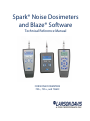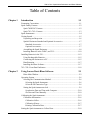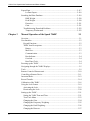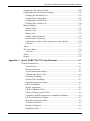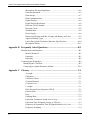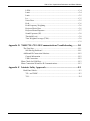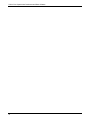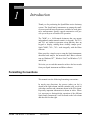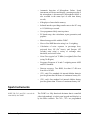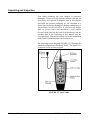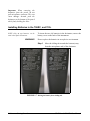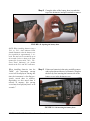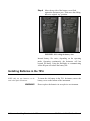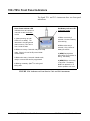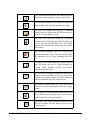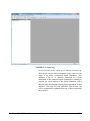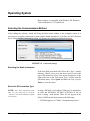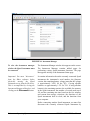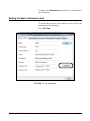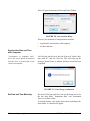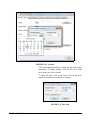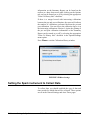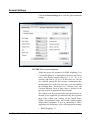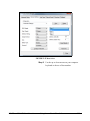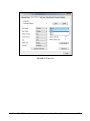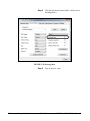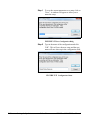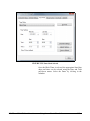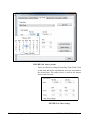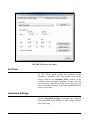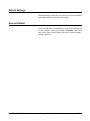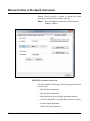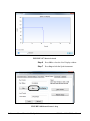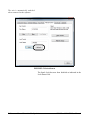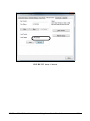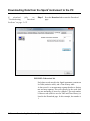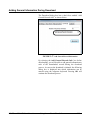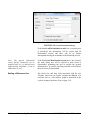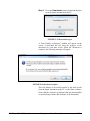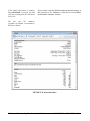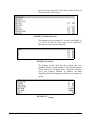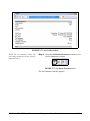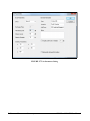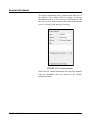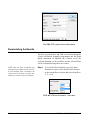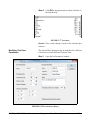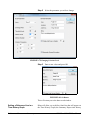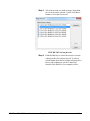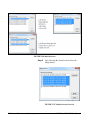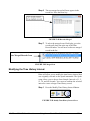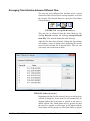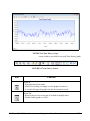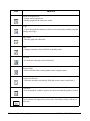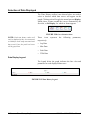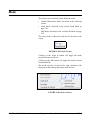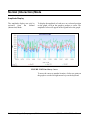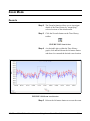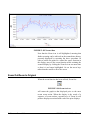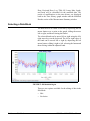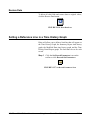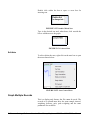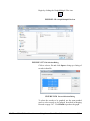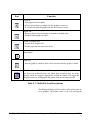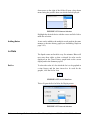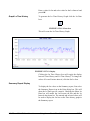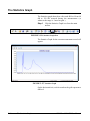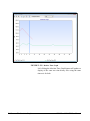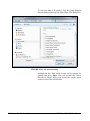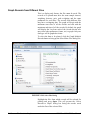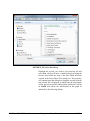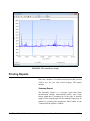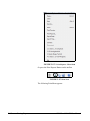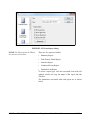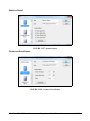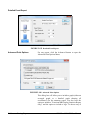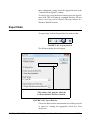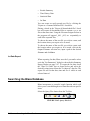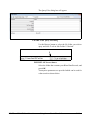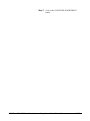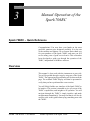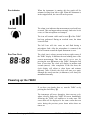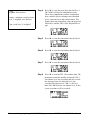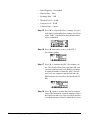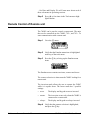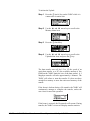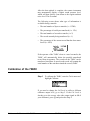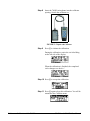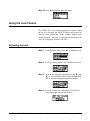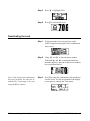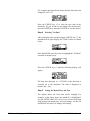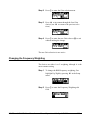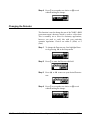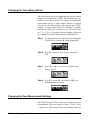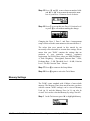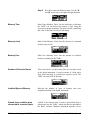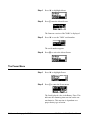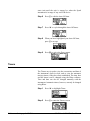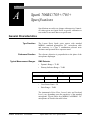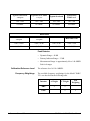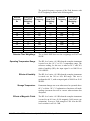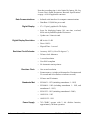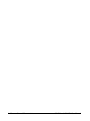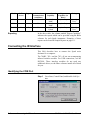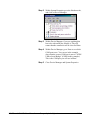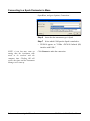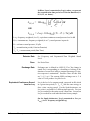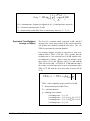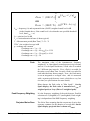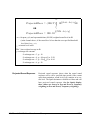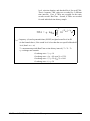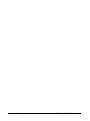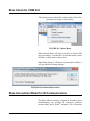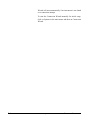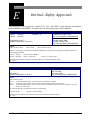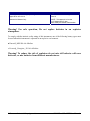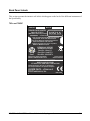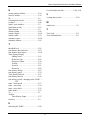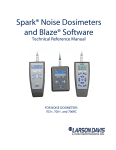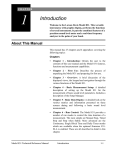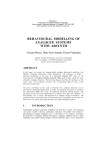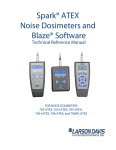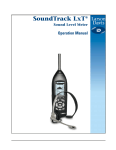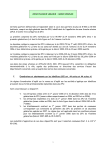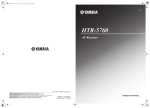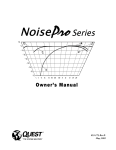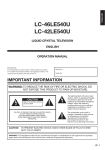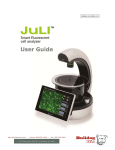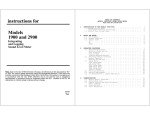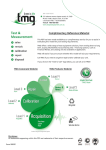Download I706.01 (A) Spark Noise and Blaze Software
Transcript
Spark® Noise Dosimeters and Blaze® Software Technical Reference Manual FOR NOISE DOSIMETERS 703+, 705+, and 706RC Larson Davis Spark Noise Dosimeters and Blaze Software Technical Reference Manual I706.01 Rev I Copyright Copyright 2006 - 2011 by PCB Piezotronics, Inc. This manual is copyrighted, with all rights reserved. The manual may not be copied in whole or in part for any use without prior written consent of PCB Piezotronics, Inc. Disclaimer The following paragraph does not apply in any state or country where such statements are not agreeable with local law: Even though PCB Piezotronics, Inc. has reviewed its documentation, PCB Piezotronics Inc. makes no warranty or representation, either expressed or implied, with respect to this instrument and documentation, its quality, performance, merchantability, or fitness for a particular purpose. This documentation is subject to change without notice, and should not be construed as a commitment or representation by PCB Piezotronics, Inc. This publication may contain inaccuracies or typographical errors. PCB Piezotronics, Inc. will periodically update the material for inclusion in new editions. Changes and improvements to the information described in this manual may be made at any time. Product Warranty The Larson Davis Limited Product Warranty is available on the Larson Davis web site www.larsondavis.com. Recycling PCB Piezotronics, Inc. is an environmentally friendly organization and encourages our customers to be environmentally conscious. When this product reaches its end of life, please recycle the product through a local recycling center or return the product to: PCB Piezotronics, Inc. Attn: Recycling Coordinator 1681 West 820 North Provo, Utah, USA 84601-1341 where it will be accepted for disposal I706.01 Rev I Spark Noise Dosimeters and Blaze Software Table of Contents Chapter 1 Introduction 1-1 Formatting Conventions .........................................................................................1-1 Spark Family Features ............................................................................................1-2 Spark 706RC RC Features .................................................................................1-2 Spark 703+/705+ Features .................................................................................1-3 Spark Instruments ...................................................................................................1-4 Getting Started ........................................................................................................1-5 Unpacking and Inspection..................................................................................1-6 Spark® Dosimeter Standard and Optional Accessories.....................................1-7 Standard Accessories.....................................................................................1-7 Optional Accessories.....................................................................................1-7 Assembling the Spark Dosimeter.......................................................................1-8 Installing Batteries in the 706RC, and 703+ ....................................................1-10 Installing Batteries in the 705+.............................................................................1-12 Using Rechargeable Batteries ..........................................................................1-15 Connecting the dosimeter to a PC....................................................................1-15 Data Retention..................................................................................................1-17 Installing the Blaze Software ...........................................................................1-17 703+/705+ Front Panel Indicators ........................................................................1-18 Chapter 2 Using Larson Davis Blaze Software 2-1 Blaze Main Window ..........................................................................................2-2 Operating System....................................................................................................2-6 Selecting the Communication Method...............................................................2-6 Selecting the Spark Instrument .....................................................................2-6 Select the IR Connection Type......................................................................2-6 Setting the Spark instrument clock ....................................................................2-9 Synchronize Date and Time with Computer ...............................................2-10 Set Date and Time Manually.......................................................................2-10 Calibrating the Spark instrument ..........................................................................2-12 Calibration Information....................................................................................2-16 Calibration Offset........................................................................................2-16 Calibration History......................................................................................2-17 Printing Calibration Data ............................................................................2-17 Setting the Spark instrument to Collect Data........................................................2-18 i I706.01 Rev I Spark Noise Dosimeters and Blaze Software General Settings ...............................................................................................2-19 Modifying the General Settings .......................................................................2-20 RMS Weighting...........................................................................................2-27 Peak Weighting ...........................................................................................2-27 Detector Setting...........................................................................................2-27 Sample Interval ...........................................................................................2-28 Gain .............................................................................................................2-28 Battery Type................................................................................................2-28 Dose.............................................................................................................2-28 Dose Default Values....................................................................................2-28 Exchange Rate.............................................................................................2-28 Threshold Level (dB) ..................................................................................2-29 Criterion Level (dB) ....................................................................................2-29 Criterion Duration (hrs.)..............................................................................2-29 S.E.A. Metric ...................................................................................................2-29 User Defined Configurations ...........................................................................2-31 Saving the Instrument Settings ........................................................................2-34 Setting the Auto-Timer .........................................................................................2-35 Timer Off .........................................................................................................2-36 Block Timer .....................................................................................................2-36 Repeat Once Daily ...........................................................................................2-39 Repeat Twice Daily.........................................................................................2-39 Set Timer..........................................................................................................2-40 Instrument Settings ..........................................................................................2-40 Default Settings................................................................................................2-41 Save as Default.................................................................................................2-41 Manual Control of the Spark instrument ..............................................................2-42 Setting the Lock Using Blaze...........................................................................2-48 Unlocking the Spark Instrument Using Blaze..................................................2-49 Downloading Data from the Spark Iinstrument to the PC....................................2-52 Adding General Information During Download ..............................................2-53 Setting a Reference Line .............................................................................2-54 Measurement Summary ........................................................................................2-57 Selecting Display of Dose Data .......................................................................2-58 Viewing Other Data Records ...........................................................................2-60 General Information .........................................................................................2-63 Recalculating the Results .................................................................................2-64 Modifying The Dose Parameters.................................................................2-65 ii I706.01 Rev I Spark Noise Dosimeters and Blaze Software Setting a Reference Line in a Time History Graph.....................................2-66 Merging Records..............................................................................................2-67 Modifying the Time History Interval...............................................................2-71 Averaging Time Histories between Different Files .........................................2-73 Time History Graph ..............................................................................................2-74 Selection of Data Displayed.............................................................................2-78 Data Display Legend...................................................................................2-78 Mode .....................................................................................................................2-79 Normal (Interaction) Mode ...................................................................................2-80 Amplitude Display ......................................................................................2-80 Zoom Mode...........................................................................................................2-81 Zoom In............................................................................................................2-81 Zoom Out/Zoom to Original ............................................................................2-82 Edit Mode .............................................................................................................2-83 Selecting a Data Block .....................................................................................2-84 Edit Data ..........................................................................................................2-85 Exclude Data ....................................................................................................2-86 Create New Record ..........................................................................................2-88 Restore Data .....................................................................................................2-89 Setting a Reference Line in a Time History Graph ..............................................2-89 Annotating Graph.............................................................................................2-91 Edit Note .....................................................................................................2-92 Graph Multiple Records...................................................................................2-92 Adding Notes...............................................................................................2-96 Ln Data.............................................................................................................2-96 Set Ln ..........................................................................................................2-96 Graph Ln Time History ...............................................................................2-97 Summary Report Display ............................................................................2-97 The Statistics Graph..............................................................................................2-98 Zoom Statistics Graph.................................................................................2-99 Add Note .....................................................................................................2-99 Show Graph in Actual Time........................................................................2-99 Graph Records from Different Files ..............................................................2-104 Show Graph in Actual Time......................................................................2-106 Printing Reports ..................................................................................................2-109 Summary Report .......................................................................................2-114 Time History Detail Report.......................................................................2-114 Advanced Print Options ............................................................................2-116 iii I706.01 Rev I Spark Noise Dosimeters and Blaze Software Export Data .........................................................................................................2-117 Ln Data Export ..........................................................................................2-118 Searching the Blaze Database.............................................................................2-118 RMS Weight..............................................................................................2-120 Peak Weight ..............................................................................................2-120 Detection ...................................................................................................2-121 Gain ...........................................................................................................2-121 Troubleshooting Download Problems ...........................................................2-122 Temporary Workaround............................................................................2-122 Chapter 3 Manual Operation of the Spark 706RC 3-1 Overview.................................................................................................................3-1 User Interface..........................................................................................................3-2 Keypad Functions ..............................................................................................3-2 706RC Icon Descriptions ...................................................................................3-3 Battery ...........................................................................................................3-3 Mail Icon .......................................................................................................3-3 Communication .............................................................................................3-3 Run Indicator.................................................................................................3-4 Overload ........................................................................................................3-4 Run-Time Clock............................................................................................3-4 Powering up the 706RC ..........................................................................................3-4 Navigating through the 706RC Displays ................................................................3-5 Tools .......................................................................................................................3-9 Remote Control of Remote unit............................................................................3-10 Controlling a Remote Device ...............................................................................3-11 Inversion Mode .....................................................................................................3-12 Record Transfer ....................................................................................................3-14 Calibration of the 706RC ......................................................................................3-16 Using the Lock Feature.........................................................................................3-19 Activating the Lock..........................................................................................3-19 Deactivating the Lock ......................................................................................3-20 Setting up the 706RC ............................................................................................3-21 Setting the 706RC Date and Time ...................................................................3-21 Tour Tools Menu .............................................................................................3-23 Changing the Gain ...........................................................................................3-24 Changing the Frequency Weighting ................................................................3-25 Changing the Peak Weighting..........................................................................3-26 Changing the Detector .....................................................................................3-27 iv I706.01 Rev I Spark Noise Dosimeters and Blaze Software Changing the Time History Period ..................................................................3-28 Changing the Dose Measurement Settings ......................................................3-28 Changing the Threshold Level ....................................................................3-29 Changing the Exchange Rate ......................................................................3-29 Changing the Criterion Time.......................................................................3-30 Changing the Criterion Level......................................................................3-30 Memory Settings ..............................................................................................3-31 Memory Time..............................................................................................3-32 Memory Used..............................................................................................3-32 Memory Free ...............................................................................................3-32 Number of Records Stored..........................................................................3-32 Installed Bytes of Memory..........................................................................3-32 Upload (only available when connected to a remote Spark).......................3-32 Clear All ......................................................................................................3-33 About................................................................................................................3-33 The Power Menu ..............................................................................................3-34 Auto-Off ......................................................................................................3-35 Timers ..............................................................................................................3-36 Display .............................................................................................................3-37 Appendix A Spark 706RC/705+/703+ Specifications ...................................... A-1 General Characteristics ..........................................................................................A-1 Type Precision..............................................................................................A-1 Reference Direction......................................................................................A-1 Typical Measurement Ranges ......................................................................A-1 Calibration Reference Level.........................................................................A-2 Frequency Weightings..................................................................................A-2 Detector Time Weightings ...........................................................................A-3 Operating Temperature Range .....................................................................A-3 Effects of Humidity......................................................................................A-3 Storage Temperature ....................................................................................A-3 Effects of Magnetic Fields ...........................................................................A-3 Effects of Strong Acoustic Fields.................................................................A-4 Compliance with Electromagnetic Compatibility Standards .......................A-4 Effects of Mechanical Vibration ..................................................................A-5 Microphone Extension Cables .....................................................................A-6 Calibration Procedure...................................................................................A-6 Reference Frequency....................................................................................A-6 Stabilization Time ........................................................................................A-6 v I706.01 Rev I Spark Noise Dosimeters and Blaze Software Microphone Electrical Impedance ...............................................................A-6 Functions Measured .....................................................................................A-6 Data Storage .................................................................................................A-7 Data Communications ..................................................................................A-8 Digital Display .............................................................................................A-8 Digital Display Resolution ...........................................................................A-8 Real-time Clock/Calendar ............................................................................A-8 Run-time Clock ............................................................................................A-8 Standards Met...............................................................................................A-8 Power Supply ...............................................................................................A-8 Dimensions/Weight (with Mic, Preamp, and Battery, and Case) ................A-9 Approved Battery Types ..............................................................................A-9 Larson Davis Spark Dosimeters Run-time Specifications .........................A-10 Microphone Pinout.....................................................................................A-11 Appendix B Frequently Asked Questions .........................................................B-1 Measurements and Interfaces................................................................................. B-1 Metrics Measured......................................................................................... B-1 Operation...................................................................................................... B-1 Reporting...................................................................................................... B-2 Connecting the IR Interface ................................................................................... B-2 Identifying the COM Port ................................................................................. B-2 Connecting to a Spark Dosimeter in Blaze ....................................................... B-4 Appendix C Glossary ......................................................................................... C-1 A-weight....................................................................................................... C-1 Calibration.................................................................................................... C-1 Calibration Check......................................................................................... C-1 Criterion Duration ........................................................................................ C-1 Criterion Level ............................................................................................. C-1 C-weight ....................................................................................................... C-1 Daily Personal Noise Exposure (LEP,d) ...................................................... C-1 Detector Rate................................................................................................ C-2 Dose.............................................................................................................. C-2 Exchange Rate.............................................................................................. C-2 Equivalent-Continuous Sound Level or Leq................................................ C-2 Equivalent Time Weighted Average or TWA(x) ......................................... C-3 Frequency & Exponential-Time Weighted Sound Level or Lwt ................. C-4 Frequency Weighting ................................................................................... C-4 vi I706.01 Rev I Spark Noise Dosimeters and Blaze Software LEP,d............................................................................................................ C-4 Lmax............................................................................................................. C-4 Lmin ............................................................................................................. C-5 Ln ................................................................................................................. C-5 Noise Dose ................................................................................................... C-5 Peak .............................................................................................................. C-6 Peak Frequency Weighting .......................................................................... C-6 Projected Noise Dose ................................................................................... C-6 Projected Sound Exposure ........................................................................... C-7 Sound Exposure (SE) ................................................................................... C-8 Threshold Level............................................................................................ C-8 Time Weighted Average (TWA).................................................................. C-8 ...................................................................................................................... C-9 Appendix D 706RC/705+/703+ IR Communications Troubleshooting ......... D-1 The First Step ....................................................................................................D-1 Still Having Problems?.................................................................................D-1 Additional IR Connection Solutions .................................................................D-2 General Information .....................................................................................D-2 USB Connection...........................................................................................D-2 Blaze Check for COM Port....................................................................................D-3 Blaze Connection Wizard for IR Communications ...............................................D-3 Appendix E Intrinsic Safety Approvals ............................................................E-1 Back Panel Labels............................................................................................. E-3 703+ and 706RC........................................................................................... E-3 705+.............................................................................................................. E-4 vii I706.01 Rev I Spark Noise Dosimeters and Blaze Software viii CHAPTER 1 Introduction Thank you for purchasing the Spark/Blaze noise dosimetry system. The Spark family instruments are among the smallest, most powerful noise dosimeters available for work place noise measurement. Spark’s rugged construction will provide you with years of trouble-free operation. The 706RC is a full-featured dosimeter that can operate independently under manual control (via keypad). The 703+ and 705+ are similar in operation except that they have no keypad or display, making them virtually tamper proof. Spark 706RC, 705+, 703+ work integrally with the Blaze software. Blaze provides a simple way to setup the Sparkinstruments, download and analyze the measured data. Blaze software runs on Windows XP, Windows Vista and Windows 7 (32 and 64 bit). We invite you to read this manual to achieve the best results from your Spark instrument and Blaze software. Formatting Conventions This manual uses the following formatting conventions: In step-by-step directions, the process (what you do) is shown in the right column, and the rationale (why you do it) with other cautions and comments shown in the left column. Especially important information is shown in italics. Where it is necessary to distinguish the operation of the different Spark family instruments, it will be noted on the left column and described on the right. SPARK and BLAZE User Manual Introduction 1-1 Spark Family Features The Larson Davis Spark family of products meet all national and international requirements for dosimeter standards. The family is segmented into 3 instruments. The 703+, 705+, and 706RC. Each instrument has unique features that will fit the needs of a wide variety of users. Spark 706RC RC Features 1-2 Spark Family Features • The 706RC has the ability to connect to the 703+, 705+, and other 706RC units. The Remote Control functionality allows manual setup and control of the remote instrument. The 706RC can also download and store data from several other Spark units. • Stand Alone capability. In addition to the Remote Control functions, the 706RC is a fully functional Noise Dosimeter. • Measurement range of 40 dB to 143 dB (RMS), in four ranges. • Peak detector range of 80 to 146 in four ranges. • Leq, Max, and Peak levels stored at 1, 5, 15, 30, or 60 second time intervals. 4 user defined time weighted average levels or calculations are also stored, as well as Lmin. • Ln statistics (1 – 99 in 0.5 dB resolution) stored at 5 minute intervals • Automatic detection of Microphone Failure. Spark instruments will detect and display a warning message if the microphone is disconnected. (Microphone failure is also recorded in the status byte of each time history record) • 4 Megabytes of nonvolatile memory. • Infrared interface providing transfer rates to the PC at up to 115,000 bits per second. • User-programmed daily start/stop times. SPARK and BLAZE User Manual • PC-based setup, dose calculation, report generation, and graphics. • Manual setup of instrument functions. (Timers can only be set from the Blaze software.) • Slow or Fast RMS detection using A or C weighting. • Calculation of noise exposure in percentage dose, projected dose, SE (Pa2 hours), and Pasques (Pa2 seconds) units using a variety of exchange rates, threshold, and criteria values. • Continuous display of SPL level. The instrument will continue to display the current SPL level, even when the instrument is not running. During this time the instrument will not be logging data, the value is only being displayed on the screen. • Noise Floor typical of 35 dBA (A-weighted) Slow/Fast (using 30 dB gain). • Frequency Response of A and C weighting meets ANSI and IEC Standards. • Detector accuracy: True RMS; less than 0.7 dB error from 40 to 143 dB. • Two standard AA internal alkaline batteries provide greater than 100 hours of continuous battery life. • Maximum security with full functionality in an extremely durable case. Faceless instrument provides indicators on face for Run Status and Battery life. • Measurement range of 40 dB to 143 dB (RMS), in four ranges. • Peak detector range of 80 to 146 in four ranges. • Leq, Max, and Peak levels stored at 1, 5, 15, 30, or 60 second time intervals. 4 user defined time weighted average levels or calculations are also stored, as well as Lmin. • Ln statistics (1 – 99 in 0.5 dB resolution) stored at 5 minute intervals. Spark703+/705+ Features NOTE: The 703+ and 705+ are identical in operation and features. The 705+ offers an extruded metal housing and runs on a single AA battery. The 703+ offers a tough but lightweight housing and runs on two AA batteries. SPARK and BLAZE User Manual Introduction 1-3 • Automatic detection of Microphone Failure. Spark instruments will detect and display a warning message if the microphone is disconnected. (Microphone failure is also recorded in the status byte of each time history record). • 4 Megabyte of nonvolatile memory. • Infrared interface providing transfer rates to the PC at up to 115,000 bits per second. • User-programmed daily start/stop times. • PC-based setup, dose calculation, report generation, and graphics. • Manual setup possible with the 706RC. • Slow or Fast RMS detection using A or C weighting. • Calculation of noise exposure in percentage dose, projected dose, SE (Pa2 hours), and Pasques (Pa2 seconds) units using a variety of exchange rates, threshold, and criteria values. • Noise Floor (typical) of 35 dBA (A-weighted) Slow/Fast (using 30 dB gain). • Frequency Response of A and C weighting meets ANSI and IEC standards. • Detector accuracy: True RMS; less than 0.7 dB error from 40 to 143 dB. • (703+ only) Two standard AA internal alkaline batteries provide greater than 100 hours of continuous battery life. • (705+ only) One standard AA internal alkaline battery provides greater than 35 hours of continuous battery life. Spark Instruments NOTE: The 705+ and 703+ can also be controlled by the 706RC. 1-4 Spark Instruments The 706RC is a fully functional dosimeter that is controlled either independently (via their own keypads and display) or by the Blaze software. The 705+, 703+ are programmed SPARK and BLAZE User Manual using the Blaze software only, since they maintain a tamperproof configuration with no keypad or display. FIGURE 1-1 703+, 705+ and 706RC The Spark family instruments include a 3/8 in. (10.6mm) diameter microphone. Getting Started This section outlines the steps to follow after unpacking the dosimeter. The following topics are covered: • Unpacking and Inspection • Assembling the dosimeter • Standard and Optional Accessories • Installing the Batteries • Connecting the dosimeter to a PC • Environmental Considerations • Data Retention You will then be ready to use the dosimeter for actual measurements (as described later in Chapter 2 of this manual). SPARK and BLAZE User Manual Introduction 1-5 Unpacking and Inspection Your Spark dosimeter has been shipped in protective packaging. Please verify the package contents with the list Accessories and Optional Equipment later in this chapter, and retain the product packaging for safe shipment at a future date. Report any damage or shortage immediately to Larson Davis at (888)-258-3222. If you have not already done so, please record your instrument’s serial number (located on the label on the back of the dosimeter) and the purchase date at the beginning of this manual (see the copyright page). You may be asked to give this information in any future communications with Larson Davis. The following system diagram (FIGURE 1-2) illustrates the standard configuration of the Spark 706RC. The Spark 703+ is identical except it has no keypad. FIGURE 1-2 Spark 706RC 1-6 Getting Started SPARK and BLAZE User Manual Spark® Dosimeter Standard and Optional Accessories Your Spark dosimeter was delivered with a number of additional items. Please make sure that you have received the following equipment with your dosimeter: Standard Accessories Optional Accessories • Sparkdosimeter • Detachable 3/8 in. (10.6 mm) microphone/preamp/and integrated 3 ft. (1 m) cable (MPR001) • AA alkaline batteries • Windscreen • CCS018 nylon pouch (706RC, 703+ only.) • Microphone clip • Blaze software • CAL150 Type 2 microphone calibrator • DVX008A USB-to-DBM9 serial adapter • DVX010 USB-to-IR interface module • MPR002 3" cylindrical mast type preamp for use as SLM If any of these items are missing, please contact your Larson Davis sales representative, or contact Larson Davis directly. SPARK and BLAZE User Manual Introduction 1-7 Assembling the SparkDosimeter Remove the microphone and preamplifier from its protective packaging. The windscreen and microphone clip should already be attached. FIGURE 1-3 Integrated microphone and preamplifier (MPR001) shown on left. 3" cylindrical mast type preamp for use as SLM (MPR002) shown on right Step 1 Align the red dots of the microphone connector plug (on cable) and the microphone connector receptacle (on the dosimeter). FIGURE 1-4 Aligning the microphone connectors 1-8 Getting Started SPARK and BLAZE User Manual Step 2 Carefully push the microphone connector plug into the connector receptacle on the dosimeter. FIGURE 1-5 Connecting the microphone Step 3 If you wish to use the protective carrying case (recommended), slide the dosimeter into the conforming pouch and secure the Velcro strap. FIGURE 1-6 The CCS018 protective case SPARK and BLAZE User Manual Introduction 1-9 Important: When removing the dosimeter from the pouch, do not pull microphone connector. This can cause damage. Instead, push the dosimeter at the bottom of the pouch while firmly holding the sides. Installing Batteries in the 706RC, and 703+ NOTE: Only AA type batteries can be used in the Spark instruments. WARNING! To insert the two AA batteries in the dosimeter, remove the battery cover on the back of the instrument. Do not replace the batteries in an explosive environment. Step 1 Move the sliding tab towards the bottom (away from the microphone end) of the dosimeter. FIGURE 1-7 Moving the battery door sliding tab 1-10 Getting Started SPARK and BLAZE User Manual Step 2 Grasp the sides of the battery door (towards the top of the dosimeter) and pull outward to remove. FIGURE 1-8 Opening the battery door NOTE: When installing batteries into a 703+ or 705+, both indicator LEDs should illuminate when the batteries are first installed for approximately 5 seconds. This time can be extended by up to 60 seconds if there is data in the units memory.See section titled "703+, 705+ Front Panel Indicators" for further details on the 703+ and 705+ indicators. When installing batteries into the 706RC, the instrument startup screen will be displayed. During this time the instrument is checking previously stored data in memory. Depending on how much data is already in memory, this startup screen may be displayed from 3 to 90 seconds." Step 3 If there are batteries in the unit, carefully remove and replace them with new AA batteries. Replace the door by first inserting the bottom side of the battery cover in the dosimeter case. FIGURE 1-9 Re-inserting the battery door SPARK and BLAZE User Manual Introduction 1-11 Step 4 Move the top side of the battery cover flush against the dosimeter case. Then move the sliding tab to its original “up” position. FIGURE 1-10 Locking the battery door Internal battery life varies, depending on the operating mode. Operating continuously, the dosimeter will last beyond 100 hours. Using the backlight, or communicating via the IR port will reduce the battery life. Installing Batteries in the 705+ NOTE: Only AA type batteries can be used in the Spark instruments. WARNING! 1-12 To insert the AA battery in the 705+ dosimeter, remove the battery cover on the bottom of the instrument. Do not replace the batteries in an explosive environment. Installing Batteries in the 705+ SPARK and BLAZE User Manual Step 1 To remove the battery door, unscrew the two screws at the bottom of the 705+ using a flatbladed screwdriver. FIGURE 1-11 Removing the battery door Step 2 Remove the battery door to expose the battery compartment. FIGURE 1-12 Battery compartment SPARK and BLAZE User Manual Introduction 1-13 Step 3 If there is a battery in the unit, carefully remove and replace with a new AA battery. FIGURE 1-13 Replacing the battery Step 4 Replace the door by aligning the battery door with the bottom of the 705+. Re-tighten the screws to secure the battery door in place using a screwdriver. FIGURE 1-14 Replacing the battery door 1-14 Installing Batteries in the 705+ SPARK and BLAZE User Manual Using Rechargeable Batteries NOTE: Only AA type batteries can be used in the Spark instruments. Note: The instrument should not be operated in an explosive environment if using any batteries other than those approved and listed in Intrinsic Safety Approvals on page E-1. The 706RC, 703+dosimeters can provide over 40 hours (15 hours for 705+) continuous operation with NiCD and NiMH rechargeable batteries. If you wish to use rechargeable batteries rather than alkaline cells, we recommend the following batteries and battery chargers. Radio Shack Rechargeable Batteries: Catalog Number Description 23-149A NiCd 1000mAH AA, 2-pack 23-525 NiMH 1200mAH AA, 2-pack Table 1-1Rechargeable battery recommendation Radio Shack Battery Chargers: Catalog Number Description 23-405 NiCd/NiMH 1 Hour Charge 23-406 NiCd/NiMH 5 Hour Charge Table 1-2Battery charger recommendation Connecting the dosimeter to a PC Communication between the dosimeter and a PC is made via an IR (infrared) interface module. Not only does this provide a cable free way to connect to the computer, but it also yields a very fast transfer rate of 115,000 bits per second. The following Larson Davis IR interface modules are available for this purpose. • SPARK and BLAZE User Manual DVX010 (for USB port connections) Introduction 1-15 FIGURE 1-15 DVX010 External IR Interface Module External IR interfaces connect to the computer’s serial or USB port. If you need assistance in installing or configuring the DVX010 see “706RC/705+/703+ IR Communications Troubleshooting” on page D-1. The dosimeter can be used and stored in a wide range of temperature and non-condensing humidity conditions. However, some precautions should be taken. For example, allow the dosimeter ample time to adjust to abrupt temperature changes. Condensation may form inside a cold dosimeter if it is brought into a warm room or vehicle, and may persist long after the outside case has adjusted to the ambient temperature. Also, temperatures inside closed vehicles can reach excessive levels. Therefore, do not leave the instrument in direct sunlight inside a vehicle. A simple safeguard is to keep the instrument inside a sealed foam insulated case or bag with desiccant silica gel, available at photographic equipment stores or from Larson Davis (LD part number DSC001). 1-16 Installing Batteries in the 705+ SPARK and BLAZE User Manual See pages A-3 for further environmental considerations. information regarding Data Retention The measurement data gathered by the dosimeter is stored in non-volatile memory. Therefore, the data will not be lost if the batteries expire. However, the dosimeter will halt data gathering, and the built in clock will lose time and date information should the batteries run out. In this case, the clock settings will need to be re-entered using the Blaze software. In order to avoid losing the clock settings and having the dosimeter stop during a measurement, data should be downloaded and the batteries changed at the end of every 100 hours of continuous usage (35 hours of continuous usage for the 705+). Good measurement practice is to download data after every shift, and replace the batteries when they are running low. Installing the Blaze Software If you downloaded Blaze in a compressed(zip) file, you must decompress the file before running the install program. Before installing the Blaze software, please write down the product serial number as found on the front of the CD. Do not connect the DVX010 until the Blaze software has been installed. Insert the Blaze CD into a computer to run the install program. Follow the installation wizard, entering the serial number when prompted. You must agree to the License Agreement in order to install the Blaze software. The DVX010 drivers are needed for the IR-to-USB cables which can be used with the 703+, 705+, and 706RC noise dosimeters. SPARK and BLAZE User Manual Introduction 1-17 703+/705+ Front Panel Indicators The Spark 703+ and 705+ instruments have two front panel indications. Gr een Power Indicator LED. Indicat es when the instrument is turned on with 4 indication modes: 1. When powering up, both LED's turn on steady. The inst rument is checking st ored data in memory. This time is from 3 to 90 sec onds. 2. Blinks onc e every 5 seconds: low power sleep mode. Place in front of the IR port to initiate communication. 3. Blinks twice every 3 seconds: Awake mode, ready to communicate and be programmed. ® 4. Blinking constantly: Spark is running and taking data Red Batter y Indicator LED: 4 indication modes: 1. Blinks once every 3 seconds: 8 hours of battery life remaining. 2. Blinks twice every 3 seconds: Only 4 hours of battery life remain 3. (NEW) Quickly blinks three times: IR connection is failing - low battery. 4. (NEW) Blinks onc e every 10 seconds: The battery MUST be replaced; or no further operation can occ ur. FIGURE 1-16 Indicators on Front Panel of 703+ and 705+ instruments 1-18 703+/705+ Front Panel Indicators SPARK and BLAZE User Manual CHAPTER 2 Using Larson Davis Blaze Software Starting BlazeSoftware To start the Blaze software in Windows: SPARK and BLAZE User Manual Step 1 Click on the Start menu on the Task bar at the bottom of the Windows desktop. Step 2 Go to the All Programs submenu. Step 3 From the PCB Piezotronics submenu (or wherever the program was installed), select Blaze. Using Larson Davis Blaze Software 2-1 Blaze Main Window When the Blaze software is fully loaded, the Blaze Main window is displayed. FIGURE 2-1 Blaze Main Window Just below the menu bar is the tool bar. FIGURE 2-2 Blaze Toolbar The tool bar provides quick access to commonly used software functions. The following table describes each toolbar function in detail. 2-2 SPARK and BLAZE User Manual The Connect button will make the connection to the Spark instrument currently in range of the IR port. The Disconnect button will terminate the connection between Blaze and the Spark instrument in range. The Open File button will bring up a standard Windows browse window that will allow the user to open an existing database record. The Save File button will bring up a standard Windows Save File dialog box, that will allow the user to save the current Blaze file. The dialog window will also allow the user to select a file name and location. The Instrument Manager button will bring up the Instrument manager screen. The user can then setup the instrument, set the clock, download data files, etc. The Query Files button brings up a dialog window that will allow the user to search through the existing Spark database records for records containing specific items. The Set Result Parameters button will bring up a dialog box that will allow the user to select from different dose settings, change Ln Values, and place general information onto the current record. The Merge Records button will allow the user to combine 2 or more downloaded records into a single record. The Average File Records button permits the user to select different files and then select a record from each of these files to average together. The Modify Time History Interval button will allow the user to change the time history period for the current record. SPARK and BLAZE User Manual Using Larson Davis Blaze Software 2-3 The Time History Graph will bring up a time history graph for the current database record. The Statistics Graph Button will produce statistics graphs for the current database record. The Spectrum Graph Button is not used with Spark. The Graph Multiple Files Button permits the user to select different files and then select records from each to be plotted on a single graph. This function can also be accessed from the Main Menu by clicking on Window and then on Multi-File Graph in the drop-down menu. The Measurement Log Button is not used with Spark. The Print button will print the currently displayed record. It will print the current selection, whether it is a Time History Graph, a Statistics Graph, or the text data as displayed on the screen. The Print Reports button will give you access to the predefined reports that Blaze can print. The Export Data button will export the currently displayed record as a Comma-Delimited File that can be opened in a spreadsheet application. It will also allow the user to select the output location and file name, and whether or not to automatically launch the viewer application. The About button will bring up the Blaze splash screen with the current revision number. Table 2-1: Blaze Toolbar Breakdown 2-4 SPARK and BLAZE User Manual FIGURE 2-3 Session Log On the left side of the screen you’ll find the Session Log. This useful area provides information with respect to the status of an active (connected) Spark instrument. This indicates if the PC is currently connected to a Spark instrument, if the connected Spark instrument is running or stopped; the serial number of the Spark instrument, and if data has been downloaded from the Spark instrument. It also indicates if the unit has been calibrated. The Session Log will be automatically updated when any of these operations has occurred. SPARK and BLAZE User Manual Using Larson Davis Blaze Software 2-5 Operating System Blaze software is compatible with Windows XP, Windows Vista and Windows 7 (32 and 64 bit). Selecting the Communication Method After loading the software, which will bring the Blaze main window to the computer screen, it is necessary to set up the connection to work with the Spark instrument. To do this, use the left mouse key to select Options/Connections which will display the Connection Setting dialog box. FIGURE 2-4 Connection Settings Selecting the Spark Instrument If the data field associated with "Select Inst. Type:" already indicates "Spark", move on to the next section to select the type of IR connection. If not, click on the down arrow to the right of the item in the "Select Inst. Type:" field to open the pull-down menu, select Spark and then left click, or press Enter, to close the menu. Select the IR Connection Type NOTE: Once these parameters have been set, you need only to click the “Connect” icon on the toolbar to initiate a connection. If using a DVX008, select which COM port it is attached to, or select the DVX008A, DVX009 or DVX010 if one of these is being used instead. These all will appear in the Select COM Port pull down menu as the following: • 2-6 Operating System DVX008 appears as "COMn <Communications Port>" SPARK and BLAZE User Manual Blaze can only communicate with one Spark instrument at a time. • DVX008A with DVX008 appears as "COMn <DVX008A ATEN Serial to USB Bridge with DVX008>"" • DVX009 appears as "COMn <DVX009 Infrared (IR) interface with USB>" • DVX010 appears as "COMn <DVX010 Infrared (IR) interface with USB>" Step 1 If connecting to a 706RC, press the ON key, v to power the unit up. The 703+ and 705+ will automatically turn on when it is placed in front of an active IR port. Step 2 Aim the IR window on the top of the instrument toward the Larson Davis IR interface module. For the first time setup of the computers IR port, the user can use the Blaze Connection Wizard. The wizard can be started by clicking on Options in the main menu and Connection Wizard. For additional information regarding first time setup of the IR interface module, please refer to Appendix B of this manual. Although distance and angle tolerance may very from PC to PC, for optimal data transfer performance it is recommended that the instrument be placed a distance between one and three feet from the IR interface module. When using the IR port, the Blaze software will automatically select the Baud rate and Port. Step 3 Click the Connect button on the Blaze toolbar FIGURE 2-5 Tool Bar - Connect Button703+ During the connect process, information is read from the Spark instrument, which then updates the Session Log with the serial number of the Spark instrument. Run/stop status is updated whenever initiated by the software. SPARK and BLAZE User Manual Once a connection has been made, the Session Log will be updated to show that a Spark instrument is connected, along with its serial number. The data and time of the connection is also shown. Using Larson Davis Blaze Software 2-7 FIGURE 2-6 Instrument Manager To view the instrument manager window the Spark instrument must be connected. The Instrument Manager window also appears on the screen. The Instrument Manager contains tabbed pages for performing various Spark instrument functions. The page that appears initially is the Instrument Status page. Important! You must “disconnect” from the Blaze software before physically moving the Spark instrument away from the IR device. This is accomplished by closing the Instrument Manager dialog box, and clicking on the Disconnect button. It contains information about the currently connected Spark instrument; the instrument’s serial number; the firmware version; the remaining battery voltage (note that full voltage is approximately 3.00V for the 703+ if using alkaline batteries or approximately 1.5V for 705+ if using alkaline batteries); the remaining run time, the available free memory in the Spark instrument, the number of records used (up to 50) and the remaining run time based on the free memory and current data storage selections; the date/time of the Spark instruments built in clock; and the date/time from your computer. Before connecting another Spark instrument you must first disconnect the currently connected Spark instrument by 2-8 Operating System SPARK and BLAZE User Manual clicking on the Disconnect button before re-establishing a new connection. Setting the Sparkinstrument clock To set the date and time of the built-in clock of the Spark instrument do the following: Press Set Time FIGURE 2-7 Set Time Button SPARK and BLAZE User Manual Using Larson Davis Blaze Software 2-9 This will open the Instrument Date and Time Window FIGURE 2-8 Date and Time Dialog There are two methods of setting the data and time: • Synchronize data and time with computer • Set date and time Synchronize Date and Time with Computer “Synchronize to computer time", forces the active Spark instrument’s internal clock to match that of the connected computer. Left click the check box to the left of the text "Synch. date/ time with PC" and left click Set. This will bring up the message shown below to indicate that this action has been completed. FIGURE 2-9 Time Change Confirmation Set Date and Time Manually Do not left click the check box, but use the down arrows for the two data fields, "Instrument Date" and "Instrument Time" to set these values. To change the date, click on the down arrow in the date pulldown menu. A calendar will appear. 2-10 Operating System SPARK and BLAZE User Manual FIGURE 2-10 Calendar Click on the appropriate date to change the date of the Spark instrument. To change months, click on the left or right arrow at the top of the calendar. To adjust the time, click in the Time Field on the hour/ minute/second that you would like to change. FIGURE 2-11 Time Field SPARK and BLAZE User Manual Using Larson Davis Blaze Software 2-11 Use the up and down arrows in the time field to adjust the clock. Step 4 Press Set to send the selected date and time to the Spark instruments built in clock. FIGURE 2-12 Setting Date and Time If you inadvertently close the Instrument Manager window, you can re-open it by pressing the Instrument Manager button on the toolbar. The Instrument Manager window will then reappear. This will bring up the message shown below to indicate that this action has been completed. FIGURE 2-13 Time Change Confirmation The remaining tabbed pages in the Instrument Manager will be discussed in the sections that follow. Calibrating the Sparkinstrument It is always good practice to calibrate your Spark instrument before each measurement. To calibrate, select the Calibrate tab from the Instrument Manger window to show the Calibrate page. 2-12 Calibrating the Spark instrument SPARK and BLAZE User Manual FIGURE 2-14 Calibrate Tab If you are using a Larson Davis Model CAL250, this should be set to 114.0. If you are using a Larson Davis CAL150 or CAL200, the value could be set to either 94.0 or 114.0 depending on the setting of the adjustable level switch. (The instrument will verify that the signal from the calibrator is within the proper range, if the signal is out of range, the calibration will not be changed.) Step 1 First, verify that the Calibrator Level field contains the appropriate output level of your calibrator. Step 2 Remove microphone windscreen and insert the Spark instrument microphone fully into the calibrator microphone opening. Activate the calibrator. FIGURE 2-15 Calibrating the SparkTM SPARK and BLAZE User Manual Using Larson Davis Blaze Software 2-13 Step 3 Press Calibrate on the Blaze calibrate menu to initiate the calibration process. FIGURE 2-16 Calibration Process You will see that a bar appears on the screen showing the calibration in progress. When the bar is at 100%, the calibration is complete. The following message appears. FIGURE 2-17 Calibration Complete Step 4 2-14 Calibrating the Spark instrument Click Yes to accept this calibration or click Cancel to abort the calibration process. SPARK and BLAZE User Manual NOTE: The dosimeter only "remembers" the last time it was calibrated. When connected to Blaze software this date is recorded as the "pre-calibration" date. By calibrating with the CAL150 and the Blaze software, the software recognizes the earlier, or most recent calibration, and adds it along with the post calibration that you just performed using the CAL150 and the Blaze software. If you calibrate every time with the Blaze software you will always get pre and post calibration information. To get the pre and post calibration’s to show up on the summary report, use the Blaze software at least every other time you do a calibration SPARK and BLAZE User Manual If you click Yes, your Spark instrument is now calibrated. Notice that the “Last Calibration” field has been updated to reflect this most recent calibration. FIGURE 2-18 Calibration Information Using Larson Davis Blaze Software 2-15 Calibration Information The Calibration Information area is located on the left side of the screen, within the Calibration window. The Last Calibration field contains the date and time a calibration was performed on the connected Spark instrument. The serial number of the connected Spark instrument is shown in the Serial Number field. Calibration Offset The offset field displays an "Offset number" each time a calibration is performed. The Offset number generated before leaving the factory is entered into a log for the service technicians to be able to track how the dosimeter has adjusted or corrected itself over time to deal with varying microphone sensitivities. This offset naturally changes from instrument to instrument, depending on those varied microphone sensitivities. The Deviation Field is very important as it can alert you to problems with your Spark instrument, preamp, microphone, and/or calibrator. A calibration compares the dB level being read by the Spark instrument with a known dB level coming from the calibrator. The difference between the two dB levels becomes the calibration deviation for the Spark instrument which is added to the relative output of the Spark instrument. This is how the instrument "corrects" itself to compensate for the "drift" that the instrument may experience during its lifetime, making adjustments internally to compensate for varying microphone sensitivities due to environmental considerations like heat, cold, humidity, accidental abuse or neglect of the microphone A significant change (over +/- 1.5 dB) in deviation after calibration may indicate an instrument error or drift. It can also indicate an error in the calibration process, like having the calibrator switched to an incorrect output level, or a problem with the microphone as described above. If you happen to change the microphone, you could see a larger difference in your offset and deviation as different microphones have different sensitivities. Under this circumstance do not be alarmed by this large change in offset and deviation, as the instrument will correct itself for the new microphone sensitivity, and will function normally. 2-16 Calibrating the Spark instrument SPARK and BLAZE User Manual Calibration History Each time a Spark instrument is calibrated, an entry is logged in the calibration history database. The calibration history can be reviewed by pressing the View Calibration History Button. This opens the Calibration History window. FIGURE 2-19 Calibration History A deviation of greater than a few dB between calibrations should alert you to a potential problem with your Spark instrument, microphone, or calibrator. This alert can also indicate to the user that the microphone has been replaced with a different one since last calibrating the instrument. Different microphones will usually require different calibration offset values. In this window, the history of a single Spark instrument can be studied by making a selection from the pull down menu (when the “Display selected serial number" radio button is used). Alternatively, you can view all the calibration histories from each of the Spark instrument’s that have been connected to your PC by choosing the "Display all serial numbers" radio button. The calibration history displays a table. Each row of the table presents information for one calibration. Each row lists the serial number of the calibrated Spark instrument, the dB level of the calibrator used, the Spark instrument offset after calibration, and the date and time of calibration. The data from the last or most recent calibration done in the Spark instrument is saved and added to the selected calibration log. This allows you to pre-calibrate the instrument either in the office using Blaze 3.0 software, or in the field using a Larson Davis 706RC. Printing Calibration Data SPARK and BLAZE User Manual A calibration history can be included in the printed Summary Report. The option to print calibration Using Larson Davis Blaze Software 2-17 information on the Summary Report can be found on the toolbar as a drop down menu after clicking on the Options tab, and can be turned on or off by selecting the appropriate "Print Cal History Info" checkbox. If there is a merged record with intervening calibrations between the pre and post calibration, the report will indicate the number of calibrations performed between the pre and post calibration. You can refer to the calibration log to view the intervening calibrations if desired. Again, the printing of the pre and post calibration information on the Summary Report can be turned on or off by selecting the appropriate "Print Cal History Info" checkbox in the Options/Settings menu option. Press Close to exit the Calibration History window. FIGURE 2-20 Blaze Settings Setting the Sparkinstrument to Collect Data To collect data, you should establish the type of data and time periods for which data will be collected. These options are set in the General Settings and Auto-Timer pages. 2-18 Setting the Spark instrument to Collect Data SPARK and BLAZE User Manual General Settings Click the General Settings tab to view the Spark instrument settings. FIGURE 2-21 General Settings Tab Within this page, the properties for RMS weighting (A or C); Peak Weighting (C or unweighted); Detector rate (fast or slow); Time history sample interval (1, 5, 15, 30, or 60 seconds); and Gain (0, 10, 20, or 30 dB) can be set. You can also establish settings for four separate, simultaneous dose measurements. For each of the four doses, you can establish the Exchange Rate, Threshold Level, Criterion Level, and Criterion Duration. Each of these terms is defined in the glossary located in Appendix B of this manual. The settings used for your particular dose measurement are dictated by the applicable government body that regulates these issues within your country. In the United States, OSHA (Occupational Safety and Health Administration) defines these parameters. If you are measuring to OSHA regulations, the following is a list of the appropriate settings • SPARK and BLAZE User Manual RMS Weighting – A Using Larson Davis Blaze Software 2-19 • Peak Weighting – Unweighted • Detector Rate – Slow • Exchange Rate – 5 dB • Threshold Level – 80 dB • Criterion Level – 90 dB • Criterion Time – 8 hours Modifying the General Settings The Spark instrument settings can be modified in the General Settings window. Changing settings is accomplished by selecting a choice from the pull-down menu next to each field, or by typing directly into the field. Step 1 To change the setting of an item with a pull-down menu, click on the down arrow on the right side of the field FIGURE 2-22 RMS Weight - Select 2-20 Setting the Spark instrument to Collect Data SPARK and BLAZE User Manual Step 2 Use the up or down arrow on your computer keyboard to cycle through the options and highlight your choice. FIGURE 2-23 RMS Weight - Change Step 3 SPARK and BLAZE User Manual Press the carriage return or click the left mouse button to select your choice Using Larson Davis Blaze Software 2-21 FIGURE 2-24 RMS Weight - Set This technique is used to change the following settings in the General Settings tab • RMS Weighting (A or C) • Peak Weighting (Unweighted or C) • Detector Setting (Slow or Fast) • Sample Interval (1, 5, 10, 30, or 60 seconds) • Gain (0, 10, 20, or 30 dB) • Battery Type (Alkaline, NiCd, NiMH) • Dose (Dose 1, Dose 2, Dose 3, and Dose 4) Changing the dose settings is accomplished by first choosing the Dose you wish to modify. Step 1 2-22 Click on the down arrow on the right side of the Dose field pull-down menu Setting the Spark instrument to Collect Data SPARK and BLAZE User Manual FIGURE 2-25 Dose Select Step 2 SPARK and BLAZE User Manual Use the up or down arrows on your computer keyboard to choose a Dose number. Using Larson Davis Blaze Software 2-23 FIGURE 2-26 Dose Change Step 3 2-24 Press the carriage return to select your choice, or click the left mouse button for your desired setting. Setting the Spark instrument to Collect Data SPARK and BLAZE User Manual FIGURE 2-27 Dose Set SPARK and BLAZE User Manual Using Larson Davis Blaze Software 2-25 Step 4 Click the left mouse button inside a field (such as Exchange Rate) FIGURE 2-28 Exchange Rate Step 5 2-26 Type in the new value. Setting the Spark instrument to Collect Data SPARK and BLAZE User Manual FIGURE 2-29 Exchange Rate - Edit RMS Weighting The choices are A or C. The instrument detector converts the sound signal into a useful form by first squaring the signal, then taking the mean value, and finally taking the square root (Root-Mean-Square). During this process, certain frequencies can be selectively attenuated (weighted), such as A-weighting and C-weighting, so the resultant level better corresponds to human hearing. Peak Weighting The Peak is the maximum sound level during a given time interval when the normal frequency and time weighting is NOT used. The Spark instrument has a Peak detector that responds rapidly to changing sound levels, unlike the normal time weighting (RMS) of the instrument. Peak weighting is the weighting (attenuation) of the peak detector. Possible selections are C weighted or Unweighted. Peak weighting is independent of the RMS weighting. Detector Setting The RMS (Root-Mean-Square) detector is used to collect data and is typically set to SLOW for dosimetry measurements. The Spark instrument supports either a SLOW or FAST detector. SPARK and BLAZE User Manual Using Larson Davis Blaze Software 2-27 Sample Interval The “Sample Interval of the Time History” determines how often a sample is stored in the Spark instrument. Time Histories are very helpful if you wish to see how the sound varies during the measurement period. A short Sample Interval (1-second) will provide excellent resolution, but requires more Spark instrument memory. A longer Sample Interval (1-minute) is normally sufficient for work noise exposure surveys. Gain For general dosimetry measurements, the gain should be set to 0 dB. Adding gain (using 10, 20, or 30 dB) will allow you to measure lower sound pressure levels. While this feature is very useful for general sound level meter measurements, it is not necessary or advisable for dose measurements. Battery Type The battery type selection allows the user to select the type of battery they wish to use. The three selections are, Alkaline, NiCD, and NiMH. The Alkaline battery selection is the default selection, and alkaline’s are the factory supplied batteries. The NiCD and NiMH batteries must be user provided. It is important that this selection be accurate so that the remaining battery time indicator is accurate. WARNING! In explosive environments, only approved alkaline batteries can be used in this instrument. (See page A-9 for approved batteries.) Dose The Spark instrument is capable of measuring 4 simultaneous noise dose measurements (Dose 1, Dose 2, Dose 3, and Dose 4). Each dose can have independently set dose parameters (exchange rates, threshold levels, criterion levels, and criterion times). Blaze software allows you to setup each of the dose parameters for each of the dose calculations. Furthermore, Blaze is capable of partially recomputing dose combination’s after the acquired data has been downloaded into the software. The criterion level and criterion time can be changed after the data is downloaded. Dose Default Values Although the dose default values can be changes as described below, the user can reset them all to the default values by pressing the Defaults Button. Exchange Rate Exchange rate is defined in ANSI S1.25 as “the change in sound level corresponding to a doubling or halving of the duration of sound level while a constant percentage of 2-28 Setting the Spark instrument to Collect Data SPARK and BLAZE User Manual criterion exposure is maintained”. Possible values for this field are 3, 4, 5, or 6. The current OSHA exchange rate is 5. A value of 3 will produce Leq-like levels. Threshold Level (dB) ANSI S1.25 defines threshold as “a sound level below which the dosimeter produces little or no dose accumulation as specified in this standard.” Noise levels below the threshold will not be included in the Spark instrument dose computation. The current OSHA threshold is 80 dB. Outside of the U.S., the threshold level is typically set to 0 dB. Criterion Level (dB) Criterion Level is the level of sound that will produce a dose of 100% if continually applied for the criterion time. The current OSHA criterion level is 90 dB. Criterion Duration (hrs.) Criterion duration is the time required for a continually applied sound of the selected criterion level to produce a dose of 100%. Criterion duration is typically 8 hours. S.E.A. Metric This metric is the summation of the acoustical energy of impact measured in dB (Peak, unweighted) greater or equal to 120 dB. The formula used by Blaze is: SEA = 10 log10[10lw/10 ] where lw is the unweighted Peak value exceeding or equal to 120 dB. Because the metric is for impact peak data, the Spark must take 1 second data even if the desired sample interval is greater than one second. It also must set the Peak weighting to "Unweighted". When the "Store SEA data" check box is checked, only the Unweighted option will be available in the Peak Weighting combo box. In order to satisfy both requirements of required 1 second data and the user's desire for larger sample intervals, Blaze will download the 1 second Peak data from the Spark and calculate the SEA. Blaze will then compress the 1 second data into the desired time intervals. The SEA data will be displayed in the Summary section of all reports if it is selected. Otherwise, it will not be calculated and will not be displayed. Once a file has been saved, SEA cannot be calculated if it was not done at download time. To calculate and store the SEA data, connect to the spark, select the General Settings tab, and then click on the "Advanced" button. SPARK and BLAZE User Manual Using Larson Davis Blaze Software 2-29 FIGURE 2-30 General Settings Tab This will display the "Advanced Settings" dialog box (shown below) with the Store SEA check box. It also displays warnings about using the SEA metric. FIGURE 2-31 Advanced Settings Warning 2-30 Setting the Spark instrument to Collect Data SPARK and BLAZE User Manual The first warning message indicates that if you have files stored in the Spark that were generated before selecting the "Store SEA metric", the sample interval for the stored files may change when downloaded. This will happen if the stored file(s) was taken with 1 second time interval and then the user does the following steps: • Selects Show SEA • Sets the Sample Interval to other than 1 second • Configures the instrument • Downloads. Blaze will compress the file into the new sample interval and the 1 second data will be lost if you tell Blaze to delete the files after download. The second warning is the result of forcing the Spark to take 1 second data even though the user desires a higher sample interval. If the user desires 60 second data, the actual run time will decrease by a factor of about 60 because it will use up almost 60 times more memory. User Defined Configurations Once you have selected the instrument settings for your particular measurement you can save them as the default or as a custom setup. This allows you to set up a library of alternate instrument setting configurations as needed or required by the applicable governing body. This makes it possible to set up the instrument configurations once, and save them for quick and easy instrument configuration at any time in the future. SPARK and BLAZE User Manual Using Larson Davis Blaze Software 2-31 Step 1 To save the current parameters as a setup click on "Save". A window will appear to allow you to name the setup. FIGURE 2-32 Save Configuration Dialg Step 2 Type in the name of the configuration and click "OK". This will save the new setup and the new name will now show up in the configuration field. FIGURE 2-33 Configuration Name 2-32 Setting the Spark instrument to Collect Data SPARK and BLAZE User Manual FIGURE 2-34 Configuation Settings NOTE: You can save as many setups as Step 3 you would like. Click on the configuration pulldown menu to select a setup. You will notice all of the new setups that have been saved. FIGURE 2-35 Selecting a Configureation SPARK and BLAZE User Manual Step 4 To select a setup simply highlight your setup of choice and click on it. It will now appear in the configuration field. Step 5 To delete a setup, click on the configuration pulldown menu and select the setup you would like to delete. Click on the "Delete" button. Using Larson Davis Blaze Software 2-33 Saving the Instrument Settings Once you have developed the settings you wish to use, press Configure to upload these parameters into the Spark instrument. The following message will appear. Press Yes to continue. FIGURE 2-36 Configuration Change Warning 2-34 Setting the Spark instrument to Collect Data SPARK and BLAZE User Manual Setting the Auto-Timer NOTE: Setting a timer mode, or other settings will have no affect on the Spark instrument until the Set Timer Button is pushed. The Auto-Timer is used to establish the date and time when you wish to have the Spark instrument automatically turn on and gather data. You also set the amount of time you require the Spark instrument to measure before it automatically stops and turns itself off. The Auto-Timer can be programmed at any time prior to the required date/time. Press the Auto-Timer tab to enter the Auto-Timer page. FIGURE 2-37 Auto-Timer Tab Use the Timer Mode popup field to select one of the following timer modes: Timer Off, Block Timer, Repeat Once Daily, Repeat Twice Daily. SPARK and BLAZE User Manual Using Larson Davis Blaze Software 2-35 FIGURE 2-38 Timer Mode Selection Timer Off This is used to turn off the automatic timer and must be done if you need to start and stop the Spark instrument manually (this is done in the Manual Control tab). Block Timer You can establish both a start date and start time and an end date and end time of a measurement by selecting Block Timer from the pull down menu. 2-36 Setting the Auto-Timer SPARK and BLAZE User Manual FIGURE 2-39 Timer Mode Selected Once the Block Timer is selected, the appropriate Start/Stop dates and times can be selected using the Date and Time pull-down menus. Select the Dates by clicking in the calendar SPARK and BLAZE User Manual Using Larson Davis Blaze Software 2-37 FIGURE 2-40 Timer Calendar Times are chosen by using the Start/Stop Time fields. Click on the hour and use the up and down arrows to increment to the desired hour. The same process is used for the minute and seconds selection. FIGURE 2-41 Timer Settings 2-38 Setting the Auto-Timer SPARK and BLAZE User Manual The Spark instrument will run continuously from the Start Date/Time to the Stop Date/Time. Setting the Repeat Once Daily and Repeat Twice Daily Auto-Timers are handled in the same way as the Block Timer. Repeat Once Daily Repeat Once Daily mode allows you to select a Start Time/ Date and a Stop Time/Date that spans several days. This mode is selected if you wish to turn on and off the Spark instrument automatically for a daily work shift such as 8:00 A.M. to 5:00 P.M. every day between the start and stop date the meter will turn on and off for this work shift. While you can set the Spark instrument’s timer mode for an extended period of time, be certain there is enough battery life to complete the test. You may need to change batteries in the Spark instrument between shifts. Repeat Twice Daily Repeat Twice Daily provides a means for entering two start and stop times for each day. This typically is used when you wish to disable the Spark instrument during the lunch hour. In this case, the start/stop time 1 might be 8:00 A.M. and 12:00 P.M. Start/stop time 2 could then be 1:00 P.M. to 5:00 P.M. The instrument would then stop gathering data between the lunch hour (12 to 1 P.M.). SPARK and BLAZE User Manual Using Larson Davis Blaze Software 2-39 FIGURE 2-42 Repeat Twice Daily Set Timer The Set Timer button enables the connected Spark instrument’s automatic timer. This button sends all the settings found in the Automatic Timer window to the connected Spark instrument including the timer start and stop dates/times, and turns the timer on. At this point, you may exit the Blaze software as the Spark instrument will be ready to collect data. Instrument Settings Pressing Instrument Settings interrogates the connected Spark instrument and downloads its Timer settings into the Auto-Timer page. 2-40 Setting the Auto-Timer SPARK and BLAZE User Manual Default Settings Default Settings recalls the previously saved Timer defaults and brings them into the Auto-Timer page. Save as Default If you would like to establish these Auto-Timer settings to be the “default” values, press Save as Default. These will now be the Timer values shown when the "Default Settings" button is pressed. SPARK and BLAZE User Manual Using Larson Davis Blaze Software 2-41 Manual Control of the Spark instrument Manual Control provides a means to operate the Spark instrument remotely from the Blaze software. Step 1 Press the Manual Control tab in the Instrument Manager window. FIGURE 2-43 Manual Control Tab From the Manual Control page, the following operations can be performed: 2-42 • Run the Spark instrument • Stop the Spark instrument • Reset the data to clear the Spark instrument memory • View live data (SPL, Leq, Peak, Max) in the live display • Lock the Spark instrument • Unlock the Spark instrument Manual Control of the Spark instrument SPARK and BLAZE User Manual • Refresh the Manual Control screen Step 2 Press the Run button to start a measurement Notice that the Instrument Status area in the Manual Control page has changed to “RUNNING” to indicate that the Spark instrument is in the run mode. Also note that the Session Log has been updated to reflect the running status of the Spark instrument. FIGURE 2-44 Status - Running Step 3 SPARK and BLAZE User Manual Press Live Display to see a 50-second window of the running SPL (Sound Pressure Level) time history. Using Larson Davis Blaze Software 2-43 FIGURE 2-45 Live Display Not only can the graphical representation of the SPL be viewed, but the current SPL value in the lower left field of the Live Display window can also be seen. Step 4 Click on the pull-down menu at the lower left corner of the Live Display. Other parameters can also be viewed. Leq, Lmax, and Lpeak can all be viewed instead of the current SPL. 2-44 Manual Control of the Spark instrument SPARK and BLAZE User Manual FIGURE 2-46 Live Display Metric Selection Step 5 SPARK and BLAZE User Manual Select Leq. Now the Live Display window is showing the current Leq level. Using Larson Davis Blaze Software 2-45 FIGURE 2-47 Meteric Selected Step 6 Press OK to close the Live Display window. Step 7 Press Stop to halt the Spark instrument. FIGURE 2-48 Manual Control - Stop 2-46 Manual Control of the Spark instrument SPARK and BLAZE User Manual The Instrument Status area in the Manual Control page has changed to “STOPPED” to indicate that the Spark instrument is no longer running. Also note that the Session Log has been updated to reflect the Stop status of the Spark instrument. FIGURE 2-49 Status - Stopped To clear the memory in the connected Spark instrument, click on the Clear All Data button. This deletes the measurement data residing in the on-board memory of the Spark instrument. WARNING! SPARK and BLAZE User Manual Caution should be exercised when using this function, as deleted data cannot be recovered. Data that you wish to save should be downloaded prior to using the Reset Data function. Using Larson Davis Blaze Software 2-47 Setting the Lock Using Blaze Spark instruments have a very useful keypad Lock feature. When the Lock is activated, the Sparks display and keypad are disabled. This renders the Spark virtually tamperproof during operation. The Lock is activated, and deactivated by way of a 4-digit user defined password. To set the lock via Blaze: Step 1 Press Lock FIGURE 2-50 Lock Button 2-48 Manual Control of the Spark instrument SPARK and BLAZE User Manual Step 2 The Set Password dialog box appears FIGURE 2-51 Set Password Dialog Step 3 Type in your desired password (4 digits maximum). FIGURE 2-52 Setting Password Step 4 The Spark instrument is now locked as indicated in the Lock Status field. FIGURE 2-53 Status Locked Unlocking the Spark Instrument Using Blaze Step 1 SPARK and BLAZE User Manual From within the Blaze Instrument Manager screen, on the Manual Control Tab, select Unlock. Using Larson Davis Blaze Software 2-49 The unit is automatically unlocked when connected to the software. FIGURE 2-54 Unlock Button The Spark Lock has now been disabled as indicated in the Lock Status field. 2-50 Manual Control of the Spark instrument SPARK and BLAZE User Manual FIGURE 2-55 Status - Unlocked SPARK and BLAZE User Manual Using Larson Davis Blaze Software 2-51 Downloading Data from the Spark instrument to the PC If download fails, see “Troubleshooting Download Problems” on page -2-122 Step 1 Press the Download tab to enter the Download page. FIGURE 2-56 Download Tab Each data record stored in the Spark instrument contains an Ln Table (statistics table), and a Time History table. A data record is a measurement segment that has a distinct run and stop segment. This will typically be the work shift you are measuring (8 hours for example). The total number of data records (with its own Ln Table and Time History) is listed in the Download page. In this example, the number is 1. 2-52 Downloading Data from the Spark Iinstrument to the PC SPARK and BLAZE User Man- Adding General Information During Download The Download dialog box has a check box entitled “Add General Records Info” as shown below. FIGURE 2-57 Add General Record Information By selecting the Add General Records Info. box before downloading, you will be able to add general information to each of the downloaded records during the download process. As soon as the download is initiated, the following dialog box is displayed into which information can be entered using the computer keyboard. Pressing OK will continue the download process. SPARK and BLAZE User Manual Using Larson Davis Blaze Software 2-53 FIGURE 2-58 General Information Dialog If the Use for all Downloaded records box is selected prior to download, this information will be stored with all downloaded records and there will be no further interruptions during the remainder of the download process. Note: The general information stored during download can be modified later or, if it had not been added during download, it can be added later as well If the Use for all Downloaded records box is not selected, the same dialog box will be opened as each record is downloaded, permitting the user to modify the general information to be stored with that particular record before the next record is downloaded. Setting a Reference Line The check box and data field associated with the text "Display Limit Line on Graphs" permits the addition of a reference line to a time history graph as described in the section. Setting a Reference Line on page 2-54. 2-54 Downloading Data from the Spark Iinstrument to the PC SPARK and BLAZE User Man- Step 2 Press the Download button to download the data from the Spark instrument to the PC. FIGURE 2-59 Download Progress A “Data Transfer in Progress” window will appear on the screen. A horizontal bar will show the progress of the download for each data record. When the download is complete, the following message will appear FIGURE 2-60 Download Complete This will indicate a successful transfer of the data records from the Spark instrument to the PC via the Blaze software. Notice that the Session Log indicates that one download has occurred (along with the date and time of the download). SPARK and BLAZE User Manual Using Larson Davis Blaze Software 2-55 If the Spark instrument is running when Download is pressed, the unit will stop running and the download will occur. If you wish to clear the Spark instrument internal memory at this point, press Yes. Otherwise, select No to view the Blaze measurement summary window. You can view the summary regardless of whether or not memory has been cleared. FIGURE 2-61 Downloaded Data 2-56 Downloading Data from the Spark Iinstrument to the PC SPARK and BLAZE User Man- Measurement Summary This window presents a summary of complete information from the first measurement record. This General Information section lists User, Job description, location and measurement results. This field is blank until information is entered in these fields as described in the Selected Record Data on page 2-61. Other information listed in this General Information section includes the Spark instrument serial and model numbers, the start and stop times for the measurement, total run time, and sample interval of the time history that was gathered. The Results section contains the Dose, Projected Dose, Leq, TWA (Time Weighted Average), SE, Peak, Lmax, Lmin, and overload status for the active measurement. See Appendix B for a more detailed explanation of these metrics. FIGURE 2-62 Results SPARK and BLAZE User Manual Using Larson Davis Blaze Software 2-57 Selecting Display of Dose Data The measurement summary window can display data for all four dose setups simultaneously as shown below. FIGURE 2-63 Measurement Summary The display of these dose data is controlled by the Dose Display toolbar at the upper left of the measurement summary window, shown larger below. FIGURE 2-64 Dose Selection The measurement summary will display data for those doses whose corresponding buttons in this toolbar are highlighted. Each time a button is clicked, it’s status will change from highlighted to not-highlighted. If no buttons are selected, it will display the dose selected in the Set Parameter dialog box. The Modified Results section of the summary contains the Modified Leq and Modified Peak information. This section of the report will only be visible if the Results of the measurements are modified. If no parameters are modified, 2-58 Measurement Summary SPARK and BLAZE User Manual then this section will not be visible. These values are derived from editing the Time History. FIGURE 2-65 Modified Results The Statistics section contains five Ln values including L10, L30, L50, L70, and L90. These values can be modified so that other Ln values can be computed. FIGURE 2-66 Statistics The Settings section show the dose settings that were established in the General Settings of the Spark instrument. These include the Exchange Rate, Threshold, Criterion Level, and Criterion Duration. In addition, the RMS Weighting, the Peak Weighting, the Detector rate settings are shown. FIGURE 2-67 Settings SPARK and BLAZE User Manual Using Larson Davis Blaze Software 2-59 Viewing Other Data Records The remaining tool bar buttons are now active and used in the reporting functions of the Blaze software FIGURE 2-68 Active Toolbar Buttons This pull-down menu at the top of the Data Record window, lists the downloaded data records, along with their associated start and stop dates and times. Step 1 Click on the arrow next to the pull-down menu to view all data records. FIGURE 2-69 Record Selection List Step 2 A different data record can be selected by using the mouse pointer to highlight the desired measurement. FIGURE 2-70 Selecting a New Record Step 3 2-60 Measurement Summary Click the left mouse button to activate and display the selected data record. SPARK and BLAZE User Manual FIGURE 2-71 Selected Record Data NOTE: The set parameters button will only change parameters for the currently displayed record. Step 4 Press the Set Results Parameters button to view the Set Parameters window. FIGURE 2-72 Set Results Parameters Icon The Set Parameters window appears SPARK and BLAZE User Manual Using Larson Davis Blaze Software 2-61 FIGURE 2-73 Set Parameters Dialog 2-62 Measurement Summary SPARK and BLAZE User Manual General Information The General Information area is located on the right side of the window. This contains fields for editing or entering information such as: User, Location, Job Description, and any note you may wish to attach to the current measurement record. Click each field and type in an entry. FIGURE 2-74 General Information Notice that the General Information area has been updated with the information that was entered in the General Information fields. SPARK and BLAZE User Manual Using Larson Davis Blaze Software 2-63 FIGURE 2-75 Updated General Information Recalculating the Results The dose, projected dose, and TWA can be from among the 4 Dose calculations originally programmed into the Spark family instrument. In addition, the Criterion Level, the Criterion Duration can be modified, and the selected Dose will be recalculated using those new values. NOTE: Only one Dose calculation may be displayed on a Data Record at a time. To show multiple Dose calculations, the reports must be printed each time individually for each new Dose Calculation. Step 1 To select the Dose Parameters, go to the Dose Parameters section, select the pull down list next to the current Dose selection and select from Dose 1, 2, 3, or 4. FIGURE 2-76 Dose Parameters - Select Dose 2-64 Measurement Summary SPARK and BLAZE User Manual Step 2 Click OK to incorporate the new dose selection on the Data Record. FIGURE 2-77 Dose Data Results: These values change, based on the selected dose criterion. Modifying The Dose Parameters The selected Dose parameter may be modified for a different Criterion Level and a different Criterion Time. Step 1 Open the Set Parameters window. FIGURE 2-78 Set Parameters Dialog SPARK and BLAZE User Manual Using Larson Davis Blaze Software 2-65 Step 2 Select the parameter you wish to change. FIGURE 2-79 Changing Criterion Level Step 3 Enter a new value and press OK. FIGURE 2-80 Ok Button This will return you to the data record window. Setting a Reference Line in a Time History Graph 2-66 Measurement Summary Blaze will allow you to define a limit line that will appear on the Time History Graph, the Summary Report time history SPARK and BLAZE User Manual graph, the Modified Data Report time history graph, and the Time History Detail Report graph. The limit must be set for each record. Step 1 Left click to put a check in the check box to the left of the text "Display Limit Line on Graph", which will make accessible a data field for the entry of the value for the amplitude of the limit line. FIGURE 2-81 Display Limit Line - Check Box Step 2 Enter a value in the User defined Limit box (in dB). FIGURE 2-82 Display Limit Line - Level Step 3 Click OK. A horizontal line will now appear when a Time History graph is created, and will also appear on the previously mentioned reports. Merging Records NOTE: Only records with matching settings can be merged. (i.e. Interval Period, Dose Settings, Gain Settings, etc.) SPARK and BLAZE User Manual Blaze will allow you to merge multiple data records into one data record. This would allow you to take two measurements, one before lunch and one after lunch and have the results as one continuous record. Using Larson Davis Blaze Software 2-67 Step 1 Click on the Merge Records Button. FIGURE 2-83 Merge Records Icon Step 2 The Merge Records dialog box will appear. FIGURE 2-84 Merge Records Dialog 2-68 Measurement Summary SPARK and BLAZE User Manual Step 3 Select the records you wish to merge. More than two records can be selected. Use the Left Mouse button to select the first record. FIGURE 2-85 Selecting Records Step 4 SPARK and BLAZE User Manual Hold the Shift key to select the record or records adjacent to the first selected record. To select a record further down the list without selecting all of the records in-between, use the Control key instead of the Shift Key. See examples below. Using Larson Davis Blaze Software 2-69 FIGURE 2-86 Multi-Selection Step 5 After selecting the desired records, Press the Merge button. FIGURE 2-87 Multiple Records Selected 2-70 Measurement Summary SPARK and BLAZE User Manual Step 6 The new merged record will now appear in the record list. Press the Done key. FIGURE 2-88 Records Merged Step 7 To select the merged record for display, go to the records pull down list at the top of the Data Record window. You will now see the new merged record in the list. FIGURE 2-89 Merged Icon Modifying the Time History Interval Blaze will allow you to modify the time history interval that was originally selected on the Spark instrument. The Spark setup allows you to choose from Sample Intervals of 1, 5, 15, 30, and 60 Seconds. You can now combine the selected interval to create a longer Time History record. Step 1 Press the Modify Time History Interval Button. FIGURE 2-90 Modify Time History Interval Icon SPARK and BLAZE User Manual Using Larson Davis Blaze Software 2-71 Step 2 The Modify Time History Interval dialog box will appear. FIGURE 2-91 Modify Time History Interval Dialog The Current Interval will be listed in the first field. The new sample interval must be larger than the original sample interval. Step 3 Enter the new interval desired. In this example the Current Interval, listed in seconds, is 60 second. I want the new interval to be 10 seconds. I enter a value of 10 seconds in the box. FIGURE 2-92 New Interval NOTE: The Time History Interval can- Step 4 not be changed if the Time History has already been modified. Notice that the Sample Interval Time has now been changed in the General Information section of the Data record. 2-72 Measurement Summary Press the OK button. SPARK and BLAZE User Manual Averaging Time Histories between Different Files The user can select different files and then select a record from each of the selected files to average together. Left click the Average File Records button to open the Select Blaze Files dialog box. FIGURE 2-93 Average File Record Icon This can also be achieved from the Main Menu by left clicking Records and then left clicking Average Records from Files. Files must be within the same directory. After the files have been selected, clicking the Open button will display a series of dialog boxes displaying the records saved in each selected file as shown below. The user can select only one record from each file. FIGURE 2-94 Record Selection Beginning with the first file selected, once a record has been selected, a dialog box for the next file will automatically be displayed when the Next button is clicked or the entry is double clicked. The Finish button will be grayed out until the last file is opened, at which time it will appear and the Next button will be grayed out. The Back button is grayed SPARK and BLAZE User Manual Using Larson Davis Blaze Software 2-73 out when the dialog box for the first file is open, but it will appear subsequently for the later files in case the user wishes to change the record selected for one of the files earlier in the selection sequence. The serial number of the instrument from which the file was downloaded will be displayed. Each selected record must have the same sample interval, weighting, detector, gain, peak weighting, and the same parameters for each dose. They must also have the same beginning and ending times. There are two methods which will ensure that these last criteria are satisfied: Method 1 Set the timers for all Spark units to start and end at the same time. Method 2 Modify existing records by cropping the non-overlapping data from each desired record, save it in a new file and then perform the averaging of records from different files. The averaged record will be an average of all the Leq and TWA values for the selected records for the time interval as described above with the Lmin, Lmax and peak values, if present, set appropriately). The new record can be saved in a new blaze (.blz) download file. Time History Graph Step 1 Click the Time History Graph button to view a time history of the current measurement record. FIGURE 2-95 Time History Graph Icon 2-74 Time History Graph SPARK and BLAZE User Manual FIGURE 2-96 Time History Graph A new toolbar is provided for use with Time History graph. FIGURE 2-97 Time History Toolbar Icon Function Zoom In - Puts graph into Zoom mode - Allows user to drag a rectangle over the graph to zoom to it - A second click puts the graph back into the interactive mode Zoom Out - Restores the previous zoom state if zoomed in multiple times - Disabled when graph is at 100% SPARK and BLAZE User Manual Using Larson Davis Blaze Software 2-75 Icon Function Zoom to Original Size - Zooms out to original size - Put the graph into the interactive mode Copy - Copies the graph into memory so that it can be pasted into another program (image only copy) Edit Mode - Puts the graph into edit mode Edit - Changes currently selected edit file to modify values Exclude - Excludes the currently selected edit field Restore Data - Deletes all edit fields, restoring data to their original values Create New Record - Takes the currently selected edit field and creates a new record from it Add Note - Sets the graph in a mode to paste a new note next time the graph is clicked The Leq button will display the Leq trace on the Time History Graph. It will have a blue trace. 2-76 Time History Graph SPARK and BLAZE User Manual Icon Function The Max button will display the Max trace on the Time History Graph. It will have a red trace. The Peak button will display the Peak trace on the Time History Graph. It will have a dark green trace. The TWA button will display the TWA trace on the Time History Graph for the currently selected Dose Calculation. It will have a light blue trace. The Ln Data button displays a dialog box used to set the Ln value, and its interval, to display on a time history graph The Set Ln button toggles the display of the selected Ln value on the graph with the selected interval Table 2-2: Icon Descriptions SPARK and BLAZE User Manual Using Larson Davis Blaze Software 2-77 Selection of Data Displayed The Time History toolbar icons shown below are used to select or deselect which data curves will appear on the graph. Clicking each will toggle the status between Display, which places a frame around the icon as illustrated by the first icon, or No Display, for which no frame appears. FIGURE 2-98 Curve Selection Icons NOTE: Peak time history values will only be displayed if they were measured as called for in the setup associated with that record. If not, the peak level icons will be grayed out. These icons respectively: • Leq Data • Max Data • Peak Data • TWA Data represent the following parameters, Data Display Legend The legend below the graph indicates the line color and parameter for each displayed data curve. FIGURE 2-99 Time History Legend 2-78 Time History Graph SPARK and BLAZE User Manual Mode The display can be utilized in three different modes: • Normal (Interaction) Mode: described in the following section. • Zoom Mode: described in the section Zoom Mode on page 2-81. • Edit Mode: described in the section Edit Mode on page 2-83. The active mode is indicated in the lower left corner of the screen. FIGURE 2-100 Mode: Normal Clicking on the Zoom In button will toggle the mode between Normal and Zoom. Clicking on the Edit button will toggle the mode between Normal and Edit. The mode can also be selected by right clicking on the display area and utilizing the menus shown below. FIGURE 2-101 Mode: Selection SPARK and BLAZE User Manual Using Larson Davis Blaze Software 2-79 Normal (Interaction) Mode Amplitude Display The amplitude display can only be activated from the Normal (Interaction) Mode. To display the amplitude of each curve at a selected position on the graph, click on the graph to produce a cursor. The amplitude values will appear in the legend below the graph. FIGURE 2-102 Time History Cursor To move the cursor to another location, click a new point on the graph or use the left/right arrow keys on the keyboard. 2-80 SPARK and BLAZE User Manual Zoom Mode Zoom In Step 2 The Zoom In function allows you to investigate details of the Time History by “magnifying” selected sections of the measurement. Step 3 Click the Zoom In button on the Time History toolbar. FIGURE 2-103 Zoom In Icon Step 4 At a desirable place within the Time History graph, click and hold down the left mouse button and draw a box around the desired zoom location FIGURE 2-104 Zoom Area Selection Step 5 SPARK and BLAZE User Manual Release the left mouse button to execute the zoom. Using Larson Davis Blaze Software 2-81 FIGURE 2-105 Zoomed Data Note that the Zoom icon is still highlighted, meaning that further zooming can be achieved on the zoomed time history presently displayed by repeating the above procedure. In order to utilize the mouse to control the cursor function in the display, turn off the zoom function while retaining the zoomed display by clicking the Zoom In icon one more time so that it is no longer highlighted. Or use the arrow keys rather than the mouse to move the cursor. Zoom Out/Zoom to Original When the zoom function has been utilized, Zoom Out FIGURE 2-106 Zoom Out Icon will return the graph to that displayed prior to the most recent zoom action. When the display is the result of a sequence of zoom actions, repeated use of Zoom In will produce displays associated with each of the prior displays. 2-82 Zoom Mode SPARK and BLAZE User Manual To return a zoomed display to its original display, regardless of the number zoom actions utilized, click the Zoom to Original icon. FIGURE 2-107 Zoom To Original Icon Edit Mode NOTE: The Cursor placement can be fine tuned by using the Left and Right arrow keys instead of the mouse. The Time History can be edited, and the overall Dose, Projected Dose, Leq, TWA, SE, Lmax, Max, Lpeak, and Lmin recomputed. You can select areas to be removed from the time history using the cursors. You can also add or subtract an offset from within a selected section to understand the effects of noise reduction measures, hearing protection, increased noise sources, etc. Time History Editing is a powerful tool for understanding the cause and effect of such changes. The following editing functions are available in Blaze: • Exclude a section(s) in the Time History recomputation • Include a previously excluded section(s) into the Time History recomputation • Restore the Time History to its original unedited state • Define the Amount to add/subtract from a selected Time History section When excluding data from a record, you may choose to include the time span for the excluded data in the Leq and TWA calculations or you may choose to compress the time by excluding the time as well as the data for the excluded range(s) in the record. This is done by selecting the appropriate radio button under the "Include/Excluded Time" heading as shown. Modifications made to the time history remain separate from the original time history data. After making changes to the time history, each measurement record will then contain two time histories: the original time history and the modified time history. As changes are made to the time history, a new SPARK and BLAZE User Manual Using Larson Davis Blaze Software 2-83 Dose, Projected Dose, Leq, TWA, SE, Lmax, Max, Lpeak, and Lmin will be calculated for the modified data. The results of modifications to the time history are displayed both in the Time History graph window and the Modified Results section of the Measurement Summary window. Selecting a Data Block The data block to be edited is selected by depressing the left mouse button over a point on the graph, sliding the mouse left or right, and then releasing the button. The selected band can be moved left or right using the left/ right arrow keys on the keyboard. The left or right edges of the band can be moved left or right by depressing the left mouse button, sliding it right or left, releasing the button and then clicking within the adjusted band. FIGURE 2-108 Modified Region There are two options available for the editing of data in the Edit Mode: 2-84 Edit Mode • Edit • Exclusion SPARK and BLAZE User Manual Edit Data This option is used to add or subtract an equal amplitude value from all data points within the band. Right click over the band to open the menu.shown below and click Modify Selection. FIGURE 2-109 Modify Selection Menue Item This will open the Edit Time History Data Menu. FIGURE 2-110 Edit Time History Data Dialog Enter a numerical value and click OK. The overall Time History is re-displayed with the edited section altered. This appears as an offset in the Time History. The overall Dose, Projected Dose, Leq, TWA, SE, Lmax, Max, Lpeak, and Lmin will also be recomputed based on this modification. The band will now appear in blue, with the value of the modification displayed at the top, -20 in this example, and the data values in the band offset by the modification value. SPARK and BLAZE User Manual Using Larson Davis Blaze Software 2-85 FIGURE 2-111 Modified Data Exclude Data Exclusion removes the data points within the selected range from the overall collections. After a band of data points has been selected, right click over the band to open the menu.shown below and click Exclude Selection. Multiple blocks of data points can be excluded by repeating the procedure. FIGURE 2-112 Exclude Selection Menu Item The band will now appear in red with the value of the modification displayed at the top. 2-86 Edit Mode SPARK and BLAZE User Manual FIGURE 2-113 Excluded Data SPARK and BLAZE User Manual Using Larson Davis Blaze Software 2-87 Create New Record To create a new record from the currently selected edited record, click the Create New Record button. FIGURE 2-114 Create New Record Icon This will generate a new data record as show below. FIGURE 2-115 New Record 2-88 Edit Mode SPARK and BLAZE User Manual Restore Data To delete all edit fields and restore data to original values, click the Restore Data button. FIGURE 2-116 Reset Data Icon Setting a Reference Line in a Time History Graph Blaze will allow you to define a limit line that will appear on the Time History Graph, the Summary Report time history graph, the Modified Data time history graph and the Time History Detail Report graph. The limit must be set for each record. Step 1 Click the Set Record Parameters icon on the toolbar or click Records/Set Parameters. FIGURE 2-117 Set Record Parameters Icon SPARK and BLAZE User Manual Using Larson Davis Blaze Software 2-89 User Defined Limits Box FIGURE 2-118 Display Limit Line Check Box OR click Records/Set Parameters. Step 2 Select the dose parameter as shown below. FIGURE 2-119 Dose Selection 2-90 Step 3 Enter a value in the User defined Limit Line in the Set Parameters dialog box. Step 4 Click Display Limit Line box to display limit line on graph. Step 5 Click OK. Setting a Reference Line in a Time History Graph SPARK and BLAZE User Manual A horizontal line corresponding to the limit line value will now appear when a Time History graph is created. FIGURE 2-120 Limit Line Annotating Graph Multiple notes can be added to the graph, one note at a time. To add a note to a graph, click the Add Note icon on the graphic toolbar, . FIGURE 2-121 Add Note Icon Place the mouse pointer where you would like to have the Note Box located on the graph and left click. FIGURE 2-122 New Note SPARK and BLAZE User Manual Using Larson Davis Blaze Software 2-91 Double click within the box to open a a new box for inserting text. FIGURE 2-123 Double Clicked Note Type in the desired text and, when done, click outside the box to add the note to the graph. FIGURE 2-124 Altered Note Edit Note To edit or delete the note, right click on the note box to open the menu shown below. FIGURE 2-125 Note Context Menu Graph Multiple Records This is a display-only feature; the file cannot be saved. The records to be plotted must have the same sample interval, weighting, detector, gain, peak weighting and the same parameters for each dose. 2-92 Setting a Reference Line in a Time History Graph SPARK and BLAZE User Manual Begin by clicking the Graph Multiple Files icon. FIGURE 2-126 Graph Multiple Files Icon FIGURE 2-127 File Selection Dialog Click to select a file and click Open to bring up a listing of records in that file. FIGURE 2-128 Record Selection Dialog To select the records to be graphed, use the same method used to select records to be merged, described in Merging Records on page 2-67. Click Finish to produce the graph. SPARK and BLAZE User Manual Using Larson Davis Blaze Software 2-93 FIGURE 2-129 Multi-File Graph The Multi-File Time History Graph has the following toolbar associated with it. FIGURE 2-130 Multi-File Toolbar 2-94 Setting a Reference Line in a Time History Graph SPARK and BLAZE User Manual Icon Function Zoom In - Puts graph into Zoom mode - Allows user to drag a rectangle over the graph to zoom to it - A second click puts the graph back into the interactive mode Zoom Out - Restores the previous zoom state if zoomed in multiple times - Disabled when graph is at 100% Zoom to Original Size - Zooms out to original size - Put the graph into the interactive mode Print Graph Add Note - Sets the graph in a mode to paste a new note next time the graph is clicked The Show Actual Time button shifts the origin of each graph such that they are shown on an absolute time axis rather than overlaid as they are in the display which first appears. Repeatedly clicking this button will toggle the display between overlaid graphs and graphs using an absolute time axis. Table 2-3: Multi-File Icon Descriptions The Displayed Dataset field is used to select which data are to be graphed. The default value is Leq. Left clicking the SPARK and BLAZE User Manual Using Larson Davis Blaze Software 2-95 down arrow to the right of the field will open a drop-down menu listing the possible data sets which can be displayed. FIGURE 2-131 Data set Selection Highlight the desired choice with the cursor and left click to make the selection. Adding Notes A note can be added to the multiple record graph in the same manner as the time history graph (see Annotating Graph on page 2-91). Ln Data The Spark creates an Ln table every five minutes. Blaze will now store these tables so that a selected Ln value can be displayed on the Time History graph both on the screen display and in the Summary report. Set Ln To select the value of n for which the Ln is to be graphed as a time history and the time interval to be used for the graphic, click the Set Ln Icon. FIGURE 2-132 Set LN Data Icon This will open the Set Ln Value for Display menu. FIGURE 2-133 Interval Selection 2-96 Setting a Reference Line in a Time History Graph SPARK and BLAZE User Manual Enter a value for Ln and select value for the Ln Interval and press OK. Graph Ln Time History To generate the Ln Time History Graph click the Ln Data Icon. FIGURE 2-134 LN Data Icon This will create the Ln Time History Graph. FIGURE 2-135 LN Display Clicking the Ln Time History Icon will toggle the display between Time History and Ln Time History. To change the values of Ln and Ln time interval, click the Set Ln Icon Summary Report Display To display the Ln values on the Summary report, first select the Summary Report icon in the Print dialog box. This will show the Ln Data specific controls. Checking the Show Ln Data box will enable the Ln Percent edit box and the Ln Interval drop down list. The entered and selected values will be used to display the Ln line on the Time history graph in the Summary report. SPARK and BLAZE User Manual Using Larson Davis Blaze Software 2-97 The Statistics Graph The Statistics graph shows how often each dB level from 60 dB to 150 dB occurred during the measurement. (or whatever the range is - based on gain.) Step 1 Click the Statistics Graph icon from the main toolbar. FIGURE 2-136 Statistics Graph Icon The Statistics Graph for the current measurement record will appear. FIGURE 2-137 Statistics Graph On the horizontal axis, each tic mark on the grid represents a dB level. 2-98 The Statistics Graph SPARK and BLAZE User Manual Step 2 Click on a grid line using the left mouse button, or the arrow keys. FIGURE 2-138 Statistics Graph Cursor This displays the selected dB level, the percentage of time the dB level occurred during the measurement, and the cumulative distribution up to that dB level.The dB levels that are displayed directly under the statistics graph show which portion of the graph is currently displayed. The "Under" level displays the percentage of time all dB levels were under 60 dB. The "Over" level displays the percentage of time all dB levels were over 150 dB. As the graph is scrolled, the dB labels change to identify the Zoom Statistics Graph The statistics graph can be zoomed in the same manner as the time history graph (see Zoom Mode on page 2-81). As the graph is scrolled, the dB labels change to identify the low and high dB levels displayed in the graph. Add Note A note can be added to the statistics graph in the same manner as the time history graph (see Annotating Graph on page 2-91). Show Graph in Actual Time The following graph shows overlaid plots of two records which were measured at different times as they would appear on the default Multi-File History Graph. SPARK and BLAZE User Manual Using Larson Davis Blaze Software 2-99 FIGURE 2-139 Realtive Time Graph Left clicking the Absolute Time Graph button will produce a display of the same two time history files using the same time axis for both 2-100 The Statistics Graph SPARK and BLAZE User Manual FIGURE 2-140 Absolute Time Graph Left click the Absolute Time Graph button to return to the overlaid plot format. The records from different files may have overlapping data. The graph will begin with the minimum start time of all the records and end with the maximum end time of all the records. By default, the graph will display the Leq from each of the records but the user may select other parameters (Lmax, etc.) to graph. Only one data type will be graphed at a time. SPARK and BLAZE User Manual Using Larson Davis Blaze Software 2-101 To select the data to be plotted, click the Graph Multiple Records button to bring up the Select Blaze Files dialog box. FIGURE 2-141 File Selection Dialog Highlight the files from which records will be selected for plotting and press Open. This will present the “Select Records to Graph” dialog box listing the records saved under the first of the selected files. 2-102 The Statistics Graph SPARK and BLAZE User Manual FIGURE 2-142 Record Selection Dialog Highlight the records you wish to plot from this file and press Next, which will open a similar dialog box listing the records saved under the next of the files which had been selected in the Select Blaze Files dialog box. This sequence will continue until the dialog box listing the records from the last selected file is displayed, at which time the Next button will be grayed out and the Finish button displayed. Clicking on Finish will initiate the initialization of the graph as indicated by the following display. FIGURE 2-143 Graph Initialization Progress SPARK and BLAZE User Manual Using Larson Davis Blaze Software 2-103 Graph Records from Different Files This is a display-only feature; the file cannot be saved. The records to be plotted must have the same sample interval, weighting, detector, gain, peak weighting and the same parameters for each dose. The records from different files may have overlapping data. The graph will begin with the minimum start time of all the records and end with the maximum end time of all the records. By default, the graph will display the Leq from each of the records but the user may select other parameters (Lmax, etc.) to graph. Only one data type will be graphed at a time. To select the data to be plotted, click the Graph Multiple Records button to bring up the Select Blaze Files dialog box. FIGURE 2-144 Select Files Dialog Highlight the files from which records will be selected for plotting and press Open. This will present the “Select Records to Graph” dialog box listing the records saved under the first of the selected files. 2-104 The Statistics Graph SPARK and BLAZE User Manual FIGURE 2-145 Select Files Dialog Highlight the records you wish to plot from this file and press Next, which will open a similar dialog box listing the records saved under the next of the files which had been selected in the Select Blaze Files dialog box. This sequence will continue until the dialog box listing the records from the last selected file is displayed, at which time the Next button will be grayed out and the Finish button displayed. Clicking on Finish will initiate the initialization of the graph as indicated by the following display. SPARK and BLAZE User Manual Using Larson Davis Blaze Software 2-105 FIGURE 2-146 Graph Initialization Progress When the data has been initialized, the multiple graph will be displayed as shown below. FIGURE 2-147 Multi-File Graph Show Graph in Actual Time 2-106 The Statistics Graph The following graph shows overlaid plots of two records which were measured at different times as they would appear on the default Multi-File History Graph. SPARK and BLAZE User Manual FIGURE 2-148 Relative Time Graph Left clicking the Absolute Time Graph button will produce a display of the same two time history files using the same time axis for both. SPARK and BLAZE User Manual Using Larson Davis Blaze Software 2-107 FIGURE 2-149 Absolute Time Graph Left click the Absolute Time Graph button to return to the overlaid plot format. 2-108 The Statistics Graph SPARK and BLAZE User Manual FIGURE 2-150 Time History Graph Printing Reports Blaze has a number of excellent canned reports that you may wish to use for your own record keeping. The reports include: Summary Report The Summary Report is a one-page report that prints measurement settings, measurement results, and a time history graph that is condensed to fit the page. A detailed graph or an averaged graph for the summary report may be printed by selecting the appropriate radio button in the "Advanced Print Options" window. SPARK and BLAZE User Manual Using Larson Davis Blaze Software 2-109 Modified Data Report This report is also a one-page report and prints information about the 706RC, 705+ or 703+ including serial number, when the measurement was performed, and measurement type. It also shows the modified and original Dose, Projected Dose, Leq, TWA, SE, Lmax, Max, Lpeak, and Lmin. The lower part of the report shows the Edited Time History Graph with Leq, Max, Peak, and TWA for each interval. Time History Detail Report This report prints information about the Spark instrument such as serial number, when the measurement was performed, and measurement type. The detail portion of the report provides a tabular display of each interval with its beginning time, Leq, Max, Peak, and TWA values with a bar graph on the right side. This report can be very long, depending on the time history interval that was used. Statistics Report The statistics window is a tabular report and bar graph that prints a row for each dB value from 60.0 dB to 150.0 dB (or whatever the range is) and the percentage of time that each dB level occurred during the measurement. The Statistics Report resolution can be increased (by selecting Fractional Display) from the Print window before printing the report. The Statistics Report usually spans several pages. Step 1 2-110 Printing Reports First, verify that a measurement record you wish to print is open. SPARK and BLAZE User Manual FIGURE 2-151 Record Data Step 2 SPARK and BLAZE User Manual To Print the data, select Print Reports from the File menu Using Larson Davis Blaze Software 2-111 FIGURE 2-152 Print Reports - Menu Item Or press the Print Reports Button on the toolbar. FIGURE 2-153 Print Icon The following Print Menu appears. 2-112 Printing Reports SPARK and BLAZE User Manual FIGURE 2-154 Print Reports Dialog NOTE: The TWA printed is the TWA for the currently selected Dose. There are five reports available. • Summary Report • Time History Detail Report • Statistics Report • Condensed Event Report • Detailed Event Report To select a report type, click the associated icon in the left window, which will copy the name of the report into the Title box. The parameters associated with each report are as shown below. SPARK and BLAZE User Manual Using Larson Davis Blaze Software 2-113 Summary Report These windows only appear when the Show Ln Data checkbox has been checked. FIGURE 2-155 Summary Report Time History Detail Report FIGURE 2-156 Time History Report 2-114 Printing Reports SPARK and BLAZE User Manual Statistics Report FIGURE 2-157 Statistics Report Condensed Event Report FIGURE 2-158 Condensed Event Report SPARK and BLAZE User Manual Using Larson Davis Blaze Software 2-115 Detailed Event Report FIGURE 2-159 Detailed Event Report Advanced Print Options For any report, click the Advanced button to open the Advanced Print Options Menu. FIGURE 2-160 Advanced Print Options This dialog box will allow you to include a graph (either an averaged graph, or a detailed graph showing all exceedances) for the summary report. You also have the option to include a "Fractional dB Display (Statistics Report only)" and the option to include a logo. To choose any of 2-116 Printing Reports SPARK and BLAZE User Manual these adjustments, simply check the appropriate box in the "Advanced Print Options" window. To select a logo, press the browse button next to the logo file name field. This will bring up a standard Windows file tree where a new logo can be selected. (The logo must be in a Windows Metafile format.) Export Data To export data, click the Export Data Icon in the toolbar. FIGURE 2-161 Export Data Icon The following dialog box will appear. This window only appears when the Ln Data checkbox has been checked. FIGURE 2-162 Export Data Box Choose the data from the measurement record that you wish to export by clicking the appropriate check box. Your choices are: SPARK and BLAZE User Manual Using Larson Davis Blaze Software 2-117 • Results Summary • Time History Data • Statistical Data • Ln Data You can create an easily parsed text file by clicking the "Export as a Comma-Delimited File" check box. Placing a check in the "Export all downloaded files" check box will export all downloaded files to separate .csv or .txt files at the same time. Using the file name assigned below in the program will append _001, _002, etc. sequentially to each of the exported files. To choose the name of the text file you wish to create, and the location where you require to be it stored. To choose the name of the text file you wish to create, and the location where you require to be it stored, click on the Output Filename selection box, input a path to the desired filename and click Save Ln Data Export When exporting Ln data, Blaze uses the L percentile values set in the "Set Parameters" dialog box described in Summary Report Display on page 2-97. To export the Ln data, check the "Show Ln Data" box as shown below and select the desired Ln time interval from the "Ln Interval" drop list. The export file will list the date, time and five L values at each selected interval. Searching the Blaze Database Blaze incorporates a powerful search function which will allow you to search through saved Data Records on specific items. Select the Query Files button from the Tool bar. FIGURE 2-163 Query Files Icon 2-118 Searching the Blaze Database SPARK and BLAZE User Manual The Query Files dialog box will appear. FIGURE 2-164 Query Files Dialog Use the Browse button to select the file folder you wish to query and click "Look in Sub-Folders" if desired. Browse button FIGURE 2-165 Browse Button Select the folder that contains your Blaze Data Records, and press OK. Twenty-nine parameters are provided which can be used for a data search as shown below. SPARK and BLAZE User Manual Using Larson Davis Blaze Software 2-119 FIGURE 2-166 Search Fields For the parameters RMS Weight, Peak Weight, Detection and Gain, drop down menus are provided as follows: RMS Weight FIGURE 2-167 RMS Weight Peak Weight FIGURE 2-168 Peak Weight 2-120 Searching the Blaze Database SPARK and BLAZE User Manual Detection FIGURE 2-169 Dectector Gain FIGURE 2-170 Gain Enter the parameter value you wish to search on. Searches can be performed on multiple values, or on one value. When all parameters have been selected, click the Begin Search icon to initiate the search. FIGURE 2-171 Search Icon NOTE: If the search is performed on a level such as an Leq, the search will identify records that are at or above the specified level. The records corresponding with the search parameters will be listed with File Name and Record ID. FIGURE 2-172 Query Results To print the results of the search, click the Print button. SPARK and BLAZE User Manual Using Larson Davis Blaze Software 2-121 FIGURE 2-173 Print Icon Double click an any record to display it. Troubleshooting Download Problems A situation can occur in which the instrument connects to the Blaze software, but the download process fails, indicated by the message "The file could not be downloaded. Check the battery and the connection and try again". There might also be a message "restore the connection" with a countdown. Note: All stored data is in nonvolatile memory and will be safe while the batteries are changed. If this occurs, replace the batteries with fresh new batteries. Often times the batteries will have just enough energy to allow the unit to run fine, and connect to Blaze, but there is not enough to allow the download process. Also, it is often the case that the energy capacity in NiCd and NiMH batteries will degrade over time. If NiCd or NiMH batteries are being used and this problem occurs, try newly purchased NiCd or NiMH batteries, or temporarily install alkaline batteries for the download instead. Temporary Workaround 2-122 A temporary workaround is as follows: Step 1 Connect the Spark unit to the Blaze software. Step 2 Locate the GENERAL SETTING tab of the SPARK INSTRUMENT MANAGER box. Step 3 Change BATTERY TYPE from NiCd or NiMH to ALKALINE. Step 4 Click on the CONFIGURE INSTRUMENT button. Step 5 Perform download. Step 6 set BATTERY TYPE back to whatever it had been previously. Searching the Blaze Database SPARK and BLAZE User Manual Step 7 SPARK and BLAZE User Manual click on the CONFIGURE INSTRUMENT button. Using Larson Davis Blaze Software 2-123 2-124 Searching the Blaze Database SPARK and BLAZE User Manual CHAPTER 3 Manual Operation of the Spark706RC Spark 706RC – Quick Reference Congratulations! You now have your hands on the most powerful, smartest noise dosimeter available. It is also one of the smallest and lightest. We at Larson Davis thank you for your purchase of the Spark 706RC, and trust you will receive many years of good service from it. This section has been developed to guide you through the operation of the 706RC, independent of the Blaze software. Overview This manual is best used with the instrument at your side. You will be guided through a step-by-step tour of the Spark 706RC. The appropriate keypad button will be shown on the page. The resultant 706RC display will then be presented to verify that you have performed the correct action. You will likely find the user interface of the Spark 706RC to be intuitive. This section is intended to give you a tour of the 706RC’s capabilities, and insights to its operation. You will navigate through the 706RC’s simple interface and make measurements immediately. You may find that it will also be useful to refer to this guide when trying something new with the 706RC. SPARK and BLAZE User Manual Manual Operation of the Spark 706RC 3-1 User Interface Navigation within the 706RC display is achieved using the keypad. The keypad allows the user to maneuver through the 706RC’s simple menu structure, change settings, and view data. Keypad Functions The keypad functions are as follows: v – this key is used to power the 706RC on or off. s – this is the RUN/STOP key. It initiates or ends a measurement You will not lose any data when doing a RESET. R – the RESET key performs a reset of the current measurement. The measurement screen will clear and a new measurement can be acquired. RESET is also used to exit from menus/screens. T – the TOOLS key is used to access various system functions of the 706RC such as calibration, setting the 706RC locking feature, changing the instrument setup, viewing the available memory, viewing the firmware version, viewing battery capacity, viewing the timers, and adjusting the contrast of the display. The arrow keys: l,r,u,d, provide a variety of different navigation operations within the 706RC operating system. This includes maneuvering through menus and displays. Typically, the up and down arrows move the user up and down through displays and menus. The up and down arrow are also used to navigate through menu choices. The left and right arrows move the user from one related screen to another. c – The check key is used to select an option or choice from a 706RC menu. 3-2 User Interface SPARK and BLAZE User Manual 706RC Icon Descriptions The 706RC’s graphical display also has its own icons that provide status information. Battery FIGURE 3-1 The Battery icon provides information with respect to the remaining battery voltage of the 706RC. Notice that there are 3 bars within the battery graphic. When all 3 sectors are present, the battery voltage is greater than 2.8 (3.0 volts is full power). Two bars indicate that the voltage is greater than 2.4. With one bar illuminated, the voltage is greater than 2.2 volts. If the voltage is greater than 2.0, only the outlined battery will appear. When the voltage drops below 2.0, the outlined battery will begin to flash. At 1.8 volts, the 706RC will shut itself off. Mail Icon The mail icon is used to indicate a connection between a 706RC and a remote unit. On the 706RC the mail icon will come on and flash anytime the 706RC is connected to a remote unit. This indicates that the 706RC screen is showing the data being collected from the remote, or that data is being transferred. When the connection is lost, the mail icon will go away. On a remote unit, the mail icon will come on and stay on solid anytime the remote is in communication with a 706RC. If you are connecting 2 706RC’s together, the master unit’s mail icon will be flashing and the remote’s mail icon will be on solid. Communication SPARK and BLAZE User Manual The signal icon indicates IR communication. When the antennae is present, communication is occurring between the connected 706RC and the computer via the IR interface. Manual Operation of the Spark 706RC 3-3 Run Indicator When the instrument is running, this bar graph will be animated, rolling from left to right. When the instrument is in the stopped mode, the icon will not be present. Overload The alarm icon indicates that measurement overloads have occurred. This can happen when extremely loud noise levels occur, or if the microphone was bumped. The icon will remain visible until a reset R of the 706RC has been performed. During an overload event, the alarm icon will flash. The bell Icon will also come on and flash during a microphone fault. After the microphone is connected, the bell will remain on until the Spark instrument is reset. Run-Time Clock The clock icon is always present in the top right corner of the 706RC display. It indicates the total running time of the current measurement. This time can be set to zero by pressing the reset R button on the 706RC. During the first hour of run time, the clock will display in minutes and seconds (mm:ss). After completion of the first hour, the clock display will adjust to show hours and minutes (hh:mm). After 99 hours, the clock will start over again, although the actual run time (in hh:mm:ss) will always be maintained internally. Powering up the 706RC If you have not already done so, turn the 706RC on by pressing the On/Off key: v The instrument will move through a short start up cycle, where it briefly flashes the 706RC ID screen. Immediately following, the 706RC will stabilize to its ready state. The screen that will be displayed is the same screen that was active during the previous power down unless there are timers set. 3-4 Powering up the 706RC SPARK and BLAZE User Manual If there are timers set, then the following screen will be displayed each time the unit is powered up. This will allow the user to immediately know if there are timers set. The message will not be displayed if no timers have been set. If you are in a menu, press R one or more times to exit to a measurement display. Then press u or d until you see the following screen: Navigating through the 706RC Displays Level detector Step 1 Press s to start a measurement. Notice that the current sound pressure level and Leq are currently being displayed. Step 2 Press d to view the next display screen. This shows the current Lmax (maximum sound pressure), Leq (equivalent sound pressure level or “average”), Lmin (minimum sound pressure level), and Lpeak (the largest peak sound pressure level). Step 3 Press d to view the current SE (sound exposure), the 8 hour projected SE, and the 40 hour projected SE in units of Pa2H. Type of level weighting Below is an explanation of the metric abbreviations used in the 706RC: LAS - sound pressure level, Aweighted, slow detector LASeq - equivalent sound level, Aweighted, slow detector LCSmx - maximum sound pressure SPARK and BLAZE User Manual Manual Operation of the Spark 706RC 3-5 LCSeq - equivalent sound level, Cweighted, slow detector Step 4 Press d to view the noise dose data for Dose 1. The 706RC will log four simultaneous doses. These dose computations can have independent dose variables such as exchange rates, threshold levels, criterion levels, and criterion times. This display shows the current dose value, the projected 8 hour dose, and the TWA (Time Weighted Average). Step 5 Press d to view the current dose data for Dose 2. Step 6 Press d to view the current dose data for Dose 3. Step 7 Press d to view the current dose data for Dose 4. Step 8 Press d to view the SPL 1 Exceedance data. The instrument counts the number of times the SPL 1 Exceedance level was exceeded, and also records the amount of time for which the level was exceeded.The Hysteresis is 2 dB, i.e. the level must fall 2 dB below the exceedance level, before a new exceedance will be recorded. LCSmn - minimum sound pressure level, C-weighted, slow detector LCpk - peak level, C-weighted 3-6 Navigating through the 706RC Displays SPARK and BLAZE User Manual Step 9 Press d to return to the sound pressure level screen. Step 10 Press r to move to the sound pressure level setting screen. Here you will see the current 706RC settings for the gain, RMS weighting, peak weighting, and detector rate. Step 11 Press d twice to advance to the SE data display. Step 12 Press r to view the SE data in Pa2S (Pasques), the 8 hour projected Pa2S and the 40 hour projected Pa2S. Step 13 Press d to advance to the Dose 1 display. Step 14 Press r to inspect the Dose 1 settings for the criterion time, criterion level, exchange rate, criterion time, RMS detector, and RMS weighting. If you are measuring to OSHA regulations, the following is a list of appropriate settings: • SPARK and BLAZE User Manual RMS Weighting – A Manual Operation of the Spark 706RC 3-7 • Peak Weighting – Unweighted • Detector Rate – Slow • Exchange Rate – 5 dB • Threshold Level – 80 dB • Criterion Level – 90 dB • Criterion Time – 8 hours Step 15 Press d to inspect the Dose 2 settings. As previously stated, independent dose settings for all four of the 706RC’s simultaneous dose measurements can be established. Step 16 Press d three times to move to the SPL 1 Exceedance display. Step 17 Press r to examine the SPL 2 Exceedance values. This feature allows you to measure and view a second sound pressure level (RMS) exceedance. It counts the number of times the SPL 2 Exceedance level was surpassed, and the total time the RMS sound levels were above the threshold (120 dB). Step 18 Press r again to examine the Peak Exceedance values. The instrument counts the number of times the Peak Exceedance level was exceeded, and also records the amount of time for which the level was 3-8 Navigating through the 706RC Displays SPARK and BLAZE User Manual exceeded. The Hysterisis is 2 dB, i.e. the level must fall 2 dB below the exceedance level, before a new exceedance will be recorded . Tools The Tools area is where you go to change settings in the 706RC. Let’s tour the Tools menu. Step 1 Press T on the 706RC keypad. A number of sub menus are available within the Tools menu including Emulate, Calibration, Lock... Step 2 Press d to move to the next set of Tools sub menus. …Setup, Memory, About... Step 3 Press dto move to the next set of Tools sub menus. ...Power, Timers, Set Time..... Step 4 SPARK and BLAZE User Manual Press d to move to the last set of Tools sub menus. Manual Operation of the Spark 706RC 3-9 …Set Date and Display. We will learn more about each of these sub menus in upcoming sections. Step 5 Press u a few times in the Tools menu to highlight Emulate. Remote Control of Remote unit The 706RC can be used to control a remote unit. The units that can be controlled are the 706RC, 705+, and 703+. To start communication with a remote unit. Step 1 Go to the T menu. Step 2 Verify that the Emulate menu item is highlighted at the top of the tools menu. Step 3 Press the c key to bring up the Emulate menu items. The Emulate menu contains two items, connect and invert. The connect selection is what starts the 706RC looking for a remote unit. The inversion mode allows the user to operate the 706RC while it is upside down. The Invert menu has 3 possible settings. • never The display and keypad are never inverted. • master The inversion occurs only when the 706RC is connected to a remote unit. • always The display and keypad are always inverted. Step 4 3-10 Remote Control of Remote unit Verify that the connect selection is highlighted, and press the c key. SPARK and BLAZE User Manual The 706RC will now start searching for a remote unit. The 706RC will connect to the first available remote unit to come in range. Once the 706RC finds a remote unit, the screen on the 706RC becomes the screen for the remote. When you press a key on the 706RC, you are really pressing the key on the remote unit. All setup functions are then available from the controls of the 706RC that would normally be available for manual control. Controlling a Remote Device Note: The remote dosimeter (703+or 705+) utilizes a digital infrared data transmission and control mechanism. The infrared transceivers operate on a "line of sight" principle, yet the infrared light beams will disperse in a conical manner and may reflect off highly polished surfaces including tabletops and notebook paper. The 706RC can only process digital information from ONE remote dosimeter at a time. Thus, it is important to allow only ONE remote dosimeter to communicate with the 706RC at one time. Physically separate the remote devices such that they do not interfere with one another. SPARK and BLAZE User Manual Place a single remote unit in front of the 706RC. To connect with the remote, select Connect from the Emulate menu. The 706RC master will indicate that it is searching for "(ANY 70x)". The serial number of the first remote that comes in range is recorded by the 706RC. Manual Operation of the Spark 706RC 3-11 Keys pressed on the 706RC will be immediately sent to the remote as if you had pushed the button on the remote unit. All functions available in the remote device will be accessible from the 706RC. To exit the emulation mode and terminate the connection to the remote, the 706RC operator presses the v(power) key. It is not possible to turn the remote off by using the 706RC. The remote remains fully functional during emulation. After the connection is made, the 706RC's screen will be replaced by the remote's screen. The "mail" icon will flash on the 706RC as an indication that the display is showing the remote's data. The "mail" icon of the remote (706RC only) will come on solid to indicate that it is being controlled by the 706RC. If the connection is interrupted, the 706RC will indicate that it is searching for a remote with the given serial number. To terminate the search, press the v(power) key on the 706RC. Inversion Mode The 706RC can be used to control a remote instrument while a user is still wearing it. In order to point the 706RC's IR window at the remote's IR window, the 706RC can be held upside down. To facilitate this type of use, the 706RC has an optional "inversion mode". Enabling this option causes both 3-12 Inversion Mode SPARK and BLAZE User Manual the 706RC's display and the arrow keys on the keypad to be inverted. An example of an inverted screen is shown below. FIGURE 3-1 Inverted and Standard Display Modes The inversion mode allows the user to operate the 706RC while it is upside down. The Invert menu has 3 possible settings. SPARK and BLAZE User Manual • never • master The inversion occurs only when the 706RC is connected to a remote. The display and keypad are never inverted. Manual Operation of the Spark 706RC 3-13 • always The display and keypad are always inverted. To change the invert status of the instrument: Step 1 From the T tools menu, verify that Emulate is highlighted, and press the check key. Step 2 Use the d arrow key to highlight Invert, and press the check key. Step 3 The d and u arrow keys can now be used to select the inversion mode for the 706RC. Step 4 After the desired mode is showing, press the c key to enter the selection, and return to the Emulate menu. The screen and keypad will invert when the connect menu item is selected and the c key pressed. Record Transfer The 706RC is able to upload records from remote units. Both the 706RC and the remote will need to be stopped prior to initiating the transfer. 3-14 Record Transfer SPARK and BLAZE User Manual To initiate the Upload: Step 1 Press the T (tools) key on the 706RC while it is connected to a remote unit. Step 2 Use the u and d arrow keys to scroll to the Memory menu item. Step 3 Press the c check key. Step 4 Use the u and d arrow keys to scroll to the Upload menu item, and press the c key. The data transfer rate will be 1/3 to 1/2 the speed of an equivalent transfer to a PC (the available amount of free RAM on the 706RC limits the size of the data packet). A 1 Megabyte transfer will take approximately 6 minutes. The 706RC will refuse to start the transfer if it does not have enough free memory to store the entire used memory of the remote. If the beam is broken during a file transfer, the 706RC will continuously attempt to complete the transfer, unless the user elects to cancel the operation. If the beam is restored, the file transfer will resume. During transfer, the 706RC's screen will display transfer statistics. SPARK and BLAZE User Manual Manual Operation of the Spark 706RC 3-15 After the data upload is complete, the remote instrument may momentarily display a higher sound pressure level, which will then quickly come down to the regular ambient noise level. This is normal. The following screen shows what type of information is available during a transfer: • The total number of bytes to transfer (i.e. 117kB) • The percentage of total bytes transferred (i.e. 12%) • The total number of records to transfer (i.e. 2) • The record currently being transferred (i.e. 1) • The percentage of the current record that has been transferred (i.e. 80%) If the operator of the 706RC elects to cancel a transfer, the 706RC will automatically delete the partially transferred record from its memory. The records on the 706RC can be transferred into Blaze as usual (each record will contain the serial number of the unit that created the record).706RC Calibration of the 706RC Step 1 To calibrate the 706RC, enter the Tools menu and highlight Calibrate. If you need to change the Cal Level to reflect a different calibrator output level, go to Step 2. If the Cal Level is already set to the correct value (the output signal in dB of your calibrator), press c and proceed to Step 8. 3-16 Calibration of the 706RC SPARK and BLAZE User Manual Step 2 Press c to enter the Calibrate tools menu. If you are using a Larson Davis Model CAL250, this should be set to 114.0. If you are using a Larson Davis CAL150 or CAL200, the value could be set to either 94.0 or 114.0 depending on the setting of the calibrator’s adjustable level switch. NOTE: The instrument will verify that the calibration tone is within the expected range, if it is not, the calibration will not be changed. SPARK and BLAZE User Manual Step 3 Press d to highlight the Cal Level. Then press c to enable editing the Cal Level. Step 4 Use l or r to highlight the number(s) you wish to change. Step 5 Then use u or d to increment/decrement to the desired number. Step 6 When you have the correct calibrator output level entered, press c to accept. Step 7 Press u to highlight Perform Cal. Manual Operation of the Spark 706RC 3-17 Step 8 Insert the 706RC microphone into the calibrator opening. Switch the calibrator on. FIGURE 3-2 Spark and Calibrator Step 9 Press c to initiate the calibration During the calibration, notice the circle building on the left side of the display. When the calibration is finished, the completed circle changes to a check . Step 10 Press c to accept the calibration. Step 11 Press c again to keep this calibration. You will be returned to the Calibrate menu. 3-18 Calibration of the 706RC SPARK and BLAZE User Manual Step 12 Press R to return to the Tools menu. Using the Lock Feature The 706RC has a very useful keypad Lock feature. When the Lock is activated, the 706RC’s display and keypad are disabled. This renders the 706RC virtually tamper proof during operation. The Lock is activated, and deactivated by way of a 4-digit user defined Lock code. Activating the Lock SPARK and BLAZE User Manual Step 1 From the Tools menu, press d to highlight Lock. Step 2 Press c to bring up the Lock combination screen. Step 3 Type in any four-digit combination using l and r to move between number fields and u and d to increment and decrement the numbers. Step 4 Press c to enter the combination code. The following message/warning will appear. Manual Operation of the Spark 706RC 3-19 Step 5 Press r to highlight YES. Step 6 Press c to activate the Lock. Step 1 To deactivate the lock, press any key on the 706RC keypad to bring up the Lock combination entry screen. Step 2 Using l and r to move between number fields and u and d to increment and decrement the numbers, enter the 4-digit Lock combination you defined earlier. Step 3 Press c to enter the combination code and deactivate the Lock. You will be returned to the display screen prior to entering the Tools menu. Deactivating the Lock Note: If the 4-digit lock combination has been forgotten, the unit can be unlocked by connecting to the unit using the Blaze software. 3-20 Using the Lock Feature SPARK and BLAZE User Manual Setting up the 706RC Setting the 706RC Date and Time Step 1 Opening the TOOLS Menu Press the TOOLS key to open the Spark dosimeter's menu. The following display should appear (with a 706RC, "Emulate" will be the first item displayed on the menu). Step 2 Selecting "Set Time" Press the DOWN arrow key several times until "Set Time" is highlighted. Press the CHECK key (?) and the following display will appear. The first time displayed (i.e. 09:50:38) is the time that is currently set in the dosimeter. The seconds will be incrementing as the display is viewed. Step 3 Setting the Hours, Minutes, and Seconds The display shows the value that can be changed. For example, in the figure above the hours (09) are highlighted. Use the RIGHT and LEFT arrow keys to move back and forth between the hours, minutes, and seconds settings. Use the UP and DOWN arrow keys to change each setting. SPARK and BLAZE User Manual Manual Operation of the Spark 706RC 3-21 For example, the figure below shows that the time has been changed to 14:27:30. Press the CHECK key (?) to store the new time in the dosimeter. (If you decide to not change the current time, press the RESET key, instead of CHECK, to exit the menu.) Step 4 Selecting "Set Date" After setting the time and pressing the CHECK key (?), the instrument will again display the TOOLS menu as shown below. Press the DOWN arrow key once to highlight the "Set Date" selection as shown below. Press the CHECK key (?) and the following display will appear. The first date displayed (i.e. 9/22/2003) is the date that is currently set in the dosimeter. The date is displayed as month / day / year. Step 5 Setting the Month, Day, and Year The display shows the value that can be changed. For example, in the figure above the month (9) is highlighted. Use the RIGHT and LEFT arrow keys to move back and forth between the month, day, and year settings. Use the UP and DOWN arrow keys to change each setting. 3-22 Setting up the 706RC SPARK and BLAZE User Manual For example, the figure below shows that the date has been changed to 12/08/2011. Press the CHECK key (?) to store the new date in the dosimeter. (If you decide to not change the current date, press the RESET key, instead of CHECK, to exit the menu.) Step 6 Viewing the New Time and Date After setting the date and pressing the CHECK key (?), the instrument will again display the TOOLS menu as shown below. Use the UP arrow key to highlight the Timers selection, and CHECK key (?) to display the newly set time and date. Tour Tools Menu The tools area is where you go to changes settings in the 706RC. Let’s tour the Tools Menu. SPARK and BLAZE User Manual Step 1 Press T on the 706RC keypad to enter the Tools menu. Step 2 Press d to highlight Setup. Manual Operation of the Spark 706RC 3-23 Step 3 Press c to enter the Setup menu. Within the Setup menu, you can access the 706RC setup functions such as Gain, Frequency Weighting, Peak Weighting, Detector setting, Time History Period, Dose 1 settings, Dose 2 settings, Dose 3 settings, and Dose 4 settings. The choices for these different setup functions are: • Gain (0, 10, 20, or 30 dB) • Frequency Weighting (A or C) • Peak Weighting (Unweighted or C) • Detector Setting (Slow or Fast) • Time History Period (1, 5, 10, 30, or 60 seconds) • Dose 1 (Threshold Level, Exchange Rate (3, 4, 5, 6), Criterion Time, Criterion Level) • Dose 2 (Threshold Level, Exchange Rate (3, 4, 5, 6), Criterion Time, Criterion Level) • Dose 3 (Threshold Level, Exchange Rate (3, 4, 5, 6), Criterion Time, Criterion Level) • Dose 4 (Threshold Level, Exchange Rate (3, 4, 5, 6), Criterion Time, Criterion Level) Changing the Gain Changing the Gain of the 706RC will alter the measurement range of the instrument. An increase in Gain will enable the 706RC to measure lower noise levels. It will also reduce the upper measurement range of the 706RC. To change the Gain: Step 1 3-24 Setting up the 706RC Verify that Gain is the highlighted choice in the Setup menu. SPARK and BLAZE User Manual Step 2 Press c to enter the Gain selection menu. Step 3 Press u to increment through the four Gain choices (use d to return to the previous selections). Step 4 Press c to enter the new Gain value or R to exit without making the change. The new Gain selection is now active. Changing the Frequency Weighting The choices are either A or C weighting, although A is the most common setting. SPARK and BLAZE User Manual Step 1 To change the RMS frequency weighting, first highlight Frq Wght by pressing d in the Setup menu. Step 2 Press c to enter the Frequency Weighting edit field. Manual Operation of the Spark 706RC 3-25 Step 3 Press u or d to move to your desired weighting value. Step 4 Press c to accept the new choice or press R exit without making the change. to Changing the Peak Weighting This function is used to change the weighting of the 706RC’s Peak Detector. The choices are either C or U (Unweighted). Peak weighting is independent of the RMS weighting. 3-26 Setting up the 706RC Step 1 To change the Peak weighting, first highlight Pk Wght by pressing d in the Setup menu. Step 2 Press c to enter the Peak Weighting edit field. Step 3 Press u or d to move to the desired weighting value. SPARK and BLAZE User Manual Step 4 Press c to accept the new choice or R to exit without making the change. Changing the Detector This function is used to change the rate of the 706RC’s RMS (root-mean-square) detector which is used to collect data. This is normally set to Slow for dosimetry applications, however you need to verify this with your particular countries regulations. Choices are either S (Slow) or F (Fast). SPARK and BLAZE User Manual Step 1 To change the Detector rate, first highlight Detector by pressing d in the Setup menu. Step 2 Press c to enter the Detector edit field. Step 3 Press u or d to move to your desired Detector rate. Step 4 Press c to accept the new choice or R to exit without making the change. Manual Operation of the Spark 706RC 3-27 Changing the Time History Period The Time History Period or Sample Interval sets how often a sample is stored within the 706RC. Time Histories are very helpful if you wish to see how the sound varies during the measurement period. A short Sample Interval (1-second) will provide excellent resolution, but requires more 706RC memory. A longer Sample Interval (1-minute) is normally sufficient for work noise exposure surveys. The choices here are 1, 5, 15, 30, or 60 seconds). Shorter sample periods can be combined later in the Blaze software after download. Step 1 To change the Time History Period, first highlight Tm Hst Per by pressing d in the Setup menu. Step 2 Press c to enter the Time History Period edit field. Step 3 Press u or d to cycle to your desired Time History Period. Step 4 Press c to accept the new choice or R to exit without making the change. Changing the Dose Measurement Settings The 706RC has the facility to measure 4 simultaneous dose measurements. These are denoted as Dose 1, Dose 2, Dose 3, and Dose 4. Each of these Dose measurements can have 3-28 Setting up the 706RC SPARK and BLAZE User Manual independent settings, and thus be set with different Threshold Levels, Exchange Rates, Criterion Levels, and Criterion Times. Changing the Threshold Level Changing the Exchange Rate SPARK and BLAZE User Manual Step 1 To change the Dose 1 settings, highlight Dose 1 by pressing d in the Setup menu. Step 2 Press c to enter the Dose 1 Settings menu. Step 3 Press c to enter the Dose 1 Threshold Level edit field. Step 4 Press l and r to move between digits and u or d to increment or decrement that digit. Step 5 Press c to accept the new choice or R to exit without making the change. Step 6 Press d to highlight the Dose 1 Exchange Rate. Step 7 Press c to enter the Dose 1 Exchange rate edit field. Manual Operation of the Spark 706RC 3-29 Changing the Criterion Time Step 8 Press u or d to cycle to your desired Exchange Rate (3, 4, 5, or 6). Step 9 Press c to accept this Exchange Rate choice or press R to exit without making the change. Step 10 Press d to highlight the Dose 1 Criterion Time. Step 11 Press c to enter the Dose 1 Criterion Time edit field. Step 12 Press l and r to move between digits and u or d to increment or decrement that digit. Step 13 Press c to accept the new Dose 1 Criterion Time or press R to exit without making the change. Changing the Criterion Level 3-30 Setting up the 706RC Step 14 Press c to enter the Dose 1 Criterion Level edit field. SPARK and BLAZE User Manual Step 15 Press l and r to move between number fields and u or d to increment/decrement the numbers to your Dose 1 Criterion Level of choice. Step 16 Press c to accept this new Dose 1 Criterion Level or press R to exit without making the change. Changing the Dose 2, Dose 3, and Dose 4 measurement setup is achieved in the same manner as shown with Dose 1. The values that were entered in this tutorial do not necessarily reflect desirable or accurate dose settings. Please ensure that your 706RC contains the settings that are pertinent to your particular country’s regulatory requirement. For OSHA, these values are: RMS Weighting – A; Peak Weighting – Unweighted; Detector Rate – Slow; Exchange Rate – 5 dB; Threshold Level – 80 dB; Criterion Level – 90 dB; Criterion Time – 8 hours. Step 17 Press R to return to the Setup Menu. Step 18 Press R again to exit to the Tools Menu. Memory Settings The 706RC comes standard with 4 Mbyte of non-volatile memory. The Memory Time (how much run time you have with the current 706RC settings) can be viewed. Memory Used (in %) and the Memory Free (in %) can also be viewed. You can also clear the Memory by using Clear All. Step 1 SPARK and BLAZE User Manual In the Tools menu, press d to highlight Memory. Manual Operation of the Spark 706RC 3-31 Step 2 Press c to enter the Memory menu. Use the d and u arrow keys to navigate through the menu. Memory Time Mem Time (Memory Time) lists the total time (in hh:mm) the 706RC can run before the memory is full, using the current measurement settings. The main variable controlling this value is the Time History Period setting. Memory Used Mem Used (Memory Used) lists the amount of consumed memory (in percent). Memory Free Mem Free (Memory Free) lists the amount of available memory remaining in the 706RC. Number of Records Stored This screen shows you how many files are currently stored in the Spark instrument. A record consists of a Run and a Stop. Each Run/Stop is considered a separate record. The 706RC can only hold 50 Records. Installed Bytes of Memory Indicates the number of bytes of memory that were originally installed in the Spark instrument. Upload (only available when connected to a remote Spark) Upload is the function that is used to upload data from a remote unit into the 706RC, which can then be uploaded to the Blaze software. Multiple instrument uploads can be 3-32 Setting up the 706RC SPARK and BLAZE User Manual taken before the 706RC’s memory fills. The 706RC will not allow you to upload a remote unit unless there is sufficient memory available in the 706RC to take the entire remote memory. Clear All Clear All memory is used to reset the memory in the 706RC. All measurement data residing in the 706RC memory will be lost when this function is performed. WARNING! Clear All is an unrecoverable function. All of the 706RC’s data will be lost when this feature is used. The 706RC must be stopped to perform this function. To clear the 706RC memory: Step 1 Press c to initiate the reset. Step 2 Press r to highlight YES. Step 3 Press c to clear the memory. Notice that the Memory Free value has changed to 100% and the Memory Used value has changed to 0%. Step 4 Press R twice to exit to the Tools menu. About About screen contains the firmware version and serial number of your 706RC. SPARK and BLAZE User Manual Manual Operation of the Spark 706RC 3-33 Step 1 Press d to highlight About. Step 2 Press c enter the About Screen. The firmware version of the 706RC is displayed. Step 3 Press d to see the 706RC serial number. The serial number appears. Step 4 Press R to exit to the About Screen. Step 1 Press d to highlight Power. Step 2 Press c to enter the Power menu. The Power Menu The first displayed value is the Battery Time. This indicates the remaining time run time on the current batteries. This run time is dependent on a proper battery type selection. 3-34 Setting up the 706RC SPARK and BLAZE User Manual Step 3 WARNING! Press the d to see the battery type being used. Press the c key to select the type of battery you wish to use. In explosive environments, only approved alkaline batteries can be used in this instrument. (See page A-8 for approved batteries.) Step 4 Press d until Auto-Off is highlighted. Step 5 Press d until Volts is highlighted. The Volts value displayed, reflects the remaining voltage in the batteries. New alkaline batteries will yield 1.5V each for a total displayed battery voltage value of about 3V. Fully charged NiCD’s or NiMH’s should indicate roughly 2.4V. If you are using rechargeable batteries (NiCD or NiMH), it may take a few moments for the battery voltage value to stabilize. Auto-Off The Auto-Off feature allows you to set a time whereby the 706RC automatically powers off. If a 706RC key has not been pressed during this Auto-Off period, the 706RC automatically shuts off to conserve power. The maximum time that can be set is 60 minutes. The minimum is 1 minute. Selecting the "Never" option disables this feature, leaving the 706RC power on indefinitely, or until the unit is powered off using v. If the 706RC Timer has been set, the Auto-Off feature will be disabled until one minute after completion of the last timer stop time. Auto-Off is also disabled during a manual SPARK and BLAZE User Manual Manual Operation of the Spark 706RC 3-35 start (run) until the unit is stopped or when the Spark instrument is in range of any active IR device. Step 6 Press c to edit the Auto-Off time. Step 7 Press d to cycle through the Auto-Off times. Step 8 When you have highlighted your Auto-Off time, press c to accept. Step 9 Press R to exit to the Power menu. Timers The Timers area is used to view the current time and date of the instrument’s built in clock, and to view the automatic run/stop timers, if they have been established. The time, date and the timers can be changed using the Blaze software. Time and date can also be changed manually with the instrument. Automatic timers, however, can only be changed using Blaze. 3-36 Setting up the 706RC Step 1 Press d to highlight Timer. Step 2 Press c to enter the Timers screen. SPARK and BLAZE User Manual Time Now shows the Time and Date of the 706RC’s clock. Step 3 Press d to see if Timers have been set. If a Timer is set, you can view the Start/Stop Times and Dates from this display. TO1 displayed in the upper right corner of the screen is the first action to be taken. This will always be a Timer start. In this case, the timer is set to start on September 13, 2011, at 2:30 PM. Press the d arrow to see the stop time. Step 4 Press R to exit to the Timers menu. If the Repeat Twice Daily selection had been made, there would be two more timer indicators. TO3 and TO4. If the 706RC is manually started (run) prior to the timer start time, the unit will still stop at the programmed timer stop time/date. Display Display allows you to adjust the contrast of the 706RC display, adjust the brightness of the display backlight, and establish a backlight shut off time to conserve battery power. Step 1 SPARK and BLAZE User Manual Press d to highlight Display. Manual Operation of the Spark 706RC 3-37 Step 2 Press c to enter the Display menu. Contrast adjusts the contrast of the 706RC screen. The larger the percentage, the darker the screen will appear. To adjust the contrast, highlight the contrast menu item, press the c key, and use the u and d arrows to adjust to the desired level. When finished, press the c key to return to the display menu. Step 3 Press d to highlight BL Bright (Backlight Brightness). This adjusts the brightness of the backlit display of the 706RC. A value of 0% turns the backlight off. This maximizes the battery life of the 706RC. Step 4 Press d to highlight BL Save (Backlight Save). The Backlight Save feature allows you to set a time whereby the 706RC screen backlight automatically powers off. If a 706RC key has not been pressed during this Auto-Off period, the backlight is automatically turned off to conserve power. Step 5 3-38 Setting up the 706RC Press R to exit to the Display menu. SPARK and BLAZE User Manual APPENDIX A Spark 706RC/705+/703+ Specifications Specifications are subject to change without notice. Numerical values given are typical. Refer to specific calibration or test results for accurate data on a specific unit. General Characteristics Type Precision The Larson Davis Spark series meters with attached MPR001, combined preamplifier, 3/8" microphone cable and connector, is a Type 2 combination personal noise dosimeter and personal noise exposure meter. Reference Direction The reference direction is perpendicular to the plane of the microphone diaphragm. Typical Measurement Ranges RMS Detector • Dynamic Range > 75 dB • Primary Indicator Range > 70 dB Measurement Ranges Gain = 30dB Gain = 20dB Gain = 10dB Gain = 0dB 43 - 113 dBA 53 - 123 dBA 63 - 133 dBA 73 - 143 dBA • Crest Factor Limit > 50 • Pulse Range = 70dB The instrument's Noise Floor, Lower Limit, and Overload Level, vary, depending upon the sensitivity of the attached microphone. Typical values for a MPR001 or MPR002 3/8" microphone are listed in the table below. SPARK and BLAZE User Manual Spark 706RC/705+/703+ Specifications A-1 Typical Overload Typical Max Peak Level Gain = 30dB Gain = 0dB Gain = 0dB 40.0 dBSPL 143.0 dBSPL 146.0 dBSPL Typical Noise Floor Typical Lower Limit A-Weighted A-Weighted Gain = 30dB 35.0 dBSPL Worst Case Overload Noise Floor Lower Limit A-Weighted A-Weighted Gain = 30 dB Gain = 30 dB Gain = 0 dB Gain = 0 dB 40 dB SPL 45 dB SPL 140 dB SPL 143 dB SPL Max Peak Level Peak Detector Calibration Reference Level Frequency Weightings • Dynamic Range > 40 dB • Primary Indicator Range > 35 dB • Measurement Range is approximately 80 to 146 dBSPL Peak in 4 ranges The reference level is 114.0 dBSPL. The available frequency weightings for the Model 706RC/ 703+ are described in the following table. Detector A Weight C Weight RMS Peak A-2 General Characteristics Flat Weighting SPARK and BLAZE User Manual The typical frequency response of the Peak detector with FLAT weighting is shown in the following table. Nominal Frequency Hz Unweighted Peak FLAT Weighting dB Nominal Frequency Hz Unweighted Peak FLAT Weighting dB Nominal Frequency Hz Unweighted Peak FLAT Weighting dB 10 160 2500 12.5 200 3150 16 250 4000 20 315 5000 25 400 6300 31.5 500 8000 40 630 10000 50 800 12500 63 1000 16000 80 1250 20000 100 1600 125 2000 Detector Time Weightings The available RMS detector time weightings are FAST and SLOW. Operating Temperature Range The SPL level varies 0.5 dB when the complete instrument is tested over the -10° C to 50° C temperature range. The reference reading, for this test, is taken at 20° C and 36% relative humidity (RH); the input signal is at 1000 Hz at 114.0 dB SPL. Effects of Humidity The SPL level varies 0.5 dB when the complete instrument is tested over the 30% to 90% RH range. This test is performed at 40° C, with an input signal of 1000 Hz at 114.0 dB SPL. Storage Temperature Permanent damage can occur when stored or operated above 60° C or below -20° C. Condensation of moisture will make readings inaccurate but will be correct when moisture has dissipated. Effects of Magnetic Fields The SPL level varies 0.5 dB when the complete instrument is tested in an 80 A/m, 60 Hz magnetic field (worst case orientation). Even at a field strength of 240 A/m the SPL level variation is still 0.5 dB. SPARK and BLAZE User Manual Spark 706RC/705+/703+ Specifications A-3 Effects of Strong Acoustic Fields With the microphone replaced by an equivalent electrical impedance, the instrument was placed in a sound field of 100 dBSPL. The acoustic signal (sine wave) was swept from 31.5 Hz to 8000 Hz at a 0.1 octave/second rate. The strong acoustic field did not affect the reading on the instrument. Compliance with Electromagnetic Compatibility Standards CE Standard IEC 61326-1 (2005) IEC 61000-4-2 (2008) IEC 61000-4-3 (2006) IEC 61000-4-8 (2001) A-4 General Characteristics Description Electrical equipment for measurement, control and laboratory use – EMC requirements – Part 1: General requirements. Consisting of the tests below. Electrostatic discharge immunity test. (±4kV contact, ±8kV air discharge). Radiated, radio-frequency, electromagnetic field immunity test. AM at 1 kHz, 80%. 26 MHz to 1.0 GHz (10 V/m), 1.4 GHz to 2.0 GHz (3 V/m), 2.0 GHz to 2.7 GHz (1 V/m). Δ<±2 dB from 85 dB SPL. Power frequency magnetic field immunity test. 80 A/m. Δ<±2 dB from 85 dB SPL. SPARK and BLAZE User Manual Effects of Mechanical Vibration The entire instrument (including the microphone and preamplifier) was sinusoidally vibrated at an acceleration of 1 m/s2 at 1/3 octave frequencies from 10 Hz to 1000 Hz. The results of this test are shown in the following tables. X Axis: Acceleration parallel to the mic diaphragm (mic/ preamp body was laid on its side on the shaker) Y Axis: Nominal Frequency Hz Instrument Reading (10 sec Leq) dB(C) SPL Nominal Frequency Hz Instrument Reading (10 sec Leq) dB(C) SPL 10 160 12.5 200 16 250 20 315 25 400 31.5 500 40 630 50 800 63 1000 80 100 125 74.1 Acceleration perpendicular to the mic diaphragm (mic/ preamp body was laid on its side on the shaker) Nominal Frequency Hz Instrument Reading (10 sec Leq) dB(C) SPL Nominal Frequency Hz Instrument Reading (10 sec Leq) dB(C) SPL 10 160 12.5 200 16 250 20 315 25 400 31.5 500 40 630 50 800 63 1000 80 100 125 80.7 SPARK and BLAZE User Manual Spark 706RC/705+/703+ Specifications A-5 Z Axis: Acceleration perpendicular to the top surface of the MRP001 cap Nominal Frequency Hz Instrument Reading (10 sec Leq) dB(C) SPL Nominal Frequency Hz Instrument Reading (10 sec Leq) dB(C) SPL 10 160 12.5 200 16 250 20 315 25 400 31.5 500 40 630 50 800 63 1000 80 100 125 Microphone Extension Cables Microphone extension cables cannot be used with the Spark series meters. Calibration Procedure The calibration procedure for the Spark series meters is described on page 2.13 and 3.11 of this manual. Reference Frequency The reference frequency is 1000 Hz. Stabilization Time At power-on, the Spark series meters will not proceed to a running condition until it is allowed to stabilize. A short stabilization time (approx. 5 seconds) is also invoked when certain settings (Weighting, Gain, etc.) are changed. Microphone Electrical Impedance The Larson Davis ADP046 should be substituted for the MPR001 microphone when performing electrical tests on the Spark series meters. Functions Measured A-6 General Characteristics • Dose, Projected Dose, Time Weighted Average (TWA), and Leq • Exposure in Pa2S and Pa2H, (including the E8 and E40 calculations) • SPL, Lmax, Lmin, and Lpeak • Exceedance count and duration for 115 and 120 dBSPL (RMS), and 140 dBSPL (Peak) SPARK and BLAZE User Manual Data Storage • Ln Table for SPL measurements (5 minute intervals, 0.5 dB resolution bins) • Time History • 4 Mbyte Memory • Unlimited removed. • 2 minute (typical) data retention for clock during battery change. • 5 second download (typical time required to transfer 8 hours of data, sampled at a 60 second rate, from a Spark instrument to the Blaze software) data memory retention with batteries The Spark noise dosimeters store a time-history sample once every 1, 5, 15, 30, or 60 seconds (user selectable). If necessary, longer sample periods can be calculated by the Blaze software. Each time history sample contains the Leq, Lmax, Lmin, and Peak level for each sample period. In addition, four time weighted averages (TWAs) for each sample period are also stored (the four TWAs have four corresponding user selectable exchange rates and thresholds). In addition to the time history samples, the Spark instruments also store an LN table once every 5 minutes. The LN table has bins from 60dB to 150dB in 0.5dB increments. Storage Capacity of Spark Instruments SPARK and BLAZE User Manual Sample Period 4 Mbyte Memory Maximum Storage Time (hh:mm) 1 second 54:48 5 second 221:41 15 second 450:01 30 second 606:06 60 second 733:16 Spark 706RC/705+/703+ Specifications A-7 Note that recording time is also limited by battery life. See “Larson Davis Spark Dosimeters Run-time Specifications” on page -A-10 for applicable run times. Data Communications Digital Display Digital Display Resolution Real-time Clock/Calendar Run-time Clock Standards Met Power Supply A-8 General Characteristics • Infrared serial interface for computer communications • Data Rate: 115,000 bits per second • 97 x 32 pixel, graphical LCD display • Icons for displaying battery life, run time, overload, IrDA activity and Microphone Disconnect • Update rate: 5 times/second • dB levels: 0.1 dB • Dose: 0.001% • Elapsed Time: 1 second • Accuracy: 0.02% (-10 to 50 degrees C) • 24 hour clock: hh:mm:ss • 1 second resolution • Year 2000 compliant • 98 Automatic run/stop timers • One second resolution • Format: mm:ss, (switches to hh:mm after 59 minutes and 59 seconds and colon flashes to indicate seconds) • 99 hours and 59 minutes • IEC60651 - 1979 (including amendment 1 - 1993) • IEC60804 - 1985 (including amendment 1 - 1985, and amendment 2 - 1993) • IEC61252 - 1993 (including amendment 1-2000) • ANSI S1.4 - 1983 • ANSI S1.25 - 1991 • 703+/706RC operate with 2 AA alkaline batteries, approximately 100 hour operation SPARK and BLAZE User Manual Dimensions/Weight (with Mic, Preamp, and Battery, and Case) Approved Battery Types WARNING! • 703+ and 706RC operate with 2 AA NiCd or NiMH batteries, run time is reduced to approximately 40 hours • 705+ operates with 1 AA alkaline battery, approximately 35 hour operation • 705+ operates with 1 AA NiCd or NiMH batteries, run time is reduced to approximately 15 hours • Current draw when unit is off is approximately 800A (batteries will drain down in about 3 months) • Actual run-times vary depending on operating conditions • Battery-life indication selected from keyboard or computer program • Width: 2.5 inches (6.4 cm) • Length: 5.6 inches (14 cm) - without MPR001 (Microphone, Preamplifier, cable and connector combination.) • Depth: 1.25 inches (3.2 cm) • Weight: 8.4 ounces (238 gm) To comply with the intrinsic safety rating of this instrument, one of the following battery types must be used when this instrument is operated in an explosive environment. • Duracell MN1500 AA Alkaline • Eveready Energizer E91 AA Alkaline Do not replace batteries in an explosive environment. In NON-explosive environments, NiCd or NiMH rechargeable batteries may be used. (See page 1-17 for recommended rechargeable batteries). SPARK and BLAZE User Manual Spark 706RC/705+/703+ Specifications A-9 Larson Davis Spark Dosimeters Run-time Specifications Running at Various Temperatures Dosimeter Total Run-time @ -10°C (hrs) Total Run-time @ 25°C (hrs) 70 100 14 35 703+ and 706RC 705+ Notes: • The reduction of run-times in colder environments is due to the chemical attributes and nature of the batteries. • Run-times at higher temperatures will give similar runtimes as those of 25°C. • All of the above times are with units using alkaline batteries. Run-times will be somewhat shorter if running with NiCd or NiMH batteries. 705+ downloading after run-times Because the 705+ units use only one battery, they tend to consume more battery energy during the downloading of data. Below are times listed on how long the unit can run and still be able to download data with no problems. The times in the table above still apply for continuous run-times, however, the user may encounter problems during the downloading if the run-times are longer than the times listed in the table below. If problems are encounter during downloading of data simply install a fresh battery; the data will still be safe. D o sim et e r 70 5 + R u n- tim e an d still d ow nlo ad ab le (hr s) 24 Notes: • A-10 General Characteristics All of the above times are with units using alkaline batteries. Times will be somewhat shorter if running with NiCd or NiMH batteries. SPARK and BLAZE User Manual Microphone Pinout SPARK and BLAZE User Manual Spark 706RC/705+/703+ Specifications A-11 A-12 General Characteristics SPARK and BLAZE User Manual APPENDIX B Frequently Asked Questions Measurements and Interfaces This FAQ answers the following questions: Metrics Measured • What do the Spark Family of Instruments measure? • How are they utilized? • How do they communicate with the computer and other instruments? • What data reports can be produced? The Spark Family of Instruments are personal noise dosimeters. They are designed to measure workplace noise exposure. The specific metrics measured are described below. D o s e : 5 k in d s : ( IS O + 4 u s e r s e le c te d ) P r o je c te d D o se (5 , a s w it h D o s e ) TW A 4 (U se r s e le c te d ) SEL SPL Leq L m in Lm ax Lpeak ( U n w e ig h te d o r C w g h t .) PLUS: 4 - 6 Overall Ln values (Ln values can be changed even after measurement) Operation SPARK and BLAZE User Manual The table below indicates the operational modes of the different Spark instruments. Those with both a keypad and a display can be operated manually. The 703+ and 705+ can also be operated in the field using the 706RC remote control unit, as indicated in the column entitled "Remote Control Capability". All Spark instruments can be setup and operated using the Blaze software, communicating with the instrument via an infrared link. When operated manually in the field, measured data can be subsequently downloaded to the Blaze software for reporting or, if using the 706RC, downloaded to the 706RC and subsequently to the Blaze software. Frequently Asked Questions B-1 Model LCD Screen Keypad 703+ 705+ 706RC X X Infrared Remote Control Report Communication Capability Capability (in (with Blaze) Blaze) X Sends info to Complete Report 706RC X Sends info to Complete Report 706RC X Control, Display, Complete Report Upload Reporting Casing Lightweight Case Metal Case Lightweight Case In the above table, the column entitled "Report Capability" indicates the reports which can be provided using the Blaze software for each Spark instrument. Examples of these reports can be found in Sample Reports on page E-1. Connecting the IR Interface This FAQ describes how to connect the Spark noise dosimeter to a computer. The 706RC, 705+ and the 703+ all use an accompanying infrared interface module. For USB connections, use the DVX010. These interface modules do not need any additional drivers, as the Blaze software installs all of them for you. Identifying the COM Port Step 1 B-2 Connecting the IR Interface Go to Start, Control Panel, and double click System. SPARK and BLAZE User Manual SPARK and BLAZE User Manual Step 2 Within System Properties go to the Hardware tab, and click on Device Manager. Step 3 Within Device Manager if you see anything that has to do with an IR port, disable it. This will ensure that the connection will be clear for Blaze. Step 4 Within Device Manager, go to Ports to see which COM port to use. You can see in the example above that the correct COM port is next to "ATEN USB to Serial Bridge" (COM9 in this example). This is the COM port you will use in Blaze. Step 5 Close Device Manager and System Properties. Frequently Asked Questions B-3 Connecting to a Spark Dosimeter in Blaze Open Blaze, and go to Options, Connection… Step 6 Insure that the instrument type is Spark Step 7 Select which COM port the Spark is attached to. • NOTE: A text box may come up stating that the instrument time needs to be resolved with the computer time. Clicking OK will resolve the times and the Instrument Manager will come up. B-4 Connecting the IR Interface DVX010 appears as "COMn <DVX010 Infrared (IR) interface with USB>" Click Connect to make the connection. SPARK and BLAZE User Manual APPENDIX C Glossary A-weight A standard frequency weighting to simulate the response of the human ear. Calibration Adjustment of the system so that the measured sound level agrees with a reference sound source. Calibration Check A check for variations between the measured level and a reference level - no adjustment is made to the system. Criterion Duration Criterion duration is the time required for a continually applied sound of the selected criterion level to produce a dose of 100%. Criterion duration is typically 8 hours. Criterion Level It is the level of a sound which will produce a dose of 100% if continually applied for the criterion time. The current OSHA criterion level is 90 dB. C-weight A standard frequency weighting that simulates the response of the human ear to high amplitude (loud) noise. Daily Personal Noise Exposure (LEP,d) LEP,d is the level, expressed in dB, of a constant sound over a specified normalization time period (Tn) that contains the same energy as the actual (unsteady) sound measured over a stated measurement period (T2 - T1). The measurement period is generally shorter, so the actual noise exposure is spread out (or normalized) over the normalization time period. In Blaze, the Criterion Duration is the normalization time period, and the Run Time is the measurement period. For example, a measured Leq of 86 dB (Run Time = 4 hours) will produce an LEP,d of 83 dB (Criterion Duration = 8 hours). SPARK and BLAZE User Manual Glossary C-1 In Blaze, LEP,d is annotated as Lep(x) where x represents the normalization time period or Criterion Duration (i.e. 8, 10, 12, etc. hours). 2 1 P t ---------------- dt dB L EP d = 10Log 10 2 T n T P0 1 T2 OR L EP d = Leq + 10Log 10 T2 – T1 Tn dB Leq = frequency weighted (A or C), equivalent-continuous sound pressure level in dB P(t) = instantaneous, frequency weighted (A or C), sound pressure in pascals P0 = reference sound pressure, 20 Pa Tn = normalization period (Criterion Duration) T2 - T1 = measurement period (Run Time) Detector Rate Dose See Frequency and Exponential-Time Weighted Sound Level. See Noise Dose. Exchange Rate Exchange rate is defined in ANSI S1.25 as "the change in sound level corresponding to a doubling or halving of the duration of sound level while a constant percentage of criterion exposure is maintained". Possible values for this field are 3, 4, 5, or 6. The current OSHA exchange rate is 5. A value of 3 will produce Leq-like levels. Equivalent-Continuous Sound Level or Leq Leq is the level of a constant sound, expressed in dB, which in a given time period (T= T2 - T1) has the same energy as does a time varying sound. For the Spark dosimeters, an Leq value is recorded for 2 different time intervals. First, an Leq is recorded for the entire record’s Run Time. Second, an Leq is recorded for each individual time history sample. On the Spark dosimeters, Leq is annotated as LAeq or LCeq (A or C frequency weighted Leq) C-2 Glossary SPARK and BLAZE User Manual . 1 P2 t Leq = 10Log 10 --- ------------- dt dB T T P02 1 T2 P(t) = instantaneous, frequency weighted (A or C), sound pressure in pascals P0 = reference sound pressure, 20 Pa T = measurement period (Run Time or time history interval), T = T2 - T1 Equivalent Time Weighted Average or TWA(x) The level of a constant sound, expressed in dB, which if measured for a time period equal to the criterion duration, will produce the currently measured noise dose. The x in TWA(x) represents the criterion duration. For example, suppose a worker is exposed to a noise environment with a TWA of 90 dB. Also, assume that the exchange rate is 5, the criterion level is 90 dB, and the criterion duration is 8 hours. After 1 hour, the worker’s noise dose will be 12.5%, the TWA(8) will be 75.0 dB, and the TWA will be 90.0 dB. A TWA(8) of 75 dB indicates that if the worker is instead exposed to a noise environment with a TWA of 75 dB, then the noise dose after 8 hours will be 12.5%. T TWA x = TWA + q log 10 -----TC TWA = time weighted average sound level in dB T = measurement period (Run Time) TC = criterion duration q = exchange rate constant if exchange rate = 3, q = 10 if exchange rate = 4, q = 4/Log10(2) 13.29 if exchange rate = 5, q = 5/Log10(2) 16.61 if exchange rate = 6, q = 20 SPARK and BLAZE User Manual Glossary C-3 Frequency & Exponential-Time Weighted Sound Level or Lw Lw is the frequency and exponential-time weighted sound level in dB. Lw is sometimes referred to as the "RMS sound level". Similarly the A or C frequency weightings are sometimes referred to as the "RMS frequency weighting" (RMS is an acronym for root-mean-square). The Detector Rate setting on a Spark dosimeter corresponds to an exponential time constant of SLOW (1 second) or FAST (0.125 seconds), which is designated as in the equation below. These time constants are required by both ANSI and IEC standards. In the Lw symbol, the w designates the frequency weighting (A or C) and the designates the exponential time constant (SLOW or FAST). For example, on the Spark dosimeters, LAS signifies the A weighted, SLOW exponential-time weighted sound level. Similarly, LCF signifies the C weighted, FAST level. t 1 P 2 e – t – Lw = 10Log 10 --- --------------------------------------- d dB 2 – P0 Lwfrequency and exponential-time weighted sound level in dB w designates the frequency weighting (A or C) designates the exponential time constant (SLOW or FAST) dummy variable of time integration P(t) = instantaneous, frequency weighted (A or C), sound pressure in pascals P0 = reference sound pressure, 20 Pa t = time of observation exponential time constant SLOW (1 second) or FAST (0.125 seconds) Frequency Weighting C-4 Glossary See Frequency and Exponential-Time Weighted Sound Level LEP,d See Daily Personal Noise Exposure. Lmax Lmax is the maximum value, expressed in dB, of the frequency and exponential-time weighted sound level (Lw) in a given time interval. For the Spark dosimeters, an Lmax SPARK and BLAZE User Manual value is recorded for 2 different time intervals. First, an Lmax is recorded for the entire record’s Run Time. Second, an Lmax is recorded for each individual time history sample. On the Spark display, the Lmax annotation includes the current settings for frequency weighting and exponential-time weighting. For example, on a Spark dosimeter LASmx signifies the maximum, A weighted, SLOW level. Similarly, LCFmx signifies the maximum, C weighted, FAST level. Lmin Lmin is the minimum value, expressed in dB, of the frequency and exponential-time weighted sound level (Lw) in a given time interval. For the Spark dosimeters, the time interval is the record’s Run Time. On the Spark display, the Lmin annotation includes the current settings for frequency weighting and exponential-time weighting. For example, on a Spark dosimeter LASmn signifies the minimum, A weighted, SLOW level. Similarly, LCFmn signifies the minimum, C weighted, FAST level. Ln An Ln is the frequency and exponential-time weighted sound level (Lw) that is exceeded n percent of the time in a give time interval. In Blaze, the time interval is the record’s Run Time. For example, L10 is that sound level, expressed in dB, which was exceeded for 10% of the total Run Time. The default Ln percentages are 10, 30, 50, 70, 90. Different Ln values can be entered and recalculated in Blaze. Noise Dose Noise dose is the percentage of time that a person is exposed to noise that is potentially damaging to hearing. Zero represents no exposure and 100 or more represents complete exposure. It is calculated by dividing the actual time of exposure by the allowed time of exposure. The allowed time of exposure is determined by the Criterion Duration and by the sound level (the higher the level, the shorter the allowed time). The sound levels must be measured with A-weighting in frequency and slow-exponential weighting in time. SPARK and BLAZE User Manual Glossary C-5 T2 Dose = 100 T c OR T1 L AS – L c q 10 Dose = 100T T c 10 dt TWA – L c q LAS = frequency (A) and exponential-time (SLOW) weighted sound level in dB (in the formula above, if the sound level is less than the user specified threshold level, then LAS = -) Lc = criterion level in dB Tc = Criterion duration in hours (8 hours typical) T = Measurement period (Run Time), T= T2 - T1 TWA = time weighted average in dB q = exchange rate constant if exchange rate = 3, q = 10 if exchange rate = 4, q = 4/Log10(2) 13.29 if exchange rate = 5, q = 5/Log10(2) 16.61 if exchange rate = 6, q = 20 Peak The maximum value of the instantaneous, frequency weighted (C or Unweighted), sound pressure in a given time interval. For the Spark dosimeters, a Peak value is recorded for 2 different time intervals. First, a Peak is recorded for the entire record’s Run Time. Second, a Peak is recorded for each individual time history sample. Note, the Peak metric is not an integrated or averaged value, and it is measured with a separate peak detector circuit, which has a very fast rise time (see specifications for more details). Blaze denotes the Peak value as "Max Lpeak". On the Spark display, the Peak value is annotated as LCpk (C weighted peak) or LUpk (Flat or Unweighted peak). C-6 Peak Frequency Weighting It is the frequency weighting of the peak detector. Possible selections are C(weighted) or U (unweighted). Peak weighting is independent of the RMS frequency weighting. Projected Noise Dose The Noise Dose assuming that the current rate of noise dose exposure continues for the duration of a work shift. On the Spark display, projected dose is shown as DPROJ. Glossary SPARK and BLAZE User Manual T2 ProjectedDose = 100 T 10 L AS – L c q dt T1 OR ProjectedDose = 100 10 TWA – L c q LAS = frequency (A) and exponential-time (SLOW) weighted sound level in dB (in the formula above, if the sound level is less than the user specified threshold level, then LAS = -) Lc = criterion level in dB TWA = time weighted average in dB q = exchange rate constant if exchange rate = 3, q = 10 if exchange rate = 4, q = 4/Log10(2) 13.29 if exchange rate = 5, q = 5/Log10(2) 16.61 if exchange rate = 6, q = 20 Projected Sound Exposure SPARK and BLAZE User Manual Projected sound exposure shows what the actual sound exposure will be (for a specified time period) if the current equivalent-continuous sound level (Leq) remains at its current level. The Spark dosimeters calculate an 8 hour and a 40 hour projected sound exposure. On the Spark display, these values are shown as EA8 and EA40 (A frequency weighting) or EC8 and EC40 (C frequency weighting). Glossary C-7 8 E 8 = --T T2 2 P t dt and E 40 40 = -----T T1 T2 2 P t dt T1 P(t) = instantaneous, frequency weighted (A or C), sound pressure in pascals T2 - T1 = measurement period (Run Time) Sound Exposure (SE) Sound Exposure is the total sound energy of the actual sound in a given time interval. For the Spark dosimeters, the time interval is the record’s Run Time. The units for sound exposure are Pa2S (pascal squared seconds) or Pa2H (pascal squared hours). Blaze denotes sound exposure as SE. On the Spark display, sound exposure is shown as EA or EC (A or C frequency weighted sound exposure). T2 E = 2 P t dt T1 P(t) = instantaneous, frequency weighted (A or C), sound pressure in pascals T2 - T1 = measurement period (Run Time) Threshold Level ANSI S1.25 defines threshold as "a sound level below which the dosimeter produces little or no dose accumulation as specified in this stand." The threshold should be selected to be within the measurement range of the instrument which is between 70 dB and 140 dB for the Spark. The current OSHA threshold is 80 dB. Time Weighted Average (TWA) The level of a constant sound, expressed in dB, which in a given time period (T = T2 - T1) would expose a person to the same noise dose as the actual (unsteady) sound over the same period. ANSI S1.25-1991 refers to the time weighted average as Lav or average sound level. The Spark dosimeters simultaneously calculate 4 separate TWA values. The user specifies the exchange rate, criterion C-8 Glossary SPARK and BLAZE User Manual level, criterion duration, and threshold level for each TWA. These 4 separate TWA values are recorded for 2 different time intervals. First, 4 TWAs are recorded for the entire records record’s Run Time. Second, 4 TWAs are recorded for each individual time history sample. 1 TWA = q log 10 --T T2 10 L AS q dt T1 LAS = frequency (A) and exponential-time (SLOW) weighted sound level in dB (in the formula above, if the sound level is less than the user specified threshold level, then LAS = -) T = measurement period (Run Time or time history interval), T = T2 - T1 q = exchange rate constant if exchange rate = 3, q = 10 if exchange rate = 4, q = 4/Log10(2) 13.29 if exchange rate = 5, q = 5/Log10(2) 16.61 if exchange rate = 6, q = 20 SPARK and BLAZE User Manual Glossary C-9 C-10 Glossary SPARK and BLAZE User Manual APPENDIX D 706RC/705+/703+ IR Communications Troubleshooting If you are having difficulty establishing communication between your 706RC/705+/703+ and computer, this section is provided to help you with a few basic steps to setting up IR communication. This section will help you get your infrared communications working in the shortest amount of time. If you prefer, feel free to call Larson Davis technical support to help you with the infrared communications. Technical support is also available by e-mail: [email protected]. The First Step The first step in solving problems in IR communications is to establish that the 706RC/705+/703+ is operating. If you are using a 706RC, it should be powered on. If you are using a 705+/703+, the green LED should be blinking. If the units do not power up, install new batteries. The 706RC can be set to automatically power down after a specified time from within the power menu (see page 3-27). To disable this feature, set the AUTO OFF function on the 706RC TO NEVER. Still Having Problems? If you are still experiencing problems, please contact Larson Davis technical support. SPARK and BLAZE User Manual706RC/705+/703+ IR Communications Troubleshooting D-1 Additional IR Connection Solutions The following suggestions and procedures will help in resolving most connection problems. General Information • Ensure the unit is powered on. • Install new or freshly charged batteries. • Ensure that IR interface module is firmly secured to the PC (either to the serial or USB port). • For optimal data transfer performance, it is recommended that the instrument be placed a distance between one and three feet from the IR interface module. • Ensure that the IR lens on both the instrument and the IR interface module are clean and not obstructed from each other. • Ensure that all other Spark instruments are facing away from the IR interface module. • Ensure latest version of Blaze is being used. You can find the version by clicking on Help on the main menu and About Blaze... • If using in bright or direct sunlight, shade the instrument and IR interface module. • If instrument and IR interface module are sitting on a reflective surface (i.e. gloss white or stainless steel surface) try moving them to a non-reflective surface. USB Connection If a direct COM serial port is not available on the computer being used, a Larson Davis DVX010 USB-to-IR interface module should be used instead. Note: If the DVX010 is switched to a different USB port, reconfiguring the port through the Connections Settings dialog box is not necessary. • Ensure the latest version of Blaze is being used. The version can be found by clicking on Help in the main menu and About Blaze. • Try using the IR interface module with an externally powered USB hub. D-2 706RC/705+/703+ IR Communications Troubleshooting SPARK and BLAZE User Manual Blaze Check for COM Port The Options menu on the Blaze toolbar includes Check for virtual port at startup, as shown below. FIGURE D-1 Options Menu When enabled, Blaze will always search for a virtual COM port upon startup. To enable this, click on this feature, which will place a check mark as shown above. When Blaze detects a COM port is present and available, it will provide the following message. FIGURE D-2 InfraRed (IR) Interface Blaze Connection Wizard for IR Communications The Blaze software contains a Connection Wizard to aid in troubleshooting any possible IR connection problems ® between Blaze and a Spark instrument. This Connection SPARK and BLAZE User Manual 706RC/705+/703+ IR Communications Troubleshooting D-3 Wizard will start automatically if an instrument is not found on a connection attempt. To start the Connection Wizard manually for initial setup, click on Options in the main menu and then on Connection Wizard. D-4 706RC/705+/703+ IR Communications Troubleshooting SPARK and BLAZE User Manual APPENDIX E Intrinsic Safety Approvals The Larson Davis noise dosimeters, models 703+, 705+, and 706RC, along with their microphones, models MPR001 and MPR002, are approved to the following intrinsic safety standards Classification Class I Division 1 Class II Division 1 Class III Division 1 Applicable Standards UL 913, 5th Edition:1997 CAN/CSA-C22.2 No. 157-92 See ITS Listing Report J20024945.002 Groups C D Groups E F G FM 3600: March 1989 FM 3610: October 1988 See ITS Listing Report J20024945.003 Temperature Code T4 Ambient Temperature –10 to 50 C NOTES: Class I: Gases or Vapors Class II: Dusts Class III: Fibers or Flyings Division 1: An explosive concentration of the hazardous material may be continuously, intermittently or periodically present under normal operating conditions. Group C: Group E: Ethylene Metal dust Group D: Propane, Methane Group F: Carbon dust Group G: flour, starch, grain Maximum surface temperature produced under fault conditions at an ambient temperature of 40ºC T4: 135ºC Classification Class I Zone 0, 1, and 2 Groups IIA, IIB AEx ia IIB T4 Ambient Temperature –10 to 50 C Applicable Standards UL 2279 IEC 79-0-1983 IEC-79-11-1995 See ITS Listing Report J20024945.001 NOTES: Class I: Gases or Vapors Zone 0: Zone 1: Zone 2: An explosive air/gas mixture is continuously present or present for long periods. An explosive air/gas mixture is likely to exist under normal operating conditions for short periods. An explosive air/gas mixture is not likely to occur under normal operating conditions and if such a condition occurs, it will exist only for a short period. ia: Intrinsically safe with 2 countable faults and all non-countable faults Group IIB: Ethylene Group IIA: Propane, Methane Maximum surface temperature produced under fault conditions at an ambient temperature of 40ºC T4: 135ºC SPARK and BLAZE User Manual Intrinsic Safety Approvals E-1 1 Classification MSHA approved for use in gassy underground mines Approval No. 2G-4121-0 Applicable Standards Title 30 Code of Federal Regulations Part 18 Methane Air Mixtures Only NOTE: This approval is from the U.S. Department of Labor Mine Safety and Health Administration Warning! For safe operation, Do not replace batteries in an explosive atmosphere. To comply with the intrinsic safety rating of this instrument, one of the following battery types must be used when this instrument is operated in an explosive environment. o Duracell_MN1500 AA Alkaline o Eveready_ Energizer_ E91 AA Alkaline Warning! To reduce the risk of explosion do not mix old batteries with new batteries, or mix batteries from different manufacturers. E-2 Intrinsic Safety Approvals SPARK and BLAZE User Manual Back Panel Labels This section presents the intrinsic safe labels which appear on the back of the different instruments of the Spark family. 703+ and 706RC Model Serial PERMISSIBLE NOISE DOSIMETER Approval No. 2G-4121-0 United States Department of Labor MSHA MSHA tested for intrinsic safety in methaneMine Safety and Health Administration WARNINGS: air mixtures only. 1. Use only with two Duracell MN1500 or two Eveready Energizer E91, 1.5 Volt, "AA" alkaline batteries. 2. Do not mix batteries from different manufacturers. Replace both batteries at the same time. 3. External connection port is for use only with an MPR001 or MPR002 microphone. ® C US LISTE D INTRINSICALLY SAFE FOR HAZARDOUS LOCATIONS Class I Div. 1 Group C D Class II Div. 1 Group E F G Class III Div. 1 AEx ia IIB T4 2000830 Conforms to UL Std 913 & UL Std 2279 Certified to CAN/CSA Std C22.2 No. 157 For more info see: www.larsondavis.com TYPE 2 NOISE DOSIMETER ANSI S1.4-1983, S1.25-1991 IEC 60651-1979, 60804-1985, 61252-am1-2000 M706.12(F) Ambient Temperature -10 to +50 °C. Read manual. Do not replace batteries in an explosive atmosphere. LARSON DAVIS - a Division of PCB Piezotronics, Inc. SPARK and BLAZE User Manual Intrinsic Safety Approvals Made in USA E-3 705+ Model 705+ Serial M705.23(G) For more info see: www.larsondavis.com XXXXX Made in USA ® C US LISTE D 2000830 Conforms to UL Std 913 UL Std 2279 Certified to CAN/CSA Std C22.2 No. 157 INTRINSICALLY SAFE FOR HAZARDOUS LOCATIONS WARNINGS: 1. Use only with one Duracell MN1500 or one Eveready Energizer E91, 1.5 Volt, "AA" alkaline battery. 2. External connection port is for use only with an MPR001 or MPR002 microphone. TYPE 2 NOISE DOSIMETER Class I Div. 1 Group C D Class II Div. 1 Group E F G Class III Div. 1 AEx ia IIB T4 United States Department of Labor MSHA Mine Safety and Health Administration PERMISSIBLE NOISE DOSIMETER Approval No. 2G-4121-0 ANSI S1.4-1983, S1.25-1991 MSHA tested for intrinsic safety in IEC 60651-1979, 60804-1985, 61252-2002 methane-air mixtures only. LARSON DAVIS - a Division of PCB Piezotronics, Inc. E-4 Intrinsic Safety Approvals Ambient Temperature -10 to +50 °C. Read manual. Do not replace batteries in an explosive atmosphere. SPARK and BLAZE User Manual I706.01 Spark Noise Dosimeters and Blaze Software Index Numerics B 706RC - changing the Peak weighting ... 3-26 706RC - changing the time history period 3-28 706RC - auto-off ..................................... 3-35 706RC - backlight settings ..................... 3-37 706RC - calibration ................................ 3-16 706RC - display contrast ........................ 3-37 706RC - keypad functions ...................... 3-2 706RC - memory free ............................. 3-32 706RC - memory used ............................ 3-32 706RC/703+ - data records ..................... 3-52 706RC/703+ - instrument settings .......... 3-40 706RC/703+ - timer modes .................... 3-35 706RC - about screen ............................. 3-33 706RC - accessories ............................... 1-7 706RC - changing the detector ............... 3-27 706RC - changing the dose settings ....... 3-28 706RC - changing the frequency weighting ..... 3-25 706RC - changing the gain ..................... 3-24 706RC - clearing the memory ................ 3-33 706RC - manual setting of the timer ...... 3-36 706RC - manual setup ............................ 3-24 706RC - timers ....................................... 3-36 706RC backlight save ............................. 3-38 706RC display settings ........................... 3-37 706RC dose ............................................ 3-6 706RC icon descriptions ......................... 3-3 706RC memory ...................................... 3-31 706RC power menu ................................ 3-34 706RC schematic .................................... 1-6 706RC tools ............................................ 3-9 706RC/703+ Features ............................. 1-2 706RC/703+ timer .................................. 2-35 battery installation .................................. 1-10 Blaze - live display ................................. 2-43 Blaze - manual instrument control ......... 2-42 Blaze - printing reports ........................... 2-109 Blaze - resetting the 706RC/703+ .......... 2-47 Blaze - viewing records .......................... 2-60 Blaze dose field ...................................... 2-22 Blaze general settings ............................. 2-19 Blaze modified results ............................ 2-58 Blaze results summary ........................... 2-57 Blaze Session Log .................................. 2-29 Blaze setting the 706RC lock ................. 2-48 Blaze statistics graph .............................. 2-98 Blaze summery window ......................... 2-56 block timer .............................................. 2-36 C CAL 150 ................................................. 2-17 CAL 200 ................................................. 2-17 calibration - 706RC manual ................... 3-16 calibration history ................................... 2-17 calibrators ............................................... 2-13 CCS008 protective case ......................... 2-9 Clear all memory .................................... 3-33 clock - setting with Blaze ....................... 1-9 connecting the microphone .................... 1-8 Connecting to a Slave ............................. 3-11 Contrast .................................................. 3-38 criterion duration .................................... 2-29 criterion level .......................................... 2-29 D data downloading ................................... 2-52 data records ............................................ 2-52 date - setting with Blaze ................... 2-9, 2-11 detector - manual change in the 706RC . 3-27 Disconnecting from Blaze ...................... 2-8 dose ......................................................... 2-28 dose recalculation ................................... 2-63 A about screen ............................................ 3-33 Annotating Graph ................................... 2-91 Assembly ................................................ 1-8 Auto-off .................................................. 3-35 Auto-timer .............................................. 2-35 1 I706.01 Spark Noise Dosimeters and Blaze Software dose settings - changing in the 706RC ... 3-28 downloading the 706RC/703+ to Blaze . 2-52 DVX008 external IrDA .......................... 1-15 E editing the time history ........................... 2-83 exchange rate .......................................... 2-28 exporting data to another application ..... 2-118 F frequency weighting - manual changing in the 706RC ...................................... 3-25 G gain ......................................................... 2-28 gain - manual gain selection of the 706RC.. ..... 3-24 general information window ................... 2-63 measurement summary ........................... 2-57 memory free ........................................... 3-32 memory retention ................................... 1-17 memory time .......................................... 3-32 memory used .......................................... 3-32 Merging Records .................................... 2-67 microphone clip ...................................... 1-8 microphone preamplifier ........................ 1-8 modified data report ............................... 2-110 modified results ...................................... 2-58 Modifying the Time History Interval ..... 2-71 O once daily timer ...................................... 2-39 OSHA guidelines .................................... 2-19 overloads ................................................ 3-4 P Instrument Manager ................................ 2-8 instrument settings .................................. 2-40 Internal IR ............................................... 1-15 Inversion Mode ....................................... 3-12 IR connection ....................................1-15, 2-7 peak weighting ....................................... 2-27 Peak weighting - manual change in the 706RC 3-26 Power menu - 706RC ............................. 3-34 Printing - modified data report ............... 2-110 printing - statistics report ........................ 2-110 Printing - time history detail report ........ 2-110 printing reports ....................................... 2-109 K R keypad lock ............................................. 2-48 recalculating the dose ............................. 2-63 rechargeable batteries ............................. 1-15 Referance Line ....................................... 2-66 Reference Line ....................................... 2-89 Repeat Once Daily Timer ....................... 2-39 Repeat Twice Daily Timer ..................... 2-39 report - modified data ............................. 2-110 report - summary .................................... 2-110 report - time history detail ...................... 2-110 reports - statistics .................................... 2-110 reset key .................................................. 3-2 resetting the 706RC/703+ using Blaze ... 2-47 results summary ...................................... 2-57 RMS detector .......................................... 2-27 RMS weighting ...................................... 2-27 I L Leq .......................................................... 3-5 live display .............................................. 2-43 Lmax ....................................................... 3-5 Lmin ....................................................... 3-5 Ln table ................................................... 2-52 Lock - manual deactiviation of the lock . 3-20 Lock - manual locking of the 706RC ..... 3-19 lock function ........................................... 2-48 M manual calibration of the 706RC ............ 3-16 manual control using Blaze .................... 2-42 2 I706.01 Spark Noise Dosimeters and Blaze Software S User Defined Limit line .....................2-66, 2-89 saving settings in Blaze .......................... 2-34 Screen Contrast ....................................... 3-38 SE ........................................................... 3-5 selecting data records ............................. 2-60 set timer .................................................. 2-40 Spark - user interface .............................. 3-2 Spark data records .................................. 2-52 Spark keypad .......................................... 3-2 statistics graph ........................................ 3-98 statistics report ........................................ 2-110 statistics table .......................................... 2-52 summary report ....................................... 2-109 summary window ................................... 2-56 V viewing data records ............................... 2-60 W windscreen .............................................. 1-8 Y Year Code ............................................... E-3 Year of Manufacture .............................. E-3 T threshold level ........................................ 2-29 time history data exclusion ..................... 2-83 time history detail report ........................ 2-110 Time History Display Adding Notes ................................... 2-91 Reference Line ................................ 2-89 Selection of Data ............................. 2-78 Toolbar ............................................ 2-75 Zoom In ........................................... 2-81 Zoom Out ........................................ 2-82 time history editing ................................. 2-83 time history graph ................................... 2-74 Time History Interval ............................. 2-71 time history interval ................................ 2-28 time history period - changing in the 706RC .... 2-28 timer - block mode .................................. 2-37 timer - once daily .................................... 2-39 timer - twice daily ................................... 2-39 timer modes ............................................ 2-35 To ............................................................ 2-1 Toolbar Time History Graph ........................ 2-75 tools key .................................................. 3-2 U unlocking the 706RC .............................. 2-49 3 Total Customer Satisfaction Guaranteed 3425 Walden Avenue, Depew NY USA 14043 Phone: 716-926-8243 Toll Free: 888-258-3222 LarsonDavis.com FAX: 716-926-8215