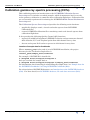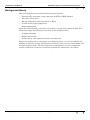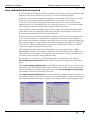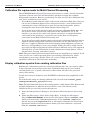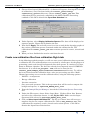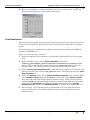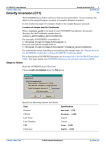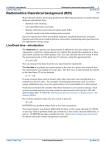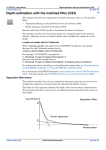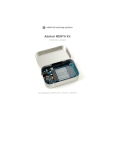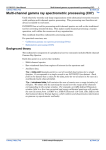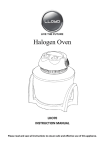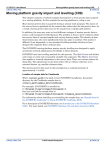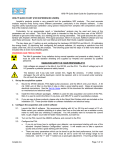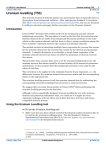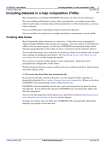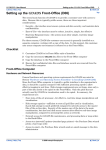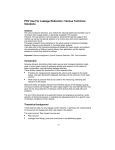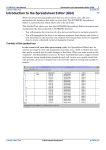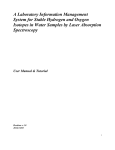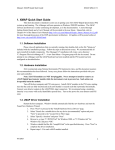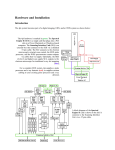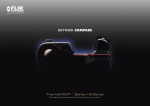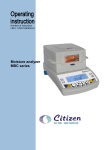Download Calibration gamma ray spectra processing (C07a)
Transcript
INTREPID User Manual Library | Help | Top Calibration gamma ray spectra processing (C07a) 1 | Back | Top Calibration gamma ray spectra processing (C07a) This cookbook provides an introduction to the INTREPID Calibration Spectra Processing tool. It includes a worked example, which demonstrates how to use the tool to generate calibration (*.asc) files from calibration flight data. Calibration files are an essential requirement for running the INTREPID Multi-Channel Radiometric Processing tool. The Calibration Spectra Processing tool provides the following main functions: • graphically displays cosmic, aircraft and radon spectra from INTREPID calibration files • creates INTREPID calibration files containing cosmic and aircraft spectra from calibration flight data It also provides the following Quality Control (QC) functions: • reports full width half maximum (FWHM) resolution and spectrometer channel drift of Radon, K, U and Th photo-peaks from 256-channel survey data • detects and reports Null and zero spectra in 256-channel survey data Location of sample data for Cookbooks Where install_path is the path of your INTREPID installation, the project directory for the Cookbooks sample data is install_path\sample_data\cookbooks. For example, if INTREPID is installed in C:\Program Files\Intrepid\Intrepid4.5, then you can find the sample data at C:\Program Files\Intrepid\Intrepid4.5\sample_data\cookbooks For information about installing or reinstalling the sample data, see "Sample data for the INTREPID Cookbooks" in Using INTREPID Cookbooks (R19). For a description of INTREPID datasets, see Introduction to the INTREPID database (G20). For more detail, see INTREPID database, file and data structures (R05). Library | Help | Top © 2012 Intrepid Geophysics | Back | INTREPID User Manual Library | Help | Top Calibration gamma ray spectra processing (C07a) 2 | Back | Background theory The correction process for multi-channel spectra includes: • Spectral noise reduction, using either the NASVD or MNF method. • Live time / Dead time • Energy Calibration (also referred to as Drift) • Cosmic and Aircraft background • Radon background. After the multi-channel corrections it is normal to create new windowed data. You would then apply the following corrections to the windowed data: • Compton stripping • Height attenuation • Conversion to radio-element ground concentrations Before you perform these corrections on radiometric data, you need to calibrate the airborne acquisition system. Calibration is achieved using a series of test flights and test pad measurements. The data from these calibrations is used to compute the various coefficients or spectra required to perform the radiometric corrections. Library | Help | Top © 2012 Intrepid Geophysics | Back | INTREPID User Manual Library | Help | Top Calibration gamma ray spectra processing (C07a) 3 | Back | How calibration data is acquired In the case of the aircraft and cosmic background corrections, the aircraft flies a high altitude stack (series of lines) over water at a series of different heights. In the case of the radon background correction, the aircraft collects data over water with little or no radon, and again when there is a lot of radon over water. In the case of the height attenuation and conversion factors, the aircraft flies an altitude stack over a nominated line over a dynamic test area, at a series of heights which would be encountered during a typical radiometric survey. In the case of Compton stripping ratios, data is gathered by placing the individual spectometer packs over specially calibrated pads for several minutes. These data determine the stripping ratios for the spectrometer. Before the advent of routine 256-channel radiometric data collection and processing, it was standard practice to perform the background corrections on the windowed data, prior to the Compton stripping correction. In this case the calibration flight data was used to compute a single cosmic and aircraft background coefficient each for K, U, Th and TC. Radon background corrections were typically also done as window corrections using upward looking detectors. With 256-channel processing, the background corrections can be done as full spectrum corrections. The window coefficients are replaced by spectra, which have a single value for each channel. Consequently the corrections can be performed more accurately than is possible using windowed data. For example, we remove the aircraft background by subtracting a 256 channel aircraft background spectrum directly from the measured spectrum for each data point. The cosmic background spectrum is a 256 channel spectrum used as a unit vector of coefficients. We multiply this spectrum by the measured cosmic window (one of the ancillary parameters) at each data point to give the cosmic background correction and subtract it from the measured spectrum. The radon background spectrum is a 256 channel pure Radon channel spectrum. It is required by the spectral ratio method, to remove atmospheric radon contamination. The following illustration shows a typical aircraft and cosmic background spectrum. Library | Help | Top © 2012 Intrepid Geophysics | Back | INTREPID User Manual Library | Help | Top Calibration gamma ray spectra processing (C07a) 4 | Back | Calibration file requirements for Multi-Channel Processing The INTREPID Multi-Channel Processing tool requires a cosmic, aircraft and radon spectrum collected across the full 256 channel spectrum to apply the complete background corrections. However, particularly for older surveys, this calibration data may not be available for your survey. • If you do have multi-channel cosmic and aircraft calibration flight data, then you can use the Calibration Spectra Processing tool to derive a new calibration file containing the correct full-spectra cosmic and aircraft backgrounds, prior to running the corrections in the Multi-Channel Processing tool. • If you do not have multi-channel cosmic and aircraft calibration flight data, but you do have cosmic and aircraft coefficients for the standard TC, K, U, Th windows, you can run the cosmic and aircraft corrections as standard window corrections in the standard_3_corrections tool, rather than as full spectra corrections in the Multi-Channel Processing tool. • If you do not have multi-channel cosmic and aircraft calibration flight data and no supplied window background coefficients (often the case for older surveys), you may use a supplied calibration file in the Intrepid config/calibration_spectra subdirectory, corresponding to your survey height. While you will be using aircraft and cosmic background parameters derived from a different survey, this approach will still allow you the full benefits of multi-channel processing options, such as spectral noise cleaning, and radon removal. Note: The pure radon spectrum changes little from one installation to another. In all cases you can use a radon spectrum from a pre-existing calibration file, which corresponds to your survey height. These are a series of high quality Radon spectrums collected by GA (Geoscience Australia). Display calibration spectra from existing calibration files Radiometric calibrations tend to be carried out infrequently, but care must be taken in the collection and reduction of the data. Calibration data needs to be checked carefully before use, as poorly collected or reduced data will affect the processed survey data quality. To this end, it may be helpful to view INTREPID calibration files graphically on the screen. We shall do this using an existing calibration file, located in the install_path/ config/calibration_spectra directory. Note: For all Calibration Spectra Processing options, a 256-channel Line Dataset and an Input Calibration (*.asc) file must be chosen, even if the dataset or the calibration file are not being used by that process. Library | Help | Top 1 From the Intrepid Project Manager, launch the Calibration Spectra Processing tool. 2 Under the Files menu, choose Select Input Data. A dialog box will appear. Choose Select Line Dataset, and select the 256-channel dataset cookrad..DIR, which is located under cookbooks/radiometrics. If the cookrad..DIR dataset already has an aliased spectrum field, it will appear alongside the Select Input Spectrum Field box. If the box remains blank, you must nominate a spectrum from the cookrad..DIR dataset. © 2012 Intrepid Geophysics | Back | INTREPID User Manual Library | Help | Top 3 Calibration gamma ray spectra processing (C07a) 5 | Back | Choose Select Input Calibration File. A chooser will appear, showing the selection of calibration (*.asc) files from inside the install_path/config/ calibration_spectra directory. Choose cosmic_radon_jwf.asc. This calibration file was previously compiled for the Multi-Channel Processing cookbook. Click OK to dismiss the Input Data Selection box. p 4 Under Options, select Display Calibration Spectra. The data will be displayed as separate graphs. Choose OK to dismiss the box. 5 Now choose Apply. The tool will pause for a few seconds before drawing graphs of the various calibration spectra contained within the calibration file. The calibration file cosmic_radon_jwf.asc contains spectra for cosmic, aircraft and radon. 6 When you have finished the exercise exit from the tool. Create new calibration files from calibration flight data In the following worked example, we will use some actual calibration data to generate a calibration file. The calibration data was acquired by a helicopter, for the purpose of generating cosmic and aircraft background correction spectra. It consists of 11 lines, flown at different altitudes. The data has already been imported into a INTREPID line dataset. It is called cal_flights..DIR, and can be found in the install_path\sample_data\cookbooks\radiometrics directory. To achieve the best results from the calibration data, some pre-processing was done. MultiChannel processing was run on the calibration data, using the following options: Library | Help | Top • NASVD—4 components • Energy calibration • Livetime correction • Save processed spectrum. This is the spectrum that will be used to compute the background spectra, ie: spectrum_NASVD_Ecal_Live. 1 From the Intrepid Project Manager, launch the Calibration Spectra Processing tool. 2 Under the Files menu, choose Select Input Data. Click on Select Line Dataset, and select the calibration dataset, ie: cal_flights..DIR. Make sure the Input Spectrum field selected is spectrum_NASVD_Ecal_Live. 3 Click on Select Input Calibration File. The file you choose here will serve as a template for the new output calibration file. Choose dfa_default.asc. This calibration file contains a cosmic, aircraft and a radon spectra. Click OK to dismiss the Input Data Selection box. © 2012 Intrepid Geophysics | Back | INTREPID User Manual Library | Help | Top Calibration gamma ray spectra processing (C07a) 6 | Back | 4 Under the Files menu, choose Save Output Data. Choose Select Output Calibration File, and specify a name for the new calibration file, ie: cal_flights.asc. It will be written to the install_path/config/ calibration_spectra directory. 5 Under the Options menu, select Display Calibration Spectra, and click OK. Then select Create Calibration Spectra. Both options must be turned on. In the Create Calibration Spectra box, choose Cosmic and Aircraft Background, and select the cosmic field from the dataset. Choose OK to dismiss the box. 6 Choose Apply. The tool will pause for a few seconds before calculating spectra from the calibration dataset, and drawing graphs of the spectra onto the screen. Notice that for this calibration dataset, the computed aircraft spectrum looks acceptable, but the computed cosmic spectrum looks flat, and unacceptable. We can conclude from this that the data cannot be used to provide a useable cosmic calibration. 7 The spectra will be written to the output file. In this case, the output file will contain the computed cosmic and aircraft spectra. Because no radon spectrum was computed, the radon spectrum from the input file will be copied to the output file. Quality Control Functions The Calibration Processing tool provides some additional quality control functions for 256-channel survey data. Spectrometer Drift Spectrometers are subject to drift, mainly due to temperature and voltage fluctuations. The drift affects the mapping of the peak energies onto the channel ranges, and therefore the count rate of the measured photopeaks. For this example we shall analyse the cookrad..DIR dataset for spectrometer drift. Library | Help | Top 1 From the Intrepid Project Manager, launch the Calibration Spectra Processing Tool. 2 Under the Files menu, choose Select Input Data. Select the install_path/ sample_data/cookbooks/radiometrics/cookrad..DIR dataset. Select the input spectrum field. Choose spectrum, which is the raw spectrum data. This will be used to compute the drift plots. 3 Click on Select Input Calibration File. Although the tool will not use this file, you still need to select one. Choose dfa_default.asc. Click OK to dismiss the Input Data Selection box. 4 Under the Options menu, select Display Calibration Spectra, and click OK. Then select Quality Control. Both options must be turned on. In the Quality Control Box, enter low and high channel limits for photo-peaks. These can be found by using the View function and displaying spectra in the Multi-Channel Processing tool. Select the Peak Drift (from Energy Calibration) option. Select Energy Calibrate by Line. Choose OK to dismiss the box. 5 Choose Apply. QC channel drift plots for the Radon, K, U and Th peaks will be drawn on the screen, along with calibration spectra plots from the specified calibration file. © 2012 Intrepid Geophysics | Back | INTREPID User Manual Library | Help | Top 6 Calibration gamma ray spectra processing (C07a) 7 | Back | Here is an example of a channel drift plot for the Potassium peak. Some peak drift is evident during the latter part of the survey. Peak Resolutions The precision with which a spectrometer can measure gamma ray energies is known as the system resolution. Resolutions can be calculated for each of the main photopeaks. Peak resolutions are calculated from the spectrum peaks using the full width half maximum (FWHM) rule. Steps 1 to 3 are the same as before: Library | Help | Top 1 From the Intrepid Project Manager, launch the Calibration Spectra Processing Tool. 2 Under the Files menu, choose Select Input Data. Select the install_path\sample_data\cookcooks\radiometrics\cookrad..DIR dataset. Select the input spectrum field. Choose spectrum, which is the raw spectrum data. This will be used to compute the peak resolution plots. 3 Click on Select Input Calibration File. Although the tool will not use this file, you still need to select one. Choose dfa_default.asc. Click OK to dismiss the Input Data Selection box. 4 Under the Options menu, select Display Calibration Spectra, and click OK. Then select Quality Control. Both options must be turned on. In the Quality Control Box, enter low and high channel limits for photo-peaks. These can be found by using the View function and displaying spectra in the Multi-Channel Processing tool. Select the Peak Drift (from Energy Calibration) option. Select Energy Calibrate by Line. Then select Peak Resolution. Choose OK to dismiss the box. 5 Choose Apply. QC resolution plots for the Radon, K, U and Th peaks will be drawn on the screen, along with calibration spectra plots from the specified calibration file. © 2012 Intrepid Geophysics | Back | INTREPID User Manual Library | Help | Top 6 Calibration gamma ray spectra processing (C07a) 8 | Back | Here is an example of a QC resolution plot for the Potassium peak. Frequently asked questions Q : Why do I need to load a dataset and a calibration file if only one is being used? A : Future development work on this tool will remove this requirement. References Grasty, R.L. and Minty, B.R.S. 1995, A Guide to the Technical Specifications for Airborne Gamma-Ray Surveys, Australian Geological Survey Organisation, Record 1995/60, Canberra. IAEA, 1991, Airborne gamma ray spectrometer surveying, Technical Report Series No 323, International Atomic Energy Agency, Vienna. Library | Help | Top © 2012 Intrepid Geophysics | Back |