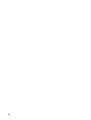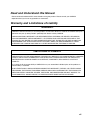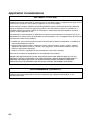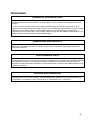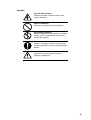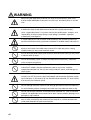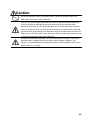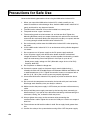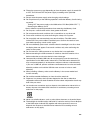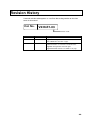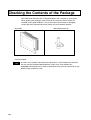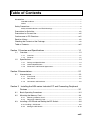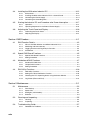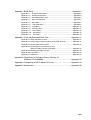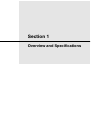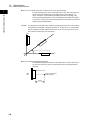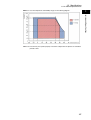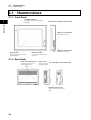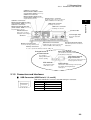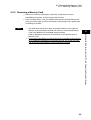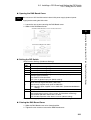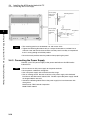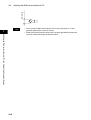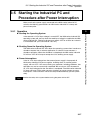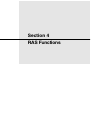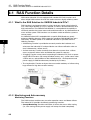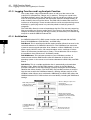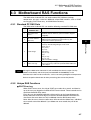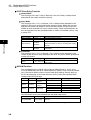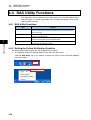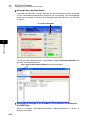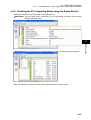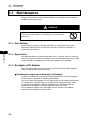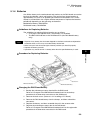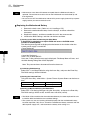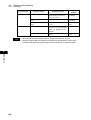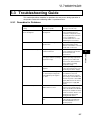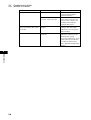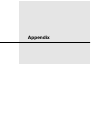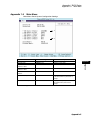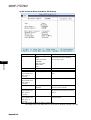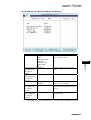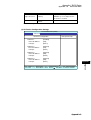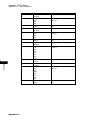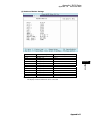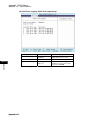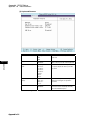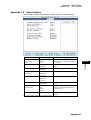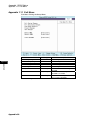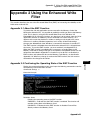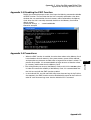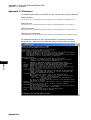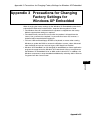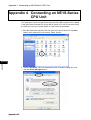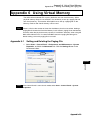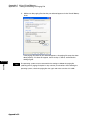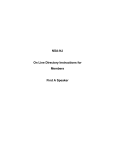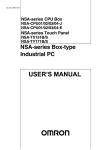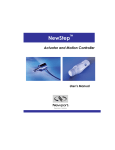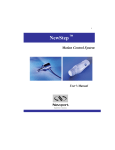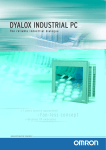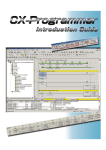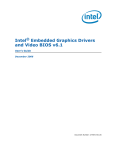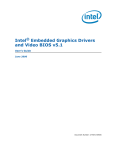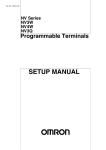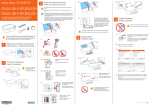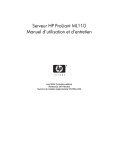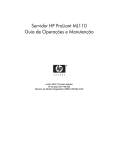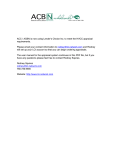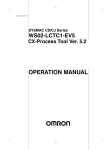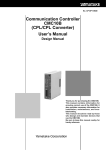Download NSA12/NSA15 NSA-Series Industrial PC USER`S MANUAL
Transcript
Cat. No. V238-E1-03 NSA12/15-TX11B NSA12/15-TX11S NSA12/15-TX12B NSA12/15-TX12S NSA-Series Industrial PC USER’S MANUAL NSA-Series Industrial PC NSA12/15-TX11B NSA12/15-TX11S NSA12/15-TX12B NSA12/15-TX12S User's Manual iv Introduction The NSA-series Industrial PC is an industrial, panel-mountable computer equipped with a Celeron M Processor and featuring a touch panel and display. Be sure to read and understand the functions and performance specifications in this manual prior to using it, and operate it as described herein. Intended Audience This manual is intended for the following personnel, who must also have knowledge of electrical systems (an electrical engineer or the equivalent). · Personnel in charge of introducing FA systems into production facilities · Personnel in charge of designing FA systems · Personnel in charge of managing FA systems and facilities Notice This manual provides information for connecting and setting up an NSA-series Industrial PC. Be sure to read this manual before attempting to use it, and keep the manual close at hand for reference during operation. OMRON, 2008 All rights reserved. No part of this publication may be reproduced, stored in a retrieval system, or transmitted, in any form, or by any means, mechanical, electronic, photocopying, recording, or otherwise, without the prior written permission of OMRON. No patent liability is assumed with respect to the use of the information contained herein. Moreover, because OMRON is constantly striving to improve its high-quality products, the information contained in this manual is subject to change without notice. Every precaution has been taken in the preparation of this manual. Nevertheless, OMRON assumes no responsibility for errors or omissions. Neither is any liability assumed for damages resulting from the use of the information contained in this publication. v vi Read and Understand this Manual Please read and understand this manual before using the product. Please consult your OMRON representative if you have any questions or comments. Warranty and Limitations of Liability WARRANTY OMRON's exclusive warranty is that the products are free from defects in materials and workmanship for a period of one year (or other period if specified) from date of sale by OMRON. OMRON MAKES NO WARRANTY OR REPRESENTATION, EXPRESS OR IMPLIED, REGARDING NON-INFRINGEMENT, MERCHANTABILITY, OR FITNESS FOR PARTICULAR PURPOSE OF THE PRODUCTS. ANY BUYER OR USER ACKNOWLEDGES THAT THE BUYER OR USER ALONE HAS DETERMINED THAT THE PRODUCTS WILL SUITABLY MEET THE REQUIREMENTS OF THEIR INTENDED USE. OMRON DISCLAIMS ALL OTHER WARRANTIES, EXPRESS OR IMPLIED. LIMITATIONS OF LIABILITY OMRON SHALL NOT BE RESPONSIBLE FOR SPECIAL, INDIRECT, OR CONSEQUENTIAL DAMAGES, LOSS OF PROFITS OR COMMERCIAL LOSS IN ANY WAY CONNECTED WITH THE PRODUCTS, WHETHER SUCH CLAIM IS BASED ON CONTRACT, WARRANTY, NEGLIGENCE, OR STRICT LIABILITY. In no event shall the responsibility of OMRON for any act exceed the individual price of the product on which liability is asserted. IN NO EVENT SHALL OMRON BE RESPONSIBLE FOR WARRANTY, REPAIR, OR OTHER CLAIMS REGARDING THE PRODUCTS UNLESS OMRON'S ANALYSIS CONFIRMS THAT THE PRODUCTS WERE PROPERLY HANDLED, STORED, INSTALLED, AND MAINTAINED AND NOT SUBJECT TO CONTAMINATION, ABUSE, MISUSE, OR INAPPROPRIATE MODIFICATION OR REPAIR. vii Application Considerations SUITABILITY FOR USE OMRON shall not be responsible for conformity with any standards, codes, or regulations that apply to the combination of products in the customer's application or use of the products. At the customer's request, OMRON will provide applicable third party certification documents identifying ratings and limitations of use that apply to the products. This information by itself is not sufficient for a complete determination of the suitability of the products in combination with the end product, machine, system, or other application or use. The following are some examples of applications for which particular attention must be given. This is not intended to be an exhaustive list of all possible uses of the products, nor is it intended to imply that the uses listed may be suitable for the products: • Outdoor use, uses involving potential chemical contamination or electrical interference, or conditions or uses not described in this manual. • Nuclear energy control systems, combustion systems, railroad systems, aviation systems, medical equipment, amusement machines, vehicles, safety equipment, and installations subject to separate industry or government regulations. • Systems, machines, and equipment that could present a risk to life or property. Please know and observe all prohibitions of use applicable to the products. NEVER USE THE PRODUCTS FOR AN APPLICATION INVOLVING SERIOUS RISK TO LIFE OR PROPERTY WITHOUT ENSURING THAT THE SYSTEM AS A WHOLE HAS BEEN DESIGNED TO ADDRESS THE RISKS, AND THAT THE OMRON PRODUCTS ARE PROPERLY RATED AND INSTALLED FOR THE INTENDED USE WITHIN THE OVERALL EQUIPMENT OR SYSTEM. PROGRAMMABLE PRODUCTS OMRON shall not be responsible for the user's programming of a programmable product, or any consequence thereof. viii Disclaimers CHANGE IN SPECIFICATIONS Product specifications and accessories may be changed at any time based on improvements and other reasons. It is our practice to change model numbers when published ratings or features are changed, or when significant construction changes are made. However, some specifications of the products may be changed without any notice. When in doubt, special model numbers may be assigned to fix or establish key specifications for your application on your request. Please consult with your OMRON representative at any time to confirm actual specifications of purchased products. DIMENSIONS AND WEIGHTS Dimensions and weights are nominal and are not to be used for manufacturing purposes, even when tolerances are shown. PERFORMANCE DATA Performance data given in this manual is provided as a guide for the user in determining suitability and does not constitute a warranty. It may represent the result of OMRON's test conditions, and the users must correlate it to actual application requirements. Actual performance is subject to the OMRON Warranty and Limitations of Liability. ERRORS AND OMISSIONS The information in this manual has been carefully checked and is believed to be accurate; however, no responsibility is assumed for clerical, typographical, or proofreading errors, or omissions. ix Safety Precautions Safety-related Indications and Their Meanings The following precautionary indications and symbols are used in this manual to aid in the safe usage of the NSA-series Industrial PC. These precautions contain important safety information. Be sure to observe them carefully. The indications and symbols used herein, and their meanings, are as listed below. ! WARNING Indicates a potentially hazardous situation which, if not avoided, could result in death or serious injury. Additionally, there may be severe property damage. ! Caution Indicates a potentially hazardous situation which, if not avoided, may result in minor or moderate injury, or property damage. Precautions for Safe Use Indicates actions that should be done, or avoided, for the safe use of this product. Precautions for Correct Use Indicates actions that should be done, or avoided, to prevent operating failure or malfunction of this product, or to prevent adverse effects on the performance or functions of this product. Note Notes within the text of this manual indicate safety-related points and information that are equivalent in importance to those included in the Precautions for Safe Use sections. !WARNING Failure to read and understand the information provided in this manual may result in personal injury or death, damage to the product, or product failure. Please read each section in its entirety and be sure you understand the information provided in the section and related sections before attempting any of the procedures or operations given. x Symbols Electrical Shock Caution Indicates possibility of electric shock under specific conditions. General Prohibition Indicates non-specific general prohibitions. Disassembly Prohibition Indicates prohibitions when there is a possibility of injury, such as from electric shock, as the result of disassembly. Mandatory Action Indicates a mandatory action with the specific contents indicated in the circle and described in the text. General Caution Indicates non-specific general cautions, warnings, and dangers. xi WARNING While using the NSA-series Industrial PC observe all precautions given in this manual under WARNING, Precautions for Safe Use, and Precautions for Correct Use. A responsible person must confirm that all installation, inspection, and maintenance work for the NSA-series Industrial PC is performed correctly. Here, “responsible person” is a person who has the qualifications, authority, and responsibility to ensure safety during system design, installation, operation, maintenance, and disposal. A responsible person with sufficient understanding of the installed system must perform confirmations during and after installation of the NSA-series Industrial PC. Do not attempt to take the NSA-series Industrial PC apart or touch the terminal blocks or the inside of the NSA-series Industrial PC while the power is being supplied. Doing so may result in electric shock. Do not touch the power supply input terminals with wet hands. Doing so may result in electric shock or injury. Do not disassemble, repair, or modify the NSA-series Industrial PC. Required safety functions may be lost. Do not subject the NSA-series Industrial PC to water. Do not use the NSA-series Industrial PC where it may be subjected to water or near water. If electric components become wet, fire may occur due to electric shock, earth leakage, or short circuits. If the NSA-series Industrial PC produces smoke, abnormal odors, or abnormal sounds, turn OFF the power supply immediately and disconnect the power supply input connector. If you continue to use the NSA-series Industrial PC, short-circuits may result in fire or electric shock. Do not damage the power cable. Do not damage the cable or bend the cable past its natural bending radius. Damage to the cable may cause electric shock or fire. Do not use the input functions of the NSA-series Industrial PC, such as the touch switches, for applications that involve human life or serious property damage, or for emergency stop switches. Do not simultaneously press two or more points on the touch panel at the same time. If two or more points are touched at the same time, a switch located at the center point between the points may operate. xii Caution Do not place objects near the ventilation holes or block the ventilation holes. The NSA-series Industrial PC may malfunction. Turn OFF the power supply before doing any work on the NSA-series Industrial PC. The case and the heat dissipation panel on the rear surface of the NSA-series Industrial PC become very hot during operation. Do not touch them while the power supply is turned ON. Also, turn OFF the power and wait for the NSA-series Industrial PC to cool down before doing any maintenance work on the NSA-series Industrial PC. When you turn OFF the power supply, either turn OFF the external input power source or disconnect the power supply input connector. Observe the specified specifications and the environmental conditions. Observe all specified values, including those for the power supply voltage, frequency, and capacity. Using the NSA-series Industrial PC under any other conditions may cause electric shock, fire, or injury. xiii Precautions for Safe Use Observe the following precautions when using the NSA-series Industrial PC. 1. When you unpack the NSA-series Industrial PC, check carefully for any external scratches or other damage. Also, shake the NSA-series Industrial PC gently and check for any abnormal sounds. 2. The NSA-series Industrial PC must be installed in a control panel. 3. The panel must be a type 1 enclosure. 4. The mounting panel must be between 1.6 and 4.0 mm thick. Tighten the Mounting Brackets evenly to a torque of between 0.5 and 0.6 N·m to maintain water and dust resistance. Make sure the panel is not dirty or warped, and that it is strong enough to hold the NSA-series Industrial PC. 5. Do not let metal particles enter the NSA-series Industrial PC when preparing the panel. 6. Use the NSA-series Industrial PC in an environment with a pollution degree of 2 or better. 7. Do not connect an AC power supply to the DC power supply terminals. 8. Use a DC power supply with reinforced or double insulation and minimal voltage fluctuation. The power supply must be capable of maintaining a stable output for momentary power interruptions in the input of up to 10 ms. · Rated power supply voltage: 24 VDC (Allowable range: 20.4 to 27.6 VDC) · Capacity: 80 W min. 9. Do not perform a dielectric voltage test. 10. Connect the power supply to the power supply terminal block using a twisted-pair cable with stranded copper wire between AWG16 and AWG12 with a rated temperature of 75°C. Tighten the terminal screws to a torque of 0.5 to 0.6 N·m (5 to 7 lb·in). Be sure the screws are properly tightened. 11. Ground the NSA-series Industrial PC properly to prevent malfunction due to noise. 12. Do not touch the components mounted on the boards with your bare hands. Discharge static electricity from your body in advance. 13. Make sure that the power supply is OFF before you connect or disconnect any cable. 14. Always hold the power supply connector by the housing when connecting or disconnecting it. If you pull on the cable when connecting or disconnecting the connector, heating, fire, or electric shock may occur. 15. Always tighten the screws on the connector after connecting the communications cable. Tighten the screws for COM port 1 and 2 to a torque of 0.23 N·m. 16. The maximum tensile load for cables is 30 N. Do not apply loads greater than this. 17. Confirm the safety of the system before turning ON or OFF the power supply. xiv 18. The entire system may stop depending on how the power supply is turned ON or OFF. Turn ON and OFF the power supply according to the specified procedures. 19. Always reset the power supply after changing switch settings. 20. Do not perform any of the following operations while the Memory Card is being accessed. · Turning OFF the power supply to the NSA-series CPU Box (NSA-CPU@@) · Removing the Memory Card Always follow the specified procedure when removing the Memory Card. 21. Do not press a touch switch with a force greater than 30 N. 22. Do not operate the touch switches with a screwdriver or any other tool. 23. Press touch switches only after confirming the safety of the system. 24. Do not quickly and consecutively press touch switches. The NSA-series Industrial PC may not be able to read the inputs. Confirm the results of one input before pressing a touch switch again. 25. Do not accidentally press touch switches when the backlight is not lit or when the display does not appear. Press touch switches only after confirming the safety of the system. 26. Do not connect a USB connector to any device that is not applicable. 27. Before connecting the USB connector to a device, check the exterior of the device and make sure that the device is free of damage. 28. Commercially available USB hubs do not necessarily have the same basic specifications as the NSA-series Industrial PC. The NSA-series Industrial PC may not operate properly in environments subject to noise or static electricity. If you use a USB hub, perform sufficient countermeasures for noise and static electricity and do not install the USB hub near sources of noise or static electricity. 29. When installing a Battery, make sure the Battery is the correct model and install it correctly. 30. Do not disassemble the Battery or short-circuit the terminals. 31. Dispose of any battery that has been dropped on the floor or otherwise subjected to excessive shock. Batteries that have been subjected to shock may leak if they are used. 32. Local ordinances sometimes apply to disposal of the NSA-series Industrial PC or Battery. Dispose of the NSA-series Industrial PC and Battery according to local ordinances as they apply. 33. Never use volatile solvents, such as paint thinner, benzene, or chemical wipes. 34. The backlight in the NSA-series Industrial PC contains mercury. Do not dispose of the NSA-series Industrial PC together with other waste to be sent to a disposal site. Dispose of the NSA-series Industrial PC according to local ordinances as they apply. xv 35. The backlight in the NSA-series Industrial PC cannot be replaced by the user. Contact your OMRON representative to replace the backlight. 36. If there is a chance that the NSA-series Industrial PC may come into contact with water, inspect the installation periodically. 37. The NSA-Series Industrial PC uses an analog touch panel. The positions of touch switches may change with time. If the touch switches are too far out of position, calibrate them. 38. Waterproof and oil-proof performance may be lost if the front sheet is peeling or cracked. Do not use the NSA-Series Industrial PC if the front sheet is peeling or cracked. 39. Depending on the application environment, the rubber packing may deteriorate, shrink, or harden. Inspect and replace it periodically. 40. Thoroughly test any application programs created by users or third-party vendors to confirm that they operate properly before actually using them on the NSA-Series Industrial PC. OMRON cannot assume any responsibility for programs created by any party other than OMRON, nor for the results of using such programs. 41. Windows XP Embedded is an OS designed for embedded use. Some application programs that operate on the Windows XP Professional OS may not operate on the Windows XP Embedded OS of an NSA-series Industrial PC. 42. Do not use the NSA-Series Industrial PC in locations that are subject to oil. 43. Do not place the Battery into a fire or heat the Battery. xvi Precautions for Correct Use Install the NSA-series Industrial PC correctly, as described in this manual. z Do not operate the NSA-Series Industrial PC in the following locations: · Locations subject to extreme changes in temperature · Locations that exceed the specified values for temperature and humidity · Locations subject to high humidity and condensation · Locations subject to splashing chemicals · Locations subject to splashing oil · Locations subject to corrosive or flammable gases · Locations subject to shock or vibration · Locations outdoors directly subject to wind and rain · Locations subject to strong ultraviolet light · Locations subject to excessive dust and dirt · Locations subject to direct sunlight z Take appropriate and sufficient countermeasures when installing systems in the following locations: · Locations subject to static electricity or noise from other devices · Locations subject to strong electromagnetic fields · Locations that are near power supply lines · Locations subject to possible exposure to radioactivity Precautions z LCD Panel Precautions · There may be inconsistencies in the brightness of the LCD panel depending on what is displayed and the contrast setting. This is not a malfunction. · There may be small spots on the display. This is not a malfunction. · The display color may appear to change if the display is viewed outside the viewing angle. This is a basic characteristic of LCDs. · There may be an afterimage if the same image is displayed for an extended period of time. z Windows XP Embedded · Windows components cannot be added and deleted by using the menu command under Add or Remove Programs from the Control Panel. · The Windows Updates for Windows XP Professional cannot be installed. · The service packs for Windows XP Professional cannot be installed. xvii Conformance to EC Directives This product is EMC compliant. z Concepts OMRON products are electronic devices that are incorporated in machines and manufacturing installations. OMRON Industrial PCs conform to the related EMC Directives (see note) so that the devices and machines into which they are built can more easily conform to EMC directives. However, customers may use a wide variety of equipment and manufacturing installations. Therefore the customer must check whether the Directives are satisfied for the actual system. EMC-related performance will vary depending on the configuration, wiring, and other conditions of the equipment or control panel in which the Industrial PC is installed. The customer must, therefore, perform final checks to confirm that the overall machine or device conforms to EMC standards. Note: Applicable EMC (Electromagnetic Compatibility) standards are as follows: EMS (Electromagnetic Susceptibility): EN 61131-2 EMI (Electromagnetic Interference): EN 61131-2 (EN 61131-2 radiated emission: 10-m regulations) z Conformance to EC Directives NSA-series Industrial PCs conform to EC Directives. To ensure that the machine or device in which the NSA-series Industrial PC is used complies with EC Directives, the Industrial PC must be installed as follows: • The NSA-series Industrial PC must be installed in a control panel. • You must use reinforced insulation or double insulation for the DC power supply and the DC power supply must have minimal voltage fluctuations and provide a stable output even if the power supply input is interrupted for 10 ms. • NSA-series Industrial PCs complying with EC Directives also conform to the Common Emission Standard (EN 61131-2). Radiated emission characteristics (10-m regulations) may vary depending on the configuration of the control panel used, other devices connected to the control panel, wiring, and other conditions. You must therefore confirm that the overall machine or equipment complies with EC Directives. • This is a class A product. It may cause radio interference in residential areas, in which case the user may be required to take adequate measures to reduce interference. • Use a PCI Board that complies with the EMC Directive. If a PCI Board that does not comply with the EMC Directive is used, there are certain measures that the user must take. • For the Memory Card, use only a CF Card that has the CE Marking. xviii Revision History A manual revision code appears as a suffix to the catalog number on the front cover of the manual. Cat. No. V238-E1-03 Revision Code Revision code 01 02 Date March 2008 May 2008 03 March 2011 Revision content Original production Page 4-12: Adding information on Shutdown OS and Reboot OS Buttons at bottom of page. Rewrote the PLP material at the front of the manual. Added information on conformance to EC Directives. Page 2-3: Changed labels in bottom figure. Page 3-14: Added material to the middle of the page. xix Checking the Contents of the Package The NSA-series Industrial PC is shipped together with a number of accessories. When opening the package, make sure that all of the parts shown below are included and in good condition. If any of these parts are missing or damaged, contact the sales representative from whom you purchased the product. Main Body Mounting Brackets (8) Instruction Sheet Note xx The OS is not installed in the NSA-series Industrial PC. Use the NSA-series Industrial PC only with the specified OMRON Memory Cards, which have Windows XP Embedded preinstalled in them. Refer to Appendix 5 Accessories for information on the different types of Memory Cards. xxi Section 1 Overview and Specifications 1 Section 2 Nomenclature 2 Section 3 Installing the NSA-series Industrial PC and 3 Connecting Peripheral Devices Section 4 RAS Functions Section 5 Maintenance Appendix xxii 4 5 Appendix Table of Contents Introduction .................................................................................................................... v Intended Audience ...............................................................................................................v Notice ...............................................................................................................................v Safety Precautions ......................................................................................................... x Safety-related Indications and Their Meanings ...................................................................x Precautions for Safe Use ............................................................................................ xiv Precautions for Correct Use........................................................................................xvii Conformance to EC Directives...................................................................................xviii Revision History .......................................................................................................... xix Checking the Contents of the Package........................................................................ xx Table of Contents.......................................................................................................xxiii Section 1 Overview and Specifications .............................................................. 1-1 1-1 Overview ..........................................................................................................1-2 1-1-1 1-1-2 1-2 Overview............................................................................................................ 1-2 Features............................................................................................................. 1-2 Specifications ...................................................................................................1-4 1-2-1 1-2-2 1-2-3 Ratings and Specifications ................................................................................ 1-4 General Specifications....................................................................................... 1-5 Dimensions and External Appearance .............................................................. 1-8 Section 2 Nomenclature ..................................................................................... 2-1 2-1 Nomenclature ...................................................................................................2-2 2-1-1 2-1-2 2-1-3 Front Panel ........................................................................................................ 2-2 Rear Panel......................................................................................................... 2-2 Connectors and Interfaces ................................................................................ 2-3 Section 3 Installing the NSA-series Industrial PC and Connecting Peripheral Devices ............................................................................................. 3-1 3-1 Basic Operating Procedures ............................................................................3-2 3-2 Mounting the Memory Card..............................................................................3-4 3-2-1 3-2-2 3-3 Mounting a Memory Card .................................................................................. 3-4 Removing a Memory Card................................................................................. 3-5 Installing a PCI Board and Setting the DIP Switch ..........................................3-6 3-3-1 Installing a PCI Board............................................................................................. 3-6 3-3-2 Setting the DIP Switch..................................................................................... 3-10 xxiii 3-4 Installing the NSA-series Industrial PC.......................................................... 3-12 3-4-1 3-4-2 3-4-3 3-4-4 3-5 Starting the Industrial PC and Procedure after Power Interruption ............... 3-17 3-5-1 3-5-2 3-6 Environment..................................................................................................... 3-12 Installing the NSA-series Industrial PC in a Control Panel.............................. 3-13 Connecting the Power Supply ......................................................................... 3-14 Connecting the Grounding Wire ...................................................................... 3-15 Operation ......................................................................................................... 3-17 Operating Sequence for the External Power Supply....................................... 3-18 Adjusting the Touch Panel and Display......................................................... 3-19 3-6-1 3-6-2 Calibrating the Touch Panel ............................................................................ 3-19 Adjusting the Display ....................................................................................... 3-21 Section 4 RAS Functions ....................................................................................... 4-1 4-1 RAS Function Details....................................................................................... 4-2 4-1-1 4-1-2 4-1-3 4-1-4 4-2 Special RAS Board Functions ......................................................................... 4-5 4-2-1 4-2-2 4-3 Special RAS Board Functions ........................................................................... 4-5 Setting Procedure .............................................................................................. 4-5 Motherboard RAS Functions ........................................................................... 4-7 4-3-1 4-3-2 4-3-3 4-4 What Is the RAS Solution for OMRON Industrial PCs? .................................... 4-2 Monitoring and Auto-recovery ........................................................................... 4-2 Logging Function and Log Analysis Function.................................................... 4-4 Architecture........................................................................................................ 4-4 Standard PC RAS Data ..................................................................................... 4-7 Unique RAS Functions ...................................................................................... 4-7 Setting Procedure .............................................................................................. 4-9 RAS Utility Functions ..................................................................................... 4-10 4-4-1 4-4-2 4-4-3 4-4-4 RAS Utility Functions ....................................................................................... 4-10 Setting the Failure Notification Function.......................................................... 4-10 Checking the PC’s Operating Status using the Status Monitor ....................... 4-13 Log Viewer (Filter and Find) ............................................................................ 4-14 Section 5 Maintenance ....................................................................................... 5-1 5-1 Maintenance .................................................................................................... 5-2 5-1-1 5-1-2 5-1-3 5-1-4 5-2 Cleaning and Inspecting .................................................................................. 5-5 5-2-1 5-2-2 5-3 Cleaning............................................................................................................. 5-5 Inspecting .......................................................................................................... 5-5 Troubleshooting Guide .................................................................................... 5-7 5-3-1 xxiv Data Backup ...................................................................................................... 5-2 Spare Units ........................................................................................................ 5-2 Backlights (LCD Module) ................................................................................... 5-2 Batteries............................................................................................................. 5-3 Remedies for Problems ..................................................................................... 5-7 Appendix 1 BIOS Setup .................................................................................Appendix-2 Appendix 1-1 Appendix 1-2 Appendix 1-3 Appendix 1-4 Appendix 1-5 Appendix 1-6 Appendix 1-7 Appendix 1-8 Appendix 1-9 Appendix 1-10 Appendix 1-11 Using the Setup Menu............................................................... Appendix-2 Screen Configuration ................................................................ Appendix-3 BIOS Setup Menu Keys ............................................................ Appendix-3 Menu Configuration................................................................... Appendix-4 Main Menu................................................................................. Appendix-5 Advanced Menu ....................................................................... Appendix-8 Intel Menu............................................................................... Appendix-15 Security Menu ........................................................................ Appendix-17 Power Menu ........................................................................... Appendix-18 Boot Menu ............................................................................ Appendix-19 Exit Menu ............................................................................. Appendix-20 Appendix 2 Using the Enhanced Write Filter ...............................................Appendix-21 Appendix 2-1 About the EWF Function ............................................................ Appendix-21 Appendix 2-2 Confirming the Operating State of the EWF Function................ Appendix-21 Appendix 2-3 Enabling the EWF Function........................................................ Appendix-22 Appendix 2-4 Updating Data on the Memory Card When the EWF Function Is Enabled.......................................... Appendix-22 Appendix 2-5 Disabling the EWF Function ....................................................... Appendix-23 Appendix 2-6 Precautions................................................................................. Appendix-23 Appendix 2-7 Reference ................................................................................... Appendix-24 Appendix 3 Precautions for Changing Factory Settings for Windows XP Embedded ...........................................................Appendix-25 Appendix 4 Connecting an NE1S-Series CPU Unit.....................................Appendix-26 Appendix 5 Accessories...............................................................................Appendix-28 xxv Section 1 Overview and Specifications 1-1 Overview 1-1-1 Overview 1 Overview and Specifications 1-1 Overview 1-1-1 Overview The NSA-series Industrial PC is a panel-mountable computer equipped with a Celeron M Processor and featuring a touch panel (input), display (output), and RAS (reliability, availability, serviceability) functions. 1-1-2 Features ■ High-speed CPU and Chipset with Integrated Graphic Core The NSA-series Industrial PC is equipped with a 600 MHz Celeron M Processor that has a built-in 512-Kbyte L2 cache. It also features a chipset with an integrated graphic core that produces sharp images and vivid, realistic graphics. The NSA-series Industrial PC maintains optimal performance through distributed processing that makes efficient and balanced use of both the graphics and system memory. ■ High-performance Display The XGA color LCD featured in the NSA-series Industrial PC is a high-contrast, high-resolution TFT display. ■ Thin Profile Even when the display section is included, an NSA-series Industrial PC (NSA12 models) has a thin profile with a thickness of only 98 mm. ■ Waterproof Construction The front panel is rated the equivalent of IP65 for waterproofing. ■ Network Functions Connecting to two networks is quick and easy because each NSA-series Industrial PC comes with two 10Base-T/100Base-TX Ethernet Connector ports as standard features. ■ Memory Cards The vibration and shock resistance of the NSA-series Industrial PC is greatly improved because it features a ROM storage drive (Memory Card) that uses non-volatile flash memory in place of a conventional hard disk drive. Note: Memory Cards are sold separately. ■ Built-in Expandability A PCI Board slot has been installed to facilitate system expansion. Two serial ports and four USB ports are also provided as standard features. ■ Touch Panel for Pointing Device Use The NSA-series Industrial PC uses an analog touch panel to allow highly intricate operations. ■ RAS Functions In addition to standard PC RAS functions, the NSA-series Industrial PC is provided with other unique RAS functions as standard equipment for even greater system reliability. ■ Fanless Design A fanless air-cooled design was devised for the NSA-series Industrial PC to eliminate concerns about cooling fan failure. ■ High Reliability The diskless, fanless design and unique RAS functions ensure high reliability for 1-2 1-1 Overview 1-1-2 Features systems in which the NSA-series Industrial PC is used. 1 USB Port on Front Panel Two ports for A-type USB connectors are provided as standard equipment on the front panel. These USB ports can be used even when the NSA-series Industrial PC is installed in a control panel. ■ Windows XP Embedded Windows XP Embedded is an OS for embedded use. Purchase the Memory Cards specified by OMRON, which have Windows XP Embedded already installed. This OS includes an Enhanced Write Filter for better reliability. Refer to Appendix 2 Using the Enhanced Write Filter for more information. 1-3 Overview and Specifications ■ 1-2 Specifications 1-2-1 Ratings and Specifications 1 Overview and Specifications 1-2 Specifications 1-2-1 Ratings and Specifications Item OS (when Memory Card is mounted) Processor Storage Type device (when Capacity Memory Card Service life (write cycles) is mounted) Main memory Memory Cache memory Type Size Resolution Display panel Contrast Viewing angle Colors displayed Type Backlight Contrast adjustment Backlight not lit detection Service life Type Effective input area Touch panel Operating service life Interface Serial ports Ethernet USB ports Memory Card Expansion slots Special RAS External input port board Status LED indicators RAS functions Special RAS board functions Specifications Preinstalled Windows XP Embedded (NSA-CEX@@) 600 MHz ULV Intel Celeron M Processor Memory Card (flash memory) (See note 8.) 2, 4, or 8 Gbytes (See notes 6.) 100,000 cycles per 1 block of NAND flash memory 256 MB or 512 MB DDR-SDRAM (No-ECC) (See note 9.) 512-Kbyte Level 2 cache memory (built into the CPU) TFT color LCD NSA12: 12.1 inches, NSA15: 15.0 inches 1024 x 768 dots 2 300 cd/m (typical) (See note 1.) 130° left to right, 90° up and down 262,144 Cold Cathode Fluorescent Lamps NSA12 models: 2 lamps, NSA15 models: 4 lamps Three-level software adjustment. (See note 2.) The software reads the lamp burnout detection signal from the inverter. (See note 3.) 50,000 hours min. (See note 4.) Analog resistive type NSA12: 247 mm x 185.5 mm, NSA15: 305 mm x 229 mm 10,000,000 operations (with non-stop key stroking using fingers to input) 100,000 characters (with non-stop character entry using a stylus to input) 2 ports conforming to EIA RS-232C for 9-pin D-SUB male connectors Two 10Base-T/100Base-TX ports for an RJ45 connector Four USB 2.0/1.1 ports for USB-type A connectors (See note 7.) Type I CF Card, 1 slot (bootable drive) (See note 10.) PCI expansion bus, 1 slot 3-pin connector port for the UPS power interruption signal 4 (RUN/BATLOW/ERR/DIAG) Monitoring Function (alive, startup, and shutdown monitors), Action on Errors Function (forced shutdown and forced reboot), External Power Supply Monitor, Motherboard/LCD Operating Time Measurement, and Log Functions. Standard PC RAS info, post error logging, post error retry, CMOS data recovery Motherboard RAS functions POWER indicator Yes (green) Service life 50,000 hours at 40°C (See note 5.) Motherboard 5 years at 25°C (NSA-BAT03) Battery life RAS board 5 years at 25°C (NSA-BAT03) Note 1: This contrast value is strictly a reference value at maximum contrast. 2: The contrast cannot be adjusted significantly. 3: It is not the service life, but rather lamp failure due to hardware problems such as a broken wire that is detected. Backlight not lit detection means both backlight lamps have burnt out. 4: The service life is a guideline for maximum contrast at an ambient temperature around the cold cathode of 25°C. It is provided strictly for reference. It varies significantly with the ambient temperature. The service life will be shorter under extreme (high or low) temperature conditions and falls off sharply particularly under low-temperature conditions. 5: The service life is a guideline that is provided strictly for reference. It varies with factors such as the installation location and operating conditions. 6: The file system is formatted in advance with NTFS. Both C and D drives have been created as partitions. The D drive is used by the OS and RAS Utility to store the event logs. 1-4 1-2 Specifications 1-2-2 General Specifications 7: 9: 10: 1-2-2 General Specifications Item Specifications Rated supply voltage Allowable supply voltage range Power consumption Ambient operating temperature Ambient storage temperature Ambient operating humidity Ambient storage humidity 24 V DC 20.4 V DC to 27.6 V DC (24 V DC±15%) NSA12: 65 W max., NSA15: 75 W max. 0 to 50°C (See notes 1 and 2.) −10 to 60°C (See note 2.) 10% to 80% with no condensation (See note 2.) 10% to 85% with no condensation (See note 2.) Must be free of corrosive gases. Must be fairly dust free. Conforms to EN61000-4-4, power supply line: 2 kV Conforms to JIS C0041, 0.05-mm amplitude at 10 to 55 Hz for 50 min each in the X, Y, and Z directions 2 Conforms to JIS C0041, 196 m/s three times each in the X, Y, and Z directions NSA12: 342 mm x 281 mm x 98 mm (W x H x D) NSA15: 397.5 mm x 296.5 mm x 103 mm (W x H x D) NSA12: 5 kg max., NSA15: 7 kg max. Front panel: IP65 or the equivalent (display side only) (See note 3.) Operating atmosphere Noise resistance Vibration resistance (in operation) Shock resistance (in operation) Dimensions (excluding protrusions) Weight Degree of protection Note 1: The maximum surrounding air temperature rating is 50°C. The ambient operating temperature may be restricted as described below depending on whether a PCI Board is installed, the type of Board installed, and the mounting angle of the Unit. Note 1-1: No PCI Board or One of Following Expansion Boards Installed • 3G8F7-CLK21-V1 Controller Link Board (hereafter CLK Board) • CS1PC-PCI01-DRM SYSMAC CS1 Board (hereafter CS1 Board) (1) The ambient operating temperature is 0 to 25°C when the installation angle is greater than 0° and less than 15° off horizontal (excluding the memory card). (2) The ambient operating temperature is 0 to 30°C when the installation angle is greater than 15° and less than 45° off horizontal (excluding the memory card). (3) The ambient operating temperature is 0 to 40°C when the installation angle is greater than 45° and less than 75° off horizontal (excluding the memory card). (4) The ambient operating temperature is 0 to 50°C when the installation angle is greater than 75° and less than 90° off horizontal (excluding the memory card). 1-5 1 Overview and Specifications 8: When using the two USB ports on the front panel, be sure to use a connecting cable less than 3 m in length. The NSA-series Industrial PC does not include a Memory Card. Order the Memory Cards specified by OMRON and use them. (The specified Memory Cards have Windows XP Embedded already installed.) Refer to Appendix 5 Accessories for information on the different types of Memory Cards. The NSA12-TX11B/S and NSA15-TX11B/S have 256 MB of memory. The NSA12-TX12B/S and NSB15-TX12B/S have 512 MB. The Memory Card cannot be inserted or removed while the NSA-series Industrial PC is running. Also, only True IDE Mode is supported. 1-2 Specifications 1-2-2 General Specifications Note 1-2: PCI Board Other Than a CLK Board or a CS1 Board Installed The internal temperature of the PCI Board will rise 10°C. This may place the ambient operating temperature at the high end of the range given in *1-1 above. Therefore, set the ambient operating temperature according to the ambient operating temperature of the PCI Board that is installed. Check prior to actual use to make sure the PCI Board will operate properly at the selected ambient operating temperature. 1 Overview and Specifications Example: If an Expansion PCI Board with an ambient operating temperature of 0 to 45°C will be used with the Unit installed at angle greater than 45° and less than 75° off horizontal, then the ambient operating temperature must be 0 to 35°C because of the 10°C rise in the internal temperature of the PCI Board. 90° Installation angle LCD display side 0° Note 1-3: Ambient Operating Temperature The ambient operating temperature is the temperature at a point 50 mm from the center of the back of the Unit, and it includes the heat generated by the Unit itself. Back of the Unit LCD side Ambient temperature measuring point 50 mm 1-6 1-2 Specifications 1-2-2 General Specifications ■ Note 2: Use the temperature and humidity ranges in the following diagram. 1 Overview and Specifications Note 3: The Unit may not operate properly in locations subjected to oil splashes for extended periods of time. 1-7 1-2 Specifications 1-2-3 Dimensions and External Appearance 1 1-2-3 Dimensions and External Appearance Overview and Specifications NSA12-TX11B/S NSA12-TX12B/S NSA15-TX11B/S NSA15-TX12B/S 1-8 Section 2 Nomenclature 2-1 Nomenclature 2-1-1 Front Panel 2-1 Nomenclature 2-1-1 Front Panel POWER Indicator 2 The green LED is lit when the power is turned ON. View with the USB Port Cover Open Nomenclature USB Port 2 Connector A USB type A connector. USB Port 3 Connector Display Area USB Port Cover The entire display area is a touch panel input device. A cover for the USB ports on the front panel. A USB type A connector. 2-1-2 Rear Panel Back Cover Set Screws Back Cover Loosen these seven screws to remove the Back Cover. Remove the Cover to install a PCI Board. View with Back Cover Removed PCI Board Connector Use this Connector to install a PCI Board. 2-2 2-1 Nomenclature 2-1-3 Connectors and Interfaces COM Port 1 Connector: Manufactured in 2009 or earlier (serial number: 0949@@@@@@) COM Port 2 Connector: Manufactured in 2010 or later (serial number: 0940@@@@@@) Ethernet Port 1 Connector A 9-pin RS-232C connector. An Ethernet cable connector. It is an 8-pin 10Base-T/100Base-TX modular plug. 2 USB Port 0 Connector A USB type A connector. USB Port 1 Connector A USB type A connector. A 9-pin RS-232C connector. RAS Board Cover PCI Board Slot Remove this cover when making DIP switch settings. Nomenclature COM Port 2 Connector: Manufactured in 2009 or earlier (serial number: 0949@@@@@@) COM Port 1 Connector: Manufactured in 2010 or later (serial number: 0940@@@@@@) Power Supply Input Section A The power supply input terminal. Memory Card Connector Ethernet Port 2 Connector A connector for using a Memory Card. An Ethernet cable connector. It is an 8-pin 10Base-T/100Base-TX modular plug. Memory Card Cover Functional Ground Terminal This terminal prevents noise-induced malfunctions. A cover to prevent the Memory Card from falling out. Enlarged Section A BAT LOW Indicator The red indicator is lit when the RAS Board backup battery is exhausted. RUN Indicator The red lamp is flashing while the RAS Board is operating UPS Power Interrupt Signal Connector This connector is used for the power interrupt signal from the UPS. ERR Indicator DIAG Indicator The red lamp is lit when a RAS failure occurs. This indicator is disabled during normal operation and enabled only during RAS Board self-diagnosis. 2-1-3 Connectors and Interfaces ■ USB Connector (USB Ports 0, 1, 2, and 3) NSA-series Industrial PC connector: Standard USB type A Connector Pin No. 1 2 3 4 1 2 3 4 Signal VBUS D− D+ GND 2-3 2-1 Nomenclature 2-1-3 Connectors and Interfaces ■ RS-232C Connector (COM Ports 1 and 2) NSA-series Industrial PC connector: 9-pin male D-SUB Connector (See note.) Pin No. Signal 1 CD Carrier Detect 2 RD Receive 3 TD Send 4 DTR Data Terminal Ready 5 GND Signal ground 6 DSR Data Set Ready 7 RTS Request To Send 8 CTS Clear To Send 9 RI Ring Indicator Note: Use an SAE screw (4-40UNC) for the connector on the NSA-series Industrial PC. 2 Nomenclature ■ Ethernet Connector (Ethernet Ports 1 and 2) NSA-series Industrial PC connector: RJ45 100Mbps LINK Indicator Pin No. The green lamp is lit for 100-Mbps connection. 1 2 3 4 5 6 7 8 TX/RX ACT Indicator Signal Twisted pair send + Twisted pair send − Twisted pair receive + Not used Not used Twisted pair receive − Not used Not used TD+ TD− RD+ NC NC RD− NC NC The orange lamp is lit when sending or receiving via Ethernet. ■ UPS Power Interrupt Signal Connector NSA-series Industrial PC connector: S3B-PH-K-S (J.S.T. Mfg. Co., Ltd.) 1 2 3 Pin No. Signal 1 ACFAIL 2 NC 3 COM Note: Set the ACFAIL input voltage to 24 V±10%. z Equivalent Input Circuit The NSA-series Industrial PC can read a power interrupt detection signal from the UPS by supplying power after an open condition occurs between the input connector terminals or by creating an open condition between the input connector terminals after power is supplied. Input connector Pin 1 24 VDC (10 mA max.) Pin 3 COM UPS 2-4 NSA Section 3 Installing the NSAseries Industrial PC and Connecting Peripheral Devices 3-1 Basic Operating Procedures 3-2-1 Mounting a Memory Card 3-1 Basic Operating Procedures This section describes the basic steps for operating the NSA-series Industrial PC. Step 1 Mount the Memory Card The NSA-series Industrial PC does not include a Memory Card. Order the Memory Cards specified by OMRON and use them. (The specified Memory Cards have Windows XP Embedded already installed.) Refer to Appendix 5 Accessories for information on the different types of Memory Cards. For information on how to mount the Memory Card, refer to 3-2 Mounting the Memory Card. ↓ 3 Installing the NSA-series Industrial PC and Connecting Peripheral Devices Step 2 Install the PCI Board (when using a PCI Board) For details on how to install the PCI Board, refer to PCI Board Dimensions. ↓ Step 3 Set the DIP switch. In the following situations, remove the RAS Board Cover and set the DIP switch first before you install the NSA-series Industrial PC in an operating panel. • To enable the RAS Board’s special Action on Error monitoring function (forced shutdown or forced reboot). • To set the ACFAIL signal input method for the external input port (UPS power interrupt signal connector) to “Normally supplies 24 V; Open at PWR-FAIL.” Refer to 3-3-2 Setting the DIP Switch. ↓ Step 4 Install the NSA-series Industrial PC and wire it to the operating panel. Refer to 3-4-2 Installing the NSA-series Industrial PC in a Control Panel. ↓ Step 5 Turn ON the 24-VDC external power supply. Connect a 24-VDC power supply. Note: Never connect an AC power supply. Otherwise, the NSA-series Industrial PC will be damaged. Refer to 3-4-3 Connecting the Power Supply. Refer to 3-4-4 Connecting the Grounding Wire. Note The startup and shutdown monitoring functions available from the special RAS Board enable operating system monitoring to determine whether or not the OS started up a specified amount of time after the power was turned ON or a specified amount of time after the system shutdown. ↓ Step 6 Make USB, RS-232C, and Ethernet port connections. The USB, RS-232C, and Ethernet connections can be made after the power is turned ON. ↓ 3-2 3-1 Basic Operating Procedures 3-2-1 Mounting a Memory Card Step 7 Adjust the touch panel and display. Adjust (calibrate) the touch panel positioning as needed. • Touch panel positioning adjustment (calibration): The pre-installed universal pointer device driver (UPDD) program is used to calibrate the touch panel. Refer to 3-6 Adjusting the Touch Panel and Display. ↓ Step 8 Start up the application. 3 Installing the NSA-series Industrial PC and Connecting Peripheral Devices 3-3 3-2 Mounting the Memory Card 3-2-1 Mounting a Memory Card 3-2 Mounting the Memory Card 3-2-1 Mounting a Memory Card Follow the steps below to mount the memory card to the connector at the bottom of the NSA-series Industrial PC. Install/Remove 3 Installing the NSA-series Industrial PC and Connecting Peripheral Devices Installed Memory Card Front Eject Button Enlarged Memory Card Diagram Side View Insert the Memory Card with the backside facing down. The backside is the side with the notches and protrusion. Notch Back of Memory Card Protrusion Notch Protrusion 1. Loosen the screw on the Memory Card cover, rotate the cover to the Install/Remove position, and secure the cover in place. 2. Push the Memory Card in firmly as far as it will go. The Eject Button will pop out when the Memory Card is securely in place. 3. Loosen the screw on the Memory Card cover, rotate the cover to the Install/Remove position, and secure the cover in place. 3-4 3-2 Mounting the Memory Card 3-2-2 Removing a Memory Card 3-2-2 Removing a Memory Card 1. Loosen the screw on the Memory Card cover, rotate the cover to the Install/Remove position, and secure the cover in place. 2. Press the Eject Button. Use your middle finger to press the Eject Button and place your index finger in front of the memory card to keep it from popping out and falling on the floor. Note • 3-5 3 Installing the NSA-series Industrial PC and Connecting Peripheral Devices • The NSA-series Industrial PC does not include a Memory Card. Order the Memory Cards specified by OMRON and use them. (The specified Memory Cards have Windows XP Embedded already installed.) Refer to Appendix 5 Accessories for information on the different types of Memory Cards. Do not remove the Memory Card while the power to the NSA-series Industrial PC is turned ON. The Memory Card contains the OS. The system may stop and the OS data on the Memory Card may become corrupted. 3-3 Installing a PCI Board and Setting the DIP Switch 3-3-1 Installing a PCI Board 3-3 Installing a PCI Board and Setting the DIP Switch 3-3-1 Installing a PCI Board Follow the steps below to install a PCI Board. Step 1 ↓ Step 2 ↓ Step 3 3 Remove the back cover. Install the PCI Board. Installing the NSA-series Industrial PC and Connecting Peripheral Devices Reattach the back cover. Removing the Back Cover Note Be sure to turn OFF the NSA-series Industrial PC power supply (external input power supply) before you remove the back cover. 1. Turn OFF the NSA-series Industrial PC power supply (external input power supply) and remove the seven screws securing the back cover. Back cover set screws 3-6 3-3 Installing a PCI Board and Setting the DIP Switch 3-3-1 Installing a PCI Board 2. Remove the back cover. 3 Installing the NSA-series Industrial PC and Connecting Peripheral Devices 3-7 3-3 Installing a PCI Board and Setting the DIP Switch 3-3-1 Installing a PCI Board Installing a PCI Board 1. Remove the single screw shown in the figure below to detach the metal plate cover for the PCI slot. 3 Installing the NSA-series Industrial PC and Connecting Peripheral Devices Metal plate cover for the PCI slot Screw 2. Insert the PCI Board into the PCI Board mounting connector. PCI Board 3-8 3-3 Installing a PCI Board and Setting the DIP Switch 3-3-1 Installing a PCI Board 3. Secure the PCI Board with the screw that was removed from the metal plate cover in step 2. 3 Installing the NSA-series Industrial PC and Connecting Peripheral Devices Screw • PCI Board Dimensions 174.63 mm max. 106.68 mm max. 3-9 3-3 Installing a PCI Board and Setting the DIP Switch 3-3-2 Setting the DIP Switch • PCI Board Dimensions When Mounted 3 Installing the NSA-series Industrial PC and Connecting Peripheral Devices Note Be sure to check the PCI Board in the actual equipment to make sure it will operate properly after it is installed. Reattaching the Back Cover Reattach the back cover and tighten the seven screws that were removed in step 1 to remove the cover. Note • Use a PCI Board that complies with the EMC Directive. If a PCI Board that does not comply with the EMC Directive is used, there are certain measures that the user must take. • Be sure to turn OFF the NSA-series Industrial PC power supply (external power supply) before you remove the back cover and install or remove a PCI Board. • Refer to PCI Board Dimensions on page 3-9 for mountable board sizes. • Check the PCI Board that will be used to make sure it operates properly prior to actual operation. • The maximum power available at the two PCI Board slots is 5 VDC/1.7 A and 3.3 VDC/0.5 A, respectively. • There may be ambient operating temperature restrictions depending on the PCI Board that is used. Make sure the Board is operating within the stipulated temperature range. 3-3-2 Setting the DIP Switch Set the DIP switch only to enable the RAS Board’s special Action on Error monitoring function or to set the ACFAIL signal input method for the external input port (UPS power interrupt signal connector) to “Normally supplies 24 V; Open at PWR-FAIL.” Follow the steps below to set the DIP switch. Step 1 ↓ Step 2 ↓ Step 3 3-10 Open the RAS Board cover. Set the DIP switch. Close the RAS Board cover. 3-3 Installing a PCI Board and Setting the DIP Switch 3-3-2 Setting the DIP Switch Opening the RAS Board Cover Note Be sure to turn OFF the NSA-series Industrial PC power supply (external power supply) before setting the DIP switch. 1. Loosen the two screws securing the RAS Board cover. 2. Slide off the RAS Board cover. View When RAS Board Cover Is in the Closed Position. 3 Setting the DIP Switch RAS Function Settings (Hardware Settings) Pin Function No. 1 Not used (Default setting: OFF) 2 Not used (Default setting: OFF) Not used (Default setting: OFF) 3 4 Not used (Default setting: OFF) Specifies the method for using the external input port (UPS power interrupt signal connector). 5 ON: Used for UPS connection. OFF: Use as general input port (default setting). Specifies the ACFAIL signal input method for the external input port (UPS power interrupt signal connector). (See note.) 6 ON: Normally supplies 24 V; Open at PWR-FAIL. OFF: Normally open; supplies 24 V at PWR-FAIL. (Recommended/default setting.) 7 Always OFF 8 Enables and disables the Action on Error operation of the special RAS Board monitoring functions (alive, startup, and shutdown monitoring). ON: Disables operation when there is an error. OFF: Enables operation when there is an error (default setting). Note: Select the appropriate input method for the system you are using. Closing the RAS Board Cover 1. Slide the RAS Board cover to its closed position. 2. Tighten the two screws to secure the RAS Board cover. 3-11 Installing the NSA-series Industrial PC and Connecting Peripheral Devices View when Setting the DIP Switch. 3-4 Installing the NSA-series Industrial PC 3-4-1 Environment 3-4 Installing the NSA-series Industrial PC 3-4-1 Environment Observe the following points for panel mounting and other NSA-series Industrial PC installations. 3 Note Installing the NSA-series Industrial PC and Connecting Peripheral Devices Do not install the Unit in the following places: • Locations subject to severe temperature changes • Locations subject to temperatures or humidity outside the range specified in the specifications • Locations subject to condensation as the result of severe changes in humidity • Locations subject to exposure to chemicals and other harsh substances. • Locations subject to intense exposure to oil • Locations subject to corrosive or flammable gases • Locations subject to shock or vibration • Outdoor locations subject directly to wind and rain • Locations subject to intense ultraviolet rays Take appropriate and sufficient countermeasures when installing systems in the following locations: • Locations subject to static electricity or other forms of noise • Locations subject to strong electromagnetic fields • Locations close to power supplies • Locations subject to possible exposure to radioactivity Note 3-12 When unpacking the product, check carefully for any external scratches or other damage. Also, shake the product gently and check for any abnormal sound. 3-4 Installing the NSA-series Industrial PC 3-4-2 Installing the NSA-series Industrial PC in a Control Panel 3-4-2 Installing the NSA-series Industrial PC in a Control Panel The NSA-series Industrial PC is normally mounted in a panel. Follow the steps below to mount the Unit. 1. Cut the mounting hole out from the panel. Panel thickness: 1.6 to 4.0 mm 3 3. Use the Mounting Brackets provided to secure the NSA-series Industrial PC in the panel. Tighten the Mounting Brackets evenly to the specified torque. Failure to do so may cause the front sheet to buckle. Tightening torque: 0.5 to 0.6 N·m 3-13 Installing the NSA-series Industrial PC and Connecting Peripheral Devices 2. Insert the NSA-series Industrial PC into the hole from the front of the panel. 3-4 Installing the NSA-series Industrial PC 3-4-3 Connecting the Power Supply Control panel Mounting bracket NSA-series Industries PC Control panel 3 Installing the NSA-series Industrial PC and Connecting Peripheral Devices NSA-series Industries PC Note Mounting bracket Screwdriver • The mounting panel must be between 1.6 and 4.0 mm thick. • Tighten the Mounting Brackets evenly to a torque of between 0.5 and 0.6 N·m to maintain water and dust resistance. Make sure the panel is not dirty or warped and that it is strong enough to hold the product. • Do not let metal particles enter the product when preparing the panel. 3-4-3 Connecting the Power Supply Connect a 24 V DC power supply to the power terminals on the NSA-series Industrial PC. Note 3-14 • • • • Do not connect an AC power supply to the power terminals. Do not perform a dielectric voltage test. Use a DC power supply with minimal fluctuation range Use an isolating source. Be sure to connect a DC power supply with reinforced insulation to the NSA-series Industrial PC. The DC output side power supply should not be grounded on one end. • Connect the following Noise Filter to the power supply line in environments with strong noise. Manufacturer: TDK-Lambda Corporation Model: RSEL-2001W 3-4 Installing the NSA-series Industrial PC 3-4-4 Connecting the Grounding Wire Power Supply The following specifications are requirements for power supplies that can be connected to the NSA-series Industrial PC. Select a power supply that satisfies the capacity requirement. Item Supply voltage Allowable power supply voltage range Power supply capacity Value 24 V DC 20.4 to 27.6 V DC (24 V DC±15%) 80 W min. 3 24 V DC power supply Connecting Parts Note Connect to the power supply terminal block using a twisted-pair cable with stranded copper wire between AWG16 and AWG12, with a rated temperature of 75°C. Tighten the terminal screws to a torque of 0.5 to 0.6 N·m (5 to 7 lb·in). Be sure the screws are properly tightened. Prepare the connection wires as shown in the figure below. Make sure the bare wires are twisted tightly together. 3-4-4 Connecting the Grounding Wire The NSA-series Industrial PC has a functional grounding terminal ( ). Make sure the terminal is properly grounded to prevent the Unit from malfunctioning due to electrical noise. Functional grounding terminal Attach a crimp terminal for an M4 screw to the grounding wire. 3-15 Installing the NSA-series Industrial PC and Connecting Peripheral Devices Breaker Installing the NSA-series Industrial PC 8 mm max. 3-4 Note 3 • Installing the NSA-series Industrial PC and Connecting Peripheral Devices • 3-16 Do not install the NSA-series Industrial PC in the same panel as a noisegenerating device like a motor or inverter. Make sure the NSA-series Industrial PC is properly grounded to prevent the Unit from malfunctioning due to electrical noise. 3-5 Starting the Industrial PC and Procedure after Power Interruption 3-5-1 Operation 3-5 Starting the Industrial PC and Procedure after Power Interruption Make sure that the power supply connected to the NSA-series Industrial PC satisfies the following specifications for NSA-series Industrial PC startup and power interruption. 3-5-1 Operation 3 If the external 24 V DC input voltage is turned OFF, the NSA-series Industrial PC operating system will start up when the rated input voltage is supplied to the NSAseries Industrial PC. The input voltage must remain OFF for at least 10 s before it is turned back ON. (OFF/ON interval: 10 s min.) Shutting Down the Operating System The NSA-series Industrial PC shuts down the operating system when it receives a shutdown request from a software application, or when the user executes a shutdown operation. When the shutdown is completed, the NSA-series Industrial PC will turn OFF all DC outputs except the 5-Vs auxiliary power supply. Power Interruptions If the 24 V DC input voltage from the external power supply is interrupted, all NSA-series Industrial PC power supplies, including the 5-Vs auxiliary power supply, will turn OFF. If this occurs during any operation, including shutdown, that operation may not be successfully completed. Be sure to turn OFF the external 24 V DC input voltage after the shut down is completed. The NSA-series Industrial PC does not have UPS or other recovery functions for power outages or power interruptions. These functions will have to be provided externally (on the system side). Note Confirm the safety of the system before turning the power ON or OFF. 3-17 Installing the NSA-series Industrial PC and Connecting Peripheral Devices Starting the Operating System 3-5 Starting the Industrial PC and Procedure after Power Interruption 3-5-2 Operating Sequence for the External Power Supply 3-5-2 Operating Sequence for the External Power Supply The following diagram shows the power supply control sequence under normal operating conditions. External input Input voltage held OFF for at least 10 s. 3 Do not turn OFF the input voltage while the NSA is operating. 10 s min. NSA built-in power supply Installing the NSA-series Industrial PC and Connecting Peripheral Devices (excluding the 5-Vs auxiliary OS shutdown begins power supply) NSA NSA operating NSA starts up NSA starts up Note • • • • 3-18 OS shutdown ends If the external input voltage is interrupted, it must remain OFF for at least 10 s before it is turned back ON. (OFF/ON interval: 10 s min.) If the external input voltage is interrupted during any operation, including shutdown, that operation may not be successfully completed. Shut down the NSA-series Industrial PC and turn OFF the external 24 V DC input voltage. The NSA-series Industrial PC does not have UPS or other recovery functions for power outages or power interruptions. These functions will have to be provided externally (on the system side). Make sure that the power supply connected to the NSA-series Industrial PC satisfies the following specifications for NSA-series Industrial PC startup and power outages. The entire system may shut down depending on how the power is turned ON or OFF. Follow the correct procedure for turning the power ON and OFF. 3-6 Adjusting the Touch Panel and Display 3-6-1 Calibrating the Touch Panel 3-6 Adjusting the Touch Panel and Display 3-6-1 Calibrating the Touch Panel This section describes the procedure for calibrating the touch panel. 1. Calibrate the touch panel whenever it deviates markedly from its coordinate. Connect a USB keyboard and mouse to the NSA-series Industrial PC before calibrating the touch panel. Make sure the keyboard and mouse are properly connected. Settings 3. Click the Calibration Tab on the Pointer Device Properties Menu, then click the Calibrate Button. Calibrate Button Make sure the EEPROM Calibration box is selected. 3-19 Installing the NSA-series Industrial PC and Connecting Peripheral Devices 2. Start up the NSA-series Industrial PC and select Start – Programs – UPDD – Settings from the bottom left corner of the screen to launch the settings program. 3 3-6 Adjusting the Touch Panel and Display 3-6-1 Calibrating the Touch Panel 4. The calibration screen will appear. Touch the tip of the arrow on the touch panel screen. When that calibration point is entered, an arrow will appear in another location. Touch the tip of the each arrow that appears. Touch the tip of the arrow to input a calibration point. 3 Installing the NSA-series Industrial PC and Connecting Peripheral Devices 5. After all the calibration points have been entered, the Check calibration dialog box will appear. A message will be displayed prompting you to save the calibration data. If there were no problems with the calibration points, press the OK Button or the Enter Key on the keyboard. If there was a problem with a calibration point, do not touch anything for 10 seconds. The calibration data will be discarded and will not be saved. OK Button Note • • Note 3-20 The touch panel may deviate from its coordinates over time. We recommend that you re-calibrate the touch panel whenever that occurs. Input may fail if the touch panel is pressed continually at high speed. Confirm each input before moving on to the next entry. The calibration data is stored on the EEPROM in the NSA-series Industrial PC. If the EEPROM calibration box is not checked, the calibration data will be stored in Windows. 3-6 Adjusting the Touch Panel and Display 3-6-2 Adjusting the Display 3-6-2 Adjusting the Display The brightness of the display can be set to high brightness, medium brightness, and low brightness using the adjustments for the LCD backlight brightness (a RAS Utility). By using the color correction function, you can further adjust the brightness of the entire display. This section will explain how to adjust the display using the color correction function. 1. Start the NSA-series Industrial PC, and select Start - Program - IEGD – IEGDGUI from the Start Menu. 3 2. The IEGDGUI Dialog Box will be displayed. Click on the Color Correction Tab to display the Color Correction Tab Page. Color Correction Tab 3-21 Installing the NSA-series Industrial PC and Connecting Peripheral Devices IEGDGUI 3-6 Adjusting the Touch Panel and Display 3. Change the Brightness setting in the Gamma Correction Area of the Color Correction Tab Page to adjust the brightness of the entire display. Press the Apply Button to apply your changes. If the setting is satisfactory, press the OK Button to close the dialog box. . Brightness setting 3 Installing the NSA-series Industrial PC and Connecting Peripheral Devices OK Button Note Note Do not change any settings other than those specified in these instructions. Doing so may create problems with your display. • • • 3-22 Press the Restore Defaults Button to return the display to its default settings. Reduce the brightness setting to reduce the brightness of the display. Conversely, increase the brightness setting to increase the brightness of the display. If it becomes difficult to read the display, adjust the contrast to make it readable again. Section 4 RAS Functions 4-1 RAS Function Details 4-1-1 What Is the RAS Solution for OMRON Industrial PCs? 4-1 RAS Function Details NSA-series Industrial PCs are equipped with standard PC RAS functions and other unique RAS functions that can be used to construct highly reliable systems. 4-1-1 What Is the RAS Solution for OMRON Industrial PCs? RAS functions have important roles in various business scenes using industrial PCs, where high reliability of a PC is required, as well as advanced features and high performance. The OMRON RAS Solution is a comprehensive capability to constantly monitor the system status and send information on any detected error to users and the system. RAS functions can shutdown and/or enable the system to recover safely. An OMRON Industrial PC embedded with a specific RAS Board can greatly enhance reliability through a RAS system that combines RAS Middleware and a RAS Utility. The RAS system in an OMRON Industrial PC provides main the following functions: • A Monitoring Function is provided to constantly monitor the hardware and software of the industrial PC and provide the user failure notification when an error is detected or a failure occurs. • An Auto-recovery Function forcefully shuts down the system when a failure occurs to prevent further faults and reboot the system for recovery. • A Logging Function saves events in operating the industrial PC (such as power supply ON/OFF events, OS startup/shutdown events, etc.), system status when a failure occurs, and conditions of the motherboard (i.e., the temperature and power supply) in RAS Board memory backed up by a battery. • The Log Analysis Function analyzes the cause and/or tendency of failures using large amounts of log data saved in memory. 4 RAS Functions 4-1-2 Monitoring and Auto-recovery Monitoring Functions The RAS functions enable users to monitor operation status and detect failures. The Industrial PC provides the following monitoring functions. • Startup Monitoring: Provides notification of failures that occur while starting (i.e., from turning ON the power supply until startup has been completed). 4-2 4-1 RAS Function Details 4-1-2 Monitoring and Auto-recovery • Alive Monitoring: Provides notification of failures that occur while the OS is running (i.e., from startup to shutdown). • Shutdown Monitoring: Provides notification of failures that occur while shutting down or rebooting. • External Power Supply Undervoltage/Interruption Monitoring: Detects abnormal power interruptions for the external power supply. • Temperature Monitoring: Detects abnormal temperatures in the Motherboard. • Voltage Monitoring: Detects abnormal power supply voltages in the Motherboard. • Cumulative Operating Time Monitoring: Detects excessive cumulative operating time. • RAS Board Monitoring: Detects errors in the RAS Board. • LCD Monitoring: Detects errors in the LCD. Action on Error (Forced Shutdown/Forced Reboot) Failure Notification The Failure Notification function reports a failure when the failure occurs or after the system recovers from the error. It notifies the user of a failure with a pop-up message that allows the user to immediately identify the situation without fail. • The user is notified of power failure that causes shutdown of the system. • When the system goes down due to some failure, this function notifies the user of the nature of the failure and the status of the Industrial PC after the system recovers from the error. • The user is immediately notified of any abnormal temperature or voltage in the Motherboard. • The user is notified that LCD Backlight lifetime is nearing its limit. Status Monitor The industrial PC’s operating status can be monitored from the RAS Utility. The following RAS information can be monitored: • Motherboard temperatures (CPU temperature and chipset temperature), • Motherboard voltages (2.5 V, Vccp, VTR, 5 V, 12 V, HVCC, 1.5 V, and 1.8 V values), • Cumulative operating times (motherboard/LCD and RAS Board), • RAS system settings, • LCD operating status, • RAS Board operating status, • Number of errors that have occurred, and • Failure status. 4-3 4 RAS Functions This function can enable systems to recover to improve the operation rate or terminate the system to prevent further faults after detecting a failure. OMRON Industrial PCs with RAS functions have the following capabilities: • Rebooting the system automatically when the operating system freezes, • Starting the system and restoring operation automatically after the Motherboard stops because of a failure, such as overheating due to runaway operation, • Repeating reboot attempts automatically until the system is successfully activated, if the system hangs up at startup, and • Forcefully terminating the system automatically when the system takes too much time to shut down. 4-1 RAS Function Details 4-1-3 Logging Function and Log Analysis Function 4-1-3 Logging Function and Log Analysis Function The system keeps a log of operational events as well as of the status of the Industrial PC (temperature, voltage, etc.) in memory. The logs are saved in the RAS Board memory even if the Industrial PC cannot start due to a failure, so the user can analyze the log based on the information stored in the RAS memory in order to identify the cause of the failure. The RAS Utility includes Filter and Find functions to analyze logs. These functions allow the user to analyze the logs more effectively by specifying events in a particular period or classifying events in categories. The RAS Utility allows the user to import/export log files. The user may export log files to save logs to a file on a regular basis. The user may also import log files to compare and analyze past logs with logs currently in the memory or to conduct log analysis on another OMRON Industrial PC. 4-1-4 Architecture 4 An OMRON Industrial PC’s RAS system functions are achieved with the RAS Board, RAS Middleware (RAS Service), and RAS Utility. RAS Functions RAS Board: This is expansion hardware used to monitor failures that occur in the software/hardware of an OMRON Industrial PC. The RAS Board can restart the system to recover normal operation when it detects a failure. Additionally, it saves power supply ON/OFF status, OS startup/shutdown status, and logs of various failures in the memory backed-up by a battery. This enables the user to analyze the conditions when failures occur and identify trends. RAS Middleware: This software operates as part of Windows services. It communicates with the RAS Board to allow the detection of failures in the operating system. It also serves as an interface between the RAS Utility and RAS Board. RAS Utility: This is a resident application that is automatically activated when Windows starts. When the RAS Utility detects a failure in the RAS Board, it provides notification of the failure through a pop-up message that immediately identifies the failure situation. The RAS Utility also provides functions to analyze logs that are saved in the RAS Board memory, allowing efficient analysis of the conditions when failures occur and trends. Additionally, the RAS Utility allows the OMRON Industrial PC’s RAS functions to be set flexibly, including the RAS Board settings. Software RAS Utility periodically reads the status of RAS Board/Motherboard • Shows a dialog to report errors • Log Analysis • Configuring RAS System RAS Utility RAS Middleware (RAS Service) OS (Windows XP Embedded) RAS Board periodically communicates with the RAS Middleware to monitor the OS to see if it is operating. Hardware Motherboard • Hardware Monitoring • Software Monitoring • Recovery (Power OFF/Reset) 4-4 LCD RAS Board Memory Monitoring results are stored in the memory. 4-2 Special RAS Board Functions 4-2-1 Special RAS Board Functions 4-2 Special RAS Board Functions The following RAS functions are available when an NSA-series Industrial PC RAS Board is installed. 4-2-1 Special RAS Board Functions Function Alive monitoring Startup monitoring Shutdown monitoring External power supply monitor Motherboard/LCD operating time measurement Log function Measures the operating time of the Motherboard and LCD backlight. Enables saving and reading log data. 4-2-2 Setting Procedure The NSA-series Industrial PC DIP switch must be set to enable the special RAS Board functions. Setting the DIP Switch Set the correct DIP switch settings for the operating environment before you use the NSA-series Industrial PC for the first time. Remove the back cover to set the DIP switch. Refer to 3-3 Installing a PCI Board and Setting the DIP Switch for details on removing the back cover. DIP switch 4-5 4 RAS Functions Action on error (forced shutdown or forced reboot) Description Provides notification of failures that occur while the OS is running (i.e., from startup to shutdown). The RAS Board periodically communicates with the RAS Middleware on the Motherboard to monitor the OS status. Provides notification of failures that occur while starting (i.e., from turning ON the power supply until startup has been completed). Monitors startup after the power supply is turned ON to see if startup is completed within the set time. Provides notification of failures that occur while shutting down or rebooting. Monitors shutdown after a command to shut down the OS has been given to see if shutdown is completed within the set time. Recover processing will be automatically performed when there is notification of a failure. If a forced shutdown is specified, the power supply to the Industrial PC will be turned OFF. If a forced reboot is specified, the power supply to the Industrial PC will be turned OFF and then back on to reboot. Monitors the external power supply for abnormal power interruptions. 4-2 Special RAS Board Functions 4-2-2 Setting Procedure z Setting the DIP Switch RAS Function Settings (Hardware Settings) Pin No. 1 2 3 4 Function Not used (Default setting: OFF) Not used (Default setting: OFF) Not used (Default setting: OFF) Not used (Default setting: OFF) Specifies the method for using the external input port (UPS power interrupt signal connector). 5 ON: Use for UPS connection. OFF: Use as general input port (default setting). Specifies the ACFAIL signal input method for the external input port (UPS power interrupt signal connector). (See note.) 6 ON: Normally supplies 24 V; Open at PWR-FAIL. OFF: Normally open; supplies 24 V at PWR-FAIL. (Recommended/default setting.) 7 Always OFF Enables and disables the Action on Error operation of the special RAS Board monitoring functions (alive, startup, and shutdown monitoring). 8 ON: Disables operation when there is an error. OFF: Enables operation when there is an error (default setting). Note: Select the appropriate input method for the system you are using. 4 RAS Functions Note 4-6 Be sure to turn OFF the NSA-series Industrial PC power supply (external input power supply) before setting the DIP switch. 4-3 Motherboard RAS Functions 4-3-1 Standard PC RAS Data 4-3 Motherboard RAS Functions The NSA-series Industrial PC can read standard PC RAS data (voltage, temperature, fan rpm). It also has additional unique RAS functions, such as POST error logging, POST error retry, and CMOS data recovery. 4-3-1 Standard PC RAS Data The NSA-series Industrial PC can read the following standard PC RAS data. No. Monitored hardware data Description Temperature data read via the SMBus interface (hardware monitor interface). (Not converted to degrees centigrade) Fan rpm (2 fans) and the fan log (per fan) read via the No. of fan rotations SMBus interface (hardware monitor interface). (Not 2 (See note.) converted to rotations per minute) Voltages read via the SMBus interface (hardware monitor interface). The following voltages can be read. HVCC (3.3 V) V12 (+12 V) V5 (+5 V) VTR (3.3 V) 3 Board voltage V25 (+2.5 V) Vccp V18 (+1.8 V) V15 (+1.5 V) (Not converted to voltage) BIOS startup log data (approximately 40 bytes for the 10 4 POST error logs most recent errors) read from specified CMOS addresses in the chipset. Note: The NSA-series Industrial PC does not have a fan. 1 4 RAS Functions Note CPU temperature sensor Although the NSA-series Industrial PC will read RAS data from the super I/O chip (SMSC LPC47M192) and the chipset (Intel 855GME+Intel 6300ESB) on the motherboard, it does not do conversions, such as converting to degrees of temperature. Refer to respective datasheets for data processing (data conversion) details. 4-3-2 Unique RAS Functions POST Error Log When POST errors occur, the 4-byte POST error code, time, month, and date for up to 32 errors are logged as individual POST error records. These records can be read from the BIOS setup menu. Error data can be retained indefinitely without relying on the internal battery for backup because POST error logs are saved in the motherboard EEPROM. This also means that error data can only be deleted from the BIOS setup menu. Note: After 32 errors, the most recent error will overwrite the oldest error. Individual error records cannot be deleted. If you delete one error record, they will all be deleted. 4-7 4-3 Motherboard RAS Functions 4-3-2 Unique RAS Functions POST Error Retry Function z Normal Mode The message Press the F1 Key to Resume, Press the F2 Key to Setup will be displayed on the screen to abort the startup. z Retry Mode The message Press < F1> to Resume, <F2> to Setup will be displayed on the screen for the amount of time specified at the timer setting. When that time has elapsed, the system will attempt to restart and the process will repeat up to the number of times specified in the retry counter setting. There are three options for the next operation after the specified number of retries is exceeded: startup, stop, or power OFF. 4 RAS Functions Function Retry Counter Setting 1 to 15 Description Sets the number of retries. Timer 1, 3, 5, 10, or 15 Sets the amount of time until the next retry. Auto Resume Enabled Disabled Power Off Enabled Disabled Enables or disables whether to ignore the error when the number of retries is exceeded and resume startup. Enables or disables power OFF when Auto Resume is disabled. z Auto Mode The message Press < F1> to Resume, <F2> to Setup will be displayed on the screen for the amount of time specified at the timer. Any errors will be ignored and startup will resume. Function Setting Timer 1, 3, 5, 10, or 15 Operation Sets the amount of time until the next retry when an error occurs. NVRAM Function The motherboard has a chipset with a 256-byte CMOS (banks 1 and 2) and a 512-byte EEPROM (bank 3) for CMOS expansion. Banks 1 and 2 must be backed up by the internal battery and are used to store BIOS settings. Bank 3 does not have to be backed up by the internal battery and is used to store backup BIOS settings and POST error logs. Bank Size Bank-1 128 bytes Bank-2 128 bytes Bank-3 512 bytes Placement CMOS in Chipset CMOS in Chipset EEPROM Occupied Size Application 128 bytes BIOS 88 bytes 40 bytes 256 bytes 128 bytes 128 bytes BIOS Reserved CMOS backup area POST error log storage area Reserved The EEPROM can only be initialized from the BIOS setup menu. Function Clear EEPROM Setting Press Enter Description Press the Enter Key to delete all data from the EEPROM (0 clear). Note: Use with caution because initializing will also clear POST error log data. 4-8 4-3 Motherboard RAS Functions 4-3-3 Setting Procedure CMOS Data Recovery Function BIOS can save BIOS settings to the CMOS and can restore those settings from the CMOS. Function Setting Description Press the Enter Key to save the current BIOS settings. The Backup Press Enter message In progress, please wait will be displayed while CMOS the settings are being saved. Press the Enter Key to restore the last saved BIOS Restore Press Enter settings. The message In progress, please wait will be CMOS displayed while the settings are being restored. Note: Clock data cannot be saved or restored. 4-3-3 Setting Procedure BIOS Settings 4 RAS Functions The POST error retry, NVRAM, and CMOS data recovery functions can be set from the BIOS setting screen. 4-9 4-4 RAS Utility Functions 4-4-1 RAS Utility Functions 4-4 RAS Utility Functions The RAS Utility software helps the user make the most of all of the RAS functions. The RAS Utility is a resident application that is started automatically, and has the following RAS functions. 4-4-1 RAS Utility Functions Item Failure Notification Status Monitor Log Analysis 4 RAS Settings RAS Functions Function The Failure Notification function reports a failure when the failure occurs or after system recovery. It notifies the user of a failure with a pop-up message. This function lists the industrial PC’s hardware and software status, which is read periodically. The causes of failures and failure trends can be analyzed efficiently based on the log data stored in the RAS Board. This function can be used to set the Industrial PC’s RAS settings, including the RAS Board’s settings. 4-4-2 Setting the Failure Notification Function The following procedure enables the Failure Notification Function. 1. The following window will be displayed just after the RAS Utility starts. Click the RAS Utility Icon in the taskbar to display the pop-up menu and select Open to open the window. Click. Select Open. 4-10 4-4 RAS Utility Functions 4-4-2 2. Setting the Failure Notification Function The following window will be displayed. Click the ON Button in the Failure Notification Area to enable the Failure Notification Function. Failure Notification 4 RAS Functions The icon shows the status of the Failure Notification Function. Failure Notification is enabled. Failure Notification is disabled. 3. When Failure Notification is enabled, the following pop-up window will be displayed if a failure occurs. The window will display details on the current failure. Report View More Detail Button Shutdown OS Button Restart OS Button Close this Window Button Note: For details on using this window, refer to the RAS Utility’s Help function. 4-11 4-4 RAS Utility Functions 4-4-2 Setting the Failure Notification Function Clearing Failure detected Status If the NSA is started when a failure is detected, the failure notification function will operate, and the Failure-detected Notification Dialog Box will be displayed. The failure-detected status must be cleared so that the Failure-detected Notification Window is not displayed at startup. Click View more detail. 4 RAS Functions To clear the failure-detected status, select Action – Clear Failure-detected Mode from the View more detail Dialog Box. Select Clear Failure-detected Mode from the Action Menu. Changing the Settings of the Shutdown OS and Reboot OS Buttons in the RAS Utility Refer to C:\Program Files\OMRON\tools\Button Setting\Readme.html to enable or disable these buttons. 4-12 4-4 RAS Utility Functions 4-4-3 Checking the PC’s Operating Status using the Status Monitor 4-4-3 Checking the PC’s Operating Status using the Status Monitor Detailed information can be displayed on the Industrial PC. • RAS Board: This tab page shows information on the occurrence of failures and the RAS Board’s operating status. 4 Note: For details on using this window, refer to the RAS Utility’s Help function. 4-13 RAS Functions • Motherboard: This tab page shows the Motherboard’s voltage and temperature information. 4-4 RAS Utility Functions 4-4-4 Log Viewer (Filter and Find) 4-4-4 Log Viewer (Filter and Find) The RAS Utility obtains the log from the RAS Board and Motherboard. The log data can be analyzed efficiently with the Filter and Find Functions. Log List 4 RAS Functions • Filter Displays a list of the log data that meet the filter conditions. • Find Focuses on the log data that meets the search conditions. Note: For details on using this window, refer to the RAS Utility’s Help function. Note 4-14 To change the log date or time if incorrect, select Action – Date/Time Setting from the RAS Utility Menu to make the setting. Section 5 Maintenance 5-1 Maintenance 5-1-1 Data Backup 5-1 Maintenance Perform all maintenance work stipulated here to ensure optimum performance of the NSA-series Industrial PC. WARNING Do not disassemble, cut, modify, or burn the product, and do not touch internal parts while the power is ON. Doing so may cause electric shock or fire. 5-1-1 Data Backup Always back up your data and keep the backup in a safe place because the NSA-series Industrial PC may have to be sent out for repairs or replaced if a malfunction should occur. 5 Maintenance 5-1-2 Spare Units We recommend that you always keep spare Units on hand to get your system up and running again as quickly as possible in case a malfunction should occur or the screen becomes unreadable upon reaching the lifetime of the backlight. 5-1-3 Backlights (LCD Module) The LCD module will have to be replaced if the contrast on the display declines and the screen becomes difficult to read. Guidelines for Replacing the Backlight (LCD Module) A period of 50,000 hours of operation at room temperature with normal humidity can be used as a guideline for replacing the backlight. The service life of the backlight can vary significantly with the ambient temperature. It is shortened by extremely high or low temperatures, falling off sharply under low-temperature conditions. Request replacement of the backlight when the brightness has dropped to half of the brightness when it was new. Do not attempt to replace the LCD module yourself. Contact your OMRON representative to replace the LCD module. 5-2 5-1 Maintenance 5-1-4 Batteries 5-1-4 Batteries One lithium battery on the motherboard and another on the RAS board are used to back up the calendar, clock, and log data. The service life of these batteries is approximately five years in an operating environment maintained at 25°C and is shorter in environments with a higher ambient temperature. Replace the batteries periodically depending on the operating environment. Motherboard battery: NSA-BAT03 RAS board battery: NSA-BAT03 Guidelines for Replacing Batteries The guidelines for replacing lithium batteries are as follows: • Five years have elapsed since a new battery was installed. • The BATLOW indicator on the RAS Board is lit (the RAS Board battery only). Note • Dispose of any battery that has been dropped on the floor or otherwise subjected to excessive shock, as this may cause the battery fluid to leak. • Make sure you have the correct type of battery and that you install it properly. • Replace the battery yourself. • Operation may not be normal if a battery other than the specified battery is used. 5 Maintenance Procedure for Replacing Batteries Connector Connector RAS board battery Motherboard battery Changing the RAS Board Battery 1. Backup the maintenance status data held in the RAS board. Refer to C:\Program Files\OMRON\tools\readme.html for the backup procedure for maintenance status data on the RAS board. 2. Remove the back cover. (Refer to 3-3-1 Installing a PCI Board.) 3. Remove the RAS board battery from the clamps, and then unhook the connectors. 4. Replace the battery, and then assemble the unit in the reverse order. 5. Register the maintenance status data in the RAS board. Refer to C:\Program Files\OMRON\tools\readme.html for the registration procedure for maintenance status data in the RAS board. 5-3 5-1 Maintenance 5-1-4 Batteries Note • Maintenance status data will become corrupted when the RAS board battery is replaced. The maintenance status data on the RAS board must be backed up and then registered. • Be sure to turn OFF the NSA-series Industrial PC power supply (external input power supply) before you remove the back cover. Replacing the Motherboard Battery 1. Remove the back cover. (Refer to 3-3-1 Installing a PCI.) 2. Remove the motherboard battery from the clamps, and then unhook the connectors. 3. Replace the battery, and then assemble the unit in the reverse order. 4. Initialize the BIOS settings, and then set the time and date. (1) Setting up the BIOS and Starting the BIOS Menu A Keyboard is required to set up the BIOS and access the BIOS menu. Connect a USB keyboard. The following message will be displayed at the bottom of the window when the system power supply is turned ON. • Logo Displayed 5 Maintenance • Logo Not Displayed Press <F2> to enter SETUP Press the F2 Key while the message is displayed. The Setup Menu will start, and the Main Setting Dialog Box will be displayed. Note: The password must be entered if one has been set. (2) Initializing BIOS Settings Select Exit – Load Setup Defaults using the Arrow Key, and press the Enter Key. The BIOS settings will be initialized. (3) Setting the Date and Time Using the Arrow Key, select Main – System Time or System Date to set the time or date. System Time HH:MM:SS Time setting System Date MM/DD/YYYY Date setting (4) Setting up BIOS and Exiting the BIOS Menu Select Exit – Exit Saving Changes using the Arrow Key, and press the Enter Key. The BIOS settings will be saved, and the menu will close (restart). Note 5-4 • The BIOS will be unstable after the motherboard battery has been replaced. Be sure to initialize BIOS and redo the time and date settings. • The system may not start (nothing will be displayed) after the motherboard battery has been replaced. If this occurs, unhook the motherboard battery connector with the device power supply OFF, and reconnect the battery after waiting 10 s. 5-2 Cleaning and Inspecting 5-2-1 Cleaning 5-2 Cleaning and Inspecting Clean and inspect the NSA-series Industrial PC regularly to ensure optimal performance. 5-2-1 Cleaning The display becomes difficult to read when it gets dirty. Be sure to clean it regularly as described below. Use a soft, dry cloth to wipe off the display every day. Do not use excessive force to clean a display that is very dirty because you may damage the front panel. Instead, moisten the cloth first to remove the dirt. • If wiping the display with a dry cloth fails to remove the dirt, moisten the cloth with a highly diluted solution of mild detergent (2%) and then wring the cloth well before using it to wipe off the display. • Adhering rubber, vinyl, or tape to the Unit for extended periods of time will stain the NSA-series Industrial PC. Remove these items from the Unit each time you clean it. Note Never use chemically treated cloth or volatile solvents, such as benzene or thinner, to clean the product. Maintenance 5-2-2 Inspecting Inspect the NSA-series Industrial PC once or twice a year. Shorten the interval between inspections if the operating environment is extremely warm, moist, or dusty. Inspection Items Inspect the following items to make sure they are within acceptable levels according to the judgment criteria. If the inspection results fall outside these levels, improve the operating environment and re-tighten screws or take other measures to bring the results back within the acceptable range. Inspection item Supply voltage Ambient operating conditions Mounting conditions Inspection details Power terminal voltage fluctuation Ambient temperature in the operating panel and near the LCD display Ambient humidity in the operating panel and near the LCD display Presence of dust Presence of oil build up Loose Mounting Brackets Judgement criteria Inspection method Circuit tester Allowable voltage fluctuation range (24 VDC±15%) 0 to 50°C (See 1-2-2.) Thermometer 10% to 85% (See 1-2-2.) Hygrometer No dust built up. No specks of oil between the front panel and the molded plastic. Tightened to the specified torque Visual Visual 5 Torque screwdriver 5-5 5-2 Cleaning and Inspecting 5-2-2 Inspecting Inspection item Inspection details Cable connector status Consumables Loose screws on external wiring External connecting cable status Backlight contrast Batteries Note 5 Maintenance 5-6 Judgement criteria Connectors are fully inserted, locked in place, and show no signs of looseness. No looseness. No problems such as cuts or cracks. Sufficient contrast Service life at room temperature (25°C): Use 50,000 hours as a guideline. 5 years at room temperature (25°C) Inspection method Phillips head screwdriver Flat-blade screwdriver Visual, circuit tester Visual Replace every 5 years. • Do not attempt to disassemble, repair, or modify the product in any way. • Dispose of the product and batteries according to local ordinances as they apply. Have qualified specialists properly dispose of used batteries as industrial waste. 5-3 Troubleshooting Guide 5-3-1 Remedies for Problems 5-3 Troubleshooting Guide This section describes remedies for problems that may occur during operation of the product. Refer to the following table if a problem occurs. 5-3-1 Remedies for Problems Problem Entry on the touch panel is not working. The entry position on the touch panel is misaligned. Possible cause The touch panel was repeatedly pressed too quickly. Deterioration over time caused misalignment. The PCI board does not fit. The PCI board is larger than the specified size. The PCI board does not operate. The power supplied to the PCI board is insufficient. The power supply is not input. The 24-VDC power is not being supplied. The time between turning OFF the external input voltage and turning ON the power again is too short. The OS does not operate. The start monitor time for the RAS board is too short. There is a Windows system error. 5-7 5 Maintenance The PCI board is not being used in the proper ambient operating temperature range. Remedy Confirm each entry before moving to the next entry. Deterioration over time may cause misalignment in the coordinates compared to when the touch panel was new. If this occurs, recalibration is recommended. Refer to 3-6-1 Calibrating the Touch Panel. Refer to 3-3 Installing a PCI Board and Setting the DIP Switch for information on the PCI boards that can be used. There are limits to the power that can be supplied to PCI boards. Check the PCI board specifications. There are restrictions on the ambient operating temperature depending on the PCI board used. Use the PCI board in the proper ambient operating temperature range. Check the power supply connection wiring. Refer to 3-4-3 Connecting the Power Supply. The external input voltage must be held OFF for 10 s min between the time the external input voltage is turned OFF and the time the power is turned ON again. (Wait at least 10 s before turning the power supply ON again.) Disable the Startup Monitoring Function of the RAS board. If it cannot be disabled, turn ON DIP switch pin 8 to disable the Action on Errors Function. Refer to 3-2 Installing a PCI Board and Setting the DIP Switch. Contact an OMRON sales representative if the Windows XP Embedded OS does not operate properly. 5-3 Troubleshooting Guide 5-3-1 Remedies for Problems Problem Failure notification is not given. Possible cause Failure notification is disabled. The DIP switch is set to disable the Action on Errors Function. 5 Maintenance 5-8 The date or time of the RAS log does not match the date or time of the OS. The date or time in the OS was changed. There is insufficient memory. The memory capacity is insufficient. Remedy Enable failure notification. Refer to 4-4-2 Setting the Failure Notification Function. Set the DIP switch to disable the Action on Errors Function and restart the device. Refer to 3-3 Installing a PCI Board and Setting the DIP Switch. Set the time for RAS before setting the time for the RAS Utility. Refer to 4-4-4 Log Filter (Filter and Find). Close all unnecessary applications. If memory is still insufficient after closing unnecessary applications, set up virtual memory. For information on setting up virtual memory, refer to Appendix 6 Using Virtual Memory. Appendix Appendix 1 BIOS Setup Appendix 1-1 Using the Setup Menu Appendix 1 BIOS Setup This section describes the procedure for using the BIOS setup menu of the NSA-series Industrial PC. The screens shown in this document are only examples and may differ slightly from the actual screens depending on the product. Appendix 1-1 ■ Using the Setup Menu Starting Up and Exiting the BIOS Setup Menu A Keyboard is required to set up the BIOS and access the BIOS menu. Connect a USB keyboard. A message box like the one shown below will be displayed at the bottom of the screen when the system power supply is turned ON. Logo Displayed: Logo Not Displayed: Press <F2> to enter SETUP. 1. Press the F2 Key while the message box is displayed to launch the setup menu. 2. The Main Setting Screen will be displayed. Appendix Appendix Note: You must enter a password if one has been set. 3. Use the Down, Left, or Right Arrow Key to go to the next item and use the Enter Key to select the item. Note: Refer to Appendix 1-5 Main Menu for details on individual screens. Select the Exit Screen to exit from the setup menu. Note: Refer to Appendix 1-11 Exit Menu for details on exit options. Note Appendix-2 The RAS Board’s startup monitoring is performed even during BIOS setup. Disable the startup monitoring function when making the BIOS settings. If the startup monitoring function cannot be disabled, turn ON pin 8 of the DIP switch to disable the Action on Error function. Appendix 1 BIOS Setup Appendix 1-2 Appendix 1-2 Screen Configuration Screen Configuration Help Field Explains the item that is currently selected. Menu Bar Displays menu items. Appendix Appendix 1-3 Key List Displays a brief description of available keys. BIOS Setup Menu Keys BIOS setup items can only be set from a keyboard. The following table lists the keys that are available from the BIOS setup utility and what the keys mean. Key ←→ ↑↓ /+ Tab Shift+Tab F1 F9 F10 ESC Enter Meaning Switches menus. Selects the item that will be set. Increases or decreases a value. Moves to the next field. Moves to the previous field. Displays the General Help Window for BIOS setup. Loads the default configuration value. Saves the settings to CMOS and exits the BIOS setup utility. Moves to the Exit Menu or moves to the Main Menu from a Submenu. Sets a value and moves to a submenu if one is available. Appendix-3 Appendix Setting Field Displays the items and settings available from each menu. Use the Up, Down, Left, and Right Arrow Keys to select an item. The item that is currently selected will be highlighted in reverse. Appendix 1 BIOS Setup Appendix 1-4 Menu Configuration Appendix 1-4 Menu Configuration The BIOS Menu lists the following selections. Submenus may be provided for more specific settings. Menu Main Advanced Intel Security Power Boot Exit Description Sets the basic system configuration options. Sets the Advanced Features available on your system’s chipset. Sets the ECC and video function options for the chipset. Sets the user and supervisor passwords as well as the backup and virus check options. Sets the operation that will be executed after a power failure. Sets the device startup order. Exits the setup menu and saves, restores, or deletes EEPROM settings. Main IDE Channel 0 Master IDE Channel 0 Slave IDE Channel 1 Master Appendix IDE Channel 1 Slave Appendix IDE Channel 2 Master IDE Channel 3 Master Advanced I/O Device Configuration Hardware Monitor Post Error Logging Post Error Process Keyboard Features Intel MCH Control Video Control Security Power Boot Exit Appendix-4 Reference Appendix 1-5 Appendix 1-6 Appendix 1-7 Appendix 1-8 Appendix 1-9 Appendix 1-10 Appendix 1-11 Appendix 1 BIOS Setup Appendix 1-5 Appendix 1-5 Main Menu Main Menu Main Menu: Basic System Configuration Settings 1 2 Setting HH:MM:SS MM/DD/YYYY Description Sets the system clock. Sets the system date. Moves to submenu 1. [None] Secondary IDE is not available. Extended Memory N/A Appendix Appendix Function System Time System Date IDE Channel 0 Master & Slave IDE Channel 1 Master & Slave IDE Channel 2 & 3 Master System Memory Moves to submenu 2. N/A Displays the capacity of the conventional memory detected at startup. Displays the capacity of the extended memory detected at startup. Note: The settings shown in the table are initial values. Appendix-5 Appendix 1 BIOS Setup Appendix 1-5 Main Menu (1) IDE Channel 0 Master Sub-Menu: IDE Settings Function Type Appendix Appendix Total Sectors Maximum Capacity Multi-Sector Transfers (Not available if the Auto option is selected.) LBA Mode Control (Not available if the Auto option is selected.) 32 Bit I/O Transfer Mode (Not available if the Auto option is selected.) Ultra DMA Mode (Not available if the Auto option is selected.) Setting [Auto] None ATAPI Removable CD-ROM IDE Removable Other ATAPI User N/A N/A [16 Sectors] Description Sets the type of device that is connected to the system. Normally select the Auto option. Displays the total number of sectors. Displays the total capacity. Sets the number of sectors sent per block. [Enabled] Enables the LBA mode. [Disabled] Enabled [FPIO 4/ DMA 2] Enables or disables 32-bit data transfers between the CPU and IDE. Selects the method used to transfer data between the hard disk and system memory. [Disabled] Sets the ultra DMA mode for transferring data. Note: The settings shown in the table are initial values. The settings shown in the table above are values with an 80-Gbyte hard disk connected. Appendix-6 Appendix 1 BIOS Setup Appendix 1-5 Main Menu (2) IDE Channel 2 & 3 Master Sub-Menu: IDE Settings Function Type Transfer Mode (Not available if the Auto option is selected) Ultra DMA Mode (Not available if the Auto option is selected) Description Sets the type of device that is connected to the system. Appendix Sets the number of sectors sent per block. [Disabled] Enables the LBA mode. [Disabled] Enabled [Standard] Enables or disables 32-bit data transfers between the CPU and IDE. Selects the method used to transfer data between the hard disk and system memory. [Disabled] Sets the ultra DMA mode for transferring data. Note: The settings shown in the table are initial values. The settings shown in the table above are values with a SATA hard disk connected. Appendix-7 Appendix Multi-Sector Transfers (Not available if the Auto option is selected) LBA Mode Control (Not available if the Auto option is selected) 32 Bit I/O Setting [Auto] None ATAPI Removable CD-ROM IDE Removable Other ATAPI User [Disabled] Appendix 1 BIOS Setup Appendix 1-6 Advanced Menu Appendix 1-6 Advanced Menu Advanced Menu: Chipset Expanded Function Settings 3 4 5 6 7 Function Installed O/S Appendix Appendix Reset Configuration Data Large Disk Access Mode Serial ATA SATA RAID Enable (Serial ATA: Available only when enabled is selected) I/O Device Configuration Hardware Monitor Post Error Logging Post Error Process Keyboard Features Legacy USB Support Summary Screen Appendix-8 Setting Other Win2000 [WinXP] [No] Yes Other [DOS] Disabled [Enabled] [Disabled] Enabled [Disabled] Enabled Disabled [Enabled] Description Selects the operating system that is installed on your system. Select Yes if you want to clear Extended System Configuration Data (ESCD) area. Sets the large disk access mode. Enables or disables the serial ATA bus. Enables or disables RAID functions via serial ATA. Moves to submenu 3. Moves to submenu 4. Moves to submenu 5. Moves to submenu 6. Moves to submenu 7. Enables or disables support for the Legacy Universal Serial Bus. Normally select the Disabled option. Displays the System Summary Screen. Appendix 1 BIOS Setup Appendix 1-6 Function Boot-time Diagnostic Screen Setting Disabled [Enabled] Quick Boot Mode [Disabled] Enabled Advanced Menu Description Displays the Self-diagnosis Screen. The OMRON Logo is not displayed when this function is enabled. Selects the Quickboot Mode for startup. Note: The settings in the table are initial values. (3) I/O Device Configuration Settings PhoenixBIOS Setup Utility Advanced I/O Device Configuration COM Port 1: Base I/O address: Interrupt: [Enabled] [3F8] [IRQ 4] COM Port 2: Base I/O address: Interrupt: [Enabled] [2F8] [IRQ 3] COM Port 3: Base I/O address: Interrupt: [Enabled] [3E8] [IRQ 6] COM Port 4: Base I/O address: Interrupt: [Enabled] [2E8] [IRQ 5] Item Specific Help Appendix Appendix-9 Appendix F1 Help ↑ ↓ Select Item −/+ Change Values F9 Setup Defaults Esc Exit ←→ Select Menu Enter Select Sub-Menu F10 Save and Exit Appendix 1 BIOS Setup Appendix 1-6 Advanced Menu Function COM Port 1 Base I/O address Interrupt COM Port 2 Base I/O address Interrupt COM Port 3 Base I/O address Interrupt Appendix Appendix COM Port 4 Base I/O address Interrupt Setting Disabled [Enabled] [3F8] 2FB 3E8 2E8 [IRQ 4] IRQ 3 Disabled [Enabled] 3F8 [2F8] 3E8 2E8 IRQ 4 [IRQ 3] Disabled [Enabled] 3F8 2FB [3E8] 2E8 220 228 238 338 IRQ 5 [IRQ 6] Disabled [Enabled] 3F8 2FB 3E8 [2E8] 220 228 238 338 [IRQ 5] IRQ 6 Note: The settings in the table are initial values. Appendix-10 Description Enables or disables COM port 1. Selects the I/O address allocated to the COM port. Selects the IRQ allocated to the COM port. Enables or disables COM port 2. Selects the I/O address allocated to the COM port. Selects the IRQ allocated to the COM port. Enables or disables COM port 3. Selects the I/O address allocated to the COM port. Selects the IRQ allocated to the COM port. Enables or disables COM port 4. Selects the I/O address allocated to the COM port. Selects the IRQ allocated to the COM port. Appendix 1 BIOS Setup Appendix 1-6 Advanced Menu (4) Hardware Monitor Settings Setting Display only Display only Display only Display only Display only Display only Display only Display only Display only Display only Display only Display only Description +12 V +1.5 V +1.8 V +2.5 V +3.3 V +5 V +1.05 V +3.3 V CPU temperature System temperature CPU fan rpm System fan rpm Appendix Appendix Function V+12 V+1.5 V+1.8 V+2.5 V+3.3 V+5 Vccp VHVCC CPU Temp Ambient Temp FAN 1 speed FAN 2 speed Note: The settings in the table are initial values. The display will show 0 RPM if no fan is connected. Appendix-11 Appendix 1 BIOS Setup Appendix 1-6 Advanced Menu (5) POST Error Logging: POST Error Log Settings Function Post Error Logging Clear All Error View Post Error Log Appendix Appendix Setting Disabled [Enabled] N/A [View Log] Hide Log Note: The settings in the table are initial values. Appendix-12 Description Enables or disables POST error logging when an error occurs. Deletes all POST error logs. Displays the POST error logs. Up to 32 POST error log records can be saved in the EEPROM. Appendix 1 BIOS Setup Appendix 1-6 Advanced Menu (6) POST Error Process Settings Function Mode Timer (Mode: Available only when Retry or Auto is selected.) Auto Resume (Mode: Available only when Retry is selected.) Power Off (Mode: Available only when Retry is selected.) 1 2 [3] 4 . . 14 15 1 [3] 5 10 15 [Enabled] Disabled Enabled [Disabled] Description Selects the operation that will be performed when a POST error occurs. Normal: Shuts down after an error occurs. Retry: Shuts down when the number of retries is exceeded or turns the power OFF. Auto: Ignores the error and resumes startup. Sets the number of retries from 1 to 15. Sets the amount of time before the next retry after a POST error occurs. Selects whether to ignore the error when the number retries for a POST error is exceeded and resumes startup. Selects whether to turn the power OFF when the number of retries is exceeded for a POST error. Note: The settings in the table are initial values. Appendix-13 Appendix Appendix Retry Counter (Mode: Available only when Retry is selected.) Setting [Normal] Retry Auto Appendix 1 BIOS Setup Appendix 1-6 Advanced Menu (7) Keyboard Features Function NumLock Appendix Key Click Appendix Keyboard auto-repeat rate Keyboard auto-repeat delay KBC Error Setting [Auto] On Off [Disabled] Enabled [30/sec] 26.7/sec 21.8/sec 18.5/sec 13.3/sec 10/sec 6/sec 2/sec 1/4 sec [1/2 sec] 3/4 sec 1 sec [Disabled] Enabled Note: The settings in the table are initial values. Appendix-14 Description Enables the NumLock Key on the keyboard. Enables or disables the audible beep when a key is pressed on the keyboard. Selects the number of times per second to repeat a keystroke when you hold a key down. Selects the delay time after a key is held down before it begins to repeat the keystroke. Enables or disables the keyboard connection check at startup. Normally select the Disabled option. Appendix 1 BIOS Setup Appendix 1-7 Appendix 1-7 Intel Menu Intel Menu 8 9 Function MCH Control Video Control Setting Description Moves to submenu 8. Moves to submenu 9. Appendix Appendix (8) MCH Control Appendix-15 Appendix 1 BIOS Setup Appendix 1-7 Intel Menu Function DDR ECC Operation (Available only when ECC memory is used) Setting Disabled [Enabled] Description Enables or disables ECC functions. It is disabled automatically when non-ECC memory is used. Note: The settings in the table are initial values. (9) Video Control Appendix Appendix Function Default Primary Video Adapter IGD - Memory Size IGD - Boot Type IGD – LCD Panel Type Setting [PCI] AGP UMA = 1MB [UMA = 8MB] UMA = 16MB UMA = 32MB [VBIOS Default] CRT LCD CRT + LCD EFP CRT + EFP 640×480 LVDS 800×600 LVDS [1024×768 LVDS] 1280×1024 LVDS 1400×1050 LVDS1 1400×1050 LVDS2 1600×1200 LVDS 8: Reserved … 16: Reserved Description Selects the primary video adapter that will be used. Selects the size of memory that will be used for graphics. Selects the type of monitor output provided at startup. Selecting VBIOS default will provide either a CRT or a DVI (EFP) monitor output. Note that VBIOS cannot provide a VGA and DVI monitor output at the same time. If a VGA and a DVI monitor are connected at the same time, the DVI monitor will be used. Selects the type of LCD monitor that will be used. Note: The settings in the table are initial values. The NSA-series Industrial PC does not have a connector for a CRT or DVI (EFP) monitor. Appendix-16 Appendix 1 BIOS Setup Appendix 1-8 Appendix 1-8 Security Menu Security Menu Security Menu: Supervisor Password, Backup and Virus Check Settings User Password Set Supervisor Password Set User Password Fixed disk boot sector Virus check reminder System backup Password on boot Setting [High] Medium Low Display only (Clear/Set) Display only (Clear/Set) Up to seven alphanumeric characters Up to seven alphanumeric characters [Normal] Write Protect [Disabled] Daily Weekly Monthly [Disabled] Description Sets the FirstWare authentication level. This setting is not available if FirstWare is not used. Displays the supervisor password status. Displays the user password status. Sets the supervisor password. Sets the user password. Sets the level of protection for the boot sector. Displays backup and virus check reminders at startup. Enabled when a password is set. Requires a password on startup if enabled. Note: The settings in the table are initial values. Appendix-17 Appendix Appendix Function FirstWare Authentication Level Supervisor Password Appendix 1 BIOS Setup Appendix 1-9 Power Menu Appendix 1-9 Power Menu Power Menu: Power Management Settings Function After Power Failure Appendix Appendix Setting Stay OFF Last State [Power ON] Description Selects the operation executed after a power failure. Stay OFF: Always stay OFF Last State: Return to the most recent state. Power ON: Always stay ON Note: The settings in the table are initial values. Note Appendix-18 Normally, select the Power ON setting because the NSA-series Industrial PC does not have a START switch. Appendix 1 BIOS Setup Appendix 1-10 Boot Menu Appendix 1-10 Boot Menu Boot Menu: Startup Device Settings Function Priority of the Boot Device Description Specifies the priority in the search for a startup device. Note: Press the Enter Key to show additional devices when a value has a plus (+) sign next to it. Appendix-19 Appendix Appendix Setting Removable Device Hard Drive CD-ROM Drive Network Boot Appendix 1 BIOS Setup Appendix 1-11 Exit Menu Appendix 1-11 Exit Menu Exit Menu: Exiting the Setup Menu Appendix Appendix Function Exit Saving Changes Exit Discarding Changes Load Setup Defaults Discard Changes Save Changes Backup CMOS Setting N/A N/A N/A N/A N/A [Press Enter] Restore CMOS [Press Enter] Clear EEP-ROM [Press Enter] Note: The settings in the table are initial values. Appendix-20 Description Saves changes and exits. Discards changes and exits. Returns to default settings. Discards changes. Saves changes. Saves the current CMOS settings to EEPROM. Restores the CMOS settings in EEPROM to the CMOS. Clears all CMOS settings and POST error log data in EEPROM. Appendix 2 Using the Enhanced Write Filter Appendix 2-1 About the EWF Function Appendix 2 Using the Enhanced Write Filter This section describes the use of the Enhanced Write Filter (EWF) for increasing the reliability of the NSA-series Industrial PC. Appendix 2-1 About the EWF Function To protect the OS and application software stored in the Memory Card of the NSA-series Industrial PC, it is possible to prohibit the writing of data to the Memory Card. This is done by using the Enhanced Write Filter of the Windows XP Embedded OS. By using this function, any data that is to be written from the OS or application software to a Memory Card is emulated in the main memory, so it appears to the user that the data is written or settings are changed in the same manner as in ordinary Windows operation, but in reality all data and settings changes are deleted each time Windows is restarted or the power is turned OFF. The EWF function is disabled when the NSA-series Industrial PC is shipped from the factory. To use the EWF function, you must enable it (see Appendix 2-3). When the EWF function is enabled and it is necessary to update data on the Memory Card due to settings changes or file updates, the updated content can be reflected as described in Appendix 2-4. Another way to do this is to disable the EWF function and update the data to the Memory Card directly, as described in Appendix 2-5. When any change is made to the EWF function, the Unit must be restarted for the change to take effect. Appendix Display the command prompt screen, then input the following command to confirm the operating state of the EWF function. Command: ewfmgr c: Execution Example Definition: State Displays the operating state of the EWF function. ENABLED – Indicates that the EWF function is enabled. The function will emulate writing data to the Memory Card. DISABLED – Indicates that the EWF function is disabled. Data will be directly written to the Memory Card. Appendix-21 Appendix Appendix 2-2 Confirming the Operating State of the EWF Function Appendix 2 Using the Enhanced Write Filter Appendix 2-3 Enabling the EWF Function Appendix 2-3 Enabling the EWF Function Display the command prompt screen, then input the following command to enable the EWF function. After the Unit is normally restarted, the data on the DOM will not be directly written, but will be emulated on the main memory. Command: ewfmgr c: -enable Execution example Appendix 2-4 Updating Data on the Memory Card When the EWF Function Is Enabled Display the command prompt screen, then input the following command to update the data on the Memory Card even when the EWF function is enabled. The next time that the Unit is normally restarted or shut down, the data that was emulated on the main memory will be reflected on the Memory Card. Command: ewfmgr c: - commit Execution example Appendix Appendix Appendix-22 Appendix 2 Using the Enhanced Write Filter Appendix 2-5 Disabling the EWF Function Appendix 2-5 Disabling the EWF Function Display the command prompt screen, then input the following command to disable the EWF function. The next time that the Unit is normally restarted or shut down, the data that was emulated on the main memory will be reflected on the Memory Card. After the Unit is normally restarted, the data on the Memory Card will be directly written. Command: ewfmgr c: - commitanddisable Execution example Appendix 2-6 Precautions Appendix • When the EWF function is enabled, since the data written to the Memory Card is emulated on the main memory, the system memory space will be reduced and operation may become unstable when a large amount of data is written. To Appendix prevent this problem, it is recommended that large amounts of data be written to a memory media other than the Memory Card. • The writing lifetime per sector of the Memory Card on this Unit is 100,000 cycles. In order to increase the reliability of the Memory Card, it is recommended that the Unit be used with the EWF function enabled. • In the Industrial PC, the OS and RAS Utility store the event logs in the D: drive. Consequently, the EWF function must be disabled with respect to the D: drive in order to save the event logs even after the Industrial PC is restarted. Appendix-23 Appendix 2 Using the Enhanced Write Filter Appendix 2-7 Reference Appendix 2-7 Reference For detailed specifications of the EWF function, see the following URL addresses. EWF Definitions: http://msdn.microsoft.com/library/default.asp?url=/library/en-us/xpehelp/html/xerefewfdefinitions.asp EWF Overview: http://msdn.microsoft.com/library/default.asp?url=/library/en-us/xpehelp/html/xeconewfoverview.asp EWF Architecture: http://msdn.microsoft.com/library/default.asp?url=/library/en-us/xpehelp/html/xeconewfarchitecture.asp EWF Manager Commands: http://msdn.microsoft.com/library/default.asp?url=/library/en-us/xpehelp/html/xetskewfmanagerusage.asp For detailed information on the usage and options of the ewfmgr command, designate the /? option from the command prompt to display the help section. Appendix Appendix Appendix-24 Appendix 3 Precautions for Changing Factory Settings for Windows XP Embedded Appendix 3 Precautions for Changing Factory Settings for Windows XP Embedded When changing the factory settings for the Windows XP Embedded system that is preinstalled in NSA-series Industrial PCs, keep the following points in mind. • The Windows firewall is enabled when the product is shipped from the factory. Make the appropriate settings as required. • The administrator password is not set when the product is shipped from the factory. Set a password as required. If a password has been set, however, a keyboard will be required when logging on. • To use a USB-connected floppy disk drive, keyboard, or mouse when starting Windows to update the BIOS or recover the Windows system, select Advanced from the BIOS set-up menu and set Legacy USB Support to Enabled. • Windows XP Embedded is an OS designed for embedded use. Some application programs that operate on the Windows XP Professional OS may not operate on the Windows XP Embedded OS of an NSA-series Industrial PC. In addition, the Windows components cannot be added and deleted by selecting Add or Remove Programs from the Control Panel. Appendix Appendix Appendix-25 Appendix 4 Connecting an NE1S-Series CPU Unit Appendix 4 Connecting an NE1S-Series CPU Unit Two serial ports cannot be used at the same time if the NE Programmer is installed in the NSA-series Industrial PC and an NE1S-Series CPU Unit is connected using the USB port. The use of either COM1 or COM 2 must be prohibited. 1. Start the NSA-series Industrial PC and open the Control Panel from the Start Button at the bottom left of the screen. Select System. Appendix Appendix 2. Click the Hardware Tab in the displayed System Properties Dialog Box, and click the Device Manager Button. Appendix-26 Appendix 4 Connecting an NE1S-Series CPU Unit 3. Select the communications port (either COM1 or COM2) from the Device manager. Note: COM3 and COM4 are used by the NSA-series Industrial PC system internally. Do not select these ports. 4. Click the General Tab in the displayed Communications Port Properties Dialog Box and change Device usage to Do not use this device (disable), then click the OK Button. Appendix Appendix Appendix-27 Appendix 5 Accessories Appendix 5 Accessories The following products are available as accessories for the NSA-series Industrial PC. Product name Model Application Replacement Battery NSA-BAT03 Replacement battery for Anti-reflection For 12-in display NS12-KBA04 Sheet to protect the display Sheet For 15-in display NS15-KBA04 from reflection. Apply to the Memory Cards 2 GB NSA-CEX02-E Memory Cards with the 4 GB NSA-CEX04-E English version of Windows 8 GB NSA-CEX08-E XP Embedded preinstalled. 2 GB NSA-CEX02-J Memory Cards with the 4 GB NSA-CEX04-J Japanese version of Windows 8 GB NSA-CEX08-J XP Embedded preinstalled. motherboard and RAS board. display. Appendix Appendix Appendix-28 Appendix 6 Using Virtual Memory Appendix 6-1 Setting and Deleting the Paging File Appendix 6 Using Virtual Memory The NSA-series Industrial PC is set by default to not use virtual memory. When physical memory alone is not sufficient, it is necessary to set up a paging file and use virtual memory. This section will explain how to set up a paging file on the Memory Card so that virtual memory can be used. Note There is a limit to the number of times that the Memory Card can be written. Setting a paging file will shorten the life of the Memory Card. Create a paging file on the Memory Card only when the physical memory capacity is insufficient. Generally, when using the NSA-series Industrial PC, it is recommended to return the paging file setting to its default setting, so that the paging file is not used. Appendix 6-1 Setting and Deleting the Paging File 1. Select Start – Control Panel – Performance and Maintenance – System Properties, and click the Advanced Tab. Click the Settings Button in the Performance Area. Appendix Appendix Note If the Control Panel is set to classic mode, select Start – Control Panel – System Properties. Appendix-29 Appendix 6 Using Virtual Memory Appendix 6-1 Setting and Deleting the Paging File 2. Click the Advanced Tab and then click the Change Button in the Virtual Memory Area. 3. Next we will set up or delete the paging file. 1) The following steps are for setting up the paging file. Make sure that the drive selected is C: (i.e., the Memory Card). Then select the Custom size Option, and input values to specify the Initial Size and Maximum Size Fields. Appendix Appendix In the Initial size Field, input the amount of memory that you want to use for the paging file. In the Maximum size Field, input the maximum amount of memory that you want to use for the paging file. Note Appendix-30 A paging file of the size that you specified will be created in the drive that you specified. In the example shown above, a 753-MB file will be created in the C: drive (i.e., the Memory Card). Check the amount of free space on the Memory Card, and set the initial size and maximum size appropriately. Appendix 6 Using Virtual Memory Appendix 6-1 Setting and Deleting the Paging File 2) The following steps are for deleting a paging file that was previously set up. Make sure that the drive selected is C: (i.e., the Memory Card). Then select the No paging file Option. 4. Click the Set Button, and then click the OK Button. Appendix Appendix (1) (2) Note The No paging file Option will not take effect if you click the OK Button without first clicking the Set Button. Appendix-31 Appendix 6 Using Virtual Memory Appendix 6-1 Setting and Deleting the Paging File 5. Make sure the paging file size that you selected appears in the Virtual Memory Area. If the paging file size that you selected appears, the paging file setup has been done properly. If it does not appear, return to step 2, above, and make the settings again. Appendix Appendix Note Appendix-32 The operating system must be restarted for the settings to delete the paging file (selecting the No paging file Option in step 3 above) to take effect. After resetting the operating system, check the paging file size again and make sure that it is 0 MB. OMRON Corporation Shiokoji Horikawa, Shimogyo-ku, Kyoto, 600-8530 Japan Tel: (81) 75-344-7123/Fax: (81) 75-344-7172 Regional Headquarters OMRON EUROPE B.V. Wegalaan 67-69-2132 JD Hoofddorp The Netherlands Tel: (31)2356-81-300/Fax: (31)2356-81-388 OMRON ASIA PACIFIC PTE. LTD. No. 438A Alexandra Road # 05-05/08 (Lobby 2), Alexandra Technopark, Singapore 119967 Tel: (65) 6835-3011/Fax: (65) 6835-2711 Authorized Distributor: OMRON ELECTRONICS LLC One Commerce Drive Schaumburg, IL 60173-5302 U.S.A. Tel: (1) 847-843-7900/Fax: (1) 847-843-7787 OMRON (CHINA) CO., LTD. Room 2211, Bank of China Tower, 200 Yin Cheng Zhong Road, PuDong New Area, Shanghai, 200120, China Tel: (86) 21-5037-2222/Fax: (86) 21-5037-2200 OMRON Industrial Automation Global: www.ia.omron.com © OMRON Corporation 2008 All Rights Reserved. In the interest of product improvement, specifications are subject to change without notice. Printed in Japan Cat. No. V238-E1-03 0311