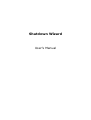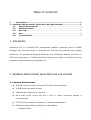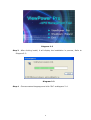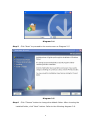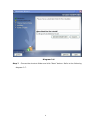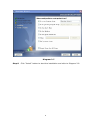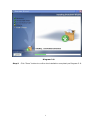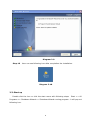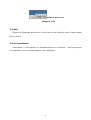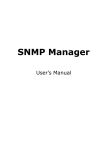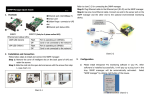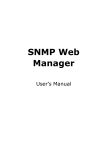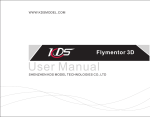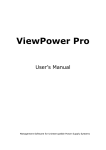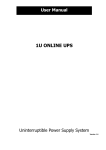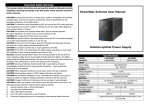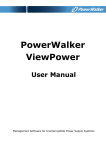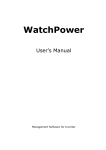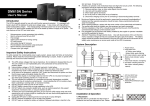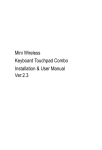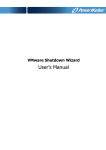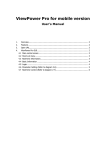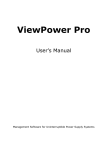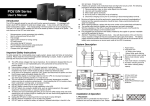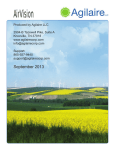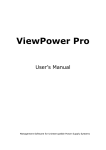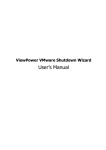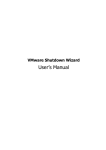Download Manual for Shutdown Wizard - power-software
Transcript
Shutdown Wizard User’s Manual Table of Contents 1. Introduction........................................................................................... 1 2. Shutdown Wizard Install, Quick Start, Exit and Uninstall ............................. 1 2.1. System Requirement......................................................................... 1 2.2. Software Install................................................................................ 2 2.3. Start up ............................................................................................ 8 2.4. Exit................................................................................................... 9 2.5. Uninstallation .................................................................................. 9 1. Introduction ViewPower Pro is a powerful UPS management platform especially serve to SNMP Manager, that focus on inquiry of shutdown the machine only and also save system resources. Its specialized designed Shutdown tool (Shutdown Wizard) will turns on UDP service with port no. 31234 that will shut down the currently run PC after receiving shutdown command send by ViewPower Pro. 2. Shutdown Wizard Install, Quick Start, Exit and Uninstall 2.1. System Requirement l 256 MB physical memory at least (512 MB is recommended) l 200MB hard disk space at least l Administrator authority is required l More than 16bit colors and 800 x 600 or above resolution display is recommended l TCP/IP protocol must be installed for network management l Platforms supported by software are listed below: Ø Windows 2000 1 Ø Windows XP/2003/Vista/2008 (32bit & x64bit) Ø Windows 7(32bit & x64bit) Ø Linux RedHat 8, 9 Ø Linux RedHat Enterprise AS3, AS5, AS6 (32bit) Ø Linux SUSE 10 (32bit) Ø Linux Cent OS 5.4 (32bit) Ø Linux Ubuntu 8.X, 9.X, 10.X (32bit) Ø Linux Fedora 5 Ø Linux OpenSUSE 11.2 (32bit) Ø Linux Debian 5.x, 6x (32bit) Ø Mac OS 10.6(x64bit) Ø Mac OS 10.7(x64bit) Ø Solaris 10 for x86 (32bit) 2.2. Software Install Step 1 Insert the software CD into CD ROM. Installation menu will be automatically displayed, or you can run autorun.exe to start the installation in CD directory. Refer to the diagram 21. Diagram 21 Step 2 It will show the following screen as Diagram 22. Then Click “Shutdown Wizard” button to start the installation. 2 Diagram 22 Step 3 After clicking install, it will display the installation in process, Refer to Diagram23: Diagram 23 Step 4 Choose wanted language and click “OK” as diagram 24 3 Diagram 24 Step 5 Click “Next” to proceed to the next screen as Diagram 25 Diagram 25 Step 6 Click “Choose” button to change the default folder. After choosing the installed folder, click “Next” button. Refer to the following diagram 26. 4 Diagram 26 Step 7 Choose the shortcut folder and click “Next” button. Refer to the following diagram 27. 5 Diagram 27 Step 8 Click “Install” button to start the installation and refer to Diagram 28 6 Diagram 28 Step 9 Click “Done” button to confirm the installation completely as Diagram 29. 7 Diagram 29 Step 10 User can see following icon after completion the installation. Diagram 210 2.3. Start up Double click the icon or click the start menu with following steps: Start >> All Programs >> Shutdown Wizard >> Shutdown Wizard running program,it will pop out following icon. 8 Shutdown Wizard icon Diagram 211 2.4. Exit Right click Shutdown Wizard icon, it will pop out the following menu. Please select Exit to close it. 2.5. Uninstallation Select Start >> All Programs >> Shutdown Wizard >> Uninstall. It will pop out the uninstallation icon to indicate steps on uninstallation. 9