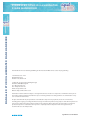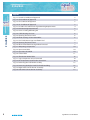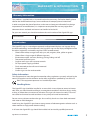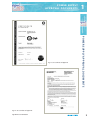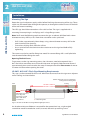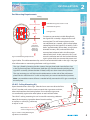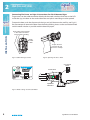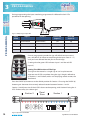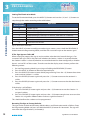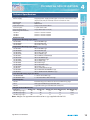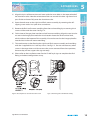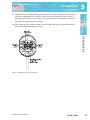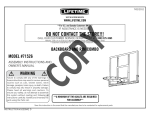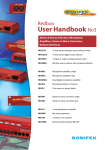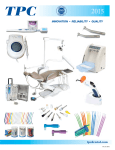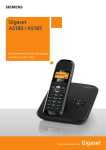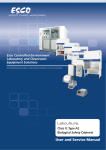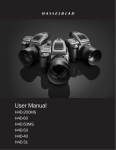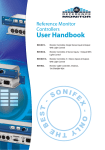Download User Handbook
Transcript
SignalLED User Handbook SIGN ALLED STUDIO ILLUM INATED SIGN S H A N D BOOK S I G N A LLE D S T UDI O I LLUM I NAT ED S I G N S H A N DB OO K b This handbook is for use with all SignalLED signs which use the LD-RPC remote control for programming ©Sonifex Ltd, 2009 - 2012 All Rights Reserved Revision 2.06, March 2012 Sonifex Ltd, 61, Station Road, Irthlingborough, Northants, NN9 5QE, England. Tel: +44 (0)1933 650 700 Fax: +44 (0)1933 650 726 Email: [email protected] Website: http://www.sonifex.co.uk Information in this document is subject to change without notice and does not represent a commitment on the part of the vendor. Sonifex Ltd shall not be liable for any loss or damage whatsoever arising from the use of information or any error contained in this manual. No part of this manual may be reproduced or transmitted in any form or by any means, electronic or mechanical, including photocopying, recording, information storage and retrieval systems, for any purpose other than the purchaser’s personal use, without the express written permission of Sonifex Ltd. Unless otherwise noted, all names of companies, products and persons contained herein are part of a completely fictitious adaptation and are designed solely to document the use of Sonifex product. SignalLED User Handbook CONTENTS Warranty Information 1 Introduction 1 Safety Information Handling Notes 1 1 2 Installation 4 Mounting The Sign Opening The End Covers LD-20F1 & LD-40F1 Flush Sign Mounting Requirements End Mounting Requirements LD-KC1 Ceiling Mounting Kit Connecting The Power and Signal Connections For Flush Mounted Signs Connecting The Power & Signal Connections For End Mounted Signs Power Supply 4 4 4 5 5 6 7 7 Programming Colour & Illumination Modes 9 Setting The Colour & Display Mode(s) of The Sign Enter Programming Mode Setting The LED Sections of The Sign Setting The Colour of The Section/Sign Setting The Sign Brightness Setting The Illumination Mode If The Sign Appears To Be Off 9 9 10 11 11 12 12 12 Resetting The Sign to Factory Defaults Technical Specifications 13 Appendix 1 14 LD-KE1 SignalLED Conversion Kit, Single Flush Mount to End Mount Right Hand Side Fitting of the Conversion Kit Left Hand Side Fitting of the Conversion Kit 14 14 16 Appendix 2 18 SignalLED Preconfigurations 18 SignalLED User Handbook CON T E N TS Power Supply Approval Documents i FIGURES FI G U RE S Figures ii Fig 1-1: Australia Certificate of Approval 2 Fig 1-2: CB Certificate of Approval 2 Fig 1-3: CE Certificate of Approval 3 Fig 1-4: UL Certificate of Approval 3 Fig 2-1: LD-20F1 & LD-40F1 Flush Sign Mounting Requirements 4 Fig 2-2: End Mounting Requirements 5 Fig 2-3: LD-KC1 Ceiling Mounting Kit 5 Fig 2-4: Cable Routing Cut-Outs 6 Fig 2-5: Opening The Access Door 6 Fig 2-6: Mode Settings & Connection Bloc 6 Fig 2-7: LD-IT End Mount Sign Installation Tool 7 Fig 2-8: Opening The Access Door 7 Fig 2-9: Wire Link to Illuminate Sign When Powered Fig 3-1: IR Opening & Input LEDs 7 10 Fig 3-2: Input State Table 10 Fig 3-3: Operation of DIVIDE 10 Fig 3-4: Colour Table 11 Fig 3-5: Illumination Mode Table 12 Fig 5-1: Sign Components to be Converted 14 Fig 5-2: Kit Components Used for the Conversion 15 Fig 5-3: Removing the Left Hand Assembly 15 Fig 5-4: Removing the Right Hand Flush Wall Moulding 16 Fig 5-5: Right Hand Conversion Re-Assembly 16 Fig 5-6: Left Hand Conversion Re-Assembly 17 SignalLED User Handbook WARR ANT Y & INTRODUC TION 1 Warranty Information This product is supplied with a 12 month back to base warranty. For further details, please refer to the Sonifex website: http://www.sonifex.co.uk/company/terms/index.shtml In order to register the date of purchase so that we can keep you informed of any design improvements or modifications, it is important to complete the warranty registration document that is enclosed and return it to Sonifex Ltd in the UK. For your own records you should write down the serial number of the SignalLED sign. TL……………………………………… Introduction The SignalLED sign is a new elegant approach to illuminated displays and signage. Using the latest technology and components, the SignalLED sign can be simply configured onsite for colour, brightness and mode using the LD-RPC remote control. t $IPPTFGSPNXIJUFPSBOHFCSJDLSFEDZBOSFENBHFOUBCMVFZFMMPXPSHSFFO t $IPPTFGSPNBMBSHFSBOHFPGEJòFSFOUTJHOUFYU t *MMVNJOBUJPONPEFTDPOTUBOUøBTIJOHQVMTJOHGBEJOHBOEPò t 5XPDPOUSPMQVMMMPXJOQVUT t 4JOHMFPSUXJOTJHOTXJUITFQBSBUFDPOUSPMT t %$JOQVUQPXFSTVQQMZQSPWJEFE t 'MVTINPVOUFEUPUIFXBMMPSFOENPVOUFE t 4JNQMFUPJOTUBMM t $VTUPNTJHOTDBOCFNBEFUPPSEFS Safety Information WARR ANT Y & INTRODUC TION Serial Number This equipment has been designed to meet the safety regulations currently advised in the country of purchase and it conforms to the safety regulations specified by use of the CE Mark. This equipment operates in a horizontal position. Handling Notes The SignalLED sign should be installed in an area which is not subject to excessive heat or cold. Also, you should avoid installing it in atmospheric conditions which are dusty, smoky, or dirty, or where there is moisture or vibration. The sign is for internal use only. The unit is not sealed and cannot be used outside or in very damp or humid environments. Do not use any solvents to clean the sign. Use a soft dry brush or a clean cloth moistened with water or mild detergent. Avoid using the SignalLED sign close to strong sources of electromagnetic radiation such as video monitors or high power electric cabling. In all cases the SignalLED sign should be installed and serviced by qualified personnel. SignalLED User Handbook 1 1 POWE R S U P PLY APPROVAL DOCUMENTS Power Supply Approval Documents POWER SUPPLY APPROVAL DOCUMENTS The power supply used with the SignalLEDs is UL, EC and CC approved. For a more detailed view of the certificates, please check online at: http://www.sonifex.co.uk/ signalled/index.shtml Fig 1-1: Australia Certificate of Approval Fig 1-2: CB Certificate of Approval 2 SignalLED User Handbook P OWER SUP P LY APPROVAL DOCUMENTS POWER SUPPLY APPROVAL DOCUMENTS Fig 1-3: CE Certificate of Approval 1 Fig 1-4: UL Certificate of Approval SignalLED User Handbook 3 2 INS TA LL AT IO N Installation Mounting The Sign Route the signal and power supply cables before finalising the mounting of the sign. These cables can be routed either through the aperture, or through the cable cut-outs in the back of the wall mount moulding. INS TA LL AT I ON The LED sign should be mounted on a firm solid surface. The sign is supplied with a NPVOUJOHLJUDPNQSJTJOHYXBMMQMVHTBOEYMBSHFøBOHFTDSFXT Note: You’ll need the following tools to mount the sign: an electric drill fitted with a 6mm diameter masonry drill bit, a No.1 Pozi-drive screwdriver and a spirit level. - Drill 2 holes, approximately 34mm deep, using a 6mm diameter masonry drill at the pitch shown on the drawings. *OTFSUUIFXBMMQMVHTøVTIXJUIUIFTVSGBDF Use a spirit level on the aluminium tube section to set the sign level before fully tightening. The screws can also be used for fixing into wood. For correct fitting drill a small pilot hole into the wood before fitting the screw. Opening The End Covers To get access to the sign mounting points, the side covers need to be opened. Use a No.1 Pozi-drive screwdriver to unscrew the side cover and gently slide the cover forward approximately 8mm until it reaches the stops. Pivot open the cover. Please note: do not to use excessive force when opening the cover. LD-20F1 & LD-40F1 Flush Sign Mounting Requirements 5IJTTJHOJTUPCFNPVOUFEøVTIUPBXBMM.JOJNVNDMFBSBODFTGSPNUIFTJHOUPBOBEKBDFOU wall or ceiling are shown below. 30mm minimum clearance between ceiling and mounting hole Wall LD-40F1 520 mm LD-20F1 316 mm Ceiling 30mm 200mm Minimum clearance to an adjacent wall using 2 small No. 1 Pozi-drive screwdriver. = Mounting hole Fig 2-1: LD-20F1 & LD-40F1 Flush Sign Mounting Requirements An absolute minimum of 60mm is required for the opened end cap, a right angled screwdriver would be needed to screw (unscrew) the end cap retaining screw. 4 SignalLED User Handbook IN STALL ATION 2 End Mounting Requirements Ceiling 38mm minimum = Wall Mounting Plate shown in red = Wall Mounting Holes = Hanger Slots 44mm I N S TA LL AT I ON To create an attractive invisible-fixing finish, the SignalLED assembly is clipped into a wall mount plate. The wall mount plate must be securely fitted to a smooth, solid surface before 81mm minimum attempting to fit the SignalLED assembly. Drill 2 clearance to holes, approximately 34mm deep, using a 6mm open the DIPSwitch diameter masonry drill, and attach the wall DPWFSøBQ mount plate (coloured red in the illustration above) to the wall. At this point, the LD-IT, endFig 2-2: End Mounting Requirements mount installation tool can be used to hold the sign in place while you connect the power and signal cables. The cable retention clips can be used to hold the cables in the sign. See page 4 for information on connecting the Power and Signal cables. The sign is fitted by locating the four internal hanger plate hooks into the four slots in the wall mount plate. Once located, hold the sign around the end moulding of the SignalLED assembly (where the door is fitted) and press down into its final position. The sign retaining pins will clip into the indentations on the side of the wall mount plate and this should result in a click as the plastic pins move into their final position. Note: a reasonable amount of force is needed to fully connect the LED sign assembly to the wall plate. LD-KC1 Ceiling Mounting Kit Open the end covers of the sign. Take the 5mm screw out of each of the LD-KC1 brackets and use the screws to attach the sign covers to them, where indicated on the drawing below. Ensure that the sign cover sits comfortably against the metal plates on each of the bracket. The LD-KC1 ceiling mounting kit can be used for mounting a 40cm or DNøVTINPVOUJOHTJHOFJUIFSEPXOGSPNUIFDFJMJOH 33mm or up from a surface, e.g. table-top or top of a rack. Metal Plate 65mm 30mm 25mm 140mm 5mm screw goes here Fig 2-3: LD-KC1 Ceiling Mounting Kit SignalLED User Handbook 5 2 INS TA LL AT IO N Connecting The Power and Signal Connections For Flush Mounted Signs To get access to the cable connection block and the mode switches which are on the PCB inside the sign, the door on the underside of the end plastic moulding must be opened. To open the door push the clip towards the sign and pull down on the small lip, see Fig 2-5. Do not attempt to remove the door from the end moulding. Access to the connection block and the mode switches is possible with the door fully open. INS TA LL AT I ON Fig 2-4: Cable Routing Cut-Outs Fig 2-5: Opening The Access Door Connection Block IR Receiver 1 2 3 4 Input LED Indicators Fig 2-6: Mode Settings & Connection Block 6 SignalLED User Handbook IN STALL ATION 2 Connecting The Power & Signal Connections For End Mounted Signs It is recommended that the LD-IT SignalLED end mount sign installation tool is used to assist the termination of the power and signal connections. The tool is designed to hold the sign on the pre-fitted wall mount plate leaving both hands free to make the connections, as shown in Fig. 2-7. To get access to the cable connection block and the mode switches, which are on the PCB inside the sign, the door on the underside of the end plastic moulding must be opened. I N S TA LL AT I ON Fig 2-7: LD-IT End Mount Sign Installation Tool To open the door push the clip towards the sign and pull down on the small lip. See Fig 2-8. Do not attempt to remove the door from the end moulding. Access to the connection block and the mode switches is possible with the door fully open. Fig 2-8: Opening The Access Door Power Supply The sign can be connected and powered either with the supplied DC power supply, or with a regulated DC supply rated 5V to 7V DC, 0.5A minimum. Please note that the current that a power supply can supply, will be affected by the type of wiring used and its length, i.e. it’s total impedance. For example, using bell-wire presents to high and impedance and should not be used. See the website FAQs for more details. Please check the supplied DC power supply to confirm which lead is +6V and which is 0V. Pin 1 (Signalling Input 1) Pin 2 (+6V) @ 500mA Pin 3 (0V) Wire Link (to illuminate sign when powered) Pin 4 (Signalling Input 2) Fig 2-9: Wire Link To Illuminate Sign When Powered Please note it is essential that the ground pin (0V pin 3) is connected properly before SignalLED User Handbook 7 2 INS TA LL AT IO N powering up the sign, or firmware corruption may occur. The signalling inputs are used to control the sign and are pulled low (to 0V, pin 3) to activate on signs manufactured before 14/10/2011. If driving more than one LED sign from the signalling inputs, or power supply, then the LED sign pins should be diode protected to prevent a reverse current condition. INS TA LL AT I ON Input 1 Led Sign 1 Two LED signs with a common input 1 connection to 0v Input 1 Led Sign 2 Please note pins 3 (0V) and 1 (input 1) are linked by default so that the sign will illuminate in its default mode when first powered up. 6TFBTNBMMøBUCMBEFTDSFXESJWFSUPVOEPUIFDPOOFDUJPOCMPDLTDSFXUFSNJOBMT%POPU fully remove the screws from the terminals - they only need 2 or 3 full turns to accept the wire ends. Step 1: Connect the power supply 0V lead to Pin 3 (Ground/0V), along with the link, on the connector block. Step 2: Connect the power supply +6V lead (normally marked by a white stripe, or white text on the wire - test this with a voltmeter if you are unsure) into pin 2 on the connector block. Configured like this, the sign will illuminate when powered. Step 3: If using Signalling input 1 to control the sign, remove the link completely and connect a switch or other contact closure between Pins 1 & 3 (0V) of the connector block. If using Signalling input 2 to control the sign, remove the link completely and connect a switch or other contact closure between Pins 4 & 3 (0V) of the connector block. When the power and signalling connections have been made, close the access door by pressing the clip back to its original position. It will click into place when it is fully home. After all of the terminations have been checked and the cables have been routed through the cable clamps, close the end cover by reversing the opening procedure, taking care not to overtighten the retaining screw. 8 SignalLED User Handbook PROGR AMMING 3 Programming Colour & Illumination Modes SignalLED signs bought after 1st December 2010 are programmed using a separate handheld remote control, instead of being programmed using DIPSwitches on the sign. Please note that the remote control must be ordered separately, LD-RPC. Please contact your Sonifex distributor for ordering information. Setting The Colour & Display Mode(s) of The Sign The sign can be set to illuminate in 4 different states according to the combination of the 2 x pull-low signalling inputs present at the input connector block: t t $POOFDUQJOUP7UPTFMFDUJOQVU $POOFDUQJOUP7UPTFMFDUJOQVU PROGR AMMING Although the SignalLED is delivered as standard to indicate a certain colour when a pull-low (to 0V) input signal is applied, the sign is programmable to allow a number of different display modes and uses. For example, the sign can be made to switch between 4 colours, one for each of the input conditions below. The sign can also illuminate a certain colour when no input signal is connected, i.e. it can be permanently illuminating, or it can be made to switch from one colour to another on application of an input signal. For each of the 4 states, the following features can be adjusted and set: t t t t %JWJEF1PJOUo5IJTBMMPXTZPVEJWJEFUIFTJHOJOUPUXPTFQBSBUFTFDUJPOTUPTFUUIF size of each section and to set the size of a ‘dead area’ in between the two sections, if required. $PMPVSPGFBDITFDUJPO #SJHIUOFTTPGPWFSBMMTJHOJMMVNJOBUJPO .PEFPGTJHOPQFSBUJPOTFMFDUBCMFGSPNPOPòøBTIQVMTFBOEGBEF Enter Programming Mode To enter programming mode, open the Access Door (See Fig 2-5) which exposes the infra-red receiver. Then point the remote control unit at the opening and press & hold the PROGRAM (7) button for 3 seconds until the LEDs in the main sign quickly cascade away & to the opening. This indicates that the unit is in the Programming Mode. To exit the Programming Mode, press & hold the PROGRAM (7) button until the LEDs cascade away & to the receiver again. SignalLED User Handbook 9 3 PROGR AMMING %VSJOHQSPHSBNNJOHUIFJOQVUTUBUFCFJOHQSPHSBNNFEJTSFøFDUFEJOUIF-&%T positioned in the opening: PROGR AMMING Fig 3-1: IR Opening & Input LEDs Input State Input 1 Input 2 Green LED (Input 1) Red LED (Input 2) 1 Unconnected Unconnected Off Off 2 Connected to 0V Unconnected On Off 3 Unconnected Connected to 0V Off On 4 Connected to 0V Connected to 0V On On Fig 3-2: Input States Once in programming mode the sign will default to input state 1, QSFTTUIF*/165 CVUUPOUPTUFQUISPVHIUIFJOQVUTUBUFTo until you have selected the one you wish to change. OPUJOHUIBUUIFHSFFO-&%JOEJDBUFT*OQVUBOEUIFSFE-&% input 2.) Setting The LED Sections of The Sign The sign can be treated as a single sign or can be split into two separate sets of LEDs anywhere along the sign’s length, referred to as Sections 1 and 2 below, with a non-displaying centre section, the ‘dead zone’. Press the DIVIDE (6) button to set the divide position for Section 1. Pressing the DIVIDE (6) button again alternates the currently selected section between Sections 1 and 2. Section 1 initially consists of the 9 LEDS closest to the opening, with Section 2 being the 9 LEDs furthest away (on a 40cm sign). Section 2 Dead Zone Section 1 Fig 3-3: Operation of DIVIDE 10 SignalLED User Handbook PROGR AMMING 3 Pressing the + (2) button advances the Section 1 divide position one LED for each time you press the button. If Section 1 reaches Section 2 then Section 2 is pushed back (i.e. its divide position retreats). The divide point for Section 1 or Section 2 cannot be moved so that the Section 1 is not visible. To set the sign to all one colour we suggest moving the divide point of Section 1 to its maximum which will make Section 2 invisible, although the same result can be achieved by setting both sections to the same colour. Setting The Colour of The Section/Sign To set the colour of each Section, (or the whole sign if only one Section is defined), press the COLOUR (5) button to select Section 1. Pressing the colour button again alternates the currently selected section. PROGR AMMING 1SFTTJOHUIFo CVUUPODBVTFTUIF4FDUJPOEJWJEFQPJOUUPSFUSFBU#VUUIJTUJNF4FDUJPO 2’s divide position remains unchanged and a dead zone (i.e. no LEDS illuminate here) is DSFBUFE4JNJMBSMZXIFO4FDUJPOJTCFJOHTFUUIFo CVUUPOXJMMBEWBODF4FDUJPOJOUP Section 1 causing the Section 1 divide position to retreat, but pressing the + (2) button will cause the divide position of Section 1 to remain unchanged again introducing a dead zone. This is complex to explain and it’s probably better that you try it yourself to see how it works! 1SFTTUIF BOEo CVUUPOTUPDIBOHFUIFTFMFDUFEDPMPVSBDDPSEJOHUPUIFDPMPVSUBCMF below. Normally the User colour setting is undefined and therefore not selectable. However, for special orders Sonifex can create distinct colour sets and these will use the User colour setting. Colour Number 1 2 3 4 5 6 7 8 9 10 11 Set Colour Off White Orange Brick Red Cyan Red Magenta Blue Yellow Green User Fig 3-4: Colour Table To set the sign to be off for a particular input, set the Colour above to ‘Off’. Setting The Sign Brightness To set the brightness of the whole sign, press the BRIGHT (4) button and then the + (2) or o CVUUPOTUPJODSFBTFPSEFDSFBTFUIFCSJHIUOFTTPGUIFTJHO'PSGBEFNPEFT*MMVNJOBUJPO Modes 3 and 6, see below) this will set the peak brightness of the sign. SignalLED User Handbook 11 3 PROGR AMMING Setting The Illumination Mode PROGR AMMING 5PTFUUIF*MMVNJOBUJPO.PEFQSFTTUIF.0%& CVUUPOBOEVTFUIF BOEo CVUUPOTUP step through the modes according to the table below: Illumination Mode Number 0 1 2 3 4 5 6 Operation Whole sign on Flash whole sign ( ½ second on, ½ second off ) Pulse whole sign (4 pulses in ½ second on, ½ second off ) Fade whole sign ( fade up in 2 seconds, fade down in 2 seconds) Flash alternate Sections Pulse alternate Sections Fade alternate Sections Fig 3-5: Illumination Mode Table Press the INPUT (8) button to configure another input state or press & hold the PROGRAM (7) button to exit the Programming Mode, until the LEDs cascade away & to the receiver again. If The Sign Appears To Be Off When starting to program the sign it may be unclear what the initial state of the sign is. For instance if the sign is off, it’s hard to know whether the Section 1 colour is set to off, whether the Section 2 colour is set to off, whether an entire ‘dead zone’ has been configured, or whether there is a mix of all 3 of these states. To make sure that the display state is known, perform the following actions: 1. 2. 3. 4. 5. Go into Programming Mode by pressing and holding the PROGRAM (7) button. Press the INPUT (8) button to select the required input. Press the DIVIDE (6) button to enter divide programming. Press the + (2) button three times to ensure that Section 1 is visible. 1SFTTUIF%*7*%& CVUUPOBHBJOBOEQSFTTUIFo CVUUPOUPFOTVSFUIBUTFDUJPOJT visible 1SFTTUIF%*7*%& CVUUPOBHBJOBOEQSFTTUIFo CVUUPOUPFOTVSFUIBUUIFEFBE[POFJT visible. If the display is still off then: 1. 2. Press the COLOUR (5) button again and press the + (2) button to ensure that Section 1 is assigned a colour. Press the COLOUR (5) button again and press the + (2) button enough times to ensure that Section 2 is assigned a different colour to that assigned to Section 1. This should confirm that a colour can be programmed. Resetting The Sign to Factory Defaults The sign can be set back to the factory default colours and illumination mode as follows: Enter the Programming Mode and press and hold the MODE (3) button for 10 seconds. The sign will now show the original colour(s) and mode(s). 12 SignalLED User Handbook T E C HNI C AL SP ECIFIC ATION 4 Technical Specifications Physical Specification Power Supply: 333mm x 129mm x 60mm 527mm x 129mm x 60mm 527mm x 129mm x 60mm Equipment Type Single Flush Mounting Signs (20cm): LD-20F1REC 20cm ‘RECORD’ Sign LD-20F1ONA 20cm ‘ON AIR’ Sign LD-20F1MCL 20cm ‘MIC LIVE’ Sign Single Flush Mounting Signs (40cm): LD-40F1REC 40cm ‘RECORD’ Sign LD-40F1ONA 40cm ‘ON AIR’ Sign LD-40F1MCL 40cm ‘MIC LIVE’ Sign LD-40F1PHN 40cm ‘PHONE’ Sign LD-40F1TRF 40cm ‘TRAFFIC FLAG ON’ Sign LD-40F1ADB 40cm ‘AD BREAK’ Sign LD-40F1REH 40cm ‘REHEARSAL’ Sign LD-40F1DOR 40cm ‘DOOR’ Sign LD-40F1OBT 40cm ‘OBIT’ Sign LD-40F1NOE 40cm ‘NO ENTRY’ Sign LD-40F1EXIT 40cm ‘EXIT’ Sign LD-40F1SIL 40cm ‘SILENCE PLEASE’ Sign LD-40F1MET 40cm ‘MEETING IN PROGRESS’ Sign LD-40F1INT 40cm ‘INTERVIEW IN PROGRESS’ Sign T E CH N I C A L SP ECIFIC ATIO N Power Input: 40cm Sign: Input Connector: Control Inputs: Perspex Dimensions: Overall Sign Dimensions: LD-20F1 LD-40F1 LD-40F2 Plug-top power supply providing 6V at 1A, with 4 international wall adapters (UK, EU, US and AUS) and 5m lead to bare ends. 5-7V DC 500mA max 4 way screw terminal block 2 x pull-down to 0V Single: 40cm (W) x 8cm (H) Twin Flush Mounting Signs (2 x 20cm): LD-40F2TX-REH 2 x 20cm ‘TX’ & ‘ REH’ Sign LD-40F2ONA-MCL 2 x 20cm ‘ON AIR’ & ‘MIC LIVE’ Sign Mounting Kits: LD-KE1 LD-IT LD-KC1 End Mounting Kit For 40cm Or 20cm Flush Mounting Signs LED Sign End Mounting Installation Tool SignalLED Ceiling or Desk Mount Bracket (Pair) Weights & Boxed Dimensions: Sign Type Width (cm) LD-20F1 style signs 39 LD-40F1 style signs 60 LD-40F2 style signs 60 Depth (cm) 20 20 20 Height (cm) Gross Weight (cm) Net Weight (kg) 11 1.0 0.65 11 1.1 0.75 11 1.1 0.75 Note : Weights are approximate and based on a sign supplied with the PSU. SignalLED User Handbook 13 5 APPENDICES Appendix 1 LD-KE1 SignalLED Conversion Kit, Single Flush Mount to End Mount 5PDPOWFSUUIF-%'-%'TUZMFøVTINPVOUTJOHMFTJEFETJHOTJOUPTJOHMFTJEFEFOE mount signs you will need to fit the LD-KE1 conversion kit. Please follow these instructions carefully. A P P E N D I CE S Note: You’ll need the following tools to use the conversion kit:, a No. 0 and No.1 Pozi-drive screwdriver. Take care not to damage the clear surface of the sign board. The surface will be marked by swarf or rough surfaces, so please use a clean cloth to hold the sign. Because the sign is single sided the text will only be correctly viewable from one side. If the text must be viewed from one particular side this must be chosen initially as it will affect the disassembly and subsequent re-assembly of the sign As standard the SignalLED PCB is fitted into the right hand end of the LD-20F & LD-40F (see Fig 5-1). If you would like the sign to be viewable with the right hand side of the sign mounted onto the wall please use the ‘Right Hand Side’ fitting instructions. If you would like the sign to be viewable with the left hand side of the sign mounted onto the wall, please use the ‘Left Hand Side’ fitting instructions. Fig 5-1: Sign Components to be Converted Right Hand Side Fitting of the Conversion Kit 0QFOUIFFOEDPWFSPOUIFMFGUIBOEøVTINPVOUBTTFNCMZCZSFNPWJOHUIFTFMG tapping screw with a No.1 pozi-drive screwdriver. 3FNPWFUIFMFGUIBOEøVTINPVOUBTTFNCMZCZVOTDSFXJOHUIFTDSFXTUIBUöYUIF end moulding to the aluminium tube. These are located inside at the bottom of the end moulding. See Fig 5-3. 14 SignalLED User Handbook AP P END ICES 5 3) Align the 4 pins of the extrusion end cover with the screw holes in the exposed end of the aluminium tube. Note the orientation of the cut-out with the clear sign board and press fit the end cover fully onto the aluminium tube. 0QFOUIFFOEDPWFSPOUIFSJHIUIBOEøVTINPVOUBTTFNCMZCZSFNPWJOHUIFTFMG tapping screw with a No.1 pozi-drive screwdriver. 3FNPWFUIFøVTIXBMMNPVOUNPVMEJOHGSPNUIFFOENPVMEJOHCZVOTDSFXJOHUIF screws visible under the cover See Fig 5-4. 5IJTDPNCJOBUJPOJTUIFOöYFEUPUIFSJHIUIBOEøVTINPVOUBTTFNCMZFOENPVMEJOH with the 4 supplied No.4 x ¾ self tap screws. See Fig 5-5. Do not substitute any other screws in these positions and do not reuse the screws removed from these positions, because they will not support the sign correctly. A P P E N D I CE S 6) Fit the internal hanger plate into the end wall mount moulding. Align the semi-circular cut-out in the hanger plate with the raised section above the serial number label, which indicates the bottom of the assembly. Also make sure that the hanger plate fits into the slots in the wall mount moulding. 8) Please refer to the installation notes for the LD-40E style signs to complete the final fitting and colour/configuration set-up. Fig 5-2: Kit Components Used for the Conversion SignalLED User Handbook Fig 5-3: Removing the Left Hand Assembly 15 A P P E N D I CE S 5 APPENDICES Fig 5-4: Removing the Right Hand Flush Wall Moulding Fig 5-5: Right Hand Conversion Re-Assembly Left Hand Side Fitting of the Conversion Kit Note: With this conversion you will be removing the PCB from the sign so full anti-static precautions must be taken to protect the PCB from damage. Failure to do so may result in the sign not working and invalidating the warranty. 0QFOUIFFOEDPWFSPOUIFSJHIUIBOEøVTINPVOUBTTFNCMZCZSFNPWJOHUIFTFMG tapping screw with a No.1 pozi-drive screwdriver. 3FNPWFUIFTNBMMTDSFXTUIBUIPMEUIF1$#JOUPUIFSJHIUIBOEøVTINPVOUBTTFNCMZ and withdraw the PCB. Place the PCB on an antistatic surface. 3FNPWFUIFSJHIUIBOEøVTINPVOUBTTFNCMZCZVOTDSFXJOHUIFTDSFXTUIBUöYUIF end moulding to the aluminium tube. These are located inside at the bottom of the end moulding. 4) Align the 4 pins of the extrusion end cover with the screw holes in the exposed end of the aluminium tube. Note the orientation of the cut-out with the clear sign board and press fit the end cover fully onto the aluminium tube. 0QFOUIFFOEDPWFSPOUIFMFGUIBOEøVTINPVOUBTTFNCMZCZSFNPWJOHUIFTFMG tapping screw with a No.1 pozi-drive screwdriver. 3FNPWFUIFøVTIXBMMNPVOUNPVMEJOHGSPNUIFFOENPVMEJOHCZVOTDSFXJOHUIF 4 screws visible under the cover. 7) Replace the PCB into the left hand end moulding aligning the PCB edge with the guide tracks in the aluminium extrusion. Refit the 2 small screws that hold the PCB, taking care not to over tighten and strip the plastic. 8) Fit the internal hanger plate into the end wall mount moulding. Align the semi-circular cut-out in the hanger plate with the raised section above the serial number label, which indicates the bottom of the assembly. Also make sure that the hanger plate fits into the slots in the wall mount moulding. 16 SignalLED User Handbook AP P END ICES 5 5IJTDPNCJOBUJPOJTUIFOöYFEUPUIFMFGUIBOEøVTINPVOUBTTFNCMZFOENPVMEJOH with the 4 supplied No.4 x ¾ self tap screws. Do not substitute any other screws in these positions and do not reuse the screws removed from these positions because they will not support the sign correctly. 10) Please refer to the installation notes for the LD-40E style signs to complete the final fitting and colour/configuration set-up. A P P E N D I CE S Fig 5-6: Left Hand Conversion Re-Assembly SignalLED User Handbook 17 5 APPENDICES Appendix 2 SignalLED Preconfigurations Please note that your SignalLED sign has been preconfigured for the following operation, depending on the sign chosen. Master (Side with connections) No Input Input 1 (Default link between pins 1 and 3 on the power connector) LD-20F1MCL MIC LIVE Turns the sign off Turns the whole sign solid red when connected to 0V LD-20F1ONA ON AIR Turns the sign off Turns the whole sign solid green when connected to 0V LD-20F1REC RECORD Turns the sign off Turns the whole sign solid red when connected to 0V A P P E N D I CE S Top Level Part Number Slave LD-40F1ADB AD BREAK Turns the sign off Turns the whole sign solid red when connected to 0V LD-40F1DOR DOOR Turns the sign off Turns the whole sign solid blue when connected to 0V LD-40F1EXIT EXIT Turns the sign off Turns the whole sign solid green when connected to 0V LD-40F1INT INTERVIEW IN PROGRESS Turns the sign off Turns the whole sign solid red when connected to 0V LD-40F1MCL MIC LIVE Turns the sign off Turns the whole sign solid red when connected to 0V LD-40F1MET MEETING IN PROGRESS Turns the sign off Turns the whole sign solid red when connected to 0V LD-40F1NOE NO ENTRY Turns the sign off Turns the whole sign solid red when connected to 0V LD-40F1OBT OBIT Turns the sign off Turns the whole sign solid magenta when connected to 0V LD-40F1ONA ON AIR Turns the sign off Turns the whole sign solid green when connected to 0V LD-40F1PHN PHONE Turns the sign off Turns the whole sign solid yellow when connected to 0V LD-40F1REC RECORD Turns the sign off Turns the whole sign solid red when connected to 0V LD-40F1REH REHEARSAL Turns the sign off Turns the whole sign solid blue when connected to 0V LD-40F1SIL SILENCE Turns the sign off Turns the whole sign solid red when connected to 0V LD-40F1TRF TRAFFIC FLAG Turns the sign off Turns the whole sign solid orange when connected to 0V LD-40F2ONA-MCL ON AIR MIC LIVE Turns the sign off Turns the MIC LIVE segment solid red when connected to 0V LD-40F2ONA-SIL ON AIR SILENCE Turns the sign off Turns the SILENCE segment solid orange when connected to 0V LD-40F2TX-REH TX REH Turns the sign off Turns the REH segment solid blue when connected to 0V Note: The sign can be set back to the factory default colours and illumination mode as follows: Enter the Programming Mode and press and hold the MODE (3) button for 10 seconds. The sign will now show the original colour(s) and mode(s). 18 SignalLED User Handbook AP P END ICES 5 SignalLED Preconfigurations (continued...) Input 2 Both Inputs LD-20F1MCL Turns the whole sign solid green when connected to 0V Turns the sign off LD-20F1ONA Turns the whole sign solid red when connected to 0V Turns the sign off LD-20F1REC Turns the whole sign solid green when connected to 0V Turns the sign off LD-40F1ADB Turns the whole sign solid green when connected to 0V Turns the sign off LD-40F1DOR Turns the whole sign solid red when connected to 0V Turns the sign off LD-40F1EXIT Turns the whole sign solid red when connected to 0V Turns the sign off LD-40F1INT Turns the whole sign solid green when connected to 0V Turns the sign off LD-40F1MCL Turns the whole sign solid green when connected to 0V Turns the sign off LD-40F1MET Turns the whole sign solid green when connected to 0V Turns the sign off LD-40F1NOE Turns the whole sign solid green when connected to 0V Turns the sign off LD-40F1OBT Turns the whole sign solid white when connected to 0V Turns the sign off LD-40F1ONA Turns the whole sign solid red when connected to 0V Turns the sign off LD-40F1PHN Turns the whole sign solid white when connected to 0V Turns the sign off LD-40F1REC Turns the whole sign solid green when connected to 0V Turns the sign off LD-40F1REH Turns the whole sign solid red when connected to 0V Turns the sign off LD-40F1SIL Turns the whole sign solid orange when connected to 0V Turns the sign off LD-40F1TRF Turns the whole sign solid green when connected to 0V Turns the sign off LD-40F2ONA-MCL Turns the ON AIR segment solid green when connected to 0V Turns the MIC LIVE segment solid red and the ON AIR segment solid green when connected to 0V LD-40F2ONA-SIL Turns the ON AIR segment solid red when connected to 0V Turns the SILENCE segment solid orange and the ON AIR segment solid red when connected to 0V LD-40F2TX-REH Turns the TX segment solid red when connected to 0V Alternates REH in solid blue, TX in solid red SignalLED User Handbook A P P E N D I CE S Top Level Part Number 19 w w w. s o n i fe x . c o. u k t:+44 (0)1933 650 700 f:+44 (0)1933 650 726 s a l e s @ s o n i fe x . co. u k