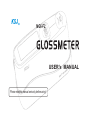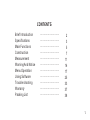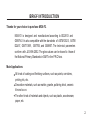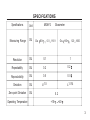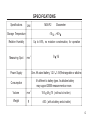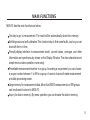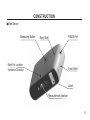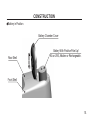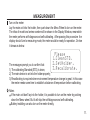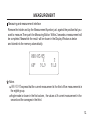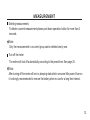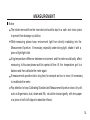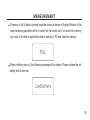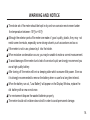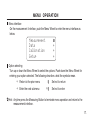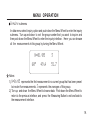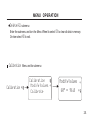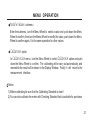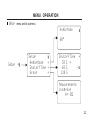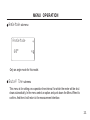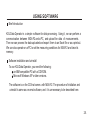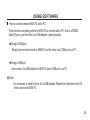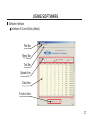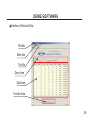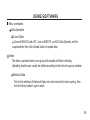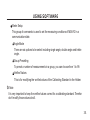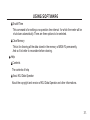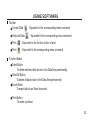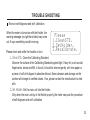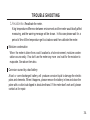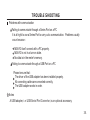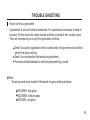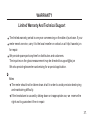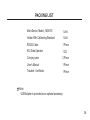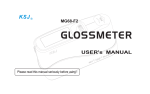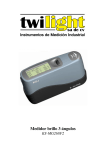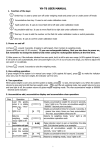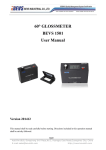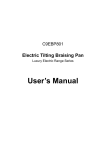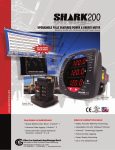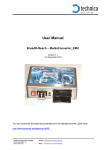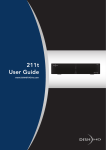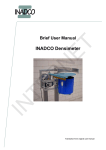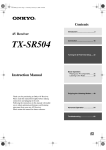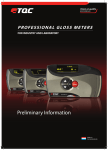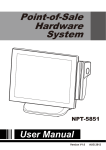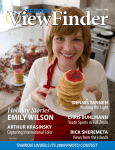Download MG6-F2
Transcript
MG6-F2 USER's MANUAL Please read this manual seriously before using ! Made in China Add.: Middle of Binnan Street, Dongbin Industrial Zone, Donghai Bincheng, Quanzhou, Fujian 362000, China Tel.: +86-595 22391040 Website:www.ksj.cn E-mail: [email protected] Fax: +86-595 22391048 www.glossmeter.cn [email protected] CONTENTS Brief Introduction Specifications Main Functions Construction Measurement Warning And Notice Menu Operation Using Software Trouble shooting Warranty Packing List ........................... ........................... ........................... ........................... ........................... ........................... ........................... ........................... ........................... ........................... ........................... 2 3 5 7 11 16 17 25 33 37 38 1. BRIEF INTRODUCTION Thanks for your choice to purchase MG6-F2. MG6-F2 is designed and manufactured according to ISO2813 and GB9754. It is also compatible with the standards of ASTM D523, ASTM D2457, GB/T13891, GB7706, and GB8807. The technical parameters conform with JJG 696-2002. The gloss values can be traced to those of the National Primary Standards in SIMT in the P.R.China. Main Applications: All kinds of coating and finishing surfaces, such as paints, varnishes, printing ink, etc. Decorative materials, such as marble, granite, polishing brick, ceramic tile and so on. The other kinds of materials and objects, such as plastic, woodenware, paper, etc. 2. SPECIFICATIONS Specifications Unit Measuring Range GU Resolution GU 0.1 1 Repeatability GU 0.2 0.2 Reproducibility GU 0.5 0.5 Deviation GU 1.5 Zero-point Deviation GU Operating Temperature Glossmeter MG6-F2 Gs 60 0.0 119.9 Gs 60 120 1000 1.5% 0.2 +10 +40 3. SPECIFICATIONS Specifications Unit MG6-F2 Storage Temperature -10 +60 Up to 85%, no moisture condensation, for operation Relative Humidity Measuring Spot Glossmeter 9 mm 2 Power Supply 16 One AA-sized battery, 1.2V 1.5V,Rechargeable or alkaline. It's different to battery types. An alkaline battery may support 20000 measurements or more. Consumption Volume mm 3 Weight g 155 48 75 ( without a holder) 400 ( with a battery and a holder) 4. MAIN FUNCTIONS MG6-F2 has the main functions as below: One key to get a measurement. The result will be automatically stored into memory. Self-diagnosis and self-calibration.This function help to find some faults, and so you can deal with them in time. Friendly display interface. In measurement mode, current values, averages and other information are synchronously shown on the Display Window. The clear characters and simple menus make operation more easily. Presettable measurement number in a group. According a requirement you can choose a proper number between 1 to 99 for a group. A correct choice will make measurement and data processing easier. Large memory for measurement data. More than30000 measurements or 999 groups can be allowed to stored in MG6-F2. Inquiry for data in memory. By menu operation you can browse the data in memory. 5. MAIN FUNCTIONS 6. CONSTRUCTION Whole set of MG6-F2 Ô Display Window Front Shell Holder Menu Wheel Rear Shell Bat. Chamber Cover 7. CONSTRUCTION Main Device Measuring Button Rear Shell Mark For Location Incidence Direction RS232 Port Front Shell Label Measurement Aperture 8. CONSTRUCTION Holder With Calibrating Standard Calibrating Standard Gloss Value Label Holder 9. CONSTRUCTION Battery in Position Battery Chamber Cover Rear Shell Battery With Positive Pole Up! AA or LR6, Alkaline or Rechargeable. Front Shell 10. MEASUREMENT Turn on the meter Lay the main unit into the holder, then push down the Menu Wheel to turn on the meter. The infos of model and series number will be shown in the Display Window, meanwhile the meter performs self-diagnose and self-calibrating. After passing this procedure the display should turn to measuring mode, the meter would be ready for operation. Or else it shows as below: Please 1.CleanSTD. 2.SetHolder. 3.Recalibrate. The messages prompt you to confirm that: 1) The calibrating Standard (STD) is clean; 2) The main device is set into the holder properly; 3) Recalibrating is required when environment temperature change is great. In this case the meter needs some time to establish a balance of temperature before calibrating. Notes If the main unit don't lay into the holder, it is possible to turn on the meter by pushing down the Menu wheel. But it will skip the self-diagnose and self-calibrating. Battery installing can also turn on the meter directly. 11. MEASUREMENT Measuring and measurement interface Remove the holder and lay the Measurement Aperture just against the position that you want to measure.Then push the Measuring Button. Within 2 seconds a measurement will be completed. Meanwhile the result will be shown in the Display Window as below and stored into the memory automatically. 008/03/05 X 60 " 91.9 ! 91.8 Notes 008/03/05 express that the current measuement is the third of five measurements in the eighth group. Angle mode is shown in the first column, the values of A current measurement in the second and the averages in the third. 12. MEASUREMENT Deleting measurements To delete a current measurement please push down operation button for more than 2 seconds. Note Only the measurements in a current group can be deleted one by one. Turn off the meter The meter will shut off automatically according to the preset time. See page 25.. Note After turning off the meter will be in a sleeping state which consume little power. Even so it is strongly recommended to remove the battery when no use for a long time interval. 13. MEASUREMENT Notice The holder removed from the main device should be kept in a safe and clean place to prevent from damage or pollution. While measuring please keep environment light f rom directly irradiating into the Measurement Aperture. If necessary, especially under strong light, shade it with a piece of light-tight cloth. A big temperature difference between environment and the meter would badly affect measuring. In this case please wait for a period of time till the temperature get to a balance and then calibrate the meter again. If measurement operation last a long time, for example an hour or more, it's necessary to recalibrate the meter. Pay attention to keep Calibrating Standard and Measurement Aperture clean. Any dirt, such as fingermarks, dust, steam and filth, should be cleaned gently with lens paper or a piece of soft cloth dipped in absolute ethanol. 14. MEASUREMENT If memory is full of data, a prompt would be shown as below in Display Window. In this case measuring operation will be in order, but the results can't be stored into memory any more. It is better to upload the data in memory to PC and clear the memory. FULL When a battery runs out, the following message will be shown. Please replace the old battery with a new one. Low Battery 15. WARNING AND NOTICE The whole set of the meter should be kept in dry and non-corrosive environment under the temperature between -10 to +60 . Although the exterior parts of the meter are made of good quality plastic, they may not resist some chemicals, especially some strong solvents, such as acetone and so on. If the meter is not in use, please lay it into the holder. When moisture condensation occurs, you may be unable to make a correct measurement. To avoid damage of the meter due to leak of corrosive liquid, we strongly recommend you use a high quality battery. After turning off the meter will be in a sleeping state which consume little power. Even so it is strongly recommended to remove the battery when no use for a long time interval. When the battery run out, "Low Battery" will appear on the Display Window, replace the old battery with a new one at once. For environment dispose the wasted batteries properly. The meter should not be taken down at will in order to avoid permanent damage. 16. MENU OPERATION Menu interface On the measurement Interface, push the Menu Wheel to enter the menu interface as below. { # # # Measurement Data Calibration Setup Option selecting Turn up or down the Menu Wheel to select the options. Push down the Menu Wheel for entering your option selected. The following describes what the symbols mean. } Return to the prior menu { # Enter the next submenu *| Select to return Select to enter Hint: Anytime press the Measuring Button to terminate menu operation and return to the measurement interface. 17. MENU OPERATION Measurement Option Select this option and push down the Menu Wheel to return to measurement interface. Data menu and its submenu Inquiry Group No. 001 Data *| Data Inquiry Delete All { # # Delete All OK NO 18. MENU OPERATION Inquiry submenu In data menu select inquiry option and push down the Menu Wheel to enter the inquiry submenu. Turn up and down to set the group number that you want to inquire and then push down the Menu Wheel to enter the inquiry interface. Here you can browse all the measurements in this group by turning the Menu Wheel. N=01/05 60" 49.4 ! 51.7 Notes: 1) N=01/05 represents the first measurement in a current group that has been preset to involve five measurements. ! represents the averages of this group. 2) Turn up and down the Menu Wheel to browse data. Push down the Menu Wheel to return to the previous interface, and press the Measuring Button to exit and back to the measurement interface. 19. MENU OPERATION Delete All submenu Enter the submenu and turn the Menu Wheel to select OK to clear all data in memory. Or else select NO to exit. Calibration Menu and its submenu Calibration *| { Calibration Modify Values # Calibrate Modify Values } 6 0 " = 96.0 *_ 20. MENU OPERATION Modify Values submenu Enter the submenu, turn the Menu Wheel to select a value and push down the Menu Wheel to confirm, then turn the Menu Wheel to modify the value, push down the Menu Wheel to confirm again. It is the same operation for other values. Calibrate option In Calibration menu, turn the Menu Wheel to select Calibrate option and push down the Menu Wheel to confirm. The calibrating will be carry out automatically, and meanwhile the result will be shown in the Display Window. Finally it will return to the measurement interface. Notes 1) Before calibrating be sure that the Calibrating Standard is clean! 2) You can also calibrate the meter with Checking Standard that is available for purchase. 21. MENU OPERATION Setup menu and its submenu Angle Mode { 60" Setup *| Setup Angle Mode Shutoff Time Group { # # # Shutoff Time 30 S * 60 S 120 S } *_ Measurements in a group N = 05 _ 22. MENU OPERATION Angle Mode submenu Angle Mode 60" } *_ Only an angle mode for this model. Shutoff Time submenu This menu is for setting a no-operation time interval for which the meter will be shut down automatically. In the menu select an option and push down the Menu Wheel to confirm. And then it will return to the measurement interface. 23. MENU OPERATION Group submenu Enter the menu, turn the Menu Wheel to set a number of measurements in a group and confirm. Then it will return to the measurement interface automatically. Note The range is between 1 to 99. 24. USING SOFTWARE Brief introduction KSJ Data Operator is a simple software for data processing. Using it, we can perform a communication between MG6-F2 and a PC, and upload the data of measurements. Then we can process the data uploaded and export them to an Excel file or as a printout. We can also operate on a PC to set the measuring conditions for MG6-F2 and clear its memory. Software installation and uninstall To use KSJ Data Operator, you need the following: an IBM compatible PC with a CD-ROM. Microsoft Windows XP or later versions. The software is on the CD that comes with MG6-F2. The procedure of intallation and uninstall is same as a normal software, and it is unnecessary to be described here. 25. USING SOFTWARE How to connect between MG6-F2 and a PC There are two connecting cables for MG6-F2 to connect with a PC. One is a RS232 Cable (9 pins), and the other is a USB Adapter ( optional extra). Using a COM port Simply connect one terminal to MG6-F2 and the other to a COM port on a PC. Using a USB port Just connect the USB Adapter to MG6-F2 and a USB port on a PC. Note It is necessary to install a driver for a USB Adapter. Please find the driverin the CD which comes with MG6-F2. 26. USING SOFTWARE Software interface Interface of Current Data (default) Title Bar Menu Bar Tool Bar Upload Area Data Area Function Area 27. USING SOFTWARE Interface of Historical Data Title Bar Menu Bar Tool Bar Query Area Data Area Function Area 28. USING SOFTWARE Menu commands Data Operation Current Data Connect MG6-F2 and a PC, turn on MG6-F2, run KSJ Data Operator, set the upload date, then click Upload button to upload data. Notes The data is uploaded one by one group with sounds and flash indicating.. Uploading troubles can usually be settled according to the hints of a pop-up window. Historical Data Turn to the interface of Historical Data, set a time interval for data inquiring, then click the Query button to get a result. 29. USING SOFTWARE Meter Setup This group of commands is used to set the measuring conditions of MG6-F2 in a communication state. Angle Mode There are six options to be select including single angle, double angle and treble angle. Group Presetting To preset a number of measurements in a group, you can choose from 1 to 99. Verified Values This is for modifying the verified values of the Calibrating Standard in the Holder. Note It is very important to keep the verified values correct for a calibrating standard. Therefor don't modify those values at will. 30. USING SOFTWARE Shutoff Time This command is for setting a no-operation time interval for which the meter will be shut down automatically. There are three options to be selected. Clear Memory This is for cllearing all the data stored in the memory of MG6-F2 permanently. And so It is better to reconsider before clearing. Help Contents The contents of help About KSJ Data Operator About the copyright and version of KSJ Data Operator and other informations. 31. USING SOFTWARE Tool bar Current Data Historical Data : Equivalent to the corresponding menu command. : Equivalent to the corresponding menu command. Print : Equivalent to the function button of print. Print : Equivalent to the corresponding menu command. Function Button Delet Button To delete selected data shown in the Data Area permanently. Delet All Button To delete all data shown in the Data Area permanently. Excel Button To export data to an Excel document. Print Button To make a printout. 32. TROUBLE SHOOTING Errors in self-diagnose and self- calibration When the meter is turned on with the Holder, the warning message (on right hand side) may come out. It says something would be wrong. Please 1.CleanSTD. 2.SetHolder. 3.Recalibrate. Please check and settle the troubles in turn: 1. Clean STD. Clean the Calibrating Standard. Observe the surface of the Calibrating Standard against light. If any dirt, such as dust fingermarks, steam and filth, is found, it should be cleaned gently with lens paper or a piece of soft cloth dipped in absolute ethanol. Some abrasion and damage on the surface will change its verified values. If so, please contact the manufacturer to deal with. 2. Set Holder. Set the main unit into the Holder. Only when the main unit lay in the Holder properly, the meter can pass the procedure of self-diagnose and self- calibration 33. TROUBLE SHOOTING 3. Recalibrate. Recalibate the meter. A big temperature difference between environment and the meter would badly affect measuring, and the warning message will be shown. In this case please wait for a period of time till the temperature get to a balance and then calibrate the meter. Moisture condensation When the meter is taken from a cold location to a hot environment, moisture condensation occurs easily. If so don't use the meter any more and wait for the moisture to evaporate. See above item also. Corrosion caused by a bad battery A bad or over-discharged battery will produce corrosive liquid to damage the electric poles and elements. When it happens, please remove the battery in time and clean the poles with a cotton bud dipped in absolute ethanol. If the meter don't work well, please contact us for repair. 34. TROUBLE SHOOTING Problems with communication Failing to communicate through a Series Port on a PC It is all right to use a Series Port to carry out a communication. Problems usually occur because : MG6-F2 don't connect with a PC properly. MG6-F2 is not in a turn-on state. No data is in the meter's memory. Failing to communicate through a USB Port on a PC Please be sure that: The driver of the USB adapter has been installed properly. All connecting cables are connected correctly. The USB adapter works in order. Notes A USB adapter, i.e. USB Serial Port Convertor, is an optional accessory. 35. TROUBLE SHOOTING How to verify your glossmeter A glossmeter is a kind of metrical instruments. It is important and necessary to keep its accuracy. For this reason the meter must be verified in a period of time, usually a year. Then, we recommend you to verify the glossmeter as follow: Send it to a public organization which is authorised by the government and able to perform the gloss verifying. Send it to a manufacturer that produces glossmeters. Purchase certified standards to verify the glossmeter by yourself. Note: We also provide some models of Standards for gloss verifying as below: MG268S-H, high gloss. MG268S-M, medium gloss. MG268S-L, low gloss. 36. WARRANTY Limited Warranty And Technical Support The limited warranty period is one year commencing on the date of purchase. If your meter needs service, carry it to the local reseller or contact us at http://www.ksj.cn for repair. We provide spare parts anytime for distributors and customers. The inquiries on the gloss measurement may be directed to [email protected] We also provide glossmeter customizing for a special application. Notes The meter should not be taken down at will in order to avoid precision destroying and maintaining difficulty. If the breakdown is caused by taking-down or inappropriate use, we reserve the rights not to guarantee it free in repair. 37. PACKING LIST Main Device, Model MG6-F2 1 Unit Holder With Calibrating Standard 1 Unit RS232 Cable 1 Piece KSJ Data Operator 1 CD Carrying case 2 Piece User's Manual 1 Piece Tracable Certificate 1 Piece Note: USB Adapter is provided as an optional accessory. 38.