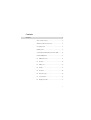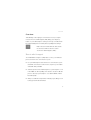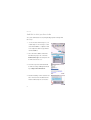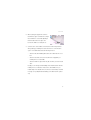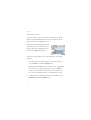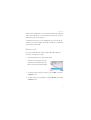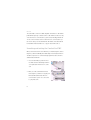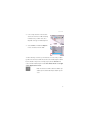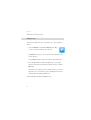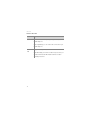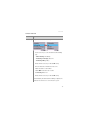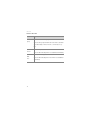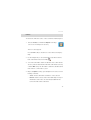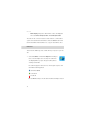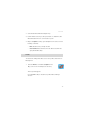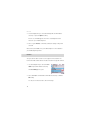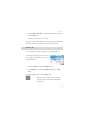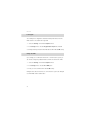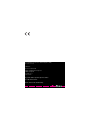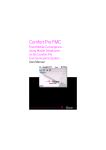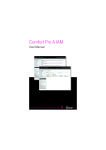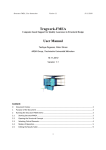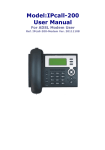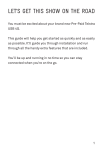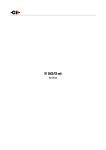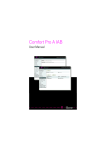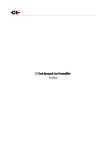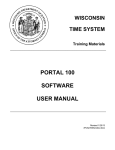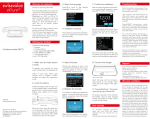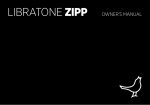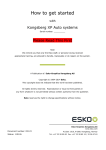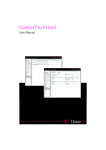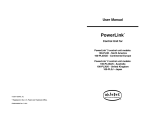Download Comfort Pro L GSM Integration (FMC) (As of July 2009)
Transcript
Comfort Pro L GSM Integration (FMC) Fixed Mobile Convergence – Using Mobile Telephones on the Comfort Pro Communications System User Manual Contents Overview 3 Here is what to expect . . . . . . . . . . . . . . . . . . . . . . . . . . . 3 And this is what you have to do . . . . . . . . . . . . . . . . . . . 4 Accepting a call . . . . . . . . . . . . . . . . . . . . . . . . . . . . . . . . . 6 Making a call . . . . . . . . . . . . . . . . . . . . . . . . . . . . . . . . . . . 7 Launching and exiting the Comfort Pro FMC . . . . . . . 8 Enhanced Operation . . . . . . . . . . . . . . . . . . . . . . . . . . . 10 ■ Calling Functions. . . . . . . . . . . . . . . . . . . . . . . . . . . 10 ■ Contacts . . . . . . . . . . . . . . . . . . . . . . . . . . . . . . . . . . 15 ■ Callers List . . . . . . . . . . . . . . . . . . . . . . . . . . . . . . . . 16 ■ Profiles. . . . . . . . . . . . . . . . . . . . . . . . . . . . . . . . . . . . 17 ■ Voicebox . . . . . . . . . . . . . . . . . . . . . . . . . . . . . . . . . . 18 ■ Automatic start. . . . . . . . . . . . . . . . . . . . . . . . . . . . . 19 ■ Lock Keypad. . . . . . . . . . . . . . . . . . . . . . . . . . . . . . . 20 ■ Change User PIN. . . . . . . . . . . . . . . . . . . . . . . . . . . 20 1 2 Overview Overview Take advantage of the merging of communications nets for your requirements: Comfort Pro L GSM Integration (FMC) brings system telephony features to your mobile telephone. It takes just a few steps to install, and can be used immediately and conveniently without spending time learning it. N Note: In this user manual and in the client software the “Comfort Pro FMC” shortform is used for “Comfort Pro L GSM Integration (FMC)”. Here is what to expect The “Fixed Mobile Convergence” (FMC) feature connects your mobile telephone to the Comfort Pro communications system: ■ Use your mobile telephone at the Comfort Pro communications system – the familiar communications environment accompanies you around the world and is always available. ■ Switch at any time from the mobile telephone to system telephone – even in the middle of a call. Depending on the situation, select the mobile telephone or stationary system telephone - accessible worldwide - with the best audio quality. ■ Always accessible via a single number – liberate people calling you from looking up network and call numbers. 3 Overview And this is what you have to do Your system administrator has everything already prepared. You begin with these steps: 1. You receive three SMS messages on your mobile telephone. The messages contain the download address, configuration and licence. Open the SMS message with the download address. 2. Select the internet address and call the linked internet pages. The command is Download message in the example shown. Confirm the internet access. 3. Follow the steps in the download wizard. Confirm the settings and begin downloading via Agree and download now. 4. After downloading, confirm software installation. Then launch the installed software with the mobile telephone user interface. 4 Overview 5. When starting, the programme searches the SMS messages received for the configuration and licence. It automatically adopts the information in the messages. The Comfort Pro FMC is now ready for use. 6. Some functions of the mobile communications network may interfere with operating you mobile phone at the Comfort Pro communications system. You need the deactivate the following functions: – Switch off all call forwardings directed to the mobile network’s voice box. – Switch off automatic announcements which are replayed if your mobile phone is not reachable. – Switch off SMS messages which may be sent when you have missed calls. Usually you can manage call forwardings in the mobile network with the mobile phone’s user interface. Please refer to the handbook of your mobile telephone for details. Announcements or automatically sent SMS messages can possibly be deactivated by your mobile network operator only. 5 Overview Accepting a call A call to the number of your system telephone is signalled on your mobile telephone as well after a brief delay. The Comfort Pro FMC shows the call number of the caller on its display in this case. Call numbers are always displayed in the international format. If there is a matching entry in the phone book of the mobile telephone, the relevant name will be displayed as well. Accept the incoming call either on the system telephone or on the mobile telephone. 1. To accept the call on the mobile telephone, press the green call key or select the Answer command in the Options menu. Alternatively, press the Silent softkey to terminate acoustic call signalling. The caller continues to hear the ringing tone. Then press the Reject softkey to refuse the call. When your Comfort Pro communications system’s voicebox is activated, the caller is connected with the voicebox. 2. To end the call on the mobile telephone, press the red end key or select the End Call command in the Options menu. 6 Overview During a call via mobile telephone, your internal call number is also indicated as busy. This is indicated on your system telephone and e. g. also via a busy lamp field of another system telephone. The telephone of the person you are speaking with shows your internal call number or your extension number. Your mobile call number is not visible with calls via the Comfort Pro FMC. Making a call Each call you make with the Comfort Pro FMC is always directed via the Comfort Pro communications system. 1. Enter the desired internal or external call number. Enter either a call number in the international format prefixed with a plus sign. Or enter a (longer) external call number. 2. To make the call, press the green call key or select the Dial command in the Options menu. 3. To end the call, press the red end key or select the End Call command in the Options menu. 7 Overview The call number conversion modifies lengthier call numbers or call numbers prefixed with a plus sign so that the seizure codes and area codes necessary on the Comfort Pro communications system are automatically prefixed. The “E.164 conversion” feature active on the Comfort Pro communications system ensures that you can also dial internal call numbers in the international format and the internal call does not occupy an external line to do so. Launching and exiting the Comfort Pro FMC When you launch the Comfort Pro FMC from your mobile telephone, there is telephony software installed by the mobile telephone manufacturer which is simultaneously active. You can launch both programmes at the same time and switch back and forth: 1. Press the red end key to put the Comfort Pro FMC software in the background. This can only be done when there is no active call. 2. When you make a call with the manufacturer's telephony software, an outgoing call will not be directed via the Comfort Pro communications system. You can use this, e. g. for private calls. 8 Overview 3. For incoming calls, there is an automatic switch to the Comfort Pro FMC. Switching manually is also possible. How to do so depends on the type of mobile telephone. 4. Select the Exit command in the Options menu to exit the Comfort Pro FMC. To make switching convenient, you should create a one-touch key or a desktop link for the Comfort Pro FMC. Please refer to the mobile telephone handbook for details. In the previous example (step 3) the item Shortcut1 was used on a Nokia mobile telephone under Tools: Modes: Home screen applications: Application shortcuts. N Note: The Comfort Pro FMC software should be operated at any time and should only be exited in special cases. 9 Overview Enhanced Operation Calling Functions The Comfort Pro FMC offers menu-controlled access to system telephony features. 1. Select the Functions command in the Options menu. Or go to the icon shown here and press the select key. The Functions menu opens. The content of this menu depends on the current call status. Press the Home softkey to exit the menu without selecting a function. 2. Select the desired function with the navigation keys of your mobile telephone. Activate the selected function with the select key or with the OK softkey. The function is executed. If you are not calling currently, a connection to the Comfort Pro communications system is established. The function is subsequently transmitted using DTMF tones. The following tables explain the available functions.. 10 Overview Functions during call Menu Enquiry Explanation Interrupts your current call. The person calling you hears music on hold. Enter the desired call number. Confirm with the select key or with the OK softkey to conduct an enquiry call. Toggling During an enquiry call, toggles between waiting caller and the enquiry caller. Exit/Cancel Continues a call on hold. The enquiry call is terminated and you return to talking with the caller on hold. Conference Begins a three-way conference with the enquiry caller and the caller on hold. Callback Saves a callback intention when desired caller is busy. 11 Overview Functions when idle Menu Take Explanation Takes a current call from your system telephone on your mobile telephone: After a slight delay, you can continue the current call on your mobile telephone. Voicemail Triggers a call to your voicebox: After a brief delay, you hear the voicebox request to enter your voicebox PIN. Enter the PIN and then follow the voicebox operating instructions. 12 Overview Functions when idle Menu Explanation Forwarding Configures or deletes call forwarding: 1. Use the select keys to select the desired call forwarding type: – Call forwarding: immediately – Forwarding on No Reply: after time – Forwarding if Busy: if busy Activate with the select key or with the OK softkey. 2. Select the desired command in the next menu: – User: Destination: a call number – Voice Mail: Destination: the voicebox – Forwarding off: turn off Activate with the select key or with the OK softkey. After a brief delay, the desired call forwarding configuration is activated on the Comfort Pro communications system. 13 Overview Functions when idle Menu Explanation Time switches the current time group: group Select the time group desired in the menu which is activated after a brief delay on the Comfort Pro communications system. Call Protect Call Wait. Prot. 14 switches call protection on or off: Select the desired setting which is activated after a brief delay. switches call waiting protection on or off: Select the desired setting in the menu which is activated after a brief delay. Overview Contacts The Comfort Pro FMC offers calls to contacts saved in the mobile telephone. 1. Select the Contacts command in the Options menu. Or go to the icon shown and press the select key. The list of contacts appears. Press the Home softkey to exit the list of contacts without selecting anything. 2. Use the navigation keys to select the desired contact. Or enter the first letter of the desired contact into the field ( ). 3. To show the call numbers saved for the desired contact confirm with the select key. Select the desired call number and confirm with the select key or with the Dial softkey. The call number is called. The call is directed via the Comfort Pro communications system. 4. Or press the Options softkey to open the Options menu. Select one of the following commands: – Select: offers the call numbers saved for the contact selected. – Reload: Loads the contacts saved on the mobile telephone. Keep in mind that the saved contacts are automatically loaded when the Comfort Pro FMC software is launched. 15 Overview – Name display: changes the order in which contacts are displayed. Select either First name/Last name or Last name/First name. The active “E.164 conversion” feature on the Comfort Pro communications system ensures that internal call numbers can also be dialled in the international format and the internal call does not occupy an external line to do so. Callers List The Comfort Pro FMC keeps a list of callers which you may use for your next call. 1. Select the Call List command in the Options menu. Or go to the icon shown and press the select key. The callers list is also displayed when you press the green call key without entering a call number. The callers list appears. The list shows a chronological sequence of all calls with the following symbols: call number dialled received call missed call Press the Home softkey to exist the callers list without making a selection. 16 Overview 2. Select the desired call with the navigation keys. 3. Confirm with the select key to call a person back or to redial. The call is directed via the Comfort Pro communications system. 4. Or press the Options softkey to open the Options menu. Select one of the following commands: – Dial: calls the list entry currently selected. – Clear Call List: deletes all entries from the callers list. Confirm the query with the Yes softkey. Profiles The Comfort Pro FMC permits direct access to the profiles saved on the mobile telephone. 1. Select the Profiles command in the Options menu. Or go to the icon shown and press the select key. The list of profiles appears. Press the Home softkey to exit the list of profiles without making a selection. 17 Overview 2. Use the navigation keys to select the desired profile. Confirm with the select key or press the Options softkey. A menu of commands appears. The menu content depends on the functions of your mobile telephone. 3. Select e. g. the Activate command to activate the settings of the profile selected. Please refer to the handbook of your mobile telephone for more details on your mobile telephone profiles. Voicebox Your personal voicebox records voice messages from missed calls. The Comfort Pro FMC software then shows that a voicebox message has arrived. 1. Use the navigation keys to select the Voice Mails entry. Confirm with the select key. The Voice Mail(s) menu opens. 2. Select the Listen command and confirm with the select key or with the OK softkey. You call your voicebox to listen to the new message. 18 Overview 3. Select the Delete notification command and confirm with the select key or with the OK softkey. The display of the notification is removed. You have possibly activated call diversion for your mobile call number, diverting the rejected calls to the mailbox of the mobile network operator. Automatic start You can activate the automatic start function of your mobile telephone. The automatic start function launches the Comfort Pro FMC automatically when you switch on the mobile telephone. 1. Select the Settings command in the Options menu. 2. In the Settings menu, change the Automatic start option to the On setting. 3. Press the Home softkey to exit the Settings menu. N Note: The Comfort Pro FMC software should be operated at any time and should only be exited in special cases. 19 Overview Lock Keypad Your mobile phone’s keypad is locked automatically when the Comfort Pro FMC software is executed in the foreground. 1. Select the Settings command in the Options menu. 2. In the Settings menu, select the Keypad autolock period command. 3. Change the time period to the desired value. Confirm with the OK softkey. Change User PIN If you change you user PIN at the Comfort Pro communications system, you also need to change the predetermined user PIN for the Comfort Pro FMC. 1. Select the Settings command in the Options menu. 2. In the Settings menu, select the User PIN option. 3. Enter you new user PIN. Confirm with the OK softkey. During the next call to the Comfort Pro communications system, the changed user PIN will be send for authorization. 20 User Manual for Comfort Pro L GSM Integration (FMC) As of 16.07.2009 Publisher: Deutsche Telekom AG Markt- und Qualitätsmanagement MQM 4 Endgeräte Postfach 20 00 53105 Bonn If you have further questions phone us under: freecall 0800 33 01300. Please visit us in the Telekom Shop