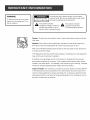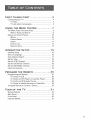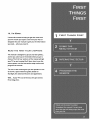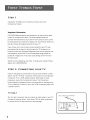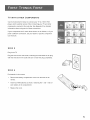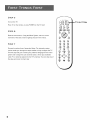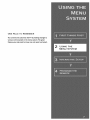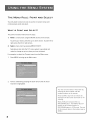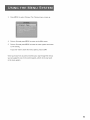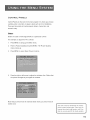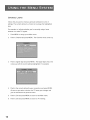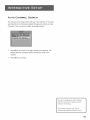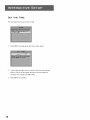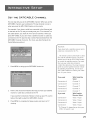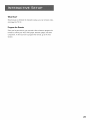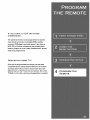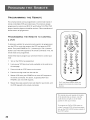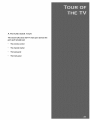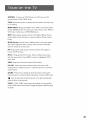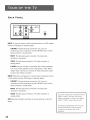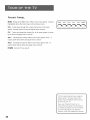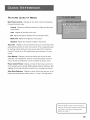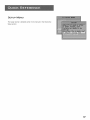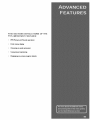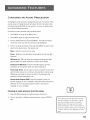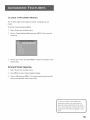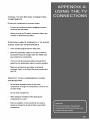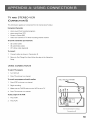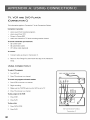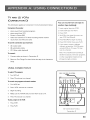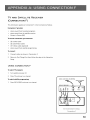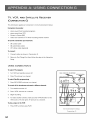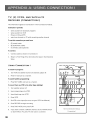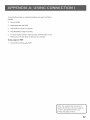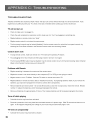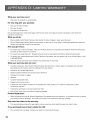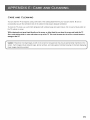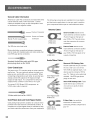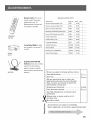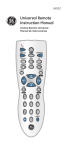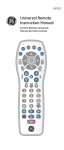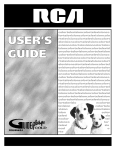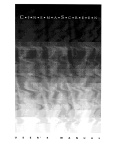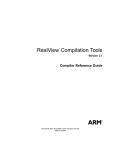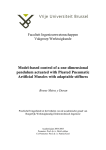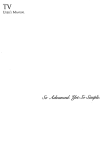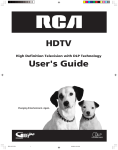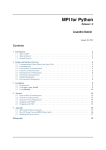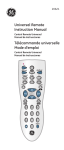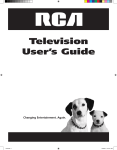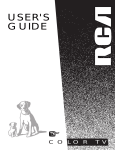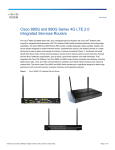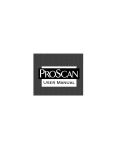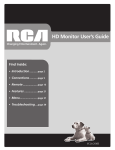Download USER MANUAL - Sears PartsDirect
Transcript
USER
MANUAL
I WARNIN----------__
To reduce the risk of fire or shock
RISK OF ELECTRIC
cover (or back). No user serviceable parts inside. Refer
I HOCK DO NOT OPEI_ servicing
To reduce tothe
risk of electric
do not remove
qualified
service shock,
personnel.
hazard, do not expose this TV to
_IL
This
symbol voltage"
indicates inside the
"dangerous
_
This
symbolinstructions
indicates
important
product that presents a risk of
electric shock or personal injury.
Caution:
To reduce the risk of electric
accompanying
the product.
shock, match wide blade of plug to wide slot,
fully insert.
Attention:
Pour eviter les chocs electriques,
fiche darts la borne correspondante
Refer to the identification/rating
its proper operating
FCC Regulations
viewing
state that unauthorized
Cable TV Installer:
for
to this equipment
it.
which
guidelines
is not covered
these images should
This reminder
Electrical
Such images include
This damage
displaying
of the National
cable ground
changes or modifications
to operate
on the screen.
and video games.
of channels
au fond.
images are left on the screen for long periods,
imprinted
provides
de la prise et pousserjusq_
voltage.
If fixed(non-moving)
numbers,
la lame la plus large de la
label located on the back panel of your product
may void the user's authority
permanently
introduire
is provided
shall be connected
Iogos, phone
by your warranty.
to call your attention
to the grounding
the point of cable entry as practical.
network
Extended
be avoided.
Code (Section 54 of the Canadian
for proper grounding
they may be
to Article
Electrical
and, in particular,
820-40
Code, Part 1)
specifies that the
system of the building
as close to
FIRST
THINGS
FIRST
..........................
3
Connecting your TV .........................................................
TV Only .....................................................................
TV with other Components .........................................
USING
THE
The Menu
SYSTEM
..................
7
Rule: Point and Select .....................................
What
Menus
MENU
4
4
5
8
is Point and Select? ...........................................
and Control
Menus
Panels
8
.............................................
10
......................................................................
Control
10
Panels ...........................................................
11
Sliders
.......................................................................
11
Choice
Lists ..............................................................
12
Numeric
Entry ..........................................................
INTERACTIVE
Entering
SETUP
.........................
13
1
Setup ................................................................
5
16
Select a Language ..........................................................
Auto Channel Search .....................................................
16
17
Set the Time ...................................................................
18
Set the VCR1 Channel
...................................................
19
Set the DVD/VCR2
Channel
..........................................
20
Set the SAT/CABLE
Channel
...........................................
21
Label the Channels
PROGRAM
THE
Programming
To Control
........................................................
REMOTE
22
25
....................
the Remote ..............................................
a VCR .....................................................
26
26
To Control
To Control
a DVD Player or Laserdisc Player ............
an RCA Audio Device .............................
28
28
To Control
a Satellite
29
Using the Remote
TOUR
OF
Remote
THE
Buttons
Receiver
to Control
TV
or Cable
a Device
Box .............
...........................
.............................
.............................................................
29
31
32
Back Panel .....................................................................
34
Front Panel ....................................................................
36
Channel
37
Marker
.............................................................
1
39
QUICK
REFERENCE
..........................
Audio Menu ..................................................................
40
Picture Quality Menu ....................................................
Screen Menu .................................................................
Channel Menu ...............................................................
Time Menu ....................................................................
Parental Controls Menu .................................................
41
42
43
45
46
Setup Menu ...................................................................
47
ADVANCED
FEATURES
PIP (Picture-in-Picture)
......................
..................................
50
Two Tips for Using PIP Buttons .................................
Fetch Menu ...................................................................
51
52
Choosing
53
an Audio
Choosing
Closed
Operation
49
an audio
Captioning
To display
Closed
Processor
Playback
APPENDIXA:
from
Captioning
Modes
Program
from
processor
the remote ..........
.........................................................
Closed
Captioning
On-screen
........................................
Details
55
......................................
56
.........................
APPENDIX
C:
TROUBLESHOOTING
APPENDIX
D:
LIMITED
APPENDIX
E:
CARE
2
69
CONNECTIONS..57
B:
INDEX
54
........................................
APPENDIX
ACCESSORIES
54
...................................
an S-VHS camcorder
TV
53
OTHER
COMPONENTS
WARRANTY
AND
CLEANING
..................................
.............................................
68
... 70
....
72
. 73
74
77
HI,
I'M
I wrote
MARK.
this manual
yourTV.
to help you get the most from
I know you expect
designed
this user manual
you need..,
READ
a lot from yourTV,
so I
to give you the information
when you need it.
THE
The manual
FIRST
FOUR
CHAPTERS
is designed to get you started
quickly...
and let you catch up on the details when you get a
chance.The
yourTV
menu
first four sections
up and running.You'll
of the manual
learn how to use the
system, run the interactive
program
will get
setup routine
and
the remote.
The rest of the manual gives you the specifics: a tour
of theTV,
StarSight,
Well...
a quick reference
the advanced
guide, details on
features
and appendices.
if your TV's out of the box, let's get started.
First things first.
1
I
STEP
Unpack
the TV. Make sure to locate the remote
Connections
Foldout.
Important
Information
control
and
CAUTION:
Matching stands were designed to be used with the table
model TV included in this book. The recommended
stands are
provided
with hardware
to secure the TV to the stand so that it cannot
be easily pushed off, pulled off or tipped
help you choose the appropriate
If you choose
precautions
properly
stand for your TV.
not to use the stand recommended
that the stand or other furniture
located
and strength
(see Important
to prevent
pulled off or tipped
personal
over. Your ProScan dealer can
for your TV, take
the TV is placed on is
Safeguards sheet) and of adequate
the TV from accidentally
size
being pushed off,
over. This could cause damage to the TV and or
injury.
Stands are not available
by mail order. To locate your nearest ProScan
dealer, call 1-800-PROSCAN.
STEP
If you're
2: CONNECTING
only going to connect
system, use the "TV Only"
connect
Foldout
connection
look at the Connections
details ten diagrams
TV to a cable box or antenna,
a satellite
TV
shown
below.
DVD
Foldout.
or cable
If you're
going to
player or other
The Connections
that are recommended
for hooking
one or two VCRs, a laserdisc
up the
player, and
receiver.
ONLY
This is a basic connection
Connect
from an antenna
the cable as shown.
to connect
4
the TV to your home antenna
the TV to a VCR, satellite receiver,
component,
TV
YOUR
or cable system to your TV.
If you have a VCR or other components
to the TV, skip to the top of the next page.
TV
WITH
OTHER
Use the Connections
COMPONENTS
Foldout
to connect
your TV to a VCR, DVD
player, and/or satellite
receiver.
components,
to the next step. See Appendix
information
proceed
After connecting
your TV and other
A for detailed
about using each of these connections.
If your components
prefer a different
don't
match those shown on the foldout,
connection,
see your dealer or specific
or if you
component
user manuals.
STEP
3
PLugintheTV.
Plug the end into the wall outlet, matching the wide blade of the plug
with the wide slot in the outlet. Be sure to insert the plug completely.
STEP
4
Put batteries
in the remote.
Remove the battery compartment
cover from the back of the
remote.
Insert four AAA batteries
each battery
as shown,
matching
the + and - ends of
in the compartment.
Replace the cover.
5
STEP
5
Turnon theTV.
--TV
Press TV on the remote, or press POWER on the TV itself,
Fi_C°_D
STEP
Read the next section,
overview
1_
Usin 9 the Menu System, which
of the basic rules for getting around
is a brief
0
in the menus.
0
MUTE
STEP
three, Interactive
walks you through
Setup. The interactive
setup
the steps needed to fully configure
The first steps ask you to select your preferred
system and to begin the auto channel
language
search, which
cable TV or antenna
signals into the TV's memory.
the steps and return
to them later.
6
GOBACK
0
0
0
7
Proceed to section
routine
[_PAUS_
6
0
0
0
FAWlN_UT
o
0
0
0
0
ANTENNA
o
the TV.
for the menu
CLEAR
_
_RESET
F_TC_
puts available
You can skip any of
SOUND
SUEDE
BUTTON
ONE
RULE
You control
TO
REMEMBER
and customize
various control
theTV
by making
panels in the menu system.The
changes to
great
thing is, you only need to know one rule: point and select.
2
THE
MENU
RULE:
You only need to know
control
one rule to use the on-screen
IS
POINT
AND
The point and select method
SELECT
menus and
SELECT?
has two steps.
Point to a menu item using the MOVE arrows
To point up or down,
right,
2.
AND
panels: point and select.
WHAT
1.
POINT
on the remote.
press the up or down arrows. To point left or
press the left or right arrows.
Select a menu item by pressing MENU*SELECT.
Selecting
an item tells the TV's menu system to go ahead and
make the change or go to a place you have indicated.
For example,
to select the Channel
1.
Press MENU
2.
Point to Channel
Channel
menu from the Main menu:
to bring up the Main menu.
by pressing the down arrow
until the word
is highlighted.
lip: You can also select a menu item by
entering the item number with the
number buttons on the remote,
Press CLEAR at any time to remove all
displays trom the screen and return to IV
viewing,
Many VCR user manuals refer to a
PROGRAM button. The MENU _SELEC]
button on this remote works as a
PROGRAM button in VCR mode. The rest
of this manual refers to this button only as
MENU.
8
3.
Press MENU
4.
Point to Exit and press MENU to return
5.
to select Channel.
Point to Exit and press MENU
The Channel
menu comes up.
to the Main menu.
to leave the menu system and return
to TV viewing.
If you ever want to leave the menu system, press CLEAR.
Once you know
how to point and select your way through
you can apply this rule in the control
panels, which
the menus,
do the real work
in the menu system.
9
MENUS
AND
CONTROL
PANELS
There are two parts to the menu system: menus and control
before you can use a control
least one menu--the
panels.
panel, you first have to move through
But
at
Main menu.
MENUS
The first menu is called the Main menu. To bring up the Main menu:
1.
Press MENU on the remote or front panel:
Menus take you to another menu or a control
ways to make a choice
Point and select with the MOVE
Press a number
panel.
There are two
in a menu:
arrows
button on the remote.
and MENU.
For example,
in the Main
menu press 3 to go straight to the Screen menu.
Exiting a menu
There are three ways to exit a menu:
Point to Exit and press MENU.
Press 0 on the remote.
Press CLEAR. The on-screen
and you are returned
displays
are cleared from the screen
to TV viewing.
leel free to explore the menL_ %,,stem. If
you're ever unsure where you are in the
menu system, or you're just plain tired of
exploring,
press CLEAR to remove the
menus trom the screen and start over
again.
10
CONTROL
Control
PANELS
Panels do the work
a setting, enter a number,
in the menu system: it's where you choose
or adjust a level such as tint or brightness.
There are three kinds of control
numeric
panels: sliders, choice
lists, and
entry.
Sliders
Sliders are used to make adjustments to a particular control.
For example, to adjust the TV's contrast:
1.
Press MENU
to bring up the Main menu.
2.
Point to Picture
Quality
and press MENU.
The Picture Quality
menu comes up.
3.
4.
Press MENU
to select Basic Picture
Press the right or left arrow
Controls.
to adjust the indicator
line. Notice
that
the picture changes as you adjust the contrast.
Now that you know
how the Contrast slider works, you know how all
sliders work.
11
CHOICE
Choice
settings.
LISTS
lists are used to choose a particular
The current
setting in a choice
setting from a list of
list is always the highlighted
item.
For example,
antenna
to indicate
Press MENU
2.
Point to Channel
and press MENU.
using a home
The Channel
Point to Signal Type and press MENU.
Point to the correct setting for your connection
you are returned
menu comes up.
The Signal Type choice
setting highlighted.
As soon as you select a choice,
12
currently
to bring up the Main menu.
comes up with the current
4.
you're
or a cable TV signals:
1.
3.
whether
and press MENU.
the TV saves your change,
to the previous
list
For example:
menu.
.
Point to Exit and press MENU
to return to the Main
menu.
6.
Point to Exit and press MENU
to return to TV viewing.
and
NUMERIC
A numeric
ENTRY
entry control
For example,
panel is used to enter numbers or letters.
to set the current
time:
1.
Press MENU
to bring up the Main menu.
2.
Point to Time and press MENU.
3.
Point to Set Time and press MENU.
control panel comes up. Notice
column.
Press the up arrow
4.
5.
.
underneath
entry
the first
in that column.
to move to the next column,
then press the
to enter a number.
Repeat Step 5 until you have entered the hour and minute for the
current
time. Notice
that when you reach the last column,
pressing the up or down arrow
AM or PM
7.
the pointer
to enter a number
Press the right arrow
up or down arrow
The Set Time numeric
When
changes whether
the time reads
you have entered the correct time, press MENU.
returned
You are
to the Time menu.
8.
Point to Exit and press MENU
to return to the Main
9.
Point to Exit and press MENU
to return to TV viewing.
menu.
If the control panel is not set at the
current time, use the left arrow to go back
over the columns and the up arrow to
make changes.
You can also enter numbers
using the number buttons.
directl}/b}/
13
THERE'S
AN
ON-SCREEN
SETUP
ROUTINE
YourTV
has software
computer.The
through
that tells it what to do,just
interactive
setup routine
the steps needed
Select
Search
a menu
to configure
like a
takes you
the TV:
language
for available
channels
Set the time
Set the VCR1
3
channel
Set the DVD/VCR2
Set the SAT/CABLE
Make the channel
channel
channel
list and labels
ENTERING
SETUP
Setup is accessed through
the Main menu:
1.
Press MENU
to bring up the Main menu.
2.
Point to Setup and press MENU.
asking you to confirm
3.
Press MENU
SELECT
that you want to begin.
to begin the Setup routine.
A
LANGUAGE
The first part of the setup routine
language
16
The first Setup screen comes up,
for the menuing
1.
Point to your preferred
2.
Press MENU
asks you to select your preferred
system.
language
for the menuing
to select that language
system.
for the menuing
system.
AUTO
CHANNEL
SEARCH
The next part of the setup routine
automatically
for all channels
TV system. This is sometimes
1,
Press MENU
display
asks you if you want the TV to search
available
called
through
your antenna
or cable
"autoprogramming/'
to tell the TV to begin searching
gives you a progress report
for channels.
and tells you when
The
it has
finished.
2,
Press MENU
to continue.
Search to rece;ve TV J_gnals and put
channels
in memory.
I
m
Auto Channel
Search can also be
17
SET
THE
TIME
The next step lets you set the time of day.
1,
2,
Press MENU
to bring up the Set Time control
Use the left and right arrows
panel.
to point to the hour and minutes
spaces. Use the up and down arrows to scroll through
numbers and change from AM to PM.
3,
18
Press MENU
to continue.
the
SET
VCR1
THE
CHANNEL
The next step lets you set the VCR1 channel.
channel,
you're
telling
the TV what channel
When
you set the VCR1
to tune to when you press
the VCR1 button on the remote.
For example,
if you have a VCR connected
to the Video 1 input jacks
on the back of the TV, you want the TV to tune to the Video
channel
when you press the VCR1 button.
component
connected
to the TV, skip this step or select Not Connected
from the VCR1 Channel
Quick
Reference
1 input
If you don't have a VCR1
choice
list. (For more, see Auto
Tuning in the
section.)
1. Press MENU to bring up the VCR1 choice list.
Select
Ifyou used
2,
Point to the choice that matches the way you have your VCR
connected to the TV.
If you used the Connections
Foldout
to hook up your TV, use the
table shown at the right to select the VCR1 channel.
3.
Press MENU
to continue.
Connection
A
Video 1 input
Connection
B
Video 1 input
Connection
C
Video 1 input
Connection
D
Video 1 input
Connection
E
Not Connected
Connection
F
Not Connected
Connection
G
Video 2 input
Connection
H
Channel
Connection
I
Video 2 input
3_
Or Channel 4, depending on
how your VCR's 3/4 switch is set.
19
SET
DVD/VCR2
THE
CHANNEL
The next step lets you set the DVD/VCR2
DVD/VCR2
channel,
you're
when you press the DVD.
For example,
telling
channel.
When you set the
the TV what channel
to tune to
VCR2 button on the remote.
if you have a DVD
player connected
to the Video 2 input
jacks on the back of the TV, you want the TV to tune to the Video 2
input channel
DVD-VCR2
when you press DVDoVCR2.
component
Not Connected
connected
from the DVDNCR2
see Auto Tuning in the Quick
1.
If you don't have a
to the TV, skip this step or select
Channel
Reference
choice
list. (For more,
section.)
Press MENU to bring up the DVDNCR2 choice list.
Select
If you used
2,
Point to the choice that matches the way you have your DVD
player or second VCR connected to the TV,
If you used the Connections
Foldout
table at right to select the DVD/VCR2
3,
Press MENU to continue.
to hook up your TV, use the
Connection
A
Not Connected
Connection
B
Not Connected
Connection
C
Video 2 Input
Connection
D
Channel
Connection
E
Video 1 Input
Connection
F
Not Connected
Connection
G
Not Connected
Connection
H
Video 2 Input
Connection
I
Channel
3_
channel.
3_
Or Channel 4, depending oil how
your VCR's 3/4 switch is set.
20
SET
SAT/CABLE
THE
CHANNEL
The next step lets you set the SAT/CABLE channel.
SAT/CABLE channel,
you're
telling
When you set the
the TV what channel
to tune to
when you press the SAT, CABLE button on the remote.
For example,
if you have a cable box connected
on the back of the TV, and you usually
to the Antenna jack
tune your TV to channel
3 to
see cable stations,
you want the TV to tune to channel
3 when you
press SAT.CABLE.
If you don't have a satellite receiver
or cable box
connected
to the TV, skip this step or select Not Connected
SAT/CABLE Channel
Quick
Reference
choice
list. (for
more, see Auto
from the
Tuning in the
section.)
Important:
If you have both a satellite receiver
cable box connected to the IV._
and a
_.]he remote cannot control both a cable
box and the satellite receiver. ]he chart
details how to set the SAt-CABLE
button
to control the satellite receiver. You must
then use your cable box remote to
1.
Press MENU
to bring up the SAT/CABLE choice
list.
control the cable box. You may, however,
prefer to use the satellite receiver remote
for satellite programming,
and set your
SAt • CABLE button to control your cable
box. Its )'our choice.
if you used
2.
Point to the choice that matches the way you have your satellite
receiver
or cable box connected
If you used the Connections
to the TV.
Foldout
Press MENU
viewing.
to complete
Connection
A
Channel
3*
Connection
B
Channel
3*
Connection
C
Channel
3*
Connection
D
Channel
3*
Connection
E
Channel
3"
If you used
the Setup routine
and return to TV
Box
With Satellite
Receiver Se|eet
to hook up your TV, use the
table at the right to select the SAT/CABLE channel.
3.
With Cable
Select
Connection
F
Video 1 Input
Connection
G
Video 1 Input
Connection
H
Video 1 Input
Connection
I
Video 1 input
Or Channel 4, depending
VCR's 3/4 switch is set.
on how your
21
LABEL
THE
CHANNELS
The next step lets you make your channel
(For more, see List and Labels in the Quick
1.
Press MENU
2,
Use the left and right arrows
the control
3
list and label your channels.
Reference
to bring up the List and Labels control
areas of
panel (called "fields").
Use the up and down arrows to scroll through
the numbers
List field.
to refer to the call letters listed in your newspaper's
ideas on labelling
and
You may wish
TV section for
(channel
down) buttons
to cllange
the channels.
Repeat this process for each of your channels.
to continue.
panel.
to point to the three different
letters and select Yes or No in the Normal
4,
section.)
Then press MEN U
The TV can store up to 27 labels in memory.
e_re
noU_han
# field')r,
e_
the channel number directly using
th__lS
on tile universal
99_
hundreds
maining
"1" to enter the
digit, then press the two
numbers.
q-he list and labels feature can also be
_m
t_nnel
men_
Because this proced_e
can be time
22
I
What
Now?
Now that you've finished the interactive setup, you can sit back, relax,
and enjoy the TV. Or...
Program
the Remote
Since you've
remote
gone this far, you can take a few minutes to program
to control
component.
section.
your VCR, DVD player, laserdisc
To find out how to program
the
player, and other
the remote, go to the next
23
IF YOU
HAVE
A VCR
OR
OTHER
COMPONENT...
The universal
remote
can be programmed
most brands of remote
receivers,
DVD
controllableVCRs,
to control
satellite
players and cable boxes. If you have an
RCA, GE, or ProScan
need to program
component,
it at all--other
you probably
don't
manufacturers'
brands
need to be programmed.
NOW
WATCH
SOME
Once you've programmed
completed
the remote,
you will have
all four setup sections. Now you can sit back
and enjoy theTV.
different
TV!
If you want to know more about
parts of theTY,
"i'M.Refer to the other
see the next section,
sections
and appendices
the
Tour of the
as needed.
4
PROGRAMMING
The universal
remote
remote
controllable
programmed
THE
can be programmed
to control
most brands of
VCRs and cable boxes. The remote
to control
players, laserdisc
REMOTE
is already
most RCA, GE and ProScan TVs VCRs, DVD
players and satellite
receivers.
Other manufacturers'
brands need to be programmed.
PROGRAMMING
THE
REMOTE
TO
CONTROL
A VCR
To determine
whether
the universal
remote
needs to be programmed,
turn the VCR on, point the remote at the VCR, and press the VCR1
button.
Then press POWER or CH ^ (channel
down)
to see if the VCR responds
remote
needs to be programmed.
up) or CH v (channel
to the remote
commands.
If not, the
Follow these steps to program your universal remote to control your
VCR:
1.
2.
Turn on the VCR to be programmed.
Look up your VCR brand and code number(s)
on the code list on
the next page.
3.
Press and hold the VCR1 button on the remote.
4.
Enter the two-digit
5.
code from the code list.
Release VCR1 then press POWER to see if the VCR responds
the remote commands.
If it doesn't,
to
try pressing VCR1 and
POWER to see if the VCR responds.
.
Repeat these steps using the next code listed for your brand, until
the VCR responds
to the remote
commands.
]his remote ma_,, not operate all models
of the brands that are shown. Use the
codes shown at right or on the sheet
packed in with your remote.
lo program the DVD. VCR2 button to
control a second VCR, follow these steps
but use the DVD-VCR2
button instead of
the VCR1 button.
26
Universal
Remote
Admiral .................................. 06,79
Aiwa ............................................
15
Akai .................... 03,17,22,23,63,66
Audio Dynamics ..................... 14,16
Bell&Howell ................................ 02
Broksonic .................................... 10
Candle ......................... 07,09,13,44,
..........................................
45,46,52
Cannon .................................. 08,53
Capehart ...................................... 01
Citizen ......................... 07,09,13,44,
..........................................
45,46,52
Colortyme ................................... 14
Craig ...................................... 07,12
Curtis-Mathes .............. 00,07,08,14,
........................... 15,44,46,53,64,67
Daewoo ....................... 13,45,52,76
DBX ....................................... 14,16
Dimensia ..................................... O0
Dynatech ..................................... 15
Electrohome ................................ 27
Emerson ....... 08,09,10,13,15,20,23,
.......................... 27,34,41,42,47,49,
........................... 57,62,65,67,68,70
Fisher ,........... 02,12,18,19,43,48,58
Funai ...........................................
15
GE ...................... 00,07,08,32,37,53
Goldstar. ...................... 09,14,46,60
Harman Kardon ........................... 14
Hitachi ......................... 05,15,35,36
Instant Replay .............................. 08
JCL ..............................................
08
JC Penney ............... 02,05,07,08,14,
................................ 16,30,35,51,53
JVC ..................... 02,14,16,30,46,74
Kenwood ............ 02,14,16,30,44,46
KLH .............................................
73
Lloyd ...........................................
15
Logik ........................................... 31
Magnavox .................... 08,29,53,56
Marantz .................. 02,08,14,16,29,
..................................... 30,44,46,61
Marta ........................................... 09
MEI ..............................................
08
Memorex ...................... 08,09,12,15
MGA ...................................... 04,27
Midland ....................................... 32
Minolta ................................... 05,35
Mitsubishi ................ 04,05,27,35,40
Montgomery Ward ...................... 06
MIC ....................................... 07,15
Multitech ...................... 07,15,31,32
NEC ..... 02,14,16,30,44,46,59,61,64
VCR Codes
Panasonic ..................... 08,53,75,77
Pentax ............................... 05,35,44
Pentex Research _- ....................... 46
Philco ........................... 08,29,53,56
Philips .................................... 08,29
Pioneer. ............................. 05,16,50
Portland ............................. 44,45,52
ProScan ....................................... 00
Qua_-tz......................................... 02
Quasar ................................... 08,53
Radio Shack/Realistic ....... 02,06,08,
...................... 09,12,15,19,27,43,53
RCA ..... 00,05,07,08,28,35,37,54,69
Samsung .................. 07,13,22,32,42
Sansui ..................................... 16,71
Sanyo ..................................... 02,12
Scott ........................ 04,13,41,49,68
Sears._. 02,05,09,12,18,19,35,43,48
Sharp ....................... 06,24,27,39,45
Shintom ........................ 17,26,31,55
Signature ..................................... 15
Sony .................................. 17,26,38
Sylvania ................... 08,15,29,53,56
Symphonic .................................. 15
]andy ..................................... 02,15
]ashiko ........................................ 09
]atung ......................................... 30
]eac ................................... 15,30,69
]echnics ...................................... 08
]eknika ......................... 08,09,15,21
]MK ............................................
67
]oshiba .................... 05,13,19,48,49
]otevision ............................... 07,09
Unitech ....................................... 07
Vector Research ................. 14,16,44
Victor ..........................................
16
Vi deo Concepts ................. 14,16,44
Videosonic .................................. 07
Wards ..................... 05,06,07,08,09,
...................... 12,13,15,25,27,31,35
Yamaha ................... 02,14,16,30,46
Zenith ...................... 11,17,26,72,79
27
PROGRAMMING
THE
REMOTE
A DVD
OR
LASERDISC
PLAYER
The remote's
primary
DVD *VCR button
functions
the remote
the DVD°VCR
laserdisc
CONTROL
PLAYER
is preprogrammed
to control
the
of a GE, ProScan or RCA DVD player. If you would
like this button to control
program
TO
a device other than a DVD player, you may
to control
a laserdisc
button to control
player or VCR. To program
a device,
use the DVD player or
player codes at the right or the VCR codes on the previous
page.
1.
Turn on the DVD player, laserdisc player or VCR.
2.
Look up your brand and its code number(s)
3.
Press and hold the DVD°VCR2
4.
Enter the two-digit
5.
Release the DVD°VCR2
button on the remote.
code from the code list.
button
and press POWER or another
button to see if the device responds
6.
to the remote commands.
Repeat these steps using the next code listed for your brand, until
the device responds
to the remote
PROGRAMMING
AN
on the code lists.
RCA
THE
AUDIO
Your remote controls
receiver
TO
only RCA audio equipment
does not control
equipment.
Also, the remote
equipment.
This remote
at right.
REMOTE
CONTROL
DEVICE:
or amplifier--it
are shown
commands.
such as an audio
Audio
may need to be programmed
RCA/Dimensia
for your
may not operate all models of the brands that
Use the codes below
or on the sheet packed
in
with your remote.
1.
Turn on the component
2.
Look up your brand and its code number(s)
3.
Press and hold the AUDIO
4,
Enter the two-digit
to be programmed.
5.
Release the AUDIO
on the code list.
button.
code from the code list.
button and press POWER or CH ^ (channel
up) or CH v (channel
down) to see if the audio device responds
the remote commands.
6.
Repeat these steps using the next code listed for your brand until
the audio device responds
28
Codes
other brands of audio
to the remote
commands.
to
AM/FM ........................................
CD ..............................................
]ape ............................................
Phono ..........................................
Aux .............................................
03
07
06
05
04
PROGRAMMING
SATELLITE
THE
REMOTE
RECEIVER
Refer to the Connection
OR
Foldout
TO
CONTROL
BOX
CABLE
or contact
A
your cable company
to
hook up your cable box. If you have a cable box with its own remote,
then you may also be able to use the TV's remote
This remote
may not operate
all models
with your cable box.
of the brands that are shown.
Use the codes at the right, or on the sheet packed with your remote.
1.
Turn on the cable box or satellite receiver.
2.
Look up your brand and its code number(s)
3.
Press and hold the SAT. CABLE button on the remote.
4.
Enter the two-digit
5.
Release the SAT*CABLE
6.
on the code list.
code from the code list.
button
(channel
up) or CH v (channel
responds
to the remote
and press POWER or CH ^
down) to see if the cable box
commands.
Repeat these steps using the next code listed for your brand until
the cable box or satellite
receiver
responds
to the remote
commands.
USING
THE
Once the remote
REMOTE
TO
CONTROL
has been programmed
are ready to use it to control
A DEVICE
with the correct
codes, you
your devices.
To operate the device:
1.
Press the device button
AUDIO)
(TV, VCR1, SAT.CABLE,
to set the remote to control
the device.
2.
Press POWER to turn the device off or on.
3.
Use the remote
buttons that apply to that device.
DVD*VCR2,
or
Satellite
/ Oab_e
Box
Oodes
ABC ..............................
22,46,53,54
Anvision .................................
07,08
Cablestar ................................
07,08
Chaparral ...............................
80,81
Cheyenne ....................................
81
Diamond .....................................
56
Drake .....................................
82,83
Eagle ......................................
07,08
Eastern Int ....................................
02
General Instruments ..... 46,92,93,94
G1400 ...... 04,05,15,23,24,25,30,36
Hamlin ....................
03,12,13,34,48
Hitachi ..............................
37,43,46
Jerrold .......... 04,05,15,23,24,25,30,
...........................
36,45,46,47,62,65
Macom ...................................
37,43
Magnavox
......... 07,08,19,21,26,28,
................................
29,32,33,40,41
NSC .............................................
09
Oak ...................................
01,16,38
Oak Sigma ...................................
16
Panasonic .....................
03,27,39,61
Philips ............... 07,08,19,21,26,28,
................................
29,32,33,40,41
Pioneer ..............................
18,20,44
Randtek ..................................
07,08
RCA ...................................
00,27,66
Realistic .......................................
84
Regal .................................
03,12,13
Regency .................................
02,33
Samsung ......................................
44
Sierra I,I1,111..................................
81
Sci. Atlanta .............. 03,22,35,63,64
Signature .....................................
46
Sony DBS ....................................
95
Sprucer ........................................
27
Starcom .......................................
46
Stargate 2000 ...............................
58
SIS1,2,3,4
....................
85,86,87,88
Sylvania ..................................
11,59
]eknika ........................................
06
]exscan .............................
10,11,59
]ocom .....................
17,21,49,50,55
]oshiba ........................................
89
Uniden ........................................
90
Unika ................................
31,32,41
Universal ...........................
51,52,60
Video Cipher II ............................
91
Viewstar ............ 07,08,19,21,26,28,
................................
29,32,33,40,41
Warner Amex ..............................
44
Zenith ...........................
14,42,57,61
29
A
PICTURE
BOOK
TOUR
This section talks about theTV's
parts you'll actually
use):
The remote
control
The channel
marker
The back panel
The front
panel
main parts (at least the
REMOTE
BUTTONS
POWER When
in TV mode, turns offthe
programmed,
f-----_..,
TV. In VCR mode, and if
turns on and off most VCRs.
VCR
VCR1 If programmed,
turns on VCR and puts the remote
mode. Also turns on the TV.
SAT'CAB[E
in VCR
DVD'VCR
AUDIO
(b®
SAT.CABLE
If programmed,
Puts the remote
DVD.VCR2
turns on satellite
in SAT.CABLE
If programmed,
player. Puts the remote
AUDIO
If programmed,
in audio
turns on RCA audio component
transport
players, laserdisc
control
RECORD,
in TV mode. Also displays
STOP, PAUSE
for some remote-controllable
If programmed,
VCRs, DVD
players, tape decks, and CD players.
Scans up or down through
Press once to change the channel
INFO
changing
SKIP
the current
up or down;
information,
directly
the two digits.
channels
you to the original
Buttons
Enters channel
the remote
control.
To enter a three-digit
digit, then add the second two.
channel
list.
to see detailed
and the TV will wait 30
channel.
Press repeatedly
channel.
numbers
and time settings
To enter a two-digit
channel,
Example:
channel,
press
press and hold the first
to tune to channel
123, press
and hold 1, press 2, then press 3.
FAV,INPUT
In TV mode, press to toggle through the available input
sources (VlD1, VlD2, previous channel). In SAT mode, press to select
available
32
MUTE
GOBACK
channel
0
©
©
©
0
©
CLEAR
©
0
0
ANTENNA
Q
o
x%"d'_
RESET
_
FETCH
press and hold to
Press repeatedly
Returns you to the previous
though
SKIP
o
MUTE Reduces the TV's volume to its minimum level. Press again to
restore the volume.
(0-9) Number
PAUSE
#
#
SWAP
CH CTRL
SOUND
GUIDE
if available.
Press once before changing
BACK
STOP
INtO
PiP
information.
seconds before returning
to add more time.
GO
RECORD
FAV" INPUT
channels.
Brings up channel
program
FORWARD
and puts the
VOL - or VOL + Decreases or increases the TV's volume.
continue
PLAY
mode.
REVERSE, PLAY, FORWARD,
OH ^ or OH v
REVERSE
in DVD oVCR2 mode. Also turns on
TV Turns on the TV and puts the remote
channel information.
provides
or cable box.
turns on DVD player or second VCR or
laserdisc
the TV.
remote
receiver
mode. Also turns on the TV.
lists.
ANTENNA
Functions
as TVNCR
in SAT.CABLE
button
receiver
button
CLEAR
Removes any menu or display
in VCR mode and TV/
mode.
from the screen and returns you
to TV viewing.
MENU.SELECT
selects highlighted
Brings up the Main menu. When
in the menu system,
items or returns you to the previous
VCR mode, it functions
as a PROGRAM
menu. When
in
button.
RESET Resets picture quality controls to the Bright Lighting Picture
Control Preset. Point and select to choose a different Picture Control
Preset.
MOVE
(Arrows)
Used to point to different
Also used to adjust the menu controls.
items in the menu system.
Also move the PIP window
when no menus are on the screen.
PIP Brings up the small picture-in-picture
remove the PIP window.
FETCH
window.
Press again to
Brings up the FETCH menu. Point to different
with the arrow buttons.
menu items
Press MENU to select a highlighted
FETCH
menu item.
SWAP
Swaps the main picture
CH CTRL
window)
down)
with the PIP window.
Selects the picture window,
that is changed
(that is, the main or PIP
by the CH ^ (channel
up) or CH v (channel
buttons.
SOUND
Press once to display
Point and select to choose
the audio
a different
Press to illuminate the remote
shuts off within a few seconds.
GUIDE
In SAT,CABLE
processor control
processor
buttons.
panel.
or press CLEAR to exit.
The light automatically
mode brings up available
Press GUI DE button several times to toggle through
on-screen
guides.
the different
types
of guides.
33
BACK
PANEL
l
VIDEO
INPUT 1 _
ANT
(_
L/MONO
S-VIDEO
INPUT 1 Lets you connect a video component such as a VCR, satellite
receiver, DVD player or laserdisc player,
UMONO
Provides left audio connection.
connecting
a mono component,
audio connector
RIGHT
use the L/MONO
VIDEO
is usually
The video connector
Lets you connect
a component
receiver,
using S-Video, make sure to connect
as well as the S-Video connector.
2 Provides a connection
a VCR, satellite
receiver,
the three audio/video
connecting
a mono component,
RIGHT
is usually
is usually
such as
player.
Or, if you are
use the L/MONO
input. The left
white.
Provides right audio connection.
connector
cables
for a second video component
DVD player or laserdisc
Provides left audio connection.
audio connector
with S-Video capability,
DVD player or VCR. When
UMONO
usually
is
yellow.
such as an S-video satellite
VIDEO
The right audio
red.
Provides video connection.
S-VIDEO
INPUT
input. The left
white.
Provides right audio connection.
connector
usually
is usually
Or, if you are
The right audio
red.
Provides video connection.
The video connector
is
yellow.
ANT (Antenna)
Provides connection
to a home antenna
or cable TV
Ifyou are connecting
a component
to the
VIDEO 1 INPUI and you are using SVideo, remember to connect the regular
VIDEO 1 INPUI video cable as well.
system.
Hooking up components
isn't hard, but
double-checking
tile cable and Jack
connections
may help you avoid
problems.
34
AUDIO
OUTPUT
Provides variable-controlled
or fixed-level
stereo
audio output.
Variable output is ideal when connecting the TV to an amplifier
that does not have its own volume control or remote control.
Fixed output
amplifier
is ideal when connecting
to an A/V receiver
that has its own remote control.
You can choose the type of audio output by selecting
Output
or
& Speakers control
panel in the Audio
the Audio
menu.
35
FRONT
MENU
PANEL
Brings up the Main menu. When
highlighted
CH v
in the menu system, it selects
items. Also returns you to the previous
Scans down through
the current
channel
menu.
list. In the menu
system, it points down to items and adjusts menu controls.
OH A
Scans up through
the channel
list. In the menu system, it points
up to items and adjusts menu controls.
VO/-
Decreases the volume.
When
in the menu system, VOL - is
used to point left to items and adjust menu controls.
VOL +
Increases the volume.
When
in the menu system, VOL + is
used to point right to items and adjust menu controls.
POWER Turns the TV on and off.
q-he front panel above shows a typical
button layout. [he exact look of the
buttons may be different from those on
the front of _,'our ]V,
If _,'ou turn Parental Control on, or
lockout the front panel, tile front panel
no longer provides access to the menus,
For more information,
see Parental
Control, in tile Quick Reference section.
36
CHANNEL
MARKER
There are several indicators
press the INFO button,
the Channel Marker.
12:01
VCR1
is available
Displays the label assigned to the current
Displays
Mute
(or Stereo}
is displayed
the current
Mute
channel
is displayed
when the current
SAP Displayed
This display
is called
time.
when Closed Captioning
VID1
Audio
or press the TV button.
Displays the current
CC Displayed
channel.
that come up when you change channels,
channel.
or input channel.
when you mute the audio.
channel
when the current
on the current
is broadcasting
channel
is broadcasting
Stereo
in Stereo.
SAP (Second
Program) information.
PIP 59 (PIP Chart)
Remote batteries
Displays the current
are low
Displayed
PIP channel.
when the batteries
in the remote
need to be replaced,
Sleep Displayed
when the Sleep Timer has been set.
00:00
to count
Displayed
down time left on the commercial
skip (SKIP)
timer.
37
A SHORT
SYSTEM
GUIDE
This section provides
commands.These
chapter
TO
a brief explanation
commands
by their location
AUDIO
THE
Contains
MENU
of all the menu
are organized
in the
in the Main menu,
the controls
that let you adjust the
way the TV sounds.
PICTURE
QUALITY
Contains
the controls
that let
you adjust the picture.
SCREEN
Contains
the controls
the Closed-Caption
CHANNEL
Contains
all the commands
control
your channels,
channel
list and setting
components
TIME
including
connected
Contains
and schedule
that let you adjust
mode and display,
custom-building
up yourTV
to control
your
the
to theTV.
the controls
theTV
used to
that let you set the time
to turn off and on at specific
times.
PARENTAL
CONTROLS
Contains
let you block out specific channels
the controls
that
and locks theTV's
front panel controls.
SETUP
Begins an interactive
you adjust yourTV's
how yourTV
menu
setup routine
system, channel
receives signals from
other
that lets
list and
components.
AUDIO
Mute
MENU
Press MENU
Press MENU
to reduce
Tone Controls
Displays
bass and balance.
Audio Processor
which
control
Mono
to its minimum
the slider controls
Displays
a choice
Plays the sound
broadcasts
Stereo
list of available
The TV displays
audio modes,
your speakers.
stereo audio signal
and recorded
processing
greater depth and stereo separation
technology
to stereo audio signals.
Enhances the SRS signal to give the
Sound Logic monitors
and limits the volume
to a minimum
Whenever
you adjust the volume
maximum
volume
a program's
and maximum
language,
Output
or variable
volume
range.
and
range adjusts, too.
if one is available.
SAP when you tune to a program
information.
audio track
on the TV, the minimum
Second Audio Program (SAP) Plays the program's
TV's internal
that adds
of even greater depth and stereo separation.
Sound Logic Stereo
second
have stereo
in stereo.
SRS* is an audio
Enhanced SRS Stereo
into left and right
materials
the word STEREO when you tune to a
that is broadcast
impression
the TV's treble,
in mono only. Use this setting when
Most TV programs
SRS Stereo (.)
Audio
level.
with weak stereo signals.
Splits the incoming
channels.
program
for adjusting
the way the sound comes through
receiving
audio.
the TV's volume
again to restore the volume.
SAP audio
& Speakers
Displays
The TV displays
that is broadcast
is broadcast
audio in a
the word
with SAP
in mono.
a choice
list that lets you turn the
speakers on or off and set the audio outputs to fixed-level
control
level.
Variable Output,
on and allows
Speakers On This setting turns the TV's speakers
variable
Variable Output,
output from the TV's audio output jacks.
Speakers Off This setting turns the TV's speakers
off and allows
variable
Fixed Output,
Speakers Off This setting turns the TV's speakers off
and allows
output from the TV's audio output jacks.
fixed output from the TV's audio output jacks.
If a loud commercial
comes oil, Sound
Logic can compress the sound and limit
the volume to a minimum and maximum
* SRS, Sound Retrieval
trademarks
4O
System and the SRS logo (.) are registered
of SRS Labs, Inc.
volume
range.
PICTURE
QUALITY
Basic Picture Controls
the way the picture
Contrast
MENU
Displays
the five slider controls
for adjusting
looks.
Adjusts the difference
between
the light and dark areas
of the picture.
Color
Tint
Adjusts the richness
Adjusts the balance
of the color.
between
the red and green levels.
Black Level Adjusts the brightness
Sharpness
Auto Color
Displays a choice
automatically
for tracking
channel.)
Adjusts the crispness
of the picture.
of edges in the picture.
list that lets you turn on the feature that
corrects the color of the picture.
realistic
Choose
flesh tone colors
(This is especially
as you switch from
On or Off, depending
useful
channel to
on your preference.
It's your
choice.
Color Warmth
automatic
colors;
Displays
color adjustments:
Normal;
Picture Control
list that lets you set one of three
Cool for a more blue palette of picture
and Warm for a more red palette of picture colors.
Presets Displays
of three preset picture
Lighting.
a choice
settings:
a choice
list that lets you select one
Bright Lighting,
Normal
Choose the setting that is best for your viewing
Video Noise Reduction
feature that automatically
Displays
a choice
Lighting or Soft
environmenL
list that lets you turn on the
reduces noise, or "snow,"
from the picture.
b¢_trol
F_red
Presets choic_
setting; press
41
SCREEN
MENU
Closed Caption
Display
Displays a choice
the way closed captioning
Off
No captioning
On Always
available.
On When
information
information
Captioning
when available,
displayed.
information
Sound is Muted
whenever
which
Mode
captioning
Menu Language
preferred
shown always, when
Displays captioning
Displays
information
a choice
Displays a choice
is not displayed
when
list that leLs you choose
mode is used for displaying
language:
information,
the TV's sound is muted by pressing the
MUTE button. The captioning
the sound is not muted.
Closed Caption
list that Letsyou choose
is shown on the screen.
captioning
information.
list that leLs you select your
English, Spanish, or French.
Picture Tilt (31" screen size or above only) Your TV has an extra-Large
color
picture tube (31" or above), which
effects of the Earth's magnetic
to the
field. You may need to adjust the picture
tilt. Use the left and right arrow
42
makes it vulnerable
buttons to adjust the picture tilt.
CHANNEL
MENU
Signal Type
antenna
Displays
a choice
list that lets you select the current
type.
UHF/VHF
Antenna
air antenna
Choose this if you are currently
using an off-
for TV signals.
Cable TV Choose this if you are currently
using cable or a cable
box for TV signals.
Auto Channel Search
channels
available
active channel,
through
input.
for all the
When the TV finds an
list; inactive
channels
with no signal at all) will be removed
(weak
from the
list.
List and Labels
your Normal
channel.
the antenna
it places it in the channel
stations or channels
channel
Tells the TV to search automatically
Displays
channel
a control
panel that lets you custom-build
list and choose
Follow the on-screen
a six-character
directions
label for each
to enter your channels
and
other information.
Chan #
Use the up and down
through
the channel
directly
using the number
Normal
List
available
arrows to scroll up and down
scan list. You can enter the channel
number
buttons.
in the Normal
list are
when you scan up and down using the CHAN
Only the channels
included
buttons.
Use the up and down arrows to indicate
number
indicated
Normal
channel
is included
whether
the channel
(Yes) or is not included
(No) in the
list.
Chan Labels Use the up and down arrows to enter a sixcharacter label for each channel. Hold the button down to scroll
quickly
through
the characters.
Press RESET to clear a label. The
TV can store up to 27 labels in memory,
Channel
Directory
Channel
Directory
the channel
channel.
Displays
control
number,
all of the labeled
channels.
In the
panel, you can select a channel
by entering
or by pressing MENU to return to the current
43
(Channel
Menu
Auto Tuning
Displays
automatically
component
continued)
a choice
list that lets you set up the TV to
tune to the correct
button
Set VCR 1 Channel
channel
input channel
(VCR1, DVD.VCR2,
Displays
when you press a
or SAT.CABLE).
a choice
list that lets you select the
that the TV tunes to when you press the VCR1 button.
Set DVD,VCR
2 Channel
Displays
a choice
list that lets you select
the channel that the TV tunes to when you press the DVD,VCR2
button.
Set SAT,Cable
Channel
Displays
a choice
list that lets you select
the channel that the TV tunes to when you press the SAT, CABLE
button.
The choices
are:
Not Connected
connected
Choose this if you do not have a component
to an antenna
or video
input on the back of the TV, or if
you don't want the TV to tune to a channel
component
Channel
button
is pressed.
2 (SAT/Cable
connected
when the particular
only)
Choose this if your component
to the antenna,jack
want the TV to tune to channel
component
button. Reminder:
4 switch is set to channel 2.
is
on the back of the TV, and you
2 when you press the specified
Make sure the component's
Channel
3 Choose this if your component
antenna
jack on the back of the TV, and you want the TV to tune
to channel
3 when you press the specified
Reminder: Make sure the component's
channel 3.
is connected
Ch 2/3/
to the
component
button.
Ch 3/4 switch
is set to
Channel
4 Choose this if your component
antenna
jack on the back of the TV, and you want the TV to tune
to channel
4 when you press the specified
Reminder: Make sure the component's
channel 4.
Video 1 Input
is connected
to the
component
button.
Ch 3/4 switch
is set to
Choose this if your component
is connected
to the
Video 1 `jacks on the back of the TV and you want the TV to tune
to Video1
input when you press the specified
Video 2 Input
Video 2,jacks
Choose this if your component
is connected
button.
to the
on the back of the TV and you want the TV to tune
to Video 2 input when you press the specified
44
component
component
button.
TIME
MENU
Sleep Timer
Displays
a control
panel that lets you select the amount
of time you want to give the TV before it shuts itself off.
Schedule
turning
Displays
a control
panel that lets you set up a schedule
the TV on and off automatically.
schedule On. The on-screen
needed to set the schedule.
Set Time
Displays
The on-screen
a control
directions
directions
for
Make sure to turn the
guide you through
the steps
panel that lets you enter the current
guide you through
time.
the steps needed to set
the time.
45
PARENTAL
Displays
feature,
CONTROLS
the menu items that let you adjust the Parental Controls
Parent Approved
decide
MENU
Channels
what channels
Displays
a control
can be viewed
panel that lets you
or selected
using the TV's front
panel controls.
Chan#
Use the up and down
through
the channel
directly
using the number
arrows to scroll
up and down
scan list. You can enter the channel
number
buttons.
Parent Approved Use the up and down arrows to choose whether
the channel indicated should be shown when the Channel Block
feature
is turned on. Select Yes to indicate
shown
at any time, regardless of whether
on. Select No to indicate
channel
when Channel
turn the Channel
Channel
channel
Off
All channels
On Always
a control
on. (See Channel
tune to that
Block,
You must
below.)
panel that lets you decide when a
are available
The front panel CH (channel)
buttons will tune only
as "Parent Approved."
The
will still tune to any channel.
Scheduled
Selected channels
will be blocked
and stop times you enter in the control
CH (channel)
Front Panel Lockout
out between
Displays
(disable) the TV's front control
panel. The remote
start
panel. The front panel
buttons will tune only to channels
marked as "Parent Approved."
channel.
control
can be
Block is turned
Block is turned on. Important:
to channels that you have marked
remote
Channel
that the front panel cannot
Block feature
Block Displays
can be viewed.
that the channel
that you have
The remote will still tune to any
a control
panel that lets you lock
panel, or unlock
(enable) the TV's front
will still tune to any channel.
TV's front panel control, maybe you've
forgotten to turn off a parental control.
Check the Channel Block and Front
46
SETUP
MENU
The setup routine
is detailed
earlier in the manual in the Interactive
Setup section.
47
THIS
SECTIONS
TV'S
IMPORTANT
DETAILS
SOME
FEATURES:
PiP (Picture-in-Picture)
operation
Fetch menu display
Choosing
an audio processor
Using closed captioning
Displaying
on-screen
program
details
OF
THE
PiP
(PICTURE-IN-PICTURE)
OPERATION
The PIP (picture-in-picture)
feature
lets you display
a second, smaller
picture on top of the main picture.
Main Picturr_
A
BRIEF
EXPLANATION
Your TV is equipped
television
source,
I
with a single tuner that tunes to cable or off-air
signals. The PIP feature
like a VCR or satellite
on your TV requires
receiver
a second video
to supply the second
the screen. The PIP feature also requires connecting
source to the TV with audio/video
cables.
picture to
the second
video
PIP Buttons
There are seven remote
works:
PIP
buttons that control
Brings up the PIP window.
MOVE
buttons
the way the PIP window
Press PIP again to remove
Let you move the PIP window
to different
the window.
areas of the
screen.
SWAP
Switches,
or "swaps,"
the video from the PIP window
with the
Lets you switch
between
main picture.
CH CTR/(Channel
the PIP window
Control)
channel
control
and the main picture.
_m
youfinda
to display
picture_e
50
the PiP window, and when
hc annelyoulike,
pressSWAP
that channel in the main
current dsannel to
Using the PIP Feature
While
should
you may use PIP in different
get you started, While
ways, this basic PIP scenario
watching
the TV, follow
these steps to
use your VCR to supply the picture for PIE
1.
Press the PIP button on the remote.
the screen. Notice
channel,
2.
the channel
The PIP window
marker displays
appears
the current
not the main picture channel.
Turn on the VCR and tune the PIP channel
signal (Video1
to receive the VCR
or Video2).
Tip: You can turn the VCR on and tune to the VCR channel
the press of a button.
For example,
feature, you can tune to the Video1
the VCR1 button on the remote.
button tunes the PIP window
3.
Use the channel
MOVE,
on
PIP
with
if you program
the Autotune
input channel
when you press
In PIP mode, pressing the VCR1
to the Video1
up and down buttons
input channel.
CABLE OR ANTENNA
and the other PIP buttons,
SWAP and CH CTRL to adjust the two pictures.
VCR 1
vllJ_o
PIP Problems?
_
_
rv
IN _ROM
Make sure the remote
is in the right mode.
For example,
c_4[_
C_B
I
once you
turn on the VCR with the VCR1 button, you can't SWAP the
pictures until you put the remote
AI_T
TV
_
in TV mode. Just press the TV
button.
No signal or bad reception?
an antenna
or TV button.
Most VCRs and satellite
If your cable or off-air
your VCR or satellite receiver,
antenna
or TV button
receivers
antenna
have
goes into
then into your TV, try pressing the
on the front of the component.
Tip: If programmed to control your VCR, the ANTENNA button on
the remote acts as a TVNCR button.
Check the connections.
VCR or satellite
receiver,
PIP requires
connected
1o see a different picture in the PiP
window, you must connect another video
source, like a VCR. ]his connection
also
requires
audio/video
cables.
a second video source, like a
to your TV with audio/video
cables. If you use a cable box, you may need extra equipment.
Contact
your cable company
for more information.
You can program the TV to tune to a
specific channel when you press the
VCR1, SAT,CABLE, and DVD,VCR2
buttons. ]his is an easy way to tune the
PiP window to the correct video input
channel.
Check out the Autotuning feature in the
Interactive Setup and Quick reference
sections.
51
FETCH
MENU
The FETCH menu is a short-cut
appears
as colored
to several commonly
icons at the bottom
used features
the FETCH menu by pressing the }:ETCH button on the remote.
arrow
buttons to highlight
[
D
M
an item and press MENU
Sleep Timer
Select this item to go directly
Timer control
panel.
Use the arrow
to the Sleep
buttons to adjust the
timer.
Front Panel Lockout
Lock control
panel.
Takes you directly
to the Front Panel
Here you can enable or disable the
buttons on the front of the TV.
Controls
control
Select this item to display
menu. Select a menu item to go to the desired
Schedule
Displays
a control
panel that lets you program
the TV to turn on and off automatically.
the schedule
you choose
Make sure to turn
On.
Starts the Interactive
a menu language,
channels
and set component
Channel
Directory
labeled
the Parental
panel.
Begin Setup
Q
Use the
to select it.
Main Picture
Parental Controls
D
and
of your screen. You can display
channels
Setup routine
channels.
Select this item to display
in alphabetical
number to go to that channel
the current channel.
that lets
search for available
a list of all
order. Enter a channel
or press MENU to return to
Exit Select this item to exit the FETCH menu and return to
normal channel
52
viewing.
CHOOSING
Changing
AN
the audio
AUDIO
PROCESSOR
processor changes the way your TV sounds. There
are two ways to change the audio processor:
and b) by pressing SOUND
in the Quick
Choosing
Reference
an audio
on the remote.
a) from the Audio
For more, see Audio
processor from the Audio
Press MENU
to bring up the Main menu.
2.
Press MENU
again to select the Audio
3.
Point to Audio
4.
Point to an audio processor
Plays the sound
mode and press MENU
stereo audio signal
SRS is an audio processing
impression
SRS Stereo
and limits the volume
technology
that adds
to stereo audio signals.
Enhances the SRS signal to give the
Sound Logic monitors
to a minimum
Whenever
you adjust the volume
maximum
volume
language,
a program's
and maximum
audio track
volume
on the TV, the minimum
range.
and
range adjusts, too.
Second Audio Program (SAP)
Plays the program's
if one is available.
SAP tells the TV to play the program's
Choosing
into left and right
of even greater depth and stereo separation.
Sound Logic Stereo
language,
to select it and
are:
in mono only.
greater depth and stereo separation
Enhanced (.)
Processor
mode highlighted.
menu. The options
Stereo
Splits the incoming
channels.
second
menu.
list comes up, with the current
SRS Stereo (.)
menu
Processor and press MEN U. The Audio
return to the Audio
Mono
menu
section.
1.
choice
menu,
audio
Setting the audio
audio
in a
processor to
in this second
if one is available.
an audio processor
from the remote
1.
Press SOUND to display the audio processor choice list.
2.
Point to and select a different audio processor or press CLEAR to
exit.
]he number of audio processor choices
available depends on the t3,'pe of signal
you are currentt3,' using. For example,
depending on the way 3,'ou have _/our
VCR connected to the IV, the number of
choices is greater when you are watching
]V than when you are watching a video
tape.
53
CLOSED
CAPTIONING
Many programs
are encoded
which
lets you display
with closed captioning
the audio portion
TV screen. You can tell the TV to display
b) whenever
TO
1.
2.
it is available,
DISPLAY
Press MENU
Off
Display
the program
a) never,
is muted.
The Screen menu comes up with
highlighted.
to select Closed-Caption
No closed captioning
On Always
available.
closed captioning:
CAPTIONING
Point to Screen and press MENU.
Press MENU
as text on the
to bring up the Main menu.
Closed-Caption
3.
or c) whenever
CLOSED
information,
of a program
information
Closed captioning
On when sound is muted
Display.
will be displayed.
will be displayed
Closed captioning
whenever
it is
will be displayed
only when you have muted the sound by pressing the MUTE
button.
4,
Point to your choice and press MENU
Screen menu.
to select it and return
to the
ch__)nly
pro_
able
Wl___{oned.
i_e
54
specific
closed
J
the
c'hal-inel
CLOSED
CAPTIONING
MODES
The TV offers eight closed-captioned
modes.
To Set the Closed-Captioning
modes, including
four text
Mode:
1.
Select Screen from the Main
2.
Point to Closed-Caption
menu
Mode and press MENU.
This choice
list
comes up:
3.
Point to your choice and press MENU
Screen menu.
Turning
to select it and return
to the
off Closed Captioning
1.
Select Screen from the Main
2.
Press MENU
3.
Point to Offand
menu.
to select Closed-Caption
press MENU.
and you are returned
Display
The closed captioning
is turned off
to the Screen menu.
CCl_ys
_e
complete
primary
text of the
language
in your
55
ON-SCREEN
PROGRAM
Program
providers
airwaves
along with their programs.
TV can display
the on-screen
have the option
DETAILS
of sending
information
If this information
through
the
is available,
the
it up when you press INFO on the remote.
program
To display
details:
1.
Press INFO once to bring up the channel
2.
Press INFO again to bring up the program
marker.
title, the program's
length and elapsed time.
3.
Press INFO again to bring up other program
story line and whether
4.
Closed-Captioning
is available.
Press INFO again to clear the screen.
Whether
all (or any) of the program
whether
the program
program.
56
details such as the
provider
details are displayed
has sent the information
depends
on
along with the
THINGS
TO
DO
BEFORE
CONNECTING
COMPONENTS
Protect
your components
from
power
Connect all components
before
cords into the wall outlet.
Always
turn off theTV
connect
or disconnect
POSITION
AUDIO
Insert
and/or
OR
before you
TO
AVOID
INTERFERENCE
Place the audio/video
into their jacks.
cables to the sides of theTV's
back panel instead of straight
down the middle
after
your components.
Try not to coil any twin-lead
away from the audio/video
Make sure all antennas
grounded.
any power
component
CORRECTLY
all cable plugs firmly
you connect
plugging
any cables.
CABLES
HUM
surges
cables and keep them
cables as much as possible.
and cables are properly
Refer to the SafetyTips
sheet packed with
yourTV.
PROTECT
YOUR
COMPONENTS
FROM
OVERHEATING
Do not block ventilation
components.
circulate
Arrange
holes in any of the
the components
so that air can
freely.
Do not stack components.
Allow
adequate
components
Place an amplifier
heated
ventilation
on the top shelf of the stand so
air rising from
components.
when placing your
in a stand.
it will not flow around
other
TV
AND
MONO
VCR
(CONNECTION
This information
Connection
A)
applies to Connection
A in the Connections
Foldout.
A provides:
stereo sound from
broadcast
programs
mono sound from VCR
Picture in Picture (PIP)
watch
one channel
To use this connection
(2) audio/video
(2) coaxial
on TV while
recording
another channel
you must have:
cables
cables
To connect:
1.
2.
Connect
cables as shown
in Connection
Return to First Things First, then follow
A.
the steps in the Interactive
Setup.
USING
CONNECTION
A
To watch TV programs:
1.
Turn VCR off.
2.
Press TV and tune to a channel.
To record one program and watch another:
1.
Press VCR1 and tune to a channel.
2.
Begin recording.
3.
Make sure the TVNCR
4.
Press TV and tune to a channel.
To play a tape on the VCR:
58
1.
PressVCR1.
2.
Press PLAY.
switch on the VCR is set to TV.
TV
AND
STEREO
(CONNECTION
This information
Connection
VCR
B)
applies to Connection
B in the Connections
Foldout.
B provides:
stereo sound from
broadcast
programs
stereo sound from VCR
Picture in Picture (PIP)
watch
one channel
To use this connection
(2) coaxial
on TV while
recording
another channel
you must have:
cables
(3) audio/video
cables
(1) S-Video cable (optional)
To connect:
1.
Connect
cables as shown
in Connection
2.
Return to First Things First, then follow
B.
the steps in the Interactive
Setup.
USING
CONNECTION
B
To watch TV programs:
1.
Turn VCR off.
2.
Press TV and tune to a channel.
To record one program and watch another:
1.
Press VCR1 and tune to a channel.
2.
Begin recording.
3.
Make sure the TVNCR
4.
Press TV and tune to a channel.
CABLE, CABLE BOX, OR ANTENNA
VCR 1
JNFROM ANT CH3
switch on the VCR is set to TV.
S.V_DEO V_DEO
out
_w
I
I
CH4[_
To play a tape on the VCR:
1.
PressVCR1.
2.
Press PLAY.
See Connections
Connection
Foldout,
B
59
TV,
VCR
AND
DVD
(CONNECTION
This information
Connection
PLAYER
C)
applies to Connection
C in the Connections
Foldout.
C provides:
stereo sound from broadcast
stereo sound from VCR
programs
Picture in Picture (PIP)
watch
one channel
To use this connection
(2) coaxial
on TV while
recording
another channel
you must have:
cable
(6) audio/video
cables
(1) S-Video cable (optional)
To conneet:
1.
2.
Connect
cables as shown
in Connection
Return to First Things First, then follow
C.
the steps in the Interactive
Setup.
USING
CONNECTION
C
To watch TV programs:
1.
Turn VCR off.
2.
Press TV and tune to a channel.
CABLE, CABLE BOX, OR ANTENNA
VCR 1
To record one program and watch another:
1.
Press VCR1 and tune to a channel.
2.
Begin recording.
3.
Make sure the TVNCR
4.
Press TV and tune to a channel.
To play a tape on the VCR:
1.
PressVCR1.
2.
Press PLAY.
To play a disc:
60
1.
Press DVD-VCR2.
2.
Press PLAY.
switch on the VCR is set to TV.
H
TV
AND
(2)
VCRS
(CONNECTION
D)
You can record
This information
applies to Connection
D in the Connections
Foldout.
another
Connection D provides:
stereo sound from
(tape
1. insert original
broadcast
dubbing):
tape into VCR2.
stereo sound from VCR
3. Press VCR1.
Picture in Picture (PIP)
4. Set VCR to line input (for more, Bee
your VCR User Manual).
To use this connection
(3) coaxial
another channel
5. Press RECORD
then press PLAY.
7. if you want to watch a different
channel, set both the ] V/VCR switch
cables
oil both VCRs to ]V;
tune to a channel.
(1) S-Video cable (optional)
Note: ]he
To connect:
satellite
Connect
to begin recording.
6. Press DVDoVCR2,
you must have:
cable
(6) audio/video
2.
one tape to
2. insert blank tape into VCR1.
programs
watch one channel on TV while recording
record from one VCR to the other
1.
from
cables as shown
in Connection
Return to First Things First, then follow
D.
press IV; then
unauthorized
or other copyrighted
infringe
the steps in the Interactive
recording
bl-oadcasts, television
materials
of
prog_-ams,
may
the rights of others.
Setup.
USING
To watch
CONNECTION
D
TV programs:
CABLE, CABLE BOX, OR ANTENNA
1.
Turn VCR off.
2.
Press TV and tune to a channel.
To record one program and watch another:
1.
Turn VCR2 off.
2.
Press VCR1 and tune to a channel.
VCR 2
"_
3.
Begin recording.
4.
Make sure the TVNCR
5.
Press TV and tune to a channel.
OU'_T
1[
JN FROM ANT
CH3
switch on the VCR1 is set to TV.
To play a tape on the VCR:
1.
PressVCR1.
2.
Press PLAY.
I
See Connections
Foldout,
61
TV
AND
DVD
PLAYER
(CONNECTION
This information
Connection
E)
applies to Connection
E in the Connections
Foldout.
[ provides:
stereo sound from
broadcast
programs
Picture in Picture (PIP)
To use this connection
(1) coaxial
you must have:
cable
(3) audio/video
cables
(1) S-Video cable (optional)
To connect:
1.
2.
Connect
cables as shown
in Connection
Return to First Things First, then follow
E.
the steps in the Interactive
Setup.
USING
CONNECTION
E
To watch TV programs:
1.
Press TV and tune to a channel.
To play a disc:
1.
Press DVD-VCR2.
2.
Press PLAY.
CABLE, CABLE BOX, OR ANTENNA
DVD PLAYER
62
TV
AND
SATELLITE
(CONNECTION
This information
Connection
RECEIVER
F)
applies to Connection
F in the Connections
Foldout.
F provides:
stereo sound from
broadcast
programs
stereo sound from the satellite
receiver
Picture in Picture (PIP)
To use this connection
(3) coaxial
you must have:
cable
(3) audio/video
cables
(1) S-Video cable (optional)
stereo sound from satellite
programming
To connect:
1.
Connect
cables as shown
in Connection
2.
Return to First Things First, then follow
F.
the steps in the Interactive
Setup.
USING
F
CONNECTION
To watch TV programs:
1.
Turn satellite
2.
Press TV and tune to a channel,
To watch
satellite
receiver
off.
programming:
CABLE, CABLE BOX, OR ANTENNA
SATELLITE SIGNAL
1.
Press SAT-CABLE
and tune to a channel.
SATELLITE RECEIVER_
oo,
T_
e
#
_NFROM ANT
_
CH 3
ANT
,_g?gq
See Connections
Connection
Foldout,
F
63
TV,
VCR,
AND
SATELLITE
(CONNECTION
This information
Connection
RECEIVER
G)
applies to Connection
G in the Connections
Foldout.
G provides:
stereo sound from
broadcast
programs
stereo sound from VCR
Picture in Picture (PIP)
watch
one channel
To use this connection
(4) coaxial
on TV while
recording
another channel
you must have:
cable
(6) audio/video
cables
(1) S-Video cable (optional)
To connect:
1.
Connect
cables as shown
in Connection
2.
Return to First Things First, then follow
G.
the steps in the Interactive
Setup.
USING
G
CONNECTION
To watch TV programs:
1.
Turn VCR and satellite
receiver
2.
Press TV and tune to a channel.
off.
CABLE, CABLE BOX, OR ANTENNA
SATELLITE SIGNAL
To watch
1.
Satellite
programming:
Press SAT-CABLE
To record
off-air
SATELLITE RECEIVER
and tune to a channel.
broadcasts
receiver
and watch
1.
Turn satellite
2.
Press VCR1 and tune to a channel.
3.
Begin recording.
4.
To watch
a different
channel:
off.
another channel,
make sure the TV/VCR switch
on the
VCR is set to TV; then press TV and tune to a channel.
To play a tape on the VCR:
1.
Press VCR1 and then press PLAY.
See Connections
Connection
64
Foldout,
G
TV,
VCR,
DVD
SATELLITE
PLAYER
This information
Connection
RECEIVER,
(CONNECTION
applies to Connection
AND
H)
H in the Connections
Foldout.
H provides:
stereo sound from
broadcast
programs
stereo sound from VCR
Picture in Picture (PIP)
watch
one channel
To use this connection
(4) coaxial
on TV while
recording
another channel
you must have:
cable
(6) audio/video
cables
(1) S-Video cable (optional)
To connect:
1.
Connect
2.
Return to First Things First, and do the Interactive
USING
cables as shown
in Connection
H.
Setup.
H
CONNECTION
CABLE, CABLE BOX, OR ANTENNA
To watch
SATELLITE SIGNAL
TV programs:
SATELLITE RECEIVER
1.
Turn VCR and satellite
2.
Press TV and tune to a channel.
To watch
1.
off.
satellite programming:
Press SAT-CABLE
To record
receiver
off-air
and tune to a channel.
(cable or antenna)
broadcasts
and watch
a different
channel:
1.
Turn satellite
receiver
off.
2.
Press VCR1 and tune to a channel.
3.
Press RECORD to begin recording.
4.
To watch
another channel,
make sure the TV/VCR switch
on the
VCR is set to TV; then press TV and tune to a channel.
To play a tape on the VCR:
1.
Press VCR1 and then press PLAY.
To play a disc:
1.
Press DVD-VCR2
See Connections
and then press PLAY.
Connection
I oldout,
H
65
TV,
(2)
VCRS,
RECEIVER
SATELLITE
(CONNECTION
This information
Connection
AND
applies to Connection
I)
I in the Connections
Foldout.
I provides:
stereo sound from broadcast
programs
stereo sound from VCR
Picture
in Picture
(PIP)
watch one channel
To use this connection
(5) coaxial
on TV while recording
another channel
you must have:
cable
(9) audio/video
cables
(1) S-Video cable (optional)
To connect:
1.
Connect
cables as shown
in Connection
2.
Return to First Things First, then follow
I.
the steps in the Interactive
Setup.
USING
CONNECTION
I
To watch TV programs:
1.
Turn VCR and satellite
receiver
2.
Press TV and tune to a channel.
and laserdisc player off.
To watch Satellite programming:
1.
Press SAT-CABLE
To record
and tune to a channel.
from one VCR to the other (tape dubbing):
1.
Turn satellite
receiver
off.
2.
Insert original
3.
Insert blank tape into VCR1.
4.
PressVCR1.
5.
Set VCR to line input (for more, see your VCR User Manual).
6.
Press RECORD to begin recording.
7.
Press DVD.VCR2,
8.
If you want to watch
tape into VCR2.
then press PLAY.
a different
channel,
set the TV/VCR
on both VCRs to TV; press TV; then tune to a channel.
66
switch
To record
off-air (cable or antenna)
broadcasts
and watch
a different
channel:
1.
Turn off VCR2.
2.
Insert blank tape into VCR1.
3
Press VCR1 and tune to a channel.
4.
Press RECORD to begin recording
5.
To watch
another channel,
make sure the TV/VCR switch
on the
VCR is set to TV; then press TV and tune to a channel.
To play a tape on VCRI:
1.
Press VCR1 and then press PLAY.
67
CONNECTING
AUDIO
CONNECTING
1.
COMPONENTS
A STEREO
AMPLIFIER
Connect the amplifier's TV audio inputs to the left (L) and right (R)
AUDIO OUTPUT jacks.
2.
You may prefer to turn off the TV's internal
Audio
Output
speakers by selecting
and Speakers from the Audio
menu, then turning
the speakers off.
If your audio amplifier
control,
Important:
amplifier
Do not use the amplifier's
owner's
recommended
hookup.
To connect
output settings.
PHONO
is not stereo, use the left (L) AUDIO
the amplifier's
CONNECTING
1.
is part of a system that uses its own remote
you may prefer to select the fixed
A
a subwoofer
Connect
inputs. If the
OUT jack.
Consult
manual for the manufacturer's
SUBWOOFER
to the TV:
the subwoofer's
audio input to the left (L) AUDIO
OUT
jack.
CONNECTING
A TAPE
DECK
To use a tape deck to record audio from TV:
1.
Connect
jacks
68
the tape deck's audio
on the back of the TV.
inputs to the AUDIO
OUTPUT
CONNECTING
A CAMCORDER
FOR
PLAYBACK
This connection
is recommended
for playing
back from the camcorder
to the TV:
1,
Connect
INPUT
the camcorder's
audio/video
outputs to the INPUT
1 or
2 audio and video jacks on the TV.
2.
Press INPUT on the remote until the channel marker displays
VlD1.
3.
Start playback on the camcorder.
PLAYBACK
To connect
1.
FROM
a camcorder
Connect
AN
S-VHS
CAMCORDER
with S-Video capability:
an S-Video cable from
the camcorder
to the S-VIDEO
`jack on the TV.
2.
Connect
audio
the camcorder's
audio/video
outputs to the INPUT
1
and video jacks on the TV.
3.
Press INPUT
VlD1.
4.
Start playback
on the remote
until the channel
marker displays
on the camcorder.
69
TROUBLESHOOTING
Troubles sometimes
experience
TV will
are caused by simple "faults"
any difficulty
not turn
Check the wall
receptacle
Maybe batteries
(or extension
in something
else.
control
to unlock
menu and choosing
the front panel controls
by
Unlock.
work
Try unplugging
set for two minutes
The front panel MENU
Block in the Parental
make sure remote
button
is in TV mode by first pressing TV button.
and then plug it back in and turn it on again.
may be disabled.
Controls
menu and choose
Use the remote
control
to turn off channel
blocking.
Select Channel
Off:
Remote
Maybe something
is between
Maybe the remote
is not aimed directly
Maybe remote
Maybe batteries
the remote
is not in TV Mode.
in remote
Remove
batteries and hold number
number
1, replace the batteries,
and the remote
at the component
sensor.
(TV or VCR) you are trying
Press the TV button so remote
are weak,
you may have reprogram
dead or installed
incorrectly.
the remote to control
will control
to control.
TV.
Try replacing
batteries.
(Note,
if you remove
the
other components.)
1 for at least 60 seconds to drain the microprocessor
and (if necessary) reprogram
Remove all batteries for approximately
Turns off while
Use the remote
in the Parental Controls
control,
batteries,
by plugging
sensor.
may be locked (disabled).
the Front Panel Lockout
with
If you
your service technician.
are "dead."
If using remote
Problems
cord) to make sure it is "live"
is not aimed at remote
The front panel controls
don't
the help of a service technician.
in.
in remote control
Maybe remote control
Controls
without
before calling
on
Check to make sure it is plugged
selecting
that you can correct
with your TV, check a few basic remedies
12 hours. Then replace
inside the remote.
Release
the remote.
batteries
and (if necessary) reprogram
the remote.
playing
Schedule function may have been activated.
Electronic protection circuit may have been activated because of a power surge. Wait 30 seconds and then turn on
again. If this happens frequently, the voltage in your house may be abnormally high or low.
TV Turns on unexpectedly
Schedule On function may have been activated.
7O
Schedule
does not turn off the TV at the set time
Check schedule
on/off function
Check to make sure clock
(it must be set to On).
is set to the correct
time.
Blank screen
Maybe the device connected
to the input jacks
is not turned
on.
Try another channel.
Press RESET, in case the picture
No sound, picture
controls
are set too low.
okay
Maybe sound is muted. Try pressing volume up button to restore sound.
Maybe TV's speakers are turned off. Check the Audio Output and Speakers control panel in the Audio menu.
If using an S-VHS component, remember to also connect the component's L and R AUDIO OUT jacks to the TV's L
and R INPUT 1jacks.
Can't select certain
channel
Channel may be blocked or not approved in the Parental Controls menu.
If using a VCR, check to make sure the TV/VCR switch on the VCR is in the correct position.
Noisy
stereo reception
May be a weak station. Use SOUND button to change to mono mode instead of stereo.
No picture,
no sound
Maybe the cable/air
but TV
function
Maybe a vacant channel
If watching
switch
is on
is set to the wrong
position.
is tuned.
VCR (connected
only through
antenna
input), make sure TV is tuned to channel
on VCR. Also check to make sure TV/VCR switch
Sound okay, picture
on VCR is in correct
3 or 4 - same as CH3/4
position.
poor
Check antenna connections.
Try adjusting sharpness function to improve weak signals.
Black Box appears
on the screen:
Captioning may be turned on. Check the Closed-Caption Display control panel in the Channel menu.
71
What
your warranty
Any defect
For how
covers:
in materials
or workmanship.
long after your purchase:
One year for labor charges.
One year for parts.
Two years for picture
tube.
(The warranty period for rental units begins with the first rental or 45 days from date of shipment
whichever comes first.)
What
we will
to the rental firm,
do:
Pay any Authorized
ProScan Television
Servicenter
the labor charges to repair your television.
Pay any Authorized
ProScan Television
Servicenter
for the new or, at our option,
picture tube required
refurbished
replacement
parts and
to repair your television.
How you get service:
For screen sizes of 20" and smaller:
Take your ProScan television
to any Authorized
ProScan Television
Servicenter,
and pick up when repairs are complete.
For screen sizes larger than 20":
Request home service from any Authorized
To identify your nearest Authorized
1-800-PROSCAN.
Show the service technician
What
your warranty
ProScan Television
your evidence
of purchase
Servicenter,
Pages, or call
date or first rental.
does not cover:
and related
Signal reception
Servicenter.
ask your dealer, look in the Yellow
Customer instruction.
(Your Owner's Manual clearly describes how to install,
Any additional information
should be obtained from your dealer.)
Installation
ProScan Television
adjust, and operate your television.
adjustments.
problems
not caused by your television.
Damage from misuse or neglect.
Batteries.
Customer-replaceable
fuses.
Images burnt onto the screen.
A television
that has been modified
commercial
purposes.
A television
purchased
or incorporated
or serviced
outside
Acts of God, such as but not limited
Product
you should
or other
the USA.
to lightning
and mail the Product
it ever be necessary.
damage.
Registration
Card packed with your television.
The return of the card is not required
for warranty
It will make it easier to contact
coverage.
state law relates to this warranty:
This warranty
gives you specific
If you purchased
This warranty
72
or is used for institutional
Registration:
Please complete
How
into other products
your product
legal rights, and you may have other rights that vary from state to state.
outside the USA:
does not apply. Contact
your dealer for warranty
information.
CARE
AND
CLEANING
You can clean the TV as required,
occasionally
vacuum
the ventilation
using a soft cloth
To clean the TV screen, use a soft cloth dampened
the TV cabinet
While
or the dusting
slob in the cabinet
attachment
for your vacuum
to help assure adequate
with a diluted
cleaner.
Be sure to
ventilation.
soap and water mixture.
Do not use furniture
polish
on
or screen.
cleaning do not spray liquid directly
on the screen, or allow liquid
to run down the screen and inside the TV.
Also, avoid placing drinks or vases with water on top of the TV. This could increase the risk of fire or shock hazard or
damage to the TV.
73
General
Cable
Information
Antenna (or cable-TV) connections
coaxial antenna cable or twin-lead
are made with either
cable. Coaxial
cables are shielded so they are less susceptible
or interference from adjacent cables.
to hum
The following
and electronics
your components
Antenna
Push-on
accessories
are available
from most dealers
supply stores in case you want to position
farther apart or need additional
Cables
Connector
Screw-on
Cable
round antenna
Screw-on
Round 75-ohm
coaxial
Coaxial
75-ohm
Connector
cable
twin-lead
(340
(640
connectors
(called
F-type) on the back of
onto the connectors
for a secure
connection.
cable
Push-on Cable attaches to the
round antenna
Most audio/video
connections
between components
can be made with shielded audio and video cables that
have RCA-type
attaches to the
your VCR or TV. The ends screw
VH81
VH82
Flat 300-ohm
cables.
phono connectors.
75-ohm
connectors
(called
F-type) on the back of
your VCR or TV. Ends push on for
VH89 (640
a quick
connection.
E
Audio/Video
Standard
Audio/Video
cable with
phono plugs (such as No. VH83)
Cables
RCA-type
Monaural
Double
Color-Coded
Jacks
the
The jacks on the TV's monitor panel are color-coded
for
ease of use. The WDEOjaCkS are yellow, the right AUDIO
`jacks are red, and the left AUDIOJACKSare white.
When
connecting
components to each other, be sure that you
always connect left outputs to left inputs and right
components,
cable that lets you connect
VIDEO
and
AUDIO JACKS of
tapes.
also be used to connect
a VCR to
shielded.
is color-coded
Has RCA-type
Can
and
phono
plugs on each end.
Stereo VCR Dubbing
Cable
cable that lets you connect
an
tWO
VHS VCRs to duplicate
your TV. Cable
Gold-Tipped cable
VH83 (640
outputs to right inputs. If a component
has only one
output (mono), connect it to the R/MONOINPUTjack.
To connect S-VHS (Super-VHS)
S-VHS video cable is required.
VCR Dubbing Cable
Triple
the
VIDEOand AUDiO,Jacks of stereo
components.
S-Video cable (such as No. VH913)
Gold-Plated
Jacks and
Gold-Tipped
Gold-Tipped cable
AH84 (640
Cables
Gold plating helps prevent oxidation of contacts which
provides much less loss than conventional
contacts. A
complete line of gold-tipped
cables is available to help
you obtain optimum performance
from your equipment.
74
S-Video Cable
VH976 (640
VH913 (1240
has multi-pin
connectors
on each end for
connecting
S-Video components
your TV,
to
Remote Control
remote
control
This is the
Accessory Order Form
that came
Description
packed with your TV.
Replacements
be ordered
Screw-on
antenna
cable (3_ft)
_crew-on antenna
cable (6-ft)
or spares can
as needed.
VH82
$6.95
cable (6-ft)
VH89
$5.95
VCR Dubbin 9 Cable (6-ft)
VH83
$5.95
_tereo VCR Dubbin 9 Cable (6_ft)
VH84
$9.95
_-Video Cable (6-ft)
VH976
$7.95
_-Video Cable (12-ft)
VH913
$8.95
_>-waySignal Splitter
VH47
$3.95
_,rnplified Antenna
ANT200
$49.95
_,ntenna Mixer
193984
$10.95
236123
$42.60
)ush-on antenna
Monaural
CRK83KL1
236123
2-way Signal Splitter helps
you connect to a second TV
or VCR.
_emote Control
Splitter
VH47
_,udio ,Video
Amplified
(CRK83KL1)
Adapter
$4.35
228449
VHF/UHF/FM
Antenna allows you to easily
switch
from the antenna
signal to cable or satellite
easily without
ANT200
disconnecting
Prices are subject
antenna.
Total Merchandise
to change
without
notice.
.............................................
Sales Tax ..............................................................
$__
$__
We are required by law to collect the
appropriate
sales tax for each individual
state, country, and locality to which the
merchandise is being sent.
Shipping
and Handling
Total Amount
.....................................
Enclosed .....................................
Use VISA, MasterCard,
_referably.
$
5.0._0
$-_
or Discover Card
Money order or check must be in U.S.
currency only.
No COD or CASH.
All accessories are subject
-r
Where applicable,
to availability.
we will ship a superseding
model.
13
75
United
Charge your order on your VISA,
MasterCard,
or Discover Card by
filling in below
Copy complete account number
from your VISA card
Orders
To place your order by phone, have your Visa, MasterCard
USE YOUR CREDIT CARD
IMPORTANT:
States and Canada
VISA °
or Discover Card ready and call the toll-free number listed
below between 8AM and 8PM (ES]) Monday through
Friday or between 9AM and 5PM (EST)Saturday.
Use this number only to place on order for accessory
items listed on this order form.
Mycardexpires:
V'V-]
V'V-]
1-800-338-0376
To place your order by mail, detach and mail the
IMPORTANT:
Copy complete account number
from your MasterCard
completed
order form with credit
order or check
Consumer
in US currency
Electronics,
Video Accessories
Copy Number
above your
name on
MasterCard
IMPORTANT:
My.card
expires:
PO Box 8419
_
Ronks, PA 17573
Copy complete account number
from your Discover Card
Mycardexpires:
mv-]
mv-]
AUTHORIZED
SIGNATURE
card order will not be processed without signature)
Prices are subject to change without notice.
(Credit
Print or type your name and
address clearly. This will be
zour mailing label,
A complete and correct
order will save you days
of waiting.
Name:
Street:
Apt:
City:
State:
Please
Zip:
make sure that both sides of this form
have been filled out completely.
• Allow 4 weeks for delivery.
• All accessories
are subject to availability.
• Prices are subject to change
76
card information,
money
(made payable to Thomson
Inc.) to the following
address:
A
F
R
Accessories 74
Fetch menu 52
Remote Control
Amplifier 68
Antenna (ANT) 34
Audio menu 40
AUDIO OUTPUT 35
Audio Output Volume & Speakers 40
Audio Processor 40, 53
Auto Channel Search 17, 43
Auto Color 41
AutoTuning 19, 20, 21, 44
Fixed images 73
Fixed output 35
Fixed Output, Speakers Off 40
Front panel buttons 36
Front Panel Lockout 46, 52
Programming 26
Remote batteries are low 37
using the 29
RIGHT 34
B
Back paneljacks 34
Basic Picture Controls 41
Batteries 5, 37
Black Level 41
Buttons
Front panel 36
Remote 32
C
Cables 74
Care and Cleaning 73
CC 37
Chan # 43
Chan Labels 43
Channel Block 46
Channel Directory 43, 52
Channel Labels 19
Channel Marker 37
Channel menu 43
Channels
DVDNCR2 Channel 20, 44
SAT/CABLEChannel 21, 44
VCR1 Channel 19, 44
Closed Caption
Display 42, 54
Mode 42, 55
Color 41
Color Warmth 41
Connections
Basic 4
Components 58
Foldout 5
Hints and tips 57
Contrast 41
Control Panels 11
E
Enhanced SRSStereo 40, 53
Exit 52
I
INFO button 56
Inputs
Audio, video 34
INPUT 1,2 34
L
L/MONO 34
Labels 22, 43
Language 16, 42
M
Memory 43
Menu Language 16, 42
Menus 10
Mono 40, 53
Mute 40
N
Normal List 43
O
On-screen Program Details 56
Outputs 35
P
S
S-VIDEO 34
SAP 37
Schedule 45, 52
Screen menu 42
Second Audio Program (SAP) 40, 53
Set
DVD/VCR2 Channel 20, 44
SAT/CABLEChannel 21, 44
VCR1 Channel 19, 44
SetTime 45
Setup 16, 52
Setup menu 47
Sharpness 41
Signal Type
Cable TV 43
UHFNHF Antenna 43
Sleep 37
Sleep Timer 37, 45, 52
SOUND button 53
Sound Logic Stereo 40, 53
SRSStereo 40, 53
Stand 4
Stereo 37, 40, 53
Subwoofer 35, 68
T
Parent Approved 46
Parental Controls
Channel Block 46
Fetch menu 52
Front Panel Lockout 46
Parental Controls menu 46
Picture Control Presets 41
Picture Quality menu 41
Picture Tilt 42
PIP (Picture in Picture) 50
Explained 50
PIP Chan 37
Problems 51
Using 51
Point and Select 8
Tape Deck 68
Time
Current 37
Set Time 18
Time menu 45
Tint 41
Tone Controls 40
V
Variable output 35
Variable Output, Speakers Off 40
Variable Output, Speakers On 40
VIDEO 34
Video Noise Reduction 41
Program details 56
Programming the remote to control
components 26, 28, 29
77
CREATING
At Thomson
heritage
global
A GREENER
Consumer
Electronics
and to a healthy
effort which
FUTURE
we are dedicated
to the preservation
and safe way of life for current
encompasses
every THOMSON
and future
facility
of our natural
generations,
throughout
This is a
the world,
practical and desirable goals, but achievable
ones as well. Our Corporate Environmental,
We
believe
that clean
air, clean
water, a protected
earth, and
healthy these
peopleprecious
are not assets
only
Health
and Safety
Charter
acknowledges
our commitment
to protect
_1,
and provides
a challenging
vision
and guideline
for conducting
our business,
_ 'I1HOMSON
CONSUMERB.EC11RONICS
Below are a few examples
THE
of Thomson's achievements
EARTH
hazardous
landfills,
millions
treats millions
Thomson
of
waste annually,
of pounds
waste water sludge annually
non-hazardous,
Thomson
of
of
pounds
of non-hazardous
otherwise would
material annually
have been treated
that
as
trash, an overall
recovery
globally
Thomson
of broken
glass annually
external
reclaim
millions
television
through
it
rate of 50%.
recycles
both
at many locations
reduction
in toxic
equivetant
and renders
THE
has replaced
Thomson
it from
over 50 million
pounds
recycles
pounds
diverting
resources,
AIR
THE
reclaims
Thomson
in our efforts to preserve our natural
solvent-based
material
has eliminated
depleting
substances
collects
Thomson
million
pounds
the use of ozonearound
and returns
Thomson's
treatment
the world,
pounds
over 1,5
dust to
has also increased
television
plants
use recycled
energy
cleans
tube
savings programs which contribute
to
efforts to reduce air emissions from
Thomson
and
electrical
equipment
instruction
booklets
Consumer
Electronics'
content
are soy based, For a free brochure
address below,
Please do not send any products
your
materials
in our television
attention
for packaging
cartons
regarding
Environmental
to the Indianapolis
address
of our products,
and instruction
booklets,
Thomson's
Environmental
Programs:
of water
and
per day,
new processes
and
new manufacturing
and technologies
large volume
to further
water use.
in the U.S, and Mexico
The inks used for the print on cartons
Health
recycles
per minute
gallons
is researching
is developing
For example,
of water
2.6 million
internal
facilities.
waste water
filter out over 26 million
U,S, glass factory
2,500 gallons
picture
its usage of recycled
back into its
solids from process water each
Thomson's
reduce
Thomson
of
Thomson
generating
worldwide
state-of-the-art
plants
of
processes.
them
year.
process annually,
has launched
pounds
from process water
glass furnaces.
of glass and furnace
the glass making
over 2 million
each year and recycles
at television
facilities
recovers
Thomson
of fine glass particles
used.
Thomson
manufacturing
paints
resulting in an 80%
air emissions for
WATER
and Safety Programs,
write
our
and
to Thomson
INH340,
listed in this manual
or on the carton,
This will
only
add delays in service
for
product,
"n'IOMSON CONSUMER ELECTRONICS
10330 North Meridian
Indianapolis,
Street
IN 46290
©1997 Thomson Consumer
Trademark(s)®
Registered
Marca(s) Registrada(s)
Printed in USA
TOCOM
The following materials were used in
printing this publication:
15257840
Electronics,
RECYCLED
PAPER
50%
MINIMUM
10%
POST
CONSWER
Inc.
___j
PRINTED WITHI
SOYINK