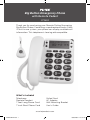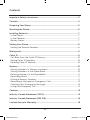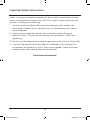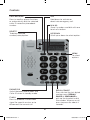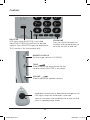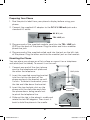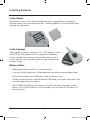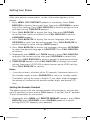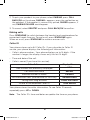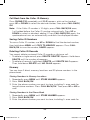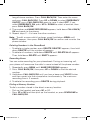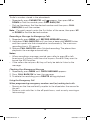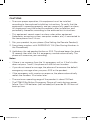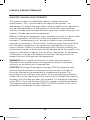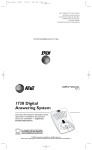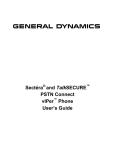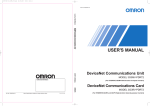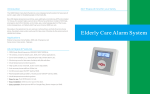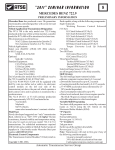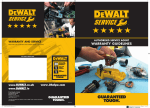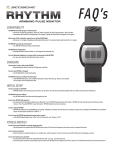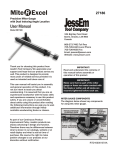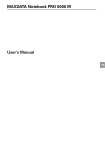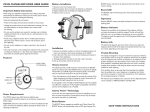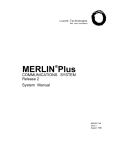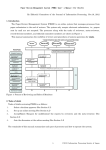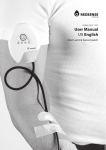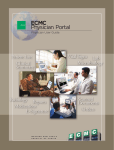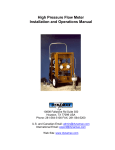Download user manual - Clear Sight & Sound
Transcript
Big Button Emergency Phone with Remote Pedant PT3802 Thank you for purchasing your Remote Dialing/Answering Big Button Phone. Combining a speakerphone and a Caller ID unit in one system, your phone can display available call information. This telephone is hearing aid compatible. What’s Included Telephone Remote Pendant 7 feet Long Phone Cord 7 inch Short Phone Cord Coiled Cord AC Adapter Wall Mounting Bracket User’s Guide www.leiproducts.com PT3802-OM-EN.indd 1 04/08/2008 11:53:15 AM Contents Important Safety Instructions ............................................................................. 3 Controls..................................................................................................................... 4 Preparing Your Phone ........................................................................................... 6 Mounting the Phone .............................................................................................. 6 Installing Batteries ................................................................................................. 7 In the Phone ......................................................................................................................7 In the Pendant ..................................................................................................................7 Battery Notes ....................................................................................................................7 Setting Your Phone ................................................................................................ 8 Setting the Remote Pendant ......................................................................................8 Making calls ............................................................................................................. 9 Caller ID .................................................................................................................... 9 Call Back from the Caller ID Memory .....................................................................10 Saving Caller ID Numbers ...........................................................................................10 Deleting Caller ID Records .........................................................................................10 Memory .................................................................................................................... 10 Storing Numbers in Memory Locations ................................................................10 Storing Numbers in the Phone Book .....................................................................10 Deleting Numbers in the PhoneBook .................................................................... 11 Recording Name ............................................................................................................. 11 Dialing a Memory Number.......................................................................................... 11 Recording a Message for Emergency Calls .........................................................12 Checking Your Emergency Message ......................................................................12 Using the Emergency Call ..........................................................................................12 Cautions ................................................................................................................... 13 Industry Canada Statement (CS03) ................................................................. 14 Industry Canada Statement (RSS 210) ............................................................ 15 Limited One-year Warranty ................................................................................ 16 2 PT3802-OM-EN.indd 2 04/08/2008 11:53:15 AM Important Safety Instructions When using your telephone equipment, basic safety precautions should always be followed to reduce the risk of fire, electric shock and injury to persons, including the following: 1. Do not use this product near water, for example, near a bath tub, wash bowl, kitchen sink or laundry tub, in a wet basement or near a swimming pool. 2. Avoid using a telephone (other than a cordless type) during an electrical storm. There may be a remote risk of electric shock from lightening. 3. Do not use the telephone to report a gas leak in the vicinity of the leak. 4. Use only the power cord and batteries indicated in this manual. Do not dispose of batteries in a fire. They may explode. Check with local codes for possible special disposal instructions. Save these instructions! 3 PT3802-OM-EN.indd 3 04/08/2008 11:53:15 AM Controls SOS Hold down to activate or deactivate emergency call. CALL BACK/OK Press to confirm phone functions or automatically dial the selected caller ID record or phonebook number. MI & M2 Store 2 numbers and dial with one touch of a button. DELETE To delete selected number/name/option. UP/DOWN Scroll up or down to select option. MENU To select options. PHONE/CID Switch between phone book and Caller ID when in standby mode. REDIAL/PAUSE Press to view the last dialed number, press REDIAL/ PAUSE or SPKPHONE or pick up the handset to dial the number. When on a call, press to pause for about 4 seconds. FLASH Press to produce a switchhook signal for special services or to disconnect the current call. 4 PT3802-OM-EN.indd 4 04/08/2008 11:53:16 AM Controls BOOSTER LED lights when BOOSTER is activated. Adjust BOOSTER/VOLUME for the desired volume. Press BOOSTER again to deactivate. This function is for the handset only. SPKPHONE Press to switch between the handset and speakerphone, or to make, answer or end call. RINGER LO MID HI Set the ringer volume: LO/MID/HI. TONE Slide to adjust the tone volume for the handset when BOOSTER is activated. VOLUME Slide to adjust the speaker volume. Hold down to activate or deactivate emergency call. LED lights when the red button is pressed. You can also press the red button to answer or end a call in speakerphone mode. 5 PT3802-OM-EN.indd 5 04/08/2008 11:53:16 AM Preparing Your Phone 1. Peel the plastic label from your phone’s display before using your phone. 2. Connect the supplied AC adapter to the DC 9 V 200 mA jack and a standard AC outlet. DC 9 V jack TEL LINE jack 3. Plug one end of the supplied modular cord into the TEL. LlNE jack (RJ11) on the back of the phone. Plug the other end into a modular phone line jack. 4. Plug one end of the supplied coiled cord into the jack on the left side of the phone. Plug the other end into the modular jack on the handset. Mounting the Phone You can place your phone on a flat surface or mount it on a telephone wall plate (not included). To mount it on the wall: 1. Connect one end of the short phone cord to the telephone wall plate and the other the telephone. Wall plate 2. Insert the supplied mounting bracket into the slots on the back of the phone and push the bracket up until it clicks. To detach the bracket, press the tab and slide down the bracket. 3. Insert the two keyhole slots on the phone with the wall plate and slide the phone down, being careful not to pinch the telephone line. Tab Mounting bracket 4. Slide out the tab in the phone’s cradle and rotate the tab 180 degrees. Then insert it back to hold the phone in the cradle. Tab 6 PT3802-OM-EN.indd 6 04/08/2008 11:53:16 AM Installing Batteries In the Phone (Optional) Insert 4 AA alkaline batteries (not supplied) in the battery compartment with correct polarities. When appears or the display dims, replace the batteries. In the Pendant Your pendant comes with one 12 V A23 battery, when the LED on the pendant dims, replace the battery. Use a screwdriver to open the battery cover, insert a new battery with correct polarity, and replace the battery cover. Battery Notes • Replace batteries quickly to save records. • Use only fresh batteries of the required size and recommended type. • Do not mix batteries of different sizes or chemistries. • Always remove old or weak batteries. Batteries can leak chemicals that can damage electronic parts. • The PT3802 Big Button Emergency Phone will work during a power failure. The 4 AA batteries (not included) will provide 30~40 hours of back up time. 7 PT3802-OM-EN.indd 7 04/08/2008 11:53:17 AM Setting Your Phone After your phone is powered on, system information appears in the display. 1. Press MENU. LCD CONTRAST appears in the display. Press CALL BACK/OK to display the current level, then press UP/DOWN to select one of five settings. Press CALL BACK/OK to confirm and go to time and date setting. TIME/DATE appears. 2. Press CALL BACK/OK to display the time, then press UP/DOWN to set the time, month and date. Press CALL BACK/OK to confirm. LANGUAGE appears. 3. Press CALL BACK/OK to display the current language, then press UP/DOWN to select the desired language. Press CALL BACK/OK to confirm and go to voice setting. VOICE appears. 4. Press CALL BACK/OK to display the language, then press UP/DOWN to select the desired language or VOICE OFF. Press CALL BACK/OK to confirm. 5. Repeatedly press MENU until FLASH appears, press CALL BACK/OK to display the current setting, then press UP/DOWN to select flash time. Press CALL BACK/OK to confirm and go to tone/pulse setting. 6. TONE/PULSE appears, press CALL BACK/OK to display the current setting, then press UP/DOWN to select tone or pulse 40/60 setting. Press CALL BACK/OK to confirm. Notes: • If you do not press a button within 20 seconds, the phone returns to the standby mode, or press PHONE/CID to return to standby mode. • The default setting for voice is English, if you select other languages, the phone will announce the phone number, digits and phone/CID only. Setting the Remote Pendant The phone comes with one remote pendant for emergency, you can pair up to 5 pendants to your phone, FULL appears if you pair the 6th pendant. To pair the pendant to your phone: 1. Repeatedly press MENU until REMOTE PENDANT appears, press CALL BACK/OK, press UP/DOWN to pair (PAIRING appears) or cancel pairing (DELETE? appears) your pendant. 8 PT3802-OM-EN.indd 8 04/08/2008 11:53:17 AM 2. To pair your pendant to your phone, select PAIRING, press CALL BACK/OK on the phone, PAIRING... appears, press the red button on the pendant. If the pendant is successfully paired, PAIRED appears, if not, PAIRING FAILURE would appear. 3. To cancel, select DELETE? and press CALL BACK/OK to confirm. Making calls Press SPKPHONE to switch between the handset and speakerphone for convenient hands-free use. To end a call, press SPKPHONE again. When on a call, press SPKPHONE to make or answer calls. Caller ID Your phone stores up to 64 Caller IDs. If you subscribe to Caller ID service, your phone displays the following call information: • Caller’s phone number - Your phone displays up to 14 digits. If the number is longer, the display shows only the last 14 digits. • Time and date of the call. • Caller’s name (if you have this service). If the Caller... Display Shows New number not previously displayed NEW Call more than once REPEAT Blocked number or name PRIVATE No information sent (International or PBX call) UNAVAILABLE Calling from long distance LONG DISTANCE Invalid or uncompleted Caller ID LINE ERROR Your phone stores the caller information. To see Caller ID records, repeatedly press UP or DOWN. Note: The Caller ID’s time and date can update the time on you phone. 9 PT3802-OM-EN.indd 9 04/08/2008 11:53:17 AM Call Back from the Caller ID Memory Press PHONE/CID repeatedly until CLIP appears, pick up the handset, press UP or DOWN to select the desired number, then press CALL BACK/ OK. Note: If the Caller ID number is 10 digits, press CALL BACK/OK once, 1 will added before the Caller ID number automatically. Press UP or DOWN to select or deselect adding 1. Press CALL BACK/OK again, the speakerphone turns on automatically and dials the displayed number. Saving Caller ID Numbers To save a Caller ID number, use UP or DOWN to find the desired number, then hold down MENU until COPY TO MEMORY appears. Press CALL BACK/OK to save the number, SAVED appears. Deleting Caller ID Records You cannot delete unviewed Caller ID records or during a call. • To delete a single record, press DELETE. DELETE? appears. Hold down DELETE until the number disappears. • To delete all records, hold down DELETE until DELETE ALL? appears. Then, hold down DELETE until NO CALLS appears. Memory You can store 2 direct memory locations and 30 phone numbers in the phone book. Storing Numbers in Memory Locations 1. Repeatedly press MENU until STORE NUMBER appears. 2. Press CALL BACK/OK. 3. Enter the phone number you want to store, including 1+ area code for long distance numbers. Press CALL BACK/OK. Then press M1 or M2 to save. Storing Numbers in the Phone Book 1. Repeatedly press MENU until STORE NUMBER appears. 2. Press CALL BACK/OK. 3. Enter the phone number you want to store, including 1+ area code for 10 PT3802-OM-EN.indd 10 04/08/2008 11:53:17 AM long distance numbers. Press CALL BACK/OK. Then enter the name and press CALL BACK/OK. Press UP or DOWN to select EMERGENCY ON/OFF, press CALL BACK/OK again to save if select OFF. If you select EMERGENCY ON, press UP or DOWN to select a location, then press CALL BACK/OK. 4. The number and NAME RECORDING appears, hold down CALL BACK/ OK and speak to the phone. 5. Repeat steps 3 ~ 4 to save the other numbers. Note: To edit a name which has been saved, hold down MENU until EDIT? appears, then press CALL BACK/OK to confirm and re-enter the phone number. Deleting Numbers in the PhoneBook • To delete a single number, press DELETE, DELETE? appears, then hold down DELETE until the number disappears. • To delete all numbers, hold down DELETE until DELETE ALL? appears. Then, hold down DELETE until EMPTY appears. Recording Name You can make recording for your phonebook. During an incoming call, your phone will announce the caller’s name instead of the phone number. 1. Repeatedly press MENU until NAME RECORDING appears. 2. Press CALL BACK/OK, then press UP or DOWN to find the desired number. 3. Hold down CALL BACK/OK until you hear a beep and VOICE flashes and then speak into the microphone simultaneously. The maximum recording time is 3 seconds. 4. To delete the recording, press DELETE during playback. Dialing a Memory Number To dial a number stored in the direct memory location. • Pick up the handset and press M1 or M2. • Press M1 or M2 and then pick up the handset, or press SPKPHONE or CALL BACK/OK. 11 PT3802-OM-EN.indd 11 04/08/2008 11:53:17 AM To dial a number stored in the phonebook: • Repeatedly press PHONE/CID until appears, then press UP or DOWN to find the number, press CALL BACK/OK. • Pick up the phone, find the desired number and then press CALL BACK/OK to call the number. Note: For quick search, enter the first letter of the name, then press UP or DOWN to find the desired number. Recording a Message for Emergency Calls 1. Repeatedly press MENU until RECORD MESSAGE appears. 2. Hold down CALL BACK/OK until you hear a beep and VOICE flashes and then speak into the microphone simultaneously. The maximum recording time is 20 seconds. 3. Release CALL BACK/OK when finished recording. The phone then playbacks the message automatically. Notes: • When recording a message, remind your caller to press 0 to talk (maximum 3 minutes), and then also to press 1 and 2 if they want to cancel the SOS function. • If the callers do not press 0, they will only be able to listen to the message. Checking Your Emergency Message 1. Repeatedly press MENU until CHECK MESSAGE appears. 2. Press CALL BACK/OK to hear the message. 3. To delete the recording, press DELETE during playback. Using the Emergency Call When programming emergency numbers and (or) making test calls: • Remain on the line and briefly explain to the dispatcher the reason for the call. • Perform such activities in the off-peak hours, such as early morning or late evenings. 12 PT3802-OM-EN.indd 12 04/08/2008 11:53:18 AM CAUTIONS • To ensure proper operation, this equipment must be installed according to the enclosed installation instructions. To verify that the equipment is operating properly and can successfully report an alarm, this equipment must be tested immediately after installation, and periodically thereafter, according to the enclosed test instructions. • This equipment cannot report an alarm when other equipment (telephone, answering system, computer modem, etc.) is connected to the same phone line is in use. 1. Pair your pendant to your phone. (See Setting the Remote Pendant) 2. Save phone numbers with EMERGENCY ON. (See Storing Numbers in the PhoneBook). 3. Hold down the red pendant button or SOS. The phone beeps for about 15 seconds then dials the first emergency number automatically. The phone will announce your recording. Notes: • If there is no response from the 1st emergency call, or if the 1st caller does not press 1 and 2, the phone will dial the next number. • If you do not record a message, the phone will announce the default emergency message when you press SOS or the pendant. • If the emergency calls receive no response, the phone automatically redials the numbers 10 minutes later. • The maximum operating range of the pendant is about 100 feet. • The PT3802 Big Button Emergency Phone will work during a power failure. The 4 AA batteries (not included) will provide 30~40 hours of back up time. 13 PT3802-OM-EN.indd 13 04/08/2008 11:53:18 AM Industry Canada Statement INDUSTRY CANADA CS03 STATEMENT This product meets the applicable Industry Canada technical specifications. This is confirmed by the registration number. The abbreviation, IC before the registration number signifies that registration was performed based on a Declaration of Conformity indicating that Industry Canada technical specifications were met. It does not imply that Industry Canada approved the equipment. Before installing this equipment, users should ensure that it is permissible to be connected to the facilities of the local telecommunications company. The equipment must also be installed using an acceptable method of connections. The customer should be aware that compliance with the above conditions may not prevent degradation of service in some situations. Repairs to certified equipment should be made by an authorized Canadian maintenance facility designated by the supplier. Any repairs or alterations made by the user of this equipment, or equipment malfunctions, may give the telecommunications company cause to request the user to disconnect the equipment. WARNING! Users should not attempt to make such connections themselves but should contact the appropriate electric inspection authority, or an electrician, as appropriate. CAUTION: The Ringer Equivalence Number (REN) assigned to each terminal device provides an indication of the maximum number of terminals allowed to be connected to a telephone interface. The termination on an interface may consist of any combination of devices subject only to the requirement that the sum of the Ringer Equivalence Numbers of all the devices does not exceed 5. An alternative indication of the REN is the Load Number (LN); this number should be divided by 20 to approximate the equivalent REN. The REN Number of this unit is indicated on the bottom of your telephone. 14 PT3802-OM-EN.indd 14 04/08/2008 11:53:18 AM Industry Canada Statement INDUSTRY CANADA RSS 210 NOTICE: CLASS B LIMITS WITH INTERFERENCE STATEMENT This equipment complies with the limits of a Class B digital device as specified in Industry Canada Regulations. These limits provide reasonable protection against radio and TV interference in residential areas. However, this device might cause radio or TV interference even when it is operating properly. Operation is subject to the following two conditions: (1) This device may not cause interference, and (2) this device must accept any interference including interference that may cause undesired operation of the device. To eliminate the interference, you can try one or more of the following: • Reorient or relocate the receiving antenna. • Move your device away from the receiver. • Connect your device to an outlet that is on a different electrical circuit from the receiver. This digital apparatus does not exceed the Class B limits for radio noise emissions from digital apparatus. 15 PT3802-OM-EN.indd 15 04/08/2008 11:53:18 AM Warranty LEI ELECTRONICS INC. LIMITED WARRANTY LEI Electronics Inc warrants that this product will be free from defects in materials and workmanship for a period of one (1) year from the date of purchase. Within this period, simply take the product and your proof of purchase to place of purchase and the product will be repaired without charge for parts and labour. LEI Electronics Inc reserves the right to charge for transportation. Any product which has been subject to misuse or accidental damage is excluded from this warranty. While this warranty does not confer any legal rights other than those set out above, you may have additional statutory rights which will vary under the laws of the various countries, states, province and other governmental entities in which LEI Electronics Inc operates. This warranty is subject to all statutory rights you may have in the country of purchase. For product support please contact www.leiproducts.com or 1-800-449-3315. Custom Manufactured in China for LEI Electronics Inc, Barrie, Ontario, Canada L4N 8Y1 Limited Warranty/Garantie Limitée U.S.A & Canada LEI Electronics Inc. All Rights Reserved. 16 PT3802-OM-EN.indd 16 04/08/2008 11:53:18 AM