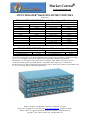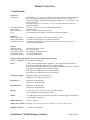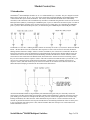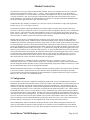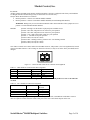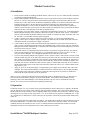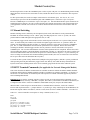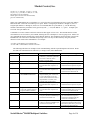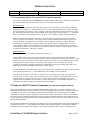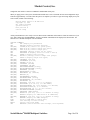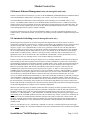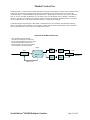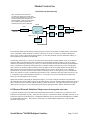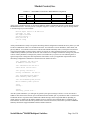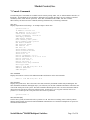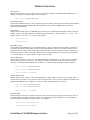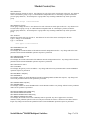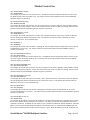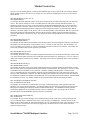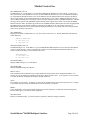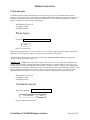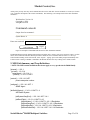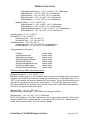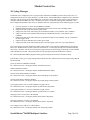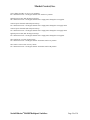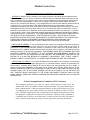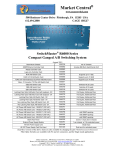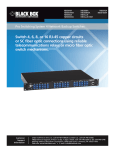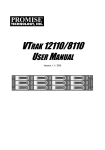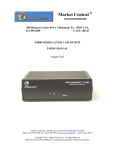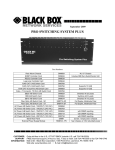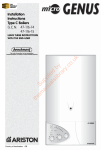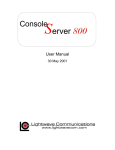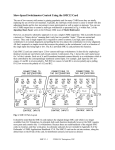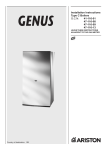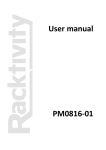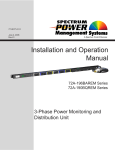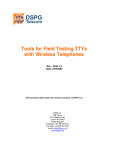Download switchmaster - Market Central Inc
Transcript
Market Central www.secureswitch.com SWITCHMASTER® R6100 MULTIPORT SWITCHES August 2015 R6100 GANGED A/B SWITCHES (4, 6, 8 & 16 port gang A/B switches) RJ45 MODELS – PINS 1/2 & 3/6 SWITCHED MULTIMODE FIBER OPTIC MODELS 8 PORT 6101300 4 PORT (ST) 6101312 16 PORT 6101301 6 PORT (ST) 6101313 8 PORT - R 6101302 4 PORT - R (ST) 6101314 16 PORT - R 6101303 6 PORT - R (ST) 6101315 4 PORT (SC) 6101316 RJ45 MODELS – ALL 8 LEADS SWITCHED 6 PORT (SC) 6101317 8 PORT 6101320 4 PORT - R (SC) 6101318 8 PORT - R 6101321 6 PORT - R (SC) 6101319 8 PORT (ST) 6101328 6101329 8 PORT (SC) 8 PORT - R (ST) 6101330 8 PORT - R (SC) 6101331 R6100 SHARING SWITCHES (8 to 1 and 16 to 1 sharing switches) RJ45 8 to 1 MODELS – ALL 8 LEADS SWITCHED RJ45 16 to 1 MODELS – PINS 1/2 & 3/6 SWITCHED 8 x 1 SHARING SWITCH 6101322 16 x 1 SHARING SWITCH 6101326 8 x 1 SHARING SWITCH - R 6101323 16 x 1 SHARING SWITCH - R 6101327 part numbers starting with “6” are RoHS compliant, leaded versions are also available by changing the leading “6” to a “5”, for example 5101320 is the leaded version of the RoHS compliant 6101320 switch Models with “- R” also support remote status/control via Ethernet (telnet, SNMP, web browser or GUI). 4 lead RJ45 models support up to 100mb Ethernet. 8 lead RJ45 models support up to 1 Gb Ethernet. R6100 switches are available in latching and non-latching versions. Fiber Optic switches are also available with FC, or LC connectors, and for single-mode applications. Market Central Inc., 500 Business Center Drive, Pittsburgh, PA 15205 Phone: (412) 494-2800, Fax: (412) 494-5550, www.secureswitch.com CAGE Code 1BGJ7 ® Market Central is a registered trademark of Market Central Inc. All rights Reserved © Copyright 2015. Market Central, Inc. All rights Reserved. Market Central, Inc. 1. Specifications Connectors: Switch Ports: E/N management port: Serial Control: Daisy Chain Serial: Power: Indicators: Power supply LEDs: Switch position LEDs: Network status LEDS: Switches: A/B Gang switch: Gang Switch enable: System Select Switch: Rack Address Switch: Configuration Switch: RJ45 models – 16, 17, 24, 32, 33 or 48 RJ45 connectors depending on model. Note that only certain models switch all 8 leads of the RJ45 connectors – see cover page for specific part numbers. All other RJ45 models only switch pins 1, 2, 3 & 6; pins 4, 5, 7 & 8 are not supported. Fiber optic ST, SC, FC, or LC models – 12, 18, or 24 duplex fiber optic connectors depending on model one RJ45 – active only in “-R” network manageable models one Female DB9 Dual RJ11 (GANG-IN) and (GANG-OUT) Two 2 Position DC Power Entry connectors (provided for redundancy) two LEDs, power supply 1 status, and power supply 2 status two LEDs, all ports position A, and all ports position B two LEDs, E/N management port ON, and command activity (active only in “- R” network manageable models) one momentary toggle switch one key-lock switch one momentary push-button switch one 8-position DIP switch one 8-position DIP switch Ethernet Management Interface (“- R” network manageable models only): 10Base-T, Half-Duplex, does not support Auto MDI-X Power: 12 VDC, 100 mA nominal (350mA nominal on “- R” network manageable models) RJ45 8 port/4 lead models, additional 187 mA while switching RJ45 16 port/4 lead models and 8 port/8 lead models, additional 374 mA while switching Fiber Optic 4 port, additional 320 mA while switching Fiber Optic 6 port, additional 480 mA while switching Fiber Optic 8 port, additional 640 mA while switching Optical Wavelength: Multimode: 800 through 1600 nanometers Single-mode: 1310 and 1550 nanometers Insertion Loss: Multimode: 2.0 dB maximum Single-mode: 1.5 dB maximum Optical Isolation: Mulitmode: 45 dB minimum Single-mode: 55 dB minimum Physical: 1.75”(H) X 17”(W) X 10.5”(D) 1U, 19” rack mount enclosure 5 lbs, excluding external power supply modules MTBF: >1.3 million hours (based on field failure rate data for redundant supply configurations in a ground benign environment) Altitude Tolerance: 10,000 ft. (3048 m) Temperature Tolerance: Operating: 32° to 104° F (0° to 40° C); Storage: -4° to 158° F (-20° to 70° C) Humidity Tolerance: Up to 80% non-condensing SwitchMaster® R6100 Multiport Switches Page 2 of 30 Market Central, Inc. 2. Introduction SwitchMaster® R6100 Multiport Switches are 1U 19” rackmountable layer 1 switches. They are designed to switch RJ45 copper circuits or ST, SC, FC, or LC fiber optic connections using high reliability telecommunications relays or micro mirror fiber optic switch mechanisms. The various connections thru the R6100 can be individually controlled, or all connections can be simultaneously controlled. The R6100 Gang Switches can be used as Network Backup Switches (NBS) by connecting the COMMON ports (C ports) to either their associated A ports or to their B ports. The R6100 Gang Switches can be used for Network Access Control (NAC) by connecting the COMMON ports (C ports) to their associated B ports (ON), or disconnecting the COMMON ports from the B ports (OFF). The R6100 8 to 1 and 16 to 1 Sharing Switches connect one and only one of the 8 (or 16) Device Ports to the Shared B Port. All other Device Ports are connected to their respective A Ports. If the A Ports are not used, the R6100 Sharing Switches function as simple “selector” switches such that any one of the devices connected to the Device Ports can be selected to access the shared device on the Shared Port B, and all of the unselected Device Ports are unconnected. If the A Ports are utilized, the R6100 Sharing Switches still function as selector switches with the selected Device Port connected to the Shared Port B, but instead of the “unselected” Device Ports being “open”, they are each connected to their respective A Ports. This can be useful in environments where you want all of your devices to be connected to their normal network connections (each Device Port is normally connected to its respective A Port), and when needed, any one of the Device Ports can be connected to a shared resource on the Shared Port B, thus helping to maximize the investment in the shared device. All of the R6100 RJ45 models use high reliability telecommunications grade relays to electrically connect the selected ports. The fiber optic models use proprietary optical switch mechanisms to optically connect the selected ports. Both types of switches are transparent to data rates, protocols, formats and signal levels. For models using latching mechanisms, the connection state will be maintained if power fails or is removed and the switch will continue to pass data between the selected ports. Models that use non-latching mechanisms will revert to the port C to port A connection state when power is lost, and will remain in that state when power is restored until a new switch command is received. SwitchMaster® R6100 Multiport Switches Page 3 of 30 Market Central, Inc. Note that there are two types of R6100 RJ45 models available. The first type includes 8 and 16 port versions that switch 4 leads on the RJ45 connector (pins 1, 2, 3 and 6). These models are suitable for use in 10/100 Base-T Ethernet environments, as T1 circuit switches, and in other similar applications where no more than 4 connections (two pairs of leads) are used. The second type of RJ45 models switch all 8 leads. These models can be used in 10/100/1000 Base-T environments, for switching RS232 circuits that use both data and hardware handshake leads, and in other similar applications that require more than 4 leads. The R6100 fiber optic models are available in 4, 6 and 8 port versions for multimode or single-mode applications and have ST, SC, FC, or LC duplex connectors. The R6100 also supports connecting multiple R6100 switches together using the GANG-IN and GANG-OUT connectors to allow up to 255 R6100 “racks” to be daisy-chain connected together so that they can be controlled as a single “system”. If all of the daisy-chain connected R6100 “racks” are 16 port models, the complete system can have as many as 4080 “ports”. Control of the complete system can be accomplished manually using the front panel control switches, or remotely via the serial or Ethernet remote interfaces. Manual control of all ports is available through a momentary toggle switch on the front of the unit, enabled by a removable keylock style switch. With the keylock switch in the enabled position, all ports in that R6100 can be simultaneously switched by pressing the momentary toggle switch. An entire system of daisy-chained racks can also be switched manually from any of the racks in the daisy-chain (if the keylock switch on that rack is in the enabled position) by holding in the system pushbutton switch while operating the front panel momentary toggle switch. Note that on R6100 Sharing Switch models, selecting the “A” connection state using the front panel toggle switch causes all Device ports in that unit to be connected to their respective “A” ports and disconnects any Device port that was connected to Shared Port B. Selecting the “B” connection state using the front panel toggle switch causes no change in connection states on R6100 Sharing Switch models (since it is not valid for more than one Device port to be connected to the Shared Port B at any time). However, any other R6100 Gang Switch models that are part of a daisy-chained system of racks will switch connection states as appropriate. All R6100 models have a serial RS232 interface which allows the user to control the “system”, a “rack”, or individually switch “ports”, as well as monitor switch status. An Ethernet interface (10base-T) that is included on network manageable models also allows remote control and monitoring using telnet, SNMP, a web browser, or with the provided SwitchCenter java based GUI application program. Models with Ethernet control also have an intelligent automatic switching capability. This feature allows the R6100 to be used to monitor a specific Ethernet network connection and to automatically switch all ports (performs a system switch operation) based on whether the monitored IP address responds to ICMP echo requests (responds to PINGs) or not. See section 5.5 for additional details. 3. Configuration The rack address is the only user configurable setting that typically needs to be set on the R6100 prior to initial installation. Switch SW2 on the R6100 is used to set the rack’s address. The rack address is used to identify the rack number when remotely accessing the switch through the serial port or Ethernet port. The rack address can be set from 0x01 to 0xFF hex, with position 1 being the least significant bit and position 8 being the most significant bit. A switch in the ON position is a low or 0 bit, while a switch in the OFF position is a high or 1 bit. Address 0x00 is invalid and must not be used (it is used for factory test only). Each R6100 rack within a multi-rack daisy-chained system of racks must have a unique address. The first rack in the system should be assigned address 0x01, the next rack address 0x02, and so on through 0xFF. If a (Ethernet) network manageable R6100 is being used in a multi-rack system, it must be the first rack in the daisy-chained system of racks, and its address must be set to address 0x01. Only one (Ethernet) network manageable R6100 is permitted per multi-rack system. Note: SW2 is located nearest the DB9 connector, with position 1, the least significant bit, located closest to the DB9 connector. Network manageable models of the R6100 (models that include a remote Ethernet management interface) also require several parameters related to TCP/IP operation to be configured via the serial RS232 port on the R6100 before the Ethernet remote interface can be used. These settings are described in section 5.4 and section 6 later in SwitchMaster® R6100 Multiport Switches Page 4 of 30 Market Central, Inc. this manual. All other jumpers and DIP switch settings inside the R6100 have been pre-configured at the factory and should not be changed from their default settings. They are shown here for reference only. Jumpers W4 & W5 should be set as follows: • Both to position 1-2 if there is no Ethernet Module installed. • Both to position 2-3 if there is an Ethernet Module installed (Network Manageable Models). WARNING: Damage may occur to the Ethernet Module and/or microcontroller if these jumpers are set to position 1-2 with a Ethernet Module installed. DIP SW1 positions 1 through 4 set the number of physical ports available for use. positions 1 & 2 OFF, and positions 3 & 4 ON for 4 port operation positions 1 & 3 OFF, and positions 2 & 4 ON for 6 port operation positions 1, 2 & 3 OFF, and position 4 ON for 8 port operation positions 1 – 4 all OFF for 16 port operation position 5 OFF (reserved, leave OFF) position 6 OFF = latching switches, position 6 ON = non-latching switches position 7 OFF (reserved, leave OFF) position 8 OFF (reserved, leave OFF) Note: SW1 is located next to SW2, further from the DB9 connector, with position 1, the least significant bit, located closest to the DB9 connector. SW1 settings are shown for reference, as they are set at the factory and should not be changed. Figure 3.1 – GANG-IN and GANG-OUT connector Pin Assignment Table 3.1 – DB9 and RJ11 GANG-IN Port Pin Assignment DB9 Pin RJ11 GANG-IN Pin Signal Name Signal Direction 5 5 Signal Ground Not Applicable 2 4 Transmit Data Output 3 3 Receive Data Input 2 No Connection Not Applicable CAUTION: The DB9 connector and Gang-In connector are connected in parallel. Use one or the other but not both. Table 3.2 – RJ11 GANG-OUT Port Pin Assignment RJ11 GANG-OUT Pin Signal Name Signal Direction 5 No Connection Not Applicable 4 Transmit Data Output 3 Receive Data Input 2 Signal Ground Not Applicable Note: If daisy-chaining multiple racks together to form a system of racks, a standard RJ11 male/male crossover cable is required to connect from the GANG-OUT port on one rack to the GANG-IN port on the next. SwitchMaster® R6100 Multiport Switches Page 5 of 30 Market Central, Inc. 4. Installation 1. 2. 3. 4. 5. 6. 7. 8. Find a location suitable for installing the R6100 chassis, with access to AC power outlets and the connections you intend to switch through the unit. During initial installation, the R6100 should first be powered up and the connection state should be switched between “A” and “B” using the keylock switch and front panel toggle switch. This insures that all of the internal relays or fiber optic switch mechanisms (depending on model) are in a known connection state before attaching network cables to the unit. Because the R6100 uses latching relays and latching fiber optic switching mechanisms, as soon as cables are attached, the selected data paths will be active regardless of whether or not the R6100 is powered ON. Once this step has been completed, remove power from the R6100 until after all other connections have been made as described below. If you intend to use serial control, connect a serial cable to the DB9 RS232 console port. If the R6100 has the Ethernet Module installed, set the terminal to 9600 baud, no parity, 8 data bits, and 1 stop bit. If the R6100 does NOT have the Ethernet Module installed, set the terminal to 1200 baud, no parity, 8 data bits, and 1 stop bit. See table 3.1 for the DB9 connector signal assignment. Connect a 12VDC power supply to either power supply connector. If you are using redundant power supplies, connect one to each power supply connector. The indicators, PS1 and PS2 on the front of the unit will indicate that the associated power supply is energized. Connect RJ45 or fiber optic cables between the R6100 unit and the devices/network connections that you want to control. R6100 Gang Switches connect the COMMON ports to either A ports or B ports. For R6100 Sharing Switch models, Shared Port B is connected to the selected Device Port, and all other Device Ports are connected to their respective A Ports. The R6100 switches are completely bidirectional, and have no preference to signal direction. Note that the switch provides straight pass thru connections. If your application requires a cross-over cable, use only 1 cross-over cable in that path. Use a straight through cable on the other side of the switch. If you are daisy-chaining multiple racks together to create a system of racks, connect an RJ11 crossover cable from the GANG OUT port on one unit to the GANG IN port on the next unit. Note that only the first rack in a daisy chain system can have an Ethernet remote interface option installed (models with the “R” designator at the end of the model number), all the rest of the racks in that daisy chain must be non-Ethernet models. Also, if the first rack does have an Ethernet remote interface option, its address DIP switch must be set to address 1, and the address DIP switches of the other racks in the daisy chain must each be set to a unique address in the range from 2 to 255. Apply AC power to (each) power supply. The appropriate power supply status indicators (PS1 and/or PS2) will light. The switch position indicators (A and B) on the front of the unit may or may not light depending on the position of the switch ports. Indicator A lights only when all ports are in position A, and likewise indicator B only lights when all ports are in position B. NOTE: If you are connecting the R6100 (network manageable model) to an Ethernet network, you must first set some TCP/IP related parameters using the serial port on the R6100. You should set these parameters before attaching a cable to the NETWORK port, as the default parameters may not work or could interfere with your network. See section 5.4 for more information regarding TCP/IP setup. 5. Operation The R6100 contains 4, 6, 8 or 16 switch circuits (ports) depending on model. When power is applied to the R6100 unit, the appropriate power supply status indicators (PS1 and/or PS2) will light. The switch position indicators (A and B) on the front of the unit may or may not light depending on the position of the switch ports. Indicator A lights when all ports are in position A (each A port from “1” to “N” is connected to its respective COMMON port “1” thru “N”), and likewise for indicator B. If some switch ports are in position A and some in position B then neither LED will be on. There are two status indicators which function as follows. The LINK LED is turned ON when the internal processor has finished initialization. Note that it does not indicate that a valid network connection is made. The ACT LED will blink whenever the internal processor receives a command from the internal Ethernet module (on network manageable models) or from an upstream rack in a daisy-chained system of racks. SwitchMaster® R6100 Multiport Switches Page 6 of 30 Market Central, Inc. R6100 Gang Switches connect the COMMON ports to either A ports or B ports. For R6100 Sharing Switch models, Shared Port B is connected to the selected Device Port, and all other Device Ports are connected to their respective A Ports. For fiber optic models, the switch uses duplex connections for each channel (port). Two ST, SC, FC, or LC connections per port form a bi-directional data path, with COMMON port 1 switched to A port 1 or B port 1. Likewise COMMON port 2 is switched to A port 2 or B port 2, etc. Note that all R6100 fiber optic connections are straight through for each port. Be sure to connect the fiber optic RX/TX connections to each port appropriately for your application so that the TX of each device connects thru the R6100 to the RX of the selected device and vice versa. 5.1 Manual Switching Manual switching action is enabled by the front panel keylock switch, which must be in the position labeled ENABLE for manual switching to occur. When “gang” switching all ports in a “rack” or “system”, the switch position indicator LEDs will light to the appropriate state (A or B). The momentary toggle switch on the R6100 is used to switch all ports in the rack or in a system of daisy chained racks. To switch all the ports within a rack, hold the front panel toggle switch in the “A” position or in the “B” position. For R6100 Gang Switches, selecting “A” connects each Port A in the rack to its respective COMMON port. The “A” LED will illuminate when the switch operation has been completed. Release the switch when switching has finished. Hold the toggle switch in the “B” position to connect each Port B to its respective COMMON port. The “B” LED will illuminate when the switch operation has been completed. Release the switch when switching has finished. On R6100 Sharing Switch models, selecting “A” disconnects any Device port that was connected to Shared Port B and causes all Device ports to be connected to their respective “A” ports. Selecting “B” causes no change in connection states on R6100 Sharing Switch models (since it is not valid to have more than one Device port connected to the Shared Port B at any time). To switch an entire system of daisy chained racks (multiple racks ganged together), hold the “system” push-button while operating the front panel momentary toggle switch. Note that any rack within the daisy chain that has its keylock switch in the enabled position can be used to manually gang switch all of the racks within the system. 5.2 RS232 Terminal Commands (Not applicable for Network Manageable Models) This section describes the RS232 commands that are available on a R6100 without the Ethernet Module installed. The R6100 with the Ethernet Module installed responds to an enhanced set of RS232 commands – see Section 5.3 and Section 7 for more details on command syntax and responses for terminal commands supported by Ethernet Network Manageable Models. IMPORTANT: To start the “terminal” interface so that it is ready to accept and respond to commands, set your terminal to 1200 Baud, No Parity, 8 Data Bits, 1 Stop Bit, then connect your terminal to the DB9 on the R6100 (use a straight thru M/F cable to connect to an IBM PC standard DB9 serial port), and press the SPACE KEY. When the DB9 / GANG-IN port on an R6100 detects a 1200 Baud SPACE character, it starts the “terminal” interface and responds with the “>” prompt character. If you then type “help” and then press the ENTER KEY, the R6100 will respond with the rack address, software version, and a list of the available commands – see Table 5.2.1 Table 5.2.1 – RS232 Controller Card response to “help” command (1200, N, 8, 1) Rack 1 Rev. 61.D Commands: get system get rack n (n = rack addr, 1 to 255) get port y (y = port addr, 1 to 4080) get version n (n = rack addr, 1 to 255) set system X (X = A or B) SwitchMaster® R6100 Multiport Switches Page 7 of 30 Market Central, Inc. set rack n X (n = rack addr, 1 to 255, X = A or B) set port y X (y = port addr, 1 to 4080, X = A or B) help (displays current commands) SPACE (space character starts terminal mode) exit (exit terminal mode) > NOTE: For commands that use a rack address “n”, refer to Section 3 for information on how to set the rack address DIP switch SW2. Each rack can contain up to 16 ports. Rack 1 is assigned port numbers 1 through 16, rack 2 is assigned port numbers 17 through 32, and so on. For commands that use a port address “y”, use the following formula to determine the port address of any port in any rack: y = 16*(rack address – 1) + port# Example: port 12 in rack 3 has port address 44. Commands are not case sensitive and can be entered as either upper or lower case. The terminal interface echoes each character it receives back to your terminal, allowing the user to backspace to correct typing errors. Each word on a command line must be separated by a single SPACE character. The command is processed when you press the ENTER KEY. All of the above commands except “help” and “exit” may be abbreviated by using only the first character of each word on the command line. For example: “g s<CR>” is the same as “get system<CR>”. “s r 2 A<CR>” is the same as “set rack 2 A<CR>”. The following table shows an example of each command along with the expected Response and Action. Please note that each command must be followed by a carriage return (ASCII HEX 0x0D). Command Response Switch Action – Gang Switches Switch Action - Sharing Switches “SPACE” char > Same as Gang Switches get system set system A System Status (A or B) System Set To A set system B System Set To B get rack 1 Rack 1 Status AAAABBBBXXXXXXXX set rack 1 A Rack 1 Set To A set rack 1 B get port 8 set port 8 A Gang Switches respond “Rack 1 Set To B”, Sharing Switches respond “Invalid Command” Port 8 Status (A, B or Empty) Port 8 Set To A starts terminal mode if not started (1200,N,8,1), otherwise system will echo back a “SPACE” char if already in terminal mode No switching action taken All COMMON ports in system will be connected to their respective A ports All COMMON ports in system will be connected to their respective B ports No switching action taken. In the response shown, ports 1-4 are in A, 5-8 are in B, and the rest are not present. If the selected rack doesn’t respond within 3 seconds, rack 1 will reply with “No Response”. All COMMON ports in rack 1 will be connected to their respective A ports All COMMON ports in rack 1 will be connected to their respective B ports No switching action taken COMMON port 8 will be connected to A port 8, all other COMMON port connections will remain as is set port 8 B Port 8 Set To B COMMON port 8 will be connected to B port 8, all other COMMON port connections will remain as is get version 1 Rack 1 Version Rev. 61.D No switching action taken SwitchMaster® R6100 Multiport Switches Same as Gang Switches All Device ports in system will be connected to their respective A ports No switching action taken since it is invalid for multiple Device ports to be connected to the Shared Port B Same as Gang Switches All Device ports in rack 1 will be connected to their respective A ports No switching action taken since it is invalid for multiple Device ports to be connected to the Shared Port B Same as Gang Switches Device port 8 will be connected to A port 8. If another Device port is connected to Shared Port B, this connection will remain as is If another Device port is currently connected to Shared Port B it will be disconnected, then Device port 8 will be connected to Shared Port B Same as Gang Switches Page 8 of 30 Market Central, Inc. help exit (see Table 5.2.1 above) Good Bye No switching action taken Exits terminal mode Same as Gang Switches Same as Gang Switches 5.2.1 Programming Tips for Using the RS232 Terminal Commands This section is applicable to R6100 WITHOUT an Ethernet Module installed, and is intended for programmers who want to control the R6100 switch in an automated environment using a computer. BACKGROUND: When first energized, the R6100 switch provides a special rack-to-rack interface at the GANG IN connector, which operates at 2400, N, 8, 1. When the R6100 receives a 1200 baud SPACE character, it detects a framing error with null data. This causes it to enter “Terminal” mode and to automatically change its data rate to 1200 bps. The R6100 indicates that is has entered terminal mode by displaying a prompt character (“>”, ASCII HEX 0x3E). It then stays in terminal mode, until it receives the “exit” command, or detects 2400 baud characters. While in terminal mode, the R6100 echoes the received characters and collects them into a buffer until it receives a carriage return character. The carriage return is echoed and then the R6100 begins to process the received command. Any characters received while it is processing the command are ignored. When the command is processed, the R6100 responds, followed by a prompt character, indicating that it is ready to receive another command. If the R6100 gets a command that is intended for another R6100, it passes that command out the GANG OUT port, and waits up to three seconds for a response. If it does not get a response, it responds “No Response”, followed by a prompt. PROGRAMMING: First your program must set its RS232 COM port to 1200, N, 8, 1. Since the R6100 switch may be in rack-to-rack interface mode, your program should force the R6100 into terminal mode. This can be done by sending a SPACE character, followed by a carriage return character. If the R6100 is in rack-to-rack interface mode, the SPACE character will cause it to go into Terminal mode, and will then respond with a prompt character. The carriage return will then cause it to respond with “Invalid Command”, followed by another prompt character. If the R6100 was already in terminal mode, then it will simply respond “Invalid Command”, followed by a prompt character. Now that the R6100 is in terminal mode, your program can issue other commands, but must wait for the R6100 to issue the prompt character (“>”, ASCII HEX 0x3E) before sending each new command. If the R6100 looses power, it will reset itself when power is restored and come back up in the rack-to-rack interface mode. As such, you may want to include an error recovery routine in your program that tries to force terminal mode if your program does not receive a response from the R6100. In applications where your program will issue commands very infrequently, you may find it useful to force terminal mode before every command in case the R6100 has lost power since your last command. 5.3 Enhanced RS232 Terminal Commands (for network manageable models) This section is applicable to network manageable R6100 models (models with “– R” in the model name). The RS232 DB9 interface and the GANG IN interface on network manageable models operates at 9600 bps (rather than at 1200 bps as is the case for a unit without the Ethernet Module installed). The GANG OUT interface remains unchanged and continues to operate at 2400 bps. This allows the GANG OUT interface to still be used to connect to the GANG IN port on another R6100 (that does not have the Ethernet Module installed) so that multiple racks can be daisy-chain connected together. When daisy chaining multiple racks, only the first rack in the chain may have an Ethernet Module installed. Network manageable R6100 models support an enhanced set of serial commands that are listed below and described in more detail in section 7. To communicate with a R6100 with an Ethernet Module, set your RS232 terminal to 9600 baud, no parity, 8 data bits, and 1 stop bit. Connect this terminal to the DB9 interface on the R6100 (use a SwitchMaster® R6100 Multiport Switches Page 9 of 30 Market Central, Inc. straight thru M/F cable to connect to an IBM PC standard DB9 serial port). When you apply power to the system, the Ethernet Module runs a series of internal self tests and configuration steps. This takes approximately 5 seconds. After this process is complete you will see a sign-on message displayed on your serial console, similar to the following: Network Agent Version 2.9T APR 2014 Copyright (c) 2014 All rights reserved System starting ... Rack position A Console ready > At this point the R6100 is now ready to receive RS232 serial commands via the DB9 or GANG IN connector. If you type “help” followed by the ENTER KEY, the list of available commands will be displayed as shown below. See Section 7 for a detailed description of each command. CONSOLE COMMANDS: GET ALL (display all parameters) GET VERSION (display software versions) GET[SET] SYSTEM [A/B] (control all system ports) GET[SET] RACK N [A/B] (control single rack ports) GET[SET] PORT N [A/B] (control single port) GET EVERYRACK (display status for all racks) GET EVERYRACK N (display status for racks 1 thru N) GET POWER N (display power status) GET[SET] GROUPS N [string] (control single rack groups) GET TYPES N (display single rack types) GET[SET] IPADDRESS [X.X.X.X] GET[SET] SUBNETMASK [X.X.X.X] GET[SET] GATEWAY [X.X.X.X] GET[SET] PINGREPLY [ON/OFF] GET[SET] SNMPENABLE [ON/OFF] GET[SET] READCOMMUNITYNAME [string] GET[SET] WRITECOMMUNITYNAME [string] GET[SET] WEBENABLE [ON/OFF] GET[SET] WEBPASSWORD [string] GET[SET] WEBTIMEOUT [N] (seconds) GET[SET] WEBPORT [N] GET[SET] TELNETENABLE [ON/OFF] GET[SET] TELNETPASSWORD [string] GET[SET] TELNETTIMEOUT [N] (seconds) GET[SET] TELNETPORT [N] GET[SET] MONITORIP [X.X.X.X] (0.0.0.0 to disable) GET[SET] MONITORMAC [X X X X X X] (X = HEX CHARS) GET[SET] MONITORINTERVAL [N] (1/10 seconds, 0 to disable) GET[SET] MONITORFAILCOUNT [N] (0 to disable) GET[SET] MONITOROKCOUNT [N] (0 = no auto recover) GET[SET] AUTHENTICATIONTRAP [ON/OFF] GET[SET] ALERTTYPE [TRAP/SYSLOG] GET[SET] ADMINIP N [X.X.X.X] (0.0.0.0 to disable an entry) GET ADMINIP (display all administrator IP addresses) GET[SET] MANAGER N [X.X.X.X] (0.0.0.0 to disable an entry) GET MANAGER (display all SNMP managers) PING X.X.X.X (ICMP ECHO to remote host) SAVE save settings for next startup RESET restart (use after SAVE) SET DEFAULTS (restore default user settings, save required) SwitchMaster® R6100 Multiport Switches Page 10 of 30 Market Central, Inc. 5.4 Remote Ethernet Management (network manageable units only) In order to use the Ethernet Network port you must set the IPADDRESS, SUBNETMASK and GATEWAY address of the internal Ethernet module before connecting to your network. See section 6 for more details. The internal Ethernet module allows remote management of the switching system via SNMP, Telnet, or web browser. The SNMP interface allows access to the MIB variables described in section 9. SNMP is also used by SwitchCenter the java based graphical user interface application provided with the network manageable units. The Telnet and web browser interfaces provide access to the console commands described in section 7. Each of these remote management interfaces may be enabled or disabled. The SAVE command is used to cause the internal Ethernet module to store the configuration parameters in nonvolatile memory. If the Ethernet module is reset prior to performing a SAVE command, configuration changes will be lost. 5.5 Automatic Switching (network manageable units only) R6100 Gang Switch models that are network manageable (that support Ethernet remote control) can also be configured to automatically switch between a “normal” connection state (all COMMON ports are connected to their respective B ports) and a “bypass” or “failover” connection state (all COMMON ports are connected to their respective A ports). User configurable failover and recovery parameters control the auto-switching functions to allow the switch to be used in a variety of applications. Note that the automatic switching feature is also available for use on R6100 Sharing Switch models. However its use is more limited due to the architecture of the Sharing Switch model’s switching circuitry, and since it can only be used in “automatic failover with manual recovery” applications. This is due to the fact that the “SET SYSTEM B” command that is used by the automatic recovery feature does not cause any switching action to occur on R6100 Sharing Switch models. In order to be able to perform the auto bypass and auto recovery switching functions, the R6100 issues ICMP echo request (PING) packets from its Ethernet network interface in order to determine if a path exists to an IP address specified during configuration of the R6100 automatic switching feature. If the “normal” network path connections between the R6100 and the device being monitored go down for any reason, the R6100 will no longer be able to PING the specified IP address, and will then automatically switch from the “normal” connection state (all COMMON ports connected to their respective B ports) to the “bypass” or “failover” connection state (all COMMON ports are connected to their respective A ports) by internally executing a “SET SYSTEM A” command. Once the problems on the primary path have been corrected, the user can issue a “SET SYSTEM B” command to cause the R6100 to switch from the failover connection state back to the normal connection state. Or if auto recovery is enabled, the R6100 will automatically re-connect the normal path connections (by internally executing a “SET SYSTEM B” command) when it is again able to PING the user specified IP address. When using the auto recovery feature, it is important that the Ethernet network port on the R6100 be connected to the user’s network such that the normal path is continuously being monitored even when the backup path has been selected, otherwise the R6100 could repeatedly switch (flap) back and forth between the failed primary path & the functioning backup path. See the following diagrams for examples of auto switching configurations. When the auto switching feature is enabled, manual and remote switching can still be performed using the front panel toggle switch or by issuing serial or Ethernet commands to the R6100, but this can affect the operation of the automatic switching feature. This is because the automatic switching feature is only aware of “system level” commands, i.e. “SET SYSTEM A”, “SET SYSTEM B”, and manual switching using the front panel toggle switch while holding in the “SYSTEM” pushbutton switch. If the user initiates any of these “system level” commands, the R6100 will execute the command and the automatic switching feature will record the new connection state. The automatic switching feature will then continue to monitor the connection path to the selected IP address and if it reaches the “monitorokcount” or the “monitorfailcount” thresholds, it will automatically switch connections as it normally would. However, if the R6100 receives a “SET RACK” command, or if the rack is switched using the front panel toggle switch without holding in the “SYSTEM” pushbutton switch, these commands will not be recorded by the automatic SwitchMaster® R6100 Multiport Switches Page 11 of 30 Market Central, Inc. switching feature - it will be unaware that the R6100 has changed connection states. Under certain conditions when in this state, the automatic switching feature will not automatically switch connection states if it reaches the “monitorokcount” or “monitorfailcount” thresholds because it “thinks” that it is already in the correct connection state. To recover from this condition the user can either power cycle the R6100, issue a “RESET” command, or execute a “system level” command. Any of these actions will cause the automatic switching feature to record the current connection state of the switch, which then allows it to again operate normally. Connection changes made using the “SET PORT” command also are not recorded by the automatic switching feature. Thus under certain conditions, the automatic switching feature will not automatically switch connection states as described above when “rack level” commands are issued. Auto Failover & Manual Recovery Note: The R6100 monitors the WAN connections by PINGing the far side router thru the primary WAN link. If the primary WAN link fails, the R6100 auto switches to the backup WAN link. Auto recovery is disabled in this configuration to prevent flapping. R6100 router A 1.1.10.1 backup WAN backup WAN C Network 1 Network Port router 2.2.20.1 B primary WAN primary WAN Network 2 PING 2.2.20.1 SwitchMaster® R6100 Multiport Switches Page 12 of 30 Market Central, Inc. Auto Failover & Auto Recovery Note: The R6100 monitors the WAN connections by PINGing the far side router thru the primary WAN link. If the primary WAN link fails, the R6100 auto switches to the backup WAN link. When the primary WAN link is available again, the R6100 auto switches back to the primary WAN path. R6100 router A 1.1.10.1 Network 1 backup WAN backup WAN C Network Port router 2.2.20.1 B primary WAN primary WAN Network 2 PING 2.2.20.1 E/N hub/switch The monitorip address and monitormac address parameters used by the automatic switching feature on the R6100 can be configured to allow the R6100 to monitor connectivity to any device within, or outside of the R6100’s subnet. After you have entered the monitorip address, you can either manually enter the monitormac address, or allow the R6100 to determine it automatically. If monitoring connectivity to a device on the same subnet as the R6100’s internal Ethernet node, set the R6100’s monitorip address and monitormac address parameters to the IP address and MAC address of the device being monitored. If monitoring connectivity to a device on a different subnet/network than the R6100’s internal Ethernet node, set the R6100’s monitormac address parameter to the MAC address of the gateway router on the R6100’s subnet, and set the monitorip address parameter to the IP address of the device being monitored. This allows the PING packet issued by the R6100 to be routed through the gateway router to the target device on a different subnet/network. If you don’t know the MAC address of the target device or of the gateway router on the R6100’s subnet, one method is to open a command prompt window on a P.C. attached to that same subnet and use the “arp a” command to retrieve this information from the P.C.’s arp cache (you may need to PING the IP address first before the entry will appear in the arp cache). Rather than manually configuring the monitormac address, you can also configure the R6100 to automatically determine the proper MAC address required for the PING packet. Enter the monitorip address information as noted above, and then set the monitormac address parameter to 00 00 00 00 00 00. This causes the R6100 to issuing an ARP request to the gateway router which will respond with the appropriate MAC address information needed. 6. Ethernet Network Interface Setup (network manageable units only) To perform the initial setup of the Ethernet network management interface on an R6100, you will need a serial terminal set for 9600 baud, no parity, 8 data bits, and 1 stop bit. Connect this terminal to the DB9 connector (or the GANG-IN connector) on the R6100 (use a straight thru DB9 M/F cable to connect the R6100 DB9 port to an IBM PC standard DB9 serial port). The necessary connections to a standard IBM compatible PC serial port DB9 connector are as follows: SwitchMaster® R6100 Multiport Switches Page 13 of 30 Market Central, Inc. Table 6.1.1 – R6100 DB9 or GANG-IN to HOST DB9 Pin Assignments R6100 DB9 2 3 5 GANG-IN RJ11 4 3 5 SIGNAL RECEIVED DATA TRANSMITTED DATA GROUND DIRECTION TO HOST FROM HOST HOST DB9 2 3 5 Apply power to the R6100 switch. At boot-up the Ethernet module on the R6100 performs several internal self tests and initialization tasks. After this process is complete in approx 5 seconds, you will see a sign-on message similar to the following on your serial console: Network Agent Version 2.9T APR 2014 Copyright (c) 2014 All rights reserved System starting ... Rack position A Console ready > At this point the R6100 is ready to accept the networking related configuration commands necessary before you will be able to communicate with it over an Ethernet network. You will need to enter an IP address, subnet mask, and gateway address. You will also need to enter read and write SNMP community names, a telnet password, and/or a web password depending on which of these options you want to use. These parameters must be saved into nonvolatile memory, and the system then needs to be reset to allow it to reconfigure with the new settings. Any time one or more of these parameters is changed, they must be saved followed by a system reset. The following shows a typical setup session. Change the entered parameters shown below to suit your application requirements. These networking configuration commands are described in more detail in Section 7. >set ipaddress 192.168.1.200 IP Address: 192.168.1.200 >set subnetmask 255.255.255.0 Subnet Mask: 255.255.255.0 >set gateway 192.168.1.1 Gateway IP Address: 192.168.1.1 >set readcommunityname public Read Community Name: public >set writecommunityname private Write Community Name: private >save saving... >reset resetting, please wait... After the system reinitializes, you will again be greeted by the sign-on message as before. You can now attach a 10Base-T cable between the Network port on the R6100 and an available port on your Ethernet hub or switch/router. The R6100 will now respond to telnet, SNMP and/or HTTP messages at the assigned IP address depending on which options you enabled on the Ethernet Module. Section 7 describes the commands that are available via the telnet interface. Section 8 describes the operation of the web browser interface, and Section 9 provides a MIB Path Summary that lists the supported SNMP variables and their functions. SwitchMaster® R6100 Multiport Switches Page 14 of 30 Market Central, Inc. 7. Console Commands The following list of commands are available from the console prompt (telnet, web, or enhanced RS232 interface) of the R6100. All commands are case insensitive, although several variable parameters are case sensitive (read/write community names, telnet and web password). GET, SET, SYSTEM, RACK, PORT, and ALL can all be abbreviated by the first letter of the command, allowing shorthand entry of switching commands. GET ALL Displays all parameters and settings. An example output is shown here. System Status: B IP Address: 192.168.1.30 MAC Address: 00 06 57 00 00 01 Subnet Mask: 255.255.255.0 Gateway IP Address: 192.168.1.1 PING Reply: Enabled SNMP Enable: Enabled Read Community Name: public Write Community Name: private Web Enable: Enabled Web Password: mctech Web Timeout: 300 Web Port: 80 Telnet Enable: Enabled Telnet Password: dataman Telnet Timeout: 80 Telnet Port: 23 Monitor IP Address: 0.0.0.0 Monitor MAC Address: 00 00 00 00 00 00 Monitor Interval: 10 Monitor Fail Count: 5 Monitor OK Count: 5 Authentication Trap: Disabled Alert Type: TRAP Model 2: 2.9T APR 2014, Rev. 61.D ADMIN IP Addresses: SNMP Managers: GET VERSION Displays the software revisions of the Ethernet Module and firmware on the microcontroller. Model 2: 2.9T APR 2014, Rev. 61.D GET SYSTEM Displays the system status. This is the same as the status returned by the SNMP variable abSystemGangPort. The GET SYSTEM command is meaningful only if you exclusively use the SET SYSTEM command to control the state of all of the switch ports in the system. The GET SYSTEM command queries rack 1 for status and assumes that all other racks in the system are in the same connection state. It will report “A” if any ports in the first rack are in position A, or it will report “B” if all ports in the first rack are in position B. System Status: A SET SYSTEM A[B] Sets the entire system (all connected racks) to position A or B. Note that no switching action is taken by R6100 Sharing Switch models when issued a SET SYSTEM B command since it is invalid for multiple Device ports to be connected to Shared Port B. SwitchMaster® R6100 Multiport Switches Page 15 of 30 Market Central, Inc. GET RACK N Displays status of rack N (1-255). This is the same as the status returned by the SNMP variable abRackCards. It displays a 16 character string showing the status of each port. Rack Status: AAAABBAABBBBAABB SET RACK N A[B] Sets the entire addressed rack N (1-255) to position A or B. Note that no switching action is taken by R6100 Sharing Switch models when issued a SET RACK N B command since it is invalid for multiple Device ports to be connected to Shared Port B. GET PORT N Displays the connection status of COMMON port N or Device port N (Sharing Switch models) where N is the port number (1-4080). Switch port addresses are assigned using the formula N = 16*(rack address – 1) + port# The response will be “A” or “B”, or “X” (if a port is not present). Port Status: B Port Status: X SET PORT N A[B] Sets the addressed COMMON port N (or the addressed Device port N on Sharing Switch models) to position A or B. Note that on Sharing Switch models, if a Device Port other than Device Port “N” is currently connected to the Shared Port B, then issuing a “SET PORT N B” command will first cause the other Device Port to be disconnected, and then Device Port N will be connected to Shared Port B. Switch port addresses are assigned using the formula N = 16*(rack address – 1) + port# and have a range of from 1 to 4080. GET EVERYRACK Displays status of all racks (1 thru 255). This command displays the “Rack Status” for racks 1 thru 255, stopping when it reaches rack 255 or encounters a “no response” from the requested rack. This is the same as the status returned by the SNMP variable abRackCards. It displays a 16 character string showing the status of each port. Rack 1 Status: AAAABBAABBBBAABB Rack 2 Status: AAAABBBBXXXXXXXX Rack 3 Status: no response GET EVERYRACK N Displays status of rack (1 thru N). This command displays the “Rack Status” for racks 1 thru N, stopping when it reaches rack N or encounters a “no response” from the requested rack. This is the same as the status returned by the SNMP variable abRackCards. It displays a 16 character string showing the status of each port. Rack 1 Status: AAAABBAABBBBAABB Rack 2 Status: AAAABBBBXXXXXXXX Rack 3 Status: no response GET POWER N Displays the status of the power supplies for rack N. If only one power supply is being used to power the rack or if one of the supplies in a dual powered rack is down, the response will be “One Supply Down”. If two supplies are used and both are operational, the response will be “Two Supplies”. Power Status: One Supply Down Power Status: Two Supplies SwitchMaster® R6100 Multiport Switches Page 16 of 30 Market Central, Inc. GET GROUPS N Displays the group settings for rack N. One character for each of the sixteen switch ports in the rack. Any character can be used to label a group, except “0” which indicates independent and “X” which skips a position (retains the previous group character). All switch ports in a group follow any switching command to any switch port in the group. Rack Groups: 1111222233334444 SET GROUPS N [string] Set the group settings for rack N. One character for each of the sixteen switch ports in the rack. Any character can be used to label a group, except “0” which indicates independent and “X” which skips a position (retains the previous group character). All switch ports in a group follow any switching command to any switch port in the group. GET TYPES N Displays the switch card types for rack N. One character for each of the sixteen switch ports in the rack. Type 0 = Empty, or Not Available Type 1 = A/B Switch Rack Types: 1111111100000000 SET IPADDRESS X.X.X.X GET IPADDRESS Set or display the current IP address of the Ethernet network management interface. Any change will not become permanent until a SAVE and RESET operation sequence is performed. SET SUBNETMASK X.X.X.X GET SUBNETMASK Set or display the current subnet mask of the Ethernet network management interface. Any change will not become permanent until a SAVE and RESET operation sequence is performed. SET GATEWAY X.X.X.X GET GATEWAY Set or display the gateway router’s IP address. Any change will not become permanent until a SAVE and RESET operation sequence is performed. SET PINGREPLY ON[OFF] GET PINGREPLY Set or display whether or not the R6100 will respond to incoming PINGs (ICMP echo requests). Any change will not become permanent until a SAVE operation is performed. SET SNMPENABLE ON[OFF] GET SNMPENABLE Set or display whether or not the SNMP interface on the R6100 is enabled. Any change will not become permanent until a SAVE operation is performed. SET READCOMMUNITYNAME string GET READCOMMUNITYNAME SET WRITECOMMUNITYNAME string GET WRITECOMMUNITYNAME Set or display the current read or write community name as specified. Any mix of upper/lower case letters, numerals, and/or printable symbols can be used. The password must be at least 1 char and no more than 8 chars in length. Any change will not become permanent until a SAVE and RESET operation sequence is performed. SwitchMaster® R6100 Multiport Switches Page 17 of 30 Market Central, Inc. SET WEBENABLE ON[OFF] GET WEBENABLE Set or display the current state of web based access. The Ethernet network management interface will not accept any HTTP requests when web enable is off. Any change will not become permanent until a SAVE and RESET operation sequence is performed. SET WEBPASSWORD string GET WEBPASSWORD Set or display the current web password. Any mix of upper/lower case letters, numerals, and/or printable symbols can be used. The password must be at least 1 char and no more than 8 chars in length. Any change will not become permanent until a SAVE and RESET operation sequence is performed. SET WEBTIMEOUT seconds GET WEBTIMEOUT Set or display the current web timeout in seconds. After a period of inactivity of this many seconds, the Ethernet network management interface will request a login. Note that the web timeout cannot be disabled for security reasons, it can however, be set arbitrarily large. SET WEBPORT N GET WEBPORT Set or display the current web port number. Changing the web port number from the default can be used to provide an additional level of security. Any change will not become permanent until a SAVE and RESET operation sequence is performed. SET TELNETENABLE ON[OFF] GET TELNETENABLE Set or display the current state of telnet based access. The Ethernet network management interface will not accept any telnet requests when telnet enable is off. Any change will not become permanent until a SAVE and RESET operation sequence is performed. SET TELNETPASSWORD string GET TELNETPASSWORD Set or display the current telnet password. Any mix of upper/lower case letters, numerals, and/or printable symbols can be used. The password must be at least 1 char and no more than 8 chars in length. Any change will not become permanent until a SAVE and RESET operation sequence is performed. SET TELNETTIMEOUT seconds GET TELNETTIMEOUT Set or display the current telnet timeout in seconds. After a period of inactivity of this many seconds, the Ethernet network management interface will disconnect any current telnet session. Note that the telnet timeout cannot be disabled, it can however, be set arbitrarily large. SET TELNETPORT N GET TELNETPORT Set or display the current telnet port number. Changing the telnet port number from the default can be used to provide an additional level of security. Any change will not become permanent until a SAVE and RESET operation sequence is performed. SET MONITORIP [X.X.X.X] GET MONITORIP Set or display the IP address of the device that the R6100 is to PING when using the auto switching feature. Setting this to 0.0.0.0 disables the auto switch/recovery function. Any change will not become permanent until a SAVE operation is performed. If enabled, the auto switch/recovery functions will PING the monitor IP address. When the PING is not successful, the R6100 will auto-failover to the alternate path (A), connecting all COMMON ports (or Device ports on Sharing Switch models) to their respective A ports. When the PING is successful, the R6100 will SwitchMaster® R6100 Multiport Switches Page 18 of 30 Market Central, Inc. auto-recover to the normal path (B), connecting all COMMON ports to their respective B ports. Note that Sharing Switch models cannot use the auto-recover feature since it is invalid for multiple Device ports to be connected to Shared Port B. SET MONITORMAC [X X X X X X] GET MONITORMAC Set or display the MAC (Ethernet) address of the device that the R6100 is to PING when using the auto switching feature. This value is entered as a series of six HEX characters with spaces between each HEX character. If monitoring connectivity to a device on the same subnet as the R6100 internal Ethernet node, set the monitormac address parameter to the MAC address of the device being monitored. If monitoring connectivity to a device on a different subnet/network than the R6100’s Ethernet network management interface, set the monitormac address parameter to the MAC address of the gateway router on the R6100 subnet. If the monitormac address is set to 00 00 00 00 00 00, the R6100 will automatically determine the proper MAC address required for the PING packet by issuing an ARP request to the gateway router. Any change will not become permanent until a SAVE operation is performed. SET MONITORINTERVAL [N] GET MONITORINTERVAL Set or display the time interval between PINGs issued by the Ethernet network management interface in the R6100, measured in 100 msec increments. To issue PINGs every 1.5 seconds, set this value to 15. The valid range is 1 to 255 (0.1 seconds to 25.5 seconds). A value of 0 disables the automatic switch/recovery function. Any change will not become permanent until a SAVE operation is performed. SET MONITORFAILCOUNT [N] GET MONITORFAILCOUNT Set or display the number of successive PING attempts that must fail before the R6100 automatically switches (fails over) to the alternate paths and removes the normal path connection paths. The valid range is 1 to 255. A value of 0 disables the automatic switch/recovery function. Any change will not become permanent until a SAVE operation is performed. SET MONITOROKCOUNT [N] GET MONITOROKCOUNT Set or display the number of successive PING attempts that must succeed before the R6100 automatically switches back (recovers) to the normal paths and removes the alternate connection paths. The valid range is 1 to 255. A value of 0 disables only the automatic recovery function – automatic switching will still operate if enabled. If auto recovery is disabled the user must manually switch back to the normal path via the front panel toggle switch or by issuing a “SET SYSTEM B” command. Note that for Sharing Switch models the user must issue a “SET PORT N B” command to manually switch back to the normal path, since no switching action is taken when a “SET SYSTEM B” command is received. Any change will not become permanent until a SAVE operation is performed. SET AUTHENTICATIONTRAP ON[OFF] GET AUTHENTICATIONTRAP Set or display the current state of authentication error traps. Authentication traps will be generated when this parameter is set to ON, and not when OFF. Note that this setting only affects the trap generation, and not how the Ethernet network management interface handles an authentication failure. An authentication failure generally means that an SNMP access was attempted with an incorrect community name. Any change will not become permanent until a SAVE and RESET operation sequence is performed. SET ALERTTYPE [TRAP/SYSLOG] GET ALERTTYPE Set or display the type of alert messages sent by the R6100 when certain events such as a change in switch state occur. The R6100 can be configured to issue either syslog messages, or SNMP traps. Note that at least one IP address must be entered using the “SET MANAGER N X.X.X.X” command before either syslog messages or traps will be issued. See section 9 for a list of the traps supported by the R6100, and see section 10 for a list of the supported syslog messages. SwitchMaster® R6100 Multiport Switches Page 19 of 30 Market Central, Inc. SET ADMINIP N X.X.X.X Set administrator N (1-8) IP address. Up to 8 different administrator IP addresses can be entered. To remove an entry from the list, set the IP address to 0.0.0.0. If all 8 ADMIN IP addresses are 0.0.0.0 (no ADMIN IP addresses are configured) the R6100 will allow access via the Ethernet network management interface from any IP address, subject to the existing password and enable flags for each interface. If one or more ADMIN IP addresses are nonzero, the R6100 will only process messages received from the configured (non-zero) ADMIN IP addresses. All other messages will be ignored. This ADMIN IP address filtering feature applies to the telnet, web browser and SNMP Ethernet interfaces and to the PING reply functions. The ADMIN IP address filtering does not affect outgoing PING and ARP messages so the R6100 is still able to monitor any IP address for the “auto-switch” features. The administrator IP addresses can be different than the manager IP addresses. Any change will not become permanent until a SAVE operation is performed. GET ADMINIP N Display the IP address of administrator N (1-8). If no value is entered for “N”, then all administrator IP addresses will be displayed. ADMIN IP Addresses: 1: 192.168.1.113 2: 192.168.1.115 SET MANAGER N X.X.X.X Set SNMP manager N (1-16) IP address. Up to 16 SNMP MANAGER IP addresses can be entered for destinations of trap or syslog messages. Trap or syslog messages will be sent to all enabled MANAGER IP addresses. To remove an entry from the list, set the IP address to 0.0.0.0. SNMP Managers: 1: 192.168.1.113 2: 192.168.1.115 GET MANAGER N Display SNMP manager N (1-16) IP address. GET MANAGER Display all SNMP manager IP addresses. PING X.X.X.X This command causes the R6100 to issue a single ICMP echo request packet to the designated IP address. If a response is received, the R6100 will display the message “Reply from X.X.X.X”. If no response is received within 5 seconds, the R6100 will display the message “Request timed out”. SAVE Save settings for next startup. All settings are stored in non-volatile memory and restored upon power on. Changes to parameters will not become permanent unless a SAVE operation is performed. RESET Causes the R6100 to reboot and reloads all parameters from stored settings. The Ethernet network management interface takes approx 5 seconds to reboot completely. SET DEFAULTS Restore user default settings. A SAVE operation is required to make the changes permanent. SwitchMaster® R6100 Multiport Switches Page 20 of 30 Market Central, Inc. ? HELP Displays a list of available console commands. CONSOLE COMMANDS: GET ALL (display all parameters) GET VERSION (display software versions) GET[SET] SYSTEM [A/B] (control all system ports) GET[SET] RACK N [A/B] (control single rack ports) GET[SET] PORT N [A/B] (control single port) GET EVERYRACK (display status for all racks) GET EVERYRACK N (display status for racks 1 thru N) GET POWER N (display power status) GET[SET] GROUPS N [string] (control single rack groups) GET TYPES N (display single rack types) GET[SET] IPADDRESS [X.X.X.X] GET[SET] SUBNETMASK [X.X.X.X] GET[SET] GATEWAY [X.X.X.X] GET[SET] PINGREPLY [ON/OFF] GET[SET] SNMPENABLE [ON/OFF] GET[SET] READCOMMUNITYNAME [string] GET[SET] WRITECOMMUNITYNAME [string] GET[SET] WEBENABLE [ON/OFF] GET[SET] WEBPASSWORD [string] GET[SET] WEBTIMEOUT [N] (seconds) GET[SET] WEBPORT [N] GET[SET] TELNETENABLE [ON/OFF] GET[SET] TELNETPASSWORD [string] GET[SET] TELNETTIMEOUT [N] (seconds) GET[SET] TELNETPORT [N] GET[SET] MONITORIP [X.X.X.X] (0.0.0.0 to disable) GET[SET] MONITORMAC [X X X X X X] (X = HEX CHARS) GET[SET] MONITORINTERVAL [N] (1/10 seconds, 0 to disable) GET[SET] MONITORFAILCOUNT [N] (0 to disable) GET[SET] MONITOROKCOUNT [N] (0 = no auto recover) GET[SET] AUTHENTICATIONTRAP [ON/OFF] GET[SET] ALERTTYPE [TRAP/SYSLOG] GET[SET] ADMINIP N [X.X.X.X] (0.0.0.0 to disable an entry) GET ADMINIP (display all administrator IP addresses) GET[SET] MANAGER N [X.X.X.X] (0.0.0.0 to disable an entry) GET MANAGER (display all SNMP managers) PING X.X.X.X (ICMP ECHO to remote host) SAVE save settings for next startup RESET restart (use after SAVE) SET DEFAULTS (restore default user settings, save required) Notes: • Commands can be entered in upper or lower case. Passwords are case sensitive. • All commands must be terminated with a carriage return (ASCII 13) or (hex 0x0D). SwitchMaster® R6100 Multiport Switches Page 21 of 30 Market Central, Inc. 8. Web Interface The Ethernet network management interface also provides access to the console commands listed in Section 7 through a web browser interface. When enabled (see SET WEBENABLE command) accessing the default page on the R6100 (by entering the module’s IP address in the address bar of your web browser application e.g. Internet Explorer, Netscape, etc) will present the following page: Web Interface Version 1.0 Copyright (c) 2014. All rights reserved. Please logon: Password: Submit Figure 8.1 Logon Screen Note: If using a pop-up blocker on your web browser, be sure to allow pop-ups from the IP address of the R6100, otherwise you could experience trouble receiving a response through the web interface. After successfully entering the correct web password (see SET WEBPASSWORD command) you will get the command console page shown in Figure 8.2. IMPORTANT: Do NOT click on the “submit” button or press the “enter” key on your keyboard multiple times. The web browser interface on the R6100 typically responds within a few seconds but may take as long as 5 to 10 seconds to process certain commands and return a response. Clicking on “submit” or hitting “enter” multiple times while the R6100 is processing a command can cause it to decide that the interface is not functioning properly. If this happens, the R6100 will become non-responsive until it receives a valid login request i.e. you must re-enter the R6100 IP address in the address bar of your web browser, and then re-logon when the logon screen appears. Web Interface Version 1.0 Copyright (c) 2014. All rights reserved. Command console: Enter new command: Send Command Logoff Figure 8.2 Initial Command Screen SwitchMaster® R6100 Multiport Switches Page 22 of 30 Market Central, Inc. At this point you may enter any valid command into the text box and click “Send Command” to execute (see Section 7 for a complete description of the console commands). The following is an example result of the GET SYSTEM command. Web Interface Version 1.0 Copyright (c) 2014. All rights reserved. Command console: Output from last command... System Status: A Enter new command: Send Command Logoff Figure 8.3 Example Command Results Screen for GET SYSTEM command The R6100 Ethernet network management interface will allow only 1 telnet or web access session at a time. For this reason, the web timeout and telnet timeout parameters should be set to reasonable timeout values. To free up a session without waiting for the web timeout, click “Logoff”. Typing “quit” at the telnet prompt will similarly close a telnet session. Issuing a “RESET” command to the R6100 will also clear any existing web or telnet sessions. 9. MIB Path Summary and Trap Definitions * NOTE: The MIB contains definitions that do not apply to every product in the R6000 family. [internet] – 1.3.6.1 [private] – 1.3.6.1.4 [enterprises] – 1.3.6.1.4.1 [mctech] – 1.3.6.1.4.1.9477 [mctech] – 1.3.6.1.4.1.9477 private enterprise number [mcAgent] – 1.3.6.1.4.1.9477.1 SNMP Agent [abSwitchSystem] – 1.3.6.1.4.1.9477.1.4 A/B Switch System [abSystemGangPort] – 1.3.6.1.4.1.9477.1.4.1 [abRackTable] – 1.3.6.1.4.1.9477.1.4.2 [abRackIndex] – 1.3.6.1.4.1.9477.1.4.2.1.1.RackIndex [abRackGangPort] – 1.3.6.1.4.1.9477.1.4.2.1.2.RackIndex [abRackKeyStat] – 1.3.6.1.4.1.9477.1.4.2.1.3.RackIndex [abRackPowerStat] – 1.3.6.1.4.1.9477.1.4.2.1.4.RackIndex SwitchMaster® R6100 Multiport Switches Page 23 of 30 Market Central, Inc. [abRackSoftwareVersion] – 1.3.6.1.4.1.9477.1.4.2.1.5.RackIndex [abRackName] – 1.3.6.1.4.1.9477.1.4.2.1.6.RackIndex [abRackCards] – 1.3.6.1.4.1.9477.1.4.2.1.7.RackIndex [abRackGroups] – 1.3.6.1.4.1.9477.1.4.2.1.8.RackIndex [abRackHealth] – 1.3.6.1.4.1.9477.1.4.2.1.9.RackIndex [abSwitchTable] – 1.3.6.1.4.1.9477.1.4.3 [abSwitchIndex] – 1.3.6.1.4.1.9477.1.4.3.1.1.SwitchIndex [abSwitchPort] – 1.3.6.1.4.1.9477.1.4.3.1.2.SwitchIndex [abSwitchSoftwareVersion] – 1.3.6.1.4.1.9477.1.4.3.1.3.SwitchIndex [abSwitchName] – 1.3.6.1.4.1.9477.1.4.3.1.4.SwitchIndex [mcIpRequester] – 1.3.6.1.4.1.9477.2 [mcTrapInfo] – 1.3.6.1.4.1.9477.3 [mcGenericTrap] – 1.3.6.1.4.1.9477.3.1 [mcSpecificTrap] – 1.3.6.1.4.1.9477.3.2 [mcManagerTable] – 1.3.6.1.4.1.9477.4 [mcManagerIndex] – 1.3.6.1.4.1.9477.4.1.1.ManagerIndex [mcManagerIp] – 1.3.6.1.4.1.9477.4.1.2.ManagerIndex Traps generated by the system coldStart authenticationFailure abRackKeyLockChange abRackGangSwitchChange abSwitchPortChange abSystemGangSwitchChange abRackPowerStatChange abSystemAutoSwitchChange generic trap 0 generic trap 4 specific trap 1 specific trap 2 specific trap 4 specific trap 6 specific trap 7 specific trap 8 A/B Switch System SNMP Variable Definitions: [abSystemGangPort] – 1.3.6.1.4.1.9477.1.4.1 A/B Switch System gang port. This variable is used to control all A/B switch ports in the system. A system may consist of up to 255 racks, each rack containing up to 16 A/B switch ports. On a “GET” of this variable, only rack with address 0x01 will respond. If any of the A/B switch ports in rack 0x01 are at position A, the “system” status will be A. If all of the A/B switch ports in rack 0x01 are at position B, the “system” status will be B. If there are no A/B switch ports installed in rack 0x01, the “system” status will be empty. [abRackTable] – 1.3.6.1.4.1.9477.1.4.2 A/B Switch Rack variable table. This variable is not directly accessible. [abRackIndex] – 1.3.6.1.4.1.9477.1.4.2.1.1.RackIndex R6100 “Rack” address. The “Rack” address is set via an eight position dip switch. Each rack in the system MUST have a unique address, in the range of 0x01 to 0xFF hex. Address 0x00 is invalid, and must not be used. This is a read only variable. SwitchMaster® R6100 Multiport Switches Page 24 of 30 Market Central, Inc. [abRackGangPort] – 1.3.6.1.4.1.9477.1.4.2.1.2.RackIndex A/B Switch Rack gang port. This variable is used to control all A/B switch ports in a rack. A rack may contain up to 16 A/B switch ports. On a “GET” of this variable, the addressed rack will respond as follows. If any of the A/B switch ports in the addressed rack are at position A, the “rack” status will be A. If all of the A/B switch ports in the addressed rack are at position B, the “rack” status will be B. If there are no A/B switch ports installed in the addressed rack, the “rack” status will be empty. [abRackKeyStat] – 1.3.6.1.4.1.9477.1.4.2.1.3.RackIndex A/B Switch Rack Key-Lock Switch Status. This is a read only variable. This variable can be used to determine if the Key-Lock Switch is in the OFF or ON position. The front panel switches in the rack are disabled when the Key-Lock Switch is in the OFF position. The A/B Switches will still respond to switch control signals and commands from the GANG-IN and GANG-OUT ports. [abRackPowerStat] – 1.3.6.1.4.1.9477.1.4.2.1.4.RackIndex A/B Switch Rack Power Status. This is a read only variable. On the R6100, there are two DC power entry connectors. If power is applied to both power entry connectors, the Power Status will report “TwoSupplies”. If power is applied to only one of the power entry connectors, the Power Status will report “One Supply Down”. [abRackSoftwareVersion] – 1.3.6.1.4.1.9477.1.4.2.1.5.RackIndex Microcontroller Software Version. This is a read only variable, and is limited to a maximum of 14 characters. [abRackName] – 1.3.6.1.4.1.9477.1.4.2.1.6.RackIndex Rack Identification String. The string is limited to a maximum of 13 characters. Although this MIB variable may be up to 14 characters long, the R6100 limits this variable to 13 characters. [abRackCards] – 1.3.6.1.4.1.9477.1.4.2.1.7.RackIndex A/B Switch Rack Status / Control, One character for each of the sixteen ports in the rack. Ports which are not populated will be represented by an X character. Characters represent Ports 1 through 16, from left to right. This variable may be used to set any or all ports in a rack with a single command. When setting, enter one character for each port in the rack, up to 16 characters. Valid characters are A, B, or X to leave a port unchanged. When set with a single character, this command functions the same as a set abSwitchPort command. When set with more than one character, this command overrides any group settings in place (see abRackGroups for more information on group settings). Note that RJ45 models that switch all 8 leads are able to do so by utilizing a different version of R6100 firmware that makes use of the switch relays normally associated with ports 9 thru 16. These models force the port 9 connection state to match port 1, port 10 to match port 2, etc. The abRackCards object cannot be used to override this pre-defined grouping of ports 1 & 9, 2 & 10, 3 & 11, etc. on these models of the R6100. [abRackGroups] – 1.3.6.1.4.1.9477.1.4.2.1.8.RackIndex A/B Switch Rack Group Status / Control, One character for each of the sixteen ports in the rack. Any character can be used to label a group, except “0” which indicates independent and “X” which skips a position (retains the previous group character). All ports in a group follow any switching command to any card in the group. Note that RJ45 models that switch all 8 leads are able to do so by utilizing a different version of R6100 firmware that makes use of the switch relays normally associated with ports 9 thru 16. These models force the port 9 connection state to match port 1, port 10 to match port 2, etc. The abRackGroups object on these two models of SwitchMaster® R6100 Multiport Switches Page 25 of 30 Market Central, Inc. the R6100 is preconfigured and set to “read only” to ensure that this grouping cannot be inadvertently modified. [abRackHealth] – 1.3.6.1.4.1.9477.1.4.2.1.9.RackIndex A/B Switch Rack Configuration Status, One character for each of the sixteen ports in the rack. This is a read only variable is a string of 16 characters. A “1” will be displayed for ports which are present, and a “0” will be displayed for ports which are not present. [abSwitchTable] – 1.3.6.1.4.1.9477.1.4.3 A/B Switch variable table. This variable is not directly accessible. [abSwitchIndex] – 1.3.6.1.4.1.9477.1.4.3.1.1.SwitchIndex A/B Switch “Port” address. Each A/B switch port address is determined by the position it is installed in the rack and the address of the rack. The formula used to determine the switch port’s address is: port address = 16 * (rack address – 1) + port # For example A/B Switch ports 1 through 16 are in rack 1, and A/B Switch ports 17 through 32 are in rack 2, and so on up to A/B Switch ports 4065 through 4080 which are in rack 255. [abSwitchPort] – 1.3.6.1.4.1.9477.1.4.3.1.2.SwitchIndex A/B Switch Port Status / Control. This variable is used to control the A/B switch port connection. When set to A, the switch will connect the selected COMMON port (or Device port) to its respective A port. When set to B, the switch will connect the selected COMMON port (or Device port) to its respective B port (or Shared Port B). When queried, the status of the A/B switch port will be reported as A or B if the addressed port is populated, or the status will be “Empty” if the addressed port is empty. [abSwitchSoftwareVersion] – 1.3.6.1.4.1.9477.1.4.3.1.3.SwitchIndex A/B Switch Card Software Version. This is a read only variable, and is limited to a maximum of 14 characters. This variable is not applicable to the R6100, which will respond N/A. [abSwitchName] – 1.3.6.1.4.1.9477.1.4.3.1.4.SwitchIndex A/B Switch Port Identification String. The string is limited to a maximum of 14 characters. [mcIpRequester] – 1.3.6.1.4.1.9477.2 The IP address of the remote entity that last accessed branch 1.3.6.1.4.1.9477.1. This variable can be used to identify the last IP address to access any mcAgent variable. It is returned in the authenticationFailure message. [mpTrapInfo] – 1.3.6.1.4.1.9477.3 Group of trap information variables. This variable is not directly accessible. [mcGenericTrap] – 1.3.6.1.4.1.9477.3.1 Indication of generic trap events. This variable is bit mapped such that bit 0 is trap 0, bit 1 is trap 1, etc. Write an integer with 1 in bit positions to clear particular trap indications. For example write 17 to clear traps 0 & 4. [mcSpecificTrap] – 1.3.6.1.4.1.9477.3.2 Indication of specific trap events. This variable is bit mapped such that bit 1 is trap 1, bit 2 is trap 2, etc. Write an integer with 1 in bit positions to clear particular trap indications. For example write 18 to clear traps 1 & 4. SwitchMaster® R6100 Multiport Switches Page 26 of 30 Market Central, Inc. [mcManagerTable] – 1.3.6.1.4.1.9477.4 Table for SNMP Manager IP addresses. This variable is not directly accessible. [mcManagerIndex] – 1.3.6.1.4.1.9477.4.1.1.ManagerIndex Index used to identify unique entries in the Manager IP address table. [mcManagerIp] – 1.3.6.1.4.1.9477.4.1.2.ManagerIndex SNMP Manager IP address. Destination IP address for TRAP or SYSLOG messages. A/B Switch System SNMP Trap Definitions: All traps carry the sysObjectId (1.3.6.1.2.1.1.2) variable, whose value is 1.3.6.1.4.1.9477.1. coldStart – generic trap 0 This trap is sent during a power on initialization and reboot of the Ethernet network management interface. It carries the sysDescr variable (1.3.6.1.2.1.1.1). authenticationFailure – generic trap 4 This trap is sent as a result of an authentication failure in processing an SNMP request. Generally an authentication failure occurs as a result of an SNMP request with an invalid community name. It carries the IpRequester variable. abRackKeyLockChange – specific trap 1 This trap is sent when the key switch is changed on a rack. It carries the abRackKeyStat variable. abRackGangSwitchChange – specific trap 2 This trap is sent when a rack gang switch occurs. It carries the abRackGangPort variable. abSwitchPortChange – specific trap 4 This trap is sent when an individual port is switched. It carries the abSwitchPort variable. abSystemGangSwitchChange – specific trap 6 This trap is sent when a system gang switch occurs. It carries the abSystemGangPort variable. abRackPowerStatChange – specific trap 7 This trap is sent when the rack power supply status changes. It carries the abRackPowerStat variable. abSystemAutoSwitchChange – specific trap 8 This trap is sent when a system auto switch occurs. It carries the abSystemGangPort variable. SwitchMaster® R6100 Multiport Switches Page 27 of 30 Market Central, Inc. 10. Syslog Messages The R6100 can be configured to issue a syslog message rather than an SNMP trap when certain events occur. To configure the R6100 to issue syslog messages, you must use the “SET ALERTTYPE” command to select SYSLOG messages, and you need to specify the IP address(es) of the device(s) that will be receiving the syslog messages by using the “SET MANAGER N X.X.X.X” command (see section 7 for details regarding these commands). Once these configuration parameters have been set, theR6100 will issue syslog messages for the following types of events: • • • • • • • • power up cold start, or restart using the RESET command SNMP authentication failure (access attempted using incorrect read or write community name) change in the state of the front panel keylock switch change in the state of the A/B switch ports in the R6100 caused by a user initiated “rack” command change in the state of an individual A/B switch port in the R6100 caused by a user initiated “port” command change in the state of the A/B switch ports in the R6100 caused by a user initiated “system” command or the front toggle switch change in the power ON/OFF state of either power input change in the state of the A/B switch ports due to the auto bypass or auto recovery switch functions The syslog messages issued by the R6100 conform where possible to the general recommendations as described in RFC 3164. The R6100 does not have a real-time clock however, so each syslog message uses a default timestamp value of Jan 1 00:00:00. The device receiving the syslog messages will need to apply a timestamp or other identifier if this information is needed. The general format for each syslog message from the R6100 is as follows: Jan 1 00:00:00 [R6100 IP address] Bypass Switch: [specific message based on the event that occurred] Listed below is each type of syslog message that the R6100 can issue, followed by the actual syslog message that the R6100 will send. power up cold start (or RESET command) Jan 1 00:00:00 192.168.1.151 Bypass Switch: Switch has been reset. SNMP authentication failure Jan 1 00:00:00 192.168.1.151 Bypass Switch: SNMP authentication failure. keylock switch change disabled to enabled Jan 1 00:00:00 192.168.1.151 Bypass Switch: Keyswitch change to ON position. keylock switch change enabled to disabled Jan 1 00:00:00 192.168.1.151 Bypass Switch: Keyswitch change to OFF position. system gang switch A to B via S S B command (or toggle switch) Jan 1 00:00:00 192.168.1.151 Bypass Switch: System switch to B position. system gang switch B to A via S S A command (or toggle switch) Jan 1 00:00:00 192.168.1.151 Bypass Switch: System switch to A position. rack gang switch A to B via S R 1 B command Jan 1 00:00:00 192.168.1.151 Bypass Switch: Rack switch to B position. rack gang switch B to A via S R 1 A command Jan 1 00:00:00 192.168.1.151 Bypass Switch: Rack switch to A position. port 3 change from A to B via S P 3 B command Jan 1 00:00:00 192.168.1.151 Bypass Switch: Port switch to B position. SwitchMaster® R6100 Multiport Switches Page 28 of 30 Market Central, Inc. port 3 change from B to A via S P 3 A command Jan 1 00:00:00 192.168.1.151 Bypass Switch: Port switch to A position. applied power to PS1 (PS2 already powered up) Jan 1 00:00:00 192.168.1.151 Bypass Switch: Power supply status changed to two supplies. removed power from PS1 (PS2 still powered up) Jan 1 00:00:00 192.168.1.151 Bypass Switch: Power supply status changed to one supply down. removed power from PS2 (PS1 still powered up) Jan 1 00:00:00 192.168.1.151 Bypass Switch: Power supply status changed to one supply down. applied power to PS2 (PS1 already powered up) Jan 1 00:00:00 192.168.1.151 Bypass Switch: Power supply status changed to two supplies. auto switch B to A via auto bypass feature Jan 1 00:00:00 192.168.1.151 Bypass Switch: Automatic switch to A position. auto switch A to B via auto recovery feature Jan 1 00:00:00 192.168.1.151 Bypass Switch: Automatic switch to B position. SwitchMaster® R6100 Multiport Switches Page 29 of 30 Market Central, Inc. WARRANTY/LIMITATION OF REMEDIES AND LIABILITY WARRANTY Market Central warrants to the original purchaser only that the products which are the subject of this Contract will be free of defects in workmanship and materials, under normal service and use, for a period of one (1) year from date of sale. Products which have been changed or altered in any manner from their original design, or which are improperly or defectively installed, tested, serviced or used, are not covered by this warranty. If any alleged failure to conform to this warranty shall arise during a period of one (1) year from date of sale, Market Central shall, upon prompt, written notice and compliance by Customer with such instructions as Market Central shall provide with respect to the return of allegedly defective products or parts, correct such non-conformity by repair or replacement, or by the refund of the purchase price or applicable portion thereof, at Market Central’s sole discretion. Correction in the foregoing manner shall constitute a complete fulfillment of all obligations and liabilities of Market Central with respect to said products. THE FOREGOING WARRANTY IS EXCLUSIVE AND IN LIEU OF ANY AND ALL OTHER WARRANTIES , WHETHER WRITTEN, ORAL , IMPLIED OR STATUTORY, INCLUDING, WITHOUT LIMITATION, ANY WARRANTY OF MERCHANTABILITY OR FITNESS FOR A PARTICULAR PURPOSE; AND MARKET CENTRAL EXPRESSLY DISCLAIMS ANY SUCH WARRANTIES OF MERCHANTABILITY AND FITNESS FOR A PARTICULAR PURPOSE. LIMITATION OF REMEDY. If any claim shall arise with respect to any alleged non-conforming product, Market Central's sole obligation and Customer's sole and exclusive remedy shall be the repair or replacement of said allegedly defective product or component or the refund of the applicable portion of the purchase price, at Market Central's sole discretion and at no cost to Customer, in accordance with the warranty provisions of the preceding paragraph. SAID REMEDY SHALL BE CUSTOMER'S SOLE AND EXCLUSIVE REMEDY WITH RESPECT TO ANY ALLEGED NON-CONFORMING PRODUCT OR OTHER CLAIM AS TO THE CONDITION OF ANY PRODUCT OR COMPONENT, WHETHER IN THE NATURE OF A CLAIM FOR BREACH OF WARRANTY, NEGLIGENCE, TORT, STRICT LIABILITY, PRODUCT LIABILITY WITH RESPECT TO DESIGN AND/OR MANUFACTURE, OR OTHERWISE. LIMITATIONS OF LIABILITY. In no event will Market Central be liable for any incidental, consequential, special or indirect losses or damages arising out of or in connection with the Contract, its performance or breach thereof, including without limitation any and all losses and damages arising out of or related to costs of removal and reinstallation of any item, loss of goodwill, loss of profits, delay and loss of use. MARKET CENTRAL'S LIABILITY WITH RESPECT TO ANY CLAIM OF ANY KIND FOR ANY LOSS OR DAMAGE SHALL NOT IN ANY EVENT EXCEED THE PRICE ALLOCABLE TO THE PRODUCT OR UNIT THEREOF WHICH GIVES RISE TO THE CLAIM; AND MARKET CENTRAL SHALL NOT BE LIABLE FOR ANY PENALTIES, PUNITIVE DAMAGES OR EXEMPLARY DAMAGES OF ANY KIND OR DESCRIPTION. Federal Communications Commission (FCC) Statement This equipment generates, uses, and can radiate radio frequency energy and if not installed and used in accordance with the instruction manual, may cause interference to radio communications. It has been tested and found to comply with the limits for a Class A computing device in accordance with the specifications in Subpart J of Part 15 of FCC rules, which are designed to provide reasonable protection against such interference when the equipment is operated in a commercial environment. Operation of this equipment in a residential area is likely to cause interference, in which case the user at his own expense will be required to take whatever measures may be required to correct the interference. SwitchMaster® R6100 Multiport Switches Page 30 of 30