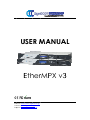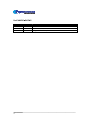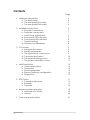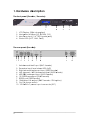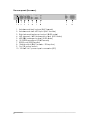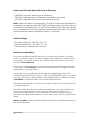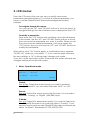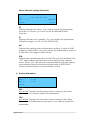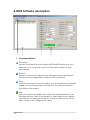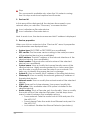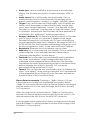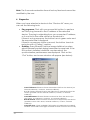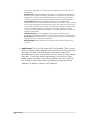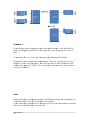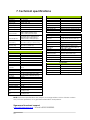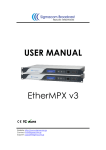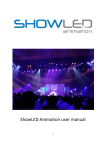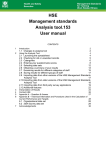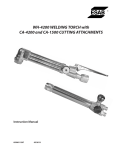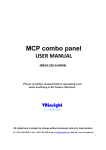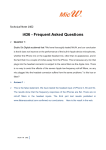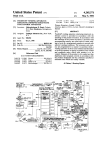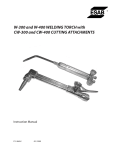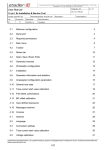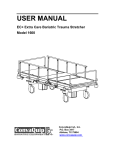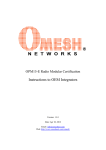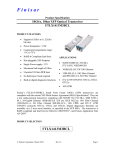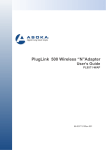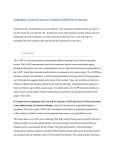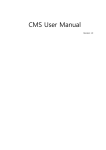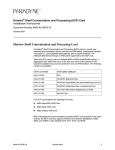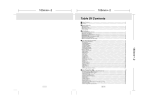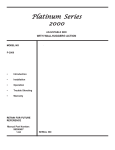Download EtherMPX v3 User Manual
Transcript
U R MA USE MANU UA AL E herrMP Eth PX v3 3 We ebsite: http:://www.sigm macom.gr Co ontact: info@ @sigmacom m.gr Sup pport: supp port@sigmac com.gr OCUMENT REVIEWS R DO Date 01 Mar M 2014 20 Feb F 2015 10 Mar M 2015 2 Version V 1.0 1.1 1.2 Notes Initial releasse Rephrase of o some sections Merged witth SFN optio on User Man nual Dea ar customerr, Afte er introducing our DDS-30 FM Exxciter in 201 10, the first in the wo orld capable to acc cept Digital MPX (MPX over AES), it was time to solve an nother prob blem: there was no Digital D MPX X STL in the market! Alsso, the existting Analog g MPX STLs c could not meet m our high standa ards in orde er to exploit the full cap pabilities of DDS-30. D o design a Digital D MPX STL, S which could c transp port Digital MPX, M That’s why we decided to g MPX, anallog L/R, and d digital L/R R (over AESS) modes. Since beside the classic analog ns of the “e everything IP” I concep pt, we could dn’t select something else we are big fan n IP transmisssion! than y hands, you have the t EtherMP PX IP STL, which w is the result of ou ur research and In your dev velopment. Since versiion 3, an LCD L user interface and SFN overr IP capabilities add ded, so you don’t need d GPS receiv vers any mo ore! ways with 24bit professio onal high-end audio performance e and minim mal latency y, we Alw cou uld comparre the perrformance of EtherMP PX to a ca able! Even if EtherMP PX is designed to be e a perfect match with h our DDS-3 30 FM Excite er, you can use it to de eliver alog MPX to o any othe er exciter, and a you wiill notice im mmediately the differe ence ana com mpared to any a analog FM STL. MPX and tha ank you for selecting us u for your business! So, enjoy using your EtherM macom Broa adcast Sigm Marrch 2014 3 Contents Page 4 1. Hardware description a. The front panel b. The rear panel (Encoder) c. The rear panel (Decoder) 5 5 5 6 2. Installation instructions a. Encoder connections b. Decoder connections c. Audio level adjustments d. Rear panel LED indicators e. Front panel LED indicators f. Default settings g. Network considerations 7 7 7 7 7 8 8 8 3. LCD menus a. Navigate the menus b. Modify parameters c. The operational mode menu d. The audio level menu e. The network settings menu f. The system information menu 9 9 9 9 10 10 11 4. NMS Description a. Command buttons b. Devices list c. Device properties d. Silence Detector configuration e. Diagnostics 12 12 13 13 14 15 5. SFN Option a. Operation principals b. Encoder c. Decoder 17 17 17 18 6. Implementation examples a. Multicast with VLANs b. Unicast 19 19 20 7. Technical specifications 21 1. Hardw ware de escription e front pan nel (Encod der / Deco oder): The 1 1. 2. 3. 4. 2 3 4 LCD Display D [20 0x4 charac cters] Naviga ation butttons [UP, DOWN, D OK] Monito or output [1/4” TRS Female ja ack] Status LEDs [ACT, LINK, PW WR] The e rear pan nel (Encod der): 1 2 3 4 5 6 7 8 1. Unbala anced MP PX input (BNC fema ale) 2. Excesssive input level alarrm LEDs (L//R) 3. Right channel c b balanced input (XLR R3 female e) 4. Left ch hannel / MPX M balan nced inpu ut (XLR3 fe emale) 5. AES/EB BU balanc ced input (XLR3 fem male) 6. 10/100 0 Ethernett port (RJ4 45 female) 7. RS232 port (DB9 9 female) 8. 10MHzz input & output o (BN NC female e – SFN op ption) 9. On/Offf power switch s 10. 100-24 40VAC po ower input connector (IEC) 5 9 10 The e rear pan nel (Decod der): 1 2 3 4 5 6 7 8 1. Unbala anced MP PX outputt (BNC fem male) 2. Unbala anced AU UX MPX input (BNC female) 3. Right channel c b balanced output (X XLR3 male e) 4. Left ch hannel / MPX M balan nced outp put (XLR3 male) 5. AES/EB BU balanc ced outpu ut (XLR3 male) m 6. 10/100 0 Ethernett port (RJ4 45 female) 7. RS232 port (BD9 9 female) 8. 10MHzz output (B BNC fema ale – SFN option) o 9. On/Offf power switch s 10. 100-24 40 VAC power inpu ut connec ctor (IEC) 6 9 10 2. Installa ation in nstructions (E Encode er & De ecoderr): b Encod der & Deco oder in a 19” rack. 1. Install both 2. Conne ect power and a Ethern net cables as shown below: Enc coder con nnections [1] • • • • [2 2] [4] [3] Connect the MPX ou utput of you ur audio pro ocessor / ste ereo encoder Connect the RJ45 LA AN cable off your local network Connect the IEC pow wer cable (100-240VAC ( C, 50-60Hz) Turn the power p switc ch on Dec coder con nnectionss [1] [2] • • • • • [3 3] [5] [4] Connect the MPX ou utput of the e EtherMPX Decoder D to o your FM Exxciter Connect your backu up audio so ource to AUX X IN Connect the RJ45 LA AN cable off your local network Connect the IEC pow wer cable (100-240VAC ( C, 50-60Hz) Turn the power p switc ch on dio levels adjustment a t at Encode er Aud Ana alog audiio input at a Encoder should not exc ceed +6dB Bu (4.37Vpp). Sug ggested no ominal rang ge is 0dBu (2.19Vpp) to +4dBu (3.47Vpp).. The e audio outputs at th he Decode er will prov vide the sa ame audio o level (1:1) as fed into the Encoder. E A Analog and digital outputs o of Decoder are opera ating simultaneously. ar panel LED indicatio ons at Enco oder: Rea - OV VFL LEDs (ttwo, one fo or each an nalog inpu ut): Indicate es extreme ely audio le evel that needs im mmediate attention,, otherwise e damage e may occ cur at ana alog ut stages of o the Enco oder. inpu 7 Front panel LED indications (Encoder & Decoder): - PWR LED: Indicates that power is turned on - LINK LED: Indicates that an Ethernet connection is present. - ACT LED: Indicates that audio transmission is active. Note: When Encoder is configured in “Unicast” mode and powered on, it searches for the Decoder (ACT LED is blinking every second). When a connection is established, ACT LED at Encoder & Decoder stay always on. If connection is lost, Encoder will cease transmission after 10 minutes and will start the search sequence each 17 seconds. Default settings: - Encoder default IP: 192.168.1.90 / 24 - Decoder default IP: 192.168.1.91 / 24 - Factory setup: Analog MPX, Unicast Network considerations: If you have multiple EtherMPX devices in the same network (like 1 Encoder and 2 or more Decoders), you MUST change the IP addresses of the devices accordingly to avoid IP conflicts (two devices with the same IP in the same network is never allowed). If you have multiple networks or other traffic reaching the EtherMPX Encoder or Decoder, you must filter it. A recommended practice is to make network segmentation by using VLANs. It is strongly recommended to use transparent bridge Ethernet links with sufficient bandwidth and low jitter in order for the EtherMPX system to operate normally. The latency, delay variance and fragmentation caused by routing, is forbidden for real-time traffic such as EtherMPX produces. The required bandwidth for L/R mode is roughly 2.5Mbit/s, and for MPX mode is roughly 4.8Mbit/s. The audio buffer size at the decoder side depends on the network jitter you have in your transmission network. Select an appropriate buffer size to compensate the instability of your transmission network, otherwise you will experience audible audio artifacts (“clicks” and “pops”) due to packet loss or drops. Always consider that an increased buffer size results into additional latency to the audio delivered. 8 3. LCD menus: From the LCD menus the user can view or modify some basic parameters (described below). To control all system parameters, you have to use the EtherMPX NMS (Network Management System) software. To navigate through the menus: You can use the “UP” and “DOWN” buttons in the front panel, to navigate through the User Interface menus displayed in the LCD. To modify a parameter: Press once the “OK” button and a blinking cursor should appear in the screen. Use the “UP” and “DOWN” arrow buttons to move the cursor over the parameter you want to modify. When you set the cursor over the desired parameter, click once again the “OK” button. Now you can use the “UP” and “DOWN” buttons to modify the parameter. When done, click “OK” button again. A confirmation menu appears “SAVE? Y/N” where you can select “Y” if you want to apply and save the new settings, or “N” to discard any changes you made. If you don’t push any button within 30 seconds, the system discards any changes and returns to the main menu. 1. Menu: Operational mode Format : Source : IP Mode: MPX Analog Unicast More> Format: Enc & Dec: Select the audio format you need to transport through EtherMPX. You can select between “MPX” or “L/R”. Source: Enc only: Select the source port of the Encoder. You can select between “Analog” or “Digital” (AES/EBU) input. IP Mode: Enc only: Select the transmission mode. If you want to feed only one EtherMPX Decoder in your network, select “Unicast”. If you need to feed more than one EtherMPX Decoders simultaneously, select “Multicast” (Destination IP: 239.255.255.239). 9 2. Menu: Audio level Input A B <Back dBFS -10.3 More> A: Displays the audio level of L/MPX channel B: Displays the audio level of Right channel (only in L/R mode) Audio levels are displayed as a bar graph (VU meter) and as numerical value in dBFS. Please note that this is a display only menu. You cannot modify any parameter. 3. Menu: Network settings (Encoder) ID : SIGMACOM ENCODER IP : 192.168.001.090 Clk: Int SFN:Off <Back More> ID: Displays the device name. You cannot modify this parameter from the LCD menu, you have to use the EtherMPX NMS software. IP: Displays the device IP address. You can modify this parameter within the range of 1.0.0.1 to 254.255.255.254. Clk: Selects the reference clock source “Int” or “Ext”. You cannot modify this parameter from NMS to avoid loss of communication. Only local modification is allowed. When selecting “Int”, the Encoder uses the internal 10MHz TCXO reference. When selecting external, uses an external 10MHz reference connected at the rear “10MHz INPUT” female BNC connector. If the external 10MHz reference is lost, system halts. SFN: Displays the operational status of the SFN option (if installed). The “Off” status disables the Master Clock. When “On” the Master Clock is enabled. 10 Menu: Network settings (Decoder) ID : SIGMACOM DECODER IP : 192.168.001.091 Att: 0.0 SFN:Off <Back More> ID: Displays the device name. You cannot modify this parameter from the LCD menu, you have to use the EtherMPX NMS software. IP: Displays the device IP address. You can modify this parameter within the range of 1.0.0.1 to 254.255.255.254. Att: Displays the analog output attenuation setting. A value of 0dB means no attenuation. You can modify this parameter in steps of 0.5dB within the range 0.0dB to Mute. SFN: Displays the operational status of the SFN option (if installed). The “Off” status means that the device is running on the internal clock. When “On” the device is synchronized to the Best Master clock elected from the network (please refer to IEEE1588v2 protocol specifications for more details on this). 4. System information DSP = CPU = <Back Sigmacom EtherMPX v3 v3.42 v3.42 DSP: Enc & Dec: Displays the firmware version running in the main processor. You cannot modify this parameter. CPU: Enc & Dec: Displays the firmware version running in the O&M (Operation & Maintenance) processor. You cannot modify this parameter. 11 4. NMS Software description 1 2 3 4 1. Command buttons Discovery Use this command to auto detect all EtherMPX devices in your network. Your computer must be in the same subnet as your devices are. Refresh Use this command to discard any changes made, and reload the last saved configuration stored in your computer. Save Use this command to save locally in your computer any changes made, and simultaneously send them to the selected device (Encoder or Decoder). Play This command is available only when the selected device is an Encoder device. Use this command to start audio level capture and display it in real time at the VU meter located at the down right corner of the “Diagnostics” area. 12 Stop This command is available only when the VU meter is running. Use it to stop audio level capture from Encoder. 2. Devices list In this area will be displayed all the devices discovered in your network after you used the “Discovery” command button. icon: Indicates an Encoder device icon: Indicates a Decoder device Next to each icon, the device name and MAC address is displayed. 3. Device properties When you click on a device in the “Devices list” area, its properties and parameters are displayed here. • • • • • • • • • • • 13 System type: ENCODER or DECODER (non modifiable) DSP version: The firmware version running in the main processor of the selected device (non modifiable) MAC address: The MAC address of the network interface of the selected device (non modifiable) Serial number: The production serial number of the selected device (non modifiable) System name: View or modify the human friendly name of the selected device. Highly recommended if you have more than one Encoder or more than one Decoder in your network. This helps you to identify the proper device to manage. System IP: View or modify the IP address of the selected device. Gateway IP: View or modify the network gateway IP address of the selected device. Network mask: View or modify the network mask of the selected device. VLAN: Reserved for future releases. User cannot modify this. SFN option: Only available when SFN option is installed in the selected device. Audio routing: This is a Decoder only functionality. View or modify the audio route of the selected Decoder. Use the drop down menu to select between the available options: o Force external: Take the audio from AUX IN and pass it to the MPX OUT o Force internal: Take the audio from Ethernet and pass it to the MPX OUT o Auto detect: Enables the Silence Detector (see below). • • • • • • • • Audio type: View or modify the audio format of the selected device. Use the drop down menu to select between “MPX” or “L/R”. Audio source: This is an Encoder only functionality. View or modify the input source of the Encoder. Use the drop down menu to select between “Analog” or “Digital” (AES/EBU) inputs. TX type: This is an Encoder only functionality. View or modify the audio over IP transmission mode at the Encoder. Use the drop down menu to select between “Unicast” (one Encoder to one Decoder) or “Multicast” (one Encoder to many Decoders). When in “Multicast” packets sent from Encoder, will have destination IP as defined in the “Multicast IP” field box (see below). Remote / Multicast IP: This field has a double purpose. In Encoder with TX Type = Unicast, you type the IP address of the target Decoder to transmit to. In Encoder with TX Type = Multicast you type the destination Multicast IP address in the range of 239.0.0.1 to 239.255.255.254. The Decoders participating in this group, must be also configured to “listen” to the same multicast IP address. Bounded to: Reserved for future releases, has no effect. Buffer size: This is a Decoder only functionality. View or modify the audio buffer size of the selected Decoder. Please refer to “Network considerations” section above. Threshold: This is a Decoder only functionality and it is enabled only when “Auto detect” audio routing is selected. This is a parameter of the integrated Silence Detector in the Decoder, and defines the audio level threshold to start a countdown timer before it bridges the AUX IN to the MPX OUT connector (assuming that the audio over IP is lost). Timeout: This is a Decoder only functionality and it is enabled only when “Auto detect” audio routing is selected. This is a parameter of the integrated Silence Detector in the Decoder, and defines the initial value of the countdown timer. Silence Detector example: Threshold = -18dBu, Timeout = 20 sec. If the audio level coming from the EtherMPX encoder is below -18dBu for 20 consecutive seconds, the Silence Detector will assume that the audio over IP is lost, and will bridge the AUX IN to the MPX OUT connector. When the audio level is restored above -18dBu for 5 consecutive seconds, the Silence Detector assumes that the audio over IP is OK and disconnects the AUX IN from the MPX OUT connector. If your program has long periods of silence or long pauses between songs and talent, it is recommended to set the audio routing of the Decoder to “Force internal”. 14 Note: The 5 seconds restoration timer is factory fixed and cannot be modified by the user. 4. Diagnostics When you have selected a device in the “Devices list” area, you can use the following tools: • • Ping response: Click with your mouse this button, to perform an ICMP ping towards to the IP address of the selected device. The ping is originating from your computer IP address, so it must be in the same subnet as the device is. If there is a ping response, the button turns in green color and the response time is displayed. If there is no response within a second, the button turns into red color with a “Failure” caption. Statistics: Every EtherMPX device keeps statistical counters about Ethernet packets being transmitted or received. If the SFN option is installed, statistical counters about the synchronization performance are displayed. Click on the “Get" button, and a new window will appear (see below): - 15 Good TX Frames: Ethernet frames transmitted OK from the device (no internal underruns / overruns, network collisions). Bad TX Frames: Ethernet frames that failed to be transmitted from the device (possible causes: internal underrun /overrun, or network collisions). Good RX Frames: Ethernet frames received OK from the device (no CRC errors, no underruns / overruns, no network collisions). Bad RX Frames: Ethernet frames received, but dropped by the device (possible causes: CRC errors, internal underrun / overrun, network collisions). Good PTP Sync: (Only available if SFN option is installed and enabled). Number of PTP SYNC messages received OK and took into account by - - - • 16 the device algorithms to calculate and calibrate on-the-fly the sync parameters. Bad PTP Sync: (Only available if SFN option is installed and enabled). Number of PTP SYNC messages received, but rejected by the device algorithms. Possible causes: Glitching Master Clock, heavy loaded network, many irrelevant Ethernet packets that must be filtered out. Clock difference: (Only available if SFN option is installed and enabled). The measured mismatch between the Master Clock and the local clock, expressed in nanoseconds (nS). This value must be as low as possible to indicate that there is a good sync with the Master Clock. Cases of >100nS difference, indicate a network problem. Possible causes: excessive latency fluctuations caused by Ethernet switches or wireless transmission. Measured delay: (Only available if SFN option is installed and enabled). The delay between local device and Master Clock device. Reset Button: Click this button to reset counters to zero. A confirmation dialog appears to verify this operation. Refresh Button: Click this button to update the counters (fetch from device). Audio level: This is an Encoder only functionality. This is a real time VU meter, which displays the audio level of the selected Encoder. To start monitoring the audio level, select the Encoder device you want, and click the “Play” button on the top strip. To stop the audio monitoring, just click the “Stop” button next, or select some other device from the “Devices list”. Keep in mind that audio monitoring causes a reverse direction IP traffic of about 100-200kbit/s. 5. SFN Option This section refers to the SFN Option, wherever is installed and enabled. • Operation principals: To construct a Single Frequency Network (SFN), a.k.a. isofrequency network, all devices must have a common reference clock in order to be synchronized. A common practice is to use GPSDO, or external GPS reference clocks, with a 10MHz output (in some cases, with an additional 1PPS signal output also). With the EtherMPX SFN Option, you can have that 10MHz reference clock, provided by each Decoder. To accomplish this, we have implemented a PTP mechanism (IEEE1588v2) which synchronizes each Decoder to the clock of the Encoder, which acts as a Master Clock. The accuracy and stability of this method, heavily depends on the intermediate network elements, such as Ethernet switches, wireless IP links etc. Special network devices with PTP support are already available in the market, but for small scale implementations, ordinary devices can be utilized with a small impact to the overall performance. In cases where excessive latency fluctuations occur (like WiFi links), the PTP algorithms cannot handle it, and synchronization is extremely poor. We are constantly trying to improve our PTP algorithms, so please consult our support team for further information. The overall performance & accuracy, also depends on the quality of the Master Clock. The Encoder Master Clock is based on a TCXO with an accuracy of 2.5ppm, so in cases where more accuracy is required, it is suggested to use an external 10MHz clock (Rubidium atomic clock, or GPS 10MHz reference). • Encoder: To select the internal 10MHz reference, switch the “CLK” to “Int” from the front panel menu (LCD display and buttons). If you want to use an external 10MHz reference, please connect it first to the rear female BNC connector marked as “10MHz INPUT” and then switch the “CLK” to “Ext” from the front panel menu. When switching from “Int” to “Ext” and vice versa, user must perform a full power reset of the Encoder, in order to trigger a resync state to all Decoders participating in the network. 17 The rear female BNC connector marked as “10MHz output” provides 10MHz 3.3Vpp CMOS signal (AC coupled) to drive any other device needed. In case you are using an external 10MHz reference and it is lost, the system switches into a st-by mode (no audio or SYNC packets are transmitted). As a protection measure, you cannot modify “Int” / “Ext clock selection from the NMS software – only local modifications are allowed. To turn on the PTP operation, switch the “SFN” selection to “On” (this can be modified from the front panel menu or the NMS, see previous sections). When enabled, the PTP mechanism is sending every 2 seconds a UDP port 319 SYNC message with a destination multicast IP of 224.0.1.129. The time stamping engine is capable of 8nS discrimination. • Decoder: To turn on the PTP operation, switch the “SFN” selection to “On” (this can be modified from the front panel menu or the NMS - see previous sections). When enabled, the device captures SYNC messages and the PTP algorithms process them on-the-fly and apply corrections to the local clock. After a short (15-30 minutes) to a medium (30-60 minutes) period of time, the averaging errors should be minimized and the 10MHz output of the Decoder will be in close sync to the Master Clock (Encoder). The accuracy and stability of the synchronization, heavily depends on the intermediate network elements, such as Ethernet switches, wireless IP links etc. The environment temperature can also affect the accuracy and stability of synchronization. If after 1 hour of operation, the “Clock Difference” counter (see “Statistics” section above) is over 100nS, then you need to investigate what causes this instability in your network. Also, an excess of 10:1 ratio between “Good PTP Sync” and “Bad PTP Sync”, also indicates a network issue that disturbs the operation of the PTP mechanism. In cases where excessive latency fluctuations occur (like WiFi links), the PTP algorithms cannot handle it, and synchronization is extremely poor. We are constantly trying to improve our PTP algorithms, so please consult our support team for further information. 18 6. Implem menta ation ex xample es Exa ample 1: Two o different radio pro ograms must m be tra ansported d to two different TX X site es over sing gle IP radio links. We W need both b progrrams at ea ach TX site e. Bec cause two o Encoderrs are ope erating in “Multicast” mode ((this is nee eded in order to feed more than t one Decoderr), these tw wo stream ms mu ust be logically sepa arated insside the ne etwork. a t this, you need Etherrnet switches that support s VLLANs. To achieve u will need d to define separatte VLANs - one for each e radiio program m You (VLLAN 10 forr radio pro ogram 1, and a VLAN N 20 for rad dio progra am 2 in ou ur exa ample). Ev ven if you have isolated netw work segm ments, you u should deffine uniqu ue IP addrresses to each e deviice. Notte that the e ports co onnected to IP radiio links, mu ust be configured as a trun nk ports to o allow all VLANs to o pass thro ough. The ports con nnected to Enc coders & Decoders D s, must ad dd the app propriate VLAN tag gs to ingre ess trafffic, and discard d VLLAN tags on o egress traffic. 19 ample 2: Exa Two o different radio pro ograms must m be tra ansported d to two different TX X site es over sing gle IP radio links. We W need only o one program p a at each TX X site e. To achieve a t this, you can use orrdinary pla ain Ethernet switche es. Bec cause two o Encoderrs are ope erating in “Unicast” mode (e each one is paiired to on nly one De ecoder), th hey can co-exist c in the same e network k with hout the need n of VLANs. V Of course ea ach devic ce must also have a unique IP ad ddress. Notte: ese are on nly two me ere examples. The flexibility f a and the possibilitiess of The usin ng EtherM MPX over an a IP netw work are endless. If yo ou need any a assista ance on designing d your own n transmisssion network, ple ease do no ot hesitate e to consu ult us! 20 7. Technical specifications GENERAL DECODER Model name EtherMPX v3 Output name Port A Dimensions 19” 1U chassis Output type Digital electrical interface 230VAC 50Hz, 12W Connector XLR-3 male Operating temp -20 to +60 Celsius Impedance 110 Ohm balanced, transformer isolated Transport protocol Proprietary UDP Unicast or Multicast Format AES3 IETF RFC2474 compliant Maximum data rate 12.288 Mbit/s Audio sample rate 48kHz for L/R output, 192kHz for D-MPX Audio sample resolution 24 bit Output name Port B Output type Analog electrical interface - 2 outputs Connector 2 x XLR-3 male (balanced R, L/MPX) 1 x BNC (female unbalanced MPX only) Power supply QoS management Audio compression None (Linear PCM) Audio resolution 8 – 24bit for Digital L/R & MPX input 24bit for Digital L/R & MPX output 24bit for Analog L/R & MPX output Audio sample rate 8 – 192kHz input for Digital L/R input 174-192kHz input for Digital MPX input 48kHz internal for Analog L/R input 192kHz internal for Analog MPX input L/R mode: 5mS (up to 40mS on busy net) MPX mode: 2,5mS (up to 20mS on busy) Impedance 1 kOhm Audio latency DAC resolution 24 bit DAC sample rate 48kHz for L/R output, 192kHz for A-MPX Network usage L/R mode: 2,37 Mbit/s typ MPX mode: 4,74 Mbit/s typ Audio monitor Stereo ¼” Female jack in front panel DAC THD+N -108dB (0.0004%) at 48kHz L/R out -96dB (0.0015%) at 192kHz A-MPX out DAC SNR 129dB at 48 or 192kHz DAC Dynamic range 129 dB (A weighted) at 48 or 192kHz ENCODER Input name Port A Channel separation 124 dB at 48kHz L/R output Infinite at 192kHz A-MPX output Input type Digital electrical interface Reference output 3.47Vpp (+4dBu) for 0 dBFS Connector XLR-3 female Out BW @ 48kHz SR -0.1dB @ 21.8 kHz Impedance 110 Ohm balanced - transformer isolated Out BW @ 192kHz SR -0.1dB @ 87.2 kHz Supported formats AES3, IEC60958, S/PDIF Maximum data rate 12.288 Mbit/s Audio sample rate 32 - 192 kHz (174-192kHz for D-MPX) Audio sample resolution 24 bit SFN Operation Ouputs 1x10MHz Connector BNC Female Impedance 50 Ohms Input name Port B Delay compensation Auto up to 20mS (basic version) Input type Analog electrical interface - 2 inputs Synchronization PTP (IEEE-1588), <8nS accuracy Connector 2 x XLR-3 female (balanced R, L/MPX) 1 x BNC female (unbalanced MPX only) Impedance 1 kOhm ADC resolution 24 bit ADC sample rate 48kHz for L/R input, 192kHz for A-MPX ADC THD+N -106dB (0.0005%) ADC Dynamic range 121 dB (no weighting) Channel separation 135 dB Reference input 3.47Vpp (+4dBu) for 0 dBFS Input BW @ 48kHz SR -0.1dB @ 20 kHz Input BW @ 192kHz SR -0.1dB @ 80 kHz NOTE: Technical specifications are subject to change without notice. Please contact us if you have questions, or to get latest information and updates. Sigmacom Broadcast support: [email protected] - or call +302312209905. 21