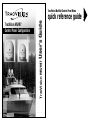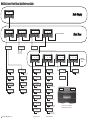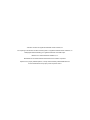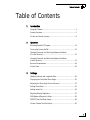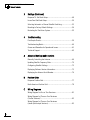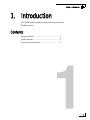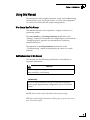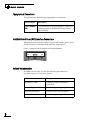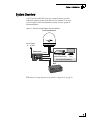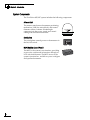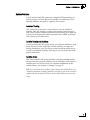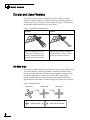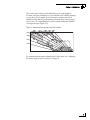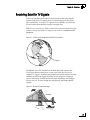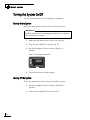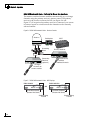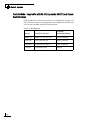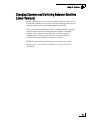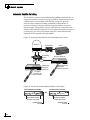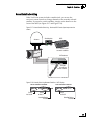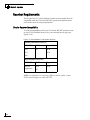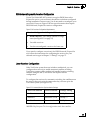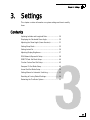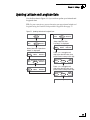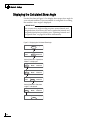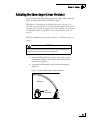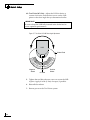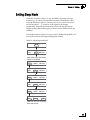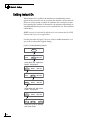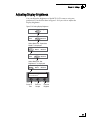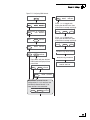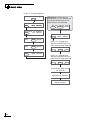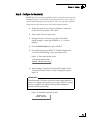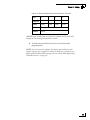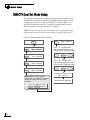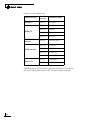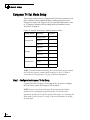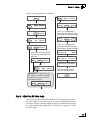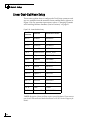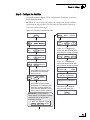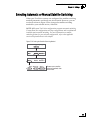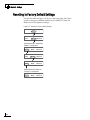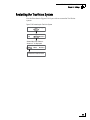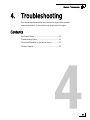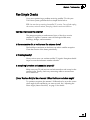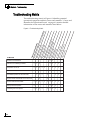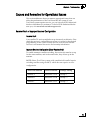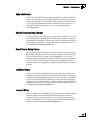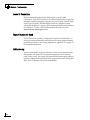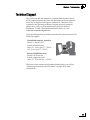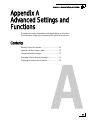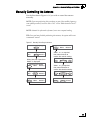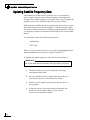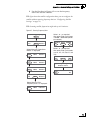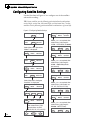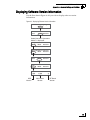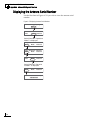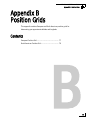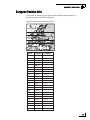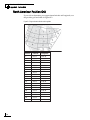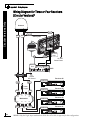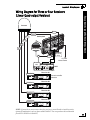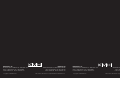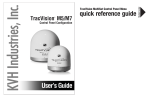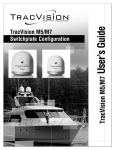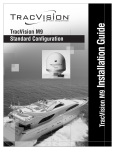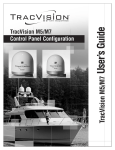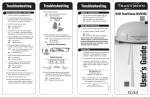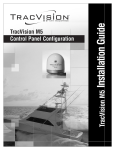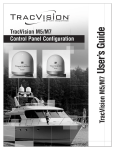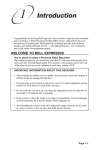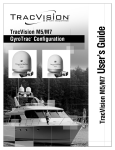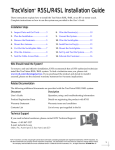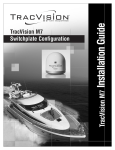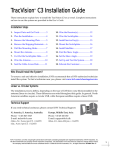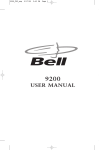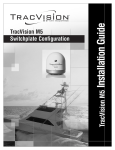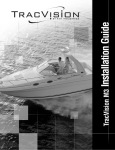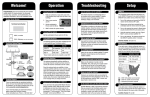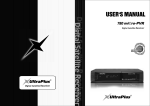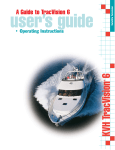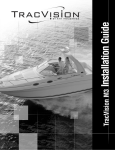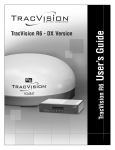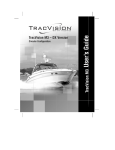Download TracVision M5/M7 User`s Guide, Control Panel Configuration
Transcript
TracVision M5/M7 TracVision M5/M7 Control Panel Configuration quick reference guide flip here to view User’s Guide TracVision MultiSat Control Panel Menu TracVision M7 with Auto Skew Important Information About Your System Important Information About Your TracVision M7 System with Auto Skew ® Note: Not all TracVison M7 systems include Auto Skew. If you are unsure whether your linear TracVision M7 system includes automatic or manual skew adjustment, please refer to the documentation supplied with your system. Congratulations! Your TracVision M7 system has Auto Skew capability, which provides automatic skew angle adjustment for your selected satellite(s), and an internal GPS antenna. These added features are not cited in the product manuals. You Do Not Need to Adjust the LNB Skew Angle. Your TracVision system includes an Auto Skew mechanism, which automatically adjusts the skew angle of the antenna’s LNB. Therefore, disregard any instructions in the manuals that direct you to modify the LNB’s skew angle. No manual adjustment is necessary. TIP: For more information on how skew works, please refer to the TracVision M7 User’s Guide. You Do Not Need to Enter Your Latitude and Longitude. Your TracVision M7 system includes a GPS antenna, which provides constantly updated location information to the TracVision system. Therefore, disregard any instructions in the manuals that direct you to manually enter the vessel’s latitude and longitude. 54-0693 Rev. A 1 MultiSat Control Panel Menu Quick Reference Guide Tracking <SAT NAME> Menu Install Satellite? Yes Next Return Circular or Linear? Cir Lin Cancel Set Sat Switch Type? Yes Next Return Auto or Manual? Auto Manual Cancel Automatic Satellite Switching Restart Antenna? Yes Next Return Select a DIRECTV mode Service=DISH? Yes Next Cancel Select a DISH Network mode Service=ExpressVu? Yes Next Cancel Select ExpressVu Service=Custom? Yes Next Cancel Select 1 or 2 satellites from the library Yes Manual Satellite Switching Trisat Mode? No Cancel Get system errors? Yes Next Return Select 1 or 2 satellites from the library Install Europe WB? Yes Next Cancel Yes Set sleep on/off? Yes Next Return Get version? Next Return Set lat/long? Yes Next Return Threshold and Signal Levels * System halted RF Flash Port Main Flash Port Set Latitude/Longitude Sat frequency scan? Yes Next Return Update Frequency Data ‡ LNB Skew Angle * Get bit error rate? Yes Next Return Configure satellite? Yes Next Return Bit Error Rate * Set Frequency, Symbol Rate, FEC Code, and Network ID ‡ Get state? Next Return Reset to factory? Yes Next Return Reset system to factory default satellites/brightness ‡ Current State * ‡ TracVision M5/M7/M9 only Return to "Get Antenna Status" Max Set Display Brightness Set Instant On Mode On/Off Get thres/sig level? Yes Next Return * Press any button to return Min Bright ************* Set instant on/off? Yes Next Return Antenna Serial Number * Yes ^RF Use Jack Main^ HALT Return Set brightness? Yes Next Return Sleep Mode On/Off Get serial number? Yes Next Return Select Hotbird WB, Sirius, Thor Upgrade software? Yes Next Return Adjust Azimuth/Elevation Antenna Software Versions * Select Hotbird, Astra1, Astra2S Install Scandinavia? Yes Next Cancel Man control antenna? Yes Next Return Errors Detected * Select Hotbird WB, Astra1, Astra2S Install Europe? Yes Next Cancel Control antenna? Yes Next Return Get skew angle? Yes Next Return 2005-2008, KVH Industries, Inc. Return to "Install Satellite" Antenna restarted Get antenna status? Yes Next Return Service=DIRECTV? Yes Next Cancel Operations Mode? Yes Next Return Use the latest version of the KVH Flash Update Wizard to upgrade the software TracVision M5/M7 User’s Guide TracVision M5/M7 MultiSat Control Panel Configuration User’s Guide This user’s guide provides all of the basic information you need to operate, set up, and troubleshoot the TracVision M5/M7 satellite TV antenna system. For detailed installation information, please refer to the TracVision M5/M7 Installation Guide. Please direct questions, comments, or suggestions to: KVH Industries, Inc. 50 Enterprise Center Middletown, RI 02842-5279 USA Tel: +1 401 847-3327 Fax: +1 401 849-0045 E-mail: [email protected] Internet: www.kvh.com KVH Europe A/S Kokkedal Industripark 2B 2980 Kokkedal, Denmark Tel: +45 45 160 180 Fax: +45 45 160 181 E-mail: [email protected] Internet: www.kvh.com If you have any comments regarding this manual, please e-mail them to [email protected]. Your input is greatly appreciated! KVH Part # 54-0419-02 Rev. D © 2007-2009, KVH Industries, Inc., All rights reserved. U.S. Patents Pending TracVision and KVH are registered trademarks of KVH Industries, Inc. The unique light-colored dome with dark contrasting base is a registered trademark of KVH Industries, Inc. DVB (Digital Video Broadcasting) is a registered trademark of the DVB Project. DIRECTV is an official trademark of DIRECTV, Inc. DISH Network is an official trademark of EchoStar Communications Corporation. ExpressVu is a property of Bell ExpressVu, a wholly owned subsidiary of Bell Satellite Services. All other trademarks are the property of their respective owners. TracVision M5/M7 User’s Guide Table of Contents Table of Contents 1 Introduction Using this Manual ..............................................................................3 System Overview...............................................................................5 Circular and Linear Versions..............................................................8 2 Operation Receiving Satellite TV Signals .........................................................13 Turning the System On/Off ..............................................................14 Changing Channels and Switching Between Satellites (Circular Versions) ...........................................................................15 Changing Channels and Switching Between Satellites (Linear Versions)..............................................................................21 Receiver Requirements ...................................................................24 Product Care ....................................................................................26 3 Settings Updating Latitude and Longitude Data ............................................29 Displaying the Calculated Skew Angle ............................................30 Adjusting the Skew Angle (Linear Versions)....................................31 Setting Sleep Mode .........................................................................35 Setting Instant On ............................................................................36 Adjusting Display Brightness...........................................................37 DISH Network/ExpressVu Setup ......................................................38 DIRECTV Dual-Sat Mode Setup ........................................................44 Circular Custom Dual-Sat Setup......................................................45 i TracVision M5/M7 User’s Guide Table of Contents 3 Settings (Continued) European Tri-Sat Mode Setup..........................................................48 Linear Dual-Sat Mode Setup............................................................50 Selecting Automatic or Manual Satellite Switching.........................53 Resetting to Factory Default Settings ..............................................54 Restarting the TracVision System....................................................55 4 Troubleshooting Five Simple Checks..........................................................................59 Troubleshooting Matrix ....................................................................60 Causes and Remedies for Operational Issues..................................61 Technical Support............................................................................65 A Advanced Settings and Functions Manually Controlling the Antenna....................................................69 Updating Satellite Frequency Data ..................................................70 Configuring Satellite Settings ..........................................................72 Displaying Software Version Information.........................................73 Displaying the Antenna Serial Number ............................................74 B Position Grids European Position Grid.....................................................................77 North American Position Grid...........................................................78 C Wiring Diagrams Wiring Diagram for One or Two Receivers.......................................81 Wiring Diagram for Three or Four Receivers (Circular Versions)* ..........................................................................82 Wiring Diagram for Three or Four Receivers (Linear Quad-output Versions) .........................................................83 ii TracVision M5/M7 User’s Guide Chapter 1 - Introduction 1. Introduction This chapter provides a basic overview of this manual and your TracVision system. Contents Using this Manual.............................................................. 3 System Overview............................................................... 5 Circular and Linear Versions.............................................. 8 1 TracVision M5/M7 User’s Guide Chapter 1 - Introduction Using this Manual This manual provides complete operation, setup, and troubleshooting information for your TracVision system, as well as wiring diagrams for various TracVision M5/M7 system configurations. Who Should Use This Manual The user should refer to the “Operation” chapter to learn how to operate the system. The user, installer, or servicing technician should refer to the “Settings” chapter for information on configuring the system and the “Wiring Diagrams” appendix for information on connecting additional receivers. The user and/or servicing technician should refer to the “Troubleshooting” chapter to help identify the cause of a system problem. Notifications Used in this Manual This manual uses the following notifications to call attention to important information: CAUTION This is a danger, warning, or caution notice. Be sure to read these carefully to avoid injury! IMPORTANT! This is an important notice. Be sure to read these carefully to ensure proper operation and configuration of your TracVision system. NOTE: Notes contain useful information about system settings. TIP: Tips contain helpful information, allowing you to get the most out of your TracVision system. 3 TracVision M5/M7 User’s Guide Chapter 1 - Introduction Typographical Conventions This manual uses the following typographical conventions: Text Example Description <SAT NAME> ### Text in brackets or the pound sign (#) indicates a variable portion of the MultiSat Control Panel (MCP) display MultiSat Control Panel (MCP) Interface Conventions When instructions indicate to select a specific MCP menu option, press the MCP button located directly beneath the menu option. Figure 1-1 Example of MCP Menu Option and Corresponding Button Tracking DISH 119 110 Menu 61 Related Documentation In addition to this User’s Guide, the following documents are provided with your TracVision system: 4 Document Description Installation Guide Complete product installation instructions Product Registration Form Details on registering the product Warranty Statement Warranty terms and conditions Contents List List of every part supplied in the kit TracVision M5/M7 User’s Guide Chapter 1 - Introduction System Overview Your TracVision M5/M7 system is a state-of-the-art, actively stabilized antenna system that delivers live satellite TV to your vessel’s audio/video entertainment system. A basic system is illustrated below. Figure 1-2 TracVision System Diagram (Typical Installation) TracVision Antenna Vessel Power 12 - 16 VDC Switchplate RF Power Data Main Data RF Data Satellite Receiver(s) TV(s) Purchased Separately MCP TIP: Receiver wiring diagrams are provided in Appendix C on page 79. 5 TracVision M5/M7 User’s Guide Chapter 1 - Introduction System Components The TracVision M5/M7 system includes the following components: Antenna Unit The antenna unit houses the antenna positioning mechanism, LNB (low noise block), and control elements within a radome. Weathertight connectors join the power, signal, and control cabling from the belowdecks units. Switchplate The switchplate controls power to the antenna via the On/Off switch. MCP (MultiSat Control Panel) The MCP is the system’s user interface, providing access to the system and its functions through an LCD with three buttons. The MCP serves as the system’s junction box, and allows you to configure and operate the antenna. 6 MAINTENANCE TracVision M5/M7 User’s Guide Chapter 1 - Introduction System Features Your TracVision M5/M7 system uses integrated DVB technology to quickly acquire and track the correct satellite, switch between your selected satellites, and send TV signals to the receiver. In-motion Tracking The TracVision system uses a state-of-the-art actively stabilized antenna. Once the satellite is acquired, the antenna’s internal gyros and control system continuously measure the heading, pitch, and roll of your vessel, keeping the antenna pointed at the satellite at all times even while you’re on the move! Satellite Tracking and Switching Your TracVision M5/M7 system tracks your selected satellites as long as the vessel is located within the selected satellites’ coverage area. During installation, your TracVision system should have been set up to track your desired satellites, allowing you to switch between them quickly and easily. Satellite Library The TracVision M5/M7 system includes a pre-programmed satellite library of the most popular satellite services, offering a wide variety of satellite services to choose from. For complete information on the satellite library, see Chapter 3 ”Settings” on page 27. TIP: You can add two more satellites of your choice to the satellite library. For complete information on adding satellites to the library, refer to the associated Application Note on the KVH Partner Portal (KVH-authorized technicians only). 7 TracVision M5/M7 User’s Guide Chapter 1 - Introduction Circular and Linear Versions Your TracVision system is configured to receive either circularly polarized satellite signals (e.g., North America) or linearly polarized satellite signals (e.g., Europe or Latin America). Figure 1-3 illustrates the difference between these two polarizations. Figure 1-3 Polarizations of Satellite Signals Circular Linear Signals transmitted in two “corkscrew” patterns, one running clockwise and one running counter-clockwise Signals transmitted in vertical and horizontal “waves” offset exactly 90º from each other LNB Skew Angle Since linear satellite signals are oriented in a precise cross pattern, the TracVision antenna’s receiving element, called an LNB (low-noise block), must be oriented in the same way to optimize reception. This orientation adjustment is referred to as the LNB’s “skew angle.” Figure 1-4 illustrates how skew determines the amount of a linear signal that the LNB collects. The more signal, the better the reception. Figure 1-4 How Skew Works Bad Skew Good Skew = Satellite Signal 8 Ideal Skew = LNB "Signal Collector" TracVision M5/M7 User’s Guide Chapter 1 - Introduction The correct skew setting varies depending on your geographic location, since the orientation of your antenna to the satellite changes as you move. For example, if your antenna is tracking the PAS 9 satellite for Sky Mexico programming, the ideal skew setting ranges from +30 to +70, depending upon your location within the satellite’s coverage area (see Figure 1-5). Figure 1-5 Approximate Skew Settings for the PAS 9 Satellite +50 +45 +40 +35 +30 +55 +60 +65 +70 For complete details about adjusting the LNB’s skew, see “Adjusting the Skew Angle (Linear Versions)” on page 31. 9 TracVision M5/M7 User’s Guide Chapter 2 - Operation 2. Operation This chapter explains everything you need to know to operate the TracVision system. Contents Receiving Satellite TV Signals ......................................... 13 Turning the System On/Off .............................................. 14 Changing Channels and Switching Between Satellites (Circular Versions) ........................................... 15 Changing Channels and Switching Between Satellites (Linear Versions).............................................. 21 Receiver Requirements ................................................... 24 Product Care.................................................................... 26 11 TracVision M5/M7 User’s Guide Chapter 2 - Operation Receiving Satellite TV Signals Television satellites are located in fixed positions above the Earth’s equator and beam TV signals down to certain regions of the planet (not worldwide). To receive TV signals from a satellite, you must be located within that satellite’s unique coverage area. TIP: For your convenience, KVH provides links to several websites that offer satellite coverage information. Simply visit our website at www.kvh.com/ footprint. Figure 2-1 Location and Coverage Area of DIRECTV 101 Satellite Equator In addition, since TV satellites are located above the equator, the TracVision antenna must have a clear view of the sky to receive satellite TV signals. Anything that stands between the antenna and the satellite can block the signal, resulting in lost reception. Common causes of blockage include boat masts, trees, buildings, and bridges. Heavy rain, ice, or snow might also temporarily interrupt satellite signals. Figure 2-2 Example of Satellite Blockage Blocked! TracVision 13 TracVision M5/M7 User’s Guide Chapter 2 - Operation Turning the System On/Off You can turn the system on or off using the switchplate. Turning On the System Follow the steps below to turn on your TracVision system. IMPORTANT! Avoid turning the vessel or changing channels for one minute after turning on the system. 1. Make sure the antenna has a clear view of the sky. 2. Turn on your satellite TV receiver and TV. 3. Set the switchplate’s Power switch to the On (|) position. Figure 2-3 Switchplate Power Switch ON OFF MAINTENANCE 4. Wait one minute for system startup. Turning Off the System Follow the steps below to turn off your TracVision system. 1. Set the switchplate’s Power switch to the Off (O) position. 2. Turn off your satellite TV receiver and TV. 14 TracVision M5/M7 User’s Guide Chapter 2 - Operation Changing Channels and Switching Between Satellites (Circular Versions) During installation, your TracVision system should have been set up to track the satellite(s) of your choice and the channel guides for your selected satellite service should have been downloaded. Since some channels might be located on another satellite, changing channels might require switching between satellites. With most TracVision configurations, satellite switching occurs automatically while you change channels using the primary receiver’s remote control. Find your selected service and configuration in the following sections for complete details. TIP: The primary receiver is the receiver connected to the antenna’s RF1 connector. DISH 1000 (Required for TurboHD Service) When the TracVision M5/M7 system is configured for DISH 1000, you can view the DISH HDTV programming for your geographic area. The system can be configured for either DISH 1000/61 or DISH 1000/129 use. Figure 2-4 DISH 1000 Configurations Configuration Satellites Tracked DISH 1000/61 DISH 110, 119, and 61 DISH 1000/129 DISH 110, 119, and 129 During installation, your TracVision system should have been set to the DISH 1000 configuration that best suits your geographic location (see Figure 2-5) and local channels requirements. If you change satellite coverage areas, refer to “DISH Network/ExpressVu Setup” on page 38 to change your DISH 1000 configuration. Figure 2-5 Regional DISH 1000 Configuration Recommendations = DISH 129 Satellite Recommended = DISH 61 Satellite Recommended 15 TracVision M5/M7 User’s Guide Chapter 2 - Operation DISH 1000 Automatic Mode - Preferred for One or Two Receivers The antenna switches between satellites automatically as you change channels using the primary receiver’s remote control. The primary receiver is the receiver connected to RF1 (see Figure 2-6 and Figure 2-7). If an optional secondary receiver is connected, you can use its remote control to switch between the channels on the currently selected satellite. Figure 2-6 DISH 1000 Automatic Mode - Receiver Controls Antenna RF2 MCP Switchplate RF1 Grounding Block Primary Receiver RF1 RF2 Automatically switches satellites/channels Secondary Receiver (optional) Changes channels on current satellite Figure 2-7 DISH 1000 Automatic Mode - MCP Displays DISH 1000/61 Tracking DISH 119 110 Menu 61 OR Available Satellites (Buttons Not Used) Satellite Being Tracked 16 DISH 1000/129 Tracking DISH 119 110 Menu 129 Available Satellites (Buttons Not Used) Satellite Being Tracked TracVision M5/M7 User’s Guide Chapter 2 - Operation DISH 1000 Manual Mode - Required for Three or More Receivers Since multiswitches interfere with communications between the receivers and the antenna, the system must be set up in Manual mode when three or more receivers are installed. When Manual mode is enabled, you can switch between your selected satellites using the buttons on the front of the MCP (see Figure 2-8 and Figure 2-9). You can use the receivers’ remote controls to switch between the channels on the currently selected satellite. Figure 2-8 DISH 1000 Manual Mode - Receiver/MCP Controls Antenna RF2 Switchplate MCP RF1 Buttons used to switch satellites Grounding Block All Receivers Multiswitch Changes channels on current satellite Figure 2-9 DISH 1000 Manual Mode - MCP Displays DISH 1000/61 Tracking DISH 119 110 Menu 61 Press for 110 OR Press for 61 Satellite Being Tracked DISH 1000/129 Tracking DISH 119 110 Menu 129 Press for 110 Press for 129 Satellite Being Tracked 17 TracVision M5/M7 User’s Guide Chapter 2 - Operation Dual-Sat Mode - Required for all DISH 500, ExpressVu, DIRECTV, and Custom Dual-Sat Setups Dual-Sat Mode is used with several service configurations. Figure 2-10 lists each Dual-Sat service configuration, the satellites tracked for each service, and available satellite switching modes. Figure 2-10 Dual-Sat Modes 18 Service Satellites Tracked Available Switching Mode(s) DIRECTV DIRECTV 101 and 119 Auto or Manual DISH 500 DISH 119 and 110 Auto or Manual ExpressVu ExpressVu 91 and 82 Auto or Manual Custom Selected by user Manual TracVision M5/M7 User’s Guide Chapter 2 - Operation Dual-Sat Automatic Mode - Preferred Mode for One or Two Receivers* The antenna switches between satellites automatically while you change channels using the primary receiver’s remote control. The primary receiver is the receiver connected to the antenna’s RF1 cable (see Figure 2-11 and Figure 2-12). If an optional secondary receiver is connected, you can use its remote control to switch between the channels on the currently selected satellite. *NOTE: Custom Dual-Sat configurations must use Manual mode. Figure 2-11 Dual-Sat Automatic Mode - Receiver Controls Antenna RF2 Switchplate RF1 Grounding Block RF2 MCP Primary Receiver RF1 Secondary Receiver (optional) Automatically switches satellites/channels Changes channels on current satellite Figure 2-12 Dual-Sat Automatic Mode - MCP Display Tracking <Sat A> <Sat B> Menu Available Satellite (Button Not Used) Satellite Being Tracked 19 TracVision M5/M7 User’s Guide Chapter 2 - Operation Dual-Sat Manual Mode - Required for Three or More Receivers and All Custom Dual-Sat Setups Circular TracVision M5/M7 systems with three or more receivers require the use of a multiswitch. Since multiswitches interfere with communications between the receivers and the antenna, the system must be set up in Manual mode. When manual mode is enabled, you can use the receiver’s remote control to change channels on the currently selected satellite. If you need to switch satellites, simply use the buttons on the front of the MCP (see Figure 2-13 and Figure 2-14). You can use the receivers’ remote controls to switch between the channels on the currently selected satellite. Figure 2-13 Dual-Sat Manual Mode - Receiver/MCP Controls Antenna RF2 Switchplate MCP RF1 Grounding Block Buttons used to switch satellites All Receivers Multiswitch Changes channels on current satellite Figure 2-14 Dual-Sat Manual Mode - MCP Display Tracking <Sat A> <Sat B> Menu Press for Sat B Satellite Being Tracked 20 TracVision M5/M7 User’s Guide Chapter 2 - Operation Changing Channels and Switching Between Satellites (Linear Versions) During installation, your TracVision system should have been set up to track the satellite(s) of your choice and the channel guides for your selected satellite service should have been downloaded. Since some channels might be located on another satellite, changing channels might require switching between satellites. Switching satellites occurs automatically with most TracVision system configurations. However, if the TracVision system includes a multiswitch, manual satellite switching is required. NOTE: To enable automatic switching, the receiver must be properly configured (see “Linear Receiver Configuration” on page 25 for more information). 21 TracVision M5/M7 User’s Guide Chapter 2 - Operation Automatic Satellite Switching The TracVision system can switch between satellites automatically as long as the primary receiver is set up for DiSEqC communicatons and a multiswitch is not installed. With DiSEqC set up, the primary receiver sends satellite switching commands to the antenna as necessary when you change channels using the primary receiver’s remote control. The primary receiver is the receiver connected to the antenna’s RF1 cable (see Figure 2-15). If an optional secondary receiver is connected, you can use its remote control to switch between the channels on the currently selected satellite. Figure 2-15 Primary/Secondary Receiver Control (Dual-output version shown) Antenna RF2 Switchplate MCP RF1 Grounding Block RF2 Primary Receiver RF1 Secondary Receiver (optional) Automatically switches satellites/channels Changes channels on current satellite Figure 2-16 Automatically Switching Between Satellites - MCP Displays Three Satellites Installed Tracking <Sat A> <Sat B> Menu <Sat C> Available Satellites (Buttons Not Used) Satellite Being Tracked 22 OR Two Satellites Installed Tracking <Sat A> <Sat B> Menu Available Satellite (Button Not Used) Satellite Being Tracked TracVision M5/M7 User’s Guide Chapter 2 - Operation Manual Satellite Switching If the TracVision system includes a multiswitch, you can use the receivers’ remote controls to change channels on the currently selected satellite. If you need to switch satellites, simply use the buttons on the front of the MCP (see Figure 2-17 and Figure 2-18). Figure 2-17 Manual Satellite Switching - Receiver/MCP Controls (Quad-output version shown) Antenna Switchplate MCP Buttons used to switch satellites Multiswitch All Receivers Changes channels on current satellite Figure 2-18 Manually Switching Between Satellites - MCP Displays Three Satellites Installed Tracking <Sat A> <Sat B> Menu <Sat C> Press for Sat B Press for Sat C Satellite Being Tracked OR Two Satellites Installed Tracking <Sat A> <Sat B> Menu Press for Sat B Satellite Being Tracked 23 TracVision M5/M7 User’s Guide Chapter 2 - Operation Receiver Requirements This section lists U.S. and Canadian circular receiver models that are compatible with the TracVision M5/M7 system and explains linear and circular receiver setup requirements. Circular Receiver Compatibility To ensure compatibility with your TracVision M5/M7 system, be sure to use a KVH-validated receiver for your selected service type (see Figure 2-19). Figure 2-19 KVH-Validated U.S. and Canadian Receivers Standard-definition receivers DIRECTV DISH ExpressVu D12 311 4100 D11 3100 D10 High-definition receivers DIRECTV DISH ExpressVu HD not supported 211k 6100 211 NOTE: For information on connecting different receiver models, contact KVH Technical Support at 1-401-847-3327. 24 TracVision M5/M7 User’s Guide Chapter 2 - Operation DISH Network/ExpressVu Receiver Configuration If your TracVision M5/M7 system is set up for DISH Network or ExpressVu service, your receiver(s) should have also been configured during installation. In most cases, you do not need to reconfigure your receiver(s). However, Figure 2-20 lists special scenarios that require DISH Network/ExpressVu receiver configuration. Figure 2-20 Receiver Configuration Requirements Receiver Configuration is Required When... • DISH 1000 only - You change satellite coverage areas (see Figure 2-5 on page 15) • You add a receiver • You have reconfigured a receiver for home use If you need to configure a receiver(s) for DISH Network/ExpressVu use, follow the instructions for configuring the receiver for your selected service type in Chapter 3 ”Settings” on page 27. Linear Receiver Configuration If the TracVision system does not include a multiswitch, you can configure the receiver(s) to enable automatic satellite switching. TracVision systems with a multiswitch installed require switching satellites using the MCP, which does not require receiver configuration. To configure the receivers for automatic switching, the satellites must be set up in the receiver in the same order they were set up in the TracVision system (see Figure 2-21). Figure 2-21 Antenna/Receiver Synchronization Settings TracVision Satellite Receiver Satellite DiSEqC Setting Satellite A Alternative 1 or A DiSEqC 1 Satellite B Alternative 2 or B DiSEqC 2 Satellite C* Alternative 3 or C DiSEqC 3 *NOTE: Only European Tri-Sat configurations track three satellites. 25 TracVision M5/M7 User’s Guide Chapter 2 - Operation Product Care Please consider the following antenna care guidelines for maintaining peak performance: 26 • Periodically wash the exterior of the antenna dome with fresh water and mild detergent. Avoid harsh cleansers and volatile solvents (such as acetone) and do not spray the dome directly with high-pressure water. • If you wish to paint the dome, use only non-metallic automotive paint without a primer coat. Any paint that contains metal will block satellite signals and impair reception. TracVision M5/M7 User’s Guide Chapter 3 - Settings 3. Settings This chapter contains information on system settings and how to modify them. Contents Updating Latitude and Longitude Data ............................ 29 Displaying the Calculated Skew Angle ............................ 30 Adjusting the Skew Angle (Linear Versions).................... 31 Setting Sleep Mode ......................................................... 35 Setting Instant On............................................................ 36 Adjusting Display Brightness........................................... 37 DISH Network/ExpressVu Setup ...................................... 38 DIRECTV Dual-Sat Mode Setup........................................ 44 Circular Custom Dual-Sat Setup ..................................... 45 European Tri-Sat Mode Setup ......................................... 48 Linear Dual-Sat Mode Setup............................................ 50 Setting Manual or Automatic Switching .......................... 53 Resetting to Factory Default Settings.............................. 54 Restarting the TracVision System ................................... 55 27 TracVision M5/M7 User’s Guide Chapter 3 - Settings Updating Latitude and Longitude Data Use the flowchart in Figure 3-1 if you wish to update your latitude and longitude data. TIP: For your convenience, you can determine your approximate latitude and longitude using the Position Grids provided in Appendix B on page 75. Figure 3-1 Updating Latitude and Longitude Data <Default Display> Menu Install Satellite? Yes Next Return Select Next until “Operations Mode?” is displayed. Operations Mode? Yes Next Return Get Antenna Status? Yes Next Return Control Antenna? Yes Next Return Man Control Antenna? Yes Next Return Select Next Until “Set Lat/Long?” is displayed. Yes Set Lat/Long? Next Return Press - or + to toggle each digit to the desired value, then press Enter to accept each digit. Latitude: Enter ##N + Press - or + to toggle each digit to the desired value, then press Enter to accept each digit. Longitude: ###E Enter + Restarting Antenna 29 TracVision M5/M7 User’s Guide Chapter 3 - Settings Displaying the Calculated Skew Angle Use the flowchart in Figure 3-2 to display the average skew angle for your selected satellites. If just one satellite is configured for tracking, that satellite’s skew angle is displayed. IMPORTANT! An accurate skew angle reading requires current latitude and longitude data. If necessary, be sure to update the latitude and longitude data before proceeding (see “Updating Latitude and Longitude Data” on page 29 for more information). Figure 3-2 Displaying the Calculated Skew Angle <Default Display> Menu Install Satellite? Yes Next Return Select Next until “Operations Mode?” is displayed. Operations Mode? Yes Next Return Get Antenna Status? Yes Next Return Get system errors? Yes Next Return Select Next until “Get skew angle?” is displayed. Get skew angle? Yes Next Return Skew Angle OK 30 ##.# TracVision M5/M7 User’s Guide Chapter 3 - Settings Adjusting the Skew Angle (Linear Versions) Once you have determined the proper skew angle, follow the steps below to adjust the antenna’s LNB skew angle. TIP: Refer to “Displaying the Calculated Skew Angle” on page 30 to determine the skew angle for the currently selected satellite. If you wish to determine the average skew angle for two or three satellites, see “European Tri-Sat Mode Setup” on page 48 or “Linear Dual-Sat Mode Setup” on page 50. TIP: For information on how skew works, see “LNB Skew Angle” on page 8. CAUTION To avoid bodily injury, be sure to turn off the antenna and disconnect power to all wired components. 1. Using a Phillips-head screwdriver, remove the screws securing the radome. Then remove the radome and set it aside in a safe place. 2. Locate the LNB assembly on the back of the antenna reflector. Figure 3-3 Location of LNB on Back of Antenna Reflector Reflector LNB Assembly 31 TracVision M5/M7 User’s Guide Chapter 3 - Settings 3. Using a 2 mm allen hex key, loosen the two M4 socket set screws securing the LNB. The location of the screws varies according to TracVision model; refer to Figure 3-4 or Figure 3-5. Figure 3-4 TracVision M5 Set Screws Reflector M4 Socket Set Screws Figure 3-5 TracVision M7 Set Screws M4 Socket Set Screws Reflector LNB 32 TracVision M5/M7 User’s Guide Chapter 3 - Settings 4a. TracVision M5 Only - Adjust the LNB clockwise or counter-clockwise, until the skew arrow on the LNB points to the skew angle that you determined earlier. Due to label constraints, if the skew angle is greater than +15°, you need to subtract 180 to get the equivalent negative skew angle and set the LNB to that angle instead. For example, if the skew angle is determined to be +30°, set the skew to -150°. IMPORTANT! Be sure to keep the LNB fully inserted in the choke feed to ensure optimum performance. Figure 3-6 TracVision M5 LNB Skew Angle Adjustment LNB SKEW Choke Feed Negative Skews 0 Skew Positive Skews 33 TracVision M5/M7 User’s Guide Chapter 3 - Settings 4b. TracVision M7 Only - Adjust the LNB clockwise or counter-clockwise, until the skew arrow on the LNB points to the skew angle that you determined earlier. IMPORTANT! Be sure to keep the LNB fully inserted in the choke feed to ensure optimum performance. Figure 3-7 TracVision M7 LNB Skew Angle Adjustment LNB Choke Feed 60 0 07 5 90 8 75 6 85 55 60 65 70 80 90 75 85 SKEW 55 50 0 4 05 45 0 30 0 4 45 0 3 2 0 0 2 10 10 35 35 25 15 5 5 15 25 Negative Skews 0˚ Skew Positive Skews 5. Tighten the two M4 socket set screws to secure the LNB in place. Apply 9 in-lbs (1 Nm) of torque, if possible. 6. Reinstall the radome. 7. Restore power to the TracVision system. 34 TracVision M5/M7 User’s Guide Chapter 3 - Settings Setting Sleep Mode When the vessel has come to a stop and holds its position for one minute (e.g., at a dock), the antenna unit enters Sleep Mode, which locks the antenna in place to conserve power. As soon as the vessel moves beyond a 1° - 2° window or the signal level changes significantly, Sleep Mode automatically turns off and the system begins tracking the satellite again (or enters Search Mode to find the satellite). Use the flowchart in Figure 3-8 if you wish to disable Sleep Mode, or if you wish to restore the original Sleep Mode setting. Figure 3-8 Setting Sleep Mode On/Off <Default Display> Menu Install Satellite? Yes Next Return Select Next until “Operations Mode?” is displayed. Operations Mode? Yes Next Return Get Antenna Status? Yes Next Return Control Antenna? Yes Next Return Man Control Antenna? Yes Next Return Set Sleep on/off? Yes Next Return On Sleep Mode: ON Enter Off Select On or Off as required, then select Enter. 35 TracVision M5/M7 User’s Guide Chapter 3 - Settings Setting Instant On When Instant On is enabled, the antenna can immediately receive signals if the vessel has not moved since the antenna was last shut off. However, if the system is turned off, and then the vessel moves after last acquiring the satellite via Instant On, the antenna will undergo its standard initialization process once it is turned back on. This results in a brief delay. NOTE: Instant On is disabled by default and is not recommended for DISH Network and ExpressVu configurations. Use the flowchart in Figure 3-9 if you wish to enable Instant On, or if you wish to restore the original setting. Figure 3-9 Enabling/Disabling Instant On <Default Display> Menu Install Satellite? Yes Next Return Select Next until “Operations Mode?” is displayed. Operations Mode? Yes Next Return Get Antenna Status? Yes Next Return Control Antenna? Yes Next Return Select Next until “Set instant on/off?” is displayed. Set instant on/off? Yes Next Return instant mode: ON On Enter Off Select On or Off as required, then select Enter. 36 TracVision M5/M7 User’s Guide Chapter 3 - Settings Adjusting Display Brightness You can adjust the brightness of the MCP’s LCD screen to suit your preferences. Use the flowchart in Figure 3-10 if you wish to adjust the display brightness. Figure 3-10 Setting Display Brightness <Default Display> Menu Install Satellite? Yes Next Return Select Next until “Operations Mode?” is displayed. Operations Mode? Yes Next Return Get Antenna Status? Yes Next Return Select Next until “Set Brightness?” is displayed. Set Brightness? Yes Next Return Min Bright ********** Press to Dim Press to Accept Max Press to Brighten 37 TracVision M5/M7 User’s Guide Chapter 3 - Settings DISH Network/ExpressVu Setup This section explains how to configure the TracVision system for DISH 1000, DISH 500, or ExpressVu use. For operation instructions and additional information on DISH modes, refer to “Changing Channels and Switching Between Satellites (Circular Versions)” on page 15. Step 1 - Configure the TracVision System Use the flowchart in Figure 3-11 on page 39 to configure the TracVision system for DISH Network service. If you need to configure the system for ExpressVu service, see Figure 3-12 on page 40. IMPORTANT! This procedure must be performed while the vessel is docked in calm water. NOTE: For your convenience, you can determine your approximate latitude and longitude using the Position Grids provided in Appendix B on page 75. 38 TracVision M5/M7 User’s Guide Chapter 3 - Settings Figure 3-11 Configuring DISH Network <Default Display> Menu Install Satellite? Yes Next Return Circular or Linear? Cir Lin Return Service= DIRECTV? Yes Next Cancel Service= DISH? Yes Next Cancel Mode= DISH 1000/61? Yes Next Cancel Yes Set Lat/Long? Next Return Press - or + to toggle each digit to the desired value, then press Enter to accept each digit. Latitude: Enter ##N + Press - or + to toggle each digit to the desired value, then press Enter to accept each digit. Longitude: ###E Enter + Installing DISH sats Restarting Antenna Press Next until your desired DISH mode is displayed, then press Next. Please Run Check Switch Mode= DISH 1000/129? Yes Next Cancel Mode= DISH 500? Yes Next Cancel IMPORTANT: Choose Auto for configurations if 1 or 2 receivers are connected; choose Manual if 3 or more receivers are connected. Set Sat Switch Type Auto Manual Cancel 39 TracVision M5/M7 User’s Guide Chapter 3 - Settings Figure 3-12 Configuring ExpressVu <Default Display> Menu Install Satellite? Yes Next Return IMPORTANT: Choose Auto for configurations if 1 or 2 receivers are connected; choose Manual if 3 or more receivers are connected. Set Sat Switch Type Auto Manual Cancel Circular or Linear? Cir Lin Return Yes Set Lat/Long? Next Return Service= DIRECTV? Yes Next Cancel Service= DISH? Yes Next Cancel Service= ExpressVu? Yes Next Cancel Press - or + to toggle each digit to the desired value, then press Enter to accept each digit. Latitude: Enter ##N + Press - or + to toggle each digit to the desired value, then press Enter to accept each digit. Longitude: ###E Enter + Installing EXVU sats 91 and 82 Restarting Antenna Please Run Check Switch 40 TracVision M5/M7 User’s Guide Chapter 3 - Settings Step 2 - Configure the Receiver(s) NOTE: If you are connecting multiple receivers, repeat this process for each additional receiver. You will need to connect each receiver, one at a time, to the RF1 cable and perform the steps below. Then, once you have completed this process for each receiver, you can reconnect them as desired. 1. Ensure the receiver you wish to configure is connected to the TracVision system’s RF1 cable. 2. Turn on the TV(s) and receiver(s). 3. Using the receiver’s remote, go to the “Point Dish/ Signal Strength” screen (press MENU, 6, 1, 1 on most models). 4. Choose Check Switch, then press SELECT. 5. Choose Test, then press SELECT. The MCP displays the “Check Switch Running” screen (see Figure 3-13). Figure 3-13 Check Switch Running Screen Finding Satellites Check Switch Running 6. After waiting 15 minutes, check the MCP display. If the “Please Run Check Switch” screen is displayed, repeat Steps 3-5. IMPORTANT! Please be patient. The Check Switch test takes approximately 15 minutes to complete. Disregard any messages on the TV stating the test is complete; the antenna must perform additional operations before proceeding. Figure 3-14 Please Run Check Switch Screen Please Run Check Switch 41 TracVision M5/M7 User’s Guide Chapter 3 - Settings 7. Refer to the tables in Figures 3-15 through Figure 3-18 (on the following page) to verify the values on your TV screen match those required for your selected satellite TV service. If your values do not match, turn off the TracVision system, then turn it back on and repeat Steps 3-6. Figure 3-15 DISH 1000/61 Expected Check Switch Results on TV Screen Port 1 2 3 Satellite 119 110 61 Trans OK OK OK Status Reception Verified Switch SW64 Figure 3-16 DISH 1000/129 Expected Check Switch Results on TV Screen Port 1 2 3 Satellite 119 110 129 Trans OK OK OK Status Reception Verified Switch SW64 Figure 3-17 DISH 500 Expected Check Switch Results on TV Screen 42 Port 1 1 2 2 Satellite 119 119 110 110 Trans Odd Even Odd Even Status Reception Verified Switch SW42 TracVision M5/M7 User’s Guide Chapter 3 - Settings Figure 3-18 ExpressVu Expected Check Switch Results on TV Screen* Port 1 1 2 2 Satellite 91 91 82 82 Trans Odd Even Odd Even Status Reception Verified Switch SW21 *NOTE: If you installed just one ExpressVu satellite, the TV screen will display an error message instead; this is normal. 8. Exit the menu and allow the receiver to download the program guide. NOTE: You do not need to configure the receiver again unless you add another receiver, you reconfigure a receiver for home use, or you move to a different DISH 1000 satellite coverage area (see “DISH 1000 (Required for TurboHD Service)” on page 15). 43 TracVision M5/M7 User’s Guide Chapter 3 - Settings DIRECTV Dual-Sat Mode Setup This section explains how to configure the TracVision system to track the DIRECTV 101 and 119 satellites. Use the flowchart in Figure 3-19 to configure the TracVision system for DIRECTV Dual-Sat Mode. For operation instructions, refer to “Changing Channels and Switching Between Satellites (Circular Versions)” on page 15. NOTE: For your convenience, you can determine your approximate latitude and longitude using the Position Grids provided in Appendix B on page 75. Figure 3-19 Configuring DIRECTV Dual-Sat Mode <Default Display> Menu Install Satellite? Yes Next Return Circular or Linear? Cir Lin Cancel Service= DIRECTV? Yes Next Cancel Mode= Dual-Sat? Yes Next Cancel IMPORTANT: Choose Auto for setups with 1 or 2 receivers. Choose Manual for setups with 3 or more receivers. Set Sat Switch Type Auto Manual Cancel 44 Yes Set Lat/Long? Next Return Press - or + to toggle each digit to the desired value, then press Enter to accept each digit. Latitude: Enter ##N + Press - or + to toggle each digit to the desired value, then press Enter to accept each digit. Longitude: ###E Enter + Installing DTV sats 101 and 119 Restarting Antenna TracVision M5/M7 User’s Guide Chapter 3 - Settings Circular Custom Dual-Sat Setup The following instructions explain how to configure the TracVision system to track any two satellites of your choice from the circular antenna’s circular satellite library (shown in Figure 3-20 on page 46). For operation instructions, refer to “Changing Channels and Switching Between Satellites (Circular Versions)” on page 15. IMPORTANT! Most DIRECTV, DISH Network, and ExpressVu subscribers should refer to the previous sections for setup information. The TracVision system should only be configured for Custom DualSat Mode if you wish to install just one satellite or install different satellites than those specified for your satellite service. Refer to “DISH Network/ExpressVu Setup” on page 38 or “DIRECTV Dual-Sat Mode Setup” on page 44 for more information. NOTE: Be sure to only install satellites that your TracVision M5/M7 system can track in your geographic location. For your convenience, KVH provides links to several websites that offer satellite coverage information. Simply visit our website at www.kvh.com/footprint. 45 TracVision M5/M7 User’s Guide Chapter 3 - Settings Figure 3-20 Circular Satellite Library Satellite Service Satellite Location Installation Name AsiaSat 4 122.2° E ASIASAT* 72.0° W DSS_72 101.0° W DSS_101 110.0° W DSS_110* 119.0° W DSS_119 95.0° W GALAXY3CN* 61.5° W ECHO_61 110.0° W ECHO_110 119.0° W ECHO_119 129.0° W ECHO_129 91.0° W EXPRESSTV 82.0° W EXPRESSVU DIRECTV DIRECTV Latin America DISH Network ExpressVu *NOTE: Reception of these satellites requires special hardware. Please contact your local KVH-authorized dealer or KVH Technical Support for details. 46 TracVision M5/M7 User’s Guide Chapter 3 - Settings Use the flowchart in Figure 3-21 to configure the TracVision system for your custom pair of satellites (or single satellite). Figure 3-21 Configuring Custom Dual-Sat Mode <Default Display> Menu Install <SAT NAME> Yes Next Cancel Press Next until your choice for Satellite A is displayed, then press Yes. Install Satellite? Yes Next Return Circular or Linear? Cir Lin Cancel Install <SAT NAME> Yes Next Cancel Press Next until your choice for Satellite B is displayed, then press Yes. (Choose “NONE” as your choice for Satellite B if you wish to install just one satellite.) Service= DIRECTV? Yes Next Cancel Press Next until Service= Custom? is displayed. Service= Custom? Yes Next Cancel Manual Switching Only Yes Set Lat/Long? Next Return Press - or + to toggle each digit to the desired value, then press Enter to accept each digit. Latitude: Enter ##N + Press - or + to toggle each digit to the desired value, then press Enter to accept each digit. Longitude: ###E Enter + <SAT A> and <SAT B> installed Restarting Antenna 47 TracVision M5/M7 User’s Guide Chapter 3 - Settings European Tri-Sat Mode Setup This section explains how to configure the TracVision system to track three satellites within predefined linear satellite groups for use in European locations (see Figure 3-22). For operation instructions, refer to “Changing Channels and Switching Between Satellites (Linear Versions)” on page 21. Figure 3-22 European Tri-Sat Groups - Satellites/TracVision Position Group Name Europe WB Europe Scandinavia Satellites Position Hotbird WB A Astra 1 B Astra 2S C Hotbird A Astra 1 B Astra 2S C Hotbird WB A Sirius B Thor C NOTE: To enable automatic switching, the receiver must be set up to match the TracVision system’s satellite position settings (A, B, or C). Refer to “Linear Receiver Configuration” on page 25 for more information. Step 1 - Configure the European Tri-Sat Group Use the flowchart in Figure 3-23 on page 49 if you need to configure the TracVision system for European Tri-Sat Mode. NOTE: Be sure to record the skew angle (the average skew for all three satellites) that is displayed during this procedure. You will need this information to adjust the TracVision system’s skew angle. See “Adjusting the Skew Angle (Linear Versions)” on page 31 for more information on setting the skew angle. 48 TracVision M5/M7 User’s Guide Chapter 3 - Settings Figure 3-23 Configuring European Tri-Sat Mode <Default Display> Menu Install Satellite? Yes Next Return Circular or Linear? Cir Lin Cancel Trisat Mode? Yes No Cancel Install Europe WB? Yes Next Cancel Press Next until your desired Trisat Group is displayed, then press Yes. Install Europe? Yes Next Cancel Yes Set Lat/Long? Next Cancel Latitude: Enter ##N + Press - or + to toggle each digit to the desired value, then press Enter to accept each digit. Longitude: Enter ###E + Press - or + to toggle each digit to the desired value, then press Enter to accept each digit. Latitude: Longitude: ##N ###E <SAT A>, <SAT B>, and <SAT C> installed Restarting Antenna Install Scandinavia? Yes Next Cancel IMPORTANT: Choose Auto if you don’t have a multiswitch installed; choose Manual if you do have a multiswitch installed. Record the skew angle for later use, then press OK. Skew Angle OK ##.# Set Sat Switch Type Auto Manual Cancel Step 2 - Adjust the LNB Skew Angle Now that you have installed the desired Tri-Sat group and recorded the skew angle for the Tri-Sat group, you need to adjust the antenna’s LNB skew angle to optimize signal reception. Follow the instructions in “Adjusting the Skew Angle (Linear Versions)” on page 31 to adjust the skew angle. 49 TracVision M5/M7 User’s Guide Chapter 3 - Settings Linear Dual-Sat Mode Setup This section explains how to configure the TracVision system to track any two satellites from the antenna’s linear satellite library (shown in Figure 3-24). For operation instructions, refer to “Changing Channels and Switching Between Satellites (Linear Versions)” on page 21. Figure 3-24 Linear Satellite Library Satellite Location Satellite Installation Name 26.0° E Arabsat ARABSAT 19.2° E Astra 1 ASTRA1 28.2° E Astra 2N ASTRA2N 28.2° E Astra 2S ASTRA2S 7.0° E Eutelsat W3A EUTEL_W3A 30.0° W Hispasat HISPASAT 13.0° E Hotbird HOTBIRD 13.0° E Hotbird WB HOTBIRDWB 7.0° W Nilesat NILESAT 160.0° E Optus D1 OPTUSD1* 156.0° E Optus C1 OPTUSC1 58.0°W Pas 9 PAS_9 110.5° E Sinosat 1 SINOSAT* 5.0° E Sirius SIRIUS 0.8° W Thor THOR 42.0° E Turksat 1C TURKSAT1C *NOTE: Reception of these satellites requires special hardware. Please contact your local KVH-authorized dealer/distributor or KVH Technical Support for details. 50 TracVision M5/M7 User’s Guide Chapter 3 - Settings Step 1 - Configure the Satellites Use the flowchart in Figure 3-25 to configure the TracVision system for linear Dual-Sat Mode. NOTE: Be sure to record the skew angle (the average skew for both satellites) reported during this procedure. You will need this information to adjust the TracVision system’s skew angle. Figure 3-25 Configuring Linear Dual-Sat Mode <Default Display> Menu Install Satellite? Yes Next Return Circular or Linear? Cir Lin Cancel Trisat Mode? Yes No Cancel Install <SAT NAME> Yes Next Cancel Press Next until your choice for Satellite A is displayed, then press Yes. Install <SAT NAME> Yes Next Cancel Yes Set Lat/Long? Next Cancel Latitude: Enter ##N + Press - or + to toggle each digit to the desired value, then press Enter to accept each digit. Longitude: Enter ###E + Press - or + to toggle each digit to the desired value, then press Enter to accept each digit. Latitude: Longitude: ##N ###E <SAT A>, and <SAT B> installed Restarting Antenna Press Next until your choice for Satellite B is displayed, then press Yes. (Choose “NONE” as your choice for Satellite B if you wish to install just one satellite.) IMPORTANT: Choose Auto for setups without a multiswitch installed; choose Manual for setups with a multiswitch installed. Record the skew angle for later use, then press OK. Skew Angle OK ##.# Set Sat Switch Type Auto Manual Cancel 51 TracVision M5/M7 User’s Guide Chapter 3 - Settings Step 2 - Adjust the LNB Skew Angle Now that you have installed the desired satellites and recorded the skew angle, you need to adjust the antenna’s LNB skew angle to optimize signal reception. Follow the instructions in “Adjusting the Skew Angle (Linear Versions)” on page 31 to adjust the skew angle. NOTE: To enable automatic satellite switching, the receiver must be set up to match the TracVision system’s satellite settings. Refer to “Linear Receiver Configuration” on page 25 for more information. 52 TracVision M5/M7 User’s Guide Chapter 3 - Settings Selecting Automatic or Manual Satellite Switching When your TracVision system was configured, the satellite switching method (automatic or manual) was also selected. However, you can use the flowchart in Figure 3-26 to change the satellite switching method for your selected service, if desired. NOTE: While most TracVision configurations support automatic switching, Custom Dual-Sat configurations and any configurations with a multiswitch installed require manual switching. For more information on satellite switching options for your selected configuration, refer to the applicable service setup instructions in this chapter. Figure 3-26 Setting the Satellite Switching Method <Default Display> Menu Install Satellite? Yes Next Return Set Sat Switch Type? Yes Next Return Sat Switch: Auto Auto Enter Manual Choose your satellite switching method, then press Enter. 53 TracVision M5/M7 User’s Guide Chapter 3 - Settings Resetting to Factory Default Settings Use the flowchart in Figure 3-27 if you wish to reset the TracVision system to the factory default satellite service (DIRECTV Dual-Sat Mode) and LCD brightness settings. Figure 3-27 Resetting to Factory Default Settings <Default Display> Menu Install Satellite? Yes Next Return Select Next until “Operations Mode?” is displayed. Operations Mode? Yes Next Return Get Antenna Status? Yes Next Return Control Antenna? Yes Next Return Select Next until “Reset to Factory?” is displayed. Reset to Factory? Yes Next Return 54 TracVision M5/M7 User’s Guide Chapter 3 - Settings Restarting the TracVision System Use the flowchart in Figure 3-28 if you wish to restart the TracVision system. Figure 3-28 Restarting the TracVision System <Default Display> Menu Install Satellite? Yes Next Return Select Next until “Restart Antenna?” is displayed. Restart Antenna? Yes Next Return Antenna Restarted 55 TracVision M5/M7 User’s Guide Chapter 4 - Troubleshooting 4. Troubleshooting This chapter identifies potential basic problems along with their possible causes and solutions. It also explains how to get technical support. Contents Five Simple Checks ......................................................... 59 Troubleshooting Matrix.................................................... 60 Causes and Remedies for Operational Issues ................. 61 Technical Support............................................................ 65 57 TracVision M5/M7 User’s Guide Chapter 4 - Troubleshooting Five Simple Checks If you are experiencing a problem receiving satellite TV with your TracVision system, perform the five simple checks below. TIP: You can also try resetting the satellite TV receiver. Turn off and unplug the receiver, wait one minute, then plug it back in and turn it back on. Can the antenna see the satellite? The antenna requires an unobstructed view of the sky to receive satellite TV signals. Common causes of blockage include trees, buildings, bridges, and mountains. Is there excessive dirt or moisture on the antenna dome? Dirt buildup or moisture on the dome can reduce satellite reception. Clean the exterior of the dome periodically. Is it raining heavily? Heavy rain or snow can weaken satellite TV signals. Reception should improve once the inclement weather subsides. Is everything turned on and connected properly? Make sure your TV and receiver are both turned on and set up for the satellite input. Finally, check any connecting cables to ensure none have come loose. (Linear Versions Only) Is the antenna’s LNB set to the correct skew angle? To optimize reception, the antenna’s LNB needs to be set to the correct skew angle for the satellite(s) you want to track. See “Adjusting the Skew Angle (Linear Versions)” on page 31 for details. 59 TracVision M5/M7 User’s Guide Chapter 4 - Troubleshooting Troubleshooting Matrix The troubleshooting matrix in Figure 4-1 identifies potential operational symptoms and their causes and remedies. “Causes and Remedies for Operational Issues” on page 61 contains detailed information on the causes and remedies listed below. r im ult o r fa Sat ellit eive Rec SYMPTOM CAU SES AN DR EM EDI ES pro e co per vera Sat rece ge i ellit iver ssu e si con e gna figu Rad l b ratio lock ar in ed n terf ere Sat nce ellit e fr equ Ves enc sel y da turn ta c i ng d han Insu urin ged ffici g st ent a p r owe tup Imp r rop er w iring Loo se R F co nne Typ ctor e of s mul tisw Cab itch le u use nwr d ap Figure 4-1 Troubleshooting Matrix Antenna non-functional Antenna not switching satellites x x x No picture on TV set x x x Certain channels do not work x x x x x Intermittent picture for short intervals System works at dock but not on the move x Snowy television picture x Pixelating television picture x x x x x x x x x x x x x x x x x x x x x System will not find satellite 60 x x x x x x x x x x x x x x x x x x x x x TracVision M5/M7 User’s Guide Chapter 4 - Troubleshooting Causes and Remedies for Operational Issues This section addresses the most common operational issues that can affect the performance of the TracVision M5/M7 system. If your TracVision system requires service, you can visit any KVH-authorized dealer or distributor for assistance. To find a KVH-authorized dealer near you, visit www.kvh.com/wheretogetservice. Receiver Fault or Improper Receiver Configuration Receiver Fault Your satellite TV receiver might be set up incorrectly or defective. First check the receiver’s configuration to ensure it is set up for the desired programming. In the case of a faulty receiver, refer to your selected receiver’s user manual for service and warranty information. Improper Receiver Configuration (Linear Versions Only) To enable automatic satellite switching, the receiver(s) must be set up for the same satellites, and in the same order, they are set up in the antenna. NOTE: Linear TracVision systems with a multiswitch installed require switching satellites using the MCP, which does not require receiver configuration. TracVision Satellite Receiver Satellite DiSEqC Setting Satellite A Alternative 1 or A DiSEqC 1 Satellite B Alternative 2 or B DiSEqC 2 Satellite C Alternative 3 or C DiSEqC 3 61 TracVision M5/M7 User’s Guide Chapter 4 - Troubleshooting Satellite Coverage Issue Television satellites are located in fixed positions above the Earth’s equator and beam TV signals down to certain regions of the planet (not worldwide). To receive TV signals from a satellite, you must be located within that satellite’s unique coverage area. TIP: For your convenience, KVH provides links to several websites that offer satellite coverage information. Simply visit our website at www.kvh.com/ footprint. Figure 4-2 Location and Coverage Area of DIRECTV 101 Satellite Equator Satellite Signal Blocked Since TV satellites are located above the equator, the TracVision antenna must have a clear view of the sky to receive satellite TV signals. Anything that stands between the antenna and the satellite can block the signal, resulting in lost reception. Common causes of blockage include boat masts, trees, buildings, and bridges. Heavy rain, ice, or snow might also temporarily interrupt satellite signals. Figure 4-3 Example of Satellite Blockage Blocked! TracVision 62 TracVision M5/M7 User’s Guide Chapter 4 - Troubleshooting Radar Interference The TracVision M5/M7 antenna must be kept out of line with nearby radars, as their energy levels might overload the antenna’s front-end circuits. Refer to the TracVision M5/M7 Installation Guide for details, or visit any KVH-authorized dealer or distributor for assistance. To find a KVH-authorized dealer near you, visit www.kvh.com/ wheretogetservice. Satellite Frequency Data Changed If some channels work, while one or more other channels do not, or if the antenna cannot find the selected satellite, the satellite’s frequency data might have changed. You can visit any KVH-authorized dealer or distributor for assistance. To find a KVH-authorized dealer near you, visit www.kvh.com/wheretogetservice. Vessel Turning During Startup If you turn the vessel during the first minute after system startup, the gyro calibration that occurs during startup might be invalid, causing the TracVision M5/M7 system to track improperly. To solve this problem, simply turn off the TracVision M5/M7 system for at least ten seconds. Then turn on the TracVision system, ensuring the vessel is either motionless or traveling in a straight line for the first minute after startup. Insufficient Power If the power cable to the antenna unit is more than 50 ft (15 m) long, the power level can decrease over the length of the cable, resulting in a voltage level at the antenna that is too low to power the system. Refer to the TracVision M5/M7 Installation Guide for details on supplying adequate power to the antenna, or visit any KVH-authorized dealer or distributor for assistance. To find a KVH-authorized dealer near you, visit www.kvh.com/wheretogetservice. Improper Wiring If the system has been improperly wired, the antenna will not operate correctly. Refer to the TracVision M5/M7 Installation Guide for complete system wiring information, or visit any KVH-authorized dealer or distributor for assistance. To find a KVH-authorized dealer near you, visit www.kvh.com/wheretogetservice. 63 TracVision M5/M7 User’s Guide Chapter 4 - Troubleshooting Loose RF Connectors KVH recommends periodically checking the system’s cable connections. A loose RF connector can reduce signal quality or prevent automatic satellite switching using the receiver’s remote control. Refer to the TracVision M5/M7 Installation Guide for complete system wiring information, or visit any KVH-authorized dealer or distributor for assistance. To find a KVH-authorized dealer near you, visit www.kvh.com/wheretogetservice. Type of Multiswitch Used If your TracVision system’s configuration requires a multiswitch, an active (powered) multiswitch must be used to ensure proper antenna performance. Refer to the wiring diagrams in Appendix C on page 79 for detailed information. Cable Unwrap If your vessel makes several consecutive circles in the same direction, the antenna will rotate 720° before reaching the end of its internal cable. If this occurs, the system will automatically unwrap the cable by quickly rotating the antenna dish in the opposite direction. During this time, your TV picture will freeze momentarily. 64 TracVision M5/M7 User’s Guide Chapter 4 - Troubleshooting Technical Support The TracVision M5/M7 antenna is a sophisticated electronic device. KVH-authorized technicians have the specialized tools and expertise necessary to diagnose and repair a system fault. Therefore, if you experience any operating problem or require technical assistance, please call or visit your local authorized TracVision dealer or distributor. To find a KVH-authorized dealer near you, visit www.kvh.com/wheretogetservice. If you need help finding an authorized technician, please contact KVH Technical Support: North/South America, Australia: Phone: +1 401 847-3327 E-mail: [email protected] (Mon.-Fri., 9 am-6 pm ET, -5 GMT) (Sat., 9 am-2 pm ET, -5 GMT) Europe, Middle East, Asia: Phone: +45 45 160 180 E-mail: [email protected] (Mon.-Fri., 8 am-4:30 pm, +1 GMT) Please have your antenna serial number handy before you call (see “Displaying the Antenna Serial Number” on page 74 for more information). 65 TracVision M5/M7 User’s Guide Appendix A - Advanced Settings and Functions Appendix A Advanced Settings and Functions This appendix contains information on advanced settings and functions. This information should only be utilized by KVH-authorized technicians. Contents Manually Control the Antenna ......................................... 69 Updating Satellite Frequency Data .................................. 70 Configuring Satellite Settings.......................................... 72 Displaying Software Version Information ........................ 73 Displaying the Antenna Serial Number............................ 74 67 TracVision M5/M7 User’s Guide Appendix A - Advanced Settings and Functions Manually Controlling the Antenna Use the flowchart in Figure A-1 if you wish to control the antenna manually. NOTE: If you are performing this procedure as part of the satellite frequency scan update procedure, be sure to select “NO” at the “Make Antenna Track?” screen. NOTE: Azimuth is referenced to forward, not a true compass heading. TIP: Once you have finished positioning the antenna, the system will revert to automatic control. Figure A-1 Manually Controlling the Antenna <Default Display> Menu Man Control Antenna? Yes Next Return Install Satellite? Yes Next Return Select - or + as required, then select Azimuth to confirm the azimuth setting. AZ= XXX.Xº EL= XX.Xº Azimuth + Select Next until “Operations Mode?” is displayed. Operations Mode? Yes Next Return Get Antenna Status? Yes Next Return Select - or + as required, then select Elevation to confirm the elevation setting. AZ= XXX.Xº EL= XX.Xº Elevation + Control Antenna? Yes Next Return Make antenna track? Yes No Cancel 69 TracVision M5/M7 User’s Guide Appendix A - Advanced Settings and Functions Updating Satellite Frequency Data If the antenna is unable to find a satellite, or if you are unable to receive certain channels, the satellite’s frequency data might have changed. The satellite frequency scan feature allows you to update the frequency data of any satellite stored in the system’s library. With the desired satellite, band, and polarization selected, the system will automatically search for the frequency with the strongest signal. The system will then update that satellite’s programmed data with the new frequency (and associated network ID) and store it in the satellite library. You will need to enter the following information: • Symbol rate • FEC code TIP: You can find satellite information on the web at www.lyngsat.com or www.satcodx.com (neither website is affiliated with KVH). To update the satellite frequency data, follow the steps below. IMPORTANT! The vessel must remain stationary throughout this procedure. 1. Track the satellite you wish to update by choosing a valid polarization/band. 2. Set your satellite receiver to signal meter mode. Refer to your selected receiver’s user manual for details. 3. Ensure your TV signal meter indicates that you have a strong signal. 4. Using the receiver, select the desired polarization and band you wish to update. Refer to your selected receiver’s user manual for details. 70 TracVision M5/M7 User’s Guide Appendix A - Advanced Settings and Functions 5. Use the flowchart in Figure A-2 to scan the frequency data of the selected satellites. TIP: If you know the satellite configuration data, you can configure the satellite without scanning frequency data (see “Configuring Satellite Settings” on page 72). TIP: Scanning satellite frequencies might take up to 10 minutes. Figure A-2 Scanning Frequency Data <Default Display> Menu Install Satellite? Yes Next Return Select Next until “Operations Mode?” is displayed. Operations Mode? Yes Next Return Select - or + as required, then select Enter (valid range is 01000 - 39999 kilosymbols per second). Symbol Rate: XXXXX Enter + Select - or + as required, then select Enter (valid codes are 1/2, 2/3, 3/4, 5/6, 6/7, and 7/8). Set FEC Code: X/X Enter + Get Antenna Status? Yes Next Return Updating frequency Please wait Control Antenna? Yes Next Return Restart antenna? Yes No Man Control Antenna? Yes Next Return Select Next until “Sat Frequency Scan?” is displayed. Sat frequency Scan? Yes Next Return 71 TracVision M5/M7 User’s Guide Appendix A - Advanced Settings and Functions Configuring Satellite Settings Use the flowchart in Figure A-3 to configure one of the satellites selected for tracking. TIP: Linear satellites use the following polarization/band combinations: vertical high, vertical low, horizontal high, and horizontal low. Circular satellites use the following polarization/band combinations: right and left. Figure A-3 Configuring Satellite Settings <Default Display> Menu Install Satellite? Yes Next Return Select Next until “Operations Mode?” is displayed. Operations Mode? Yes Next Return Configure frequency? Yes Next Cancel Select - or + as required, then select Enter (valid range is 10700 - 12750 MHz, or 00000). Set freq: #####MHz Enter + Configure symbol rate? Yes Get Antenna Status? Yes Next Return Control Antenna? Yes Next Return Man Control Antenna? Yes Next Return Select Next until “Configure Satellite?” is displayed. Configure Satellite? Yes Next Return Next Cancel Select - or + as required, then select Enter (valid range is 01000 - 45000 kilosymbols per second). Sym Rate: #####M/S Enter + Configure FEC Code? Yes Next Cancel Select - or + as required, then select Enter (valid codes are 1/2, 2/3, 3/4, 5/6, 6/7, 7/8). Set FEC Code: #/# Enter + Configure Satellite Sat A Sat B Sat C Configure Network ID? Yes Next Cancel Configure <Sat Name>? Yes 72 Next Return Select - or + as required, then select Enter (valid polarizations are LHC, RHC, HH, HL, VH, and VL). Polarization: ### Enter + Select - or + as required, then select Enter (valid range is 0X0000 - 0XFFFF hex). Set ID: ######HEX Enter + TracVision M5/M7 User’s Guide Appendix A - Advanced Settings and Functions Displaying Software Version Information Use the flowchart in Figure A-4 if you wish to display software version information. Figure A-4 Displaying Software Version Information <Default Display> Menu Install Satellite? Yes Next Return Select Next until “Operations Mode?” is displayed. Operations Mode? Yes Next Return Get Antenna Status? Yes Next Return Get system errors? Yes Next Return Yes Get Version? Next Return CP #.## MCP Version Antenna #.## Main Board Version RF # RF Board Version 73 TracVision M5/M7 User’s Guide Appendix A - Advanced Settings and Functions Displaying the Antenna Serial Number Use the flowchart in Figure A-5 if you wish to view the antenna serial number. Figure A-5 Displaying Antenna Serial Number <Default Display> Menu Install Satellite? Yes Next Return Select Next until “Operations Mode?” is displayed. Operations Mode? Yes Next Return Get Antenna Status? Yes Next Return Get system errors? Yes Next Return Select Next until “Get serial number?” is displayed. Get serial number? Yes Next Return Antenna serial # ######### 74 TracVision M5/M7 User’s Guide Appendix B - Position Grids Appendix B Position Grids This appendix contains European and North American position grids for determining your approximate latitude and longitude. Contents European Position Grid .................................................... 77 North American Position Grid .......................................... 78 75 TracVision M5/M7 User’s Guide Appendix B - Position Grids European Position Grid If you wish to determine your approximate latitude and longitude, use the position grid and table in Figure B-1. Figure B-1 Approximate Latitude and Longitude 2 1 5 6 10 13 12 4 7 9 8 3 14 11 16 15 17 21 19 18 22 23 20 24 Grid # Latitude Longitude 1 2 3 4 5 6 7 8 9 10 11 67° N 67° N 67° N 65° N 63° N 63° N 63° N 57° N 57° N 57° N 55° N 53° N 7° W 7° E 22° E 45° E 7° W 7° E 22° E 7° W 7° E 22° E 40° E 7° W 7° E 12 13 14 15 16 17 18 19 20 21 22 23 24 53° N 50° N 47° N 47° N 43° N 43° N 43° N 43° N 36° N 36° N 36° N 36° N 22° E 7° W 7° E 7° W 7° E 22° E 37° E 7° W 7° E 22° E 37° E 77 TracVision M5/M7 User’s Guide Appendix B - Position Grids North American Position Grid If you wish to determine your approximate latitude and longitude, use the position grid and table in Figure B-2. Figure B-2 Approximate Latitude and Longitude 78 Grid # Latitude Longitude 1 2 3 4 5 6 7 8 9 10 55° N 55° N 55° N 55° N 55° N 45° N 45° N 45° N 45° N 45° N 11 12 13 40° N 40° N 40° N 125° W 110° W 90° W 70° W 55° W 125° W 110° W 90° W 70° W 50° W 125° W 110° W 14 15 16 40° N 32° N 32° N 17 18 19 32° N 32° N 27° N 20 27° N 90° W 70° W 125° W 110° W 90° W 75° W 83° W 78° W TracVision M5/M7 User’s Guide Appendix C - Wiring Diagrams Appendix C Wiring Diagrams This appendix provides receiver wiring diagrams for basic configurations. Wiring diagrams vary according to the number of receivers installed and the TracVision system configuration (circular/ linear and dual/quad-output). For installation instructions, refer to the TracVision M5/M7 Installation Guide. Contents Wiring Diagram for One or Two Receivers ...................... 81 Wiring Diagram for Three or Four Receivers (Circular Versions) ........................................................... 82 Wiring Diagram for Three or Four Receivers (Linear Quad-output Versions)......................................... 83 79 TracVision M5/M7 User’s Guide Appendix C - Wiring Diagrams Wiring Diagram for One or Two Receivers Antenna Data Power RF2 RF1 Switchplate + – + – RJ 22 Maintenance Power Terminal Strip DB9 OR +12 VDC Vessel Power Antenna Unit RF Port Power In MCP + – + HDTV CONTROL ANTENNA UNIT RF PORT FUSE POWER IN +/– Grounding Block (Circular/Sky Mexico Systems Only) Vessel AC Ground RF2 TONE DETECT + RF1 Receiver #1 Satellite In OFF-AIR IN COMPONENT OUT SATELLITE IN CAUTION VIDEO OUT AC 120V, 60 Hz S-VIDEO OUT USB DIGITAL AUDIO OUT OPTICAL AUDIO OUT Receiver #2 Satellite In RF REMOTE ANTENNA Controls satellite selection COMPONENT OUT SATELLITE IN CAUTION AC 120V, 60 Hz S-VIDEO OUT USB VIDEO OUT OFF-AIR IN PHONE JACK HDMI OUT DIGITAL AUDIO OUT OPTICAL AUDIO OUT PHONE JACK RF REMOTE ANTENNA HDMI OUT 81 TracVision M5/M7 User’s Guide Appendix C - Wiring Diagrams Circular Versions Only Wiring Diagram for Three or Four Receivers (Circular Versions)* Antenna Data Power RF2 RF1 Switchplate + – + – RJ 22 Maintenance Power Terminal Strip DB9 OR +12 VDC Vessel Power Antenna Unit RF Port Power In MCP + – + HDTV CONTROL ANTENNA UNIT RF PORT TONE DETECT FUSE + POWER IN +/– Vessel AC Ground Receiver #4 Satellite In OFF-AIR IN COMPONENT OUT SATELLITE IN RF1 CAUTION AC 120V, 60 Hz S-VIDEO OUT USB VIDEO OUT RF2 DIGITAL AUDIO OUT OPTICAL AUDIO OUT Power Supply 18V 13V RF REMOTE ANTENNA Receiver #3 Satellite In OFF-AIR IN PHONE JACK HDMI OUT COMPONENT OUT SATELLITE IN CAUTION VIDEO OUT AC 120V, 60 Hz S-VIDEO OUT USB DIGITAL AUDIO OUT OPTICAL AUDIO OUT 18V SAT DC 20V ANT IN 13V SAT OFF-AIR IN RF REMOTE ANTENNA Receiver #2 Satellite In Multiswitch PHONE JACK HDMI OUT COMPONENT OUT SATELLITE IN CAUTION Rx2 Rx3 AC 120V, 60 Hz Rx4 S-VIDEO OUT USB VIDEO OUT Rx1 DIGITAL AUDIO OUT OPTICAL AUDIO OUT Rx1 Rx2 Rx3 Rx4 RF REMOTE ANTENNA Receiver #1 Satellite In OFF-AIR IN PHONE JACK HDMI OUT COMPONENT OUT SATELLITE IN CAUTION VIDEO OUT AC 120V, 60 Hz S-VIDEO OUT USB DIGITAL AUDIO OUT OPTICAL AUDIO OUT 82 PHONE JACK RF REMOTE ANTENNA HDMI OUT *NOTE: Only the Eagle Aspen multiswitch (KVH Part #72-0310) is approved for this configuration. TracVision M5/M7 User’s Guide Appendix C - Wiring Diagrams Linear Quad-output Versions Only Wiring Diagram for Three or Four Receivers (Linear Quad-output Versions) Antenna Data Power Switchplate RF1 RF2 + – RF3 RF4 + – RJ 22 Maintenance Power Terminal Strip DB9 OR +12 VDC Vessel Power Antenna Unit RF Port Power In MCP + – + HDTV CONTROL ANTENNA UNIT TONE DETECT FUSE + POWER IN +/– Receiver #1 Satellite In OFF-AIR IN RF PORT COMPONENT OUT SATELLITE IN CAUTION VIDEO OUT AC 120V, 60 Hz S-VIDEO OUT USB DIGITAL AUDIO OUT OPTICAL AUDIO OUT RF REMOTE ANTENNA Controls satellite selection Receiver #2 Satellite In OFF-AIR IN PHONE JACK HDMI OUT COMPONENT OUT SATELLITE IN CAUTION VIDEO OUT AC 120V, 60 Hz S-VIDEO OUT USB DIGITAL AUDIO OUT OPTICAL AUDIO OUT RF REMOTE ANTENNA Receiver #3 Satellite In OFF-AIR IN PHONE JACK HDMI OUT COMPONENT OUT SATELLITE IN CAUTION VIDEO OUT AC 120V, 60 Hz S-VIDEO OUT USB DIGITAL AUDIO OUT OPTICAL AUDIO OUT RF REMOTE ANTENNA Receiver #4 Satellite In OFF-AIR IN PHONE JACK HDMI OUT COMPONENT OUT SATELLITE IN CAUTION VIDEO OUT AC 120V, 60 Hz S-VIDEO OUT USB DIGITAL AUDIO OUT OPTICAL AUDIO OUT PHONE JACK RF REMOTE ANTENNA HDMI OUT NOTE: If you wish to connect more than four receivers, you will need to install an active (powered) multiswitch, such as Spaun model 5602NF. You can purchase this multiswitch from KVH (KVH Part #19-0413). 83 KVH Industries, Inc. 50 Enterprise Center Middletown, RI 02842-5279 U.S.A. Phone: +1 401 847-3327 Fax: +1 401 849-0045 E-mail: [email protected] Internet: www.kvh.com © Copyright 2008 KVH Industries Inc. KVH Europe A/S Kokkedal Industripark 2B 2980 Kokkedal Denmark Phone: +45 45 160 180 Fax: +45 45 160 181 E-mail: [email protected] Internet: www.kvh.com KVH, TracVision, and TracPhone are registered trademarks of KVH Industries Inc. KVH Industries, Inc. 50 Enterprise Center Middletown, RI 02842-5279 U.S.A. Phone: +1 401 847-3327 Fax: +1 401 849-0045 E-mail: [email protected] Internet: www.kvh.com © Copyright 2008 KVH Industries Inc. KVH Europe A/S Kokkedal Industripark 2B 2980 Kokkedal Denmark Phone: +45 45 160 180 Fax: +45 45 160 181 E-mail: [email protected] Internet: www.kvh.com KVH, TracVision, and TracPhone are registered trademarks of KVH Industries Inc.