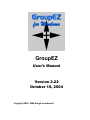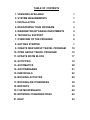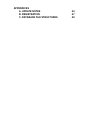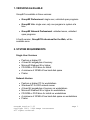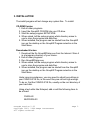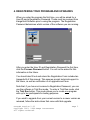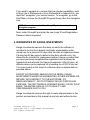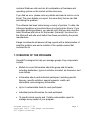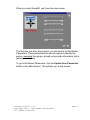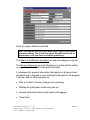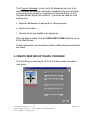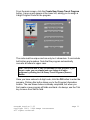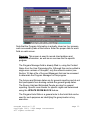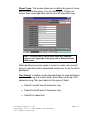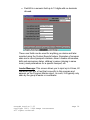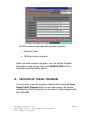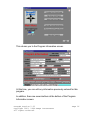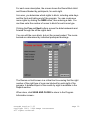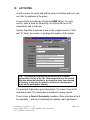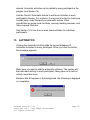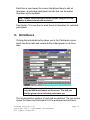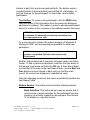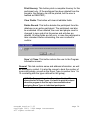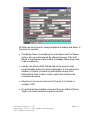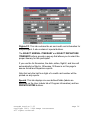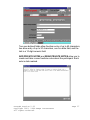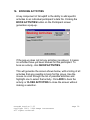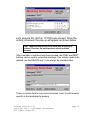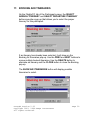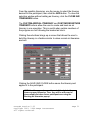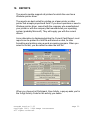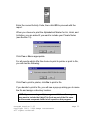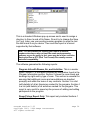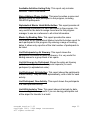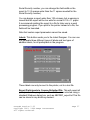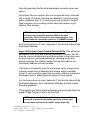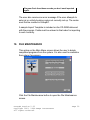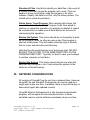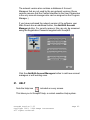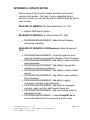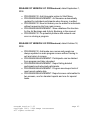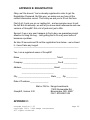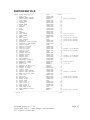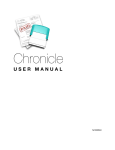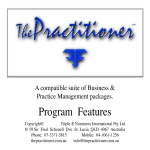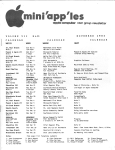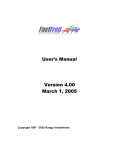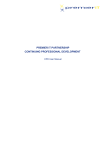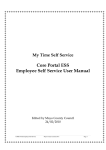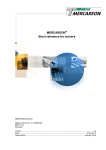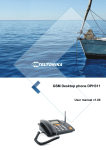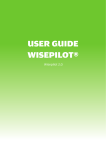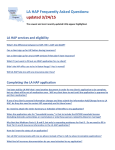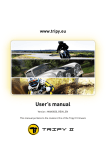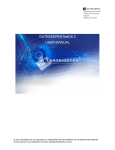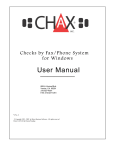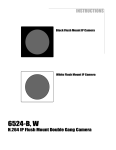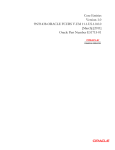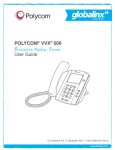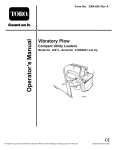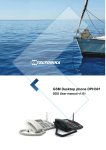Download GroupEZ Manual v2.22 (PDF File)
Transcript
GroupEZ User’s Manual Version 2.22 October 18, 2004 Copyright 2003, 2004 Kanga Investments TABLE OF CONTENTS 1. VERSIONS AVAILABLE 1 2. SYSTEM REQUIREMENTS 1 3. INSTALLATION 2 4. REGISTERING YOUR PROGRAM 3 5. WARRANTIES BY KANGA INVESTMENTS 4 6. TECHNICAL SUPPORT 5 7. OVERVIEW OF THE PROGRAM 6 8. GETTING STARTED 7 9. CREATE NEW GROUP TRAVEL PROGRAM 10 10. OPEN GROUP TRAVEL PROGRAM 15 11. UPDATE ROOM BLOCK 17 12. ACTIVITIES 19 13. AUTOMATICS 20 14. AIR ITINERARIES 21 15. INDIVIDUALS 22 16. BOOKING ACTIVITIES 28 17. BOOKING AIR ITINERARIES 30 18. REPORTS 32 19. FILE MAINTENANCE 40 20. NETWORK CONSIDERATIONS 42 21. HELP 43 APPENDICES A. UPDATE NOTES B. REGISTRATION C. DATABASE FILE STRUCTURES 44 47 48 1. VERSIONS AVAILABLE GroupEZ is available in three versions: • GroupEZ Professional: single user, unlimited open programs • GroupEZ Lite: single user, only one program in system at a time • GroupEZ Network Professional: unlimited users, unlimited open programs A fourth version, GroupEZ Professional for the Web, will be available soon. 2. SYSTEM REQUIREMENTS Single User Versions • • • • • • Pentium or higher PC At least 64 megabytes of memory Microsoft Windows 98 or higher CD-ROM or DVD drive for install A minimum of 20 MB of free hard disk space Printer Network Version • • • • • • • Pentium or higher PC for workstations Windows NT or 2000 network server At least 64 megabytes of memory on workstations Microsoft Windows 98 or higher on workstations CD-ROM or DVD drive for install on workstations A minimum of 20 MB of free hard disk space on workstations Printer GroupEZ Version 2.22 Copyright 2003, 2004 Kanga Investments All rights reserved. Page 1 3. INSTALLATION The install program will not change any system files. To install: CD-ROM Version 1. Exit all other programs. 2. Insert the GroupEZ CD-ROM into your CD drive. 3. Start the setup program SETUP.EXE. 4. When asked, tell the setup program which directory name to use to store the program and data files. 5. When installed, the program can be started from the GroupEZ icon on the desktop or the GroupEZ Program selection in the Start Menu. Downloaded Version 1. Download the file GroupEZSetup.exe from the Internet. Store it in a temporary directory of your choice. 2. Exit all other programs. 3. Run GroupEZSetup.exe. 4. When asked, tell the setup program which directory name to use to store the program and data files. 5. When installed, the program can be started from the GroupEZ icon on the desktop or the GroupEZ Program selection in the Start Menu. Under rare circumstances, you may need to adjust two settings in your CONFIG.SYS file, in the event they are not set high enough. To do so, find the CONFIG.SYS file, usually on the root directory of your hard disk. Using a text editor like Notepad, add or edit the following lines to be at least: FILES=40 BUFFERS=20 GroupEZ Version 2.22 Copyright 2003, 2004 Kanga Investments All rights reserved. Page 2 4. REGISTERING YOUR PROGRAM AND UPGRADES When you enter the program the first time, you will be asked for a User ID and a Registration Password. These must be received from KangaGold Software prior to using the program. The Registration Password determines which version of the software you are running. After you enter the User ID and Registration Password the first time, click the Process Password button. You will not be asked for this information in the future. You should also fill out and return the Registration Form included as Appendix B of this manual. This assures prompt technical support in the future, as well as notification of all upgrades and fixes. Note that, if you have not received a Registration Password, you can use the software in Trial Run mode. To enter in Trial Run mode, click the Trial Run button. This mode allows you to create one program with up to ten participants for testing purposes. If you wish to upgrade from your current version to a newer version as released, follow the instructions that come with that upgrade. GroupEZ Version 2.22 Copyright 2003, 2004 Kanga Investments All rights reserved. Page 3 If you wish to upgrade to a version that has greater capabilities, such as from Lite to Professional or from Professional to Network Pro, you must first “unregister” your current version. To unregister, go to the Start Menu, choose the GroupEZ Program Group, then the Unregister Icon. HINT: You must have exited from GroupEZ prior to running the Unregister program. Next, restart GroupEZ and enter the new Login ID and Registration Password when requested. 5. WARRANTIES BY KANGA INVESTMENTS Kanga Investments warrants the discs on which the software is recorded to be free from defects and faulty workmanship under normal use for a period of 90 days after the date of original purchase. If during this 90 day period a defect in the discs should occur, the discs may be returned for replacement without charge, provided that you have previously completed the registration form enclosed as Appendix B and returned it to Kanga Investments. After 90 days, all defective discs can be replaced for a handling fee of $10.00 per set. Your sole remedy in the event of a defective disc is replacement as provided above. EXCEPT AS PROVIDED ABOVE FOR THE MEDIA, KANGA INVESTMENTS MAKES NO WARRANTIES, EITHER EXPRESS OR IMPLIED, WITH RESPECT TO THE SOFTWARE, ITS MERCHANTABILITY, OR ITS FITNESS FOR ANY PARTICULAR PURPOSE. THE SOFTWARE IS LICENSED SOLELY ON AN “AS IS” BASIS. THE ENTIRE RISK AS TO ITS QUALITY AND PERFORMANCE IS WITH YOU. Kanga Investments reserves the right to make improvements in this product as described in this manual at any time and without notice. GroupEZ Version 2.22 Copyright 2003, 2004 Kanga Investments All rights reserved. Page 4 GroupEZ, including this manual and the discs provided, is copyrighted and contains proprietary material. All rights are reserved. One copy of each of the software discs can be made for backup purposes only. This manual may only, in whole or part, be printed, copied, photocopied, reproduced, translated, or reduced to any electronic or other machine readable form for the use of the purchaser. Any other reproduction may only be made with prior consent, in writing, from Kanga Investments. Willful violations of the Copyright Law of the United States of America can result in civil damages plus criminal penalties. 6. TECHNICAL SUPPORT Kanga Investments will provide 45 days of free technical support, via Email, from the day a Registration Password is purchased. For technical support beyond 45 days or support via phone or Email, Kanga Investments offers Annual Support Subscriptions which may be purchased at the current prevailing rates. For users who desire to have Kanga Investments perform the installation and provide on-site training, this can be arranged on a custom quote basis. The fastest way to reach our customer service representatives with questions, comments, or technical questions is via Email at [email protected] Defective disks should be returned to: Kanga Investments 11600 Normandale Road Bloomington, MN 55437 Every effort has been made to prevent program bugs and errors, but every possible scenario could not be tested. In addition, the software GroupEZ Version 2.22 Copyright 2003, 2004 Kanga Investments All rights reserved. Page 5 contains Windows calls and not all combinations of hardware and operating system on the market act the same way. If you find an error, please note any details and send a note to us via Email. The more details you report, the more likely that we can find and debug the problem. The software has been tested using a variety of printers. To date, the infrequent problems encountered have involved printer drivers. If you encounter printing problems, you should verify that you are using the latest Windows print driver for that model. Generally, the drivers on the Microsoft web site work better than those provided by the printer manufacturer. Kanga Investments will answer all bug reports with a determination of what the problem was and a notation of the update version that includes the fix. 7. OVERVIEW OF THE PROGRAM GroupEZ is designed to help you manage groups. Key components include: • Module to record information about the group and its leader, including destination, types of activities included, air itineraries, and room blocks. • Information about each individual participant, including specific itinerary, specific activities, special requests, credit card information, and emergency information. • Up to 6 customizable fields for each participant. • Individual printed itineraries for each participant. • 12 specific stock reports and 1 totally customizable report to manage every aspect of your program. GroupEZ Version 2.22 Copyright 2003, 2004 Kanga Investments All rights reserved. Page 6 • All reports can be printed to printer or to file (for manual editing or Email purposes). • Multiple styles of stock address labels and name badges. • Modules to import and export comma delimited records for communication with other programs. • Report listing all open programs in system. • Automatic activities which can be applied to every participant. 8. GETTING STARTED The first time you enter GroupEZ, you will be given the choice to register the program or use it in Trial Run mode. If you have purchased your Registration Password, see Section 4 of this manual and complete the one-time registration process. If you are testing the program in Trial Run mode, click the Trial Run button to get to the main screen. In Trial Run mode, the software allows you to create one Group Travel Program with up to ten participants. All other functions of the program, such as creating activities for the group and building air itineraries for the participants run without limitation in the Trail Run mode. GroupEZ Version 2.22 Copyright 2003, 2004 Kanga Investments All rights reserved. Page 7 When you enter GroupEZ, you’ll see the main screen: The first time you enter the program, you will want to set the Master Parameters. These parameters are used in reports to identify the person managing the groups, as well as to provide information that is printed on all reports. To go to the Master Parameters, click the Update User Parameters button on the Main Screen. This will take you to this screen: GroupEZ Version 2.22 Copyright 2003, 2004 Kanga Investments All rights reserved. Page 8 Enter the proper data for each field. HINT: You can use the Tab key to move easily from one field to the next when editing. This is true throughout GroupEZ and should be practiced as it will save time in completing data entry. The Name and Address Information is used as headings on reports. The Itinerary Message (up to 60 characters) is printed at the bottom on page 1 of all Individual Participant Itineraries. It is designed for general information that applies to all group travel programs and is targeted to each individual participant in the program. It can be used for such purposes as: • Who to contact if itinerary changes are necessary • Wishing the participant a safe and good trip • General information about credit cards and baggage • Travel hints GroupEZ Version 2.22 Copyright 2003, 2004 Kanga Investments All rights reserved. Page 9 The Program Message (5 lines, up to 60 characters per line) is for more detailed, but general, information targeted to the Group Leader of all group travel programs. It appears as “General Notes” on the Program Master Report (see Section 11) and can be used for such purposes as: • Separate addresses for payments or other purposes. • Hours of operation. • General terms and deadlines for payments. When all data is edited, click the SAVE AND CLOSE button to return to the Main Screen. These parameters can be reviewed and/or edited whenever desired in the future. 9. CREATE NEW GROUP TRAVEL PROGRAM The first thing you will need to do from the main screen is create a new group. GroupEZ Version 2.22 Copyright 2003, 2004 Kanga Investments All rights reserved. Page 10 From the main screen, click the Create New Group Travel Program button. A pop-up will appear at the lower left, asking you to assign a 6-digit Program Code for the program. The code must be unique and can only be 6 characters. It can include both letters and numbers. Note that the program automatically converts all letters to upper case. HINT: Use a code that is easy to remember for this program. If you forget a code, you can always look up a listing of all open programs by clicking the List Group Travel Programs (Screen) button. Once you have entered a 6-digit code, click the OK button to enter the program. Clicking this button takes you to the Program Information screen. The one shown below is already completed, but when you first create a new program all fields are blank. As always, use the Tab key to move from field to field. GroupEZ Version 2.22 Copyright 2003, 2004 Kanga Investments All rights reserved. Page 11 Note that the Program Information is actually stored on four screens, each accessed by tabs at the bottom. Enter the proper data for each field on each screen. Program: This screen is used to record client address and telephone information, as well as an overview the the specific program. The Program Manager field is already filled in, using the Contact Name from the User Parameters file. Although this can be edited in single-user versions of GroupEZ, only the network version (see Section 19) has a file of Account Managers that can be accessed to determine the Program Manager for this program. The Arrives and Returns dates are for general reporting and do not limit participants from booking outside the general group dates. The Rooms Held and Estimated People are also for general reporting. Specific room blocks for specific nights are determined using the UPDATE ROOM BLOCK feature. The Program Hotel Note is a general note to the hotel that can be used for such purposes as identifying the group leader or key executive. GroupEZ Version 2.22 Copyright 2003, 2004 Kanga Investments All rights reserved. Page 12 Room Types: This screen allows you to define the types of rooms you will book for the group. You can define up to 10 types of rooms. Each room type label can be up to 20 characters long. HINT: You may want to record staff rooms as a separate type of room, especially if the group rate is different for the staff rooms. When deciding how many types of rooms to create, ask yourself how you want the hotel to understand which room to use for which participant. User Labels: In addition to the standard fields for each participant, you can define up to 6 custom fields. Each label can be up to 20 characters long. Plan your labels for the types of fields: • Fields #1 and #2 are 60 characters long. • Fields #3 and #4 are 20 characters long. • Field #5 is a date field. GroupEZ Version 2.22 Copyright 2003, 2004 Kanga Investments All rights reserved. Page 13 • Field #6 is a numeric field up to 12 digits with no decimals allowed. These user fields can be used for anything you desire and later reported using the Custom Reports feature. Examples of common uses are to record passport numbers, driver’s license information, birth and anniversary dates, children’s names (staying in same room), meal preferences for a specific banquet, etc. Leader Message: This screen allows you to input up to 6 lines, 60 characters per line, of text that is specific to this program and appears on the Program Master report. As such, it is typically only seen by the group’s leader or coordinator. GroupEZ Version 2.22 Copyright 2003, 2004 Kanga Investments All rights reserved. Page 14 Use this screen to input specific program notes like: • Payment terms • Off-hours phone numbers Once you have created a program, you can exit the Program Information screen at any time (click SAVE/CLOSE) and all information entered will be saved. 10. OPEN GROUP TRAVEL PROGRAM You can enter a specific program created earlier using the Open Group Travel Program button on the main screen. As always, clicking this button will prompt you to enter a 6-digit program code, then click OK. GroupEZ Version 2.22 Copyright 2003, 2004 Kanga Investments All rights reserved. Page 15 This returns you to the Program Information screen. At this time, you can edit any information previously entered for this program. In addition, there are seven buttons at the bottom of the Program Information screen: GroupEZ Version 2.22 Copyright 2003, 2004 Kanga Investments All rights reserved. Page 16 UPDATE ROOM BLOCK: This takes you to a screen that allows you to block rooms, by night and by type. It also shows how many rooms have currently been booked into the block. See Section 11. ACTIVITIES: This takes you to a screen that allows you to create and edit activities for the group. Later, individual participants can be booked into those activities. See Section 12. AUTOMATICS: Clicking this button adds all “automatic activities to each participant in the program. See Section 13. REPORTS: This takes you to a screen that shows all of the reports you can print. Reports can be printed to a printer or to a file. In addition, the Reports Screen includes a custom report generator, a label generator, and an import/export module. See Section 17. INDIVIDUALS: This takes you to a screen that allows you to add and edit individual participants in a program. See Section 15. SAVE/CLOSE: This button returns you to the program’s main screen. AIR ITINERARY MASTERS: This takes you to a screen on which you can build air itineraries that might be used by multiple members of the group. See Section 14. (Note that you can only build air itinerary masters if the Air Itinerary Masters checkbox is checked so that this button is visible.) 11. UPDATE ROOM BLOCK The Rooms on Hold screen shows the room descriptions created on the Room Types tab of the Program Information screen. GroupEZ Version 2.22 Copyright 2003, 2004 Kanga Investments All rights reserved. Page 17 For each room description, the screen shows the Room Block Held and Rooms Booked by participants, for each night. As a user, you determine which nights to block, including extra days and the front and trailing end of the program. You can create new room nights by clicking the NEW button, then entering a date. You can then enter the number of rooms to block for each room type. Clicking the Prev and Next buttons moves the date backwards and forward through the all the nights held. You can edit the room block, but not the rooms booked. The rooms booked are determined by individual participant bookings. The Rooms on Hold screen is a critical tool to ensuring that the right number of the right type of room are blocked for each night of the program. A detailed report of the results by night is available in the Reports section. When done, click SAVE AND CLOSE to return to the Program Information screen.. GroupEZ Version 2.22 Copyright 2003, 2004 Kanga Investments All rights reserved. Page 18 12. ACTIVITIES Use this screen to create and edit the various activities and tours you can offer to members of the group. A new activity is created by clicking the NEW button. For each activity, enter a Date for the activity, an Activity title (up to 60 characters), and a Subcode. Use the Subcode to indicate a time of day (might even be a “from” and “to” time), the vendor, or perhaps the location of the activity. HINT: Try making the first digit of the activity code a number representing the day of the trip. Then assign letters to the second digit that keeps the activities in chronological order from morning to evening. In this way, the activities will print in chronological order on the participant’s itinerary. It’s important to provide a good description. You have 5 lines of 60 characters each. The description is included on many reports. There is also a Check if Automatic checkbox. Many activities will not be automatic… and must individually be added to each participant GroupEZ Version 2.22 Copyright 2003, 2004 Kanga Investments All rights reserved. Page 19 desired. Automatic activities can be added to every participant in the progam (see Section 13). Use the Check if Automatic feature to add more activities to each participant’s itinerary. For instance, if everyone is invited to a welcome cocktail party, make that party an automatic activity. Other possibilities are group meal functions, morning meeting sessions, and other required functions. See Section 15 to see how to book these activities for individual participants. 13. AUTOMATICS Clicking the Automatics button adds the current database of Automatic Activities to every participant. When you click the button, this message appears: Make sure you want to add the automatic activities. The system will then add each activity to each participant, taking care not to add an activity more than once. Because this all happens in the background, the following is displayed on completion: GroupEZ Version 2.22 Copyright 2003, 2004 Kanga Investments All rights reserved. Page 20 14. AIR ITINERARIES Use this screen to create and edit air itineraries that will be used by participants in the group. Create a new itinerary by clicking the NEW button. Each itinerary is one-way… either a “Departing on Trip” itinerary or a “Returning from Trip” itinerary. HINT: Legs can be created for other modes of transportation than air… for instance, to an island destination by boat… or a transfer by bus, etc. It’s important to note the number of legs. If an itinerary has more than 4 legs, it must be divided into two separate itineraries. For each leg, enter the date, the airline and flight, and time and city code information. The program will remember the last leg of the arrival itinerary and first leg of the departure itinerary for any participant to which one is assigned… and use those times on the Arrival and Departure reports. GroupEZ Version 2.22 Copyright 2003, 2004 Kanga Investments All rights reserved. Page 21 Each time a user leaves the screen that allows them to edit air itineraries, all individual participant records that use the edited itineraries will be updated. HINT: Always leave this screen and all screens using the CLOSE button to assure that all edits are saved. See Section 15 to see how to book these air itineraries for individual participants. 15. INDIVIDUALS Clicking the Individuals button takes you to the Participant screen, which has three tabs and several buttons that appear on all three tabs. HINT: When entering the first participant for a new group, only the NEW button shows on the screen. This tells you that the group has no individual participants yet. The top and bottom sections of each tab are identical. The top section shows the Name and Participant # of the participant and includes GroupEZ Version 2.22 Copyright 2003, 2004 Kanga Investments All rights reserved. Page 22 buttons to add, find, and move back and forth. The bottom section includes buttons to book activities (and edit the list of bookings), to print an itinerary for this participant, to clear fields, and to delete participants. Top Section: To create a new participant, click the NEW button. Note that much of the information from the previously displayed participant is retained. This makes it easier to add new participants when (for instance) the company or the address remains the same. HINT: When adding a number of new records, organize them to maximize the advantage of retaining information from one participant to the next. As a new record is created, the system assigns a Participant #, starting at 00001 and incrementing sequentially for each new participant. HINT: An easy way to assign roommates is to use the numeric user-defined field and cross-reference by Participant #. Another field contains the 6 character (all upper case) Last Name Finder. To find a particular participant, enter the first few letters of that person’s last name and click the GO key. If there are multiple records that fit the entry in the Last Name Finder, use the Next and Prev buttons to move ahead or back until you find the exact record. All records are displayed in alphabetical order. Note that changing a person’s last name automatically updates the Last Name Finder. Bottom Section: The bottom section has the following buttons: Book Activities: This button brings a pop-up screen that is used to book or delete activities for this participant from the inventory of activities created for this program. See Section 16 for details on using this feature. GroupEZ Version 2.22 Copyright 2003, 2004 Kanga Investments All rights reserved. Page 23 Print Itinerary: This button prints a complete itinerary for this participant only. (If the participant has been deleted from the program, the itinerary can still be printed, but the user is marked as DELETED.) Clear Fields: This button will clear all editable fields. Delete Record: This button deletes the participant from the database as an active participant. The participant can later be undeleted. When deleted, the room and people count is changed to zero and all air itineraries and activites are deleted. All other fields are left as is, in case the participant is later rebooked. Before eliminating, the user is asked to confirm: Save ‘n’ Close: This button returns the user to the Program Information screen. General: This tab contains name and address information, as well as emergency contact. It is also the screen to book the number of rooms and people, as well as the Room Type (a number from 1 to 10 correlating with the types defined for the group). HINT: The Program Information Report (see Section 17) shows the list of Room Types. It’s useful to print this report when the program is first set up to have available when assigning Room Types to individual participants. GroupEZ Version 2.22 Copyright 2003, 2004 Kanga Investments All rights reserved. Page 24 All fields are are free-form, except telephone numbers and dates. A few notes to consider: • The Badge Name is created by the Last Name and First Name entries, but can subsequently be edited. However, if the First Name or Last Name is later edited, the Badge Name may need to be re-edited too. • Usually, the Rooms With field should not be used to enter people already entered as other participants. If a rooming list is needed, it is better to match up participants using a User Defined field, then create a custom report that matches the roommate reference. • Reports do not use an extra line for Country if it is blank or contains “USA” • If a participant has multiple rooms and they are different Room Types, you must create two separate records. GroupEZ Version 2.22 Copyright 2003, 2004 Kanga Investments All rights reserved. Page 25 Flights/CC: This tab contains the air and credit card information for the participant. It also contains 4 special buttons. The SELECT ARRIVAL ITINERARY and SELECT DEPARTURE ITINERARY buttons provide a pop-up that allows you to select the proper itinerary for this participant. If you use the Air Itineraries, the date, airline, flight #, and time will automatically be filled in. Otherwise, fill these in on this page to assure Arrival and Departure reports. Note that only the last four digits of a credit card number will be printed on any reports. Special: This tab displays six user-defined fields (labels are assigned on the User Labels tab of Program Information) and two PRIVATE NOTES buttons. GroupEZ Version 2.22 Copyright 2003, 2004 Kanga Investments All rights reserved. Page 26 Two user-defined fields allow freeform entry of up to 60 characters, two allow entry of up to 30 characters, one is a date field, and the last is a 10-digit numeric field. ADD PRIVATE NOTES and READ PRIVATE NOTES allow you to create and later review freeform notes about the participant. Each note is date marked. GroupEZ Version 2.22 Copyright 2003, 2004 Kanga Investments All rights reserved. Page 27 16. BOOKING ACTIVITIES A key component of GroupEZ is the ability to add specific activities to an individual participant’s data file. Clicking the BOOK ACTIVITIES button on the Participant screen generates a pop-up. If the pop-up does not list any activities (as above), it means no activities have yet been booked for this participant. To book an activity, click SHOW ACTIVITIES. This will generate the screen shown below, with a listing of all activities that are possible to book for this group. Use the mouse to scroll through the list of possible activities and highlight one to select that activity. Click ADD to book the activity or CLOSE ACTIVITIES to close the screen without making a selection. GroupEZ Version 2.22 Copyright 2003, 2004 Kanga Investments All rights reserved. Page 28 Let’s assume 3G, Golf on 11/13/03 was chosen. Once the activity is booked, the pop-up will appear as shown below. HINT: Make separate activities for each date an activity is offered. This way, the participant can see all activities booked. After a number of activities have been booked, the PREV and NEXT buttons can be used to review the bookings. If an activity needs to be deleted, use the DELETE key. It can always be rebooked later. There is a Notes field for each activity booked. Use it to add remarks specific to that participant’s booking. GroupEZ Version 2.22 Copyright 2003, 2004 Kanga Investments All rights reserved. Page 29 17. BOOKING AIR ITINERARIES On the Flights/CC tab of the Participant screen, the SELECT ARRIVAL ITINERARY and SELECT DEPARTURE ITINERARY buttons provide a pop-up that allows you to select the proper itinerary for this participant. If an itinerary has already been selected, it will show on the Booking Air Itineraries pop-up. Use the PREV and NEXT buttons to review multiple booked itineraries. Use the DELETE button to eliminate an itinerary and the CLOSE button to close the Booking pop-up. The SHOW AIR ITINERARIES button will display possible itineraries to select. GroupEZ Version 2.22 Copyright 2003, 2004 Kanga Investments All rights reserved. Page 30 From the possible itineraries, use the mouse to select the itinerary desired for the participant, then click the ADD button. To close the selection window without adding an itinerary, click the CLOSE AIR ITINERARIES button. The CUSTOM ARRIVAL ITINERARY and CUSTOM DEPARTURE ITINERARY buttons allow the user to create and book an air itinerary in one operation. This is useful when certain members of the program are not following the booked air block. Clicking these buttons brings up a screen that allows the user to build the itinerary in a fashion similar to when normal air itineraries are built. Clicking the SAVE AND CLOSE button saves the itinerary and applies it to the participant. HINT: Use itinerary codes near the end of the alphabet for these one-user itineraries. Then, they will be at the end of the scrollable list when future participants are using the Booking Air Itineraries pop-up. GroupEZ Version 2.22 Copyright 2003, 2004 Kanga Investments All rights reserved. Page 31 18. REPORTS The reports module supports all printers for which the user has a Windows printer driver. The reports are best suited for printing on a laser printer or other printer that accepts proportional fonts. If you have questions or need a Windows printer driver, consult with the company who manufactured your printer or with the company that manufactured your operating system (probably Microsoft). They will supply you with the current drivers. As an alternative to displaying/printing the Current Card Report, most reports can be printed to a text file and stored on disk, for later formatting and printing using a word processing program. When you select to do this, you are asked to name the text file. When you choose List Participant, One Activity, a pop-up asks you for the 2-digit Activity Code for the activity you desire. GroupEZ Version 2.22 Copyright 2003, 2004 Kanga Investments All rights reserved. Page 32 Enter the correct Activity Code, then click GO to proceed with the report. When you choose to print the Alphabetical Master for Air, Hotel, and Activities, you are asked if you want to include your Private Notes (see Section 15). Click Yes or No as appropriate. For all reports which offer the choice to print to printer or print to file, you will see the following: Click Yes to print to printer, click No to print to file. If you decide to print to file, you will see a pop-up asking you to name the file and assign a directory location. HINT: If you are running multiple programs with the software, you may want to include the 6-digit Trip Code as part of the file name or else create a separate folder for all reports on this program. GroupEZ Version 2.22 Copyright 2003, 2004 Kanga Investments All rights reserved. Page 33 This is a standard Windows pop-up screen and is used to assign a directory to Save In and a File Name. Do not try to change the Save As Type. Later, use your word processing program to open the text file and format it as you desire. Then save the report in a format supported by that software. HINT: You will probably be sending your reports to several vendors who may or may not have the same word processing software as you are using. In fact, some may be in other countries. Saving the files as RTF (Rich Text Format) files usually ensures universal compatibility. The software generates the following reports: Program Info with Rooms, Air, and Activities: This is a master report. Section 1 of the report includes the information found in the Program Information section. Section 2 shows the room block and bookings by night and by type of room. This section is essential for assuring that additional rooms and cancellations are handled promptly and within the terms of any contracts. Section 3 is a list (with details) of all air itineraries created for the program. Section 4 is a list (with details) of all activities created for the program. This report is very useful to speed up the process of adding and editing participants in the program. Room Pickup Report Only: This report only includes Sections 1 and 2 from above. GroupEZ Version 2.22 Copyright 2003, 2004 Kanga Investments All rights reserved. Page 34 Available Activities Listing Only: This report only includes Sections 1 and 4 from above. Name-Address-Phone Listing: This report provides a name and address listing for each participant in the program, including DELETED participants. Alphabetical Master Hotel/Air/Activities: This report provides all the essential information for each participant in the program. It is very useful for the hotel to assign rooms and for the program manager to use as a reference to all critical information. Master by Booking Date: This report provides the same information as the Alphabetical Master Hotel/Air/Activities report for each participant in the program. By entering a range of booking dates, it allows only a portion of the total number of participants to be listed. List Participants by Air Itinerary: This report shows the participants to include for each air itinerary. It is very useful for adding names to a group block of air space. List Air Itinerary by Participant: Shows the entire air itinerary (with frequent flyer number and special requests) for each participant (in alphabetical order). List Participant, All Activities: This report shows the participants in each activity. They are listed alphabetically, with a total for each activity. List Participant, One Activity: This report shows the participants in a user-specified activity. List All Arrivals by Time: This report shows all arrivals by date, time, and flight. It is very useful if you are having participants met at the airport for transfer to a hotel. GroupEZ Version 2.22 Copyright 2003, 2004 Kanga Investments All rights reserved. Page 35 List All Departures by Time: This report shows all departures at the end of the program by date, time, and flight. It is very useful if you are having participants transferred to the airport. Complete Participant Itineraries – All Participants: This sends a complete itinerary for each participant, listing all key details for the participant. It is typically printed right before the program departs, for mailing to each participant. Deleted/Rebooked Report: This lists each participant who has been deleted and each participant who has been rebooked, with totals for each category. Design and Print Custom Reports: This button sends you to the Custom Report Designer. Simply check the fields you want to include, normally up to a width of 122 characters. The report can be generated alphabetically or using the entries in the User-defined Numeric field. Several of the field widths can be edited (there are maximum and minimum widths enforced) to allow more fields to be included in a report. For example, if one of the User-Defined fields is used for GroupEZ Version 2.22 Copyright 2003, 2004 Kanga Investments All rights reserved. Page 36 Social Security number, you can change the field width on the report to 13 (2 spaces wider than the 11 spaces needed for the Social Security number). You can design a report wider than 122 columns, but a warning is issued that the report will be too wide for normal 8-1/2 x 11 paper. It recommends printing the report to a file for later use in a word processing program. If you print to the printer instead of a file, the fields will be truncated. Note that custom report parameters cannot be saved. Labels: This button sends you to the Label Designer. You can use it to generate three different types of labels and two types of address labels, for all participants in the program. These labels can only be sent to the printer, not to a text file. Export Participants to Comma-Delimited File: This will export all participants in the program to a file with the name selected using a standard Windows dialog box, such as ABCDEF_export.txt This file can be stored in any directory desired.. GroupEZ Version 2.22 Copyright 2003, 2004 Kanga Investments All rights reserved. Page 37 Note that exporting the file will automatically overwrite a previous export. Once these files are created, they can be opened and/or imported into a variety of formats including spreadsheets, word processing tables, database files, etc. Common uses are as input to custom label programs or for creating custom items like names on golf shirts or other awards. HINT: Excel sometimes converts the Arrival and Departure sort dates as exponential numbers. Make sure when converting Text-to-Columns to define these fields as Text. Other dates are converted by Excel to YYYYMMDD format. For the convenience of users, Appendix C lists the file format of the Participant database. Import Participants from Comma-Delimited File: This will import participants from a file and directory selected by the user. The file must be comma delimited and must have entries in the order used by this program’s participant databases, including the air and activity bookings files. Entries longer than the field width in the Participant database will be truncated. This feature is frequently used as a timesaver when a large group is being created from a database that already exists in another format. It can be used to import the key name, address, and phone information prior to adding features unique to this program. For the convenience of users, Appendix C lists the file format of the Participant database, the Air Bookings database, and the Activity Bookings database. The program only enters those individuals whose records show the proper 6-digit Program Code in the first field. HINT: If you are building a large Excel spreadsheet with hundreds of program participants and some of them have already been entered into GroupEZ, simply delete the GroupEZ Version 2.22 Copyright 2003, 2004 Kanga Investments All rights reserved. Page 38 Program Code from those records you don’t want imported again. The user also receives an error message if the user attempts to enter air or activity booking codes not currently set up. The codes must first be created in GroupEZ. A sample Import Template is included on the CD-ROM delivered with the program. Fields must be entered in that order for importing to work correctly. 19. FILE MAINTENANCE This option on the Main Menu screen allows the user to delete completed programs from the system. It is also used to reinitialize the system if necessary. Click the File Maintenance button to open the File Maintenance screen. GroupEZ Version 2.22 Copyright 2003, 2004 Kanga Investments All rights reserved. Page 39 To enter the Maintenance area, the user must supply the correct password provided with the software and click GO. If you lose your password, contact Kanga Gold Software technical support at [email protected]. Once the correct password is provided, the user has the following maintenance choices: GroupEZ Version 2.22 Copyright 2003, 2004 Kanga Investments All rights reserved. Page 40 Reindex all Files: Use this to rebuild your data files in the event of a system crash that causes the program not to work. (This can happen if power is lost while using the program or for other reasons. Usually, the data is not lost, only the index pointers. The rebuild will re-create the pointers.) Delete Group Travel Program: After selecting this choice, the user will be asked for the 6-digit Program Code, then asked to continue or cancel the operation. If a program is deleted, it cannot be reconstructed, so make sure all final reports are run prior to commencing this operation. Backup the System: This choice should be run frequently to back up the program’s data, as often as once a day if the program is used on a daily basis. This will create a backup copy of all data files to a user-selected drive and directory. Note that the drive and directory must previously exist. DO NOT BACKUP THE SYSTEM TO THE SAME DIRECTORY AS THE WORKING DIRECTORY. Typically, it’s best to save your backups to another computer or hard drive. Restore the System: This choice should only be run when the data files are corrupted or lost. It will restore the system to the status as of the last backup. 20. NETWORK CONSIDERATIONS All versions of GroupEZ can be run from a network drive. However, GroupEZ Lite and GroupEZ Professional can only be used by a single user at any one time. In addition, there is no practical way to know which agent has updated records. GroupEZ Network Professional is a fully functional networkable program, with complete file and record protection. It allows unlimited users to use the software seamlessly at any one time. GroupEZ Version 2.22 Copyright 2003, 2004 Kanga Investments All rights reserved. Page 41 The network version also contains a database of Account Managers that are not used by the non-network versions (those versions assume that the Contact identified in the User Parameters is the only account manager who can be assigned as the Program Manager.) If you have purchased the network version of the software, your Main Screen has an additional button, the Add-Edit Account Managers button. For security reasons, this can only be accessed using the Registration Password supplied with GroupEZ. Click the Add-Edit Account Managers button to add new account managers or edit existing ones. 21. HELP Note the Help icon included on every screen. This takes you to GroupEZ Help, a context sensitive Help system. GroupEZ Version 2.22 Copyright 2003, 2004 Kanga Investments All rights reserved. Page 42 APPENDIX A. UPDATE NOTES Each version of this manual includes the history of previous versions and updates. That way, if you’re upgrading from a previous version, you can quickly see the features that are new to your version. RELEASE OF VERSION 1.0, dated September 15, 1991: • Original DOS-based version. RELEASE OF VERSION 1.2, dated October 20, 1993: • PROGRAM ENHANCEMENT: Added Novell Netware networking capability. RELEASE OF VERSION 2.0 PROfessional, dated November 1, 2002: • PROGRAM ENHANCEMENT: Convert program to work under all Windows environments, Windows 98 and forward. • PROGRAM ENHANCEMENT: Add ability to show complete airline itineraries. • PROGRAM ENHANCEMENT: Add ability to personalize acitivities to individual participant. • PROGRAM ENHANCEMENT: Add ability to create custom reports. • PROGRAM ENHANCEMENT: Add ability to save reports to file for Emailing. • PROGRAM ENHANCEMENT: Add ability to apply “automatic” activities to all participants. • PROGRAM ENHANCEMENT: Add fields for emergency contacts, credit card info, and frequent flyeer info. • PROGRAM ENHANCEMENT: Add user-defined fields for participant records. • PROGRAM ENHANCEMENT: Create GroupEZ Lite as economical alternative for one-group-at-a-time users. GroupEZ Version 2.22 Copyright 2003, 2004 Kanga Investments All rights reserved. Page 43 • PROGRAM ENHANCEMENT: Enable users to backup and restore data files automatically. • PROGRAM ENHANCEMENT: Add security password for all file maintenance operations. RELEASE OF VERSION 2.1 PROfessional, dated November 15, 2003: • PROGRAM ENHANCEMENT: Import function enhanced to allow importing of activity and air bookings at the same time as individuals. Also allows user to select file to import and location of file. Template added to show users structure of Excel files to import. Program Code on imported records must agree with Program Code of GroupEZ master. • PROGRAM ENHANCEMENT: Additional messages added to File Maintenance section to show completion of tasks. More warnings added for Program Deletion and File Backup and Restore. RELEASE OF VERSION 2.2 PROfessional, dated January 15, 2004: • PROGRAM FIX: Fix error in user-designed custom report to show proper “rooms with” entry. • PROGRAM FIX: Fix error in editing participant’s air itinerary later after entering the original participant itinerary earlier. • PROGRAM ENHANCEMENT: Added report that allows user to show new bookings within a range of booking dates. • PROGRAM ENHANCEMENT: Added message to show when export function is completed. GroupEZ Version 2.22 Copyright 2003, 2004 Kanga Investments All rights reserved. Page 44 RELEASE OF VERSION 2.21 PROfessional, dated September 1, 2004: • PROGRAM FIX: Add Unregister option to Start Menu • PROGRAM ENHANCEMENT: Air itineraries automatically updated for individual participants when itinerary is edited. • PROGRAM FIX: New air itinerary can be added to individuals without reopening trip from main screen. • PROGRAM ENHANCEMENT: Show database file structure for the Air Bookings and Activity Bookings in the manual. • PROGRAM FIX: Fix potential problem with network user error on closing a program. RELEASE OF VERSION 2.22 PROfessional, dated October 18, 2004: • PROGRAM FIX: Add make sure rooms and people are always updated on main program screen without having to exit and return to screen. • PROGRAM ENHANCEMENT: Participants can be deleted from program and later rebooked. • PROGRAM ENHANCEMENT: Report listing deleted participants and rebooked participants. • PROGRAM ENHANCEMENT: Program now keeps track of most recent update date. • PROGRAM ENHANCEMENT: Reports screen reformatted to two screens, one for standard reports and one for special tasks. GroupEZ Version 2.22 Copyright 2003, 2004 Kanga Investments All rights reserved. Page 45 APPENDIX B: REGISTRATION Okay, we’ll be honest. You’ve already registered in order to get the Registration Password. But this way, we make sure we have all the contact information correct. That’s why we ask you to fill out this form. First of all, it gets you on our mailing list... and we promise never to sell the list! But occasionally, we will let you know about refinements and new versions of GroupEZ. Not a lot of junk mail, just a little. Second, if we or any user happens to find a bug, we guarantee prompt attention to fixing the bug… and getting the fix to every user before it becomes a problem. So take 30 seconds and fill out the registration form below - we’ve timed it - it won’t take any longer! ---------------------------------------------------------------------------------------------Yes, I am a registered owner of GroupEZ! Name ________________________________ Tele # ____________ Company ______________________________Fax # ____________ Address ____________________________ Email ______________ ____________________________ City ____________________________ State ____ Zip __________ Date of Purchase ________________ Mail or FAX to: Kanga Investments 11600 Normandale Rd. GroupEZ, Version 2.22 Bloomington, MN 55437 FAX 1-952-888-1539 APPENDIX C: GroupEZ Version 2.22 Copyright 2003, 2004 Kanga Investments All rights reserved. Page 46 PARTICIPANT FILE ------------------------------------------------------------------------Field Field Description Type Length 1 TRIP CODE CHARACTER 6 2 MEMBER NAME FINDER CHARACTER 6 3 PARTICIPANT NUMBER NUMERIC 5 (must be unique) 4 LAST NAME CHARACTER 15 5 FIRST NAME CHARACTER 20 6 COMPANY CHARACTER 30 7 BADGE NAME CHARACTER 30 8 CARE OF CHARACTER 30 9 STREET CHARACTER 25 10 CITY CHARACTER 15 11 STATE CHARACTER 2 12 ZIP CHARACTER 10 13 COUNTRY CHARACTER 15 14 WORK PHONE CHARACTER 12 (nnn-nnn-nnnn) 15 HOME PHONE CHARACTER 12 (nnn-nnn-nnnn) 16 EMAIL CHARACTER 30 17 BOOK DATE DATE 8 (created by system) 18 LAST UPDATE DATE 8 (created by system) 19 UPDATE BY CHARACTER 10 (created by system) 20 FREQUENT FLYER AIRLINE CHARACTER 2 21 FREQUENT FLYER NUMBER CHARACTER 15 22 ARRIVAL DATE DATE 8 23 ARRIVAL AIRLINE CHARACTER 2 24 ARRIVAL FLIGHT CHARACTER 4 25 ARRIVAL TIME CHARACTER 8 (format is HH:MM AM) 26 ARRIVAL SORT CHARACTER 12 (created by system) 27 RETURN DATE DATE 8 28 RETURN AIRLINE CHARACTER 2 29 RETURN FLIGHT CHARACTER 4 30 RETURN TIME CHARACTER 8 (format is HH:MM AM) 31 RETURN SORT CHARACTER 12 (created by system) 32 AIR REQUEST CHARACTER 60 33 EMERGENCY CONTACT CHARACTER 30 34 EMERGENCY PHONE CHARACTER 12 (nnn-nnn-nnnn) 35 NUMBER OF ROOMS NUMERIC 4 36 ROOM TYPE NUMERIC 2 (1 to 10) 37 SMOKING OR NOT (Y/N) LOGICAL 1 38 NUMBER OF PEOPLE NUMERIC 4 39 OTHERS IN ROOM CHARACTER 40 40 CREDIT CARD CHARACTER 2 41 CREDIT CARD NUMBER CHARACTER 20 42 CREDIT CARD EXPIRES CHARACTER 5 (format is MM/YY) 43 NAME ON CREDIT CARD CHARACTER 30 44 HOME CITY CHARACTER 15 45 NEW FLAG CHARACTER 1 (created by system) 46 UPDATE FLAG CHARACTER 1 (created by system) 47 HOTEL NOTES CHARACTER 60 48 BIRTH DATE DATE 8 49 USER FIELD 1 CHARACTER 60 50 USER FIELD 2 CHARACTER 60 51 USER FIELD 3 CHARACTER 30 52 USER FIELD 4 CHARACTER 30 53 USER DATE FIELD DATE 8 54 USER NUMERIC FIELD NUMERIC 12 55 IMEMO MEMO 10 (created by system) -----------------------------------------------------------------------** Total ** 880 GroupEZ Version 2.22 Copyright 2003, 2004 Kanga Investments All rights reserved. Page 47 AIR BOOKINGS FILE ------------------------------------------------------------------------Field Field Description Type Length 1 TRIP CODE CHARACTER 6 2 PARTICIPANT NUMBER NUMERIC 5 (unique link) 3 ARRIVAL OR DEPARTURE CHARACTER 1 = A or D 4 AIR CODE CHARACTER 2 (must be unique) 5 AIR DESCRIPTION CHARACTER 30 ------------------------------------------------------------------------** Total ** 44 ACTIVITY BOOKINGS FILE ------------------------------------------------------------------------Field Field Description Type Length 1 TRIP CODE CHARACTER 6 2 PARTICIPANT NUMBER NUMERIC 5 (unique link) 3 ACTIVITY CODE CHARACTER 2 (must be unique) 4 ACTIVITY DESCRIPTION CHARACTER 60 ------------------------------------------------------------------------** Total ** 73 GroupEZ Version 2.22 Copyright 2003, 2004 Kanga Investments All rights reserved. Page 48