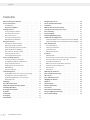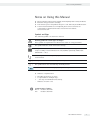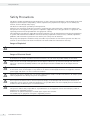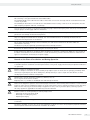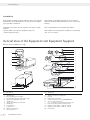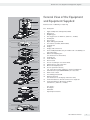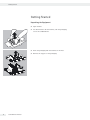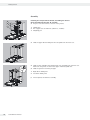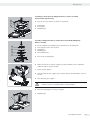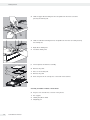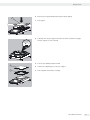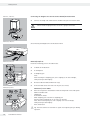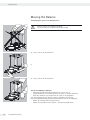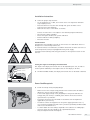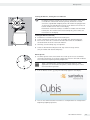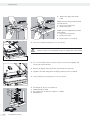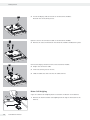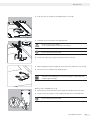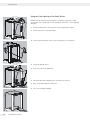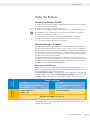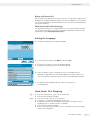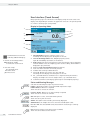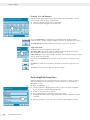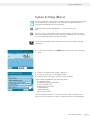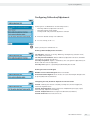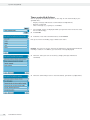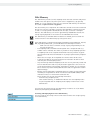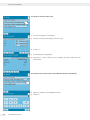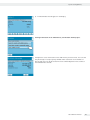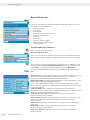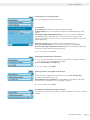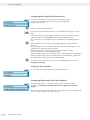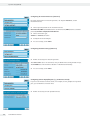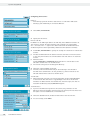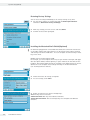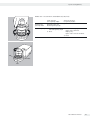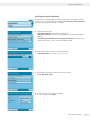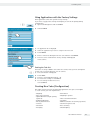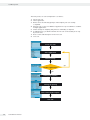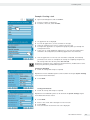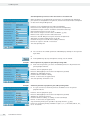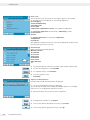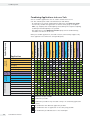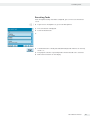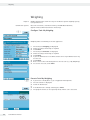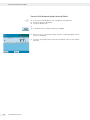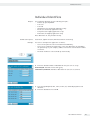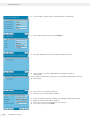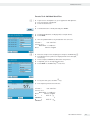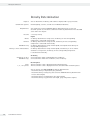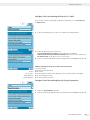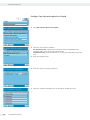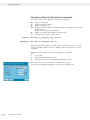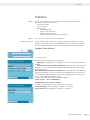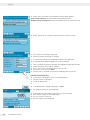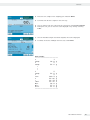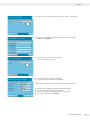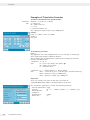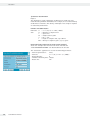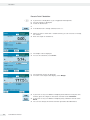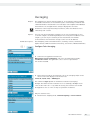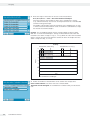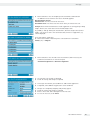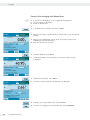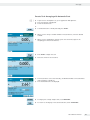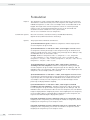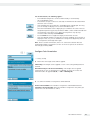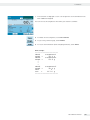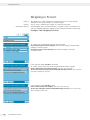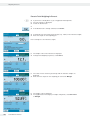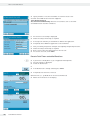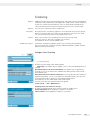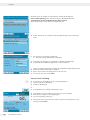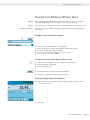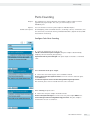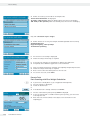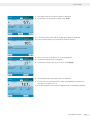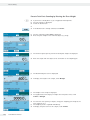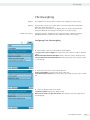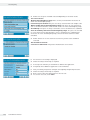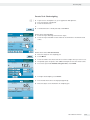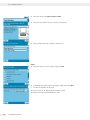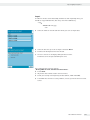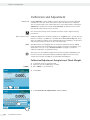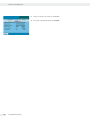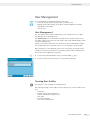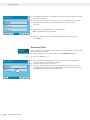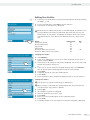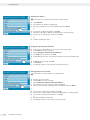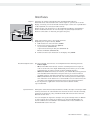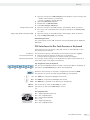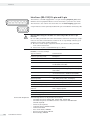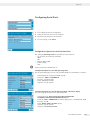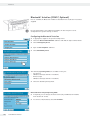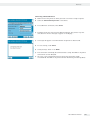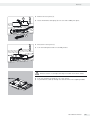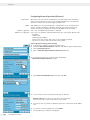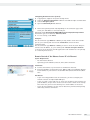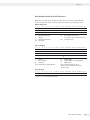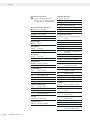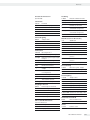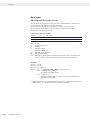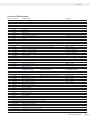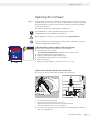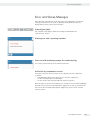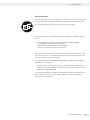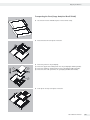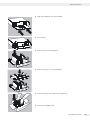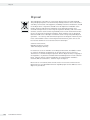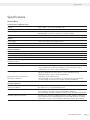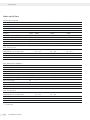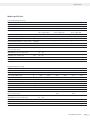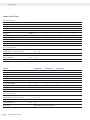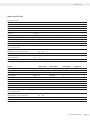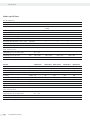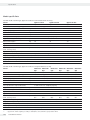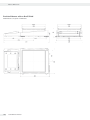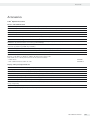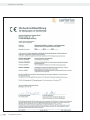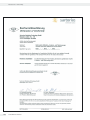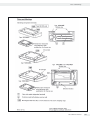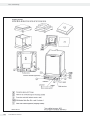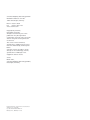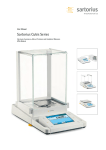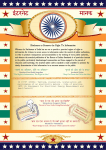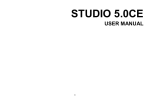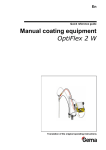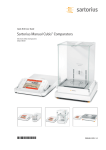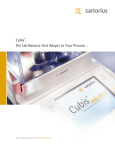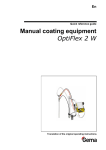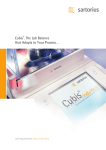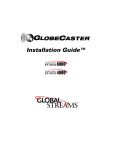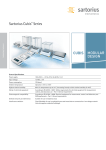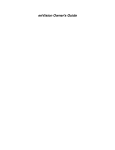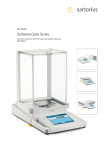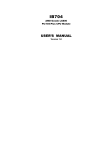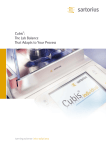Download 15 - K`(Prime)
Transcript
User Manual
Sartorius Cubis Series
Electronic Semimicro, Micro, Precision and Analytical Balances
MSA Models
Contents
Contents
Notes on Using this Manual . . . . . . . . . . . . . . . . . . . . . .
Safety Instructions . . . . . . . . . . . . . . . . . . . . . . . . . . . . .
Intended Use. . . . . . . . . . . . . . . . . . . . . . . . . . . . . . . .
Overview of Models . . . . . . . . . . . . . . . . . . . . . . . . . .
Getting Started . . . . . . . . . . . . . . . . . . . . . . . . . . . . . . .
Transporting the Balance . . . . . . . . . . . . . . . . . . . . . .
Installation Instructions. . . . . . . . . . . . . . . . . . . . . . . .
Power Connection . . . . . . . . . . . . . . . . . . . . . . . . . . . .
Anti-theft Locking Device . . . . . . . . . . . . . . . . . . . . . .
Below-Balance Weighing . . . . . . . . . . . . . . . . . . . . . . .
Using the Balance . . . . . . . . . . . . . . . . . . . . . . . . . . . . .
Turning the Balance On/Off . . . . . . . . . . . . . . . . . . . .
Operating Design: Q-Guide . . . . . . . . . . . . . . . . . . . . .
Using the Display and Control Unit . . . . . . . . . . . . . . .
Quick Guide: First Weighing . . . . . . . . . . . . . . . . . . . .
User Interface (Touch Screen) . . . . . . . . . . . . . . . . . . .
Using the Touch Screen . . . . . . . . . . . . . . . . . . . . . . . .
Activating/Switching Users . . . . . . . . . . . . . . . . . . . . .
System Settings (Menu) . . . . . . . . . . . . . . . . . . . . . . . . . . . . .
Leveling the Balance (Q-Level) . . . . . . . . . . . . . . . . . . .
Configuring Calibration/Adjustment . . . . . . . . . . . . . .
Timer-controlled Actions . . . . . . . . . . . . . . . . . . . . . . .
Displaying Device Information . . . . . . . . . . . . . . . . . . .
Alibi Memory . . . . . . . . . . . . . . . . . . . . . . . . . . . . . . .
Device Parameters . . . . . . . . . . . . . . . . . . . . . . . . . . . .
Task Management . . . . . . . . . . . . . . . . . . . . . . . . . . . . .
Using Applications with the Factory Settings . . . . . . . .
Creating New Tasks (Configuration) . . . . . . . . . . . . . . .
Combining Applications into One Task . . . . . . . . . . . .
Executing Tasks . . . . . . . . . . . . . . . . . . . . . . . . . . . . .
Weighing . . . . . . . . . . . . . . . . . . . . . . . . . . . . . . . . . . . .
Mass Unit Conversion . . . . . . . . . . . . . . . . . . . . . . . . . . .
Minimum Sample Quantity SQmin . . . . . . . . . . . . . . . . .
Individual Identifiers . . . . . . . . . . . . . . . . . . . . . . . . . . .
Density Determination . . . . . . . . . . . . . . . . . . . . . . . . . .
Statistics . . . . . . . . . . . . . . . . . . . . . . . . . . . . . . . . . . . .
Calculation . . . . . . . . . . . . . . . . . . . . . . . . . . . . . . . . . . .
Averaging . . . . . . . . . . . . . . . . . . . . . . . . . . . . . . . . . . . .
Formulation . . . . . . . . . . . . . . . . . . . . . . . . . . . . . . . . . .
2
Cubis MSA User Manual
3
4
6
7
8
16
17
17
20
26
29
29
29
30
31
32
33
34
35
36
37
38
40
41
44
56
57
57
66
67
68
70
73
75
78
83
86
93
98
Weighing in Percent . . . . . . . . . . . . . . . . . . . . . . . . . . .
Timer-controlled Functions . . . . . . . . . . . . . . . . . . . . .
Totalizing . . . . . . . . . . . . . . . . . . . . . . . . . . . . . . . . . . .
DKD Measurement Uncertainty . . . . . . . . . . . . . . . . . .
Second Tare Memory (Preset Tare) . . . . . . . . . . . . . . . .
Parts Counting . . . . . . . . . . . . . . . . . . . . . . . . . . . . . . .
Checkweighing . . . . . . . . . . . . . . . . . . . . . . . . . . . . . . .
Importing/Exporting Data . . . . . . . . . . . . . . . . . . . . . .
Calibration and Adjustment . . . . . . . . . . . . . . . . . . . . .
Calibration/Adjustment Using Internal Check Weight .
Calibration/Adjustment Using External Check Weight .
User Management . . . . . . . . . . . . . . . . . . . . . . . . . . . .
User Management . . . . . . . . . . . . . . . . . . . . . . . . . . .
Creating User Profiles . . . . . . . . . . . . . . . . . . . . . . . .
Activating Users . . . . . . . . . . . . . . . . . . . . . . . . . . . .
Editing User Profiles . . . . . . . . . . . . . . . . . . . . . . . . .
Interfaces . . . . . . . . . . . . . . . . . . . . . . . . . . . . . . . . . . .
USB Port (PC) . . . . . . . . . . . . . . . . . . . . . . . . . . . . . .
PS2 Interfaces for Bar Code Scanner or Keyboard . . . .
Interfaces (RS-232) 25-pin and 9-pin . . . . . . . . . . . .
Configuring Serial Ports . . . . . . . . . . . . . . . . . . . . . .
Bluetooth® Interface (COM C, Optional) . . . . . . . . . . .
Network Interface (Ethernet) . . . . . . . . . . . . . . . . . . .
Data Output . . . . . . . . . . . . . . . . . . . . . . . . . . . . . . .
Data Input . . . . . . . . . . . . . . . . . . . . . . . . . . . . . . . .
Updating the Software . . . . . . . . . . . . . . . . . . . . . . . . .
Error and Status Messages . . . . . . . . . . . . . . . . . . . . . .
GPL License . . . . . . . . . . . . . . . . . . . . . . . . . . . . . . . . .
Care and Maintenance . . . . . . . . . . . . . . . . . . . . . . . . .
Shipping the Balance . . . . . . . . . . . . . . . . . . . . . . . . . .
Disposal . . . . . . . . . . . . . . . . . . . . . . . . . . . . . . . . . . . .
Specifications . . . . . . . . . . . . . . . . . . . . . . . . . . . . . . . .
Balance Dimensions . . . . . . . . . . . . . . . . . . . . . . . . . . .
Accessories . . . . . . . . . . . . . . . . . . . . . . . . . . . . . . . . . .
Declaration of Conformity . . . . . . . . . . . . . . . . . . . . . .
EC Type-Approval Certificate . . . . . . . . . . . . . . . . . . . .
Plates and Markings . . . . . . . . . . . . . . . . . . . . . . . . . . .
102
105
107
109
111
113
117
121
124
124
125
127
127
127
130
131
133
134
135
136
139
142
144
149
154
157
159
160
161
164
170
171
182
189
191
196
197
Notes on Using this Manual
Notes on Using this Manual
t
t
t
t
Please read this entire manual carefully and completely before using the device.
Read the safety precautions carefully.
This manual is part of the product. Keep it in a safe and easily accessible location.
If the manual should be lost or misplaced, please contact Sartorius for
a replacement or download the latest manual from our website:
www.sartorius.com
Symbols and Signs
The following symbols are used in this manual:
2
Warning symbol for various types of dangers.
These symbols are explained in more detail in the section on safety precautions.
h
This symbol indicates useful information and tips.
This symbol indicates notes on use of the balance in legal metrology within the
scope of validity of Council Directive No. 90/384/EEC, replaced by 2009/23/EC
(Models MS...-. CE...).
The hand symbol indicates operating steps that involve touch
screen controls.
H
This symbol means that the USER key should be pressed.
D
This symbol means that the TASK key should be pressed.
When individual buttons are displayed, they should be pressed.
t Indicates a required action
y
1.
2.
–
h
Describes the result of an action
If a procedure has multiple steps...
... the steps are numbered consecutively.
Indicates an item in a list
Technical advice / hotline:
Phone: +49 0551.308.4440
Fax:
+49 0551.308.4449
Cubis MSA User Manual
3
Safety Precautions
Safety Precautions
This device complies with European Council Directives as well as international regulations and standards for electrical
equipment, electromagnetic compatibility, and the stipulated safety requirements. Improper use or handling can,
however, result in damage and/or injury.
This device should only be operated by trained personnel.
Operators must read these installation instructions, particularly the safety information, and must be familiar with
the operation of the equipment. The operator is required to supplement these safety precautions as appropriate. The
operating personnel must be provided with the appropriate training.
The requirements pertaining to applicable installation regulations must be followed when using electrical equipment
in systems and environmental conditions with increased safety requirements. Relevant laws, standards, regulations,
guidelines and environmental protection laws valid in your country must be observed.
Always keep the equipment and balance freely accessible. Any installation work or balance operation that does not
conform to the instructions will result in forfeiture of all claims under the manufacturer’s warranty.
Danger of Explosion!
1
Do not use this equipment in hazardous areas in which explosive materials are present.
Danger of Electrical Shock!
If the device is not used in accordance with the instructions, this can affect the product liability for the device.
2
2
2
2
2
4
Make sure that the voltage rating printed on the AC adapter is identical to your local line voltage. The wall outlet
must have a protective grounding conductor. The operating instructions included with the AC adapter must be
followed.
Do not switch on the equipment if the AC adapter or power cord are damaged.
If the balance itself, the AC adapter or any cables on the balance are damaged, disconnect the equipment from the
power supply and secure it so that it cannot be turned on.
Chemicals (e.g. gases or liquids) that can corrode and damage the inside or outside of the balance, AC adapter, power
cable or peripherals must be kept away from the equipment.
Do not operate the balance unless the housing and the display are undamaged and the housing is closed so that
inadvertent contact with parts inside the equipment is not possible. Make sure that no liquids penetrate the balance
and do not allow conductive parts to touch the balance.
Note on Installation:
The operator shall be solely responsible for any modifications to the equipment and for connecting any cables or
equipment not supplied by Sartorius.
Information on operational quality is available upon request from Sartorius.
You should only use peripherals and options supplied by Sartorius.
Cubis MSA User Manual
Safety Precautions
Note on cable quality:
CE conformity is only guaranteed with well shielded cables.
The shielding braid of the cable must be made of metal with at least 80% coverage and also covered with metal foil
as much as possible.
The shielding on both sides on the full metal or metalized connector casing, as well as on the casing inlet, must be
high-frequency compliant and have a flat design.
You can only turn off power to the device by pulling the plug or disconnecting the power cord, or by unscrewing the
four-pin plug at the DC supply cable for the balance.
Do not exert mechanical pressure on the display with sharp objects, as this will damage the display. Liquid
penetration can damage the electrical components.
Only use a lightly-moistened cloth for cleaning. See “Care and Maintenance” for cleaning the device. Do not
compromise the IP protection of the balance.
Do not open the balance housing. If the seal is broken, this will result in forfeiture of all claims under the
manufacturer’s warranty.
The device may only be opened by specialized personnel trained by Sartorius.
Disconnect the balance from the wall outlet prior to moving the device.
Avoid condensation damage to the device. When the balance is turned on, condensation build-up is not possible. If
the device is moved from a cool environment to a warm environment, you must allow the device to acclimatize for
approx. 2 hours before connecting to the power supply.
Hazards at the Place of Installation and During Operation
Avoid generating static electricity and establish equipotential bonding.
A 10 kOhm ground is used when connecting the balance to the power supply. Disconnecting the ground conductor is
not permitted.
3
3
3
3
Exercise caution to avoid glass breakage.
There is a danger of lacerations or cuts caused by sharp edges on glass or metal (contact springs), particularly when
removing or replacing the glass draft shield panels; during cleaning; if a glass sample container breaks, or when
modifying the balance hardware configuration.
Models with a separate electronics module (e. g. MSx6.6/3.6/2.7):.
Do not replace the electronics module.
Replacing with, e. g. models of the ME/SE series will damage the device.
Make sure all equipment operators have received proper instructions when working with hazardous or toxic materials.
Failure to follow correct handling procedures can result in breakage of parts or spillage of liquids or other substances.
Make sure the necessary protective clothing or equipment is worn, such as protective gloves, clothing, eyewear.
All safety regulations applicable in the laboratory must be observed.
Exercise caution to avoid squeezing or crushing fingers when
– Operating the electronic draft shield
– Removing or installing the panels
– Adjusting the display
Do not expose the device to aggressive chemical vapors or to unnecessarily extreme temperatures, moisture, shocks,
or vibration.
The device should be set up in areas away from equipment or devices that have strong magnetic properties. Extreme
electromagnetic fields from electrical lines should also be avoided.
Cubis MSA User Manual
5
Safety Precautions
Intended Use
Cubis models are high-resolution balances. They were specially
developed for exact determination of material mass in liquid,
paste, powder or solid form.
Cubis models are designed specially for use in research,
education and day-to-day laboratory tasks in science and
industry.
Appropriate containers must be used for each type of sample
material.
Specific models cover specific weighing ranges: see
“Technical Specifications."
They are designed to be used exclusively indoors.
Cubis models can be operated as standalone, connected to
a PC, or on a network.
General View of the Equipment and Equipment Supplied
Balances with a readability of ) 1 μg
1
20
2
3
3
4
1
5
6
7
7
10
8
9
10
11
12
13
14
19
Use 6971987
18
15
16
17
Pos. Description
Pos. Description
1
2
3
4
5
6
7
8
9
10
11
12
13
14
15
16
6
Weighing pan
Filter weighing pan 50 mm
Internal draft shield (for MSx2.7S-F only)
Optional weighing pan 75 mm
Shield disk
Optional weighing pan 90 mm
Shield plate
Level indicator
Leveling foot
MSA2.7..model: bush
Draft shield cover
Cubis MSA User Manual
17
18
19
20
Female connector for weigh cell
DC jack
Display and control unit
Serial communications port (PERIPHERALS)
Slot for optional interfaces
(e.g., 9-pin data output and PS2 or Bluetooth)
Lug for attaching antitheft locking device
Equipotential bonding conductor terminal
Equipotential bonding conductor terminal
Draft shield
General View of the Equipment and Equipment Supplied
1
2
3
4
Balances with a readability of * 0,01 mg
5
Pos. Description
6
1
2
3
4
5
6
7
8
9
10
11
12
7
8
9
24
22
21
25
26
15
20
General View of the Equipment
and Equipment Supplied
17
3
4
13
5
23
6
10
11
12
3
5
4
6
14
13
11
14
15
16
17
18
19
20
21
22
23
24
25
26
3
4
–
–
–
Upper sliding draft shield panel/Handle
Back panel
Weighing pan
Pan support (not for MSx225.../MSx125... models)
Shield plate
Pan retainer
Right sliding panel/Handle
SD card slot (for MSU, MSA models)
Leveling foot
Display
Display and control unit
Draft shield/Shield disk (only for models with a readability of 1
mg and 10 mg)
Below-cell weighing port
(on the bottom of the balance)
Leveling foot
Level indicator
Power socket
Slot for attaching an anti-theft device
USB socket for a PC connection
Below-cell weighing hook
Slot for optional interfaces,
e.g., 9-pin data output and PS2 (as shown) or Bluetooth
Communication port (PERIPHERALS) for accessories
Menu access switch
Left sliding panel/handle
Ethernet Interface
(on the bottom of the display and control unit)
Semi-microbalances: Female connector for weigh cell
Semi-microbalances: Electronics module
(for MSx225.../MSx125... models)
Not shown:
AC adapter
USB cable
Operating instructions
12
6
14
13
11
22
21
20
15
16
17
18
19
Cubis MSA User Manual
7
Getting Started
Getting Started
Unpacking the Equipment
t Open the box.
t Use both hands to lift the balance, with the packaging,
out of the cardboard box.
t Place the packaging with the balance on the floor.
t Remove the top part of the packaging.
8
Cubis MSA User Manual
Getting Started
Balance with Draft Shield
t Remove the packages (containing draft shield panels, weighing pan,
pan support, AC adapter, etc.) from the lower packaging and place them
to one side.
t Use both hands to lift the balance out of the packaging.
3
Exercise caution to avoid glass breakage.
Never lift the equipment by the draft shield panels to remove it from
the packaging.
t Place the balance on an even surface.
Balance with No Draft Shield
t Use both hands to remove the model without a draft shield from the
packaging.
t Remove the AC adapter and the balance parts from the packaging.
Cubis MSA User Manual
9
Getting Started
Assembly
Installing the Analytical Draft Shield, Assembling the Balance
(Draft shield designation: DA, DI, and DU)
t Fit parts onto the balance as shown in the picture.
3
2
1
1. Shield plate
2. Pan support (not for MSx225.../MSx125... models)
3. Weighing pan
t Slide the upper draft shield panel into the guide rails from the rear.
t Slide the left and right draft shield panels into the guide rails from the rear.
Make sure the panels are within the upper and lower guide rails.
t Slide the panels in until they engage.
1. Right draft shield panel
2. Left draft shield panel
y This completes the balance assembly.
10
Cubis MSA User Manual
Getting Started
Installing the Draft Shield on Milligram Balances, Balance Assembly
(Draft shield designation: DE)
3
t Fit parts onto the balance as shown in the picture.
2
1. Shield plate
2. Pan support
3. Weighing pan
1
Assembly of Milligram Balances without Glass Draft Shield (DR Option):
Balance Assembly
t
1.
2.
3.
4.
4
3
2
1
Fit all components listed below onto the balance in the order given:
Pan support (see also next section)
Shield plate
Weighing pan
Draft shield frame
t First insert the shield plate.
t Make sure the pin on the pan support is facing toward the front, and slide it
under the clip on the pan retainer.
1
2
1. Insert the pan support.
t After inserting the pan support, press it down against the shield plate so that it
lies flat.
2. Press down the pan support.
3
Exercise caution to avoid pinching or crushing fingers.
t Place the weighing pan on the pan support.
3. Weighing pan
3
Cubis MSA User Manual
11
Getting Started
t Slide the upper draft shield panel into the guide rails from the rear while
pressing the locking tab.
2
1
t Slide the side draft shield panel into the guide rails from the rear while pressing
the locking tab.
1
2
1. Right draft shield panel
2. Left draft shield panel
y This completes the balance assembly.
3
2
t Remove the panel:
1. Press on the locking tab.
2. Remove the panel
1
t Place the panel in the storage slot at the back of the balance.
Assembly for Models without a Draft Shield
t Fit parts onto the balance as shown in the picture.
1. Pan support
2. Shield plate/Draft shield
3. Weighing pan
12
Cubis MSA User Manual
Getting Started
1
t Place the pan support diagonally and press down lightly.
1. Pan support
t Carefully turn the pan support clockwise until the two buttons engage.
The pan support is now attached.
3
2
t 2. Insert the shield plate/draft shield.
t 3. Place the weighing pan on the pan support.
y This completes the balance assembly.
Cubis MSA User Manual
13
Getting Started
Connecting the Weigh Cell to the Electronics Module/Evaluation Unit
MSx225…, MSx125:
t
Connect the weigh cell and electronics module using the connection cable.
3
MSx6.6S/3.6P/2.7S:
Please check the plug contacts to ensure a proper connection.
tConnecting the Weigh Cell to the Evaluation Unit
MSA6.6S/3.6P/2.7S:
Install the following parts in the order listed:
MSx6.6S/3.6P/2.7S:
5
t
1. MSA2.7S model: bush
4
t
2. Shield plate
3
t
3. Weighing pan
Note:
After inserting the weighing pan, turn it slightly to the left and right,
while pressing it down lightly.
t
4. Internal draft shield (for MSA2.7S only)
t
5. Draft shield: Center the hole over the pan (see arrows)
t
–
–
–
–
MSx6.6S-F/2.7S-F models
Place the components listed below inside the weigh cell in the order given:
MSA2.7S model: bush
Shield plate
Internal draft shield
Filter weighing pan d 50 mm or weighing pan
(optional filter weighing pan d 75 mm or d 90 mm)
Note: After inserting the pan, turn it slightly to the left and right,
while pressing it down lightly.
Draft shield cover
2
1
MSx6.6S-F/2.7S-F:
–
!Tip: Turn the balance off and then on again after replacing the pan during
operation.
14
Cubis MSA User Manual
Getting Started
Setting up a filter weighing pan for left-handed users:
t Remove the draft shield cover
t Unscrew the pin and move from the right to the left side
t Turn draft shield parts approx. 90 degrees to the left (loosen knurled screw)
Cubis MSA User Manual
15
Getting Started
Moving the Balance
Transporting the Device over Short Distances
3
Exercise caution to avoid glass breakage.
Never lift and carry the balance by its draft shield.
t Carry as shown in the illustration.
or
t Carry as shown in the illustration.
Storage and Shipping Conditions
– Permitted storage and shipping temperature: -10 to +60 °C
– Unpacked devices can lose their precision if subject to extreme vibrations.
– Excessive vibrations may compromise the safety of the equipment.
Save the packaging for any future storage or shipment of the balance.
Only the original packaging provides optimum protection for the equipment.
– Follow all warnings and safety precautions.
– Follow the instructions in the chapter: “Transporting the Balance.”
16
Cubis MSA User Manual
Getting Started
Installation Instructions
t Select the proper setup location:
– Set up the device on a stable, even surface that is not exposed to vibrations
(e.g. weighing stone).
– Place the device in a location with enough free space around it so that
excessive heat cannot build up.
– Maintain free access to the device at all times.
–
–
–
–
°C
Choose a location that is not subject to the following negative influences:
Heat (heater or direct sunlight)
Drafts from open windows, AC systems and doors
Extreme vibrations during weighing
Excessive moisture
Acclimatization
Condensation from humidity can form on the surfaces of a cold device when it is
brought into a substantially warmer area.
To avoid the effects of condensation, condition the balance for about two hours at
room temperature, leaving it unplugged from the power supply.
Carefully read all warnings and safety precautions in the respective section of this
manual.
Setting the Angle for the Display and Control Unit
The angle of the display and control unit can be adjusted by the user, in order to
ensure optimal readability of the weight values on the display at all times.
t On MSA and MSU models, the display and control unit can be tilted as desired.
Power Cord Receptacle
t Check the voltage rating and plug design.
–
–
–
–
–
–
Make sure that the voltage rating printed on the manufacturer’s ID label is
identical to that of your local line voltage.
If the stated supply voltage or the plug design of the power cord does not
comply with your country’s standard, please inform the nearest Sartorius
representative or your dealer.
The power connection must be made in accordance with the regulations
applicable in your country.
In order to connect the equipment to the power supply (protection class 1),
use a correctly installed wall outlet with a protective grounding conductor (PE)
and a fuse of maximum 16 A.
If a main feeder from the ceiling is required or if installation of a CEE plug is
necessary, these must be carried out by a qualified electrician.
Only use original Sartorius AC adapters.
Cubis MSA User Manual
17
Getting Started
Analytical and precision balances:
1. Plug the DC supply cable of the AC adapter into the power socket of the
balance and tighten the threaded fitting.
1
Balances with a readability of ) 0.01 mg
1. Plug the DC supply cable of the AC adapter into the power socket of the
electronics module and tighten the threaded fitting.
2. Plug the other end of the power cord into the AC adapter.
3. Insert the AC adapter power plug into the wall outlet.
y The balance is now ready to use.
2
Safety Precautions
The output line of the adapter has a terminal (GND) connected to the metal
housing of the balance. The data port is also galvanically linked to the balance
housing (GND).
18
Cubis MSA User Manual
Getting Started
R
Leveling the Balance, Setting the Level Indicator
L
h
R
L
L
Leveling the balance compensates for slant or unevenness at the place
of installation. The balance must be perfectly horizontal to ensure
consistent, reproducible weighing results. All models are equipped with
an electronic tilt angle detection feature. If the balance is not level, all
balance models issue an alert on the display.
Push-button automatic leveling is available on models with motorized
leveling feet. For models with manual leveling feet, please follow the
instructions on the display.
Leveling the Balance Manually
t The balance is leveled using both front leveling feet.
t Screw in both back leveling feet (only for models with back leveling feet).
t Turn the two front feet as shown in the illustration until the air bubble is
centered within the circle of the level indicator.
y Normally, several leveling steps are required.
R
t Screw out both back leveling feet until they touch the setup surface
(only for models with back leveling feet).
12
2
3
9
6
Warm-up Time
y To deliver precise results, the balance must warm up for at least 30 minutes
after initial connection to the power supply. Only after this time will the device
have reached the required operating temperature.
When a verified balance used in legal metrology (legal-for-trade
applications) is connected to the power, it must warm up for at least
two hours before operation.
t Turn on devices via the A key. The following appears in the display:
y You can now follow the brief instructions to configure balance settings before
beginning weighing operations.
Cubis MSA User Manual
19
Getting Started
Connecting Electronic Devices (Peripherals)
t Make absolutely sure that the device is unplugged from the power supply
before connecting/disconnecting any peripheral device (printer, scanner, PC)
to or from the data port.
3
A device connected to the power supply should never be opened.
Anti-theft Locking Device (Accessory)
Balances with a readability of ) 0.01 mg
t An anti-theft locking device can be installed to the back of the balance if
required.
Balances with a readability of ) 1 μg
To fasten an antitheft locking device, use the lug located on the back of the
weigh cell.
20
Cubis MSA User Manual
Getting Started
Modifying the Balance
Setting Up the Display and Control Unit at the Place of Use
The display and control unit can be removed for all models to enable the operator
to customize the work space.
Removing the Retainer with the Display and Control Unit
1
2
t Remove all items (such as weights) from the draft shield.
t Carefully remove all parts as shown in the illustration.
3
1. Weighing pan
2. Pan support (not for MSx225.../MSx125... models)
3. Shield plate/Draft shield
t Keep all parts in a safe place.
t Remove the panels (right and left).
Models with the analytical draft shield:
1. Press on the locking tab.
2. Remove the panel.
Models with the milligram draft shield:
1. Press on the locking tab.
2. Remove the panel.
t Keep all parts in a safe place.
1
2
1
2
Cubis MSA User Manual
21
Getting Started
t Remove the upper draft shield
panel.
2
2
1
1
Models with the analytical draft shield
(left illustration).
1. Press on the locking tab.
2. Remove the panel.
Models with the milligram draft shield
(right figure):
1. Press on the locking tab.
2. Remove the panel.
t Keep all parts in a safe place.
t Turn over the balance and place it on a soft surface.
3
Exercise caution to avoid breaking the glass on models with a draft shield.
t Use a 2.5 mm Allen wrench to remove the two screws from the display and
control unit retainer bracket.
t Remove the display and re-insert both screws back into their holes.
t Lengthen the cable and position the display and control unit as desired.
t Turn the balance over and place it on an even surface.
3
2
1
22
Cubis MSA User Manual
t
1.
2.
3.
Carefully place all parts on the balance.
Shield plate/Draft shield
Pan support (not for MSx225.../MSx125... models)
Weighing pan
Getting Started
t
1.
2.
3.
1
Replace the upper and side shield panel.
Upper draft shield panel
Right draft shield panel
Left draft shield panel
t Level the balance.
3
h
2
R
Leveling the balance compensates for slant or unevenness at the place
of installation. The balance must be perfectly horizontal to ensure
consistent, reproducible weighing results. All models are equipped with
an electronic tilt angle detection feature.
If the balance is not level, the balance issues an alert (MSA and
MSU models, see brief instructions). The display shows a graphical
representation of a level indicator and text prompts that guide the user
through the leveling process.
t The balance is leveled using both front leveling feet.
L
t Screw in both back leveling feet (only for models with back leveling feet).
L
t Turn the two front feet as shown in the illustration until the air bubble is
centered within the circle of the level indicator.
y Normally, several leveling steps are required.
t Screw out both back leveling feet until they touch the setup surface
(only for models with back leveling feet).
R
Removing the Display and Control Unit for Models without a Draft Shield
1
t Carefully remove all parts as shown in the illustration.
2
3
1. Weighing pan
2. Shield plate/Draft shield
3. Pan support
t Keep all parts in a safe place.
t Turn over the balance and place it on a soft surface.
Cubis MSA User Manual
23
Getting Started
t Remove the two retaining screws.
t Remove the display and re-insert both screws back into their holes.
t Carefully pull the cable connected between the display and control unit from
the retainer.
t Determine the required cable length.
t Return the balance to an upright position and fit the parts onto the balance.
3
2
1
1. Attach the pan support.
2. Shield disk (only for models with a readability of 10 mg)
3. Weighing pan
t Level the balance.
24
Cubis MSA User Manual
Getting Started
Semi-microbalances: Attaching the Display and Control Unit
to the Electronics Module (MSx225.../MSx125... models)
The display and control unit can also be attached to the electronics module if
required for operation.
t Turn over the balance and place it on a soft surface.
Remove the connection cable from the cable channel:
t Remove two screws from beneath the weigh cell and detach the plate.
t Remove the connection cable plug.
t Then reattach the plate to the slot.
t Remove the display and control unit from the weigh cell:
Remove two retaining screws.
t Remove the display and control unit.
Cubis MSA User Manual
25
Getting Started
t Attach the display and control unit to the electronics module:
Reattach the two retaining screws.
Open the slot for the connection cable on the electronics module:
t Remove the screws from beneath the electronics module and detach the plate.
Connect the display and control unit to the electronics module:
t Plug in the connection cable.
t Then reattach the plate to the slot.
t Slide the cable that sticks out into the cable channel.
Below-Cell Weighing
A port for a below-cell weighing hook is located on the bottom of the balance.
1
26
1. Remove the hook for below-cell weighing from the clip on the bottom of the
balance.
Cubis MSA User Manual
Getting Started
2. Push the cover of the below-cell weighing port to one side.
2
3. Carefully screw on the below-cell weighing hook.
3
Do not screw it in too tightly,
as this could damage the thread or the balance.
h
Install a draft protection shield.
t Attach the sample (e.g., using a suspension wire) to the hook.
3
4
When weighing has been completed, unscrew the hook and return it to the clip.
t Close the cover of the below-cell weighing port.
4
The below-cell weighing port may not be opened or used on balances
used for legal metrology.
Balances with a readability of ) 1 μg
t Remove both screws from beneath the weigh cell and detach the cover plate.
t Attach a wire, for example, to the sample and hang it on the notched hook.
h
Install a draft protection shield.
Cubis MSA User Manual
27
Getting Started
Using the Cable Opening of the Draft Shield
Models with an analytical draft shield have an opening for passing a cable
(for example, for a temperature sensor) through to the interior of the weighing
chamber.
1. Lift the locking tab on the rear panel of the analytical draft shield.
2. Lift the panel out of the draft shield.
t Turn the panel clockwise 180° so that the opening is at the bottom.
t Install the desired sensor.
t Insert the panel in the guide rail.
t Lift the locking tab and gently press the panel into position.
t Press the locking tab down and close it.
t You can now begin weighing.
28
Cubis MSA User Manual
Using the Balance
Using the Balance
Turning the Balance On/Off
A
h
t Make sure the balance has been installed and put into operation in accordance
with the installation instructions.
t Press the on/off key A on the control unit.
y The start screen appears briefly on the display, then the user interface appears.
On subsequent starts, the most recently active user profile and task are opened
(if at least one user profile has been set up).
t If prompted, level the balance (see “Leveling the Balance” for details).
A t To put the balance in standby mode or switch it off, press the key A.
t Close the draft shield (if present on your model).
Operating Design: Q-Guide
The Cubis precision and analytical balances are controlled by application software
with interactive operator guidance. Once you open a menu or select an application,
brief instructions shown on the display will guide you through the menu or application step-by-step. At each step along the way, the display shows only those options
that are relevant to your process; this helps prevent unnecessary “detours” and enables you to reach your goal more quickly.
This type of user guidance is mostly intuitive. Although operation of the balance is
also mostly intuitive, this manual includes a section with very detailed, step-by-step
instructions where you can learn about all of the available options (see “Creating
User Profiles” in the chapter “User Management”).
Basic Operational Structure
Configured
by user
Pre-set
configurations
The most basic functions, weighing and taring, can be carried out as soon as the
balance is switched on. The application software is divided into three general areas
in which individual settings can be configured:
In Task Management (TASK), task profiles with specific applications, weighing and
printout settings can be configured. User Management (USER) lets you set up user
profiles with specific configuration settings and user rights. You can also set up
Simple weighing
D TASK
H USER
Task management (from page 56)
User management (from page 127)
Select application, start
Select user
Configure application
Configure task
Compile user profile
System settings
(from page 35)
password protection to meet your security requirements. Your balance can also be
used for user management.
Cubis MSA User Manual
29
Using the Balance
The System Settings (Menu) contains all basic settings and parameters used to
operate the balance that affect the entire balance operation. They can also be used
for creating new tasks.
The Wizard
You can choose between two display types in several menus:
The overview lists all parameters with their set options. You can select each individual
option to change its setting.
When you activate the Wizard in the same menu, the program guides you step-bystep: The individual parameters with their options are displayed in succession.
Using the Display and Control Unit
Control keys:
D
H
J
P
A
O
30
Cubis MSA User Manual
TASK key: Opens Task Management in which applications can be selected and tasks
defined. While working in this menu, you can also use the TASK key to cancel at
any time and return to task overview.
USER key: Opens User Management in which users can be selected and user settings can be made. While working in this menu, you can also use the USER key to
cancel at any time and return to user overview.
Left and right TARE keys: used to tare the balance.
PRINT key: used to print the currently displayed measurement results
or a user-specific print out.
On/Off key: Used to switch on/off and to standby.
Operating elements for electronic draft shield (optional)
Using the Balance
Display and Control Unit
The tilt angle of the display and control unit can be set as desired to enable optimal
readability for changing working conditions. The color and brightness of the display
can also be changed to match the illumination in the room (see “User Management”
and “System Settings”).
SD Memory Card for Data Exchange
The display and control unit is equipped with a slot for an SD memory card where
you can import and export data (task, user profiles). Handling the memory card is
explained in chapter Importing/Exporting Data.
Setting the Language
y The default language for the display is English.
t To change the language, select /GPW and then .CPI.
t Use the cursor softkeys to select the desired language.
y The display changes directly to the selected language.
t If you would like to select a language that was not included with the
equipment supplied but was later downloaded from the Cubis website, you
must first import the language files (see Section „Importing/Exporting Data“).
y To display the downloaded language, select the last option in
the language list.
Quick Guide: First Weighing
A t Press the operating key Ato turn on the balance.
t Close the draft shield (if available).
J t Press the tare key J to tare the balance.
y The balance is tared and the displayed value is zero.
t If required, open the draft shield and carefully place the sample on to the
weighing pan (in a suitable container if required).
t Close the draft shield (if available).
t You can read the measured value as soon as the weight value stops changing
and the unit is displayed.
Cubis MSA User Manual
31
Using the Balance
User Interface (Touch Screen)
Many operating steps are carried out via the display using the touch screen. The
display varies depending on whether the application software is in operating mode
or a menu is currently open (setup mode).
Display in Operating Mode
1
7
2
8
3
9
4
5
6
Verified balances feature the
following additional displays:
1
2
In the line for metrological data:
Min Minimum weight
e Verification scale interval
3
In the value range:
o Calculated values.
k Other values.
pcs Piece count.
4
5
6
7
8
9
Function display: Current task (here: Step 1 of 2)
Touching this area displays the description of the task.
Line for Metrological Data: left: Weighing Capacity (max);
right: d = Readability (resolution) of the balance.
Value range with current measurement value (the numeric value is displayed
in black numbers once the weighing system reaches stability; beforehand it is
displayed in gray numerals)
Field for status and warning messages (see below)
Task area with instructions on how to proceed
Toolbar with currently available buttons
User field: Displays the current user, date and time
Touching this area displays the description of the user.
For _.CE model balances verified for use as legal measuring instruments:
Displays the weights that are not weight values, e. g. calculated values
Scaled measurement value display (percentage of used weighing capacity)
Status and Warning Messages
tabs with the following messages may be shown here:
isoCAL is displayed: isoCAL is active (extended temperature range)
isoCAL flashes: Calibration is required
Touch the tab to activate the function.
Level me flashes: Balance is not level, leveling is required
Touch the tab to activate the function.
GLP: GLP print is active, the header will be printed.
Touch the tab to print the footer.
SQmin: The SQmin value entered is permanently displayed.
SQmin flashes: the weight value is less than the entered SQmin value.
U or U* or PA: The selected DKD value (measurement uncertainty) is currently
displayed.
Ion: Ionizer in progress (only when ionizer available)
Touch the tab to deactivate the function.
32
Cubis MSA User Manual
Using the Balance
Display in Setup Mode
1
5
2
6
3
4
1
2
3
4
5
6
Interaction area with instructions on how to proceed
The orientation line shows the current path
Working environment with selectable options
Toolbar with the available buttons
Symbol indicating which menu (TASK, USER or MENU) is currently open
Scroll bar to page through the selection area
Using the Touch Screen
3
Equipment may be damaged by objects with points or sharp edges
(e. g. pens).
The touch screen should only be operated using the finger tips.
All operating elements on the touch screen are depicted in a light color with
a shadowed 3D effect. They are activated with a light touch.
Alternative selection: When only one of several options is available, always touch
the desired option and the program will automatically switch to the next view.
Multiple selection: When several options are available for selection, each option
will have a checkbox. You can select or deselect the desired option by touching the
checkbox (adding or removing the checkmark).
Touch Next to go to the next query.
For some displays, you will need to use the scroll bar to view all options. You can
either slide the bar (touch it and pull in the desired direction) or touch on the up or
down arrow keys.
Cubis MSA User Manual
33
Using the Balance
Entering Text and Numbers
A keyboard will appear whenever you have to enter text and numbers. A cursor
appears in the entry line above the keyboard.
t Select the desired character with a light touch.
y The entered text will appear in the entry line.
Press the shift button to change the input mode between uppercase letters,
lowercase letters, numbers and the complete character set with special characters.
The backspace key is used to delete the character to the left of the cursor.
Toggle input mode
Touching the entry line toggles the input mode.
Overwrite mode: The cursor marks an individual character or the entire entry.
The marked text will be overwritten by the new entry.
Input mode: The cursor is positioned in the blank space between characters so that
you can enter more characters.
Use either of the Arrow keys to move the cursor one space to the left or to the
right.
The Back key cancels the entry process and takes you back one step to the last
view.
The OK key ends the process and saves character input.
Activating/Switching Users
H
When the balance is in the operating mode, the active user is shown at the top
right of the display in the user field. To activate another user, open the User
Management menu.
t Press the USER key H.
y The user selection is displayed. The current, active user can be recognized
by the small arrow and the dark background.
t Touch the user you want to activate.
t If password protection activated, enter your password.
y The program switches back to operating mode, with the selected user profile
activated.
t When you touch Start, the user who is currently selected will be activated.
34
Cubis MSA User Manual
System Settings (Menu)
System Settings (Menu)
This menu summarizes all the balance settings relevant to the device. Basic settings
can be made here that immediately affect the device. Changed settings do not
affect previously defined tasks and user profiles.
h
All system settings are user-independent, i. e. they are valid for all
users.
h
As long as a task is active and/or a user has been selected, several basic settings
cannot be changed. In order to change all settings, “Weighing” has to be selected
in the operating mode and no user may be selected.
Not all functions/settings can be selected on balances used as legal measuring
instruments!
t To open System settings, touch /GPW when the balance is in the operating
mode.
y The list of available system settings is displayed.
t To view all menu items, use the right scroll bar.
t Touch the menu item whose settings you want to change.
System settings are divided into the following menus:
– Leveling the balance
– Configuring calibration/adjustment
– Timer-controlled actions
– Display device information
– Configure device
– Import/export data
– Activate service mode
You have already learned how to use the menus (see section “Using the Touch
Screen“). Only the configuration options and their meanings are described below.
Cubis MSA User Manual
35
System Settings (Menu)
Leveling the Balance (Q-Level)
It is essential for exact weighing results that the balance is absolutely level.
The front leveling feet can be used to level out small tilts of the floor. Depending
on the model, the balance is equipped either with leveling feet that can be operated
manually or motorized leveling feet.
All Cubis balances are equipped with the automatic Q-Level feature. An integrated
sensor detects the alignment of the balance and triggers a warning message when
leveling is required. You can configure the leveling notice and the automatic leveling function (see System Settings/Device Parameters).
When the isoCAL function is activated, the isoCal trigger is set after manual leveling. Balances with motorized leveling feet are leveled automatically prior to each
new calibration/adjustment.
When “Level me” appears on the display, you must level the balance. The process
is quick and easy.
t Touch the tab .GXGNOG
or
t Select the option .GXGNKPIVJGDCNCPEGfrom the menu.
t Make sure that the weighing pan is empty.
Balance with motorized leveling feet
t To start the leveling function, touch 5VCTV.
t Follow the instructions on the display.
Balance with manual leveling feet
t Follow the instructions on the display.
3
36
Cubis MSA User Manual
After each leveling routine, the balance must be calibrated/adjusted
(see chapter Calibration and Adjustment).
System Settings (Menu)
Configuring Calibration/Adjustment
Setting options are divided into the following sections:
– Defining calibration/adjustment functions
– Defining external check weights
– Setting isoCAL fully automatic adjustment function
t Enter the desired settings in all submenus.
t To save settings, touch Save.
h
Factory settings are marked with an *.
Defining Calibration/Adjustment Functions
ECNCFLMG[: Function of the key: Block key/*Configure key selection menu/
Select fixed 1-key function.
ECNCFLUGNGEVKQPOGPW: Which calibration/adjustment functions should be
offered when touching the CAL key?
%CNCFLUGSWGPEG: Options: *Calibration, then auto.perform adjustment/calibration and then manual adjustment.
%CNCFLWPKV: Options: *gram/kilogram/defined by data record.
Defining External Check Weights
0WODGTQHGZVEJGEMYGKIJVU: Enter the number.
'ZVGTPCNEJGEMYGKIJVP: Enter the data for each check weight: Weight value
(in grams)/ID/Certificate/Validation
Configuring the Fully Automatic Adjustment Function isoCAL
KUQ%#.: Defining the function: Off/Only warning level, manual trigger/*On,
automatic implementation
KUQ%#.YCTPKPINGXGN: *Only isoCAL status field/Warning message, repeat/
Alarm message, adjustment mandatory.
KUQ%#.VGORGTCVWTG: Enter temperature differential (in Kelvin).
KUQ%#.KPVGTXCN: Enter interval in hours.
Cubis MSA User Manual
37
System Settings (Menu)
Timer-controlled Actions
You can program the following actions so that they are run automatically at prespecified times:
– Display a message and execute a command (see example below)
– Execute a command
– Show a message (e. g. a prompt as a reminder)
y The available actions are displayed. When you open this menu for the first time,
the list will be empty.
t Touch 'FKV.
t To define a new timer-controlled action, touch %TGCVG.
Here you can later also modify, copy or delete each action.
Example: You want to have the “Internal cal./adjustment” function performed each
morning at 7:00 a.m. In addition, you want have a message displayed.
t Select the action you want to install (e. g. Display message and execute
command).
t Select the command you want to have executed (e. g. Internal cal./adjustment).
38
Cubis MSA User Manual
System Settings (Menu)
t Enter the text you want to be displayed during the action
(e. g. Timer-controlled adjustment).
t Enter the time when the action should be performed for the first time.
t Define the time interval at which you want the action to be performed
repeatedly (e. g. 1 day for daily repetition).
t To start the action at the time set, select 'PCDNGCEVKQP.
Here you can disable the programmed action at any time and re-enable it later with
a new starting time.
y The overview of all settings for the action is displayed.
t Check and correct all settings as required.
t Touch 0GZV.
t Enter a name and a description for the action.
t To save the action, touch 5CXG.
Cubis MSA User Manual
39
System Settings (Menu)
y The programmed action is displayed in the list of actions.
Here you can edit them again at any time.
Displaying Device Information
You can view various information here.
t Select the information that you want to view.
Viewing Basic Information
Here you can find all information about manufacturer, model, serial number, host
name and IP address used.
t To display SQmin and DKD parameters, touch 53OKP&-&.
t To view the version of the balance, display and control unit and application
software, press 8GTUKQP.
t To view the weighing ranges and digits (resolution) touch 4CPIGU.
Information about Service and the Hotline
Service contact information is displayed here along with the hotline number as well
as maintenance contract and maintenance interval information.
Viewing Calibration and Adjustment Data
The log file is displayed here with the results of all calibration and adjustment
routines.
Viewing Recordings in Audit Trail In Audit Trail, all changes are logged that have
been performed in the Menu, in the user profiles and in the task profiles.
The following will be recorded: User, profile, parameter ID, parameter, old and new
setting.
40
Cubis MSA User Manual
System Settings (Menu)
Alibi Memory
The alibi memory contains (stores) weighing results with date and time and process
number. This takes place every time a print event is triggered (e. g. by pressing
2TKPVP). Tare and input values are also saved. The alibi memory can therefore
be used as a replacement for a log printer.
The data memory has a ring buffer. The oldest data records can thus be overwritten
by new ones. The user can define a memory-time dependent overwrite protection
as well as a storage period if desired (default: 90 days, see Section “Configure
Device“). The alibi memory can contain approximately 450,000 data records, the
storage capacity depends on the volume of the individual data records.
The alibi memory is verifiable. When the balance is verified, you must check the
correct function of the alibi memory by saving some values.
If the alibi memory is used in legal metrology (according to Council Directive 90/384/
EEC, replaced by 2009/23/EC , you should observe the following instructions:
– Make sure that there is sufficient storage capacity. Responsibility for this
lies with the operator.
– The weighing results should be stored together with a unique ID code (e. g.
number or date and time). This makes it possible for every weighing operation
or weighing result to be assigned and verified if necessary without any problem. These ID codes must be indicated on any receipts generated on peripheral
devices.
– When data are output, all the required tare and net values will be saved.
– It must be possible for the contractual partners involved to be able to check
and verify the stored weighing results.
– Any continuously indicated weighing results that are not previously stored and
have no identification codes may only be used in applications that are not for
use in legal metrology (e.g. batching, controlling or the like). It is not permissible to circulate any results lacking identification codes for applications used in
legal metrology!
– Receipts can be prepared by a peripheral device not subject to legal verification
according to the preamble to Annex I of Directive 90/384/EEC (2009/23/EC)
and Section 7b (3) 2 of the German Verification Act.
These receipts must contain the following information:
– An ID for every weighing result;
– when used in Germany, an additional indication that the weighing results
may be compared with the weighing results legally stored on basis of the
identification.
You must first install and activate the alibi memory in order to use it (see Device
Parameters/Configuring the Alibi Memory).
Searching and Displaying Data in the Alibi Memory
You can search for data using various search criteria and view the storage capacity
of the alibi memory.
Cubis MSA User Manual
41
System Settings (Menu)
Searching for Data Records by Date
y An overview appears in the display.
t Limit the search by selecting year, month or day.
t Touch Next.
y The desired data are displayed.
t Using the Prev. and Next buttons, you can display more data records from the
selected date.
Searching Data Records by Sequential ID Number (Data Record Number)
t Input the number of the desired data record.
t Touch OK.
42
Cubis MSA User Manual
System Settings (Menu)
y The desired data record appears in the display.
Viewing Information on the Alibi Memory and Available Memory Space
All important status information on the alibi memory are shown here. You can view
the percentage of storage capacity utilized and an estimation of the number of
data records that can still be stored. The exact number depends on the volume of
the individual data records.
Cubis MSA User Manual
43
System Settings (Menu)
Device Parameters
Here you can change the following equipment settings and update the software.
All settings are user-independent.
– Balance parameters
– Data output
– Date and time
– Display and control unit properties
– Touch screen adjustment
– Interfaces
– Alibi memory
– Loading a software update
– Motorized draft shield (optional)
– Ionizer (optional)
h
Configuring Balance Parameters
Factory settings are marked with an *.
General Weighing Settings
Here you can configure the standard settings for the general weighing functions.
These settings can be changed for a specific task whenever a new task is created.
h
These settings can only be changed when the balance is set to “Weighing” in the
operating mode. If )GPGTCNYGKIJKPIUGVVKPIU cannot be selected, you can
touch 6#5- D to toggle to Task Management and select 9GKIJKPI.
In order to receive detailed information on the individual setting options, touch
Info.
#FCRVHKNVGT: This setting defines the measuring time of the balance to filter out
the effects of unfavorable weighing conditions such as drafts or vibration.
Options: Very stable/*stable/unstable/very unstable conditions
#RRNKECVKQPHKNVGT: Equalizing the load deviations in the display. Options: *Final
readout/Filling mode/Low filtering/W/o filtering
Stability: The stability indicator lights up when the weight results are constant
within a defined range. Options: Maximum precision/very precise/*precise/fast/very
fast/maximum speed.
5VCDKNKV[FGNC[: This setting lets you compensate for slowly abating
disturbances, such as turbulence in the weighing chamber of an analytical balance).
Options: *Very short/short/medium/long delay.
<GTQKPIVCTGHWPEVKQP: Conditions for carrying out the tare function.
Options: Without/*after/at stability.
#WVQ\GTQKPI: When this option is turned on, changes of a set fraction of scale
intervals per second from the display zero point are tared automatically.
Options: On/*Off
$CUGWPKV: Weight unit to be used for this task. Options: All available weight
units, *gram.
&KURNC[CEEWTCE[: A lower display accuracy results in a faster display.
Options: *All places on/Last place off
6CTG\GTQCV2QYGT: Automatic taring when the balance is switched on.
Options: *On/Off
44
Cubis MSA User Manual
System Settings (Menu)
Setting up Q-Level Leveling Function
You can configure the leveling function here.
Leveling notice
1HHPQPQVKEG: The prompt to perform leveling is omitted.
5VCVWUFKURNC[: As soon as leveling is required, the tag Level me appears and
flashes.
#NCTOOGUUCIGNGXGNKPIOCPFCVQT[: As soon as leveling is required, the
tag Level me appears and flashes. If this notice is ignored, an alarm message
appears after 5 minutes. In that case, you can only continue working after you have
performed leveling.
Automatic leveling (only on balances with motorized leveling feet.)
1HHUVCTVD[VQWEJKPI: To activate automatic leveling, touch 5VCTV.
#EVKXCVGVJGHWNN[CWVQOCVKEHWPEVKQP: Before every calibration/adjustment
routing, the balance will be leveled automatically.
t To save settings, touch 5CXG.
Defining the Startup Mode of the Balance
t You can select the mode that is used when the balance is turned on and when
you touch the A operating key repeatedly.
Options: 1PUVCPFD[or #NYC[UQP
t To save settings, touch 5CXG.
Defining the Power saving Mode of the Balance
t
Switch the power saving mode of the balance on or off. 1HHPQHWPEVKQP:
The power saving mode is not in use.
#WVQUJWVQHHCHVGTOKPWVGU: The backlighting of the display and control
unit switches off if the device is not operated for 2 minutes.
t To save settings, touch 5CXG.
Resetting General Weighing Settings to Default
You can reset all balance settings back to the default delivery status (after a security
prompt).
Cubis MSA User Manual
45
System Settings (Menu)
Configuring Data Output (Print Parameters)
Here you can configure all settings for printing and data output.
Several of these settings depend on the interface configuration
(see chapter Interfaces).
h
Factory settings are marked with an *.
In order to receive detailed information on the individual setting options, touch
Info.
h
h
Interface to the print output: Options: COM port A, B, C (file/SD memory card),
D protocol: Options: Print/SBI/XBPI/Web service/SICS/Remote display.
This setting cannot be changed here, but is defined when configuring the interfaces.
Which parameters and settings are displayed here depends on the configured
protocol.
GLP standard print: When should the ISO/GLP output be possible? Options: *Off/
enabled for cal.-adjustment/always enabled.
Taring after printout: Automatic tare after printing? Options: *Off/on
Print event: What event should trigger printing?
Options: *PRINT key/Start of task/Initialization of application/Result of application/
Printing component/Evaluation of application/Exit task/Calibration - adjustment
Print key elements: Which elements should be printed?
For further information, please refer to the chapter Interfaces, in the section
Configuring a Printout.
Setting the Date and Time
t Enter the current date and time in the prescribed format.
Configuring Display and Control Unit Properties
The following properties of the display and control unit can be changed,
as necessary: .CPIWCIG, DCEMITQWPFEQNQTU, DTKIJVPGUU, CEQWUVKE
UKIPCN.
These general user-independent properties are used when no user is logged in and
serve as a template when a new user is created.
46
Cubis MSA User Manual
System Settings (Menu)
Adjusting the TouchScreen
Here you can customize the marker button on the touch screen (finger pressure,
angle of touch, etc.).
t Follow the instructions on the display.
Configuring Interfaces and Network Settings
Here you can configure interfaces (serial ports and network) and
make settings for the network.
A detailed description of the connection options and data interface ports
can be found in the chapter Interfaces.
Configuring Serial Ports
y The available interfaces are displayed.
t Select the interface you want to configure.
t Determine all settings for this interface.
t To save settings, touch 5CXG.
Cubis MSA User Manual
47
System Settings (Menu)
Configuring the Network Interface (Ethernet)
For more information on network operation, see chapter Interfaces, section
Network Interface.
t Select operating mode for the network interface.
0QHWPEVKQP/Z$2+ (extended Sartorius communication/5$+(Sartorius standard
protocol)/2TKPVGTQWVRWV/5+%52TQVQEQN
t Select connection type.
5GTXGT or ENKGPVconnection
t Configure the local TCP port.
t To save settings, touch 5CXG.
Configuring Network Settings (Ethernet)
t Define the settings for network operation.
The device name (max. 24 characters) that you define here can be printed on logs.
The IP-Address can be entered as default or obtained automatically.
t To save settings, touch 5CXG.
Configuring Control Inputs/Outputs (e.g. for Remote Switch)
If you have connected a remote switch, for example, via the peripheral or optional
port, you can define its function here.
t Define the setting for each ported interface.
48
Cubis MSA User Manual
System Settings (Menu)
t Select the ported hardware device or control function.
h During checkweighing, the control outputs have no function when set to:
– Foot switch YPE01RC
– Control inputs
t Define the settings for the control inputs/outputs.
Off, no function/TARE key/PRINT key/Cal./adj. key/Zeroing/taring
t To save the settings, touch Save.
Cubis MSA User Manual
49
System Settings (Menu)
Configuring “Print to file”
Purpose:
– Transferring a print file in TXT or CSV format to a SD card or FTP server.
– Viewing a print file directly in an Internet Browser.
t Select 1HHPQHWPEVKQP.
t Specify the file format.
Print to CSV file:
In addition to the SBI output (like in the TXT file), three additional columns are
also written to the file: ID, Value and Unit. The 4 columns are separated by
the “;” character. The “+” sign has also been removed in the third column and
the decimal point has been replaced by a decimal comma (because of Excel).
t Touch 1HHPQHWPEVKQP to specify the settings for automatic or manual data
transfer.
y The data are deleted from the balance after the automatic or manual transfer
so that only the new data are transmitted the next time there is an automatic
transfer.
y Manual transfer:
Touch 6TCPU5& or 6TCPU(62 during operation to transfer data to the
SD card in the balance or to the FTP server.
y The transfer takes place in the data/print directory.
t Select the output medium for the file.
y This file can be transferred manually or automatically to the SD card of
the FTP server. Combinations are also possible, e.g. manual transfer to the
SD card and automatic transfer to the FTP server.
“To SD card:”
y When exporting, print files can also be exported to the SD card independent
of the transfer. This will create a copy (backup) of the file to the SD card.
This does not delete the file from the balance. After the export, the files are
located in the directory data/all/EXPORTxxxx/print.
“To FTP server:”
y If you use the FTP server option for the transfer, the parameters for the
FTP server must be entered in the menu (see next section). The user must have
the rights to create subdirectories on the FTP server.
t Select the desired interval, the date and the time of the first transfer.
t To save settings, touch 5CXG.
50
Cubis MSA User Manual
System Settings (Menu)
Configuring data transfer settings for a FTP server
t Specify the data transfer settings to a FTP server.
t Enter the following parameters for the FTP server:
IP address, port, FTP user name, FTP password, subdirectory also optional.
The user must have the rights to create directories on the FTP server
t For more information about displaying a print record via an
Internet browser, go to Interfaces, “Remote Control of the Balance from
a PC via Ethernet” section.
Configuring the Alibi Memory
Here you can switch on the alibi memory, delete the recorded data and set the
interval for automatic deleting.
t Slide the right scroll bar in the submenu &GXKEGRCTCOGVGTU downward to
the menu item #NKDKEQPHKI.
6WTPKPIVJG#NKDK/GOQT[1P1HH
t Select whether you want to have the alibi memory switched on or off.
#WVQOCVKE&GNGVKPI
t Define whether the data stored in the alibi memory should be deleted
automatically at regular intervals after a pre-specified time.
t As appropriate, enter the desired interval (in days).
+PKVKCNK\KPICPF5YKVEJKPIQPVJG#NKDK/GOQT[
You can delete the Alibi memory immediately. The settings for the alibi memory
(On/Off, automatic deletion) will remain stored.
t To delete data in the alibi memory, confirm the security prompt.
Loading a Software Update
Cubis software is updated at regular intervals. A detailed description of how to
perform a software update on your balance can be found in chapter Updating the
Software.
Cubis MSA User Manual
51
System Settings (Menu)
Restoring Factory Settings
You can reset all settings individually to the factory settings at any time.
t Use the cursor softkeys to navigate through the &GXKEGRCTCOGVGTU
submenu to 4GUVQTGHCEVQT[UGVVKPIU.
t Mark any settings you want to reset and select 0GZV.
t Confirm the reset when prompted.
Installing the Motorized Draft Shield (Optional)
O
On balances equipped with a motorized draft shield, the control unit has buttons
on the right and left sides. These buttons can be used for motor-driven opening
and closing of the draft shield doors. You can configure the functionality of these
keys in the menu.
Models with the analytical draft shield:
For example, you can configure the left key to open and close the right and upper
door (for right handers) and the right key to open and close the left door (for left
handers). The opening width (entirely or partially) of the sliding panels can also be
defined. You can configure these settings manually on the draft shield itself
(see “Learning Function” below).
t Check and correct all settings as required.
t To save settings, touch 5CXG.
t Define the functions for the left and right keys:
1HH: The keys have no function.
5COGHWPEVKQP: Both keys have identical functions.
*5GRCTCVGHWPEVKQPU: The left and right keys are configure with different
functions.
52
Cubis MSA User Manual
System Settings (Menu)
Models with a rotation draft shield (MSx6.6S/3.6P/2.7S):
Same function
(one opening angle)
Separate function
(2 opening angles)
Defining the
opening width
Manually select the
desired opening angle
–
Touch the O key
1) Open to the previously 1) Touch the left O key:
selected opening angle
Opens 260° clockwise
2) Close
Right O key:
Opens 100° counter clockwise
2) Close
0°
100°
260°
180°
Cubis MSA User Manual
53
System Settings (Menu)
t Configure the automatic mode for the draft shield.
*1HHPQHWPEVKQP: Automatic mode is off.
5%NQUG HWPEVKQP QRGP: The draft shield doors are closed in automatic mode
while the function is executed, and then the doors re-open.
%NQUG HWPEVKQP: The draft shield doors are closed in automatic mode while
the function is executed.
Automatic mode can be executed using the following keys:
– 6#4'key
– 24+06key
– %CN#FLkey
– or can be executed YJGPCEQORQPGPVKUUCXGF for logging applications
(statistics, formulation, totalization)
h
h
If automatic mode is on, the draft shield doors automatically close when
the balance is switched to standby.
Assigning Opening Functions to Keys (Learning Function)
Example: The keys should be cross-configured (left key opens/closes right door and
vice versa).
The balance must be turned on.
t Close all draft shield doors.
t Manually operate the door you want to assign to the left key: Push the right
door open to the extent you want it to be opened (entirely or partially).
t Press the left key O.
y The door will close again. Now you have configured the left key so that, when
pressed, it opens or closes the right door.
t Proceed accordingly to configure the left door/right key.
According to the same pattern, you can assign operation of the upper door to one
of the keys. You can also configure one key to move both doors by manually opening both doors during set up before you press the desired key.
Installing the Ionizer (Optional)
If your balance is equipped with an ionizer module, you can configure the basic
settings for the ionizer module here. During any Electrostatic Charge Eliminator
task, you can change these settings as needed.
t Define ionizer function.
5YKVEJQHHKQPK\GT: The ionizer is switched off.
/CPWCNCEVKXCVKQP: Ionization can be turned on at any time by pressing the
+QP key.
*#WVQOCVKEGZGEWVKQPCHVGTENQUKPIFTCHVUJKGNF: Ionization is executed automatically, as soon as the draft shield is closed.
54
Cubis MSA User Manual
System Settings (Menu)
Installing the Ionizer (Optional)
If your balance is equipped with an ionizer module, you can configure the basic
settings for the ionizer module here. During any Electrostatic Charge Eliminator
task, you can change these settings as needed.
t Define ionizer function.
5YKVEJQHHKQPK\GT: The ionizer is switched off.
/CPWCNCEVKXCVKQP: Ionization can be turned on at any time by pressing the
+QP key.
*#WVQOCVKEGZGEWVKQPCHVGTENQUKPIFTCHVUJKGNF: Ionization is executed automatically, as soon as the draft shield is closed.
t Define how long an ionization routine should take.
1RGTCVKPIVKOG in seconds: 3 to 15 sec, *8 sec.
t Define the intensity level at which the ionizer operates.
.QY, */GFKWO, *KIJ
t Check and correct all settings as required.
t To save settings, touch 5CXG.
Cubis MSA User Manual
55
Task Management
Task Management
In the Task management menu (TASK), you can:
– Start a task
– Configure a new task
– Edit an existing task (modify, copy, delete)
For task configuration, there are numerous applications available, e. g. weighing,
parts counting, calculation. Each task contains at least one of these applications.
However, it can also have a combination of several applications. Each application can be used either with their factory settings or you can also modify them as
desired. The Weighing application is available as a basic function for every task.
Each task also contains the individual balance settings and the individually configured printout.
The options available to you in Task Management depend upon your user access
rights: An Administrator can use all options while a User can only use limited
options (see “User Management” in the User Management chapter). If no users have
been defined, everything is accessible, there are no rights.
The administrator can create tasks with restricted use, i.e. tasks that can only be
used by certain users or only by the administrator himself.
Global tasks can be used by all users.
Separate tasks are only accessible to the users who created them.
Exception: A user can copy global tasks to use them afterwards as a local task.
Option
Configure, modify, delete separate tasks
Configure, modify, delete global tasks
Execute or copy separate tasks
Execute or copy global tasks
D
Administrator
i
i
User
i
i
i
t To enter the Task Management, press the key 6#5- D.
y A list of available tasks is displayed.
Initially, this overview is empty. Once tasks have been configured, they will be
displayed here.
t When you touch 5VCTV, the task currently selected will be started (indentifiable
by the dark background).
Importing tasks:
You can also load preconfigured tasks to the balance:
1) Unpack the desired ZIP archive file to the root directory (Root Dir)
of a SD card after download from the Sartorius homepage or from
the included CD.
2) In the Balance menu, submenu “Import/Export data”:
Execute “Import files from the SD card.”
3) Insert the SD card into the balance.
4) Select the corresponding import file and active the task download via
0GZV. Then exit the menu.
56
Cubis MSA User Manual
Task Management
Using Applications with the Factory Settings
Each application comes with specific factory settings.
If you want to apply these settings unchanged, you can do this quickly during
configuration:
t Open Task Management and touch 'FKV
D
t Select %TGCVG
y An application list is displayed.
t Select the application you want to assign to the new task.
t Touch &QPG.
t Enter a name and a description for the task and then touch 5CXG.
y The new task is saved with the factory settings and displayed
in the task list.
Sorting the Task List
D
New tasks are always added to the end of the task list. After you have configured
several tasks, it may be helpful to sort the task list.
y The task selection is displayed.
t
y
t
t
Touch 5QTV.
The list is sorted alphabetically (A – Z).
To reverse the sorting, re-touch 5QTV.
To sort tasks by the date of last use,
re-touch 5QTV.
Creating New Tasks (Configuration)
The Cubis software contains the following applications that you can configure
as a task to meet your own requirements:
– Weighing
– Mass unit conversion
– SQmin Minimum sample quantity
(optional)
– Individual identifiers
– Density determination
– Statistics
– Calculation
– Averaging
– Formulation
– Weighing in percent
– Timer-controlled functions
– Totalizing
– DKD measurement uncertainty (optional)
– Second tare (preset tare)
– Parts counting
– Checkweighing
Cubis MSA User Manual
57
Task Management
The basic process for task configuration is as follows:
1. Create new task.
2. Select application.
3. Review all of the following prompts and configure your own settings
as required.
4. Perform steps 2 and 3 for additional applications if you would like to combine
multiple applications.
5. Check settings for weighing and printouts and modify as required.
6. As Administrator, you define whether the new task can be used by all or only
by certain users.
7. Enter a name and description for the new task.
8. Save task.
Create new task
Select application
Review settings
yes
Combine applications?
no
Settings for weighing
Settings for printing
Enter task name/description
Save task
58
Cubis MSA User Manual
Task Management
Example: Creating a task
D
t Open Task Management and touch 'FKV.
y The list of options is displayed.
t To define a new task, touch %TGCVG.
y
t
t
t
An application list is displayed.
To view all applications, use the scroll bar on the right.
Select the application you want to assign to the new task.
Configure this application as required. The program guides you through the
configuration menu.
t If you want to assign additional applications to the task, these applications
should also be configured (see Combining Applications into One Task).
y After all applications for the new task have been configured, the following
parameters have to be set: Configure the settings for weighing and printouts.
All settings make here will only affect the new task.
On balances verified for use as legal measuring instruments, modification of some
settings may limited or prohibited altogether.
Settings for Weighing
t Check all settings and change as required.
Explanations for the individual options can be found in the chapter System Settings
in the section Device Parameters.
t Touch 0GZV.
Settings for Printouts
t Check all settings and change as required.
Explanations for individual options can be found in the System Settings chapter
in the Device Parameters section.
t Touch 0GZV.
t Enter a short name and a description for the new task.
t Touch 5CXG.
y The task selection list with the new task is displayed.
Cubis MSA User Manual
59
Task Management
Configuring a Printout
In System Settings (Menu)
Creating Tasks
Printout (example):
You can configure the printout at two places; for example you can have the
printout for basic weighing differ from all the other applications.
In this menu, you define the basic settings. Previously created tasks will not be
affected by modifications to the basic settings.
This is where you can specifically modify the user-defined settings for any task.
You will be routinely prompted for the printer settings with every new task you
create and can be modify them.
Print events:
Printout content (record)
Print elements
Start task
-----------------21.02.2011 09:17
SARTORIUS
Mod. MSA 224S
Ser.-Nr. 12-34-56
-----------------Laboratory
technician
Product...........
GLP header
123.5678g
-----------------21.02.2010 09:20
Name:
------------------
Measured Value
Start task
In this example:
Start task
P key
Exit task
h
Interfaces for Printer Output
Protocol (Operating Mode)
Output
Printout Criterion
Format Autoprint
Standard Data Output
GLP-compliant Printout
Print Event
Print Elements
Tare after Printing:
60
Cubis MSA User Manual
Operator name
ID1, identification: fixed/variable
GLP footer
Setting Options for Printouts
The options for printouts depend on the how the interfaces and their operating
modes are configured. So if not all options are available, check the interface
configuration.
The configuration of standard printout parameters defines the following:
Peripheral ports (Com A), US/PC (Com B), optional interface (Com C), Ethernet
(Com D)
Depends on the interface: Print, SBI, xBPI, SICS
Depends on the operating mode Single printout or automatic (not with printer),
with/without stability
Manual without stability, manual with stability
22 characters for applications, 16 characters for raw data
Standard 1 (measured value only), Standard 2 (measured value and date/time),
Standard 3 (date/time, weight block (N,T,G) and dotted line
Turned off/on for Cal./adjust./Always On
Defines which event should trigger a print job.
The selectable print events depend on the selected application.
For basic weighing: P key, start or end task, calibration/adjustment result;
for calculating applications: Additionally, initialization and result
For logging applications: Additionally, component and evaluation
The elements to be printed also depend on the selected application. You define the
print elements for each each event, e. g. date and time, dotted line, measured value
and the sequence they should be printed in, etc.
Turn off, on (auto. tare after printing)
Task Management
h
Configuring Printouts in the System Settings (Menu).
The settings can only be modified as long as no task has been activated (ready
to start) in the operating mode. Make sure that basic weighing is active in the
operating mode.
t Toggle to the System Settings menu.
t Open the %QPHKIWTGFCVCQWVRWVsubmenu.
If the submenu is not selectable, check the operating mode and select basic
weighing.
y The setting menu will open. Several options are not modifiable because they
are pre-set by the interface configuration.
The initial default setting and several exemplary settings are described in the
following.
Cubis MSA User Manual
61
Task Management
Standard printout parameters when the balance is first delivered
When the balance is first delivered, two interfaces are configured: The peripheral
port (Com A) is configured for one printout, the US interface (Com B) is configured
for data with a PC per SBI protocol.
Interfaces: Com A (peripherals port) and Com B (US/PC)
Protocol for Com A: Print (pre-set by the interface configuration)
Standard for output to Com A: Standard 1 (measured value only)
GLP-compliant printout to Com A: Off
Print event for output to Com A: Press the PRINT Pkey
Element to be output via Com A: Measured value
Protocol to Com B: SBI (pre-set by the interface configuration)
SBI output to Com B: Single printout to the PC
Criterion for output to Com B: After stability of balance
Format for output to Com B: 22 characters
Tare after printing: Off
t You can select the variable parameters individually by clicking on the respective
input field.
or
t To be guided step-by-step through the settings, use the wizard.
Example:
Manual printout to peripherals port, SBI operating mode
y After manual operation, you want an individual printout to be printed to the
ported peripheral device.
Interface: Com A (peripherals port)
Protocol: SBI (toggling to the interface configuration possible)
SBI Printout: Individual printout
Criterion: Manual without stability
Format: 22 characters (for applications)
Tare after printing: Turned on or off
Example:
Automatic printout to peripherals port, SBI operating mode
y At a pre-set interval, automatic printouts should be sent to the ported
peripheral device.
Interface: Com A (peripherals port)
Protocol: SBI (toggling to the interface configuration possible)
SBI Printout: Automatic printout
Criterion: Without stability, at stability or after load change
Format: 22 characters (for applications)
Stop automatic printing: Not possible or by using the Print Pkey.
Interval for automatic printing: Number of cycles (1, 2, 5, 10 to100) and 0.1, 0.2,
0.5 to 10 seconds.
62
Cubis MSA User Manual
Task Management
Example:
Automatic printout to peripherals port; remote display operating mode
y At a pre-set interval, automatic printouts should be sent to the ported
peripheral device as remote display.
Interface: Com A (peripherals port)
Protocol: Remote display (toggling to the interface configuration possible)
SBI Printout: Automatic printout
Criterion: Without stability, at stability or after load change
Format: 22 characters (for applications)
Interval for automatic printing: Display updates (1, 2, 5, 10 to100) or every 0.1, 0.2,
0.5 to 10 seconds.
Example:
Printout to peripherals port only by using the PRINT P key; printer operating
mode
y After pressing the Print key, the measured value should be printed to the ported
peripheral device.
Interface: Com A (peripherals port)
Protocol: Print (toggling to the interface configuration possible)
Standard data output: Standard 1 (measured value only), Standard 2 (measured
value and date/time), Standard 3 (measured value with date/time and weight block)
GLP-compliant printout Turned on or off
Print event: Press the PRINT key
Elements for the Print event PRINT: Measured value PRINT.MEASURE
Tare after printing: Turned on or off
Setting Options of Printout Parameters
Standard Data Output
You can select which data should be printed out as default.
5VCPFCTF (measured value only)
5VCPFCTF (measured value with date/time)
5VCPFCTF (measured value with date/time and weight block)
7UGTKPRWV is only selectable if the standard settings have been modified by
the user.
GLP-compliant Printout
You can select if and when the printout should be GLP-compliant
1HHPQ).2RTKPVQWV
(QTECNKDTCVKQPCFLWUVOGPVQPN[
#EVKXCVGFKPVJGCRRNKECVKQP
#NYC[UQP
7UGTKPRWV is only selectable as long as none of the three options apply:
i.e. if only a GLP header but not a GLP footer has been configured.
Cubis MSA User Manual
63
Task Management
Print events
You can define one or several events that trigger a printout. The number
of selectable print events depends on the selected application.
Basic Weighing:
2TGUUVJG24+06MG[
5VCTVKPICVCUM
'PFQHVCUM
%CNKDTCVKQPCFLWUVOGPVTGUWNV, after calibration/adjustment
For Calculating applications the following is additionally possible:
+PKVKCNK\CVKQP
4GUWNV
For logging applications the following is additionally:
%QORQPGPV
'XCNWCVKQP
The application-specific print events cannot be configured in the Basic menu
but only when you create a new task.
Print Elements
Which information should be printed?
/GCUWTGFXCNWG
).2JGCFGT
).2HQQVGT
'ORV[NKPG
&QVVGFNKPG
(QTOHGGF
&CVGCPFVKOG
etc.
t To scroll through the extensive list, slide the right scroll bar downwards.
t To view the complete list, touch ':6'0&.
t To minimize the list, touch4GFWEG
t To reset to default, touch
5VCPFCTF.
Sequence of Print Elements
In which order should the print elements be printed?
y The list of selected print elements is displayed.
You can change the order and can duplicate individual elements, for multiple
printouts (e. g. at the beginning and end of the list).
t Mark the element that you wish to move or duplicate.
t To duplicate the element, touch &WRNKE.
t To move the element downwards in the list, touch &QYP.
t To move the element upwards in the list, touch 7R.
64
Cubis MSA User Manual
Task Management
Automatic Tare after Printing
Should the balance be tared automatically after each printout?
1HHPQVCTG
1P
CWVQOCVKEVCTGCHVGTRTKPVTGSWGUV
Setting Options for SBI Output
SBI Output Mode
How should SBI printout be output?
#5KPINGRTKPV: Printout generated by pressing the PRINT P key or by ESC
command via the interface
#WVQOCVKERTKPV: The printout is generated automatically in the weighing cycle
Stability Parameter for Printout
Should the printout be dependent on balance stability?
/CPWCNYKVJQWVUVCDKNKV[: Immediate printout without waiting.
/CPWCNCHVGTUVCDKNKV[: Printout generated immediately at stability, otherwise
not until after next stability.
Format for Printout
How should the printout be formatted?
(QTQVJGTCRRNKECVKQPU
EJCTCEVGTU: Printout with header; 20 characters
plus line break (CR) and dotted line (LF)
(QTTCYFCVC
EJCTCEVGTU: Printout without header; 14 characters plus line
break (CR) and dotted line (LF)
Cubis MSA User Manual
65
Task Management
Combining Applications into one Task
You can combine applications that are saved in the balance into one
task. The following rules need to be followed (see table below):
– An application can only be combined with applications from different groups.
– You can only combine the applications of the first three groups in the given
order, e.g. weighing with checkweighing and totalizing. The sequence weighing,
totalizing and checkweighing is not possible.
– The applications of the Additional Functions group can be combined freely,
the order is not relevant in this case.
Mass unit conversion
SQmin function
Individual identifiers
Density determination
Statistics
Calculation
Averaging
Formulation
Weighing in percent
Timer-controlled actions
Totalizing
DKD measurement uncertainty
Second tare memory
Parts counting
Checkweighing
Ionizer
Weighing
z
z
z
z
z
z
z
z
z
z
z
z
z
z
z
z
Density determination
z
z
z
z
z
z
Calculation
z
z
z
z
z
z
z
z
z
Averaging
z
z
z
z
z
z
z
z
z
z
Weighing in percent
z
z
z
z
z
z
z
z
z
z
Parts counting
z
z
z
z
z
z
z
z
Timer-controlled actions
z
z
z
z
z
z
z
z
z
z
Checkweighing
z
z
z
z
z
z
z
z
z
z
z
z
z
Statistics
z
z
z
z
z
z
z
z
z
z
z
z
z
z
Formulation
z
z
z
z
z
z
z
z
Totalizing
z
z
z
z
z
z
z
z
z
z
z
z
Mass unit conversion
z
z
z
z
z
z
z
z
z
z
z
z
z
z
z
z
SQmin function
z
z
z
z
z
z
z
z
z
z
z
Individual Identifiers
z
z
z
z
z
z
z
z
z
z
z
z
z
z
z
z
DKD measurement uncertainty
z
z
z
z
z
z
z
z
z
z
z
Second tare memory
z
z
z
z
z
z
z
z
z
z
z
z
z
z
z
z
Ionizer
z
z
z
z
z
z
z
z
z
z
z
z
z
z
z
z
z
Weighing is always available
z
Combination possible
Combination possible is only activated as long as no calculating application
is active.
No combination with identical application possible
No combination with an application of the same group possible
No combination possible because it is not meaningful
Calculating
applications
Application
CheckLogging
ing
applications
applications
Additional functions
66
Weighing
Application group
When you combine applications, the Cubis software automatically suggests only
those applications that follow the corresponding rules.
Cubis MSA User Manual
Task Management
Executing Tasks
After all required settings have been configured, you can now start and execute
a task.
D
t If you haven’t already done so, go to Task Management.
y The task selection is displayed.
t Touch the desired task.
or
t If the desired task is already selected (dark background and arrow on the left),
touch Start.
y The program switches to operating mode and the selected task is activated.
t Follow the instructions on the display.
Cubis MSA User Manual
67
Weighing
Weighing
Purpose:
Combination options:
Weight determination within the scope of the device-specific weighing capacity
(see Specifications).
Mass unit conversion, second tare memory and individual identifiers,
(SQmin function, DKD measurement uncertainty).
Configure Task: My Weighing
D
Weighing without combining it another application:
y
t
t
y
t
t
t
The settings for Weighing are displayed.
Check all settings and change as required.
Touch 0GZV.
The settings for Printouts are displayed.
Check all settings and change as required.
Touch 0GZV.
If you are administrator: You define whether all or only individual users may
use this task.
t Touch 0GZV.
t Enter a short name and a description for the new task (e. g. “My Weighing”).
t To save the new task, touch 5CXG.
Execute Task: My Weighing
D
68
Cubis MSA User Manual
t
y
t
or
t
y
If you haven’t already done so, go to Application Management.
The task selection is displayed.
Touch the desired task.
If the desired task is already selected, press 5VCTV.
The program switches to the operating mode, and the task is activated.
Task Management
Opening and closing the rotation draft shield
(models MSx6.6S/3.6P/2.7S):
Defining the opening width:
t Touch &TCHV5JF.
y The settings for the opening angle are displayed.
t Check the settings and change as required.
O
Draft shield opens according to the opening angle setting.
Cubis MSA User Manual
69
Mass Unit Conversion
Mass Unit Conversion
Purpose:
Combination options:
The weight value can be displayed in up to a maximum of five different units in
succession (see table below). However, the desired weight units must be assigned
beforehand (1 through 5).
Second tare, (SQmin function, DKD measurement uncertainty)
Not all units programs can be selected on balances used as legal measuring instruments.
The user can only switch between metric units (e. g. milligram, gram, kilogram)
(also model-specific).
Conversion Factors for Weight Units
Unit
Factor
Display
Gram
1,00000000000
g
Kilogram
0,00100000000
kg
Carats
5,00000000000
ct
Pounds
0,00220462260
lb
Ounce
0,03527396200
oz
Troy ounce
0,03215074700
ozt
Hong Kong taels
0,02671725000
tlh
Singapore taels
0,02645544638
tls
Taiwan taels
Grains
Pennyweight
0,64301493100
dwt
mg
Parts per pound
1,12876677120
/lb
Chinese taels
0,02645547175
tlc
Mommes
0,26670000000
mom
Carats
5,00000000000
ct
Tola
0,08573333810
tol
Baht
0,06578947437
bat
Mesghal
0,21700000000
MS
Ton
0,00000100000
t
Pound:Ounce
0,03527396200
lb:oz
0,00980665000
N
Newton
Microgram
Cubis MSA User Manual
tlt
GN
1000,00000000000
Milligram
70
0,02666666000
15,43235835000
1000000,00000000000
μg
Mass Unit Conversion
Configure Task: Mass Unit Conversion
D
t Select the desired number of units (max. 5) to be used to display the weighing
results.
y Now you will be prompted to enter the display accuracy and weight units of all
the desired units one by one.
t Select the 9GKIJVWPKV (e. g. gram, kilogram, carat, pound) for the first unit.
t Select the &KURNC[CEEWTCE[: (e. g. complete display of all decimal places or
leave off last place).
y An overview of all settings is displayed.
t Check settings and change as required.
y A message asks whether you would like to add another application.
t If required, select additional applications to be combined.
y
t
t
t
Now you will be prompted to configure the weighing and printing functions.
Check all settings and change as required.
Enter a short name and a description for the new task.
To save the new task, touch 5CXG.
Cubis MSA User Manual
71
Mass Unit Conversion
Execute Task: Mass Unit Conversion
D
t If you haven’t already done so, go to Application Management.
y The task selection is displayed.
t Touch the desired task.
or
t If the desired task is already selected, press 5VCTV.
t Follow the instructions on the display.
t To change the displayed unit, touch 7PKV.
t Select the unit to be used to display the weighing results.
This setting remains in effect until you change the selection or end the task.
t To display weighing results in all units, touch 6QIING.
72
Cubis MSA User Manual
Minimum Sample Quantity SQmin
Minimum Sample Quantity SQmin
Purpose:
Requirements:
Combination options:
D
This application is used to compare the measured weight value directly with the
defined minimum sample quantity (SQmin = sample quantity minimum). This
ensures that weighing results are within tolerances defined by your quality assurance system. This fulfils the requirements of United States Pharmacopeia (USP).
According to USP guidelines, the measurement uncertainly can be a max. of 0.1%
related to the initial weight when weighing substances for quantitative analyses.
The balance must be set up by a service technician to be able to use the SQmin
function. The technician will determine the permitted minimum sample quantity
and load this to your balance using the guidelines of your QA system. He will
document this setting via a “Weighing module test as per USP” certificate
in which the measurements and min. sample quantity are logged. The SQmin
function ensures that the weighing results correspond to USP guidelines.
Mass unit conversion, second tare memory, individual identifiers, (DKD measurement
uncertainty)
Configuring Task: Minimum Sample Quantity SQmin
t Select which function should be triggered for minimum sample quantity.
53OKPHNCUJKPI: The SQmin tab flashes.
&KUCDNGRTKPVUCXG: Printout and saving of the weight value are disabled;
the weight value is displayed in gray.
y An overview of all settings is displayed.
t Check all settings and change as required.
y A message asks whether you would like to add another application.
t If required, select additional applications you would like to combine.
y
t
t
t
Now you will be prompted to configure the weighing and printing functions.
Check all settings and change as required.
Enter a short name and a description for the new task.
To save the new task, touch 5CXG.
Cubis MSA User Manual
73
Minimum Sample Quantity SQmin
Execute Task: Minimum Sample Quantity SQmin
D
t If you haven’t already done so, go to Application Management.
y The task selection is displayed.
t Touch the desired task.
or
t If the desired task is already selected, press 5VCTV.
y When you start a task with the SQmin function, the defined SQmin value is
shown on the display.
y As long as the weight value is lower than the SQmin value, the tab “SQmin”
will flash.
74
Cubis MSA User Manual
Individual Identifiers
Individual Identifiers
Purpose:
You can define identifiers for the following print jobs:
– Printout by pressing PRINT
– Task start
– Task end
– Initialization (for calculating applications only)
– Result (for calculating applications only)
– Component (for logging applications only)
– Evaluation (for logging applications only)
These identifiers are also printed in the log.
Combination options:
Example:
Second tare, (SQmin function, DKD measurement uncertainty)
You want to configure the application as follows:
– You want the printout to be activated with the PRINT key.
– You want to configure the application so that four identifiers are included in
the printed log, i.e. your company address in three lines and the batch number
in one line.
– The batch number is to be counted up automatically.
D
t Enter the desired number of individual IDs that you want to set up.
2TKPVQWVRWV: Identifier for the Print p key
6CUMUVCTVVCUMGPF: Number of identifiers for task start or task end.
y The corresponding ID (P-ID1, T-ID1, T-ID2, etc.) will be displayed for each
identifier.
t Enter the desired title for each ID.
Cubis MSA User Manual
75
Individual Identifiers
y In the example, a unique title has been defined for each identifier.
y Enter the desired value (text) for each Identifier .
.
t Select the identifiers that can be entered for executing the task.
y
t Select whether or not the variable identifiers should be counted up
automatically.
In the example, the identifier for printout ID1 should be enterable and be counted
up automatically.
y An overview of all settings is displayed.
t Check all settings and change as required.
y
t
t
t
76
Cubis MSA User Manual
Now you will be prompted to configure the weighing and printing functions.
Check all settings and change as required.
Enter a short name and a description for the new task.
To save the new task, touch 5CXG.
Individual Identifiers
Execute Task: Individual Identifiers
D
t If you haven’t already done so, go to Application Management.
y The task selection is displayed.
t Touch the desired task.
or
t If the desired task is already selected, press 5VCTV.
y The defined identifiers are displayed (cf. example above).
t Touch 0GZV.
y Now the predefined lines are printed when the task starts:
Firma:
Sartorius
Strasse:
Weender Landstr.
Ort:
Goettingen
P
t Place the sample on the weighing pan and press the PRINT key p.
y The identifier for the printout is displayed and can be changed,
if necessary.
y In the example, CHARGE was defined for the printout.
t If required, you can change this value now.
t Touch 0GZV or the PRINT key p once more.
t To log the value, press the Print p key.
y The complete printout looks like this:
Firma:
Sartorius
Strasse:
Weender Landstr.
Ort:
Goettingen
N
+
214.5 g
CHARGE
1
N
+
213.3 g
CHARGE
2
Cubis MSA User Manual
77
Density Determination
Density Determination
Purpose:
Combination options:
Requirements:
Features
*Water:
Ethanol:
Individual entry:
Density at 20°C and coefficient:
*Air density at 20°C:
Individual entry:
None:
1, *2, 3 or 4 places:
You can determine the density and volume of liquid, solid or pasty materials.
Checkweighing, statistics, second tare or individual identifiers.
You require the Sartorius YDK01MS density determination kit or your own
customer-specific set. The basic calculations for density determination are described
at the end of this chapter.
*= Factory setting
Liquid
for density determination using water; the density for the corresponding
temperature is calculated automatically
for density determination using ethanol; the density for the corresponding
temperature is calculated automatically
for density determination using another liquid, enter liquid and its density for
corresponding temperature
for density determination using another liquid, enter density at 20 °C and the
coefficients of expansion, the density for the corresponding temperature
is calculated automatically.
Air density
for measurement under standard laboratory conditions
for measurement under other conditions, enter air density
Decimal places
The measurement value is displayed without decimal places.
The measurement value is displayed with the selected number of decimal places.
You can choose from four methods for density determination:
– Determine density of liquid (with glass plummet)
– Determine density via buoyancy with Sartorius YDK01MS density determination
kit (for solid samples)
– Determine density via displacement (for solid samples)
– Determine density via pycnometer (for liquid, pasty and powder samples)
78
Cubis MSA User Manual
Density Determination
Configure Task: Determining the Density of a Solid
D
You can choose from two methods to determine the density of a solid: Buoyancy
or displacement.
t Select the method that you want to use: Buoyancy or displacement.
t Select the density kit you want to use.
5CTVQTKWUFGPUKV[MKV;&- For measuring with the YDK kit
#FKHHGTGPVFGPUKV[FGVGTOKPCVKQPMKV: If you want to use another kit
0QFGPUKV[MKV: If you do not want to use any kit.
t Select or enter the prompted values (for explanations see Features on page 78).
Name:
No. of wires:
Wire diameter:
Vessel diameter:
D
Additional prompts/settings for another determination kit
*= Factory setting
Parameters for the density kit
Enter a name
Enter the number of wires for the density kit that are immersed into the liquid.
Enter wire diameter (in mm)
Enter vessel diameter (in mm)
Configure Task: Determining Density Using a Pycnometer
t Select the 2[EPQOGVGT method.
t Select or enter the prompted values (for explanations see Features on page 78).
Cubis MSA User Manual
79
Density Determination
D
Configure Task: Determining Density of Liquid
t Select &GVGTOKPGFGPUKV[QHNKSWKF
t Select the measurement conditions
#KTFGPUKV[CV: Measurement takes place under standard laboratory
conditions (20°C room and material temperature).
+PFKXKFWCNGPVT[: If the measurement is to take place under deviating conditions.
t Enter the required values.
t Enter the volume of the glass plummet.
t Select the number of decimal places to be used for the density results.
80
Cubis MSA User Manual
Density Determination
t Check all settings in the overview and change individual parameters as required.
y An overview of all settings is displayed.
t Check all settings and change as required.
y A message asks whether you would like to add another application.
t If required, select additional applications to be combined.
y
t
t
t
Now you will be prompted to configure the weighing and printing functions.
Check all settings and change as required.
Enter a short name and a description for the new task.
To save the new task, touch 5CXG.
Execute Task: Density Determination
D
t
t
y
t
Prepare the density determination kit that you want to use
If you haven’t already done so, go to Application Management.
The task selection is displayed.
Touch the desired task.
or
t If the desired task is already selected, press 5VCTV.
y The program switches to operating mode.
t Follow the instructions on the display.
Cubis MSA User Manual
81
Density Determination
Calculation Basis for Density Determination
The density determination application is based on the equations:
Rho
lfl
Wa
Wfl
Wr
LA
Buoyancy:
Displacement:
Density of sample (l)
Density of buoyancy liquid
Weight of sample in air
Weight of sample in liquid (for determining density of liquids, buoyancy and
displacement)
Weight of fill medium (for pycnometer)
Weight of sample and fill medium (for pycnometer)
Air buoyancy correction = 0.0012 g/ccm
Rho = (Wa * (lfl - LA)) / ((Wa - Wfl) * corr) + LA
Rho = (Wa * (lfl - LA)) / (Wfl * corr) + LA
When the displacement method is used to correct for buoyancy by means of a wire
(string) suspended in liquid, the factor 1.00000 is used in the calculation as factoryset default.
The correction factor Corr is calculated from: Corr = 1 - n * d2 / D2
with:
n
No. of wires:
d
Wire diameter (YKD01MS: 0,7 mm)
D
Inner diameter of the vessel being used (YKD01MS: 76 mm)
When other vessels or other submersion assemblies are used, this
factor can be changed by modifying the parameters for the density kit.
82
Cubis MSA User Manual
Statistics
Statistics
Purpose:
Saving and statistical analysis of weight values and other calculated values.
The values are generated as results:
– Transaction counter
– Sum of all values
– Average value
–
Standard deviation
–
Lowest value (minimum)
–
Highest value (maximum)
–
Difference between maximum and minimum
Options:
You can save a maximum of 65535 components.
Combination options:
D
Density determination, calculation, averaging, weighing in percent, parts counting, timer-controlled functions, checkweighing, mass unit conversion, second tare
memory, individual identifiers (SQmin function, DKD measurement uncertainty)
Configure Task: Statistics
* = factory setting
t Define how the weight value will be applied.
/CPWCNN[: The weight value is applied as soon as the corresponding button is
touched.
#WVQOCVKECNN[HKTUVXCNWGCVUVCDKNKV[ The weight value is applied automatically as soon as the balance has stabilized after filling and the value exceeds
the minimum load.
#WVQOCVKECNN[NCUVXCNWGCVUVCDKNKV[The last weight value with stability is
applied automatically, as soon as the balance is unloaded and the value falls short
of the minimum load. If stability was reached repeatedly between measurements,
the last stable weight value will be stored.
You must now select the minimum load to be applied:
PQPGFKIKVU
Weighing Mode with Automatic Storage:
t Select the weighing mode to be used for the weight values.
+PKVKCNYGKIJKPI: Initial weighing of samples in a container.
(KPCNTGCFQWV: Final weighing of samples in a container.
Cubis MSA User Manual
83
Statistics
t Define when the number of measurements (items) will be defined.
'PVGTHKZGFPWODGT The item number is defined beforehand.
0WODGTECPDGEJCPIGF Enter the item number when you execute the task.
t Define whether or not automatic taring takes place after the transfer.
y An overview of all settings is displayed.
t Check all settings and change as required.
y A message asks whether you would like to add another application.
t If required, select additional applications to be combined.
y
t
t
t
y
Now you will be prompted to configure the weighing and printing functions.
Check all settings and change as required.
Enter a short name and a description for the new task.
To save the new task, touch 5CXG.
The new task is saved with your settings and displayed in the task list.
Execute Task: Statistics
D
t If you haven’t already done so, go to Task Management.
y The task selection is displayed.
t Touch the desired task.
or
t If the desired task is already selected, press 5VCTV.
y The program switches to operating mode
t
t
t
y
84
Cubis MSA User Manual
If required, enter the number of items that you want to analyze.
Place the first sample on the weighing pan.
To start Statistics, touch Start.
The first weight value is displayed.
Statistics
t Place the next sample on the weighing pan and touch 0GZV.
t Continue with all other samples in the same way.
t You can remove each last value from the statistics by touching %QTTGEVKQP.
t During the task, you can have the result displayed at any time by touching
%CNE.
y Once all intended samples have been weighed, the result is displayed.
t To delete the results and begin the next task, touch %NGCT.
Print example:
--------------------n
1
Comp
98.8 g
n
2
Comp
56.4 g
:
:
:
n
5
Comp
56.4 g
n
5
Sum
280.3 g
x
56.06 g
s
24.93 g
sRel
44.46 %
Max
98.8 g
Min
37.2 g
Diff
61.6 g
---------------------
Cubis MSA User Manual
85
Calculation
Calculation
Purpose:
This application is used to calculate the weight value using an algebraic formula
that you define yourself. You can define a fixed formula or one that you can
change while executing the task.
On balances used as legal measuring instruments, follow the directions in the
“Executing tasks” section!
Combination options:
Example:
D
Second tare, (SQmin function, DKD measurement uncertainty)
You want to determine the area of irregularly cut pieces of paper. The grammage
of the respective paper type is known.
Configure Task: Calculation
t Select whether you want to use a fixed formula or a variable formula.
'PVGT(KZGFHQTOWNC: All calculations are carried out with the formula that you
define for this task.
(QTOWNCECPDGEJCPIGF: You can change the formula before each calculation.
Example: The area of irregular paper samples must be determined.
The respective paper grammage in g/cm2 is known. The equation for determining
the paper area in cm2 is:
Paper area = weight value W in g * 10000 / grammage in g/cm2.
The formula to be entered for a grammage of 80 g/cm2 is:
Wx10000/80
To analyze different paper types, the formula must be able to be changed before
each calculation (e.g. for paper with 80, 90, 100 g/cm2).
Additional formula examples are at the end of this section. Likewise, you can create
several tasks, one for each paper type.
t If a fixed formula will be used, enter it now.
t If you want to work with a variable formula, enter the formula when you
execute the task.
Dynamic weight value
Pi = 3.1415926
Applied weight value* a
Applied weight value* b
Fixed constant calc. value
Square root**
2. Power **
3. Magnitude**
* for calculation
** corresponding to general mathematical characters
86
Cubis MSA User Manual
Calculation
t Enter a name for the event print e. g. “Area” (max. 6 characters).
t Define how many decimal points should be used for the results:
PQPGFKIKVU
t Enter the unit to be used for the results
(max. six characters, e.g. cm2)
y An overview of all settings is displayed.
t Check all settings and change as required.
y
A message asks whether you would like to add another application.
y
t
t
t
Prompts for configuring weighing and printing appear.
Check all settings and change as required.
Enter a short name and a description for the new task.
To save the new task, touch 5CXG.
Cubis MSA User Manual
87
Calculation
Examples of Calculation Formulas
Definition:
with:
1) Diameter determination for cylindrical bodies
Diameter = 2 V (W / (/ l Rho))
V = Square root
W = weight value in g
/ = 3.145
l = length of sample in cm
Rho = density of sample in g/cm3 (e.g. 8.30000 g/cm3)
Formula
Input:: 2 V (W/(/ 100 8.3/1,000))
Header: d
Unit: mm
2) Air buoyancy correction
Purpose
This application can correct weighing errors that can arise due to air buoyancy
when working with weights of different densities.
The air density value is required when calculating the air buoyancy correction.
Formulas and abbreviations
1. Definition: m = W * K
with:
m = mass of the sample, unit symbol “I”
W = weight value in grams
K = correction factor
2. Definition: K = 1 – (RhoL / RhoST) / 1 – (RhoL / RhoG)
with:
RhoL = air density in g/cm3, e.g. 0.0012 g/cm3 (standard air density)
RhoST = density of steel, e.g. 8.0000 g/cm3
RhoG = density of sample, e.g. 2.4000 g/cm3
Preparation
Access the “Change” item from the Task menu and select the
“TASK-AIR-BUOYANCY_CORR:” task downloaded to the SD card.
The “Calculation” application is set with the following parameters:
– Formula specifications: fixed
– Formula:
W ( ( 1 - ( 0.0012 / 8.000 ) ) / ( 1 - ( 0.0012 / X ) ) )
– Result identifier:
m
– Number of
decimal places:
6 digits
– Result unit:
g!
88
Cubis MSA User Manual
Calculation
Executing a Task: Calculation “Air buoyancy correction”
t If you haven’t already done so, go to Task Management.
y The task selection is displayed.
t Touch the „Air buoyancy correction“ task from the Task menu.
y The formula for the air buoyancy correction is already defined.
t Enter the density of the sample via „Variable X,“ in this example 2.400 g/cm3.
t Touch 5VCTV to begin the calculation.
t The calculation results are displayed.
t To return to the weight value display, touch 9GKIJ.
t You can view both values, the weight and the mass.
t If you want to carry out additional weighing and calculations using
the same formula, place the sample on the balance and then touch %CNE.
t If you want to carry out additional weighing using a different formula,
touch $CEM.
t You can now change the formula and then proceed as described above.
Print via the P key:
N
+ 3.183629 g
X
2.400
m
+ 3.184744 g!
Cubis MSA User Manual
89
Calculation
3) Diameter determination
Purpose
This application is used to determine the diameter of round wires and
metal threads (cylindrical solid bodies). For example, for use in determining
the diameter of filaments. The density and length of the sample is required
for calculating the diameter.
Formulas and abbreviations
Definition: d = 2 3 ( W / (/ l Rho / 1000) )
with:
d = diameter of sample in mm
3 = square root
W = weight value in grams
/ = PI = 3,145..
l
= length of sample in mm, e.g. 100 mm
Rho = density of sample in g/cm3, e.g. 8,3 g/cm3
Preparation (only required if you need to make changes)
Access the “Change” item from the Task menu and select the
“TASK-DIAMETER-DETERM” task downloaded to the SD card.
The “Calculation” application is set with the following parameters:
– Formula specifications:
fixed
– Formula:
2 3 ( W / (/ X 8.3 / 1000) )
– Result identifier:
d
– Number of decimal places: 3 digits
– Result unit:
mm
90
Cubis MSA User Manual
Calculation
Executing a Task: Calculation “Diameter determination”
t If you haven‘t already done so, go to Task Management.
y The task selection is displayed.
t Touch the „Diameter determination“ task from the Task menu.
y The formula for diameter determination and the density of the sample
(8.3 g/cm3) are preset..
t The length of the sample, e.g. 100 mm can be entered using the X variable.
t Touch 5VCTV to begin the calculation.
t The calculation results are displayed.
t To return to the weight value display, touch 9GKIJ.
t You can view both values, the weight and the diameter.
t If you want to carry out additional weighing and calculations using
the same formula, place the sample on the balance and then touch %CNE.
t If you want to carry out additional weighing using a different formula,
touch $CEMBack.
t You can now change the formula and then proceed as described above.
Print via the P key:
N
+ 0.365387 g
X
100
d
+
0.749 mm
Cubis MSA User Manual
91
Calculation
Execute Task: Calculation
D
t If you haven’t already done so, go to Application Management.
y The task selection is displayed.
t Touch the desired task.
or
t If the desired task is already selected, touch Start.
t When you want to work with a variable formula, you can now enter or change
the formula.
t Place the sample on the balance.
y The weight value is displayed.
t To start the calculation, touch 5VCTV.
y The calculation results are displayed.
t To return to the weight value display, touch 9GKIJ.
t If you want to carry out additional weighing and calculations using the same
formula, place the sample on the balance and then touch %CNEWNCVG
t If you want to carry out additional weighing using a different formula touch
$CEM.
t You can now change the formula and then proceed as described above.
92
Cubis MSA User Manual
Averaging
Averaging
Purpose:
This application is used for moving samples (e. g. live animals) and for weighing
in unstable environments. A measurement cycle is automatically carried out with
a defined number of measurements for each object to be weighed. The individual
measurements are averaged and this average is displayed as the result.
On balances used as legal measuring instruments, follow the directions in the
“Executing tasks” section!
Options:
You can start the measurement manually or it can start automatically as soon
as the min. weight is reached. Depending on how strong the unsteadiness of the
sample is, you can vary the sensitivity for the measurement. The number
of measurements from which the average is taken can also be defined.
Combination options:
Checkweighing, timer controlled functions, totalizing, statistics, formulation,
SQmin function, DKD measurement uncertainty, second tare, individual identifiers.
D
Configure Task: Averaging
t Select how the application should start.
/CPWCNUVCTVD[RTGUUKPIMG[ This starts the application manually.
#WVQOCVKEUVCTV The application starts as soon as a pre-defined
min. load is exceeded.
t Define the min. load for the automatic start of the averaging and/or for the
release of the result display for the manual start.
PQPGFKIKVU
The number of digits depends on the balance resolution (see Display).
Example: For a balance with a resolution of d = 0.1 (100 mg), 100 digits means
a min. load of 100 0.1 = 10 g. With this setting, the automatic start would
be triggered as soon as a min. of 10 g was placed on the balance.
Only for automatic start:
t Determine the weighing mode: *+PKVKCNYGKIJKPI or (KPCNTGCFQWV
Cubis MSA User Manual
93
Averaging
t Enter the range of the unrest for the start of the measurement:
HTQOOGCUWTGFQDLGEV
This entry estimates the strength of unrest that is caused by the activity
(e. g. animal movement). You can use the rough estimation or a more detailed
estimation using percentages.
The weight value changes with each movement of the weighing pan. As soon
as three consecutive measurement values are within the selected unrest range,
the interval measurement begins.
Example: You are weighing animals with an average weight of approx. 300 g.
With the “5% from measured object” setting, the measurement starts when the
movements are within a range of 15 g, i.e. ± 7.5 g. With the “50% from measured
object” setting, the interval measurement would start when the weight value was
within a range of 150 g, i.e. ± 75 g.
Activity
Measurement at 50% ±75 g
Measurement at 5% ±7,5 g
400
350
300
Digits
250
200
150
100
50
0
Time
Start at minimum load 100 digits
t Define the number of measurements to be used for the average value.
'PVGTHKZGFPWODGT: You must now enter a fixed number.
0WODGTECPDGEJCPIGF: You will define the number when you execute the
task.
94
Cubis MSA User Manual
Averaging
t Define whether or not the weighing results should be calculated with
an additional factor and how this factor should be applied.
0QECNEWNCVKQPHCEVQT
(KZGFHCEVQTYou must now enter this factor.
8CTKCDNGHCEVQT. You must enter this factor when you execute the task.
Example: Each animal should receive a food supplement of 50 mg per kg of body
weight. For this, the factor 0.05 can be entered (weight value
in g/1000 g 0.05 g). During the measurement, both the weight value (animal
weight, e.g. 285 g) as well as the calculated value (amount of supplement, e.g.
can be displayed.
If you selected the calculation:
t Define the number of decimal places to be used for the calculation.
PQPGFKIKVU
t Define whether or not the end of the measurement (and if necessary the
calculation) should have an acoustical signal.
#EQWUVKEUKIPCNQHHor#EQWUVKEUKIPCNQP
y An overview of all settings is displayed.
t Check all settings and change as required.
y A message asks whether you would like to add another application.
t If required, select additional applications to be combined.
y
t
t
t
Prompts for configuring weighing and printing appear.
Check all settings and change as required.
Enter a short name and a description for the new task.
To save the new task, touch 5CXG.
Cubis MSA User Manual
95
Averaging
Execute Task: Averaging with Manual Start
D
t If you haven’t already done so, go to Application Management.
y The task selection is displayed.
t Touch the desired task.
or
t If the desired task is already selected, press 5VCTV.
t When you are using a variable number of measurements, enter the desired
number.
t When you are weighing live animals, place the container (cage) on the
weighing pan and tare the balance.
t Place the animal in the container.
t To begin weighing, touch 5VCTV.
y The defined number of measurements is carried out and the average
is displayed.
t To begin the calculation, touch 5VCTV.
y The results calculated with the entered factor are displayed.
t To display the average weight value, touch 4GUWNVU.
t To return to the display of the calculated value, touch %CNEWNCVG.
96
Cubis MSA User Manual
Averaging
Execute Task: Averaging with Automatic Start
D
t If you haven’t already done so, go to Application Management.
y The task selection is displayed.
t Touch the desired task.
or
t If the desired task is already selected, press 5VCTV.
t When you are using a variable number of measurements, enter the desired
number.
t When you are weighing live animals, place the container (cage) on the
weighing pan and tare the balance.
t Press 5VCTV to begin the task.
t Place the animal in the container.
y The measurement starts automatically, the defined number of measurements
and averaging is carried out.
y The calculated results are displayed.
t To display the average weight value, touch 4GUWNVU.
t To return to the display of the calculated value, touch %CNEWNCVG.
Cubis MSA User Manual
97
Formulation
Formulation
Purpose:
Combination options:
Options:
This application is used to weigh while adding several components consecutively.
The balance is tared automatically after each component. The weight values of all
individual components as well as the total weight results are recorded and can be
logged. The weight values and the component counter are saved in protected
memory so that an interrupted formulation process can be continued after
the balance has been turned off or after a power failure.
You can save a maximum of 65535 components.
Mass unit conversion, second tare memory and individual identifiers,
(SQmin function, DKD measurement uncertainty)
The program allows 7 different formulations.
1) Fixed formulation in grams: Number of components and the weight portion
of each component (in g) are fixed.
2) Fixed formulation in % with total = 100%, Total weight is entered: Number
of components and the percentage of each component (in g) are fixed. The total
weight is entered when the task is started. If the percentages do not add up to 100,
the individual values are converted to 100%.
Example: Number of components nDef =3; component 1 = 25%, component
2 = 30%, component 3 = 10%; components, total = 65% is set equal to 100%.
Component 1: 25%/65% * 100 = 38.46%; Component 2: 30%/65% * 100 = 46.15%;
Component 3: 10%/65% * 100 = 15,38%
3) Fixed formulation in % with total = 100%, total weight is calculated
according to the first component: Number of components and the percentage
of each component (in g) are fixed. If the percentages do not add up to 100, the
individual values are converted to 100% (cf. Formulation 2). After weighing the first
component, the total weight (100%) is calculated.
4) Fixed formulation in % with total <> 100%, total weight is entered: Number
of components and the percentage of each component (in g) are fixed. If the total
of percentages does not equal 100, the individual values are not converted. The
total weight is entered, for each component, the user-defined weight and the
percentage are displayed before weighing.
5) Fixed formulation in % with total = 100%, total weight is calculated
according to the first component: Number of components and the percentage
of each component (in g) are fixed. If the percentages do not add up to 100, the
individual values are converted to 100%. For the first component, the user-defined
weight is displayed before weighing in percent. After weighing the first component,
the total weight (100%) is calculated. Before weighing any other component, the
respective user-defined weight is displayed in g and %.
6) Variable formulation in grams, component count are in a fixed order: Before
weighing the first component, you can change the number of components; before
weighing each component you can change its name.
7) Variable formulation in grams, component count are in a fixed order: Before
weighing the first component, you can zero the number of components; before
weighing each component you can change its name.
98
Cubis MSA User Manual
Formulation
For all formulations, the following applies:
– The individual components can be stored manually or automatically
(first reproducible value).
– If automatic storage of values was selected, the minimum load is determined
when the task is created.
– After weighing the first component, the %CNE button is displayed. That way,
you can change the display to show the intermediate result.
– Once the intermediate result is displayed, you can delete the value of the last
weighed component by pressing the button %QTT; and it will be removed from
the calculation. This allows you to delete all components step-by-step
in reverse order. Deleting is not undoable!
– Use the $CEM button to toggle the display and continue the task.
– After the defined number of components has been weighed, the evaluation is
displayed. Here too, you can still delete the components (beginning with the
last component) and weigh them again.
Note: For the seventh formulation, there is no automatic evaluation because
the defined number of components is zero. You have to operate the evaluation
manually by touching %CNE.
D
Configure Task: Formulation
* = factory setting
t Define how the weight values will be applied.
/CPWCNN[: The weight value is applied as soon as the corresponding button is
touched.
#WVQOCVKECNN[HKTUVXCNWGCVUVCDKNKV[: The weight value is applied
automatically as soon as the balance has stabilized. You must now select the
minimum load to be applied (FKIKVU).
t Set when the number of components will be defined.
'PVGTHKZGFPWODGT: The number of components is defined beforehand.
0WODGTECPDGEJCPIGF: Enter the number of components only when you
execute the task. (Formulations 6 and 7).
Cubis MSA User Manual
99
Formulation
t Once you fix the components, now define now the unit:
#OQWPVKPYGKIJVWPKV(Formulation 1)
&GHCWNVKPRGTEGPVCIGUWO(Formulations 2 and 3)
&GHCWNVKPRGTEGPVCIGUWO (Formulations 4 and 5)
t Touch 0GZV.
t Enter the number of components.
y An overview of all settings is displayed (here, Formulation 2 as an example).
t Check all settings and change as required.
y A message asks whether you would like to add another application.
t If required, select additional applications to be combined.
y
t
t
t
Prompts for configuring weighing and printing appear.
Check all settings and change as required.
Enter a short name and a description for the new task.
To save the new task, touch 5CXG.
Execute Task: Formulation
D
t If you haven’t already done so, go to Application Management.
y The task selection is displayed.
t Touch the desired task.
or
t If the desired task is already selected, press 5VCTV.
t If required, enter the number of components that you want to weigh while
adding them.
t To start the formulation, touch 5VCTV.
t If required, enter the name of components.
Please note that you will be able to scroll through the lines as soon as a scroll bar
appears at the right of the display.
100
Cubis MSA User Manual
Formulation
y The evaluation is displayed as soon as all components of the formulation have
been added and weighed.
You can also see the complete list here when you touch the scroll bar.
t To delete the last component, touch %QTTGEVKQP.
t To go to the parameter page, touch 2CTCO.
t To restart the formulation (with changed parameters), touch 5VCTV.
Print example:
--------------------IdCm1
Component1
Comp1 +
39.2 g
IdCm2
Component2
Comp2 +
23.3 g
:
:
:
IdCm5
Component5
Comp5 +
32.4 g
nDef
5
Sum
+
117.6 g
---------------------
Cubis MSA User Manual
101
Weighing in Percent
Weighing in Percent
Purpose:
Options:
Combination options:
This application is used to determine the percentage share or the percentage
difference of the sample related to a reference weight.
You can enter a fixed reference weight or a reference percentage.
Checkweighing, timer controlled functions, totalizing, statistics, formulation, second tare, individual identifiers, (SQmin function, DKD measurement uncertainty)
Configure Task: Weighing in Percent
D
t Define how the weighing in percent will be initiated.
$[ECNEWNCVKPITGHGTGPEGYGKIJV: The reference weight is determined by
weighing a reference object.
$[GPVGTKPITGHGTGPEGYGKIJV: The reference weight is entered as
a numerical value.
If the reference weight should be calculated.
t Define whether the reference percentage should be fixed or variable.
'PVGTHKZGF4GHGTGPEGRGTEGPVCIG You must now enter this.
4GHGTGPEGRGTEGPVCIGECPDGEJCPIGFFWTKPIRTQEGUU: You can enter
this when carrying out the task.
If the reference weight should be fixed:
'PVGT(KZGFTGHGTGPEGYGKIJV: You must enter this now.
4GHGTGPEGYGKIJVECPDGEJCPIGFFWTKPIRTQEGUU: You can enter this
when carrying out the task.
102
Cubis MSA User Manual
Weighing in Percent
t Define which percent calculation should be used.
Example: Weight value = 10 g, reference weight = 50 g
4GUKFWG: The result is the percentage share of the weight value of the
reference weight (Rest: Weight value/reference weight * 100%;in the example: 20%)
.QUU: The result is the percentage loss between the weight value and the reference weight (loss: weight value - reference weight / reference weight * 100%; in the
example: -80%)
4CVKQ
&4 The result is the percentage ratio of the difference to the weight
value (Ratio 1: reference weight - weight value / weight value * 100%; in the
example: 400%)
4CVKQ
14 The result is the percentage ratio of the reference weight to the
weight value (Ratio 2: reference weight / weight value * 100%; in the example:
500%)
t Define the number of decimal places to be used for the display of the percentage.
PQPG
t Define the accuracy to be used to apply the weight value for the reference
weight.
0QTOCN
FKURNC[CEE
HQNF
FGERNCEG
HQNF
FGERNCEGU
y An overview of all settings is displayed.
t Check all settings and change as required.
y A message asks whether you would like to add another application.
t If required, select additional applications to be combined.
y
t
t
t
Prompts for configuring weighing and printing appear.
Check all settings and change as required.
Enter a short name and a description for the new task.
To save the new task, touch 5CXG.
Cubis MSA User Manual
103
Weighing in Percent
Execute Task: Weighing in Percent
D
t If you haven’t already done so, go to Application Management.
y The task selection is displayed.
t Touch the desired task.
or
t If the desired task is already selected, touch 5VCTV.
t If required, enter the reference percentage (e. g. 100%) or the reference weight.
t Place the sample on the weighing pan.
In the example it is the reference sample.
y The weight value of the reference is displayed.
t To begin the Weighing in percent, touch 5VCTV.
y The values for the reference percentage and the reference weight are
displayed.
t Place the next sample on the weighing pan and touch 9GKIJ.
y The weight value is displayed.
t To toggle between the display of weight and percent, touch 2GTEGPV
or 9GKIJ.
104
Cubis MSA User Manual
Timer-controlled Functions
Timer-controlled Functions
Purpose:
Options:
Example:
Combination options:
D
This application is used to trigger individual balance functions automatically at
a specific time or after specific time intervals. The time or interval must be within
24 hours (1 day).
You can select the following functions:
- Acoustic signal
- Lock in readout
- Automatical printout of the display value
- Transfer of components for totalizing, formulation or statistics
In order to determine the amount of evaporation of a sample over time, you can
place the sample on the weighing pan and print out the weight value at fixed
intervals (e. g. every two minutes).
Totalizing, statistics, formulation, mass unit conversion, second tare, memory,
individual identifiers (SQmin function, DKD measurement uncertainty)
Configuring Task: Timer-controlled Functions
t Define which function should be timer controlled.
#EQWUVKEUKIPCN
DGGRVQPG The balance makes a beeping sound.
.QEMKPTGCFQWV The measured weight value
remains on the display for the defined time period.
#WVQOCVKERTKPVQWVQHXCNWGU: The displayed value is printed at the
defined time.
t Select the mode.
6KOGTUGVVQKPVGTXCNUThe function is triggered at regular intervals
(e.g. every 30 sec.).
6KOGTUGVVQCURGEKHKEVKOG The function is triggered at the fixed time
(after the start of the application) (e.g. at 08:00:00).
t Specify when the time and/or interval should be entered.
&GHKPGHKZGFVKOGYou must enter this timepoint and/or interval now.
6KOGUGVVKPIECPDGEJCPIGF: The time and/or interval is only entered when
the task is carried out.
Cubis MSA User Manual
105
Timer-controlled Functions
t Specify whether or not there should be an automatic restart after
the timer-controlled function has been triggered.
1HH
FQPQVTGUVCTV
1PTGUVCTVCWVQOCVKECNN[The timer is restarted as soon as the timer
controlled function has been carried out.
y An overview of all settings is displayed.
t Check all settings and change as required.
y A message asks whether you would like to add another application.
t If required, select additional applications to be combined.
y
t
t
t
Now you will be prompted to configure the weighing and printing functions.
Check all settings and change as required.
Enter a short name and a description for the new task.
To save the new task, touch 5CXG.
Execute Task: Timer-controlled Functions
D
t If you haven’t already done so, go to Application Management.
y The task selection is displayed.
t Touch the desired task.
or
t If the desired task is already selected, press 5VCTV.
t If required, enter the time or interval.
(Enter hh:mm:ss, e. g. 00:00:30 for the 30-second interval)
t Follow the instructions on the display.
106
Cubis MSA User Manual
Totalizing
Totalizing
Purpose:
Adding up weight values and calculating values. The weight values of all individual
components are recorded and can be logged. The weight values and the component
counter are saved in protected memory so that an interrupted totalizing process
can be continued after the balance has been turned off or after a power failure.
Options:
You can save a maximum of 65535 components.
User rights:
Results:
Combination options:
D
All settings for the “Totalizing” application are saved under the active user profile.
Each user can make their own settings for this application. For this reason, make
sure that the desired user profile is selected before you start.
When a user creates a local totalizing task, the results are only saved
locally for that user. The results of global tasks, however,
are available to all users and the administrator.
Calculation, averaging, weighing in percent, parts counting, checkweighing,
mass unit conversion, second tare memory, individual identifiers, (SQmin function,
DKD measurement uncertainty)
Configure Task: Totalizing
(* = factory setting)
t Define how the weight value will be applied.
/CPWCNN[ The weight value is applied as soon as the corresponding button is
touched.
#WVQOCVKECNN[HKTUVXCNWGCVUVCDKNKV[The weight value is applied automatically as soon as the balance has stabilized after filling and the value exceeds
the minimum load.
#WVQOCVKECNN[NCUVXCNWGCVUVCDKNKV[The last weight value with stability is
applied automatically, as soon as the balance is unloaded and the value falls short
of the minimum load. If stability was reached repeatedly between
measurements, the last stable weight value will be stored.
You must now select the minimum load to be applied:
PQPGFKIKVU
Weighing Mode with Automatic Storage:
t Select the weighing mode to be used for storing the weight values.
+PKVKCNYGKIJKPI: Initial weighing of samples in a container.
(KPCNTGCFQWV: Final weighing of samples in a container.
Cubis MSA User Manual
107
Totalizing
t Define when the number of measurements (items) will be defined.
PVGTHKZGFSWCPVKV[ The quantity of items is defined beforehand.
'
6JGSWCPVKV[ECPDGEJCPIGFFWTKPIVJGRTQEGUU
Enter the quantity of items when you execute the task.
t Define whether or not automatic taring should take place after storing the
value.
y An overview of all settings is displayed.
t Check all settings and change as required.
y A message asks whether you would like to add another application.
t If required, select additional applications to be combined.
y
t
t
t
Now you will be prompted to configure the weighing and printing functions.
Check all settings and change as required.
Enter a short name and a description for the new task.
To save the new task, touch 5CXG.
Execute Task: Totalizing
D
t If you haven’t already done so, go to Task Management.
y The task selection is displayed.
t Touch the desired task
or
t If the desired task is already selected, press Start.
t If required, enter the number of items that you want to add up.
t Place the first sample on the weighing pan.
t To start Totalizing, touch Start.
t During the task, you can show the results of previous measurements at any
time by touching %CNE
108
Cubis MSA User Manual
DKD Measurement Uncertainty
DKD Measurement Uncertainty
Purpose:
Requirements:
Options:
Combination options:
D
This application is used to ensure that the measurement uncertainty is displayed
dynamically so that it conforms to the data documented on the DKD calibration
certificate.
The function can only be used when the balance has been prepared for this beforehand by a service technician. The service technician determines the measurement
uncertainty of the balance via a DKD calibration onsite. The technician records on
the DKD calibration certificate the measurements and the measurement uncertainty
for initial weighing. He also saves the calculated data on the balance.
The measurement uncertainty can be displayed as an absolute value (U), a relative
value (U*) or as process accuracy (PA).
Mass unit conversion, second tare memory, individual identifiers, (SQmin function)
Configure Task: DKD Measurement Uncertainty
t Select the measurement uncertainty display mode in relation to the maximum
capacity.
#DUQNWVGWPEGTVCKPV[: Absolute value (e. g. 12.00 g)
4GNCVKXGWPEGTVCKPV[ Relative value (e. g. 0.000045%)
2TQEGUUCEEWTCE[ e.g. 0.00013%
t If you have selected process accuracy, now enter the process accuracy factor.
Cubis MSA User Manual
109
DKD Measurement Uncertainty
y An overview of all settings is displayed.
t Check all settings and change as required.
y A message asks whether you would like to add another application.
t If required, select additional applications to be combined.
y
t
t
t
Now you will be prompted to configure the weighing and printing functions.
Check all settings and change as required.
Enter a short name and a description for the new task.
To save the new task, touch Save.
Execute Task: DKD Measurement Uncertainty
D
t If you haven’t already done so, go to Application Management.
y The task selection is displayed.
t Touch the desired task.
or
t If the desired task is already selected, press 5VCTV.
y If you have selected #DUQNWVGWPEGTVCKPV[, the uncertainty of the weight
value is displayed in a tab (e. g. U 12.01 g). This value is based on the DKD
value set by a service technician.
y If you have selected TGNCVKXGWPEGTVCKPV[ the relative uncertainty of the
measurement is displayed in a tab as a percentage of the weight value.
y If you have selected RTQEGUUCEEWTCE[, the process accuracy is displayed in
a tab in percent.
110
Cubis MSA User Manual
Second Tare Memory (Preset Tare)
Second Tare Memory (Preset Tare)
Purpose:
This application is used to define the second tare value. As soon as a second tare
value is used, 0GVappears on the display for the respective net value.
Options:
You can either use a weight value or enter a numerical value as a second tare value.
Combination options:
Mass unit conversion, individual identifiers, (SQmin function, DKD measurement
uncertainty)
Configure Task: Second Tare Memory
D
y
y
t
t
t
No pre-settings are required for this application.
Now you will be to configure the weighing and printing functions.
Check all settings and change as required.
Enter a short name and a description for the new task.
To save the new task, touch 5CXG.
Execute Task: Second Tare Memory (Preset Tare)
D
t If you haven’t already done so, go to Application Management.
y The task selection is displayed.
t Touch the desired task.
or
t If the desired task is already selected, touch 5VCTV.
t You have two options for defining the second tare.
Setting a Weight Value as Second Tare
t Place the object (container) on the balance whose weight value you want to
use as the second tare.
t Touch 6
Cubis MSA User Manual
111
Second Tare Memory (Preset Tare)
y The stored weight value is displayed as the second tare value. 0GVis also
displayed next to the current weight value.
t To delete the tare memory, touch &GNGVG6
Entering a Numerical Value as a Second Tare
t Enter the tare value for 6 (e.g. 20 g)
t Touch 6 0.00 g
t Enter the desired value PT1 (e.g. 20)
y The tare value is displayed.
t To delete the tare value, touch &GNGVG6
112
Cubis MSA User Manual
Parts Counting
Parts Counting
Purpose:
This application is used to determine the number of objects which each have
approximately equal weight. This saves you from having to count
individual parts.
Options:
You can calculate or enter the piece weight of individual objects.
Combination options:
Checkweighing, timer-controlled functions, totalizing, statistics, formulation, mass
unit conversion, second tare memory, individual identifiers, (SQmin function, DKD
measurement uncertainty)
Configure Task: Parts Counting
D
t Select the method that you want to use.
9KVJECNEWNCVKQPQHRKGEGYGKIJVThe piece weight is determined by
weighing a known reference piece quantity.
5RGEKHKECVKQPQHRKGEGYGKIJV The piece weight is entered as a numerical
value.
With calculation of the piece weight:
t Define how the reference piece count should be entered.
'PVGTHKZGFTGHGTGPEGRKGEGEQWPV: You must enter this reference piece
countP4GH now.
4GHGTGPEGRKGEGEQWPVECPDGEJCPIGFFWTKPIVJGRTQEGUU:
The reference piece count is entered when the task is executed.
When entering the piece count:
t Define how the piece weight should be entered.
'PVGTHKZGFRKGEGYGKIJV: You must enter this piece weightY4GH now.
2KGEGYGKIJVECPDGEJCPIGFFWTKPIRTQEGUU: The piece weight is
entered when the task is carried out.
Cubis MSA User Manual
113
Parts Counting
t Define the accuracy to be used for the weight value.
#VPQTOCNTGUQNWVKQP: As displayed
HQNF
FGERNCEG With one decimal place more than in the display
HQNF
FGERNCEGUWith two decimal places more than in the display
Only with calculation of piece weight:
t Define whether or not the piece weight should be updated when counting.
1RVKOKUCVKQPQHH
$[RTGUUKPIMG[CHVGTRTQORV
#WVQOCVKEWRFCVKPI
y An overview of all settings is displayed.
t Check all settings and change as required.
y A message asks whether you would like to add another application.
t If required, select additional applications to be combined.
y
t
t
t
Now you will be prompted to configure the weighing and printing functions.
Check all settings and change as required.
Enter a short name and a description for the new task.
To save the new task, touch 5CXG.
Execute Task:
Parts Counting with Piece Weight Calculation
D
t
y
t
or
t
If you haven’t already done so, go to Application Management.
The task selection is displayed.
Touch the desired task.
If the desired task is already selected, touch 5VCTV.
y The last used reference piece quantity P4GH is displayed.
t If you are working with a variable reference piece quantity, you must enter
or change this now.
t Place this exact amount (nRef) of the objects to be counted on to the
weighing pan.
114
Cubis MSA User Manual
Parts Counting
y The weight value for the reference objects is displayed.
t To determine the average piece weight, touch 5VCTV.
y The reference piece count and the average piece weight are displayed.
You can now begin with the parts counting of unknown amounts.
t Place any amount of the objects on to the weighing pan.
y The determined piece count is displayed.
t To display the weight value of this amount, touch 9GKIJ.
y The weighing results and all parameters are displayed.
t To count the next unknown amount, empty the weighing pan and place the
next amount of objects on to it.
y The calculated piece count and the weighing results are immediately updated.
Cubis MSA User Manual
115
Parts Counting
Execute Task: Parts Counting by Entering the Piece Weight
D
t If you haven’t already done so, go to Application Management.
y The task selection is displayed.
t Touch the desired task.
or
t If the desired task is already selected, touch 5VCTV.
y The last used piece weight wRef is displayed.
t Enter the piece weight of the reference object (e. g. 50 g).
y The reference piece quantity and the entered piece weight are displayed.
t Place the sample with the objects to be counted on to the weighing pan.
y The determined piece count is displayed.
t To display the weight of the sample, touch 9GKIJ.
y The weight of the sample is displayed.
t To toggle between the display of weight value and piece count, touch
%QWPV or 9GKIJ.
t To count the next quantity of objects, empty the weighing pan and place the
next sample on to it.
y The weighing result is updated immediately.
t To display the piece count of this sample, touch %QWPV.
116
Cubis MSA User Manual
Checkweighing
Checkweighing
Purpose:
This application is used to check a weight value using preset control values.
Options:
Control values can be exact target values or tolerance range limit valueswithin
which the check value must lie.
The check results are shown on the display. They can also be used for further
electronic editing by activating the control ports at the data output.
Combination options:
Totalizing, statistics, formulation, mass unit conversion, second tare memory,
individual identifiers, (SQmin function, DKD measurement uncertainty)
D
Configuring Task: Checkweighing
t Define which values are to be used for checkweighing.
6CTIGVOKPOCZYGKIJV The target value and a tolerance range in absolute
values
/KPKOWOCPFOCZKOWOYGKIJVU Only a tolerance range in absolute values
6CTIGVOKPKOWOCPFOCZKOWOKP The target value and a tolerance range
as a percentage
t Define how the control values will be entered.
'PVGTHKZGFNKOKVU You must enter these values now.
8CTKCDNGXCNWGU
KPRWV The check values are entered when the task is carried
out.
t Select the display mode for the results.
#DUQNWVGXCNWGDisplays the absolute value.
&KHHGTGPEGDGVYVCTIGVCPFCEVWCN: The deviation from the target value is
then displayed.
Cubis MSA User Manual
117
Checkweighing
t Define how the ports should be activated depending on the check results
2QTVUPQVCEVKXG
9KVJKPEJGEMYGKIJKPITCPIG: Ports are only activated when the results are
within the checkweighing range.
2QTVUCNYC[UCEVKXCVGFThe ports are always activated with each weight value.
9JGPUVCDNGCPFKPEJGEMYGKIJKPITCPIG: The ports are only activated as
soon as the balance becomes stable and the results are in the checkweighing range.
#VUVCDKNKV[ The ports are always activated as soon as the balance has stabilized.
1PEGCVUVCDKNKV[CPFKPVJGEJGEMYGKIJKPITCPIG: The ports are activated
on a one-time basis (not dynamically) as soon as the balance has stabilized and
the results are in the checkweighing range; effective until the balance has been
unloaded.
t Define whether or not the automatic counter for positive results should be
activated.
0QCWVQOCVKEEQWPVGT
%QWPVGTHQT1-XCNWGU All positive checked results are counted.
y An overview of all settings is displayed.
t Check all settings and change as required.
y A message asks whether you would like to add another application.
t If required, select additional applications to be combined.
y
t
t
t
118
Cubis MSA User Manual
Now you will be prompted to configure the weighing and printing functions.
Check all settings and change as required.
Enter a short name and a description for the new task.
To save the new task, touch 5CXG.
Checkweighing
Execute Task: Checkweighing
D
t If you haven’t already done so, go to Application Management.
y The task selection is displayed.
t Touch the desired task.
or
t If the desired task is already selected, touch 5VCTV.
Define check values by entry:
t Touch the input field Setp and enter the target.
t Touch the input field Min or Max and enter the minimum or maximum check
values.
or
Define check values with current load:
t Place the weight on the weighing pan.
t Touch /QTG.
t Touch the field of the check value whose current weight value you want to use.
t If required, repeat the process with additional weights for the other check values.
t To exit the input mode without saving the value, touch $CEM.
t To begin checkweighing, touch 5VCTV.
y The entered check values are displayed graphically.
t Place the object to be checked on the weighing pan.
Cubis MSA User Manual
119
Checkweighing
y The test results are displayed.
If the results are within tolerance, the weight results will always be displayed.
In addition, they appear in green on in the graphic scale.
If the results are outside of the tolerance, the weight results are displayed in red
(above maximum) or yellow (below minimum) on the graphic scale.
t To toggle the display to the check mode, touch %JGEM
y Now the display will show whether the upper limit (**) or the
lower limit (..) has been exceeded.
t To check additional objects, empty the weighing pan and place the next object
on it.
y The display is updated dynamically.
t You can toggle between weighing and checkweighing at any time by touching
9GKIJ or %JGEM
120
Cubis MSA User Manual
Importing/Exporting Data
Importing/Exporting Data
You can use an SD memory card to transport and exchange data (import/export).
This card is required when you want to save data externally or when you want to
exchange data with other balances. For example, you can easily copy user profiles
to several balances.
Inserting Memory Cards into the Display and Control Unit
The slot for the SD card is located at the back of the display and control unit.
1
2
1. Tilt the control unit until is it nearly vertical.
2. Swivel the cover of the card slot to the front. Align the SD card so that the
contacts are facing down.
3. Insert the card into the slot as far as it will go.
t To remove the card, press it against the resistance in the direction of the slot
so that the card springs out.
4. Press the position retainer and swivel the display and operating unit back into
the desired position.
Import/Export Data
The following data can be imported or exported via the SD card:
– Global tasks and separate tasks
– User profiles with their separate tasks
– Menu parameters
– Alibi memory
– Audit trail
– Calibration and adjustment data
h
You can open the data from the Alibi memory (xml Files) with any web browser and
import them to Microsoft Excel as well.
Cubis MSA User Manual
121
Importing/Exporting Data
t Select the menu item +ORQTV'ZRQTV&CVC
t Insert the SD card into the slot as shown in the picture.
t Select whether you wish to export or import data.
Export
t Select the data you wish to export and press 0GZV.
t I f required, change the name of the export folder and touch 0GZV
y T
he data is copied to the SD card.
y
122
Cubis MSA User Manual
An icon is shown on the display during the data transfer.
The device cannot be operated during this time.
Importing/Exporting Data
Import
In order for the data to be detected by the balance when importing them, you
should not copy individual files, but always the entire subdirectory.
- data
- all
- EXPORT-dd-mm-yyyy
- task
t Select the folder on the SD card from which you want to import data.
t Select the data that you want to import and touch 0GZV
y The data will be imported from the SD card.
y An icon is shown on the display during the data transfer.
The device cannot be operated during this time.
If the following error message appears:
„9TQPI:/.XGTUKQP2NGCUGEJGEMVJGFCVC“
t Touch 0GZV.
y All previous data will be saved in the new format.
t Check your settings after importing the data (Menu, TASK and USER).
t If the XML files continue to cause problems, contact your local Sartorius service
center.
Cubis MSA User Manual
123
Calibration and Adjustment
Calibration and Adjustment
Background
During calibration, a check weight is used to determine how much the displayed
value deviates from the actual measurement value. This deviation is compared
with an entered target value and this deviation is then eliminated by a subsequent
adjustment of the balance. During the Linearization, the deviation of the values
from the ideal characteristic curve is cleared.
Not all functions/settings can be selected on balances used as legal measuring
instruments!
When and how often
isoCal
h
Calibration/Adjustment should be carried out on a regular basis, e. g. daily after the
balance is turned on. In addition, it should be done after each leveling and always
when the ambient conditions have changed (temperature, humidity or air pressure),
and when the balance has been set up in another location.
All Cubis balances are equipped with the automatic calibration function isoCal
(time and temperature-controlled). You can adapt this function according to your
requirements. You can set up a memory function that triggers a prompt for
calibration/adjustment at specified intervals.
The process for the calibration/adjustment function may differ depending on the
presets (see System Settings/Configuring Calibration/Adjustment). The factory
settings have not been changed for the procedure described here.
Calibration/Adjustment Using Internal Check Weight
J
t If required, switch to operating mode.
t Make sure that the weighing pan is empty.
t Press 6#4', to tare the balance.
t Touch %#.
t Touch +PVGTPCNECNCFLWUVOGPV and then 5VCTV.
124
Cubis MSA User Manual
Calibration and Adjustment
y The procedure will be executed.
t Wait until calibration/adjustment has been completed.
y The results are displayed again after the procedure is completed.
t To return to operating mode, touch $CEM
Calibration/Adjustment Using External Check Weight
h
J
An external check weight is required for this function.
Please note the tolerance of the check weight being used.
t If required, switch to operating mode.
t Make sure that the weighing pan is empty.
t Press 6#4', to tare the balance.
t Touch %#.
t Place the check weight on the balance.
t Touch 'ZVVGTPCNECNCFLYKVJHCEVQT[FGHKPGFYGKIJV.
y Calibration is carried out (approx. 15 to 20 sec.).
y After calibration, the determined deviation is displayed.
t To adjust the balance, touch #FLWUV
t To complete calibration without adjustment, touch 'ZKV.
Cubis MSA User Manual
125
Calibration and Adjustment
y Lastly, the results are shown on the display.
t To return to operating mode, touch $CEM.
126
Cubis MSA User Manual
User Management
User Management
You can configure the following settings in this menu:
– Creating new user profiles (only possible as administrator)
– Editing user profiles (modify, copy, delete, change and delete passwords,
depending on user rights)
– Activate users
User Management
The user administration allows for defining of users with distinct sets of rights:
the Administrator and multiple users.
The Administrator can use all functions (except those in Service) and he has all
user rights. Only he can create new user profiles and assign individual rights. There
is only one administrator.
A user, on the other hand, cannot use all functions. He has limited rights. Rights
that are defined in the user profile. A max. of 15 user profiles can be created.
When the balance is first delivered, there are no user profiles, all settings can be
carried out. The first user profile that is created is automatically an administrator.
He can then create additional user profiles.
H
t To open the User Management menu, touch the USER Hkey.
y The menu opens and the selection of user profiles is displayed.
h
Creating User Profiles
This function is only available to an Administrator.
The following settings can be made in the user profile, they are only valid for that
user:
– Language
– Display settings (color, brightness)
– Volume and acoustical signal on/off
– User rights
– Password protection
– User name and description.
Cubis MSA User Manual
127
User Management
H
t To create a new user profile, touch 'FKV
t Touch %TGCVG.
The program now automatically guides you through the menu. Make your
selections by touching the desired option, the program then takes you to the
next prompt.
or
If the desired option is already selected (dark background), touch 0GZV, to go to
the next prompt.
If more than one option can be selected for a single setting, press 0GZV after
making your selection(s) to proceed to the next prompt.
Step 1: Select language
t Touch the desired language.
Steps 2 to 4: Setting the color and brightness of the display
t To select the background color, touch the desired color.
The standard Sartorius factory setting for the background color is blue.
y The display changes to the color selection for the user field
(see “Display in Operating Mode”).
t Touch the desired color for the user field.
The standard Sartorius factory setting for user fields is dark blue.
y The display changes to the brightness setting.
t To change the brightness of the display, touch the desired setting.
Step 5: Assign user rights
t Select the corresponding options to define which functions the user can access.
The following rights can be assigned individually:
– Creating, copying, modifying and deleting tasks
– Importing data
– Modifying the calibration and adjustment settings
– Modifying the balance settings
– Creating, modiying and deleting timer-controlled actions
Administrators can access all functions.
t To move to the next menu item, press 0GZV.
128
Cubis MSA User Manual
User Management
Step 6: Define password protection
If you assign a password, this profile cannot be used until the password has been
entered.
t Select the corresponding option to define whether the user profile
is password-protected or not.
The password will be defined in the step after next.
Only the Administrator can open the user profile without the password
(for example, if the user forgets the password) and assign a different password.
The Administrator can remove the password protection so that a new password
can be set, if desired.
If the administrator forgets the password: Please contact your Sartorius Service
Center
Step 7: Check all settings
t Use the scroll bar or press the down arrow to view all settings.
t To modify a setting, press the corresponding button. This opens a screen
showing the options for that setting.
t If the settings are correct, press 0GZV.
Step 8: Define the password (If password protection enabled)
y If you selected the option for password protection in Step 7 (see above),
you are now prompted to enter the desired password twice.
t Press the upper button.
t Enter the desired password (minimum 4 characters, maximum 8;
only numbers and uppercase letters are permitted).
t Press the lower button, and enter the password again.
t Touch 0GZV.
Step 9: Enter user names and descriptions
t To enter a name for the user profile, touch the 7UGTPCOG button.
The user name is shown on the top right of the display during operation as
long as the respective user profile is active.
t Enter the name (max. 40 characters) and touch 1-.
t To enter a description of the user profile, touch the 7UGT&GUETKRVKQP button.
The user description can be viewed at any time during operation of the balance
by pressing the user info area in the display (see “User Interface (Touch Screen)”).
t Enter the description and touch 1-.
t To complete the process, touch 5CXG.
Cubis MSA User Manual
129
User Management
y The program switches to user selection. The newly created user profile is placed
at the end of the list.
t When you want to activate a new user, just touch the button with his name.
y The program switches to the operating mode and the selected user is
activated.
or
t If you want to set up additional user profiles, touch
'FKV and repeat the steps described.
or
t When you want to switch to operating mode without switching the user,
touch 5VCTV.
Activating Users
With the balance in the operating mode, the active user is displayed in the user field
at the top right of the screen.
To activate another user, you must switch to the User Management menu.
H
t Press the USER key H.
y The user selection is displayed. The current, active user can be recognized
by the small arrow and the dark background.
t Touch the user you want to activate.
t If the user is password-protected, enter the password and confirm the entry.
y The program switches back to operating mode with the selected user activated
and displayed at the top right of the user field.
130
Cubis MSA User Manual
User Management
Editing User Profiles
H
t If you have not already done so, open the User Management menu by touching
the USER H key.
t To go to the Edit menu, touch 'FKV in the user selection.
y The selection of edit functions is displayed.
h Which options for editing user profiles are available depends on whether or not
you have Administrator rights. The following table shows who can carry out
which changes to user profiles. Accordingly, the displays shown in this section
may differ from your screen because the administrator view is always shown
here.
Option
Change own profile
Change other profile
Copy profile
Delete profile
Change or delete own password
Change or delete other user passwords
Administrator
i
i
i
i
i
i
User
i
i
Changing User Profiles
t Select /QFKH[.
t If you are an administrator, you must now select the profile that you want to
change and touch 0GZV.
y The overview of all settings for this profile is displayed. You can now select and
change the parameters one by one.
or
t If you want to use the automatic user guide (step-by-step), touch 9K\CTF.
Now all setting options will be displayed one by one to be changed.
t Touch 0GZV.
t If required, change the user name and description.
t Touch 5CXG.
y The user profile has been changed. The display changes to the user selection.
Copying User Profiles
h This function can only be carried out by an administrator.
h When you copy a user profile with password protection, the password is not
transferred to the copy, rather it is deleted.
t
y
t
t
t
t
y
Select %QR[.
All available user profiles are displayed.
Select the profile that you want to copy.
Touch 0GZV.
Enter a new name and description for the copied user profile.
Touch 5CXG.
The display switches to the user selection in which the new profile is displayed.
Cubis MSA User Manual
131
User Management
Deleting User Profiles
h This function can only be carried out by an administrator.
t Select &GNGVG.
y All available user profiles are displayed.
t Select the profiles that you want to delete and touch 0GZV.
or
t If you want to delete all profiles, touch #NN.
y All profiles selected for deletion are displayed in a security prompt.
t If you want to change your selection, touch 0Q
or
t Confirm the deletion with Yes.
Changing or Deleting Own Password
t
t
t
t
t
If you haven’t already done so, activate your own user profile.
Touch 'FKVin the user selection.
Select %JCPIGQTFGNGVGQYPRCUUYQTF.
To change the password, touch ;GU.
Touch both buttons one after the other and enter the new password twice.
or
t To delete the password, touch 0Q.
t Touch 0GZV.
y The display switches to the selection of change functions.
Deleting Other User Passwords
h This function is only available to an Administrator.
t
t
t
y
t
Activate your own profile.
Touch 'FKVin the user selection.
Select %JCPIGQTFGNGVGQVJGTRCUUYQTF.
An overview of all users with passwords is displayed.
Select all users whose passwords you want to delete and touch 0GZV.
or
t If you want to delete all passwords, touch #NN.
y All users whose passwords you selected are displayed in a security prompt.
t If you want to change your selection, touch 0Q
or
t Confirm the deletion with ;GU.
y The display switches to the overview of user settings.
132
Cubis MSA User Manual
Interfaces
Interfaces
Purpose
1
2
3
4
Interfaces are used to exchange data with ported peripheral devices:
Measured values and calculated values can be output to a printer, PC or control
display; conversely, control commands and data inputs can be sent to ported devices (PC, keyboard, foot switch, bar code scanner).
Except for PS2, each interface has to be configured according to the peripheral
device and desired function. No error messages are generated just because no
device is connected to an interface port (open data port).
Features
1
Cubis series balances have at least three interfaces:
Peripheral port (25-pin interface), Com A
2 USB interface for a PC connection, Com B
3 The slot may contain other ports (Com C):
– 25-pin interface (YDO01MS-R)
– 9-pin interface with 6-pin PS2 port (YDO01MS-P)
– Bluetooth® Module (YDO01MS-B)
4 Ethernet interface (on the bottom of the display unit), Com D
Data Exchange Protocols
For data exchange, the interfaces are configured with the following protocols:
– Printer output
– SBI (Sartorius Balance Interface): Sartorius standard protocol for output to
a PC or control unit. This simple ASCII-based protocol allows you to use ESC
commands from your PC to control the basic weighing functions.
– xBPI (eXtended Balance Processor Interface, also called X-Bus): binary protocol
with extended command volume. This protocol lets you control numerous
weighing functions. For further information on this, please contact Sartorius.
– SICS (Standard Interface Common Set): This interface protocol enables operation and control of the balance via a connected PC. You can read out measurement data, enter weighing commands and activate all operating functions.
To use the protocols, application software must be installed on the PC,
e.g. SartoTerminal.
Synchronization
During data communication between balance and PC, messages consisting of ASCII
or binary characters are transmitted via the interface. For error-free data exchange,
parameters for baud rate, parity, handshake mode and character format must be
identical for both units.
You can configure the respective settings in the System Settings menu. In addition
to these settings, data output for the balance can also be made dependent on
several conditions that are defined in the individual tasks. These conditions are
described under each of the tasks.
Cubis MSA User Manual
133
Interfaces
USB Port (PC)
Purpose
3
System Requirements
Any Cubis balance can be connected to a PC equipped with a USB port. A virtual
serial interface (virtual COM port) is set up as a device type at the USB port. This
virtual serial interface is identified und operated by the application program.
The protocols xBPI, SBI and SICS can be transferred via the USB port.
The USB port is designed for the laboratory environment and is not suitable for use
in purely industrial environments. Full IP protection is only guaranteed when the
USB cover is closed.
–
–
–
Software Driver and Installation Guides
Computer (PC) with Windows 98SE®, Windows ME®, Windows 2000®,
Windows XP®, Windows Vista® or Windows 7®
Available USB port on the PC
USB cable
The VCP driver, used to set up the virtual interface on the computer, can be
downloaded from the internet: http://www.ftdichip.com/FTDrivers.htm
The installation guides for the drivers can be found here:
http://www.ftdichip.com/Documents/InstallGuides.htm
Connecting the Balance via USB
h
The current USB port for the computer is established when the software driver is being
installed. The driver must be re-installed every time you wish to change the port.
Therefore, choose one USB port that can permanently or regularly be used to
connect the balance.
t
t
t
t
y
Switch off the balance.
Unplug the balance from the mains.
Connect the USB cable to the balance and to the USB port on the computer.
Plug the balance into the mains again and switch it on.
Windows detects the device connected to the USB port. If the device is being
connected for the first time, the Windows Installation Wizard will run.
Installing Software Drivers
t
t
t
y
Example:
Changing the Port No.
134
Cubis MSA User Manual
Run the Installation Wizard for the driver.
Follow the instructions that appear.
To complete the installation, click on Finish.
The virtual interface is now ready for operation.
Windows® usually adds the virtual port in the position following your highestnumbered COM port.
For a PC with up to 4 COM ports, the new virtual port would then be COM5
(see Device Manager).
Installation guides for Windows XP®, Windows Vista® and Windows 7®
If you use the USB interface with a program that limits the number of COM port
designations (e. g. only COM1, 2, 3, 4), you may have to assign one of these port
numbers to the new virtual port.
Interfaces
t Open the setting for the USB serial port in the Windows® system control panel:
– START > My Computer > Control Panel
– System > Hardware > Device Manager
t Open the Connections submenu.
t Double-click on USB Serial Port.
t Select Port Settings / Advanced.
Change Latency Time
Plug & Play Mode in Autoprint (SBI)
t Open the settings for the USB serial port, following the above instructions.
t For a faster rate of communication, change the setting for the Latency Timer
to 1 msec.
t Open the settings for the USB serial port, following the above instructions.
t Stop the Plug & Play mode from running.
Uninstalling the Driver
The software driver for the USB connection can be uninstalled with the Windows®
Uninstaller.
PS2 Interfaces for Bar Code Scanner or Keyboard
Via the PS2 port you can connect a bar code scanner or a PC keyboard to enter
data and operate the balance.
Installation
Connecting the Device
Using the Input Device
F1
F2
F3
F4
Key Assignment of the PC Keyboard
The five context-dependent buttons located at the bottom edge of the display are
operated via the Function keys F1 to F5 on the PC keyboard.
F5
Whenever the last button on the right is assigned with the function $CEM,
this function can also be activated using the Esckey on the keyboard.
Esc
D
H
p
6
4
2
The interface installation is described in the installation instructions supplied.
t Plug the connector plug into the PS2 port on the balance.
y The input device is operational, no further settings are required.
You can input entries directly via the keyboard or bar code scanner whenever an
input field is open in the display of the balance.
F9
The TASK key is operated via F9 (Open Task menu).
F10
The USER key is operated via F10 (Open User menu).
Print
The PRINT key is operated via the Print key of the keyboard.
Shift F1
Use the shift F1 to select the first entry of a menu.
Shift F2
Use shift F2 to select the second entry of a menu.
etc.
5
3
1
Pin Assignment PS2
Pin 1: Keyboard_DATA (universal)
Pin 2: Not assigned (larger)
Pin 3: Internal ground (GND)
Pin 4: +5 V
Pin 5: Keyboard_CLK (Set)
Pin 6: Not assigned (smaller)
Cubis MSA User Manual
135
Interfaces
Interfaces (RS-232) 25-pin and 9-pin
1
14
13
25
The balance is standard-equipped with a 25-pin interface (peripheral port) where
different Sartorius peripherial devices can be connected, e. g. hand or foot switch.
This interface is also used for the control lines for the Checkweighing application.
A 9-pin interface can be optionally installed. This port is intended for connecting a PC.
1
5
6
9
3
Warning When Using Pre-wired RS-232 Connecting Cables for the 25-pin
Interface:
RS-232 cables purchased from other manufacturers often have incorrect pin assignments for use with Sartorius devices. Failure to do so may damage or destroy your
weighing system and/or peripheral devices!
t Be sure to check the pin assignments before you connect cables purchased
from other manufacturers.
t Disconnect any lines assigned differently (e. g. Pin 6).
Features (*= Factory settings)
Type of interface:
Interface operating mode:
Level:
Interface connector:
Transmission rate:
Serial Interface
Full duplex
RS-232
D-SUB female connector, 25- or 9-contact
600, 1200, 2400, 4800, *9600 and
19200 baud (selectable)
Parity:
*Even, odd, none; blank spaces (selectable)
Character transmission:
Start bit, 7/8* bit ASCII, parity, *1 or 2 stop bits
(selectable)
Handshake (selectable):
25-pin For 2-wire interface: Software (XON/XOFF)
for 4-wire interface: *Hardware (CTS/DTR)
9-pin Hardware (CTS/RTS)
Operating mode:
*SBI, xBPI, printer, SICS, 2nd display
Manual print mode
Without stability, *after stability
Auto print mode
*Without stability, at stability, after load change
Cancel automatic printing:
Not possible
Time-dependent automatic
printout:
After 1 display update
Data output of balance:
16 or *22 characters
Tare after individual printout:
Off
Basic values, application:
Off
Connectable Peripherials
136
Cubis MSA User Manual
The following devices can be ported to the interface:
– Verifiable data printer YDP03-0CE, YDP10-0CE, YDP20-0CE
– Verifiable data printer with Bluetooth data transmission YDP10BT-0CE
(module required)
– Universal (serial printer)
– Strip/label printer YDP04IS-OCEUV
– Hand switch YHS01
– Foot switch YFS01, YPE01RC
– External control display YRD11Z
– Remote display YRD03Z
Interfaces
Pin Assignment Chart for Connecting Peripherals
Purpose:
Female Interface Connector:
For Sartorius peripheral devices
25-pin D-Submini (DB25S) with screwed fastening
Required Male Connector (Recommended): 25-pin D-Submini, DB25S, with integrated shielded cable clamp and shield plate
assembly (Amp type 826 985-1C) and fastening screws (Amp type 164 868-1)
1
14
13
25
Pin assignment 25-pin socket, RS 232:
Pin 1: Signal ground
Pin 2: Data output (TxD)
Pin 3: Data input (RxD)
Pin 4: Signal GND
Pin 5: Clear to Send (CTS)
Pin 6: Not used
Pin 7: Internal ground (GND)
Pin 8: Internal ground (GND)
Pin 9: Not used
Pin 10: Not used
Pin 11: + 12 V output
Pin 12: Reset _ Out1)
Pin 13: + 5 V output
1)
2)
Pin 14:
Pin 15:
Pin 16:
Pin 17:
Pin 18:
Pin 19:
Pin 20:
Pin 21:
Pin 22:
Pin 23:
Pin 24:
Pin 25:
Internal ground (GND)
Control input/output 12)
Control input/output 22)
Control input/output 32)
Control input/output 42)
Control input/output 52)
Data Terminal Ready (DTR)
Not used
Not used
Not used
Not used
+5 V output
= Peripherals restart
= Allocation of control input/outputs menu-configurable (see below)
Control Inputs/Outputs
Data Output /
Setting
Pin 15
Infrared sensor
YHS01MS
Pin 16
Pin 17
Pin 18
Pin 19
Input 1:
*”PRINT” key
Output 2:
** “Smaller”
Output 3:
** “Equal”
Output 4:
** “Larger”
Output 5:
**”Setp”
Hand switch
YHS02
Input 1:
*”PRINT” key
Output 2:
** “Smaller”
Output 3:
** “Equal”
Output 4:
** “Larger”
Output 5:
**”Setp”
Foot switch
YFS01
Input 1:
*”PRINT” key
Output 2:
** “Smaller”
Output 3:
** “Equal”
Output 4:
** “Larger”
Output 5:
**”Setp”
Triple Foot switch
YPE01RC
Input 1:
Left
*”PRINT” key
No function
Input 2:
(disabled)
Right
*Left Shieldpl.key
No function
(disabled)
Input 5:
Center
*”TARE” key
Control display
YRD11Z
Output 1:
Currently
no function
Output 2:
** “Smaller”
Output 4:
** “Larger”
Output 5:
**”Setp”
Control inputs
Input 1:
*”PRINT” key
Input 2:
Input 3:
*Left Shieldpl.key *no function
Input 4:
*no function
Input 5:
*”TARE” key
Control outputs
Output 1:
Currently
no function
Output 2:
** “Smaller”
Output 4:
** “Larger”
Output 5:
**”Setp”
Output 3:
** “Equal”
Output 3:
** “Equal”
* Default allocation of input, otherwise configurable
** Allocation of outputs, on checkweigher
Cubis MSA User Manual
137
Interfaces
Cabling Diagram 25-pin Interface
Diagram for connecting a computer or other peripheral device to the balance using
the RS232/V24 standard and cables up to 15 m (50 ft.) long
3
Do not connect any other pins to the cable connector of the balance!
Balance/scale
25-pin
male connector
Computer,
9-contact
female connector
TxD 2
2
RxD 3
3
CTS 5
4
DTR 20
8
GND 4/7
6
GND 14
5
Cable type: AWG 2 specification
1
5
6
9
Pin assignment 9-pin socket, RS-232:
Pin 1: Not used
Pin 2: Data output (TxD)
Pin 3: Data input (RxD)
Pin 4: Not used
Pin 5: Internal ground (GND)
Pin 6: Not used
Pin 7: Clear to Send (CTS)
Pin 8: Request to Send (RTS)
Pin 9: Not used
Establish a connection via a conventional RS-232 cable.
138
Cubis MSA User Manual
Interfaces
Configuring Serial Ports
y The available interfaces are displayed.
t Select the interface you want to configure.
t Determine all settings for this interface.
t To save settings, touch 5CXG.
Configuration Options for the Serial Interfaces
h
The following operating modes are possible for these interfaces:
– No function; the interfaces is blocked
– xBPI
– SBI
– Remote display (SBI)
– Printer output
– SICS
Factory settings are marked with an *.
Configuration Options for the xBPI Operating Mode
For this operating mode, you can only configure baud rate and number of stop bits.
–
–
–
–
–
Selected protocol: No protocol (fixed setting)
Baud rate: * to $CWF
Data bits: 8 (fixed setting)
Parity: Odd (fixed setting)
Stop bits: * or stop bits
Configuration Options for the SBI Operating Mode and Remote Display
You can change all settings for this operating mode.
–
–
–
–
–
–
Selected protocol: 0QRTQVQEQNUQHVYCTGJCPFUJCMG
:10:1((/**CTFYCTGJCPFUJCMG465%65
Baud rate: to DCWF (for remote display up to 115200 baud), *9600
Data bits: or *
Parity: 0QPG/*1FF (odd)/'XGP (even)
Stop bits: * or stop bits
Log data: *6WTPQHH/6WTPQP
Cubis MSA User Manual
139
Interfaces
Configuration Options for the Printer Output Operating Mode
You can modify all settings for this operating mode depending on the configured
printer type.
–
Printer type: ;&2%'/;&2%'/;&2%'/7PKXGTUCN/
;&2+5%'78
–
–
–
–
–
–
Selected protocol: Hardware handshake
Baud rate: 300 to 19200 baud (*9600)
Data bits: 7 or *8
Parity: 0QPG/*1FF (odd)/QFF (even)
Stop bits: *1 or 2 stop bits
Log data: *6WTPQHH/6WTPQP
The following setting options are available for the Printer types:
–
–
–
–
–
;&2%': No setting option, all parameters are permanently defined
;&2%': All can be configured except stop bits
;&2%': All can be configured except data bits and stop bits
7PKXGTUCN: All can be configured
;&2+5%'78: No setting option, all parameters are permanently defined
–
;&2$6%' (only for optional Bluetooth module, Com C): No setting
option, all parameters are permanently defined
Configuration Options for the SICS Operating Mode
You can change all settings for this operating mode.
–
–
–
–
–
–
140
Cubis MSA User Manual
Selected protocol: 0QRTQVQEQN/*5QHVYCTGJCPFUJCMG
:10:1((/**CTFYCTGJCPFUJCMG465%65
Baud rate: to $CWF, *9600
Data bits: or *
Parity: 0QPG/*1FF/'XGP
Stop bits: * or stop bits
Log data: *6WTPQHH/6WTPQP
Interfaces
Explanations for the Setting Parameters
Selected Protocol/Handshake
The SBI (Sartorius Balance Interface) has transmit and receive buffers. Data
transmission can be operated with a hardware or software handshake
.
Hardware Handshake (CTS/DTR):
Software Handshake (XON, XOFF)
With a hardware handshake (4-wire interface) protocol, the handshake is controlled
via the CTS and DTR lines.
The software handshake is controlled via the XON and XOFF control commands.
When the device is switched on, XON must be transmitted to enable any connected
device to communicate.
Data transmission:
Balance
(transmitting device)
Transmitting Device:
Receiving Device:
––– byte –––>
––– byte –––>
––– byte –––>
––– byte –––>
<––– XOFF –––
––– byte –––>
––– byte –––>
…
(Pause)
…
<––– XON –––
––– byte –––>
––– byte –––>
––– byte –––>
––– byte –––>
PC
(receiving device)
Once XOFF has been received, it prevents further transmission of characters.
Once XON has been received it re-enables the transmitting device to send data.
To prevent too many control commands from being received at one time, XON
is not transmitted until the buffer is almost empty.
Cubis MSA User Manual
141
Interfaces
Bluetooth® Interface (COM C, Optional)
How to assemble the Bluetooth® module is described in the installation instructions
supplied.
h
For transmitting data via the Bluetooth module, the data output has to be
configured in the System Settings as follows.
Configuring the Bluetooth® Interface
t If appropriate, toggle to the System Settings menu.
t Select the &GXKEGKPHQTOCVKQP submenu and slide the right scroll bar down.
t Select %QPHKIWTGRQTVU.
t Open the 5GTKCNRQTVU submenu.
t Select #XCKNCDNGRQTVU.
The following operating modes are available for this port:
– No function
– SBI (data exchange with PC or notebook)
– Printer output
– SBI (data exchange with PC or notebook)
t Select the desired operating mode
Bluetooth Printer Output Operating Mode
t If required, you can change the device name (only with Bluetooth modules
from Version 04-10-01).
t To connect a PC/Notebook, select 2%QTQVJGT.
142
Cubis MSA User Manual
Interfaces
Connecting a Bluetooth Printer
t Make sure that the printer to which you wish to connect is ready to operate.
t Select the 5CTVQTKWU$6RTKPVGT as the device.
t To establish the connection, select 5ECP.
y The balance will now search for the Bluetooth device. This process may take
time. Wait for the next message to appear on the display.
y A message will appear to confirm whether the printer has been found.
t To save settings, touch 5CXG.
t Saving settings: Touch 2 on $CEM.
y The connection will initially be terminated after saving. The LED on the printer
will continue to flash blue/red.
y SAs soon as the configuration menu is exited, the connection will be
re-established. The LED on the printer will then illuminate permanently (blue).
Cubis MSA User Manual
143
Interfaces
Network Interface (Ethernet)
Purpose
This interface lets you integrate your balance into a TCP/IP-based network.
System Requirements
The person configuring the Ethernet interface should have basic knowledge
of TCP/IP-base networks and network technologies in general.
The Ethernet interface is connected to the local network via the RJ45 slot.
Features
Transfer rate:
Connection type:
Transport:
HMS certificates:
Cable:
Cable impedance:
Cable length to HUB:
10 Mbs/sec (10BASE-T, Ethernet) and 100 Mbs/sec
(100BASE-TX, Fast Ethernet), auto-recognition (10/100,
HalfDX/FullDX)
Network protocol: ModBus/TCP
TCP/IP or UDP/IP
Compatible with ModBus TCP standard of the ModBus
Organisation, industry-compatible CE, UL, cUL
Twisted pair, shielded, CAT-5 or higher, 1:1, UTP / STP,
male connector RJ45; e. g. patch cable CAT5 depending
on application (straight/crossover)
150 Ohm
Max. 30 m
Connecting Network Cables
The slot for the network port is located at the back of the control unit.
1
t Tilt the control unit (1) until it is nearly vertical.
On the bottom panel of the display unit:
t Turn the locking lever (2) 90°.
2
144
Cubis MSA User Manual
Interfaces
t Remove the cover plate (3).
3
t Insert the Ethernet cable plug (4) so that it clicks audibly into place.
4
t Reattach the cover plate (5).
t Turn the locking lever back to its locked position.
5
3 Exercise caution to avoid glass breakage for models with a draft shield.
t Turn over the balance and place it on a soft surface.
t Lay the Ethernet cable (6) through the cable channel of the weighing module.
Cubis MSA User Manual
145
Interfaces
Configuring Network Operation (Ethernet)
Preparation:
DHCP
DHCP is supported
DHCP is not supported
Before you can start with the configuration, you will require some information
about your network. Please contact your network administrator. The important
question is whether your network supports DHCP or not.
With DHCP, you can automatically link a (new) balance to an existing network
without having to configure it manually. Normally, the balance (client) only
requires the automatic acquisition setting for IP address (factory setting).
In this case, no additional information is required.
In this case, you need the following information from the network administrator:
– IP address
– Subnet mask
– Default gateway address
Device name (host name): This name can be changed if required.
This name is used to select the balance in the network.
wSelect Network Settings (Fixed Setting)
t If appropriate, toggle to the System Settings menu.
t Select the &GXKEGKPHQTOCVKQP submenu and slide the right scroll bar down.
t Select %QPHKIWTGRQTVU.
t Open the 0GVYQTMRCTCOGVGTU
'VJGTPGVsubmenu.
t To change the IP settings, touch the input field behind
0GVYQTMEQPHKIWTCVKQPinput field.
t Select 7UGHKZGF+2CFFTGUU and confirm with 1-.
t In the overview, check all settings and change as required.
&GXKEGPCOG (host name): You can select this name freely.
This name is used to select the balance in the network.
t If you then want to produce an Ethernet connection, write down the IP address
now.
t To save the network configuration, touch 5CXG.
y The Configure ports submenu is displayed.
146
Cubis MSA User Manual
Interfaces
Configuring Network Interface (Com D)
t If appropriate, toggle to the System Settings menu.
t Select the &GXKEGKPHQTOCVKQP submenu and slide the right scroll bar down.
t Select %QPHKIWTGRQTVU.
t Open the 0GVYQTMRQTVU. submenu.
t Define the operating mode and, depending on the connection type, either
Server port and address or the local TCP port.
Operating mode: 0QHWPEVKQP/:$2+/5$+/2TKPVGTQWVRWV/5+%5RTQVQEQN
Connection type (of the balance): 5GTXGT/%NKGPV
t To save settings, touch 5CXG.
Examples:
For the connection type Balance = Server you only need to enter the local TCP
port (e. g. for working with the Sartorius SartoCollect software for data
communication)
For the connection type Balance = Client, you have to enter the server TCP port
and the server IP address, (e. g. for working with “Virtual serial port emulator”
as the server for all previous serial PC applications with the balance or for printing
on a network printer server.)
Remote Control of the Balance from a PC via Ethernet
System Requirements
– PC with Internet browser
– Operating systems Windows, Mac OS, Linux, Unix and Solaris.
Installation
t Connect the balance to your network via the Ethernet interface.
t Enter the IP address of the balance in the address field of your Windows browser.
The IP address of your balance is listed under Menu/Device Information/Basic
data.
Port Release
– If you are having problems with the connection, you must configure your
firewall to release the right TCP/IP UDP port.
– If you are using a router and want to access your computer via the Internet via
your IP address, the port must also be set in the router’s virtual server settings.
This means that you must forward the port to the IP address of the server.
– If you still have problems, you may have to deactivate your firewall temporarily
while using a browser connection.
Cubis MSA User Manual
147
Interfaces
Selecting Functions
t Click on the desired function in the browser.
t To exit a function, click on >>Back or on the Go back key of your browser.
4GOQVGEQPHKIWTCVKQP
80%: Use this function for remote control of the
balance. The display screen on the balance is reproduced in the browser, you can
operate the balance now by using the mouse and keyboard of your PC.
Software version: You can view the version of the balance, control unit and
application software.
Screenshot: You can print the current screen or save it as GIF file.
Browse alibi memory: You can view the Alibi memory.
Show settings: You can view the following settings for log files:
– Task profiles
– User profiles
– System settings (menu)
– Service information (service)
– Interface information (ports)
– Timer controlled actions
Show log files: You can view respective log files.
Viewing a print file directly in an Internet Browser:
Prerequisites:
The configuration settings can be found in the chapter System Settings (Menu):
“Print to File.” Select the following file format for viewing directly in an Internet
browser: Print to TXT file.
t In the browser, click on “Show Log Files” and then “Print to File.”
t To view the printout directly in the Internet browser, click on “print.txt.”
y The printout is displayed in the Internet browser.
148
Cubis MSA User Manual
Interfaces
Data Output
You can define the data output parameter so that output is activated either when
a print command is received or automatically synchronized with the display or at
defined intervals (see application programs and autoprint settings).
Data Output by Print Command
Automatic Data Output
The print command can be transmitted by pressing P or by a software
command (Esc P).
In the Autoprint mode, data is output to the data interface port without an extra
print command. You can have synchronized data output automatically at defined
display update intervals, with or without the stability parameter. The interval time
depends on the balance operating status and balance type.
If the automatic data output is activated in the Device Configuration, it starts
immediately after the balance is turned on. You can also configure whether the
automatic data output can be stopped and started by pressing the P key.
Data Output Formats
You can output the value displayed in the measured value line and the weight
unit, with or without a data ID code. Configure this output parameter in the
Device Configuration menu (Menu/Device Configuration/Configure data output/
Line format).
Example: Output Without an ID Code
+
253 pcs
16 characters are output
Example: Output Without an ID Code
Qnt
+
22 characters are output
253 pcs
Data Output Format with 16 Characters
Display segments that are not activated are output as spaces.
Display values without a decimal point are output without a decimal point.
The type of character that can be output depends on the character’s position.
Normal Operation
Position 1 2 3
+ A A
or
– .
.
or
* *
4
A
.
*
*: Spaces
A: Displayed characters
E: Characters for the unit
5
A
.
*
6
A
.
*
7
A
.
*
8
A
.
*
9
A
.
*
10
A
.
*
11 12 13 14 15 16
* E E E CR LF
.
* * *
*
CR: Carriage return
LF: Line feed
Cubis MSA User Manual
149
Interfaces
Special Outputs
Position 1 2 3 4 5 6 7 8 9 10 11
* * * * * * – – * * *
or*
* * * * * A * * * *
or*
* * * * * A B * * *
and only upon request with ESC w0 (no print command):
* * * * * W * X X X
or*
* * * * * I
* X X X
*:
AB = – –:
A = H:
AB = H H:
A = L:
AB = L L:
Spaces
A = C:
Final readout
W:
Overload
I:
Overload in checkweighing
Y,Y,Y =
Underweight
XXX =
Underweight in checkweighing
Decimal value
1
2
8
16
32
Binary value
Bit0 = 0:
Bit0 = 1:
Bit1 = 0:
Bit1 = 1:
Bit3 = 0:
Bit3 = 1:
Bit4 = 0:
Bit4 = 1:
Bit6 = 0:
Bit6 = 1:
12
*
*
*
13
*
*
*
14
*
*
*
15
CR
CR
CR
16
LF
LF
LF
Y
*
Y
*
Y
*
CR LF
CR LF
Adjustment
Draft shield status (optional):
Ionizer (optional)
Draft shield doors
Decimal value calculated from
binary data
Control information
No error/ionizer off
Draft shield error/ionizer on
Draft shield motors off
Draft shield in motion
Learning function off
Learning function on
At least one draft shield door open
All draft shield doors closed
Motorized draft shield operation
Manual draft shield operation
R,M,L = COO: Right door closed(Closed), Middle and Left doors open (Open)
R,M,L = OCC: Right door open (Open), Mmiddle and Left doors closed (Closed)
Error Message
Position 1 2
* *
3
*
4
E
5
r
6
r
7
*
8 9
*/# #
10 11 12 13 14 15 16
# * * * * CR LF
*: Spaces # # #: Error code number
Example: Output of the weight value + 111.255 g
Position 1 2 3 4 5 6 7 8 9 10 11 12 13 14 15 16
* * * 1 1 1 .
2 5 5 * g * * CR LF
Position 1:
Plus +, or minus – or space
Position 2:
Space or weight value
Position 3 – 10: Weight value with decimal point, leading zeros are output as
spaces.
Position 11:
Spaces
Position 12 – 14: Characters for unit of measure or space
Position 15:
Carriage return
Position 16:
Line feed
150
Cubis MSA User Manual
Interfaces
Data Output Format with 22 Characters
When data is output in this format, ID codes with 6 characters will precede data
with a 16-character format. These six characters identify the subsequent value.
Normal Operation
1 2 3 4 5 6 7 8 9 10 11
K K K K K K + A A A A
* * * * * * – . . . .
* * * * *
K:
*:
A:
LF:
ID code character1)
Spaces
Displayed characters
Line feed
Special Outputs
1 2 3 4 5 6
S t a t * *
*:
– –:
H:
H H:
7
*
6
*
7
*
13
A
.
*
14
A
.
*
15
A
.
*
16 17 18 19 20 21 22
A * E E E CR LF
. * * * *
*
Unit symbol character1)
See chapter „Mass Unit Conversion“
CR: Carriage return
E:
8
*
9 10 11 12 13
* * * * –
H
L
C
Spaces
Final readout
Overload
Overload in checkweighing
Error Message
1 2 3 4 5
S t a t *
12
A
.
*
8
*
14 15 16 17 18 19 20 21 22
– * * * * * * CR LF
H
L
L: Underweight
L L: Underweight in checkweighing
C: Adjustment
Draft shield and ionizer status
similar to data output format with
16 characters
9 10 11 12 13 14 15 16 17 18 19 20 21 22
* E r r * # # # * * * * CR LF
*: Spaces # # #: Error code number
Cubis MSA User Manual
151
Interfaces
ID Code the Character K
The ID code depends on the
model, e. g. not all units and IDs
are available for verified balances
h
Device Information, Basic Data
Manuf. Manufacturer
Model Model
SerNo. Serial number
BAC:
Balance version
APC:
Display version
Print function
Name
Name
Task profiles
Task
Task title
TskDes Task description
User profiles
User
User title
UsrDes User description
Data Memory
MemNo. Memory number
MemID Memory ID
Basic Weighing
G#
Gross weight 2
N
Net weight
N1
Net weight (T1u0)
T
Tare weight
T1
Tare weight 1
T2
Tare weight 2
Calibration/Adjustment
Set
Target weight
Stat
Status
Dev
Deviation weight
s =
Result ReproTEST
Leveling
LevRes Leveling result
SQmin Function
SQmin Minimum weight
152
Cubis MSA User Manual
Individual Identifiers
P-ID1 Print ID1
T-ID1 Task start ID1
I-ID1 Initialization ID1
R-ID1 Result output ID1
C-ID1 Component ID1
E-ID1 Evaluation ID1
X-ID1 Task end ID1
Density Determination
ID-Dk Name of density determination kit
n
No. of wires
d
Wire diameter
D
Vessel diameter
Id-Liq Name of liquid
RefFl Density of liquid
b
Coefficient of expansion of
the liquid
LA
Correction for air density
Pl.vol Volume of glass plummet
Temp
Temperature of liquid
RhoFl Density of liquid
Corr
Correction factor of the density determination kit
Wa
Weight of sample in air
Wfl
Weight of sample in liquid or
weight of liquid
Wt
Residual liquid
Wr
Sample plus weight of liquid
Rho
Density of sample
Vol
Volume of sample
Statistics
nDef
Default number of items
n
Transaction counter
x
Average value of the weight
values
s
Standard deviation of the
weight values
sRel
Variation coefficient of the
weight values
Sum
Total of all weight values
Max
Highest weight value
Min
Lowest weight value
Dif
Difference between highest
and lowest weight value
Interfaces
ID Code the Character K
(Continued)
Calculation
Form
Formula
Res
Results using equations
X
Variable X
Y
Variable Y
a
Variable a
b
Variable b
Animal Weighing
mDef
Target value
Mul
Calculation factor
mAct
Actual number
x-Net Results
x-Res Calculated result
Formulation
IDCm1 Id Component 1
TCmp1 Reference weight Comp. 1
PCmp1 Reference percentage weight
Comp. 1
Comp1 Weight value Comp.1
WD1
Difference Weight 1
PD1
Difference Percent 1
WghMod Mode for inputting initial
weight
nDef
Default number
of components
Total Total of weight values
RSum
Total reference
n
Transaction counter
IniWgt Default total weight
Weighing in Percent
pRef
Percentage of reference
Wxx%
Reference percentage weight
Prc
Percent
D
Percent loss
DR
Ratio in percent 1
OR
Ratio in percent 2
Timer-controlled Functions
InvTim Interval
FixTim Fixed point in time
ResTim Remaining time
Hold
Display blocked
Totalizing
nDef
Comp
Comp
n
CompC
CompC
Sum
Default number of items
Weight value start
Current weight value
Number of the item
Weight value start:
calculated components
Current weight value:
calculated components
Total of all weight values
DKD Measurement Uncertainty
a1
Addend a1
b1
Factor b1
b1 eExponent b1
a2
Addend a2
b2
Factor b2
b2 eExponent b2
P fact Pa Factor
U
absolute Inaccuracy of the
process
U*
relative Inaccuracy of the
process
PA
Inaccuracy of the process
Parts Counting
wRef
Reference piece weight
nRef
Reference sample quantity
Qnt
Piece count
Checkweighing
Setp
Target value
Min
Min. tolerance for checkw.
Max
Upper tolerance for checkw.
LimLower percentage
Lim+
Upper percentage
Count
Counter for correct values
CountLL Counter for too small values
CountHH Counter for too large values
Diff
Check result measure
Motorized Draft Shield
WPC
Draft shield version
Stat
Draft shield status
Ionizer
Stat
Ionizer status
Cubis MSA User Manual
153
Interfaces
Data Input
SBI Commands (Data Input Format)
The computer connected via the data port can send commands to the balance to
control balance and application program functions.
These control commands may have different formats and contain up to
26 characters. Each of these characters must be sent based on the setup
configuration for data transmission.
Formats for Control Commands
Format 1:
Esc !
CR
LF
Format 2:
Esc !
#
_
Format 3:
Esc !
#
&
Esc:
!:
#:
&:
_:
CR:
LF:
max:
154
Cubis MSA User Manual
&
_
CR
LF
Escape
Command character
Number
Number or letter
Underline (ASCII: 95)
Carriage return (optional)
Line feed (optional)
Depends on command character (parameters): The entry is truncated after
the max. length, and not rejected as when entered via the keyboard.
Examples:
Format 1:
Format 2:
Format 3:
Format 4:
1)
CR
LF
(max. 20 &)
Esc P
Esc x1_
Esc t Article1_
Esc e!{MESSAGE.SHOW_ERROR “Weight too low!}_1)
Esc e?{WEIGH.WGT_NET}_1)
(e.g. query net weight value)
Esc ea{Art.413}_1)
(determine weight and tare values and save to the alibi memory
together with the label)
Additional parameters and module identifications are available in the document
“SBI Interface” as a download from the Sartorius homepage.
Interfaces
Overview of SBI Commands
Format
1
1
1
1
1
1
1
1
1
1
1
1
1
1
2
2
2
2
2
2
2
2
2
2
2
2
2
2
2
2
2
2
2
2
2
2
2
2
2
2
2
2
2
2
2
2
2
2
3
Command
ESC P
ESC T
ESC K
ESC L
ESC M
ESC N
ESC O
ESC Q
ESC R
ESC S
ESC Z
ESC U
ESC V
ESC W
ESC f3_
ESC f4_
ESC f5_
ESC f6_
ESC kF1_
ESC kF2_
ESC kF3_
ESC kF4_
ESC kF5_
ESC kF7_
ESC kF9_
ESC kF10_
ESC kP_
ESC m0_
ESC m1_
ESC m2_
ESC s3_
ESC w0_
ESC w1_
ESC w2_
ESC w3_
ESC w4_
ESC w5_
ESC w6_
ESC w7_
ESC w8_
ESC x0_
ESC x1_
ESC x2_
ESC x3_
ESC x4_
ESC x5_
ESC x6_
ESC x7_
ESC txxx_
Action/Function
Print to the interface where the prompt originated
“TARE“ key taring and zeroing
Filter “Very stable conditions”
Filter “Stable conditions”
Filter “Unstable conditions”
Filter “Very unstable conditions”
Block keys
Acoustic signal
Unblock keys
Restart
Internal calibration/adjustment
Tare
Zero key
Ext. Adjustment with default weight
Zero
Tare (without zeroing)
Left draft shield key (closing and opening as learned or default)
Right draft shield key(closing and opening as learned or default)
Soft key 1, first from right
Soft key 2, second from right
Soft key 3, third from right
Soft key 4, fourth from right
Soft key 5, fifth from right
“Menu” soft key
“TASK” key
“USER” key
Print as with “PRINT” key (e. g. to several interfaces)
Ionizer status
Ionizer on, with preset time
Ionizer off
Back, exit, cancel
Models with the
Models with the
analytical draft shield
rotational draft shield
Draft shield status
Draft shield status
Open left door
Open draft shield 100% to the left
Close all doors
Close draft shield
Open upper door
Open draft shield up to position saved
Open right door
Open draft shield door 100% to the right
Open left and upper doors
–
Open left and right doors
–
Open right and upper door
–
Open all doors
–
Perform internal calibration
Print weigher type
Print serial number
Print balance software version
Print softw. version of display and control unit
Print user/device ID
Print cal./adjust. weight ID
Print batch ID
Input text
3
ESC txxx_ESC f5_ Enter opening angle xxx in degrees for left key
3
3
3
3
4
4
4
ESC txxx_ESC f6_
ESC z5xxx_
ESC z6xxx_
ESC z7xxx_
ESC e! {xxx}_
ESC e? {xxx}_
ESC ea {xxx}_
Comments
Corresp. to Menu, with/without stability
Depending on menu, 1/2 step increments
Depending on menu, 1/2 step increments
Only if available
Only if available
Depends on application
Depends on application
Depends on application
Depends on application
Depends on application
Only if available
Only if available
Only if available
Analytical and
rotational draft shield
Only if available
Only if available
Only if available
Only if available
Only if available
Only if available
Only if available
Only if available
Only if available
Enter opening angle xxx in degrees for right key
Input user/device ID
Input cal./adjust. weight ID
Input batch/lot ID
Execute application command, {xxx} = Task ID
Query parameter, {xxx} = Parameter ID
Save weight value to alibi memory (with optional label), {x…x} = Memory ID
Cubis MSA User Manual
155
Interfaces
SICS Commands
h
Command
156
Cubis MSA User Manual
The computer connected via the data port can send control commands to the
balance to control balance and application program functions.
Please consult the separate SICS documentation for a description of the syntax.
@
I0
I1
I2
I3
I4
I5
S
SI
SIR
Z
ZI
Action/Function
Level 0 Version 2.3x
Reset all SICS commands
List all available commands
Send information about the level and its versions
Balance model prompt
Prompt for input of software version of balance (BAC)
Prompt for balance serial number
Prompt for software version of display (APC)
Send weight value at stability
Send weight value without stability
Send automatic weight values at and without stability
Zero the balance at stability
Zero the balance without stability
T
TI
D
DW
K
TA
TAC
SR
Level 1 Version 2.2x
Tare the balance at stability
Tare the balance without stability
Write text in display
Delete text from display
Key control
Prompt for and allocate tare memory
Delete tare memory
Send weight value if weight changes
M13
PWR
SU
WS
M07
M24
Level 2
Activate/deactivate touch screen softkeys
Turn balance on/off (standby)
Send weight value at stability with current weight unit (with motorized draft shield)
Query door position of motorized draft shield / Open or close door
Query / Activate / Deactivate automatic draft shield
“Print” key query / deactivate / print the stable or unstable weight values
P112
P113
P114
P120
P121
RM20
RM30
RM36
RM38
RM39
Remote control (remote)
Write text in selected line on display
Delete text from selected line in display
Overwrite task or user names
Turn off bar graph in checkweigher
Turn on bar graph in checkweigher
Activate/deactivate user input
Assign new function to softkeys
Assign/prompt for functio n of multiple softkey lines
Activate RM36-assigned softkey lines
Activate/deactivate RM30-assigned softkey functions
SA
CMD
PAR
MN36
MN38
TX36
TX37
TX38
Additional Sartorius commands
Send weight value at stability and store in alibi memory (with optional label)
Execute application command
Query parameter
Assign a description to several menus
Display or hide assigned menus assigned with MN36
Assign texts to several text pages
Overwrite a line of a text page
Activate / Deactivate assigned text pages with TX38
Updating the Software
Updating the Software
Purpose:
To better serve our customers, Sartorius continues to improve its balance software.
Sartorius makes the latest software versions available online so that you can quickly
and easily remain up-to-date. Sartorius, however, makes no guarantee regarding
the use of this software.
The software should only be updated by an administrator.
On verified balances, observe the Audit Trail instructions under
(3) Uploading the Software Update to the Balance.
3
h
Before updating the software, save all data (see chapter Exporting Data).
If you are working with User Management (user profiles are defined), the software
can only be updated by the administrator.
1) Download the software update from the Internet
The first step is to download the software to your computer:
t In your browser, go to website
“www.sartorius.com/downloads” and click on the “Software” link.
t Select the update packet for your balance.
t Enter the information required for registration.
t Download the software packet to your computer.
t Unpack the zip file.
t Copy the software update to a SD card (32 24 2.1 mm).
2) Insert the memory card into the control unit
The slot for the SD card is located at the back of the control unit.
1
2
1. Tilt the display and control unit.
2. Swivel the cover of the card slot to the front.
Align the SD card so that the contacts are facing forward.
3. Insert the card into the slot as far as it will go.
t To remove the card, press it against the resistance in the direction of the slot so
that the card springs out.
Cubis MSA User Manual
157
Updating the Software
3) Upload the software update to the balance:
t If you are working with User Management, it is necessary to log on as administrator.
t Toggle to the System Settings menu.
t Open the 7RFCVGUQHVYCTG submenu.
y You are asked if you want to delete the existing profiles.
t Touch No or Yes.
t Once the SD card with the current software is inserted, touch 0GZV.
If the following error message appears:
9TQPI:/.XGTUKQP2NGCUGEJGEMVJGFCVC
t
y
t
t
Touch Next.
All previous data will be saved in the new format.
After updating your software, check your settings (Menu, TASK and USER).
If the XML files continue to cause problems, contact your local Sartorius service
center.
y After a version check is run, the versions of the current and the new software
are displayed.
t To start the update, press %QPVKPWG.
y An acoustical signal will sound when the update is complete and the balance
then carries out a self test.
Audit Trail for Software Download on Models Verified for Legal
Metrology
Software Status of the Balance
Models verified for use in legal metrology are assigned an authorized software status when the balance is shipped for delivery. This can be indicated in the display.
If something concerning the software or the legal regulations changes, the software
status must be updated.
Display Audit Trail of the Balance Software
t Turn off the balance and disconnect it from the power supply.
t Keep A pressed and reconnect the balance back to the power supply.
y The “Bios” menu is displayed.
t Press the “Settings” menu item.
t Select the “Audit trail of software updates” menu item.
t Select “Show audit trail.”
y The Audit Trail with modification date, name, new and old software and
version number are indicated in the display.
158
Cubis MSA User Manual
Error and Status Messages
Error and Status Messages
Error messages appear directly in the respective active application, usually with
a descriptive text on how to correct it. Warning and reminder functions are
displayed with a fixed 3-level action hierarchy:
Status display (tab):
The available status displays and their meanings are described in the
“User interface” section.
Warning text with a repeating reminder
Error text with mandatory prompt for troubleshooting
You cannot proceed until you have eliminated the error.
Ineffective key commands or entries
If you press a key that has no function or not allowed, this error is indicated
as follows:
– A double beep indicates that the key has no function assigned to it.
– An error message indicates invalid input.
– An error code or error message indicates incorrect operation.
Error messages are shown on the display for 2 seconds or must be acknowledged by
pressing a key. The error text provides direct suggestions on how to proceed. If the
error cannot be resolved by following the suggestions, please contact Sartorius
customer service.
Cubis MSA User Manual
159
GPL License
GPL License
Devices of the Cubis series also contain “free software” in the firmware that is
licensed under the GNU General Public License (GPL) Version 2, June 1991 and the
GNU Lesser General Public License (LGPL) Version 2.1, February 1999. This thirdparty developed “free software” is copyrighted and is provided free of charge.
The licensing conditions of the Free Software Foundation, Inc. are available in
English on the included CD-ROM.
You can purchase the GPL source text from Sartorius on CD under
the VF no. 4043 for a shipping cost of 20.
160
Cubis MSA User Manual
Care and Maintenance
Care and Maintenance
Service
Regular servicing by a Sartorius technician will extend the service life of your balance
and ensure its continued weighing accuracy. Sartorius offers its customers service
contracts with regular maintenance intervals ranging from 1 month to 2 years.
The frequency of the maintenance intervals depends on the operating conditions
and user’s tolerance requirements.
Repairs
Repair work must only be performed by trained service technicians. Repairs
performed by untrained persons may result in considerable hazards for the user.
3
The device should be unplugged during repair work.
Unplug the power cord from the outlet.
Repair work must only be performed by Sartorius-trained service technicians.
As needed: Please contact your Sartorius dealer!
Cleaning the Balance
3
Ensure that no dust or liquid enters the balance weighing system.
Do not use aggressive cleaning agents (solvents or similar agents).
Isolate from supply voltage: Unplug the power cord from the wall outlet and
unplug any data cables connected to the balance.
t Open the panels of the analytical draft shield completely.
t Clean the housing and interior of the balance with a cloth lightly moistened
with a soap solution.
t Dry all parts with a soft, dry cloth or use blotting paper to absorb dampness.
Then replace all dried parts.
t Remove panels from the analytical draft shield and clean them with
commercially available glass cleaner. Dry the panels and then reinstall them
in the balance.
Cubis MSA User Manual
161
Care and Maintenance
t Carefully remove any sample residue/spilled powder using a brush or
hand-held vacuum.
t If necessary, remove the weighing pan, shield plate and pan support.
1
1) Weighing pan
2
2) Shield plate/draft shield
3
3) Pan support
t Clean parts with a cloth or brush.
Then replace the parts.
Cleaning Stainless Steel Surfaces
All stainless steel parts should be cleaned at regular intervals.
Use a damp cloth or sponge to clean stainless steel parts on the balance.
Only use conventional household cleaning agents which are suitable for stainless
steel (e.g. Stahlfix). After this, let the device dry.
For additional protection, protective oil may be applied.
Remove the stainless steel weighing pan and thoroughly clean it separately. Only
use solvents for cleaning stainless steel parts.
The stainless steel weighing pan should be cleaned simply by rubbing. After this,
rinse the equipment thoroughly until all residue is removed.
No protective oil should be applied to the stainless steel weighing pan!
162
Cubis MSA User Manual
Care and Maintenance
Safety Inspection
If there is any indication that safe operation of the balance is no longer warranted:
t Disconnect from the supply voltage: Unplug the power cord from the outlet.
t Secure the AC adapter and cord so that they cannot be used.
Safe operation of the mass comparator with the AC adapter is no longer ensured
when:
–
–
–
The AC adapter or the mains connecting lead shows visible damage.
The AC adapter no longer functions properly.
Following extended storage in adverse conditions.
In this case, notify the Sartorius Service Center.
Maintenance and repair work may be performed only by authorized service technicians who have access to the required maintenance manuals and instructions and
who have received the necessary training.
We recommend that the AC adapter be inspected by a qualified service technician
with regard to the following:
–
–
Leakage current: <0.25 mA measured with a properly calibrated multimeter.
Insulation resistance >SOhm as measured with a constant voltage of at least
500 volts at a 500 kOhm load.
The duration and number of checks should be determined by a qualified Sartorius
service technician on site based on specific ambient and operating conditions
(once a year as a minimum).
Cubis MSA User Manual
163
Shipping the Balance
Shipping the Balance
If repairs are required, use the original packaging to transport the balance.
To ensure adequate protection for safe shipment, Sartorius products have been
packaged to the extent necessary using environmentally friendly materials.
Only the original packaging provides optimum protection for the equipment.
t Disconnect the device from the power supply.
t Disconnect any data cables from the device.
4
5
6
3
1
t
1)
2)
3)
4)
5)
6)
Remove all items (such as weights, sensors, etc.) from the weighing chamber.
Remove the other side panel
Remove the other side panel
Remove the upper draft shield panel
Remove the weighing pan
Remove the pan support
Remove the shield plate/draft shield
2
t On models without a draft shield: press down on the two pan support fasteners.
t Rotate and remove the pan support.
t Place the balance in the lower part of the packaging.
164
Cubis MSA User Manual
Shipping the Balance
Transporting the Parts (Large Analytical Draft Shield)
t Get the box for the individual parts of the balance ready.
t Place the bottom foam piece in the box.
3
2
t
1)
2)
3)
Place the panels in the packaging:
Place the upper draft shield panel into the packaging (handle upwards).
Place the side draft shield panel into the packaging (handle upwards).
Place the other side panel into the packaging (handle downwards).
1
t Then place the top foam piece in the box.
Cubis MSA User Manual
165
Shipping the Balance
Only for weighing pan:
t Place the shield plate into the box.
t Place the pan support and weighing pan into the opening.
t Close the box.
Only for large weighing pan:
t Place the following parts into the foam piece in the order given:
1) Pan support
2) Shield plate
3) Weighing pan
t Close the box.
166
Cubis MSA User Manual
Shipping the Balance
Transporting the Parts (Small Analytical Draft Shield)
t Get the box ready for the individual parts of the balance.
t Get the foam pieces ready.
3
t
1)
2)
3)
Place the balance parts on top of each other.
Upper draft shield panel
Shield plate/draft shield
Pan support
2
1
Cubis MSA User Manual
167
Shipping the Balance
t Slide the parts into the foam.
t Place the panels in the packaging.
1) Place the side panel into the packaging (handle downwards).
2) Place the side panel into the packaging (handle downwards).
2
1
t Place the foam piece in front of the parts.
t Place the package into the box.
168
Cubis MSA User Manual
Shipping the Balance
t Slide the shield plate into the packaging.
t Close the box.
t Place the box into the packaging.
t Place the top part on to the packaging.
t Insert the balance into the box with cushioning.
t Send the packaged balance.
Cubis MSA User Manual
169
Disposal
Disposal
The packaging is to be taken to a local waste disposal site if no longer required.
The packaging comprises of environmentally-friendly materials that can be used as
secondary raw materials. The equipment, including accessories and batteries, should
not be disposed of as regular household waste. EU legislation in Member States
requires electrical and electronic equipment to be collected separately from
unsorted municipal waste so that it may be recycled. In Germany and several other
countries, Sartorius itself assumes responsibility for the return and conformant disposal of its electronic and electrical products. These products may not be placed
with household waste or brought to collection centers run by local public disposal
operations – not even by small commercial operators. For disposal in Germany and
in the other member nations of the European Economic Area, please contact our
local service technicians or our Service Center in Goettingen:
Sartorius Service Center,
Weender Landstrasse 94-108,
37075 Goettingen, Germany
In countries that are not members of the European Economic Area (EEA) or where
no Sartorius subsidiaries or dealerships are located, please contact your local
authorities or a commercial disposal operator. Prior to disposal and |or scrapping of
the equipment, any batteries should be removed and disposed of in local collection
boxes. Sartorius will not take back equipment contaminated with hazardous
materials (ABC contamination) – either for repair or disposal.
Please refer to our web site (www.sartorius.com) or contact the Sartorius Service
Department for more detailed information regarding repair service addresses or the
disposal of your device.
170
Cubis MSA User Manual
Specifications
Specifications
General Data
Sartorius power supply 6971987
Primary
Secondary
Power supply connection cable
Other data
100 – 240V~, -15%/+10%, 50-60Hz, 1.0A
15V, 5%, 2.66A (max.), protected electronically against short circuit
Two-sided plug with a 3-pin country-specific power plug and 3-pin socket
(IEC/EN60320-1/C14) for connection to the power supply
See label on the power supply or the user manual on
Balance
Power supply
Input voltage
Power consumption
Only via Sartorius power supply 6971987
15 VDC, 5%
15 W (max.)
Ambient conditions
Environment
Ambient temperature: Storage and shipping
Ambient temperature: Operation
Height
Highest relative humidity:
humidity for 40 °C
Safety of electrical equipment
Electromagnetic compatibility
Defined immunity to interference:
Limitation of Emissions:
Standard equipment
Customization to operating
and setup conditions
Selectable weight units
Available application programs
For indoor use only
–10 °C to +60 °C
+5 °C to +40 °C
2000 m above sea level
80% for temperatures up to 31 °C, decreasing linearly up to 50% relative
According to EN 61010-1:2001
Safety requirements for electrical equipment for measurement, control,
and laboratory use - Part 1: General requirements
In accordance with EN 61326-1:2006
Electrical equipment for measurement, control, and laboratory use
EMC requirements – Part 1: General requirements
Suitable for use in industrial areas
Class B (suitable for use in residential areas and areas that are connected
to a low voltage network that also supplies residential buildings).
By selection of 1 of 4 optimized filter levels
Gram, Kilogram, Carat, Pound, Ounce, Troy Ounce, Tael Hong Kong,
Tael Singapore, Tael Taiwan, Grain, Pennyweights, Milligram,
Parts per Pound, Tael China, Mommes, Austrian carat, Tola, Baht and Mesghal
Changing unit, counting, weighing in percent, animal weighing, calculation,
density determination, checkweighing, timer controlled functions, totalizing,
formulation, statistics, 2nd tare memory, identifiers, product data memory
Cubis MSA User Manual
171
Specifications
Model-specific Data
Microbalances 0.001mg
Model
Readability
Weighing capacity
Tare range (subtractive)
Repeatability
Linearity
Corner load (test load [g])
Min. initial weight
Sensitivity drift between +10...+30°C
Typical stabilization time
Typical measurement time
External standard calibration value
(min. accuracy class)
Display result
(depending on the set filter level)
Weighing pan size Weighing chamber height
Protection
Ultra-Microbalances 0.0001mg
Model
Readability
Weighing capacity
Tare range (subtractive)
Repeatability
Linearity
Corner load (test load [g])1)
Min. initial weight
Sensitivity drift between zw. +10...+30°C
Typical stabilization time
Typical measurement time
External standard calibration value
(min. accuracy class)
Display result
(depending on the set filter level)
Weighing pan size Weighing chamber height
Protection
1)
= Standard pan
172
Cubis MSA User Manual
mg
g
g
±mg
±mg
μg
mg
±ppm/K
s
s
g
mm
mm
mg
g
g
±mg
±mg
μg
mg
±ppm/K
s
s
g
mm
mm
MSA6.6S
0.001
6.1
–6.1
0.001
0.004
4 (2 g)
2
1
5
8
5 (E2)
MSA6.6S-F
0.001
6.1
–6.1
0.001
0.004
4 (2 g)
–
1
5
8
5 (E2)
0.1 – 0.4
0.1 – 0.4
30
50/30 1)
70
15
Protected against dust and water
MSA2.7S
0,0001
2.1
–2.1
0.00025
0.0009
0.5 (1 g)
1
1
7
10
2 (E2)
MSA2.7S-F
0,0001
2.1
–2.1
0.00025
0.0009
0.5 (1 g)
–
1
2 (E2)
0.1 – 0.4
0.1 – 0.4
20
50/20 1)
70
15
Protected against dust and water
MSA3.6P
0.001/0.002/0.005
1.1/2.1/3.1
–3.1
0.003/0.004/0.005
0.004
5 (1 g)
4
1
5
8
3 (E2)
0.1 – 0.4
30
70
Specifications
Model-specific Data
Semi-microbalances 0.01 mg
Model
Readability
Weighing capacity
Tare range (subtractive)
Repeatability
MSA225S
0.01
220
– 220
0 to 6 g: 0.015
60 to 220g: 0.025
±mg 0.1
mg
0.15 (100)
mg
20
±ppm/K 1
s
2
s
6
g
200 (E2)
mg
g
g
±mg
Linearity
Corner load (test load [g])
Min. initial weight*
Sensitivity drift between +10 to +30°C
Typical stabilization time
Typical measurement time
External standard calibration value
(min. accuracy class)
Display result
(depending on the set filter level)
Weighing pan size (W D)
mm
Weighing chamber height (draft shield DU) mm
Protection
MSA225P
0.01/0.02/0.05
60/120/220
– 220
0 to 6 g: 0.015
60 to 220g: 0.04
0.15
0.2 (100)
20
1
2
6
200 (E2)
MSA125P
0.01/0.1
60/120
– 120
0 to 6 g: 0.015
60 to 120g: 0.06
0.15
0.15 (50)
20
1
2
6
100 (E2)
0.2 – 0.4
85 85
261
Protected against dust and water
* = Typical min. initial weighing according to USP (Unites States Pharmacopeia), USP31-NF26
Analytical balances 0.1 mg
Model
Readability
Weighing capacity
Tare range (subtractive)
Repeatability
Linearity
Corner load (test load [g])
Min. initial weight*
Sensitivity drift between +10 to +30°C
Typical stabilization time
Typical measurement time
External standard calibration value
(min. accuracy class)
Display result
(depending on the set filter level)
Weighing pan size (W D)
Weighing chamber height (draft shield DU)
Protection
MSA524S
mg
0.1
g
520
g
– 520
<±mg 0.1
<±mg 0.4
mg
0.3 (200)
mg
120
±ppm/K 1
s
<1
s
<3
g
500
mm
mm
MSA524P MSA324S
0.1/0.2/0.5 0.1
120/240/520 320
– 520
– 320
0.15/0.2/0.4 0.1
0.5
0.3
0.4 (200)
0.3 (200)
120
120
1
1
<1
<1
<3
<3
500
200+100
(E2)
MSA224S
0.1
220
– 220
0.07
0.2
0.2 (100)
120
1
<1
<3
200 (E2)
MSA324P
0.1/0.2/0.5
80/160/320
– 320
0.1/0.2/0.4
0.5
0.4 (200)
120
1
<1
<3
200+100
(E2)
MSA124S
0.1
120
– 120
0.1
0.2
0.2 (50)
120
1
<1
<3
100 (E2)
0.1 – 0.4
85 85
261
Protected against dust and water
* = Position according to OIML R76
Cubis MSA User Manual
173
Specifications
Model-specific Data
Precision balances
Models
Readability
Weighing capacity
Tare range (subtractive)
Repeatability
Linearity
Corner load (test load [g])
Min. initial weight*
Sensitivity drift between +10 to +30°C
Typical stabilization time
Typical measurement time
External standard calibration value
(min. accuracy class)
Display result
(depending on the set filter level)
Weighing pan size (W D)
Weighing chamber height
(draft shield DE)
Protection
MSA5203S
mg
1
g
5200
g
- 5200
±mg 1
±mg 5
mg
2 (2000)
g
1.5
±ppm/K 1
s
1
s
2
g
5000
mm
mm
MSA5203P
1/2/5
1200/2400/5200
- 5200
1
5
2 (2000)
1.5
1
1
2
5000
MSA3203S
1
3200
– 3200
1
5
2 (1000)
1.5
1
1
2
2000
0.1 – 0.4
140 140
172
Protected against dust and water
* = Position according to OIML R76
Models
Readability
Weighing capacity
Tare range (subtractive)
Repeatability
Linearity
Corner load (test load [g])
Min. initial weight*
Sensitivity drift between +10 to +30°C
Typical stabilization time
Typical measurement time
External standard calibration value
(min. accuracy class)
Display result
(depending on the set filter level)
Weighing pan size (W D)
Weighing chamber height
(draft shield DE)
Protection
* = Position according to OIML R76
174
Cubis MSA User Manual
MSA2203S
mg
1
g
2200
g
– 2200
±mg 1
±mg 3
mg
2 (1000)
g
1.5
±ppm/K 1
s
1
s
1.5
g
2000 (E2)
mm
mm
MSA2203P
1/10
1010/2200
– 2200
1/6
5
3 (1000)
1.5
1
1
1.5
1000 (E2)
0.1 – 0.4
140 140
172
Protected against dust and water
MSA1203S
1
1200
– 1200
0.7
2
2 (500)
1.5
1.5
1
1.5
1000 (E2)
MSA3203P
1/10
1010/3200
– 3200
1/6
5
2 (1000)
1.5
1
1
1.5
2000 (E2)
Specifications
Model-specific Data
Precision balances
Models
Readability
Weighing capacity
Tare range (subtractive)
Repeatability
Linearity
Corner load (test load [g])
Min. initial weight*
Sensitivity drift between +10 to +30°C
Typical stabilization time
Typical measurement time
External standard calibration value
(min. accuracy class)
Display result
(depending on the set filter level)
Weighing pan size (W D)
Weighing chamber height
(draft shield DE)
Protection
MSA623S
mg
1
g
620
g
– 620
±mg 0.7
±mg 2
mg
2 (200)
g
1.5
±ppm/K 2
s
0.8
s
1
g
500 (E2)
mm
mm
MSA623P
1/2/5
150/300/620
– 620
1/2/4
5
4 (200)
1.5
2
0.8
1
500 (F1)
MSA323S
1
320
– 320
0.7
2
2 (200)
1.5
2
0.8
1
200 (E2)
0.1 – 0.4
140 140
172
Protected against dust and water
* = Position according to OIML R76
Models
Readability
Weighing capacity
Tare range (subtractive)
Repeatability
Linearity
Corner load (test load [g])
Min. initial weight*
Sensitivity drift between +10 to +30°C
Typical stabilization time
Typical measurement time
External standard calibration value
(min. accuracy class)
Display result
(depending on the set filter level)
Weighing pan size (W D)
Protection
MSA14202S
mg
10
g
14,200
g
- 14,200
±mg 10
±mg 30
mg
20 (5000)
g
15
±ppm/K 1.5
s
1
s
1.5
kg
10 (E2)
mm
MSA14202P
10/20/50
3500/7000/14,200
- 14,200
10/20/40
50
40 (5000)
15
1.5
1
1.5
10 (E2)
MSA10202S
10
10,200
– 10,200
7
20
20 (5000)
12
2
1
1.5
10 (E2)
MSA8202S
10
8200
– 8200
7
20
20 (5000)
12
2
1
1.5
5 (E2)
0.1 – 0.4
206 206
Protected against dust and water
* = Position according to OIML R76
Cubis MSA User Manual
175
Specifications
Model-specific Data
Precision balances
Models
Readability
Weighing capacity
Tare range (subtractive)
Repeatability
Linearity
Corner load (test load [g])
Min. initial weight*
Sensitivity drift between +10 to +30°C
Typical stabilization time
Typical measurement time
External standard calibration value
(min. accuracy class)
Display result
(depending on the set filter level)
Weighing pan size (W D)
Protection
mg
g
MSA6202S
10
6200
g
– 6200
±mg 7
±mg 20
mg
20 (2000)
g
12
±ppm/K 2
s
1
s
1.5
kg
5 (E2)
mm
MSA6202P
10/20/50
1500/3000/
6200
– 6200
7/20/40
50
50 (2000)
12
2
1
1.5
5 (F1)
0.1 – 0.4
206 206
206 206
Protected against dust and water
MSA5202S
10
5200
MSA4202S
10
4200
- 5200
6
10
10 (2000)
10
2
0.8
1
5
– 4200
7
20
30 (2000)
12
2
0.8
1
2 (E2)
140 140
206 206
* = Position according to OIML R76
Models
Readability
Weighing capacity
Tare range (subtractive)
Repeatability
Linearity
Corner load (test load [g])
Min. initial weight*
Sensitivity drift between +10 to +30°C
Typical stabilization time
Typical measurement time
External standard calibration value
(min. accuracy class)
Display result
(depending on the set filter level)
Weighing pan size (W D)
Protection
* = Position according to OIML R76
176
Cubis MSA User Manual
MSA2202S
mg
10
g
2200
g
– 2200
±mg 7
±mg 20
mg
20 (1000)
g
12
±ppm/K 2
s
0.8
s
1
kg
2 (F1)
mm
MSA1202S
10
1200
– 1200
7
20
20 (500)
12
2
0.8
1
1 (F1)
MSA12201S
100
12,200
– 12,200
50
100
200 (5000)
100
4
0.8
1
10 (F1)
0.1 – 0.4
206 206
Protected against dust and water
MSA8201S
100
8200
– 8200
50
100
200 (5000)
100
4
0.8
1
5 (F2)
MSA5201S
100
5200
– 5200
50
100
200 (2000)
100
4
0.8
1
5 (E2)
Specifications
Model-specific Data
Verified Models with EC Type Approval Certificate: Micro- and ultramicrobalances
Model
MSA6.6S-0CE
MSA2.7S-0CE
MSA3.6P-0CE
Accuracy class*
k
k
k
For verified models: EC Type Approval Certificate D09-09-015, Type: MSX
Scale interval d*
mg
0.001
0.0001
0.001/0.002/0.005
Weighing capacity max*
g
6.1
2.1
1.1/2.1/3.1
Calibration value e*
mg
1
1
1
Min. load min*
mg
0.1
0.01
0.1
Tare equalization range (subtractive)
100 % from max. weighing capacity
Application range according to DIR*
g
0.001 – 6.1
0.001 – 2.1
0.001 – 3.1
Min. initial weight**
mg
2
1
4
Typical stabilization time
s
5
7
5
Typical measurement time
s
8
10
8
External standard calibration value
(min. accuracy class)
g
5
2
3
Application range (temperature)
With “isoCAL” function: +5…+40°C |
Without “isoCAL” function: +15 … +25°C
Display result (depending on the set filter level) By selection of 1 of 4 optimized filter levels
Weighing pan size mm
30
20
30
Weighing chamber height
(draft shield DM)
mm
70
70
70
Protection
Protected against dust and water
* DIR = Directive 90/384/EEC on non-automatic weighing instruments used within the European Economic Area
**
= Typical min. initial weighing according to USP (Unites States Pharmacopeia), USP31-NF26
Cubis MSA User Manual
177
Specifications
Model-specific Data
Verified models with EC Type Approval Certificate: Semi-microbalances 0.01 mg
Model
MSA225S-0CE
MSA225P-0CE
MSA125P-0CE
Accuracy class*
k
k
k
For verified models: EC Type-Approval Certificate D09-09-015, Type: MSX
Scale interval d*
mg
0.01
0.01/0.02/0.05
0.01/0.1
Weighing capacity max*
g
220
60/120/220
60/120
Calibration value e*
mg
1
1
1
Min. load min*
mg
1
1
1
Tare equalization range (subtractive)
100% from max. weighing capacity
Application range according to DIR*
g
0.001 – 220
0.001 – 220
0.001 – 120
Min. initial weight**
mg
20
20
20
Typical stabilization time
s
2
2
2
Typical measurement time
s
6
6
6
External standard calibration value
g
200 (E2)
200 (E2)
100 (E2)
(min. accuracy class)
Application range (temperature)
With “isoCAL” function: +5 to +40 °C | Without “isoCAL” function: +15 to +25 °C
Adaptation to ambient conditions
By selection of 1 of 4 optimized filter levels
Display result (depending on the set filter level) 0.2 – 0.4
Weighing pan size (W D)
mm
85 85
Weighing chamber height (draft shield DU) mm
261
Protection
Protected against dust and water
Verified models with EC Type Approval Certificate: Analytical balances 0.1 mg
Model
MSA524S- MSA524P- MSA324S- MSA224S- MSA324P- MSA124S0CE
0CE
0CE
0CE
0CE
0CE
Accuracy class*
k
k
k
k
k
k
For verified models: EC Type-Approval Certificate D09-09-015, Type: MSX
Scale interval d*
mg
0.1
0.1/0.2/0.5 0.1
0.1
0.1/0.2/0.5 0,1
Weighing capacity max*
g
520
120/240/520 320
220
80/160/320 120
Calibration value e*
mg
1
1
1
1
1
1
Min. load min*
mg
10
10
10
10
10
10
Tare equalization range (subtractive)
100% from max. weighing capacity
Application range according to DIR*
g
0.01–520 0.01–520
0.01–320
0.01–220 0.01–320 0.01–120
Min. initial weight**
mg
120
120
120
120
120
120
Typical stabilization time
s
1
1
1
1
1
1
Typical measurement time
s
3
3
3
3
3
3
External standard calibration value
g
500
500
200+100
200
200 +100 100
(min. accuracy class)
(E2
(E2)
(E2)
(E2)
(E2)
(E2
Application range (temperature)
With “isoCAL” function: +5 to +40 °C | Without “isoCAL” function: +15 to +25 °C
Display result (depending on the set filter level) 0.1 – 0.4
Weighing pan size (W D)
mm
85 85
Weighing chamber height (draft shield DU) mm
261
Protection
Protected against dust and water
* DIR = Directive 90/384/EEC on non-automatic weighing instruments used within the European Economic Area
**
= Typical min. initial weighing according to USP (Unites States Pharmacopeia), USP31-NF26
178
Cubis MSA User Manual
Specifications
Model-specific Data
Verified models with EC Type Approval Certificate: Precision balances
Models
MSA5203S-0CE MSA5203P-0CE
MSA3203S-0CE
Accuracy class*
k
k
k
For verified models: EC Type-Approval Certificate D09-09-015, Type: MSX
Scale interval d*
mg
1
1/2/5
1
Weighing capacity max*
g
5200
1200/2400/5200 3200
Calibration value e*
mg
10
10
10
Min. load min*
mg
100
100
100
Tare equalization range (subtractive)
100% from max. weighing capacity
Application range according to DIR*
g
0.1 – 5200
0.1 – 5200
0.1 – 3200
Min. initial weight**
g
1.5
1.5
1.5
Typical stabilization time
s
1
1
1
Typical measurement time
s
2
2
2
External standard calibration value
g
5000 (E2
5000 (E2
2000 (E2
(min. accuracy class)
Application range (temperature)
With “isoCAL” function: +5 ... +40 °C
Without “isoCAL” function: +15 ... +25 °C
Display result
(depending on the set filter level)
0.1 – 0.4
Weighing pan size (W D)
mm
140 140
Weighing chamber height (draft shield DE) mm
172
Protection
Protected against dust and water
MSA3203P-0CE
k
1/10
1010/3200
10
100
0.1 – 3200
1.5
1
1.5
2000 (E2)
Models
MSA2203S-0CE
MSA2203P-0CE
MSA1203S-0CE
Accuracy class*
k
k
k
For verified models: EC Type-Approval Certificate D09-09-015, Type: MSX
Scale interval d*
mg
1
1/10
1
Weighing capacity max*
g
2200
1010/2200
1200
Calibration value e*
mg
10
10
10
Min. load min*
mg
100
100
100
Tare equalization range (subtractive)
100% from max. weighing capacity
Application range according to DIR*
g
0.1 – 2200
0.1 – 2200
0.1 – 1200
Min. initial weight**
g
1.5
1.5
1.5
Typical stabilization time
s
1
1
1
Typical measurement time
s
1.5
1.5
1.5
External standard calibration value
g
2000 (E2)
1000 (E2)
1000 (E2)
(min. accuracy class)
Application range (temperature)
With “isoCAL” function: +5 ... +40 °C
Without “isoCAL” function: +15 ... +25 °C
Display result
(depending on the set filter level)
0.1 – 0.4
Weighing pan size (W D)
mm
140 140
Weighing chamber height (draft shield DE) mm
172
Protection
Protected against dust and water
* DIR = Directive 90/384/EEC on non-automatic weighing instruments used within the European Economic Area
**
= Typical min. initial weighing according to USP (Unites States Pharmacopeia), USP31-NF26
Cubis MSA User Manual
179
Specifications
Model-specific Data
Verified models with EC Type Approval Certificate: Precision balances
Models
MSA623S-0CE
MSA623P-0CE
MSA323S-0CE
Accuracy class*
K
K
K
For verified models: EG-Type-Approval Certificate D09-09-015, Type: MSX
Scale interval d*
mg
1
1/2/5
1
Weighing capacity max*
g
620
150/300/620
320
Calibration value e*
mg
10
10
10
Min. load min*
mg
20
20
20
Tare equalization range (subtractive)
100% from max. weighing capacity
Application range according to DIR*
g
0.02 – 620
0.02 – 620
0.02 – 320
Min. initial weight**
g
1.5
1.5
1.5
Typical stabilization time
s
0.8
0.8
0.8
Typical measurement time
s
1
1
1
Application range (temperature)
With “isoCAL” function: +5 to +40 °C | Without “isoCAL” function: +10 to +30 °C
Display result
(depending on the set filter level)
0.1 – 0.4
Weighing pan size (W D)
mm
140 140
Weighing chamber height (draft shield DE)) mm
172
Protection
Protected against dust and water
Models
MSA14202SMSA14202PMSA10202S0CE
0CE
0CE
Accuracy class*
k
k
K
For verified models: EC Type-Approval Certificate D09-09-015, Type: MSX
Scale interval d*
g
0.01
0.01/0.02/0.05
0.01
Weighing capacity max*
g
14,200
3500/7000/
10,200
14,200
Calibration value e*
g
0.1
0.1
0.1
Min. load min*
g
1
1
1
Tare equalization range (subtractive)
100% from max. weighing capacity
Application range according to DIR*
g
1 – 14,200
1 – 14,200
1 – 10,200
Min. initial weight**
g
15
15
12
Typical stabilization time
s
1
1
1
Typical measurement time
s
1.5
1.5
1.5
Application range (temperature):
With “isoCAL” function
+5 to +40 °C
+5 to +40 °C
+5 to +40 °C
Without “isoCAL” function
+15 to +25 °C
+15 to +25 °C
+15 to +25 °C
Display result
(depending on the set filter level)
0.1 – 0.4
Weighing pan size (W D)
mm
206 206
Protection
Protected against dust and water
* DIR = Directive 90/384/EEC on non-automatic weighing instruments used within the European Economic Area
**
= Typical min. initial weighing according to USP (Unites States Pharmacopeia), USP31-NF26
180
Cubis MSA User Manual
MSA8202S0CE
K
0.01
8200
0.1
0.5
0.5 – 8200
12
1
1.5
+5 to +40 °C
+10 to +30 °C
Specifications
Model-specific Data
Verified models with EC Type Approval Certificate: Precision balances
Models
MSA6202SMSA6202P0CE
0CE
Accuracy class*
K
K
For verified models: EC Type-Approval Certificate D09-09-015, Type: MSX
Scale interval d*
g
0.01
0.01/0.02/0.05
Weighing capacity max*
g
6200
1500/3000/6200
Calibration value e*
g
0.1
0.1
Min. load min*
g
0.5
0.5
Tare equalization range (subtractive)
100% from max. weighing capacity
Application range according to DIR*
g
0.5 – 6200
0.5 – 6200
Min. initial weight**
g
12
12
Typical stabilization time
s
1
1
Typical measurement time
s
1.5
1.5
Application range (temperature):
With “isoCAL” function
+5 to +40 °C
+5 to +40 °C
Without “isoCAL” function
+10 to +30 °C
+10 to +30 °C
Display result
(depending on the set filter level)
0.1 – 0.4
Weighing pan size (W D)
mm
206 206
206 206
Protection
Protected against dust and water
MSA5202S0CE
K
MSA4202S0CE
K
0.01
5200
0.1
0.5
0.01
4200
0.1
0.5
0.5 – 5200
10
0.8
1
0.5 – 4200
12
0.8
1
+5 to +40 °C
+10 to +30 °C
140 140
206 206
Models
MSA2202SMSA1202S- MSA12201S- MSA8201SMSA5201S0CE
0CE
0CE
0CE
0CE
Accuracy class*
K
K
K
K
K
For verified models: EC Type-Approval Certificate D09-09-015, Type: MSX
Scale interval d*
mg
10
10
100
100
100
Weighing capacity max*
g
2200
1200
12,200
8200
5200
Calibration value e*
g
0.1
0.1
1
1
1
Min. load min*
g
0.5
0.5
5
5
5
Tare equalization range (subtractive)
100% from max. weighing capacity
Application range according to DIR*
g
0.5 – 2200
0.5 – 1200 5 – 12,200
5 – 8200
5 – 5200
Min. initial weight**
g
12
12
100
100
100
Typical stabilization time
s
0.8
0.8
0.8
0.8
0.8
Typical measurement time
s
1
1
1
1
1
Application range (temperature)
With “isoCAL” function: +5 to +40 °C | Without “isoCAL” function: +10 to +30 °C
Display result
(depending on the set filter level)
0.1 – 0.4
Weighing pan dimensions (W + D)
mm
206 206
Protection
Protected against dust and water
* DIR = Directive 90/384/EEC on non-automatic weighing instruments used within the European Economic Area
**
= Typical min. initial weighing according to USP (Unites States Pharmacopeia), USP31-NF26
Cubis MSA User Manual
181
Balance Dimensions
Balance Dimensions
Microbalances
56
max. 88
All dimensions are given in millimeters
192
240
358
323
122
d 86.5
35
106.5
121
67
d 85
d 80
50
70
94
132
180
246
340
182
Cubis MSA User Manual
Balance Dimensions
Filter-Microbalances
56
max. 88
All dimensions are given in millimeters
192
240
358
323
35
93
77
106.5
24
20
122
d 106.5
d 84
50
70
94
132
180
246
344
Cubis MSA User Manual
183
Balance Dimensions
Semi-microbalances
All dimensions are given in millimeters
184
Cubis MSA User Manual
Balance Dimensions
Analytical Balances with Manual DU Draft Shield
All dimensions are given in millimeters
Cubis MSA User Manual
185
Balance Dimensions
Precision Balances with a Readability of 1 mg and Manual DE Draft Shield
All dimensions are given in millimeters
186
Cubis MSA User Manual
Balance Dimensions
Precision Balances with a Readability of 1 mg and Framed DR Draft Shield
All dimensions are given in millimeters
Cubis MSA User Manual
187
Balance Dimensions
Precision Balances with no Draft Shield
All dimensions are given in millimeters
188
Cubis MSA User Manual
Accessories
Accessories
Cubis® Optional Accessories
Printers and Communication
Verifiable data printer for connection to RS-232, 25-pin accessory interface
YDP10-0CE
Verifiable data printer with Bluetooth® data transmission (with YDO01MS-B or IB option only)
YDP10BT-0CE
Color ribbon for YDP10-0CE and YDP10BT-OCE
6906918
Paper rolls for printer YDP10-0CE; 5 rolls 50 m each
6906937
Bluetooth® data interface for wireless connection of data printer YDP10BT
YDO01MS-B
RS232C data interface, 9-pin including PS/2 for connecting a PC or keyboard
YDO01MS-P
RS232C data interface, 25-pin for connection of
Cubis®
accessories
YDO01MS-R
Display cable 3 m for Cubis® MSA and MSU models, for separate setup of display and weighing unit
(Installation by Sartorius Service or in factory [order VF4016])
YCC01-MSD3
Cable 3 m between weighing module and electronics module for Cubis® models
with 0.01 mg | 0.001 mg | 0.0001 mg readability
YCC01-MSM3
Installation display cable 3 m for Cubis® models, for separate setup of display and weighing unit
VF4016
RS232C connection cable to connect PC with 9-pin COM interface, length 1.5 m
7357314
SartoCollect software for data communication between balance and PC
YSC02
Sartorius OPC Server for connecting all Sartorius Cubis® balances
Requires 32-bit Microsoft Windows 2000 or XP with current service packs.
(free download of a 30-day trial version from the Sartorius website)
– Initial license
– Each additional license within an order
6289OPC
6289OPC-L
Displays and Input | Output Elements
MSA control unit with color TFT graphic display and touch screen
YAC01MSA
MSE display unit with backlit LC display and tactile keys
YAC01MSE
MSU control unit with backlit b | w graphic display and tactile navigation keys
YAC01MSU
Barcode reader with connection cable, 120 mm reading range
YBR03PS2
Foot switch for printing, taring, or using function keys, selection via menu, incl. T connector
YFS01
Infrared sensor for touch-free activation of functions (e.g., draft shield control)
YHS01MS
Hand switch for printing, taring, or using function keys, selection via menu, incl. T connector
YHS02
Foot switch for the draft shield OPEN | CLOSED functions (only in combination with DA and DI draft shield),
taring and printing
YPE01RC
Additional display, LCD, figure size 13 mm, backlit
YRD03Z
3-segment control display, red – green – red, for plus | minus measurements, incl. T connector
YRD11Z
Cubis MSA User Manual
189
Accessories
Pipette Calibration Hardware and Software
Pipette calibration kit (hardware) for models with 0.1 mg and 0.01 mg readability
Consists of moisture trap and all required adapters
YCP04MS
Pipette calibration kit (hardware) for microbalance weighing modules 6.6S and 3.6P
Consists of moisture trap and all required adapters
VF988
Pipette Tracker pipette calibration software. Software and user manual in English only.
YCP04-PT
Pipette Tracker Pro pipette calibration software, for use in regulated areas, networkable and validatable,
according to the 21 CFR Part 11 regulations. Software and user manual in English only.
YCP04-PTPro
Documentation basis for validation (IQ, OQ) of Pipette Tracker PRO version.
All documents are in English only.
YCP04-VTK
Filter Weighing and Antistatic Accessories
Antistatic weighing pan, diameter 130 mm, for weighing modules with a readability of 0.1 mg or 0.01 mg
YWP01MS
Filter weighing pan d 75 mm, for ultramicrobalance or microbalance models
(weighing modules 6.6S, 2.7S; only together with DF draft shield)
VF2562
Filter weighing pan d 90 mm, for ultramicrobalance or microbalance models
(weighing modules 6.6S, 2.7S; only together with DF draft shield)
VF2880
Ionization blower to eliminate electrostatic charges on sample containers and samples
YIB01-DR
Stat-Pen ionization probe for discharging electrostatically charged samples and filters
YSTP01
Special Applications
Density determination kit for solids and liquids for weighing modules with a readability < 1 mg
YDK01MS
Density determination kit for solids and liquids for weighing modules with a readability of 1 mg
YDK02MS
Q-Grip, flexible holder for weigh-in containers and filters up to 120 mm diameter
(replaces the original weighing pan, for Cubis® models with 0.01 and 0.1 mg readability)
YFH01MS
Q-Grid grid weighing pan for Cubis® models with a readability of 10 mg or 100 mg for weighing in laboratory hoods, YWP03MS
safety weighing cabinets or workbenches (reduced wind attack surface of the weighing pan; replaces the standard
weighing pan)
Weighing Tables
Weighing table made from synthetic stone, with vibration dampening
YWT03
Wall console
YWT04
Weighing table made from wood with synthetic stone for precise, reliable measurements
YWT09
Weighing Accessories
Weighing scoop made from chrome nickel steel , 90 + 32 × 8 mm
641214
Aluminum weighing scoop, 4.5 mg (250 pieces) for ultramicrobalance and microbalance models
6565-250
Aluminum weighing scoop, 52 mg (50 pieces) for ultramicrobalance and microbalance models
6566-50
Support arm for 10/100 mg precision weighing modules for raising the control units MSE, MSU, MSA
YDH01MS
The brand name and logo for Bluetooth® wireless technology are are the property of Bluetooth SIG Inc. The use of this brand name
and trademark by Sartorius is under license. Other brand names and trademarks are the property of their respective owners.
190
Cubis MSA User Manual
Declarations of Conformity
Declarations of Conformity
Weighing instruments for use in legal metrology: Council Directive 2009/23/EC
“Non-automatic Weighing Instruments”
This Directive regulates the determination of mass in legal metrology.
For the respective Declaration of Conformity for weighing instruments that have
been verified by SARTORIUS for use as legal measuring instruments and that have
an EC Type-Approval Certificate, see next page.
This Directive also regulates EC verification by the manufacturer, provided that
an EC Type Approval Certificate has been issued and the manufacturer has been
accredited by a notified body registered at the Commission of the European
Community for performing such verification.
The legal basis for Sartorius to perform the EC verification is EC Directive No.
2009/23/EC for non-automatic weighing instruments. This Council Directive has that
has been in effect since January 1, 1993 in the Internal Market. The further legal basis
is founded on the Sartorius Quality Management System issued by the Metrology
Department of the Regional -Administration Office of Lower Saxony, Germany
(“Niedersächsisches Landesverwaltungsamt - Eichwesen”) on February 15, 199.
“Installation” Service in Germany
Our “Installation” service package provides a range of important services that
guarantee your satisfaction with our work:
– Setup
– Operation
– Inspection
– Instruction
If the initial installation of the weighing instrument is to be carried out by
Sartorius, please request this service from a customer service employee.
Re-verification in Germany
The validity of the verification ends when the next but one calendar year has elapsed.
When the weighing instrument is used for the control of filling quantities according to
the regulation on prepackaging, the verification ends when the next calendar year has
elapsed. Re-verification should be requested in good time from the local Weights and
Measures office. As appropriate, please observe all statutory amendments.
Subsequent Verifications within the European Countries
The expiration date of the verification depends on the national regulations of the
country in which the weighing instrument is used. For information on verification
and legal regulations currently applicable in your country, and to obtain the names
of the persons to contact, please contact your local Sartorius office, dealer or service center.
Further information concerning verification can be obtained from our customer
service centers.
Cubis MSA User Manual
191
Declarations of Conformity
192
Cubis MSA User Manual
Declarations of Conformity
Cubis MSA User Manual
193
Declarations of Conformity
194
Cubis MSA User Manual
Declarations of Conformity
Cubis MSA User Manual
195
Declarations of Conformity
196
Cubis MSA User Manual
Plates and Markings
Cubis MSA User Manual
197
Plates and Markings
198
Cubis MSA User Manual
Plates and Markings
Cubis MSA User Manual
199
Plates and Markings
200
Cubis MSA User Manual
Sartorius Weighing Technology GmbH
Weender Landstrasse 94–108
37075 Goettingen, Germany
Phone +49.551.308.0
Fax +49.551.308.3289
www.sartorius.com
Copyright by Sartorius,
Goettingen, Germany.
All rights reserved. No part of this
publication may be reprinted or
translated in any form or by any means
without the prior written permission
of Sartorius.
The status of the information,
specifications and illustrations in this
manual is indicated by the date given
below.
Sartorius reserves the right to make
changes to the technology, features,
specifications and design of the
equipment without notice.
Status:
March 2012,
Sartorius Weighing Technology GmbH,
Goettingen, Germany
Printed in Germany on paper that has been bleached
without any use of chlorine
W_ Cubis Anw-Handbuch MSA · KT
Publication No.: WMS6005-e12035