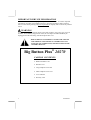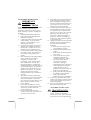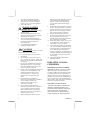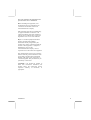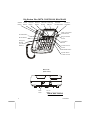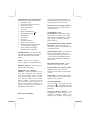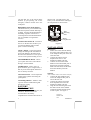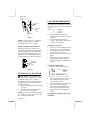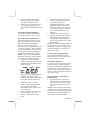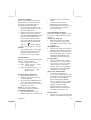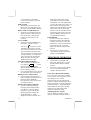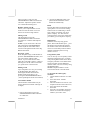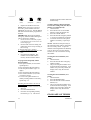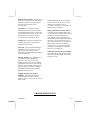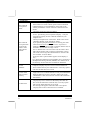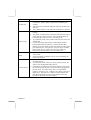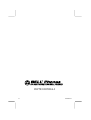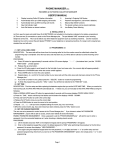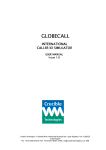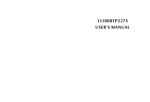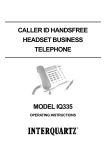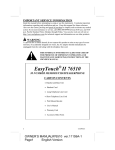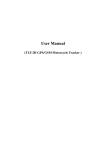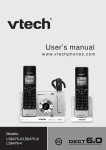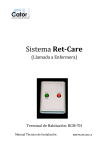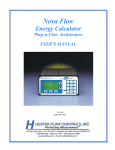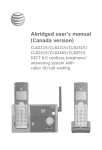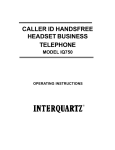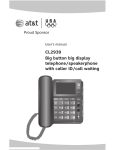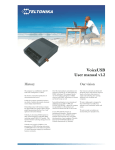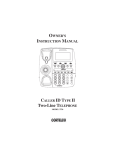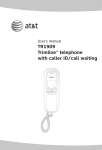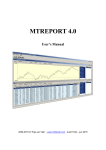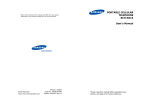Download Big Button Plus 20270
Transcript
Big Button Plus 20270 CALLER ID SPEAKERPHONE Congratulations on your selection of the Big Button Plus 20270 from Northwestern Bell Phones. This quality Caller ID speakerphone, like all Genuine BELL® products, has been designed to give you many years of continuous service and represents the best value for your money. It requires little maintenance and is easy to setup and operate. OWNER’S MANUAL # 20270 ver. IMPORTANT SERVICE INFORMATION Read this manual before attempting to setup or use this instrument. It contains important information regarding safe installation and use. Keep this manual for future reference. Also save the carton, packing and proof of purchase to simplify and accelerate any needed action. WARNING To prevent fire or shock hazard, do not expose this product to rain or any type of excess moisture. If accidentally dropped into water, the AC adaptor should immediately be unplugged from the wall along with the telephone line cord. THIS SYMBOL IS INTENDED TO ALERT THE USER OF THE PRESENCE OF IMPORTANT OPERATING AND MAINTENANCE (SERVICING) INSTRUCTIONS IN THE OWNER'S MANUAL. Big Button Plus® 20270 CARTON CONTENTS • Handset and Base Unit • Handset Cord • Long Telephone Line Cord • Short Telephone Line Cord • User’s Manual • Warranty Card 1 010508A-1 SAVE THESE INSTRUCTION IMPORTANT SAFETY INSTRUCTIONS When using your telephone equipment, basic safety precautions should always be followed to reduce the risk of fire, electric shock, and injury to persons, including the following: 1. Read and understand all instructions. 2. Follow all warnings and instructions marked on the product. 3. Unplug this product from the wall outlet before cleaning. Do not use liquid cleaners or aerosol cleaners. Use a damp cloth for cleaning. 4. Do not use this product near water, for example, near a bathtub, wash bowl, kitchen sink, or laundry tub, in a wet basement or near a swimming pool. 5. Do not place this product on an unstable cart, stand, or table. The product may fall, causing serious damage to the product. 6. Slots and opening in the cabinet and the back or bottom are provided for ventilation, to protect it from overheating. These openings should never be blocked or covered. The openings should never be blocked by placing the product on the bed, sofa, rug, or other similar surface. This product should never be placed near or over a radiator or heat register. This product should not be placed in a built-in installation unless proper ventilation is provided. 7. This product should be operated only from the type of power source indicated on the marking label. If you are not sure of the type of power supply to your home, consult your dealer or local power company. 8. Do not allow anything to rest on the power cord. Do not locate this product where the cord will be abused by persons walking on it. 9. Do not overload wall outlets and extension cords as this can result in the risk of fire or electric shock. 010508A-1 10. Never push objects of any kind into this product through cabinet slots as they may touch dangerous voltage points or short out parts that could result in a risk of fire or electric shock. Never spill liquid of any kind on the product. 11. To reduce the risk of electric shock, do not disassemble this product, but take it to a qualified service contractor when some service or repair work is required. Opening or removing covers may expose you to dangerous voltages or other risks. Incorrect reassembly can cause electric shock when the appliance is subsequently used. 12. Unplug this product from the wall outlet and refer servicing to qualified service personnel under the following conditions: A. When the power supply cord or plug is damaged or frayed. B. If liquid has been spilled into the product. C. If the product has been exposed to rain or water. D. If the product does not operate normally by following the operating instructions. Adjust only those controls that are covered by the operating instructions. Improper adjustments of other controls may result in damage and will often require extensive work by a qualified technician to restore the product to normal operation. E. If the product has been dropped or the cabinet has been damaged. F. If the product exhibits a distinctive change in performance. 13. Avoid using a telephone (other than a cordless type) during an electrical storm. There may be a remote risk of electric shock from lightning. 14. Do not use the telephone to report a gas leak in the vicinity of the leak. SAVE THESE INSTRUCTIONS MAINTENANCE 1. Use a damp cloth to clean the plastic cabinet. A mild soap will help to remove grease or oil. Never use polish, solvents, abrasives or strong detergents 2 2. since these can damage the finish. Your phone should be situated away from heat sources such as radiators, heaters, stoves or any other appliance that produces heat. INSTALLATION PRECAUTIONS 1. 2. 3. 4. Never install telephone wiring during a lightning storm. Never install telephone jacks in wet locations unless the jack is specifically designed for wet locations. Never touch uninsulated telephone wires or terminals unless the telephone line has been disconnected at the network interface. Use caution when installing or modifying telephone lines. CAUTION To reduce the risk of fire or injury to persons, read and follow these instructions: 1. 2. 3. 4. 5. 6. 7. 3 Use only the battery(ies) specified in this manual. Do not dispose of the battery(ies) in a fire. The cell may explode. Check with local codes for possible special disposal instructions. Do not open or mutilate the battery(ies). Released electrolyte is corrosive and may cause damage to the eyes or skin. It may be toxic if swallowed. Exercise care in handling the battery(ies) in order not to short the battery with conducting material such as rings, bracelets and keys. The battery or conductor may overheat and cause burns. Do not attempt to recharge the battery(ies) provided with or identified for use with this product. The battery(ies) may leak corrosive electrolyte or explode. Do not attempt to rejuvenate the battery(ies) provided with or identified for use with this product by heating them. Sudden release of the battery electrolyte may occur causing burns or irritation to eyes or skin. When replacing the batteries, all the batteries should be replaced at the same time. Mixing fresh and discharged batteries could increase internal cell pressure and rupture the discharged batteries. 8. When inserting the battery(ies) into this product, the proper polarity or direction must be observed. Reverse insertion of batteries can cause charging, and that may result in leakage or explosion. 9. Remove the battery(ies) from this product if the product will not be used for a long period of time (several months or more) since during this time they could leak in the product. 10. Discard the “dead” battery (ies) as soon as possible since “dead” batteries are more likely to leak in a product. 11. Do not store this product, or the battery (ies) provided with or identified for use with this product, in high-temperature areas. Batteries that are stored in a freezer or refrigerator for the purpose of extending shelf life should be stabilized at room temperature prior to use after cold storage. 12. Disconnect telephone lines before installing batteries. INDUSTRY CANADA CERTIFIED RINGER EQUIVALENCE NUMBER NOTICE: The Ringer equivalence number (REN) assigned to each terminal device provides an indication of maximum number of terminals allowed to be connected to a telephone interface. The termination on an interface may consist of any combination of devices subject only to the requirement that the sum of the ringer equivalence numbers of all the devices does not exceed 5. INDUSTRY CANADA NOTICE NOTICE: The Industry Canada label identifies certified equipment. This certification means that the equipment meets certain telecommunication network protective, operational and safety requirements. The Department 010508A-1 does not guarantee the equipment will operate to the user’s satisfaction. Before installing this equipment, users should ensure that it is permissible to be connected to the facilities of the local telecommunications company. The equipment must also be installed using an approved method of connection. The customer should be aware that compliance with the above conditions may not prevent degradation of service in some situations. Repairs to certified equipment should be made by an authorized Canadian maintenance facility designated by the supplier. Any repairs or alterations made by the user to this equipment, or equipment malfunctions, may give the telecommunications company cause to request the user to disconnect the equipment. User should ensure for their own protection that the electrical ground connections of the power utility, telephone lines and internal metallic water pipe system, if present, are connected together. This precaution may be particularly in rural areas. CAUTION: User should not attempt to make such connections themselves, but should contact the appropriate electric inspection authority, or electrician, as appropriate. 010508A-1 4 Big Button Plus 20270 CONTROLS DIAGRAM MEMO STORE Button Button DELETE Button OPTION Button C.BACK Visual Ring Button Indicator REVIEW DOWN Button REVIEW UP Button CALLER ID SPEAKERPHONE NEW CALL/MSG LED Indicator FLASH Button Ringer ON/OFF Switch RE/PA Button Emergency Buttons (Fire,Medial &Police) Tone/Pulse Switch Nor/Hi Receiver Switch SPEAKER Button Speaker Phone Volume Control Base Unit (Rear View) LINE LINE JACK DC 6V DC 6V JACK DESCRIPTIONS CALLER ID DISPLAY: 5 010508A-1 Alphanumeric Caller ID LCD panel A three-line LCD panel that displays: • Real Time Clock • Name /Phone Number of Caller • Time /Date of Call • New Call Indication • Call Timer • Repeat Call Indication • • • • • • • • Off-Hook Indication Blocked Call Out of Area Line Error Call Back Function Battery Low Indication Message Waiting (if provided by your local phone company) Three Selectable Languages (English, French, Spanish) Call Back Button - Can automatically call back the phone number of a person which is selected from the caller ID display. Option - Allows you to change the format of display of the phone number. DELETE Button – Used to program or deleting Caller ID records . MESSAGE / New Call LED Indicator - This LED flashes when you have new message(s) from Message Waiting (an optional service provided by your local phone company) or when there are new Caller ID call records stored in memory. This LED turns off when you have either retrieved your message from Message Waiting, or if you have reviewed your call records on the Big Button Plus 20270. Real time Clock Display - 010508A-1 The LCD panel will automatically set and display the real time and day when the first Caller ID call is received. Review UP / Review DOWN Buttons Allows you to view the call history list in either direction. TELEPHONE UNIT: FLASH Button - Momentarily hangs up the phone to access custom calling features such as Call Waiting or ThreeWay Calling provided by your local phone company. LCD BACKLIGHT AND LIGHTED KEY PAD – The LCD and keypad illuminates making for easy dialing even in a darkened room. Handset Retainer Tab - If you decide to have the unit placed in the wall mount position, the handset retainer tab can be pulled out and turned around so that it allows the handset to hang onto the base unit. RINGER ON/OFF Switch - Used to turn the ringer volume ON or OFF. HANDSET Receiver Volume Nor/Hi Switch - Allows you to select the handset receiver either Normal or High volume. Hook switch - A switch on the handset cradle of the base unit, which is used to hang up or get a dial tone. Off -Hook Indication The LCD panel will display the OffHook icon “ ” on the first line of the LCD panel to indicate that the handset is Off-Hook . One-Touch Memory Buttons - The Big Button Plus 20270 can store up to 3 emergency telephone numbers into memory (up to 16 digits each), and you 6 can then dial any of the stored phone numbers by just pressing one of the emergency buttons located above the LCD panel. the base unit. Carefully remove the battery cover and follow the markings in the compartment as shown below: RE(REDIAL)/PA(PAUSE) Button This button allows you to automatically dials the last phone number dialed up to 32 digits. Pressing the RE/PA button in the dialing sequence will inserts a 4 seconds pause between dialed numbers. (for use in PABX or long distance services) PULSE/TONE SWITCH - Located on the rear of the base unit. It allows you to switch the dialing mode to either pulse or touch tone dialing. TONE * Button - Used to temporarily change the dialing mode from Pulse to Tone when dialing in the Pulse mode. Provides tone function to access special services such as phone banking services. SPEAKERPHONE Button - Allows you to place and receive calls without having to use the handset. STORE Button - Used to store 10 phone numbers (up to 16 digits each) or dial any of the stored phone numbers in the 10 memory locations. VOLUME Control - Used to adjust the volume of the speaker when using the speakerphone. Wall Mounting Slots Battery Compartment (Figure 1) INSTALLATION Desktop Use 1. Set the unit on the selected desktop and connect the telephone line cord to the telephone line jack on the rear of the base unit. 2. Connect the opposite end of telephone line cord to the telephone modular wall jack. 3. Connect one end of the coiled handset cord to the handset jack of the base unit (located on the left hand side of the base) and the other end to the handset jack of the handset. Wall Use (with a standard AT&T or GTE modular wall jack) 1. Visual Ring Indicator - flashes to alert a person who has trouble hearing that the phone is ringing. 2. BATTERY INSTALLATION 3. Your unit requires 4 “AA” batteries (not included). alkaline batteries are recommended. The battery compartment is located in the bottom of 7 Connect the short telephone line cord to the telephone line jack on rear of the base unit. Connect the opposite end of the short telephone line cord to the telephone modular wall jack. Align the wall mounting slots with the studs located on the modular wall plate and slide the base down to lock in place. See figure 1. Telephone Modular Wall Jack 010508A-1 Base Unit (Side View) CALLER ID OPERATION Studs Modular Wall Plate Wall Mount slots (Figure 1) NOTE: If you do not have a standard modular wall jack, have a qualified technician mount one on the wall. Handset Retainer Tab Installation If the base unit is to be placed in the wall mount position, the handset retainer tab must be pulled out, turned around and placed in the opposite direction, so that the tab allows the handset to hang onto the base unit, as shown in figure 2 Handset Retainer Tab Setting the Language Mode After the battery installation and power connection, the LCD panel will display “E F S” where, E = English F = French S = Spanish 1. Press either the Review UP or DOWN button to select the desired language. 2. Press the DELETE button to confirm , then display will change to show “set area code.” Setting the Area Code 1. Press review UP or DOWN button to select the correct digit number. 2. Press DELETE button to confirm and shift to the next digit. 3. Repeat steps 1-2 to set the next two digits. 4. After the area code is completed, press DELETE button again to change the display to TIME/DATE setting. Setting the TIME/DATE The first digit will be blinking (Figure 2) OPTIONAL AC ADAPTOR CAUTION: Use only with Class 2 AC Adaptor (not included)with a rating of 120VAC input, DC6V, 100 mA output with a center tip that is negative. The adaptor plug must correctly fit the machine’s DC jack. 1. Plug the AC Adaptor into a standard AC outlet. 2. Insert the small plug into the DC jack on the rear of the base. NOTE: If you wish to order the optional AC Adaptor, an Accessory Order Form has provided with this unit. 010508A-1 SET TIME/DATE SET TIME/DATE 1. 2. 3. Press repeatedly either the Review UP or DOWN button to set the correct time and date. Press the DELETE button to shift the cursor to the next setting. Once the correct TIME/DATE is shown on the display, press the DELETE button to confirm the setting. Changing the Language Mode, and Time/Date 8 1. 2. Press and hold the “DELETE” button, then press the UP button. The display will show “E F S". Follow steps described in section of Setting the Language Mode, Area Code and TIME/DATE (Initial Use). Automatic Time/Date Stamping Your Caller ID automatically sets the Time & Date when a call is received Receiving Caller ID Information All incoming phone calls are stored in the order in which they are received. Make sure that the Call Identifier Delivery (CID) service is being provided on your telephone line by your local phone company. When CID data is sent, the Big Button Plus 20270 will automatically capture and display the information from the phone company. NOTE: If you answer the telephone before the second ring, the LCD panel will not show Caller ID information. • If the caller’s name and phone number is available, the LCD panel will display the information in the format as shown : • • • • 9 If only the caller’s phone number is available, the caller’s phone number will be shown and the third line of the LCD panel will show “-----”. If the caller’s name or phone number is blocked by the sender, the LCD panel will display “BLOCKED CALL” on the third line of the panel. If the call is Out of Area, the LCD panel will display “OUT OF AREA” on the third line of the panel. • When the Caller ID receives the message waiting signal from your local phone company, the “MESSAGE WAITING” will be displayed on the LCD panel for a short time. “MSG” icon will flash on the top line of the LCD and the new call LED indicator will be blinking. • If the number received does not have the same area code stored in the Big Button Plus 20270, the phone number will automatically add “1” along with the area code & phone number. NOTE: The Message Waiting feature is an optional service provided by your local phone company. For more details regarding definitions of terms, refer to the Glossary section. Clear Message Waiting Indicator Press and hold the DELETE button, followed by the review DOWN button to clear the message waiting. Reviewing Call Records If you have received new calls, the New Call LED indicator will blink and the LCD panel will display the total number of calls stored. A new call Counter is located on the upper right hand corner of the LCD panel to indicate the number of new calls received. Using the Review UP and Review DOWN buttons • Press the Review UP or Review DOWN buttons to browse through the call records. The most recent call is displayed first on the LCD panel. NOTE: The LCD display will display “END OF LIST” on the third line of the LCD display indicating the ending of the call history list is reached while using the Review UP or DOWN button. 010508A-1 Automatic Call Back Allows you to automatically dial the number of the person who has called previously, provided that Caller ID information has been recorded. 1. Select the caller you want to call back by pressing the Review UP or Review DOWN button. 2. When the call record is displayed during review lift the handset or press the SPEAKERPHONE button. Press the call back button. The phone number displayed on the LCD will be dialed automatically. The LCD panel will show the IN ” and the talking USE icon " timer starts to count in 5 seconds. NOTES: • The Call Back feature will not dial the phone number if the selected Call Record phone number is blocked or if it is not available. OPTION Button Each press of this button will change the format of display as follow. 7 – digit --- 7digit phone number 10 – digit – 3 digit area code + 7 digit phone number 11 – digit – long distance code “1” + 3 digit area code + 7 digit phone number. Erasing A Single Call Record 1. Press either the Review UP or DOWN button to display the call record to be erased. 2. Press quickly the DELETE button twice. The display will show the next caller ID record, after you have deleted the call record. NOTE: A call record cannot be retrieved once it has been deleted. Erasing All Call Records 1. Press either the Review UP or DOWN button once to enter the call 010508A-1 2. history list and to review all call records. While the last call record is displayed. Press and hold the DELETE button for at least five (5) seconds until the LCD display shows “NO CALL”. LCD Panel Display Messages Different messages are displayed on the LCD panel to indicate the status of the Caller ID. TOTAL XX NEW XX • While the caller ID is in standby mode, it shows the count for the total number of calls and new calls received. BLOCKED CALL • In some areas, caller may be able to block their name and phone number from appearing on the Caller ID of the receiving party. The LCD panel will display “BLOCKED CALL” on the last line of the LCD panel. OUT OF AREA • This is a call from an area where Caller ID service is not yet offered or an area that is not yet providing Caller ID delivery via the long distance network. The LCD panel will display the “OUT OF AREA” on the last line of the panel. NEW CALL INDICATION • If you have new calls to be reviewed, the MESSAGE/New Call LED Indicator on the unit will blink and “NEW” will momentarily appear on the upper right hand corner of the panel. Once you have reviewed all new call records and message waiting messages, MESSAGE/NEW CALL LED indicator will turn off and the new call counter will reset to "00". $$TOLL ICON • Appears on the upper left side of the LCD screen when the incoming call 10 is a long distance call and the service is provided by your local phone company. END OF LIST • Indicates that the end of the call history list is reached while using the review UP and DOWN buttons. REAL TIME CLOCK DISPLAY • If the unit is in standby mode, the display will show the current real time clock, date, count for total number of calls and new calls received. CALL TIMER • If the unit is in OFF-HOOK state, the display will show the IN USE icon “ ” and start to count the talking time about 5 seconds later. The conversation time counts up to 59 minutes and 59 seconds when activated. The call timer stays on approximately 3 seconds after the conversation by pressing the Hook Switch or returning the handset to the base cradle. LOW BATTERY WARNING • The LCD panel will display the Low Battery icon “ ” on the LOW first line of the LCD panel to indicate that the AAA batteries are below operating voltage. • It is recommended to review all call records before removing batteries. REPEAT CALL INDICATION • If an incoming call message has been recorded previously, the LCD panel will show “REPEAT”. Only the most recent call record is recorded in memory. MESSAGE WAITING OR MSG • If you have Message Waiting messages stored in the mailbox (provided by your local phone company). Upon receiving the Message Waiting message, the “MSG WAITING” will be displayed on the LCD panel for a 11 short time and the NEW CALL LED Indicator will start to blink. And “MSG” icon will display flash on top of the LCD screen. Once you have retrieved the messages, the “MSG” icon will disappear from the panel and the NEW CALL LED indicator will turn off after all new call messages have been reviewed. Message Waiting Indication is not yet supported in all areas. LINE ERROR On rare occasions, the Caller ID information sent by the telephone company may have an error in the transmission. This is not the fault of your Caller ID unit. It can only capture and store the data that was received. • If a line error is detected in the transmission, the LCD panel will display “LINE ERROR ”. TELEPHONE OPERATION Dialing Mode (PULSE/TONE Switch) • If your home is equipped with touch-tone dialing service, set the PULSE/TONE switch to TONE position. • If you have a pulse (rotary) dialing service, set the PULSE/TONE switch to PULSE position. Pulse>Tone (Mixed Mode) Dialing If you only have pulse (rotary dialing) service in your area and want to access tone dialing services, set the TONE/PULSE switch to the PULSE position. Dial the desired number and when tone signals are required press the TONE button once. Subsequent digits will be dialed in tone mode. Dialing will be reset to Pulse mode when handset is returned on-hook. Adjusting Speaker Volume You can adjust the speaker volume during conversation with the caller or 010508A-1 when you place a call, press the SPEAKERPHONE button and listen for a dial tone. Adjust the speaker volume to a comfortable listening level. Handset Volume Nor/Hi Allows you to adjust handset receiver audio level. Set the switch to Nor for Normal or set Hi for High Volume. Placing a Call Lift the handset or press the SPEAKERPHONE button and listen for a dial tone. Dial the desired phone number. NOTE: If you do not hear a dial tone after pressing the SPEAKERPHONE button, adjust the VOLUME control located on the right hand side of the Big Button Plus 20270. Receiving a Call When the phone rings, lift the handset or press the SPEAKERPHONE button, and start conversation with the caller. NOTE: If you cannot hear the caller, adjust the VOLUME control to a desired listening level. If the callers cannot hear you, speak closer to the base unit. Ending a Call Upon completion of a call, you can hang up the Big Button Plus 20270 by returning the handset back into the handset cradle on the base, or by pressing the SPEAKERPHONE button ( if the speakerphone mode was initiated) Last Number Redial The last number redial feature may be used to dial the last number called (up to 32 digits). 1. Pick up the handset or press the SPEAKERPHONE button and listen for a dial tone. 010508A-1 2. Depress the REDIAL button. The phone number dialed last will be dialed out automatically. Flash Pressing this button momentarily hangs up the phone to access custom calling features such as Call Waiting or ThreeWay Calling provided by your local phone company. For other Custom Calling features, refer to the instructions provided by your local phone company. Redial/Pause When the line is busy hang up the phone, then lift the handset press , press this button will automatically dial the last number called. Press this button to insert a 4-second delay between dialed numbers in PABX systems or long distance services. Using Memory Dial You can store up to 13 frequently called telephone numers(each up to 16 digits) with your Big Button Plus 20270. Three emergency numbers can be dialed at the touch of a button and ten additional numbers which can be accessed by using the MEMO button. NOTE: Telephone numbers can be stored in the TONE or PULSE mode. 3. 4. To Program the 3 Emergency Numbers 1. Lift the handset and listen for a dial tone. 2. Press and release STORE BUTTON. 3. Enter the number to be stored. (The telephone number will not dial out.) 4. Press and release the STORE BUTTON. 5. Press the corresponding emergency buttons for each of the emergency numbers you wish to store: 12 telephone number will be dialed out automatically. (Fire) (Hospital) (Police) 6. Replace the handset to the base. NOTE: If the line power is lost for a few hours, phone numbers stored in MEMORY are not lost. The Big Button Plus 20270 will retain the programmed numbers. IMPORTANT: When programming emergency numbers and/or making test calls to emergency numbers: 1. Remain on the line and briefly explain to the dispatcher the reason for the call before hanging up. 2. Perform such activities during offpeak hours such as early morning or late evening. To Dial an Emergency Number 1. Lift the handset and listen for a dial tone. 2. Press the desired button. The number stored in that button's memory location will be dialed. To program 10 frequently called phone numbers 1. Pick up the handset (or activate the speakerphone). 2. Press and release the store button. 3. Enter the phone number (up to 16 digits). 4. Press and release the store button. 5. Press location number (0-9) where you want to stored 6. To store more phone numbers or modify existing numbers in memory, repeat steps 1-5 . Recalling Stored Numbers From Two Touch Memory 1. Pick up the handset and listen for a dial tone. 2. Press the MEMO button. 3. Press the corresponding memory location key (0 - 9). The stored 13 Transfer and Store Phone Numbers from an In-Coming Call (70 Calls) to Memory Locations (01-10). 1. On-Hook state. 2. Press the Review UP or DOWN button to select the desired call. 3. Press the STORE button. 4. Press the desired emergency button or 10 two-touch memory locations. 5. To transfer and store more phone numbers in memory, repeat steps 1-4. NOTE: Number stored previously in the selected location will be replaced by the one recently stored. To prevent number from being deleted accidentally. You are advised to view the memory location (01-10) record before storing the number. Viewing the Stored Number (onetouch) 1. On-Hook State. 2. Press the desired three emergency numbers button. 3. The pre-stored phone number and location number will display. If no number was previously stored, the display shows only the location number. Viewing the Stored Number (twotouch) 1. On-Hook State. 2. Press the MEMO button. 3. Press the desired location number button (0-9). 4. The pre-stored phone number and location number will display. If no number was previously stored, the display shows only the location number. GLOSSARY OF TERMS 010508A-1 Blocked Name/Number - In some areas, callers may be able to block their name and phone number from appearing on the Caller ID LCD panel of the receiving party. Call Memory - A memory location which holds the Caller ID call records. The Big Button Plus 20270 can store up to 70 Caller ID call records. If there are more than 70 calls, only the 70 most recent calls are recorded in memory. Call Record - Caller ID information on a single caller which is stored in the Caller ID’s call memory. Caller ID - A device that identifies the calling party before you answer a call. This device can be used to screen unwanted calls and eliminate harassment from annoying calls. Message Waiting - An optional service provided by your local telephone company. This service allows the calling party to leave messages without requiring the user to have an answering machine. Please check with your local phone company regarding availability and additional information regarding Message Waiting service. Out of Area Call - This is a call from an area where Caller ID service is not offered or an area that is not yet providing CID delivery to your area via the long distance network. Ringer Equivalence Number (REN) A number located underneath the base of your phone(s) or phone-related device. The REN is used to determine how many phones can be connected to the same telephone line while still having all those devices ring when you receive a call. In most areas, but not all areas, the REN total of all devices should not exceed five (5). Call your local phone company to determine the maximum REN for your calling area. Single Data Message Format (SDMF) This Caller ID message format includes the Caller’s Phone number, Date of call and Time of call. Multiple Data Message Format (MDMF) - This Caller ID message format includes the Caller’s Phone number, Caller’s Name, Date of call and Time of call. TROUBLESHOOTING 010508A-1 14 CALLER ID UNIT TROUBLESHOOTING TABLE SOLUTION • Check the batteries for proper installation. • If the batteries are weak or dead, replace with new batteries The Caller ID (alkaline batteries are recommended). Please refer to the LCD panel is “Battery Installation” section of the user’s manual for more blank details. • Check the connection of the AC adaptor. • The Caller ID unit will not function until you have Caller ID service provided by your local phone company. Call your local phone company to have Caller ID installed on your telephone line. • Check your telephone line connections. Refer to the section “INSTALLATION” of the manual for details. The Caller ID • If you picked up the phone before the second ring, the caller LCD panel does information will not be correctly received. If you have a not show the telephone answering device (TAD) connected with the unit, set caller’s name the TAD to answer after two rings or more. and/or phone • If it is a blocked call or an out-of-area call, the caller’s name number and/or phone number will not appear on the display. Please refer to the “Receiving Caller ID Information” section of the user’s manual for more details. • If only the caller’s phone number appears on the display, it may be a Single Data Message Format (SDMF) call, as opposed to a Multiple Data Message Format (MDMF) call. Please refer to the Glossary section of the user’s manual for definitions. • On rare occasions, the Caller ID information sent by the “LINE telephone company may have an error in the transmission. ERROR” This is not the fault of your Caller ID unit. It can only capture and store the data that was received. • The DELETE button must be pressed twice briefly to delete a Cannot delete single call record. To delete all call records, press and hold the call records in DELETE button for as least 5 seconds. Please refer to the memory “ERASING A CALL/ALL CALLS” section of the manual for more details. • On rare occasions, Caller ID information sent by the telephone company may be too weak to be detected by the Caller ID. This is not the fault of the Caller ID unit; it can only capture No Data Sent and store the digital data that was received. • This message also appears when the Caller’s local phone company does not have Caller ID service available. SYMPTOM TELEPHONE UNIT TROUBLESHOOTING TABLE 15 010508A-1 SYMPTOM • No dial tone • • • • • Will not ring • • Static • • • • Cannot dial out 010508A-1 SOLUTION The handset cord or telephone line cord may be loose at the connections. Push in firmly at both ends to establish good contacts. Test the phone at a different telephone wall jack and listen for a dial tone. Test a different phone in the wall jack and listen for a dial tone. Check the RINGER ON/OFF switch. It may be in the OFF position. The phone or another phone connected to the same line may be in the off-hook (in-use) position. Place the phone in the onhook (hung-up) position to receive incoming calls. Try a different phone; if the problem still exists, the fault is not with the unit. Look for the Ringer Equivalence Number (REN) number Printed underneath your phone(s). Sum up the total REN numbers for all the phones or answering machines connected to your telephone line. Your phone(s) may not ring if the REN total exceeds five (5). Please call your local company to determine the maximum REN for your calling area. Try a different phone; if the problem still exists, the fault is not with the unit. Some atmospheric conditions such as very low humidity can cause static build-up. Are you in a rotary only area? Move the PULSE / TONE Switch to PULSE. Try a different phone in the jack. If the problem persists, the fault is not in the Big Button Plus 20270. Is the phone connected to an answering machine? Disconnect the answering machine and try to have the phone plugged into the jack alone. If it works alone, there is a compatibility problem. Purchase a 2 for 1 adaptor at any phone or electrical supply store. Plug the 2 for 1 adaptor into the modular wall jack, then plug the phone into one side and the answering machine on the other side of the adaptor. 16 20270/010508A-1 17 010508A-1