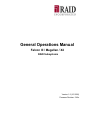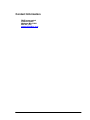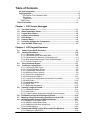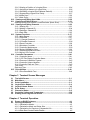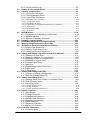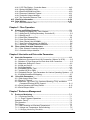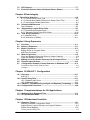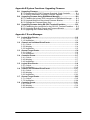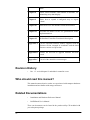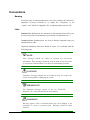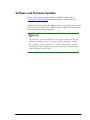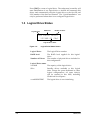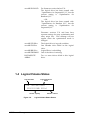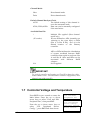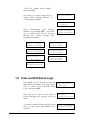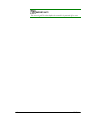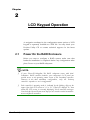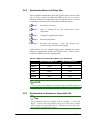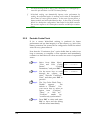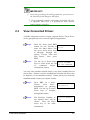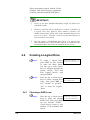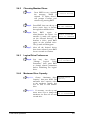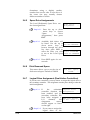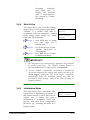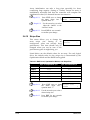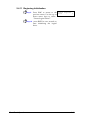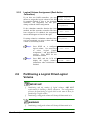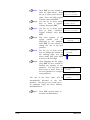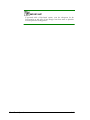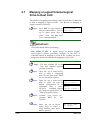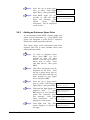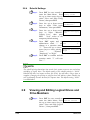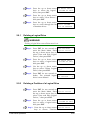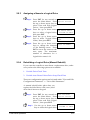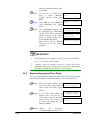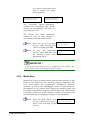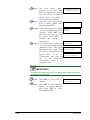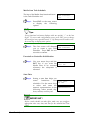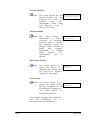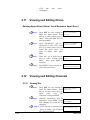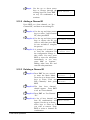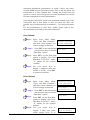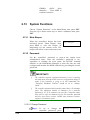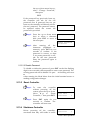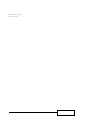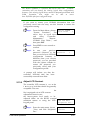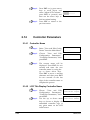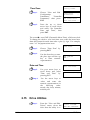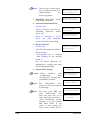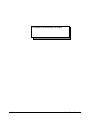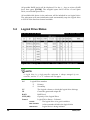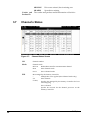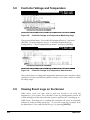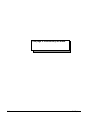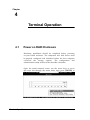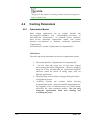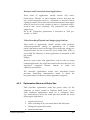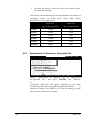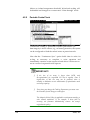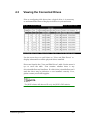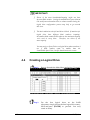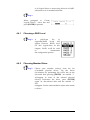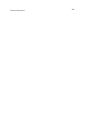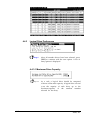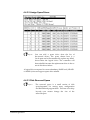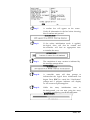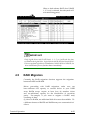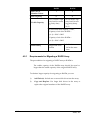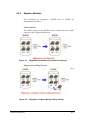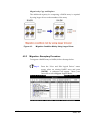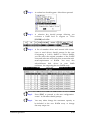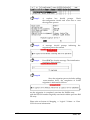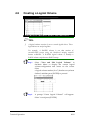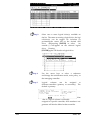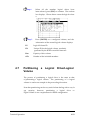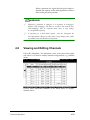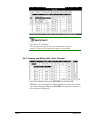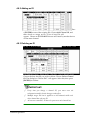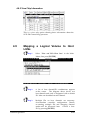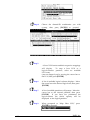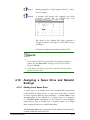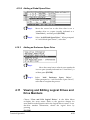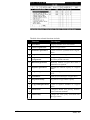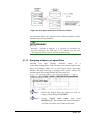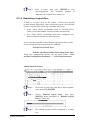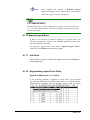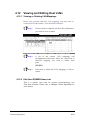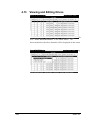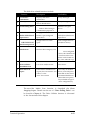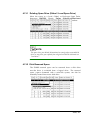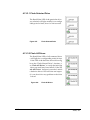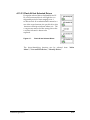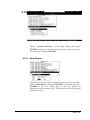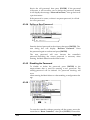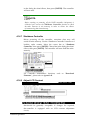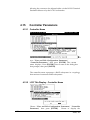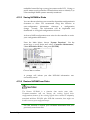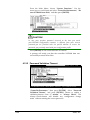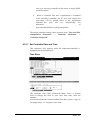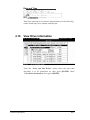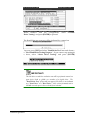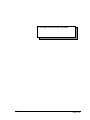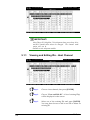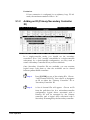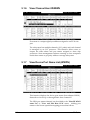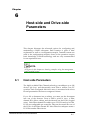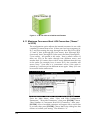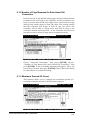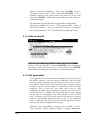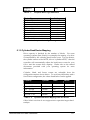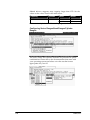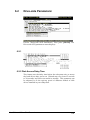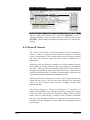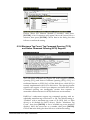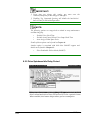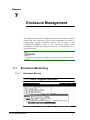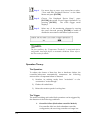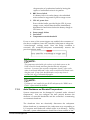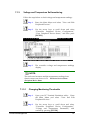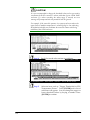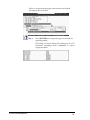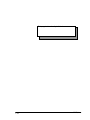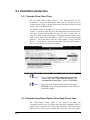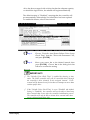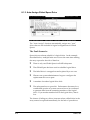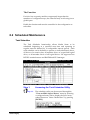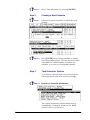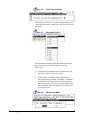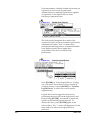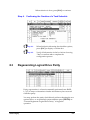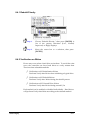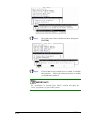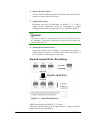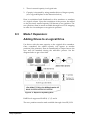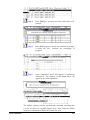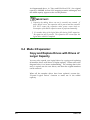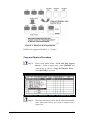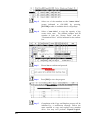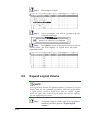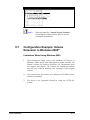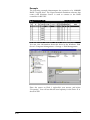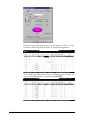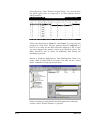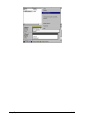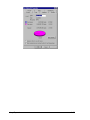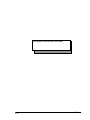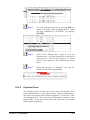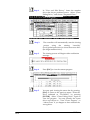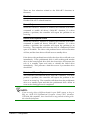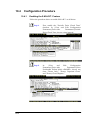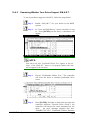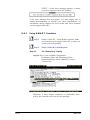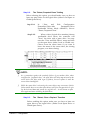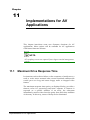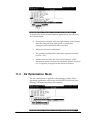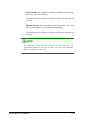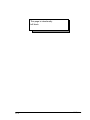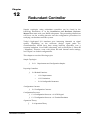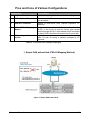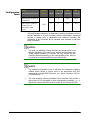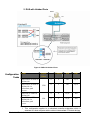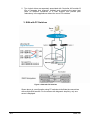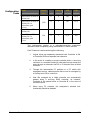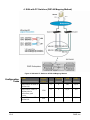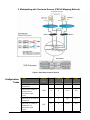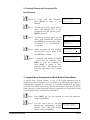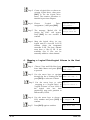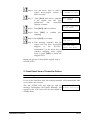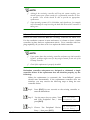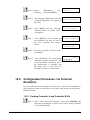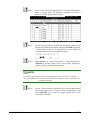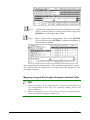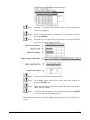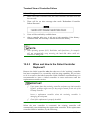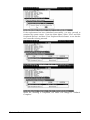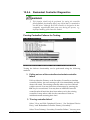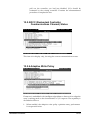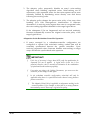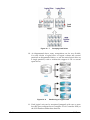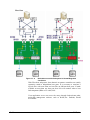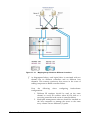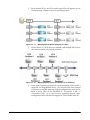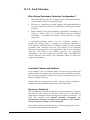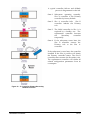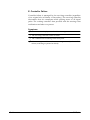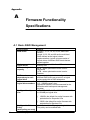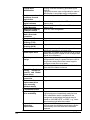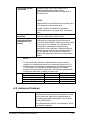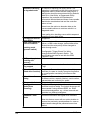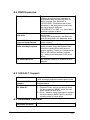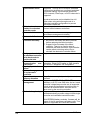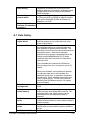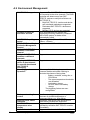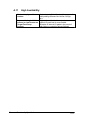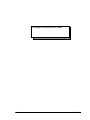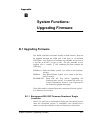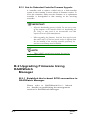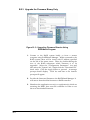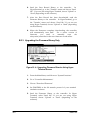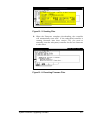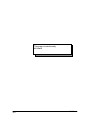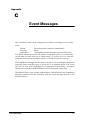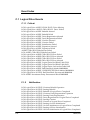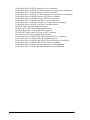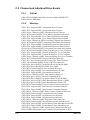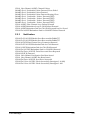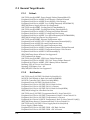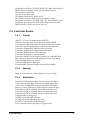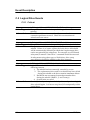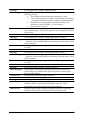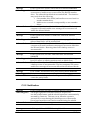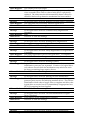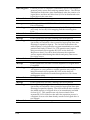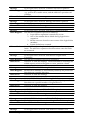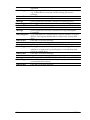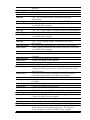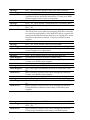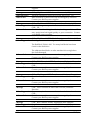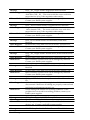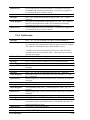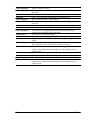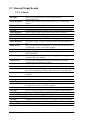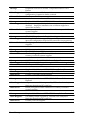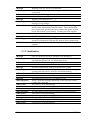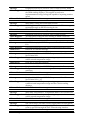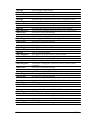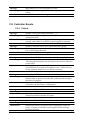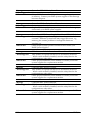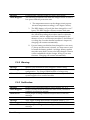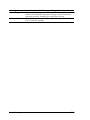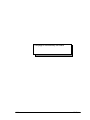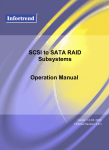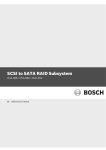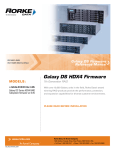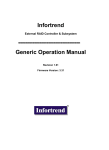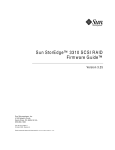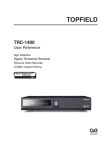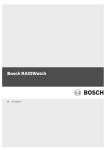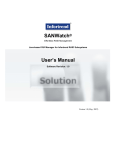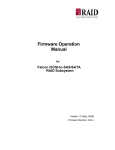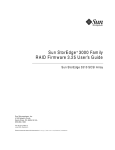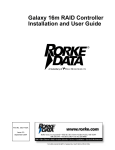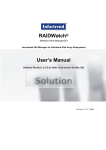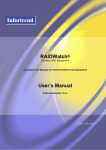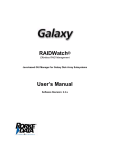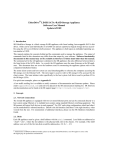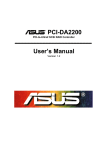Download General Operations Manual
Transcript
General Operations Manual Falcon III / Magellan / X4 RAID Subsystems Version 1.5 (10, 2006) Firmware Revision: 3.48x Contact Information RAID Incorporated 5 Branch Street Methuen, MA 01844 800-330-7335 [email protected] ii Copyright 2006 This Edition First Published 2006 All rights reserved. No part of this publication may be reproduced, transmitted, transcribed, stored in a retrieval system, or translated into any language or computer language, in any form or by any means, electronic, mechanical, magnetic, optical, chemical, manual or otherwise, without the prior written consent of RAID, Inc. Disclaimer RAID makes no representations or warranties with respect to the contents hereof and specifically disclaims any implied warranties of merchantability or fitness for any particular purpose. Furthermore, RAID reserves the right to revise this publication and to make changes from time to time in the content hereof without obligation to notify any person of such revisions or changes. Product specifications are also subject to change without notice. Trademarks RAID, Inc., RAID, Inc. trademarks of RAID, Inc. logo and RAIDWatch are all registered PowerPC® is a trademark of International Business Machines Corporation and Motorola Inc. Solaris and Java are trademarks of Sun Microsystems, Inc. All other names, brands, products or services are trademarks or registered trademarks of their respective owners. iii Table of Contents Contact Information .................................................................................................. i Copyright 2006 ......................................................................................................... iii This Edition First Published 2006.......................................................................iii Disclaimer...........................................................................................................iii Trademarks ........................................................................................................iii RMA Policy .........................................................................................................iii Table of Contents .................................................................................................... iv Chapter 1 LCD Screen Messages 1.1 1.2 1.3 1.4 1.5 1.6 1.7 1.8 The Initial Screen.......................................................................................... 1-1 Quick Installation Screen ............................................................................ 1-1 Logical Drive Status ..................................................................................... 1-2 Logical Volume Status ................................................................................. 1-3 Drive Status................................................................................................... 1-4 Channel Status ............................................................................................. 1-5 Controller Voltage and Temperature .......................................................... 1-6 View and Edit Event Logs............................................................................ 1-7 Chapter 2 LCD Keypad Operation 2.1 2.2 2.3 2.4 2.5 2.6 2.7 2.8 2.9 iv Power On the RAID Enclosure ................................................................... 2-1 Caching Parameters.................................................................................... 2-2 2.2.1 Optimization Modes...............................................................................2-2 2.2.2 Optimization Mode and Stripe Size....................................................... 2-4 2.2.3 Optimization for Random or Sequential I/Os ........................................ 2-4 2.2.4 Write-back/Write-through Cache Enable/Disable ................................. 2-5 2.2.5 Periodic Cache Flush ............................................................................ 2-6 View Connected Drives: ............................................................................. 2-7 Creating a Logical Drive ............................................................................. 2-8 2.4.1 Choosing a RAID Level ......................................................................... 2-8 2.4.2 Choosing Member Drives...................................................................... 2-8 2.4.3 Logical Drive Preferences ..................................................................... 2-9 2.4.4 Maximum Drive Capacity ...................................................................... 2-9 2.4.5 Spare Drive Assignments...................................................................... 2-9 2.4.6 Disk Reserved Space.......................................................................... 2-10 2.4.7 Logical Drive Assignment (Dual-Active Controllers) ........................... 2-10 2.4.8 Write Policy ......................................................................................... 2-10 2.4.9 Initialization Mode................................................................................ 2-11 2.4.10 Stripe Size .......................................................................................... 2-12 2.4.11 Beginning Initialization........................................................................ 2-12 Creating a Logical Volume ........................................................................ 2-13 2.5.1 Initialization Mode................................................................................ 2-14 2.5.2 Write Policy ......................................................................................... 2-14 2.5.3 Logical Volume Assignment (Dual-Active Controllers) ....................... 2-16 Partitioning a Logical Drive/Logical Volume ........................................... 2-16 Mapping a Logical Volume/Logical Drive to Host LUN .......................... 2-19 Assigning Spare Drive and Rebuild Settings .......................................... 2-21 2.8.1 Adding a Local Spare Drive ................................................................ 2-21 2.8.2 Adding a Global Spare Drive............................................................... 2-21 2.8.3 Adding an Enclosure Spare Drive ....................................................... 2-22 2.8.4 Rebuild Settings ..................................................................................2-23 Viewing and Editing Logical Drives and Drive Members ....................... 2-23 2.9.1 Deleting a Logical Drive ...................................................................... 2-24 2.10 2.11 2.12 2.13 2.14 2.15 2.9.2 Deleting a Partition of a Logical Drive ................................................ 2-24 2.9.3 Assigning a Name to a Logical Drive.................................................. 2-26 2.9.4 Rebuilding a Logical Drive (Manual Rebuild) ..................................... 2-26 2.9.5 Regenerating Logical Drive Parity ...................................................... 2-27 2.9.6 Media Scan ......................................................................................... 2-28 2.9.7 Write Policy ......................................................................................... 2-32 Viewing and Editing Host LUNs .............................................................. 2-32 Viewing and Editing Drives...................................................................... 2-33 Deleting Spare Drive (Global / Local/Enclosure Spare Drive)...................... 2-33 Viewing and Editing Channels ................................................................ 2-33 2.12.1 Viewing IDs ........................................................................................ 2-33 2.12.2 Adding a Channel ID .......................................................................... 2-34 2.12.3 Deleting a Channel ID ........................................................................ 2-34 2.12.4 Data Rate ........................................................................................... 2-35 System Functions ..................................................................................... 2-37 2.13.1 Mute Beeper....................................................................................... 2-37 2.13.2 Password ........................................................................................... 2-37 2.13.2.1 Change Password .......................................................................... 2-37 2.13.2.2 Disable Password ........................................................................... 2-38 2.13.3 Reset Controller ................................................................................. 2-38 2.13.4 Shutdown Controller .......................................................................... 2-38 2.13.5 Controller Maintenance ...................................................................... 2-39 2.13.6 Saving NVRAM to Disks .................................................................... 2-39 2.13.7 Restore NVRAM from Disks .............................................................. 2-39 2.13.8 Adjust LCD Contrast .......................................................................... 2-40 Controller Parameters .............................................................................. 2-41 2.14.1 Controller Name ................................................................................. 2-41 2.14.2 LCD Title Display Controller Name .................................................... 2-41 2.14.3 Password Validation Timeout ............................................................ 2-42 2.14.4 Controller Unique Identifier ................................................................ 2-42 2.14.5 Controller Date and Time ................................................................... 2-42 Time Zone ..................................................................................................... 2-43 Date and Time .............................................................................................. 2-43 Drive Utilities ............................................................................................. 2-43 2.15.1 Drive Read/Write Test........................................................................ 2-44 Chapter 3 Terminal Screen Messages 3.1 3.2 3.3 3.4 3.5 3.6 3.7 3.8 3.9 The Initial Screen ......................................................................................... 3-1 Main Menu..................................................................................................... 3-3 Quick Installation ......................................................................................... 3-3 Logical Drive Status .................................................................................... 3-4 Logical Volume Status ................................................................................ 3-6 Drive Status .................................................................................................. 3-7 Channel’s Status .......................................................................................... 3-8 Controller Voltage and Temperature ....................................................... 3-10 Viewing Event Logs on the Screen .......................................................... 3-10 Chapter 4 Terminal Operation 4.1 4.2 Power on RAID Enclosure .......................................................................... 4-1 Caching Parameters .................................................................................... 4-2 4.2.1 Optimization Modes .............................................................................. 4-2 4.2.2 Optimization Mode and Stripe Size ...................................................... 4-3 4.2.3 Optimization for Random or Sequential I/Os ........................................ 4-4 4.2.4 Write-Back Cache Enable/Disable ....................................................... 4-5 v 4.3 4.4 4.5 4.6 4.7 4.8 4.9 4.10 4.11 4.12 4.13 4.14 vi 4.2.5 Periodic Cache Flush ............................................................................ 4-6 Viewing the Connected Drives.................................................................... 4-7 Creating a Logical Drive .............................................................................. 4-8 4.4.1 Choosing a RAID Level ......................................................................... 4-9 4.4.2 Choosing Member Drives...................................................................... 4-9 4.4.3 Logical Drive Preferences ................................................................... 4-10 4.4.3.1 Maximum Drive Capacity............................................................................ 4-10 4.4.3.2 Assign Spare Drives..................................................................................... 4-11 4.4.3.3 Disk Reserved Space ................................................................................... 4-11 4.4.3.4 Logical Drive Assignments (Dual-Active Controllers) ............................... 4-12 4.4.3.5 Write Policy ................................................................................................. 4-12 4.4.3.6 Initialization Mode....................................................................................... 4-12 4.4.3.7 Stripe Size .................................................................................................... 4-13 RAID Migration............................................................................................ 4-15 4.5.1 Requirements for Migrating a RAID5 Array ........................................ 4-16 4.5.2 Migration Methods...............................................................................4-17 4.5.3 Migration: Exemplary Procedure......................................................... 4-18 Creating a Logical Volume ........................................................................ 4-21 Partitioning a Logical Drive/Logical Volume ........................................... 4-23 Mapping a Logical Volume to Host LUNs ................................................4-25 Assigning a Spare Drive and Rebuild Settings .......................................4-27 4.9.1 Adding Local Spare Drive ................................................................... 4-27 4.9.2 Adding a Global Spare Drive............................................................... 4-29 4.9.3 Adding an Enclosure Spare Drive ....................................................... 4-29 Viewing and Editing Logical Drives and Drive Members ....................... 4-30 4.10.1 Deleting a Logical Drive ..................................................................... 4-31 4.10.2 Deleting a Partition of a Logical Drive ................................................ 4-32 4.10.3 Assigning a Name to a Logical Drive ................................................. 4-33 4.10.4 Rebuilding a Logical Drive.................................................................. 4-34 4.10.5 Expand Logical Drive ......................................................................... 4-35 4.10.7 Add Drive ............................................................................................ 4-35 4.10.8 Regenerating Logical Drive Parity...................................................... 4-35 4.10.9 Media Scan......................................................................................... 4-36 4.10.10 Write Policy ...................................................................................... 4-37 Viewing and Editing Host LUNs................................................................4-38 4.11.1 Viewing or Deleting LUN Mappings ...................................................4-38 4.11.2 Edit Host ID/WWN Name List............................................................. 4-38 Viewing and Editing Drives .......................................................................4-39 4.12.1 Deleting Spare Drive (Global / Local Spare Drive) ............................ 4-41 4.12.2 Disk Reserved Space ......................................................................... 4-41 4.12.3 Identifying Drives ................................................................................4-42 4.12.3.1 Flash Selected Drive .................................................................................. 4-43 4.12.3.2 Flash All Drives ......................................................................................... 4-43 4.12.3.3 Flash All but Selected Drives .................................................................... 4-44 System Functions.......................................................................................4-45 4.13.1 Mute Beeper .......................................................................................4-45 4.13.2 Change Password .............................................................................. 4-46 4.13.3 Changing the Password ..................................................................... 4-46 4.13.4 Setting a New Password .................................................................... 4-47 4.13.5 Disabling the Password ...................................................................... 4-47 4.13.6 Reset Controller.................................................................................. 4-47 4.13.7 Shutdown Controller ........................................................................... 4-48 4.13.8 Adjust LCD Contrast........................................................................... 4-48 Controller Parameters................................................................................ 4-49 4.14.1 Controller Name ................................................................................. 4-49 4.14.2 LCD Title Display - Controller Name.................................................. 4-49 4.14.3 Saving NVRAM to Disks .................................................................... 4-50 4.14.4 Restore NVRAM from Disks .............................................................. 4-50 4.14.5 Password Validation Timeout ............................................................ 4-51 4.14.6 Controller Unique Identifier ................................................................ 4-52 4.14.7 Set Controller Date and Time ............................................................ 4-53 4.15 View Drive Information .............................................................................. 4-54 4.16 Drive Utilities .............................................................................................. 4-55 4.16.1 Drive Read/Write Test........................................................................ 4-55 Chapter 5 Fibre Operation 5.1 Viewing and Editing Channels ................................................................... 5-1 5.1.1 Viewing and Editing IDs - Host Channel............................................... 5-2 5.1.2 Adding an ID (Primary/Secondary Controller ID) ................................. 5-3 5.1.3 Deleting an ID ....................................................................................... 5-4 5.1.4 Data Rate (Channel Bus)...................................................................... 5-5 5.1.5 View Chip Information........................................................................... 5-5 5.1.6 View Channel Host ID/WWN ................................................................ 5-6 5.1.7 View Device Port Name List (WWPN) .................................................. 5-6 5.1.8 Add Host ID/WWN Label Declaration ................................................ 5-7 5.2 Fibre-related Host-side Parameters ........................................................... 5-7 5.2.1 Fibre Channel Connection Option: ....................................................... 5-7 5.2.2 Controller Unique Identifier ................................................................... 5-8 Chapter 6 Host-side and Drive-side Parameters 6.1 Host-side Parameters .................................................................................. 6-1 6.1.1 Maximum Concurrent Host LUN Connection ( Nexus in SCSI) ........... 6-2 6.1.2 Number of Tags Reserved for Each Host-LUN Connection.................. 6-3 6.1.3 Maximum Queued I/O Count ................................................................. 6-3 6.1.4 LUNs per Host ID................................................................................... 6-4 6.1.5 LUN Applicability.................................................................................... 6-4 6.1.6 Peripheral Device Type ......................................................................... 6-5 6.1.7 In-band (SCSI or Fibre) ......................................................................... 6-5 6.1.8 Peripheral Device Type Parameters for Various Operating Systems ... 6-5 6.1.9 Cylinder/Head/Sector Mapping.............................................................. 6-7 6.2 Drive-side Parameters: ............................................................................... 6-9 6.2.1 Disk Access Delay Time ........................................................................ 6-9 6.2.2 Drive I/O Timeout................................................................................. 6-10 6.2.3 Maximum Tag Count: Tag Command Queuing (TCQ) and Native Command Queuing (NCQ) Support ................................................... 6-11 6.2.4 Drive Spindown Idle Delay Period ....................................................... 6-12 6.2.4 Drive Delayed Write ............................................................................. 6-12 Chapter 7 Enclosure Management 7.1 Enclosure Monitoring .................................................................................. 7-1 7.1.1 Enclosure Devices ................................................................................ 7-1 7.1.1.1 Event Triggered Operations .............................................................. 7-1 Operation Theory: ........................................................................................... 7-2 The Operation: ................................................................................................ 7-2 The Trigger: .................................................................................................... 7-2 7.1.2 Auto Shutdown on Elevated Temperature............................................ 7-3 7.1.3 Voltage and Temperature Self-monitoring............................................ 7-5 7.1.3.1 Changing Monitoring Thresholds .................................................................. 7-5 vii 7.2 7.3 UPS Support ................................................................................................. 7-7 Enclosure Devices Status (Peripheral Device Status) ............................. 7-8 Chapter 8 Data Integrity 8.1 Failed Drive Detection ..................................................................................... 8-2 8.1.1 Periodic Drive Check Time.................................................................... 8-2 8.1.2 Periodic Auto-Detect Failure Drive Swap Check Time ......................... 8-2 8.1.3 Auto-Assign Global Spare Drive ........................................................... 8-4 8.2 Scheduled Maintenance .............................................................................. 8-5 Task Scheduler ............................................................................................... 8-5 8.3 Regenerating Logical Drive Parity............................................................. 8-9 8.3.1 Overwrite Inconsistent Parity ................................................................. 8-9 8.3. 2 Generate Check Parity Error Event ....................................................8-10 8.4 Disk Array Parameters .............................................................................. 8-10 8.4.1 Rebuild Priority ..................................................................................... 8-11 8.4.2 Verification on Writes ........................................................................... 8-11 Chapter 9 Array Expansion 9.1 9.2 9.3 9.4 9.5 9.6 9.7 Overview........................................................................................................ 9-1 Notes on Expansion ..................................................................................... 9-1 Mode 1 Expansion:....................................................................................... 9-3 Adding Drives to a Logical Drive ..................................................................... 9-3 Add Drive Procedure ....................................................................................... 9-4 Mode 2 Expansion:....................................................................................... 9-6 Copy and Replace Drives with Drives of Larger Capacity .............................. 9-6 Copy and Replace Procedure ......................................................................... 9-7 Making Use of the Added Capacity: Expand Logical Drive ..................... 9-9 Expand Logical Volume ............................................................................. 9-10 Configuration Example: Volume Extension in Windows 2000® ............ 9-11 Limitations When Using Windows 2000................................................................. 9-11 Example ................................................................................................................... 9-12 Chapter 10 S.M.A.R.T. Configuration 10.1 Overview...................................................................................................... 10-1 S.M.A.R.T. ..................................................................................................... 10-1 10.2 Clone Failing Drive ..................................................................................... 10-1 10.2.1 Replace after Clone............................................................................ 10-2 10.2.2 Perpetual Clone..................................................................................10-3 10.3 S.M.A.R.T. (Self-Monitoring, Analysis and Reporting Technology ) ..... 10-6 10.4 Configuration Procedure ........................................................................... 10-8 Chapter 11 Implementations for AV Applications 11.1 Maximum Drive Response Time ............................................................... 11-1 11.2 AV Optimization Mode ............................................................................... 11-2 Chapter 12 Redundant Controller 12.1 Operation Theory........................................................................................ 12-1 Different Controller Configuration Rules ....................................................... 12-2 Logical Drives, Logical Volumes, and Logical Partitions .............................. 12-3 System Drive Mapping .................................................................................. 12-5 Primary and Secondary IDs ..................................................................................... 12-5 viii Mapping ................................................................................................................... 12-6 Fault Tolerance ............................................................................................. 12-8 Why Using a Redundant Controller Configuration? ..................................... 12-8 How Does Failover and Failback Work? ...................................................... 12-8 Controller Failure ........................................................................................ 12-14 Symptoms .............................................................................................................. 12-14 Connection ............................................................................................................. 12-15 12.2 Preparing Controllers .............................................................................. 12-16 12.2.1 Requirements................................................................................... 12-16 General Procedure for Controller Settings............................................................. 12-17 12.2.2 Limitations ........................................................................................ 12-17 12.2.3 Configurable Parameters ................................................................. 12-18 Active-to-Active Configuration ............................................................................. 12-18 Active-to-Standby Configuration .......................................................................... 12-18 Cache Synchronization .......................................................................................... 12-18 Battery Support ...................................................................................................... 12-18 12.3 Configuration............................................................................................ 12-19 12.3.1 Via Front Panel Keypad ................................................................... 12-20 Redundant Configuration Using Manual Setting ........................................ 12-20 Starting the Redundant Controllers ............................................................ 12-20 Creating Primary and Secondary ID ........................................................... 12-21 Host Channel ......................................................................................................... 12-21 Logical Drive/Logical Volume Assignments (Dual-Active Controllers) ....... 12-21 Mapping a Logical Drive/Logical Volume to the Host LUNs....................... 12-22 Front Panel View of Controller Failure........................................................ 12-23 When and how is the failed controller replaced?........................................ 12-23 12.3.2 Via Terminal Emulation .................................................................... 12-24 Redundant Configuration Using Manual Setting................................................... 12-24 Creating Primary and Secondary ID ...................................................................... 12-24 Creating Logical Drives to Controller ................................................................... 12-25 Logical Drive Assignments (Dual-Active Controllers) ......................................... 12-26 Mapping a Logical Drive/Logical Volume to the Host LUNs............................... 12-26 Terminal Interface View of Controller Failure ...................................................... 12-27 What will happen when one of the controllers fails? .................................... 12-27 12.3.3 When and How Is the Failed Controller Replaced?......................... 12-28 Forcing Controller Failover for Testing................................................................. 12-30 12.4 Redundant Controller Parameters ......................................................... 12-31 12.4.1 RCC Status (Redundant Controller Communications Channel) ..... 12-31 12.4.2 Secondary Controller RS-232.......................................................... 12-31 12.4.3 Adaptive Write Policy (Redundant Model Use only)........................ 12-32 12.4.4 Cache Synchronization on Write-Through ...................................... 12-33 Appendix A Firmware Functionality A.1 A.2 A.3 A.4 A.5 A.6 A.7 A.8 A.9 A.10 A.11 Basic RAID Management: ...........................................................................A-1 Advanced Features:.....................................................................................A-3 Caching Operation:......................................................................................A-5 RAID Expansion: ..........................................................................................A-7 S.M.A.R.T. Support: .....................................................................................A-7 Redundant Controller: .................................................................................A-7 Data Safety: ..................................................................................................A-9 System Security: ........................................................................................A-10 Environment Management: .......................................................................A-11 User Interface: ............................................................................................A-12 High Availability: ........................................................................................A-12 ix Appendix B System Functions: Upgrading Firmware B.1 Upgrading Firmware ................................................................................... B-1 B.1.1 Background RS-232C Firmware Download: Single Controller ............ B-1 B.1.2 Note for Redundant Controller Firmware Upgrade: ............................. B-2 B.2 Upgrading Firmware Using RAIDWatch Manager.................................... B-2 B.2.1 Establish the In-band SCSI connection in RAIDWatch Manager ........ B-2 B.2.2 Upgrade Both Boot Record and Firmware Binaries............................. B-3 B.2.3 Upgrade the Firmware Binary Only...................................................... B-4 B.3 Upgrading Firmware Using RS-232C Terminal Emulation...................... B-5 B.3.1 Establishing the connection for the RS-232C Terminal Emulation ...... B-5 B.3.2 Upgrading Both Boot Record and Firmware Binaries .......................... B-5 B.3.3 Upgrading the Firmware Binary Only ................................................... B-6 Appendix C Event Messages C.1 Logical Drive Events ................................................................................... C-2 C.1.1 Critical: ................................................................................................. C-2 C.1.2 Notification:........................................................................................... C-2 C.2 Channel and Individual Drive Events ........................................................ C-4 C.2.1 Critical: ................................................................................................. C-4 C.2.2 Warning: ............................................................................................... C-4 C.2.3 Notification:........................................................................................... C-5 C.3 General Target Events ................................................................................ C-6 C.3.1 Critical: ................................................................................................. C-6 C.3.2 Notification:........................................................................................... C-6 C.4 Controller Events......................................................................................... C-7 C.4.1 Critical: ................................................................................................. C-7 C.4.2 Warning: ............................................................................................... C-7 C.4.3 Notification:........................................................................................... C-7 C.5 Logical Drive Events ................................................................................... C-8 C.5.1 Critical: ................................................................................................. C-8 C.5.2 Notification:......................................................................................... C-12 C.6 Channel and Individual Drive Events ...................................................... C-17 C.6.1 Critical: ............................................................................................... C-17 C.6.2 Warning: ............................................................................................. C-17 C.6.3 Notification:......................................................................................... C-23 C.7 General Target Events .............................................................................. C-25 C.7.1 Critical: ............................................................................................... C-25 C.7.2 Notification:......................................................................................... C-28 C.8 Controller Events....................................................................................... C-31 C.8.1 Critical: ............................................................................................... C-31 C.8.2 Warning: ............................................................................................. C-33 C.8.3 Notification:......................................................................................... C-33 x About This Manual This manual provides all of the necessary information that a system administrator needs to configure and maintain Falcon III / Magellan / X4 Fibre-to-SAS or Fibre- to-SATA RAID subsystems. There are several other manuals that came with your RAID subsystem: „ Installation and Hardware Reference Manual: For hardware-related information. „ RAIDWatch User s Manual For the Java-based, GUI RAIDWatch manager providing remote and concurrent management of RAID subsystems. „ RAID Planning Guide For RAID basic concepts, configurations and subsystem management. The order of the chapters is arranged in accordance with the steps necessary for creating a RAID array. The terminal screen displays and the LCD messages may vary when using subsystems running different firmware revisions. Chapter 1 Helps the user to understand the screen messages on the LCD display. Chapter 2 Gives step-by-step instructions on creating a RAID using the LCD keypad panel. Chapter 3 Teaches the user how to interpret the information found on the RS-232C terminal emulation. Chapter 4 Gives step-by-step instructions on how to create a RAID via the RS-232C session. Chapter 5 Includes all the Fibre Channel-specific functions implemented since the firmware release 3.12. Chapter 6 Provides the advanced options for the host and drive channel configurations including I/O queuing, number of LUNs, host loop, in-band, and disk access characteristics settings. Chapter 7 Shows how to supervise system operating and component xi status. Chapter 8 Details various methods, either manual or automatic, for maintaining array data integrity. Chapter 9 Shows how to expand a configured array or logical volume. Chapter 10 Shows how to use the SMART-related functionalities. Chapter 11 Describes the detail for the AV optimization mode implementations. Chapter 12 Redundant Controller Functional description Appendix A Lists the important firmware features supported with the firmware version, arranged in accordance with the latest firmware version as of press date. Appendix B Teaches the user how to upgrade firmware and boot record. Appendix C Lists all of the controller event messages. Revision History • Rev. 1.5: revised chapter 12 and added a controller event. Who should read this manual? This manual assumes that its readers are experienced with computer hardware installation and are familiar with storage enclosures. Related Documentations • Installation and Hardware Reference Manual • RAIDWatch User’s Manual These two documents can be found in the product utility CD included with your subsystem package. xii Conventions Naming From this point on and throughout the rest of this manual, the Falcon III / Magellan / X4 series is referred to as simply the “subsystem” or the “system” and Falcon III / Magellan / X4 is frequently abbreviated as “ES.” Lists Bulleted Lists: Bulleted lists are statements of non-sequential facts. They can be read in any order. Each statement is preceded by a round black dot “•.” Numbered Lists: Numbered lists are used to describe sequential steps you should follow in order. Important information that users should be aware of is indicated with the following icons: NOTE: These messages inform the reader of essential but non-critical information. These messages should be read carefully as any directions or instructions contained therein can help you avoid making mistakes. CAUTION! Cautionary messages should also be heeded to help you reduce the chance of losing data or damaging the system. IMPORTANT! The Important messages pertain to use the Falcon III / Magellan / X4 subsystem introduced in this manual. WARNING! Warnings appear where overlooked details may cause damage to the equipment or result in personal injury. Warnings should be taken seriously. xiii Software and Firmware Updates Please contact RAID’s support staff or visit RAID’s support site at www.raidinc.com/support.php for the latest software, firmware and user manuals. Problems that occur during the updating process may cause unrecoverable errors and system down time. Always consult technical personnel before proceeding with any firmware upgrade. NOTE: The firmware version installed on your system should provide the complete functionality listed in the specification sheet/user s manual. We provide special revisions for various application purposes. Therefore, DO NOT upgrade your firmware unless you fully understand what a firmware revision will do. xiv Chapter 1 LCD Screen Messages 1.1 The Initial Screen Product Model Firmware Version AXXF Ready v3.** Status/Data Transfer Indicator Figure 1-1: LCD Initial Screen Status/Data Transfer Indicator: Ready There is at least one logical drive or logical volume mapped to a host ID/LUN combination. No Host LUN No logical drive created or the logical drive has not yet been mapped to any host ID/LUN. Indicates the statistic of internal processing resources, not the host bus throughput. Each block indicates 256Kbytes of data being processed. 1.2 Quick Installation Screen Q uick Drive Figure 1-2: LCD Screen Messages Logical Install Quick Installation Screen 1-1 Press [ENT] to create a logical drive. The subsystem/controller will start initialization of one logical drive to include all connected disk drives and automatically map the logical drive to the first ID and LUN number of the first host channel. The Quick Installation can only be performed when there is no configured logical drive. 1.3 Logical Drive Status RAID level Logical Drive Number of drives LG0 RAID5 DRV=3 2021MB GD SB=1 Logical Drive status Figure 1-3: Logical Drive Status Screen Logical Drive: RAID level: The Logical Drive number. The RAID level applied for this logical drive. Number of Drives: The number of physical drives included in this configuration. Logical Drive status: 1-2 XxxxMB SB=x The capacity of this logical drive. Standby drives available to this logical drive. Except the spares dedicated to other logical configurations, all spare drive(s) will be counted in this field, including Global and Local Spares. xxxxMB INITING The logical drive is now initializing. RAID, Inc. xxxxMB INVALID For firmware version before 3.31: The logical drive has been created with Optimization for Sequential I/O , but the current setting is Optimization for Random I/O. - OR The logical drive has been created with Optimization for Random I/O, but the current setting is Optimization for Sequential I/O. xxxxMB GD SB=x xxxxMB FL SB=x Firmware versions 3.31 and later have separate settings for array optimization and array stripe size. This message will not appear when the optimization mode is changed. The logical drive is in good condition. xxxxMB RB SB=x One member drive failed in this logical drive. Logical Drive is rebuilding. xxxxMB DRVMISS One of the drives is missing. INCOMPLETE ARRAY Two or more drives failed in this logical drive. 1.4 Logical Volume Status Logical Volume Logical Volume ID Status LV=0 ID=09816DE9 00002021MB DRV=1 Volume capacity Figure 1-4: LCD Screen Messages Number of drives Logical Volume Status Screen 1-3 Logical Volume: DRV=x: The Logical Volume number. The number of logical drive(s) contained in this logical volume. Logical Volume ID Status: The unique ID number of the logical volume (randomly generated by firmware). In MPIO applications, this ID can be used to identify a RAID volume connected through two separate host links. Logical Volume Status: The capacity of this logical volume. xxxMB 1.5 Drive Status Drive Slot Number Drive Capacity SLOT=1 10100MB LG=0 LN Maxtor Logical Dri ev Number Figure 1-5: Drive Status: LG=x IN LG=x LN 1-4 Drive Status Drive Vendor Drive Status Screen LG=x RB LG=x SB GlobalSB NEW DRV Initializing On-line (already a member of a logical configuration) Rebuilding Local Spare Drive Global Spare Drive New drive BAD DRV ABSENT MISSING SB-MISS Failed drive Drive does not exist; an empty drive tray Drive missing (drive was once there) Spare drive is missing RAID, Inc. 1.6 Channel Status Host Channel Channel Number Channel No. of Available Host IDs Mode C0=Host ID SXF=4GHz =* SID=NA Default Bus Data Rate Figure 1-6: Host Channel Status Screen Drive Channel (Single Controller Configuration) Channel Number Channel Mode CH4=Drive SXF=AUTO Interface Type SATA SID=NA Default Bus Data Rate Figure 1-7: LCD Screen Messages Drive Channel Status Screen 1-5 Channel Mode: Host Drive Host channel mode Drive channel mode Default Channel Bus Sync Clock: AUTO The default setting of this channel is set to the automatic mode 1GHz, 2GHz, 4GHz Data rate can be manually configured if the need arises Available Host IDs: * (ID number) Multiple IDs applied (Host channel mode only) IDs are defined as AIDs (certainly not referring to the virus here) or BIDs (Slot A or Slot B IDs). Slot A is the default location of the Primary controller. AIDs or BIDs facilitate the distribution of system workload between RAID controllers that reside in enclosure Slot A and Slot B. AIDs and BIDs can be associated with different RAID volumes. No ID applied NA IMPORTANT! For a single controller configuration, no IDs will be shown for a drive channel status screen. For a dual-active controller configuration, drive channels come with preset IDs. 1.7 Controller Voltage and Temperature 1-6 Press ENT for two seconds to enter the Main Menu. Press the up or down arrow keys to select "View and Edit View and Edit Peripheral Dev Peripheral Dev, then press ENT. Press the up or down arrow keys to select "Ctlr Peripheral Device Config.. , press ENT and then choose Ctlr Peripheral Device Config.. View Ctlr Periph Device Status.. RAID, Inc. View Ctlr Periph Device Status.. , then press ENT. Press the up or down arrow keys to choose either Voltage Monitor , or Temperature Monitor . Voltage Monitor .. Temperature Monitor Select Temperature and Voltage Monitor by pressing ENT. Press the up or down arrow keys to browse through the various voltage and temperature statuses. [+12V] 12.077V Operation Normal [+5v] 4.938v Operation Normal [CPU] 43.5°C in Safe Range [+3.3V] 3.384V Operation Normal [Board1]46.5°C in Safe Range [CPU] 43.5°C in Safe Range .. [Board2]46.5°C in Safe Range [+12v] 12.077v Operation Normal 1.8 View and Edit Event Logs Press Main keys Logs, ENT for two seconds to enter the View and Edit Menu. Press the up or down arrow Event Logs to select "View and Edit Event then press ENT. Press the up or down arrow keys to browse through the existing event log items. To delete a specified item and all events prior to this event, press ENT for 2 seconds. LCD Screen Messages UPS Power Failure Detected Press 2 Seconds to Clear Events 1-7 IMPORTANT! The event log will be cleared after the controller is powered off or reset. 1-8 RAID, Inc. Chapter 2 LCD Keypad Operation A navigation roadmap for the configuration menu options of LCD keypad is separately available as a PDF file. You may check your Product Utility CD or contact technical support for the latest update. 2.1 Power On the RAID Enclosure Before you start to configure a RAID system, make sure that hardware installation is completed before any configuration takes place. Power on your RAID subsystem. NOTE: If your Falcon III / Magellan / X4 RAID subsystem comes with dualredundant RAID controller modules, your subsystem s LCD panel can provide access to the operating status screen of the Secondary controller. However, in the dual- redundant configuration, only the Primary controller responds to user s configuration. Each controller s operating mode is indicated by the flashing digit on the upper right of the LCD screen as or B. If the LCD displays B, that means the LCD screen is currently displaying Slot B controller messages. Press both the Up and Down arrow keys for one second to switch around the access to different controllers. Front Panel Operation 2-1 2.2 2.2.1 Caching Parameters Optimization Modes Mass storage applications can be divided into two major categories according to its read/write characteristics: transaction-oriented and bandwidth-oriented. To optimize a subsystem for these two categories, two embedded optimization modes are available with system behaviors adjusted to different read/write parameters. They are the Optimization for Random I/O and the Optimization for Sequential I/O. Limitations: There are limitations on the use of optimization modes. 1. System default is set to Optimization for Sequential I/O. 2. You can select the stripe size of each array (logical drive) during the initial configuration. However, changing stripe size is only recommended for experienced engineers who have tested the effects of tuning stripe sizes for different applications. 3. The array stripe size can only be changed during the initial configuration stage before the array is put to use. 4. Once the controller optimization mode is applied, access to different logical drives in a RAID subsystem will follow the same optimized pattern. Database and Transaction-based Applications: These kinds of applications usually include SQL server, Oracle server, Informix, or other database services. These applications keep the size of each transaction down to the minimum, so that I/Os can be rapidly processed. Due to their transaction-based nature, these applications do not read or write a bunch of data in a sequential order, and that access to data occurs randomly. The transaction size usually ranges from 2K to 4K. Transaction performance is measured in I/Os per second or IOPS. 2-2 RAID, Inc. Video Recording/Playback oriented Applications: and Imaging Bandwidth- This kind of applications usually includes video playback, video post-production editing, or other similar applications. These applications have the tendency to read or write large files from and into storage in sequential orders. The size of each I/O can be 128K, 256K, 512K, 1MB or more. The efficiency of these applications is measured in MB/sec. When an array works with applications such as video or image oriented applications, the application reads/writes from the drive as large-block, sequential threads instead of small and randomly accessed files. The RAID subsystem firmware provides optimization modes that utilize the read-ahead buffer and other Read/Write characteristics tuned to obtain the best performance for these two major application categories. Although there are various applications and each requires different performance features, the two optimization modes should be sufficient for most application demands. Front Panel Operation 2-3 2.2.2 Optimization Mode and Stripe Size Each controller optimization mode has preset values for the stripe size of arrays created in different RAID levels. If you want a different setting for a subsystem with configured arrays, you have to backup or move the stored data and re-create the arrays: Step 1. Stop host I/O access. Step 2. Move or backup all of your stored data in the subsystem. Step 3. Change the optimization mode. Step 4. Reset the subsystem. Step 5. Re-create the array(s). Once the array(s) are created, stripe size cannot be changed. Listed below are the default stripe sizes implemented with different optimization modes and RAID levels. These values should be sufficient for most applications: Table 2-1 RAID Level, Optimization Modes, and Stripe Sizes Opt. for Sequential I/O Opt. for Random I/O RAID0 128KB 32KB RAID1 128KB 32KB RAID3 16KB 4KB RAID5 128KB 32KB RAID6 128KB 32KB NRAID 128KB 32KB NOTE: Not every Falcon III / Magellan / X4 model supports RAID6 configuration. 2.2.3 Optimization for Random or Sequential I/Os Tips: Every functional sub-menu displays with two periods .. as the last digits. To access each configuration screen, press ENT once to change the last digits into a question mark ? . By then you will be able to use the arrow keys to display more options. 2-4 RAID, Inc. Step 1. Select from Main Menu Caching View and Edit Config Parameters Parms, Caching Parameters, and press ENT. .. Step 2. Choose Optimization for Optimization I/O .. Random I/O or Random Optimization for Sequential I/O, then press ENT for two seconds to confirm. Step 3. Press ESC to leave and the Optimization for setting will take effect after Sequential I/O? the subsystem is rebooted. The firmware default is Optimization for Sequential I/O. IMPORTANT! The original 512GB threshold on array optimization mode has been canceled. If the size of an array is larger than 16TB, only the optimization for sequential I/O can be applied. Logical drives of this size may not be practical; therefore, there is actually no limitation on the optimization mode and array capacity. 2.2.4 Write-back/Write-through Cache Enable/Disable Step 1. Step 2. Step 3. Select from Main Menu Caching .. View and Edit Config Parameters Parms, Caching Parameters, and press ENT. Write-Back Cache Enabled .. As one of the sub-menus in "Caching Parameters," this option controls the cached write function. Press ENT to Disable Write ? enable or disable Write-back -Back Cache Cache. Press ENT for two seconds to confirm. The current status will be displayed on the LCD. IMPORTANT: Front Panel Operation 2-5 The Write-through mode is safer if your subsystem is not managed by a controller pair and there is no UPS or battery backup. Write-back caching can dramatically improve write performance by caching the unfinished writes in memory and let them be committed to drives latter in a more efficient manner. In the event of power failure, a battery module can hold cached data for days. In the event of controller failure in a dual-active configuration, data cached in the failed controller has an exact replica on its counterpart controller and therefore remains intact. 2.2.5 Periodic Cache Flush If for a reason Write-Back caching is preferred for better performance and yet data integrity is of the concern, e.g., lack of the battery protection, the system can be configured to flush the cached writes at every preset interval. Note that the Continuous Sync option holds data in cache for as long as necessary to complete a write operation and immediately commits it to hard drives if it does not come in a series of sequential writes. Step 1. Step 2. 2-6 Select from Main Menu Period CachFlush View and Edit Config Time - Disable Parms, Caching Parameters, and press ENT. Set Cache Flush Use the arrow keys to scroll Time - Disable through the options and select Periodic CachFlush Time , and then press ENT to proceed. Step 3. The Set Cache Flush Time Disable appears. The default is Disable. Use your arrow keys to select an option from ConSync, 30sec, to 600 sec. ConSync stands for continuously synchronized. Step 4. Press ENT to select and press ESC to leave and the setting will take effect immediately. RAID, Inc. IMPORTANT! Every time you change the caching parameters, you must reset the controller for the changes to take effect. In the redundant controller configuration, write-back will only be applicable when there is a synchronized cache channel between partner controllers. 2.3 View Connected Drives: A RAID subsystem consists of many physical drives. These drives can be grouped into one or several logical configurations. Step 1. Press the front panel ENT button for two seconds to View and Edit Drives enter the Main Menu. Use the up or down arrow keys to navigate through the menus. Choose "View and Edit Drives," then press ENT. Step 2. Use the up or down arrow Slot=* 1010MB keys to scroll down the list New DRV SEAGATE of connected drives information screens. You may first examine whether there is any drive installed but not shown here. If there is a drive installed but not listed, the drive may be defective or not installed correctly. Please check your enclosure installation and contact your system vendor. Step 3. Step 4. Front Panel Operation Press ENT on a drive. Choose "View Drive Information" by pressing ENT. Use the up or down arrow keys to navigate through the screens. The Revision Number of the selected drive will be shown. Press the down arrow key to see other information. View Drive Information .. Revision Number: 0274 2-7 Other information screens include "Serial Number" and "Disk Capacity" (displayed in blocks; each block equals 512K Bytes). IMPORTANT! Drives of the same brand/model/capacity might not feature the same block number. The basic read/write unit of a hard drive is a block. If members of a logical drive have different block numbers (capacity), the smallest block number will be taken as the maximum capacity to be used in every drive. Therefore, use drives of the same capacity so your investment is not wasted. You may assign a Local/Global Spare Drive to a logical drive whose members have a block number equal to or smaller than the Local/Global Spare Drive but you should not do the reverse. 2.4 2.4.1 Creating a Logical Drive Step 1. To create a logical drive, View and Edit Logical Drives.. press ENT for two seconds to enter the Main Menu. Use the up or down arrow keys to navigate through the menus. Choose "View and Edit Logical Drives," and then press ENT. Step 2. Press the up or down arrow LG=0 keys to select a logical drive Not Defined entry, then press ENT for two seconds to proceed. "LG" is short for Logical Drive. Choosing a RAID Level Step 3. 2-8 ? Press the up or down arrow TDRV=24 Create keys to select the desired LG Level=RAID6 ? RAID level, then press ENT for two seconds. "TDRV" (Total Drives) refers to the number of all available disk drives. RAID, Inc. 2.4.2 Choosing Member Drives Step 4. 2.4.3 Step 5. Press ENT, then use the up or Slot=* 239367MB New DRV SEAGATE down arrow keys to browse through the available drives. Step 6. Press ENT again to select/deselect the drives. An SLOT=1 239367MB asterisk (*) mark will appear *LG=0 SL SEAGATE on the selected drive(s). To deselect a drive, press ENT again on the selected drive. The (*) mark will disappear. Step 7. After all the desired drives have been selected, press ENT for two seconds to continue. Logical Drive Preferences Step 8. 2.4.4 Press ENT for two seconds; RAID 6 Selected the message, RAID X To Select drives selected To Select drives , will prompt. Confirm your selection by pressing ENT. You may also choose Change Logical Change Logical Drive Drive Parameter? Parameter, then press ENT to change related parameters before initializing the logical drive. Maximum Drive Capacity Step 8-1-1. Choose “Maximum Drive Maximum Drive .. Capacity,” then press ENT. The Capacity maximum drive capacity refers to the maximum capacity that will be used in each member drive. Step 8-1-2. If necessary, use the up and down arrow keys to change the MaxSiz= 239367MB maximum size that will be used Set to 239367MB? on each drive. Front Panel Operation 2-9 Sometimes using a slightly smaller number here can be safer in case drive of the same size may actually feature different number of blocks. 2.4.5 Spare Drive Assignments The Local (Dedicated) Spare Drive can also be assigned here. Spare Drive Assignments .. Step 8-2-1. Press the up or down arrow keys to choose Spare Drive Assignments, then press ENT. Step 8-2-2. Available disk drives will be listed. Use the up or Slot=* 239367MB New DRV SEAGATE down arrow keys to browse through the drive list, then press ENT to select the drive you wish Slot=* 239367MB to use as the Local Spare *LG=0 SL SEAGATE Drive. Step 8-2-3. Press ENT again for two seconds. 2.4.6 Disk Reserved Space This menu allows you to see the size of disk reserved space. Default is 256MB. 2.4.7 Disk Rev. Space 256MB .. Logical Drive Assignment (Dual-Active Controllers) If you have two controllers, you may choose to assign this logical drive to the secondary controller. The assignment can take place during or after the initial configuration. Step 8-3-1. If the redundant controller function has been enabled, and the secondary controller IDs have been assigned to I/O channels, the assignment menus should appear as listed on the right. Logical Drive Assignments .. Red Ctlr Assign to Sec. Ctlr ? Step 8-3-2. If you want to assign this logical drive to the 2-10 RAID, Inc. Secondary controller, press ENT once to display the question mark . Press again for two seconds to confirm the change. 2.4.8 Write Policy This menu allows you to set the caching mode policy for this specific logical drive. Default is a neutral value that is coordinated with the subsystem s caching mode setting. Other choices are Writeback and Write-through. Step 8-4-1. Write Policy Default .. Write Policy Default ? Press ENT once to change the status digits into a question mark “?”. Step 8-4-2. Use the arrow keys to select “Default,” “Write-back,” or “Write-through.” Step 8-4-3. Press ENT for two seconds to confirm your change. IMPORTANT! The Write-back and Write-through parameters are permanent for specific logical drives. The Default selection, however, is more complicated and more likely equal to not specified If set to Default, a logical drive s write policy is controlled not only by the subsystem-level caching mode setting, but also by the Event trigger mechanisms. The Event Trigger mechanisms automatically disable the write-back caching and adopt the conservative Write-through mode in the event of battery or component failures. 2.4.9 Initialization Mode This menu allows you to determine if the logical drive is immediately accessible. If the Online method is used, data can be written onto it before the array s initialization is completed. Users may proceed with other array configuration processes, e.g., including this array in a logical volume. Front Panel Operation Initialization Mode Online.. 2-11 Array initialization can take a long time especially for those comprising large capacity. Setting to Online means the array is immediately accessible and that the controller will complete the initialization when I/O demands become less intensive. Step 8-5-1. Press ENT once to change Initialization the status digits into a Mode Online? question mark “?”. Step 8-5-2. Use the arrow keys to select either the “Online” or the “Off-line” mode. Step 8-5-3. Press ENT for two seconds to confirm your change. 2.4.10 Stripe Size This menu allows you to change the array stripe size. Setting to an incongruous value can severely drag performance. This item should only be changed when you can be sure of the performance gains it might bring you. Stripe size Default .. Listed below are the default values for an array. For each logical drive, the default value for the stripe size is determined by the Optimization Mode and the RAID level applied. Table 2-2 RAID Level, Optimization Modes, and Stripe Size RAID0 Opt. for Sequential I/O 128KB RAID1 128KB 32KB RAID3 16KB 4KB RAID5 128KB 32KB RAID6 128KB 32KB NRAID 128KB 32KB Step 8-6-1. Opt. for Random I/O 32KB Press ENT once to change Stripe size the status digits into a 128KB question mark “?”. ? Step 8-6-2. Use the arrow keys to select a desired stripe size. Step 8-6-3. Press ENT for two seconds to confirm your change. 2-12 RAID, Inc. 2.4.11 Beginning Initialization Step 9. Press ESC to return to the Create Logical ? previous menu. Use the up or Drive down arrow keys to select Create Logical Drive? . Step 10. press ENT for two seconds to start initializing the logical drive. Front Panel Operation 2-13 The Online Mode: If the online initialization method is LG=0 Creation applied, the array will be available for Completed! use immediately. The array initialization runs in the background and the array is immediately ready for I/Os. Engineers can continue configuring the RAID subsystem. The Offline Mode: The RAID controller will immediately start to initialize the array parity if the offline mode is applied. Note that if NRAID or RAID0 is selected, initialization time is short and completes almost within a second. Initializing090% Please Wait! The logical drive s information displays when the initialization process is completed. If the online mode is adopted, array information will be displayed immediately. LG=0 RAID6 DRV=4 478734MB GD SB=0 LG=0 Initializat Ion Completed NOTE: Due to the operation complexity, the RAID Migration option is not available using the LCD keypad panel. 2.5 Creating a Logical Volume Step 1. Press ENT for two seconds to enter the Main Menu. Press the up or down arrow keys to select "View and Edit Logical Volume," then press ENT. View and Edit Logical Volume Step 2. Press the up or down arrow keys to select an undefined entry for logical volume, then press ENT for two seconds to proceed. "LV" is short for Logical Volume. LV=0 Not Defined Step 3. 2-14 ? Proceed to select one or LV=0 Selected To more logical drives as the Select LD Drives? RAID, Inc. members of a logical volume. Press ENT to proceed. LD is short for Logical Drive. Step 4. Use the up or down arrow keys to browse through the logical drives. Step 5. Press ENT again to select/deselect the members. An asterisk (*) mark will appear in front of a selected logical drive. Step 6. After all the desired logical drive(s) have been selected, press ENT for two seconds to continue. LG0 RAID5 DRV=3 2021MB GD SB=0 Two sub-menus will appear. 2.5.1 Initialization Mode Array initialization can take a long time Initialization Mode Online.. especially for those comprised of large capacity. Setting to Online means the array is immediately accessible and that the controller will complete the initialization when I/O demands become less intensive. Step 7-1-1. Press ENT once to change Initialization Online? the status digits into a Mode question mark “?”. Step 7-1-2. Use the arrow keys to select either the “Online” or the “Off-line” mode. Step 7-1-3. Press ENT for two seconds to confirm your change. 2.5.2 Write Policy This menu allows you to set the caching mode policy for this specific logical volume. Default is a neutral value that is coordinated with the controller s caching mode setting. Other choices are Write-back and Write-through. Front Panel Operation Write Policy Default .. 2-15 Step 7-2-1. Press ENT once to change the status digits into a question mark “?”. Step 7-2-2. Use the arrow keys to select “Default,” “Write-back,” or “Write-through.” Step 7-2-3. Press ENT for two seconds to confirm your change. IMPORTANT! The Write-back and Write-through parameters are permanent for specific logical drives. The Default selection, however, is more complicated and more likely equal to not specified If set to Default, a logical drive s write policy is controlled not only by the subsystem-level caching mode setting, but also by the Event trigger mechanisms. The Event Trigger mechanisms automatically disable the write-back caching and adopt the conservative Write-through mode in the event of a battery or component failure. Step 8. Step 9. When you are finished setting the preferences, press ENT for two seconds to display the confirm box. Press ENT for two seconds to start initializing the logical volume. A message shows that the logical volume has been successfully created. Step 10. Press ESC to clear message. Create Logical Volume ? Lv=0 Creation Completed Create Logical Volume Successed the Logical volume information will be displayed below. Lv=0 ID=07548332 0024488MB DRV=2 NOTE: Once a logical drive is included in a logical volume, its Controller Assignment option will disappear. The members within a logical volume will then be managed by one controller. And the controller assignment option displays under the logical volume sub-menu. 2-16 RAID, Inc. 2.5.3 Logical Volume Assignment (Dual-Active Controllers) If you have two RAID controllers, you may Change Logical choose to assign this logical volume to the Slot Volume Params ? B controller (Default is Slot A, the dominant controller). The assignment can take place Logical Volume during or after the initial configuration. Assignments .. If the redundant controller function has been Red Ctlr Assign enabled, and the secondary controller IDs have to Sec. Ctlr ? been assigned to I/O channels, the assignment menus should appear as listed on the right. Logical Volume If settings related to redundant controllers have Assignment .. not been completed, you may set them after the volume is successfully created. 2.6 Step 1. Press ENT on a configured Red Ctlr Assign logical volume. Use arrow keys to Sec. Ctlr ? to select “Logical Volume Assignment..”, and press ENT to proceed. Press ENT for two seconds to confirm. Step 2. Press ESC, and the LCD will LV=0 ID=685AE502 DRV=1 display the logical volume’s 2021MB information when initialization is finished. Partitioning a Logical Drive/Logical Volume IMPORTANT! Partitioning and the creation of logical volumes, ARE NOT requirements for building a RAID subsystem. The configuration processes for partitioning a logical drive are the same as those for partitioning a logical volume. Partitioning a configured volume will destroy all data stored on it. WARNING! Partitioning a configured volume will destroy all data stored on it. Front Panel Operation 2-17 Step 1. Step 2. Press ENT for two seconds to enter the Main Menu. Press View and Edit the up or down arrow keys to Logical Volume select "View and Edit Logical Volume," then press ENT. Use the up or down arrow LV=0 ID=685AE502 2021MB DRV=1 keys to select a logical volume, then press ENT. Step 3. Use the up or down arrow Partition keys to select Partition Logical Volume.. Logical Volume, then press ENT. Step 4. The total capacity of the LV=0 Prt=1: logical volume will be 2021MB displayed as one partition. Press ENT for two seconds to change the size of the first partition. Step 5. ? Part=0: Use the up or down arrow LV=0 2021MB keys to change the number of the flashing digit, (see the arrow mark) then press ENT to move to the next digit. After changing all the digits, press ENT for two seconds to confirm the capacity of this partition. You may also use LV=0 Part=0: 700MB ? arrow keys to move down to the next partition to configure more partitions. LV=0 Partition=1 1321MB ? The rest of the drive space will be automatically allocated as the last partition. You may go on to create up to 16 partitions using the same method described above. Step 6. Step 7. 2-18 Press ESC several times to return to the Main Menu. RAID, Inc. IMPORTANT! If operated with a Unix-based system, reset the subsystem for the configuration to take effect if any changes have been made to partition sizes and partition arrangement. Front Panel Operation 2-19 2.7 Mapping a Logical Volume/Logical Drive to Host LUN The process of mapping (associating with) a logical drive is identical to that of mapping a logical volume. The process of mapping a logical volume is used here. Step 1. Press ENT for two seconds to View and Edit .. enter the Main Menu. Use the Host Luns up or down arrow keys to select "View and Edit Host Luns," then press ENT. IMPORTANT! Note some details before proceeding: Slot A/Slot B IDs: A logical group of drives (logical drive/logical volume) previously assigned to the Slot A controller cannot be mapped to a Slot B ID. Neither can those assigned to the Slot B controller be mapped to a Slot A ID. Step 2. 2-20 The first available ID on the CH=0 AID=112 first host channel appears .. (usually channel0). Step 3. Press the up or down arrow keys to select a configured host ID, and then press ENT for two seconds to confirm. Step 4. Press the up or down arrow Map to keys to select the type of Logical Drive ? logical configuration to be associated with a host Map to ID/LUN. Available choices Logical Volume ? are Map to Logical Drive or Map to Logical Volume . Step 5. Confirm pressing seconds. Step 6. Press the up or down arrow keys to select a LUN number, then press ENT to proceed. your choice ENT for by two CH0 ID112 LUN0 Not Mapped RAID, Inc. Step 7. Press ENT for two seconds to confirm the selected LUN mapping. Step 8. Press the up or down arrow keys to select a logical drive, a logical volume, or a partition within. Step 9. Press ENT for two seconds to map the selected partition to this LUN. If the logical configuration has not been partitioned, you can map the whole capacity (Partition 0) to a host ID/LUN. Map Host LUN ? LV=0 ID=685AE502 478734MB DRV=1 LV=0 PART=0 700MB ? Step 10. Press ENT for two seconds Map Host LUN .. when prompted by Map Host LUN to proceed. Step 11. Mapping information will be displayed on the subsequent screen. Press ENT for two seconds to CH0 ID112 LUN0 MAP to LV0 PRT0? confirm the LUN mapping. Step 12. The mapping information will appear for the second CH0 ID112 LUN0 time. Press ENT or ESC to MAPto LV0 PRT0 confirm, and the host ID/LUN screen will appear. Step 13. Use the arrow keys to select CH=0 ID=112 .. another ID or LUN number to continue mapping your logical configurations or press ESC for several times to leave the configuration menu. With any of the host ID/LUN successfully associated with a logical capacity, the No Host LUN message in the initial screen will change to Ready. If you want to create more host IDs, please move to Section 2.12 Viewing and Editing Channels for more details on channel mode and channel IDs settings. Front Panel Operation 2-21 2.8 2.8.1 Assigning Spare Drive and Rebuild Settings Adding a Local Spare Drive Step 1. Press ENT for two seconds to View and Edit enter the Main Menu. Press Drives .. the up or down arrow keys to select "View and Edit Drives," then press ENT. Step 2. Disk drive information will be displayed on the LCD. Press Slot=* 1010MB the up or down arrow keys to NEW DRV SEAGATE select a drive that is stated as NEW DRV or USED DRV that has not been included in any logical drive, nor specified as a spare drive or failed drive, then press ENT to select it. Step 3. Press the up or down arrow Add Local Spare keys to select Add Local Drive .. Spare Drive, then press ENT. Step 4. Press the up or down arrow LG0 RAID5 DRV=3 keys to select the logical drive 2012MB GD SB=0 where the Local Spare Drive will be assigned, then press ENT for two seconds to confirm. The message Add Local Add Local Spare Drive Successful Spare Drive Successful will be displayed on the LCD. Step 5. 2.8.2 2-22 Adding a Global Spare Drive Step 1. Press ENT for two seconds to View and Edit enter the Main Menu. Press Drives .. the up or down arrow keys to select "View and Edit Drives," then press ENT. Step 2. Disk drive information will be Slot=* 1010MB displayed on the LCD. Press NEW DRV SEAGATE the up or down arrow keys to select a disk drive that has not been assigned to any logical drive, then press ENT. RAID, Inc. 2.8.3 Step 3. Press the up or down arrow Add Global Spare keys to select Add GlobalDrive .. Spare Drive, then press ENT. Step 4. Press ENT again for two Add Global Spare seconds to add the spareDrive Successful drive. The message, Add Global Spare Drive Successful, will be displayed on the screen. Adding an Enclosure Spare Drive In environments where RAID volumes might span across several enclosures, e.g., using JBODs, this option can designate a spare drive to rebuild a failed drive within the same enclosure. This option helps avoid disordered hard drive locations after one or more member drives have failed and been rebuilt. Step 1. To create an Enclosure Spare Drive, press ENT for two seconds to enter the Main Menu. Press the up or down arrow keys to select "View and Edit Drives," then press ENT. Step 2. Disk drive information will be displayed on the LCD. Press the up or down arrow keys to select a disk drive that has not been assigned to any logical drive, then press ENT. Step 3. Press the up or down arrow keys to select Add Enclosure Add Enclosure Spare Drive, then press ENT. Spare Drive .. Step 4. When the last digit changes to a question mark , pressAdd Enclosure ENT again for two seconds toSpare Drive ? create the enclosure spare. The message, Add SpareAdd Spare Drive Drive Successful, will beSuccessful !! displayed on the screen. Step 5. Press ESC and the driveSlot=0 239112MB status displays as shown onENCLOS Maxtor 7 the right. Front Panel Operation 2-23 2.8.4 Rebuild Settings Step 1. Step 2. Press ENT for two seconds to View and Edit enter the Main Menu. Press Config Parms the up or down arrow keys to select "View and Edit Config Parms," then press ENT. Array Press the up or down arrow Disk Parameters.. keys to select Disk Array Parameters, then press ENT. Step 3. Press the up or down arrow Rebuild Priority keys to select Rebuild Low .. Priority Low, then press ENT. Low refers to the temporary default setting. Step 4. Press ENT again and the Rebuild Priority abbreviation mark .. will Low ? change to a question mark . Press the up or down arrow keys to select priority Rebuild Priority .. Low, Normal, High Improved, or High . Step 5. Press ENT to confirm and the question mark will turn into .. . NOTE: The rebuild priority determines how much of the system resources are used when rebuilding a logical drive. The default setting of the rebuild priority is LOW. Rebuild will have less impact on host I/O access, but will take a longer time to complete. Changing the priority to a higher level will achieve a faster rebuild, but will significantly increase the host I/O response time. The default setting LOW is recommended. 2.9 Viewing and Editing Logical Drives and Drive Members Step 1. 2-24 Press ENT for two seconds to View and Edit enter the Main Menu. Press Logical Drives the up or down arrow keys to select "View and Edit Logical Drives.., then press ENT. RAID, Inc. Step 2. Press the up or down arrow LG0 RAID5 DRV=3 2012MB GD SB=1 keys to select the logical drive, then press ENT. Step 3. Press the up or down arrow View Drives keys to select View Drives..", then press ENT. Step 4. 2.9.1 .. Press the up or down arrow keys to scroll through the list Slot=* 1010MB LG=0 LN SEAGATE of member drives. Deleting a Logical Drive WARNING! Deleting a logical drive erases all data stored in it. 2.9.2 Step 1. Press ENT for two seconds to View and Edit enter the Main Menu. Press Logical Drives the up or down arrow keys to select "View and Edit Logical Drives," then press ENT. Step 2. Press the up or down arrow LG0 RAID5 DRV=3 keys to select a logical drive, 2012MB GD SB=1 then press ENT. Step 3. Use the up or down arrow Delete Logical keys to select Delete Logical Drive .. Drive," then press ENT. Step 4. Press ENT for two seconds to delete. The selected logical LG=0 Not Defined drive is now deleted. ? Deleting a Partition of a Logical Drive Press ENT for two seconds to View and Edit enter the Main Menu. Press Logical Drives the up or down arrow keys to select "View and Edit Logical Drives.., then press ENT. LG0 RAID5 DRV=3 Step 2. Press the up or down arrow 2012MB GD SB=1 keys to select a logical drive, then press ENT. Partition Step 3. Press the up or down arrow Logical Drive .. keys to choose Partition Step 1. Front Panel Operation 2-25 Logical Drive," then press ENT. Step 4. Step 5. The first partition s LG=0 Prt=0 information will be shown on 200MB the LCD. Press the up or down arrow keys to browse through the existing partitions in the logical drive. LG=0 Prt=1 300MB Select a partition by pressing ENT for two seconds. Use the up or down arrow keys to change the number of LG=0 Prt=2 600MB the flashing digit to 0," then press ENT to move to the next digit. After changing all the digits, press ENT for two seconds. ? ? ? The disk space of the deleted partition will be automatically allocated to the previous partition as diagrammed below. If partition 1 is deleted, its disk space will be added to partition 0. Figure 2-1 Drive Space Allocated to the Previous Partition WARNING! Whenever there is a partition change, data will be erased. Prior to partition change, you have to remove its associated host LUN mappings. After the partition change, you also need to re-arrange the disk volumes from your host system OS. 2-26 RAID, Inc. 2.9.3 2.9.4 Assigning a Name to a Logical Drive Step 1. Press ENT for two seconds to View and Edit enter the Main Menu. Press Logical Drives the up or down arrow keys to select "View and Edit Logical Drives..," then press ENT. Step 2. Press the up or down arrow LG0 RAID5 DRV=3 keys to select a logical drive, 2012MB GD SB=1 then press ENT. Step 3. Press the up or down arrow Logical Drive keys to select Logical Drive Name .. Name," then press ENT. Step 4. Press the up or down arrow Enter LD Name: keys to change the character _ of the flashing cursor. Press ENT to move the cursor to the next space. The maximum number of characters for a logical drive name is 14. Rebuilding a Logical Drive (Manual Rebuild) If you want the controller to auto-detect a replacement drive, make sure you have the following options set to enabled: 1. Periodic Drive Check Time 2. Periodic Auto-Detect Failure Drive Swap Check Time These two configuration options can be found under View and Edit Configuration Parameters -> Drive-Side Parameters . A manual rebuild takes place after you replace the failed drive with a new/used drive that is known to be good. Press ENT for two seconds to View and Edit enter the Main Menu. Press Logical Drives the up or down arrow keys to select "View and Edit Logical Drives..", then press ENT. Step 2. Use the up or down arrow LG0 RAID5 DRV=3 2012MB FL SB=0 keys to select the logical drive Step 1. Front Panel Operation 2-27 that has a failed member, then press ENT. Step 3. Step 4. Step 5. Use the up or down arrow Rebuild Logical keys to select Rebuild Drive .. Logical Drive," then press ENT. Rebuild Logical Press ENT for two seconds to Drive ? start rebuilding the logical drive. The rebuilding progress will LG0 RAID5 DRV=3 2012MB RB SB=0 be displayed (in percentage) on the LCD. When rebuild is Rebuilding 25% already started or the logical Please Wait! drive is being rebuilt by a Local/Global/Enclosure Rebuild Progress Spare Drive, choose Rebuild .. Progress to see the rebuild progress. IMPORTANT! The Rebuild function will appear only if a logical drive (with RAID level 1, 3, 5 or 6) has a failed member. Carefully verify the physical location of a failed drive before replacement takes place. Removing the wrong drive may cause a logical drive to fatally fail and data loss is unrecoverable. 2.9.5 Regenerating Logical Drive Parity If no verifying method is applied to data writes, this function can be manually performed to ensure that parity errors can be mended. Step 1. Step 2. Step 3. 2-28 From the Main Menu, press View and Edit the up or down arrow keys to Logical Drives select "View and Edit Logical Drives." LG0 RAID5 DRV=3 If you have more than one 4095MB GD SB=0 logical drive, use the up or down arrow keys to select the Regenerate logical drive you would like Parity .. to check the parity for, and then press ENT. Before the execution command appears, there are RAID, Inc. two option screens that allow you to control the parity check operation: Overwrite when Inconsistency .. Events On when Inconsistency .. The Overwrite option determines whether the inconsistent data blocks should be automatically recovered or only marked as bad. The Events On option determines whether to issue an event message if inconsistencies should be discovered. Step 4. Press the up or down arrow Execute Parity Check keys to select "Execute Parity Check" and then press ENT. Step 5. To stop the regeneration Abort Regenerate .. process, press ESC and enter Parity the submenu to select Abort Regenerate Parity . .. IMPORTANT! If the Parity Regenerating process is stopped by a drive failure, the process cannot restart until the logical drive is rebuilt. 2.9.6 Media Scan Media Scan is used to examine drives and detect the presence of bad blocks. If any data blocks have not been properly committed, data from those blocks are automatically recalculated, retrieved, rewritten or stored onto undamaged sectors. If bad blocks are encountered on yet another drive during the rebuild process, the block LBA (Logical Block Address) of those bad blocks will be listed. If rebuild is carried out in this situation, rebuild will continue with the unaffected sectors, salvaging a majority of the stored data. Step 1. Front Panel Operation From the Main Menu, press View and Edit the up or down arrow keys to Logical Drives select "View and Edit Logical Drives". 2-29 Step 2. The first logical drive LG0 RAID5 DRV=3 displays. If you have more 4095MB GD SB=0 than one logical drive, use the up or down keys to select the logical drive you want to scan, and then press ENT. Step 3. Press the up or down arrow Media Scan keys to select "Media Scan" and then press ENT. Press ENT again to display Priority the first configuration option, Normal Priority. Press ENT on it and use arrow keys to select an option. Press ENT to confirm the change on priority level. Priority Step 5. Use arrow keys to move one To High .. Step 4. level down to another option, Iteration Count . This option determines how many times the scan is performed on the logical drive. If set to Continuous, the scan will run in the background continuously until it is stopped by user. .. ? Iteration Count Single Time .. Iteration Count to Continuous ? IMPORTANT! If Media Scan continuously runs in the background, considerable system resources will be consumed. Step 6. Step 7. 2-30 Press ENT on your option to confirm. Execute Media Scanning ? Press ENT for two seconds to display the confirm message, then press ENT to start scanning the array. RAID, Inc. Media Scan Task Schedule The last of the Media Scan functional items is the Task Scheduler tool. Step 1. Task Schedule List .. Press ENT on the entry screen to display the following options: Tips: Every functional sub-menu displays with two periods .. as the last digits. To access each configuration screen, press ENT once to change the last digits into a question mark ? . By then you will be able to use the arrow keys to display more options. Step 2. Add Media Scan The first screen will demand Task Schedule ? you to create a new Task Schedule. Press ENT for two seconds to confirm. Executed on Controller Initialization Step 3. Use your arrow keys and the Exec on Ctlr ENT key if you want the Init: NO .. Media Scan to be executed whenever the subsystem is rebooted. Start Date Step 4 Setting a start date helps you create hands-free scan schedules. Use the arrow keys to select and enter the numeric representatives in the following order: month, day, hour, minute, and the year. Start Date NOT SET .. [MMDDhhmmYYYY] .. IMPORTANT! Before a task schedule can take effect, make sure you configure appropriate time zone, date, and time for the onboard Real Time Clock. Front Panel Operation 2-31 Execution Period Step 5. This option specifies the time Execution Period interval between two Scan Execution Once ? instances in a series of repeated scans. The configurable values range from Execution Once, 1 second, to two weeks. Execution Mode Step 6. This option allows an Execution Mode administrator to select a Concurrence .. concurrent or sequential operation mode if multiple task schedules co-exist on multiple RAID volumes. If Media Scan operates concurrently on multiple RAID volumes, I/O responsiveness can be affected. Media Scan Priority Step 7. This option allows you to Priority specify the priority of a Normal scheduled task among others. The options are Normal, Improved, and High. .. Select Target Step 8. This screen allows you to Select Target specify the target volumes NOT SET .. that the scheduled scan will be performed on. Options are All Logical Drives or individual logical drive. Once properly configured, the scheduled tasks will automatically run in accordance with your preferences. 2-32 RAID, Inc. 2.9.7 Write Policy Step 1. From the Main Menu, use the View and Edit up or down arrow keys to Logical Drives select "View and Edit Logical Drives". Step 2. The first logical drive LG0 RAID5 DRV=3 displays. If you have more 4095MB GD SB=0 than one logical drive, use the up or down keys to select the logical drive you want to change the write policy of; and then press ENT. Step 3. Use arrow keys to select Write Policy "Write Policy" and then press ENT. .. Write Policy The Write-Back cache setting is Write-Back ? configurable on a per array basis. Setting to the default value means the array setting is coordinated with the controller s general setting. The controller s general setting option can be found in View and Edit Config Parms -> Caching Parameters -> Write-Back Cache . Note that cached writes are lost if a power failure occurs unless cached data has been duplicated to a partner controller and a battery is supporting cache memory. 2.10 Viewing and Editing Host LUNs Step 1. Step 2. Step 3. Step 4. Step 5. Front Panel Operation Press ENT for two seconds to View and Edit enter the Main Menu. Press Host Luns the up or down arrow keys to select "View and Edit Host Luns", then press ENT. CH0 ID112 Press the up or down arrow .. keys to select a host ID, then press ENT to proceed. Use the up or down arrow CH0 ID112 LUN0 Mapto LG0 PRT0 keys to browse through the LUN number and its LUN mapping information. Delete CH0 ID112 Press ENT on the LUN you LUN=00 Mapping ? wish to delete. Press ENT for two seconds to CH0 ID112 LUN0 confirm deletion. The deleted Not Mapped 2-33 LUN has unmapped. 2.11 now been Viewing and Editing Drives Deleting Spare Drive (Global / Local/Enclosure Spare Drive) Step 1. Step 2. Press ENT for two seconds to View and Edit enter the Main Menu. Press Drives .. the up or down arrow keys to select "View and Edit Drives," then press ENT. Drive information will be Slot=* 1010MB displayed on the LCD. Press GlobalSB WDC the up or down arrow keys to select the spare drive you wish to delete, then press ENT. Step 3. Step 4. 2.12 Press the up or down arrow Delete Spare keys to select Delete Spare Drive Drive," then press ENT to continue. Press ENT for two seconds to delete the spare drive. .. Delete Spare Drive Successful Viewing and Editing Channels 2.12.1 Viewing IDs Step 1. Press ENT for two seconds to View and Edit enter the Main Menu. Press Channels .. the up or down arrow keys to select "View and Edit Channels," then press ENT. Step 2. Channel information will be displayed. Press ENT on the CH0=Host ID=112 host channel you wish the ID SXF=4GHz changed. Step 3. 2-34 Press the up or down arrow Set Channel ID keys to select Set Channel .. ID," then press ENT. RAID, Inc. Step 4. Use the up or down arrow keys to browse through the CHL=0 ID=112 .. existing host IDs. Press ENT on any ID combination to continue. 2.12.2 Adding a Channel ID Press ENT on a host channel, on Set Channel ID , and then on an existing ID. Step 5-1-1. Use the up and down arrow Add Channel ID keys to select Add Channel .. ID", then press ENT. Step 5-1-2. Use the up and down arrow Add CHL=0 ID=113 keys to choose the ID you ? wish to add, then press ENT for two seconds to complete the process. Step 5-1-3. A prompt will remind you Change Setting to reset the subsystem for Do Reset Ctlr ? the configuration change to take effect. You may press ENT to reset the subsystem immediately or you may press ESC to continue adding other host IDs and reset the subsystem later. 2.12.3 Deleting a Channel ID Step 5-2-1.Press ENT for two seconds to enter the Main Menu. Press the up or down arrow keys to select "View and Edit Channels," then press ENT. View and Edit Channels CHL=Host ID=113 SXF=AUTO .. Step 5-2-2.The first host channel should appear. Press ENT to sel ce t a host channel. Step 5-2-3.Press ENT on Set Channel ID.. Set Channel ID .. Step 5-2-4. A list of host channel and host ID combinations will CHL=0 ID=112 .. appear. Use the up or down arrow keys to select an ID you wish to remove. Press ENT to select a channel ID combination. Front Panel Operation 2-35 Step 5-2-5. You will then be prompted Add Channel ID .. by the Add Channel ID option. Press the down arrow key to proceed. Step 5-2-6. The Delete Channel ID Delete Channel .. option will appear. Press ID ENT to display the confirm box. Press ENT for two Delete ID=113 ? seconds to remove the ID. A prompt wi l remind you to reset the subsystem for the configuration change to ta ek effect. You may press ENT to reset the subsystem immediately or you may press ESC to continue adding other host IDs and reset the subsystem later. Change Setting Do Reset Ctlr ? IMPORTANT! Every time you make changes to channel IDs, you must reset the subsystem for the configuration to take effect. For IDs reserved in different subsystem configurations, please refer to the Installation and Hardware Reference Manual that came with your subsystem. For subsystems featuring backend PCB connection, firmware can detect their b ao rd types and automatically apply the preset IDs. There is no need to set IDs for these models. Multiple target IDs can be applied to host channels while every drive channel has only one or two IDs (two IDs in a dual-active controller configuration). 2.12.4 Data Rate This option is available in the configuration menu of Fibre host channel and the drive channel configuration menus of Fibre-, SAS-, or SATA-based subsystems. Default is AUTO and should work fine with m so t disk drives. Changing this setting is not recommended unless some particular bus signal issues occur. The host channel data rate setting allows a 4Gbit Fibre Channel to negotiate with devices communicating over 2 or 1GHz link if the link speed configuration is determined externally. Most SAS/SATA-based systems connect only one drive per SAS/SATA channel (4 for multi-lane with SATA-II). This helps to avoid a single drive failure from affecting other drives. The 2-36 RAID, Inc. maximum mechanical performance of today s drives can reach around 60MB/second (sustained read). This is still far below the bandwidth of a drive channel bus. Setting the SAS/SATA bus speed to a lower value can get around some problems, but will not become a bottleneck to system performance. Note that the SAS/SATA speed is the maximum transfer rate of the SAS/SATA bus in that mode. It does not mean the drive can actually carry out that amount of sustained r d/write performance. ae For the performance of each drive model, please refer to the documentation provided by drive manufacturers. Host Channel: Step 1. Step 2. Select from Main Menu, View and Edit Channels, and then a host channel you wish to change its data rate. C0=Host PID=102 SID=NA SXF=AUTO Press ENT on the channel and Data Rate use the arrow keys to find the Data Rate option. .. Step 3. Press ENT on the Data Rate option to display Set Chl=X Set Chl=X Data Data Rate To AUTO? , where Rate To AUTO ? stands for the channel number. Step 4. Use your arrow keys to display a different data rate (1GHz or 2GHz). Press ENT to confirm a selection. Drive Channel: Step 1. Step 2. Step 3. Step 4. Front Panel Operation Select from Main Menu, View and Edit Channels, and then a drive channel you wish to change its data rate. CHX=Drive PID=7 SID=8 SXF=AUTO View Chip Information Press ENT on the channel and use the arrow keys to find the Data Rate option. Data Rate Press ENT on the Data Rate option to display Set Chl=X Data Rate To AUTO? , where stands for the channel number. Use your arrow keys to display a data rate value which ranges from 33 to .. .. Set Chl=X Data Rate to AUTO ? 2-37 150MB/s (SATA drive channels). Press ENT to confirm a selection. 2.13 System Functions Choose System Functions in the Main Menu, then press ENT. Press the up or down arrow keys to select a submenu, then press ENT. 2.13.1 Mute Beeper When the controller s beeper has been activated, choose Mute Beeper," then press ENT to turn the beeper off temporarily for the current event. The beeper will still ac ti vate on the next event. Mute Beeper .. 2.13.2 Password Use h t e controller s password to prote tc the system from unauthorized entry. Once the controller s password is set, regardless of whether the front panel, the RS-232C terminal interface or the RAIDWatch Manager is used, the user can only configure and monitor the RAID controller by providing the correct password. IMPORTANT! The controller requests a password whenever a user is entering the main menu from the initial screen or a configuration change is made. If the controller is going to be left unattended, the Password Validation Timeout should be set to Always Check. The controller password and controller name share a 32-character space. The maximum number of characters for a controller password is 32. If 31 characters are used for a controller name, there will be only one character left for the controller password and vice versa. Since revision 3.42J09, later firmware revisions support a 32-character space. 2.13.2.1 Change Password Step 1. 2-38 To set or change the controller password, press Change Password .. RAID, Inc. the up or down arrow keys to select Change Password, then press . ENT If the password has previously been set, the controller will ask for the old password first. If password has not yet been set, the controller will directly ask for the new password. The password cannot be replaced unless the correct old password is provided. Step 2. Step 3. Old Password .. Press the up or down arrow Re-Ent Password .. keys to select a character, then press ENT to move to the next space. Change Password Successful After entering all the characters (alphabetic or numeric), press ENT for two seconds to confirm. If the password is correct, or there is no preset password, it will ask for the new password. Enter the password again to confirm. 2.13.2.2 Disable Password To disable or delete the password, press ENT on the first flashing digit for two seconds when requested to enter a new password. The existing password will be deleted. No pass rd checking will occur o w when entering the Ma in Menu from the initial terminal screen or making configuration changes. 2.13.3 Reset Controller Step 1. To reset the controller without powering off the system, press the up or down arrow k e ys to Reset Reset This Controlle r, then press ENT. Controller Step 2. ? Press ENT again for two seconds to confirm. The controller will now reset. 2.13.4 Shutdown Controller Before powering off the controller, unwritten data may still reside in cache Shutdown This Controller ? Front Panel Operation Shutdown This Controller .. memory. Use the Shutdown Controller function to flush the cache content. Step 1. Press the up or down arrow keys to Shutdown Controller, then press ENT. Press ENT again for two seconds to confirm. Step 2. The controller will now flush the cache memory. Press ENT for two seconds to confirm and to reset or power off the subsystem. ShutdownComplete Reset Ctlr? 2.13.5 Controller Maintenance For Controller Maintenance functions, please refer to Appendix C. 2.13.6 Saving NVRAM to Disks You can choose to backup your controller-dependent configurati n o information to disks. We strongly recommend using this function to save the configuration profile whenever a configuration change is made. The information will be distributed to every logical drive in the RAID system. If using the RAIDWatch manager, you can save your configuration details as a file to a computer system drive. A RAID configuration of drives must exist for the controller to write NVRAM content onto it. Step 1. Step 2. From the Main Menu, choose System Functions. Use arrow keys to scroll down and select Controller Maintenance, Save NVRAM to Disks, then press ENT. Press ENT for two seconds on the message prompt, Save NVRAM to Disks? . Controller Maintenance Save NVRAM To Disks .. ? Restore with Password ? A prompt will inform you that NVRAM in o f rmation has been successfully saved. 2.13.7 Restore NVRAM from Disks CAUTION! 2-40 RAID, Inc. The Restore NVRAM is a function that carries some risks. Firmware restoration will not destroy the existing logical drive configurations; however, if the existing logical drives cannot be adequately associated with RAM restoration, host might not be able to access host ID/LUNs after your configured arrays. If you want to restore your NVRAM information that was previously saved onto the array, use this function to restore the configuration setting. Step 1. From the Main Menu, choose Restore NVRAM System Functions. Use from Disks arrow keys to scroll down and select Controller Maintenance, Restore NVRAM from Disks.., and then press ENT. ? Step 2. Press ENT for two seconds to confirm. Step 3. In case your previous Restore without password (reserved at the Password ? time you saved your NVRAM configurat ion contents) is different from your current password, you are provided with the options whether to restore the password you previously saved with your configuration profile. A prompt will inform you that the controller NVRAM data has been successfully restored from disks. 2.13.8 Adjust LCD Contrast The controller LCD contrast is se t at the f ca tory to a level that should be generally acceptable. The cont rho ller is equipped wit an LCD contrast adjustment circuit in case the factory-preset level needs to be adjusted either via the RS-232 terminal emulation menus or using the LCD View and Edit Peripheral Dev.. keypad panel. Step 1. From the main menu, choose Adjust LCD View and Edit Peripheral Contrast Dev. Front Panel Operation .. 2-41 2.14 Step 2. Press ENT on it, press arrow keys to scroll down, and LCD Contrast : select Adjust LCD Contrast, -----press ENT to proceed, and then use the arrow keys to find an optimal setting. Step 3. Press ESC to return to the previous menu. Controller Parameters 2.14.1 Controller Name Step 1. Select View and Edit Config Parms from the Main Menu. Step 2. Choose View and Edit Configuration Parameters, Controller Parameters," then press ENT. Step 3. The current name will be displayed. Press ENT for two seconds and enter the new controller name by using the up or down arrow keys. Press ENT to move to another character and then press ENT for two seconds on the last digit of the controller name to complete the process. Controller Name: _ _ _ _ Enter Ctlr Name: 2.14.2 LCD Title Display Controller Name Step 1. Step 2. 2-42 Choose View and Edit Configuration Parameters, Controller Parameters, then press ENT. LCD Title Disp Controller Logo? LCD Title Disp Controller Name? Use the up or down arrow keys to choose to display the embedded controller logo or any given name on the LCD initial screen. RAID, Inc. 2.14.3 Password Validation Timeout Step 1. Choose View and Edit Configuration Parameters, Controller Parameters, then press ENT. PasswdValidation Timeout-5 mins.. Select Password Validation Timeout, and press ENT. Press the up or down arrow keys to choose to enable a validation timeout from one to five minutes, or to Always Check. The Always Check timeout will invalidate any configuration change without entering the correct password. Step 2. 2.14.4 Controller Unique Identifier Step 1. Choose View and Edit Configuration Parameters, Controller Parameters," then press ENT. Step 2. Press the up or down arrow keys to select Ctlr Unique ID-, then press ENT. Step 3. Enter any hex number between and FFFFF and press ENT to proceed. Ctlr Unique (Hex)ID- Enter a unique ID for any RAID controller in a single or dualcontroller configuration. The unique ID is recognized by the controller for the following purposes: 1. The unique ID is combined to generate a unique WWN node name for controllers or RAID systems using Fibre Channel host ports. The unique node name helps prevent host computers from mis-addressing the storage system during a controller failback/failover process. 2. MAC addresses for the controller s Ethernet port that should be taken over by a surviving controller in the event of controller failure. 2.14.5 Controller Date and Time This submenu is only available for controllers or subsystems that come with a real-time clock onboard. Front Panel Operation 2-43 View and Edit Config Parms Time Zone Step 1. Step 2. Choose View and Edit Configuration Parameters, Controller Parameters," then press ENT. Controller Parameters .. Set Controller Date and Time .. Press the up or down arrow keys to scroll down and select Set Controller Date and Time , then press ENT. The controlelre r uses GMT (Greenwich Mean Time), a 24-hours clock. To change the clock to your local time zone, enter the hours later than the Greenwich mean time after a plus (+) sign. For example, enter +9 for Japanese time zone. Step 3. Choose Time Zone pressing ENT. by Step 4. Use the down key to enter the plus sign and the up key to enter numeric representatives. Date and Time Step 5. Step 6. 2.15 .. GMT +08:00 GMT - Date and Time .. [MMDDhhmm[YYYY]] Use the arrow keys to select and enter the numeric representatives in the following order: month, day, hour, minute, and the year. Drive Utilities Step 1. 2-44 Use your arrow keys to scroll down and select Date and Time by pressing ENT. Time Zone From the View and Edit Drives menu, s el ect the drive that the utility is to Slot=* 1010MB NEW DRV SEAGATE RAID, Inc. be performed on; then press ENT. Step 2. Select Drive Utilities; then press ENT. Choose Read/Write Test . These options are not available for drives already configured in a logical configurati o n , and can only be performed before a reserved space is created on a disk drive. View and Edit Drives Drive Utilities .. Drive Read/Write Test .. 2.15.1 Drive Read/Write Test From the View and Edit Drives menu, select a new or used drive that the utility is to be performed on; then press ENT. Select Drive Utili ies;"t then press ENT. Step 3. Drive Read/Write Test .. Choose Read/Write Test and press ENT. Tips: This function will not be available with a formatted, used drive. You may manually remove the 256MB reserved space to re-configure a used drive into a new drive. Front Panel Operation 2-45 Step 4. Press the up or down arrow keys to select and choose to enable/disable the followi n g options: 1. Read-Write Test Type - Read Only/Read and Write. Abort When Error Occur-Enabled .. Drive Test for Read and Write.. 2. Action on Detection of Error - Continue Test - Abort on Detection of Any Errors (including hardware, media errors, etc.) Abort on Detection of Hard Errors only (only hardware errors in SATA 8-bit encoding) - RW Test Type .. Read Only .. Action When Err: Continue Test .. 3. Recovery Process - No Recovery - Mark Blk Bad (mark the affected blocks as bad) - - Reassignment (try to reassign data residing on the affected sect o r s) Frst Try Reassi (Recovery by attempting to reassign and mark bad if reassignment fails) 4. Execute Drive Testing Step 5. Step 6. Step 7. 2-46 Recovery Process No Recovery .. When finished with configuration, select "Execute Drive Testing" and press ENT to proceed. The Read/Write test progress will be indicated as a percentage. You may press ESC and select "Read/Write Test" later and press the up or down arrow keys to select to "View Read/Write Testing Progress" or to "List Current Bad Block Table." If you want to stop testing the drive, select "Abort Drive Execute Drive Testing .. View Read/Write Test Progress .. Drv Testing 23% Please Wait ! List Current Bad Block Table. Abort Read/Write Testing .. RAID, Inc. Testing" and press ENT to proceed. Front Panel Operation 2-47 This page is intentionally left blank. 2-48 Front Panel Operation Chapter 3 Terminal Screen Messages 3.1 The Initial Screen Figure 3-1: Terminal Screen Messages The RC-232C Terminal Initial Screen 7-1 Cursor Bar: Move the cursor bar to a desired item, then press [ENTER] to select Subsystem Name: Identifies the type of controller/subsystem or a preset name Transfer Rate Indicator: Gauge Range: Indicates the current data transfer rate Use + (Shift+ ) or - keys to change the gauge range in order to view the transfer rate indicator Cache Status: Indicates current cache status Write Policy: Date & Time: Indicates current write-caching policy Current system date and time, generated by controller real-time clock PC Graphic (ANSI Mode): Enters the Main Menu and operates in ANSI mode Terminal (VT-100 Mode): Enters the Main Menu and operates in VT-100 mode PC Graphic (ANSI+Color Mode): Enters the Main Menu and operates in ANSI color mode Press [ENTER] on this item to show the cache status and transfer rate e#: logical drive # is being expanded Show Transfer Rate+Show Cache Status: Ongoing Processing: i#: logical drive # is being initialized R#: logical drive # is being rebuilt P#: logical drive # Parity Regeneration completion ratio S#: logical drive # Media Scan completion ratio For more details, please refer to Section 6.4 Logical Drive Status 3-2 RAID, Inc. 3.2 Main Menu Figure 3-2: The Terminal Utility Main Menu Use the arrow keys to move the cursor bar through the menu items, then press [ENTER] to choose a menu, or [ESC] to return to the previous menu/screen. In a subsystem or controller head where battery status can be detected, battery status will be displayed at the top center. Status will be stated as Good, Bad, several + (plus) signs (VT-100 mode), or color blocks (ANSI mode) will be used to indicate battery charge. A battery fully-charged will be indicated by five plus signs or color blocks. When initializing or scanning an array, the controller displays progress percentage on the upper left corner of the configuration screen. An indicates array initialization. An stands for scanning process. The number(s) next to them indicate the logical drive number (e.g., logical drive 0). 3.3 Quick Installation Figure 3-3: Quick Installation Page Type Q or use the keys to select "Quick installation", then press [ENTER]. Choose Yes to create a logical drive. Terminal Screen Messages 3-3 All possible RAID levels will be displayed. Use the keys to select a RAID level, then press [ENTER]. The assigned spare drive will be a Local Spare Drive, not a Global Spare Drive. All available disk drives in the enclosure will be included in one logical drive. The subsystem will start initialization and automatically map the logical drive to LUN 0 of the first host channel available. 3.4 Logical Drive Status Figure 3-4: Logical Drive Status Screen NOTE: A logical drive in a single-controller subsystem is always managed by one controller, and the or indicator will not appear. Logical Drive number LG P Primary S Secondary LV The Logical volume to which this logical drive belongs ID Controller-generated unique ID RAID RAID level SIZE (MB) Capacity of the Logical Drive Status 1 Logical Drive Status Column 1 The logical drive is in good condition GOOD 3-4 DRV FAILED A drive member failed in the logical drive CREATING Logical drive is being initiated RAID, Inc. DRV ABSENT An empty drive tray INCOMPLETE Two or more drives failed in the logical drive INVALID The logical drive was created but has not been fully initialized when another version of firmware is being loaded. After the subsystem resets, the array status should return to normal. FATAL FAIL Two member drives failed at the same time, the array is inaccessible DRV MISS A member drive is missing; could result from insecure installation REBUILDING The logical drive is being rebuilt Status 2 Logical Drive Status – Column 2 I Initializing drives A Adding drive(s) E Expanding logical drive H Add drive operation on hold Logical Drive Status Column 3 Status 3 R P Column O Rebuilding the logical drive Regenerating array parity Logical Drive Status Stripe size N/A Default 2 4KB 6 64KB 3 8KB 7 128KB 4 16KB 8 256KB 5 32KB 9 512KB A 1024KB Column C Logical Drive Status Write Policy setting B Write-back T Write-through #LN #SB Total drive members in the logical drive Standby drives available for the logical drive. This includes all the spare drives (local spare, global spare) available for the specific logical drive #FL Number of Failed member(s) in the logical drive Name Logical drive name (user configurable) Terminal Screen Messages 3-5 3.5 Logical Volume Status Figure 3-5: Logical Volume Status Screen NOTE: A logical volume in a single-controller subsystem is always managed by one controller, and the or indicator will not appear. 3-6 LV ID Logical Volume number. Logical Volume ID number (controller randomly generated) Size(MB) Capacity of the Logical Volume #LD The number of Logical Drive(s) included in this Logical Volume RAID, Inc. 3.6 Drive Status Figure 3-6: Drive Status Screen JBOD Slot Size (MB) JBOD ID of the disk drive Slot number of the disk drive Drive capacity Speed XXMB Maximum transfer rate of the drive channel interface LG_DRV X Status Global The disk drive is a member of logical drive X. If the Status column shows STAND-BY , the drive is a Local Spare belonging to logical drive X. The disk drive is a Global Spare Drive INITING Proceeding with array initialization ON-LINE The drive is in good condition REBUILD Proceeding with array Rebuild process STANDBY Local Spare Drive or Global Spare Drive. The Local Spare Drive s LG_DRV column will show the logical drive number. The Global Spare Drive s LG_DRV column will show Global . A new drive has not been included in any logical drive or configured as a spare drive NEW DRV USED DRV Terminal Screen Messages An used drive that is not a member of any logical drive or configured as a spare FRMT DRV Formatted drive (drive formatted with a reserved section) BAD Failed drive ABSENT Drive does not exist 3-7 Drive once existed, but is missing now SB-MISS Spare drive missing The vendor and product model information of the drive Vendor and Product ID 3.7 MISSING Channel’s Status Figure 3-7: Chl Mode PID Channel Status Screen Channel number Channel mode RCCom Redundant controller communication channel Host Host Channel mode Drive Drive Channel mode IDs managed by the Primary Controller * Multiple IDs were applied (Host Channel mode only) (ID number) Host Channel: Specific IDs managed by the Primary Controller for host LUN mapping Drive Channel: Specific ID reserved for the channel processor on the Primary Controller 3-8 RAID, Inc. SID IDs managed by the Secondary Controller * Multiple IDs were applied (Host Channel mode only) (ID number) Host Channel: Specific IDs managed by the Secondary Controller for host LUN mapping Drive Channel: Specific ID reserved for the channel processor on the Secondary controller; used in redundant controller mode NA AUTO DefSynClk DefWid No channel ID applied Channel bus data rate set to auto speed negotiation Default bus synchronous clock: ??.?M The default setting of the channel is ??.? MHz in Synchronous mode. Async. The default setting of the channel is Asynchronous mode. Default bus width: Serial S Signal: F Fibre A Term CurSynClk CurWid SAS Terminator Status: On Terminator is enabled. Off Terminator is disabled. Diff The channel is a Differential channel. The terminator can only be installed/removed physically. N/A Non-SCSI bus Current bus synchronous clock: ??.?GHz The default setting of the channel bus is ??.? GHz Async. The default setting of the channel bus is Asynchronous mode. (empty) The default bus synchronous clock has changed. Reset the controller for the changes to take effect. Current Bus Width: Serial Terminal Screen Messages Serial transfer protocol; Fibre Channel, SAS Channel Serial transfer protocol; Fibre Channel, SAS Channel, SATA Channel. 3-9 3.8 Controller Voltage and Temperature Figure 3-8: Controller Voltage and Temperature Monitoring Page Choose from Main Menu View and Edit Peripheral Devices, and press [ENTER]. From the submenu, choose Controller Peripheral Device Configuration, View Peripheral Device Status , then press [ENTER]. Figure 3-9: Controller Voltage and Temperature Status Screen The current status of voltage and temperature detected by the controller will be displayed on-screen and will be stated as normal, out of order, within or within the safety range. 3.9 Viewing Event Logs on the Screen When errors occur, you may want to trace the records to see what has happened to your system. The controller s event log management records all events starting from the time when the system is powered on, recording up to 1,000 events. Powering off or resetting the controller will cause an automatic deletion of all the recorded event logs. To view the events log on-screen, from the Main Menu View and Edit Event Logs by pressing [ENTER]. 3-10 RAID, Inc. Figure 3-10: Event Logs Screen To clear the saved event logs, scroll the cursor down to select an event and press [ENTER] to delete the event and the events below. Figure 3-11: Clear Event Logs Dialogue Box Choose Yes to clear the recorded event logs. Terminal Screen Messages 3-11 This page is intentionally left blank. 3-12 RAID, Inc. Chapter 4 Terminal Operation 4.1 Power on RAID Enclosure Hardware installation should be completed before powering on your RAID enclosure. The subsystem and disk drives must be properly configured and initialized before the host computer can access the storage capacity. The configuration and administration utility resides in the controller's firmware. Open the initial terminal screen: use the arrow keys to move the cursor bar through the menu items, then press [ENTER] to choose the terminal emulation mode, and [ESC] to return to the previous menu/screen. Terminal Operation NOTE: All figures in this chapter are showing examples using the management hyper terminal screen. 4.2 4.2.1 Caching Parameters Optimization Modes Mass storage two categories their read/write there are two behaviors preOptimization for Random I/O applications can be roughly divided into database and video/imaging according to characteristics. To optimize system operation, embedded optimization modes with system adjusted to different read/write parameters: and the Optimization for Sequential I/O. Limitations: The following are the limitations on the use of optimization modes. 4-2 1. The system default is Optimization for Sequential I/O. 2. You can select the stripe size of each array (logical drive) during the initial configuration. However, changing stripe size is only recommended for experienced engineers who have tested the effects of tuning stripe sizes for different applications. 3. The array stripe size can only be changed during the initial configuration process. 4. Carefully consider the outcome before choosing an optimization mode. Once the controller optimization mo de is applied, access to different arrays in a RAID system will follow the same optimized pattern. You can only change the optimization mode after deleting and re-creating the arrays. RAID, Inc. Database and Transaction-based Applications These kinds of applications usually include SQL server, Oracle server, Informix, or other database services that keep the size of each transaction down to a minimum, so that I/Os can be rapidly processed. Due to their transaction-based nature, these applic ations do not read or write a bunch of data in a sequential order access to data occurs randomly. The transaction size usually ranges from 2K to 4K. Transaction performance is measured in I/Os per second or IOPS. Video Recording/Playback and Imaging Applications These kinds of applications usually include video playback, video post-production editing, or applications of a similar nature that tend to read or write large files to and from storage in a sequential order. The size of each I/O can be 128K, 256K, 512K, or up to 1MB. The efficiency of these applications is measured in MB per second (MBps). When an array works with applications such as video or imageoriented applications, the application reads/writes from the drive as l arge-block, sequential threads instead of small and randomly accessed files. The controller optimization modes have read-ahead buffer and other Read/Write characteristics tuned to obtain the best performance for these two major application categories. 4.2.2 Optimization Mode and Stripe Size Each controller optimization mode has preset values for the stripe size of arrays created in different RAID levels. If you want a different optimization mode for a configured array, you must backup or move the stored data and recreate the arrays following the steps below: Terminal Operation 1. Stop host I/O access. 2. Move or backup all of your stored data in the subsystem. 3. Change the optimization mode. 4. Reset the subsystem. 4-3 5. Re-create the array(s). Once the array(s) are created, stripe size cannot be changed. Listed below are the default stripe sizes implemented with different o ptimization modes and RAID levels. These values should be sufficient for most applications. Stripe Size: Stripe Size: Opt. for Sequential I/O Opt. for Random I/O RAID0 128KB 32KB RAID1 128KB 32KB RAID3 16KB 4KB RAID5 128KB 32KB RAID6 128KB 32KB NRAID Table 4-1: 4.2.3 128KB 32KB RAID Levels, Optimization Modes, and Stripe Sizes Optimization for Random or Sequential I/Os Choose Optimization for Random I/O or Optimization for Sequential I/O, then press [ENTER]. The Random or Sequential dialog box will appear, depending on the option you have selected. Choose Yes in the dialog box that follows to confirm the setting. Press [ESC] to exit and the setting will take effect after the subsystem is restarted. 4-4 RAID, Inc. NOTE: There is no longer a 512GB threshold for array optimization modes. If an array is larger than 16TB, only the optimization mode for sequential I/Os can be applied. Since logical drives of this size may not be practical, there is actually no limitation on the optimization mode and array capacity. 4.2.4 Write-Back Cache Enable/Disable As one of the submenus in Caching Parameters, option controls the cached write policy. this Choose Caching Parameters, then press [ENTER]. Select WriteBack Cache, then press [ENTER]. Enabled or Disabled will display the current setting with Write-back caching. Choose Yes in the dialog box that follows to confirm the setting. The Write-through mode is safer if your controller is not configured in a redundant pair and there is no battery backup or UPS device to protect cached data. Write-back caching can dramatically performance by caching the unfinished writes letting them be committed to drives in a more In the event of power failure, a battery backup cached data for days. improve write in memory and efficient manner. module can hold The Default option should be considered as Not-Specified. If set to Default, the logical drive s caching behavior will be automatically controlled by firmware. In the event of component Terminal Operation 4-5 failure or violated temperature threshold, Write-back caching will be disabled and changed to a conservative Write-through mode. 4.2.5 Periodic Cache Flush I f Write-back caching is preferred for better performance yet data integrity is also a concern, e.g., no battery protection, the system can be configured to flush the cached writes at preset intervals. Note that the Continuous Sync option holds data in cache for as long as necessary to complete a write operation and immediately commits a write request to hard drives if it does not co me in a series of sequential write requests. IMPORTANT! If the size of an array is larger than 16TB, only the optimization for sequential I/O can be applied. Since a logical drive of this size may not be practical, there is actually no limitation on the combination of optimization mode and array capacity. Every time you change the Caching Parameters you must reset the controller for the changes to take effect. The Adaptive Write Policy is applicable to subsystems working u nder normal conditions. If, for example, a drive fails in an array, the firmware automatically restores the array s original write policy. 4-6 RAID, Inc. 4.3 Viewing the Connected Drives Prior to configuring disk drives into a logical drive, it is necessary to understand the status of the physical drives in your enclosure. Use the arrow keys to scroll down to View and Edit Drives to display information on all the physical drives installed. Drives are listed in the View and Edit Drives table. Use the arrow k eys to scroll the table. First examine whether there is any drive installed but not listed here. If a disk drive is installed but not li sted, the drive may be defective or not installed correctly. If so, please contact your RAID supplier. NOTE: The JBOD column will show an ID set by the JBOD s DIP switches. Terminal Operation 4-7 IMPORTANT! Drives of the same brand/model/capacity might not have the same block number. Setting the available drive space (that wi ll be used from each member drive) to a lower number during the logical drive configuration process may help to get around this issue. The basic read/write unit of a hard drive is block. If members of a logical drive have different block numbers (capacity), the smallest block number will be taken as the maximum capacity to be used in every drive. Therefore, use drives of the same capacity. You may assign a Spare Drive to a logical drive whose members h ave a block number equal or smaller than the Local/Global Spare Drive, but you should not do the reverse. 4.4 4-8 Creating a Logical Drive Step 1. Browse through the Main Menu and select View and Edit Logical Drive. Step 2. For the first logical drive on the RAID subsystem, simply choose the first logical drive entry, LG 0, and press [ENTER] to proceed. You may create as many RAID, Inc. as 16 logical drives or more using drives in a RAID subsystem or in a cascaded enclosure. Step 3. When prompted to Create Logical Drive?, select Yes and press [ENTER] to proceed. 4.4.1 Choosing a RAID Level Step 4. 4.4.2 A pull-down list of supported RAID levels will appear. Choose a RAID level for this logical drive. In this chapter, RAID 6 will be used to demonstrate the configuration process. Choosing Member Drives Step 5. Choose your member drive(s) from the list of available physical drives. Tag the drives for inclusion by positioning the cursor bar on the drive and then pressing [ENTER]. An asterisk will appear in front of the selected physical drive(s). To deselect the drive, press [ENTER] again on the selected drive and the asterisk will disappear. Use the same method to select more memb er drives. Terminal Operation 4-9 4.4.3 Logical Drive Preferences Step 6. After all member drives have been selected, press [ESC] to continue with the next option. A list of array options is displayed. 4.4.3.1 Maximum Drive Capacity Step 6-1. 4-10 As a rule, a logical drive should be composed of drives of the same capacity. A logical drive can onl y use the capacity of each drive up to the maximum capacity of the smallest member selected for the array. RAID, Inc. 4.4.3.2 Assign Spare Drives Step 6-2. You can add a spare drive from the list of the unused drives. The spare chosen here is a Local spare and will automatically replace any failed drive within the logical drive. The controller will then rebuild data onto the replacement drive in the ev ent of disk drive failure. A logical drive composed in a non-redundancy RAID level (NRAID or RAID 0) does not support spare drive rebuild. 4.4.3.3 Disk Reserved Space Step 6-3. Terminal Operation The reserved space is a small section of disk space formatted for storing array configuration and RAIDWatch program data. This item is for disp lay only you cannot change the size of the reserved space. 4-11 4.4.3.4 Logical Drive Controllers) Step 6-4. Assignments (Dual-Active If you use two controllers for a dual-active configuration, a logical drive can be assigned to either of the controllers to balance workload. The default is the Primary Controller; press [ESC] if change is not preferred. 4.4.3.5 Write Policy Step 6-5. This sub-menu allows you to select the caching mode for this specific logical drive. Default is a neutral value that is coordinated with the subsystem s general caching mode setting shown in brackets in the Write Policy status. 4.4.3.6 Initialization Mode Step 6-6. This sub-menu allows you to see if the logical drive is immediately available. If the online (default) mode is used, logical drive is immediately r eady for I/Os and you may continue with array configuration, e.g., including the array int o a logical volume, before the array s initialization process is completed. 4-12 RAID, Inc. 4.4.3.7 Stripe Size Step 6-7. This option should only be changed by experien ced technicians. Setting to an incongruous value can severely drag performance, therefore, this option should only be changed when you can be sure of the performance gains it might bring you. For example, if your array is often stressed by larger and sequential I/Os, setting a small stripe size you may lose the efficiency brought by parallel executions. The default value is determined by the combination of the controller Optimization Mode setting and the RAID level selected for the specific logical drive. Press [ESC] to continue when all the preferences have been set. NOTE: The Stripe size here refers to the Inner Stripe Size specifying the chun k size allocated on each individual data disk for parallel access instead of the Outer Stripe Size that is the sum of chunks on all data drives. Terminal Operation 4-13 4-14 Step 7. A confirm box will appear on the screen. Verify all information in the box before choosing Yes to confirm and proceed. Step 8. If the online initialization mode is applied, the logical drive will first be created and the controller will find an appropriate time to initialize the array. Step 9. The completion of array creation is indicated by the message prompt above. Step 10. A controller event will then prompt to indicate that the logical drive initialization has begun. Press [ESC] to cancel the Notification prompt, and a progress indicator will display on the screen as a percentage bar. Step 11. While the array initialization runs in the background, you can start using the array or continue configuring your RAID subsystem. RAID, Inc. When a fault-tolerant RAID level (RAID 1, 3, 5 or 6) is selected, the subsystem will start initializing parity. Step 12. Use the [ESC] key to view the status of the created logical drive. IMPORTANT! Only logical drives with RAID levels 1, 3, 5, or 6 will take the time to initialize the logical drive. Logical drives with RAID level 0 and NRAI D do not perform logical drive initialization. With RAID0 or NRAID, the drive initialization process finishes almost immediately. 4.5 RAID Migration Currently the RAID migration function supports the migration between RAID5 and RAID6. Before proceeding with RAID migration, make sure you have sufficient free capacity or unused drives in your RAID array. RAID6 arrays require at least four (4) member drives and use additional capacity for the distribution of secondary parity. For example, if you want to migrate a RAID5 array consisting of three (3) drives to RAID6, one additional disk drive must be available. Th e different features of RAID5 and RAID6 arrays are summarized as f ollows: Terminal Operation 4-15 RAID5 RAID6 Min. No. of Member Drives 3 4 Raw Capacity N N Usable Capacity N-1 (1 drive s capa city used for storin g parity data) N-2 (2 drives cap acity used for stor ing parity data); N>=2 If individual disk capacity = 100G, Capacity of a 4-drive RAID5 = (4 -1) x 100G = 300G Capacity of a 4-drive RAID6 = (4 -2) x 100G = 200G Redundancy 4.5.1 Single disk drive failure 2 disk drives to fail at the same time Requirements for Migrating a RAID5 Array The precondition for migrating a RAID5 array to RAID6 is: The usable capacity of the RAID6 array should be equal or larger than the usable capacity of the original RAID5 array. To obtain a larger capacity for migrating to RAID6, you can: 4-16 1). Add Drive(s): Include one or more disk drives into the array. 2). Copy and Replace: Use larger disk drives in the array to replace the original members of the RAID5 array. RAID, Inc. 4.5.2 Migration Methods The conditions for migrating a RAID5 array to RAID6 are diagrammed as follows: Fault condition: The usable capacity of the RAID6 array is smaller than the usable capacity of the original RAID5 array. Figure 4-1: Migration Not Allowed for Insufficient Capacity Migration by Adding Drive(s): The additional capacity for composing a RAID6 array is acquired by adding a new member drive. Figure 4-2: Terminal Operation Migration Condition Met by Adding Drive(s) 4-17 Migration by Copy and Replace: The additional capacity for composing a RAID6 array is acquired by using larger drives as the members of the array. Figure 4-3: 4.5.3 Migration Condition Met by Using Larger Drives Migration: Exemplary Procedure To migrate a RAID5 array to RAID6, follow the steps below: Step 1. From the View and Edit Logical Drives status screen, select an existing RAID5 array and press [ENTER]. A sub-menu will appear. Move your cursor bar to select Migrate Logical Drive. 4-18 RAID, Inc. Terminal Operation Step 2. A confirm box should appear. Select Yes to proceed. Step 3. A selection box should prompt allowing you to choose a RAID level to migrate to. Press [ENTER] on RAID6. Step 4. A list of member drives and unused disk drives (new or used drives) should prompt. In the case of migrating a 3-drive RAID5 to 4-drive RAID6, you can select the original members of the RAID5 array and select one more disk drive to meet the mini mum requirements of RAID6. You may also select different disk drives in your RAID enclosure for composing the new RAID6 array. Step 5. Press [ESC] to proceed to the next configuration screen. A sub-menu should prompt. Step 6. You may either change the maximum capacity to be included in the new RAID6 array or change the array stripe size. 4-19 Step 7. A confirm box should prompt. Check the configuration details and select Yes to start the migration process. Step 8. A message should prompt migration process has started. Step 9. Press [ESC] to clear the message. The initialization progress is shown below. Step 10. indicating the Since the migration process includes adding a new member drive, the completion of RAID migration is indicated as follows: O nce the migration is completed, associate the RAID6 array with the ID/LUN number originally associated with the previous RAI D5 array. Please refer to Section 4.9 Mapping a Logical Volume to Host LUNs for more information. 4-20 RAID, Inc. 4.6 Creating a Logical Volume TIPS: A logical volume consists of one or several logical drives. These logical drives are striped together. For example, A RAID50 volume is one that consists of several RAID5 arrays using the block-level striping method known as RAID0. A RAID50 logical volume is actually a RAID0 volume striped across RAID5 arrays. Terminal Operation Step 1. Select View and Edit Logical Volumes in the Main Menu to display the current logical volume configuration and status on the screen. Select a logical volume number (0 to 7) that has not yet been defined, and then press [ENTER] to proceed. Step 2. A prompt Create Logical Volume? Select Yes and press [ENTER]. will appear. 4-21 Step 3. Select one or more logical drive(s) available on the list. The same as creating a logical drive, the logi cal drive(s) can be tagged for inclusion by positioning the cursor bar on the desired disk drive and pressing [ENTER] to select. An asterisk (*) will appear on the selected logical drive. Pressing [ENTER] again will deselect a logical drive. Step 4. Use the arrow keys to select a sub-menu and change the initialization mode, write policy, or the managing controller. Step 5. Logical volumes can be assigned to different controllers (primary or secondary). The default is primary. Note that if a logical volume is manually assigned to a specific controller, all its members assi gnments will also be shifted to that controller. 4-22 RAID, Inc. Step 6. Step 7. When all the member logical drives have been selected, press [ESC] to continue. The confirm box displays. Choose Yes to create the logical volum e. Press [ENTER] on a configured volume, and the information of the created logical volume displays. 4.7 LV: Logical Volume ID ID: Unique ID for the logical volume, randomly generated by the RAID controller firmware Size: Capacity of this volume #LD: Number of the included members Partitioning Volume a Logical Drive/Logical The process of partitioning a logical drive is the same as that of partitioning a logical volume. The partitioning of a logical volume is used as an example in the proceeding discussion. Note that partitioning can be very useful when dealing with a very la rge capacity; however, partitioning a logical drive or logical volume is not a requirement for RAID configuration. Terminal Operation 4-23 Step 1. 4-24 Select the logical volume you wish to partition, then press [ENTER]. Choose Partition logical volume, then press [ENTER]. Select from the list of undefined partitions and press [ENTER]. Step 2. A partition list displays. If the logical volume has not yet been partitioned, all volume capacity will list as partition 0. Step 3. Press [ENTER] and key in the desired capacity for the selected partition, and then press [ENTER] to proceed. The remaining capacity will be automatically allotted to the next parti tion. Step 4. When prompted by the Partition Logical Volume? message, choose Yes to confirm then press [ENTER]. Follow the same procedure to partition the remaining capacity of your logical volume. RAID, Inc. When a partition of a logical drive/logical volume is deleted, the capacity of the deleted partition will be a dded to the previous partition. WARNING! Whenever a partition is changed, it is necessary to reconfigure all host LUN mappings. All data in it will be lost and all host LUN mappings will be removed when there is any change to the partition capacity. If operating in a Unix-based system, reset the subsystem for the configuration changes to take effect if any changes were made to partition sizes and partition arrangement. 4.8 Viewing and Editing Channels Falcon III / Magellan / X4 subsystems come with preset data paths and there is no need to modify channel configurations, e.g., channel mode. Choose View and Edit Channels in the Main Menu to display channel status. Terminal Operation 4-25 IMPORTANT! Most Falcon III / Magellan / X4 subsystems have preset host, drive channels that cannot be changed. Therefore the channel mode option is not available. 4.8.1 Viewing and Editing IDs - Host Channel Ch oose a host channel, then press [ENTER]. Choose View and Edit ID. A list of existing ID(s) will be displayed on the screen. Select one of the existing IDs and press [ENTER]. You may then choose to a dd or delete an existing ID. 4-26 RAID, Inc. 4.8.2 Adding an ID Pres s [ENTER] on one of the existing IDs. Choose Add Channel ID, and then choose to assign an ID. A list of host IDs will appear. Choose an ID. DO NOT choose an ID used by another device on the same channel. 4.8.3 Deleting an ID Choose the host bus ID you wish to delete. Choose Delete Channel ID. The dialog box Delete ID#? will appear. Select Yes, then press [ENTER] to confirm. IMPORTANT! Every time you change a channel ID, you must reset the subsystem/controller for the changes to take effect. Multiple target IDs can be applied to a host channels while each drive channel has only one ID. At least one controller s ID has to be present on each channel bus. Terminal Operation 4-27 4.8.4 Data Rate (Channel Bus) This option is available in the configuration menu of Fibre host channel and the drive channel configuration menus of Fibreor SATA-based subsystems. Default is AUTO and should work fin e with most disk drives. Changing this setting is not recommended unless some particular bus signal issues occur. Most SATA/ATA-based systems connect only one drive per SATA/ATA channel (4 for multi-lane with SATA II) to help avoid a single drive failure from affecting other drives. The maximum mechanical performance of today s drives can reach around 40MBps (sustained read) which is still far below the bandwidth of a d rive channel bus. Setting the SATA bus speed to a lower value can get around some problems, but will not become a bottleneck to system performance. Note that the SATA/ATA speed is the maximum transfer rate of the S ATA/ATA bus in that mode. It does not mean the drive can actually carry out that amount of sustained read/write performan ce. For the performance of each drive model, please refer to the documentation provided by drive manufacturer. 4-28 RAID, Inc. 4.8.5 View Chip Information This is a view only option showing basic information about the SCSI-320 Channel chip processor. 4.9 Mapping a Logical Volume to Host LUNs Terminal Operation Step 1. Select View and Edit Host luns Menu, then press [ENTER]. in the Main Step 2. A list of host channel/ID combinations appears on the screen. The diagram above shows two host channels and each is designated with a default ID. More can be added on each channel. Step 3. Multiple IDs on host channels are necessary for redundant controller configuration. Details on creating multiple IDs and changing channel modes will be discussed later. Choose a host ID by pressing [ENTER]. 4-29 Step 4. Choose the channel-ID combination you wish to map, then press [ENTER] to proceed. Choose mapping a Logical Drive or a Logical Volume on the drop box. Step 5. A list of LUN entries and their respective mappings will display. To map a host LUN to a logical volume s partition, select an available LUN entry (one not mapped yet) by moving the cursor bar to the LUN, then press [ENTER]. 4-30 Step 6. A list of available logical volumes displays. Move the cursor bar to the desired logical unit, then press [ENTER]. Step 7. A list of available partitions will prompt. Move the cursor bar to the desired partition, then press [ENTER]. If you have not partitioned the logical volume, the whole capacity will be displayed as one logical partition. Step 8. When prompted to [ENTER] to proceed. Map Host LUN," press RAID, Inc. Step 9. When prompted to "Map Logical Volume?, select Yes to continue. Step 10. A prompt will display the mapping you wish to create. Choose Yes to confirm the LUN mapping you selected. The detail in the confirm box reads: partition 0 of logical volume 0 will map to LUN 0 of ID 0 on hos t channel 0. Continue to map other partitions to host LUNs. NOTE: Once any host ID/LUN is successfully associated with a logical c apacity, the No Host LUN message in the LCD screen will c hange to Ready If you want to create more host IDs on your host channels, please proceed to Section 4.14 4.10 Assigning a Spare Drive and Rebuild Settings 4.10.1 Adding Local Spare Drive A spare drive is a standby drive that automatically participates in the rebuild of logical arrays. A spare drive must have an equal or larger capacity than the array members. A Local Spare is one that participate in the rebuild of a logical drive it is assigned to. A Global Spare participates in the rebuild of all configured logical drives, and it should have a capacity equal to or larger than all physical drives in a RAID subsystem. An Enclosure Spare only participates in the rebuild of a failed drive located within the same enclosure. Terminal Operation 4-31 NOTE: An Enclosure Spare is one that is used to rebuild a failed drive that resides in the same enclosure. In configurations that span across multiple enclosures, a Global spare m ay participate in the rebuild of a failed drive that resides in a different en closure. Using Enclosure Spare can avoid disorderly locations of membe r disk drives if a previous rebuild involved a Global Spare that resides in a different enclosure. 4-32 Step 1. Choose View and Edit Drives on the Main Menu, then press [ENTER]. Move the cursor b ar to a drive that is not assigned to a logical drive or as a spare drive (usually indicated as a "New Drive"), and then press [ENTER]. Step 2. Choose Add Local Spare Drive and press [ENTER]. A list of logical drives displays. Step 3. Move the cursor bar to a logical drive, then press [ENTER]. The unassigned disk drive will be associated with this logical drive as a Local Spare. Step 4. When prompted to Add Local Spare Drive?, choose Yes to confirm. RAID, Inc. 4.10.2 Adding a Global Spare Drive 4.10.3 Step 1. Move the cursor bar to the drive that is not a member drive or a spare (usually indicated as a "New Drive"), and then press [ENTER]. Step 2. Select Add Global Spare Drive When prompted to Add Global Spare Drive?, select Yes. Adding an Enclosure Spare Drive Step 1. Step 2. 4.11 Move the cursor bar to a that is not a member dr ive or a spare (usually indicated as a "New Drive"), a nd then press [ENTER]. Select Add Enclosure Spare Drive When prompted to Add Enclosure Spare Drive?, select Yes to complete the process. Viewing and Editing Logical Drives and Drive Members Choose View and Edit Logical Drives in the Main Menu to display the array status. Refer to the previous chapter for more details on the legends used in the Logical Drive s status. To see the drive member information, choose the logical drive by pressing [ENTER]. Terminal Operation 4-33 The disk drive-related functions include: 4-34 Function Description 1 View Drive Displays member drive information 2 Delete Logical Drive Deletes a logical drive 3 Partition Logical Drive Create or remove a partition from a logical drive 4 Logical Drive Name Assigns a name to a logical drive 5 Logical Drive Assignments Assigns a logical drive to the Primary or Secondary RAID controller 6 Rebuild Logical Drive Manually rebuilds a logical drive when a failed drive is replaced 7 Expand Logical Drive Expands the unused capacity of a logical drive 8 Migrate Logical Drive Migrates a logical drive to a different RAID level 9 Add Drives Adds physical drive(s) to a logical drive 1 0 Regenerate Parity Regenerates a logical drive s parity 1 1 Copy and Replace Drive Copies or replaces members of a logical drive 1 2 Media Scan Configures Media Scan priority, iteration count, and task schedules 1 3 Write Policy Changes the write policy associated with the logical drive RAID, Inc. 4.11.1 Deleting a Logical Drive Step 1. Select the logical drive you wish to delete, then press [ENTER]. Step 2. Select Delete logical drive then choose Yes when prompted to confirm. 4.11.2 Deleting a Partition of a Logical Drive Figure 4 - 43: Delete Partition Page Terminal Operation Step 1. Choose the logical drive which has a partition you wish to delete, then press [ENTER]. Step 2. Choose Partition logical drive Partitions of the logical drive will be displayed in tabulated form. Step 3. Move the cursor bar to the partition you wish to delete, then press [ENTER]. Enter on the partition size to delete the partition. 4-35 Figure 4-4: Drive Space Allocated to the Previous Partition As illustrated above, the capacity of the deleted partition will be added to the previous partition. WARNING! Whenever a partition is changed, it is necessary to reconfigure all host LUN mappings. All data kept in the partition and the host LUN mappings will be removed with any partition change. 4.11.3 Assigning a Name to a Logical Drive Naming can help identify different arrays in a multi-array configuration. This function is also useful in special situ ations. For example, when one or more logical drives have been deleted, the array indexing is changed after system reboot. The second logical drive might become the first on the list. 4-36 Step 1. Choose the logical drive for which you wish to assign a name, then press [ENTER]. Step 2. Choose logical drive name then press [ENTER] again. The current name will be displayed. You may now enter a new name in this field. RAID, Inc. Step 3. Enter a name, then press [ENTER] to save the configuration. The maximum number of characters for a logical drive name is 14. 4.11.4 Rebuilding a Logical Drive If there is no spare drive in the system, a failed drive should be immediately replaced by a drive known to be good. Once the faile d drive is replaced, the following conditions may occur: 1. If the Drive Check mechanisms (such as Periodic Drive Check have been enabled, rebuild will start automatically. 2. If no Drive Check mechanisms have been configured, you need to manually initiate the rebuild process. If you want the controller to auto-detect a replacement drive, make sure you have the following items set to enabled : Periodic Drive Check Time Periodic Auto-Detect Failure Drive Swap Check Time These two configuration options can be found under View and Edit Configuration Parameters -> Drive-Side Parameters Manual Rebuild Process: Terminal Operation Step 1. Choose the logical drive that has a failed member drive, then press [ENTER]. Step 2. Choose Rebuild logical drive then press [ENTER]. When prompted to Rebuild Logical Drive? select Yes. Step 3. The rebuild progress will be displayed in a status bar. 4-37 Step 4. Once rebuild has started, a Rebuild progress option will appear in the logical drive status menu, select the option to track its progress. IMPORTANT! The Rebuild function is only available when a logical drive with RAID level 1, 3, 5, or 6 has a failed member. NRAID and RAID 0 configurations provide no data redundancy. 4.11.5 Expand Logical Drive If there is an amount of unused capacity in a logical drive, the LD can be expanded. If there is no available unused capacity, then the LD cannot be expanded. To expand a logical drive, first select Expand Logical Drive selection. Press [Enter] to perform the option. 4.11.7 Add Drive The Add Drive function will be thoroughly discussion in Chapter 9 Array Expansion. 4.11.8 Regenerating Logical Drive Parity (Applies to RAID Levels 1, 3, 5, and 6) If no verifying method is applied to data writes, this function can often be performed to verify parity blocks of a selected array. This function compares and recalculates parity data to correct parity errors. 4-38 RAID, Inc. Step 1. Choose the logical drive that you want to regenerate the parity for, and then press [ENTER]. Step 2. Choose Regenerate Parity then press [ENTER]. When prompted to Regenerate Parity?, select Yes. Please refer to Chapter 8 Data Integrity for more information on parity regeneration. 4.11.9 Media Scan Media Scan examines drives and detects the presence of bad blocks. I f any data blocks have not been properly committed and these faulty blocks are found during the scanning process, data from those blocks are automatically recalculated, retrieved and stored onto undamaged sectors. If bad blocks are encountered on yet another drive during the rebuild process, the block LBA (Logical Block Address) of those bad blocks will be shown. If rebuild is carried out under this situation, rebuild will continue with the unaffected sectors, salvaging the majority of the stored data. There are two options with performing the Media Scan: Media Scan Priority: determines how much of the system resources will be used for the drive scanning and recalculating process. Iteration Count: determines how many times the scan is performed. If set to continuous, the scan will run in the background continuously until it is stopped by a user. Terminal Operation 4-39 The subsystem firmware can automatically perform a Media Scan according to a preset task schedule. For more details, please refe r to Chapter 8 Data Integrity. 4.11.10 Write Policy The Write-back cache setting can be configured differently on each array. Setting to the default value means the array setting is coordinated with the subsystem s general setting. The general setting option can be found in View and Edit Configuration Parameters -> Caching Parameters -> Write-Back Cache Note that cached writes are lost if a power failure occurs and if the subsystem comes without a battery backup. "Default" is more complicated and more likely equal to not specified. Logical Drives write policy not only depends on the subsystem's general setting but also on the Event Triggered operations. If set to Default and the subsystem s general write policy is set to Write-back, write-back will be temporarily disabled in the event of component failure or abnormal working temperatures. Write-back mode will be restored once the faulty conditions are corrected. 4-40 RAID, Inc. 4.12 Viewing and Editing Host LUNs 4.12.1 Viewing or Deleting LUN Mappings Before you proceed with host LUN mapping, you may need to create more host IDs under View and Edit Channels. Step 1. Choose the host channel and host ID combination you wish to view or delete. Step 2. A list of the current LUN mappings will be displayed on the screen. Move the cursor bar to the LUN mapping you wish to delete, then press [ENTER]. Step 3. Select Yes to delete the LUN mapping, or No to cancel. 4.12.2 Edit Host ID/WWN Name List This is a specific item used for systems communicating over Fibre host channels. Please refer to Chapter 5 Fibre Operation for more details. Terminal Operation 4-41 4.13 Viewing and Editing Drives Ch oose View and Edit Drives in the Main Menu. All drives attached to the drive channels will be displayed on the screen. Press [ENTER] on a selected drive to view a sub-menu featuring functions related to the individual hard drive. 4-42 RAID, Inc. The disk drive-related functions include: Function Description Availability 1 View Drive Information Displays disk drive information Every drive type 2 Identify Drives Lights disk drive LED for ease of identification Every drive type 3 Clone Failing Drive 4 Delete Global/Local Spare Drive 5 Disk-to-disk cloning fo r maintenance purposes or simply produces a clone Add Global/Local/ Enclosure Spare Dri ve Members of logical drives Deletes a pre-configured Spare Drive Global/Local/Enclosure Spare drive Assigns a drive as a hotspare Non-configured drives (used/new drives) 6 Media Scan 7 Drive Utilities: Read/Write Test Low-level read/write test New drives. 8 Disk Reserved Space Unformat the 256MB reserve d space; this can return a use d drive to the new drive status View-only on member drives, reserved space r emovable on the used o r formatted disk drives (those that were previo usly included in logical drive configurations) Performs drive integrity scan Non-configured drives; the Media Scan function on drive me mbers can be found in t he View and Edit Logi cal Drives menu. The use of the Media Scan function is described the Data Integrity chapter. Details on the use of Clone Failing Drive can be found in Chapter 8. The Drive Utilities function is discussed in the last section of this chapter. Terminal Operation 4-43 4.13.1 Deleting Spare Drive (Global / Local Spare Drive) Move the cursor to a Local, Global, or Enclosure Spare Drive, then press [ENTER]. Choose Delete Global/Local/Enclosure Spare Drive then press [ENTER] again. Choose Yes to confirm. NOTE: The spare drive you deleted (disassociated or reassigned as a normal disk drive) or any drive you replaced from a logical unit will be indicated as a "used drive." 4.13.2 Disk Reserved Space The 256MB reserved space can be removed from a disk drive once the drive is excluded from a logical drive. The reserved space, a space formatted with a micro-file system, can also be manually created from a new disk drive. 4-44 RAID, Inc. 4.13.3 Identifying Drives Whenever there is a failed drive in a logical drive configuration, make it a point to replace the failed drive with a new, healthy drive to ensure logical drive integrity. If you replaced the wrong drive when trying to replace a failed drive you will no longer be able to access the logical drive because you have inadvertently failed another drive. To prevent this from happening, the controller provides an easy way to identify the faulty drive. By forcing certain drive LEDs to light for a configurable period of time, the faulty drive can be identified, and thus reduce the chance of removing the wrong drive. This function can be especially helpful in an installatio n site operating with hundreds of disk drives. Terminal Operation 4-45 4.13.3.1 Flash Selected Drive The Read/Write LED of the particular drive you selected will light steadily for a configu rable period of time, from 1 to 999 seconds. Figure 4-5: Flash Selected Drive 4.13.3.2 Flash All Drives The Read/Write LEDs of all connected drive s will light for a configurable period of time. If the LED of the defective drive did not lig ht on the Flash Selected Drive function, u se Flash All Drives to verify the fault (the drive tray itself may have failed!). If the Fl ash All Drives function is executed, and th e defective drive s LED still does not respon d, it can be a drive tray problem or the drive is dead. Figure 4-6: 4-46 Flash All Drives RAID, Inc. 4.13.3.3 Flash All but Selected Drives Except the selected drive, the Read/Write LE Ds of all connected drives will light for a co nfigurable period of time ranging from 1 to 999 seconds. If an administrator cannot be s ure of the exact location of a specific drive, this function will help to indicate where it is. Thi s can prevent removal of the wrong drive whe n a drive fails and is about to be replaced. Figure 4-7: Flash All but Selected Drives The drive-identifying function can be selected from Menu View and Edit Drives Identify Drives Terminal Operation Main 4-47 4.14 System Functions Choose System Functions in the Main Menu, then press [ENTER] to display the System Functions menu. Move the cursor bar to an item, then press [ENTER]. 4.14.1 Mute Beeper When the subsystem s beeper (onboard alarm) has been activated, choose Mute Beeper then press [ENTER]. Choose Yes and press [ENTER] in the next dialog box to turn the beeper off temporarily for the current event. The beeper will still be activated by the next event. 4-48 RAID, Inc. 4.14.2 Change Password Use the subsystem s password to protect the array from unauthorized entry. Once the subsystem password has been set, regardless of whether the front panel, the RS-232C terminal interface or RAIDWatch Manager is used, you can only access the subsystem by providing the correct password. IMPORTANT! 1. 2. The controller verifies the password when entering the Main Menu from the initial screen or when making a configuration change . If the controller is going to be left unattended, the Password Validation Timeout can be set to Always Check. Setting the validation timeout to Always Check will protect the controller configuration from any unauthorized access. The controller password and controller name share a 16-character space. The maximum numbers of characters for the controller password is 32. If the controller name occupies 32 characte rs, there is only one character left for the controller password, and vice versa. 4.14.3 Changing the Password To set or change the controller password, move the cursor bar to Change Password then press [ENTER]. If a password has previously been set, the controller will ask for the o ld password first. If the password has not yet been set, the controller will directly ask for the new password. The password cannot be replaced unless the correct old password is provi ded. Terminal Operation 4-49 Key-in the old password, then press [ENTER]. If the password is incorrect, it will not allow you to change the password. Instead, it will display the message Password incorrect! then go back to th e previous menu. If the password is correct, or there is no preset password, it will ask for a new password. 4.14.4 Setting a New Password Enter the desired password in the column, then press [ENTER]. The next dialog box will display Re-Enter Password Enter the password again to confirm and press [ENTER]. The new password will now become the controller s password. Providing the correct password is necessary when entering the Main Menu from the initial screen. 4.14.5 Disabling the Password To disable or delete the password, press [ENTER] in the empty column that is used for entering a new password. The existing password will be deleted. No password checking will occur when entering the Main Menu or when m4aking a configuration cha nge. 4.14.6 Reset Controller To reset the controller without powering off the system, move the cursor bar to Reset Controller then press [ENTER]. Choose Yes 4-50 RAID, Inc. in the dialog box that follows, then press [ENTER]. The controller will now reset. NOTE: Before resetting or powering off the RAID controller (subsystem) it is advised you execute the Shutdown Controller function to flush the cache contents in the memory in order to reduce the chance of encountering data inconsistency. 4.14.7 Shutdown Controller Before powering off the controller, unwritten data may still reside in cache memory. Use the Shutdown Controller function to f lush the cache content. Move the cursor bar to Shutdown Controller then press [ENTER]. Choose Yes in the dialog box that f ollows, then press [ENTER]. The controller will now flush the cache memory. For Controller Maintenance functions, such as Firmware please refer to Appendix B. Download 4.14.8 Adjust LCD Contrast The controller LCD contrast is set at the factory to a level that should be generally acceptable. If changes are required, the controller is equipped with an LCD contrast adjustment circuit, Terminal Operation 4-51 allowing the contrast to be adjusted either via the RS-232 Terminal Emulation Menus or by the LCD User Interface. 4.15 Controller Parameters 4.15.1 Controller Name oose View and Edit Configuration Parameters Controller Parameters then press [ENTER]. The current name displays. Press [ENTER]. Enter a name in the dialog box that prompts, then press [ENTER]. Ch The controller name represents a RAID subsystem in a topology that consists of numerous RAID subsystems. 4.15.2 LCD Title Display - Controller Name Choose View and Edit Configuration Parameters Controller Parameters then press [ENTER]. Choose to display the 4-52 RAID, Inc. embedded controller logo or any given name on the LCD. Giving a s pecific name to each controller will make them easier to identify if yo u have multiple RAID systems remotely monitored. 4.15.3 Saving NVRAM to Disks You can choose to backup your controller-dependent configuration in formation to disks. We recommend using this function to save configuration information whenever a configuration change is made. The information will be duplicated and distributed to all logical configurations of drives. At least a RAID configuration must exist for the controller to write your configuration data onto it. From the Main Menu, choose System Functions Use the arrow keys to scroll down and select Controller Maintenance Save NVRAM to Disks then press [ENTER]. Choose Yes to confirm. A prompt will inform you that NVRAM information was successfully saved. 4.15.4 Restore NVRAM from Disks CAUTION! The Restore NVRAM is a function that carries some risks. Firmware restoration will not destroy the existing logical drive configurations; however, if the existing logical drives cannot be adequately associated with host ID/LUNs after NVRAM restoration, host might not be able to access your configured arrays. Use this function to restore your NVRAM information that you previously saved onto disk. Terminal Operation 4-53 From the Main Menu, choose System Functions Use the arrow keys to scroll down and select Controller Maintenance Re store NVRAM from disks and then press [ENTER]. CAUTION! In case your previous password (reserved at the time you saved your NVRAM configuration contents) is different from your current password, you are provided with the options whether to restore the password you previously saved with your configuration profile. Press [ENTER] on one of the selections to confirm. A prompt will notify you that the controller NVRAM data was successfully restored from disks. 4.15.5 Password Validation Timeout Choose View and Edit Configuration Parameters Controller Parameters then press [ENTER]. Select Password Validation Timeout and press [ENTER]. Choose to enable a validation timeout from 1 minute to Always Check The Always Check timeout will disable any configuration change made without entering the correct password. 4-54 RAID, Inc. 4.15.6 Controller Unique Identifier NOTE: Usually every RAID subsystem/controller comes with a default ID. In rare occasions should this identifier be changed. Ente r any hex number between 0 and FFFFF for the unique identifier. The value you enter MUST be different for each controller. Every Falcon III / Magellan / X4 subsystem comes with a default ID. This ID should be sufficient for avoiding WWNN and WWPN conflict. A unique ID is required for every RAID subsystem whether it is configured in a single- or dual-controller configuration. The uniqu e ID is necessary for the following reasons: Terminal Operation 1. A specific identifier helps RAID controllers to identify their counterpart in a dual-active configuration. 2. The unique ID is generated into a Fibre Channel WWN node name for RAID controllers or RAID subsystems using Fibre Channel host ports. The node name prevents host computers from misaddressing the storage system during the controller failover/failback process in the event of single controller failure. 3. The unique ID is also generated into a MAC address for the controller s Ethernet port. The MAC address will be taken 4-55 over by a surviving controller in the event of single RAID controller failure. 4. When a controller fails and a replacement is combined as the secondary controller, the FC port node names and port names will be passed down to the replacement controller. The host will not acknowledge any differences so that controller failback is totally transparent. The unique identifier setting can be accessed from "View and Edit Configuration Parameters" -> "Controller Parameters" -> "Controller Unique ID." 4.15.7 Set Controller Date and Time This sub-menu only appears when the subsystem/controller is equipped with a real-time clock. Time Zone The controller uses GMT (Greenwich Mean Time), a 24-hour clock. To change the clock to your local time zone, enter the numbers of hours later than the Greenwich Mean Time after a plus (+) sign. Fo r example, enter +9 for Japan s time zone. 4-56 RAID, Inc. Date and Time Enter time and date in its numeric representatives in the following order: month, day, hour, minute, and the year. 4.16 View Drive Information From the View and Edit Drives menu, select the drive that the utility is to be performed on, then press [ENTER]. Select View drive information then press [ENTER]. Terminal Operation 4-57 4.17 Drive Utilities 4.17.1 Drive Read/Write Test From the View and Edit Drives menu, select a new or used drive that the utility is to be performed on, then press [ENTER]. Select Drive Utilities then press [ENTER]. Choose Read/Write Test and press [ENTER]. You can choose to enable/disable the following options: Ready-Write Test Type: Two types are available: Ready-Only and Read + Write Action on Detection of Errors: - Continue Test - Abort on Detection of Any Errors (including hardware, media errors, etc.) - Abort on Detection of (including only hardware SATA 8-bit encoding) Hard Errors only errors defined by Recovery Process: - No Recovery - Mark Block Bad (Mark the affected blocks as bad) - Reassignment (try to reassign data residing on the affected sectors) - First Try Reassignment (Operate by attempting to reassign and mark bad if the reassignment attempt fails) Execute Drive Testing 4-58 RAID, Inc. When finished with the configuration, Drive Testing and press [ENTER] to proceed. select Execute The Read/Write test progress will be indicated by a status bar. You may press [ESC] and select "Read/Write Test" later and choose t o "View Read/Write Testing Progress." If you want to stop testing th e drive, select Abort Drive Testing and press [ENTER] to proceed. IMPORTANT! The disk drive on which a read/write test will be performed cannot be a spare drive (local or global) or a member of a logical drive. The "Read/Write Test" option will not appear if the drive is not indicated as a "New Drive" or a "Used Drive." Also, a drive formatted with a 256MB reserved space is also excluded from selection. Terminal Operation 4-59 This page is intentionally left blank. 4-60 RAID, Inc. Chapter 5 Fibre Operation 5.1 Viewing and Editing Channels Falcon III / Magellan / X4 subsystems come with preset data paths and there is no need to modify channel configurations, e.g., channel mode. Choose View and Edit Channels in the Main Menu to display channel status. Fibre Operation 5-1 IMPORTANT! Most Falcon III / Magellan / X4 subsystems have preset host, drive, and RCC channels that cannot be changed. The channel mode option will not be available on the subsystem models. 5.1.1 5-2 Viewing and Editing IDs - Host Channel Step 1. Choose a host channel, then press [ENTER]. Step 2. Choose View and Edit ID A list of existing ID(s) will be displayed on the screen. Step 3. Select one of the existing IDs and press [ENTER]. You may then choose to add a new ID or delete an existing ID. RAID, Inc. Limitation: If host connection is configured in an arbitrary loop, FC-AL mode, the maximum number of IDs is 16. 5.1.2 Adding an ID (Primary/Secondary Controller ID) In a single-controller mode, you should set the secondary controller s ID to NA (usually unavailable in a single-controller subsystem). In a dual-controller configuration, you may need to create a Secondary Controller ID on your host channels. Once Secondary Controller IDs are available, you can associate logical arrays with them so that the workload can be shared between partner RAID controllers. Fibre Operation Step 1. Press [ENTER] on one of the existing IDs. Choose Add Channel SCSI ID, then choose to designate an ID as either the Primary Controller ID or "Secondary Controller" ID. Step 2. A list of channel IDs will appear. Choose an ID from the pull-down list. In a redundant-controller configuration, logical drives associated with a Primary ID will be managed by the Primary controller, and a logical drive associated with a Secondary ID managed by the Secondary controller. 5-3 5.1.3 Deleting an ID Step 1. Choose the host bus ID you wish to delete. Choose Delete Channel ID Step 2. The dialog box Delete ID#? will appear. Select Yes, then press [ENTER] to confirm. IMPORTANT! Every time you add/delete a channel ID, you must reset the subsystem/controller for the changes to take effect. Multiple target IDs can co-exist on a host channel while every drive channels in a dual-controller subsystem has two preset IDs. At least one ID should be available on each channel bus. For details on ID settings in configurations using redundant RAID controllers, please refer to Chapter 12 Redundant Controller. 5-4 RAID, Inc. 5.1.4 Data Rate (Channel Bus) This option is available in the configuration menu of Fibre host channel and of the drive channel configuration menus in Fibre-, SAS-, or SATA-based subsystems. Default is AUTO and should work fine with most disk drives. Changing this setting is not recommended unless some particular bus signal issues occur. The host channel data rate setting allows a 4Gbit or 2Gbit Fibre Channel to negotiate with devices communicating over 2GHz or 1GHz link if the link speed configuration is determined externally. 5.1.5 View Chip Information This is a view only option showing basic information about each of the host/drive chip processor. Fibre Operation 5-5 5.1.6 View Channel Host ID/WWN Port name is a unique eight-byte address assigned to an FC device port. The subsystem has multiple channels (I/O paths) and each channel is managed by an I/O processor. This function allows users to inspect the node names and port names assigned to these chip processors. Some management software running on host computers needs these names to properly address a storage subsystem. 5.1.7 View Device Port Name List (WWPN) This function displays the device port names (host adapter WWN) detected on a host loop or through fabric host connection. The HBA port names detected can be added to the "Host-ID WWN name list" in "View and Edit Host LUN" menu. Adding port names to the list can speed the mapping process that follows. 5-6 RAID, Inc. Each port name can then be assigned a nickname for ease of identification. 5.1.8 Add Host – ID/WWN Label Declaration A nickname can be appended to any host adapter WWN for ease of identification in environments, e.g., SAN, where multiple servers reside in a storage network. Press [ENTER] on a displayed adapter WWPN and you will be prompted with a confirm box as shown above. Choose Yes and enter a name for the host adapter port. 5.2 Fibre-related Host-side Parameters 5.2.1 Fibre Channel Connection Option: Use the keys to scroll down to View and Edit Configuration Parameters "Host-side Parameters," and then "Fibre Connection Option." A prompt will display all options. Select one appropriate for your Fibre Channel topology. Fibre Operation 5-7 If subsystem host ports are directly connected to host HBAs, select the Point-to-Point mode. For a switched fabric configuration, a redundant controller system can be connected to host computers via FC switches regardless of host port settings. 5.2.2 Controller Unique Identifier A Controller Unique Identifier is required for operation with the Redundant Controller Configuration. All Falcon III / Magellan / X4 subsystems come with a preset identifier. The unique identifier will be used to generate a Fibre Channel "node name" (WWNN). The node name is device-unique and comprised of information such as the IEEE company ID and this userconfigurable identifier in the last two bytes. In redundant mode, the controller configuration data is continuously synchronized between controllers. Host ports on both controllers appear with the identical node names and each with a different port name (WWPN). When a controller fails and a replacement is combined, the node name will be passed down to the replacement, making the host unaware of controller replacement so that the controller failback process can complete in a hosttransparent manner. All Falcon III / Magellan / X4 subsystems come with a default identifier. This identifier guarantees your FC ports port names and node names are unique over a Fibre Channel network. Making changes to the default value is only necessary if the port name conflicts should occur. 5-8 RAID, Inc. The unique identifier can also be accessed from "View and Edit Configuration Parameters" -> "Controller Parameters" -> "Controller Unique Identifier (Hex)." Fibre Operation 5-9 This page is intentionally left blank. 5-10 RAID, Inc. Chapter 6 Host-side and Drive-side Parameters This chapter discusses the advanced options for configuring and maintaining a RAID subsystem. Each function is given a brief explanation as well as a configuration sample. Terminal screens are used in the configuration samples. Some of the operations require basic knowledge of RAID technology and are only recommended for an experienced user. NOTE: All figures in this chapter are showing examples using the management hyper terminal screen. 6.1 Host-side Parameters The highly scalable Fibre Channel technology can address up to 126 devices per loop, and theoretically more than a million over FC switches. Each configured disk drive array is associated with a host ID and presented to the host as contiguous volume. If you file a document into a cabinet, you must put the document into one of the drawers. From a Fibre s point of view, a Fibre channel ID is like a cabinet, and the drawers are the LUNs (Logical units). Each Fibre channel ID enables up to 32 LUNs and up to 1024 LUNs are configurable per controller. Data can be stored into one of the LUNs of the Fibre channel ID. Most Fibre host adapters treats a LUN like another Fibre device. Host-side and Drive-side Parameters 6-1 Figure 6 - 1: ID and LUNs as a Cabinet and Drawers 6.1.1 Maximum Concurrent Host LUN Connection (“Nexus” in SCSI) The configuration option adjusts the internal resources for use with a number of current host nexus. If there are four host computers (A, B, C, and D) accessing the array through four host IDs/LUNs (ID 0, 1, 2 and 3), host A through ID 0 (one nexus), host B through ID 1 (one nexus), host C through ID 2 (one nexus) and host D through ID 3 (one nexus) - all queued in the cache - that is called 4 nexus. If there are I/Os in the cache through four different nexus, and another host I/O comes down with a nexus different than the four in the cache (for example, host A access ID 3), the controller will return "busy. Note that it is "concurrent" nexus; if the cache is cleared up, it will accept four different nexus again. Many I/Os can be accessed via the same nexus. From the Main Menu, select View and Edit Configuration Parameters, Host-side Parameters, then press [ENTER]. Choose Max Number of Concurrent Host-LUN Connection, then press [ENTER]. A list of available selections will appear. Move cursor bar to an item, then press [ENTER]. Choose Yes in the dialog box that follows to confirm your setting. The default is 4. 6-2 RAID, Inc. 6.1.2 Number of Tags Reserved for Each Host-LUN Connection Each nexus has 32 (the default setting) tags reserved. When the host computer sends 8 I/O tags to the controller, and the controller is too busy to process them all, the host might start to send less than 8 tags during every certain period of time since then. This setting ensures that the controller will accept at least 32 tags per nexus. The controller will be able to accept more than that as long as the controller internal resources allow - if the controller does not have enough resources, at least 32 tags can be accepted per nexus. Choose Host-side Parameters, then press [ENTER]. Choose Number of Tags Reserved for each Host-LUN Connection, then press [ENTER]. A list of available selections will appear. Move the cursor bar to an item, then press [ENTER]. Choose Yes in the dialog box that follows to confirm the setting. 6.1.3 Maximum Queued I/O Count This function allows you to configure the maximum queued I/O count the controller can receive from the host computer. Host-Side and Drive-Side Parameters 6-3 Choose Host-side Parameters, then press [ENTER]. Choose Maximum Queued I/O Count, then press [ENTER]. A list of available selections will appear. Move the cursor bar to an item, then press [ENTER]. Choose Yes in the dialog box that follows to confirm the setting. The controller supports the following Host-side configurations: Maximum Queued I/O Count, LUNs per Host ID, Num of Host-LUN Connect, Tag per Host-LUN Connect, Peripheral Dev Type Parameters, and Cyl/Head/Sector Mapping Config. 6.1.4 LUNs per Host ID Choose LUNs per Host ID, then press [ENTER]. A list of selections will appear. Move the cursor bar to an item, then press [ENTER]. Choose Yes in the dialog box that follows to confirm the setting. 6.1.5 LUN Applicability If no logical drive has been created and mapped to a host LUN, and the RAID controller is the only device connected to the host SCSI card, usually the operating system will not load the driver for the host adapter. If the driver is not loaded, the host computer will not be able to use the in-band utility to communicate with the RAID controller. This is often the case when users want to start configuring a RAID using management software from the host. It will be necessary to configure the "Peripheral Device Type" setting for the host to communicate with the controller. If the "LUN-0's only" is selected, only LUN-0 of the host ID will appear as a device with the user-defined peripheral device type. If "all undefined LUNs" is selected, each LUN in that host ID will appear as a device with the user-defined peripheral device type. Different "LUN applicability" selections are available: Device Type selection, Device Qualifier Support, Support Removable 6-4 RAID, Inc. media, "LUN-0's only," and "All undefined LUNs." Please refer to 6.1.8 Peripheral Device Type Parameters for Various Operating Systems for details concerning various operating systems. 6.1.6 Peripheral Device Type For connection without a pre-configured logical unit and Ethernet link to a host, the in-band SCSI protocol can be used in order for the host to see the RAID subsystem. Please refer to the reference table below. You will need to make adjustments in the following submenus: Peripheral Device Type, Peripheral Device Qualifier, Device Support for Removable Media, and LUN Application. 6.1.7 In-band External devices (including a RAID subsystem; from the view of operation on an application server or management PC) require communication links with a management computer for device monitoring and administration. In addition to the regular RS-232C or Ethernet connection, in-band SCSI can serve as an alternative means of management communications. In-band SCSI translates the original configuration commands into standard SCSI commands. These SCSI commands are then sent to and received by the controller over the existing host links, either SCSI or Fibre. 6.1.8 Peripheral Device Type Parameters for Various Operating Systems IMPORTANT! There is no need to configure the Peripheral Device setting if you are trying to manage a RAID subsystem from a RAIDWatch station through an Ethernet connection (to the Falcon III / Magellan / X4 subsystem s Ethernet Host-Side and Drive-Side Parameters 6-5 port). An Ethernet connection to RAID uses TCP/IP as the communication protocol. With an in-band connection, a host computer cannot see a RAID controller UNLESS the following have been configured: 1. (a) A logical unit has been created. (b) At least one logical unit is mapped to a host ID or LUN via the RS-232/LCD keypad interface. 2. (a) Host bus connection is established. (b) The RAID subsystem/controller is configured to appear as a peripheral device on the channel bus connected to a host computer. With a brand new array, there is no association between disk drive configurations and the logical ID/LUN presentations on the host bus. If users want to start configuring a RAID system from an application server before any RAID configuration is made, the host will not be able to see the RAID subsystem. In order for a host to see the subsystem, it will be necessary to define the controller/subsystem as a peripheral device. Different host operating systems require different adjustments. See the tables below to find the proper settings for your host operating system. References to Peripheral Device Qualifier and Device Support for Removable Media are also included. 6-6 Operating System Peripheral Device Type Peripheral Device Qualifier Device Support for Removable Media LUN Applicability Windows 2000/2003 0xd Connected Either is okay LUN-0’s Solaris™ 8/9 (x86 and SPARC) Linux 0xd Connected Either is okay LUN-0’s 0xd Connected Either is LUN-0’s RAID, Inc. okay RedHat 8/9; SuSE 8/9 Table 6 - 1: Peripheral Device Type Parameters Device Type Enclosure Service Device No Device Present Direct-access Device Sequential-access Device Processor Type CD-ROM Device Scanner Device MO Device Storage Array Controller Device Unknown Device Table 6 - 2: Setting 0xd 0x7f 0 1 3 5 6 7 0xC 0x1f Peripheral Device Type Settings 6.1.9 Cylinder/Head/Sector Mapping Drive capacity is decided by the number of blocks. For some operating systems (Sun Solaris, for example) the capacity of a drive is determined by the cylinder/head/sector count. For Sun Solaris, the cylinder cannot exceed 65535; choose "cylinder<65535, then the controller will automatically adjust the head/sector count for your OS to read the correct drive capacity. Please refer to the related documents provided with your operating system for more information. Cylinder, Head, and Sector counts are selectable from the configuration menus shown below. To avoid any difficulties with a Sun Solaris configuration, the values listed below can be applied. Capacity Cylinder Head Sector < 64 GB variable 64 32 64 - 128 GB variable 64 64 128 – 256 GB variable 127 64 256 – 512 GB variable 127 127 512 GB - 1 TB variable 255 127 Table 6 - 3: Cylinder/Head/Sector Mapping under Sun Solaris Older Solaris versions do not support drive capacities larger than 1 terabyte. Host-Side and Drive-Side Parameters 6-7 Solaris 10 now supports array capacity larger than 1TB. Set the values to the values listed in the table below: Capacity Cylinder Head Sector >1TB <65536 255 variable variable 255 Table 6 - 4 Cylinder/Head/Sector Mapping under Sun Solaris 10 Configuring Sector Ranges/Head Ranges/Cylinder Ranges: The sector, head, and cylinder variables are presented as preset combinations. Please refer to the documentation that came with your operating system and select one value set that is most appropriate for your OS. 6-8 RAID, Inc. 6.2 Drive-side Parameters: Choose Drive-side SCSI Parameters, then press [ENTER]. The Drive-side SCSI parameters menu displays. 6.2.1 6.2.2 Disk Access Delay Time This feature sets the delay time before the subsystem tries to access the hard drives after power-on. Default may vary from 15 seconds to 30 seconds, and from one model to another. This parameter can be adjusted to fit the spin-up speed of different models of disk drives installed in your subsystem. Host-Side and Drive-Side Parameters 6-9 Choose Disk Access Delay Time, then press [ENTER]. A list of selections displays. Move the cursor bar to a selection, then press [ENTER]. Choose Yes in the dialog box that follows to confirm the setting. 6.2.3 Drive I/O Timeout The Drive I/O Timeout is the time interval for the controller to wait for a drive to respond. If the controller attempts to read data from or write data to a drive but the drive does not respond within the Drive I/O Timeout value, the drive will be considered as a failed drive. When the drive itself detects a media error while reading from the drive platter, it usually retries the previous reading or re-calibrates the head. When the drive encounters a bad block on the media, it reassigns the bad block onto a spare block. However, it takes time to perform the above actions. The time to perform these operations can vary between different brands and different models. During channel bus arbitration, a device with higher priority can utilize the bus first. A device with lower priority will sometimes receive an I/O timeout when devices of higher priority keep utilizing the bus. The default setting for Drive I/O Timeout is 7 seconds. It is highly recommended not to change this setting. Setting the timeout to a lower value will cause the controller to judge a drive as failed while a drive is still retrying, or while a drive is unable to arbitrate the drive bus. Setting the timeout to a greater value will cause the controller to keep waiting for a drive, and it may sometimes cause a host timeout. 6-10 RAID, Inc. Choose Drive I/O Timeout Default (7 seconds), then press [ENTER]. A list of selections will appear. Move the cursor bar to a selection, then press [ENTER]. Choose Yes in the dialog box that follows to confirm the setting. 6.2.4 Maximum Tag Count: Tag Command Queuing (TCQ) and Native Command Queuing (NCQ) Support This sub-menu facilitates the support for both Tagged Command Queuing (TCQ) and Native Command Queuing (NCQ). TCQ is a traditional feature on SCSI, SAS, or Fibre disk drives, while NCQ is recently implemented with SATA disk drives. The queuing feature requires the support of both host adapters and hard disk drives. Command queuing can intelligently reorder host requests to streamline random accesses for IOPS/multi-user environments. RAID, Inc. s subsystems support tag command queuing with an adjustable maximum tag count from 1 to 128. The default setting is Enabled with a maximum tag count of 32 (SCSI, SAS, or Fibre drives) or 16 (default for SATA drives). Choose Maximum Tag Count , then press [ENTER]. A list of available tag count numbers displays. Move the cursor bar to a number, then press [ENTER]. Choose Yes in the dialog box that follows to confirm the setting. Host-Side and Drive-Side Parameters 6-11 IMPORTANT! Every time you change this setting, you must reset the controller/subsystem for the changes to take effect. Disabling Tag Command Queuing will disable the hard drives built-in cache for Write-Back operation. NOTE: The following options are categorized as related to array maintenance and data integrity: • Periodic Drive Check Time • Periodic Auto-Detect Failure Drive Swap Check Time • Auto-Assign Global Spare Drive Details of these options can be found in Chapter 11. Another option is associated with disk drive SMART support and details can be found in Chapter 13: • Drive Predictable Failure Mode (SMART) 6.2.5 Drive Spindown Idle Delay Period Subsystem firmware stops supplying 12V power source to hard drives when hard drives have not received I/Os for a period of time. When enabled, this feature helps reduce power consumption. 6-12 RAID, Inc. 6.2.6 Drive Delayed Write This option applies to disk drives which come with embedded buffers. When enabled, write performance may improve. However, this option should be disabled for mission-critical applications. In the event of power outage or drive failures, data cached in drive buffers may be lost, and data inconsistency will occur. Following are the defaults for different storage configurations: On dual-controller models, the default is Disabled. On single-controller models, the default is Enabled. Host-Side and Drive-Side Parameters 6-13 This page is intentionally left blank. 6-14 RAID, Inc. Chapter 7 Enclosure Management This chapter discusses the configuration options related to enclosure monitoring. Each function is given a brief explanation as well as a configuration sample. Terminal screens will be used in the configuration samples. Some of the operations require basic knowledge of RAID technology and are only recommended for an experienced user. NOTE: All figures in this chapter are showing examples from a hyper terminal console. 7.1 7.1.1 Enclosure Monitoring Enclosure Devices 7.1.1.1 Event Triggered Operations Enclosure Management 7-1 Step 1. Use arrow keys to move your cursor bar to select View and Edit Peripheral Devices on the Main Menu and press [ENTER]. Step 2. Choose Set Peripheral Device Entry , press [ENTER], then select Event Trigger Operations by pressing [ENTER]. The event trigger menu displays. Step 3. Select any of the monitoring elements by moving the cursor bar and pressing [ENTER] to enable or disable the association with related system events. NOTE: The last condition, the Temperature Threshold, is associated with a configurable time buffer before an automatic shutdown. Please refer to the next section for details. Operation Theory: The Operation: To reduce the chance of data loss due to hardware failure, the controller/subsystem automatically commences the following actions when a component failure is detected: 1). Switches its caching mode from conservative write-through. write-back to the 2). Flushes all cached data. 3). Raises the rotation speed of cooling fans. The Trigger: The mode-switching and cache-flush operations can be triggered by the detection of the following conditions: 1. Controller failure (Redundant-controller Models) If a controller fails in a dual-redundant controller configuration, the surviving controller no longer has 7-2 RAID, Inc. the protection of synchronized cache by having the replica of unfinished writes in its partner. 2. BBU low or failed: If a battery fails or is under-charge, the unfinished writes cannot be supported if power outage occurs. 3. UPS AC power loss: Even with the buffer provided by the UPS, if power outage occurs, cached data should be immediately distributed to hard drives before the battery charge in UPS runs out. 4. Power supply failure 5. Fan failure 6. Temperature exceeds threshold If one or more of the event triggers are enabled, the occurrence of the above conditions forces the controller/subsystem to adopt the write-through caching mode. Once the faulty condition is corrected, the controller/subsystem automatically restores the previous caching mode. NOTE: The temperature thresholds refer to those set for both sensors on the RAID controller boards and those placed within the subsystem enclosure. In terms of the controller temperature, board 1 refers to the main circuit board and board 2 refers to the second-level I/O board or the daughter card. If any of the threshold values set for any sensor is exceeded, the trigger automatically applies. NOTE: If a battery is not installed in your RAID subsystem, the BBU Low or Failed option should be disabled. 7.1.2 Auto Shutdown on Elevated Temperature System components can be damaged if operated under elevated temperature. You can configure the time periods between the detection of exceeded thresholds and the controller s commencing an automatic shutdown. The shutdown does not electrically disconnect the subsystem. When shutdown is commenced, the subsystem stops responding to I/O requests and flushes all cached writes in its memory. During that time, system administrators should have been notified of the Enclosure Management 7-3 condition and have begun restoring proper cooling of the subsystem. Extended operation under critical conditions like elevated temperature greatly reduces system efficiency and will eventually cause component failure. 7-4 Step 1. Select View and Edit Peripheral Devices on the Main Menu and press [ENTER]. Step 2. Choose Set Peripheral Device Entry and Event Trigger Option by pressing [ENTER]. The autoshutdown options display. Step 3. Move your cursor bar to Temperature exceeds threshold. Press [ENTER] and select a configurable time span between the detection of exceeded temperature and the controller s commencing an automatic shutdown. RAID, Inc. 7.1.3 Voltage and Temperature Self-monitoring Follow the steps below to check voltage and temperature readings: Step 1. Enter the Main Menu and select Peripheral Devices. View and Edit Step 2. Use the arrow keys to scroll down and select Controller Peripheral Device Configuration, View Peripheral Device Status, and then press [ENTER]. Step 3. The controller voltage and temperature readings display. NOTE: The enclosure fan status and the temperature readings from chassis sensors are shown in 7.3 Enclosure Devices Status (Peripheral Device Status. 7.1.3.1 Enclosure Management Changing Monitoring Thresholds Step 1. Open your PC Terminal Emulation utility. Enter the Main Menu and select View and Edit Peripheral Devices. Step 2. Use the arrow keys to scroll down and select Controller Peripheral Device Configuration, Voltage and Temperature Parameters, and confirm by pressing [ENTER]. 7-5 CAUTION! It is not recommended to change the threshold values unless you need to coordinate the RAID controller s values with that of your ODM RAID enclosure. If a value exceeding the safety range is entered, an error message will prompt and the new parameter will be ignored. For example, if the controller operates in a system enclosure where the upper limit on ambient temperature is relatively high or low, adjusting the default thresholds can coordinate the controller status monitoring with that of the ODM enclosure. 7-6 Step 4. Scroll down and select an item to configure. Step 5. Select an item, such as Trigger Thresholds for CPU Temperature Events. Press [ENTER] and a list of selections will appear. You can change the upper or lower threshold values by keying a number. Press [ENTER] to confirm. RAID, Inc. 7.2 Step 6. A configuration window will prompt. Enter any value within the safety range. Values exceeding the safety range will be rejected by controller firmware. Step 7. Follow the same method to modify other threshold parameters. UPS Support UPS status monitoring is available from firmware release 3.34 onward. This feature enables the RAID subsystem to observe and respond to the status of the UPS (battery charge or AC power) by dynamically switching the write policy. Requirements for UPS Status Monitoring: 1. Connect the serial port on a UPS controller/subsystem s COM2 serial port. device to the 2. Set the same Baud Rate to the system COM2 and the UPS serial port. Please refer to RAID Planning Guide, RS-232C Serial Port Settings. 3. Set the UPS option as described in 7.1.1.1 to Enabled. Condition Reports and Reactions: 1. When mains power is lost or when the UPS charge is low, an event is issued. The subsystem will commence an auto cacheflush and will be forced to adopt the conservative caching mode, the write-through mode. Enclosure Management 7-7 2. When the serial port connection is lost or when the UPS is disconnected, an event is issued to notify system managers that the external UPS is absent. 3. When the UPS battery charge or mains power is restored to a safe functioning level, the subsystem automatically restores the original write policy. 7.3 Enclosure Devices Status (Peripheral Device Status) To check the operational statuses of enclosure devices, follow the steps below: Step 1. Select View and edit Peripheral Devices on the Main Menu and press [ENTER]. Step 2. Choose View Peripheral Device Status, then press [ENTER] again. The device list displays. Step 3. Press [ENTER] on the I2C Peripheral Device to display a list of peripheral devices (enclosure modules). Monitoring of device status depends on enclosure implementation and is accessed through different interfaces, e.g., SAF-TE, S.E.S., or I2C serial bus. Enclosure devices usually include the following: 1. Drive failure output definition 2. Cooling FAN 3. Power supply 4. Temperature Sensors 5. Device set description 7-8 RAID, Inc. Below is a screen showing the enclosure devices linked through an I2C serial bus: Step 4. Press [ENTER] on a component type to examine its operating status. Following is a screen listing all cooling fans in a 3U enclosure, including those embedded in power supply modules. Enclosure Management 7-9 This page is intentionally left blank. 7-10 RAID, Inc. Chapter 8 Data Integrity This chapter discusses various firmware mechanisms that help to ensure data integrity. No system is completely safe from hardware faults. For example, although the chance of occurrence is considerably low, the occurrences of bad blocks on two (RAID 5) or three (RAID 6) hard drives can fail a whole data set. When properly configured, the functions below help to minimize the chance of data loss: 1. Event Triggered Operations (refer to Chapter 10) 2. Failed Drive Detection 3. Scheduled Maintenance 4. Regenerate Logical Drive Parity 5. Rebuild Priority 6. Verification on Writes NOTE: 1. Some of the configuration options may not be available to all subrevisions of firmware. 2. All figures in this chapter are showing examples using the management hyper terminal screen. Data Integrity 8-1 8.1 Failed Drive Detection 8.1.1 Periodic Drive Check Time The Periodic Drive Check Time is the time interval for the controller to check all disk drives that were on the drive bus at system startup (a list of all the drives that were detected can be seen under View and Edit Drives ). The default value is Disabled. If set to 1 second, it means that if a drive is removed from the bus, the subsystem will poll the drive bus every second and be able to know if a drive is removed so long as no host accesses that drive. Changing the check time to any other value allows the controller to check at the selected time interval all of the drives that are listed under View and Edit Drives. If any drive is then removed, the controller will be able to know even if no host accesses that drive. Step 1. Choose “View and Edit Configuration Parameters” from the Main Menu, “Drive-side Parameters,” and “Periodic Drive Check Time,” then press [ENTER]. Step 2. Move the cursor bar to the desired interval, then press [ENTER]. Choose Yes in the dialog box that follows to confirm the setting. 8.1.2 Periodic Auto-Detect Failure Drive Swap Check Time The Drive-Swap Check Time is the interval at which the controller checks to see if a failed drive has been swapped. When a logical drive s member drive fails, the controller will continuously scan the drive bus (at the selected time interval). Once the failed 8-2 RAID, Inc. drive has been swapped with a drive that has the adequate capacity to rebuild the logical drive, the rebuild will begin automatically. The default setting is Disabled, meaning that the controller will not automatically acknowledge if a failed drive has been replaced. To enable this feature, select a time interval. Step 1. Choose Periodic Auto-Detect Failure Drive Swap Check Time from the Drive-side Parameters list, and press [ENTER]. Step 2. Move your cursor bar to the desired interval; then press [ENTER]. Choose Yes in the dialog box that follows to confirm the setting. IMPORTANT! The "Periodic Drive Check Time is enabled by choosing a time value. The RAID controller will poll all connected drives through the controller s drive channels at the assigned interval. Drive removal will be detected even if a host does not attempt to access data on that specific drive. If the "Periodic Drive Check Time" is set to "Disabled" (the default setting is "Disabled"), the controller will not be able to detect any drive removal that occurs after the controller initialization process. The controller will only be able to detect drive removal when host access is directed to the drive side. Data Integrity 8-3 8.1.3 Auto-Assign Global Spare Drive The Auto-Assign function automatically assigns any new drives that are not included in logical configurations as Global Spares. The Fault Scenario: Spare drives accelerate rebuild of a logical drive. In the example described below, multiple faults can occur at the same time making the array exposed to the risk of data loss: There is only one Global Spare in a RAID subsystem. That Global Spare has been used to rebuild a logical drive. The failed drive is swapped out and replaced by a new one. Chances are system administrators forgot to configure the replacement drive as a spare. A member of another logical drive fails. The subsystem has no spare left. Performance decreases for a considerable portion of system resources has to be conducted to generate data from the remaining members of the logical drive. If yet another member fails in the logical drive, data is lost. The chance of failing two drives increases when a failed drive in the array cannot be replaced immediately for the lack of spare drives. 8-4 RAID, Inc. The Function: If a drive has a capacity smaller or apparently larger than the members of configured arrays, the controller may avoid using it as a global spare. Enable the function and reset the controller for the configuration to take effect. 8.2 Scheduled Maintenance Task Scheduler The Task Scheduler functionality allows Media Scans to be scheduled beginning at a specified start time and repeating at regular intervals defined by a configurable interval period. Each such schedule can be defined to operate on individual hard drives, all drives of a certain class, all member drives of a specified logical drive, or all member drives of all logical drives. UIs supported are RS232C terminal menus and RAIDWatch GUI manager. Step 1. Step 1-1. Data Integrity Accessing the Task Scheduler Utility The scheduler utility can be accessed through the View and Edit Logical Drives menu by selecting a configured array and to display the list of arrayrelated functions. Select Media Scan by pressing [ENTER]. 8-5 Step 1-2. Step 2. Select Task Scheduler by pressing [ENTER]. Creating a New Schedule Step 2-1. If there is no preset schedule, a confirm box will prompt. Step 2-2. Press [ENTER] on an existing schedule to display the configuration options. You may choose to check information of a task schedule, to create a new schedule, or to remove a configured schedule. Step 3. Task Scheduler Options To configure a task schedule, browse through the following options and make necessary changes: Step 3-1. Execute on Controller Initialization This option determines whether Media Scan is automatically conducted whenever the RAID system is reset or powered on. 8-6 RAID, Inc. Step 3-2. Start Time and Date Enter time and date in its numeric representatives in the following order: month, day, hour, minute, and the year. Step 3-3. Execution Period The scheduler memorizes the date and the time the actions are to be executed. Select one of the following: If the action is intended to be executed for one time only, select Execution Once. In the case of a periodic action, the action is executed at the specified start time, and then re-enacted at the time interval indicated in the execution period so as to be executed again later. The selectable interval ranges from one second to several weeks. Step 3-4. Data Integrity Media Scan Mode 8-7 If the maintenance schedule includes more than one logical drive, the scan can be performed simultaneously on multiple logical drives together or separately on one logical drive at a time following a sequential order. Step 3-5. Media Scan Priority The scan priority determines how much of the system s resources will be consumed to perform the scheduled task. Select Low for better array performance and longer time to complete the media scan. Higher priority allows higher scan performance at the cost of reduced array performance. Step 3-6. Select Logical Drives Press [ENTER] on Select Logical Drives to bring out a sub-menu. From there you may include all configured arrays or press [ENTER] on To Select Logical Drives to select one or more specific logical drive(s). Logical drives can be tagged for inclusion by positioning the cursor bar on the logical drive and then pressing [ENTER]. An asterisk ( ) mark will appear on the selected physical drive(s). To deselect the drive, press [ENTER] again on the selected drive. The mark will disappear. Use the same method to select more logical drives if preferred. 8-8 RAID, Inc. When selection is done, press [ESC] to continue. Step 4. Confirming the Creation of a Task Schedule 8.3 Step 4-1. When finished with setting the scheduler options, press [ESC] to display a confirm box. Step 4-2. Verify all information in the box before choosing Yes to confirm and to complete the configuration process. Regenerating Logical Drive Parity Parity regeneration is a function manually performed onto RAID1/3/5/6 arrays to determine whether inconsistency has occurred with data parity. You may perform the parity check directly without changing the two options below, or set preferred options and then press [ENTER] on Execute Regenerate Logical Drive Parity to begin the operation. Data Integrity 8-9 8.3.1 Overwrite Inconsistent Parity Default is enabled. If an array s data parity is seriously damaged, restoring parity data by regenerating and overwriting the original data may cause data loss. Disable this option if you suspect parity data has been seriously corrupted. 8.3. 2 Generate Check Parity Error Event Default is enabled. When enabled, parity inconsistency will be reported as system events. IMPORTANT! If a regenerating process is stopped by a drive failure, the process cannot be restarted until the logical drive is successfully rebuilt by having its failed member replaced. 8.4 8-10 Disk Array Parameters Step 1. Select View and Edit Configuration Parameter on the Main Menu and press [ENTER]. Step 2. Choose Disk Array Parameters then press [ENTER] again. The Disk Array Parameters menu will appear. RAID, Inc. 8.4.1 Rebuild Priority Step 1. Choose Rebuild Priority, then press [ENTER]. A list of the priority selections (Low, Normal, Improved, or High) displays. Step 2. Move the cursor bar to a selection, then press [ENTER]. 8.4.2 Verification on Writes Errors may occur when a hard drive writes data. To avoid the write error, the controller can force hard drives to verify written data. There are three selectable methods: Verification on LD Initialization Writes Performs Verify-after-Write when initializing a logical drive Verification on LD Rebuild Writes Performs Verify-after-Write during the rebuild process Verification on LD Normal Drive Writes Performs Verify-after-Write during normal I/Os Each method can be enabled or disabled individually. Hard drives will perform Verify-after-Write according to the selected method. Data Integrity 8-11 Step 1. Move the cursor bar to the desired item, then press [ENTER]. Step 2. Choose Yes in the confirm box to enable or disable the function. Follow the same procedure to enable or disable each method. IMPORTANT! The verification on Normal Drive Writes write performance of your RAID system. 8-12 method will affect the RAID, Inc. Chapter 9 Array Expansion The array expansion functions allow you to expand storage capacity without the cost of buying new equipment. Expansion can be completed on-line while the system is serving host I/Os. 9.1 Overview What is RAID Expansion and how does it work? Before the invention of RAID Expansion, increasing the capacity of a RAID system meant backing up all data in the disk array, recreating the disk array configuration with new drives, and then restoring data back into system. RAID, Inc. s RAID Expansion technology allows users to expand a logical drive by adding new drives, or replacing drive members with drives of larger capacity. Replacing is done by copying data from the original members onto larger drives; the smaller drives can then be replaced without powering down the system. 9.2 Notes on Expansion 1. Added Capacity: Array Expansion When a new drive is added to an existing logical drive, the capacity brought by the new drive appears as a new partition. For example, if you have 4 physical drives (36GB each) in a logical drive, and each drive s maximum capacity is used, the capacity of the logical drive will be 108GB. (One drive s capacity is used for parity, e.g., RAID 3). When a new 36GB drive is added, the capacity will be increased to 144GB in two separate partitions (one is 108GB and the other 36GB). 9-1 2. Size of the New Drive: A drive used for adding capacity should have the same or more capacity as other drives in the array. 3. Applicable Arrays: Expansion can only be performed on RAID 0, 1, 3, 5, and 6 logical drives. Expansion cannot be performed on logical configurations that do not have parity, e.g., NRAID or RAID 1. NOTE: Expansion on RAID0 is not recommended, because the RAID0 array has no redundancy. Interruptions during the expansion process may cause unrecoverable data loss. 4. Interruption to the Process: Expansion should not be canceled or interrupted once begun. A manual restart should be conducted after the occurrence of a power failure or interruption of any kind. Expand Logical Drive: Re-striping Figure 9 - 1: Logical Drive Expansion RAID levels supported: RAID 0, 1, 3, 5 and 6 Expansion can be performed on logical drives or logical volumes under the following conditions: 9-2 RAID, Inc. 1. There is unused capacity in a logical unit 2. Capacity is increased by using member drives of larger capacity (see Copy and Replace in the discussion below) Data is recalculated and distributed to drive members or members of a logical volume. Upon the completion of the process, the added or the previously unused capacity will become a new partition. The new partition must be made available through host LUN mapping in order for a host adapter to recognize its presence. 9.3 Mode 1 Expansion: Adding Drives to a Logical Drive Use drives with the same capacity as the original drive members. Once completed, the added capacity will appear as another partition (new partition). Data is automatically re-striped across the new and old members during the add-drive process. See the diagram below to get a clear idea: Figure 9 - 2: Expansion by Adding Drive RAID levels supported: RAID 0, 1, 3, 5, and 6. The new partition must be made available through a host ID/LUN. Array Expansion 9-3 Add Drive Procedure Step 1. First select from the Main Menu, View and Edit Logical Drive, and select a logical drive to add a new drive to. NOTE: The drive selected for adding should have a capacity no less than the original member drives. If possible, use drives of the same capacity because all drives in the array are treated as though they have the capacity of the smallest member in the array. Step 2. Press [ENTER] to select a logical drive and choose Add Drives from the submenu. Proceed with confirming the selection. Step 3. 9-4 Available drives will be listed. Select one or more drive(s) to add to the target logical drive by pressing [ENTER]. The selected drive will be indicated by an asterisk * mark. RAID, Inc. Step 4. Press [ESC] to proceed and the notification will prompt. Step 5. Press [ESC] again to cancel the notification prompt; a status bar will indicate the percentage of progress. Step 6. Upon completion, there will appear a confirming notification. The capacity of the added drive will appear as an unused partition. The added capacity will be automatically included, meaning that you do not have to "expand logical drive" later. Map the added capacity to another host ID/LUN to make use of it. Array Expansion 9-5 As diagrammed above, in "View and Edit Host LUN," the original capacity is 9999MB, its host LUN mapping remains unchanged, and the added capacity appears as the second partition. IMPORTANT! Expansion by adding drives can not be canceled once started. If power failure occurs, the expansion will be paused and the controller will NOT restart the expansion when power comes back on. Resumption of the RAID expansion must be performed manually. If a member drive of the logical drive fails during RAID expansion, the expansion will be paused. The expansion will resume after the logical drive rebuild is completed. 9.4 Mode 2 Expansion: Copy and Replace Drives with Drives of Larger Capacity You may also expand your logical drives by copying and replacing all member drives with drives of higher capacity. Please refer to the diagram below for a better understanding. The existing data in the array is copied onto the new drives, and then the original members can be removed. When all the member drives have been replaced, execute the Expand Logical Drives function to make use of the added capacity. 9-6 RAID, Inc. Figure 9 - 3: Expansion by Copy & Replace RAID levels supported: RAID 0, 1, 3, 5 and 6 Copy and Replace Procedure Array Expansion Step 1. Select from Main Menu View and Edit Logical Drives Select a target array, press [ENTER] and scroll down to choose Copy and Replace Drive Press [ENTER] to proceed. Step 2. The array members will be listed. Select the member drive (the source drive) you want to replace with a larger one. 9-7 Step 3. Select one of the members as the "source drive" (status indicated as ON-LINE) by pressing [ENTER]; a table of available drives will prompt. 9-8 Step 4. Select a "new drive" to copy the capacity of the source drive onto. The channel number and ID number of both the Source Drive and the Destination Drive will be indicated in the confirm box. Step 5. Choose Yes to confirm and proceed. Step 6. Press [ESC] to view the progress. Step 7. Completion of the Copy and Replace process will be indicated by a notification message. Follow the same method to copy and replace every member drive. You may now perform Expand Logical RAID, Inc. Drive to make use of the added capacity, and then map the additional capacity to a host LUN. 9.5 Making Use of the Added Capacity: Expand Logical Drive In the following example, the logical drive is originally composed of three member drives and each member drive has the capacity of 1GB. Copy and Replace has been performed on the logical drive and each of its member drives has been replaced by a new drive with the capacity of 2GB. The next step is to perform Expand Logical Drive to utilize the additional capacity brought by the new drives. Array Expansion Step 1. Select View and Edit Logical Drives from the Main Menu and select the logical drive with its members copied and replaced. Step 2. Select Expand Logical Drive in the sub-menu and press [ENTER] to proceed. A confirming box will appear. Step3. Proceed by pressing [ENTER] or entering any value no larger than the "maximum drive expand capacity" and press [ENTER]. 9-9 Step 4. Choose Yes to confirm. Step 5. Upon completion, you will be prompted by the notification message. Step 6. Press [ESC] to return to the previous menu screen. As shown below, the total capacity of logical drive has been expanded to 6GB. 9.6 Expand Logical Volume NOTE: If the logical drive that has an expanded capacity is a member of a logical volume, make sure you expand all logical drives within the logical volume. A logical volume consists of logical drives that are striped together. Unless all logical drives within a logical volume has excessive capacity, you can expand a logical volume. Step 1. 9-10 To expand a logical volume, expand its logical drive member(s) and then perform Expand logical volume RAID, Inc. Step 2. 9.7 When prompted by "Expand Logical Volume?", choose Yes to confirm and the process will be completed immediately. Configuration Example: Volume Extension in Windows 2000® Limitations When Using Windows 2000 Array Expansion 1. These limitations apply only to the Windows NT Server or Windows 2000 Server Disk Management which includes the Extend Volume Set function; Windows NT Workstation does not support this feature. The Volume Set Expansion formats the new area without affecting files existing on the original volume. 2. The system drive (boot drive) of a Windows NT/2000 system cannot be expanded. 3. The drive to be expanded should be using the NTFS file system. 9-11 Example The following example demonstrates the expansion of a 16988MB RAID 5 logical drive. The HyperTerminal emulation software that comes with Windows Server is used to connect to the RAID controller via RS-232C. You can view information about this drive in the Windows 2000 Server s Computer Management -> Storage -> Disk Management. Place the cursor on Disk 1, right-click your mouse, and select Properties. You will see that the total capacity for the Drive E: is about 16.5GB. 9-12 RAID, Inc. Follow the steps described in the previous section to "add" or "copy & replace" disk drives and perform Logical Drive Expansion. The 16.5GB logical drive has become a 25GB logical drive. Place the cursor on that logical drive, and then press [ENTER]. Array Expansion 9-13 From the menu, select "Partition Logical Drive." You will see that the 25GB logical drive is composed of a 17GB partition and an 8.4GB partition. Follow the directions in Chapter 5 and Chapter 7 to map the new partition to a host LUN. The new partition must be "mapped" to a host LUN in order for the HBA (host-bus adapter) to see it. Once you have mapped the partition, reboot your Windows server. The HBA should be able to detect an additional disk during the initialization process. Return to Windows 2000 Server s Disk Management. There now exists a Disk 2 with 8.3GB of free space. You may use the rescan disks command to bring up the new drive. Select an existing volume (Disk1) and then right-click on the disk column. Select Extend Volume to proceed. 9-14 RAID, Inc. Array Expansion 9-15 The Extend Volume Wizard will guide you through the rest of the process. The screen will display that the volume set of Drive E: has been extended into a spanned volume by the 8.3GB in Disk2. Logical Drive E: is now composed of two partitions with a total volume of 2500MB. To see this, hold down on the <Ctrl> key and select both Disk 1 and Disk2; then right-click your mouse and select Properties. Drive E: now has a capacity of about 25GB. 9-16 RAID, Inc. Array Expansion 9-17 This page is intentionally left blank 9-18 RAID, Inc. Chapter 10 S.M.A.R.T. Configuration 10.1 Overview S.M.A.R.T. With the maturity of technologies like S.M.A.R.T., drive failures can be predicted to certain degree. Before S.M.A.R.T., receiving notifications of drive bad block reassignments may be the most common omen that a drive is about to fail. In addition to the S.M.A.R.T.-related functions as will be discussed later, a system administrator can also choose to manually perform Clone Failing Drive on a drive which is about to fail. This function provides system administrators a choice on when and how to preserve data from a failing drive. Although not necessary under normal conditions, you may also replace any drive at-will even when the source drive is healthy. The Clone Failing Drive can be performed under the following conditions: 1. Replacing a failing drive either detected by S.M.A.R.T. or notified by the controller. 2. Manually replacing and cloning any drive with a new drive. 10.2 Clone Failing Drive Unlike the similar functions combined with S.M.A.R.T., the Clone Failing Drive is a manual function. There are two options for cloning a failing drive: Replace after Clone and Perpetual Clone. S.M.A.R.T. Configuration 10-1 10.2.1 Replace after Clone Data on the source drive, the drive with predicted errors (or any selected member drive), will be cloned to a standby spare and replaced later by the spare. The status of the replaced drive, the original member drive with predicted errors, will be redefined as a used drive. System administrators may replace the used drive with a new one, and then configure the new drive as a spare drive. 10-2 Step 1. Locate the logical drive to which the drive with predictable errors belongs. Select the Clone Failing Drive function. Step 2. Select Replace After Clone. The controller will automatically start the cloning process using the existing stand-by (dedicated/global spare drive) to clone the source drive (the target member drive with predicted errors). If there is no standby drive (local/global spare drive), you need to add a new drive and configure it as a standby drive. Step 3. The cloning process will begin with a notification message. Press [ESC] to proceed. Step 4. The cloning process will be indicated by a status bar. RAID, Inc. 10.2.2 Step 5. You may quit the status bar by pressing [ESC] to return to the table of the connected drives. Select the drive indicated as CLONING by pressing [ENTER]. Step 6. Select Clone Failing Drive again to view the current status. You may identify the source drive and choose to View Clone Progress, or Abort Clone if you happen to have selected the wrong drive. Step 7. When the process is completed, you will be notified by the following message. Perpetual Clone The standby spare will clone the source drive, the member drive with predicted errors or any selected drive, without substituting it. The status of the spare drive will be displayed as clone drive after the cloning process. The source drive will remain a member of the logical drive. If the source drive fails, the clone drive can readily take its place in the array. S.M.A.R.T. Configuration 10-3 Step 1. Step 2. 10-4 In View and Edit Drives, locate the member drive that shows predicted errors. Select Clone Failing Drive, and choose Perpetual Clone. The controller will automatically start the cloning process using the existing stand-by (local/global spare drive) to clone the source drive (the target member drive). Step 3. The cloning process will begin with a notification message: Step 4. Press [ESC] to view the current progress: Step 5. You may quit viewing the status bar by pressing [ESC] to return to the previous menu. Select the drive indicated as CLONING by pressing [ENTER]. Select Clone Failing Drive again to view the progress. You may identify the source drive and choose to View Clone Progress or Abort Clone if you happen to have selected the wrong drive. RAID, Inc. S.M.A.R.T. Configuration Step 6. The cloning progress will be completed by a notification message as displayed below: Step 7. You may press [ESC] to clear the notification message to see the drives status after the cloning process. The source drive (Channel 1 ID 5) remains as a member of logical drive 0, and the stand-by drive (Channel 1 ID 2, the dedicated/global spare drive) has become a CLONE drive. 10-5 10.3 S.M.A.R.T. (Self-Monitoring, Analysis and Reporting Technology ) This section provides a brief introduction to S.M.A.R.T. as one way to predict drive failure and RAID, Inc. s implementations with S.M.A.R.T. for preventing data loss caused by drive failure. A. Introduction Self-Monitoring, Analysis and Reporting Technology (S.M.A.R.T.) is an emerging technology that provides near-term failure prediction for disk drives. When S.M.A.R.T. is enabled, the drive monitors predetermined disk drives attributes that are susceptible to degradation over time. If a failure is likely to occur, S.M.A.R.T. makes a status report available so that the host can prompt the user to backup data from the failing drive. However, not all failures can be predicted. S.M.A.R.T. predictions are limited to the attributes the drive can monitor which are selected by the device manufacturer based on the attribute s ability to contribute to predict degrading or fault conditions. Although attributes are drive specific, a variety of typical characteristics can be identified: Head flying height Data throughput performance Spin-up time Re-allocated sector count Seek error rate Seek time performance Spin try recount Drive calibration retry count Drives with reliability prediction capability only indicate whether the drive is good or failing. In a SCSI environment, the failure decision occurs on the disk drive and the host notifies the user for action. The SCSI specification provides a sense bit to be flagged if the disk drive determines that a reliability issue exists. The system then alerts the user/system administrator. B. RAID, Inc.'s Implementations with S.M.A.R.T. RAID, Inc. uses the ANSI-SCSI Informational Exception Control (IEC) document X3T10/94-190 standard. 10-6 RAID, Inc. There are four selections related to the S.M.A.R.T. functions in firmware: Disabled Disables S.M.A.R.T.-related functions Detect Only: When the S.M.A.R.T. function is enabled, the controller will send a command to enable all drives' S.M.A.R.T. function, if a drive predicts a problem, the controller will report the problem in an event log. Detect and Perpetual Clone When the S.M.A.R.T. function is enabled, the controller will send a command to enable all drives' S.M.A.R.T. function. If a drive predicts a problem, the controller will report the problem in an event log. The controller will clone the drive if a Dedicated/Global spare is available. The drive with predicted errors will not be taken off-line, and the clone drive will still act as a standby drive. If the drive with predicted errors fails, the clone drive will take over immediately. If the problematic drive is still working and another drive in the same logical drive fails, the clone drive will resume the role of a standby spare and start to rebuild the failed drive immediately. This prevents a fatal drive error if yet another drive should fail. Detect and Clone + Replace The controller will enable all drives' S.M.A.R.T. function. If a drive predicts a problem, the controller will report the problem in the form of an event log. The controller will then clone the problematic drive to a standby spare and take the problematic drive offline as soon as the cloning process is completed. NOTE: • If you are using drives of different brands in your RAID system, as long as they are ANSI-SCSI Informational Exception Control (IEC) document X3T10/94-190-compatible, there should not be any problems working with the controller/subsystem. S.M.A.R.T. Configuration 10-7 10.4 Configuration Procedure 10.4.1 Enabling the S.M.A.R.T. Feature Follow the procedure below to enable S.M.A.R.T. on all drives. 10-8 Step 1. First, enable the Periodic Drive Check Time function. In \View and Edit Configuration Parameters\Drive-side Parameters\Periodic Drive Check Time, choose a time interval. Step 2. In \View and Edit Configuration Parameters\Drive-side Parameters\Drive Predictable Failure Mode <SMART>, choose one from Detect Only, Detect, Perpetual Clone and Detect, Clone+Replace. RAID, Inc. 10.4.2 Examining Whether Your Drives Support S.M.A.R.T. To see if your drive supports S.M.A.R.T., follow the steps below: Step 1. Enable S.M.A.R.T. for your drives in the RAID system. Step 2. In View and Edit Drives, choose one drive to test to. Press [ENTER] on the drive; a sub-menu will appear. NOTE: Note that a new item Predictable Failure Test appears in the submenu. If the S.M.A.R.T. feature is not properly enabled, this item will not appear in the sub-menu. S.M.A.R.T. Configuration Step 3. Choose Predictable Failure Test., The controller will force the drive to simulate predictable drive errors. Step 4. Press [ENTER], and after a while (the next time the controller performs Periodic Drive Check ), the controller will detect the errors simulated by the drive. An error message displays like this: SMART-CH:? ID:? Predictable Failure Detected 10-9 (TEST). If this error message appears, it means your drive supports S.M.A.R.T. features. If the error message does not appear, you may simply refer to related documentation or contact your drive manufacturer for information about whether the drive model and drive firmware version support S.M.A.R.T. 10.4.3 Using S.M.A.R.T. Functions Step 1. Enable S.M.A.R.T. on the RAID controller. Make sure your drives do support S.M.A.R.T. so that your system will work properly. Step 2. Select a S.M.A.R.T.-related option Step 2-1. The “Detect Only” Setting Step 2-1-1. In \View and Edit Configuration Parameters\Drive-side Parameters\Drive Predictable Failure Mode <SMART>, choose Detect Only. Whenever a drive detects symptoms of predictable drive failure, the controller will issue an error message. 10-10 RAID, Inc. Step 2-2. The “Detect, Perpetual Clone” Setting Before selecting this option, you should make sure you have at least one spare drive for the logical drive (either Local Spare or Global Spare Drive). Step 2-2-1. In \View and Edit Configuration Parameters\Drive-side Parameters\Drive Predictable Failure Mode <SMART>, choose Detect, Perpetual Clone. Step 2-2-2. When a drive (logical drive member) detects predictable drive errors, the controller will clone the drive with a spare drive. You may enter the "View and Edit Drives" menu and click on the spare drive (either Local or Global one). Choose from the menu items if you want to know the status of the source drive, the cloning progress, or to abort cloning. NOTE: As a precaution against the untimely failure of yet another drive, when configured as perpetual clone, the spare drive will only stay mirrored to the source drive (the drive with signs of failure), but not replace it until the source drive actually fails. While the spare drive is mirroring the source drive, any occurrence of drive failure (when there are no other spare drives) will force the spare drive to give up the mirrored data and resume its original role it will become a spare drive again and start rebuilding the failed drive. Step 2-3. The “Detect, Clone + Replace” Function Before enabling this option, make sure you have at least one spare drive to the logical drive. (Either Local Spare Drive or Global Spare Drive) S.M.A.R.T. Configuration 10-11 Step 2-3-1. In \View and Edit Configuration Parameters\Drive-side Parameters\Drive Predictable Failure Mode <SMART>, choose Detect, Clone+Replace. When a drive (a logical drive member) detects the predictable drive failure, the controller will clone the drive with a spare drive. After the clone process is completed, it will replace the source drive immediately. The source drive will be identified as a used drive. Step 2-3-2. If you want to see the progress of cloning, press [ESC] to clear the notification message and see the status bar. The source drive s status will be defined as a used drive and will be immediately replaced and pulled offline. This drive should be replaced with a new one as soon as possible. 10-12 RAID, Inc. Chapter 11 Implementations for AV Applications This chapter introduces some new firmware functions for AV applications. More options will be available for AV applications with future firmware releases. NOTE: All exemplary screens are captured from a hyper terminal management console. 11.1 Maximum Drive Response Time In situations such as drive failure or the occurrence of media error, a read or write action returned after several hundreds milliseconds would prove too long and cause choppy audio or dropped video frames. The maximum response time option, as displayed below, provides a timeout value for processing read/write requests. If timeout is reported on a specific member of an array, the subsystem immediately retrieves data from the parity data and other members of the array. In this way, causes of delay can be eliminated. Implementations for AV Applications 11-1 To prepare the array for read-intensive applications, the following are recommended: 1. Performance using the write-through caching mode is better than that using the write-back mode on subsystems equipped with redundant RAID controllers. 2. Arrays should not be partitioned. 3. The priorities for Rebuild or Add-drive operations should be set to low. 4. Another timeout value, the Drive I/O Timeout which determines whether a drive has eventually failed to respond to I/O requests, is required as the first-level timeout. 11.2 AV Optimization Mode The AV optimization is applied for the emerging Audio/Video streaming applications such as the VOD/MOD, NLE (Non-Linear Editing), and multi-streaming environments. 11-2 RAID, Inc. Fewer Steams: (for applications featuring sequential I/Os and large block sizes; e.g., Video Editing) The Maximum Drive Response Timeout will be automatically set to 160ms. Multiple Steams: (for applications featuring smaller I/Os and more outstanding I/Os, e.g., Media Broadcasting) The Maximum Drive Response Timeout will be automatically set to 960ms. NOTE: The Maximum Drive Response Timeout set here with the AV Optimization mode will over-rule any value set in the Drive Response Timeout specified in section 11.1. Optimization for Streaming 13-3 This page is intentionally left blank 11-4 RAID, Inc. Chapter 12 Redundant Controller Sample topologies using redundant controllers can be found in the following discussions or in the Installation and Hardware Reference Manual that came with your RAID subsystems. The proceeding discussions will focus on the working theories and the configuration procedures for readying a redundant controller system. Today s high-speed I/O interfaces pose increasing demands on signal quality. Depending on the enclosure design, signal paths for communications should have been strung between controllers over a common backplane. Your RAID subsystems, such as RAID, Inc. s Falcon III / Magellan / X4 series, come with preset IDs and channel mode settings, and require no further configurations. This chapter covers the following topics: Sample Topologies 12.2.1 Requirements and Configuration Samples Preparing Controllers 12.2 Related Functions o 12.2.1 Requirements o 12.2.3 Limitations o 12.2.4 Configurable Parameters Configuration Concerns 12.3 Configuration Concerns Configuration Processes 12.4 Configuration Processes: via LCD Keypad 12.5 Configuration Processes: via Terminal Emulation Operation Theory 12.6 Operation Theory Redundant Controller 12-1 12.1 Configuration Samples Design Concerns 12-2 1. We assume that redundant RAID controllers and multipathing software are implemented for an environment running missioncritical applications, and that the RAID, Inc. storage subsystems applied in such environment should also come with high availability, i.e., dual-redundant RAID controllers and data path devices. On the host side, a redundant pair of single-ported HBAs is necessary. 2. Carefully configure your RAID arrays and select the appropriate array settings such as stripe size and write policy. Reconfiguration takes time and may require you to move/back-up your data. 3. Perform the similar tasks if your RAID arrays come with a more complicated mapping scheme, e.g., volumes divided into many partitions, multiple array volumes, etc. 4. Create at least two logical drives (LD0 and LD1) and associate (map) them equally with Controller A IDs (AID) and Controller B IDs (BID). Doing so you get the maximum work power from the dual-redundant RAID controllers. For more details on creating AIDs/BIDs and LUN mapping processes, please refer to the discussions later in this chapter - 12.5 Configuration Processes: via Terminal Emulation. 5. Logical RAID units are manually associated with Controller A/B IDs that reside on the host channels. 6. Disable some configuration options for they might cause data inconsistency if module failures should occur. For example, disabling the use of buffers on individual disk drives may let you lose some performance, yet it is relatively safer for drive buffers may hold cached writes during a power outage and cause data inconsistency. The configuration option can be found in firmware s embedded utility through Main Menu -> View and Edit Configuration Parameters -> Drive-side Parameters -> Drive Delayed Write. 7. There are similar concerns with the mirrored cache operated between the RAID controllers. Make sure compensatory measures are applied, e.g., use of battery backup modules or UPS devices. RAID, Inc. Pros and Cons of Various Configurations Configuration Pros and Cons 1 Simple DAS w/o Hub Applies to single logical drive over flexible cabling. 2 DAS w/ Hubbed Ports Saves costs on FC switches; total host-side bandwidth can be halved. 3 SAN w/ FC Switches Applies to multi-server SAN; requires expensive FC switches. 4 SAN w/ FW3.48 Mapping Method Arrays can be associated with Controller A or Controller B IDs. In the event of host link failure, data access travels through the RCC links between RAID controllers so that a RAID controller with broken link will not sit idle. 5 Multipathing w/ Clustered Servers High redundancy on server side and on the storage side. I/O path re-routing is partially managed by FC switches. Table 12 - 1 Pros and Cons of Sample Topologies 1. Simple DAS without Hub (FW3.48 Mapping Method) Figure 1: Simple DAS without Hub Redundant Controller 12-3 Configuration Tasks Tasks Logical Channel AID BID 0 0 102 N/A 0 1 N/A 103 Drive Map LD0 to an AID on channel #0. Map LD0 to a BID on channel #1 for redundant-path access. LD0 This configuration applies to a redundant-controller subsystem which is directly attached to a host computer without intermediate networking devices. A logical drive is associated with different Controller IDs (Controller A and Controller B) on separate host channels of different RAID controllers. NOTE: You may use different channel IDs than are shown here in the sample topologies, IDs used in the sample configurations are mostly default numbers in firmware. As long as the IDs are carefully selected according to the configuration rules, there is no limitation on selecting different host channel IDs. NOTE: The mapping information here is following the traditional mapping method which allows a logical drive to be associated with IDs managed by a single RAID controller, e.g., either Controller A IDs or Controller B IDs. The new mapping method (available since firmware 3.48) allows a logical drive to be managed by both counterpart controllers, i.e., a logical drive associated with both Controller A and Controller B IDs. 12-4 RAID, Inc. 2. DAS with Hubbed Ports Figure 2: DAS with Hubbed Ports Configuration Tasks Tasks Logical Channel AID BID 0 0 102 N/A 0 1 103 N/A 0 0 N/A 103 0 1 N/A 102 Drive Map LD0 to an AID on channel #0. Map LD0 to an AID on channel #1 for redundant-path access. LD0 Map LD1 to a BID on channel #0. Map LD1 to a BID on channel #1 for redundant-path access. LD1 1. This configuration applies to a redundant-controller subsystem which is attached to a host computer with or without intermediate FC switch devices. Redundant Controller 12-5 2. Two logical drives are separately associated with Controller A/Controller B IDs on separate host channels. Hubbed ports combines the same host ports on different controllers to a host channel and provide path redundancy in the applications without the use of FC switches. 3. SAN with FC Switches Figure 3: SAN with FC Switches Shown above is a configuration using FC switches to facilitate the connections with multiple SAN servers. For the reason with diagram’s simplicity, only one server is displayed. 12-6 RAID, Inc. Configuration Tasks Tasks Logical Channel AID BID 0 0 102 N/A 0 1 103 N/A 0 0 N/A 103 0 1 N/A 102 Drive Map LD0 to an AID on channel #0. Map LD0 to an AID on channel #1 for redundant-path access. LD0 Map LD1 to a BID on channel #0. Map LD1 to a BID on channel #1 for redundant-path access. LD1 This configuration applies to a redundant-controller subsystem attached to host computer(s) using intermediate FC switch devices. Fault Tolerance is achieved through the following: Redundant Controller 1. Logical drives are separately associated with Controller A IDs or Controller B IDs on separate host channels. 2. In the event of a cabling or single controller failure, a surviving controller or a controller holding a valid data link can access the array through an alternate host ID or ID inherited from a failed controller. 3. Through the intermediate FC switches or a FC switch with segregated zoning, cable/controller failure can be managed by re-routing host I/Os to a valid link. 4. Host IDs managed by a failed controller are automatically passed down a surviving RAID controller; for instance, Controller A IDs passed down to Controller B, in the event of controller failure. 5. When using FC switches, the subsystem’s onboard hub functionality should be disabled. 12-7 4. SAN with FC Switches (FW3.48 Mapping Method) Figure 4: SAN with FC Switches & FW3.48 Mapping Method Configuration Tasks Tasks Logical AID BID 0 0 102 N/A 0 0 N/A 103 0 1 103 N/A Drive Map LD0 to an AID on channel #0. Map LD0 to a BID on channel #0 for redundant-path access. Map LD1 to an AID on channel #1. 12-8 Channel LD0 LD1 RAID, Inc. Map LD1 to a BID on channel #1 for redundant-path access. 0 1 N/A 102 This configuration applies to a redundant-controller subsystem which is attached to a host computer with intermediate FC switch devices. The new mapping method requires firmware revision 3.48 or later. Fault Tolerance is achieved through the following: 1. The new mapping method allows a logical drive to be associated with IDs assigned to different RAID controllers. Associated with both Controller A and Controller B IDs, firmware can dynamically re-arrange I/O load on different I/O paths when a specific I/O path is congested with heavy load. This works with TPGS methodology which obtains I/O load statistics from RAID, Inc.’s multipathing drivers running on the host side. 2. Logical drives are separately associated with a Controller A ID and a Controller B ID on the same host channel. 3. In the event of a cabling or single controller failure, a surviving controller or a controller holding a valid data link can access the array through an alternate ID or the host IDs inherited from a failed controller. 4. Through the intermediate FC switches or an FC switch with segregated zoning, cable/controller failure can be managed by re-routing host I/Os to a valid link. 5. Host IDs managed by a failed controller are automatically passed down to a surviving RAID controller; for instance, Controller A IDs passed down to Controller B, in the event of controller failure. Shown above is a configuration using FC switches to facilitate the connections with multiple SAN servers. For the reason with the diagram’s simplicity, only one server is displayed here. The onboard hub saves you the expenses on FC switches in DAS applications. However, with more complex configurations using FC switches, the subsystem’s onboard hub functionality should be disabled. Redundant Controller 12-9 5. Multipathing with Clustered Servers (FW3.48 Mapping Method) Figure 5: SAN with Clustered Servers Configuration Tasks Tasks Logical AID BID 0 0 102 N/A 0 0 N/A 103 0 1 103 N/A 0 1 N/A 102 Drive Map LD0 to an AID on channel #0. Map LD0 to a BID on channel #0 for redundant-path access. LD0 Map LD1 to an AID on channel #1. Map LD1 to a BID on channel #1 for redundant-path access. 12-10 Channel LD1 RAID, Inc. The LUN mapping method is identical to the previous configuration. Only that the EonPath package is installed on both of the clustered servers. 12.2 Related Functions 12.2.1 Requirements for Redundant-Controller Configurations Communications Channels Controller Communications (Cache Synchronization) Paths: Controller RCC Falcon III / Magellan / X4 Pre-configured RCC routes over the system backplane; may be SCSI, Fibre, or SATA data paths. These data paths cannot be re-assigned. With dual-active controller configuration, write-back cache will be disabled if no RCC paths are present. If controllers are running with write-back caching, a battery module on each controller is highly recommended. Out-of-Band Configuration RS-232C serial port cable (for terminal interface operation) connection. Normally a Y-cable will be included with dualcontroller subsystems. The Y-cable ensures a valid link in the event of single controller failure. Ethernet connection: If management through Ethernet is preferred, connect the Ethernet interface from both controllers to ports on an Ethernet hub. In the event of controller failure, the IP address assigned to the Primary Controller will be inherited by the surviving controller. The Ethernet port connection (management session) will be continued. An operator may have to re-enter the IP address to re-connect the controller/subsystem from a management console. Redundant Controller 12-11 12.2.2 General Firmware Configuration Procedures Below are the basic procedures for readying a redundant-controller subsystem: Step 1. Controller Unique Identifier The Falcon III / Magellan / X4 subsystems usually come with a default identifier. If the default is lost for some reasons, find a unique identifier for each RAID controller. "View & Edit Peripheral Devices" "Controller Unique Identifier." Step 2. Controller A and Controller B IDs on Host Channels Step 2-1. "View and Edit Channels" Step 2-2. "View and Edit Fibre ID" Step 2-3. Under "Add/Delete Channel ID" "Controller A/Controller B" Select an ID from the list. Step 2-4. Reset the controller for the configuration to take effect. Step 3. Step 3-1. Choose a host channel. Choose an ID. Create Logical Configurations of Drives and Assign Each of Them to Controller A or Controller B Step 3-2. Step 3-3. Step 3-4. Under "View and Edit Logical Drives" Logical Drive entry. Select a RAID level. Select member drives Configure other parameters, e.g., stripe size. Step 3-5. Create Logical Drive. Step 4. Step 4-1. Step 4-2. 12-12 "Controller Parameters" Select a Map Each Logical Configuration of Drives to Controller A and Controller B IDs on host channel(s) Under "View and Edit Host LUN" Choose a "Host Channel-ID-Controller" Combination. Choose Logical Drive/Logical Volume/Logical Partition Map to Host ID/LUN (Create Host LUN Entry). RAID, Inc. 12.2.3 Limitations Both controllers must be exactly the same. Namely, they must operate with the same firmware version, the same size of cache memory, the same number/configuration of host and drive channels, etc. If battery backup is preferred, both should be installed with a battery module. If a RAID controller fails and needs to be replaced, it is often the case that the replacement controller may carry a newer revision of firmware. It is advised you provide information such as firmware revision number, boot record version, etc. For a subsystem featuring Fibre host channels and if the onboard hub is not enabled, connection through Fibre switches can be necessary for configuring fault-tolerant paths between host and RAID storage. In the event of data path failure, an intelligent FC switch should be able to direct data flow through an alternate path. In this case, multipathing software should be necessary to manage the many paths that are strung between host and RAID storage. Your RAID subsystem may not come with sufficient number of Controller A and Controller B IDs. You may need to manually create Controller A/Controller B IDs. 12.2.4 Configurable Parameters Active-to-Active Configuration Since firmware revision 3.48, users can freely map any logical configuration to both the Controller A and Controller B IDs. I/O requests to the logical configuration will then be dynamically shared by both RAID controllers. When configuring a dual-controller configuration, it is best to consider the total drive capacity and the associations between RAID configurations and host IDs so that I/O load can be equally serviced by both controllers. The dual-active configuration engages all system resources to performance. Users may also assign all logical configurations to one controller and let the other act as a standby (active-standby). Redundant Controller 12-13 Cache Synchronization (Mirrored Cache) The Write-back caching significantly enhances controller performance. However, if one controller fails in the redundant-controller configuration, data cached in its memory will be lost and data inconsistency might occur when the surviving controller takes over and attempts to complete the writes. There are one or several I/O channels strung across partner controllers to serve as the communications paths. Cached writes are distributed to both controllers and each controller saves an exact replica of the cache content on its counterpart. In the event of controller or power failure, the unfinished writes will be completed by the surviving controller. Battery Support Unfinished writes will be cached in memory in write-back mode. If power to the system is discontinued, data stored in the cache memory will be lost. Battery modules can support cache memory for several days allowing RAID controllers to keep the cached data. When two controllers operate using the write-back mode, it is recommended to install a battery module to each controller. 12-14 RAID, Inc. 12.3 Configuration Concerns Listed below are the configuration concerns and phenomena you will encounter when configuring a redundant-controller subsystem: By system default, Controller A is always the primary RAID controller. Controller B in the lower slot serves as the secondary. If Controller A fails and is replaced afterward, firmware returns the Primary role to the replacement controller after a system reboot. Shortly after a subsystem is powered up, the LCD will display "RC connecting." After the controller negotiation is completed, the communications between controllers should be established. The traditional mapping method co-exists with the new, crosscontroller access available with the 3.48 release. With firmware revision 3.48, any logical configurations of drives can be associated with both Controller A and Controller B IDs. Firmware before rev. 3.48 A RAID configuration can only be managed by one controller. Firmware rev. 3.48 A RAID configuration can be alternatively managed by both RAID controllers. One benefit of the cross-controller access is that when a host link fails, I/Os can travel through the counterpart controller, the RCC link, and then back to the RAID controller originally managing the array. Figure 12 - 6 Redundant Controller Routing Access when a Host Link Fails 12-15 If your subsystem comes with an LCD, the upper right corner of LCD will then display a or S, meaning Primary or Secondary respectively. You may press the arrow keys together for two seconds to switch between the display of the Primary or Secondary controller status. The controller partners synchronize each other s configurations at frequent intervals through the communications channel(s). 12.4 Configuration Processes: via LCD Keypad 1. Controller Unique ID Enter View and Edit Config Parms -> Controller Parameters . Use the up or down arrow keys to find Ctlr Unique ID- xxxxx . This value will be used to generate a controllerunique WWN node name and port names and to identify the controller during the failover process. Enter a hex number from 0 to FFFFF and press [ENTER]. The value you enter should be different for each controller. If the controller comes with defaults, it is recommended to use them. 12-16 RAID, Inc. 2. Creating Primary and Secondary IDs Host Channel Step 1. In View and Edit Channels , CHL=0 ID=0 press [ENT] to select a host Slot A Ctlr channel. Step 2. Step 3. Step 4. .. Use the up or down arrow keys to select Set Channel ID . A preconfigured ID will appear, press [ENT] to proceed. Add Channel Use the up or down arrow keys to ID .. select Add Channel ID and then press [ENT] for two seconds on the Slot A Controller Controller A or Controller B? to proceed. ? When prompted by this message, Add CHL=0 ID=2 Slot A Ctlr ? use the arrow keys to select an ID. Press [ENT] to confirm. Step 5. A message will prompt to remind Change Setting Do Reset Ctlr ? you to reset the controller. Press [ENT] to reset the controller or press [ESC] to return to the previous menu. The change of ID will only take effect after a system reset. 3. Logical Drive Assignments (Dual-Active Controllers) A logical drive, logical volume, or any of its logical partitions can be assigned to either Controller A or Controller B. By default, a logical drive is automatically assigned to Controller A, controller installed in the upper controller slot, which as a factory default, the Primary controller. To divide the workload, you may manually assign a logical drive to Controller B if the host computer is also connected to Controller A. Step 1. Press [ENT] key for two seconds to enter the firmware utility s Main Menu. Step 2. Use the arrow keys to navigate View and Edit through the configuration menus. Logical Drives Choose "View and Edit Logical Drives", then press [ENT]. Redundant Controller 12-17 Step 3. Create a logical drive or choose an existing logical drive, then press [ENT] to see the logical drive menu. The creation procedure is detailed in previous chapters. Step 4. Choose "Logical Drive Assignment..," then press [ENT]. Logical Drive Assignment.. Redud Ctlr LG Step 5. The message "Redud Ctlr LG Assign Slot B? Assign Sec Ctlr?" will appear. Press [ENT] for two seconds to confirm. Step 6. Map the logical drive (or any logical unit) to a host ID or LUN number under the designated controller B ID. The host channel must have a "Slot B" ID. If not available, Slot B IDs can be manually added to a host channel. 4. Mapping a Logical Drive/Logical Volume to the Host LUNs Step 1. Choose "View and Edit Host Luns" View and Edit from Main Menu and press [ENT] Host Luns to proceed. Step 2. Use the arrow keys to navigate Map Slot B through the list of existing IDs and CH=0 ID= 000 press [ENT] to select one of them. ? Step 3. Use the arrow keys to select Map to mapping to a "Logical Drive" or Logical Drive ? "Logical Volume" to host LUNs. If the logical unit has been partitioned, map each partition to different IDs/LUNs. Step 4. Use the arrow keys to choose a CH0 ID0 LUN0 LUN number and press [ENT] to No Mapped confirm. Step 5. Press [ENT] again to confirm. 12-18 Map Host LUN ? RAID, Inc. Step 6. Use the arrow keys to select a LG0 RAID5 DRV=3 logical drive/logical volume if 9999MB GD SB=0 there are many. Step 7. Press [ENT] and select a partition LG=0 PART=0 999MB ? if the logical unit has been partitioned into individual capacity volumes. CH0 ID9 LUN0 Map to LG0 PRT0? Step 8. Press [ENT] again to confirm. Step 9. Press [ENT] mapping. to confirm the Step 10. Press [ENT] to re-ensure. Map Host LUN Map Slot B CH=0 ID= 0 ? ? Step 11. This message indicates that the logical unit has been successfully CH0 ID9 LUN0 mapped to the ID/LUN Mapto LG0 PRT0 combination. Use the arrow keys to continue mapping other logical units or press [ENT] to delete the mapped LUN. Repeat the process to map all the logical units to host ID/LUNs. 5. Front Panel View of Controller Failure What will happen when one of the controllers fails? If one of the controllers fails, the existing controller will automatically take over within a few seconds. The red ATTEN LED will light up, and the Redundant Ctlr message "Redundant Ctlr Failure Detected" will Failure Detected appear on the LCD. Users will also be notified by audible alarm. Redundant Controller 12-19 NOTE: Although the surviving controller will keep the system working, you should contact your system vendor for a replacement controller as soon as possible. Your vendor should be able to provide an appropriate replacement. Some operating systems (SCO, UnixWare, and OpenServer, for example) will not attempt to retry accessing the hard disk drives while controller is taking over. When and how is the failed controller replaced? Remove the failed controller after the "working" controller has taken over. For the ventilation concern in most enclosures, it is better to leave a failed controller in place before a replacement arrives. For a controller with hotplug capability, all you have to do is to replace the failed controller. NOTE: If you power down the surviving controller and power up both controller together, problems might occur for they might contend for the role of the Primary controller. Check if the replacement is properly installed. Redundant controller subsystems are designed to withstand a single controller failure. If the replacement does not initialize properly, try the following: When the replacement is connected, the "Auto-Failback" process should start automatically. If the replacement controller does not initialize, you may execute the following steps to bring the new controller online. Step 1. Press [ENT] for two seconds on the existing controller to enter the Main Menu. Step 2. Use the arrow keys to select "View View and Edit and Edit Peripheral Dev..," then Peripheral Dev press [ENT]. Step 3. Choose "Set Peripheral Entry..," then press [ENT]. 12-20 Device Set Peripheral Devices Entry .. RAID, Inc. Step 4. Select "Redundant Ctlr Function__," then press [ENT]. Redundant Ctlr Function__ Step 5. The message "Redundant Ctlr Slot Redundant Ctlr A/Slot B Degraded" will appear on Slot A Degraded the LCD. Step 6. Press [ENT] and the message "Deassert Reset on Failed Ctlr?" will appear. Step 7. Deassert Reset on Failed Ctlr? Redundant Ctlr Press [ENT] for two seconds and Primary Scanning the controller will start to scan for the new controller and bring it online. Initializing... Please Wait... Step 8. The new controller will then start to initialize. Step 9. 12.5 Once initialized, the replacement gggggg controller should assume the role of the Secondary Controller, and if the replacement is installed into the upper slot, it will restore its Primary role after a system reboot. v3.** Configuration Processes: via Terminal Emulation Power on all hard drives and the two controllers. If drives are installed in a drive enclosure, wait for the drives to be ready, then power on the primary RAID enclosure. 12.5.1. Creating Controller A and Controller B IDs Step 1. Enter "View and Edit Channels," then press [ENTER] and select the host channel on which you wish to create Controller A or Controller B IDs. Redundant Controller 12-21 Step 2. Enter the [ENTER]. View and Edit IDs sub-menu by pressing Step 3. Press [ENTER] on an existing ID. Step 4. Select Add Channel SCSI ID Press [ENTER] to confirm. Step 5. Select either Slot A or Slot B controller to create IDs that will be managed by a designated RAID controller. Step 6. A pull-down list will display all available IDs. Use your arrow keys to select an ID and press [ENTER] to confirm. The configuration change will only take effect after a system reboot. 12.5.2. Logical Drive Controllers) Assignment (Dual-active RAID A logical drive can be assigned to the Slot A or Slot B controller. 12-22 RAID, Inc. Step 1. Access "View and Edit Logical Drives" from the Main Menu. Create a logical drive by selecting members and then a selection box will appear on the screen. Step 2. For the first logical drive on the RAID subsystem, simply choose the first logical drive entry, LG 0, and press [ENTER] to proceed. You may create as many as 32 logical drives or more using drives in a RAID subsystem or in a cascaded enclosure. Step 3. When prompted to “Create Logical Drive?,” select Yes and press [ENTER] to proceed. Please refer to the previous chapters for options specific to individual logical drives. NOTE: By default, logical drives will be automatically assigned to the Slot A controller. It can be assigned to the Slot B controller if the host computer is also connected to the Secondary controller. Step 4. Redundant Controller Access "View and Edit Logical Drives" from the Main Menu. Move the cursor bar to "Logical Drive Assignments" and press [ENTER] if you want to assign logical drive to the Secondary controller. 12-23 Step 5. Logical drive assignment can also be changed after a logical drive is created. Select an existing logical drive, then press [ENTER] to see the logical drive menu. Step 6. Select "Logical Drive Assignments," then press [ENTER]. Choose Yes and press [ENTER] to confirm reassignment to the Secondary controller. The reassignment is evident from the "View and Edit Logical Drives" screen. "S0" indicates that the logical drive is Logical Drive #0 assigned to the Secondary controller. Mapping a Logical Drive/Logical Volume to the Host LUNs. TIPS: 1. 2. 12-24 Before proceeding with the mapping process, draw an abstract diagram of your configurations to help clarify the relationships among physical and logical components. Before the mapping process, check if you have properly configured logical drives, logical drive assignment, and host IDs. RAID, Inc. Step 1. Enter the “View and Edit Host LUNs” menu. A list of existing host IDs will be displayed. Step 2. Select a host ID (either a Controller A or Controller B ID) by pressing [ENTER]). Step 3. Select the type of logical unit (Logical Drive or Logical Volume) you wish to associate with the host ID. Step 4. Select an LUN number under the host ID. Step 5. All available logical units will be listed. Select one of them by pressing [ENTER] on it. Step 6. When selected, all logical partitions under the logical unit will be listed. Select a partition. Step 7. A confirm box will appear. Verify the details and press [ENTER] on Yes to complete the mapping process. Repeat this process until you finish mapping all logical units to the host IDs you prefer. Redundant Controller 12-25 Terminal View of Controller Failure What will happen when one of the controllers fails? 1. When one of the controllers fails, the other controller will take over in a few seconds. 2. There will be an alert message that reads "Redundant Controller Failure Detected." 3. Users will be notified by audible alarm. 4. After a controller takes over, it will act as both controllers. If the Primary Controller failed, the Secondary Controller becomes the Primary. NOTE: Some operating systems (SCO, UnixWare, and OpenServer, for example) will not automatically retry accessing the hard disk drives while the controller is taking over. 12.5.3 When and How Is the Failed Controller Replaced? Remove the failed controller after the take-over of the "working" controller has been completed. For a controller with hot-plug capability, all you have to do is to remove the failed controller. With ventilation considerations, it is recommended to leave a failed controller in most enclosures until the replacement controller arrives. IMPORTANT! If you power down the surviving controller and power up both controller together, problems might occur for they might contend for the role of the Primary controller. Insert a replacement controller when the surviving controller is managing the subsystem. Check if the replacement is properly installed. When the new controller is connected, the existing controller will automatically start initializing the replacement controller. If the replacement controller failed to initialize, try the following: 12-26 RAID, Inc. If the replacement has been initialized successfully, you may proceed to examine the system status. From the Main Menu, select "View and Edit Peripheral Devices" and then "View Peripheral Device Status" to see that the new controller is being scanned. When the scanning is completed, the status will change to "Failback Complete." Redundant Controller 12-27 12.5.4. Redundant Controller Diagnostics WARNING! This function should only be performed for testing the controller failover/failback functionality before any critical data is committed to the disk drives. Although the RAID controller is designed to be hotswappable, unpredictable faults may occur during the process, e.g., improper handling of the controller module. Forcing Controller Failover for Testing Testing the failover functionality can be performed using the following methods. 1. Pulling out one of the controllers to simulate controller failure Pull out either the Primary or the Secondary Controller to simulate controller failure. An error message will occur immediately and the alarm will sound. The existing controller takes over the workload within a second. You may then clear all messages by pressing the ESC key for several times. You may then re-install the removed controller after all activities have been taken over by the existing controller. It may take a while for the controllers to finish reinitialization and assuming their load. 2. "Forcing controller failure" Select "View and Edit Peripheral Devices," "Set Peripheral Device Entry," and "Redundant Controller Primary/Secondary." Select "Force Primary/ Secondary Controller Failure." You may now 12-28 RAID, Inc. pull out the controller you had just disabled. I/Os should be continued by the existing controller. Continue the aforementioned procedure to complete the test. 12.5.5.RCC (Redundant Controller Communications Channel) Status This item is for display only, showing the current communications routes. 12.5.6 Adaptive Write Policy Firmware is embedded with intelligent algorithms to detect and to adapt the array s caching mode to the characteristics of I/O requests. The capability is described as follows: 1. When enabled, the adaptive write policy optimizes array performance for sequential writes. Redundant Controller 12-29 2. The adaptive policy temporarily disables an array s write-caching algorithm when handling sequential writes. Write-caching can be unnecessary with sequential writes for that write requests can be more efficiently fulfilled by distributing writes directly onto disk drives following the receiving order. 3. The adaptive policy changes the preset write policy of an array when handling I/Os with heterogeneous characteristics. If firmware determines it is receiving write requests that come in a sequential order, the write-caching algorithm is disabled on the target logical drives. If the subsequent I/Os are fragmented and are received randomly, firmware automatically restores the original write-cache policy of the target logical drives. Adaptation for the Redundant Controller Operation 4. If arrays managed by a redundant-controller configuration are configured to operate with write-back caching, cached data will be constantly synchronized between the partner controllers. Upon receiving sequential writes, firmware disables write-caching on target arrays and also the synchronized cache operation. IMPORTANT! If the size of an array is larger than 16TB, only the optimization for sequential I/O can be applied. A logical drive of this size is not practical; therefore, there is actually no limitation on the combination of optimization mode and array capacity. Every time you change the Caching Parameters, you must reset the controller for the changes to take effect. In the redundant controller configuration, write-back will only be applicable when there is a synchronized cache channel strung between partner controllers. The Adaptive Write Policy is applicable to subsystems working in the normal condition. If, for example, a drive fails in an array, firmware automatically restores the array s original write policy. 12-30 RAID, Inc. 12.5.7 Cache Synchronization on Write-Through If your redundant controller system is not operating with Write-back caching, you can disable the synchronized cache communications between RAID controllers. Your system can be spared of the efforts to mirror and transfer data between partner controllers. This increases array performance for subsystems that operate without write caching. Note that the configuration changes made to the RAID subsystem will still be synchronized between the partner controllers. Redundant Controller 12-31 12.6 Operation Theory 12.6.1 Grouping Hard Drives and LUN Mapping Inter-Controller Relationship With subsystems built on the new ASIC266/400 chipsets, a slot A/slot B position principle is applied. The new position principle helps ensure the fixed location of a dominating, Primary, controller. Array management, ID/LUN mapping and array operation remain basically unchanged using the traditional and the new principles. The new principle defines the RAID controller installed in Slot A, usually the upper controller slot, as the Primary controller. The factory defaults ensures the Slot A controller always behaves as a Primary controller. In normal operating conditions, the Slot A controller should always be the Primary controller. In the conditions described below, a slot A controller might temporarily serve as a Secondary controller. 1. If the Slot A controller fails, the original Slot B (Secondary) controller takes over and becomes the Primary controller. 2. If the slot A controller is replaced by a new controller, the slot A controller temporarily serves as the Secondary controller. 3. Once the subsystem is reset or powered on again, firmware returns the Primary role to the controller installed in slot A. Configuration Rules: Logical Drives, Logical Volumes, and Logical Partitions Listed below are the basics about configuring RAID arrays on a subsystem using dual-active controllers: 12-32 1. All configuration utilities are managed by the Primary RAID (normally the controller A) controller. 2. Controller B status can also be displayed on a terminal or LCD screen. Management screen of a specific RAID controller is indicated by a flashing digit, <A> or <B> respectively. RAID, Inc. 3. In redundant mode, two controllers behave as one, and there is no need to repeat the configuration on another controller. Configuration profile is automatically synchronized between the controllers. 4. Disk drive and array configuration processes are the same for subsystems using single or dual-active controllers. 5. Using logical drives as the basic configuration units, system workload can be distributed to different RAID controllers. Logical units can be manually assigned to different (Controller A or Controller B and consequently Primary or Secondary) controllers to facilitate the active-active configuration. 6. Users can designate a host ID either as a Controller A or as a Controller B ID. The Controller A/B IDs then function as the designators for workload assigned to different RAID controllers. 7. There is no limitation on drive allocations. The members of a logical drive do not have to come from the same drive channel. Grouping drives from different drive channels helps reduce the chance of downtime caused by a channel bus, chip, or cabling failure. 8. Each logical drive can be configured in a different RAID level and several logical drives can be striped together to compose a larger logical volume. 9. 9-1. Each of the logical units (a logical drive, logical volume, or one of their partitions) can be made available on one or more host ports using the host LUN mapping options. 9-2. Each of them can be associated with one or more host ID/LUNs. Each of these associated host ID/LUNs appears to the host operating system as a virtual storage volume. Redundant Controller 12-33 Figure 12 - 7 Grouping Hard Drives 10. As diagrammed above, array composition can be very flexible. You may divide a logical drive or logical volume into several partitions as diagrammed below, or use the entire logical drive as a single partition, with or without the support of one or several spare drives. Figure 12 - 8 Partitioning of Logical Units 11. Each logical unit can be associated (mapped) with one or more host IDs (pre-configured as a Controller A or a Controller B ID) or the LUN numbers under these host IDs. 12-34 RAID, Inc. 12.6.2 System Drive Mapping Controller A and Controller B IDs Host Channel When controllers are successfully combined, the array capacity is made available through host bus IDs, and these IDs are available as Controller A or Controller B IDs. In addition to the default IDs, more IDs can be added through the associated pull-down menus from the user interface. Relationship between Controllers New (FW 3.47 or above) Configuration Rule: Described previously in the Inter-Controller Relationship. Traditional Configuration Rule: There are no specific regulations on the locations of the Primary/Secondary controllers, before or after a controller failure. Create IDs You may have to create Controller A and Controller B IDs separately on the host, if these IDs are not available. The configuration procedure has been detailed in 12.5 Configuration Processes: via Terminal Emulation. Mapping Since firmware release 3.48, a logical unit can be associated with both Controller A or Controller B IDs. Fault Conditions: The physical paths from disk drives to host busses are diagrammed below in normal and controller failure conditions. Redundant Controller 12-35 Fibre Host Figure 12 - 9 Redundant-controller Subsystem in Normal/Degraded Conditions With Fibre-host subsystems, host channels on partner controllers are usually separately routed to independent host ports. It is necessary to associate a logical drive with more than one host IDs on different host ports. If made available on more than one host port, host I/Os will continue when a host link component (HBA or FC cable) fails. If an application server can access the arrays through fault-tolerant paths, multi-path management software, such as RAID, Inc. EonPath, should be available. 12-36 RAID, Inc. Figure 12 - 10 Mapping Array Volumes to Different Controllers As diagrammed above, each logical drive is associated with two channel IDs on different controllers and on different host channels. This ensures continuous host access in the event of cabling component or RAID controller failure. Note the following configurations: Redundant Controller when configuring fault-tolerant 1. Different ID numbers should be used on the same channel to avoid ID conflicts when all IDs shift to a surviving controller in the event of controller failure. 2. Multi-path management software should be installed on the host computers to manage the access to the same array volume via two different I/O paths. 12-37 Each channel ID (or an LUN under target ID) will appear as one virtual storage volume to the host operating system. Figure 12 - 11 Mapping System Drives (Mapping to LUNs) Shown below is a SCSI host bus teamed with multiple IDs/LUNs that are associated with logical partitions. Figure 12 - 12 Mapping System Drives (an Example on a SCSI bus) Some older operating systems do not read multiple LUNs under a target ID. As diagrammed above, you may have the host channel to present several IDs and map logical configurations to these IDs. Each of these IDs can be identified as Controller A ID or Controller B ID. As a rule for most operating systems, each configuration unit will then be mapped to LUN 0 under each ID. 12-38 RAID, Inc. 12.1.2 Fault Tolerance Why Using a Redundant Controller Configuration? 1. Hardware failures can occur. A simple parity error can sometimes cause a RAID system to completely hang. 2. Having two controllers working together will guarantee that at least one controller will survive catastrophes and keep the system working. 3. When dealing with high-availability applications, redundancy is always a virtue. This is the logic behind having redundant controllers to minimize the chance of down time for a storage subsystem. A redundant-controller system uses two controller modules to manage the storage arrays. It requires two identical controllers to work together and both must be working normally. During normal operation, each controller serves its I/O requests. If one controller fails, the existing controller will temporarily take over for the failed controller. The failover and failback processes are completely transparent to the host (sometimes with the help of intelligent FC switch firmware) and require only minimum efforts to restore the original configuration. Controller Failover and Failback In an unlikely event of controller failure, the surviving controller will acknowledge the situation and disconnect from the failed controller. The surviving controller will then act as both controllers and serve all the I/O requests from host. System failover is transparent to host. System vendors should be contacted for an immediate replacement of the failed unit. Replacing a Failed Unit: The replacement controller should have the same amount of memory and run the same version of firmware. However, it is inevitable a replacement controller will be running later revisions of firmware. To solve this problem, you should manually downgrade the replacement s firmware or inform your supplier of the firmware version currently running on your subsystem. Your system vendor should be able to provide an appropriate version of firmware and replacement controller. Redundant Controller 12-39 Auto-Failback Once the failed controller is removed and a replacement controller is installed, the existing controller will acknowledge the situation. The existing controller should automatically attempt to combine with the replacement controller. When the initialization process of the replacement controller is completed, the replacement controller should always inherit the status of the Secondary controller. IMPORTANT! For a subsystem powered by the ASIC266 or later chipset, reset the subsystem if the replaced controller resides in slot A. If the replacement controller in slot A is successfully combined, a system reset should restore its status as the Primary controller. 12-40 RAID, Inc. A typical controller failover and failback process is diagrammed on the left. State 1: Subsystem operating normally. Slot A controller is the Primary controller by factory default. State 2: Slot A controller fails. Slot B controller inherits the Primary role. State 3: The failed controller in Slot A is replaced by a healthy one. The replacement controller becomes the Secondary controller temporarily. State 4: If the subsystem resets later, the Slot B controller returns the Primary role to the Slot A controller. If the subsystem is reset later, the controller installed in the Slot A position will obtain the Primary controller status. The Slot B controller then resumes the Secondary role. The replacement controller will obtain all related configuration parameters from its counterpart. Figure 12 - 13 Controller Primary-Secondary Relative Positions Redundant Controller 12-41 E. Controller Failure Controller failure is managed by the surviving controller (regardless of its original role as Primary or Secondary). The surviving controller disconnects from its counterpart while gaining access to all signal paths. The existing controller then proceeds with the ensuing event notifications and take-over process. Symptoms The LCD screen displays controller failure message. The surviving controller sounds an alarm. The "ATTEN" LED is flashing on the front panel. The surviving controller sends event messages to notify of controller failure (indicating its partner has failed). 12-44 RAID, Inc. Appendix A Firmware Functionality Specifications A.1 Basic RAID Management: Specification RAID levels Maximum number of logical drives Maximum logical drive capacity RAID level dependency to each logical drive Maximum number of logical drive members Configurable stripe size Feature 0, 1(0+1), 3, 5, 6, 10, 30, 50, 60, JBOD and NRAID. Levels 10, 30, 50, and 60 are the multi-level RAID defined as the logical volume implementations; logical volumes consist of logical drives of different RAID levels that are striped together. 16 as default, up to 32 with a 1GB or above memory size 64TB – when optimization mode is set to Sequential 16TB – when optimization mode is set to Random Independent. Logical drives configured in different RAID levels can co-exist in a logical volume and within a RAID subsystem 128 - 512MB memory size 112 - 256MB memory size; (theoretical number, not recommended for the difficulties with backup and management troubles) 4KB, 16KB, 32KB, 64KB, 128KB, 256KB, 512KB, or 1024KB per logical drive 128KB is the default for earlier firmware with optimization for Sequential I/Os Configurable Write Policy (write policy per array) Firmware Functionality Specifications 32KB is the default for earlier firmware with optimization for Random I/Os Write-Back or Write-Through per logical drive. This policy can be modified later. A-1 Logical drive identification Maximum number of partitions for each logical drive Maximum number of logical volumes Maximum number of LUNs Mappable Maximum number of LUNs per host ID Maximum number of Media Scan task schedules Concurrent I/O Tag Command Queuing (TCQ) Native Command Queuing (NCQ) Dedicated spare drive Global spare drive Global spare autoassign Enclosure spare drive Co-existing Dedicated (Local), Enclosurespecific, and Global spare drives Auto-rebuild onto spare drive Auto-scan of replacement drive upon manually initiated rebuild One-step rebuild onto a replacement drive Immediate logical drive availability Auto-rebuild onto failed drive replacement A-2 Unique, controller randomly generated logical drive ID; Logical drive name user-configurable for ease of identification in a multiple arrays configuration 8 as default, up to 64 with a 1GB memory size 16 as default, up to 16 with a 1GB or above memory size Default is 128, up to 1024 with a 1GB or above memory size Up to 32, user configurable 16 Supported Supported Supported Supported, hereby defined as the spare drive specifically assigned to a logical drive Supported, the spare drive that serves all logical drives (as long as it is equal in size or larger than logical drive members) Supported, applies to non-configured drive(s); safeguards the array if a spare has been used in the previous array rebuild and users forget to configure a new drive as a spare. Spare that participates in the rebuild of the failed drive within the same enclosure. Supported Supported Supported Supported Supported; Logical arrays are immediately ready for Host I/Os. Initialization task is completed in the background except when the logical array is stated as “INCOMPLETE” or “BAD;” e.g., has a failed member right after the creation. Supported. With no spare drive, the subsystem will auto-scan the failed drive and starts rebuild automatically once the failed drive has been replaced. RAID, Inc. Concurrent rebuild / expansion Multiple logical drives can proceed with a Rebuild/Regenerating Parity, and/or Expansion/Initialization/Add Drive operation at the same time. NOTE: Regenerate Parity and Rebuild cannot take place on a logical drive at the same time. Create, Expand, and Add Drive operations cannot take place on a logical drive at the same time. Firmware can be downloaded during active I/Os, and takes effect after system reboot. Supported. If a user accidentally removed the wrong drive to cause the 2nd drive failure of a one-drive-failed RAID5 / RAID3 logical drive, fatal error may occur. However, you may force the subsystem to reaccept the logical drive by switching off the subsystem, installing the drive back to its original drive slot, and then power on the subsystem. You may have the chance to restore the logical drive into the one-drive-failed status. Background firmware download Auto recovery from logical drive failure (configuration on drives) NOTE: To ensure smooth operation, sufficient cache memory buffer is required for configurations made up of numerous logical units. An intelligent trigger mechanism is implemented with firmware version 3.47 and later. If a subsystem/controller comes with a DIMM module of the size equal or larger than 1GB, firmware automatically enlarges the maximum numbers of logical units. DIMM size < 1G DIMM size >= 1G Max. no. of LD 16 32 Max. no. of LV 8 16 Max. partitions per LD/LV 16 64 Max. no. of LUN 128 1024 A.2 Advanced Features: Media Scan Supported. Verify written data on drives to avoid bad blocks from causing data inconsistency. If bad blocks are found, data can be reconstructed by comparing and recalculating parity from adjacent drives (RAID1/3/5/6). The “Reconstruction Writes” are followed by “Write Verification” operation. Firmware Functionality Specifications A-3 Bad Block Handling in degraded mode A method for handling low quality drives. The operation is performed on both the logical drive in degraded mode or those that are being rebuilt. If bad blocks should be encountered during Rebuild, Add Drive, Host Write, or Regenerate Parity operation, the controller will first attempt to reconstruct affected data and those unrecoverable bad blocks are stated as bad and the controller return to host. Users have the option to abandon data on the unrecoverable sectors to continue rebuild in a degraded mode. Transparent reset of hung HDDs Auto cache flush on critical conditions (caching mode dynamic switch) RAID parity update tracking and recovery Host-side Ordered Tag support Drive identification (flash drive function) Drive information listing Drive read/write test Configuration on disks (Drive Roaming) Save/ restore NVRAM to / from disks Low quality drive handling comes with transparent resetting of hung hard drives. Supported When critical conditions occur, e.g., component failure, or BBU under charge, cached data will be flushed and the write policy will be changed to write-through mode. Configurable “Trigger Events” for Writethrough/Write-Back Dynamic Switch. The configuration can also be set with the OEM “Iappend” utility. Yes, to avoid write holes. Supports write commands with embedded Ordered Tags. Supported. Force a drive to light on its activity indicator for users to visually recognize its position in a configuration consisting of numerous disk drives. Supported. Drive vendor name, model number, firmware revision, capacity (blocks), serial number, narrow/wide and current sync. speed Supported Supported. The logical drive information is recorded on drive media. The logical drives can still be accessed if using different RAID, Inc. RAID controllers/subsystems, e.g., drives removed and installed in a different subsystem. Supported. Save all the settings stored in the controller NVRAM to the logical drive members. Now this feature comes with an option whether to restore the previously saved password in case an administrator changed the password some time before. A-4 RAID, Inc. Save / restore NVRAM to / from a file Supported. Save all the settings stored in the controller NVRAM to a file (via GUI manager) on user’s computer. Host-side 64-bit LBA support Now this feature comes with an option whether to restore the previously saved password in case an administrator changed the password some time before. Supports array configuration (logical drive, logical volume, or a partition of them) of a capacity up to 64TB. On FW 3.48, this feature comes with preset combinations of head, cylinder, and sector variables. Host LUN geometry: user configurable default geometry (Solaris OSes) User configurable geometry range: Drive motor spin-up Sector: 32, 64, 127, 255 or Variable Head: 64, 127, 255 or Variable Cylinder: <1024, <32784,<65536 or Variable Supported. The controller will send spin-up (start unit) command to each drive at the 4 sec. intervals. Drive-side tagged command queuing Host-side maximum queued I/O count Supported. User adjustable up to 128 for each drive. User adjustable up to 1024 Maximum concurrent host LUN connection Number of tags reserved for each Host-LUN connection Controller shutdown User adjustable up to 64 Drive I/O timeout I/O channel diagnostics Drive Spindown Idle Delay Maximum Drive Response Time (Guaranteed Latency I/O) User adjustable up to 256 Flushes cached contents upon the detection of critical conditions, e.g., a high temperature condition persists for a long time. User adjustable Supported; please contact your dealer for more details. Allows users to spin down hard drives when the subsystem has been idle for certain period of time. User adjustable from 160 to 960ms. If a disk drive fails to return data on read requests before the timeout value is exceeded, the array immediately generates data from the parity data and the other members of a logical drive. A.3 Caching Operation: Write-back cache Write-through cache Supported. Supported. Firmware Functionality Specifications A-5 Supported memory type Read-ahead operation Multi-threaded operation Scatter / Gather I/O sorting Adaptive Writeback/Write-through switching Periodic Cache Flush DDR memory for enhanced performance. Fast Page Memory with Parity for enhanced data security. Intelligent and dynamic read-ahead operation for processing sequential data requests. Yes, internal parameters adjusted in accordance with the number of outstanding I/Os. Supported Supported. Optimized I/O sorting for enhanced performance. For a better performance when handling large sequential writes, firmware temporarily disables write-back cache and the synchronized cache operation between partner controllers if operating with dual-active RAID controllers. Firmware automatically restores the write-back mode when encountering random and small writes later. Firmware can be configured to flush the cached contents in memory at every preset interval: 1. If data integrity is of the concern, e.g., the lack of a battery backup protection. 2. Cache flush on preset intervals to avoid the latency when cache memory is full due to write delays. Variable stripe size RAID0 RAID1 RAID3 RAID5 RAID6 Opt. for Sequential I/Os Opt. for Random I/Os 128 128 16 128 128 32 32 4 32 32 Caching Optimization • • • • • • A-6 Cache buffer sorting prior to cache flush operation. Gathering of writes during flush operation to minimize the number of I/Os required for parity update. Elevator sorting and gathering of drive I/Os. Multiple concurrent drive I/Os (tagged commands). Intelligent, predictive multi-threaded read-aheads. Multiple, concurrent host I/O threads (host command queuing). RAID, Inc. A.4 RAID Expansion: On-line RAID expansion Mode-1 RAID expansion add drive Mode-2 RAID expansion – copy and replace drives Expand capacity with no extra drive bays required Operating system support for RAID expansion Supported. Capacity brought by array expansion is immediately ready for Host I/Os when its status changes from “EXPAND” to “INITIALIZING.” Initialization task is then completed in the background except when the logical array is stated as “INCOMPLETE” or “BAD;” e.g., has a failed member right after creation. Supported. Multiple drives can be added concurrently. Though not recommended, Add Drive can even be performed in the degraded mode. Supported. Replace members with drives of larger capacity. Supported in Mode 2 RAID expansion, which provides “Copy and Replace Drive” function to replace drives with drives of greater capacity. Protect your investment for there is NO need for hardware upgrade, e.g., adding a new enclosure for the extra drives. No. No operating system driver required. No software needs to be installed for this purpose. A.5 S.M.A.R.T. Support: Copy & replace drive Drive S.M.A.R.T. support User selectable modes for S.M.A.R.T. Supported. User can choose to clone a member drive showing symptoms of defects before it fails. Supported, with intelligent error handling implementations. 1. Detect only 2. Perpetual Clone: using a hot-spare to clone the drive reporting SMART errors; the hotspare remains a clone drive 3. Clone + Replace: using a hot-spare to replace the drive reporting SMART errors; the drive reporting errors is pulled offline A.6 Redundant Controller: Active-active redundant controller Firmware Functionality Specifications Supported A-7 Synchronized cache Write-back cache enabled in redundant controller mode Automatic failover Automatic failback Controller hot-swap Parity synchronization in redundant controller write-back mode to avoid write-hole Redundant controller communication over Fibre loops No single-point-offailure Automatic engagement of replacement controller Dynamic cache memory allocation Environment management Cache battery backup Supported. Through one or multiple, dedicated synchronizing channels on a common backplane or external cabling. Synchronized cache over SCSI channels, Fibre loops, or SATA channels is supported. Synchronized cache can be disabled via a UI option when using write-through mode in a redundant controller configuration to prevent performance trade-offs. Yes, with synchronized cache connection and mirrored cache between controllers. Yes (user's interaction necessary; e.g., to restart the software management console) Yes (user's interaction necessary) No need to shut down the failed controller before replacing the failed controller. Support online hot-swap of the failed controller. There is no need to reset or shutdown the failed controller. One controller can be pulled out during active I/Os to simulate the destructive controller failure. Supported. Dedicated loops or distribution over drive loops selectable. Preset SATA paths or SAS domains on Falcon III / Magellan / X4 subsystems. Supported. Supported. Yes. Cache memory is dynamically allocated, not fixed. Supported. SAF-TE, S.E.S., ISEMS (I2C interface), or S.E.S. over SAS links; and on- board controller voltage/temp monitor are all supported in both single and redundant controller mode. In the event of controller failure, services can be taken over by the surviving controller. Supported. Battery backup modules support cached data during a power outage in both single controller and redundant controller modes. With EEPROM battery modules, firmware will be aware of the life expectancy of battery cells. This feature is supported since ASIC400 models. A-8 RAID, Inc. Load sharing User configurable channel mode Require a special firmware for redundant controller? Supported. Workload can be flexibly divided between different controllers by assigning logical configurations of drives (LDs/LVs) to different RAID controllers. Supported. Channel modes configurable (SCSI or Fibre) as HOST or DRIVE on specific models such as the EonRAID 2510FS and Falcon III / Magellan / X4 F16F. No. A.7 Data Safety: Regenerate parity of logical drives Scheduled Media Scan Supported. Can be manually executed to ensure that bad sectors do not cause data loss in the event of drive failure. Revision 3.34 and above allows Media Scan to be scheduled starting at a specified start time and repeated at regularly timed intervals. The start time and time intervals can be selected from drop-down menus. Start time is manually entered using its numeric representatives in the following order [MMDDhhmm[YYYY]], and it reads the date and time set for the controller’s real-time clock. The selectable time intervals (the Execution Period) range from one (1) second to seven (7) weeks. Bad block autoreassignment Battery backup for cache memory Verification on normal writes Verification on rebuild writes Verification on LD Firmware Functionality Specifications Each such schedule can be defined to operate on individual hard drives, all members of a specified logical drive, or members of selected logical drives. Each schedule can include up to five (5) logical drives. The RS-232C terminal interface and RAIDWatch revision 2.0 support this functionality. Supported. Automatic reassignment of bad block Supported. The battery backup unit supports cache memory when power failure occurs. The unwritten data in the cache memory can be committed to drive media when power is restored. Supported. Performs read-after-write during normal write processes to ensure data is properly written to drives. Supported. Performs read-after-write during rebuild write to ensure data is properly written to drives. Supported. Performs read-after-write during A-9 initialization writes Drive S.M.A.R.T. support Clone failing drive Automatic shutdown on over-temperature condition logical drive initialization to ensure data is properly written to drives. Supported. Drive failure is predictable with reference to the different variables detected. Reaction schemes are selectable from Detect only, Perpetual Clone and Copy + Replace. These options help to improve MTBF. Users may choose to clone data from a failing drive to a backup drive manually. Controller automatically enters an idle state (stops answering I/O requests) upon the detection of high-ambient temperature for an extended period of time. A.8 System Security: Password protection User-configurable password validation timeout SSL-enabled RAIDWatch Agents A-10 Supported. All configuration changes require the correct password (if set) to ensure system security. Password protection is also bundled with all user interfaces. Supported. After certain time in absence of user interaction, the password will be requested again. This helps to avoid unauthorized operation when user is away. Agents communicate to the controller through limited set of authorization options. RAID, Inc. A.9 Environment Management: SAF-TE/S.E.S. support Dynamic on-lining of enclosure services SAF-TE/S.E.S. polling period ISEMS (RAID, Inc. Simple Enclosure Management Service) Multiple SAF-TE/S.E.S. modules on the same channel Multiple SAF-TE /S.E.S. modules on different channels Mapping SAF-TE/S.E.S. device to host channel for use with host-based SAF-TE/S.E.S. monitoring Event Triggered Operation Dual-speed cooling fan control Dual-LED drive status indicators SAF-TE/ S.E.S. temperature value display On-board controller Firmware Functionality Specifications Supported. The SAF-TE/S.E.S. modules can be connected to the drive channels. The RAID controller will detect errors from SAFTE/S.E.S. devices or notify drive failures via SAF-TE/S.E.S. • Both SAF-TE/S.E.S. via drive and deviceself-interfaced methods are supported. • Redundant SAF-TE/S.E.S. devices are supported • Multiple S.E.S. devices are supported Once an expansion unit (JBOD) with supported monitoring interface is combined with a RAID system, its status will be automatically polled. User configurable (50ms, 100ms, 200ms, 500ms, 1~60sec) Supported via an I2C serial bus. Supported. Supported. Supported. When any of the following happens, the firmware disables write-back caching to minimize the chance of losing data: - Battery, controller, cooling fan, or PSU failure - The upper temperature thresholds are exceeded - Low battery charge - UPS AC loss or low battery charge The triggering factors are userconfigurable Yes, firmware triggers high rotation speed in the event of elevated temperature or component failure, e.g., a fan failure. Supported. Both single-LED and dual-LED drive status indicators are supported. Supported. Display the temperature value provided by enclosure SAF-TE/S.E.S. module (if available). Supported. Monitors the 3.3V, 5V, and 12V A-11 voltage monitors On-board controller temperature sensors Enclosure redundant power supply status monitoring Enclosure fan status monitoring Enclosure UPS status monitoring Enclosure temperature monitoring A.10 Supported. SAF-TE/S.E.S/ISEMS Supported. SAF-TE/S.E.S/ISEMS Supported. SAF-TE/S.E.S/ISEMS User Interface: RAIDWatch on-board RS-232C terminal Graphical user interface (Java-based GUI manager) SSH support External interface API for customized host-based management LCD front panel Buzzer alarm A-12 voltage status. Event triggered thresholds user configurable. Supported. Monitors the CPU and board temperature status. Event trigger threshold user configurable. Supported. SAF-TE/S.E.S./ISEMS Out-of-band configuration and monitoring via Ethernet. Browser accessible configuration options by installing RAIDWatch to reserved space on drive via ftp. FW 3.48 and later revisions support a browser-invoked, http-based RAIDWatch GUI that requires no installation efforts. Supports terminal modes: ANSI, VT-100, ANSI Color. Provides menu-driven user-friendly text-based interface. Provides user-friendly graphical interface. Communicates with RAID controller via Outof-band Ethernet, In-band SCSI, In-band Fibre or SNMP traps. Secure Shell over Telnet supported Supported. Provides easy access for user instinct operation. Warns users when any failures or critical events occur. RAID, Inc. A.11 High Availability: Custom Inquiry Serial Number (for support of multi-pathing software like Veritas, QLogic, etc). Asymmetric Logical Unit Support for multipath drivers to select an Access (or later known as optimal I/O path and for more flexible utilization of internal I/O paths in the event of Target Port Group path failure or controller failover/failback. Service) Custom inquiry serial number Firmware Functionality Specifications A-13 This page is intentionally left blank. A-14 RAID, Inc. Appendix B System Functions: Upgrading Firmware B.1 Upgrading Firmware The RAID controller s firmware resides in flash memory that can be updated through the COM port, LAN port, or via In-band SCSI/Fibre. New releases of firmware are available in the form of a zip file o n R A ID s s u p po r t site. The file available on the support site is usually a self- extracting file that contains the following: FW30Dxyz Firmware Binary (where "xyz" refers to the firmware version) B30Buvw Boot Record Binary (where "uvw" refers to the boot record version) README.TXT Read this file first before upgrading the firmware/boot record. It contains the most upto-date information which is very important to the firmware upgrade and usage. These files must be extracted from the compressed file and copied to a directory in boot drive. B.1.1 Background RS-232C Firmware Download: Single Controller Host I/Os will not be interrupted during the download process. After the download process is completed, user should find a chance to reset the controller for the new firmware to take effect. System Functions: Upgrading Firmware B-1 B.1.2 Note for Redundant Controller Firmware Upgrade: A controller used to replace a failed unit in a dual-controller system is often running a newer release of firmware version. To solve the contention, make sure the firmware on a replacement controller is downgraded to that running on the surviving controller. IMPORTANT! • Allow the downloading process to finish. Do not reset or turn off the computer or the controller while it is downloading the file. Doing so may result in an unrecoverable error that requires the service of the manufacturer. • When upgrading the firmware, check the boot record version that comes with it. If the boot record version is different from the one installed on the surviving controller previously, the new boot record binary must be installed. NOTE: • The COM 2 serial port cannot be used to download firmware. B.2 Upgrading Firmware Using RAIDWatch Manager B.2.1 Establish the In-band SCSI connection in RAIDWatch Manager Please refer to RAIDWatch User's Manual for details on establishing the management session for RAIDWatch Manager. B-2 RAID, Inc. B.2.2 Upgrade Both Boot Record and Firmware Binaries Figure B - 1: Upgrading Boot Record and Firmware Binaries Using RAIDWatch Program 1. Connect to the RAID system locally or from a remote computer using RAIDWatch Manager. While connected to the RAID system, there will be icon(s) with IP address specified on the left of the menu screen. Select by double-clicking the icon of the RAID system which firmware is to be upgraded. Select the Configuration Parameters icon and then select the System tab. Single-click the Download FW+BR check circle. Click the Apply button to proceed. A message prompt should display. Click Yes and then a file location prompt will appear. 2. Provide the boot record binary filename, the RAIDWatch Manager will start to download the boot record binary to the controller. 3. After the boot record download is completed, provide the firmware filename to the RAIDWatch Manager. It will start to download the firmware to RAID controller. 4. Shutdown the application server(s) or stop the application(s) which are accessing the RAID, then reset the RAID subsystem/controller in order to use the new downloaded firmware. With firmware release 3.21 and above, host I/Os will not be interrupted by the download process. Users may find a chance to stop host I/Os and reset the controller for new firmware to take effect. System Functions: Upgrading Firmware B-3 B.2.3 Upgrade the Firmware Binary Only Figure B - 2: Upgrading Firmware Binaries Using RAIDWatch Program 1. Connect to the RAID system locally or from a remote computer using RAIDWatch Manager. While connected to the RAID system, there will be icon(s) with IP address specified on the left of the menu screen. Select by double-clicking the icon of the RAID subsystem which firmware is to be upgraded. Select the Configuration Parameters icon and then select the System tab. Single-click the Download FW check circle. Click the Apply button to proceed. A message prompt should display. Click Yes and then a file location prompt will appear. 2. Provide the firmware filename to the RAIDWatch Manager. It will start to download the firmware to RAID controller. 3. Shutdown the application server(s) or application(s) which are accessing the RAID, then reset the controller in order to use the new downloaded firmware. B-4 RAID, Inc. B.3 Upgrading Firmware Using RS-232C Terminal Emulation The firmware can be downloaded to the RAID controller/subsystem by using an ANSI/VT-100 compatible terminal emulation program. Whichever terminal emulation program is used must support the ZMODEM file transfer protocol. The following example uses the HyperTerminal in Windows NT®. Other terminal emulation programs (e.g., Telix and PROCOMM Plus) can perform the firmware upgrade as well. B.3.1 Establishing the connection for the RS-232C Terminal Emulation Please refer to Chapter 4, Connecting to Terminal Emulation, and also your hardware manual for details on establishing the connection. B.3.2 Upgrading Both Boot Record and Firmware Binaries Figure B - 3: Upgrading Boot Record and Firmware Binaries Using Hyper Terminal Screen 1. From the Main Menu, scroll down to "System Functions." 2. Go to "Controller Maintenance." 3. Choose "Advanced Maintenance." 4. Select "Download Boot Record and Firmware." 5. Set ZMODEM as the file transfer protocol of your terminal emulation software. System Functions: Upgrading Firmware B-5 6. Send the Boot Record Binary to the controller. In HyperTerminal, go to the "Transfer" menu and choose "Send file." If you are not using Hyper Terminal, choose "Upload" or "Send" (depending on the software). 7. After the Boot Record has been downloaded, send the Firmware Binary to the controller. In HyperTerminal, go to the "Transfer" menu and choose "Send file." If you are not using Hyper Terminal, choose "Upload" or "Send" (depending on the software). 8. When the Firmware completes downloading, the controller will automatically reset itself. For a newer version of firmware, you need to manually reset the subsystem/controller for the new firmware to take effect. B.3.3 Upgrading the Firmware Binary Only Figure B - 4: Upgrading Firmware Binaries Using Hyper Terminal Screen 1. From the Main Menu, scroll down to "System Functions." 2. Go to "Controller Maintenance." 3. Choose "Download Firmware." 4. Set ZMODEM as the file transfer protocol of your terminal emulation software. 5. Send the Firmware Binary to the controller. In Hyper Terminal, select "Send file." If you are not using Hyper Terminal, choose "Upload" or "Send" (depending on the software). B-6 RAID, Inc. Figure B - 5: Sending Files 6. When the Firmware completes downloading, the controller will automatically reset itself. If the subsystem/controller is running firmware later than version 3.21, you need to manually reset the subsystem/controller for the new firmware to take effect. Figure B - 6: Receiving Firmware Files System Functions: Upgrading Firmware B-7 This page is intentionally left blank B-8 RAID, Inc. Appendix C Event Messages The controller events can be categorized as follows according to the severity levels: Critical Errors that need to attend to immediately Warning Errors Notification Command processed message sent from Firmware The RAID subsystem records all system events from power on, temporarily record them in cache with up to 1,000 entries. To power off or to reset the controller will cause an automatic deletion of all the recorded event logs. The RAIDWatch manager can be used to record events on multiple subsystems especially when controller reset or power-off is an expected action. The events can also be seen from RAIDWatch s Configuration Client utility. Associated details can be found in the RAIDWatch user's manual and online help. Descriptions below may contain abbreviations. Abbreviations and Capitalized letters are preserved for the coherency with the event messages shown on the terminal session. Event Messages C-1 Event Index C.1 Logical Drive Events C.1.1 Critical: LG:0 Logical Drive ALERT: CHL:0 ID:132 Drive Missing LG:0 Logical Drive ALERT: CHL:0 ID:132 Drive Failure LG:0 Logical Drive ALERT: Rebuild Aborted LG:0 Logical Drive ALERT: Rebuild Failed LG:0 Logical Drive ALERT: Parity Regeneration Aborted LG:0 Logical Drive ALERT: Parity Regeneration Failed LG:0 Logical Drive ALERT: Creation Aborted LG:0 Logical Drive ALERT: Creation Failed LG:0 Logical Drive ALERT: Initialization Failed LG:0 Logical Drive ALERT: Expansion Aborted LG:0 Logical Drive ALERT: Expansion Failed ALERT: CHL:0 ID:132 Media Scan Failed LG:0 ALERT: CHL:0 ID:132 Media Scan Failed LG:0 Logical Drive ALERT:CHL:0 ID:132 Clone Failed LG:0 Logical Drive ALERT:CHL:0 ID:132 Clone Aborted LG:0 Logical Drive ALERT:CHL:0 ID:132 Clone Failed LG:0 Logical Drive ALERT:CHL:0 ID:132 Clone Aborted LG:0 Logical Drive ALERT: Logical Drive Bad Block Table FULL LG:0 Logical Drive ALERT: Logical Drive Bad Block Table BAD LG:0 Logical Drive ALERT: Logical Drive On-Line Init Table BAD LG:0 Logical Drive ALERT: Bad Data Block Marked 000000084 LG:0 Logical Drive ALERT: UNPROTECTED Block Marked 000000084 LG:0 Logical Drive NOTIFY: Bad Data Block Encountered 000000084 LG:0 ALERT: Inconsistent Parity Encountered Block 20000000B C.1.2 Notification: LG:0 Logical Drive NOTICE: Continue Rebuild Operation LG:0 Logical Drive NOTICE: Starting Rebuild LG:0 Logical Drive NOTICE: Rebuild of Logical Drive Completed LG:0 Logical Drive NOTICE: Continue Parity Regeneration Operation LG:0 Logical Drive NOTICE: Starting Parity Regeneration LG:0 Logical Drive NOTICE: Parity Regeneration of Logical Drive Completed LG:0 Logical Drive NOTICE: Starting Creation LG:0 Logical Drive NOTICE: Creation of Logical Drive Completed LG:0 Logical Drive NOTICE: Starting On-Line Initialization LG:0 Logical Drive NOTICE: On-Line Initialization of Logical Drive Completed LG:0 Logical Drive NOTICE: Starting Off-Line Initialization LG:0 Logical Drive NOTICE: Off-Line Initialization of Logical Drive Completed C-2 RAID, Inc. LG:0 Logical Drive NOTICE: Starting On-Line Expansion LG:0 Logical Drive NOTICE: On-Line Expansion of Logical Drive Completed LG:0 Logical Drive NOTICE: Starting Off-Line Expansion LG:0 Logical Drive NOTICE: Off-Line Expansion of Logical Drive Completed LG:0 Logical Drive NOTICE: Continue Add Drive Operation LG:0 Logical Drive NOTICE: Starting Add Drive Operation LG:0 Logical Drive NOTICE: Add Drive Operation Paused LG:0 Logical Drive NOTICE: Add Drive to Logical Drive Completed LG:0 Logical Drive NOTICE: Add Drive Operation Paused NOTICE: CHL:0 ID:132 Starting Media Scan LG:0 NOTICE: CHL:0 ID:132 Starting Media Scan NOTICE: Media Scan of CHL:0 ID:132 Completed LG:0 NOTICE: Media Scan of CHL:0 ID:132 Completed LG:0 ALERT: CHL:0 ID:132 Media Scan Aborted LG:0 Logical Drive NOTICE:CHL:0 ID:132 Continue Clone Operation LG:0 Logical Drive NOTICE:CHL:0 ID:132 Starting Clone LG:0 Logical Drive NOTICE:CHL:0 ID:132 Copy and Replace Completed LG:0 Logical Drive NOTICE:CHL:0 ID:132 Clone Completed LG:0 Logical Drive NOTIFY: Bad Data Block Recovered 000000084 LG:0 Logical Drive NOTIFY: Bad Data Block Recovered 000000084 Event Messages C-3 C.2 Channel and Individual Drive Events C.2.1 Critical: CHL:0 ID:132 ALERT:Media Error Unrecoverable-0xD8001C7C CHL:0 FATAL ERROR(0) C.2.2 Warning: CHL:1 ID:0 Target ALERT: Unexpected Select Timeout CHL:1 ID:0 Target ALERT: Unexpected Select Timeout CHL:1 Drive Channel ALERT: Unexpected Select Timeout CHL:1 RCC Channel ALERT: Gross Phase/Signal Error Detected CHL:1 ID:0 Target ALERT: Gross Phase/Signal Error Detected CHL:1 ID:0 Target ALERT: Gross Phase/Signal Error Detected CHL:1 Drive Channel ALERT: Gross Phase/Signal Error Detected CHL:1 RCC Channel ALERT: Unexpected Disconnect Encountered CHL:1 ID:0 Target ALERT: Unexpected Disconnect Encountered CHL:1 ID:0 Target ALERT: Unexpected Disconnect Encountered CHL:1 Drive Channel ALERT: Unexpected Disconnect Encountered CHL:1 RCC Channel ALERT: Timeout Waiting for I/O to Complete CHL:1 ID:0 Target ALERT: Timeout Waiting for I/O to Complete CHL:1 ID:0 Target ALERT: Timeout Waiting for I/O to Complete CHL:1 Drive Channel ALERT: Timeout Waiting for I/O to Complete CHL:1 RCC Channel ALERT: Parity/CRC Error Detected CHL:1 ID:1 Host Channel ALERT: Parity/CRC Error Detected CHL:1 Host Channel ALERT: Parity/CRC Error Detected CHL:0 ID:0 Drive ALERT: Unexpected Drive Not Ready (00B) CHL:0 ID:0 Drive ALERT: Drive HW Error (00B) CHL:0 RCC Channel ALERT: Unit Attention Received CHL:0 ID:0 Target ALERT: Unit Attention Received (10B) CHL:0 ID:0 Target ALERT: Unit Attention Received CHL:0 Drive Channel ALERT: Unit Attention Received CHL:0 ID:0 Drive ALERT: Aborted Command (00B) CHL:0 ID:0 Drive ALERT: Unexpected Sense Received (00B) CHL:0 ID:0 Drive NOTIFY: Block Reassignment Failed - 0 (10B) CHL:0 ID:0 Drive NOTIFY: Block Reassignment Failed - 0x0 CHL:0 RCC Channel ALERT: Data Overrun/Underrun Detected CHL:0 ID:0 Target ALERT: Data Overrun/Underrun Detected CHL:0 ID:0 Target ALERT: Data Overrun/Underrun Detected CHL:0 Drive Channel ALERT: Data Overrun/Underrun Detected CHL:0 RCC Channel ALERT: Negotiation Error Detected CHL:0 ID:0 Target ALERT: Negotiation Error Detected CHL:0 ID:0 Target ALERT: Negotiation Error Detected CHL:0 Drive Channel ALERT: Negotiation Error Detected CHL:0 RCC Channel ALERT: Invalid Status/Sense Data Received CHL:0 ID:0 Target ALERT: Invalid Status/Sense Data Received (10B) CHL:0 ID:0 Target ALERT: Invalid Status/Sense Data Received CHL:0 Drive Channel ALERT: Invalid Status/Sense Data Received CHL:0 ALERT: Redundant Loop Connection Error Detected on ID:11 C-4 RAID, Inc. CHL:0 Host Channel ALERT: Channel Failure SMART-Slot:-1 Predictable Failure Detected-Clone Failed SMART-Slot:-1 Predictable Failure Detected SMART-Slot:-1 Predictable Failure Detected-Starting Clone SMART-Slot:-1 Predictable Failure Detected(TEST) SMART-Slot:-1 Predictable Failure Detected(TEST) SMART-Slot:-1 Predictable Failure Detected(TEST) SMART-Slot:-1 Predictable Failure Detected(TEST) CHL:0 ALERT: Fibre Channel Loop Failure Detected CHL:0 ALERT:Redundant Loop for Chl:0 Failure Detected CHL:0 ALERT:Redundant Path for Chl:0 ID:0 Expected but Not Found CHL:0 ID:0 ALERT:Redundant Path for Chl:0 ID:0 Failure Detected C.2.3 Notification: CHL:0 ID:132 NOTICE:Media Error Recovered-0xD8001C7C CHL:0 ID:132 NOTICE:Media Error Recovered-0xD8001C7C CHL:0 NOTICE:Fibre Channel Loop Connection Restored CHL:0 ID:255 NOTICE:Redundant Path for Chl:0 Restored CHL:0 NOTICE:Redundant Path for Chl:0 ID:0 Restored CHL:0 ID:0 NOTICE:Redundant Path for Chl:0 ID:0 Restored CHL:0 ID:0 Drive NOTICE: Drive Recovered Error Reported CHL:0 LIP(FF B) Detected CHL:0 Host Channel Notification: Bus Reset Issued CHL:0 Host Channel ALERT: Bus Reset Issued CHL:0 ID:0 Drive NOTICE: Scan Drive Successful CHL:0 ID:0 Drive NOTIFY: Block Successfully Reassigned - 0 (10B) CHL:0 ID:0 Drive NOTIFY: Block Successfully Reassigned - 0x0 Event Messages C-5 C.3 General Target Events C.3.1 Critical: SAF-TE Device(0)ALERT: Power Supply Failure Detected(Idx:132) Peripheral Set 0 Device ALERT:Power Supply 0 Failure Detected Peripheral Set 0 Device ALERT:Power Supply 0 Not Present Peripheral Set 0 Device ALERT: Low Voltage Detected(-1073939240.5V) SES(C0 I0)Power Supply 0:Device Not Supported ! SAF-TE Device(0)ALERT: Cooling Fan Not Installed(Idx:2) SAF-TE Device(0)ALERT: Cooling Fan Failure Detected(Idx:2) Peripheral Set 0 Device ALERT: Cooling fan2 Failure Detected Peripheral Set 0 Device ALERT: Cooling fan2 Not Present Peripheral Set 0 Device ALERT: Low Speed Detected(-1073870808 RPM) SES(C0 I0)Cooling Fan 0:Device Not Supported ! SAF-TE Device(0)ALERT: Elevated Temperature Alert Peripheral Device ALERT: CPU Cold Temperature Detected(0.0(C)) Peripheral Device ALERT: Elevated Temperature Alert Peripheral Device ALERT: Elevated Temperature Alert Peripheral Set 0 Device ALERT: Temperature Sensor 0 Failure Detected Peripheral Set 0 Device ALERT: Temperature Sensor 0 Not Present Peripheral Set 0 Device ALERT: Cold Detected(0(C)) SES(C0 I0)Temp Sensor 0:Device Not Supported ! UPS Connection Is Absent SAF-TE Device(2)ALERT: UPS Power Failure Detected Peripheral Set 2 Device ALERT: UPS 2 AC Power Failure Detected Peripheral Set 2 Device ALERT: UPS 2 Battery Failure Detected Warning: UPS AC Power-Loss Detected Warning: UPS Battery Low - 0%. SES(C0 I0)UPS 2:Device Not Supported ! C.3.2 Notification: SAF-TE Device(2) NOTICE: Fan Back On-Line(Idx:11) NOTICE: FAN Module A Back On-Line(FAN0 0RPM) NOTICE: Controller FAN 1 Back On-Line(0 RPM) Peripheral Device NOTICE: Fan Back On-Line Peripheral Set 1 Device NOTICE: FAN 1 Back On-Line Peripheral Set 1 Device NOTICE: FAN 1 is Present Peripheral Set 1 Device NOTICE: FAN 1 Back On-Line(0 RPM) SES(C0 I0)Cooling Fan 1:Fan Back On-Line SAF-TE Device(1) NOTICE: Temperature Back To Non-Critical LVs Peripheral Set 1 Device NOTICE: Temperature 1 Back To Non-Critical LVs Peripheral Set 1 Device NOTICE: Temperature 1 is Present Peripheral Set 1 Device NOTICE: Temperature 1 Back To Non-Critical LVs(0(C)) SES(C0 I0)Temp Sensor 1:Temperature Back To Non-Critical LVs SAF-TE Device(1) NOTICE: Power Supply Back On-Line(Idx:4) Power Supply 0 Back-Online Peripheral Set 2 Device NOTICE: PSU0 +12V Back On-Line Peripheral Set 2 Device NOTICE: PSU0 +12V is Present C-6 RAID, Inc. Peripheral Set 2 Device NOTICE: PSU0 +12V Back On-Line(5.0V) SES(C0 I0)Power Supply 2:Power Supply Back On-Line UPS Connection Detected UPS AC Power Restored UPS Battery Restored To Safe Level 0 SAF-TE Device(2) NOTICE: UPS Power Back On-Line Peripheral Set 2 Device NOTICE: UPS 2 AC Power Back On-Line Peripheral Set 2 Device NOTICE: UPS 2 Battery Back On-Line SES(C0 I0)UPS 2:UPS Power Back On-Line C.4 Controller Events C.4.1 Critical: ALERT: +3.3V Low Voltage Detected(205.9V) ALERT: Controller FAN 0 Low Speed Detected(0 RPM) Controller NOTICE: Redundant Controller Firmware Updated Controller ALERT: Redundant Controller Failure Detected Controller SDRAM ECC Multi-bits Error Detected Controller SDRAM ECC Single-bit Error Detected Controller SDRAM Parity Error Detected Controller PCI Bus Parity Error Detected Controller ALERT: Power Supply Unstable or NVRAM Failed BBU Absent or Failed!Correct It and Reset Ctlr to Take Effect Controller BBU Absent or Failed! ! Controller BBU Failure Detected ! Controller BBU Thermal Shutdown/Enter Sleep-Mode ! C.4.2 Warning: Memory Not Sufficient to Fully Support Current Config. C.4.3 Notification: Board1 Cold Temperature Back To Non-Critical LVs(0(C) ) +12V Upper Voltage Back within Acceptable Limits(0.0V) +12V Lower Voltage Back within Acceptable Limits(0.0V) Memory is Now Sufficient to Fully Support Current Config. Controller NOTICE: NVRAM Factory Defaults Restored Controller NOTICE: NVRAM Factory Defaults Restored Controller NOTICE: NVRAM Factory Defaults Restored Controller BBU is Charging ! NOTICE: Controller BBU Present ! NOTICE: Controller BBU Back On-Line ! NOTICE: Controller BBU Fully Charged ! Force Controller Write-Through on Trigger Cause Event Messages C-7 Event Description C.5 Logical Drive Events C.5.1 Critical: Message What Happens? What to Do? LG:0 Logical Drive ALERT: CHL:0 ID:132 Drive Missing The specified hard drive in the specified logical drive has is missing. The drive could have been accidentally removed or drive connection problems occurred. Check drive connection and related enclosure status. Message What Happens? What to Do? LG: Logical Drive ALERT: CHL:0 ID:132 Drive Failure The specified hard drive in the specified logical drive has failed IF a spare is available, the subsystem will automatically start rebuild. If there is no spare, replace the faulty drive and rebuild will be automatically initiated provided that a replacement drive can be recognized by the subsystem. For example, in a SCSI-based subsystem, a manual Scan Drive command should be executed. In subsystems using other types of disk drives, drive swap auto-detection should be enabled on the drive channels. Message What Happens? LG:0 Logical Drive ALERT: Rebuild Aborted Logical drive rebuild aborted. It could result from the one of the following reasons: 1. The rebuild has been manually canceled by a user. 2. The replacement drive used for a rebuild may have failed during the rebuild or the drive contains immanent defects. 3. Bad blocks are encountered on another member drive during the rebuild. (RAID 1, 3, and 5 arrays) 4. System faults occurred. Carefully identify and replace the faulty drive and perform logical drive rebuild again. It is best to stop host I/Os temporarily to this logical drive. What to Do? C-8 RAID, Inc. Message What Happens? What to Do? LG:0 Logical Drive ALERT: Rebuild Failed Logical drive rebuild failed. It could result from the one of the following reasons: 1. The rebuild has been manually canceled by a user. 2. The replacement drive used for a rebuild may have failed during the rebuild or the drive contains immanent defects. 3. Bad blocks are encountered on another member drive during the rebuild. (RAID 1, 3, and 5 arrays) 4. System faults occurred. Carefully identify and replace the faulty drive and perform logical drive rebuild again. It is best to stop host I/Os temporarily to this logical drive. Message LG:0 Logical Drive ALERT: Parity Regeneration Aborted What Happens? System faults or integrity problems forced system to abandon the operation. Irrecoverable parity inconsistency may also cause a halt to the operation. What to Do? Check proper system working conditions. Contact system vendor for help. Message LG:0 Logical Drive ALERT: Parity Regeneration Failed What Happens? System faults or integrity problems forced system to abandon the operation. Irrecoverable parity inconsistency may also cause a halt to the operation. What to Do? Check proper system working conditions. Contact system vendor for help. Message What Happens? What to Do? Message What Happens? What to Do? Event Messages LG:0 Logical Drive ALERT: Creation Aborted Logical drive creation process manually aborted or that some system integrity problems forced the subsystem to abort logical drive creation process. Check proper system working conditions. LG:0 Logical Drive ALERT: Creation Failed Logical drive creation process failed when one or more drive members failed or have been accidentally removed. Drive abnormality may also be the cause of the problems. Check proper system working conditions and drive connection. Replace the faulty drives and repeat the creation process. C-9 Message What Happens? What to Do? Message What Happens? What to Do? Message What Happens? What to Do? Message What Happens? What to Do? Message What Happens? What to Do? C-10 LG:0 Logical Drive ALERT: Initialization Failed Logical drive initialization failed. It could result from one of the following reasons: 1. One of the disk drives used for a logical drive might have failed during rebuild. 2. Media errors are encountered on another member drive during the initialization process. 3. Drive hardware faults occurred. Carefully identify and replace the faulty drive and perform logical drive initialization again. LG:0 Logical Drive ALERT: Expansion Aborted Logical drive expansion failed. It could result from one of the following reasons: 1. The expansion has been canceled by a user. 2. The drive used for expansion might have failed during expansion. 3. Media errors are encountered on another member drive during the expansion process. 4. One member drive has failed. 5. Drive hardware faults occurred. Carefully identify and replace the faulty drive and perform logical drive expansion again. LG:0 Logical Drive ALERT: Expansion Failed Logical drive initialization failed. It could result from one of the following reasons: 1. The drive(s) used for expansion might have failed during expansion. 2. Media errors are encountered on another member drive during the expansion process. 3. One member drive has failed. 4. Drive hardware faults occurred. Carefully identify and replace the faulty drive and perform logical drive expansion again. LG:0 ALERT: CHL:0 ID:132 Media Scan Failed Media Scan failed to carry on with scanning drive(s) for certain reasons, e.g., a logical drive or a disk drive has fatally or physically failed. Carefully identify and replace the faulty drive if rebuild is possible. LG:0 ALERT: CHL:0 ID:132 Media Scan Aborted Media Scan operation is aborted for certain reasons, e.g., it has been manually canceled. Check disk drive and system operation status. RAID, Inc. Message What Happens? What to Do? Message What Happens? What to Do? Message What Happens? What to Do? Message What Happens? What to Do? Message What Happens? What to Do? Event Messages LG:0 Logical Drive ALERT: CHL:0 ID:132 Clone Failed Drive cloning failed. It could result from one of the following reasons: 1. Cloning has been manually canceled by a user. 2. The drive used for cloning might have failed during the cloning process. 3. Bad blocks are encountered on another member drive during the cloning process. 4. The source drive has failed. 5. System faults occurred. Carefully identify and replace the faulty drive. LG:0 Logical Drive ALERT: CHL:0 ID:132 Clone Aborted Logical drive cloning aborted. It could result from one of the following reasons: 1. The cloning process has been manually canceled by a user. 2. The drive used for cloning might have failed during cloning. 3. Media errors are encountered on another member drive during the cloning process. 4. The source drive has failed. 5. System has been reset or drive hardware faults occurred. Carefully identify and replace the faulty drive. LG:0 Logical Drive ALERT: Logical Drive Bad Block Table FULL Available bad block table entries full. Media Scan or host access has discovered and marked too many damaged sectors. The target disk drive may have become physically unreliable. Contact system vendor for help. LG:0 Logical Drive ALERT: Logical Drive Bad Block Table BAD System failed to generate a bad block table. Logical drive may have generated serious integrity problems. The members of a logical drive may have become physically unreliable. Locate, replace, and replace the logical drive if possible. Contact system vendor for help. LG:0 Logical Drive ALERT: Logical Drive On-Line Init Table Bad Serious system faults might have occurred, unstable voltage or damaged components, and forced the initialization to halt. Check proper system working conditions. Contact system vendor for help. C-11 Message What Happens? What to Do? Message What Happens? What to Do? Message What Happens? What to Do? Message What Happens? What to Do? LG:0 Logical Drive ALERT: Bad Data Block Marked 000000084 Media errors caused data inconsistency; e.g., concurrent occurrences of media errors on more than one RAID5 member drive. The affected data blocks # are marked bad. The situation may result from the following: 1. One member drive failed, and media errors are found on another member drive. 2. Media errors occurred consequentially on two member drives. The data affected by data blocks failure will be lost. The host computer will return media error messages if host accesses fall within the affected blocks. LG:0 Logical Drive ALERT: UNPROTECTED Block Marked 000000084 Media errors are found in an unprotected array, e.g., RAID0. The affected data blocks will be marked bad. The data affected by data blocks failure will be lost. The host computer will return media error messages if host access falls ithin the affected blocks. Restoring data from a backup source is recommended. LG:0 Logical Drive NOTIFY: Bad Data Block encountered 000000084 Data blocks previously marked bad are re-encountered during host I/O access or certain operations such as Media Scan. The data affected by data blocks failure is lost. Restoring data from a backup source is recommended. The host computer will return media error messages if host access falls within the affected blocks. LG:0 ALERT: Inconsistent Parity Encountered Block 000000084 Parity inconsistency encountered on block address _____ It is recommended to perform the Regenerate Parity function to correct the parity faults. C.5.2 Notification: What to Do? LG:0 Logical Drive NOTICE: Continue Rebuild Operation The target logical drive has been stored to its previous one-drive-failed status, and the rebuild operation is automatically resumed by firmware. This may occur when the system is powered off or reset during the rebuild process or that media errors have been discovered and corrected during the rebuild. Press ESC to clear the message. Message LG:0 Logical Drive NOTICE: Starting Rebuild Message What Happens? C-12 RAID, Inc. What Happens? What to Do? The rebuild process has begun. This is the message displayed when a stand-by spare is available when a member drive fails or when a faulty drive is physically replaced. The subsystem should automatically detect a drive for rebuild if the hot-swap detection mechanism has been enabled. Message What Happens? What to Do? LG:0 Logical Drive NOTICE: Rebuild of Logical Drive Completed The subsystem has successfully rebuilt a logical drive. Press ESC to clear the message. Message What Happens? What to Do? LG:0 Logical Drive NOTICE: Continue Parity Regeneration Operation Start Press ESC to clear the message. Message What Happens? What to Do? LG:0 Logical Drive NOTICE: Starting Parity Regeneration Start regenerating parity of a logical drive. Press ESC to clear the message. Message LG:0 Logical Drive NOTICE: Parity Regeneration of Logical Drive Completed The parity regeneration process on logical drive _ is completed. Press ESC to clear the message. What Happens? What to Do? Message What Happens? What to Do? Message What Happens? What to Do? LG:0 Logical Drive NOTICE: Starting Creation Logical drive creation process started. Note that the creation and initialization processes are separated. Creation of a logical drive only takes a second while the initialization may take hours with the arrays containing large capacity drives. Press ESC to clear the message. LG:0 Logical Drive NOTICE: Starting On-Line Initialization Creation process is completed, initialization process has begun to generate parity sectors and readying member drives. The On-line initialization mode takes a longer time to complete and allows the logical drive to receive host I/Os immediately if appropriate host ID/LUN mapping has been applied. Press ESC to clear the message. What Happens? What to Do? LG:0 Logical Drive NOTICE: On-Line Initialization of Logical Drive Completed Logical drive on-line initialization completed Press ESC to clear the message. Message LG:0 Logical Drive NOTICE: Starting Off-Line Initialization Message Event Messages C-13 What Happens? What to Do? Message What Happens? What to Do? Message What Happens? What to Do? Message What Happens? What to Do? Message What Happens? What to Do? C-14 Creation process is completed, initialization process has begun to generate parity sectors and readying member drives. The Off-line initialization mode takes place immediately after the creation of a logical drive, and does not allow host I/Os to be distributed to the logical drive at the same time. Press ESC to clear the message. LG:0 Logical Drive NOTICE: Off-Line Initialization of Logical Drive Completed Logical drive off-line initialization completed. The logical drive is now ready for host ID/LUN mapping, and then receiving host I/Os. Press ESC to clear the message. LG:0 Logical Drive NOTICE: Starting On-Line Expansion Start expanding the logical drive s added or free capacity (previously not included) when system find appropriate time after selecting to expand its capacity. The On-Line mode allows the added capacity of a logical drive to appear immediately as a usable partition and ready for host I/Os. This partition may require being associated with a separate ID/LUN on the host bus. Response to host I/Os will be slower because the expansion process requires distributing data blocks and parity data across new drive sectors. Press ESC to clear the message. LG:0 Logical Drive NOTICE: On-Line Expansion of Logical Drive Completed Logical drive on-line expansion completed. The added capacity will appear as a new partition, and this partition may require being associated with a separate ID/LUN on the host bus. Adjustments should also be made through the host OS volume management utility. Press ESC to clear the message. LG:0 Logical Drive NOTICE: Starting Off-Line Expansion Start expanding the logical drive s added or free capacity (previously not included) when system find appropriate time after selecting to expand its capacity. The Off-Line mode does not allow the added capacity of a logical drive to be immediately available for host I/Os. This partition can only be associated with a separate ID/LUN on the host bus after the expansion process is completed. Access to the data already stored on the logical drive is not affected. Press ESC to clear the message. RAID, Inc. Message LG:0 Logical Drive NOTICE: Continue Add Drive Operation What Happens? The target logical drive has been restored to its previous status, e.g., power-off or media errors, and the add drive operation can continue. What to Do? Press ESC to clear the message. Message What Happens? What to Do? LG:0 Logical Drive NOTICE: Starting Add Drive Operation Add drive expansion process started Press ESC to clear the message. Message What Happens? LG:0 Logical Drive NOTICE: Add Drive Operation Paused The add drive expansion process is halted by: 1. Logical drive expansion is canceled by a user. 2. One of the member drives failed during logical drive expansion. 3. Media errors are found on one or more of the logical drive members. 4. System faults have occurred. Carefully identify and replace the faulty drive and correct system faults. The add drive expansion should continue once the faults are corrected. What to Do? Message What Happens? What to Do? Message What Happens? What to Do? LG:0 Logical Drive NOTICE: Add Drive to Logical Drive Completed The add drive expansion process is completed. Press ESC to clear the message. Please remember to rearrange the added capacity which will appear as a new partition volume. NOTICE: CHL:0 ID:132 Starting Media Scan Media Scan is manually or automatically started by the preset Task Schedules on a specific disk drive. Press ESC to clear the message. What to Do? LG:0 NOTICE: CHL:0 ID:132 Starting Media Scan Media Scan is manually or automatically started by the preset Task Schedules on a specific member of Logical Drive 0. Press ESC to clear the message. Message What Happens? What to Do? NOTICE: Media Scan of CHL:0 ID:132 Completed Media Scan on a specific disk drive is completed. Press ESC to clear the message. Message What Happens? What to Do? LG:0 NOTICE: Media Scan of CHL:0 ID:132 Completed Media Scan on a specific member of Logical Drive 0 is completed. Press ESC to clear the message. Message LG:0 Logical Drive NOTICE: CHL:0 ID:132 Continue Clone Message What Happens? Event Messages C-15 What to Do? Operation The target logical drive has been restored to its previous status, e.g., a failed drive is restored, and the cloning process can continue. Press ESC to clear the message. Message What Happens? What to Do? LG:0 Logical Drive NOTICE: CHL:0 ID:132 Starting Clone Cloning process started on one of the members of Logical Drive 0 Press ESC to clear the message. Message LG:0 Logical Drive NOTICE: CHL:0 ID:132 Copy and Replace Completed Copy and replace is completed with a specific member of Logical Drive 0. The original member drive is replaced by another disk drive. Press ESC to clear the message. What Happens? What Happens? What to Do? Message What Happens? What to Do? Message What Happens? What to Do? C-16 LG:0 Logical Drive NOTICE: CHL:0 ID:132 Clone Completed Cloning is completed with a specific member of Logical Drive 0, whether it is replaced (Copy and Replace) or cloned (Perpetual Clone) to a spare drive. Press ESC to clear the message. LG:0 Logical Drive NOTIFY: Bad Data Block Recovered 000000084 Host writes fall onto the data blocks previously marked bad and overwrite the drive sectors. Press ESC to clear the message. RAID, Inc. C.6 Channel and Individual Drive Events C.6.1 Critical: Message What Happens? What to Do? Message What Happens? What to Do? CHL:0 ID:132 Target ALERT: Media Error Unrecoverable-0xD8001C7C Drive surface media errors found and after rewrite the drive sectors are determined as physically damaged and unusable. Data will be reassigned to other drive sectors. Host writes should continue without problems. CHL:0 Fatal Error (0) Channel 0 has fatally failed. Contact your system vendor for help. C.6.2 Warning: Message What Happens? What to Do? Message What Happens? What to Do? CHL:1 ID:0 Target ALERT: Unexpected Select Timeout Drive target select timeout. The specified hard drive cannot be selected by the RAID controller/subsystem. Whether the drive has been removed, or the cabling/termination/canister is out of order. This could occur if a disk drive is not properly installed or accidentally removed, or when cable links become unreliable. Check cabling and drive installation, and contact your RAID system supplier. CHL:1 Drive Channel ALERT: Unexpected Select Timeout Drive Channel target select timeout. The specified drive channel cannot be selected by the RAID controller/subsystem. Faults might have occurred with the cabling/termination/internal data paths. Check cabling and drive installation, and contact your RAID system supplier. Message What Happens? What to Do? CHL:_ RCC Channel ALERT: Gross Phase/Signal Error Detected Phase/signal abnormality detected on the specific RCC channel. Rare occurrence of phase/signal error could be recovered by firmware retry. Contact your RAID system supplier. Message What Happens? CHL:_ ID:_ Target ALERT: Gross Phase/Signal Error Detected Phase/signal abnormality detected with a specific target disk drive. Check proper installation of disk drives and contact your RAID system supplier. What to Do? Message Event Messages CHL:_ Drive Channel ALERT: Gross Phase/Signal Error C-17 What Happens? What to Do? Message What Happens? What to Do? Detected Phase/signal abnormality detected on the specific drive channel. Contact your RAID system supplier. CHL:_ RCC Channel ALERT: Unexpected Disconnect Encountered Unexpected disconnect detected on the specific RCC channel. Check cabling/termination and canister connections, and contact your RAID system supplier. Message What Happens? What to Do? CHL:_ ID:_ Target ALERT: Unexpected Disconnect Encountered Unexpected disconnect detected on the specific target disk drive. Check cabling/termination and canister installation, and contact your RAID system supplier. Message CHL:_ Drive Channel ALERT: Unexpected Disconnect Encountered Unexpected disconnect detected on the specific drive channel. Check cabling/termination and canister connections, and contact your RAID system supplier. What Happens? What to Do? Message What Happens? What to Do? Message What Happens? What to Do? Message What Happens? What to Do? CHL:_ RCC Channel ALERT: Timeout Waiting for I/O to Complete I/O timeout on specific RCC channel. Contact your RAID system supplier. CHL:_ ID:_ Target ALERT: Timeout Waiting for I/O to Complete Drive-side target I/O timeout. Possible drive-side cabling/termination and canister connection abnormal or drive malfunctioning. Check drive-side cabling/termination/canister/disk drive connections and contact your RAID system supplier. CHL:_ Drive Channel ALERT: Timeout Waiting for I/O to Complete I/O timeout on specific drive channel. Contact your RAID system supplier. Message What Happens? What to Do? CHL:_ RCC Channel ALERT: Parity/CRC Error Detected RCC channel parity or CRC errors detected. Rare occurrence of these errors can be managed by firmware. Contact your RAID system supplier. Message What Happens? What to Do? CHL:_ ID:_ Host Channel ALERT: Parity/CRC Error Detected Parity or CRC errors detected through host ID, CHL_ ID_. Occurrences of these faults usually can be negotiated between RAID subsystems and application servers. If occurrences become frequent, contact your RAID system supplier. C-18 RAID, Inc. Message What Happens? What to Do? CHL:_ Host Channel ALERT: Parity/CRC Error Detected Host channel parity or CRC errors detected. Parity and CRC faults can often be negotiated between application servers and RAID subsystems. Contact your RAID system supplier if this occurs too frequently. Message What Happens? CHL:_ ID:_ Drive ALERT: Unexpected Drive Not Ready (00B) Unexpected Drive Not Ready returned from a disk drive on CHL:_ ID:_. Check proper installation of disk drives or cabling connection. This event often occurs when hot-swapping disk drives and may be caused by signal glitches. If the disk drive fails to respond, the subsystem should consider the disk drive as a failed drive when the timeout threshold is reached. Contact your RAID system supplier. What to Do? Message What Happens? What to Do? CHL:_ ID:_ Drive ALERT: Drive HW Error (00B) Drive hardware error returned from a disk drive on CHL:_ ID:_. The target disk drive may have failed. Contact your RAID system supplier for a replacement. Message What Happens? What to Do? CHL:_ RCC Channel ALERT: Unit Attention Received Unit attention received from RCC channel CHL:_. Rare occurrences of these errors can be managed by firmware. Contact your RAID system supplier. Message What Happens? CHL:_ ID:_ Target ALERT: Unit Attention Received (10B) Drive-side target unit attention received on a disk drive CHL:_ ID:_. Rare occurrence of these errors can be managed by firmware. Contact your RAID system supplier. What to Do? Message What Happens? What to Do? Message What Happens? What to Do? Event Messages CHL:_ ID:_ Target ALERT: Unit Attention Received (10B) Drive-side target unit attention received on a disk drive CHL:_ ID:_. Rare occurrence of these errors can be managed by firmware. Check disk drive connection and contact your RAID system supplier. CHL:_ Drive Channel ALERT: Unit Attention Received (10B) Drive-side target unit attention received on a drive channel CHL:_ ID:_. Rare occurrence of these errors can be managed by firmware. Check proper installation and contact your RAID system C-19 supplier. Message What Happens? What to Do? CHL:_ ID:_ Drive ALERT: Aborted Command (00B) Aborted command reported from a disk drive CHL:_ ID:_ Rare occurrence of these errors can be managed by firmware. Contact your RAID system supplier. Message What Happens? CHL:_ ID:_ Drive ALERT: Unexpected Sense Received (00B) Drive-side target unexpected sense received on a disk drive CHL:_ ID:_. Check drive-side cabling/installation/working conditions. This may result from bad signal quality or poor connection. Contact your RAID system supplier. What to Do? Message What Happens? CHL:_ ID:_ Drive NOTIFY: Block Reassignment Failed 0(10B) Data regeneration and reassignment failed. The Bad Block Table is full. Too many bad blocks have been found on the disk drive. What to Do? Message What Happens? What to Do? Message What Happens? What to Do? Message What Happens? What to Do? Message What Happens? What to Do? C-20 The adjacent data blocks on other member drives might have also been damaged. Rare occurrence of these errors can be managed by firmware. Contact your RAID system supplier. CHL:_ RCC Channel ALERT: Data Overrun/Underrun Detected Data overrun/underrun errors detected on the RCC channel CHL:_. Rare occurrence of these errors can be managed by firmware. Contact your RAID system supplier. CHL:_ ID:_ Target ALERT: Data Overrun/Underrun Detected Data overrun/underrun errors detected on a disk drive CHL:_ ID:_. Rare occurrence of these errors can be managed by firmware. Contact your RAID system supplier. CHL:_ Drive Channel ALERT: Data Overrun/Underrun Detected Data overrun/underrun errors detected on the drive channel CHL:_. Rare occurrence of these errors can be managed by firmware. Contact your RAID system supplier. CHL:_ RCC Channel ALERT: Negotiation Error Detected Negotiation errors occurred on the RCC channel CHL:_. Rare occurrence of these errors can be managed by firmware. Contact your RAID system supplier. RAID, Inc. Message CHL:_ ID:_ Target ALERT: Negotiation Error Detected What Happens? Negotiation errors occurred with the communications with a disk drive CHL:_ ID:_. The event could also occur with drive target data bus sync/wide negotiation abnormality. What to Do? Rare occurrence of these errors can be managed by firmware. Contact your RAID system supplier. Message What Happens? What to Do? Message What Happens? What to Do? Message What Happens? What to Do? Message What Happens? What to Do? Message What Happens? What to Do? CHL:_ Drive Channel ALERT: Negotiation Error Detected Negotiation errors occurred with the communications over a drive channel CHL:_. The event could also occur with drive target data bus sync/wide negotiation abnormality. Rare occurrence of these errors can be managed by firmware. Contact your RAID system supplier. CHL:_ RCC Channel ALERT: Invalid Status/Sense Data Received Invalid status/sense data received on the RCC channel CHL:_ Rare occurrence of these errors can be managed by firmware. Contact your RAID system supplier. CHL:_ ID:_ Target ALERT: Invalid Status/Sense Data Received (10B) Invalid status/sense data received by a disk drive CHL:_ ID:_. Rare occurrence of these errors can be managed by firmware. Contact your RAID system supplier. CHL:_ Drive Channel ALERT: Invalid Status/Sense Data Received Invalid status/sense data received on the drive channel CHL:_ Rare occurrence of these errors can be managed by firmware. Contact your RAID system supplier. CHL:_ ALERT: Redundant Loop Connection Error Detected on ID:_ One of the dual loop members might have failed or been disconnected. Make sure all cabling are properly connected and topological configurations properly set. Check cabling and channel bus working conditions. If the problem does not result from cabling problems, contact your RAID system supplier. Message What Happens? What to Do? CHL:_ Host Channel ALERT: Channel Failure Host channel CHL:_ link failure or disconnection occurred. Check proper cabling connection and host HBA, link connection devices, etc. Contact your RAID system supplier. Message SMART-Slot:_ Predictable Failure Detected-Clone Failed Event Messages C-21 What Happens? What to Do? Message What Happens? What to Do? Message What Happens? What to Do? Message What Happens? What to Do? Message What Happens? What to Do? Message What Happens? What to Do? Message What Happens? C-22 Hard Drive(s) report SMART-detected defects. A spare drive is commenced to clone or replace the member drive showing defects. The cloning operation failed. The member drive suspected of errors might have failed, or the clone process has been interrupted, e.g., yet another member has failed or the spare drive used for cloning has shown immanent faults. Carefully check drive status and replace the unstable/failed drive. Contact your RAID system supplier. SMART-Slot:_ Predictable Failure Detected Hard drive slot:_ reported SMART-detected errors, e.g., abnormal rotation speed, seek time delay, etc. Carefully check drive status and replace the unstable/failed drive. Contact your RAID system supplier. SMART-Slot:_ Predictable Failure Detected-Starting Clone One or more hard Drive(s) reports SMART-detected defects. Starts using a pre-defined spare drive to clone the member drive suspected of inherent errors. This happens when SMART detection is enabled with the “Copy & Replace” or “Perpetual Clone” reaction schemes. Press ESC to clear the message. After the cloning process, you may consider replacing the defective drive with a good one and configure it as a spare drive in case drive failure might happen in the future. SMART-Slot:_ Predictable Failure Detected (TEST) This results from a manually executed test command. This ensures your disk drive supports SMART detection and report functionality. Press ESC to clear the message. CHL:_ ALERT: Fibre Channel Loop Failure Detected Fibre Channel loop integrity alert. Lack of bypass or nodes on a loop caused a Fibre loop to fail. Check host- or drive-side connection. Contact your RAID system supplier. CHL:_ ALERT: Redundant Loop for CHL:_ Failure Detected One of the dual loop members may have failed or been disconnected. Make sure all channels are properly connected and topological configurations properly set. Check cabling and system installation. Contact your supplier if no connection errors could be found. CHL:_ ALERT: Redundant Path for CHL:_ ID:_ Expected but Not Found One of the dual loop members may have failed or been disconnected. This event is regenerated in the event when the one of dual loop connections to an expansion enclosure can not be found after power-up. Make sure all channels are properly connected and topological configurations properly set. RAID, Inc. What to Do? Check cabling and system installation. A manual Issue LIP command may restore the connection. Contact your supplier if no connection errors could be found. Message CHL:_ ID:_ ALERT: Redundant Loop for CHL:_ ID:_ Failure Detected One of the dual loop members connecting device CHL:_ ID:_ may have failed or been disconnected. Make sure all channels are properly connected and topological configurations properly set. Check cabling and system installation. Contact your supplier if no connection errors could be found. What Happens? What to Do? C.6.3 Notification: Message What Happens? What to Do? CHL:_ ID:_ NOTICE: Media Error Recovered-0xD8001C7C Data once stored on bad drive sectors has been successfully re-conducted from adjacent data blocks/stripes onto the original drive blocks or distributed onto other healthy sectors. ** RAID, Inc. firmware translates SATA error codes into SCSI standard sense keys and sense codes. That s the error codes at the end of message. Press ESC to clear the message. Message What Happens? What to Do? CHL:_ NOTICE: Fibre Channel Loop Connection Restored Specific Fibre Channel loop connection restored. Check proper host- or drive-side activities. Press ESC to clear the message. Message What Happens? CHL:_ ID:_ NOTICE: Redundant Path for CHL:_ Restored Redundant path, one of the drive-side loop members, for CHL:_ ID:_ is restored. Check proper host- or drive-side activities. Press ESC to clear the message. What to Do? Message What Happens? What to Do? CHL:_ NOTICE: Redundant Path for CHL:_ ID:_ Restored The redundant path (CHL:_) connecting drive (CHL:_ ID:_) is restored. Check proper host- or drive-side activities. Press ESC to clear the message. What to Do? CHL:_ ID:_ Drive NOTICE: Drive Recovered Error Reported Hard drive unrecoverable media error reported. A bad block is encountered in the specified hard drive. The RAID controller will ask the hard drive to retry. Press [ESC] to clear the message. Message CHL:_ LIP(FF B) Detected Message What Happens? Event Messages C-23 What Happens? What to Do? A LIP is issued on CHL:_. Check proper host- or drive-side activities. Press ESC to clear the message. Message What Happens? What to Do? CHL:_ Host Channel Notification: Bus Reset Issued. Bus reset on the CHL:_ host channel. Check proper host- or drive-side activities. Press ESC to clear the message. Message What Happens? CHL:_ ID:_ Drive NOTICE: Scan Drive Successful A new drive or a replacement drive has been successfully scanned/recognized by the subsystem. Press ESC to clear the message. What to Do? Message What Happens? What to Do? Message What Happens? What to Do? C-24 CHL:_ ID:_ Drive NOTIFY: Block Successfully Reassigned 0 (10B) Writes conducted, retried, and media errors were discovered. Writes will then be re-directed to other drive sectors. Press ESC to clear the message. If this message becomes frequent, the target disk drive might have developed serious media errors. CHL:_ ID_ Drive #SEV#: Media Error Encountered Media errors are encountered in a hard drive. Press ESC to clear the message. If this message becomes frequent, the target disk drive might have developed serious media errors. RAID, Inc. C.7 General Target Events C.7.1 Critical: What to Do? SAF-TE Device(0) ALERT: Power Supply Failure Detected(Idx:132) Power supply failure detected through SAF-TE monitoring device. Contact your RAID supplier for a replacement module. Message What Happens? What to Do? Peripheral Set 0 Device ALERT: Power Supply 0 Failure Detected Power supply failure detected through an I2C serial bus. Contact your RAID supplier for a replacement module. Message What Happens? Peripheral Set 0 Device ALERT: Power Supply 0 Not Present No power supply module is installed in the expected module slot. Check proper module installation. If an installed module can not be detected, contact your RAID supplier. Message What Happens? What to Do? Message What Happens? What to Do? Message What Happens? What to Do? Peripheral Set 0 Device ALERT: Low Voltage Detected (-1073939240.5V) Low voltage detected from the power supply. Power supply may have become unstable. Check proper module installation and contact your RAID supplier for a replacement module. SES(C0 I0)Power Supply 0:Device Not Supported! Unrecognizable device type. This event may result from an incorrect configuration with the SES remote device monitoring. Check proper module installation and contact your RAID system supplier. Message What Happens? What to Do? SAF-TE Device(0) ALERT: Cooling Fan Not Installed(Idx:2) No cooling fan module is installed in the expected module slot. Check proper module installation. If an installed module can not be detected, contact your RAID supplier. Message What Happens? What to Do? SAF-TE Device(0) ALERT: Cooling Fan Failure Detected(Idx:2) Cooling fan failure detected through SAF-TE monitoring device. Contact your RAID supplier for a replacement module. Message What Happens? What to Do? Peripheral Set 0 Device ALERT: Cooling Fan 2 Failure Detected Cooling fan failure detected through an I2C serial bus. Contact your RAID supplier for a replacement module. Event Messages C-25 Message What Happens? What to Do? Peripheral Set 0 Device ALERT: Cooling Fan 2 Note Present No cooling fan module is installed in the expected module slot. Check proper module installation or contact your RAID supplier for a replacement module. Message Peripheral Set 0 Device ALERT: Low Speed Detected(-1073870808 RPM) Low rotation speed detected on cooling fan. This is a fault detected through an I2C serial bus. Check proper module installation or contact your RAID supplier for a replacement module. What Happens? What to Do? Message What Happens? What to Do? Message What Happens? What to Do? Message What Happens? What to Do? Message What Happens? What to Do? Message What Happens? What to Do? C-26 SES(C0 I0)Cooling Fan 0:Device Not Supported! Unrecognizable device type. This event may result from an incorrect configuration with the SES remote device monitoring. Check proper module installation and contact your RAID system supplier. SAF-TE Device(0) ALERT: Elevated Temperature Alert Elevated temperature detected through SAF-TE monitoring device. Improper installation site condition or cooling fan failure might have caused the system temperature to rise. Check proper cooling and cooling fan working condition. Contact your RAID system supplier. Peripheral Device ALERT: CPU Cold Temperature Detected(_._C)) Temperature below the lower CPU threshold detected. Improper installation site condition might have caused the situation. Correct your installation site condition. Contact your RAID system supplier. Peripheral Device ALERT: Elevated Temperature Alert High temperature threshold violated and detected through an I2C serial bus. Improper installation site condition or cooling fan failure might have caused the situation. Correct your installation site condition and cooling fan failure. Contact your RAID system supplier if a replacement is necessary. Peripheral Set 0 Device ALERT: Temperature Sensor 0 Failure Detected Temperature sensor failure reported through an I2C serial bus. Contact your RAID system supplier. RAID, Inc. Message What Happens? What to Do? Message What Happens? What to Do? Message What Happens? What to Do? Peripheral Set 0 Device ALERT: Temperature Sensor 0 Not Present Temperature sensor failed or serial bus configuration/connection faults occurred. Contact your RAID system supplier. Peripheral Set 0 Device ALERT: Cold Detected Temperature dropped below the lower system threshold detected. Improper installation site condition might have caused the situation. Correct your installation site condition. Contact your RAID system supplier. SES(C0 I0)Temp Sensor 0: Device Note Supported! Unrecognizable device type. This event may result from an incorrect configuration with the SES remote device monitoring. Check proper module installation and contact your RAID system supplier. Message What Happens? What to Do? UPS Connection Is Absent The COM2 link to a UPS device is absent. Check cabling to the UPS device. If hardware faults occurred, contact your RAID system supplier. Message What Happens? What to Do? SAF-TE Device(2) ALERT: UPS Power Failure Detected UPS power failure detected through SAF-TE monitoring device. Contact your UPS supplier. Message What Happens? What to Do? Peripheral Set 0 Device ALERT: UPS Power Failure Detected UPS power failure is detected through an I2C serial bus. Contact your RAID system supplier. Message Peripheral Set 0 Device ALERT: UPS 2 AC Power Failure Detected AC power source failure reported by UPS and to the subsystem firmware through an I2C serial bus. Check your power source connection or contact your RAID system supplier. What Happens? What to Do? Message What Happens? What to Do? Event Messages Peripheral Set 0 Device ALERT: UPS 2 Battery Failure Detected UPS battery failure reported by UPS and to the subsystem firmware through an I2C serial bus. Contact your UPS supplier. C-27 Message What Happens? What to Do? Message What Happens? What to Do? Message What Happens? What to Do? Warning: UPS AC Power-Loss Detected UPS AC power loss reported through the COM2 serial port connection. Contact your UPS supplier. Warning: UPS Battery Low - __% UPS battery charge low, may not be able to support subsystem during a power outage. Wait for the UPS to recharge or you may use the Event Triggered mechanisms implemented with firmware. These mechanisms use conservative operation modes to reduce the chance of data loss in the event of power outage. Contact your UPS supplier. SES(C0 I0)UPS 2: Device Not Supported! Unrecognizable device type. This event may result from an incorrect configuration with the SES remote device monitoring. Check proper module installation and contact your RAID system supplier. C.7.2 Notification: Message What Happens? What to Do? Message What Happens? What to Do? SAF-TE Device(2) NOTICE: Fan Back On-Line(Idx:11) A once missing or failed cooling fan is restored. This message is reported through the SAF_TE monitoring device. Press ESC to clear this message. NOTICE: Fan Module A Back On-Line(FAN0 _RPM) A once missing or failed cooling fan is restored. This message is reported through an I2C serial bus with RPM reading. Press ESC to clear this message. What to Do? Peripheral Device NOTICE: Fan Back On-Line An I2C serial bus message indicating a once missing or failed cooling fan is restored. Press ESC to clear this message. Message What Happens? What to Do? Peripheral Set 0 Device NOTICE: FAN 1 Back On-Line An individual cooling fan once missing or failed is restored. Press ESC to clear this message. Message What Happens? What to Do? Peripheral Set 0 Device NOTICE: FAN 1 is Present An individual cooling fan once missing or failed is restored. Press ESC to clear this message. Message What Happens? C-28 RAID, Inc. Message What Happens? What to Do? Peripheral Set 0 Device NOTICE: FAN 1 Back On-Line(_RPM) An individual cooling fan once missing or failed is restored, and the PRM reading displays. This applies to enclosure implementations using cooling fans capable of reporting rotation speed. Press ESC to clear this message. What to Do? SES(C0 I0) Cooling Fan 1:Fan Back On-Line A cooling fan once missing or failed is restored. This message is reported through an SES monitoring device. Press ESC to clear this message. Message What Happens? What to Do? Peripheral Set 0 Device NOTICE: FAN 1 Back On-Line An individual cooling fan once missing or failed is restored. Press ESC to clear this message. Message SAF-TE Device(1) NOTICE: Temperature Back To Non-Critical LVs Operating temperature back within normal temperature range. Press ESC to clear this message. Message What Happens? What Happens? What to Do? Message What Happens? What to Do? Message What Happens? What to Do? Message What Happens? What to Do? Message What Happens? What to Do? Message What Happens? What to Do? Event Messages Peripheral Set 0 Device NOTICE: Temperature 1 Back To Non-Critical LVs Temperature sensor 1 reports operating temperature is now within normal temperature range. Press ESC to clear this message. Peripheral Set 0 Device NOTICE: Temperature 1 is Present Temperature sensor 1 once missing and is now present on the serial bus. Press ESC to clear this message. Peripheral Set 0 Device NOTICE: Temperature 1 Back To Non-Critical LVs (_(C) Temperature sensor 1 reports operating temperature is now within normal temperature range and the Celsius reading displays. Press ESC to clear this message. SES(C0 I0) Temp Sensor 1: Temperature Back to Non Critical LVs Temperature sensor 1 reports operating temperature is now within normal temperature range. Press ESC to clear this message. SAF-TE Device(1) NOTICE: Power Supply Back On-Line (Idx:4) A power supply once missing or failed is now restored. This event is reported through the SAF-TE monitoring interface. Press ESC to clear this message. C-29 Message What Happens? What to Do? Power Supply 0 Back-Online Power supply module 0 is back online Press ESC to clear this message. Message What Happens? What to Do? Peripheral Set 0 Device NOTICE: PSU0 +12V Back On-Line Power supply module 0 restored normal +12V voltage range Press ESC to clear this message. Message What Happens? What to Do? Peripheral Set 0 Device NOTICE: PSU0 +12V is Present Power supply module 0 restored normal +12V voltage range Press ESC to clear this message. Message What Happens? What to Do? SES(C0 I0)Power Supply 2: Power Supply Back On-Line Power supply module 2 once missing or failed is now restored. Press ESC to clear this message. Message What Happens? What to Do? Message What Happens? What to Do? UPS Connection Detected The COM2 serial link to UPS device is now valid. Press ESC to clear this message. UPS AC Power Restored UPS reports AC power source is now restored. Press ESC to clear this message. Message What Happens? What to Do? UPS Battery Restored to Safe Level 0 UPS battery is charged to a safe level, able to protect system operation. Press ESC to clear this message. Message What Happens? What to Do? SAF-TE Device(2) NOTICE: UPS Power Back On-Line Power supplied by UPS is now restored. Press ESC to clear this message. Message What Happens? What to Do? Peripheral Set 0 Device NOTICE: UPS 2 AC Power Back On-Line UPS 2 AC power source restored. Press ESC to clear this message. Message What Happens? What to Do? Peripheral Set 0 Device NOTICE: UPS 2 Battery Back On-Line UPS 2 Battery charge or battery failure restored. Press ESC to clear this message. Message What Happens? What to Do? Peripheral Set 0 Device NOTICE: UPS 2 AC Power Back On-Line UPS 2 AC power source restored. Press ESC to clear this message. C-30 RAID, Inc. Message What Happens? What to Do? SES(C0 I0)UPS 2: UPS Power Back On-Line UPS 2 connected through SES interface reports power back online. Press ESC to clear this message. C.8 Controller Events C.8.1 Critical: Message What Happens? What to Do? Message What Happens? What to Do? Message What Happens? What to Do? Message What Happens? What to Do? ALERT: +3.3V Low Voltage Detected(_._V) The detected +3.3V voltage source is lower than the preset voltage threshold. Check power supply working condition, voltage threshold settings, and contact your RAID system supplier if necessary. ALERT: Controller FAN 0 Low Speed Detected (_RPM) This only applies to controller fans in the SentinelRAID series. Low rotation speed detected. Contact your RAID system supplier for a replacement. Controller NOTICE: Redundant Controller Firmware Updated Firmware updated on a redundant controller RAID subsystem. Resetting the subsystem may be required for the new firmware to take effect. Updating firmware on a complex system configuration is recommended for experienced engineers only. Unless for bug fixing, updating firmware is not always necessary. Controller ALERT: Redundant Controller Failure Detected One RAID controller in a controller pair failed. This message indicates that its partner has taken the workload and managed the failover operation. Contact your RAID system supplier for a replacement controller and restore the dual-active configuration. Message What Happens? What to Do? Controller SDRAM ECC Multi-bits Errors Detected Memory multi-bits errors. Contact your RAID system supplier to return the subsystem/RAID controller for repair. Message What Happens? What to Do? Controller SDRAM ECC Single-bit Errors Detected Memory single-bit errors. Subsystem firmware should be able to manage the single-bit errors. Contact your RAID system supplier if this message becomes frequent. Event Messages C-31 Message What Happens? What to Do? Controller SDRAM Parity Errors Detected Memory parity errors. Subsystem firmware should be able to manage the parity errors in memory. Contact your RAID system supplier if this message becomes frequent. Message What Happens? What to Do? Controller PCI Bus Parity Errors Detected Serious system faults have occurred. Stop host I/Os immediately to prevent further data dis-integrity and contact your RAID system supplier. Message What Happens? Controller ALERT: Power Supply Unstable or NVRAM Failed Power supply voltage fluctuating or internal system faults have occurred. Different system faults may trigger this event, e.g., memory pins contact problems or incongruent firmware versions, etc. Check proper system operation conditions and contact your RAID system supplier. What to Do? Message What Happens? What to Do? Message What Happens? What to Do? Message What Happens? What to Do? C-32 BBU Absent or Failed! Correct It and Reset Ctlr to Take Effect BBU (battery cell pack) has failed or is accidentally removed. When a new module is installed, reset the subsystem for the configuration to take effect. Check proper installation of the module or contact your RAID system supplier for a replacement module. Controller BBU Absent or Failed! BBU (battery cell pack) has failed or is accidentally removed. When a new module is installed, reset the subsystem for the configuration to take effect. Check proper installation of the module or contact your RAID system supplier for a replacement module. Controller BBU Failure Detected! BBU (battery cell pack) has failed or is accidentally removed. When a new module is installed, reset the subsystem for the configuration to take effect. Check proper installation of the module or contact your RAID system supplier for a replacement module. RAID, Inc. Message What Happens? Controller BBU Thermal Shutdown/Enter Sleep-Mode! The following conditions will cause the charger circuits to enter a low-power and self-protection state: 1. The temperature sensor on the charger circuit reports elevated temperature reading (>= 45 degree Celsius). What to Do? 2. The BBU (battery cell pack) has been charged for over 7 hours. The BBU charger will enter a timer fault state. 1. Check proper ventilation within the subsystem. You may also check the readings from other sensors within the enclosure. Airflow might have been disrupted by the absence of one or several major modules or the failure of a cooling fan. Once the thermal condition is improved, charging will resume automatically. 2. If a new battery module has been charged for over seven (7) hours and this event is issued, you may remove and re-install the battery module. An empty battery module may take more than 7 hours to be fully charged. There is a timer embedded with the charger, doing so can reset the timer. Charging will resume automatically. C.8.2 Warning: Message What Happens? What to Do? Memory Not Sufficient to Fully Support Current Config. The installed memory size does not support current configuration. Try using a DIMM module of a larger size. Check proper installation of the module or contact your RAID system supplier for a certified module. C.8.3 Notification: Message What Happens? What to Do? Message What Happens? What to Do? Event Messages Board1 Cold Temperature Back to Non-Critical LVs(_(C)) Board1 (usually the RAID controller main board) ventilation condition is restored to normal. Check proper working condition and press ESC to clear the message. +12V Upper Voltage Back within Acceptable Limits (_._V) +12V voltage dropped back within preset thresholds. Check proper working condition and press ESC to clear the message. C-33 Message What Happens? What to Do? +12V Lower Voltage Back within Acceptable Limits (_._V) +12V voltage dropped back within preset thresholds. Check proper working condition and press ESC to clear the message. Message What Happens? Memory is Now Sufficient to Fully Support Current Config. Memory of a sufficient capacity is installed and the subsystem should work properly. Check proper working condition and press ESC to clear the message. What to Do? Message What Happens? What to Do? Controller NOTICE: NVRAM Factory Defaults Restored The factory defaults for configuration profile is restored. Press ESC to clear the message. Message What Happens? Controller BBU is Charging! Once a new BBU is installed or BBU charge drops below a preconfigured level, the subsystem will start charging its batteries. Press ESC to clear the message. All batteries have a limited life expectancy. If this message appears too frequently, the BBU may have gradually lost its ability to hold charge. What to Do? Message What Happens? What to Do? +12V Upper Voltage Back within Acceptable Limits (_._V) +12V voltage dropped back within preset thresholds. Check proper working condition and press ESC to clear the message. Message What Happens? NOTICE: Controller BBU Present! A BBU once missing or removed is now electrically connected to the subsystem. Check proper working condition and press ESC to clear the message. What to Do? Message What Happens? What to Do? Message What Happens? What to Do? C-34 NOTICE: Controller BBU Back On-Line! A BBU once missing or removed is now restored to its normal working condition. Check proper working condition and press ESC to clear the message. NOTICE: Controller BBU Fully Charged! A BBU is fully charged. Check proper working condition and press ESC to clear the message. RAID, Inc. Message What Happens? What to Do? Event Messages Force Controller Write-Through on Trigger Cause Preset conditions, e.g., elevated temperature or component failure, has forced the subsystem to adopt a more conservative operating mode by disabling the Write-Back caching. Check proper working condition and correct system faults. Press ESC to clear the message. C-35 This page is intentionally left blank C-36 RAID, Inc.