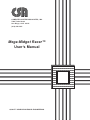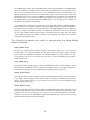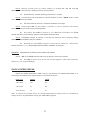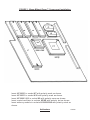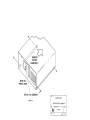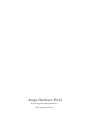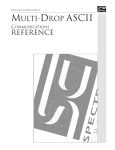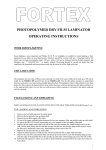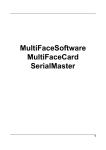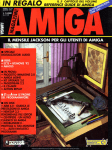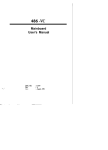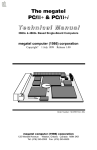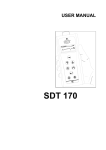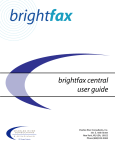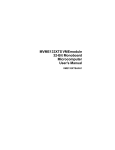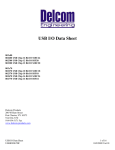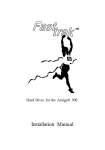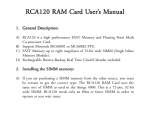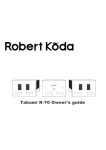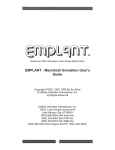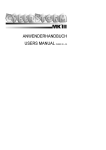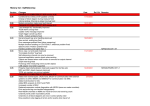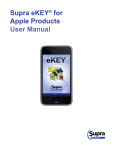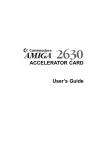Download Mega-Midget Racer™ User`s Manual
Transcript
COMPUTER SYSTEM ASSOCIATES, INC. 7564 Trade Street San Diego, Calif. 92121 (619) 566-3911 Mega-Midget Racer™ User’s Manual QUALITY MICROPROCESSOR ENGINEERING Computer System Associates, Inc. (CSA) Mega-Midget Racer™ Accelerator User’s Manual (For Commodore Amiga A500/A1000/A2000 Series Computers) Mega-Midget Racer™ User’s Manual Computer System Associates, Inc. (CSA) Mega-Midget Racer™ Accelerator User’s Manual (For Commodore Amiga A500/A1000/A2000 Series Computers) Table of Contents 1. Introduction.................................................................................... 2 2. Product Warranty........................................................................... 3 3. Theory of Operation...................................................................... 5 4. Mega-Midget Racer™ Features..................................................... 6 5. Preparing the Mega-Midget Racer™ for Installation.............. 7 6. Installation in the Amiga A500.................................................. 9 7. Installation in the Amiga A2000.............................................. 11 8. CSA Mega-Memory™ 32-bit DRAM Daughter-Board................ 13 9. Mega-Midget Racer™ Software Installation and Usage........ 17 10. Trouble Shooting the Mega-Midget Racer™ ............................ 20 The contents of this manual are copyrighted by Computer System Associates, Inc. (CSA). All Rights reserved. No part of this manual may be reproduced in whole or in part without the express written permission of Computer System Associates, Inc. (CSA). Amiga, A500, A2000, Kickstart and Workbench are trademarks of Commodore Amiga, Inc. MC68000, MC68020, MC68030, MC68881 and MC68882 are trademarks of Motorola, Inc. Mega-Midget Racer™ and CSA Mega-Memory™ are trademarks of Computer System Associates, Inc. Revision: 10/11/90 1 1. Introduction Thank you for purchasing the CSA Mega-Midget Racer from Computer System Associates, Inc. (CSA). The new Mega-Midget Racer with surface m o u n t e d c o m p o n e n ts i s o n e o f t h e m o s t i n n o v a t i v e a n d v e r s a t i l e breakthroughs in MC68030 accelerator technology to date. Designed for Desktop Presentations, Video, Animations, CAD, and other processor intensive routines, the Mega-Midget Racer provides 10 times or better speed increase compared with a standard MC68000 equipped Amiga. The Mega-Midget Racer can crunch one million Floating Point Operations (FLOPS) in 2.7 seconds. When installed in the Commodore-Amiga A500 and A2000 series computers, the Mega-Midget Racer is ideally suited for programs like Byte by Bytes’ Sculpt and Animate 4D, Aegis’ Draw 2000, Taurus’ X-CAD and I m p u l s e Tu r b o - S i l v e r. T h e s e p r o g r a m s h a v e b e e n w r i t t e n t o d i r e c t l y access the MC68030 and MC68881 or MC68882 and in many cases will not run with the standard Amiga MC68000 micro-processor. The Mega-Midget Racer replaces the Amiga’s MC68000 processor with a plug-in MC68030 daughterboard that includes a floating-point coprocessor socket, sockets for 512K bytes of 32-bit SRAM, a socket for the MC68000 assuring software compatibility, and a 32-bit expansion bus. The co-processor socket supports an MC68881 or MC68882 at speeds up to 50 MHz. Please read this entire manual before attempting to install your CSA Mega-Midget Racer accelerator. A fter reading this manual, if for any reason you need assistance or should have a question or problem, please call the CSA Technical Hot-Line at (619) 566-3923 between the hours of 8:30 AM to 5:00 PM (Pacific Standard Time) Monday through Friday for assistance. WA R N I N G ! - T H E I N S T R U C T I O N S I N T H I S M A N U A L A B O U T T H E AMIGA A500 AND A2000 SHOULD BE USED AS A GUIDE ONLY. FOR C O M P L E T E I N F O R M AT I O N A B O U T T H E A M I G A , S E E T H E A M I G A USER’S MANUAL APPROPRIATE FOR YOUR MODEL AMIGA. Failure to follow the directions and warnings in this manual may result in damage to the CSA Mega-Midget Racer accelerator and voiding of its warranty, damage to the Commodore Amiga computer and possible serious personal injury. (See Warnings and Precautions, section 5). 2 2. Product Warranty General This section describes procedures applicable to repair and sets forth the CSA product Warranty and limited 90-day provisions. Product Warranty / Limited 90-Day Warranty C o m p u t e r S y s t e m A s s o c i a t e s , I n c . ( C S A ) w a r r a n ts t o t h e o r i g i n a l purchaser that CSA’s computer products shall be free from defects in material and workmanship for a period of 90 days from the date of original purchase. If a defect in any such product covered by this warranty occurs during the 90-day period, CSA shall, at CSA’s option, either repair or replace such product. THIS WARRANTY IS IN LIEU OF ALL OTHER EXPRESS OR STATUTORY WARRANTIES, AND THE DURATION OF ANY IMPLIED WARRANTY, INCLUDING BUT NOT LIMITED TO THE IMPLIED WARRANTIES OF MERCHANTABILITY AND FITNESS FOR A PARTICULAR PURPOSE, IS H E R E B Y L I M I T E D TO S A I D N I N E T Y ( 9 0 ) D AY P E R I O D . C S A’ S LIABILITY IS LIMITED SOLELY TO THE REPAIR OR REPLACEMENT OF THE DEFECTIVE PRODUCT, IN ITS SOLE DISCRETION, AND SHALL NOT IN ANY EVENT INCLUDE DAMAGES FOR LOSS OF USE OF OR LOSS OF ANTICIPATED COSTS, EXPENSES OR DAMAGES, INCLUDING WITHOUT LIMITATION ANY DATA OR INFORMATION WHICH MAY BE LOST OR RENDERED INACCURATE, EVEN IF CSA HAS BEEN ADVISED OF THE POSSIBILITY OF SUCH DAMAGES. CSA SHALL, HAVE NO O B L I G AT I O N TO E N H A N C E O R U P D AT E A N Y P R O D U C T A F T E R MANUFACTURE. Some states do not allow a limitation on how long an implied warranty lasts, so the above limitation may not apply to you. Some states do not allow the exclusion or limitation of incidental or consequential damages, so the above limitation or exclusion may not apply to you. This warranty gives you specific legal rights, and you may also have other rights which vary from state to state. N O T E : C S A’s p r o d u c ts a r e s p e c i f i c a l l y d e s i g n e d f o r o p e r a t i o n w i t h a l l C o m m o d o r e B u s i n e s s M a c h i n e s p r o d u c ts . I n c e r ta i n c a s e s , s o m e t h i r d - pa r t y d e v i c e s m a y n o t f u n c t i o n p r o p e r l y i n c o n j u n c t i o n w i t h o t h e r i n t e r n a l o r e x t e r n a l a d d - o n p r o d u c ts a n d t h e A m i g a 5 0 0 , 1 0 0 0 , a n d 2 0 0 0 , i n c l u d i n g C S A’ S M i d g e t R a c e r 3 a n d M e g a - M i d g e t R a c e r . T h e r e f o r e , C S A w a r r a n ts t h e o p e r a t i o n o f i ts p r o d u c ts o n l y w i t h C o m m o d o r e o r C S A p r o d u c ts . I f y o u h a v e a q u e s t i o n r e g a r d i n g t h e c o m pa t i b i l i t y o f a s p e c i f i c t h i r d pa r t y d e v i c e , p l e a s e c o n ta c t C S A a t ( 6 1 9 ) 5 6 6 - 3 9 2 3 f o r m o r e information. Product Warranty Registration All CSA products are registered and warranted at the time of shipment and require no further action on the part of the purchaser. Repair Any product returned to CSA for repair must be accompanied by a Return Material Authorization (RMA) number issued in advance by CSA. Product returns will not be accepted without a valid RMA number clearly showing on the outside of the package. Contact CSA on the technical hot-line, (619) 566-3923, to obtain an RMA number. 4 3. Theory of Operation The CSA Mega-Midget Racer accelerator replaces the MC68000 CPU in the Amiga and utilizes an MC68030 microprocessor as its main CPU. The MC68030 is operated asynchronously to the Amiga system, which allows the Mega-Midget Racer to operate at many frequencies. This asynchronous operation requires that the accelerator must provide a synchronous bus interface to the Amiga system. This is accomplished with the MegaMidget Racer’s MC68000 bus interface emulator. The MC68000 bus interface emulator is responsible for reproducing all of the MC68000 bus signals when an access to the Amiga system is required. When the MC68030 is accessing one of the resources within the MegaMidget Racer’s environment (FPU, SRAM, 32-bit expansion bus, etc...), the emulator must hide the access from the Amiga system. The Amiga system operates at a basic frequency of about 7 MHz, while the Mega-Midget Racer operates at frequencies between 20 and 33 MHz. In general, an access to the Amiga system is much slower than an access to one of the resources in the MC68030’s environment. Therefore, the more resources that are installed in the MC68030 environment, the better the performance of the entire system. Besides the MC68000 bus interface emulator, the Mega-Midget Racer has several areas of special logic: the CPU/FPU interface, the expansion bus interface, the SRAM interface and wait-state generator, the MC68000 compatibility-mode circuitry, and the cache control logic. Each of these areas have special considerations and therefore require special logic. Every Mega-Midget Racer fully implements all of this special logic, no matter what resources are installed. This allows the user to add, remove, or upgrade any of the user installable resources without having to have the board modified for each configuration. 5 4. Mega-Midget Racer Features MC68030 Microprocessor (CPU): The Mega-Midget Racer utilizes an MC68030 microprocessor in an asynchronous design operating at clock frequencies of 20, 25 and 33 MHz, or any speed in between. A single crystal oscillator defines the clock speed of the system: no jumpers or special parts are required. Replaces Amiga’s MC68000 CPU: The Mega-Midget Racer is a direct, plug-in replacement for the MC68000 CPU in the Amiga A500 or Amiga A2000. To assure 100% software compatibility, the MC68000 is re-installed on the Mega-Midget Racer accelerator and becomes software and hardware selectable. Optional High-Speed, 32-Blt, 512k Byte SRAM Area: Sockets are provided on the Mega-Midget Racer for 512K Bytes of 32-bit static random access memory (SRAM). This is facilitated with four user installable 128K x 8-bit SRAM modules or monolithic chips. If the user desires, the Amiga’s ROM kernel can be copied into and executed out of this memory area. Special hardware allows this to be accomplished with out the use of the MC68030’s MMU, which leaves it available for use by other software. The 512k bytes of SRAM, or the 256k bytes remaining after the ROM is loaded, can be added to the general memory of the Amiga operating system. Full 32-bit Expansion Bus: Built in connectors and circuitry provides full 32-bit wide data and address support for additional hi-speed memory and other I/O devices in 8, 16 and 32 bit configurations. Special Cache Control Logic: A special cache control PLD (programmable logic device) provides for safe caching of both instructions and data. The original data cache environment includes the system ROM and any 32-bit memory. The 16-bit RAM in the Amiga may or may not be safe for data caching. If your system meets certain requirements, then most of your 16-bit RAM may be added to the data cache environment by installing a new cache control PLD. Contact CSA for more information. Optional MC68881/MC68882 Floating-Point Co-Processor: A co-processor socket is provided to support an MC68881 or MC68882 floating-point unit (FPU) at frequencies from 20 MHZ to 50 MHz. The FPU can be clocked by the same crystal oscillator as the MC68030 CPU, or by a second, higher frequency oscillator. Note: CSA recommends that the FPU be operated at a frequency that is the same as or higher than the frequency of the MC68030 CPU. Surface Mount Technology and Other Features: All components on the Mega-Midget Racer that are not user installable are surface mounted to enhance reliability and conserve space. Supply power is provided through the MC68000 socket (5.0 VDC @600mA) and optionally through an extra power connector which is compatible with the Amiga’s disk drive power cables. Physical support is provided through the MC68000 socket pins and optional plastic stand-offs. The operating temperature range is 0-70 °C. 6 5. Preparing the Mega-Midget Racer for Installation in the Amiga A500 and A2000 Series Computers WARNING: THE CSA Mega-Midget Racer IS SUBJECT TO DAMAGE FROM ELECTROSTATIC DISCHARGE AND CANNOT BE HANDLED UNDER ANY CIRCUMSTANCES, UNLESS YOU AND THE WORK STATION YOU ARE USING ARE PROPERLY PROTECTED FROM STATIC. Computer System Associates, Inc. WILL NOT BE RESPONSIBLE FOR DAMAGE TO THE Mega-Midget Racer DUE TO IMPROPER STATIC-PROTECTIVE CONDITIONS. WHEN PERFORMING ANY OPERATIONS ON THE INSIDE OF THE AMIGA, A GROUNDING WRIST STRAP MUST BE WORN AT ALL TIMES. IF A WRIST STRAP IS NOT WORN, DAMAGE MAY OCCUR TO THE AMIGA A N D / O R T H E M e g a - M i d g e t R a c e r . I N A D D I T I O N TO T H E W R I S T STRAP, AN ANTISTATIC MAT THAT IS FULLY GROUNDED MUST BE PLACED UNDER THE AMIGA AND THE Mega-Midget Racer. The CSA Mega-Midget Racer has been designed for maximum versatility, and flexibility and is fully tested at the factory with all jumpers set for normal operation. You may need to change the jumper settings depending on whether you are using a math floating point co-processor chip (FPU); the MC68881 or MC68882, higher FPU clock frequency and whether you are using 32-bit SRAM with wait states. The CSA Mega-Midget Racer may be operated without a co-processor chip and special crystal (see paragraph 5 below). Prior to performing the procedures below, check to see that all packing materials (including any foam material) are removed from the accelerator. 1) Position the Mega-Midget Racer facing you so that the letters ASSY 21103B and component lettering can be read normally. Setting the FPU Clock-Select Jumper: 2) Find the three pin jumper JP3 located to the right of the MC68030 chip (U10). To Clock the FPU at the Same Frequency as the CPU 3) Place a black shorting block on the middle pin and the SYS pin of jumper JP3. This causes the FPU to be clocked by the same clock as the CPU (MC68030). In this case, there is no need for a crystal oscillator to be installed in U5. 7 To Clock the FPU at a Higher Frequency than the CPU 4) If you wish to clock the FPU at a higher clock frequency than the MC68030, place a black shorting block on the middle pin and the OSC pin of jumper JP3. You also need to insert a crystal oscillator of the desired frequency into U5. To Operate the Mega-Midget Racer without an FPU 5) To operate the Mega-Midget Racer without an FPU (MC68881 or MC68882), the position of the black shorting block on the JP3 jumper does not matter. We suggest that you place it according to paragraph 3 above. Setting the Sram Wait-State Jumpers: 6) If you are using 32-bit SRAM, you may need to change the jumpers to correspond to the number of wait states appropriate for the clock frequency of the MC68030 and the access time of the RAM. Contact CSA on the Technical Hot-Line (619) 5663923 for the proper jumper settings. Setting the “ESYNC” Jumper: 7) Locate the ESYNC jumper, W4, located about two inches from the right side and about an inch and a half from the bottom edge of the board. If you have installed your 68000 CPU in U7, then remove the black shorting block from W4. If U7 does not contain a 68000 CPU, then place a black shorting block on W4. Verifying the “512K” Jumper Setting: 8) Locate the 512K jumper, W3, located just above the ESYNC jumper. The 512K jumper specifies the size of the ROM kernel to be supported by the SROM feature in the CSA-MMR configuration software. Currently, the Amiga Kickstart ROMs, versions 1.2 and 1.3, are 256k bytes in size, although future versions may be larger. The 512K jumper is provided to support 512k byte versions of the ROM kernel. For now, there should not be a black shorting block on W3. Verifying the “68000” Jumper Setting: 9) Locate the 68000 jumper, W2, located just above and to the right of the 512K jumper. When W2 is shorted by a black shorting block or by a hardware switch, the Mega-Midget Racer boots up in 68000 mode. This jumper is provided for the installation of a hardware switch to select which processor boots up. As shipped, there should not be a black shorting block on W2. This completes preparation of the Mega-Midget Racer for installation. If you have any questions, contact CSA on the Technical Hot-Line (619) 5663923 for assistance before proceeding. 8 6. Mega-Midget Racer Installation in the Amiga A500 The CSA Mega-Midget Racer accelerator is designed to replace the 68000 micro-processor unit (MPU) inside the Amiga A500 with a 68030/68881/882 combination. To install the CSA Mega-Midget Racer in the A500, the following procedure must be followed: WARNING! - THE INSTRUCTIONS IN THIS MANUAL ABOUT OPENING T H E A M I G A A 5 0 0 S H O U L D B E U S E D A S A G U I D E O N LY. F O R COMPLETE INFORMATION ABOUT THE A500, SEE THE AMIGA A500 USER’S MANUAL. a. Turn off the power switch and disconnect all cables from the A500. Turn the unit upside down. b. Remove the expansion ram cover and expansion ram module, if present. c. Remove six Torq sheet metal screws from the bottom of the A500 with a #T-10 Torq wrench. Note that these screws have a special Torq drive head. An Allen wrench or Phillips screwdriver will not work for these screws. d. Carefully turn the A500 right-side-up, being careful not to drop the keyboard assembly, which is now loose. e. Unplug the keyboard cable from the A500 motherboard. Note that the black wire is on your left as you face the front of the computer. This connector is not keyed, and must be reassembled with the same cable orientation. f. Remove four sheet metal screws which hold down the internal electrostatic shield. g. Bend up four sheet metal hold-down tabs around the edge of the electrostatic shield. h. Carefully remove the electrostatic shield from the A500. i. Locate the 68000 chip in the front left-hand corner of the A500. j. Using a small, flat-bladed screwdriver, carefully remove the MC68000 MPU from its Amiga socket noting the location of the polarity semi-circle on the MC68000 (a small, circular indentation near one of the top comers identifies pin 1. Position the MC68000 in the 64-pin socket on the Mega-Midget Racer accelerator so that the polarity semi-circle of the MC68000 is aligned with the polarity semi-circle of the 64-pin socket. This assures that pin 1 of the MC68000 is next to the symbol R23 on the Mega-Midget Racer. The Mega-Midget Racer will replace the MC68000 which was located on the A500 motherboard. k. Very carefully plug the Mega-Midget Racer board into the motherboard MC68000 socket. Be very careful to make sure that all board pins are inserted in the A500 MC68000 socket before applying final seating pressure to the Mega-Midget Racer board. Moderate pressure must be applied to properly seat the board. 9 Note that the words Mega-Midget Racer (marked in white ink on the front of the board) go toward the front of the A500 motherboard. The large chip (MC68030) will be on the right side and farthest from the Amiga expansion port. WARNING: IMPROPER INSTALLATION COULD CAUSE DAMAGE TO BOTH THE A500 AND THE Mega-Midget Racer. IF YOU HAVE ANY QUESTIONS ABOUT THE INSTALLATION, PLEASE CONTACT CSA ON THE TECHNICAL HOT-LINE, (619) 566-3923, FOR ASSISTANCE. l. Before re-assembling the A500, plug in all the connectors and the keyboard and power up the unit with the Mega-Midget Racer installed and the electrostatic shield still removed to make sure that the system is operational. m. Turn off power and disconnect all cables and keyboard. Carefully replace the electrostatic shield and fasten with the four Torq screws and bend down the four electrostatic shield tabs. n. Position the keyboard and plug the keyboard pug into the A500 motherboard. o. Carefully turn the Amiga over and replace the six Torq screws removed from the bottom in paragraph c. above. p. Install the external memory module (if utilized). q. Install all cables in the A500 and turn power on. r. The Mega-Midget Racer should operate exactly as an unmodified Amiga 500 except for greatly increased performance. 10 7. Mega-Midget Racer Installation in the Amiga A2000 Series WARNING: TURN OFF THE AC POWER SWITCH AND DISCONNECT THE POWER CORD FROM WALL SOCKET BEFORE PROCEEDING: To i n s t a l l t h e C S A M e g a - M i d g e t R a c e r i n t h e A 2 0 0 0 , t h e f o l l o w i n g procedure must be followed. WA R N I N G ! - T H E I N S T R U C T I O N S I N T H I S M A N U A L A B O U T T H E AMIGA A2000 SHOULD BE USED AS A GUIDE ONLY. FOR COMPLETE INFORMATION ABOUT THE A2000, SEE THE AMIGA A2000 USER’S MANUAL. a. Disconnect the keyboard and mouse from the front of the computer and disconnect any peripherals attached to the rear connectors such as external disk drives, printers, etc. b. Remove the A2000 cover by removing two screws on the lower right side, two screws on the lower left side, and a center screw from the rear of the Amiga. Set these screws aside for later use. Refer to CSA drawing 01244 showing the location of Group A screws. c. Turn the computer so that the front is facing you. Grasp the cover on the sides, carefully sliding it toward you, and lift up on the front as you pull. WARNING If the cover gets caught, DO NOT FORCE IT. Check under the cover to see if any internal cables are holding it. If so, correct the problem before continuing with the cover removal. NOTE: If your Amiga contains another device in the 86-pin co-processor socket, that device will take precedence over the CSA Mega-Midget Racer unless it is removed or deactivated through software. d. With the front of the computer facing you locate and remove three group C screws (see CSA drawing # 01242). e. Rotate the computer until you are facing the rear of the unit. Refer to CSA drawing #01242 to locate and remove four (4) Group B screws. f. Refer to CSA drawing #01242 to locate IDC connector CN 303 (34 pin ribbon) and unplug from the mother board. NOTE: THE RED STRIP FACES THE REAR OF THE UNIT. h. Refer to CSA drawing #01242 to locate and unplug the power supply connector CN 400. NOTE: CHECK TO SEE IF THE YELLOW WIRE IN THE POWER SUPPLY CONNECTOR IS TOWARD THE REAR OF THE COMPUTER CHASSIS. IF NOT, BE SURE TO MAKE A NOTE OF WHICH WIRE IS IN THIS POSITION. i. Lift up on the front edge of the disk drive mounting plate and carefully remove the power supply / disk drive mounting frame. Place the frame assembly a side, until its needed for reassemble. 11 j. Using a small flat-bladed screwdriver, carefully remove the MC68000 CPU from its Amiga socket noting the location of the polarity semi-circle on the MC68000 (a small, circular indentation near one of the corners identifies pin 1. Position the MC68000 in the 64-pin socket on the Mega-Midget Racer accelerator so that the polarity semi-circle of the MC68000 is aligned with the polarity semi-circle of the 64-pin socket. This assures that pin 1 of the MC68000 is next to the symbol R23 on the Mega-Midget Racer. k. Carefully insert the Mega-Midget Racer board into the Amiga MC68000 socket so as not to bend or break any pins. Be very careful to make sure that all board pins are inserted in the A2000 MC68000 socket before applying final seating pressure to the Mega-Midget Racer board. Moderate pressure must be applied to properly seat the board. Note: The large chip (MC68030) should be on the opposite side of the 68000 socket from the card slots. Refer to CSA drawing #01242 which shows the proper board orientation. WARNING: IMPROPER INSTALLATION COULD CAUSE DAMAGE TO BOTH THE A2000 AND THE Mega-Midget Racer. IF YOU HAVE ANY QUESTIONS ABOUT THE INSTALLATION, PLEASE CONTACT CSA ON THE TECHNICAL HOT-LINE, (619) 566-3923, FOR ASSISTANCE. Reassemble Instructions: l. Carefully install the power supply / disk drive frame, placing the rear of the frame on the protruding tabs of the motherboard chassis. m. Reinstall the floppy disk cable (34 pin ribbon) into connector CN 303 on the motherboard. (NOTE: THE RED STRIP ON THE CABLE SHOULD FACE THE REAR OF THE CHASSIS. VERIFY THAT BOTH ROWS OF PINS ARE INSERTED IN MATING CONNECTOR.) Next install the power supply cable into connector CN 400 (Note: THE YELLOW WIRE SHOULD BE TOWARD THE REAR ON THE CHASSIS). n. Reinstall seven group B and C screws (7) per CSA drawing #01242. o. Reinstall any other boards which may have been removed during disassembly. p. Replace the cover per CSA drawing #01244 and install five group A screws (5). This completes the installation of the CSA Mega-Midget Racer. At this time, reconnect all cables that where previously connected (if you have any question, refer to your Commodore Amiga 2000 manual, Chapter 2). q. The Mega-Midget Racer should operate exactly as an unmodified Amiga A2000 except for greatly increased performance. 12 8. CSA Mega-Memory™ 32-bit DRAM Daughter-Board General Features The available 32-bit memory of the Mega-Midget Racer accelerator is increased by the use of the CSA Mega-Memory DRAM daughter-board, which is socketed for 1, 2, 4, or 8 megabytes (MB) of 32-bit wide DRAM. The DRAM is accessed over a high speed 32-bit bus, which connects the accelerator to the DRAM daughter-board. A state-of-the-art, Very Large Scale Integration (VLSI) controller chip and specially designed circuitry achieve high access speeds. Special CSA configuration software (supplied with the board) installs the memory and optimizes its operation for best performance. The CSA Mega-Memory DRAM daughter-board is specifically design for, and w i l l o n l y w o r k w i t h , t h e C S A M e g a - M i d g e t R a c e r a c c e l e r a t o r. T h e daughter-board attaches to connectors located on the right-side edge of the accelerator for installation completely inside the Amiga series of computers. No external connections are required. CSA’s innovative design permits the use of readily available, low cost, user installable DRAM chips. The CSA Mega-Memory DRAM daughter-board is jumpered to select 1MB or 2MB of RAM using 256kx4 DRAM chips and 4MB or 8MB using 1Mx4 DRAM chips. Both sizes of DRAM come in the same, easy to install, 300mil wide, 20-pin DIP chip packages. The MC68030’s Memory Management Unit (MMU) may be used to copy the Amiga’s operating system ROM kernel into the 32-bit DRAM memory for those users who do not have CSA’s 32-bit SRAM installed on the MegaMidget Racer accelerator. If SRAM is installed, the user may choose to enable the SROM feature, which puts the Amiga ROM kernel into the SRAM without the use of the MC68030’s MMU. This is accomplished through special hardware on the Mega-Midget Racer and leaves the MMU free for use by other software. A special version of the CSA Mega-Memory DRAM daughter-board is used for the Amiga 2000 in order to provide adequate space for the installation of popular video accessories into the internal video slot. Preparing the CSA Mega-Memory DRAM Daughter-Board for Installation 13 Carefully unpack the DRAM daughter-board from its packing material observing proper handling precautions to prevent damage to the static s e n s i t i v e c h i ps ( R e a d s e c t i o n 5 . o f t h i s m a n u a l f o r r e c o m m e n d e d handling precautions). Before attempting to install the daughter-board, be sure you have the correct version for the Amiga model to be upgraded. The version for the A500 will not fit into the A2000, and the A2000 version will not fit in the A500. Either version will fit in the A1000. DRAM Installation The CSA Mega-Memory DRAM daughter-board is normally populated with DRAM chips at the factory per the customer’s order and is fully tested by CSA Quality Assurance prior to shipment. Refer to the following instructions if you are increasing the memory capacity of the daughter-board by adding a second bank of DRAM chips, or if you are changing from 256kx4 chips to 1Mx4 chips: 1) Observe the recommended handling precautions in Section 5 of this manual to prevent static discharge damage to the DRAM chips and accelerator board components. 2) Be sure that only CSA recommended DRAM chips of the correct specifications are used. If you have any doubts about the chips you intend to use, call CSA on the technical hot-line (619) 566-3923 for assistance. N o t e : O n l y 2 5 6 k x 4 a n d 1 M x 4 D R A M c h i ps r e c o m m e n d e d b y CSA are approved for use to populate the daughter-board. CSA will not warrant the correct operation of the CSA Mega-Memory DRAM daughter-board if non-recommended chip types are used. 3) Note that socket positions U10 through U27 on the daughter-board have a polarity “notch” appearing at the left side of the memory sections labeled “BANK 1” and “BANK 2”. All DRAM chips to be installed must have their respective polarity “notches” aligned in the same direction as the socket “notches” to assure correct pin 1 location of the DRAM chips. 14 4) Populate “BANK 1” of the daughter-board fully prior to populating “BANK 2”. Carefully place each DRAM chip in its socket. Observe correct “notch” orientation and press firmly until all pins of each DRAM chip are fully seated in its respective socket. Jumper Settings The CSA Mega-Memory DRAM daughter-board has several user selectable jumpers that specify the configuration of the daughter-board. The user must set these jumpers to their appropriate settings in order for the s y s t e m t o f u n c t i o n p r o p e r l y. T h e f o l l o w i n g pa r a g r a p h s d e s c r i b e t h e jumpers in detail. Jumper JP1, located near the large, square controller chip on the daughter-board, needs to be set according to the size of the DRAM chips being used. If 256kx4 DRAM chips are used, then JP1 should be set to short (connect) pins 2 and 3 (labeled “256kX4 DRAM”). If 1Mx4 DRAM chips are used, then JP1 should be set to short pins 1 and 2 (labeled “1MX4 DRAM’). Jumper JP2, located next to JP1, must be set to short (connect) pins 2 and 3. Your board may already be hardwired at the factory. Jumper W1, labeled “SIZE”, is also set according to the size of the DRAM chips being used. If 1Mx4 DRAM chips are being used, a black shorting block should be placed over jumper W1. For 256kx4 DRAM chips, W1 should be open. Jumper W2 , labeled “BANKS”, is set according to how many banks of DRAM are installed. If both banks are fully populated with appropriate DRAM chips, a shorting block should be placed on W2. If only Bank 1 is populated, W2 should be open. Jumpers W3, labeled “PAGE”, and W4, labeled “STATIC”, are set according to the type of DRAM being used. If all DRAM chips installed are Page Mode DRAMs, a shorting block should be placed on W3. If all DRAM chips installed are Static Column Mode DRAMs, a shorting block should be placed on W4. For all other cases, or if you are not sure what type of DRAM is installed, W3 and W4 should be open. Jumpers W5 and W6, labeled “ACCESS TIME”, are set according to the speed, or access time, of the DRAM being used. Use the table below to determine the settings for jumpers W5 and W6. Use the access time of the slowest DRAM chip installed to ensure proper operation (the slowest chip has the largest access time). DRAM chips with access times greater than 100ns cannot be used with the CSA Mega-Memory DRAM daughter-board. Access Time 100ns 80ns 70ns 60ns Jumper W5 open open shorted shorted 15 Jumper W6 open shorted open shorted Jumper W7, which is labeled “*WARNING*”, controls a special feature of the DRAM daughter-board which cannot be utilized at this time. Until further notice, W7 must have a shorting block installed at all times. CAUTION: Before proceeding to install the CSA Mega-Memory DRAM daughter-board, review the paragraphs above to assure that all DRAM chips are of the recommended type, are installed with correct polarity, are properly seated with all pins making good socket contact and that all jumpers are properly set. CSA Mega-Memorv DRAM Daughter-Board Installation in the Amiga A500, A1000, and A2000 Series of Computers Installation of the CSA Mega-Memory DRAM daughter-board is similar for all the above model Amiga computers and will not be individually described for each model. Carefully remove the Mega-Midget Racer accelerator from the computer, observing the handling precautions of Section 5 of this manual, prior to installation of the CSA Mega-Memory DRAM daughter-board. Place the daughter-board next to the accelerator so that the accelerator edge connectors JP1 and JP2 are aligned with the daughter-board edge connectors J1 and J2. Note that JP1 and J1 are 40 pin connectors and that JP2 and J2 are larger 50 pin connectors. The respective 40 and 50 pin connectors must be properly aligned with each other prior to snapping the connectors together. Assure that all connector pins are properly aligned and carefully press the daughter-board connectors onto the accelerator board connector pins. Check to make sure that none of the connector pins are misaligned or bent. If there is any evidence of misalignment, repeat the alignment procedure. Reinstall the accelerator/daughter-board combination referring to the appropriate sections of this manual (See Section 6 or 7). If you are installing the accelerator/daughter-board combination into an Amiga A 5 0 0 c o m p u t e r, y o u m a y n e e d t o m o d i f y t h e m e t a l s h i e l d s l i g h t l y t o preserve its function. The metal fold located in the front right corner of the shield (next to where the A501 expansion is located), may need to be bent up and flattened. This is easily accomplished with a pair of pliers. This completes installation of the CSA Mega-Memory DRAM daughterboard. If you have any questions, contact CSA on the Technical Hot-Line at (619) 566-3923 for assistance. 16 9. Mega-Midget Racer Software Installation and Usage The CSA Mega-Midget Racer is supplied with an Amiga Workbench diskette. A CSA drawer has been added to the diskette which contains several programs to enhance the operation of the Mega-Midget Racer. Installation of these programs onto another floppy or harddrive is as easy as copying the CSA drawer, or any files within it, to the desired destinations. The following program is important to the proper operation of the Mega-Midget Racer’s enhanced features. CSA-MMR: The CSA-MMR program is responsible for configuring and installing all of the MegaMidget Racer’s resources. This includes determining which processor and co-processor are installed, and configuring, testing, and installing any 32-bit RAM. The CSA-MMR program should be run from the CLI or Shell, or put in the startupsequence on a bootable disk. The command-line syntaxes for proper program invocation are shown below (square brackets enclose optional items): CSA-MMR [SROM] [SRAM] [DRAM [freq]] CSA-MMR -i CSA-MMR -v CSA-MMR -? where: CSA-MMR SROM SRAM DRAM freq -i -v -? is the name of the program copies the Amiga ROM kernel into the Mega-Midget Racer ’s 32-bit SRAM, if present adds the Mega-Midget Racer ’s 32-bit SRAM to system memory, if present and if not all used by SROM feature configures CSA Mega-Memory DRAM daughter-board and adds 32-bit DRAM to system memory is the clock frequency of the Mega-Midget Racer. Values may range from 20.00 to 33.33, in MHz (default is 25.00). This value is needed to properly configure the CSA Mega-Memory daughter-board. displays system information, including a list of installed memory regions and the current CPU cache configuration displays the program title and version number. displays a brief description of how to invoke the program. The Amiga operating system automatically determines if a higher level processor is installed, and if so, if a floating-point co-processor is also installed. The current versions of Kickstart and Workbench (versions 1.2 and 1.3) do not distinguish between the MC68020 and MC68030, or between the MC68881 and MC68882. The CSA-MMR program therefore determines which processors are actually installed. An MC68030 must be found or the program will exit without attempting to configure any of the 32bit memory resources. This allows the CSA-MMR program to be run safely at anytime, even while in MC68000 mode. 17 The SROM option copies the Amiga ROM kernel into the 32-bit SRAM on the Mega-Midget Racer and enables a hardware feature that allows the ROM kernel to be executed out of the fast, 32-bit RAM without the use of the MC68030’s Memory Management Unit (MMU). Depending on the size of the ROM, either 256k or 512k bytes of the 512k byte SRAM area will be used. If both the SROM and SRAM options are specified, the SROM will be installed first. Any remaining SRAM will be added to the system as fast memory. If the SRAM option is specified without the SROM option, then all 512k bytes of SRAM will be added to the system as fast memory. The DRAM option checks for the presence of the CSA Mega-Memory DRAM daughterboard, configures the DRAM controller, tests the DRAM memory, and adds the DRAM to the system as fast memory. The clock frequency of the Mega-Midget Racer is needed to properly configure the DRAM controller. The default is 25.00 MHz and can be specified as any value between 20.00 and 33.33 MHz. Information about the type, size, and speed of the DRAM chips and the number of banks is automatically retrieved from the jumper settings on the daughter-board. The following programs are useful in manipulating the Mega-Midget Racer’s resources. Amiga_Status: (Icon) Running the Amiga_Status program displays information about the current system configuration. The program displays the processor and co-processor types, indicates which caches are enabled or disabled, and indicates whether or not the MMU is in use. This program may be run at anytime from the CLI or from the Workbench (by doubleclicking on the Icon). Clear_CACR: (Icon) Running the Clear_CACR program clears the MC68030’s Cache Control Register, which has the effect of disabling both the instruction and data caches. This program may be run at anytime from the CLI or from the Workbench (by double-clicking on the Icon). Switch_ICache: (Icon) Running the Switch_ICache program toggles the MC68030’s instruction cache enable bit in the Cache Control Register. This has the effect of enabling or disabling the instruction cache. This program may be run at anytime from the CLI or from the Workbench (by double-clicking on the Icon). Switch_DCache: (Icon) Running the Switch_DCache program toggles the MC68030’s data cache enable bit in the Cache Control Register. This has the effect of enabling or disabling the data cache. This program may be run at anytime from the CLI or from the Workbench (by doubleclicking on the Icon). The CSA-MMR program (described above) must be run before the Swttch_DCache program will function properly. 18 Switch_CPU: (Icon) The Switch_CPU program allows the user to switch the Mega-Midget Racer from the MC68030 mode to the MC68000 mode. The Amiga computer is rebooted during this process, which allows an alternate operating system to be loaded, if desired (some game programs do this). While operating in the MC68000 mode, total software compatibility is achieved. To return to the MC68030 mode, simply reboot the computer (either warm or cold boot). The Switch_CPU program can be run from the CLI or from the Workbench (by double-clicking on the Icon). The CSA-MMR program (described above) must be run before the Switch_CPU program will function properly. The following programs are not required for the proper operation of the Mega-Midget Racer accelerator. They are provided for the purpose of performance comparison and enjoyment. CSA68020 and CSA68000: (Icons) The CSA68020 and CSA68000 System Analyzer programs perform various system tests and report on the performance. There are 14 screens available for the user to request, most of which perform floating-point tests. The CSA68000 program uses software to perform the math operations while the CSA68020 program requires and uses the MC68881 or MC68882 floating-point co-processor. NOTE: running the CSA68020 program without an FPU installed will cause a system error to occur. 19 10. Trouble Shooting the Mega-Midget Racer™ FUNCTIONAL PROBLEMS: Symptom: Accelerator does not function, will not boot-up, system crashes when using the “68020 Analyzer.” Check: Jumper block W4, if 68000 is installed on the accelerator. Fix: Remove the “E Sync” jumper if 68000 is installed. Check: Installation of the 68000 on accelerator for bent pins or pins not making good contact with the 68000 socket. Fix: Reseat the 68000 observing the polarity per Figure 1 of the User’s Manual. Make sure all pins make good contact with the socket. Check: Jumper block JP3 for correct setting. When the jumper is in the “ SYS ” position, both the 68030 and coprocessor are clocked at the frequency of the oscillator in the U6 socket. When the jumper is in the “OSC” position, the 68030 is clocked at the frequency of the oscillator in the U6 socket and the coprocessor is clocked at the frequency of the oscillator in the U5 socket. (If JP3 is in the “OSC” position, no oscillator is present in U5 and a coprocessor is installed, the system will crash). Fix: Change jumper to “SYS” position or use an appropriate oscillator in the U5 socket. Install the oscillators per Figure 1 to assure correct polarity. Assure that all pins make good contact with the socket. Check: Correct orientation of all user installable components per Figure 1. Fix: Assure that all socketed parts are firmly seated in their proper socket in the correct polarity orientation as shown in Figure 1. Symptom: Intermittent or random system crashes with frozen ICONS. Check: Power supply voltage for minimum +4.85 volts. Fix: Have a qualified service representative adjust the power supply voltage to within +5.0 volts, + .15, - .15 volts. 32-BIT MEMORY PROBLEMS: Symptom: Software Error, Task Held, Guru Message when SROM or ADDRAM are installed. Check: Jumper block W3. A “512K” jumper should not be installed. Fix: Remove the “512K” jumper if installed in W3. 20 Check: Memory module pins for proper seating in sockets U1, U2, U3 and U4 . (Missaligned or bent pins are a leading cause for memory failure). Fix: Reseat memory modules assuring good contact in sockets. Check: If a hard drive with Commodore’s Fast File System is used, a MASK must be used when 32-bit memory is installed. Fix: See User’s Manual, Section 9, Software Installation and Usage. Check: Jumper Block W1 for the jumper in position 2. (This is preset at the factory and is satisfactory for most memory access speeds). Fix: Set jumper block W1 to position 2. For additional information on SRAM speeds and other jumper settings, please contact CSA at (619) 566-3923. Check: CSA-MMR program is present in the start-up sequence and is properly adding SROM, SRAM and DRAM if they are installed. Fix: Reinstall the CSA-MMR program in the start-up sequence. (See User ’s Manual, Section 9., p. 17, “Mega-Midget Racer Software Installation and Usage).” Symptom: CSA RAM test consistently fails at address 02100000. Check: JP2 on the DRAM board should be set so that pins 2 and 3 are shorted. Fix: Set JP2 so that pins 2 and 3 are shorted together. (See User ’s Manual, Section 8, p. 15, “Jumper Settings”). QUICK SYSTEM CHECKS: Select the “68020 ANALYZER” ICON if using a coprocessor and “68000 ANALYZER” if no coprocessor is installed. Run program number 2. The results should be: Draw Time SROM SRAM 3 to 4 secs. yes yes 7 to 9 secs. no yes 13 to 15 secs. no no Note: To achieve the results above, the Amiga DOS graphics library must be initialized by clicking once on any ICON before running the “ANALYZER” program. 21 PROCEDURE FOR ADDING CSA’S 32-BIT DRAM TO SYSTEM The CSA-MMR configuration program (contained in the CSA installation d i s k e t t e ) c o n f i g u r e s a n d i n s t a l l s t h e M e g a - M i d g e t R a c e r ’s r e s o u r c e s including CSA’s 32-bit memory when present as SRAM on the accelerator and/or on the Mega-Mem 32-bit DRAM expansion board. When CSA’s 32-bit DRAM is installed, the CSA-MMR configuration program needs to know the clock frequency of the MC-68030 when setting the DRAM timing parameters. 25.00 Mhz is the default unless the frequency is otherwise specified. Install the CSA installation diskette in df0: Refer to the frequency of the crystal oscillator in socket U6. The frequency is printed on the top surface of the crystal oscillator. For operation at 25.0 Mhz: 1) After boot-up, click on the “Shell” ICON to provide access to the Command Line Interface (CLI). 2) After the prompt on the CLI screen, type in: CSA/CSA-MMR DRAM return For operation at a frequency other than 25 Mhz: 1) After boot-up, click on the “Shell” ICON to provide access to the Command Line Interface (CLI). 2) After the prompt on the AmigaShell screen, type in the precise crystal oscillator frequency including any decimals: CSA/CSA-MMR DRAM (precise crystal oscillator frequency). For example, if the frequency of the crystal oscillator in U6 is 33.33 Mhz, the proper command is: CSA/CSA-MMR DRAM 33.33 return After the DRAM is installed as above, click anywhere within the CSA MMR window. The “free memory” located on the menu bar at the top of the monitor screen shows the amount of CSA 32-bit memory installed and any other memory to indicate the total Amiga memory available. If you have any questions about the DRAM installation procedure, contact CSA on the technical hotline at (619) 566-3923 for assistance. PROCEDURE TO ADD CSA-MMR SOFTWARE TO AMIGA™ HARD DRIVES Hard-drive controller software boots-up and configures the Amiga™ s y s t e m . A d d i n g t h e C S A - M M R d i s k e t t e s o ft w a r e t o t h e h a r d - d r i v e autoboot sequence provides automatic configuration of the Mega-Midget Racer™ accelerator. To add the CSA-MMR diskette software to vour hard drive: 1) With the Mega-Midget Racer™ installed, turn on the Amiga™ and place the CSA-MMR diskette in df0. 2) Immediately when boot-up and hard-drive access starts, simultaneously press the Ctrl and D keys thereby interrupting the start-up sequence. A light blue screen will appear with a prompt. 3) Type COPY df0:CSA/CSA-MMR TO dh0:C return. Use zeros not the letter o! This adds the CSA-MMR software to the hard-drive C directory. To check this, type DIR C return. CSAMMR should appear in the directory as a file. CAUTION: Read the Amiga™ Owner ’s Manual before performing the following operations to add CSA’s 32-bit memory to your system. 1) Type ED dh0:S/STARTUP-SEQUENCE return. The start-up sequence should appear on the screen with an orange-colored, square marker. Move the marker to the top line of the start-up sequence. (Disregard existing commands at this location). 2) Type CSA-MMR SROM SRAM DRAM (precise crystal oscillator frequency per the CSA DRAM installation procedure) return. This places the operating system image in 32-bit SRAM and gives frequency information which optimizes DRAM performance. 3) Check all edited commands for correct spelling. (Press Ctrl and B keys simultaneously to delete unwanted lines). To exit the start-up sequence, press the Esc key and X key. The command is EscX return. Note: Perform a warm boot to check for proper CSA-MMR installation. PROCEDURE TO USE 2.0 OPERATING SYSTEM WITH THE CSA-MMR The CSA Mega-Midget Racer™ accelerator utilizes CBM’s 2.0 Operating System in much the same way that it uses the earlier 1.3 Operating System. Both operating systems are fully compatible with the accelerator when the proper jumper settings are used and the Amiga system is instructed to properly utilize the 32-bit SRAM area when installed on the accelerator. To use CBM’s 2.0 ROM with 32-bit SRAM: 1) Install the 2.0 ROM on the Amiga motherboard by carefully following the procedure included with the Commodore ROM upgrade kit. 2) Place a jumper on the 512KB jumper block W3. 3) Delete SRAM from the installation sequence. 4) Check proper operation of the accelerator using the CSA analyzer appropriate for your accelerator configuration. Computer System Associates, Inc. (CSA) Mega-Midget Racer™ Accelerator User’s Manual (Suppl.) (For Commodore Amiga A500/A1000/A2000 Series Computers) Supplement to Section 8 8. CSA Mega-Memory™ 32-bit DRAM Daughter-Board T h i s d o c u m e n t s u p p l e m e n ts t h e M e g a - M i d g e t R a c e r ™ A c c e l e r a t o r U s e r ’s M a n u a l . P l e a s e r e f e r t o t h e p r i m a r y m a n u a l f o r i m p o r t a n t information about the proper operation of the Mega-Midget Racer™. The CSA Mega-Memory™ DRAM daughter-board is available in two different versions: one that has sockets for DIP memory chips and fits in the A1000 and A500, and one that has ZIP memory chips soldered directly into the board and fits in the A2000, as well as the A1000 and A500. Installation of the two versions is the same, except that the ZIP version does not have any jumpers to configure, or chips to install. Refer to your manual, section 8, for full instructions. To help you identify which version of the DRAM daughter-board you have, each version has a unique assembly number. The DIP socketed board for the A500 and A1000 is labeled “ ASSY 21303A ”. The soldered-in ZIP version for the A2000, A1000, and A500 is labeled “ASSY 21503A”. If you have any questions about your board and how to install it, please call CSA at (619)566-3923. The contents of this manual are copyrighted by Computer System Associates, Inc. (CSA). All Rights reserved. No part of this manual may be reproduced in whole or in part without the express written permission of Computer System Associates, Inc. (CSA). Amiga, A500, A1000, and A2000 are trademarks of Commodore Amiga, Inc. Mega-Midget Racer™ and CSA Mega-Memory™ are trademarks of Computer System Associates. Inc. ADDENDUM 9. Mega-Midget Racer™ Software Installation and Usage Commodore’s Fast File System Reference: MASK CSA “FastRAM” with a hard drive: If your Amiga system has a DMA controller and hard drive that uses the Commodore Fast File System in it’s device mountlist (i.e. DEVS/Mountlist device using l:FastFileSystem) a MASK must be used when CSA’s 32 bit memory, either SRAM or DRAM, is installed and is being used as “Fast RAM” on the Mega-Midget Racer™. To use a MASK, the statement below must be added to the mount list on the hard drive for every partition that is using Commodore’s Fast File System. In each Fast File Device DEVS/Mountlist, insert the following statement: MASK = 0XFFFFFF P l a c e t h e a b o v e s ta t e m e n t n e a r t h e e n d o f t h e f i l e . T h i s s ta t e m e n t a l l o w s t h e s y s t e m t o p r o p e r l y u t i l i z e C S A’s 3 2 b i t m e m o r y i n s ta l l e d on the Mega-Midget Racer™. FIGURE 1. Mega-Midget Racer™ Component Installation Insert MC68000 in socket U7 with polarity mark as shown. Insert MC68030 in socket U10 with polarity mark as shown. Insert MC68881/882 in socket U9 with polarity arrow as shown. Insert crystal oscillator in sockets U5/U6 with polarity dot as shown. Insert memory module in sockets U1/U2/U3/U4 with polarity notch as shown. Addendum 4/20/90 Amiga Hardware World Everything about Amiga hardware... ~ http://amiga.resource.cx