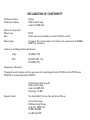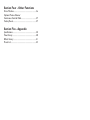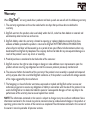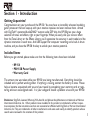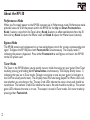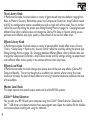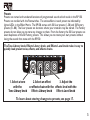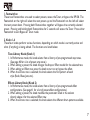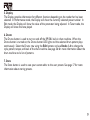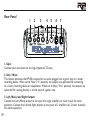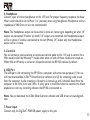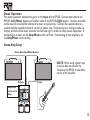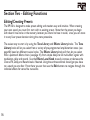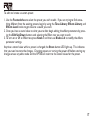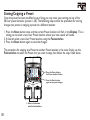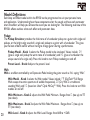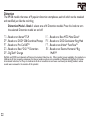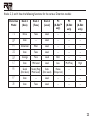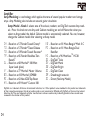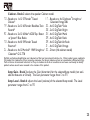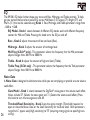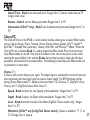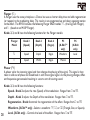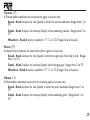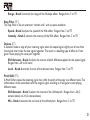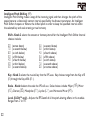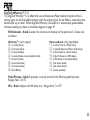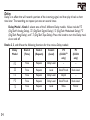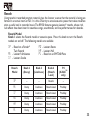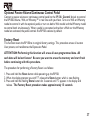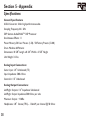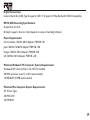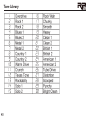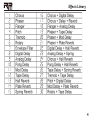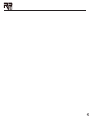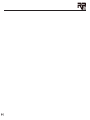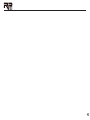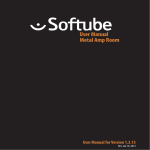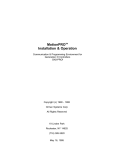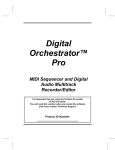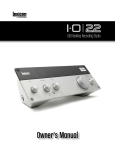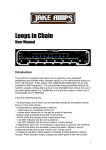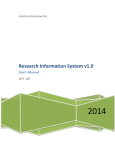Download User`s Manual
Transcript
Modeling Guitar Processor User’s Manual DECLARATION OF CONFORMITY Manufacturer’s Name: Manufacturer’s Address: declares that the product: Product name: Note: Product option: DigiTech 8760 S. Sandy Parkway Sandy, Utah 84070, USA RP150 Product name may be suffixed by the letters EX, EU, JA, and UK. all (requires Class II power adapter that conforms to the requirements of EN60065, EN60742, or equivalent.) conforms to the following Product Specifications: Safety: EMC: IEC 60065 (1998) EN 55013 (2001 + A1) EN 55020 (1998) Supplementary Information: The product herewith complies with the requirements of the Low Voltage Directive 72/23/EEC and the EMC Directive 89/336/EEC as amended by Directive 93/68/EEC. Vice-President of Engineering-MI 8760 S. Sandy Parkway Sandy, Utah 84070, USA Date: August 15, 2006 European Contact: Your local DigiTech / Johnson Sales and Service Office or Harman Music Group 8760 South Sandy Parkway Sandy, Utah 84070 USA Ph: (801) 568-8800 Fax: (801) 568-7583 Table of Contents Section One - Introduction Getting Acquainted........................................................... 1 Included Items................................................................... 1 About the RP150.............................................................. 2 Performance Mode........................................................ 2 Bypass Mode................................................................... 2 Tuner Mode...................................................................... 2 Tone Library Knob......................................................... 4 Effects Library Knob...................................................... 4 Master Level Knob......................................................... 4 X-EditTM Editor/Librarian.............................................. 4 Presets.............................................................................. 5 A Guided Tour of the RP150......................................... 6 Front Panel...................................................................... 6 Rear Panel......................................................................10 Getting Started................................................................12 Making Connections.......................................................12 Mono Operation - Amplifier.....................................12 Stereo Operation.........................................................13 Applying Power...............................................................15 Section Two - Editing Functions Editing/Creating Presets................................................16 Storing/Copying a Preset..............................................18 Section Three - Models and Parameters About the Models...........................................................19 Model Definitions...........................................................20 Pickup................................................................................20 Wah....................................................................................20 Compressor.....................................................................21 Distortion.........................................................................22 Amplifier............................................................................24 Cabinet..............................................................................25 EQ.......................................................................................26 Noise Gate.......................................................................26 Chorus/FX........................................................................27 Chorus............................................................................27 Flanger............................................................................28 Phaser.............................................................................28 Tremolo...........................................................................29 Panner..............................................................................29 Vibrato...........................................................................29 Rotary Speaker.............................................................30 Auto Ya™.......................................................................30 Envelope Filter..............................................................30 Step Filter.......................................................................31 Detune............................................................................31 Pitch Shift.......................................................................31 Intelligent Pitch Shifting..............................................32 DigiTech Whammy™...................................................33 Delay..................................................................................34 Reverb...............................................................................35 Section Four - Other Functions Drum Machine.................................................................36 Optional Passive Volume/ Continuous Control Pedal............................................37 Factory Reset...................................................................37 Section Five - Appendix Specifications....................................................................38 Tone LIbrary.....................................................................40 Effects Library..................................................................41 Preset List.........................................................................42 Warranty We at DigiTech® are very proud of our products and back up each one we sell with the following warranty: 1. The warranty registration card must be mailed within ten days after purchase date to validate this warranty. 2. DigiTech warrants this product, when used solely within the U.S., to be free from defects in materials and workmanship under normal use and service. 3. DigiTech liability under this warranty is limited to repairing or replacing defective materials that show evidence of defect, provided the product is returned to DigiTech WITH RETURN AUTHORIZATION, where all parts and labor will be covered up to a period of one year. A Return Authorization number may be obtained from DigiTech by telephone. The company shall not be liable for any consequential damage as a result of the product’s use in any circuit or assembly. 4. Proof-of-purchase is considered to be the burden of the consumer. 5. DigiTech reserves the right to make changes in design, or make additions to, or improvements upon this product without incurring any obligation to install the same on products previously manufactured. 6. The consumer forfeits the benefits of this warranty if the product’s main assembly is opened and tampered with by anyone other than a certified DigiTech technician or, if the product is used with AC voltages outside of the range suggested by the manufacturer. 7. The foregoing is in lieu of all other warranties, expressed or implied, and DigiTech neither assumes nor authorizes any person to assume any obligation or liability in connection with the sale of this product. In no event shall DigiTech or its dealers be liable for special or consequential damages or from any delay in the performance of this warranty due to causes beyond their control. NOTE: The information contained in this manual is subject to change at any time without notification. Some information contained in this manual may also be inaccurate due to undocumented changes in the product or operating system since this version of the manual was completed. The information contained in this version of the owner’s manual supersedes all previous versions. Section 1 - Introduction Getting Acquainted Congratulations on your purchase of the RP150. You now have an incredibly advanced modeling guitar processor that can keep up with your creative impulses and even increase them. Armed with DigiTech®’s patented AudioDNA2® custom audio DSP chip, the RP150 gives you a huge selection of tones and effects, right at your fingertips. When you easily dial up a tone or effect from the Tone Library or the Effects Library, you’ll appreciate the accuracy in each model, and the dynamic interaction in each tone. Add USB support for computer recording and a built-in drum machine, and you have the RP150: the key to unlock your creative potential. Included Items Before you get started, please make sure that the following items have been included: • RP150 • PS0913B Power Supply • Warranty Card The utmost care was taken while your RP150 was being manufactured. Everything should be included and in perfect working order. If anything is missing, contact the factory at once. Please help us become acquainted with you and your needs by completing your warranty card or registering online at www.digitech.com. It is your safeguard should a problem arise with your RP150. Disclaimer: DigiTech, Lexicon, Whammy,YaYa, AutoYa, and Johnson Amplification are trademarks of Harman International Industries, Inc. Other product names modeled in this product are trademarks of their respective companies that do not endorse and are not associated or affiliated with DigiTech or Harman International Industries, Inc. They are trademarks of other manufacturers and were used merely to identify products whose sounds were reviewed in the creation of this product. About the RP150 Performance Mode When you first apply power to the RP150, it powers up in Performance mode. Performance mode provides access to all of the presets within the RP150 via the Up and Down Footswitches. Knob 1 selects a tone from the Tone Library, Knob 2 selects an effect combination from the Effects Library, Knob 3 adjusts the Effects Level, and Knob 4 adjusts the Master Level (volume). Bypass Mode The RP150 presets can be bypassed via a true analog bypass circuit for a clean, unprocessed guitar signal. To bypass the RP150, press both Footswitches simultaneously. The Display reads By indicating the preset is bypassed. Press either Footswitch to exit Bypass and return the RP150 to the last preset used. Tuner Mode The Tuner in the RP150 allows you to quickly tune or check the tuning on your guitar. Enter Tuner mode by pressing and holding both Footswitches simultaneously. The Display briefly shows tu indicating that you are in Tuner mode. To begin tuning, play a note on your guitar (a harmonic at the 12th fret usually works best). The Display shows the note being played. The Matrix LEDs indicate whether you are sharp or flat. The top 5 red LEDs indicate the note is sharp and should be tuned down. The bottom 5 red LEDs indicate the note is flat and should be tuned up. The center green LED indicates the note is in tune. The output is muted in Tuner mode. Exit tuner mode by pressing either Footswitch. Display shows note played Top LEDs indicate note is sharp Green LED indicates note is in tune Bottom LEDs indicate note is flat In Tuner mode, you can change your tuning reference. The default factory setting is A=440 Hz (displayed as 40). Rotating Knob 1 selects alternate and dropped tunings. Alternate tunings are A=453Hz to A=427 Hz (displayed as 53 to 27). Dropped tunings are A=A flat (displayed as A∫), A=G (displayed as G), and A=G flat (displayed as G∫). The display window will briefly flash the currently selected tuning preference. Exit Tuner mode by pressing both Footswitches simultaneously. Tone Library Knob In Performance mode, this knob selects a variety of genre-based amp tone defaults ranging from Blues to Metal to Country. Behind the scenes, the Compressor, Distortion, Amp/Cabinet model, and EQ are configured to create a specified tone with a single click of this knob. You can further refine the sound by editing the preset (see Editing/Creating Presets on page 16). Changing between different Tone Library defaults does not change the Chorus/FX, Delay or Reverb, letting you experiment with different amp styles quickly in the context of the current effect chain. Effects Library Knob In Performance mode, this knob selects a variety of post-amplifier model effect chains (Chorus, Chorus + Delay, Delay + Reverb, etc.).You can further refine the sound by editing the preset (see Editing/Creating Presets on page 16). Changing between different Effects Library defaults does not change the Compressor, Distortion, Amp/Cabinet model, and EQ settings, letting you experiment with different effect chains quickly in the context of the current amp tone. Effects Level Knob In Performance mode, this knob changes the relative level of the post-amp effects (Chorus/FX, Delay, and Reverb). This can be thought of as an effects mix control, where turning this knob clockwise increases the level of these effects and turning it counter-clockwise decreases the level of these effects. Master Level Knob This knob controls the overall output volume of all of the RP150’s presets. X-EditTM Editor/Librarian You can edit your RP150 with your computer, using the X-EditTM Editor/Librarian. Download XEditTM, USB drivers, and documentation from www.digitech.com. Open the readme file for detailed instructions about installing and using this software. Presets Presets are named and numbered locations of programmed sounds which reside in the RP150. Presets are recalled with the Footswitches. The active effects in each preset are indicated by lighted LEDs in the Effect Matrix. The RP150 comes with 50 User presets (1-50) and 50 Factory presets (51-00). The User presets are locations where your creations may be stored. The Factory presets do not allow you to store any changes to them. From the factory, the 50 User presets are exact duplicates of the 50 Factory presets. This allows you to create your own presets without losing the sounds that came with the RP150. The Tone Library knob, Effects Library knob, and Effects Level knob make it easy to quickly load preset tones, effects, and effects chains. 1. Select a tone with the Tone Library knob 2. Select an effect 3. Adjust the or effects chain with the effects level with the Effects Library knob Effects Level knob To learn about storing changes to presets, see page 17. A Guided Tour of the RP150 Front Panel 5 6 4 3 7 2 1 1. Footswitches These two Footswitches are used to select presets, access the Tuner, or bypass the RP150. The Footswitch on the right will select the next preset up, and the Footswitch on the left will select the next preset down. Pressing both Footswitches together will bypass the currently selected preset. Pressing and holding both Footswitches for 2 seconds will access the Tuner. Press either Footswitch to exit Bypass or Tuner mode. 2. Knobs 1-4 These four knobs perform various functions, depending on which mode is currently active and what (if anything) is being edited. The functions are listed below: Tone Library Knob (Knob 1) 1. In Performance mode, this knob selects from a library of pre-programmed amp tones. (See page 40 for a list of preset amp tones.) 2. When editing a preset, this knob changes the Amp or Effect model for the selected row. 3. When editing an Effect row, press this knob to turn on or bypass the effect. 4. When the Drums row is selected, this knob selects the first pattern of each style (Rock, Blues, Jazz, etc.). Effects Library Knob (Knob 2) 1. In Performance mode, this knob selects from a library of pre-programmed effect configurations. (See page 41 for a list of preset effect configurations.) 2. When editing a preset, this knob modifies the parameter listed in the column directly above it for the selected Effect row. 3. When the Drums row is selected, this knob selects the different drum patterns available. Effects Level Knob (Knob 3) 1. In Performance mode, this knob adjusts the overall level of post amp model effects (Cho- rus/Mod, Delay, and Reverb). 2. When editing a preset, this knob modifies the parameter listed in the column directly above it for the selected Effect row. 3. When the Drums row is selected, this knob adjusts the playback Tempo of the drum machine. Master Volume Knob (Knob 4) 1. In Performance mode, this knob adjusts the output level of the RP150. 2. When editing a preset, this knob modifies the parameter listed in the column directly above it for the selected Effect row. 3. When the Drums row is selected, this knob adjusts the drum machine playback level. 3. Edit buttons These buttons navigate up and down the matrix, selecting the row of parameters which the knobs will edit. Press one of these buttons to step through the Effect rows, and return to the preset name display. See page 16 for more information about editing presets. 4. Matrix The matrix provides information regarding the current preset and parameter edit functions. In Performance mode, the LEDs running down the left side of the Matrix provide a visual indication of which effects are in use for the currently selected preset. While editing a preset, the LEDs indicate the Effect row currently selected for editing. In Tuner mode, the LEDs indicate whether the note played is sharp, flat, or in tune. 5. Display The Display provides information for different functions depending on the mode that has been selected. In Performance mode, the Display will show the currently selected preset number. In Edit mode, the Display will show the value of the parameter being adjusted. In Tuner mode, the Display will show the note played. 6. Drums The Drums button is used to turn on and off the RP150’s built-in drum machine. When the Drums button is turned on, the Drums button LED lights and the selected drum pattern plays continuously. Select the Drums row using the Edit buttons and use Knobs 1-4 to change the style, pattern, tempo, and level of the drum machine. See page 36 for more information about the drum machine and a list of patterns. 7. Store The Store button is used to save your custom edits to the user presets. See page 17 for more information about storing presets. Rear Panel 1 2 3 4 5 6 7 1. Input Connect your instrument to this high-impedance TS input. 2. Amp / Mixer This button optimizes the RP150’s outputs for use when plugged into a guitar amp or a mixer/ recording device. When set to Mixer (“In” position), the outputs are optimized for connecting to a mixer, recording device or headphones. When set to Amp (“Out” position), the outputs are optimized for running directly in to the input of a guitar amp. 3. Left (Mono) and Right Outputs Connect the Left (Mono) output to the input of a single amplifier (or mixer input) for mono operation. Connect the Left and Right outputs to the inputs of 2 amplifiers (or 2 mixer channels) for stereo operation. 10 4. Headphones Connect a pair of stereo headphones to this 1/8" jack. For proper frequency response, the Amp/ Mixer switch should be set to Mixer (“in” position) when using headphones. Headphones with an impedence of 100 Ohms or less are recommended. Note: The Headphones output can have either a mono or stereo signal, depending on what 1/4" outputs are connected. If neither (or both) 1/4" outputs are connected, the Headphones output will be in stereo. If a cable is connected to the Left (Mono) 1/4" output only, the Headphones output will be in mono. 5. Control In You can connect a passive volume or continuous control pedal to this 1/4" jack to control the a Wah model and/or the WhammyTM model when either or both of those models are turned on. When Wah or Whammy is turned on, the pedal controls the RP150’s volume by default. 6. USB Port The USB port is for connecting the RP150 to a computer and serves two purposes: (1) for use with the downloadable X-Edit™ Editor/Librarian software, and (2) for streaming audio to and from the computer. Audio streaming is limited to 2 channels up and 2 channels down from the computer at 44.1kHz, 16 bit and 24 bit. A utility panel in the Editor/Librarian controls the direct/ playback mix with any recording software the RP150 is connected to. Note: You can download the X-Edit Editor/Librarian software and USB drivers at www.digitech. com. 7. Power Input Connect only the DigiTech® PS0913B power supply to this jack. 11 Getting Started Making Connections There are several different connection options available with the RP150. Before connecting the RP150, make sure that the power to your amplifier and the RP150 is turned off. There is no power switch on the RP150. To turn the RP150 on or off, connect or disconnect the included PS0913B power supply from the Power Input jack. Mono Operation - Amplifier Connect your guitar to the Input of the RP150. Connect a single mono instrument cable from the Left (Mono) output of the RP150 to the instrument input or effect return on your amplifier. Set the Amp/Mixer switch to Amp. NOTE: When using a guitar amp, it may be best to connect the Output of the RP150 to the effect return of the amplifier. 12 Guitar Amp Input/Effect Return Left (Mono) Output Input Amp/Mixer switch set to Amp. Stereo Operation For stereo operation connect the guitar to the Input of the RP150. Connect one cable to the RP150’s Left (Mono) output, and another cable to the RP150’s Right output. Connect one cable to the input of one amplifier, channel of a mixer, or power amp. Connect the second cable to a second amplifier, second channel of a mixer, or power amp. If connecting to a mixing console, set the pan controls of the mixer channels hard left and right in order to retain stereo separation. If connecting to a mixer, set the Amp/Mixer switch to Mixer. If connecting to two amplifiers, set the Amp/Mixer switch to Amp. Stereo Amp Setup Guitar Amp Input/Effect Returns NOTE: When using a guitar amp, it may be best to connect the Output of the RP150 to the effect return of the amplifier. Outputs Input Amp/Mixer switch set to Amp. 13 Stereo Mixer Setup Outputs Mixer 4 6 4 2 6 4 8 2 0 0 6 2 0 0 +1 0 0 +1 -2 Pan 4 0 0 +1 8 0 Pan +3 +10 +10 +5 +5 +5 0 0 -5 0 -5 -10 0 -20 -30 - 4 0 -10 -20 -30 - 3 -5 -10 -20 -30 - 2 -5 -10 -20 -30 - 0 -5 -10 -20 -30 - 5 +5 L/R +10 +5 1 Pan Mute +10 +5 0 +2 +4 -5 +5 +10 +5 -5 0 +1 -2 +3 -3 L/R +10 +5 -30 - Aux 2 10 -1 +2 +4 -4 -5 Mute +10 +5 -20 6 8 2 0 +1 -2 +3 -3 +5 +10 -10 Aux 1 10 4 Aux 2 10 -1 +2 Pan L/R Instrument Input 6 8 0 6 +4 -4 -5 +5 Mute L/R 0 0 +1 -2 +3 -3 Pan Mute 4 Aux 1 10 4 Aux 2 10 -1 +2 +4 -4 -5 +5 6 8 2 0 6 8 2 Aux 2 10 -1 -2 +3 -3 Pan L/R 4 Aux 1 10 4 8 2 0 +2 +4 -4 -5 Mute 0 6 8 2 0 +1 -2 +3 -3 +5 6 8 2 Aux 1 10 4 Aux 2 10 -1 +2 Pan L/R 6 8 2 0 6 +4 -4 -5 +5 Mute L/R 0 0 +1 -2 +3 -3 +4 -4 -5 Mute 4 Aux 1 10 4 Aux 2 10 -1 +2 +3 -3 +4 -4 +5 0 6 8 2 Aux 2 10 -1 +2 Pan L/R 6 8 2 Aux 1 10 4 8 2 Aux 2 10 -1 -5 Mute 0 6 8 2 0 -2 -4 4 8 2 Aux 1 10 4 -3 6 8 2 Aux 1 10 4 0 -5 -5 -10 -10 -20 -20 -30 - -30 - 6 Amp/Mixer switch set to Mixer Computer Recording Setup Powered Studio Monitor Powered Studio Monitor Outputs USB 14 Amp/Mixer switch set to Mixer Instrument Input Applying Power Before applying power to anything, set your amp(s) to a clean tone and set the tone controls to a flat EQ response (on most amps, this would be 0 or 5 on the tone controls). Then follow the steps listed below. 1. Turn the amp volume all the way down. 2. Connect the plug of the PS0913B power supply to the power jack on the rear panel of the RP150. 3. Connect the other end of the PS0913B power supply to an AC outlet. Turn the RP150’s Master Level knob (Knob 4) down to “0”. 4. Turn the power of your amplifier(s) to the on position and adjust the volume(s) to a normal playing level. 5. Gradually increase the RP150’s Master Level knob to achieve the desired volume. 2. Connect PS0913B to power jack 4.Turn amp volume up 3. Connect PS0913B to AC outlet and turn the RP150’s Master Level to “0” 5.Turn the RP150’s Master Level to the desired listening volume 1.Turn amp volume down 15 Section Two - Editing Functions Editing/Creating Presets The RP150 is designed to make preset editing and creation easy and intuitive. When creating your own sound, you must first start with an existing preset. Note that the preset you begin with doesn’t have to be in the memory location you intend to have it reside, since you can store it to any User preset location during the store procedure. The easiest way to start is by using the Tone Library and Effects Library knobs. The Tone Library knob will let you select from a variety of pre-programmed amp/distortion tones (see page 40) based on different musical styles. The Effects Library knob will then let you select from a palette of effects chains (see page 41), from simple delays to full multi-effect signals with modulation, delay and reverb. Use the Effects Level Knob to easily increase or decrease the Chorus/FX, Delay and Reverb levels if desired. Using these three controls should get you close to a sound you are after. From there you can then use the Edit buttons to navigate through the individual effects for some fine tune edits. 16 To edit and create a custom preset: 1. Use the Footswitches to select the preset you wish to edit. If you are trying to find something different from the existing presets, begin by using the Tone Library, Effects Library, and Effects Level knobs to get close to a sound you want. 2. Once you have a sound close to what you are after, begin editing the effect parameters by pressing the Edit Up/Down buttons and selecting the Effect row you want to edit. 3. To turn on or off an Effect row, press Knob 1 and then use Knobs 2-4 to modify the effects parameter settings. Anytime a stored value within a preset is changed, the Store button LED lights up. This indicates that you need to store the changes. Changing presets, or turning the power off before storing any changes erases any edits made and the RP150 will revert to the stored values for the preset. 17 Storing/Copying a Preset Once the preset has been modified to your liking, you may store your settings to any of the 50 User preset locations (presets 1-50). The following steps outline the procedure for storing changes to a preset or copying a preset to a different location: 1. Press the Store button once and the current Preset location will flash in the Display. This is asking you to select a new User Preset location where your new sound will reside. 2. If desired, select a new User Preset location using the Footswitches. 3 Press the Store button again to save the changes. The procedure for copying one Preset to another Preset location is the same. Simply use the Footswitches to select the Preset that you want to copy, then follow the steps listed above. 1. Press the Store button; the Preset number flashes. 3. Press the Store button again to save your changes. 2. Select a destination with the Footswitches. 18 Section Three - Models and Parameters About the Models The RP150 can be thought of as several different “virtual” amplifiers and individual, high-tech stompboxes in a single programmable package. With stompboxes, the order in which they are connected affects the overall sound. The RP150 has placed the Amp and Effect models in an order for optimum results. The following diagram shows the order in which they are connected. Pickup Simulator Wah Compressor Noise Gate Chorus/FX (Whammy) Volume Pedal Distortion Chorus/FX Amp Modeling Delay EQ Cabinet Model Reverb 19 Model Definitions Each Amp and Effect model within the RP150 can be programmed to suit your personal taste and application. Understanding how these components alter the sound, and how each parameter alters the effect, will help you achieve the sound you are looking for. The following overview of the RP150’s effects outlines what each effect and parameter does. Pickup The Pickup Simulator provides the thick tone of a humbucker pickup to a guitar with single coil pickups, or the bright, edgy sound of a single coil pickup to a guitar with a humbucker. This gives you the best of both worlds without having to change guitars during a performance. Pickup Model - Knob 1 selects the Pickup model to be simulated. Values include: sh (gives a single coil pickup the warm tone of a humbucker), and hs (gives a humbucker the unique sound of a single coil). Press this knob to turn Pickup modeling on and off. Preset Level - Knob 4 adjusts the preset’s level. Wah Wah is an effect controlled by an Expression Pedal making the guitar sound as if it’s saying “Wah.” Wah Model - Knob 1 selects the Wah model. Values include: FR (DigiTech® Full Range Wah sweeps the entire spectrum of audible frequencies), Cb (Cry Wah is a traditional sounding Wah), and mc (based on a Vox® Clyde McCoyTM Wah). Press this knob to turn Wah models on and off. Wah Minimum - Knob 2 adjusts the Wah Pedal Minimum. Ranges from 0 (toe up) to 99 (toe down). Wah Maximum - Knob 3 adjusts the Wah Pedal Maximum. Ranges from 0 (toe up) to 99 (toe down). 20 Wah Level - Knob 4 adjusts the Wah Level. Ranges from 0dB to +12dB. Compressor A Compressor is used to increase sustain, tighten up guitars, and prevent the signal from clipping the input of other effects. It sets a maximum boundary for the strength of a signal. Comp Model - Knob 1 selects one of two Compressor models: DC (DigiTech® Compressor) or CS (Based on a Boss® CS-2 Compressor/Sustainer). Press this knob to turn the selected Compressor models on and off. Sustain - Knob 2 adjusts the amount of sustain. Ranges from 0 to 99. Tone/Attack - Knob 3 adjusts the tone for the DigiTech Compressor, or attack for the Boss CS-2. Ranges from 0 to 99. Compressor Level - Knob 4 adjusts the Level from the Compressor. Ranges from 0 to 99. Attack (X-EditTM only for DigiComp) - Knob 4 adjusts the amount of time the Compressor takes to respond to a signal that exceeds the threshold. Ranges from 0 to 99. 21 Distortion The RP150 models the tones of 9 popular distortion stompboxes, each of which can be tweaked and modified, just like the real thing. Distortion Model - Knob 1 selects one of 4 Distortion models. Press this knob to turn the selected Distortion model on and off. TS - Based on an Ibanez® TS-9 op - Based on a DOD® 250 Overdrive/Preamp rt - Based on a Pro Co RATTM ds - Based on a Boss® DS-1TM Distortion gr - DigiTech® Grunge mz - Based on a Boss MT-2 Metal Zone® rm - Based on a DOD Gonkulator Ring Mod ff - Based on an Arbiter® Fuzz FaceTM bm - Based on an Electro-Harmonix® Big Muff Pi® DigiTech and DOD are trademarks of Harman International Industries, Inc. Other product names modeled in this product are trademarks of their respective companies that do not endorse and are not associated or affiliated with DigiTech or Harman International Industries, Inc. They are trademarks of other manufacturers and were used merely to identify products whose sounds were reviewed in the creation of this product. 22 Knobs 2, 3, and 4 have the following functions for the various Distortion models: Distortion Model Knob 2 (Gain) Knob 3 (Tone) Knob 4 (Level) P4 (X-EditTM only) P5 (X-Edit only) P6 (X-Edit only) ts Drive Tone Level -- -- -- op Gain -- Level -- -- -- rt Distortion Filter Level -- -- -- ds Gain Tone Level -- -- -- gr Grunge Face Loud Butt -- -- mz Gain Mid Level Level Low Mid Freq High rm Gunk (Dist Gain) Smear (Ring Mod Level) Suck (Dist Level) Heave (Output Lvl) -- -- ff Gain -- Level -- -- -- bm Gain Tone Level -- -- -- 23 Amplifier Amp Modeling is a technology which applies the tone of several popular modern and vintage amps. Amp Modeling also includes an acoustic guitar simulation. Amp Model - Knob 1 selects one of the classic, modern, and DigiTech custom Amp models. Press this knob to turn Amp and Cabinet modeling on and off. Note that when you select an Amp model, the default Cabinet model is automatically selected. You can, however, change the Cabinet model after selecting an Amp model. ch td tb tr sl mv 80 AC hw - Based on a ‘57 Fender Tweed Champ® - Based on a ‘57 Fender® Tweed Deluxe - Based on a ‘59 Fender Tweed Bassman® - Based on a ‘65 Fender Blackface Twin Reverb® - Based on a ‘68 Marshall® 100 Watt Super Lead (plexi) - Based on a ‘77 Marshall Master Volume - Based on an ‘83 Marshall JCM800 - Based on a ‘63 Vox AC30 Top Boost - Based on a ‘69 Hiwatt® Custom 100 mb - Based on an ‘81 Mesa Boogie® Mark II C rc - Based on an ‘01 Mesa Boogie Dual Rectifier hc - Based on a ‘96 MatchlessTM HC30 ds - DigiTech® Solo dm - DigiTech Metal db - DigiTech Bright dc - DigiTech Clean da - Dreadnaught acoustic di - Direct (No Amp Model) DigiTech is a trademark of Harman International Industries, Inc. Other product names modeled in this product are trademarks of their respective companies that do not endorse and are not associated or affiliated with DigiTech or Harman International Industries, Inc. They are trademarks of other manufacturers and were used merely to identify products whose sounds were reviewed in the creation of this product. 24 Cabinet - Knob 2 selects the speaker Cabinet model. td - Based on a 1x12 ‘57 Fender® Tweed vt - Based on a 4x12 Johnson® Straight w/ Deluxe® Celestion Vintage 30’s tr - Based on a 2x12 ‘65 Fender Blackface Twin ds - 4x12 DigiTech® Solo Reverb® db - 2x12 DigiTech Bright ac - Based on a 2x12 ‘63 Vox® AC30 Top Boost dm - 4x12 DigiTech Metal w/ Jensen® Blue Backs dr - 4x12 DigiTech Rock tb - Based on a 4x10 ‘59 Fender Tweed da - 4x12 DigiTech Alt Rock Bassman® dv - 4x12 DigiTech Vintage cl - Based on a 4x12 Marshall® 1969 Straight w/ di - Direct (No cabinet model) Celestion® G12-T70 DigiTech and Johnson Amplification are trademarks of Harman International Industries, Inc. Other product names modeled in this product are trademarks of their respective companies that do not endorse and are not associated or affiliated with DigiTech or Harman International Industries, Inc. They are trademarks of other manufacturers and were used merely to identify products whose sounds were reviewed in the creation of this product. Amp Gain - Knob 3 adjusts the Gain (distortion) for the selected Amp model (not available for Acoustic or Direct). The Gain parameter ranges from 0 to 99. Amp Level - Knob 4 adjusts the Level (volume) of the selected Amp model. The Level parameter ranges from 0 to 99. 25 EQ The RP150’s EQ helps further shape your tone with Bass, Midrange, and Treble controls. To help get you started, there are four preset EQ curves: Mid Boost (MB), Scoop (SP), Bright (BR), and Warm (WM) that can be selected using Knob 1. Bass, Midrange, and Treble parameters range from -12dB to +12dB. EQ Model - Knob 1 selects between 4 different EQ modes, each with different frequency centers for Mid and Treble. Pressing this knob turns the EQ on and off. Bass - Knob 2 adjusts the amount of low end level (Bass). Midrange - Knob 3 adjusts the amount of midrange level. Mid Freq (X-EditTM only) - This parameter selects the frequency that the Mid parameter adjusts. Ranges from 300 Hz to 5000 Hz. Treble - Knob 4 adjusts the amount of high end level (Treble). Treble Freq (X-Edit only) - This parameter selects the frequency that the Treb parameter adjusts. Ranges from 500 Hz to 8000 Hz. Noise Gate A Noise Gate is designed to eliminate noise while you are not playing, or provide an auto volume swell effect. Gate Model - Knob 1 selects between the DigiTech® noise gate or the volume swell effect. Values include: ga (Selects the noise gate) and sw (Selects the volume swell effect.) Press this knob to turn the noise gate on and off. 26 Threshold/Swell Sensitivity - Knob 2 sets the signal strength (Threshold) required to open or close the Noise Gate, or the Swell Sensitivity for the Auto Swell. Both parameters range from 0 (opens easily/high sensitivity) to 99 (requiring strong signals to open/high sensitivity). Attack Time - Knob 3 sets the attack time. Ranges from 0 (shorter attack time) to 99 (longer attack time). Release - Knob 4 sets the Release parameter. Ranges from 0 to 99. Attenuation (X-EditTM only) - Knob 5 sets the Attenuation parameter. Ranges from 0 to 99. Chorus/FX The Chorus/FX row in the RP150 is a multi-function module, allowing you to select Effect models such as Chorus, Flanger, Phaser, Tremolo, Panner, Vibrato, Rotary Speaker, YaYa™, AutoYa™, SynthTalk™, Envelope Filter (auto wah), Detune, Pitch Shift, and Whammy™ effects. When the Chorus/FX row is selected, Knob 1 is used to choose the Effect model. Press this knob to turn these Effect models on and off. Only one of the effects in this row can be used at a time. After selecting the type of effect in this module, Knobs 2-4 can then be used to adjust the individual parameters associated with the selected effect. The following list describes each Effect model and its parameters in more detail: Chorus (CH) A Chorus adds a short delay to your signal. The delayed signal is modulated in and out of tune and then mixed back with the original signal to create a thicker sound. The RP150 includes the following Chorus Effect models: CE (based on the classic Boss® CE-2 Chorus), DC (DigiTech®’s Dual Chorus), and MC (DigiTech’s famous Multi Chorus®). Speed - Knob 2 adjusts the rate (Speed) of the modulation. Ranges from 0 to 99. Depth - Knob 3 adjusts the Depth of the modulation. Ranges from 0 to 99. Level - Knob 4 controls the level of the effect (DigiTech Chorus models only). Ranges from 0 to 99. Waveform (X-EditTM only for DigiTech Chorus models) - Selects a waveform: tr, Si, or Sq (Triangle, Sine, or Square). 27 Flanger (FL) A Flanger uses the same principle as a Chorus but uses a shorter delay time and adds regeneration (or repeats) to the modulating delay. This results in an exaggerated up and down sweeping motion to the effect. The RP150 includes the following Flanger Effect models: fL (the DigiTech Flanger), and mx (based on an MXR® Flanger). Knobs 2, 3, and 4 have the following functions for the Flanger models: Flanger Model Knob 2 (Speed) Knob 3 (Depth) Knob 4 (Regen) P5 (X-EditTM only) P6 (X-Edit only) fl Speed Depth Regen Waveform Level mx Speed Width Regen Manual -- Phaser (PH) A phaser splits the incoming signal, and then changes the phasing of the signal. This signal is then taken in and out of phase and mixed back in with the original signal. As the phasing changes, different frequencies get canceled resulting in a warm sort of twisting sound. Knobs 2, 3, and 4 have the following functions: Speed - Knob 2 adjusts the rate (Speed) of the modulation. Ranges from 0 to 99. Depth - Knob 3 adjusts the Depth of the modulation. Ranges from 0 to 99. Regeneration - Knob 4 controls the regeneration of the effect. Ranges from 0 to 99. Waveform (X-EditTM only) - Selects a waveform: tr, Si, or Sq (Triangle, Sine, or Square). 28 Level (X-Edit only) - Controls the level of the effect. Ranges from 0 to 99. Tremolo (TR) A Tremolo effect modulates the volume of the signal at an even rate. Speed - Knob 2 adjusts the rate (Speed) at which the volume modulates. Ranges from 0 to 99. Depth - Knob 3 adjusts the intensity (Depth) of the modulating volume. Ranges from 0 to 99. Waveform - Knob 4 selects a waveform: tr, Si, or Sq (Triangle, Sine, or Square). Panner (PA) An Auto Panner modulates the sound from left to right at an even rate. Speed - Knob 2 adjusts the rate (Speed) at which the signal pans from side to side. Ranges from 0 to 99. Depth - Knob 3 adjusts the intensity (Depth) of the changing pan. Ranges from 0 to 99. Waveform - Knob 4 selects a waveform: tr, Si, or Sq (Triangle, Sine, or Square). Vibrato (vB) A Vibrato effect modulates the pitch of the incoming signal at an even rate. Speed - Knob 2 adjusts the rate (Speed) at which the pitch modulates. Ranges from 0 to 99. Depth - Knob 3 adjusts the intensity (Depth) of the modulating pitch. Ranges from 0 to 99. 29 Rotary Speaker (RO) Rotary Speaker is an emulation of a device that included a spinning horn and woofer. The rotation of these two speakers produced an interesting combination of the sound panning from side to side. This produced a slight pitch change due to the speed of the sound coming towards, and then going away from the listener. Speed- Knob 2 adjusts the rate (Speed) of the spinning speakers. Ranges from 0 to 99. Intensity - Knob 3 controls the intensity of the effect. Ranges from 0 to 99. Doppler - Knob 4 controls the Pitch Shift effect that is the ratio between the horn and the rotor positions. Ranges from 0 to 99. Crossover (X-EditTM only)- Selects the crossover frequency between the horn and rotor. Ranges from 0 (200 Hz) to 99 (1600 Hz). AutoYa™ (AY) An AutoYa combines the characteristics of a Wah and a Flanger together creating an almost human vowel characteristic as if the guitar were saying “Yah.” The AutoYa™ automatically provides this animation to the sound at an even rate. Speed - Knob 2 adjusts the speed of the AutoYa sweep. Ranges from 0 to 99. Intensity - Knob 3 adjusts the intensity of the AutoYa effect. Ranges from 0 to 99. Range - Knob 4 adjusts the throaty quality of the AutoYa effect. Ranges from 0 to 49. Envelope Filter (ef) The Envelope Filter is a dynamic Wah effect that alters your sound based upon how hard you play. 30 Sensitivity - Knob 2 adjusts the sensitivity or the input signal required to trigger the Wah effect. Ranges from 0 to 99. Range - Knob 3 controls the range of the Envelope effect. Ranges from 0 to 99. Step Filter (sf) The Step Filter is like an automatic “random wah” with a square waveform. Speed - Knob 2 adjusts the speed of the Wah effect. Ranges from 0 to 99. Intensity - Knob 3 controls the intensity of the Wah effect. Ranges from 0 to 99. Detune (Dt) A Detuner makes a copy of your incoming signal, takes the copied signal slightly out of tune from the original, then mixes the two signals together. The result is a doubling type of effect as if two guitars were playing the same part together. Shift Amount - Knob 2 adjusts the amount of pitch difference applied to the copied signal. Ranges from –24 to 24 cents. Level - Knob 4 controls the mix of the detuned note. Ranges from 0 to 99. Pitch Shift (Ps) A Pitch Shifter copies the incoming signal, then shifts the pitch of the copy to a different note. The shifted note is then mixed back with the original signal, sounding as if two guitars were playing different notes. Shift Amount - Knob 2 selects the interval of the shifted pitch. Ranges from –24 (2 octaves below) to 24 (2 octaves above). Mix - Knob 4 controls the mix level of the shifted pitch. Ranges from 0 to 99. 31 Intelligent Pitch Shifting (HA) Intelligent Pitch Shifting makes a copy of the incoming signal, and then changes the pitch of the copied note to a diatonically correct interval specified by the Amount parameter. An Intelligent Pitch Shifter sharpens or flattens the shifted pitch in order to keep the specified interval within the selected key and scale creating a true harmony. Shift - Knob 2 selects the amount or harmony interval for the Intelligent Pitch Shifter. Interval choices include: OD 7D 6d 5d 4d 3d 2d (octave down) (a seventh below) (a sixth below) (a fifth below) (a fourth below) (a third below) (a second below) 2u 3u 4u 5u 6u 7u Ou (a second above) (a third above) (a fourth above) (a fifth above) (a sixth above) (a seventh above) (an octave above) Key - Knob 3 selects the musical key that the IPS uses. Key choices range from the Key of E (E) through the Key of Eb (E∫). Scale - Knob 4 selects the scale the IPS will use. Scale choices include: Major (MA), Minor (MI), Dorian (DO), Mixolydian (MX), Lydian (LY), and Harmonic Minor (HM). Level (X-EditTM only) - Adjusts the IPS Level of all the pitch-altering effects in this module. Ranges from 0 to 99. 32 DigiTech Whammy™ (wH) The DigiTech WhammyTM is an effect that uses an Expression Pedal to bend the pitch of the incoming signal, or add a bendable harmony with the original signal. As the Pedal is moved, the note bends either up or down. When DigiTech Whammy is selected, it is automatically placed before the Amp modeling as shown in the block diagram on page 19. Shift Amount - Knob 2 selects the interval and direction of the pitch bend. Choices are as follows: WhammyTM (no Dry Signal) ou (1 octave above) 2o (2 octaves above) 2d (a second below) d2 (a second below reversed pedal action) 4d (a fourth below) od (an octave below) o2 (2 octaves below) DB (Dive Bomb) Harmony Bends (Dry Signal Added) m3 (a minor third to a Major third) 23 (a second above to a Major third above) 34 (a third above to a fourth above) 45 (a fourth above to a fifth above) 5o (a fifth above to an octave above) hu (one octave above) hd (one octave down) ud (octave up/down) Pedal Position - Knob 3 provides a manual control of the Whammy pedal position. Ranges from 0 to 99. Mix - Knob 4 adjusts the Whammy mix. Ranges from 0 to 99. 33 Delay Delay is an effect that will record a portion of the incoming signal, and then play it back a short time later. The recording can repeat just once or several times. Delay Model - Knob 1 selects one of the 5 different Delay models. Values include: ad (DigiTech® Analog Delay), dd (DigiTech Digital Delay), md (DigiTech Modulated Delay), pd (DigiTech Pong Delay), and td (DigiTech Tape Delay). Press this knob to turn the Delay models on and off. Knobs 2, 3, and 4 have the following functions for the various Delay models: 34 Delay Model Knob 2 (Time) Knob 3 (Repeats) Knob 4 (Level) P4 (X-EditTM only) P5 (X-Edit only) ad Time Repeats Delay Level -- -- dd Time Repeats Level Duck Thresh Duck Level md Time Repeats Delay Level Depth -- pd Time Repeats Delay Level Duck Thresh Duck Level td Time Repeats Level Wow Flutter Reverb Using reverb in recorded program material gives the listener a sense that the material is being performed in an actual room or hall. It is this similarity to actual acoustic spaces that makes reverberation a useful tool in recorded music. The RP150 features genuine Lexicon® reverbs, whose rich, lush effects have been heard in countless songs, soundtracks, and live performances for decades. Reverb Model Knob 1 selects the Reverb model or acoustic space. Press this knob to turn the Reverb models on and off. The following models are available: sp - Based on a Fender® Twin Reverb am - Lexicon® Ambience st - Lexicon Studio ro - Lexicon Room ha - Lexicon Hall pl - Based on an EMT240 Plate Reverb Model Knob 2 (Decay) Knob 3 (Liveliness) Knob 4 (Reverb Level) P4 (X-EditTM only) sp -- -- Reverb -- am Decay Liveliness Reverb Level Predelay st Decay Liveliness Reverb Level Predelay ro Decay Liveliness Reverb Level Predelay ha Decay Liveliness Reverb Level Predelay pl Decay Liveliness Reverb Level Predelay 35 Section Four - Other Functions Drum Machine The RP150 includes a built-in drum machine loaded with 65 useful patterns including a metronome setting that are easily accessible at the touch of a button (the Drums button, specifically). Pressing the Drums button will enable the drum machine and start playback of the selected drum pattern (except when in Store or Bypass mode). When the Drums row is selected (using the Edit buttons), Knob 1 selects the drum Style, Knob 2 adjusts the drum Pattern, Knob 3 adjusts the Tempo of the drum pattern and Knob 4 adjusts the Level of the drum pattern. Press the Drums button again to stop playback of the drum loop. Drum Pattern List Beats (8th beat) b1-b5 Jazz Beats (16th beat) b6-b8 Hip Hop Rock r1-r8 World Hard Rock Metal Blues Groove Country 36 j1-j4 p1-p4 w1-w4 h1-h8 Metronome 4/4 m4 t1-t8 Metronome 3/4 m3 l1-l8 Metronome 5/8 m5 g1-g4 Metronome 7/8 m7 c1-c4 Metronome me Optional Passive Volume/Continuous Control Pedal Connect a passive volume or continuous control pedal to the RP150’s Control In jack to control the RP150’s Volume, Wah, or Whammy™ in real time with your foot. Turn on a Wah or Whammy model to control it with the optional pedal, or turn on both a Wah model and the Whammy model to control both simultaneously. When a pedal is connected and neither a Wah nor the Whammy model are activated, the pedal controls the RP150’s volume by default. Factory Reset This function resets the RP150 to its original factory settings. This procedure erases all custom User presets, and recalibrates the Expression Pedal. ATTENTION: Performing this function will erase all user-programmed data. All such data will be lost forever! Be sure you want to erase the memory and start fresh before continuing with this procedure. The procedure for performing a Factory Reset is as follows: 1. Press and hold the Store button while powering up the RP150. 2. When the display prompts you with FR, release the Store button, which is now flashing. 3. Press and hold the flashing Store button for 3 seconds until RS appears in the display and release. The Factory Reset procedure takes approximately 15 seconds. 37 Section 5 - Appendix Specifications General Specifications A/D/A Converter: 24-bit high performance audio Sampling Frequency: 44.1 kHz DSP Section: AudioDNA2™ DSP Processor Simultaneous Effects: 11 Preset Memory: 50 User Presets (1-50) / 50 Factory Presets (51-00) Drum Machine: 60 Patterns Dimensions: 10 5/8" Length x 8 3/4" Width x 2 5/8" Height Unit Weight: 3.2 lbs. Analog Input Connections: Guitar Input: 1/4" Unbalanced (TS) Input Impedance: 500k Ohms Control In: 1/4" Unbalanced Analog Output Connections: Left/Right Outputs: 1/4" Impedance Unbalanced Left/Right Output Impedance: 500 Ohms per side Maximum Output: +10dBu Headphones: 1/8" Stereo (TRS) – 13.6mW per channel @ 50 Ohms 38 Digital Connections: Universal Serial Bus (USB): Type B, supports USB1.1 Full Speed (12 Mbps Bandwidth USB 2.0 compatible) RP150 USB Recording Specifications: Sample Rate: 44.1 kHz Bit depth: supports 16-bit or 24-bit (depends on setup in Recording Software) Power Requirements: US and Canada: 120 VAC, 60 Hz Adapter: PS0913B-120 Japan: 100 VAC, 50/60 Hz Adapter: PS0913B -100 Europe: 230 VAC, 50 Hz Adapter: PS0913B -230 UK: 240 VAC, 50 Hz Adapter: PS0913B -240 Minimum Windows® PC Computer System Requirements: Windows® XP w/Service Pack 2 and .NET 2.0 installed 500 MHz processor speed (1.2 GHz recommended) 128 MB RAM (512MB recommended) Minimum Mac Computer System Requirements: OS 10.4 or higher 450 MHz CPU 256 MB RAM 39 Tone Library 40 Effects Library 41 Preset List (User/Factory) 42 43 44 45 DigiTech® 8760 South Sandy Parkway Sandy, Utah 84070 PH (801) 566-8800 FAX (801) 566-7005 http://www.digitech.com Printed 8/2006 RP150 User’s Manual 18-0429-A ©2006 Harman International Industries, Incorporated, all rights reserved. DigiTech and the RP150 are trademarks of the Harman Music Group. Other product names modeled in this product are trademarks of their respective companies that do not endorse and are not associated or affiliated with DigiTech. They are trademarks of other manufacturers and were used merely to identify products whose sounds were reviewed in the creation of this product.