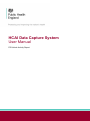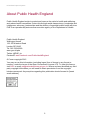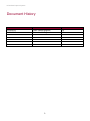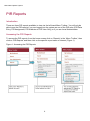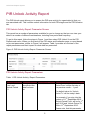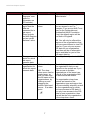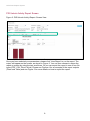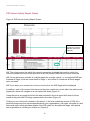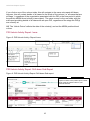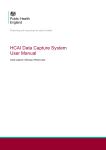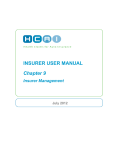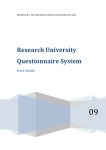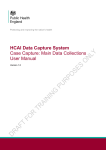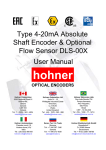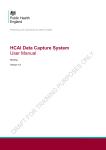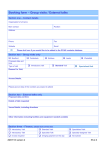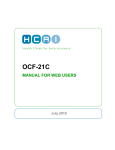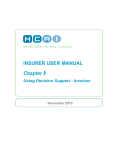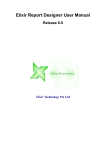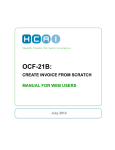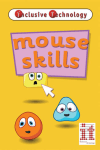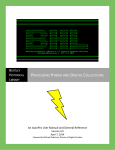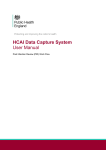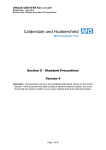Download PIR Unlock Report User Guide
Transcript
HCAI Data Capture System User Manual PIR Unlock Activity Report HCAI Data Capture System About Public Health England Public Health England exists to protect and improve the nation's health and wellbeing, and reduce health inequalities. It does this through world-class science, knowledge and intelligence, advocacy, partnerships and the delivery of specialist public health services. PHE is an operationally autonomous executive agency of the Department of Health. Public Health England Wellington House 133-155 Waterloo Road London SE1 8UG Tel: 020 7654 8000 www.gov.uk/phe Twitter: @PHE_uk Facebook: www.facebook.com/PublicHealthEngland © Crown copyright 2015 You may re-use this information (excluding logos) free of charge in any format or medium, under the terms of the Open Government Licence v2.0. To view this licence, visit OGL or email [email protected]. Where we have identified any third party copyright information you will need to obtain permission from the copyright holders concerned. Any enquiries regarding this publication should be sent to [insert email address]. 2 HCAI Data Capture System Document History Revision Date 01/09/2015 01/10/2015 Author Public Health England Public Health England 3 Version 1.0 2.0 HCAI Data Capture System PIR Reports Introduction There are three PIR reports available to view via the left-hand Menu Toolbar. You will only be able to see the PIR reports if you are logged into the system as one of the PIR roles (PIR Data Entry, PIR Assignment, PIR Arbitrator or PIR View Only) or if you are Local Administrator Accessing the PIR Reports To access the PIR reports, from the home screen click on ‘Reports’ in the ‘Menu Toolbar’, then click on ‘PIR Reports’ and then click on the specific report name of interest (Figure 1). Figure 1: Accessing the PIR Reports 4 HCAI Data Capture System PIR Unlock Activity Report The PIR Unlock report allows you to assess the PIR case activity for organisation(s) that you are associated with. This includes unlock information for both PIR stages and the PIR Question tab. PIR Unlock Activity Report Parameter Screen This report has a number of parameters available for you to change so that you can view your data for a number of different combinations, including time period and frequency. To get to this report, follow the steps in Figure 1 and then select ‘PIR Unlock’ from the PIR Reports sub-menu. When you first land on the PIR status and finalisation page, a report based on pre-set parameters, similar to Figure 2 will appear. Table 1 provides an overview of the report parameters and their impact on what data are presented. Figure 2: PIR Unlock Activity Report: Parameter Screen PIR Unlock Activity Report Parameters Table 1: PIR Unlock Activity: Report Parameters Parameter ‘Unlock Period From’ and ‘Unlock Period To’ Comment Changes the time period the data is shown for. Parameter Type Date Selector Note The default value for ‘Unlock Period From’ will be first day of the previous month – 1 year. The default value for ‘Unlock Period To’ will be today’s date. For example, if you sign into the system on 11th September 2015, ‘Unlock Period From’ will be for 1st April 2015 and ‘Unlock Period To’ will be 11th September 2015. Please note, that this parameter 5 HCAI Data Capture System Parameter Data Collection Unlock Type Organisation Type Requestor Comment Changes which Data Collection the data is presented for in this report. This changes whether the data presented in this report are for unlocks for PIR Stages or for PIR question tabs (i.e. to change a value of a question). (Please see ‘Unlock Requests’ user guide for information on PIR unlocks). Changes the organisation type the report displays the data by. Parameter Type Drop-down Note runs on the date the unlock(s) were undertaken and not the date of the positive MRSA blood culture. These dates can be altered by using either the calendar-style date picker or by typing in the date using the following format: DD/MM/YYYY. Currently, the only available value is MRSA. Drop-down The default is ‘PIR Stage’. Drop-down The default value is ‘<Select a Value>‘. The organisation types that are available for you to select, include the organisation type(s) for which you have permissions to view PIR data for. Filters the data Drop-down presented in this report by the type of User that requested the unlock. (Please see 6 (Please see ‘Roles and Permissions’ user guide). The default value is ‘(-Select All-)‘. NB. Please note, that there are only options in this drop-down menu if you have previously selected ‘PIR Stages’ for ‘Unlock Type’, otherwise it will always be HCAI Data Capture System Parameter Region Sector Organisation Comment Parameter Type ‘Unlock Requests’ user guide for information on PIR unlocks). Changes the Multi-select dropregion that the down data are presented for in this report. These include the NHS Regions and an overall ‘National’ value. Changes the sector for which this report presents data. Changes the organisation for which this report presents data. Drop-down Multi-select dropdown NB. The dropdown menu can be made larger, so that you can read the full name of the organisations, by clicking on and dragging the bottom right-hand corner to a wider point. 7 Note populated with ‘System Administrator’. The default value is the region you are signed in as. For example, if you are an NHS Trust user for the Calderdale and Huddersfield NHS Foundation Trust, the default region will be the North of England. NB. You will only be offered the regions of the organisations that you have permissions to view PIR data for. If you only can access PIR data for one organisation, then there will be no alternative region available for you to filter the report data by. Currently, the only value is ‘NHS’. The default organisation will be the organisation that you are signed into the system as. If you have access to multiple organisations of the same type, then all of the organisations will be selected as the default. The organisation drop-down options are based on the organisation type and region that you have already selected, as well as, the organisations for which you have access to PIR data. If you only have access to the PIR data for one organisation, then that will be the only organisation in the drop-down menu. HCAI Data Capture System PIR Unlock Activity Report Screen Figure 3: PIR Unlock Activity Report: Screen View Once you have selected your parameters, please click ‘View Report’ to run the report. The output will appear on the screen, as shown in Figure 3. You can then choose to review the report on screen by using the two scroll bars. Or you can export the report in one of four file types (PDF, CSV, Excel, Word). Please see Figures 4 for an example of the report outputs (Chart and Table) and see Figure 5 for more details on how to export the report. 8 HCAI Data Capture System PIR Unlock Activity Report Output Figure 4: PIR Unlock Activity Report Output Click on the hyperlink to view the relevant cases (see Figure 6) NB. The unlock period, by which the output is presented, provides the month in which the unlock occurred and not the time period in which the positive MRSA blood culture occurred. NB. If there have been unlocks of multiple stages for a single unlock, i.e. a completed PIR that finalised at Stage 3 with an unlock back to Stage 1, will include 3 unlocks as all three stages were unlocked. NB. If you allow your mouse icon to hover over the bar, the PIR Stage will be displayed. In addition, each of the areas of the bars and the blue underlined counts within the table act as hyperlinks, which will navigate to a sub-report drill down (Figure 6). Using the bar as a hyperlink will limit the data included in the sub-report drill down to those cases at the particular PIR stage represented in the chart (Figure 6). Clicking on one of the cell contents in the table (i.e. the blue underlined counts of PIRs for a particular stage and time period associated with your organisation), will again, navigate to a drill down sub-report which provides details of the PIR cases for the particular stage, time period and organisation’s cell that you clicked on (Figure 6). 9 HCAI Data Capture System If you click on one of the column totals, this will navigate to the same sub-report drill-down; however, this will contain details of all cases for the whole of the column (i.e. all cases that are at Stage 1, regardless of the organisation associated with the PIR or the time period in which the positive MRSA blood culture(s) were taken). The same occurs for the row totals, with the sub-report providing details of all cases with an open PIR, regardless of the stage the PIR(s) are currently at. NB. The ‘Unlock Period’ reflects the date of the unlock(s) and not the MRSA positive blood culture. PIR Unlock Activity Report: Icons Figure 5: PIR Unlock Activity: Report Icons PIR Unlock Activity Report: Drill-down Sub-Report Figure 6: PIR Unlock Activity Report: Drill-down Sub-report Click on the small arrow within the subreport to return to the parent report, rather than using the ‘Back’ button in your internet browser. 10 HCAI Data Capture System NB. The case included in Figure 6, is the one case that appeared in both the bar chart and table highlighted by the arrows in Figure 4 (i.e. Stage 1 for in September 2015 for the North of England Commissioning Board Region – where the Stage 1 unlock occurred in September 2015, even though the MRSA positive blood culture was in May 2015). 11