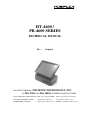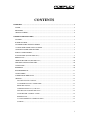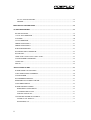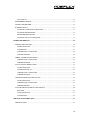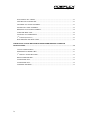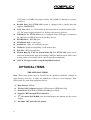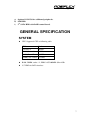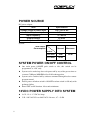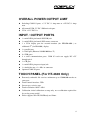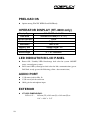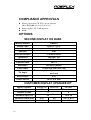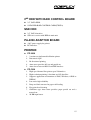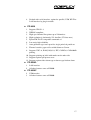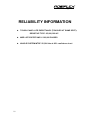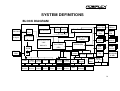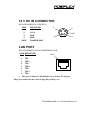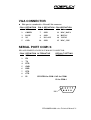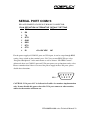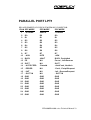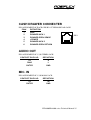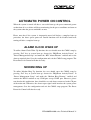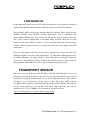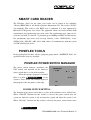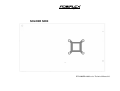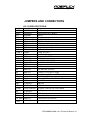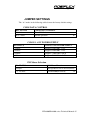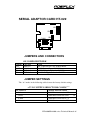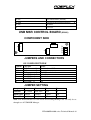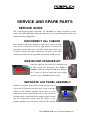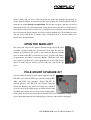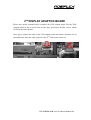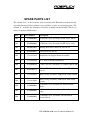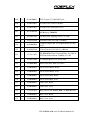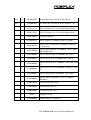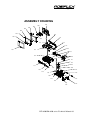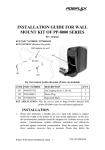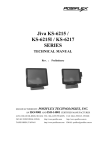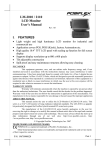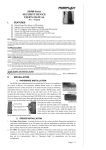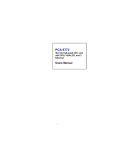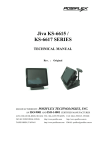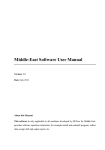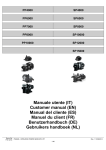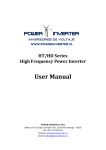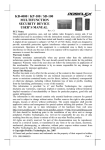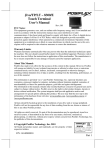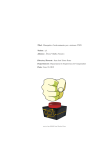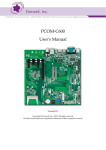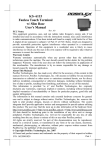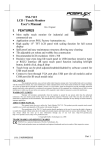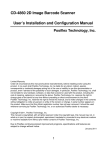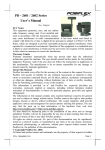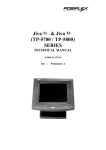Download HT-4600 / PB-4600 SERIES
Transcript
HT-4600 / PB-4600 SERIES TECHNICAL MANUAL Rev. : Original MANUFACTURED BY: POSIFLEX TECHNOLOGY, INC. AN ISO-9001 AND ISO-14001 CERTIFIED MANUFACTURER 6,WU-CHUAN RD.,HSIN-CHUANG TEL: 886-2-2991599 (REP.) FAX: 886-2-2991819, 2991808 (WU-KU INDUSTRIAL ZONE) http://www.posiflex.com http://www.posiflex.com.tw TAIPEI HSIEN, TAIWAN http://www.posiflexusa.com EMAIL: [email protected] SOME IMPORTANT NOTES FCC NOTES This equipment generates, uses, and can radiate radio frequency energy and, if not installed and used in accordance with the instructions manual, may cause interference to radio communications. It has been tested and found to comply with limits for a Class A digital device pursuant to subpart J of Part 15 of FCC Rules, which are designed to provide reasonable protection against interference when operated in a commercial environment. Operation of this equipment in a residential area is likely to cause interference in which case the user at his own expense will be required to take whatever measures to correct the interference. WARRANTY LIMITS Warranty will terminate automatically when the machine is opened by any person other than the authorized technicians. The user should consult his/her dealer for the problem happened. Warranty voids if the user does not follow the instructions in application of this merchandise. The manufacturer is by no means responsible for any damage or hazard caused by improper application. ABOUT THIS MANUAL This manual assists the user especially the software programmer who provides the software system for POS application to utilize the hardware of the HT-4600 & PB-4600 series which are members of the POSIFLEX integrated point-of-sale terminal product family. The HT-4600 is a compact point-of-sale system that gives the most user friendly application interface by providing a 12” touch control LCD panel and combines the performance and affordability of personal computers with the elegance and reliability of business machine. The PB-4600 is a derivation from HT-4600 with the 12” touch control LCD panel removed to allow free discrete application. Both HT-4600 & PB-4600 series provide the built-in networking capability for easy communication among multiple terminals in addition to the data transfer and control through back office server. The manufacturer of the HT-4600 & PB-4600 series heartily apologizes to the user for reserving the right to change or to modify this manual without notice due to the rapid and constant progress and improvement on science and technology. The user may always obtain the most up to date information or software utilities through any of our web sites: http://www.posiflex.com.tw; http://www.posiflex.com; http://www.posiflexusa.com Copyright Posiflex Technology, Inc., 2010 All rights are strictly reserved. No part of this documentation may be reproduced, stored in a retrieval system, or transmitted in any form or by any means, electronic, mechanical, photocopying, or otherwise, without the prior written consent of Posiflex Technology, Inc. the publisher of this documentation. TRADE MARKS AND SERVICE MARKS POSIFLEX is a registered trademark of Posiflex Technology, Inc.. Other brand and product names are trademarks and registered trademarks and service marks of their respective owners. CONTENTS OVERVIEW ....................................................................................................................................... 5 SCOPE............................................................................................................................................. 5 FEATURES ..................................................................................................................................... 5 OPTIONAL ITEMS......................................................................................................................... 6 GENERAL SPECIFICATION .......................................................................................................... 7 SYSTEM ......................................................................................................................................... 7 POWER SOURCE........................................................................................................................... 8 SYSTEM POWER ON/OFF CONTROL ........................................................................................ 8 12VDC POWER SUPPLY INTO SYSTEM.................................................................................... 8 OVERALL POWER OUTPUT LIMIT............................................................................................ 9 INPUT / OUTPUT PORTS.............................................................................................................. 9 TOUCH PANEL (FOR HT-4600 ONLY) .......................................................................................... 9 PRELOAD OS ............................................................................................................................... 10 OPERATOR DISPLAY (HT-4600 ONLY) ..................................................................................... 10 LED INDICATOR IN LCD PANEL.............................................................................................. 10 AUDIO PORT ............................................................................................................................... 10 EXTERIOR ................................................................................................................................... 10 ENVIRONMENTAL..................................................................................................................... 11 ACCESSORIES............................................................................................................................. 11 COMPLIANCE APPROVALS...................................................................................................... 12 OPTIONS ...................................................................................................................................... 12 SECOND DISPLAY ON BASE.................................................................................................. 12 CUSTOMER DISPLAY UPGRADE KIT................................................................................... 12 DRAM EXPANSION ................................................................................................................. 13 UPGRADE KIT KP-200 for HT-4600....................................................................................... 13 SIDE MOUNT UPGRADE KIT SD300..................................................................................... 14 CASH DRAWER CONTROL CABLE........................................................................................ 14 WIRELESS LAN ........................................................................................................................ 14 2ND HDD WITH RAID CONTROL BOARD.............................................................................. 15 SSD HDD.................................................................................................................................. 15 i PA-4200 ADAPTOR BOARD.................................................................................................... 15 PRINTER: ................................................................................................................................. 15 RELIABILITY INFORMATION ................................................................................................... 18 SYSTEM DEFINITIONS ................................................................................................................ 19 BLOCK DIAGRAM ...................................................................................................................... 19 12 V DC IN CONNECTOR ........................................................................................................... 20 LAN PORT .................................................................................................................................... 20 VGA CONNECTOR...................................................................................................................... 21 SERIAL PORT COM1/4 ............................................................................................................... 21 SERIAL PORT COM2/3 ............................................................................................................... 22 PARALLEL PORT LPT1 .............................................................................................................. 23 PS/2 KEYBOARD CONNECTOR................................................................................................ 24 PS/2 MOUSE ................................................................................................................................. 24 USB0 / USB1 / USB2 / USB3 / USB4 / USB5 ............................................................................... 24 CASH DRAWER CONNECTER .................................................................................................. 25 AUDIO OUT ................................................................................................................................. 25 MIC. IN.......................................................................................................................................... 25 APPLICATION GUIDES ................................................................................................................ 26 POWER SUPPLY TO I/O PORTS ................................................................................................ 26 COM1 APPLICATION COMMENT ............................................................................................ 26 CASH DRAWER........................................................................................................................... 26 PS/2 INTERFACE DEVICE.......................................................................................................... 27 EXTENDED DUAL DISPLAY MODE ........................................................................................ 27 CUSTOMER DISPLAY ................................................................................................................ 28 POWER ON/OFF CONTROL....................................................................................................... 28 HARDWARE POWER SWITCH................................................................................................ 28 SOFTWARE SWITCH OFF ...................................................................................................... 29 FORCED SWITCH OFF........................................................................................................... 29 AUTOMATIC POWER ON CONTROL....................................................................................... 31 ALARM CLOCK WAKE UP...................................................................................................... 31 MODEM RING UP ................................................................................................................... 31 ii LAN WAKE UP ......................................................................................................................... 32 FINGERPRINT SENSOR ............................................................................................................. 32 SMART CARD READER ............................................................................................................. 33 POSIFLEX TOOLS ....................................................................................................................... 33 POSIFLEX POWER SWITCH MANAGER ............................................................................... 33 POSIFLEX MSR MANAGER .................................................................................................... 34 PROGRAMMABLE KEYPAD................................................................................................... 37 POSIFLEX USB TOUCH MANAGER ...................................................................................... 39 HARDWARE DETAILS.................................................................................................................. 42 MAIN BOARD (HT-4600)............................................................................................................ 42 COMPONENT SIDE................................................................................................................. 42 SOLDER SIDE .......................................................................................................................... 43 JUMPERS AND CONNECTORS .............................................................................................. 44 JUMPER SETTINGS................................................................................................................. 45 SERIAL ADAPTOR CARD HT-022............................................................................................. 46 JUMPERS AND CONNECTORS .............................................................................................. 46 JUMPER SETTINGS................................................................................................................. 46 LCD / TOUCH CONTROL CARD................................................................................................ 47 COMPONENT SIDE................................................................................................................. 47 SOLDER SIDE (HT-44) ............................................................................................................ 48 JUMPERS AND CONNECTORS .............................................................................................. 48 JUMPER SETTINGS................................................................................................................. 48 USB MSR CONTROL BOARD (SD320)...................................................................................... 49 COMPONENT SIDE................................................................................................................. 49 JUMPERS AND CONNECTORS .............................................................................................. 49 JUMPER SETTING................................................................................................................... 49 SATA HDD RAID CONTROL CARD (FT607A)......................................................................... 50 HDD SIDE ................................................................................................................................ 50 COMPONENT SIDE................................................................................................................. 50 CONNECTORS ......................................................................................................................... 50 SERVICE AND SPARE PARTS..................................................................................................... 51 SERVICE GUIDE ......................................................................................................................... 51 iii DISCONNECT ALL CABLES ................................................................................................... 51 SIDE MOUNT UPGRADE KIT ................................................................................................ 51 SEPARATE LCD PANEL ASSEMBLY...................................................................................... 51 INSIDE LCD PANEL ASSEMBLY ............................................................................................ 52 REINSTALL LCD PANEL ASSEMBLY..................................................................................... 54 OPEN THE MAIN UNIT........................................................................................................... 55 POLE MOUNT UPGRADE KIT ............................................................................................... 55 2ND DISPLAY (LM-2010) .......................................................................................................... 56 HDD BRACKET AND RAID CARD ......................................................................................... 57 IMPORTANT! PLEASE READ FIRST BEFORE PROCEEDING WITH RAID INSTALLATION.............................................................................................................................. 58 COM 5/6 INSTALLATION ........................................................................................................ 58 EXTENDED PCI RISER CARD................................................................................................ 59 2nd DISPLAY ADAPTOR BOARD............................................................................................. 60 REPLACE MAINBOARD.......................................................................................................... 61 SPARE PARTS LIST ................................................................................................................. 61 SPARE PARTS LIST ................................................................................................................. 62 ASSEMBLY DRAWING............................................................................................................. 66 iv OVERVIEW SCOPE The Posiflex range of HT/PB-4600 terminals have been designed and manufactured to meet the high end demand on POS systems. It incorporates all the advances of PC technology within a rugged housing designed for use in a hostile retail environment. By providing an integrated design, it has retained many of the secure features of a traditional ECR and has avoided the wiring “spaghetti” associated with more traditional PC solutions. This Open Standard Architecture ensures that this terminal can use the PC application software and development tools that are now inexpensively available and abundant. For the HT-4600 series terminal is powered by most up to date CPU and provides a color TFT LCD screen with a resistive type touch control panel on sturdy and easily adjustable structure on top of the main unit. HT/PB-4600 series may be used as a selfcontent unit or as one of several terminals in a network system controlled by a “back office” computer through the integrated network interface. Versatile options besides the basic model selection can apply to it as well. FEATURES CPU: Intel Penryn 575 2.0G+ HDD: 160 GB or above. RAM: DIMM socket x 2, DDR-2 667/800MHz, Max 4GB Data storage device: SATA HDD 2.5” 160 GB or SDD HDD Touch control functions: left/right button, double click, drag & draw Ethernet Networking: One LAN port Ethernet 10/100/1000 Base T with LAN status indicators on jack (green for link, yellow for data transmission) Serial Ports: There are 4 serial ports and another extendable 2 serial ports in HT/PB-4600 system. +5V power supply for COM 2/3 by BIOS software setting; 5 +12V power on COM2/3 by jumper setting. The COM2/3 is default as no power at delivery. Parallel Port: Each HT/PB-4600 system is equipped with a parallel port that supports SPP/EPP/ECP. VGA Port: There is a VGA connector for connection of external monitor with + 12 V DC power supply included. It is default as no power at delivery. USB Ports: The HT/PB-4600 series is equipped with 6 USB type A connectors for connection of USB (Universal Serial Bus) devices. PS/2 KB Port: 1 PS/2 KB port PS/2 Mouse Port: 1 mouse port Audio Port: 1 Mic. in / audio line out port CR Port: Capable of controlling 2 cash drawers max. PCI Slot: 1 PCI extension slot. Modem Ring-Up, LAN Or Alarm Wake-Up: The HT/PB-4600 series can be turned on automatically upon an incoming COM port Modem call or LAN status or data packet received on LAN or a preset time/day/week/month. +12V of VGA port can be set up through BIOS control. OPTIONAL ITEMS THE OPTIONAL ITEMS Note: These items below must be installed by the qualified technician. Attempt to apply them by end users is either too difficult or is likely to cause damages. Italic items below are stand alone peripheral devices. a) Data Storage: SSD kit b) Wireless LAN Adaptor(Optional): USB interface, IEEE 802.11b/g c) Preload OS: Win XP Pro, WEPOS, POSReady or Linux. d) Support CRT2 through SDVO interface. e) 2nd VGA ports for PB-4600: One for main Display and another one for second display. f) 6 PA-4200: +24V power kit for printer. g) Optional COM 5/6 for additional peripherals. h) SSD HDD i) 2nd SATA HDD with RAID control board. GENERAL SPECIFICATION SYSTEM CPU: Supported CPU as following table. CPU Clock Celeron 575 2.0GHz, T3100 (Duo code) 1.9GHz, P8400 (Core 2 Duo) 2.26GHz, T9400 (Core 2 Duo) 2.53GHz, RAM: DIMM socket * 2 ,DDR-2 667/800MHz ,Max 4GB 2.5” HDD in SATA interface 7 POWER SOURCE DC power adaptor: Item Specification Voltage range of power input 100 ~ 240 V AC Load limit of power input 2.5 A max. Input frequency 47 / 63 Hz Output voltage 12 V DC Output current 6.6 A max. System: Total Power Consumption Display used 12.1” TFT LCD Normal Maximum PB-4600 40W 80 W HT-4600 80 W Models SYSTEM POWER ON/OFF CONTROL One main power ON/OFF push switch at side, this switch can be programmed as “ON” only System can be waked up after each power off by any of the preset timer or a remote COM port MODEM call or LAN wakeup packet System can be switched off by software command through local or remote program control Forced power off when switch is ON/OFF or when switch is ON only with prolonged effort Power OFF to ON duration: 10 seconds minimum. 12VDC POWER SUPPLY INTO SYSTEM 8 O / P : 12 +/- 1 V DC 6.6 Amp. I / P : 110 VAC/2.5A or 240 VAC/1.2A max., 47 ~ 63 Hz OVERALL POWER OUTPUT LIMIT Including COM 2/3 ports: + 5 V DC / 1 Amp max or +12V DC/ 1 Amp max All normal USB: 5 V DC / 500 mA each port. VGA: +12 V DC/1 A INPUT / OUTPUT PORTS 1 x mini DIN 6 pin female PS/2 KB jack 1 x mini DIN 6 pin female PS/2 mouse connector 1 x VGA display port for external monitor (for HT&PB-4600 ) or additional 2nd (for PB-4600 ) display 1 x parallel port 1 x LAN port (Ethernet 10/100/1000 base T) 6 x USB ports 4 x serial communication ports. COM 2/3 each can supply DC +5V through pin 9. 1 x CR port 1 x mini DIN 4 pin power input jack 1 x Audio line out + 1 x Mic. in connector Optional COM 5/6 ports TOUCH PANEL (For HT-4600 Only) Extremely endurable life survives minimum up to 35,000,000 touches at same spot Touch control interface: USB Sensor type: resistive type Touch resolution: 1024 x 1024 Calibration: initial calibration at setup only, no re-calibration required for day to day power on/off Driver support: Win XP, POSReady and Linux. 9 PRELOAD OS Option among Win XP, WEPOS and POSReady. OPERATOR DISPLAY (HT-4600 only) Display Type COLOR TFT 12.1” LCD View area 246 mm x 184 mm (9.7” x 7.3”) Internal interface LVDS Control knob Brightness Resolution 1024 X 768 Memory size ? Support DVMT 5.0 Tilt angle 15° ~ 50° Swivel angle 0° ~ 16° clockwise LED INDICATOR IN LCD PANEL Power ON / Standby LED: blue/orange dual color for system ON/OFF status, external power status, LAN status LED: yellow/green dual color for link, communication (green: LAN link; steady green with flickering yellow: data transmission) AUDIO PORT 3.5 Ø mono jack for Mic. In 3.5 Ø stereo jack for audio out 30 db gain for microphone input EXTERIOR HT-4600 DIMENSIONS: LCD @ 15°: 295 mm (W) x 263 mm (D) x 342 mm (H) or 11.6” x 10.4” x 13.5” 10 LCD @ 50°: PACKING: 295 mm (W) x 258 mm (D) x 289 mm (H) or 11.6” x 10.2” x 11.4” 408 mm (W) x 338 mm (D) x 375 mm (H) or 16.1” x 13.3” x 14.8” PB-4600 DIMENSIONS: SYSTEM: 279 mm (W) x 243 mm (D) x 114 mm (H) or 11.0” x 9.6” x 4.5” PACKING: 370 mm (W) x 317 mm (D) x 250 mm (H) or 14.6” x 12.5” x 9.8” WEIGHT: NET WEIGHT HT-4600 Pro 5.2 kg (11.5 lbs) PB-4600 Pro 3.3 kg (7.3 lbs) ENVIRONMENTAL TEMPERATURE RANGE (excl. UPS battery): Operating: 0°C ~ +40°C or 32°F ~ 104°F Non-operating: -20°C ~ +80°C or -4°F ~ +176°F TEMPERATURE RANGE for UPS battery: Operating: 0°C ~ +35°C or 32°F ~ 95°F Non-operating: -20°C ~ +40°C or -4°F ~ +104°F HUMIDITY RANGE: Operating: 20%RH ~ 80%RH, non-condensing, max. wet bulb 26°C (78.8°F) Non-operating: 10%RH ~ 80%RH, non-condensing, max. wet bulb 28.9°C (84.0°F) ACCESSORIES User’s manual COM1 terminator Power adaptor 12 V DC 80 W plus power cord Product Information CD or Recovery CD of preloaded OS 11 COMPLIANCE APPROVALS Whole system meet CE, FCC class A standard (Meet IEC61000-4-2/-3/-4/-5/-6/-8/-11) Power supply is UL, VDE approved RoHS OPTIONS SECOND DISPLAY ON BASE MODEL Number LM2010 Display Type Color TFT 10.4" View Area (mm) 211.2 x 158.4 Interface VGA Internal Interface 1 channel LVDS Luminance 230 cd/m2 typ. Backlight CCFL x 1 Contrast Ratio 500 : 1 Resolution 800 x 600 (SVGA) Color Depth 16 bits true color (262,144) Tilt Angle Stand straight (as 0°) to backward till touching main unit Swivel Angle N. A. Power Source DC 12 V in VGA CUSTOMER DISPLAY UPGRADE KIT MODEL Number PD-2601/U Display Media VFD PD-307/U PD-7621 LCD Number of rows 2 4 Characters per row 20 15 or 30 Character width (mm) 5.25 6.0 4.27 or 8.47 Character height (mm) 9.03 9.66 8.47 12 Character format 5X7 8 x 16 or 16 x 16 Character code pages 14 1 1 International character sets 12 1 1 Command modes 6 2 1 Green w/ Dark blue / Display color Blue or Green Yellow green filter background Contrast adjust N. A. Display area (mm x mm) 157.05 x 22.86 Display head size (mm) 197 x 56 x 58 White / Blue background 2 buttons 142.8 x 20.64 127.16 x 33.88 196.7 x 57.5 x 212.7 x 78.5 x 39.6 43.5 Mounting method Pole mount on base Pole height (mm) 200 Horizontal slide (mm) N. A. Horizontal rotation 270º Inclined viewing angle 15º, 30º, 45º Power source 5 V DC in DB9 or USB 5 V DC in DB9 DRAM EXPANSION DDR2 SDRAM DIMM in 2 sockets up to total 4 GB max. UPGRADE KIT KP-200 for HT-4600 To be installed to right side of HT series LCD panel Functions include: 36 keys + key-lock programmable keypad, MSR, smart card reader Interface: USB PROGRAMMABLE KEYPAD: 1. 2. 1 electronic 6-position control key to lock up or determine among 5 different pages of programmable keys 16 key numeric keypad with a double sized “Enter” key 13 3. 20 programmable single keys of size 19 x 19 mm MAGNETIC STRIPE READER: 1. Reader head options: ISO 2 tracks (track 1 + track 2); ISO 3 2. 3. tracks (track 1 + track 2 + track 3) Characteristic parameters of ISO readers can be set via software AAMVA/CA DMV format supported in ISO 3 tracks model SMART CARD READER: 1. PC/SC 1.0 standard, EMV level I SIDE MOUNT UPGRADE KIT SD300 To be installed to right side of HT series LCD panel Functions include: MSR, optical type finger print sensor Interface: USB MAGNETIC STRIPE READER: 1. 2. 3. Reader head options: ISO 2 tracks (track 1 + track 2); ISO 3 tracks (track 1 + track 2 + track 3) Characteristic parameters of ISO readers can be set via software AAMVA/CA DMV format supported in ISO 3 tracks model OPTICAL FINGERPRINT SENSOR: 1. 2. 3. Detection area : 14.6 x 18.1 mm (nominal at center) Gray scale : 8 bits (256 levels) Resolution : 512 dpi (average x, y over the field) CASH DRAWER CONTROL CABLE 2 in 1 cash drawer control cable 20863023400 for independent control over two cash drawers of CR-2200 /CR-3100 /CR-3200 /CR-4000 /CR-4100 /CR-6310 WIRELESS LAN 14 IEEE 802.11b/g with USB interface 2ND HDD WITH RAID CONTROL BOARD 2.5” SATA HDD. SATA HDD RAID CONTROL CARD(FT607A) SSD HDD 2.5” SATA interface SSD can’t coexist with HDD in main unit PA-4200 ADAPTOR BOARD +24V power supply for printer. PCI interface. PRINTER: PP-2000 1. 2. 3. 2-station receipt/journal/validation printer Dot matrix 9 pin Bi-directional printing 4. 5. Auto cutter provides full cut and partial cut Auto-detect between RS232 and EPP interface PP-5200 1. 2. 3. High speed thermal line printer up to 220 mm/sec High-resolution printing 8 dots/mm and 432 dots/line Supports application environment of DOS, Windows, OPOS or 4. 5. WEPOS Low noise high reliability Drop-and-load structure for paper roll loading 6. 7. 8. Easy print head cleaning Guillotine type Auto cutter provides paper partial cut and a manual cut 10 KB input butter 15 9. Built-in character registration function with 256 KB flash memory for downloading and storing special character pattern or graphics for store logo 10. Supports option either alarm type or buzzer type kitchen alarm PP-5600 1. 2. Dot matrix impact 9 pin Bi-directional printing 3. 4. 5. 6. Friction feed type 40 columns for 16.9 CPI Accepts paper width 3 inches (76 mm) Prints on ordinary or up to 3-fold carbonless copy paper PP-5700 1. 2. 3. 4. 5. 6. 7. Dot matrix 9 pin Bi-directional printing Sprocket feed type 2 models for single pass or double pass print of Chinese characters 4.4 lines per second for single pass or 2.2 lines per second for double pass print 8 KB input buffer 40 columns (20 columns Chinese) or 35 columns (17 columns Chinese) PP-6800 series 16 1. Paper jams can be solving by push the “Hood Release Button” directly. 2. 3. Fast-speed printing (150mm per second). Supports application environment of Windows or OPOS or Linux. 4. 5. 6. 7. Low noise thermal printing. Drop-and-load structure for paper roll loading. Cash drawer control up to 2 cash drawers. Supports enhancement capability in kitchen bell for reminder function. 8. Default with serial interface, option for parallel, USB, WI-FI or LAN interface by plug in module. PP-8000 1. 2. 3. Supports UPOS 1.8 WEPOS compliant High speed thermal line printer up to 220 mm/sec 4. 5. 6. 7. High resolution 8 dots/mm by 512 dots/line (576 dots max.) Epson TM-T88 IV compatible command set Low noise high reliability Auto guillotine type cutter provides single point left partial cut 8. 9. Thermal sensitive paper roll at width 80 mm or 58 mm Supports UPC-A, EAN(JAN)13/8, ITF, CODE39, CODABAR printing 10. Supports printing on label with marker on the other side 11. Supports option spill protect cover 12. Supports option either alarm type or buzzer type kitchen alarm PP-8000L 1. 2. LAN interface All other features same as PP8000 PP-8000U 2. 3. USB interface All other features same as PP8000 17 RELIABILITY INFORMATION TOUCH PANEL LIFE EXPECTANCY (TOUCHES AT SAME SPOT): RESISTIVE TYPE: 35,000,000 UP 18 MSR LIFE EXPECTANCY: 500,000 PASSES WHOLE SYSTEM MTBF: 50,000 Hrs at 90% confidence level. SYSTEM DEFINITIONS BLOCK DIAGRAM PS/2 Mouse Port Touch Panel LM-2010 12 V DC Adaptor VGA Port (+12V) LCD Touch Signal Controller LCD Panel LCD & Touch Connector (1st screen for HT series) PSU Circuit DDR2 667/800 DIMM Intel Celeron 575 PS/2 Mouse PS/2 KB Port PS/2 KB USB 1/3/5 USB Devices USB 0/2/4 USB Devices LAN Chip Ethernet 10/100/100 0 MB 2.0G PWR MNGR CR3/4/6 X00 ICH9M (SB) Intel GM45 (NB) PPGA478 Audio CODEC CR PCI slot SATA (HT-022) COM1 COM2 COM3 COM4 (+5V/+12V) (+5V/+12V) RS232 RS232 RS232 RS232 Device Device Device Device LPT COM5 COM6 (+5V/+12V) (+5V/+12V) Parallel RS232 Port Device RS232 Device Mic. In Mic. Audio Line out SATA HDD RAID Controller HDD1 HDD2 Speaker PA-4200 (Booster) 19 12 V DC IN CONNECTOR PIN ASSIGNMENT OF 4 PIN PLUG: PIN # 1 2 DEFINITION +12 V +12 V 3 4 CASE GND GND CHASSIS GND 1 2 CASE 3 4 LAN PORT PIN ASSIGNMENT OF 8 PIN TELEPHONE JACK: PIN # DEFINITION 1 TD1 + 2 TD1 3 TD2 + 4 TD2 5 6 PIN 1 TD3 + TD3 - TD4 + TD4 • This port is defined as 100/1000 base T or 10 base T LAN port. This port is utilized by the system in pnp (Plug-N-Play) way. 7 8 HT-4600/PB-4600 series Technical Manual 20 VGA CONNECTOR This port is a standard 3 x 5 D-sub VGA connector PIN # 1 2 3 4 5 DEFINITION RED GREEN BLUE NCID2 GND PIN # 6 7 8 9 10 DEFINITION PIN # DEFINITION GND 11 NCID0 GND 12 DDC_DATAID1 GND 13 HSYNC NC/+12VKEY 14 VSYNC GND 15 DDC_CLKID3 SERIAL PORT COM1/4 PIN ASSIGNMENT OF 9 PIN D SUB MALE CONNECTOR: PIN # DEFINITION ALTERNATIVE 1 DCD 2 RX 3 TX 4 DTR 5 GND 6 DSR 7 8 RTS CTS 9 RI DEFAULT SETTING BATTWK CR OPEN for COM 1 NC for COM 1 RI for COM 4 PIN 1 HT-4600/PB-4600 series Technical Manual 21 SERIAL PORT COM2/3 PIN ASSIGNMENT OF 9 PIN D SUB MALE CONNECTOR: PIN # 1 2 3 4 5 6 7 8 9 DEFINITION ALTERNATIVE DEFAULT SETTING DCD DCD RX TX DTR GND DSR RTS CTS RI +5/+12V VDC NC For the power supply of COM 2/3 ports and VGA port, it can be setup through BIOS setting. Once switch on the terminal, press “Del” key to enter BIOS. Please select “Integrated Peripherals” in the main menu as well as choose “SB GPIO Control”. Afterward, there are COM 2/3 port and VGA port power set up function can be select. Please remember that if there is no need for power supply in these I/O ports, please disable these functions. PIN 1 CAUTION: VGA port +12V is dedicate for Posiflex 2nd monitors implementation only. It must disable this power when this VGA port connect to other monitor, otherwise the monitor will burn out. HT-4600/PB-4600 series Technical Manual 22 PARALLEL PORT LPT1 PIN ASSIGNMENT OF 25 PIN D SUB FEMALE CONNECTOR: PIN # SPP MODE 1 - STROBE EPP MODE -WRITE ECP MODE -STROBE 2 3 4 5 D0 D1 D2 D3 D0 D1 D2 D3 D0 D1 D2 D3 6 7 8 D4 D5 D6 D4 D5 D6 D4 D5 D6 9 10 11 12 D7 - ACK BUSY PE D7 INTR -WAIT NU D7 -ACK BUSY, PeriphAck Perror, -AckReverse 13 14 15 16 SLCT - AUTO FEED - ERROR - INIT NU -Datastb NU NU SLCT -AutoFeed, HostAck -Fault, -PeriphRequest -Init, -ReverseRequest 17 18 19 20 21 - SLCT IN GND GND GND GND NU GND GND GND GND - SLCT IN GND GND GND GND 22 23 24 GND GND GND GND GND GND GND GND GND 25 GND GND GND HT-4600/PB-4600 series Technical Manual 23 PS/2 KEYBOARD CONNECTOR PIN ASSIGNMENT OF 6 PIN MINI-DIN FEMALE CONNECTOR: PIN # 1 2 3 4 5 6 DEFINITION KBDAT NC GND VCC KBCLK NC PS/2 MOUSE PIN ASSIGNMENT OF 6 PIN MINI DIN JACK: PIN # DEFINITION 1 PMDAT 2 NC 3 GND 4 VCC 5 PMCLK 6 NC USB0 / USB1 / USB2 / USB3 / USB4 / USB5 PIN ASSIGNMENT OF EACH 4 PIN JACK: PIN # 1 2 3 4 DEFINITION VCC -DATA +DATA GND PIN 1 HT-4600/PB-4600 series Technical Manual 24 CASH DRAWER CONNECTER PIN ASSIGNMENT OF EACH 6 PIN RJ11 TYPE MODULAR JACK: PIN # DEFINITION 1 GND 2 DRAWER KICK 1 3 DRAWER OPEN SENSE 4 +POWER 5 DRAWER KICK 2 6 DRAWER OPEN RETURN PIN 1 AUDIO OUT PIN ASSIGNMENT OF 3.5 Ø STEREO JACK: CONTACT ON PLUG: TIP RING DEFINITION: R L OUTER GND MIC. IN PIN ASSIGNMENT OF 3.5 Ø MONO JACK: CONTACT ON PLUG: TIP OUTER DEFINITION: IN GND HT-4600/PB-4600 series Technical Manual 25 APPLICATION GUIDES POWER SUPPLY TO I/O PORTS For the power supply of serial and VGA ports, it can be setup through BIOS setting. Once switch on the terminal, press “Del” key to enter BIOS. Please select “Integrated Peripherals” in the main menu as well as choose “SB GPIO Control”. Afterward, there are COM 2/3 DB9 +5V and VGA +12V set up function can be select. Please remember that if there is no need for power supply in these I/O ports, please disable these functions. COM1 APPLICATION COMMENT The COM1 delivered with the system should always be applied whenever there is no regular RS232 device connected to this port. It is definitely inadvisable to connect serial devices like serial mouse to COM 1 port without thorough investigation. The reason is that some input devices do not provide standard RS232 hardware handshaking signals. When the system issues any command to cash drawer controller or power management controller, the hardware handshaking signal would be in error status and could halt this port if COM 1 is not connected properly. Any possible crosslink to the command for cash drawer or power manager that is also using COM1 at 9600bps, none parity, 8 data bits, 1 stop bit should be avoided. An index summary of such commands is tabulated at end of this chapter. CASH DRAWER The cash drawer connector on the HT-4600 / PB-4600 series can be connected with the split cable to control 2 cash drawers. The software command to open the cash drawer with the cable delivered with the cash drawer or the first cash drawer with the optional 2 in 1 cash drawer control cable is a hexadecimal code of <07> sent to COM1 port under the protocol of 9600bps, none parity, 8 data bits, 1 stop bit. HT-4600/PB-4600 series Technical Manual 26 The software command to open the second cash drawer with the optional 2 in 1 cash drawer control cable is a hexadecimal code of <17> sent to COM1 port under the same protocol as above. The drawer open status can be obtained through checking the communication status of COM1 at signal RI. When there is no drawer open, the RI signal of COM1 is always set. When there is any cash drawer opened, the RI signal of COM1 is reset. The RI signal is obtained as the bit 6 (the second most significant bit) of the I/O address 3FEh if the COM1 address is set to 3F8h~3FFh (conventional address for COM1) in system configuration. PS/2 INTERFACE DEVICE If the HT-4600 / PB-4600 series is not installed with any regular PS/2 keyboard nor Posiflex programmable keyboard at system boot up, the application of some PS/2 interface device such as a bar code scanner could encounter some trouble if the OS used is Win 2000. The registry modification as hot fix mentioned in web site http://support.microsoft.com/default.aspx?scid=kb;en-us;262798 does not work in this series. The only solutions are to connect a PS/2 keyboard or Posiflex programmable keyboard for the application or to use an USB interface device (e.g. bar code scanner) instead of the PS/2 interface one or to use other OS. EXTENDED DUAL DISPLAY MODE The second monitor (besides the LCD display on HT-4600) connector is a standard VGA type 3 x 5 pins D connector and can be configured through jumper setting change to support the power for second display screen LM-2010 on rear base of the machine. Please disable the power supply in this port per Hardware Details in later chapter when it is to be connected with other type of monitor. However, if extended dual display mode (1st and 2nd screen showing different pictures) is required, please note that it can be supported only in VGA driver for Windows XP. HT-4600/PB-4600 series Technical Manual 27 CUSTOMER DISPLAY The rear pole mount customer display PD2601 upgrade kit of USB model can be connected to any available USB port with an internally supplied power from the HT4600 / PB-4600 series. The RS232 model PD-2601 or PD-7321 can be connected to any available COM port and use the power supplied through COM port after BIOS setting change set per instruction in Hardware Detail. Please refer to the user’s manual of customer display for detail instructions on use of the PD. POWER ON/OFF CONTROL HARDWARE POWER SWITCH Whenever the HT-4600 / PB-4600 series is to be powered on for the first time after connected to external AC power, this switch must be engaged to turn on the power. This switch is originally an “ON/OFF” power switch. It can be programmed into a power “ON” only switch through software command. To program this switch, the programmer needs to issue the following mentioned commands in the application program to COM1 under the protocol: 9600 bps, parity none, 8 data bits, 1 stop bit. • Change to power on only switch – the command string is <1B> <19> <01> or alternatively <1B> <00> <00> <00> <00> <00> <00> <18> in hexadecimal format. • Change to power on/off switch -- the command string is <1B> <19> <00> or alternatively <1B> <00> <00> <00> <00> <00> <18> <00> in hexadecimal format. (default status) In case the power switch status has been changed from the default status, the switch function will remain after power off. However, if the AC power has been disconnected during the power off stage, such change will be discarded. Therefore, it is advisable for the application program to reinstate the switch function every time the system is rebooted or every time the program is executed to ensure the proper action of the power switch. This function can also be achieved by use of the Posiflex Power Switch Terminal Manager. HT-4600/PB-4600 series Technical Manual 28 SOFTWARE SWITCH OFF An easy method for software control to turn the system off is the software off switch. This function can be very useful in unattended application. The hexadecimal command string for software switch off function is : <06> <16> <19> <1D> <n>. In the above, the “n” indicates the time delay in seconds for actual power off after the command string given to COM1. However, an alternative command string <1B> <00> <00> <00> <00> <00> <00> <00> can be used instead to turn off the system power immediately. Some operating system or software may require complete termination of application programs before system power off for the sake of system maintenance. In that case the programmer has to program the command to close the application programs (just like “Alt+F4” in Windows), and then at the end of the closing operation, the application program should issue the above mentioned software switch off command string to COM1 under the protocol: 9600 bps, parity none, 8 data bits, 1 stop bit. FORCED SWITCH OFF In case of serious system halt due to system resources conflict or any reason, the system could fail to power off through normal means. The Forced Power Off method is designed for such occasions. With the external power switch defined as power ON/OFF switch (default status), push down and hold this Power ON/OFF Switch. The system will be powered off within 10 seconds in this way. Whenever the machine receives a software command to change the external power switch to ON only, the forced power off function is disabled. However, an enhance power off command is provided for the software programmer to allow forced power off after changing the switch to be ON only. The enhance forced power off command string is <1B> <00> <00> <00> <00> <00> <18> <18> and it has to be sent in same way like the ON only switch command. This enhanced forced power off requires the user to keep the switch pressed for a longer period between 10 to 20 seconds to function. In case the system halt situation is so serious that some hardware/firmware registrations are already confused, this above-mentioned forced power off could HT-4600/PB-4600 series Technical Manual 29 though very unlikely still fail. When such situation happens, please remove the external power input from the adaptor and disconnect the UPS battery for few minutes to reset the hardware registers. One example of the need for this forced power off function could happen when power switch is triggered within 10 seconds of last switching off. It is a common practice that once the system power is switched off there should be some waiting time before next switching back on. If the system power is switched off and on in very short time chances are the system LED could indicate power on status while the system remains off. In such case, please use the forced power off function to cancel the error and wait for 10 seconds before switching on again. HT-4600/PB-4600 series Technical Manual 30 AUTOMATIC POWER ON CONTROL When the system is turned off after a successful boot up, the preset automatic power on functions if set as below will keep monitoring for the preset conditions and turn on the system when the preset conditions are met. Please note that if the system is improperly turned off before a complete boot up procedure, the above preset power on control functions will be disabled until next turning off after a complete boot up. ALARM CLOCK WAKE UP To utilize Alarm Clock Wake Up function, the user should enter the CMOS setup by pressing “Del” key at system boot up, choose for “IRQ/Event Activity Detect” in “Power Management Setup” and make the “RTC Alarm Resume” enabled and set the alarm to required time. Save the configuration and exit the CMOS setup program. The Preset Power On Control will then be ready. MODEM RING UP To utilize Modem Ring Up function, the user should enter the CMOS setup by pressing “Del” key at system boot up, choose for “IRQ/Event Activity Detect” in “Power Management Setup” and make the “Modem Ring Resume” enabled and connect the RS232 modem to any COM port except COM1 port. However, please note that for this application, there should be no cash drawer connected to the CR port of the main unit. Otherwise, the drawer open signal could interfere the system power management. Save the configuration and exit the CMOS setup program. The Preset Power On Control will then be ready. HT-4600/PB-4600 series Technical Manual 31 LAN WAKE UP In this application, there needs to be 1 master machine and 1 target machine connected together through LAN. Both machines should be using same brand of LAN chip. First the MAC address of the target machine should be checked. Please obtain the file “RSET8139.EXE” from Posiflex Product Information CD in subfolders like \Drivers\KS631X\LAN_621 and execute this file on the target machine. Select the item “View Current Configuration” in the Main Menu and write down the 6 2-digit numbers of the item “Ethernet Address:” for the network technician. Then the target machine should be powered off in a normal way with AC power supply and LAN connections. Now the networking technician at the master machine can execute the same file “RSET8139.EXE” and select “Run Diagnostics” “Run Power Management Test” “Master Machine” “Magic Packet”. There will popup a dialog box. Enter the registered 6 2-digit Ethernet Address of the target machine and press “Enter” then the target machine of that Ethernet Address will be automatically powered up. FINGERPRINT SENSOR When the system is delivered with SD-300 or SD-310 with fingerprint sensor and when the system has preloaded OS, the driver for the optical fingerprint sensor will be installed for separated demonstration on use of the fingerprint sensor. For software developers to use all functions of the sensor in their AP, proper SDK (software development kits) should be purchased from the sensor module supplier. The supplier for the sensor module used in SD-300 / SD-310 is Digital Persona, Inc. and the module used is “U.are.U 4000B”. It is advisable to visit their web site: http://www.digitalpersona.com/developers/products.php HT-4600/PB-4600 series Technical Manual 32 SMART CARD READER The Windows driver for the smart card reader can be found in the subfolder “\Drivers\KP\SC200” in the Posiflex Product Information CD. The reader is PC/SC 1.0 compliant. This reader is also EMV level 1 compliant. It is also supported by Microsoft CCID generic class driver. The applicable smart card reader includes both asynchronous and synchronous type smart cards. For asynchronous type smart card, it reads the card with T = 0 and T = 1 protocols up to 340 Kbps of EMV and ISO modes. For synchronous type smart card, coverage includes: 2-wire (SLE4432/42), 3-wire (SLE4418/28), SDA/I2C, 4403, 4433, 4404, 896 etc. It communicates with the system as USB 2.0 full speed device. POSIFLEX TOOLS In the preinstalled OS there will be a program group named “POSIFLEX Tools” for specific Posiflex device(s) installed. POSIFLEX POWER SWITCH MANAGER The power switch manager determines the UPS control and function of the hardware power switch that is at side of the machine. When the manager program is installed, there is an item in the system’s “Start” menu. The window display of this program is like the picture at the right. POWER SWITCH SETTING The function of the power switch that is at side of the machine can be defined here. When “ON/OFF” function for this switch is selected, the power switch turns the system on when the system is off and turns the system off when the system is on. When “ON Only” function for this switch is selected, the power switch always turns HT-4600/PB-4600 series Technical Manual 33 the system on regardless of the status whether the system is On or Off. In this way, accidental switching off of the system is avoided. However, the software power off function or the Windows system shut down function has to be engaged to turn off the system in such approach. POWER OFF DELAY TIME This function defines the time delay between the software power off command in the “Start” menu and the actual power off. The count is programmable between 1 and 255, and each count represents 1 sec delay. This software power off command is an irrevocable process just like pulling the plug after a certain delay to allow the shutdown procedures. So special care must be exercised in using this software power off command. However, this command must be engaged to turn the power off when the power switch is set to “ON Only”. POSIFLEX MSR MANAGER For systems with USB MSR on side mount upgrade kit, the USB MSR manager helps defining several characteristics in output format control for reading the magnetic stripe card. Please find the subfolder \Drivers\SD Series\USBMSR_xxx in Posiflex product information CD and execute the “SETUP.EXE” to install the USB MSR Manager. The screen shot of the program is similar to the above picture at right. The program will be in “Posiflex Tools” and in “StartUp” there will be For systems with MSR on PS/2 interface, the “Posiflex MSR Manager” from \Drivers\KP\KBMSR\MSR_xxx shall be installed. It operates in similar way to the Posiflex USB MSR Manager. When the PS/2 MSR in KP-100 is used under DOS HT-4600/PB-4600 series Technical Manual 34 environment, please copy the \Drivers\KP\KBMSR\DOS\MSR.exe to the root directory and execute it to generate a “MSR.dat” file also in root directory. Please include command “MSR –s” in the autoexec.bat for proper operation. USE ALT-NUM EMULATION This function is required only for language systems using a different keyboard layout of the alphabetical part from the US keyboard when track 1 of the (USB) MSR is enabled. This function will have no influence if the MSR uses only track 2 and/or track 3. The reason is that the data of the MSR are sent to the host as if they were keyed in from a keyboard. When the alphabetical data in track 1 of the MSR is read, the data goes to the keyboard controller and the system keyboard controller interprets it according to the keyboard layout set for the country. The keyboard layouts could cause some confusion among some European countries (For example, the location for “A” in US keyboard is that for “Q” in a French keyboard. The location for “Z” in US keyboard is that for “Y” in a German keyboard.) One way to deal with such problem is to use the “Alt-num” approach. This means that, for example, when “A” is read, the scan codes for pressing and holding “Alt” key while pressing “6” and “5” keys of the numerical keypad consecutively are sent to the keyboard controller. Therefore, the data will not be misinterpreted regardless of the keyboard layout. ENABLE MSR TRACK 1 A tick in the check box enables the reading of track 1 data if the reader head for track 1 exists. Without this check, the data of track 1 on the MSR will be ignored. ENABLE MSR TRACK 2 A tick in the check box enables the reading of track 2 data if the reader head for track 2 exists. Without this check, the data of track 2 on the MSR will be ignored. ENABLE MSR TRACK 3 A tick in the check box enables the reading of track 3 data if the reader head for track 3 exists. Without this check, the data of track 3 on the MSR will be ignored. HT-4600/PB-4600 series Technical Manual 35 MSR WILL SEND THE LEADING CODE In data encoding of the magnetic stripes, each tracks are separated with each start/end sentinels. However the user may decide whether to send codes of/for these sentinels or not depending on the requirement of the application software. The MSR will always send a “CR” (carriage return) signal to end of each track data for separation if this item is unchecked. MSR TRACK 1 LEADING CODE MSR TRACK 2 LEADING CODE MSR TRACK 3 LEADING CODE MSR ENDING CODE Once the codes for the sentinels of each tracks are defined to be sent to the system, the leading codes for each start sentinels and the ending code for the common end sentinel can be selected from a table of displayable characters with ASCII code from 20h to 7Eh. Clicking on each left/right button selects each code. The default track 1 leading code is “%”; the default track 2 and track 3 leading code is “;”; the default ending code is “?”. TRANSMISSION INTERCHARACTER DELAY Usually, the processing algorithm and the keyboard data input buffer in an operating system are arranged in such a way that the system resources are preserved as much as possible while data input from the (USB) keyboard port presents no problem. However, as we know that the amount of data read from one single swipe of MSR can be very much larger than any possibly fastest keyboard entry in same duration. Some operating system may be unable to handle such a bunch of data in so short time. Therefore, a so-called intercharacter delay is introduced to allow the system to digest the input data. When data read from the MSR is marching to the system, a programmable time delay is inserted between any two characters. The value to define this intercharacter delay ranges from 0 to 32. The correspondent delay time ranges from 2 ms to 66 ms. HT-4600/PB-4600 series Technical Manual 36 SEND LRC This item is available in USB MSR manager only. When the check box is ticked, the MSR sends LRC to the host as part of data for Application Program to double check. ADDITIONAL CR This item is available in USB MSR manager only. When the check box is ticked, the MSR sends a carriage return signal to the host at end of each track data after the ending code for Application Program to separate each field. RESET TO ENGLISH DEFAULTS RESET TO NON-ENGLISH DEFAULTS These two options provide users to reset all the MSR maneuver functions to the proper defaults according to the system language the user uses. This consideration involves mostly of the Alt-Num emulation and the intercharacter delay. PROGRAMMABLE KEYPAD When a upgrade kit PS/2 interface KP-200 or USB interface KP-200U is preinstalled in this system, an utility called “Posiflex Programmable Keyboard” or “Posiflex USB Programmable Keyboard” will appear in the program group “Posiflex Tools” of the preloaded OS. This utility is used to define the programmable keys on KP-200 or KP-200U under Windows environment. \Drivers\KP\KBW40.xxx (for KP-200) or HT-4600/PB-4600 series Technical Manual 37 \Drivers\KP\uKBW.xxx (for KP-200U) in Posiflex product information CD is the subfolder for executing the “SETUP.EXE” to install this utility. There will be a warning screen before the screen shot similar to the picture at above right to ask the user not to disturb the keyboard initialization when this utility is engaged. To edit the content for a specific key please select the position from the key map after the warning screen disappears. The color of that key will change and the content entered in the editing area will be accepted for its content to be programmed. THE COMMAND MENU In the command menu, there are “File”, “Keyboard”, “Edit”, “Config”, MSR”, “About”, “Help” and “Exit”. The “File” menu can be used to open an existing template file to be edited in this utility or to save the edited result into a template file or to exit this utility. The “Keyboard” menu can be used to read the current content in the programmable keypad to be edited in this utility or to write the edited result into the programmable keypad. The “Edit” menu helps the editing operation like copy, paste or clear the programmed content of a programmable key. Please ignore any gray command relating to “Page” that is applicable only to other models of Posiflex programmable keyboard and remains here only for consistency consideration. Same comment applies to the gray “View” menu. The “Config” menu determines the keypad beep response and the “InterCharacter Delay” of the keypad output. The “MSR” menu in the keyboard programming utility was reserved for some earlier infrastructure and should not be used. Please use the (USB) MSR Manager for MSR setup as in above section. The “About” menu provides information of this utility itself. The “Help” menu explains the contents in next paragraph. The “Exit” provides the termination of this utility. SPECIAL CONTENTS One of the features that a Posiflex programmable keyboard / keypad outclasses other competitors is that the contents to be programmed is not limited in those displayable characters only. The programmable content includes those editing keys such as arrows on a usual PC keyboard and function keys such as F1 to F12, “Shift”, “Esc” etc. and even a programmable delay time. In the editing area, click the right button of a mouse, a multilevel menu will appear for selection of these special contents. HT-4600/PB-4600 series Technical Manual 38 THE ANSWER BACK CODES The answer back codes of the 6 position electronic control key are noted in the keyboard programming with the locations coded as “KLP”, “KL0”, “KL1”, “KL2”, “KL3” and “KL4” in the key-layout map of page L1. These answer back codes will be issued by the programmable keyboard to host system whenever the 6 position electronic key is switched to a new position (there will be a time delay as determined in the configuration of the keyboard programming utility, this time delay is useful to give only the answer back code of the last position of control key when it is turned across multiple positions) or when the keyboard receives an “Enquiry” command from the host system. POSIFLEX USB TOUCH MANAGER For HT-4600 series with touch control panel, the “Posiflex USB Touch Manager” will be installed with the preloaded OS and there will be 4 utilities in the “Posiflex USB Touch Tools” program group with “Posiflex USB Touch Manager” program. being the main POSIFLEX USB TOUCH MANAGER Most items in this utility should be easily understandable to average user. Followings are just some reminders on some items. Calibrate – This button engages the “Posiflex USB Touch Calibrator”. Edge Acceleration – This function engages the “Posiflex USB Touch Edge Acceleration Tool” and helps to find the hidden taskbar or thin scroll bar through touch. HT-4600/PB-4600 series Technical Manual 39 Hide Cursor / Show Cursor – This button hides or shows the mouse cursor on screen display. Please never hide cursor before the touch is enabled and calibrated. Buzz On – This check box together with the 2 list buttons below it determines the frequency and duration of the internal buzzer beep as response to touch on touch panel. Touch Point Dots – This list button selects the size of touch point on touch panel. A too small touch size makes the mouse cursor jumpy or even bouncing. A too large touch size results in unsatisfactory touch accuracy. Reset To Default – This button resets all touch parameters. Enable PIR – This check box is not applicable to the monitor. Please keep it unchecked. Enable Touch – This check box must be checked to have the touch panel working. Touch as Right Button Click – This check box defines each touch on touch panel as clicking the right button of mouse at that point. When it is unchecked, each touch will work as clicking the left button of mouse. (Ref. to the right hand version of mouse) Mouse Emulation/Click on Touch/Click on Release – Only one of the three radio buttons can be selected. The mouse emulation refers to the drag and drop function. OK – This button accepts all parameters set and closes the utility window. Apply – This button accepts all parameters set and remains in the utility window. Cancel – This button discards all changes to the parameters and closes the utility window. USB TOUCH CALIBRATOR This program helps re-calibrating the touch position with the USB mouse emulation. Please touch the 3 or 9 calibration boxes and a confirmation box that appear sequentially. HT-4600/PB-4600 series Technical Manual 40 USB TOUCH EDGE ACCELERATION TOOL This program helps to find the hidden taskbar or thin scroll bar through touch. Enable ... – Each check box determines whether or not to engage edge acceleration against which edge of screen. Margin – This list button selects the range to engage edge acceleration toward the edge before the edge is reached. Compensation – This list button selects the distance to advance the mouse toward edge from touch point. USB TOUCH RIGHT BUTTON TOOL This tool differs slightly from the “Touch as Right Button Click” check box in the USB touch manager. When executed, there will be a small window of “One Shot Right Button” appearing on desktop. Any touch on the panel right after touching this small window will work like clicking the right button of a right-handed mouse at that point. However, the next touch will resume the left button of mouse unless the small window is touched again. HT-4600/PB-4600 series Technical Manual 41 HARDWARE DETAILS MAIN BOARD (HT-4600) COMPONENT SIDE VGA1 CN1 Audio1 LAN1 LPT1 JP1 PCI1 CN2 CN3 CN4 KBMS1 COM3-4 JP4 CPU_FAN1 SB1 1 COM1-2 JP6 JP7 SYS_FAN1 CN5 CN6 NB1 CN7 CPU1 SATA1 BZ1 BAT1 SDVO1 J1 DIMM1 SW1 DIMM2 HT-4600/PB-4600 series Technical Manual 42 SOLDER SIDE HT-4600/PB-4600 series Technical Manual 43 JUMPERS AND CONNECTORS ON COMPONENT SIDE Position AUDIO1 BAT1 BZ1 CN1 CN2 CN3 CN4 CN5 CN6 CN7 COM1-2 COM3-4 CPU1 DIMM1 DIMM2 J1 JP1 JP4 Part Spec DUAL JACK BATSKTV BUZZER RJ11 mDIN 4 JACK USB jack x3 USB jack x3 HDR 2x5 HDR 2x7 HDR 1x3 w/L D9Mx2 D9Mx2 HDR 1x3 mPGA478 socket DDR2 DIM DDR2 DIM HDR x3 HDR 1x3 HDR 1x4 JP6 JP7 KBMS1 LAN1 LPT1 NB1 HDR 2x3 HDR 1x3 mDIN6Fx2 RJ45 D25F FC-BGA IC PCI1 PCI SLOT CPU_FAN1 SATA1 SB1 Usage Mic. in + Line out Round Socket for CR2032 Buzzer Cash drawer connector 12V DC-IN 80W USB Port 0, 1, 2 USB Port 3, 4, 5 LPC 80 Port Debug Card Header SATA Port Power Connector (CPU Fan) COM1 &2 ports COM3 &4 ports Connector for CPU Fan CPU Socket For DDR2 667/800MHz For DDR2 667/800MHz CMOS selection PS2 MOUSE Selection COM 2/3 +12V power supply Micro Processor Firmware Update Header PS/2 KB & PS/2 Mouse Ports Ethernet 100 Base T / 1000 Base T Parallel Port NB Chip PCI Extension Slot SATA connector On board connector for SATA HDD FC-BGA IC SDVO1 HDR 15x2 SW1 DC SW SYS_FAN1 HDR 1x3 3x5DB jack VGA1 SB Chip LCD connector Power Switch Connector for System Fan 2nd display connector HT-4600/PB-4600 series Technical Manual 44 JUMPER SETTINGS The “” marks in the following tables denote the factory default settings. CMOS DATA CONTROL JRTC STATUS CMOS DATA CONTROL PIN 1-2 short Clear CMOS data PIN 2-3 short Normal operation COM 2/3 +12V POWER SUPPLY JP6 STATUS COM 2/3 +12V POWER SUPPLY 1-3 Short Support COM3 DB1 = 12V 2-4 Short Support COM2 DB1 = 12V 3-5 Short Support COM3 DB1 =DCD 4-6 Short Support COM2 DB1 =DCD PS2 Mouse Selection JP4 STATUS PS2 Mouse Function All open Through PS/2 Touch Controller(HT-44) 1-2, 3-4 short For PB-4600(No Touch) HT-4600/PB-4600 series Technical Manual 45 SERIAL ADAPTOR CARD HT-022 CN1 JP1 COM3 JP2 JUMPERS AND CONNECTORS ON COMPONENT SIDE Position CN1 COM3 JP1 JP2 Part Spec HDR 2x7 D9Mx2 HDR 2x3 HDR 2x3 Usage LPC Connector for CN3 in Main Board COM6 Port on Top of COM5 Port +5 V DC Supply Select for COM5/6 +12 V DC Supply Select for COM5/6 JUMPER SETTINGS The “” marks in the following tables denote the factory default settings. +5 V DC SUPPLY SELECT FOR COM5/6(Note) JP1 STATUS COM5/6 PIN9 SETTING 1 – 3 short COM5 Pin9 connected to 5 V 3 - 5 short COM5 Pin9 connected as RI 2 – 4 short COM6 Pin9 connected to 5 V 4 - 6 short COM6 Pin9 connected as RI HT-4600/PB-4600 series Technical Manual 46 +12 V DC SUPPLY SELECT FOR COM5/6(Note) JP2 STATUS COM5/6 PIN1 SETTING 1 – 3 short COM5 Pin1 connected to 12 V 3 - 5 short COM5 Pin1 connected as DCD 2 – 4 short COM6 Pin1 connected to 12 V 4 - 6 short COM6 Pin1 connected as DCD Note: Please note that the 5 V or 12 V DC supply should be selected only for supporting the Posiflex serial devices that are designed to be powered from this source. Whenever such Posiflex device is to be removed from this port, the 5 V or 12 V DC supply must be deselected. LCD / TOUCH CONTROL CARD COMPONENT SIDE HT-44 (PS/2 & USB touch interface) JP1 Touch1 LVDS1 CN2 BZ1 D10 D11 HT-4600/PB-4600 series Technical Manual 47 SOLDER SIDE (HT-44) VR1 JUMPERS AND CONNECTORS ON COMPONENT SIDE Position BZ1 CN2 CN3 JP1 mini LVDS1 Part Spec Buzzer HDR 1x2 HDR 1x6 HDR 2x4 HDR 2x10 Usage Buzzer LED Back Light Header ISP connector Firmware Update Header For Touch Panel Controller Touch Panel OS Support Setting Panel Header For 18 Bit LCD ON SOLDER SIDE Position VR1 Part Spec VR w/Wheel Usage Brightness controller JUMPER SETTINGS The “” marks in the following tables denote the factory default settings. TOUCH SETUP STATUS OF JP3 ON SOLDER SIDE APPLICABLE OS 1-2 OFF Linux / Win CE 1-2 ON Win98/Win2K/WinXP (Default) 3-4 OFF Fujistsu Touch Panel HT-4600/PB-4600 series Technical Manual 48 3-4 ON ELO Touch Panel (Default) 5-6 OFF Windows/Linux/WinCE(Default) 5-6 ON MS-DOS 7-8 Reserved USB MSR CONTROL BOARD (SD320) COMPONENT SIDE CN2 J4 J3 J2 J1 CN3 CN1 JUMPERS AND CONNECTORS ON COMPONENT SIDE Position CN1 CN2 CN3 J1 J2 J3 J4 Part Spec SMD connector 5p SMD connector 6p SMD connector 8p mini HDR 1 x 2 mini HDR 1 x 2 mini HDR 1 x 2 mini HDR 1 x 2 Usage To main board CN5 Reserved for next USB device To MSR reader head Alt + Num Num Lock Class OS JUMPER SETTING Jumper J1 J2 J3 J4 Function Alt + Num Num Lock Class OS When Open Enabled Enabled Vendor DOS When Short Disabled Disabled HID Windows Note: The Enable/Disable for each Track and Leading/Ending Code can only be set through use of USB MSR Manager. HT-4600/PB-4600 series Technical Manual 49 SATA HDD RAID CONTROL CARD (FT607A) HDD SIDE S1 S1 SATA1 P1 SATA2 COMPONENT SIDE 1 1 6 5 2 CN2 J2 JP1 1 1 CN1 U2 Y1 SW1 CONNECTORS ON HDD SIDE Position SATA1 SATA2 Part Spec Usage SATA HDD CONN To 1st SATA 2.5” HDD SATA HDD CONN To 2nd SATA 2.5” HDD ON COMPONENT SIDE Position CN1 CN2 J2 JP1 SW1 Part Spec SATA DATA CONN HDR 1x4 w/L HDR 1x4 w/H HDR 2x3 Tactile switch Usage To CN5 or CN10 of main board To CN3 of M/B To CN4 or CN7 of M/B Default RAID mode setup (1-2, 3-4 short) Reset switch HT-4600/PB-4600 series Technical Manual 50 SERVICE AND SPARE PARTS SERVICE GUIDE The assembly/disassembly operations for PB-4600 are almost identical to those involved for HT-4600 below with only difference in the main LCD panel and the side mounts kit being inapplicable. DISCONNECT ALL CABLES Press inward both plastic buttons at lower rear corners on both sides of the system unit (circled in right picture) to release the lower part of back cable cover. Carefully lift the back cable cover to release it from the hooks. Disconnect all cables in the main connection area before any operation to the inside of HT system. SIDE MOUNT UPGRADE KIT Open the right top side cable cover on main body of HT system and disconnect the SD300 or KP200U from the extended USB port. Remove the 2 screws on back of right edge of the display screen to release SD300 from the system. SEPARATE LCD PANEL ASSEMBLY Push the rectangular shape plastic button on right side of base of the LCD panel toward the base center to turn the display to the leftmost position. Please note the tiny semicircular plastic push button on base edge circled in the right picture. Push both the rectangular plastic button and the semicircular button with the display at the leftmost position; you can lift the whole LCD assembly HT-4600/PB-4600 series Technical Manual 51 up from the main system unit with a ribbon cable in connection. Please find the connector removal strap from inside the bottom of the LCD assembly. Disconnect this cable by pulling at the strap. Don’t ever pull the cable itself. Then you can take the LCD assembly aside and put it in a place safe from any scratch or damage. INSIDE LCD PANEL ASSEMBLY If not for working on either the LCD panel or the touch panel, the disassembly of display screen is not required and this d h c g Hooks from section can be skipped. a Please first notice the 8 hooks on the front bezel holding the Front Bezel b f back cover at about 6 cm (2.5”) away from each corner. The simplified drawing on the left indicates the positions of these hooks as viewed from the back of the display screen. It takes some skill and strength to get the front bezel unhooked from the back cover. The pictures at right indicate the position and force to engage for this operation. Please keep cautious not to get scratch/damage on the touch panel or LCD panel. Remove the 2 blue-circled flat head screws on bottom edge of the LCD and touch panel assembly in lower left picture. Lift this bottom edge and gently unhook the panel assembly from metal bracket in back cover at top edge at the yellow arrows in the lower right picture. HT-4600/PB-4600 series Technical Manual 52 e The letter marks in the right picture of the inner side will be used in later descriptions. REPLACE CONTROL BOARD Remove LED backlight cable, LCD cable, touch cable at points A, B, C (Don’t pull at wires!) and G E B A B unfasten the screws which circled in the left picture. Its metal casing and control board can be replaced when C required. F H REPLACE LCD PANEL To replace a LCD panel, the control board with its metal casing, have to be removed beforehand. Remove 4 screws with washers at points E, F, G and H to release LCD panel for replacement. Please insert the screws through the split washer and then the plane washer before screwing back the LCD panel to the metal frame. REPLACE TOUCH PANEL The touch panel is adhered to the metal frame with positional precision. The touch panel + metal frame can be replaced once the LCD panel is removed. HT-4600/PB-4600 series Technical Manual 53 REBUILD LCD PANEL ASSEMBLY There are some special watch points when rebuilding the LCD panel assembly back to one piece besides reversed order of operations aforementioned. Please make sure that the 2 LED’s comes out of the 2 holes in metal frame as indicated by red arrows in the right picture when reinstalling the control board with its metal casing. Please also notice the leading edge of the metal casing for control board must be inserted to the lower slit in the metal frame as indicated by blue circle in the left picture. If it is inserted to the slit represented by the red arrow in the picture, the brightness adjust knob will be obstructed. If you have both models of HT series with and without touch panel, please pay particular attention not to confuse the parts that their difference may be overlooked. Please note that the metal casing for control board and the 2 metal supports in the back cover assembly indicated by red arrows in the right picture must be reapplied with the correct one. REINSTALL LCD PANEL ASSEMBLY Please refer to the picture at right for reinstalling the LCD panel assembly back onto the top of HT series if there is no more operation in main unit to do. The upper part in the picture shows the bottom of the LCD panel assembly and the lower part shows the top of HT series main unit. First insert the LCD + touch cable to the connector in opening of LCD assembly bottom with the red wire at left as indicated by yellow HT-4600/PB-4600 series Technical Manual 54 arrows. Adjust the excessive cable back into the main unit through the opening in yellow dashed window on top of main unit when joining the LCD assembly with the main unit to avoid damage in application. To join the two parts, aim the red circled metal pivot to the red circled pivot hole in top plastic cover and the rest 4 blue circled metal posts to the 4 blue circled holes in top metal cover of main unit. Push inwards the 2 red arrowed plastic buttons and evenly seat the bottom of LCD assembly to main unit top cover with all the 5 matches exact. Check that there is no miss before you release the 2 plastic buttons. OPEN THE MAIN UNIT The main unit can also be opened without having the LCD panel assembly separated with some precautions. First turn the panel to straight up position if the panel is not removed. Prepare enough space in front of the HT system and lay a piece of clean soft clothes of appropriate size there to prevent damage. With the back cable cover opened, push in the circled spring button in the right picture above on both sides of chassis and raise the rear edge of the top cover. POLE MOUNT UPGRADE KIT Current family members of pole mount upgrade kits for HT / PB series include VFD type customer display PD2601 and LCD type customer display PD-307 for general purpose and PD-7621 for oriental language characters. Remove the pole base fixing screw marked as in red circle in the right picture to allow the base unit of whole pole mount unit to release from locking holes in I/O plate first and then from chassis bottom. Please be extremely careful in this release operation otherwise the locking lugs of the base unit could be damaged! HT-4600/PB-4600 series Technical Manual 55 The whole pole mount kit can be further disassembled by pushing in the 2 locking buttons near the bottom of the pole as indicated by red arrows in left picture to separate the base unit. This operation may be required for replacement of the base unit. The upper part of the pole mount device can also be separated from the pole by first turning the display head in position as indicated in middle right picture and similarly pushing in the 2 locking buttons to release the pole. Please note that the 2 locking buttons are on 2 separate half cylindrical plastic parts and they must only be at the predetermined position to allow the assembly/disassembly operation. To allow the replacement of interface cable, the display head has to be further disassembled by unhooking the 6 hooks from the back cover as indicated by blue arrows to show the control board inside as in lower right picture. 2ND DISPLAY (LM-2010) If the system is installed with the 10” second display LM2010, the whole unit with its connection bracket can be easily removed from the base by removing the 4 arrowed screws in the right picture and with the cable removed. HT-4600/PB-4600 series Technical Manual 56 HDD BRACKET AND RAID CARD UP HDD Bracket After open the top cover, there is a HDD bracket can be found as left picture. To release the HDD bracket, please unplug the SATA and power cables. Afterward, please unfasten the screw which in the middle in the bracket. Next, please push the bracket up then the bracket can be release. In the HDD bracket, it can be fix 2 HDD in the same bracket as the lower picture. After fasten two HDD in the bracket, please plug the RAID card FT-607 to these 2 HDD and use 2 screws to fix the RAID card onto bracket as right picture. After fix the RAID card, please connect the SATA and HDD power cables to the connector which are in the FT-607 RAID card then use same way to push the HDD bracket back to the top cover. When push the bracket back to the cover, please notice that the lock which in the two side of bracket and circled in the first picture. HT-4600/PB-4600 series Technical Manual 57 IMPORTANT! Please read first before proceeding with RAID installation When using RAID option for the first time, or when both HDD connecting to RAID board are new, RAID control board needs to be manually reset. In the scenario where a RAID upgrade kit is being installed to the system that already has the HDD, this existing HDD must get installed to the right side and then the 2nd HDD should be installed to the left side. The reason for this restriction is because after RAID control board is reset, it will duplicate image from HDD0 to HDD1. It in no doubt that if there is no data in the original HDD and then above restriction does not apply. Firstly, please power on the system and wait for the first beep sound (during BIOS POST) press the switch 1 of the RAID Control Board for 5 seconds. Restart the system by pressing “Ctrl + Alt + Del”. Reset is successful if “External Disk 0” is detected. If this message is not seen, please repeat the reset step again. COM 5/6 INSTALLATION For the installation of HT-022 COM 5/6 adaptor board, please connect the cable to the HT-022 first as lower left picture. Next, please fix these 2 com ports to the reserved holes in I/O plate and fasten the Hex screws which circled in the lower middle picture. After that, please connect the other side of cable to the main board which shows in the lower right picture. For more detail of connectors, please refer to the prior chapter “HARDWARE DETAIL” HT-4600/PB-4600 series Technical Manual 58 EXTENDED PCI RISER CARD To apply any PCI extension riser card, please remove the red circled PCI I/O bracket screw and take out the arrowed PCI I/O bracket that is holding the arrowed PCI I/O plate in place as in the upper right pictures. Please install the PCI adaptor board to the PCI slot first as showed in the second picture in the right. Next, in case of installation of PA-4200 PCI card, please plug the PCI card to the riser card and fix to the I/O plate as arrowed in the third picture in the right. Fix the PCI I/O bracket screw back to the original screw holes and reboot the terminal then the function of PCI card can be use. HT-4600/PB-4600 series Technical Manual 59 2nd DISPLAY ADAPTOR BOARD Please turn off the terminal before assemble the VGA adaptor board. Fix the VGA adaptor board to the reserved holes in I/O plate and fasten the Hex screws which circled in the lower picture. Next, please connect the cable to the VGA adaptor board and connect the other side to the mainboard. After the cable connected, the 2nd VGA board can be use. HT-4600/PB-4600 series Technical Manual 60 REPLACE MAINBOARD After removal of LPC adaptor card, PCI riser card, PCI I/O plate, DDR2 SDRAM, system exhaust fan and all type of connections from the main board and please use appropriate tool to release the power switch knob and power switch post (marked in following picture) from the power switch on main board through the gap between power supply and the front metal wall of chassis. Then please remove 4 screws on main board as red-circled in the below pictures to replace the main board with the system I/O plate. HT-4600/PB-4600 series Technical Manual 61 SPARE PARTS LIST The column “Pos.” in the list below refers basically to the ID numbers indicated in the Assembly Drawing. If this column is not available, it refers to a packaging item. The column “S.” indicates the alternative selections available for that position. This list is subject to update without notice. Pos. S. Part Number Description 101 1 35446003003 LCD Front Cover Assembly for HT Series, Black 101 2 35446003006 LCD Front Cover Assembly for HT Series, Ivory 102 1 10684038062 Binding Head Screw #6/32-6L SW+W-Ni 103 1 10501020032 Pan Head Screw M2-3L 104 1 35414007000 Touch Panel & Support Frame Assembly 105 1 35414008000 12.1" TFT LCD Panel w/Packing 106 1 21863060810 LVDS Cable for LCD Panel, L=130mm, 20P to 20P 107 1 45413602111 LED & USB Touch Control Board for HT-4600, Ver.A1 108 1 35414009000 Metal Casing Assembly, w/Mylar for Touch System 108 2 35414010000 Metal Casing Assembly, w/Mylar for Non Touch System 109 1 35446004003 LCD Back Cover Assembly for Touch System, Black 109 2 35446004006 LCD Back Cover Assembly for Touch System, Ivory 109 3 35446005003 LCD Back Cover Assembly for Non Touch System, Black HT-4600/PB-4600 series Technical Manual 62 109 4 35446005006 LCD Back Cover Assembly for Non Touch System, Ivory 110 1 15440310023 Pole Hole Cover, Black 110 2 15440310026 Pole Hole Cover, Ivory 111 1 15440305013 Cable Cover, Black 111 2 15440305016 Cable Cover, Ivory 112 1 15440307013 USB Cable Cover, Black 112 2 15440307016 USB Cable Cover, Ivory 113 1 21943008002 1" SATA Disk Moudle 8G 113 2 21943001602 1" SATA Disk Moudle 16G 113 3 21943003202 1" SATA Disk Moudle 32G 114 1 10501016043 Pan Hand Screw, M1.6-4L 115 1 21955016009 2.5" SATA HDD 160G 115 2 35414002010 2.5" HDD Kit, w/ 1 SATA HDD & Cable 115 3 46611604210 RAID SATA HDD Card, Ver.B0 115 4 35414012000 RAID HDD Upgrade Kit, w/ SATA HDD Card & Cable, w/o HDD 116 1 35415001000 2.5" SATA HDD Cable Set 116 2 35415002000 RAID SATA HDD Cable Set 117 1 10521026212 Pan Head Self Tapping Screw∮2.6-21L 118 1 21834004120 CPU Fan 40*40*10 mm 119 1 10163737307 Heat Sink 37.4*37.4*30 mm for CPU 120 1 21103190083 CPU Celeron Mobile 1.9GHZ HT-4600/PB-4600 series Technical Manual 63 120 2 21103200063 CPU Celeron 575 2.0G/1M Cache 120 3 21106226013 CPU Intel Core 2 Duo 2.26GHZ 120 4 21106253011 CPU Intel Core TM2 Duo 2.53G 121 1 21837105120 System Cooling Fan 50*50*15mm, 3 Pin/12V, 2 Ball Bearing, 4800RPM 122 1 10523047102 Flat Head Self- Tapping Screw∮4.7-10L 123 1 21863245420 Extension Cable for USB, L=220mm 124 1 35414003010 COM5/6 Adaptor Kit, w/ Adaptor Board & Cable, Ver.E 125 1 21861055120 LCD & Touch Card Cable, L= 200 mm 126 1 35414011000 HT-4600 M/B w/ I/O Connector Plate, w/o CPU & CPU Fan & Heat Sink & COM5/6, Ver.A0 127 1 45443612300 PCI Adaptor Board, w/o Audio Amp 128 1 35446001000 Rubber Foot Pair (Male + Female) 129 1 15440308013 Power Switch Knob, Black 129 2 15440308016 Power Switch Knob, Ivory 130 1 15440309023 Power Switch Post, Black 130 2 15440309026 Power Switch Post, Ivory 131 1 15440306023 Front Cover, Black 131 2 15440306026 Front Cover, Ivory 132 1 35416001000 Metal Chassis for HT/PB-4600 , w/ HDD Bracket 133 1 15440304033 Main Cover, Black 133 2 15440304036 Main Cover, Ivory HT-4600/PB-4600 series Technical Manual 64 134 1 10684038082 Binding Head Screw #6/32-8L SW+W-Ni 135 1 35414005010 24V Power Kit, w/Cable & Power Adaptor, Ver.C 1 10245112121 Wire Clip, Black 12.1*12 for Side Mount Device 2 10245112122 Wire Clip, Beige 12.1*12 for Side Mount Device 1 21901302032 Li-Battery CR2032 1 21972080125 Power Adaptor, L=1800mm, 4PIN, 12V/80W 1 21868100510 Power Cord for Australia, L=1800mm, With IECC5 Connector 2 21868200500 Power Cord for Europe, L=1800mm, 3 Wire, PHP206 TO PHS-305 3 21868300500 Power Cord for Japan, L=1800mm, IEC 320-C5 4 21868400501 Power Cord for S.A, L=1800mm, IEC 320-C5 5 21868500500 Power Cord for U.K, L= 1800mm, 3 Wire, IEC 320C5 6 21868600500 Power Cord for USA, L=1800mm, 3 Wire, EC-320C5 7 21868800500 Power Cord for India, L=1800mm, IEC 320-C5 8 21868900500 Power Cord for Argentina, 3 wire, L=1800mm, IEC320-C5 1 15440510150 HT Series Packing Carton 1 15440540020 PE Foam for HT Series 1 15440530020 Cardboard for HT Series 1 NON 1 15410900020 PE Bag 62*55cm HT/PB-4600 User’s Manual HT-4600/PB-4600 series Technical Manual 65 ASSEMBLY DRAWING 106 107 109 108 105 104 103 110 102 111 102 112 134 113 101 114 133 115 102 132 116 117 118 119 131 128 120 130 121 129 135 122 102 127 123 126 125 HT-4600/PB-4600 series Technical Manual 66 124