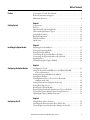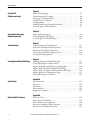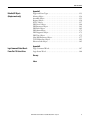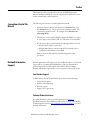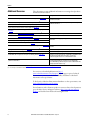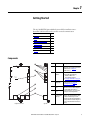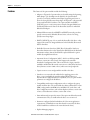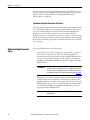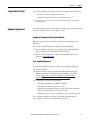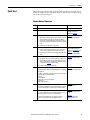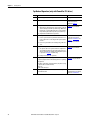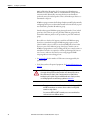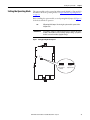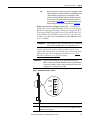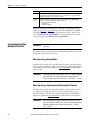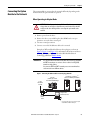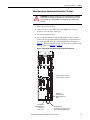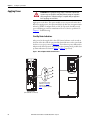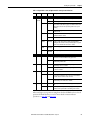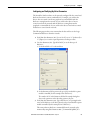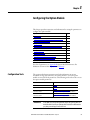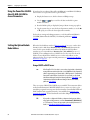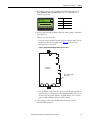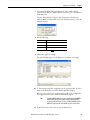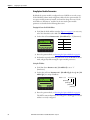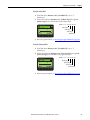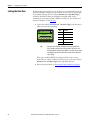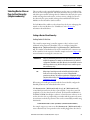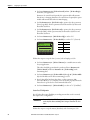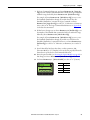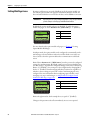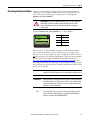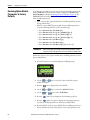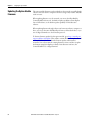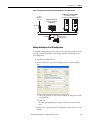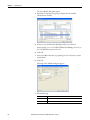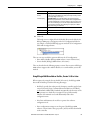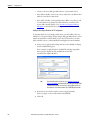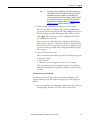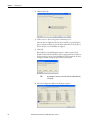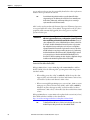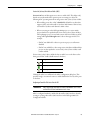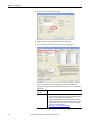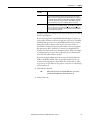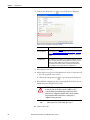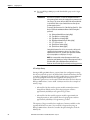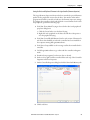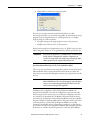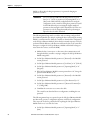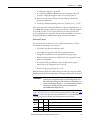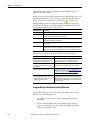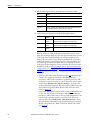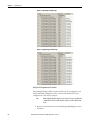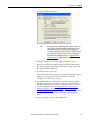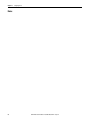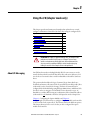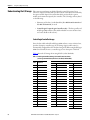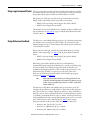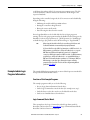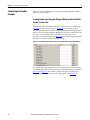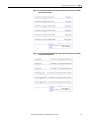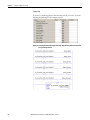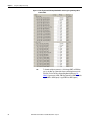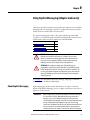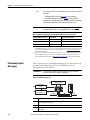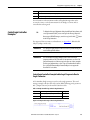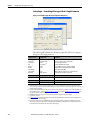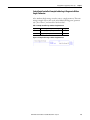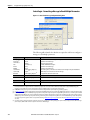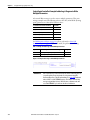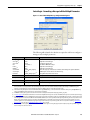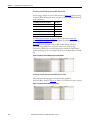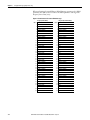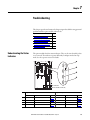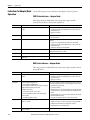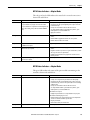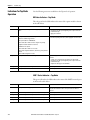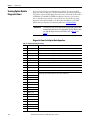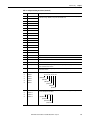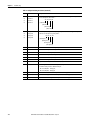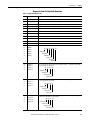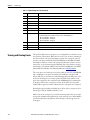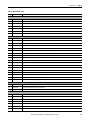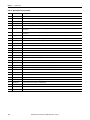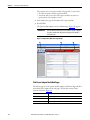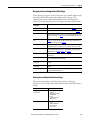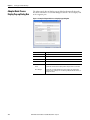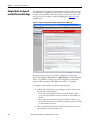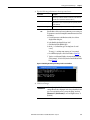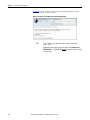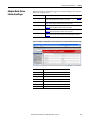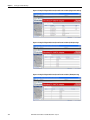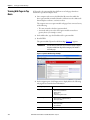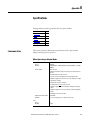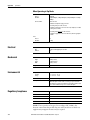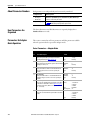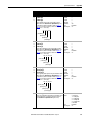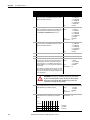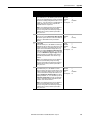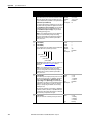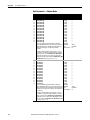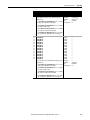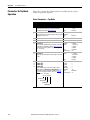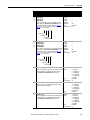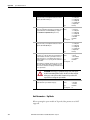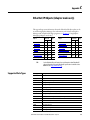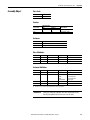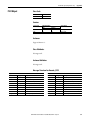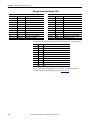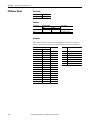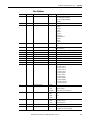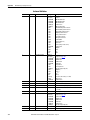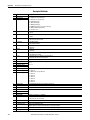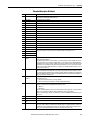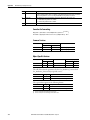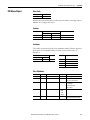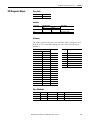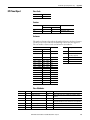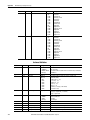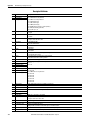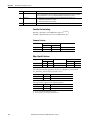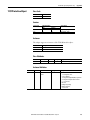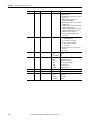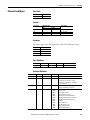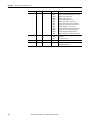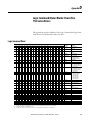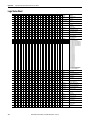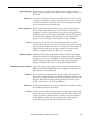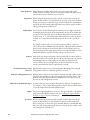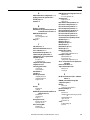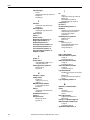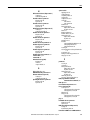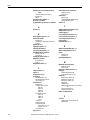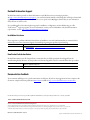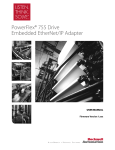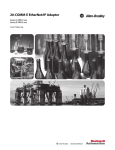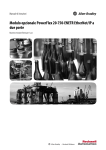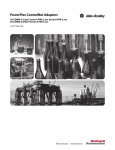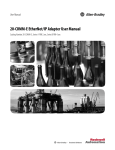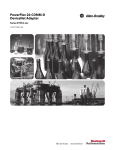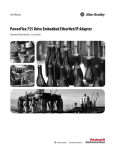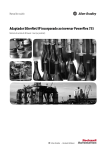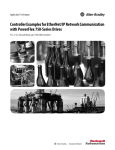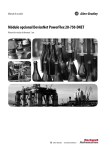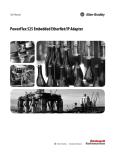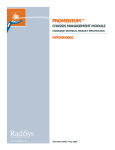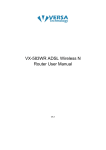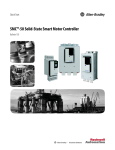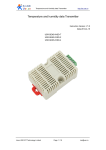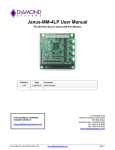Download 750COM-UM008 - Literature Library
Transcript
User Manual PowerFlex 20-750-ENETR Dual-port EtherNet/IP Option Module Firmware Revision Number 1.xxx Important User Information Solid-state equipment has operational characteristics differing from those of electromechanical equipment. Safety Guidelines for the Application, Installation and Maintenance of Solid State Controls (publication SGI-1.1 available from your local Rockwell Automation® sales office or online at http://www.rockwellautomation.com/literature/) describes some important differences between solid-state equipment and hard-wired electromechanical devices. Because of this difference, and also because of the wide variety of uses for solid-state equipment, all persons responsible for applying this equipment must satisfy themselves that each intended application of this equipment is acceptable. In no event will Rockwell Automation, Inc. be responsible or liable for indirect or consequential damages resulting from the use or application of this equipment. The examples and diagrams in this manual are included solely for illustrative purposes. Because of the many variables and requirements associated with any particular installation, Rockwell Automation, Inc. cannot assume responsibility or liability for actual use based on the examples and diagrams. No patent liability is assumed by Rockwell Automation, Inc. with respect to use of information, circuits, equipment, or software described in this manual. Reproduction of the contents of this manual, in whole or in part, without written permission of Rockwell Automation, Inc., is prohibited. Throughout this manual, when necessary, we use notes to make you aware of safety considerations. WARNING: Identifies information about practices or circumstances that can cause an explosion in a hazardous environment, which may lead to personal injury or death, property damage, or economic loss. ATTENTION: Identifies information about practices or circumstances that can lead to personal injury or death, property damage, or economic loss. Attentions help you identify a hazard, avoid a hazard, and recognize the consequence. SHOCK HAZARD: Labels may be on or inside the equipment, for example, a drive or motor, to alert people that dangerous voltage may be present. BURN HAZARD: Labels may be on or inside the equipment, for example, a drive or motor, to alert people that surfaces may reach dangerous temperatures. IMPORTANT Identifies information that is critical for successful application and understanding of the product. Allen-Bradley, Rockwell Software, Rockwell Automation, TechConnect, PowerFlex, DriveExplorer, DriveTools, DriveExecutive, RSLinx, RSLogix, ControlLogix, PLC-5, SLC, and MicroLogix are trademarks of Rockwell Automation, Inc. Trademarks not belonging to Rockwell Automation are property of their respective companies. Table of Contents Preface Conventions Used in This Manual . . . . . . . . . . . . . . . . . . . . . . . . . . . . . . . . . 7 Rockwell Automation Support . . . . . . . . . . . . . . . . . . . . . . . . . . . . . . . . . . . . . 7 Additional Resources . . . . . . . . . . . . . . . . . . . . . . . . . . . . . . . . . . . . . . . . . . . . . . 8 Chapter 1 Getting Started Components. . . . . . . . . . . . . . . . . . . . . . . . . . . . . . . . . . . . . . . . . . . . . . . . . . . . . . 9 Features . . . . . . . . . . . . . . . . . . . . . . . . . . . . . . . . . . . . . . . . . . . . . . . . . . . . . . . . . 10 Option Module Operating Modes . . . . . . . . . . . . . . . . . . . . . . . . . . . . . . . . . 11 Understanding Parameter Types. . . . . . . . . . . . . . . . . . . . . . . . . . . . . . . . . . . 12 Compatible Products . . . . . . . . . . . . . . . . . . . . . . . . . . . . . . . . . . . . . . . . . . . . . 13 Required Equipment . . . . . . . . . . . . . . . . . . . . . . . . . . . . . . . . . . . . . . . . . . . . . 13 Safety Precautions . . . . . . . . . . . . . . . . . . . . . . . . . . . . . . . . . . . . . . . . . . . . . . . . 14 Quick Start . . . . . . . . . . . . . . . . . . . . . . . . . . . . . . . . . . . . . . . . . . . . . . . . . . . . . . 15 Chapter 2 Installing the Option Module Preparing for an Installation. . . . . . . . . . . . . . . . . . . . . . . . . . . . . . . . . . . . . . . Setting the Operating Mode. . . . . . . . . . . . . . . . . . . . . . . . . . . . . . . . . . . . . . . Setting the Node Address . . . . . . . . . . . . . . . . . . . . . . . . . . . . . . . . . . . . . . . . . Connecting the Option Module to the Drive . . . . . . . . . . . . . . . . . . . . . . . Connecting the Option Module to the Network . . . . . . . . . . . . . . . . . . . . Applying Power . . . . . . . . . . . . . . . . . . . . . . . . . . . . . . . . . . . . . . . . . . . . . . . . . . Commissioning the Option Module . . . . . . . . . . . . . . . . . . . . . . . . . . . . . . . 17 19 20 22 23 26 30 Chapter 3 Configuring the Option Module Configuration Tools. . . . . . . . . . . . . . . . . . . . . . . . . . . . . . . . . . . . . . . . . . . . . . Using the PowerFlex 20-HIM-A6 or 20-HIM-C6S HIM to Access Parameters. . . . . . . . . . . . . . . . . . . . . . . . . . . . . . . . . . . . . . . . . . . Setting the Option Module Node Address. . . . . . . . . . . . . . . . . . . . . . . . . . Setting the Data Rate . . . . . . . . . . . . . . . . . . . . . . . . . . . . . . . . . . . . . . . . . . . . . Selecting Master-Slave or Peer-to-Peer Hierarchy (Adapter mode only) . . . . . . . . . . . . . . . . . . . . . . . . . . . . . . . . . . . . . . . . . . Setting a Fault Action (Adapter mode only) . . . . . . . . . . . . . . . . . . . . . . . . Setting Web Page Access . . . . . . . . . . . . . . . . . . . . . . . . . . . . . . . . . . . . . . . . . . Resetting the Option Module . . . . . . . . . . . . . . . . . . . . . . . . . . . . . . . . . . . . . Restoring Option Module Parameters to Factory Defaults . . . . . . . . . . . Viewing the Option Module Status Using Parameters . . . . . . . . . . . . . . . Updating the Option Module Firmware . . . . . . . . . . . . . . . . . . . . . . . . . . . 31 32 32 38 39 46 48 49 50 51 52 Chapter 4 Configuring the I/O Using RSLinx Classic Software . . . . . . . . . . . . . . . . . . . . . . . . . . . . . . . . . . . . 53 Uploading the Electronic Data Sheet (EDS) File . . . . . . . . . . . . . . . . . . . . 54 ControlLogix Controller Example (Adapter mode only). . . . . . . . . . . . . 54 Rockwell Automation Publication 750COM-UM008A-EN-P - July 2012 3 Table of Contents Chapter 5 Using the I/O (Adapter mode only) About I/O Messaging . . . . . . . . . . . . . . . . . . . . . . . . . . . . . . . . . . . . . . . . . . . . Understanding the I/O Image . . . . . . . . . . . . . . . . . . . . . . . . . . . . . . . . . . . . . Using Logic Command/Status . . . . . . . . . . . . . . . . . . . . . . . . . . . . . . . . . . . . Using Reference/Feedback . . . . . . . . . . . . . . . . . . . . . . . . . . . . . . . . . . . . . . . . Using Datalinks . . . . . . . . . . . . . . . . . . . . . . . . . . . . . . . . . . . . . . . . . . . . . . . . . . Example Ladder Logic Program Information . . . . . . . . . . . . . . . . . . . . . . . ControlLogix Controller Example . . . . . . . . . . . . . . . . . . . . . . . . . . . . . . . . . 87 88 89 89 90 91 92 Chapter 6 Using Explicit Messaging (Adapter mode only) About Explicit Messaging . . . . . . . . . . . . . . . . . . . . . . . . . . . . . . . . . . . . . . . . . 99 Performing Explicit Messaging . . . . . . . . . . . . . . . . . . . . . . . . . . . . . . . . . . . 100 ControlLogix Controller Examples . . . . . . . . . . . . . . . . . . . . . . . . . . . . . . . 101 Chapter 7 Troubleshooting Understanding the Status Indicators . . . . . . . . . . . . . . . . . . . . . . . . . . . . . . Indications for Adapter Mode Operation . . . . . . . . . . . . . . . . . . . . . . . . . Indications for Tap Mode Operation . . . . . . . . . . . . . . . . . . . . . . . . . . . . . Viewing Option Module Diagnostic Items . . . . . . . . . . . . . . . . . . . . . . . . Viewing and Clearing Events . . . . . . . . . . . . . . . . . . . . . . . . . . . . . . . . . . . . . 113 114 116 118 122 Chapter 8 Viewing Option Module Web Pages Enabling the Option Module Web Pages . . . . . . . . . . . . . . . . . . . . . . . . . . Viewing Web Pages in Adapter Mode . . . . . . . . . . . . . . . . . . . . . . . . . . . . . Adapter Mode Process Display Pop-up Dialog Box . . . . . . . . . . . . . . . . . Adapter Mode TCP/IP Configuration Web Page . . . . . . . . . . . . . . . . . . Adapter Mode Configure E-mail Notification Web Page . . . . . . . . . . . Adapter Mode Device Information Pages. . . . . . . . . . . . . . . . . . . . . . . . . . Viewing Web Pages in Tap Mode. . . . . . . . . . . . . . . . . . . . . . . . . . . . . . . . . 125 125 128 129 130 133 136 Appendix A Specifications Communication . . . . . . . . . . . . . . . . . . . . . . . . . . . . . . . . . . . . . . . . . . . . . . . . Electrical . . . . . . . . . . . . . . . . . . . . . . . . . . . . . . . . . . . . . . . . . . . . . . . . . . . . . . . Mechanical . . . . . . . . . . . . . . . . . . . . . . . . . . . . . . . . . . . . . . . . . . . . . . . . . . . . . Environmental . . . . . . . . . . . . . . . . . . . . . . . . . . . . . . . . . . . . . . . . . . . . . . . . . . Regulatory Compliance . . . . . . . . . . . . . . . . . . . . . . . . . . . . . . . . . . . . . . . . . . 137 138 138 138 138 Appendix B Option Module Parameters 4 Parameter Types . . . . . . . . . . . . . . . . . . . . . . . . . . . . . . . . . . . . . . . . . . . . . . . . About Parameter Numbers. . . . . . . . . . . . . . . . . . . . . . . . . . . . . . . . . . . . . . . How Parameters Are Organized . . . . . . . . . . . . . . . . . . . . . . . . . . . . . . . . . . Parameters for Adapter Mode Operation. . . . . . . . . . . . . . . . . . . . . . . . . . Parameters for Tap Mode Operation. . . . . . . . . . . . . . . . . . . . . . . . . . . . . . Rockwell Automation Publication 750COM-UM008A-EN-P - July 2012 139 140 140 140 150 Table of Contents Appendix C EtherNet/IP Objects (Adapter mode only) Supported Data Types . . . . . . . . . . . . . . . . . . . . . . . . . . . . . . . . . . . . . . . . . . . Identity Object. . . . . . . . . . . . . . . . . . . . . . . . . . . . . . . . . . . . . . . . . . . . . . . . . . Assembly Object . . . . . . . . . . . . . . . . . . . . . . . . . . . . . . . . . . . . . . . . . . . . . . . . Register Object. . . . . . . . . . . . . . . . . . . . . . . . . . . . . . . . . . . . . . . . . . . . . . . . . . PCCC Object . . . . . . . . . . . . . . . . . . . . . . . . . . . . . . . . . . . . . . . . . . . . . . . . . . DPI Device Object . . . . . . . . . . . . . . . . . . . . . . . . . . . . . . . . . . . . . . . . . . . . . . DPI Parameter Object . . . . . . . . . . . . . . . . . . . . . . . . . . . . . . . . . . . . . . . . . . . DPI Fault Object. . . . . . . . . . . . . . . . . . . . . . . . . . . . . . . . . . . . . . . . . . . . . . . . DPI Alarm Object. . . . . . . . . . . . . . . . . . . . . . . . . . . . . . . . . . . . . . . . . . . . . . . DPI Diagnostic Object . . . . . . . . . . . . . . . . . . . . . . . . . . . . . . . . . . . . . . . . . . DPI Time Object . . . . . . . . . . . . . . . . . . . . . . . . . . . . . . . . . . . . . . . . . . . . . . . Host DPI Parameter Object. . . . . . . . . . . . . . . . . . . . . . . . . . . . . . . . . . . . . . TCP/IP Interface Object . . . . . . . . . . . . . . . . . . . . . . . . . . . . . . . . . . . . . . . . Ethernet Link Object . . . . . . . . . . . . . . . . . . . . . . . . . . . . . . . . . . . . . . . . . . . . 153 154 155 156 157 160 163 169 171 173 175 177 183 185 Appendix D Logic Command/Status Words: PowerFlex 750-Series Drives Logic Command Word . . . . . . . . . . . . . . . . . . . . . . . . . . . . . . . . . . . . . . . . . . 187 Logic Status Word . . . . . . . . . . . . . . . . . . . . . . . . . . . . . . . . . . . . . . . . . . . . . . 188 Glossary Index Rockwell Automation Publication 750COM-UM008A-EN-P - July 2012 5 Table of Contents Notes: 6 Rockwell Automation Publication 750COM-UM008A-EN-P - July 2012 Preface This manual provides information about the 20-750-ENETR Dual-port EtherNet/IP Option Module for network communication and how to use the module with PowerFlex 750-Series drives. Conventions Used in This Manual The following conventions are used throughout this manual: • Parameter names are shown in the format Device Parameter xx - [*] or Host Parameter xx - [*]. The xx represents the parameter number. The * represents the parameter name—for example, Device Parameter 01 [Operating Mode]. • The firmware revision number (FRN) is displayed as FRN X.xxx, where ‘X’ is the major revision number and ‘xxx’ is the minor revision number. • For the screen captures in this manual, the following software was used: – RSLinx Classic software, version 2.52 – RSLogix 5000 software, version 16.00 and, for Automatic Device Configuration information, version 20.00 Different versions of the software may differ in appearance and procedures. Rockwell Automation Support Rockwell Automation offers support services worldwide, with over 75 sales and support offices, over 500 authorized distributors, and over 250 authorized systems integrators located through the United States alone. In addition, Rockwell Automation representatives are in every major country in the world. Local Product Support Contact your local Rockwell Automation representative for the following: • Sales and order support • Product technical training • Warranty support • Support service agreements Technical Product Assistance For technical assistance, please review the information in Chapter 7, Troubleshooting, first. If you still have problems, then access the Allen-Bradley Technical Support website at http://www.ab.com/support/abdrives or contact Rockwell Automation. Rockwell Automation Publication 750COM-UM008A-EN-P - July 2012 7 Preface Additional Resources These documents contain additional information concerning related products from Rockwell Automation. Resource Description Network Communication Option Module Installation Instructions, publication 750COM-IN002 Information on the installation of PowerFlex® 750-Series Network Communication Modules. EtherNet/IP Media Planning and Installation Manual, ODVA publication 148 (1) Information on the planning, installation, and techniques used to implement an EtherNet/IP network. EtherNet/IP Network Infrastructure Guidelines, ODVA publication 35 (1) Ethernet Design Considerations Reference Manual, publication ENET-RM002 EtherNet/IP Embedded Switch Technology - Linear and Device-level Ring Topologies, publication ENET-AP005 DriveExplorer website http://www.ab.com/drives/driveexplorer, and online help (2) DriveExecutive website http://www.ab.com/drives/drivetools, and online help (2) PowerFlex 750-Series Drive Installation Instructions, publication 750-IN001 PowerFlex 750-Series Drive Programming Manual, publication 750-PM001 Information on using the DriveExplorer™ software tool. Information on using the DriveExecutive™ software tool. Information on installing, programming, and technical data of PowerFlex 750Series drives. PowerFlex 750-Series Drive Technical Data, publication 750-TD001 PowerFlex 20-HIM-A6/-C6S HIM (Human Interface Module) User Manual, publication 20HIM-UM001 Information on the installation and use of PowerFlex 20-HIM-A6 or 20-HIMC6S HIMs. Getting Results with RSLinx Guide, publication LINX-GR001, and online help (2) Information on using RSLinx® Classic software. RSLogix 5000 PIDE Autotuner Getting Results Guide, publication PIDE-GR001, and online help (2) Information on using the RSLogix™ 5000 software tool. EtherNet/IP Modules in Logix5000 Control Systems User Manual, publication ENET-UM001 Information on using the ControlLogix® 1756-EN2TR or 1756-EN3TR EtherNet/ IP communication modules with your Logix5000 controller and communicating with various devices on the EtherNet/IP network. Controller Examples for EtherNet/IP Network Communications with PowerFlex 750-Series Drives, publication 750COM-AT001 Information on using PLC-5®, SLC™ 500, and MicroLogix™ 1100/1400 controllers with PowerFlex 750-Series drives that are equipped with a 20-750-ENETR Dual-port EtherNet/IP option module or embedded EtherNet/ IP adapter (PowerFlex 755 drive only). (1) Use this link to the ODVA EtherNet/IP library: http://odva.org/Home/ODVATECHNOLOGIES/EtherNetIP/EtherNetIPLibrary/tabid/76/Default.aspx. (2) The online help is installed with the software. You can view or download publications at http:// www.rockwellautomation.com/literature. To order paper copies of technical documentation, contact your local Allen-Bradley® distributor or Rockwell Automation sales representative. To find your local Rockwell Automation distributor or sales representative, visit www.rockwellautomation.com/locations. For information, such as firmware updates or answers to drive-related questions, go to the Drives Service & Support website at http://www.ab.com/support/ abdrives and click the Downloads or Knowledgebase link. 8 Rockwell Automation Publication 750COM-UM008A-EN-P - July 2012 Chapter 1 Getting Started The 20-750-ENETR Option Module is intended for installation into a PowerFlex 750-Series drive and is used for network communication. Topic Page Components 9 Features 10 Option Module Operating Modes 11 Compatible Products 13 Required Equipment 13 Safety Precautions 14 Quick Start 15 Components ➊ Item Part ➊ Status Indicators Four status indicators that indicate the status of the option module and network communication. See Chapter 7, Troubleshooting. ➋ Node Address Switches Sets the network node address of the option module when not using: • A BOOTP or DHCP server • Option module parameters See Setting the Node Address on page 20. ➌ Operating Mode Jumper (J4) Selects the mode in which the option module operates. See Setting the Operating Mode on page 19. ➍ ENET1 Network Port ➎ ENET2 Network Port RJ-45 connector for the Ethernet network cable. The connector is CAT-5 compliant to ensure reliable data transfer on 100Base-TX Ethernet connections. Either port may be used in Adapter mode. ➏ ENET3 (DEVICE) Port (PowerFlex 755 only) ➋ 1 2 3 4 5 6 7 8 0 9 ADPTR J4 TAP 0 9 ➌ 7 8 2 3 4 5 6 1 MODE 7 8 2 3 4 5 6 9 0 1 ➏ ➎ ➍ Component Side View Top View Rockwell Automation Publication 750COM-UM008A-EN-P - July 2012 Description RJ-45 connector to connect the short Ethernet cable (provided with the option module) to the Ethernet port on the PowerFlex 755 drive embedded EtherNet/ IP adapter. This is intended for ‘Integrated Motion on the EtherNet/IP network’ data transfer. 9 Chapter 1 Getting Started Features The features of the option module include the following: • Adapter or Tap mode of operation that is selected by using the Operating Mode Jumper ( J4). In Adapter mode (default), the option module operates as a network communication adapter supporting star, linear or device-level ring (DLR) network topologies. In Tap mode—only intended for use with PowerFlex 755 drives—the option module uses ENET3 (DEVICE) port as a connection point to transfer ‘Integrated Motion on the EtherNet/IP network’ data to the PowerFlex 755 drive’s embedded EtherNet/IP adapter. • Industrial Ethernet switch, and ENET1 and ENET2 network ports that provide connections for EtherNet/IP star, linear, or device-level ring (DLR) network topologies. • ENET3 (DEVICE) port—for use with only PowerFlex 755 drives—that supports the transfer of ‘Integrated Motion on the EtherNet/IP network’ data for that drive. • Embedded electronic data sheet (EDS) files for PowerFlex 750-Series drives that eliminate the need to download an EDS file from the Rockwell Automation website. Instead, the EDS file is uploaded from the option module by using RSLinx software. • Automatic Device Configuration (ADC), which is an ‘RSLogix 5000 software, version 20 or later, feature’ that supports the automatic download of configuration data. This occurs after the Logix controller establishes an EtherNet/IP network connection to a PowerFlex 750-Series drive (firmware revision 4.001 or later) and its associated peripherals. • Captive screws to secure and ground the module to the drive. • Switches to set a network node address before applying power to the drive—or you can disable the switches and use a BOOTP server, a Dynamic Host Configuration Protocol (DHCP) server, or option module parameters to configure the IP address. • Compatibility with various configuration tools to configure the option module and host drive. The tools include the enhanced PowerFlex 7-Class HIM (catalog number 20-HIM-A6 or 20-HIM-C6S) on the drive, and drive-configuration software, such as DriveExplorer software, version 6.01 or later, or DriveExecutive software, version 5.01 or later. • Status indicators that report the status of the option module and network communication. They are visible when the drive cover is removed. • Parameter-configured 32-bit Datalinks in the I/O to meet application requirements (16 Datalinks to write data from the network to the drive, and 16 Datalinks to read data to the network from the drive). • Explicit Messaging support. 10 Rockwell Automation Publication 750COM-UM008A-EN-P - July 2012 Getting Started Chapter 1 • Master-Slave or Peer-to-Peer hierarchy that can be configured to transmit data to and from a controller or another PowerFlex 750-Series drive on the network by using another 20-750-ENETR option module or the embedded EtherNet/IP adapter in a PowerFlex 755 drive. • Supports ‘Integrated Motion on the EtherNet/IP network’ operation (Tap mode only) for only the PowerFlex 755 drive, firmware revision 2.003 or later. For details to set up ‘Integrated Motion on the EtherNet/IP network’ operation, see Integrated Motion on the EtherNet/IP Network User Manual, publication MOTION-UM003. TIP For best reliability in ‘Integrated Motion on the EtherNet/IP network’ applications, we recommend that you always use Rockwell Automation Cat5e shielded Ethernet cable. • User-defined fault actions to determine how the option module and its connected host drive respond to the following: – – – – I/O messaging communication disruptions (Comm Flt Action) Controllers in Idle mode (Idle Flt Action) Peer device communication disruptions (Peer Flt Action) Explicit messaging disruptions for drive control via PCCC, the CIP Register Object or the CIP Assembly object (Msg Flt Action) • Accessing parameters by their name or their number. • Web pages, viewed by using a web browser, that show information about the option module, its host drive, and DPI devices connected to the drive. Depending on its selected operating mode (Adapter or Tap), the option module provides a unique set of web pages with different information. • Configured e-mail messaging (Adapter mode only) to desired addresses when selected drive faults occur and/or are cleared, and/or when the option module takes a communication or idle fault action. • Access to any PowerFlex drive and its connected peripherals on the network to which the option module is connected. Option Module Operating Modes The option module can be operated in Adapter mode (default) or Tap mode. The Operating Mode Jumper J4 (item 3 in Figure 1 on page 19) is used to select the operating mode. If the jumper is missing, the option module operates in the Adapter mode. Adapter Mode (default) In the Adapter mode, the option module operates as an EtherNet/IP network communication module. With its EtherNet/IP embedded switch technology and ENET1 and ENET2 network ports, the option module enables the drive to be Rockwell Automation Publication 750COM-UM008A-EN-P - July 2012 11 Chapter 1 Getting Started used in a linear or device-level ring (DLR) network topology. When using a star network topology, either the ENET1 or ENET2 network port may be used. In Adapter mode, the ‘Integrated Motion on the EtherNet/IP network’ functionality is not supported. Tap Mode (only with PowerFlex 755 drives) In the Tap mode, the option module operates like a gateway and functions similar to the 1783-ETAP module. By connecting the supplied Ethernet cable between the option module’s ENET3 network port and the embedded EtherNet/IP adapter port on the PowerFlex 755 drive, the option module enables the PowerFlex 755 drive to extend its I/O connection to a linear or device-level ring (DLR) network topology. This also enables ‘Integrated Motion on the EtherNet/ IP network’ functionality supported by the PowerFlex 755 drive to be used with these topologies. Understanding Parameter Types The option module has two types of parameters: • Device parameters are used to configure the option module to operate on the network. Device parameters, when viewed with DriveExplorer or DriveExecutive software, appear below the 20-750-ENETR listing in the treeview in a separate Device Parameters folder. When viewed with the 20-HIM-A6 or 20-HIM-C6S HIM, these parameters appear in the DEV PARAM folder. IMPORTANT Some Device parameters are not applicable when operating the option module in Adapter mode while others are not applicable in Tap mode. Therefore, these non-applicable parameters are labeled ‘Reserved’ in the Adapter and Tap mode operation parameter tables in Appendix B. • Host parameters are used to configure the option module Datalink transfer and various fault actions with the drive. Host parameters, when viewed with DriveExplorer or DriveExecutive software, appear below the 20-750ENETR listing in the treeview in a separate Host Parameters folder. When viewed with the 20-HIM-A6 or 20-HIM-C6S HIM, these parameters appear in the HOST PARAM folder. IMPORTANT 12 When operating the option module in Tap mode, Host parameters are not supported. Rockwell Automation Publication 750COM-UM008A-EN-P - July 2012 Getting Started Compatible Products Chapter 1 At the time of publication, the option module is compatible with the following: • PowerFlex 753 drives (all firmware revisions) • PowerFlex 755 drives (firmware revision 1.010 or later) (1) (1) When the option module is connected to an incompatible drive, its PORT status indicator will flash orange indicating that it is not compatible with the drive. Required Equipment Some of the equipment that is required for use with the option module is shipped with the module, but some you must supply yourself. Equipment Shipped with the Option Module When you unpack the option module, verify that the package includes the following: ❑ One 20-750-ENETR Dual-port EtherNet/IP Option Module ❑ One short Ethernet cable (spare part catalog number 1585J-M8CBJM0M3; for Tap mode use only with PowerFlex 755 drives) ❑ One Network Communication Option Card Installation Instructions, publication 750COM-IN002 User-supplied Equipment To install and configure the option module, you must supply the following: ❑ A small screwdriver ❑ Ethernet cable (for details, see the EtherNet/IP Media Planning and Installation Manual, ODVA publication 148 available on the ODVA website at http://odva.org/Home/ODVATECHNOLOGIES/ EtherNetIP/EtherNetIPLibrary/tabid/76/Default.aspx) ❑ Configuration tool, such as the following: – PowerFlex 20-HIM-A6 or 20-HIM-C6S HIM – DriveExplorer software, version 6.01 or later – DriveExecutive standalone software, version 5.01 or later, or bundled with the DriveTools SP suite, version 5.01 or later – BOOTP, version 2.1 or later, or DHCP Server for network setup only ❑ Controller configuration software, such as RSLogix 5000 software ❑ A computer connection to the EtherNet/IP network Rockwell Automation Publication 750COM-UM008A-EN-P - July 2012 13 Chapter 1 Getting Started Safety Precautions Please read the following safety precautions carefully. ATTENTION: Risk of injury or death exists. The PowerFlex drive may contain high voltages that can cause injury or death. Remove all power from the PowerFlex drive, and then verify power has been discharged before installing or removing the option module. ATTENTION: Risk of injury or equipment damage exists. Only personnel familiar with drive and power products and the associated machinery should plan or implement the installation, startup, configuration, and subsequent maintenance of the drive using the option module. Failure to comply may result in injury and/ or equipment damage. ATTENTION: Risk of equipment damage exists. The option module contains electrostatic discharge (ESD) sensitive parts that can be damaged if you do not follow ESD control procedures. Static control precautions are required when handling the option module. If you are unfamiliar with static control procedures, see Guarding Against Electrostatic Damage, publication 8000-4.5.2. ATTENTION: Risk of injury or equipment damage exists. If the option module is transmitting control I/O to the drive, the drive may fault when you reset the option module. Determine how your drive will respond before resetting the module. ATTENTION: Risk of injury or equipment damage exists. Host Parameters 33 [Comm Flt Action], 34 - [Idle Flt Action], 35 - [Peer Flt Action], and 36 [Msg Flt Action] let you determine the action of the option module and connected drive if I/O communication is disrupted, the controller is idle, Peer I/O is disrupted, or explicit messaging for drive control is disrupted. By default, these parameters fault the drive. You may configure these parameters so that the drive continues to run, however, precautions should be taken to verify that the settings of these parameters do not create a risk of injury or equipment damage. When commissioning the drive, verify that your system responds correctly to various situations (for example, a disconnected cable or a controller in idle state). ATTENTION: Risk of injury or equipment damage exists. When a system is configured for the first time, there may be unintended or incorrect machine motion. Disconnect the motor from the machine or process during initial system testing. ATTENTION: Risk of injury or equipment damage exists. The examples in this publication are intended solely for purposes of example. There are many variables and requirements with any application. Rockwell Automation does not assume responsibility or liability (to include intellectual property liability) for actual use of the examples shown in this publication. 14 Rockwell Automation Publication 750COM-UM008A-EN-P - July 2012 Getting Started Quick Start Chapter 1 This section is provided to help experienced users quickly start using the option module in Adapter mode or Tap mode. If you are unsure how to complete a step, refer to the referenced chapter. Adapter Mode of Operation Step Action See 1 Review the safety precautions for the option module. Throughout this manual 2 Verify that the PowerFlex drive is properly installed. PowerFlex 750-Series AC Drive Installation Instructions, publication 750-IN001 3 Set the option module IP address. a. When using the option module node address switches, set the IP address now and proceed with step 4. When using a DHCP or BOOTP server, or option module parameters instead to set the IP address, first perform step 3b and all of step 4. Then proceed with step 5. b. Verify that the PowerFlex drive is not powered. Chapter 2, Installing the Option Module 4 Install the option module. a. Insert the option module in drive Port 4, 5, or 6. Use the captive crews to secure and ground the option module to the drive. b. Connect the option module to the network by using an Ethernet cable. Network Communication Option Card Installation Instructions, publication 750COM-IN002 and Chapter 2, Installing the Option Module 5 Apply power to the option module. Chapter 2, Installing the Option Module a. The option module receives power from the drive. Verify that the option module is installed correctly and then apply power to the drive. The status indicators should be green. If they flash red, there is a problem. See Chapter 7, Troubleshooting. b. Configure and verify key drive parameters. 6 Configure the option module for your application. Set option module parameters for the following functions as required by your application: Chapter 3, Configuring the Option Module • IP address, subnet mask, and gateway address (only when not using option module node address switches) • Data rate • I/O configuration • Master-Slave or Peer-to-Peer hierarchy • Fault actions • Web enable and features 7 Configure the controller to communicate with the option module. Use a controller configuration tool such as RSLogix software to configure the master on the network to recognize the option module and drive. 8 Create a ladder logic program. Use a controller configuration tool such as RSLogix software to create a ladder logic program that enables you to do the following: • Control the option module and connected drive by using I/O. • Monitor or configure the drive by using Explicit messages. Rockwell Automation Publication 750COM-UM008A-EN-P - July 2012 Chapter 4, Configuring the I/O Chapter 5, Using the I/O (Adapter mode only) Chapter 6, Using Explicit Messaging (Adapter mode only) 15 Chapter 1 Getting Started Tap Mode of Operation (only with PowerFlex 755 drives) Step Action See 1 Review the safety precautions for the option module. Throughout this manual 2 Verify that the PowerFlex drive is properly installed. PowerFlex 750-Series AC Drive Installation Instructions, publication 750-IN001 3 Set the option module IP address. a. When using the option module node address switches, set the IP address now and proceed with step 4. When using a DHCP server, BOOTP server, or option module parameters to set the IP address, first perform step 3b and all of step 4. Then proceed with step 5. b. Verify that the PowerFlex drive is not powered. Chapter 2, Installing the Option Module 4 Install the option module. a. Insert the option module in only PowerFlex 755 drive Port 4 or 5. Use the captive crews to secure and ground the option module to the drive. b. Connect the option module to the network by using an Ethernet cable. Network Communication Option Card Installation Instructions, publication 750COM-IN002 and Chapter 2, Installing the Option Module 5 Apply power to the option module. Chapter 2, Installing the Option Module a. The option module receives power from the drive. Verify that the option module is installed correctly and then apply power to the drive. The status indicators should be green. If they flash red, there is a problem. See Chapter 7, Troubleshooting. b. Configure and verify key drive parameters. 6 Configure the option module for your application. Set option module parameters for the following functions as required by your application: Chapter 3, Configuring the Option Module • IP address, subnet mask, and gateway address (only when not using option module node address switches) • Data rate • Web enable and features 7 16 Set (or verify) the IP address for the embedded EtherNet/IP adapter in the PowerFlex 755 drive. Rockwell Automation Publication 750COM-UM008A-EN-P - July 2012 PowerFlex 755 Drive Embedded EtherNet/IP Adapter User Manual, publication 750COM-UM001 Chapter 2 Installing the Option Module This chapter provides instructions for installing the option module in a PowerFlex 750-Series drive. Preparing for an Installation Topic Page Preparing for an Installation 17 Setting the Operating Mode 19 Setting the Node Address 20 Connecting the Option Module to the Drive 22 Connecting the Option Module to the Network 23 Applying Power 26 Commissioning the Option Module 30 Before installing the option module, do the following: • Make sure the Ethernet switch is the correct type. A “managed” switch that supports IGMP snooping is usually recommended. An “unmanaged” switch can be used instead if RSLogix 5000 software, version 18.00 or later, is used and all devices on the network are configured for “unicast” I/O. For more details, see the following documents: – EtherNet/IP Media Planning and Installation Manual, ODVA publication 148 – EtherNet/IP Network Infrastructure Guidelines, ODVA publication 35 – Ethernet Design Considerations Reference Manual, publication ENET-RM002 • Understand IGMP Snooping/Ethernet Switches The option module is a multicast device. In most situations, an IGMP snooping (managed) switch is required. If more than one or two EtherNet/IP option modules are connected to the switch, a managed switch is required—otherwise the drive may fault on a Net IO Timeout network loss. The option module, RSLogix 5000 software version 18.00 or later, and a ControlLogix or CompactLogix controller will support unicast. Unicast setup is required when adding the drive to the I/O. When all option modules are set up as unicast devices, then an IGMP snooping (managed) switch is not needed. Rockwell Automation Publication 750COM-UM008A-EN-P - July 2012 17 Chapter 2 Installing the Option Module Much of EtherNet/IP implicit (I/O) messaging uses IP multicast to distribute I/O control data, which is consistent with the CIP producer/ consumer model. Historically, most switches have treated multicast packets the same as broadcast packets. That is, all multicast packets are retransmitted to all ports. IGMP snooping constrains the flooding of multicast traffic by dynamically configuring switch ports so that multicast traffic is forwarded only to ports associated with a particular IP multicast group. Switches that support IGMP snooping (managed switches) ‘learn’ which ports have devices that are part of a particular multicast group and only forward the multicast packets to the ports that are part of the multicast group. Be careful as to what level of support a switch has of IGMP snooping. Some layer 2 switches that support IGMP snooping require a router (which could be a layer 3 switch) to send out IGMP polls to learn what devices are part of the multicast group. Some layer 2 switches can use IGMP snooping without a router sending polls. If your control system is a standalone network or is required to continue performing if the router is out of service, make sure the switch you are using supports IGMP snooping without a router being present. • See Appendix A for the number of CIP connections supported by the option module. • Verify that you have all required equipment. See Required Equipment on page 13. ATTENTION: Risk of equipment damage exists. The option module contains electrostatic discharge (ESD) sensitive parts that can be damaged if you do not follow ESD control procedures. Static control precautions are required when handling the option module. If you are unfamiliar with static control procedures, see Guarding Against Electrostatic Damage, publication 8000-4.5.2. IMPORTANT 18 The option module has EtherNet/IP embedded switch technology, and ENET1 and ENET2 network ports to connect to a linear or device-level ring (DLR) network in a single subnet. You cannot use ENET1 and ENET 2 network ports as two network interface cards connected to two different subnets. Rockwell Automation Publication 750COM-UM008A-EN-P - July 2012 Installing the Option Module The option module can be operated in Adapter mode (default) or Tap mode. For information about the operating modes, see Option Module Operating Modes on page 11. Before installing the option module, set its Operating Mode Jumper J4 (Figure 1) for the desired mode of operation. If Operating Mode Jumper J4 is missing, the option module operates in the Adapter mode. TIP IMPORTANT A new jumper setting is recognized only when power is applied to the option module, or the module is reset. If you change a jumper setting, cycle power to the drive or reset the module to apply the change. ADPTR J4 TAP Figure 1 - Setting Operating Mode Jumper J4 MODE Setting the Operating Mode Chapter 2 Adapter Mode Jumper Position (default) Rockwell Automation Publication 750COM-UM008A-EN-P - July 2012 Tap Mode Jumper Position 19 Chapter 2 Installing the Option Module Setting the Node Address There are four methods for configuring the option module node address: • Node Address Switches — Use these switches when working on a simple, isolated network (for example, 192.168.1.xxx) that has other products with switches to set their IP addresses, does not need to be accessed from outside the network, and you prefer a simplified node addressing method. The three rotary switches are read when the drive powers up, and represent three decimal digits from top to bottom (see Figure 2). When set to a valid address (001…254), the option module will use that value as the lower octet of its IP address (192.168.1.xxx, where xxx = rotary switch settings), along with a subnet mask of 255.255.255.0, and a gateway address of 0.0.0.0 when switches are set to 001, or a gateway address of 192.168.1.1 when switches are set from 002…254. Also, the setting for Device Parameter 05 - [Net Addr Sel] is automatically ignored. See Figure 2 and its accompanying table for all possible switch settings and their related descriptions. IMPORTANT When using the Node Address switches, set the network node address before power is applied because the option module uses the node address it detects when it first receives power. • Option Module Parameters — Use option module parameters when you want more flexibility in setting up the network node address, or need to communicate outside the control network using a gateway. To use parameters as the source for the IP address, the Node Address switches must be set to a value other than 001…254 or 888, and Device Parameter 05 - [Net Addr Sel] must be set to “1” (Parameters). The IP address, subnet mask, and gateway address will then come from the values set using the associated option module parameters. For details, see Using Option Module Parameters on page 36. IMPORTANT If parameter values are invalid or the option module was not reset for the values to take effect, the node address is established by using DHCP. • BOOTP — Use BOOTP when you want to configure a temporary IP address, subnet mask, and gateway address for the option module using a BOOTP server. To use BOOTP as the source for the IP address, the Node Address switches must be set to a value other than 001…254 or 888, and Device Parameter 05 - [Net Addr Sel] must be set to “2” (BOOTP). Note the option module’s hardware Ethernet Address (MAC) on the module’s data nameplate label located on the backside of the circuit board, which will be used in step 7 when configuring the BOOTP server (see Using a BOOTP or DHCP Server on page 32 for details). 20 Rockwell Automation Publication 750COM-UM008A-EN-P - July 2012 Installing the Option Module Chapter 2 If the PowerFlex 750-Series drive is connected to a Stratix 6000 or Stratix 8000 managed Ethernet switch and the drive is set for BOOTP mode, the “dynamic IP address assignment by port” (Stratix 6000) or “DHCP persistence” (Stratix 8000) feature will set the IP address for the drive. For more details, see the Stratix 6000 Ethernet Managed Switch User Manual, publication 1783-UM001 or the Stratix 8000 and Stratix 8300 Ethernet Managed Switches User Manual, publication 1783-UM003. TIP • DHCP (Dynamic Host Configuration Protocol) — Use DHCP, the default, when you want additional flexibility and ease-of-use compared to BOOTP in configuring the IP address, subnet mask, and gateway address for the option module using a DHCP server. To use DHCP as the source for the IP address, the Node Address switches must be set to a value other than 001…254 or 888, and Device Parameter 05 - [Net Addr Sel] must be set to “3” (DHCP). IMPORTANT When the DHCP lease expires, the option module stops communicating on the network, requiring a power cycle or option module reset. Note the option module’s hardware Ethernet Address (MAC) on the module’s data nameplate label on the backside of the circuit board, which will be used in step 7 when configuring the DHCP server (see Using a BOOTP or DHCP Server on page 32 for details). IMPORTANT Regardless of the method used to set the option module network node address, each node on the EtherNet/IP network must have a unique IP address. To change a node address, you must set the new value and then remove and reapply power to (or reset) the option module. Figure 2 - Setting the Node Address Switches 1 2 3 9 1 2 3 1 2 3 2 3 0 4 5 6 7 8 9 1 Ones Position 7 8 Tens Position 7 8 0 0 4 5 6 0 9 9 7 8 0 4 5 6 9 2 3 2 3 1 4 5 6 9 7 8 0 4 5 6 7 8 Hundreds Position 4 5 6 1 Settings Description 001…254 The option module will use the Node Address switch settings for the network node address (192.168.1.xxx, where xxx = rotary switch settings). The value stored in Device Parameter 05 - [Net Addr Sel] is automatically ignored. Rockwell Automation Publication 750COM-UM008A-EN-P - July 2012 21 Chapter 2 Installing the Option Module Settings Description 888 Resets the option module network node address to factory defaults. Thereafter, the drive must be powered down, the Node Address switches must be set to a correct value (001…254), and then the drive must be powered up again to accept the new address. Any other setting Disables the Node Address switches, and requires using Device Parameter 05 - [Net Addr Sel] to select the source for the option module’s network node address: • 1 = Parameters of the option module • 2 = BOOTP server • 3 = DHCP server (default) The Node Address switch settings can be verified by viewing Diagnostic Item number 73 (page 120 or page 122) with a PowerFlex 20-HIM-A6 or 20-HIMC6S HIM, DriveExplorer software, or DriveExecutive software. Also, you can use Device Parameter 06 - [Net Addr Src], a read-only parameter, to verify the selected setting for Device Parameter 05 - [Net Addr Sel]. Connecting the Option Module to the Drive IMPORTANT Remove power from the drive before installing the option module in the drive control pod. The option module is connected to the drive differently depending on the mode in which the option module is operated. When Operating in Adapter Mode Install the option module in the PowerFlex 750-Series drive control pod in Port 4, 5 or 6. For more installation details, see the Network Communication Option Card Installation Instructions, publication 750COM-IN002, provided with the option module. IMPORTANT After inserting the option module into drive Port 4, 5 or 6, make sure to tighten the module screws to the pod mounting bracket to properly ground the module to the drive. Torque both screws to 0.45…0.67 N•m (4.0…6.0 lb•in). When Operating in Tap Mode (only with PowerFlex 755 drives) Install the option module in the PowerFlex 755 drive control pod in only Port 4 or 5. (When operating in Tap mode, drive Port 6 cannot be used.) For more installation details, see the Network Communication Option Card Installation Instructions, publication 750COM-IN002, provided with the option module. IMPORTANT 22 After inserting the option module into PowerFlex 755 drive Port 4 or 5 only, make sure to tighten the module screws to the control pod bracket to properly ground the module to the drive. Torque both screws to 0.45…0.67 N•m (4.0…6.0 lb•in). Rockwell Automation Publication 750COM-UM008A-EN-P - July 2012 Installing the Option Module Connecting the Option Module to the Network Chapter 2 The option module is connected to the network differently depending on the mode in which the option module is operated. When Operating in Adapter Mode ATTENTION: Risk of injury or death exists. The PowerFlex drive may contain high voltages that can cause injury or death. Remove power from the drive, and then verify power has been discharged before connecting the option module to the network. 1. Remove power from the drive. 2. Remove the drive cover and lift up the drive HIM bezel to its open position to access the drive control pod. 3. Use static control precautions. 4. Connect one end of the Ethernet cable to the network. Examples of different EtherNet/IP network topologies are shown in Figure 3, Figure 4, and Figure 5. For information about linear and devicelevel ring (DLR) topologies, see EtherNet/IP Embedded Switch Technology, publication ENET-AP005. IMPORTANT The option module has EtherNet/IP embedded switch technology, and ENET1 and ENET2 network ports to connect to a linear or device-level ring (DLR) network in a single subnet. You cannot use ENET1 and ENET 2 network ports as two network interface cards connected to two different subnets. Figure 3 - Connecting the Ethernet Cable in a Star Topology Network To other EtherNet/IP networks PowerFlex 750-Series Drives (1) (with 20-750-ENETR Option Modules) Controller (ControlLogix controller shown with 1756-ENBT Bridge) External Ethernet Switch Computer with Ethernet Connection (1) Rockwell Automation Publication 750COM-UM008A-EN-P - July 2012 The ethernet cable may be connected to the option module’s ENET1 or ENET 2 network port. 23 Chapter 2 Installing the Option Module Figure 4 - Connecting the Ethernet Cable in a Linear Topology Network To other EtherNet/IP networks PowerFlex 750-Series Drives (1) (with 20-750-ENETR Option Modules) Controller (ControlLogix controller shown with 1756-ENBT Bridge) Computer with Ethernet Connection Ethernet Switch (1) The option module’s ENET1 and ENET2 network ports are used. Figure 5 - Connecting the Ethernet Cable in a DLR Topology Network To other EtherNet/IP networks PowerFlex 750-Series Drives (1) (with 20-750-ENETR Option Modules) Controller (ControlLogix controller shown with 1756-ENBT Bridge) 1783-ETAP 1783-ETAP Computer with Ethernet Connection (1) The option module’s ENET1 and ENET2 network ports are used. 5. Depending on the network topology, do one of the following: • Star Network Topology—Route the other end of the Ethernet cable from the network through the bottom of the drive, and insert its cable plug into the option module’s ENET1 or ENET2 network port. • Linear or DLR Network Topology—Route the other end of the Ethernet cable from the network through the bottom of the first drive, and insert its cable plug into the option module ENET1 network port. To connect to the second drive, attach another Ethernet cable between the first drive’s option module ENET2 network port and the second drive’s option module ENET1 network port. To connect additional drives, repeat these daisy-chain connections in the same way. 24 Rockwell Automation Publication 750COM-UM008A-EN-P - July 2012 Installing the Option Module Chapter 2 When Operating in Tap Mode (only PowerFlex 755 drives) ATTENTION: Risk of injury or death exists. The PowerFlex drive may contain high voltages that can cause injury or death. Remove power from the drive, and then verify power has been discharged before connecting the option module to the network. 1. Remove power from the drive. 2. Remove the drive cover and lift up the drive HIM bezel to its open position to access the drive control pod. 3. Use static control precautions. 4. Connect the short Ethernet cable (provided with the option module) between the option module’s ENET3 (DEVICE) port and the Ethernet port on the PowerFlex 755 drive’s embedded EtherNet/IP adapter (see Figure 6). (ENET1 and ENET2 ports are used for linear or DLR network topology as shown in Figure 4 or Figure 5.) Figure 6 - Connecting the Short Ethernet Cable for Tap Mode of Operation PowerFlex 755 Drive Control Pod (drive shown with cover removed) 4 5 6 23 7 8 9 0 1 4 5 6 23 7 8 9 0 1 4 5 6 23 7 8 9 0 1 Ethernet Port on PowerFlex 755 Drive Embedded EtherNet/IP Adapter Option Module’s ENET3 (DEVICE) Port (bottom port from top of card) Short Ethernet Cable (provided with option module; spare part catalog number 1585J-M8CBJM-0M3) Rockwell Automation Publication 750COM-UM008A-EN-P - July 2012 25 Chapter 2 Installing the Option Module Applying Power ATTENTION: Risk of equipment damage, injury, or death exists. Unpredictable operation may occur if you fail to verify that parameter settings are compatible with your application. Verify that settings are compatible with your application before applying power to the drive. Apply power to the drive. The option module receives its power from the drive. When you apply power to the option module for the first time, its topmost status indicator (‘PORT’ for Adapter mode or ‘OK’ for Tap mode) should be steady green or flashing green after an initialization. If it is red, there is a problem. See Chapter 7, Troubleshooting. Start-Up Status Indications After power has been applied, the drive STS (status) indicator can be viewed on the front of the drive and the option module status indicators can be viewed with the drive cover open or removed (Figure 7). The indicators operate differently in Adapter mode than Tap mode. Depending on the operating mode, possible startup status indications are shown in Table 1 or Table 2 respectively. Figure 7 - Drive and Option Module Status Indicators ➊ ➋ ➌ ➍ ➎ 7 8 23 4 5 6 9 0 1 7 8 23 4 5 6 9 0 1 7 8 23 4 5 6 9 0 For possible start-up status indications, see Table 1 for Adapter mode operation or Table 2 for Tap mode operation. 1 Drive Control Pod (drive shown with cover removed) 26 Rockwell Automation Publication 750COM-UM008A-EN-P - July 2012 Installing the Option Module Chapter 2 Table 1 - Adapter Mode – Drive and Option Module Start-Up Status Indications Item Name Color State Description Drive STS Indicator ➊ STS (Status) Green Flashing Drive ready but not running, and no faults are present. Steady Drive running, no faults are present. Flashing When running, a type 2 (non-configurable) alarm condition exists – drive continues to run. When stopped, a start inhibit condition exists and the drive cannot be started (see drive parameter 933 - [Start Inhibits]). Steady A type 1 (user configurable) alarm condition exists, but the drive continues to run. Flashing A major fault has occurred. Drive will stop. Drive cannot be started until fault condition is cleared. Steady A non-resettable fault has occurred. Red/ Yellow Flashing Alternately A minor fault has occurred. Use drive parameter 950 - [Minor Flt Config] to enable. If not enabled, acts like a major fault. When running, the drive continues to run. System is brought to a stop under system control. The fault must be cleared to continue. Yellow/ Green Flashing Alternately When running, a type 1 alarm exists. Green/Red Flashing Alternately Drive is updating. Yellow Red Option Module Status Indicators—Adapter Mode ➋ ➌ ➍ ➎ PORT MOD NET A NET B Green Flashing Normal operation. The option module is establishing an I/O connection to the drive. It will turn steady green or red. Steady Normal operation. The option module is properly connected and communicating with the drive. Flashing Normal operation. The option module is operating but is not transferring I/O data to a controller. Steady Normal operation. The option module is operating and transferring I/O data to a controller. Unlit Off Normal operation. DHCP is enabled or a valid IP address is not set. Green Flashing Normal operation. DHCP is disabled, the option module is properly connected, has an IP address, and is connected to an EtherNet/IP network—but does not have an I/O connection. Steady Normal operation. The option module is properly connected and communicating on the network to a controller. Unlit Off Normal operation. The option module is properly connected, but is idle. Green Flashing Normal operation. The option module is properly connected, DHCP is enabled, and the option module is transmitting on the network. Green After verifying correct operation, swing down the drive HIM bezel to its closed position and install the drive cover. For more details on status indicator operation, see page 114 and page 115. Rockwell Automation Publication 750COM-UM008A-EN-P - July 2012 27 Chapter 2 Installing the Option Module Table 2 - Tap Mode – PowerFlex 755 Drive and Option Module Start-Up Status Indications Item Name Color State Description Drive STS Indicator ➊ STS (Status) Green Flashing Drive ready but not running, and no faults are present. Steady Drive running, no faults are present. Flashing When running, a type 2 (non-configurable) alarm condition exists – drive continues to run. When stopped, a start inhibit condition exists and the drive cannot be started (see drive parameter 933 - [Start Inhibits]). Steady A type 1 (user configurable) alarm condition exists, but the drive continues to run. Flashing A major fault has occurred. Drive will stop. Drive cannot be started until fault condition is cleared. Steady A non-resettable fault has occurred. Red/ Yellow Flashing Alternately A minor fault has occurred. Use drive parameter 950 - [Minor Flt Config] to enable. If not enabled, acts like a major fault. When running, the drive continues to run. System is brought to a stop under system control. The fault must be cleared to continue. Yellow/ Green Flashing Alternately When running, a type 1 alarm exists. Green/Red Flashing Alternately Drive is updating. Yellow Red Option Module Status Indicators—Tap Mode ➋ ➌ ➍ ➎ OK LINK 1 LINK 2 LINK 3 Green Flashing Normal operation. The option module is establishing DPI communication with the drive. It will turn steady green or red. Steady Normal operation. The option module has established DPI communication with the drive. Unlit Off The option module is not properly connected to the network. Green Flashing Normal operation. There is a 100 Mbps network link, with activity. Steady Normal operation. There is a 100 Mbps network link, no activity. Flashing Normal operation. There is a 10 Mbps network link, with activity. Steady Normal operation. There is a 10 Mbps network link, no activity. Yellow After verifying correct operation, swing down the drive HIM bezel to its closed position and install the drive cover. For more details on status indicator operation, see page 114 or page 116. 28 Rockwell Automation Publication 750COM-UM008A-EN-P - July 2012 Installing the Option Module Chapter 2 Configuring and Verifying Key Drive Parameters The PowerFlex 750-Series drive can be separately configured for the control and Reference functions in various combinations. For example, you could set the drive to have its control come from a peripheral or terminal block with the Reference coming from the network. Or you could set the drive to have its control come from the network with the Reference coming from another peripheral or terminal block. Or you could set the drive to have both its control and Reference come from the network. The following steps in this section assume that the drive will receive the Logic Command and Reference from the network. 1. Verify that drive Parameter 301 - [Access Level] is set to “1” (Advanced) or “2” (Expert) to access the required parameters in this procedure. 2. Use drive Parameter 545 - [Speed Ref A Sel] to set the drive speed Reference: a. Set the Port field to “0” as shown below. b. Set the Parameter field to point to the port (slot) in which the option module is installed (for this example, Port 4 Reference). The number “874” in the Parameter field of the example dialog box above is the parameter in the drive that points to the port. 3. Verify that drive Parameter 930 - [Speed Ref Source] is reporting that the source of the Reference to the drive (Port 0) is the port in which the option module is installed (for this example, Port 4 Reference). This ensures that any Reference commanded from the network can be monitored by using drive Parameter 002 - [Commanded SpdRef ]. If a Rockwell Automation Publication 750COM-UM008A-EN-P - July 2012 29 Chapter 2 Installing the Option Module problem occurs, this verification step provides the diagnostic capability to determine whether the drive/option module or the network is the cause. 4. If hard-wired discrete digital inputs are not used to control the drive, verify that all unused digital input drive parameters are set to “0” (Not Used). Commissioning the Option Module To commission the option module, you must set a unique network node address. See the Glossary for details about IP addresses. When using the Node Address switches, see Setting the Node Address on page 20 for details. When not using these switches, a BOOTP or DHCP server or option module parameters can be used to set the node address after connecting the option module to the network and applying power to the drive. By default, the option module is configured so that you must set the node address using a DHCP server. For details, see Using a BOOTP or DHCP Server on page 32. To set the node address using option module parameters, see Using Option Module Parameters on page 36. IMPORTANT 30 New settings for some option module parameters (for example, Device Parameters 07 - [IP Addr Cfg 1] through 10 - [IP Addr Cfg 4]) are recognized only when power is applied to the option module or it is reset. After you change parameter settings, cycle power or reset the option module. Rockwell Automation Publication 750COM-UM008A-EN-P - July 2012 Chapter 3 Configuring the Option Module This chapter provides instructions and information for setting the parameters to configure the option module. Topic Page Configuration Tools 31 Using the PowerFlex 20-HIM-A6 or 20-HIM-C6S HIM to Access Parameters 32 Setting the Option Module Node Address 32 Setting the Data Rate 38 Selecting Master-Slave or Peer-to-Peer Hierarchy (Adapter mode only) 39 Setting a Fault Action (Adapter mode only) 46 Setting Web Page Access 48 Resetting the Option Module 49 Restoring Option Module Parameters to Factory Defaults 50 Viewing the Option Module Status Using Parameters 51 Updating the Option Module Firmware 52 For a list of parameters, see Appendix B, Option Module Parameters. For definitions of terms in this chapter, see the Glossary. Configuration Tools The option module stores parameters and other information in its own nonvolatile storage (NVS) memory. You must, therefore, access the option module to view and edit its parameters. The following tools can be used to access the option module parameters. Tool See PowerFlex 20-HIM-A6 or 20-HIM-C6S HIM page 32 BOOTP Server or DHCP server page 32 DriveExplorer Software, version 6.01 or later http://www.ab.com/drives/driveexplorer, or DriveExplorer online help (installed with the software) DriveExecutive Software, version 5.01 or later http://www.ab.com/drives/drivetools, or DriveExecutive online help (installed with the software) IMPORTANT For the HIM screens shown throughout this chapter, the option module was installed in drive Port 4. If your option module is installed in a different drive port, that port would appear instead of Port 4. Rockwell Automation Publication 750COM-UM008A-EN-P - July 2012 31 Chapter 3 Configuring the Option Module Using the PowerFlex 20-HIMA6 or 20-HIM-C6S HIM to Access Parameters If your drive has an enhanced PowerFlex 20-HIM-A6 or 20-HIM-C6S HIM, it can be used to access parameters in the option module. 1. Display the Status screen, which is shown on HIM powerup. 2. Use the or module is installed. key to scroll to the Port in which the option 3. Press the PAR# soft key to display the Jump to Param # entry pop-up box. 4. Use the numeric keys to enter the desired parameter number, or use the or soft key to scroll to the desired parameter number. For details on viewing and editing parameters, see the PowerFlex 20-HIM-A6/C6S HIM (Human Interface Module) User Manual, publication 20HIMUM001. Setting the Option Module Node Address When the Node Address switches (Figure 2 on page 21) are set to a value other than 001…254 or 888, Device Parameter 05 - [Net Addr Sel] determines the source for the option module node address. By default, the Node Address switches are set to 999 and Device Parameter 05 - [Net Addr Sel] is set to “3” (DHCP). This combination selects a DHCP server as the source for the node address. To use a BOOTP or DHCP server to set the node address, see the subsection below. To use option module parameters, see Using Option Module Parameters on page 36. Using a BOOTP or DHCP Server TIP If the PowerFlex 750-Series drive is connected to a Stratix 6000 or Stratix 8000 managed Ethernet switch and the drive is set for BOOTP mode, the ‘dynamic IP address assignment by port’ (Stratix 6000) or ‘DHCP persistence’ (Stratix 8000) feature will set the IP address for the drive. For more details, see the Stratix 6000 Ethernet Managed Switch User Manual, publication 1783-UM001, or the Stratix 8000 and Stratix 8300 Ethernet Managed Switches User Manual, publication 1783-UM003. There is a variety of BOOTP or DHCP servers available. The instructions below use Rockwell Automation’s BOOTP/DHCP Server, version 2.3 or later, a free standalone program that incorporates the functionality of standard BOOTP and DHCP utilities with a graphical interface. It is available from www.ab.com/ networks/bootp.html. See the Readme file and online Help for directions and more information. TIP 32 If you prefer to configure the IP address, subnet mask, and gateway address using option module parameters, set Device Parameter 05 - [Net Addr Sel] to “1” (Parameters). Then use the appropriate option module parameters. For details, see Using Option Module Parameters on page 36. Rockwell Automation Publication 750COM-UM008A-EN-P - July 2012 Configuring the Option Module Chapter 3 1. Depending on the type of server (BOOTP or DHCP) being used, set Device Parameter 05 - [Net Addr Sel] to either “2” (BOOTP) or “3” (DHCP) respectively. Stopped 0.00 Hz Edit Net Addr Sel AUTO F DHCP 1 ESC ▲ << 3 ▼ 3 ENTER Value Setting 1 Parameters 2 BOOTP 3 DHCP (default) 2. Note the option module’s hardware Ethernet Address (MAC), which will be used in step 7. There are two ways to do this: • Locate the option module’s hardware Ethernet Address (MAC) on the module’s product data nameplate label (Figure 8) located on the backside of the circuit board. Figure 8 - Option Module Hardware Address Label Location Backside of circuit board Ethernet Address (MAC) label location • Use the HIM to scroll to the drive Port in which the option module is installed and access the option module’s DIAGNOSTIC folder screen. Then scroll to Diagnostic Items 49…54 (HW Addr 1…6) to view the option module’s hardware Ethernet Address (MAC). 3. On a computer connected to the EtherNet/IP network, start the BOOTP/DHCP software. Rockwell Automation Publication 750COM-UM008A-EN-P - July 2012 33 Chapter 3 Configuring the Option Module The BOOTP/DHCP Server dialog box appears. To properly configure devices on the EtherNet/IP network, you must configure settings in the BOOTP/DHCP software to match the network. 4. From the Tools menu, choose Network Settings. The Network Settings dialog box opens. 5. Edit the following: Box Subnet Mask Type (1) The subnet mask for the option module’s network. Gateway (1) The IP address of the gateway device on the option module’s network. Primary DNS The address of the primary DNS server to be used on the local end of the link for negotiating with remote devices. Secondary DNS Optional—the address of the secondary DNS server to be used on the local end of the link for negotiating with remote devices when the primary DNS server is unavailable. Domain Name The text name corresponding to the numeric IP address that was assigned to the server that controls the network. (1) For definitions of these terms, see the Glossary. 6. Click OK to apply the settings. Devices on the network issuing BOOTP/DHCP requests appear in the BOOTP/DHCP Request History list. 34 Rockwell Automation Publication 750COM-UM008A-EN-P - July 2012 Configuring the Option Module Chapter 3 7. In the BOOTP/DHCP Request History list, either double-click the option module’s Ethernet Address (MAC) noted in step 2, or click New in the Relation List. The New Entry dialog box appears. In the first instance, the Ethernet Address (MAC) is automatically entered. In the latter instance, it must be manually entered. 8. Edit the following: Box Type IP Address (1) A unique IP address for the option module Host Name Optional Description Optional (1) For definition of this term, see the Glossary. 9. Click OK to apply the settings. The option module appears in the Relation List with the new settings. 10. To permanently assign this configuration to the option module, select the device in the Relation List and click Disable BOOTP/DHCP. When power is cycled on the option module, it will use the configuration you assigned it and not issue new BOOTP/DHCP requests. TIP To enable BOOTP or DHCP for an option module that has had BOOTP/ DHCP disabled, first select the option module in the Relation List. Then, depending on the type of server, click Enable BOOTP or Enable DHCP and, lastly, reset the option module or power cycle the drive. 11. From the File menu, choose Save to save the Relation List. Rockwell Automation Publication 750COM-UM008A-EN-P - July 2012 35 Chapter 3 Configuring the Option Module Using Option Module Parameters By default, the option module is configured to use a DHCP server as the source for the IP address, subnet mask, and gateway address for the option module. To use option module parameters instead, you must first change the source for the node address to “Parameters” and then set the associated option module parameters as described in the following subsections. Changing the Source for the Node Address 1. Verify that the Node Address switches (Figure 2 on page 21) are set to any value other than 001…254 or 888. The default setting is 999. 2. Set the value of Device Parameter 05 - [Net Addr Sel] to “1” (Parameters). Stopped 0.00 Hz Edit Net Addr Sel Parameters 1 ESC ▲ << 3 ▼ AUTO F 1 ENTER Value Setting 1 Parameters 2 BOOTP 3 DHCP (default) 3. Reset the option module; see Resetting the Option Module on page 49. 4. Perform the steps in the following subsections to set the IP address, subnet mask, and gateway address using the option module parameters. Setting the IP Address 1. Verify that Device Parameter 05 - [Net Addr Sel] is set to “1” (Parameters). 2. Set the value of Device Parameters 07 - [IP Addr Cfg 1] through 10 - [IP Addr Cfg 4] to a unique IP address. Default = 0.0.0.0 Stopped 0.00 Hz AUTO F Edit IP Addr Cfg 1 0 0 ESC << 255 ENTER 255 . 255 . 255 . 255 [IP Addr Cfg 1] [IP Addr Cfg 2] [IP Addr Cfg 3] [IP Addr Cfg 4] 3. Reset the option module; see Resetting the Option Module on page 49. The NET A status indicator will be steady green or flashing green if the IP address is correctly configured. 36 Rockwell Automation Publication 750COM-UM008A-EN-P - July 2012 Configuring the Option Module Chapter 3 Setting the Subnet Mask 1. Verify that Device Parameter 05 - [Net Addr Sel] is set to “1” (Parameters). 2. Set the value of Device Parameters 11 - [Subnet Cfg 1] through 14 [Subnet Cfg 4] to the desired value for the subnet mask. Default = 0.0.0.0 255 . 255 . 255 . 255 Stopped 0.00 Hz AUTO F Edit Subnet Cfg 1 0 0 << 255 ESC ENTER [Subnet Cfg 1] [Subnet Cfg 2] [Subnet Cfg 3] [Subnet Cfg 4] 3. Reset the option module; see Resetting the Option Module on page 49. Setting the Gateway Address 1. Verify that Device Parameter 05 - [Net Addr Sel] is set to “1” (Parameters). 2. Set the value of Device Parameters 15 - [Gateway Cfg 1] through 18 [Gateway Cfg 4] to the IP address of the gateway device. Default = 0.0.0.0 255 . 255 . 255 . 255 Stopped 0.00 Hz AUTO F Edit Gateway Cfg 1 0 0 ESC << 255 ENTER [Gateway Cfg 1] [Gateway Cfg 2] [Gateway Cfg 3] [Gateway Cfg 4] 3. Reset the option module; see Resetting the Option Module on page 49. Rockwell Automation Publication 750COM-UM008A-EN-P - July 2012 37 Chapter 3 Configuring the Option Module Setting the Data Rate By default, the option module is set to autodetect, so it automatically detects the data rate and duplex setting used on the network. If you need to set a specific data rate and duplex setting, the value of Device Parameter 19 - [Net Rate Cfg 1] determines the Ethernet data rate and duplex setting that will be used to communicate on the option module’s ENET1 network port. For definitions of data rate and duplex, see the Glossary. 1. Set the value of Device Parameter 19 - [Net Rate Cfg 1] to the data rate at which your network is operating. Stopped 0.00 Hz Edit Net Rate Cfg 1 Autodetect 0 ESC ▲ TIP << 4 ▼ AUTO F 0 ENTER Value Data Rate 0 Autodetect (default) 1 10 Mbps Full 2 10 Mbps Half 3 100 Mbps Full 4 100 Mbps Half Auto detection of baud rate and duplex works properly only if the device (usually a switch) on the other end of the cable is also set to automatically detect the baud rate/duplex. If one device has the baud rate/duplex hard-coded, the other device must be hard-coded to the same settings. If the option module’s ENET2 network port will be used to connect another drive in a linear or DLR network topology, set the value of Device Parameter 21 - [Net Rate Cfg 2] to the appropriate data rate. 2. Reset the option module; see Resetting the Option Module on page 49. 38 Rockwell Automation Publication 750COM-UM008A-EN-P - July 2012 Configuring the Option Module Selecting Master-Slave or Peer-to-Peer Hierarchy (Adapter mode only) Chapter 3 This procedure is only required if Datalinks are used to write or read data of the drive or its connected peripherals. A hierarchy determines the type of device with which the option module exchanges data. In a Master-Slave hierarchy, the option module exchanges data with a master, such as a scanner or bridge. In a Peer-toPeer hierarchy, the option module exchanges data with EtherNet/IP Option Modules in other PowerFlex 750-Series drives. For both Master-Slave and Peer-to-Peer hierarchies, the devices exchanging data must be on the same IP subnet. See “IP Addresses” in the Glossary for information about IP subnets. Setting a Master-Slave Hierarchy Enabling Datalinks To Write Data The controller output image (controller outputs-to-drive) can have 0 to 16 additional 32-bit parameters (Datalinks). They are configured using Host Parameters 01 - [DL From Net 01] through Parameter 16 - [DL From Net 16]. The number of Datalinks actively used is controlled by the connection size in the controller. See the respective controller example sections in Chapter 4 for more information on setting the connection size. IMPORTANT Always use the Datalink parameters in consecutive numerical order, starting with the first parameter. For example, use Host Parameters 01, 02, and 03 to configure three Datalinks to write data. Otherwise, the network I/O connection will be larger than necessary, which needlessly increases controller response time and memory usage. TIP When using a ControlLogix controller and an RSLogix 5000 drive Add-on Profile, version 16.00 or later, there is no need to configure Datalink parameters at this time. They will be assigned when configuring the RSLogix 5000 drive Add-on Profile (see Adding the Drive/Option Module to the I/O Configuration on page 58). When using a ControlLogix controller and the Generic Profile, configure the Datalink parameters now as described in this section. Host Parameters 01 - [DL From Net 01] through 16 - [DL From Net 16] control which parameters in the drive, option module, or any other connected peripheral receive the values from the network. The PowerFlex 20-HIM-A6 or 20-HIM-C6S HIM, DriveExplorer software, or DriveExecutive software can be used to select the drive or peripheral by port number and the parameter by name. As an alternate method, the parameter value can be set manually by number using this formula: From Net Parameter Value = (10000 * port number) + (Destination Parameter Number) For example, suppose you want to use Host Parameter 01 - [DL From Net 01] to write to Parameter 03 of an optional encoder module plugged into drive Port 5. Rockwell Automation Publication 750COM-UM008A-EN-P - July 2012 39 Chapter 3 Configuring the Option Module Using the formula, the value for Host Parameter 01 - [DL From Net 01] would be (10000 * 5) + (3) = 50003. Follow these steps to enable Datalinks to write data. 1. Set the values of only the required number of contiguous controller-todrive Datalinks needed to write data to the drive and that are to be included in the network I/O connection. 2. Reset the option module; see Resetting the Option Module on page 49. 3. Since the Logic Command and Reference is always used in the option module, configure the parameters in the drive to accept the Logic Command and Reference from the option module. When using the controller for speed reference via the option module, set two fields in drive Parameter 545 - [Speed Ref A Sel]: a. Set the Port field for the drive (for example, 0 - PowerFlex 755). b. Set the Parameter field to point to the drive port in which the option module is installed (for this example, Port 4 Reference). Also, verify that the mask parameters in the drive (for example, Parameter 324 - [Logic Mask]) are configured to receive the desired logic from the option module. See the drive documentation for details. After the above steps are complete, the option module is ready to receive input data and transfer status data to the master (controller). Next, configure the controller to recognize and transmit I/O to the option module. See Chapter 4, Configuring the I/O. Enabling Datalinks To Read Data The controller input image (drive-to-controller inputs) can have 0 to 16 additional 32-bit parameters (Datalinks). They are configured using Host Parameters 17 - [DL To Net 01] through 32 - [DL To Net 16]. The number of Datalinks actively used is controlled by the connection size in the controller. See the respective controller example sections in Chapter 4 for more information on setting the connection size. 40 IMPORTANT Always use the Datalink parameters in consecutive numerical order, starting with the first parameter. For example, use Host Parameters 17, 18, 19, 20, and 21 to configure five Datalinks to read data. Otherwise, the network I/O connection will be larger than necessary, which needlessly increases controller response time and memory usage. TIP When using a ControlLogix controller and an RSLogix 5000 drive Add-on Profile, version 16.00 or later, there is no need to configure Datalink parameters at this time. They will be assigned when configuring the RSLogix 5000 drive Add-on Profile (see Adding the Drive/Option Module to the I/O Configuration on page 58). Rockwell Automation Publication 750COM-UM008A-EN-P - July 2012 Configuring the Option Module Chapter 3 When using a ControlLogix controller and the Generic Profile, configure the Datalink parameters now as described in this section. Host Parameters 17 - [DL To Net 01] through 32 - [DL To Net 16] configure which parameters in the drive, option module, or any other connected peripheral send the values to the network. The PowerFlex 20-HIM-A6 or 20-HIM-C6S HIM, DriveExplorer software, or DriveExecutive software can be used to select the drive or peripheral by port number and the parameter by name. As an alternate method, the parameter value can be set manually by number using this formula: To Net Parameter Value = (10000 * Port Number) + (Origination Parameter Number) For example, suppose you want to use Host Parameter 17 - [DL To Net 01] to read Parameter 2 of an optional I/O module plugged into drive Port 6. Using the formula, the value for Host Parameter 17 - [DL To Net 01] would be (10000 * 6) + (2) = 60002. Follow these steps to enable Datalinks to read data. 1. Set the values of only the required number of contiguous drive-tocontroller Datalinks needed to read data from the drive and that are to be included in the network I/O connection. 2. Reset the option module; see Resetting the Option Module on page 49. The option module is configured to send output data to the master (controller). You must now configure the controller to recognize and transmit I/O to the option module. See Chapter 4, Configuring the I/O. Setting the Option Module to Transmit Peer-to-Peer Data Peer-to-peer communication can be set up as a simple peer I/O configuration or a custom peer I/O configuration. Simple Peer I/O Configuration The most common use of peer I/O is to take the Logic Command and Reference from one drive and repeat it over Ethernet to one or more other drives. If scaling of the Reference is needed to enable drives to run at different but related speeds, use drive Parameter 609 - [TrmPct RefA Stpt]. The EtherNet/IP option module provides a simplified configuration method for simple peer I/O. IMPORTANT Because of the 32-bit REAL (floating point) Reference, the following method works only if the drives transmitting and receiving are PowerFlex 750-Series drives. Peer-to-peer communication only works between drives with a 20-750ENETR option module or PowerFlex 755 drives with the embedded EtherNet/IP adapter. Follow these steps to set up the master (broadcast) side of simple peer I/O. Rockwell Automation Publication 750COM-UM008A-EN-P - July 2012 41 Chapter 3 Configuring the Option Module 1. Set Device Parameters 41 - [To Peer Period] and 42 - [To Peer Skip] as desired for your application. Parameter 41 controls how frequently the option module will transmit data when it is changing. Parameter 42 controls how frequently the option module will transmit data when it is not changing. 2. Set Host Parameter 31 - [DL To Net 15] to point to the drive parameter [Drive Logic Rslt], which is parameter 879 for PowerFlex 753 drives and PowerFlex 755 drives. 3. Set Host Parameter 32 - [DL To Net 16] to point to the drive parameter [Drive Ref Rslt], which is parameter 883 for PowerFlex 753 drives and PowerFlex 755 drives. 4. Set Device Parameter 39 - [DLs To Peer Cfg] to value of “2.” 5. Set Device Parameter 43 - [To Peer Enable] to a value of “2” (Custom). Stopped 0.00 Hz Edit To Peer Enable Off 0 ESC ▲ << 2 ▼ AUTO F 0 ENTER Value Setting 0 Off (Default) 1 Reserved 2 Custom Follow these steps to set up the slave (receiver) side of simple peer I/O. 1. Set Device Parameter 32 - [Fr Peer Timeout] to a suitable timeout value for your application. This value should be greater than the product of Device Parameter 41 [To Peer Period] and Device Parameter 42 - [To Peer Skip] in the transmitting drive. 2. Set Device Parameters 33 - [Fr Peer Addr 1] through 36 - [Fr Peer Addr 4] to the IP address of the drive transmitting peer I/O. 3. In each PowerFlex 750-Series slave drive, set drive parameter 308 [Direction Mode] to “0” (Unipolar) to be sure that it properly follows the master drive’s speed reference and commanded direction. 4. Set Device Parameter 37 - [Fr Peer Enable] to a value of “1” (Cmd/Ref ). Custom Peer I/O Configuration Peer I/O also allows more flexibility in sending custom data over the network, but requires more configuration. IMPORTANT Because of the 32-bit REAL (floating point) Reference, the following method works only if the drives transmitting and receiving are PowerFlex 750-Series drives. Follow these steps to set up the master (broadcast) side of custom peer I/O. 42 Rockwell Automation Publication 750COM-UM008A-EN-P - July 2012 Configuring the Option Module Chapter 3 1. Decide how many Datalink parameters you want to transmit, and set Device Parameter 39 - [DLs To Peer Cfg] to that value. 2. Determine how the Datalinks are allocated. The highest numbered of the 16 Datalinks are allocated to peer I/O. For example, if Device Parameter 39 - [DLs To Peer Cfg] is set to “3,” then Datalinks 14, 15, and 16 are allocated to peer I/O. To avoid an overlap between Master-Slave and peer I/O, make sure that Device Parameter 04 [DLs To Net Act] plus Device Parameter 39 - [DLs To Peer Cfg] does not total more than 16. 3. Set Host Parameters 17 through 32 - [DL To Net 01-16] to the parameters you want to transmit, based on the allocation in step 2. 4. Reset the option module (see Resetting the Option Module on page 49) so that changes to Device Parameter 39 - [DLs To Peer Cfg] take effect. 5. Set Device Parameters 41 - [To Peer Period] and 42 - [To Peer Skip] as required for your application. Parameter 41 controls how frequently the option module will transmit data when it is changing. Parameter 42 controls how frequently the option module will transmit data when it is not changing. 6. Set Device Parameter 43 - [To Peer Enable] to a value of “2” (Custom). Follow these steps to set up the slave (receiver) side of custom peer I/O. 1. Decide how many pieces of data (Logic Command, Reference, and Datalink parameters) you want to receive, and set Device Parameter 28 [DLs Fr Peer Cfg] to that value. This must match the number of parameters transmitted by the master. 2. Determine how the Datalinks are allocated. The highest numbered of the 16 Datalinks are allocated to peer I/O. For example, if Device Parameter 28 - [DLs Fr Peer Cfg] is set to “3,” Datalinks 14, 15, and 16 are allocated to peer I/O. To avoid an overlap between Master-Slave and peer I/O, make sure that Device Parameter 03 [DLs From Net Act] plus Device Parameter 28 - [DLs Fr Peer Cfg] does not total more than 16. 3. Set Host Parameters 1 through 16 - [DL From Net 01-16] to the parameters you want to receive, based on the allocation in step 2. Rockwell Automation Publication 750COM-UM008A-EN-P - July 2012 43 Chapter 3 Configuring the Option Module 4. Set Device Parameter 32 - [Fr Peer Timeout] to a suitable timeout value for your application. This value should be greater than the product of Device Parameter 41 [To Peer Period] and Device Parameter 42 - [To Peer Skip] in the transmitting drive. Stopped 0.00 Hz AUTO F Edit Fr Peer Timeout 10.00 Secs 0.01 << 10.00 . ESC ENTER 5. Set Host Parameter 35 - [Peer Flt Action] to the desired action if peer I/O data is not received before the timeout is reached. ATTENTION: Risk of injury or equipment damage exists. Host Parameter 35 [Peer Flt Action] lets you determine the action of the option module and connected drive if the option module is unable to communicate with the designated peer. By default, this parameter faults the drive. You may configure this parameter so that the drive continues to run, however, precautions should be taken to verify that the setting of this parameter does not create a hazard of injury or equipment damage. When commissioning the drive, verify that your system responds correctly to various situations (for example, a disconnected cable). AUTO Stopped 0.00 Hz F Edit Peer Flt Action Fault 0 ESC ▲ 0 << 4 ▼ ENTER Value Description 0 Fault (Default) 1 Stop 2 Zero Data 3 Hold Last 4 Send Flt Cfg For more details about fault action, see Setting a Fault Action (Adapter mode only) on page 46. 6. Set Device Parameters 33 - [Fr Peer Addr 1] through 36 - [Fr Peer Addr 4] to the IP address of the drive transmitting the custom peer I/O. IP Address of Node Transmitting Custom Peer I/O Stopped 0.00 Hz AUTO F Edit Fr Peer Addr 1 0 0 ESC 44 << 255 ENTER Rockwell Automation Publication 750COM-UM008A-EN-P - July 2012 Default = 0.0.0.0 255 . 255 . 255 . 255 [Fr Peer Addr 1] [Fr Peer Addr 2] [Fr Peer Addr 3] [Fr Peer Addr 4] Configuring the Option Module Chapter 3 7. If a Logic Command is being sent, use Device Parameter 30 - [Logic Src Cfg] to set the number of the Datalink that contains the Logic Command within the range defined by Device Parameter 28 - [DLs Fr Peer Cfg]. For example, if Device Parameter 28 - [DLs Fr Peer Cfg] is set to receive five Datalinks (Datalinks 12 through 16) and the first of those five Datalinks (Datalink 12) contains the Logic Command, set Device Parameter 30 - [Logic Src Cfg] to a value of “1.” Otherwise, set Parameter 30 to a value of “0.” For Logic Command bit definitions, see Appendix D or the drive documentation. 8. If a Reference is being sent, use Device Parameter 31 - [Ref Src Cfg] to set the number of the Datalink that contains the Reference within the range defined by Device Parameter 28 - [DLs Fr Peer Cfg]. For example, if Device Parameter 28 - [DLs Fr Peer Cfg] is set to receive five Datalinks (Datalinks 12 through 16) and the second of those five Datalinks (Datalink 13) contains the Reference, set Device Parameter 31 [Ref Src Cfg] to a value of “2.” Otherwise, set Parameter 31 to a value of “0.” 9. In each PowerFlex 750-Series slave drive, set drive parameter 308 [Direction Mode] to “0” (Unipolar) to be sure that it properly follows the master drive’s speed reference and commanded direction. 10. Reset the option module (see Resetting the Option Module on page 49) so that changes to Device Parameter 28 - [DLs Fr Peer Cfg] take effect. 11. Set Device Parameter 37 - [Fr Peer Enable] to a value of “2” (Custom). Stopped 0.00 Hz Edit Fr Peer Enable Off 0 ESC ▲ << 2 ▼ AUTO F 0 ENTER Value Setting 0 Off (Default) 1 Cmd/Ref 2 Custom Rockwell Automation Publication 750COM-UM008A-EN-P - July 2012 45 Chapter 3 Configuring the Option Module By default, when communication is disrupted (for example, the network cable is disconnected), the controller is idle (in program mode or faulted), and/or peer I/O or explicit messaging for drive control is disrupted, the drive responds by faulting if it is using I/O from the network. You can configure a different response to these events: • Disrupted I/O communication by using Host Parameter 33 - [Comm Flt Action]. • An idle controller by using Host Parameter 34 - [Idle Flt Action]. • Disrupted peer I/O by using Host Parameter 35 - [Peer Flt Action]. • Disrupted explicit messaging for drive control via PCCC, the CIP Register Object or the CIP Assembly object by using Host Parameter 36 [Msg Flt Action]. Setting a Fault Action (Adapter mode only) ATTENTION: Risk of injury or equipment damage exists. Host Parameters 33 [Comm Flt Action], 34 - [Idle Flt Action], 35 - [Peer Flt Action], and 36 [Msg Flt Action] respectively let you determine the action of the option module and connected drive if communication is disrupted, the controller is idle, peer I/O is disrupted, or explicit messaging for drive control is disrupted. By default, these parameters fault the drive. You may configure these parameters so that the drive continues to run, however, precautions should be taken to verify that the settings of these parameters do not create a risk of injury or equipment damage. When commissioning the drive, verify that your system responds correctly to various situations (for example, a disconnected network cable, controller in idle state or explicit message control disruption). Changing the Fault Action Set the values of Host Parameters 33 - [Comm Flt Action], 34 - [Idle Flt Action], 35 - [Peer Flt Action], and 36 - [Msg Flt Action] to any of these responses. Value Action Description 0 Fault The drive is faulted and stopped. (Default) 1 Stop The drive is stopped, but not faulted. 2 Zero Data The drive is sent 0 for output data. This does not command a stop. 3 Hold Last The drive continues in its present state. 4 Send Flt Cfg The drive is sent the data that you set in the fault configuration parameters (Host Parameters 37 - [Flt Cfg Logic], 38 - [Flt Cfg Ref], and 39 - [Flt Cfg DL 01] through 54 - [Flt Cfg DL 16]). Figure 9 - Edit Fault Action HIM Screens AUTO Stopped F 0.00 Hz Edit Comm Flt Action Fault 0 ESC 46 ▲ 0 << 4 ▼ AUTO Stopped F 0.00 Hz Edit Idle Flt Action Fault 0 ENTER ESC ▲ 0 << 4 ▼ AUTO Stopped 0.00 Hz F Edit Peer Flt Action Fault 0 ENTER ESC ▲ 0 << 4 ▼ Stopped 0.00 Hz Edit Msg Flt Action Fault 0 Rockwell Automation Publication 750COM-UM008A-EN-P - July 2012 ENTER ESC ▲ << 4 ▼ AUTO F 0 ENTER Configuring the Option Module Chapter 3 Changes to these parameters take effect immediately. A reset is not required. If communication is disrupted and then is re-established, the drive will automatically receive commands over the network again. Setting the Fault Configuration Parameters When setting Host Parameter 33 - [Comm Flt Action], 34 - [Idle Flt Action], 35 - [Peer Flt Action] or 36 - [Msg Flt Action] to “Send Flt Cfg,” the values in the following parameters are sent to the drive after a communication fault, idle fault, peer I/O fault, and/or explicit messaging for drive control fault occurs. You must set these parameters to values required by your application. Option Module Host Parameter Description Parameter 37 - [Flt Cfg Logic] A 32-bit value sent to the drive for Logic Command. Parameter 38 - [Flt Cfg Ref] A 32-bit REAL (floating point) value sent to the drive for Reference. Parameter 39 - [Flt Cfg DL 01] through Parameter 54 - [Flt Cfg DL 16] A 32-bit integer value sent to the drive for a Datalink. If the destination of the Datalink is a REAL (floating point) parameter, you must convert the desired value to the binary representation of the REAL value. (An internet search of “hex to float” provides a link to a tool to do this conversion.) Changes to these parameters take effect immediately. A reset is not required. Rockwell Automation Publication 750COM-UM008A-EN-P - July 2012 47 Chapter 3 Configuring the Option Module Setting Web Page Access By using a web browser to access the IP address set for the option module, you can view the option module web pages for information about the module, the drive and other DPI devices connected to the drive, such as HIMs or converters. Depending on its selected operating mode (Adapter or Tap), the option module provides a unique set of web pages with different information. IMPORTANT By default, the option module web pages are disabled. To enable the option module web pages, set Device Parameter 26 - [Web Enable] to “1” (Enabled). Stopped 0.00 Hz Edit Web Enable Disabled 0 << 1 ESC ▲ ▼ AUTO F 0 Value Description 0 Disabled (Default) 1 Enabled ENTER For more details on the option module web pages, see Chapter 8, Viewing Option Module Web Pages. In Adapter mode, the option module can be configured to automatically send email messages to desired addresses when selected drive faults occur and/or are cleared, and/or when the option module takes a communication or idle fault action. Bit 0 of Device Parameter 27 - [Web Features] is used to protect the configured settings for e-mail messaging. By default, settings are not protected and the user can make changes. To protect the configured settings, set the value of E-mail Cfg Bit 0 to “0” (Disabled). You can unprotect the configuration by changing Bit 0 back to “1” (Enabled). E-mail messaging will always remain active regardless of whether or not its settings are protected—unless e-mail messaging was never configured. For more information about configuring option module e-mail messaging or to stop e-mail messages, see Adapter Mode Configure E-mail Notification Web Page on page 130. Stopped 0.00 Hz Edit Web Features AUTO F xxxx xxxx xxxx xxx1 E-mail Cfg ESC Bit Description 0 E-mail Cfg (Default = 1 = Enabled) 1…15 Not Used ENTER Bit 0 is the right-most bit. In the example above, it equals “1” (Enabled). Changes to this parameter take effect immediately. A reset is not required. 48 Rockwell Automation Publication 750COM-UM008A-EN-P - July 2012 Configuring the Option Module Resetting the Option Module Chapter 3 Changes to switch and jumper settings and some option module parameters require you to reset the option module before the new settings take effect. You can reset the option module by power cycling the drive or by using Device Parameter 25 - [Reset Module]. ATTENTION: Risk of injury or equipment damage exists. If the option module is transmitting control I/O to the drive, the drive may fault when you reset the option module. Determine how your drive will respond before resetting the option module. Set Device Parameter 25 - [Reset Module] to “1” (Reset Module). Stopped 0.00 Hz Edit Reset Module Ready 0 << 2 ESC ▲ ▼ AUTO F 0 ENTER Value Description 0 Ready (Default) 1 Reset Module 2 Set Defaults When you enter “1” (Reset Module), the option module will be immediately reset. An alternate method to reset the module is by power cycling the drive. When you enter “2” (Set Defaults), the option module will set ALL of its Device and Host parameters to their factory default values. (This is the same as pressing the ALL soft key when using the MEMORY folder method described in Restoring Option Module Parameters to Factory Defaults on page 50.) After performing a Set Defaults, you must enter “1” (Reset Module) or power cycle the drive so that the new values take effect. Thereafter, this parameter will be restored to a value of “0” (Ready). IMPORTANT When operating the option module in Tap mode, Host parameters are NOT supported, so only Device parameters are reset to their factory default values. IMPORTANT When performing a Set Defaults, the drive may detect a conflict and then not allow this function to occur. If this happens, first resolve the conflict and then repeat a Set Defaults action. Common reasons for a conflict include the drive running or a controller in Run mode. TIP If your application allows, you can also reset the option module by cycling power to the drive (resetting the drive) or by using the HIM’s Reset Device function located in the drive’s DIAGNOSTIC folder. Rockwell Automation Publication 750COM-UM008A-EN-P - July 2012 49 Chapter 3 Configuring the Option Module Restoring Option Module Parameters to Factory Defaults As an alternate reset method, you can restore the option module parameters by using a MEMORY folder menu item instead of using Device Parameter 25 [Reset Module] described in Resetting the Option Module on page 49. The MEMORY folder method provides two ways to restore the option module Device and Host parameters: • ALL—restores ALL option module Device and Host parameters to their factory default values. • MOST—restores MOST option module Device and Host parameters— except the following which are used for network setup: – Device Parameter 05 - [Net Addr Sel] – Device Parameters 07 through 10 - [IP Addr Cfg 1-4] – Device Parameters 11 through 14 - [Subnet Cfg 1-4] – Device Parameters 15 through 18 - [Gateway Cfg 1-4] – Device Parameter 19 - [Net Rate Cfg 1] – Device Parameter 21 - [Net Rate Cfg 2] – Device Parameter 23 - [Net Rate Cfg 3] (Tap mode only) When operating the option module in Tap mode, Host parameters are NOT supported, so only Device parameters are reset to their factory default values. IMPORTANT Follow these steps to restore option module Device and Host parameters to their factory default values. 1. Access the Status screen, which is displayed on HIM powerup. Stopped 0.00 Hz 00 ESC AUTO F Host Drive 240V 4.2A Rev 3.002 Ser. A REF PAR# TEXT 2. Use the or module is installed. 3. Press the key to scroll to the Port in which the option key to display its last-viewed folder. 4. Use the or key to scroll to the MEMORY folder. 5. Use the or 6. Press the (Enter) key to display the Set Defaults pop-up box. key to select Set Defaults. 7. Press the (Enter) key again to display the warning pop-up box to reset Device and Host parameters to their factory default values. 8. Press the MOST soft key to restore MOST Device and Host parameters to factory defaults or press the ALL soft key to restore ALL parameters. Or 50 Rockwell Automation Publication 750COM-UM008A-EN-P - July 2012 Configuring the Option Module Chapter 3 press the ESC soft key to cancel. IMPORTANT When performing a Set Defaults, the drive may detect a conflict and then not allow this function to occur. If this happens, first resolve the conflict and then repeat this Set Defaults procedure. Common reasons for a conflict include the drive running or a controller in Run mode. 9. Reset the option module using Device Parameter 25 - [Reset Module] or by cycling power to the drive so that the restored parameters take effect. Viewing the Option Module Status Using Parameters The following parameters provide information about the status of the option module. You can view these parameters at any time. When Operating in Adapter Mode Option Module Device Parameter Description 03 - [DLs From Net Act] The number of controller-to-drive Datalinks that are included in the network I/O connection (controller outputs). 04 - [DLs To Net Act] The number of drive-to-controller Datalinks that are included in the network I/O connection (controller inputs). 06 - [Net Addr Src] Displays the source from which the option module IP address is taken. The source is determined by the option module Node Address switch settings shown in Figure 2, and the value of Device Parameter 05 - [Net Addr Sel] which can be any of the following: • “1” (Parameters)—uses address from Device Parameters 07…10 - [IP Addr Cfg x] • “2” (BOOTP) • “3” (DHCP)—the default 20 - [Net Rate Act 1] The data rate used by the option module’s ENET1 network port. 22 - [Net Rate Act 2] The data rate used by the option module’s ENET2 network port. 38 - [Fr Peer Status] The status of the consumed peer I/O input connection. Values: 0 = Off; 1 = Waiting; 2 = Running; 3 = Faulted 29 - [DLs Fr Peer Act] The number of peer-to-drive Datalinks that the drive is expecting. 40 - [DLs To Peer Act] The number of drive-to-peer Datalinks that the drive is expecting. When Operating in Tap Mode Option Module Device Parameter Description 06 - [Net Addr Src] Displays the source from which the option module IP address is taken. The source is determined by the option module Node Address switch settings shown in Figure 2, and the value of Device Parameter 05 - [Net Addr Sel] which can be any of the following: • “1” (Parameters)—uses address from Device Parameters 07…10 - [IP Addr Cfg x] • “2” (BOOTP) • “3” (DHCP)—the default 20 - [Net Rate Act 1] The data rate used by the option module’s ENET1 network port. 22 - [Net Rate Act 2] The data rate used by the option module’s ENET2 network port. 24 - [Net Rate Act 3] The data rate used by the option module’s ENET3 (DEVICE) port. Rockwell Automation Publication 750COM-UM008A-EN-P - July 2012 51 Chapter 3 Configuring the Option Module Updating the Option Module Firmware The option module firmware can be updated over the network or serially through a direct connection from a computer to the drive using a 1203-USB or 1203-SSS serial converter. When updating firmware over the network, you can use the Allen-Bradley ControlFLASH software tool, the built-in update capability of DriveExplorer Lite or Full software, or the built-in update capability of DriveExecutive software. When updating firmware through a direct serial connection from a computer to a drive, you can use the same Allen-Bradley software tools described above, or you can use HyperTerminal set to the X-modem protocol. To obtain a firmware update for this option module, go to http://www.ab.com/ support/abdrives/webupdate. This website contains all firmware update files and associated Release Notes that describe firmware update enhancements/ anomalies, how to determine the existing firmware revision, and how to update the firmware using DriveExplorer software, DriveExecutive software, the ControlFLASH tool, or HyperTerminal. 52 Rockwell Automation Publication 750COM-UM008A-EN-P - July 2012 Chapter 4 Configuring the I/O This chapter provides instructions on how to configure a Rockwell Automation ControlLogix controller to communicate with the option module and connected PowerFlex drive. For information on using a PLC-5, SLC 500, or MicroLogix 1100/1400 controller, see Controller Examples for EtherNet/IP Network Communications with PowerFlex 750-Series Drives, publication 750COM-AT001. Using RSLinx Classic Software Topic Page Using RSLinx Classic Software 53 Uploading the Electronic Data Sheet (EDS) File 54 ControlLogix Controller Example (Adapter mode only) 54 RSLinx Classic software, in all its variations (Lite, Gateway, OEM, and so forth), is used to provide a communication link between the computer, network, and controller. RSLinx Classic software requires its network-specific driver to be configured before communication is established with network devices. To configure the RSLinx driver, follow this procedure. 1. Start RSLinx Classic software. 2. From the Communications menu, choose Configure Drivers to display the Configure Drivers dialog box. 3. From the Available Driver Types pull-down menu, choose EtherNet/IP Driver. 4. Click Add New to display the Add New RSLinx Driver dialog box. 5. Use the default name or type a name. 6. Click OK. The “Configure driver:” dialog box appears. 7. Depending on your application, select either the browse local or remote subnet option. 8. Click OK. Rockwell Automation Publication 750COM-UM008A-EN-P - July 2012 53 Chapter 4 Configuring the I/O The Configure Drivers dialog box reappears with the new driver in the Configured Drivers list. 9. Click Close to close the Configure Drivers dialog box. 10. Keep RSLinx software running and verify that your computer recognizes the drive. a. From the Communications menu, choose RSWho. b. In the menu tree, click “+” next to the Ethernet driver. Note that two other RSLinx drivers (Ethernet devices or Remote Devices via Linx Gateway) may be used. Use one of these drivers if the “EtherNet/ IP Driver” cannot see your drive. Uploading the Electronic Data Sheet (EDS) File The option module has embedded EDS files for PowerFlex 750-Series drives. This eliminates the need to download an EDS file from the Rockwell Automation website. Instead, RSLinx software is used to upload the EDS file from the option module. To do this, right-click the EtherNet/IP drive that is shown as a yellow question mark or “Unrecognized Device” in the RSWho dialog box and choose “Upload EDS file from device” as shown below. Uploading the EDS file also uploads the icon files for the device. The question mark will change to a drive (in Adapter mode) or an eTap (in Tap mode). ControlLogix Controller Example (Adapter mode only) After the option module is configured, the drive and option module will be a single node on the network. This section provides the steps needed to configure a simple device-level ring (DLR) topology EtherNet/IP network (see Figure 10). In our example, we will configure a 1756-EN2TR (Series A) bridge to communicate with the first drive in the network ring using Logic Command/Status, Reference/ Feedback, and 32 Datalinks (16 to read/16 to write) over the network. 54 Rockwell Automation Publication 750COM-UM008A-EN-P - July 2012 Configuring the I/O Chapter 4 Figure 10 - Example ControlLogix Controller EtherNet/IP Device-level Ring Network To other EtherNet/IP networks IP Address 10.91.96.101 (1st Drive) PowerFlex 750-Series Drives (each a with 20-750-ENETR Option Module) IP Address 10.91.96.80 ControlLogix Controller with 1756-EN2TR Bridge 1783-ETAP 1783-ETAP Computer with Ethernet Connection Adding the Bridge to the I/O Configuration To establish communication between the controller and option module over the network, you must first add the ControlLogix controller and its bridge to the I/O configuration. 1. Start RSLogix 5000 software. 2. From the File menu, choose New to display the New Controller dialog box. a. Choose the appropriate choices for the fields in the dialog box to match your application. b. Click OK. The RSLogix 5000 dialog box reappears with the treeview in the left pane. 3. In the treeview, right-click the I/O Configuration folder and choose New Module. Rockwell Automation Publication 750COM-UM008A-EN-P - July 2012 55 Chapter 4 Configuring the I/O The Select Module dialog box appears. 4. Expand the Communications group to display all of the available communication modules. 5. In the list, select the EtherNet/IP bridge used by your controller. In this example, we use a 1756-EN2TR EtherNet/IP Bridge (Series A), so the 1756-EN2TR/A option is selected. 6. Click OK. 7. In the Select Major Revision pop-up dialog box, select the major revision of its firmware. 8. Click OK. The bridge’s New Module dialog box appears. 9. Edit the following: 56 Box Setting Name A name to identify the bridge. Description Optional – description of the bridge. Rockwell Automation Publication 750COM-UM008A-EN-P - July 2012 Configuring the I/O Box Revision Electronic Keying Chapter 4 Setting Click Change to change Revision or Electronic Keying. The minor revision of the firmware in the bridge. (You already set the major revision by selecting the bridge series in step 5.) Compatible Module. The “Compatible Module” setting for Electronic Keying verifies that the physical module is consistent with the software configuration before the controller and bridge make a connection. Therefore, be sure that you have set the correct revision in this dialog box. See the online Help for additional information on this and other Electronic Keying settings. If keying is not required, select “Disable Keying.” Disable keying is recommended. IP Address The IP address of the EtherNet/IP bridge. Host Name Not used. Slot The slot of the EtherNet/IP bridge in the rack. 10. Click OK. The bridge is now configured for the EtherNet/IP network, added to the RSLogix 5000 project, and appears in the I/O Configuration folder. In our example, a 1756-EN2TR bridge appears under the I/O Configuration folder with its assigned name. There are two ways to add the option module into the I/O configuration: • Drive Add-on Profiles (RSLogix 5000 software, version 16.00 or later) • Generic Profile (RSLogix 5000 software, all versions) These are described in the following separate sections. If your version of RSLogix 5000 software supports drive Add-on Profiles, we recommend that you use this method. Using RSLogix 5000 Drive Add-on Profiles, Version 16.00 or Later When compared to using the Generic Profile (all versions), the RSLogix 5000 drive Add-on Profiles provide the following advantages: • Profiles for specific drives that provide descriptive controller tags for basic control I/O words (Logic Command/Status and Reference/Feedback) and Datalinks. Additionally, Datalinks automatically take the name of the drive parameter to which they are assigned. These profiles virtually eliminate I/O mismatch errors and substantially reduce drive configuration time. • New Drive tab eliminates the need for a separate drive software configuration tool. • Drive configuration settings are saved as part of the RSLogix 5000 software, version 16.00 or later, project file (.ACD) and also downloaded to the controller. Rockwell Automation Publication 750COM-UM008A-EN-P - July 2012 57 Chapter 4 Configuring the I/O • Unicast connection (RSLogix 5000 software, version 18.00 or later) • Drive Add-on Profiles, version 2.01 or later, enable I/O to be added online while the controller is in Run mode. • Drive Add-on Profiles can be updated anytime. When a new drive is used or to benefit from new updates for Add-on Profiles, you will need the newest Add-on Profile update. Go to www.ab.com/support/abdrives/ webupdate to download the latest RSLogix 5000 drive Add-on Profile. Adding the Drive/Option Module to the I/O Configuration To transmit data between the bridge and the drive, you must add the drive as a child device to the parent bridge. In this example, RSLogix 5000 software version 20.00 is used with drive Add-on Profile version 4.03. To determine your drive Add-on Profile version, see Allen-Bradley Knowledgebase document #65882. 1. In the treeview, right-click the bridge and choose New Module to display the Select Module dialog box. In our example, we right-click the 1756-EN2TR/A bridge. Expand the Drives group to display all of the available drives with their communication Option Modules. TIP If the PowerFlex drive is not shown, go to www.ab.com/support/ abdrives/webupdate and download the latest RSLogix 5000 drive Addon Profile. Add-on Profile version 4.03 (or later) includes profiles for PowerFlex 750-Series drives with the 20-750-ENETR option module. 2. From the list, select the drive and its connected option module. For this example, we selected “PowerFlex 753-ENETR.” 3. Click OK. 58 Rockwell Automation Publication 750COM-UM008A-EN-P - July 2012 Configuring the I/O Chapter 4 The drive’s New Module dialog box appears. 4. On the General tab, edit the following data about the drive/option module. Box Setting Name A name to identify the drive. Description Optional – description of the drive/option module. IP Address The IP address of the option module. 5. On the New Module dialog box in the Module Definition section, click Change to launch the Module Definition dialog box and begin the drive/ option module configuration process. TIP To get the latest RSLogix 5000 drive Add-on Profile, go to www.ab.com/support/abdrives/webupdate. Rockwell Automation Publication 750COM-UM008A-EN-P - July 2012 59 Chapter 4 Configuring the I/O 6. In the Module Definition dialog box, edit the following information. Box Setting Revision The major and minor revision of the firmware (database) in the drive. If the drive’s major and minor revision is not available, the drive database is not installed on your computer. To get the correct database revision, use one of the following buttons at the bottom left of the Module Definition dialog box: • Create Database: Creates a database from an online network drive. Clicking this button displays an RSLinx software RSWho dialog box. Browse to the online drive (for this example, PowerFlex 753), select it, and click OK. The database will be uploaded and stored on the computer. Thereafter, close the Module Definition dialog box and then re-open it to display the new revision. • Web Update: When a drive is not available online, opens the Allen-Bradley Drives Web Updates website to download a specific database file. After downloading the file, close the Module Definition dialog box and then re-open it to display the new revision. • Match Drive: Use this button when the drive being added to the network matches the drive profile (revision, rating, Datalinks, configuration settings, and so forth) of an existing online network drive. Click this button to conveniently create a duplicate drive profile from the online drive, and automatically load this identical information into the Module Definition dialog box. This eliminates the need to manually enter the information each time a new drive with a matching profile is added to the network. Electronic Keying Compatible Module. The “Compatible Module” setting for Electronic Keying verifies that the physical module is consistent with the software configuration before the controller and bridge make a connection. Therefore, be sure that you have set the correct revision in this dialog box. See the online Help for additional information on this and other Electronic Keying settings. If keying is not required, select “Disable Keying.” Drives do not require keying, and so “Disable Keying” is recommended. When using RSLogix 5000 software, version 20 or later, and Automatic Device Configuration (ADC) with Firmware Supervisor upgrade support to store firmware for the drive, always choose “Exact Match.” When using ADC, see the table on page 70 for more details. Drive Rating The voltage and current rating of the drive. If the drive rating is not listed, the drive database is not installed on your computer. To get the drive rating, use the Create Database, Web Update, or Match Drive button described above. Rating Options Selects the drive power output required for the application. This must match the drive’s actual rating. Special Types Reserved for future use. Connection Parameters via Datalinks. When selecting “Parameters via Datalinks” (default), the controller tags for the Datalinks use the drive parameter names to which they are assigned. When selecting “Datalinks,” the controller tags for the Datalinks have non-descriptive UserDefinedData[n] names like those used in RSLogix 5000 software, version 15.00. Data Format Parameters. When the Connection field is set to “Parameters via Datalinks,” “Parameters” is automatically selected. When the Connection field is set to “Datalinks,” you must select the number of Datalinks required for your application in the “Data Format” field. Input Data Assigns selected drive or connected peripheral parameters to be READ by the controller using DL To Net Datalinks. See steps 6a through 6e below for details. Output Data Assigns selected drive or connected peripheral parameters to be WRITTEN by the controller using DL From Net Datalinks. See steps 6a through 6e below for details. Use Network Reference Conveniently selects the speed reference for the drive to come from the network. This box is checked by default. On the Module Definition dialog box, notice that the automaticallyassigned controller tags DriveStatus, Feedback, LogicCommand, and Reference are always used. However, when using Datalinks you must still assign Host Parameters 01…16 - [DL From Net 01-16] and Host Parameters 17…32 - [DL To Net 01-16] to point to the appropriate drive or connected peripheral 60 Rockwell Automation Publication 750COM-UM008A-EN-P - July 2012 Configuring the I/O Chapter 4 parameters. The procedure to configure the Datalinks on the Module Definition dialog box for the Input Data and Output Data is the same. a. Click the button in the topmost blank row to display the Parameter Properties dialog box for the corresponding Datalink. IMPORTANT Always use the Datalink parameters in consecutive numerical order, starting with the first parameter. (For example, use Parameters 01, 02, and 03 to configure three Datalinks to write data and/or Parameters 17, 18, 19, 20, and 21 to configure five Datalinks to read data.) Otherwise, the network I/O connection will be larger than necessary, which needlessly increases controller response time and memory usage. b. From the Port field pull-down menu, choose the port of the device to which this Datalink will be assigned (for this example, Port 0, the PowerFlex 753 drive). c. From the Parameter field pull-down menu for the selected device, choose the parameter to which this Datalink will point (for this example, drive parameter 370 - [Stop Mode A]). d. Click OK to complete configuration of the Datalink. The name of the parameter that this Datalink points to is now shown in the row on the Module Definition dialog box. e. Repeat steps 6a through 6d for each Datalink being configured. 7. Click OK on the Module Definition dialog box to save the drive and option module configuration, and close the dialog box. The drive’s New Module dialog box reappears. Rockwell Automation Publication 750COM-UM008A-EN-P - July 2012 61 Chapter 4 Configuring the I/O 8. Click the Connection tab. 9. In the “Requested Packet Interval (RPI)” box, set the value to 2.0 milliseconds or greater (default is 20.0 milliseconds). This value determines the maximum interval that a controller should use to move data to and from the option module. To conserve bandwidth, use higher values for communicating with low priority devices. The “Inhibit Module” box, when checked, inhibits the module from communicating with the RSLogix 5000 project. When the “Major Fault On” box is checked, a major controller fault will occur when the module’s connection fails while the controller is in the Run Mode. For this example, leave the “Inhibit Module” and “Major Fault On” boxes unchecked. Unicast support has been added to RSLogix 5000 software, version 18.00 or later. Unicast is recommended whenever possible. For the benefits of unicast operation, see Preparing for an Installation on page 17. 10. Click the Port Configuration tab. 11. In the Port Configuration tab dialog box, edit the following information. 62 Box Setting IP Address The IP address of the option module that was already set in the General tab. This field is not configurable (grayed out). Subnet Mask The Subnet Mask configuration setting of the network. This setting must match the setting of other devices on the network (for example, 255.255.255.0). Gateway Address The Gateway Address configuration setting of the network. This setting must match the setting of other devices on the network (for example, 10.91.100.1). Rockwell Automation Publication 750COM-UM008A-EN-P - July 2012 Configuring the I/O Chapter 4 Box Setting Enable BootP When this box is checked, BOOTP is enabled in the option module and will ignore the IP address set in the General tab. When unchecked, the controller uses the set IP address. This is another method to enable/disable BOOTP in the option module. For this example, leave this box unchecked. 12. Click Set to save the Port Configuration information which sets the corresponding offline Subnet Cfg x and Gateway Cfg x parameters in the option module. 13. Click OK on the New Module dialog box. The new node (“My_PowerFlex_753_Drive” in this example) now appears under the bridge (“My_EtherNet_IP_Bridge” in this example) in the I/O Configuration folder. If you double-click the Controller Tags, you will see that module-defined data types and tags have been automatically created (Figure 11 and Figure 12). Note that all tag names are defined and Datalinks include the assigned drive parameter name. After you save and download the configuration, these tags allow you to access the Input and Output data of the drive via the controller’s ladder logic. Figure 11 - Controller Input Tags Rockwell Automation Publication 750COM-UM008A-EN-P - July 2012 63 Chapter 4 Configuring the I/O Figure 12 - Controller Output Tags Saving the I/O Configuration to the Controller After adding the bridge and drive/option module to the I/O configuration, you must download the configuration to the controller. You should also save the configuration to a file on your computer. 1. From the Communications menu in the RSLogix 5000 dialog box, choose Download. The Download dialog box appears. 64 Rockwell Automation Publication 750COM-UM008A-EN-P - July 2012 Configuring the I/O TIP Chapter 4 If a message box reports that RSLogix 5000 software is unable to go online, find your controller in the Who Active dialog box. From the Communications menu, choose Who Active. After finding and selecting the controller, click Set Project Path to establish the path. If your controller does not appear, you need to add or configure the EtherNet/IP driver with RSLinx software. See Using RSLinx Classic Software on page 53 and RSLinx online help for details. 2. Click Download to download the configuration to the controller. When the download is successfully completed, RSLogix 5000 software goes into the Online mode and the I/O Not Responding box in the upperleft of the dialog box should be flashing green. Also, a yellow warning symbol should be displayed on the I/O Configuration folder in the treeview and on the drive profile. If the controller was in Run Mode before clicking Download, RSLogix 5000 software prompts you to change the controller mode back to Remote Run. In this case, choose the appropriate mode for your application. If the controller was in Program Mode before clicking Download, this prompt will not appear. 3. From the File menu, choose Save. If this is the first time you saved the project, the Save As dialog box appears. a. Navigate to a folder. b. Type a file name. c. Click Save to save the configuration as a file on your computer. To be sure that present project configuration values are saved, RSLogix 5000 software prompts you to upload them. Click Yes to upload and save the values. Correlating the Drive with the Controller You must now correlate the drive settings to the RSLogix 5000 project I/O settings so that they match. This requires loading the project I/O settings into the drive. 1. In the treeview under I/O Configuration, right-click the drive profile (for this example My_PowerFlex_753_Drive) and choose Properties. Rockwell Automation Publication 750COM-UM008A-EN-P - July 2012 65 Chapter 4 Configuring the I/O 2. Click the Drive tab. 3. Click Connect to Drive to begin the correlation process. After the drive configuration data has been verified, a pop-up dialog box appears, which synchronizes ports from the online drive to the project to be sure that the correct Datalinks are assigned. 4. Click OK. If the Differences Found dialog box appears—which is typical, click Download. This will download the project settings from the controller to the drive and its connected option module. If Upload is clicked, the drive and option module settings are uploaded to the controller. TIP On subsequent connections to the drive (after the initial download), click Upload. 5. The I/O Configuration Differences dialog box appears. 66 Rockwell Automation Publication 750COM-UM008A-EN-P - July 2012 Configuring the I/O Chapter 4 6. To match the Datalinks in the drive to the project I/O configuration, click Use Project. After the Datalinks have been matched, the Input Data and Output Data columns are grayed out. 7. Click Continue. A series of download dialog boxes appear, which may take a minute to complete. Thereafter, the I/O OK box in the upper-left of the RSLogix 5000 dialog box should now be steady green and the yellow warning symbols in the treeview under the I/O Configuration folder and drive profile should be gone. After a few moments, the Module Properties dialog box should indicate that it is connected to the online drive. 8. Click OK to close the Module Properties dialog box for the drive. Using Automatic Device Configuration (ADC) with RSLogix 5000 Software, Version 20.00 or Later Automatic Device Configuration (ADC) is an ‘RSLogix 5000 software, version 20.00 or later, feature’ that supports the automatic download of configuration data. This occurs after the Logix controller establishes an EtherNet/IP network connection to a PowerFlex 750-Series drive, firmware revision 4.001 or later, and its associated peripherals. An RSLogix 5000 software, version 16.00 or later, project (.ACD file) contains the configuration settings for any PowerFlex drives in the project. When the project is downloaded to the Logix controller, these settings are also transferred and reside in the controller’s memory. Prior to ADC in RSLogix 5000 software version 20.00, downloading PowerFlex 750-Series drive configuration data was a manual process where the user would open the Drive tab in the respective Drive Add-on Profile (AOP) in RSLogix 5000 software and click the Download icon. ADC in RSLogix 5000 software, version 20.00 or later, now automates the Rockwell Automation Publication 750COM-UM008A-EN-P - July 2012 67 Chapter 4 Configuring the I/O process and saves the user time. It is particularly beneficial in a drive replacement situation when a production line is down. TIP Use with Stratix 6000 and 8000 switches to provide dynamic IP address assignment by port. This eliminates the need for the user to manually enter the IP address, Subnet mask, and Gateway address prior to connecting a replacement drive to the Ethernet network. ADC can also work in tandem with Firmware Supervisor. If Firmware Supervisor is set up and enabled for a drive (“Exact Match” keying must be used), the drive/ peripheral will be automatically upgraded (if necessary) prior to any ADC operation for that port. IMPORTANT Logix ‘owns’ the configuration of the drive. ADC will be triggered any time the Logix controller detects a configuration signature mismatch when establishing an EtherNet/IP network I/O connection. The use of other configuration tools, such as a HIM, DriveExplorer software, or DriveTools SP software, should be minimized and restricted to monitor-only operation. Any configuration changes made by these tools will cause a configuration signature mismatch the next time the Logix controller connects to the device and ADC will write over any changes made by the other tools. Consider using the Write Mask function (drive Parameter 888 - [Write Mask Cfg]) to prevent tools connected to ports other than the Embedded EtherNet/IP port in a PowerFlex 755 drive from writing to the drive. Any drive configuration changes should be made with the RSLogix 5000 Add-on Profile (AOP). Version 4.01 Drive Add-on Profiles (AOPs) RSLogix 5000 software, version 20.00 ships with version 4.01 Drive Add-on Profiles (AOPs). Note the following ADC operating status when using version 4.01 Drive AOPs: • When adding a new drive, ADC is enabled by default for any drive that supports ADC, such as PowerFlex 753 drives with firmware 7.001 or later, or PowerFlex 755 drives with firmware 4.001 or later. • When converting RSLogix 5000 projects, version 16.00…19.00, to version 20.00 projects (with version 4.01 Drive AOPs), ADC will be enabled by default for any drive that supports ADC, such as PowerFlex 753 drives with firmware 7.001 or later, or PowerFlex 755 drives with firmware 4.001 or later. RSLogix 5000 software, version 20.00 can be updated with version 4.02 (or later) Drive AOPs, which are available via free download at: http://www.ab.com/support/abdrives/webupdate/software.html TIP 68 To identify the Drive AOP version, click the icon in the upper-left corner of the Module Properties dialog box and select “About Module Profile.” Rockwell Automation Publication 750COM-UM008A-EN-P - July 2012 Configuring the I/O Chapter 4 Version 4.02 (or later) Drive Add-on Profiles (AOPs) Version 4.02 Drive AOPs require user action to enable ADC. This helps verify that the user understands ADC operation prior to turning it on. Note the following ADC operating status when using version 4.02 (or later) Drive AOPs: • When adding a new drive, ADC is disabled by default for any drive that supports ADC, such as PowerFlex 753 drives with firmware 7.001 or later, or PowerFlex 755 drives with firmware 4.001 or later. • When converting an earlier RSLogix 5000 project to a version 20.00 project that has been updated with version 4.02 (or later) Drive AOPs or when updating a project created with version 4.01 Drive AOPs, any ADC settings will be passed through as-is for drives that support ADC. For example: – If ADC was disabled for a drive in a previous project, it will remain disabled. – If ADC was enabled for a drive using version 4.01 Drive AOPs and that project was later updated to version 4.02 (or later) Drive AOPs, it will remain enabled. Version 4.02 (or later) Drive AOPs also have an ADC icon on the Drive tab to show general ADC enable/disable status for the drive: Icon Meaning No ports on the drive have ADC enabled. At least one port on the drive has ADC enabled. ADC is not supported. Clicking the ADC icon will launch the ADC configuration dialog box. This provides a single, convenient location to enable/disable ADC for any of the ports on the drive. Configuring a PowerFlex 750-Series Drive for ADC IMPORTANT ADC is supported by only PowerFlex 753 drives with firmware 7.001 or later, and PowerFlex 755 drives with firmware 4.001 or later. ADC is configured within the AOP of the PowerFlex 750-Series drive. Start by creating or opening a PowerFlex 750-Series drive in the RSLogix 5000 I/O Configuration folder. Rockwell Automation Publication 750COM-UM008A-EN-P - July 2012 69 Chapter 4 Configuring the I/O 1. Open the drive General tab dialog box. 2. Click Change to open the Module Definition dialog box. 3. Select the appropriate Electronic Keying for your application. There are three Electronic Keying choices available in the Module Definition dialog box in the Drive AOP, but only two are recommended with ADC. 70 Electronic Keying Selection Recommendation Exact Match This selection should only be used if: • Your system design specification requires that a replacement drive/peripheral be identical—down to the Minor revision of firmware (x.xxx). • You will be implementing Firmware Supervisor upgrade support in addition to ADC. ControlFLASH firmware kits for the revision of firmware used for each drive/ peripheral must be installed on the computer running RSLogix 5000 software. Upgrade files can be downloaded from: http://www.ab.com/support/abdrives/webupdate Rockwell Automation Publication 750COM-UM008A-EN-P - July 2012 Configuring the I/O Chapter 4 Electronic Keying Selection Recommendation Compatible Module This selection is the typical ADC selection when Firmware Supervisor is not used. A replacement drive (including peripherals) will need to have the same or higher firmware revision as the original. Since drives with newer firmware are required to be compatible with older firmware, this allows ADC to work without compatibility concerns. Note that if a Series change accompanies a Major firmware change, the replacement drive may or may not be “compatible” with respect to keying. Disabled When using ADC, this selection should generally not be used. This selection allows a replacement drive to have any different Major (X.xxx) and/or Minor (X.xxx) firmware revision. It is up to the user to provide a replacement that has a firmware revision later than or equal to the original drive. If a replacement drive with older firmware is used, the ADC download may fail. Keying for peripherals is managed via the respective Port Properties dialog box for each peripheral. Electronic Keying for the embedded EtherNet/IP adapter (only Port 13 on PowerFlex 755 drives) and DeviceLogix (Port 14) ports are “Disabled” by default. Both ports do not have individual firmware and are currently managed by the drive’s firmware (Port 0). If you set either of these to “Exact Match,” Firmware Supervisor will be unable to locate the upgrade files during setup. If the “Fault Drive Connection on Peripheral Error” checkbox is selected and there is a mismatch or failure while connecting to or configuring these two ports, the overall ADC process will fail and no I/O connection will be made to the drive. Electronic Keying for HIMs and serial converters (1203-SSS and 1203USB) are disabled by default. These are typically temporary devices or used for monitoring purposes only and therefore “do not matter” if they are present or not. You still have the option to select these to other Keying selections if desired. 4. Click OK when finished. TIP When using version 4.02 (or later) Drive AOPs, there is no need to perform step 5 through step 9. Instead, skip to step 10. 5. Click the Drive tab. Rockwell Automation Publication 750COM-UM008A-EN-P - July 2012 71 Chapter 4 Configuring the I/O 6. Click the Port Properties icon to open the Properties dialog box. There are two checkboxes related to ADC. Checkbox Selection Description Enable Automatic Device Configuration See the Important note on page 68 and, depending on the Drive AOP version being used, Version 4.01 Drive Add-on Profiles (AOPs) on page 68 or Version 4.02 (or later) Drive Add-on Profiles (AOPs) on page 69 for additional information about ADC use and Logix behavior. ADC is disabled when unchecked, or enabled when checked. Fail Drive Connection on Peripheral Error This selection is available only for peripherals. If you want to be sure that the correct peripheral is present with the correct configuration before the controller connects to the drive, check this box. If the peripheral is not essential to your use of the drive (for example, a HIM that may or may not be present all of the time), uncheck this box. Note that when a failure occurs, RSLogix software will show both a configuration on Port 0 (drive) and Port ‘xx’ (peripheral) error. 7. When finished, click OK. 8. Perform all previous steps for each peripheral in the treeview on the Drive tab. a. Select the peripheral in the treeview. b. Click the Port Properties icon to open the Properties dialog box. 9. When finished configuring the drive and peripherals, click OK to close the Module Properties dialog box for the drive. ATTENTION: If you manually download any configuration changes to the drive, the next time the Logix controller establishes an I/O connection with the drive will still trigger an ADC download. This synchronizes the configuration signatures in the controller and drive, and prevents future ADC downloads from occurring unless a configuration change was made. TIP When using version 4.01 Drive AOPs, skip to step 13. 10. Click the Drive tab. 72 Rockwell Automation Publication 750COM-UM008A-EN-P - July 2012 Configuring the I/O 11. Click the ADC icon Chapter 4 to open the ADC Settings dialog box. The ADC Settings dialog box provides a single location for ADC configuration of the drive’s ports. Global checkboxes at the top of each column checks or unchecks the entire column. Ports can also be turned on/off individually. See the checkbox selection information in step 3 for additional details. The Safety section in the lower part of the ADC Settings dialog box will only be displayed if a Safe Speed Monitor Module is present. 12. Click OK when finished. 13. Perform all previous steps for each additional PowerFlex 750-Series drive. Rockwell Automation Publication 750COM-UM008A-EN-P - July 2012 73 Chapter 4 Configuring the I/O 14. Save your RSLogix 5000 project and download the project to the Logix controller. IMPORTANT Note that some parameters can affect the minimum/maximum of other parameters and can cause the settings of these parameters to be “out of range.” This, in turn, will cause ADC to fail with a module fault (code 16#0010) “Mode or state of module does not allow object to perform requested service.” For example, drive Parameters 520 - [Max Fwd Speed] and 521 - [Max Rev Speed] affect the minimum/maximum of the following drive parameters: • 329 - [Alternate Manual Reference Analog High] • 547 - [Speed Reference A Analog High] • 552 - [Speed Reference B Analog High] • 564 - [Digital Input Manual Reference Analog High] • 571…577 - [Preset Speed 1…7] • 602 - [Trim Reference A Analog High] • 606 - [Trim Reference B Analog High] Setting drive Parameter 520 or 521 to a lower value could cause the settings in the above parameters to become “out of range.” If you adjust Parameter 520 or 521, check the above parameters and make any necessary updates to verify they are “in range.” NOTE: It is recommended to review all parameters needed for your application to verify that they are “in range.” When using version 4.02 (or later) Drive AOPs, a yellow highlight and text notification in the Parameters Linear List editor appears to identify out of range parameters. ADC and Logix Memory Starting in RSLogix 5000 software, version 16.00, drive configuration settings have been stored in the project's ACD file which is downloaded and stored in the controller. Configuration settings for ADC-capable devices contain additional port and scripting information to choreograph the download process, so additional Logix memory is used compared with PowerFlex 750-Series drives in RSLogix 5000 software, version 16.00…19.00 systems. Note these examples of memory usage: • A PowerFlex 755 drive with no option modules, minimal parameters changed from defaults, and no DeviceLogix program consumes approximately 8.5 kilobytes of Logix memory per drive. • A PowerFlex 755 drive with four option modules, approximately 50 changed parameters, and a 32-block DeviceLogix program consumes approximately 25 kilobytes of Logix memory per drive. The majority of Logix controllers have megabytes of memory available, so this typically should not be an issue. You can monitor Logix memory usage in RSLogix 5000 software. From the Controller Properties dialog box, click the Memory tab. 74 Rockwell Automation Publication 750COM-UM008A-EN-P - July 2012 Configuring the I/O Chapter 4 Storing the Drive’s and Peripherals’ Firmware in the Logix Controller (Firmware Supervisor) The Logix Firmware Supervisor function has been extended to provide firmware updates for the peripherals connected to the drive. You must be online and in program mode with the controller to load/store the firmware supervisor settings. To configure the controller to check and refresh the correct firmware for the drive and peripherals, perform the following steps. 1. Verify that “Exact Match” keying is selected in the drive’s and peripherals’ properties dialog boxes. a. Click the General tab to view the drive’s keying. b. Right-click each peripheral on the Drive tab and choose Properties to view the peripheral’s keying. 2. Verify that ControlFLASH firmware kits for each revision of firmware for each device that should be stored in the controller have been installed on the computer running RSLogix 5000 software. 3. Verify that a CompactFlash or other storage card has been installed in the controller. 4. Use RSLogix 5000 software to go online with the controller in Program mode. 5. Download your program if you have not done so already. 6. In the treeview, right-click the controller folder at the top of the Controller Organizer and choose Properties. 7. On the Controller Properties dialog box, click the Nonvolatile Memory tab. 8. Click Load/Store. Rockwell Automation Publication 750COM-UM008A-EN-P - July 2012 75 Chapter 4 Configuring the I/O The Nonvolatile Memory Load/Store dialog box appears. 9. From the Automatic Firmware Update pull-down menu, choose Enable and Store Files to Image. 10. Click <-- Store. You may see two different continue confirmation dialog boxes relating to communication disruptions and erasure of the current contents of the storage card. If okay, click Yes on either dialog box. 11. RSLogix 5000 software will go to the Offline state, and the following dialog box will appear. Wait a short period of time for the store operation to complete, and then attempt to go online with the controller again. Special Considerations When Using a DeviceLogix Program There are special considerations when a PowerFlex 750-Series drive has ADC enabled and is running a DeviceLogix program. ADC will download the DeviceLogix program after the drive is replaced but, by default, the program will be disabled (not running) since the factory default setting is “Logic disabled” for a new replacement drive. If you want the DeviceLogix program to be enabled (run) after ADC, you have to configure the drive in your project to do this by performing the following steps. 1. Select the PowerFlex 750-Series drive and click the Drive tab. 2. Select the DeviceLogix Port in the device tree. 3. Click the DeviceLogix icon to open the DeviceLogix Editor. 4. From the Edit menu, choose Recovery Mode. 76 Rockwell Automation Publication 750COM-UM008A-EN-P - July 2012 Configuring the I/O Chapter 4 5. Click Enabled to enable DeviceLogix after ADC. If you do not set up the automatic method described above to enable DeviceLogix after ADC, you can still do so manually. To enable the DeviceLogix program, set DeviceLogix Parameter 53 - [DLX Operation] to “0” (Enable Logic) by using one of these methods: • An explicit message in the Logix program to write to the parameter. • A HIM or drive software tool to set the parameter. Note that after setting DeviceLogix Parameter 53 to “0” (Enable Logic), the value will be changed by the drive to “6” (Logic Enabled) to indicate operation status. IMPORTANT Do not set DeviceLogix parameter 53 - [DLX Operation] to “0” (Enable Logic) in the Add-on Profile configuration before saving the configuration to the controller. This setting would lock the module and prevent writing the higher numbered parameters, thus causing the ADC download to fail. Special Considerations When Using a 20-750-S1 Safe Speed Monitor Module There are special considerations when using ADC with the 20-750-S1 Safe Speed Monitor Module. Safety requires manual intervention by the user before the drive can become operational. Although a manual ‘step’ is required, ADC can still be used. IMPORTANT Firmware Supervisor cannot be used to update the 20-750-S1 Safe Speed Monitor Module firmware. This is due to unique upgrade components with its safety core. It can be manually upgraded using ControlFLASH, a 1203-USB Serial Converter, and the appropriate upgrade file. In addition to the configuration of the Safe Speed Monitor Module, the password for the Module is stored in the configuration script in the controller and used as part of the connection process to allow the configuration stored in the controller to be downloaded to the Module. This password will need to be entered into the profile for the Safe Speed Monitor Module in the drive’s Module Properties dialog box in RSLogix 5000 software. This password value is the value entered in parameter 13 of the Safe Speed Monitor Module on controller download to the Module, which is required by procedure to be recorded by the user for future use when interacting with the Module. When using this password in the future, it would be entered into parameter 1 for the Safe Speed Monitor Rockwell Automation Publication 750COM-UM008A-EN-P - July 2012 77 Chapter 4 Configuring the I/O Module to allow either locking via parameter 5 or password changing via parameters 13 and 17. IMPORTANT Do not set Safe Speed Monitor Module parameter 5 [Lock State] to “1” (Lock); or parameter 6 [Operating Mode] to “1” (Run) in the Add-on Profile configuration before saving the configuration to the controller. Setting these parameters would lock the Module and prevent writing the higher numbered parameters, thus causing the ADC download to fail. These two parameters need to be changed manually after performing an upload or after the ADC download. The following manual steps may be needed to take an existing configured Safe Speed Monitor Module (for example, replacing the drive and reusing the existing Module) out of Run mode to allow the controller to download the configuration to the Safe Speed Monitor Module. (Note that these manual steps may need to be performed with the Ethernet cable disconnected from the drive as the controller’s attempts to configure the Safe Speed Monitor Module will include locking out writes from other sources, such as the HIM). 1. Inhibit the drive’s connection—or disconnect the communication card through which the controller is trying to configure the Safe Speed Monitor Module using ADC. 2. Set Safe Speed Monitor Module parameter 1 [Password] to the Module’s current password. 3. Set Safe Speed Monitor Module parameter 5 [Lock State] to “0” (Unlock). 4. Set Safe Speed Monitor Module parameter 6 [Operating Mode] to “0” (Program). 5. If the Safe Speed Monitor Module’s current password is not “0,” change the password of the Module to “0.” 6. Set Safe Speed Monitor Module parameter 1 [Password] to the Module’s current password. 7. Set Safe Speed Monitor Module parameter 13 [New Password] to “0.” 8. Set Safe Speed Monitor Module parameter 17 [Password Command] to “1” (Change PW). 9. Uninhibit the connection or reconnect the cable. The controller can download the new configuration, including the new password. The following manual steps are required to put the Safe Speed Monitor Module into Run mode, generate a configuration signature, and lock the configuration. These steps also need to be performed when replacing the Safe Speed Monitor Module with a new, “out of the box” unit. 1. Set Safe Speed Monitor Module parameter 6 [Operating Mode] to “1” (Run). 78 Rockwell Automation Publication 750COM-UM008A-EN-P - July 2012 Configuring the I/O Chapter 4 A configuration signature is generated. 2. Access Safe Speed Monitor Module parameter 10 [Signature ID] and record the configuration signature value stored in this parameter. 3. Enter the current password for the Safe Speed Monitor Module into parameter 1 [Password]. 4. Set Safe Speed Monitor Module parameter 5 [Lock State] to “1” (Lock). These steps can be performed with a HIM, drive software configuration tool, or via an HMI that can trigger explicit message writes from the controller program. To meet SIL CL3, PLe, or Cat 4 requirements, the user must verify that the correct configuration is locked in the Safe Speed Monitor Module. See the drive and Safe Speed Monitor Module documentation for more information. Monitoring ADC Progress The time it takes for the ADC process to complete will vary from seconds to several minutes depending on several factors: • The number of peripherals enabled for ADC. • If a configuration signature for the drive/peripheral indicates a configuration download needs to be performed for the given port. • Whether Firmware Supervisor is enabled and needs to upgrade the drive and/or any peripherals. • If a 20-750-S1 Safe Speed Monitor option module, which requires a manual ‘step’ in its configuration process, is used. • If a DeviceLogix program (Port 14) is used. With the Firmware Supervisor enabled, startup can take quite a long time. With all firmware and parameters being updated, it takes approximately 45…55 minutes. IMPORTANT ADC can automatically reset the drive as part of the configuration process. This is done because some parameters require a reset before they take effect. If a drive is being replaced with an out-of-the-box drive, you will typically see at least two resets during the ADC process—one for the parameters in the drive (Port 0) and, for a PowerFlex 755 drive, one for the parameters in the embedded EtherNet/IP adapter (Port 13). See the PowerFlex 750-Series AC Drive Programming Manual, publication 750PM001, for information about the drive status indicators. An operational drive in a running Logix system will have the following status indicator states. Status Color Indicator State Description STS (Drive) Green Flashing Drive ready but not running, and no faults are present. Steady Drive running, no faults are present. NET A Green Steady Option module is operating and has at least one CIP connection (I/O or explicit). NET B Green Flashing Option module is transmitting on the network. Rockwell Automation Publication 750COM-UM008A-EN-P - July 2012 79 Chapter 4 Configuring the I/O Additional information may also be displayed on the HIM if it is present (upgrade status, and so forth). If ADC is unsuccessful, the NET A status indicator will be flashing green or off, and RSLogix 5000 software can be used to get additional information. When online, the drive at issue should have a yellow triangle next to it in the RSLogix 5000 project's I/O Configuration folder. Double-click the drive to open the Drive AOP. The Connection tab will show a Module Fault code and the Drive tab will identify issues to the Port level. ADC Status Field Description Running Any desired configuration is complete, and the I/O connection is running. Configuring ADC is currently updating the configuration of the drive or one of its peripherals. Clicking the Connection tab will show which device is being updated. Firmware Updating ADC is currently updating the firmware of the drive or one of its peripherals. Clicking the Drive tab will show which device is being updated. Inhibited The program has the connection inhibited. You can uninhibit the connection on the Connection tab. Faulted A problem is preventing the controller from connecting to the drive (for example, the device at the IP address provided is not a PowerFlex 750-Series drive). Clicking the Connection tab will show the cause (Module Fault). Clicking the Drive tab may also show the faulted ports. Examples of potential issues/solutions are shown in the following table. Issue Solution “Compatible module” keying selected, but replacement drive or peripheral has an earlier firmware revision than the failed device. Replace device with a revision that is later than or equal to the failed device. If necessary, use ControlFLASH to upgrade the replacement device first to an acceptable revision level. Peripheral is required for connection (“Fail Drive Connection on Peripheral Error” was checked), but it is missing. Add required peripheral or remove peripheral from RSLogix 5000 project for the drive and download project to the controller. A Safe Speed Monitor Module is used. A manual ‘step’ is required to enter the safety password and validate the system. See the section Special Considerations When Using a 20-750-S1 Safe Speed Monitor Module on page 77 for additional information. Parameter “out of range” error—ADC wrote a value to a parameter that was out of range (typically would only occur during initial commissioning of a drive system). Use any available drive software tool to view a linear list of changed parameters to see if the configured value is outside the minimum/maximum value. Version 4.02 (or later) Drive AOPs are the preferred tool and will highlight any out of range parameter in the Linear List editor. Using the RSLogix 5000 Generic Profile, All Versions We recommend that you only use the basic RSLogix 5000 software Generic Profile for any of the following reasons: • A specific drive profile in other versions of RSLogix 5000 software is unavailable. • Users are already familiar with a Generic Profile and do not want to convert an existing project to a drive Add-on Profile (RSLogix 5000 software, version 16.00 or later). 80 Rockwell Automation Publication 750COM-UM008A-EN-P - July 2012 Configuring the I/O Chapter 4 • A project must maintain specific revision level control. • The controller cannot be taken offline. RSLogix 5000 software, version 16.00 or later, enables the drive Generic Profile to be added while the controller is online and in the Run mode. Adding the Drive/Option Module to the I/O Configuration To transmit data between the bridge and the drive, you must add the drive as a child device to the parent bridge. 1. In the treeview, right-click the bridge and choose New Module to display the Select Module dialog box. In our example, we right-click the 1756-EN2TR/A bridge. 2. Expand the Communications group to display all of the available communication modules. 3. Select “ETHERNET-MODULE” from the list to configure the drive and its connected EtherNet/IP option module 4. Click OK. The drive’s New Module dialog box appears. Rockwell Automation Publication 750COM-UM008A-EN-P - July 2012 81 Chapter 4 Configuring the I/O 5. Edit the following information about the drive and option module. Box Setting Name A name to identify the drive and option module. Description Optional – description of the drive/option module. Comm Format Data - DINT (This setting formats the data in 32-bit words.) IP Address The IP address of the option module. Open Module Properties When this box is checked, clicking OK opens additional module properties dialog boxes to further configure the drive/option module. When unchecked, clicking OK closes the drive’s New Module dialog box. For this example, check this box. 6. Under Connection Parameters, edit the following information. Box Assembly Instance Size Input 1 (This value is required.) The value will vary based on the number of Host [DL From Net xx] parameters used for your application (see details below). Output 2 (This value is required.) The value will vary based on the number of Host [DL To Net xx] parameters used for your application (see details below). Configuration 6 (This value is required.) 0 (This value is required.) Enter the number of 32-bit words that are required for your I/O in the Input Size and Output Size boxes. Since the option module always uses the 32-bit Logic Status, 32-bit Feedback, and a 32-bit word dedicated for memory allocation of the Generic Ethernet module profile, at least three 32-bit words must be set for the Input Size. The option module also uses the 32-bit Logic Command and 32-bit Reference, requiring at least two 32-bit words for the Output Size. If any or all of the drive’s sixteen 32-bit Datalinks are used (see Selecting Master-Slave or Peer-to-Peer Hierarchy (Adapter mode only) on page 39 or Custom Peer I/O Configuration on page 42), the Input and Output Size settings must be increased accordingly. • Input Size: Start with 3 words and add 1 word for each Datalink used to read data. For example, if 3 Datalinks—Host [DL To Net xx] parameters—will be used to read drive or peripheral parameters, add 3 words to the required 3 words for a total of 6 words. You can use option module Device Parameter 04 - [DLs To Net Act] to check the total number of Datalinks being used. Word 0 is a pad word, Word 1 is Logic Status, Word 2 is Speed Feedback, Word 3 is DL To Net 01, and so forth (see Figure 13). • Output Size: Start with 2 words and add 1 word for each Datalink used to write data. For example, if 7 Datalinks—Host [DL From Net xx] parameters—will be used to write to drive or peripheral parameters, add 7 words to the required 2 words for a total of 9 words. You can use option module Device Parameter 03 - [DLs From Net Act] to check the total number of Datalinks being used. Word 0 is Logic Command, Word 1 is Speed Reference, Word 2 is DL From Net 01, and so forth (see Figure 14). 82 Rockwell Automation Publication 750COM-UM008A-EN-P - July 2012 Configuring the I/O Chapter 4 For the example in this manual, all 16 Host [DL From Net xx] and all 16 Host [DL To Net xx] are used, resulting in an Input Size of “19” and an Output Size of “18.” 7. After setting the information in the drive’s New Module dialog box, click OK. The Module Properties dialog box appears. 8. Click the Connection tab. 9. In the “Requested Packet Interval (RPI)” box, set the value to 2.0 milliseconds or greater (default is 20.0 milliseconds). This value determines the maximum interval that a controller should use to move data to and from the option module. To conserve bandwidth, use higher values for communicating with low priority devices. The “Inhibit Module” box, when checked, inhibits the module from communicating with the RSLogix 5000 project. When the “Major Fault On” box is checked, a major controller fault will occur when the module’s connection fails while the controller is in the Run Mode. For this example, leave the “Inhibit Module” and “Major Fault On” boxes unchecked. Unicast support has been added to RSLogix 5000 software, version 18.00 (or later). Unicast is recommended whenever possible. For the benefits of unicast operation, see Preparing for an Installation on page 17. 10. Click OK. The new node (“My_PowerFlex_753_Drive” in this example) now appears under the bridge (“My_EtherNet_IP_DLR_Bridge” in this example) in the I/O Configuration folder. If you double-click the Input and Output Controller Tags (Figure 13 and Figure 14), you will see that module-defined data types and tags have been automatically created. After you save and download the configuration, these tags allow you to access the Input and Output data of the drive via the controller’s ladder logic. Rockwell Automation Publication 750COM-UM008A-EN-P - July 2012 83 Chapter 4 Configuring the I/O Figure 13 - Input Image Controller Tags Figure 14 - Output Image Controller Tags Saving the I/O Configuration to the Controller After adding the bridge and drive/option module to the I/O configuration, you must download the configuration to the controller. You should also save the configuration to a file on your computer. TIP When using RSLogix 5000 software, version 16.00 or later, you can add the I/O configuration of a Generic Profile while the controller is online and in the Run mode. 1. From the Communications menu in the RSLogix 5000 dialog box, choose Download. 84 Rockwell Automation Publication 750COM-UM008A-EN-P - July 2012 Configuring the I/O Chapter 4 The Download dialog box appears. TIP If a message box reports that RSLogix 5000 software is unable to go online, find your controller in the Who Active dialog box. From the Communications menu, choose Who Active. After finding and selecting the controller, click Set Project Path to establish the path. If your controller does not appear, you need to add or configure the EtherNet/IP driver with RSLinx software. See Using RSLinx Classic Software on page 53 and RSLinx online help for details. 2. Click Download to download the configuration to the controller. When the download is successfully completed, RSLogix 5000 software goes into the Online mode and the I/O OK box in the upper-left of the dialog box should be steady green. 3. From the File menu, choose Save. If this is the first time you saved the project, the Save As dialog box appears. Navigate to a folder, type a file name, and click Save to save the configuration to a file on your computer. 4. Any Datalinks that were enabled in the controller and option module during I/O configuration must also be configured in the drive. Each Datalink being used must be assigned to a specific parameter in the drive or connected peripheral (see Selecting Master-Slave or Peer-to-Peer Hierarchy (Adapter mode only) on page 39 or Custom Peer I/O Configuration on page 42). If this is not done, the controller will receive or send placeholder data instead of actual drive or peripheral parameter values. 5. Place the controller in Remote Run or Run Mode. Rockwell Automation Publication 750COM-UM008A-EN-P - July 2012 85 Chapter 4 Configuring the I/O Notes: 86 Rockwell Automation Publication 750COM-UM008A-EN-P - July 2012 Chapter 5 Using the I/O (Adapter mode only) This chapter provides information and examples that explain how to control, configure, and monitor a PowerFlex 750-Series drive using the configured I/O. Topic Page About I/O Messaging 87 Understanding the I/O Image 88 Using Logic Command/Status 89 Using Reference/Feedback 89 Using Datalinks 90 Example Ladder Logic Program Information 91 ControlLogix Controller Example 92 ATTENTION: Risk of injury or equipment damage exists. The examples in this publication are intended solely for purposes of example. There are many variables and requirements with any application. Rockwell Automation, Inc. does not assume responsibility or liability (to include intellectual property liability) for actual use of the examples shown in this publication. About I/O Messaging On CIP-based networks, including EtherNet/IP, I/O connections are used to transfer the data which controls the PowerFlex drive and sets its Reference. I/O can also be used to transfer data to and from Datalinks in PowerFlex 750-Series drives. The option module includes the Logic Command, Logic Status, Reference, Feedback, and memory allocation for the Generic Ethernet module profile (all as 32-bit words) in the controller’s I/O image. This basic I/O must always be configured in the EtherNet bridge using RSLogix 5000 software. Additional I/O, if needed, can be set using up to 16 Datalinks to write data and/or up to 16 Datalinks to read data. When using any combination of these Datalinks, add one 32-bit word for each Datalink to the basic I/O Input Size and/or Output Size. Chapter 3, Configuring the Option Module, and Chapter 4, Configuring the I/O, discuss how to configure the option module and controller on the network for the required I/O. The Glossary defines the different options. This chapter discusses how to use I/O after you have configured the option module and controller. Rockwell Automation Publication 750COM-UM008A-EN-P - July 2012 87 Chapter 5 Using the I/O (Adapter mode only) Understanding the I/O Image The terms input and output are defined from the controller’s point of view. Therefore, output I/O is data that is produced by the controller and consumed by the option module. Input I/O is status data that is produced by the option module and consumed as input by the controller. The I/O image will vary based on the following: • How many of the drive’s 32-bit Datalinks (Host DL From Net 01-16 and Host DL To Net 01-16) are used. • ControlLogix/CompactLogix Controllers only—The drive profile used in RSLogix 5000 software (drive Add-on Profile in version 16.00 or later, or Generic Profile in all versions). ControlLogix Controller Image Since the drive Add-on Profile in RSLogix 5000 software, version 16.00 or later, provides descriptive controller tags, the I/O image (tag size and location) is automatically configured based on the drive being used. When using the RSLogix 5000 Generic Profile, however, controller tags are not descriptive or defined. Table 3 shows the I/O image when using all of the 32-bit Datalinks. Table 3 - ControlLogix Controller I/O Image for PowerFlex 750-Series Drives (32-bit Logic Command/Status, Reference/Feedback, and Datalinks) 88 Input I/O Using… DINT Output I/O DINT Drive Add-on Profile DINT Generic Profile 0 Logic Command 0 Logic Status 0 Padword 1 Reference 1 Feedback 1 Logic Status 2 DL From Net 01 2 DL To Net 01 2 Feedback 3 DL From Net 02 3 DL To Net 02 3 DL To Net 01 4 DL From Net 03 4 DL To Net 03 4 DL To Net 02 5 DL From Net 04 5 DL To Net 04 5 DL To Net 03 6 DL From Net 05 6 DL To Net 05 6 DL To Net 04 7 DL From Net 06 7 DL To Net 06 7 DL To Net 05 8 DL From Net 07 8 DL To Net 07 8 DL To Net 06 9 DL From Net 08 9 DL To Net 08 9 DL To Net 07 10 DL From Net 09 10 DL To Net 09 10 DL To Net 08 11 DL From Net 10 11 DL To Net 10 11 DL To Net 09 12 DL From Net 11 12 DL To Net 11 12 DL To Net 10 13 DL From Net 12 13 DL To Net 12 13 DL To Net 11 14 DL From Net 13 14 DL To Net 13 14 DL To Net 12 15 DL From Net 14 15 DL To Net 14 15 DL To Net 13 16 DL From Net 15 16 DL To Net 15 16 DL To Net 14 17 DL From Net 16 17 DL To Net 16 17 DL To Net 15 18 DL To Net 16 Rockwell Automation Publication 750COM-UM008A-EN-P - July 2012 Using the I/O (Adapter mode only) Using Logic Command/Status Chapter 5 The Logic Command is a 32-bit word of control data produced by the controller and consumed by the option module. The Logic Status is a 32-bit word of status data produced by the option module and consumed by the controller. When using a ControlLogix controller, the Logic Command word is always DINT 0 in the output image and the Logic Status word is always: • DINT 0 in the input image when using the drive Add-on Profile. • DINT 1 when using the Generic Profile. This manual contains the bit definitions for compatible products available at the time of publication in Appendix D, Logic Command/Status Words: PowerFlex 750-Series Drives. Using Reference/Feedback The Reference is a 32-bit REAL (floating point) piece of control data produced by the controller and consumed by the option module. The Feedback is a 32-bit REAL (floating point) piece of status data produced by the option module and consumed by the controller. When using a ControlLogix controller, the 32-bit REAL Reference is always DINT 1 in the output image (see Table 3) and the 32-bit REAL Feedback is always: • DINT 1 in the input image when using the drive Add-on Profile. • DINT 2 when using the Generic Profile. When using a drive Add-on Profile, the Reference and Feedback are automatically formatted properly and displayed as a controller tag. When using the Generic Profile, the I/O image is integer-based and the Reference and Feedback are floating point. Because of this, a COP (Copy) instruction or User Defined Data Type (UDDT) is required to correctly write values to the Reference and read values from the Feedback. See the ladder logic program examples in Figure 20 and Figure 21. TIP When using the drive Add-on Profile, the controller tags for Reference and Feedback are automatically and properly formatted. This eliminates the need for data conversion using COP (copy) instructions or a UDDT to copy the DINT data into a REAL word. The Reference and Feedback 32-bit REAL value represents drive speed. The scaling for the speed Reference and Feedback are dependent on drive Parameter 300 - [Speed Units]. For example, if Parameter 300 is set to Hz, a 32-bit REAL Reference value of “30.0” would equal a Reference of 30.0 Hz. If Parameter 300 is set to RPM, a 32-bit REAL Reference value of “1020.5” would equal a Reference of 1020.5 RPM. Note that the commanded maximum speed can never exceed the value of drive Parameter 520 - [Max Fwd Speed]. Table 4 shows example References and their results for a PowerFlex 750-Series drive that has its: • Parameter 300 - [Speed Units] set to Hz. • Parameter 37 - [Maximum Freq] set to 130 Hz. • Parameter 520 - [Max Fwd Speed] set to 60 Hz. Rockwell Automation Publication 750COM-UM008A-EN-P - July 2012 89 Chapter 5 Using the I/O (Adapter mode only) When Parameter 300 - [Speed Units] is set to RPM, the other parameters are also in RPM. Table 4 - PowerFlex 750-Series Drive Example Speed Reference/Feedback Scaling Network Reference Value Speed Command Value (2) Output Speed Network Feedback Value 130 Hz 60 Hz (3) 60.0 65.0 65 Hz 60 Hz (3) 60.0 32.5 32.5 Hz 32.5 Hz 32.5 0.0 0 Hz 0 Hz 0.0 -32.5 (1) 32.5 Hz 32.5 Hz 32.5 130.0 (1) The effects of values less than 0.0 depend on whether the PowerFlex 750-Series drive uses a bipolar or unipolar direction mode. See the drive documentation for details. (2) For this example, drive Parameter 300 - [Speed Units] is set to Hz. (3) The drive runs at 60 Hz instead of 130 Hz or 65 Hz because drive Parameter 520 - [Max Fwd Speed] sets 60 Hz as the maximum speed. Using Datalinks A Datalink is a mechanism used by PowerFlex drives to transfer data to and from the controller. Datalinks allow a drive parameter value to be read or written to without using an Explicit Message. When enabled, each Datalink occupies one 32-bit word in a ControlLogix controller. The following rules apply when using PowerFlex 750-Series drive Datalinks: • The target of a Datalink can be any Host parameter, including those of a peripheral. For example, drive parameter 535 - [Accel Time 1] can be the target of any or all option modules installed in the drive. • The data passed through the drive’s Datalink mechanism is determined by the settings of Host Parameters 01…16 - [DL From Net 01-16] and Host Parameters 17…32 - [DL To Net 01-16]. IMPORTANT A reset is always required after configuring Datalinks so that the changes take effect. • When an I/O connection that includes Datalinks is active, those Datalinks being used are locked and cannot be changed until that I/O connection becomes idle or inactive. • When you use a Datalink to change a value, the value is NOT written to the Nonvolatile Storage (NVS). The value is stored in volatile memory and lost when the drive loses power. Thus, use Datalinks when you need to change a value of a parameter frequently. Datalinks for PowerFlex 750-Series drive peripherals (embedded EtherNet/IP adapter on PowerFlex 755 drives only and option modules such as an encoder or a communication module) are locked when the peripheral has an I/O connection with a controller. When a controller has an I/O connection to the drive, the drive does not allow a reset to defaults, configuration download or anything else that 90 Rockwell Automation Publication 750COM-UM008A-EN-P - July 2012 Using the I/O (Adapter mode only) Chapter 5 could change the makeup of the I/O connection in a running system. The I/O connection with the controller must first be disabled to allow changes to the respective Datalinks. Depending on the controller being used, the I/O connection can be disabled by doing the following: • Inhibiting the module in RSLogix 5000 software • Putting the controller in Program mode • Placing the scanner in idle mode • Disconnecting the drive from the network DeviceLogix Datalinks are also locked while the DeviceLogix program is running. The DeviceLogix program must first be disabled to allow changes to the Datalinks. Set DeviceLogix parameter 53 - [DLX Operation] to “DisableLogic” to disable the logic (the parameter value will then change to “LogicDisabld”). TIP When using the drive Add-on Profile, the controller tags for Reference and Feedback to Datalinks are automatically and properly formatted. If a Generic Profile is used, a COP (Copy) instruction or a UDDT is needed—for REAL parameters, speed Reference, and speed Feedback only—to copy the DINT data into a REAL word for input data conversion. For output data conversion, a COP (Copy) instruction or UDDT is needed—for REAL parameters, speed Reference, and speed Feedback only—to copy the REAL data into a DINT word. To determine whether a parameter is a 32-bit integer (DINT) or a REAL data type, see the Data Type column in the chapter containing parameters in the PowerFlex 750-Series AC Drives Programming Manual (publication 750-PM001). Example Ladder Logic Program Information The example ladder logic programs in the sections of this chapter are intended for and operate PowerFlex 750-Series drives. Functions of the Example Programs The example programs enable you to do the following: • Receive Logic Status information from the drive. • Send a Logic Command to control the drive (for example, start, stop). • Send a Reference to the drive and receive Feedback from the drive. • Send/receive Datalink data to/from the drive. Logic Command/Status Words These examples use the Logic Command word and Logic Status word for PowerFlex 750-Series drives. See Appendix D, Logic Command/Status Words: PowerFlex 750-Series Drives to view details. Rockwell Automation Publication 750COM-UM008A-EN-P - July 2012 91 Chapter 5 Using the I/O (Adapter mode only) ControlLogix Controller Example This section includes information when using an RSLogix 5000 Drive Add-on Profile or a Generic Profile. Creating Ladder Logic Using the RSLogix 5000 Drive Add-on Profiles, Version 16.00 or Later Since the drive Add-on Profile automatically created descriptive controller tags (Figure 11) for the entire I/O image in Chapter 4, you can use these tags to directly control and monitor the drive without creating any ladder logic program. However, if you intend to use Human Machine Interface devices (PanelView, and so forth) to operate the drive and view its status, you will need to create descriptive user-defined Program tags (Figure 15) and a ladder logic program that will pass the Controller tag data to the Program tags. Figure 15 - ControlLogix Program Tags for Drive Add-on Profile Ladder Logic Program Example An example ladder logic program that uses the automatically-created descriptive Controller tags and passes their data to the user-defined Program tags is shown in Figure 16 and Figure 17. Note that the prefix for the drive Controller tags is determined by the name assigned when configuring the I/O (Chapter 4). 92 Rockwell Automation Publication 750COM-UM008A-EN-P - July 2012 Using the I/O (Adapter mode only) Chapter 5 Figure 16 - ControlLogix Controller Example Ladder Logic Program Using a Drive Add-on Profile for Logic Status/Feedback Figure 17 - ControlLogix Controller Example Ladder Logic Program Using a Drive Add-on Profile for Logic Command/Reference Rockwell Automation Publication 750COM-UM008A-EN-P - July 2012 93 Chapter 5 Using the I/O (Adapter mode only) Creating Ladder Logic Using the RSLogix 5000 Generic Profile, All Versions Option Module Parameter Settings for ControlLogix Controller Example These option module settings were used for the example ladder logic program in this section. Option Module Host Parameter Value Description 01 - [DL From Net 01] 370 Points to drive Par. 370 - [Stop Mode A] 02 - [DL From Net 02] 371 Points to drive Par. 371 - [Stop Mode B] 03 - [DL From Net 03] 535 Points to drive Par. 535 - [Accel Time 1] 04 - [DL From Net 04] 536 Points to drive Par. 536 - [Accel Time 2] 05 - [DL From Net 05] 537 Points to drive Par. 537 - [Decel Time 1] 06 - [DL From Net 06] 538 Points to drive Par. 538 - [Decel Time 2] 07 - [DL From Net 07] 539 Points to drive Par. 539 - [Jog Acc Dec Time] 08 - [DL From Net 08] 556 Points to drive Par. 556 - [Jog Speed 1] 09 - [DL From Net 09] 557 Points to drive Par. 557 - [Jog Speed 2] 10 - [DL From Net 10] 571 Points to drive Par. 571 - [Preset Speed 1] 11 - [DL From Net 11] 572 Points to drive Par. 572 - [Preset Speed 2] 12 - [DL From Net 12] 573 Points to drive Par. 573 - [Preset Speed 3] 13 - [DL From Net 13] 574 Points to drive Par. 574 - [Preset Speed 4] 14 - [DL From Net 14] 575 Points to drive Par. 575 - [Preset Speed 5] 15 - [DL From Net 15] 576 Points to drive Par. 576 - [Preset Speed 6] 16 - [DL From Net 16] 577 Points to drive Par. 577 - [Preset Speed 7] 17 - [DL To Net 01] 370 Points to drive Par. 370 - [Stop Mode A] 18 - [DL To Net 02] 371 Points to drive Par. 371 - [Stop Mode B] 19 - [DL To Net 03] 535 Points to drive Par. 535 - [Accel Time 1] 20 - [DL To Net 04] 536 Points to drive Par. 536 - [Accel Time 2] 21 - [DL To Net 05] 537 Points to drive Par. 537 - [Decel Time 1] 22 - [DL To Net 06] 538 Points to drive Par. 538 - [Decel Time 2] 23 - [DL To Net 07] 539 Points to drive Par. 539 - [Jog Acc Dec Time] 24 - [DL To Net 08] 556 Points to drive Par. 556 - [Jog Speed 1] 25 - [DL To Net 09] 557 Points to drive Par. 557 - [Jog Speed 2] 26 - [DL To Net 10] 571 Points to drive Par. 571 - [Preset Speed 1] 27 - [DL To Net 11] 572 Points to drive Par. 572 - [Preset Speed 2] 28 - [DL To Net 12] 573 Points to drive Par. 573 - [Preset Speed 3] 29 - [DL To Net 13] 574 Points to drive Par. 574 - [Preset Speed 4] 30 - [DL To Net 14] 575 Points to drive Par. 575 - [Preset Speed 5] 31 - [DL To Net 15] 576 Points to drive Par. 576 - [Preset Speed 6] 32 - [DL To Net 16] 577 Points to drive Par. 577 - [Preset Speed 7] TIP 94 The Host [DL From Net xx] parameters are inputs into the drive that come from controller outputs (for example, data to write to a drive parameter). The Host [DL To Net xx] parameters are outputs from the drive that go to controller inputs (for example, data to read a drive parameter). Rockwell Automation Publication 750COM-UM008A-EN-P - July 2012 Using the I/O (Adapter mode only) Chapter 5 Controller Tags When you add the option module and drive to the I/O configuration (Chapter 4), RSLogix 5000 software automatically creates generic (nondescriptive) controller tags. In this example program, the following controller tags are used. You can expand the Input and Output tags to reveal the input and output configuration. The Input tag for this example requires nineteen 32-bit words of data (Figure 18). The Output tag for this example program requires eighteen 32bit words of data (Figure 19). Figure 18 - ControlLogix Controller Input Image for Drive Generic Profile Example Ladder Logic Program Figure 19 - ControlLogix Controller Output Image for Drive Generic Profile Example Ladder Logic Program Rockwell Automation Publication 750COM-UM008A-EN-P - July 2012 95 Chapter 5 Using the I/O (Adapter mode only) Program Tags To use the Controller tags that are automatically created, you need to create the following Program tags for this example program. Figure 20 - ControlLogix Controller Example Ladder Logic Program Using a Drive Generic Profile for Logic Status/Feedback 96 Rockwell Automation Publication 750COM-UM008A-EN-P - July 2012 Using the I/O (Adapter mode only) Chapter 5 Figure 21 - ControlLogix Controller Example Ladder Logic Program Using a Drive Generic Profile for Logic Command/Reference Example Datalink Data The Datalink data used in the example program is shown in Figure 22. Note that to describe the parameters to which the Datalinks are assigned, you may want to add descriptions to the automatically-created generic controller tags or create a UDDT. For this example, the DL_From_Net tags were created to describe the drive parameters to which these Datalinks are assigned. For example, DL_From_Net_01_Stop_Mode_A indicates that option module Host Parameter 01 - [DL From Net 01] is assigned to drive parameter 370 - [Stop Mode A]. This same method applies to the DL_To_Net tags. Rockwell Automation Publication 750COM-UM008A-EN-P - July 2012 97 Chapter 5 Using the I/O (Adapter mode only) Figure 22 - ControlLogix Controller Example Datalinks for Ladder Logic Program Using a Drive Generic Profile TIP 98 To determine whether a parameter is a 32-bit integer (DINT) or a REAL data type, see the Data Type column in the chapter containing parameters in the PowerFlex 750-Series AC Drives Programming Manual (publication 750PM001). If a parameter is a REAL, a COP (Copy) instruction or UDDT is needed to copy the DINT to a REAL (inputs) or copy the REAL to a DINT (outputs). Rockwell Automation Publication 750COM-UM008A-EN-P - July 2012 Chapter 6 Using Explicit Messaging (Adapter mode only) This chapter provides information and examples that explain how to use Explicit Messaging with a ControlLogix controller to configure and monitor the option module and connected PowerFlex 750-Series drive. For explicit messaging with a PLC-5, SLC 500, or MicroLogix 1100/1400 controller, see Controller Examples for EtherNet/IP Network Communications with PowerFlex 750-Series Drives, publication 750COM-AT001. Topic Page About Explicit Messaging 99 Performing Explicit Messaging 100 ControlLogix Controller Examples 101 ATTENTION: Risk of injury or equipment damage exists. The examples in this publication are intended solely for purposes of example. There are many variables and requirements with any application. Rockwell Automation, Inc. does not assume responsibility or liability (to include intellectual property liability) for actual use of the examples shown in this publication. ATTENTION: Risk of equipment damage exists. If Explicit Messages are programmed to write parameter data to Nonvolatile Storage (NVS) frequently, the NVS will quickly exceed its life cycle and cause the drive to malfunction. Do not create a program that frequently uses Explicit Messages to write parameter data to NVS. Datalinks do not write to NVS and should be used for frequently changed parameters. See Chapter 5 for information about the I/O Image, using Logic Command/ Status, Reference/Feedback, and Datalinks. About Explicit Messaging Explicit Messaging is used to transfer data that does not require continuous updates. With Explicit Messaging, you can configure and monitor a slave device’s parameters on the network. IMPORTANT When an explicit message is performed, by default no connection is made since it is an “unconnected” message. When timing of the message transaction is important, you can create a dedicated message connection between the controller and drive by checking the “Connected” box on the Communications tab message configuration dialog box during message setup. These message connections are in addition to the I/O connection. However, the trade off for more message connections is decreased network performance. If your application cannot tolerate this, do not check the “Connected” box, which is recommended. Rockwell Automation Publication 750COM-UM008A-EN-P - July 2012 99 Chapter 6 Using Explicit Messaging (Adapter mode only) TIP To message to another device in a different drive port, see the Instance table in Appendix C: • DPI Parameter Object section on page 163 for Device parameters. • Host DPI Parameter Object section on page 177 for Host parameters. In the Message Configuration dialog box, set the Instance field to an appropriate value within the range listed for the port in which the device resides. IMPORTANT PowerFlex 750-Series drives have explicit messaging limitations. Table 5 shows the EtherNet/IP Object Class code compatibilities for these drives. Table 5 - Explicit Messaging Class Code Compatibility with PowerFlex 750-Series Drive EtherNet/IP Object Class Code Compatibility Explicit Messaging Function Parameter Object 0x0F No Single parameter reads/writes (1) DPI Parameter Object 0x93 Yes with limitations Single and scattered parameter reads/writes Host DPI Parameter Object 0x9F Yes (2) with limitations Single and scattered parameter reads/writes (1) Enables access to drive parameters (Port 0), DPI device parameters (Ports 1…6 only), and Host parameters (Ports 7…14 only). For example, DPI Parameter Object Class code 0x93 can access a Safe Speed Monitor option module in Port 6. However, Class code 0x93 cannot access, for example, the Host parameters in a 24V I/O option module in Port 5. See DPI Parameter Object on page 163 for instance (parameter) numbering. (2) Enables access to drive parameters (Port 0) and Host parameters for all ports (1…14). Host DPI Parameter Object Class code 0x9F cannot access DPI (device) parameters. For example, if a 20-750-DNET option module is in Port 4, its Host parameters can be accessed, but not its DPI (device) parameters. See Host DPI Parameter Object on page 177 for instance (parameter) numbering. Performing Explicit Messaging There are five basic events in the Explicit Messaging process. The details of each step will vary depending on the type of controller being used. See the documentation for your controller. IMPORTANT There must be a request message and a response message for all Explicit Messages, whether you are reading or writing data. Figure 23 - Explicit Message Process ➊ 100 ➎ Complete Explicit Message ➍ Retrieve Explicit Message Response Set up and send Explicit Message Request Network ➌ ➋ Network Event Description ➊ You format the required data and set up the ladder logic program to send an Explicit Message request to the scanner or bridge module (download). ➋ The scanner or bridge module transmits the Explicit Message Request to the slave device over the network. ➌ The slave device transmits the Explicit Message Response back to the scanner. The data is stored in the scanner buffer. Rockwell Automation Publication 750COM-UM008A-EN-P - July 2012 Using Explicit Messaging (Adapter mode only) Event Description ➍ The controller retrieves the Explicit Message Response from the scanner’s buffer (upload). ➎ The Explicit Message is complete. Chapter 6 For information on the maximum number of Explicit Messages that can be executed at a time, see the documentation for the bridge or scanner and/or controller that is being used. ControlLogix Controller Examples To display the Message Configuration dialog box in RSLogix 5000 software, add a message instruction (MSG), create a new tag for the message (Properties: Base tag type, MESSAGE data type, controller scope), and click the button in the message instruction. TIP For supported classes, instances, and attributes, see Appendix C, EtherNet/IP Objects (Adapter mode only). IMPORTANT The explicit messaging examples in this section can be performed using any version of RSLogix 5000 software. IMPORTANT The read and write messaging examples in this section are for Device parameters which use Class Code 0x93. For Host parameters, use Class Code 0x9F and format the rest of the message in the same way as these examples. The Message Configuration has a Service Type of “Parameter Read” which is Class code 0x0F, Parameter Object. Parameter Object is not supported in PowerFlex 750-series drives. ControlLogix Controller Example Ladder Logic Program to Read a Single Parameter A Get Attribute Single message is used to read a single parameter. This read message example reads the value of the 32-bit REAL (floating point) parameter 007 - [Output Current] in a PowerFlex 750-Series drive. Table 6 - Example Controller Tags to Read a Single Parameter Operand Controller Tags for Single Read Message Data Type XIC Execute_Single_Read_Message BOOL MSG Single_Read_Message MESSAGE Figure 24 - Example Ladder Logic to Read a Single Parameter Rockwell Automation Publication 750COM-UM008A-EN-P - July 2012 101 Chapter 6 Using Explicit Messaging (Adapter mode only) ControlLogix – Formatting a Message to Read a Single Parameter Figure 25 - Get Attribute Single Message Configuration Dialog Boxes The following table identifies the data that is required in each box to configure a message to read a single parameter. Configuration Tab Example Value Description Message Type Service Type (1) Service Code (1) Class Instance (2) Attribute Source Element Source Length Destination CIP Generic Get Attribute Single e (Hex.) 93 or 9F (Hex.) (4) 7 (Dec.) 9 (Hex.) — 0 bytes Output_Current (5) Used to access the DPI Parameter Object in the option module. This service is used to read a parameter value. Code for the requested service. Class ID for the DPI Parameter Object. Instance number is the same as parameter number. Attribute number for the Parameter Value attribute. Leave blank (not applicable). Number of bytes of service data to be sent in the message. The tag where the data that is read is stored. Communication Tab Example Value Description Path (3) My_PowerFlex_755_Drive The path is the route that the message will follow. Tag Tab Example Value Description Name Single_Read_Message The name for the message. (1) The default setting for Service Type is “Custom,” enabling entry of a Service Code not available from the Service Type pull-down menu. When choosing a Service Type other than “Custom” from the pull-down menu, an appropriate Hex. value is automatically assigned to the Service Code box which is dimmed (unavailable). (2) The instance is the parameter number in the drive (Port 0). For example, to read parameter 4 of a peripheral in Port 5 of a PowerFlex 755 drive, the instance would be 21504 + 4 = 21508. See DPI Parameter Object on page 163 (Class code 0x93) or Host DPI Parameter Object on page 177 (Class code 0x9F) to determine the instance number. (3) Click Browse to find the path, or type in the name of the device listed in the I/O Configuration folder (for this example, My_PowerFlex_755_Drive). (4) See Table 5 on page 100 for limitations of PowerFlex 750-Series drives when using DPI Parameter Object Class code 0x93 or Host DPI Parameter Object Class code 0x9F for explicit messaging. (5) In this example, Output Current is a 32-bit REAL (floating point) parameter requiring the Data Type field to be set to “REAL” when creating the controller tag. To read a 32-bit integer parameter, set the tag Data Type field to “DINT.” For a 16-bit parameter, set the Data Type field to “INT.” See the drive documentation to determine the size of the parameter and its data type. 102 Rockwell Automation Publication 750COM-UM008A-EN-P - July 2012 Using Explicit Messaging (Adapter mode only) Chapter 6 ControlLogix Controller Example Ladder Logic Program to Write a Single Parameter A Set Attribute Single message is used to write to a single parameter. This write message example writes a value to the 32-bit REAL (floating point) parameter 535 - [Accel Time 1] in a PowerFlex 750-Series drive. Table 7 - Example Controller Tags to Write a Single Parameter Operand Controller Tags for Single Write Message Data Type XIC Execute_Single_Write_Message BOOL MSG Single_Write_Message MESSAGE Figure 26 - Example Ladder Logic to Write a Single Parameter Rockwell Automation Publication 750COM-UM008A-EN-P - July 2012 103 Chapter 6 Using Explicit Messaging (Adapter mode only) ControlLogix – Formatting a Message to Write a Single Parameter Figure 27 - Set Attribute Single Message Configuration Dialog Boxes The following table identifies the data that is required in each box to configure a message to write a single parameter. Configuration Tab Example Value Description Message Type Service Type (1) Service Code (1) Class Instance (2) Attribute (3) Source Element Source Length Destination CIP Generic Set Attribute Single 10 (Hex.) 93 or 9F (Hex.) (5) 535 (Dec.) 9 or A (Hex.) Accel_Time_1 (6) 4 bytes (6) — Used to access the DPI Parameter Object in the option module. This service is used to write a parameter value. Code for the requested service. Class ID for the DPI Parameter Object. Instance number is the same as parameter number. Attribute number for the Parameter Value attribute. Name of the tag for any service data to be sent from the scanner or bridge to the option module/drive. Number of bytes of service data to be sent in the message. Leave blank (not applicable). Communication Tab Example Value Description My_PowerFlex_755_Drive The path is the route that the message will follow. Tag Tab Example Value Description Name Single_Write_Message The name for the message. Path (4) (1) The default setting for Service Type is “Custom,” enabling entry of a Service Code not available from the Service Type pull-down menu. When choosing a Service Type other than “Custom” from the pull-down menu, an appropriate Hex. value is automatically assigned to the Service Code box which is dimmed (unavailable). (2) The instance is the parameter number in the drive (Port 0). For example, to read parameter 4 of a peripheral in Port 5 of a PowerFlex 755 drive, the instance would be 21504 + 4 = 21508. See DPI Parameter Object on page 163 (Class code 0x93) or Host DPI Parameter Object on page 177 (Class code 0x9F) to determine the instance number. (3) Setting the Attribute value to “9” will write the parameter value to the drive’s Nonvolatile Storage (EEPROM) memory, so the parameter value will remain even after the drive is power cycled. Important: When set to “9,” be very cautious as the EEPROM may quickly exceed its life cycle and cause the drive to malfunction. Setting the Attribute value to “A” will write the parameter value to temporary memory, so the parameter value will be lost after the drive is power cycled. It is recommended to use the “A” setting when frequent write messages are required. (4) Click Browse to find the path, or type in the name of the device listed in the I/O Configuration folder (for this example, My_PowerFlex_755_Drive). (5) See Table 5 on page 100 for limitations of PowerFlex 750-Series drives when using DPI Parameter Object Class code 0x93 or Host DPI Parameter Object Class code 0x9F for explicit messaging. (6) In this example, Accel Time 1 is a 32-bit REAL (floating point) parameter requiring the Data Type field to be set to “REAL” when creating the controller tag. To write to a 32-bit integer parameter, set the tag Data Type field to “DINT.” For a 16-bit parameter, set the Data Type field to “INT.” Also, the Source Length field on the Message Configuration dialog box must correspond to the selected Data Type in bytes (for example, 4 bytes for a REAL or DINT, or 2 bytes for an INT). See the drive documentation to determine the size of the parameter and its data type. 104 Rockwell Automation Publication 750COM-UM008A-EN-P - July 2012 Using Explicit Messaging (Adapter mode only) Chapter 6 ControlLogix Controller Example Ladder Logic Program to Read Multiple Parameters A Scattered Read message is used to read the values of multiple parameters. This read message example reads the values of these five 32-bit REAL (floating point) parameters in a PowerFlex 750-Series drive: • Parameter 001 - [Output Frequency] • Parameter 007 - [Output Current] • Parameter 008 - [Output Voltage] • Parameter 009 - [Output Power] • Parameter 011 - [DC Bus Volts] See DPI Parameter Object on page 163 (Class code 0x93) or Host DPI Parameter Object on page 177 (Class code 0x9F) for parameter numbering. Table 8 - Example Controller Tags to Read Multiple Parameters Operand Controller Tags for Scattered Read Message Data Type XIC Execute_Scattered_Read_Message BOOL MSG Scattered_Read_Message MESSAGE Figure 28 - Example Ladder Logic to Read Multiple Parameters Rockwell Automation Publication 750COM-UM008A-EN-P - July 2012 105 Chapter 6 Using Explicit Messaging (Adapter mode only) ControlLogix – Formatting a Message to Read Multiple Parameters Figure 29 - Scattered Read Message Configuration Dialog Boxes The following table identifies the data that is required in each box to configure a message to read multiple parameters. Configuration Tab Example Value Description Message Type Service Type (1) Service Code (1) Class Instance Attribute Source Element Source Length Destination CIP Generic Custom 4d (Hex.) 93 or 9F (Hex.) (3) 0 (Dec.) 0 (Hex.) Scattered_Read_Request (4) 40 bytes (4) Scattered_Read_Response (5) Used to access the DPI Parameter Object in the adapter. Required for scattered messages. Code for the requested service. Class ID for the DPI Parameter Object. Required for scattered messages. Required for scattered messages. Name of the tag for any service data to be sent from scanner or bridge to the option module/drive. Number of bytes of service data to be sent in the message. The tag where the data that is read is stored. Communication Tab Example Value Description Path (2) My_PowerFlex_755_Drive The path is the route that the message will follow. Tag Tab Example Value Description Name Scattered_Read_Message The name for the message. (1) The default setting for Service Type is “Custom,” enabling entry of a Service Code not available from the Service Type pull-down menu. When choosing a Service Type other than “Custom” from the pull-down menu, an appropriate Hex. value is automatically assigned to the Service Code box which is dimmed (unavailable). When reading 32-bit REAL (floating point) parameters, as in this example, data conversion using COP (Copy) instructions or UDDTs is required to correctly show the parameter values. (2) Click Browse to find the path, or type in the name of the device listed in the I/O Configuration folder (for this example, My_PowerFlex_755_Drive). (3) See Table 5 on page 100 for limitations of PowerFlex 750-Series drives when using DPI Parameter Object Class code 0x93 or Host DPI Parameter Object Class code 0x9F for explicit messaging. (4) In this example, we are reading five 32-bit REAL (floating point) parameters. Each parameter being read requires two contiguous DINT registers. Therefore, a controller tag was created with its Data Type field set to “DINT[10].” Also, the Source Length field on the Message Configuration dialog box must correspond to the selected Data Type in bytes (for this example, 40 bytes for a DINT[10] array). Scattered read messages always assume that every parameter being read is a 32-bit parameter, regardless of its actual size. Maximum message length is 256 bytes which can read up to 32 parameters, regardless of their size. For parameter numbering, see DPI Parameter Object on page 163 (Class code 0x93) or Host DPI Parameter Object on page 177 (Class code 0x9F). (5) The controller tag for “Scattered_Read_Response” must be the same size as the controller tag for “Scattered_Read_Request” (for this example, 40 bytes), but can be a different data type (for this example, a UDDT to handle conversions to parameter values that are a REAL data type). 106 Rockwell Automation Publication 750COM-UM008A-EN-P - July 2012 Using Explicit Messaging (Adapter mode only) Chapter 6 ControlLogix Controller Example Scattered Read Request Data In this message example, we use the data structure in Figure 30 in the source tag named Scattered Read Request to read these five 32-bit REAL (floating point) parameters in a PowerFlex 750-Series drive: • Parameter 001 - [Output Frequency] • Parameter 007 - [Output Current] • Parameter 008 - [Output Voltage] • Parameter 009 - [Output Power] • Parameter 011 - [DC Bus Volts] See DPI Parameter Object on page 163 (Class code 0x93) or Host DPI Parameter Object on page 177 (Class code 0x9F) for parameter numbering. Figure 30 - Example Scattered Read Request Data ControlLogix Controller Example Scattered Read Response Data The Scattered Read Request message reads the multiple parameters and returns their values to the destination tag (Scattered_Read_Response). Figure 31 shows the parameter values which, in this example, have been converted using a UDDT for correct presentation. COP (Copy) instructions could have been used for this purpose instead of a UDDT. If the parameters being read are 32-bit integers, do not COP the data to a REAL tag. Figure 31 - Example Scattered Read Response Converted Data In this message example, the parameters have the following values: PowerFlex 750-Series Drive Parameter Read Value 1 - [Output Frequency] 60.205975 Hz 7 - [Output Current] 12.570678 Amp 8 - [Output Voltage] 418.34348V AC 9 - [Output Power] 12.3534 kW 11 - [DC Bus Volts] 566.5277V DC Rockwell Automation Publication 750COM-UM008A-EN-P - July 2012 107 Chapter 6 Using Explicit Messaging (Adapter mode only) ControlLogix Controller Example Ladder Logic Program to Write Multiple Parameters A Scattered Write message is used to write to multiple parameters. This write message example writes the following values to these five 32-bit REAL (floating point) parameters in a PowerFlex 750-Series drive: PowerFlex 750-Series Drive Parameter Write Value 536 - [Accel Time 2] 11.1 Sec 538 - [Decel Time 2] 22.2 Sec 575 - [Preset Speed 5] 33.3 Hz 576 - [Preset Speed 6] 44.4 Hz 577 - [Preset Speed 7] 55.5 Hz See DPI Parameter Object on page 163 (Class code 0x93) or Host DPI Parameter Object on page 177 (Class code 0x9F) for parameter numbering. Table 9 - Example Controller Tags to Write Multiple Parameters Operand Controller Tags for Scattered Write Message Data Type XIC Execute_Scattered_Write_Message BOOL MSG Scattered_Write_Message MESSAGE Figure 32 - Example Ladder Logic to Write Multiple Parameters IMPORTANT 108 If the explicit message scattered write must be written continuously, then use a separate explicit message single write for each parameter using DPI Parameter Object Class code 0x93 and attribute A (see page 104). Attribute A writes to RAM—not NVS (EEPROM) memory. This example scattered write message using attribute 0 writes to NVS. Over time, continuous writes will exceed the EEPROM life cycle and cause the drive to malfunction. Rockwell Automation Publication 750COM-UM008A-EN-P - July 2012 Using Explicit Messaging (Adapter mode only) Chapter 6 ControlLogix – Formatting a Message to Write Multiple Parameters Figure 33 - Scattered Write Multiple Message Configuration Dialog Boxes The following table identifies the data that is required in each box to configure a message to write multiple parameters. Configuration Tab Example Value Description Message Type Service Type (1) Service Code (1) Class Instance Attribute (2) Source Element Source Length Destination CIP Generic Custom 4e (Hex.) 93 or 9F (Hex.) (4) 0 (Dec.) 0 (Hex.) Scattered_Write_Request (5) 40 bytes (5) Scattered_Write_Response (6) Used to access the DPI Parameter Object in the option module. Required for scattered messages. Code for the requested service. Class ID for the DPI Parameter Object. Required for scattered messages. Required for scattered messages. Name of the tag for any service data to be sent from scanner or bridge to the option module/ drive. Number of bytes of service data to be sent in the message. The tag where the data that is read is stored. Communication Tab Example Value Description Path (3) My_PowerFlex_755_Drive The path is the route that the message will follow. Tag Tab Example Value Description Name Scattered_Write_Message The name for the message. (1) The default setting for Service Type is “Custom,” enabling entry of a Service Code not available from the Service Type pull-down menu. When choosing a Service Type other than “Custom” from the pull-down menu, an appropriate Hex. value is automatically assigned to the Service Code box which is dimmed (unavailable). When writing to 32-bit REAL (floating point) parameters, as in this example, data conversion using COP (Copy) instructions or UDDTs is required to correctly write the parameter values. (2) Scattered writes always write parameter values to the drive’s Nonvolatile Storage (EEPROM) memory, so these values will remain even after the drive is power cycled. Important: Be very cautious as the EEPROM may quickly exceed its life cycle and cause the drive to malfunction. (3) Click Browse to find the path, or type in the name of the device listed in the I/O Configuration folder (for this example, My_PowerFlex_755_Drive). (4) See Table 5 on page 100 for limitations of PowerFlex 750-Series drives when using DPI Parameter Object Class code 0x93 or Host DPI Parameter Object Class code 0x9F for explicit messaging. (5) In this example, we are writing to five 32-bit REAL (floating point) parameters. Each parameter being written to requires two contiguous DINT registers. Therefore, a controller tag was created with its Data Type field set to the name of the UDDT of five interleaved DINTs and REALs. Also, the Source Length field on the Message Configuration dialog box must correspond to the selected Data Type in bytes (for this example, 40 bytes for an array of five scattered REAL structures). Scattered write messages always assume that every parameter being written to is a 32-bit parameter, regardless of its actual size. Maximum message length is 256 bytes which can write up to 32 parameters, regardless of their size. For parameter numbering, see DPI Parameter Object on page 163 (Class code 0x93) or Host DPI Parameter Object on page 177 (Class code 0x9F). (6) The controller tag for “Scattered_Write_Response” must be the same size as the controller tag for “Scattered_Write_Request” (for this example, 40 bytes). An array of DINTs is suggested to be able to read any error codes that are returned. Rockwell Automation Publication 750COM-UM008A-EN-P - July 2012 109 Chapter 6 Using Explicit Messaging (Adapter mode only) ControlLogix Controller Example Scattered Write Request Data In this message example, we use the data structure in Figure 34 in the source tag (Scattered_Write_Request) to write new values to these 32-bit REAL (floating point) parameters: PowerFlex 750-Series Drive Parameter Write Value 536 - [Accel Time 2] 11.1 Sec 538 - [Decel Time 2] 22.2 Sec 575 - [Preset Speed 5] 33.3 Hz 576 - [Preset Speed 6] 44.4 Hz 577 - [Preset Speed 7] 55.5 Hz See DPI Parameter Object on page 163 (Class code 0x93) or Host DPI Parameter Object on page 177 (Class code 0x9F) for parameter numbering. Figure 34 shows the parameter values which, in this example, have been converted using a UDDT to correctly write their values. COP (Copy) instructions could have been used for this purpose instead of a UDDT. If the parameters being written to are 32-bit integers, do not COP the data to a REAL tag. Figure 34 - Example Scattered Write Request Converted Data ControlLogix Controller Example Scattered Write Response Data The results of the message appear in the destination tag named Scattered_Write_Response (Figure 35). Values of “0” indicate no errors occurred. Figure 35 - Example Scattered Write Response Data 110 Rockwell Automation Publication 750COM-UM008A-EN-P - July 2012 Using Explicit Messaging (Adapter mode only) Chapter 6 ControlLogix Controller – Explanation of Request and Response Data for Read/Write Multiple Messaging The data structures in Figure 36 and Figure 37 use 32-bit words and can accommodate up to 32 parameters in a single message. In the Response Message, a parameter number with Bit 15 set indicates that the associated parameter value field contains an error code (parameter number in response data will be negative). The PowerFlex 750-Series AC Drives Programming Manual, publication 750-PM001, lists the data type for each parameter. When performing a Scattered Read of REAL data type parameters, the DINT parameter value in the Response (Destination Data) array will need to be COP to a REAL tag. Figure 36 - Data Structures for Scattered Read Messages DINT 0 1 2 3 4 5 6 7 8 9 10 11 12 13 14 15 16 17 18 19 20 21 22 23 24 25 26 27 28 29 30 31 32 33 34 35 Response (Destination Data) Parameter Number Parameter Value Parameter Number Parameter Value Parameter Number Parameter Value Parameter Number Parameter Value Parameter Number Parameter Value Parameter Number Parameter Value Parameter Number Parameter Value Parameter Number Parameter Value Parameter Number Parameter Value Parameter Number Parameter Value Parameter Number Parameter Value Parameter Number Parameter Value Parameter Number Parameter Value Parameter Number Parameter Value Parameter Number Parameter Value Parameter Number Parameter Value Parameter Number Parameter Value Parameter Number Parameter Value ... Request (Source Data) Parameter Number Pad Parameter Number Pad Parameter Number Pad Parameter Number Pad Parameter Number Pad Parameter Number Pad Parameter Number Pad Parameter Number Pad Parameter Number Pad Parameter Number Pad Parameter Number Pad Parameter Number Pad Parameter Number Pad Parameter Number Pad Parameter Number Pad Parameter Number Pad Parameter Number Pad Parameter Number Pad ... DINT 0 1 2 3 4 5 6 7 8 9 10 11 12 13 14 15 16 17 18 19 20 21 22 23 24 25 26 27 28 29 30 31 32 33 34 35 62 Parameter Number 63 Pad 62 Parameter Number 63 Parameter Value Rockwell Automation Publication 750COM-UM008A-EN-P - July 2012 111 Chapter 6 Using Explicit Messaging (Adapter mode only) When performing a Scattered Write to REAL data type parameters, the REAL parameter value will need to be COP to the DINT parameter value tag in the Request (Source Data) array. Figure 37 - Data Structures for Scattered Write Messages 112 DINT 0 1 2 3 4 5 6 7 8 9 10 11 12 13 14 15 16 17 18 19 20 21 22 23 24 25 26 27 28 29 30 31 32 33 34 35 Response (Destination Data) Parameter Number Pad Parameter Number Pad Parameter Number Pad Parameter Number Pad Parameter Number Pad Parameter Number Pad Parameter Number Pad Parameter Number Pad Parameter Number Pad Parameter Number Pad Parameter Number Pad Parameter Number Pad Parameter Number Pad Parameter Number Pad Parameter Number Pad Parameter Number Pad Parameter Number Pad Parameter Number Pad ... Request (Source Data) Parameter Number Parameter Value Parameter Number Parameter Value Parameter Number Parameter Value Parameter Number Parameter Value Parameter Number Parameter Value Parameter Number Parameter Value Parameter Number Parameter Value Parameter Number Parameter Value Parameter Number Parameter Value Parameter Number Parameter Value Parameter Number Parameter Value Parameter Number Parameter Value Parameter Number Parameter Value Parameter Number Parameter Value Parameter Number Parameter Value Parameter Number Parameter Value Parameter Number Parameter Value Parameter Number Parameter Value ... DINT 0 1 2 3 4 5 6 7 8 9 10 11 12 13 14 15 16 17 18 19 20 21 22 23 24 25 26 27 28 29 30 31 32 33 34 35 62 Parameter Number 63 Parameter Value 62 Parameter Number 63 Pad Rockwell Automation Publication 750COM-UM008A-EN-P - July 2012 Chapter 7 Troubleshooting This chapter provides information for diagnosing and troubleshooting potential problems with the option module and network. Understanding the Status Indicators Topic Page Understanding the Status Indicators 113 Indications for Adapter Mode Operation 114 Indications for Tap Mode Operation 116 Viewing Option Module Diagnostic Items 118 Viewing and Clearing Events 122 The option module has four status indicators. They can be viewed with the drive cover removed. The indicators operate differently in Adapter mode than Tap mode. See the respective section for details. ➊ ➋ 7 8 2 3 4 5 6 9 0 ➌ 1 7 8 2 3 4 5 6 9 0 1 7 8 2 3 4 5 6 9 0 1 ➌ Drive Control Pod (drive shown with cover removed) Item Adapter Mode Operation Tap Mode Operation Indicator Name Description See Indicator Name Description See ➊ PORT DPI Connection Status page 114 OK Option Module Status page 116 ➋ MOD Option Module Status page 114 LINK 1 ENET1 Network Port Status page 116 ➌ NET A Network Connection Status page 115 LINK 2 ENET2 Network Port Status page 117 ➍ NET B Option Module Transmission Status page 115 LINK 3 ENET3 Network Port Status page 117 Rockwell Automation Publication 750COM-UM008A-EN-P - July 2012 113 Chapter 7 Troubleshooting Indications for Adapter Mode Operation Use the following sections to troubleshoot the Adapter mode of operation. PORT Status Indicator—Adapter Mode This red/green bicolor LED indicates the status of the option module’s connection to the drive as shown in the table below. Status Cause Corrective Action Off The option module is not powered or is not properly connected to the drive. • Securely connect and ground the option module to the drive by fully inserting it into the drive port and tightening its two captive screws to the recommended torque. • Apply power to the drive. Flashing Red The option module is not communicating with the drive via DPI. • Verify that the option module is properly inserted in the drive port. • Cycle power the drive. Steady Red The drive has refused an I/O connection from the option module. Important: Cycle power to the drive after making any of the following corrections: • Securely connect and ground the option module to the drive by fully inserting it into the drive port and tightening its two captive screws to the recommended torque. • Verify that the drive supports the Comm Driver. Flashing Orange The option module is not compatible with the drive. Install the option module into a compatible product of the same brand (an Allen-Bradley PowerFlex 750-Series drive) Flashing Green The option module is establishing an I/O connection to the drive. No action required. Normal behavior if no I/O is enabled. Steady Green The option module is properly connected and is communicating with the drive. No action required. MOD Status Indicator—Adapter Mode This red/green bicolor LED indicates the status of the option module as shown in the table below. 114 Status Cause Corrective Action Off The option module is not powered or is not properly connected to the drive. • Securely connect and ground the option module to the drive by fully inserting it into the drive port and tightening its two captive screws to the recommended torque. • Apply power to the drive. Flashing Red The drive is in firmware upgrade mode. The option module has an EEPROM fault. The network address switches have been changed since powerup. A duplicate IP address fault has been detected. The DHCP lease has expired. The network address switches are set to “888.” The network configuration (IP address, subnet mask, gateway address) is invalid. The User FPGA configuration is invalid. View the option module event queue to determine which of these conditions is present. Then, depending on the cause, take the appropriate corrective action. • Clear faults in the option module. • Cycle power to the drive. • If cycling power does not correct the problem, the option module parameter settings may have been corrupted. Reset defaults and reconfigure the option module. • If resetting defaults does not correct the problem, update the option module with the latest firmware revision. • Change the network address switches to a value other than “888.” Flashing Green The option module is operating normally, but is not transferring I/O data to a controller. • • • • Steady Green The option module is operating normally and is transferring I/O data to a controller. No action required. Place the scanner in RUN mode. Program the controller to recognize and transmit I/O to the option module. Configure the option module for the program in the controller. Normal behavior if no I/O is being transferred. Rockwell Automation Publication 750COM-UM008A-EN-P - July 2012 Troubleshooting Chapter 7 NET A Status Indicator—Adapter Mode This red/green bicolor LED indicates the status for the network connection as shown in the table below. Status Cause Corrective Actions Off The option module is not powered. The option module is not properly connected to the network. The option module has not acquired its network configuration (IP address, subnet mask, gateway address) from the BOOTP/DHCP server. • Securely connect and ground the option module to the drive by fully inserting it into the drive port and tightening its two captive screws to the recommended torque. • Correctly connect the Ethernet cable to the Ethernet connector. • Set a unique IP address with the option module rotary switches, option module parameters, or a BOOTP or DHCP server. • Apply power to the drive. Flashing Red The I/O connection has timed out. • Place the controller in RUN mode, or apply power to the peer device that will send I/O. • Check the IGMP Snooping/Ethernet Switches for correct operation. • Check the amount of traffic on the network. Steady Red A duplicate IP address fault has been detected. The DHCP lease has expired. Configure the option module to use a unique IP address and cycle power. Flashing Green The option module is operating normally, but does not have any CIP connections (I/O or explicit). • Place the controller in RUN mode, or apply power to the peer device that will send I/O. • Program the controller or peer device to recognize and transmit I/O, or make a message connection to the option module. • Configure the option module for the program in the controller or the I/O from the peer device. Steady Green The option module is operating normally and has at least one CIP connection (I/O or explicit). No action required. NET B Status Indicator—Adapter Mode This green LED indicates the status of the option module transmitting on the network as shown in the table below. Status Cause Corrective Actions Off The option module is not transmitting on the network. If NET A indicator is off: • Securely connect and ground the option module to the drive by fully inserting it into the drive port and tightening its two captive screws to the recommended torque, and connect the option module to the network using an Ethernet cable. • Correctly connect the Ethernet cable to the Ethernet connector. • Set a unique IP address with the option module rotary switches, option module parameters, or a BOOTP or DHCP server. If NET A indicator is steady red: • Configure the option module to use a unique IP address and cycle power. If NET A indicator is flashing red/green or red: • Check the IP address in the option module and scanner, and verify that the controller can communicate with the option module. • Ping the option module. • Normal condition if the option module is idle. Flashing Green The option module is transmitting on the network. No action required. Rockwell Automation Publication 750COM-UM008A-EN-P - July 2012 115 Chapter 7 Troubleshooting Indications for Tap Mode Operation Use the following sections to troubleshoot the Tap mode of operation. OK Status Indicator—Tap Mode This red/green bicolor LED indicates the status of the option module as shown in the table below. Status Cause Corrective Action Off The option module is not powered or is not properly connected to the drive. • Securely connect and ground the option module to the drive by fully inserting it into the drive port and tightening its two captive screws to the recommended torque. • Apply power to the drive. Flashing Red The option module is not communicating with the drive via DPI. The drive is in firmware upgrade mode. The option module has an EEPROM fault. The network address switches have been changed since powerup. A duplicate IP address fault has been detected. The DHCP lease has expired. The network address switches are set to “888.” The network configuration (IP address, subnet mask, gateway address) is invalid. The User FPGA configuration is invalid. View the option module event queue to determine which of these conditions is present. Then, depending on the cause, take the appropriate corrective action. Steady Red The option module is not communicating with the drive via DPI. Important: Cycle power to the drive after making any of the following corrections: • Securely connect and ground the option module to the drive by fully inserting it into the drive port and tightening its two captive screws to the recommended torque. • Verify that the drive supports the Comm Driver. Flashing Green The option module is establishing DPI communication with the drive. No action required. Normal behavior if no I/O is enabled. Steady Green The option module has established DPI communication with the drive. No action required. LINK 1 Status Indicator—Tap Mode This green/yellow bicolor LED indicates the status of the ENET1 network port as shown in the table below. 116 Status Cause Corrective Action Off The option module is not properly connected to the network. Securely connect the option module to the network using an Ethernet cable. Also, make sure the Ethernet cable is correctly connected to the Ethernet connector. Steady Green ENET1 network port has a 100 Mbps network link, but no activity. No action required. Flashing Green ENET1 network port has a 100 Mbps network link with activity. No action required. Steady Yellow ENET1 network port has a 10 Mbps network link, but no activity. No action required. Flashing Yellow ENET1 network port has a 10 Mbps network link with activity. No action required. Rockwell Automation Publication 750COM-UM008A-EN-P - July 2012 Troubleshooting Chapter 7 LINK 2 Status Indicator—Tap Mode This green/yellow bicolor LED indicates the status of the ENET2 network port as shown in the table below. Status Cause Corrective Action Off The option module is not properly connected to the network. Securely connect the option module to the network using an Ethernet cable. Also, make sure the Ethernet cable is correctly connected to the Ethernet connector. Steady Green ENET2 network port has a 100 Mbps network link, but no activity. No action required. Flashing Green ENET2 network port has a 100 Mbps network link with activity. No action required. Steady Yellow ENET2 network port has a 10 Mbps network link, but no activity. No action required. Flashing Yellow ENET2 network port has a 10 Mbps network link with activity. No action required. LINK 3 Status Indicator—Tap Mode This green/yellow LED indicates the status of the ENET3 (DEVICE) network port as shown in the table below. Status Cause Corrective Action Off The option module is not properly connected to the network. Securely connect the option module to the network using an Ethernet cable. Also, make sure the Ethernet cable is correctly connected to the Ethernet connector. Steady Green ENET3 network port has a 100 Mbps network link, but no activity. No action required. Flashing Green ENET3 network port has a 100 Mbps network link with activity. No action required. Steady Yellow ENET3 network port has a 10 Mbps network link, but no activity. No action required. Flashing Yellow ENET3 network port has a 10 Mbps network link with activity. No action required. Rockwell Automation Publication 750COM-UM008A-EN-P - July 2012 117 Chapter 7 Troubleshooting If you encounter unexpected communication problems, the option module’s diagnostic items may help you or Rockwell Automation personnel troubleshoot the problem. Option module diagnostic items can be viewed with the PowerFlex 20-HIM-A6 or 20-HIM-C6S HIM, DriveExplorer software, version 6.01 or later, or DriveExecutive software, version 5.01 or later. For details on viewing diagnostic items with the HIM, see the PowerFlex 20-HIM-A6/-C6S HIM (Human Interface Module) User Manual, publication 20HIM-UM001. Viewing Option Module Diagnostic Items IMPORTANT Some diagnostic items are not applicable when operating the option module in Adapter mode while others are not applicable in Tap mode. Therefore, these non-applicable diagnostic items are labeled “Reserved” in Table 10 and Table 11. Diagnostic Items for Adapter Mode Operation Table 10 - Adapter Mode Diagnostic Items 118 No. Name Description 1 Common Logic Cmd The present value of the Common Logic Command being transmitted to the drive by this option module. 2 Prod Logic Cmd The present value of the Product Logic Command being transmitted to the drive by this option module. 3 Reference The present value of the Reference being transmitted to the drive by this option module. 4 Common Logic Sts The present value of the Common Logic Status being received from the drive by this option module. 5 Prod Logic Sts The present value of the Product Logic Status being received from the drive by this option module. 6 Feedback The present value of the Feedback being received from the drive by this option module. 7 Input Size The size of the input image in bytes transferred from the network to the drive. 8 Output Size The size of the output image in bytes transferred from the drive to the network. 9 DL Fr Net Avail The number of Host DL From Net xx Datalinks currently available to the option module. 10 DL To Net Avail The number of Host DL To Net xx Datalinks currently available to the option module 11 DL Fr Net 01 Val 12 DL Fr Net 02 Val The present value of respective Host DL From Net xx parameter being transmitted to the drive by this option module. (If not using a Datalink, its respective value should be zero.) 13 DL Fr Net 03 Val 14 DL Fr Net 04 Val 15 DL Fr Net 05 Val 16 DL Fr Net 06 Val 17 DL Fr Net 07 Val 18 DL Fr Net 08 Val 19 DL Fr Net 09 Val 20 DL Fr Net 10 Val 21 DL Fr Net 11 Val 22 DL Fr Net 12 Val 23 DL Fr Net 13 Val 24 DL Fr Net 14 Val 25 DL Fr Net 15 Val 26 DL Fr Net 16 Val Rockwell Automation Publication 750COM-UM008A-EN-P - July 2012 Troubleshooting Chapter 7 Table 10 - Adapter Mode Diagnostic Items (Continued) No. Name Description 27 DL To Net 01 Val 28 DL To Net 02 Val The present value of respective Host DL To Net xx parameter being received from the drive by this option module. (If not using a Datalink, its respective value should be zero.) 29 DL To Net 03 Val 30 DL To Net 04 Val 31 DL To Net 05 Val 32 DL To Net 06 Val 33 DL To Net 07 Val 34 DL To Net 08 Val 35 DL To Net 09 Val 36 DL To Net 10 Val 37 DL To Net 11 Val 38 DL To Net 12 Val 39 DL To Net 13 Val 40 DL To Net 14 Val 41 DL To Net 15 Val 42 DL To Net 16 Val 43 DPI Rx Errs The present value of the DPI Receive error counter. 44 DPI Rx Errs Max The maximum value (since reset) of the DPI Receive error counter. 45 DPI Tx Errs The present value of the DPI Transmit error counter. 46 DPI Tx Errs Max The maximum value (since reset) of the DPI Transmit error counter. 47 SI Primary Err Number of CRC errors detected by the option module in the primary channel (Logic Status and Feedback) of the Serial Interface from the drive. 48 SI Secondary Err Number of CRC errors detected by the option module in the secondary channel (Datalinks) of the Serial Interface from the drive. 49 50 51 52 53 54 HW Addr 1 HW Addr 2 HW Addr 3 HW Addr 4 HW Addr 5 HW Addr 6 Decimal value of each byte in the option module’s Ethernet hardware address. 55 56 57 58 IP Addr Act 1 IP Addr Act 2 IP Addr Act 3 IP Addr Act 4 Value of each byte in the option module’s present IP address. A value of “0” appears if the option module does not currently have an IP address. 255 : 255 : 255 : 255 : 255 : 255 [HW Addr 1] [HW Addr 2] [HW Addr 3] [HW Addr 4] HW Addr 5] [HW Addr 6] 255 . 255 . 255 . 255 [IP Addr Act 1] [IP Addr Act 2] [IP Addr Act 3] [IP Addr Act 4] Rockwell Automation Publication 750COM-UM008A-EN-P - July 2012 119 Chapter 7 Troubleshooting Table 10 - Adapter Mode Diagnostic Items (Continued) No. Name Description 59 60 61 62 Subnet Act 1 Subnet Act 2 Subnet Act 3 Subnet Act 4 Value of each byte in the option module’s present subnet mask. A value of “0” appears if the option module does not currently have a subnet mask. 63 64 65 66 Gateway Act 1 Gateway Act 2 Gateway Act 3 Gateway Act 4 Value of each byte in the option module’s present gateway address. A value of “0” appears if the option module does not currently have a gateway address. 67 Net Rx Overruns The number of receive buffer overruns reported by the Ethernet hardware. 68 Net Rx Packets The number of Ethernet packets that the option module has received. 69 Net Rx Errors The number of receive errors reported by the Ethernet hardware. 70 Net Tx Packets The number of Ethernet packets that the option module has sent. 71 Net Tx Errors The number of transmit errors reported by the Ethernet hardware. 72 Missed IO Pkts The number of incoming I/O connection packets that the option module did not receive. 73 Net Addr Sw The present value of the option module node address (rotary) switches. 74 MDIX Status Indicates the type of cable connected to the option module’s ports. P1 = ENET1 network port and P2 = ENET2 network port. 255 . 255 . 255 . 255 [Subnet Act 1] [Subnet Act 2] [Subnet Act 3] [Subnet Act 4] 255 . 255 . 255 . 255 [Gateway Act 1] [Gateway Act 2] [Gateway Act 3] [Gateway Act 4] Bit 0 - P1 Normal; Bit 1 - P1 Swapped; Bit 2 - P2 Normal; Bit 3 - P2 Swapped 120 75 Boot Flash Count Number of times the boot firmware in the option module has been upgraded. 76 App Flash Count Number of times the application firmware in the option module has been upgraded. 77 FPGA Flash Count Number of times the FPGA configuration in the option module has been upgraded. Rockwell Automation Publication 750COM-UM008A-EN-P - July 2012 Troubleshooting Chapter 7 Diagnostic Items for Tap Mode Operation Table 11 - Tap Mode Diagnostic Items No. Name Description 1 Common Logic Cmd The present value of the Common Logic Command being transmitted to the drive by this option module. 2 Prod Logic Cmd The present value of the Product Logic Command being transmitted to the drive by this option module. 3 Reference The present value of the Reference being transmitted to the drive by this option module. 4 Common Logic Sts The present value of the Common Logic Status being received from the drive by this option module. 5 Prod Logic Sts The present value of the Product Logic Status being received from the drive by this option module. 6-42 Reserved — 43 DPI Rx Errs The present value of the DPI Receive error counter. 44 DPI Rx Errs Max The maximum value (since reset) of the DPI Receive error counter. 45 DPI Tx Errs The present value of the DPI Transmit error counter. 46 DPI Tx Errs Max The maximum value (since reset) of the DPI Transmit error counter. 47-48 Reserved — 49 50 51 52 53 54 HW Addr 1 HW Addr 2 HW Addr 3 HW Addr 4 HW Addr 5 HW Addr 6 Decimal value of each byte in the option module’s Ethernet hardware address. 55 56 57 58 IP Addr Act 1 IP Addr Act 2 IP Addr Act 3 IP Addr Act 4 Value of each byte in the option module’s present IP address. A value of “0” appears if the option module does not currently have an IP address. 59 60 61 62 Subnet Act 1 Subnet Act 2 Subnet Act 3 Subnet Act 4 Value of each byte in the option module’s present subnet mask. A value of “0” appears if the option module does not currently have a subnet mask. 63 64 65 66 Gateway Act 1 Gateway Act 2 Gateway Act 3 Gateway Act 4 Value of each byte in the option module’s present gateway address. A value of “0” appears if the option module does not currently have a gateway address. 255 : 255 : 255 : 255 : 255 : 255 [HW Addr 1] [HW Addr 2] [HW Addr 3] [HW Addr 4] HW Addr 5] [HW Addr 6] 255 . 255 . 255 . 255 [IP Addr Act 1] [IP Addr Act 2] [IP Addr Act 3] [IP Addr Act 4] 255 . 255 . 255 . 255 [Subnet Act 1] [Subnet Act 2] [Subnet Act 3] [Subnet Act 4] 255 . 255 . 255 . 255 [Gateway Act 1] [Gateway Act 2] [Gateway Act 3] [Gateway Act 4] Rockwell Automation Publication 750COM-UM008A-EN-P - July 2012 121 Chapter 7 Troubleshooting Table 11 - Tap Mode Diagnostic Items (Continued) No. Name Description 67 Net Rx Overruns The number of receive buffer overruns reported by the Ethernet hardware. 68 Net Rx Packets The number of Ethernet packets that the option module has received. 69 Net Rx Errors The number of receive errors reported by the Ethernet hardware. 70 Net Tx Packets The number of Ethernet packets that the option module has sent. 71 Net Tx Errors The number of transmit errors reported by the Ethernet hardware. 72 Reserved — 73 Net Addr Sw The present value of the option module node address (rotary) switches. 74 MDIX Status Indicates the type of cable connected to the option module’s ports. P1 = ENET1 network port, P2 = ENET2 network port, and P3 = ENET3 (DEVICE) port. Bit 0 - P1 Normal; Bit 1 - P1 Swapped; Bit 2 - P2 Normal; Bit 3 - P2 Swapped; Bit 4 - P3 Normal; Bit 5 - P3 Swapped 75 Boot Flash Count Number of times the boot firmware in the option module has been upgraded. 76 App Flash Count Number of times the application firmware in the option module has been upgraded. 77 FPGA Flash Count Number of times the FPGA configuration in the option module has been upgraded. Viewing and Clearing Events The option module has an event queue to record significant events that occur in the operation of the module. When such an event occurs, an entry consisting of the event’s numeric code and a timestamp is put into the event queue. You can view the event queue with the PowerFlex 20-HIM-A6 or 20-HIM-C6S HIM, DriveExplorer software, version 6.01 or later, DriveExecutive software, version 5.01 or later, or other clients using the DPI Fault object. For details on viewing and clearing events with the HIM, see the PowerFlex 20-HIM-A6/-C6S HIM (Human Interface Module) User Manual, publication 20HIM-UM001. The event queue can contain up to 32 entries, which are stored in an EEPROM chip—making the event queue nonvolatile. Eventually the event queue will become full, since its contents are retained through option module power cycles and resets. At that point, a new entry replaces the oldest entry. Only an event queue clear operation or the corruption of the EEPROM group containing the event queue will clear the event queue contents. In the latter case, the option module will not generate a fault to indicate that the event queue was corrupted. Resetting the option module to defaults has no effect on the event queue, other than to log a Code 58 “Module Defaulted” event. Many events in the event queue occur under normal operation. If you encounter unexpected communication problems, the events may help you or Allen-Bradley personnel troubleshoot the problem. The following events may appear in the event queue. 122 Rockwell Automation Publication 750COM-UM008A-EN-P - July 2012 Troubleshooting Chapter 7 Table 12 - Option Module Events Code Event Text Description Option Module Events 1 No Event Text displayed in an empty event queue entry. 2 Device Power Up Power was applied to the option module. 3 Device Reset The option module was reset. 4 EEPROM CRC Error The EEPROM checksum/CRC is incorrect, which limits option module functionality. Default parameter values must be loaded to clear this condition. 5 App Updated The option module application firmware was updated. 6 Boot Updated The option module boot firmware was updated. 7 Watchdog Timeout The software watchdog detected a failure and reset the option module. DPI Events 8 DPI Bus Off A bus-off condition was detected on DPI. 9 DPI Ping Timeout A ping message was not received on DPI within the specified time. 10 DPI Port Invalid The option module was not connected to a valid port on a DPI product. 11 DPI Port Changed The DPI port changed after startup. 12 DPI Host Reset The drive sent a reset event message. 13 DPI Baud 125kbps The option module detected that the drive was communicating at 125 Kbps. 14 DPI Baud 500kbps The option module detected that the drive was communicating at 500 Kbps. 15 DPI Host Invalid The option module was connected to an incompatible product. 16 DPI Dup Port Another peripheral with the same port number is already in use. 17 DPI Type 0 Logon The option module has logged in for Type 0 control. 18 DPI Type 0 Time The option module has not received a Type 0 status message within the specified time. 19 DPI DL Logon The option module has logged into a Datalink. 20 DPI DL Error The drive rejected an attempt to log in to a Datalink because the Datalink is not supported or is used by another peripheral. 21 DPI DL Time The option module has not received a Datalink message within the specified time. 22 DPI Ctrl Disable The option module has sent a “Soft Control Disable” command to the drive. 23 DPI Ctrl Enable The option module has sent a “Soft Control Enable” command to the drive. 24 DPI Msg Timeout A Client-Server message sent by the option module was not completed within 1 second. 25 DPI Manual Reset The option module was reset by changing its Reset Module parameter. SI Events 26 SI Online The option module has logged into the Serial Interface Communication. 27 SI Logon Error The option module failed to log into the Serial Interface. 28 SI Comm Fault The Serial Interface Communication has faulted. Network Events 29-30 Reserved — 31 Net Dup Address The option module uses the same address as another device on the network. 32 Net Comm Fault The option module detected a communication fault on the network. 33 Net Sent Reset The option module received a reset from the network. 34 Net IO Close An I/O connection from the network to the option module was closed. 35 Net Idle Fault The option module received “idle” packets from the network. 36 Net IO Open An I/O connection from the network to the option module has been opened. Rockwell Automation Publication 750COM-UM008A-EN-P - July 2012 123 Chapter 7 Troubleshooting Table 12 - Option Module Events (Continued) Code Event Text Description 37 Net IO Timeout An I/O connection from the network to the option module has timed out. 38 Net IO Size Err The option module received an incorrectly sized I/O packet. 39 PCCC IO Close The device sending PCCC Control messages to the option module has set the PCCC Control Timeout to zero. 40 PCCC IO Open The option module has begun receiving PCCC control messages (the PCCC Control Timeout was previously set to a non-zero value). 41 PCCC IO Timeout The option module has not received a PCCC Control message for longer than the PCCC Control Timeout. 42 Msg Ctrl Open The timeout attribute in either the CIP Register or Assembly object was written with a non-zero value, allowing control messages to be sent to the option module. 43 Msg Ctrl Close The timeout attribute in either the CIP Register or Assembly object was written with a zero value, disallowing control messages to be sent to the option module. 44 Msg Ctrl Timeout The timeout attribute in either the CIP Register or Assembly object elapsed between accesses of those objects. 45 Peer IO Open The option module received the first Peer I/O message. 46 Peer IO Timeout The option module has not received a Peer I/O message for longer than the Peer I/O Timeout. 47-54 Reserved — 55 BOOTP Response The option module received a response to its BOOTP request. 56 E-mail Failed The option module encountered an error attempting to send a requested e-mail message. 57 Reserved — 58 Module Defaulted The option module has been set to defaults. 59 FPGA Fact Load The option module has loaded the Factory configuration into its FPGA. 60 FPGA User Load The option module has loaded the User configuration into its FPGA. 61 Net Link 1 Up A network link was available for the option module on its ENET1 network port. 62 Net Link 1 Down The network link was removed from the option module on its ENET1 network port. 63 Net Link 2 Up A network link was available for the option module on its ENET2 network port. 64 Net Link 2 Down The network link was removed from the option module on its ENET2 network port. 65 Net Link 3 Up A network link was available for the option module on its ENET3 (DEVICE) network port. 66 Net Link 3 Down The network link was removed from the option module on its ENET3 (DEVICE) network port. 67 Net Ring Up The Device-Level Ring (DLR) status is Normal. 68 Net Ring Down The Device-Level RIng (DLR) status is Faulted. 69 Invalid Net Cfg The option module’s network address configuration parameters are invalid, or the network address provided by the BOOTP or DHCP server is invalid. 70 DHCP Response The option module received a response to its DHCP request. 71 DHCP Renew The option module renewed its network address lease with the DHCP server. 72 DHCP Rebind The option module rebinded its network address lease with the DHCP server. 73 DHCP Release The option module’s network address lease expired. 124 Rockwell Automation Publication 750COM-UM008A-EN-P - July 2012 Chapter 8 Viewing Option Module Web Pages This chapter provides instructions on how to monitor the PowerFlex 750-Series drive and its EtherNet/IP option module by using the module’s web interface. Topic Page Enabling the Option Module Web Pages 125 Viewing Web Pages in Adapter Mode 125 Adapter Mode Process Display Pop-up Dialog Box 128 Adapter Mode TCP/IP Configuration Web Page 129 Adapter Mode Configure E-mail Notification Web Page 130 Adapter Mode Device Information Pages 133 Viewing Web Pages in Tap Mode 136 Future enhancements may result in option module web pages that look different than the examples shown in this chapter. Enabling the Option Module Web Pages After the option module is configured and operating, you can view its web pages. They present information about the module, the drive to which it is connected, and the other DPI devices connected to the drive such as a HIM. IMPORTANT Depending on its selected operating mode (Adapter or Tap), the option module provides a unique set of web pages with different information. By default the option module web pages are disabled. To enable the option module web pages, set Device Parameter 26 - [Web Enable] to “1” (Enabled). Viewing Web Pages in Adapter Mode In Adapter mode, the option module can be configured to automatically send email messages to desired addresses when selected drive faults occur and/or are cleared, and/or when the option module takes a communication or idle fault action. Bit 0 of Device Parameter 27 - [Web Features] can be used to protect the configured settings. For more details, see Adapter Mode Configure E-mail Notification Web Page on page 130. 1. On a computer with access to the EtherNet/IP network on which the drive/option module is installed, launch a web browser such as Microsoft™ Internet Explorer software, version 5.0 or later. Rockwell Automation Publication 750COM-UM008A-EN-P - July 2012 125 Chapter 8 Viewing Option Module Web Pages The computer can access option module web pages if it is connected to: • The same network as the drive/option module. • A network with access to the drive/option module’s network via a gateway device (for example, a router). 2. In the Address box, type the IP address of the option module. 3. Press ENTER. The option module Adapter mode web Home Page (Figure 38) appears. IMPORTANT From the browser’s View menu, choose Refresh to always re-display the option module Home Page while viewing any of the module’s other web pages. Figure 38 - Adapter Mode Web Home Page Example ➋ ➊ ➌ Title Bar on Adapter Mode Web Pages The title bar appears on the option module Adapter mode Home Page and all of the module’s other Adapter mode web pages. The title bar consists of three elements as shown in Figure 38. 126 Title Bar Element Description ➊ Allen-Bradley logo This logo is a hyperlink. Click it to view the ab.com web Home Page. ➋ Option Module Title Shows the option module type or user-configured title. ➌ Rockwell Automation logo This logo is a hyperlink. Click it to view the Rockwell Automation web Home Page. Rockwell Automation Publication 750COM-UM008A-EN-P - July 2012 Viewing Option Module Web Pages Chapter 8 Navigation Pane on Adapter Mode Web Pages The navigation pane appears on the left side of the option module Adapter mode Home Page and all of the module’s other Adapter mode web pages. The navigation pane consists of links and link folders which can be expanded or minimized. The following table shows all navigation pane links and link folders. Navigation Pane Link/Folder Description Home link Click this link to view the module’s Adapter mode Home Page (Figure 38). Process display link Click this link to view the host drive’s Process Display pop-up dialog box (Figure 39). TCP/IP configuration link Click this link to view the module’s TCP/IP Configuration web page showing information about the TCP/IP configuration, such as the module’s IP address and the number of packets being sent. Figure 40 shows an example TCP/IP Configuration web page. Configure e-mail notification link Click this link to view the module’s Configure E-mail Notification web page (Figure 41) to configure the option module to send automatic e-mail messages. An example e-mail message is shown in Figure 43. Browse DPI devices folder Click this folder to expand and view the Port folders for all present devices, including the drive, option module, and other devices connected to the drive such as a HIM. Port x folders Click a respective Port folder to expand and view its device’s various links which take you to related information pages. For Port 0 (PowerFlex 750-Series drive) example information pages, see Figure 44, Figure 45, and Figure 46. Online user manuals link Click this link to view Rockwell Automation’s web page with documentation for drives and other devices. Software tools Web site link Click this link to view Allen-Bradley’s web page with information about software tools such as DriveExplorer and DriveExecutive. Launch my DriveExplorer software link Click this link to launch the DriveExplorer software already installed on your computer. Launch my DriveExecutive software link Click this link to launch the DriveExecutive software already installed on your computer. E-mail technical support link Click this link to view a new e-mail message dialog box to send a message to the Allen-Bradley Technical Support Team. Information on Adapter Mode Home Page The option module Adapter mode Home Page displays the following information for the host PowerFlex 750-Series drive and its EtherNet/IP option module. Device Information Adapter - EtherNet/IP *ENETR (Option Module) • • • • • • • Revision IP Address Ethernet Address (MAC) Serial Number Status I/O Connection Status Ethernet Link Host PowerFlex 750-Series Drive • • • • • Revision Status Commanded Direction Rotation Direction Process Status Rockwell Automation Publication 750COM-UM008A-EN-P - July 2012 127 Chapter 8 Viewing Option Module Web Pages Adapter Mode Process Display Pop-up Dialog Box The Adapter mode Process Display pop-up dialog box dynamically shows the host drive’s information. To view this dialog box, click the “Process display” link in the navigation pane. Figure 39 - Example of Adapter Mode Process Display Pop-up Dialog Box Information Description Product Text Description of host drive. Status Status of host drive. Commanded Direction Commanded direction of host drive. Rotation Direction Rotation direction of host drive. Process Status 128 1st Line Dynamic value of the host drive feedback parameter. This parameter is not selectable. Lines 2 through 7 Dynamic value of each default-displayed host drive parameter. The displayed drive parameters for lines 2 through 7 are selectable using a HIM, DriveExecutive software, or DriveExplorer software. Rockwell Automation Publication 750COM-UM008A-EN-P - July 2012 Viewing Option Module Web Pages Adapter Mode TCP/IP Configuration Web Page Chapter 8 The Adapter mode TCP/IP Configuration web page provides information about the option module’s Ethernet settings and network activities. To view this web page, click the “TCP/IP configuration” link (highlighted in Figure 40) in the navigation pane. Figure 40 - Example of Adapter Mode TCP/IP Configuration Web Page Information Description IP Address IP address of the option module. Subnet Mask Subnet mask for the option module’s network. Gateway Address Address for the gateway device on the option module’s network. BOOTP/DHCP Shows status for BOOTP/DHCP, which may be used to configure the option module’s network information. Ethernet Address (MAC) Hardware address for the option module. Ethernet Receive Overruns Number of packets that the option module has received in excess. Ethernet Received Packets Number of packets that the option module has received. EtherNet/IP Missed I/O Packets Number of I/O connection packets that the option module did not receive. Ethernet Receive Errors Number of receive errors reported by the hardware. Ethernet Transmitted Packets Number of packets that the option module has sent. Ethernet Transmit Errors Number of transmit errors reported by the hardware. Rockwell Automation Publication 750COM-UM008A-EN-P - July 2012 129 Chapter 8 Viewing Option Module Web Pages Adapter Mode Configure Email Notification Web Page The Adapter mode Configure E-mail Notification web page contains selections and data fields for configuring the option module to automatically send e-mail messages to desired addresses when selected types of events occur. To view this web page, click the “Configure e-mail” link (highlighted in Figure 41) in the navigation pane. Figure 41 - Example of Adapter Mode Configure E-mail Notification Web Page By default, settings are not protected. After configuration, settings can be protected by using Device Parameter 27 - [Web Features] to set E-mail Cfg Bit 0 value to “0” (Disabled). To change a protected configuration, it must first be unprotected by setting the E-mail Cfg Bit 0 value back to “1” (Enabled). To configure e-mail notification, perform the following steps. 1. Click the desired check boxes corresponding to what you want to occur that will send e-mail notification. • If you want e-mail notification only when specific faults or alarms occur, click this radio button and enter the fault or alarm numbers in the box. • If you want e-mail notification only when all faults or alarms except specific faults or alarms occur, click this radio button and enter the fault or alarm numbers in the box. 2. Click the communication fault and/or idle fault check box if you want email notification when these faults occur. 130 Rockwell Automation Publication 750COM-UM008A-EN-P - July 2012 Viewing Option Module Web Pages Chapter 8 3. Type the following information in their respective boxes: Information Description “IP address of…” Type in the address of the mail server that will be used to deliver the e-mail messages. (When the IP address is unknown, read the TIP shown below this table to determine the mail server address.) “E-mail addresses to notify…” Type in addresses to where you want e-mail messages to be sent. Multiple addresses can be used, but they must be separated by commas (comma delimited). “Subject of e-mail message…” Type in the desired subject text for the e-mail message. TIP If the IP address of the e-mail server is unknown, you can contact your IT department or use the following DOS command instructions to find its IP address. a. From the Start menu on the Windows task bar, choose Run to display the Run dialog box. b. In the Run dialog box Open field, type “cmd.” c. Click OK to display the DOS dialog box. d. On the c:\ > command line, type “nslookup [name of e-mail server].” The entry “c:\ > nslookup smtp.company.com” is an example. e. Press ENTER to display the e-mail server IP address (Figure 42). f. Type the second (bottom) IP address shown in the DOS dialog box (for this example, 131.200.165.58) into the E-mail Notification Web Page (Figure 41). Figure 42 - DOS Dialog Box Example Showing E-mail Server IP Address 4. Click Save Changes. IMPORTANT After configuring E-mail Notification, it is recommended to protect the settings. Otherwise the configuration can be changed anytime the web page is accessed with a browser. To protect the settings, use Device Parameter 27 - [Web Features] to set E-mail Cfg Bit 0 value to “0” (Disabled). Rockwell Automation Publication 750COM-UM008A-EN-P - July 2012 131 Chapter 8 Viewing Option Module Web Pages Figure 43 shows an example e-mail message automatically sent by the option module in response to selected events. Figure 43 - Example of E-mail Message Sent by the Option Module TIP 132 To stop e-mail messages, uncheck all of the “Send an e-mail message when…” boxes. Disabling the option module web pages by setting Device Parameter 26 [Web Enable] to “0” (Disabled) will not stop the option module from sending e-mail messages. Rockwell Automation Publication 750COM-UM008A-EN-P - July 2012 Viewing Option Module Web Pages Adapter Mode Device Information Pages Chapter 8 Adapter mode device information pages are viewed by clicking on the respective links in the navigation pane: Adapter Mode Web Page Description Module Information Shows module information for the respective drive Port device. For example, Figure 44 shows module information for the Port 0 device (host drive). Diagnostic Items Shows diagnostic item information for the respective drive Port device. For example, Figure 45 shows diagnostic items for the Port 0 device (host drive). Fault Queue Shows fault queue information for the respective drive Port device. For example, Figure 46 shows the fault queue for the Port 0 device (host drive). Alarm Queue Shows alarm queue information for the respective drive Port device. For example, Figure 47 shows the alarm queue for the Port 0 device (host drive). Event Queue (1) Shows event queue information for the respective drive Port device. For example, Figure 48 shows the event queue for the Port 4 device (EtherNet/IP option module). (1) Information shown only when supported by the device. Figure 44 - Example of Adapter Mode Port 0 (PowerFlex 750-Series Drive) Module Information Page Information Description Product Text Text identifying the device Vendor ID 1 = Allen-Bradley Device Type 0x0643 = PowerFlex 753 drive Product Code Code for the product name and its rating Revision Firmware revision used by the device Serial Number Serial number of the device Status Operating status of the device (for example, Alarm) Rockwell Automation Publication 750COM-UM008A-EN-P - July 2012 133 Chapter 8 Viewing Option Module Web Pages Figure 45 - Example of Adapter Mode Port 0 (PowerFlex 750-Series Drive) Diagnostic Items Page Figure 46 - Example of Adapter Mode Port 0 (PowerFlex 750-Series Drive) Fault Queue Page Figure 47 - Example of Adapter Mode Port 0 (PowerFlex 750-Series Drive) Alarm Queue Page 134 Rockwell Automation Publication 750COM-UM008A-EN-P - July 2012 Viewing Option Module Web Pages Chapter 8 Figure 48 shows an example event queue page for the Port 4 device (EtherNet/IP option module). Figure 48 - Example of Adapter Mode Port 4 (20-750-ENETR Option Module) Event Queue Page Rockwell Automation Publication 750COM-UM008A-EN-P - July 2012 135 Chapter 8 Viewing Option Module Web Pages Viewing Web Pages in Tap Mode In Tap mode, the option module has a different set of web pages than those shown when operated in Adapter mode. 1. On a computer with access to the EtherNet/IP network on which the drive/option module is installed, launch a web browser such as Microsoft™ Internet Explorer software, version 5.0 or later. The computer can access option module web pages if it is connected to any of the following: • The same network as the drive/option module • A network with access to the drive/option module network via a gateway device (for example, a router) 2. In the Address box, type the IP address of the option module 3. Press ENTER. The option module Tap mode web Home Page (Figure 49) appears. IMPORTANT From the browser’s View menu, choose Refresh to always re-display the option module Home Page while viewing any of the module’s other web pages. Figure 49 - Tap Mode Web Home Page Example 4. In the navigation pane, click Diagnostics to display links to the following web pages that contain the listed information. 136 Web Pages – Tap Mode Information Diagnostic Overview • • • • • Network Settings • Network interface details, such as IP address and subnet mask • Ethernet interface configuration method • Ethernet port details Ethernet Statistics • Ethernet counters • Ethernet port details • Error information Ring Statistics Ring supervisor, configuration, and fault details Module resource utilization Web server read and write hits Module settings Ring status Network management features Rockwell Automation Publication 750COM-UM008A-EN-P - July 2012 Appendix A Specifications This appendix presents the specifications for the option module. Communication Topic Page Communication 137 Electrical 138 Mechanical 138 Environmental 138 Regulatory Compliance 138 This section contains communication specifications for the option module Adapter and Tap modes of operation. When Operating in Adapter Mode Network Protocol Data Rates Connection Limits EtherNet/IP 10 Mbps Full Duplex, 10 Mbps Half Duplex, 100 Mbps Full Duplex, or 100 Mbps Half Duplex 30 TCP connections 16 simultaneous explicit messaging connections plus one exclusive owner I/O connection The following activities use a CIP connection: • Class I I/O connections (for example, from a ControlLogix controller) • Explicit messaging where “connected” is chosen (for example, in a checkbox in RSLogix 5000 software) • DriveExecutive connections to the drive The following activities do not use a CIP connection: • Explicit messaging-based control using PCCC or the Register or Assembly objects • Explicit messaging where “connected” is NOT chosen, which is typically the default • DriveExplorer connections to the drive Requested Packet Interval (RPI) 2 ms minimum Packet Rate Up to 1000 total I/O packets per second (500 in and 500 out) Drive Protocol Data Rates DPI 500 kbps Rockwell Automation Publication 750COM-UM008A-EN-P - July 2012 137 Appendix A Specifications When Operating in Tap Mode Network Protocol Data Rates Connection Limits EtherNet/IP 10 Mbps Full Duplex, 10 Mbps Half Duplex, 100 Mbps Full Duplex or 100 Mbps Half Duple 30 TCP connections 16 simultaneous explicit messaging connections The following activity uses a CIP connection: • Explicit messaging where “connected” is chosen (for example, in a checkbox in RSLogix 5000 software) The following activity does not use a CIP connection: • Explicit messaging where “connected” is NOT chosen, which is typically the default Electrical Mechanical Environmental Regulatory Compliance Drive Protocol Data Rates DPI 500 kbps Consumption Drive Network 250 mA at 14 VDC supplied by the host drive None Dimensions Height Length Width 68 mm (2.7 inches) 150 mm (5.9 inches) 26 mm (1.0 inches) Weight 62 g (2.1 oz.) Temperature Operating Storage -10…50 °C (14…122 °F) -40…85 °C (-40…185 °F) Relative Humidity 5…95% non-condensing Atmosphere Important: The option module must not be installed in an area where the ambient atmosphere contains volatile or corrosive gas, vapors or dust. If the option module is not going to be installed for a period of time, it must be stored in an area where it will not be exposed to a corrosive atmosphere. Certification Specification UL UL508C cUL CAN / CSA C22.2 No. 14-2010 CE EN 61800-3 CTick EN 61800-3 NOTE: This is a product of category C2 according to IEC 61800-3. In a domestic environment this product may cause radio interference in which case supplementary mitigation measures may be required. 138 Rockwell Automation Publication 750COM-UM008A-EN-P - July 2012 Appendix B Option Module Parameters This appendix provides information about the option module parameters. Parameter Types Topic Page Parameter Types 139 About Parameter Numbers 140 How Parameters Are Organized 140 Parameters for Adapter Mode Operation 140 Parameters for Tap Mode Operation 150 The option module has two types of parameters: • Device parameters are used to configure the option module to operate on the network. Device parameters, when viewed using DriveExplorer or DriveExecutive, appear below the 20-750-ENETR listing in the treeview in a separate Device Parameters folder. When viewed with the 20-HIMA6 or 20-HIM-C6S HIM, these parameters appear in the DEV PARAM folder. IMPORTANT Some Device parameters are not applicable when operating the option module in Adapter mode while others are not applicable in Tap mode. Therefore, these non-applicable parameters are labeled “Reserved” in the Adapter Mode Operation and Tap Mode Operation parameter tables in this appendix. • Host parameters are used to configure the option module Datalink transfer and various fault actions with the drive. Host parameters, when viewed using DriveExplorer or DriveExecutive, appear below the 20-750-ENETR listing in the treeview in a separate Host Parameters folder. When viewed with the 20-HIM-A6 or 20-HIM-C6S HIM, these parameters appear in the HOST PARAM folder. IMPORTANT When operating the option module in Tap mode, Host parameters are NOT supported. Rockwell Automation Publication 750COM-UM008A-EN-P - July 2012 139 Appendix B Option Module Parameters About Parameter Numbers Each parameter set is independently and consecutively numbered. Configuration Tool Numbering Scheme • HIM • DriveExplorer • DriveExecutive The Device parameters and Host parameters begin with parameter 01. For example, Device Parameter 01 - [Port Number] and Host Parameter 01 - [Net to Drv DL 01] are parameter 01 as indicated by this manual. • Explicit Messaging See Chapter 6, Using Explicit Messaging (Adapter mode only) and Appendix C, EtherNet/IP Objects (Adapter mode only) for details. How Parameters Are Organized The Device Parameters and Host Parameters are separately displayed in a Numbered List view order. Parameters for Adapter Mode Operation This section contains lists of Device parameters and Host parameters available when the option module is operated in Adapter mode. Device Parameters—Adapter Mode Parameter No. Name and Description Details 01 [Operating Mode] Displays the option module’s operating mode set with the Operating Mode Jumper J4 (Figure 1 on page 19). Values: Type: 0 = Adapter 1 = Tap Read Only 02 [Port Number] Displays the drive port into which the option module is installed. Typically, this is Port 4, 5 or 6. Minimum: Maximum: Type: 4 6 Read Only 03 [DLs From Net Act] Displays the number of controller-to-drive Datalinks that the drive is using based on the I/O connection opened by the controller. Minimum: Maximum: Type: 0 16 Read Only 04 [DLs To Net Act] Displays the number of drive-to-controller Datalinks that the controller is using based on the I/O connection opened by the controller. Minimum: Maximum: Type: 0 16 Read Only 05 [Net Addr Sel] Selects the source from which the option module’s node address is taken when the Node Address switches (Figure 2 on page 21) are not being used (that is, switches set to any value other than 001…254 or 888). Default: Values: 3 = DHCP 1 = Parameters 2 = BOOTP 3 = DHCP Read/Write Yes [Net Addr Src] Displays the source from which the option module’s node address is taken. Values: 06 Type: Reset Required: Type: 140 Rockwell Automation Publication 750COM-UM008A-EN-P - July 2012 0 = Switches 1 = Parameters 2 = BOOTP 3 = DHCP Read Only Option Module Parameters Appendix B Parameter No. Name and Description Details 07 08 09 10 [IP Addr Cfg 1] [IP Addr Cfg 2] [IP Addr Cfg 3] [IP Addr Cfg 4] Sets the IP address bytes for the option module’s network address when Device Parameter 05 - [Net Addr Sel] is set to “1” (Parameters) and the Node Address switches (Figure 2 on page 21) are not being used (that is, switches set to any value other than 001…254 or 888). Default: Default: Default: Default: Minimum: Maximum: Type: Reset Required: 0 0 0 0 0 255 Read/Write Yes Default: Default: Default: Default: Minimum: Maximum: Type: Reset Required: 0 0 0 0 0 255 Read/Write Yes Default: Default: Default: Default: Minimum: Maximum: Type: Reset Required: 0 0 0 0 0 255 Read/Write Yes Default: Values: 0 = Autodetect 0 = Autodetect 1 = 10 Mbps Full 2 = 10 Mbps Half 3 = 100 Mbps Full 4 = 100 Mbps Half 5 = Disabled Read/Write Yes 255 . 255 . 255 . 255 [IP Addr Cfg 1] [IP Addr Cfg 2] [IP Addr Cfg 3] [IP Addr Cfg 4] 11 12 13 14 [Subnet Cfg 1] [Subnet Cfg 2] [Subnet Cfg 3] [Subnet Cfg 4] Sets the subnet mask bytes for the option module’s network address when Device Parameter 05 - [Net Addr Sel] is set to “1” (Parameters) and the Node Address switches (Figure 2 on page 21) are not being used (that is, switches set to any value other than 001…254 or 888). 255 . 255 . 255 . 255 [Subnet Cfg 1] [Subnet Cfg 2] [Subnet Cfg 3] [Subnet Cfg 4] 15 16 17 18 [Gateway Cfg 1] [Gateway Cfg 2] [Gateway Cfg 3] [Gateway Cfg 4] Sets the gateway address bytes for the option module’s network address when Device Parameter 05 - [Net Addr Sel] is set to “1” (Parameters) and the Node Address switches (Figure 2 on page 21) are not being used (that is, switches set to any value other than 001…254 or 888). 255 . 255 . 255 . 255 [Gateway Cfg 1] [Gateway Cfg 2] [Gateway Cfg 3] [Gateway Cfg 4] 19 [Net Rate Cfg 1] Sets the speed and duplex network data rate at which the option module communicates on its ENET1 network port. (Updates Device Parameter 20 - [Net Rate Act 1] after a reset.) Type: Reset Required: Rockwell Automation Publication 750COM-UM008A-EN-P - July 2012 141 Appendix B Option Module Parameters Parameter No. Name and Description Details 20 [Net Rate Act 1] Displays the actual speed and duplex network data rate for the option module’s ENET1 network port. Values: Type: 21 [Net Rate Cfg 2] Sets the speed and duplex network data rate at which the option module communicates on its ENET2 network port. (Updates Device Parameter 22 - [Net Rate Act 2] after a reset.) Default: Values: Type: Reset Required: 22 [Net Rate Act 2] Displays the actual speed and duplex network data rate for the option module’s ENET2 network port. Values: Type: 23 Reserved 24 Reserved 25 [Reset Module] No action if set to “0” (Ready). Resets the option module if set to “1” (Reset Module). Restores the option module to its factory default settings if set to “2” (Set Defaults). This parameter is a command. It will be reset to “0” (Ready) after the command has been performed. Default: Values: Type: Reset Required: 0 = No Link 1 = 10 Mbps Full 2 = 10 Mbps Half 3 = 100 Mbps Full 4 = 100 Mbps Half 5 = Dup IP Addr Read Only 0 = Autodetect 0 = Autodetect 1 = 10 Mbps Full 2 = 10 Mbps Half 3 = 100 Mbps Full 4 = 100 Mbps Half 5 = Disabled Read/Write Yes 0 = No Link 1 = 10 Mbps Full 2 = 10 Mbps Half 3 = 100 Mbps Full 4 = 100 Mbps Half 5 = Dup IP Addr Read Only 0 = Ready 0 = Ready 1 = Reset Module 2 = Set Defaults Read/Write No When performing a Set Defaults, the drive may detect a conflict. If this occurs, the drive will not allow a Set Defaults action. You must resolve the conflict before attempting a Set Defaults action for the option module. ATTENTION: Risk of injury or equipment damage exists. If the option module is transmitting I/O that controls the drive, the drive may fault when you reset the option module. Determine how your drive will respond before resetting the option module. 142 Default: Values: Bit Definition Not Used Not Used Not Used Not Used Not Used E-mail Cfg [Web Features] Enables/disables the web-configurable e-mail notification feature. Not Used 27 [Web Enable] Enables/disables the option module’s web pages. Not Used 26 Default x x x x x x x 1 Bit 7 6 5 4 3 2 1 0 Rockwell Automation Publication 750COM-UM008A-EN-P - July 2012 Type: Reset Required: 0 = Disabled 0 = Disabled 1 = Enabled Read/Write No Type: Reset Required: Read/Write No 0 = Disabled 1 = Enabled x = Reserved Option Module Parameters Appendix B Parameter No. Name and Description Details 28 [DLs Fr Peer Cfg] Sets the number of peer-to-drive Datalinks (parameters) that are used for peer I/O. The Datalinks being used are allocated from the end of the list. For example, if this parameter's value is set to “3,” Datalinks 14…16 are allocated for the 3 selected Datalinks. The Datalinks allocated for peer I/O cannot overlap with other assigned DL From Net 01-16 parameters. Default: Minimum: Maximum: Type: Reset Required: 0 0 16 Read/Write No NOTE: The option module allows the peer input configuration parameters to be written while peer inputs are running. However, the changes will not take effect until peer inputs are disabled and then re-enabled, or until the option module is power cycled or reset. 29 [DLs Fr Peer Act] Displays the value of Device Parameter 28 - [DLs Fr Peer Cfg] at the time the option module was reset. This is the number of actual peer-to-drive Datalinks that the option module is expecting. Minimum: Maximum: Type: 0 16 Read Only 30 [Logic Src Cfg] Controls which of the peer-to-drive Datalinks contain the Logic Command for the drive. The value zero specifies that none of the Datalinks contain the drive’s Logic Command. Non-zero values specify the index for the Datalink containing the drive’s Logic Command. For example, if Parameter 28 - [DLs Fr Peer Cfg] has the value 3 specifying that Datalinks 14…16 are allocated for peer I/O and Parameter 30 - [Logic Src Cfg] has the value 1 specifying that the first peer I/O Datalink contains the drive’s Logic Command, then Datalink 14 contains the drive’s Logic Command. Default: Minimum: Maximum: Type: Reset Required: 0 0 16 Read/Write No Default: Minimum: Maximum: Type: Reset Required: 0 0 16 Read/Write No NOTE: The option module allows the peer input configuration parameters to be written while peer inputs are running. However, the changes will not take effect until peer inputs are disabled and then re-enabled, or until the option module is power cycled or reset. 31 [Ref Src Cfg] Controls which of the peer-to-drive Datalinks contain the Reference for the drive. The value zero specifies that none of the Datalinks contain the drive’s Reference. Non-zero values specify the index for the Datalink containing the drive’s Reference. For example, if Parameter 28 - [DLs Fr Peer Cfg] has the value 3 specifying that Datalinks 14…16 are allocated for peer I/O and Parameter 31 - [Ref Src Cfg] has the value 1 specifying that the first peer I/O Datalink contains the drive’s Reference, then Datalink 14 contains the drive’s Reference. NOTE: The option module allows the peer input configuration parameters to be written while peer inputs are running. However, the changes will not take effect until peer inputs are disabled and then re-enabled, or until the option module is power cycled or reset. Rockwell Automation Publication 750COM-UM008A-EN-P - July 2012 143 Appendix B Option Module Parameters Parameter No. Name and Description Details 32 [Fr Peer Timeout] Sets the timeout for a peer I/O connection. If the time is reached without the option module receiving (consuming) a message, the option module will respond with the action specified in Host Parameter 35 - [Peer Flt Action]. Default: Minimum: Maximum: Type: Reset Required: 10.00 Seconds 0.01 Seconds 10.00 Seconds Read/Write No Default: Default: Default: Default: Minimum: Maximum: Type: Reset Required: 0 0 0 0 0 255 Read/Write No Default: Values: 0 = Off 0 = Off 1 = Cmd/Ref 2 = Custom Read/Write No In an option module receiving (consuming) peer I/O, the value of this parameter must be greater than the product of the value of Device Parameter 41 - [To Peer Period] in the option module transmitting (producing) peer I/O multiplied by the value of Device Parameter 42 - [To Peer Skip] in the option module transmitting (producing) peer I/O. NOTE: The option module allows the peer input configuration parameters to be written while peer inputs are running. However, the changes will not take effect until peer inputs are disabled and then re-enabled, or until the option module is power cycled or reset. 33 34 35 36 [Fr Peer Addr 1] [Fr Peer Addr 2] [Fr Peer Addr 3] [Fr Peer Addr 4] Sets the IP address bytes that specify the device from which the option module receives (consumes) peer I/O data. 255 . 255 . 255 . 255 [Fr Peer Addr 1] [Fr Peer Addr 2] [Fr Peer Addr 3] [Fr Peer Addr 4] Important: The Fr Peer Addr must be on the same subnet as the option module. See IP Addresses on page 192 for more information. NOTE: The option module allows the peer input configuration parameters to be written while peer inputs are running. However, the changes will not take effect until peer inputs are disabled and then re-enabled, or until the option module is power cycled or reset. 37 [Fr Peer Enable] Controls whether peer I/O input is operating. A value of “0” (Off) turns off peer I/O input. A value of “1” (Cmd/Ref) overrides the settings in Device Parameters 28 - [DLs Fr Peer Cfg], 30 [Logic Src Cfg], and 31 - [Ref Src Cfg] and automatically uses peer Datalink 01 as the drive's present Logic Command and peer Datalink 02 as the drive's Reference. A value of “2” (Custom) enables peer I/O input using the Datalink count and settings provided by the user. Type: Reset Required: If the value of this parameter is changed from “1” (Cmd/Ref) to “2” (Custom) or from “2” (Custom) to “1” (Cmd/Ref) while peer I/O is running, the drive will be commanded to do its Peer Fault Action before the peer input mode is changed. 38 [Fr Peer Status] Displays the status of the consumed peer I/O input connection. Values: Type: 144 Rockwell Automation Publication 750COM-UM008A-EN-P - July 2012 0 = Off 1 = Waiting 2 = Running 3 = Faulted Read Only Option Module Parameters Appendix B Parameter No. Name and Description Details 39 [DLs To Peer Cfg] Sets the number of drive-to-peer Datalinks (parameters) that are used for peer I/O. The Datalinks being used are allocated from the end of the list. For example, if this parameter's value is set to “3”, Datalinks 14…16 are allocated for the 3 selected Datalinks. The Datalinks allocated for this cannot overlap with other assigned DL To Net 01-16 parameters. Default: Minimum: Maximum: Type: Reset Required: 0 0 16 Read/Write Yes NOTE: The option module allows the peer output configuration parameters to be written while peer outputs are running. However, the changes will not take effect until peer outputs are disabled and then re-enabled, or until the option module is power cycled or reset. 40 [DLs To Peer Act] Displays the value of Device Parameter 39 - [DLs To Peer Cfg] at the time the option module was reset. This is the number of actual drive-to-peer Datalinks that the option module is expecting. Minimum: Maximum: Type: 0 16 Read Only 41 [To Peer Period] Sets the minimum time that the option module will wait when transmitting data to a peer. Default: Minimum: Maximum: Type: Reset Required: 10.00 Seconds 0.01 Seconds 10.00 Seconds Read/Write No Default: Minimum: Maximum: Type: Reset Required: 1 1 16 Read/Write No Default: Values: 0 = Off 0 = Off 1 = Reserved 2 = Custom Read/Write No NOTE: The option module allows the peer output configuration parameters to be written while peer outputs are running. However, the changes will not take effect until peer outputs are disabled and then re-enabled, or until the option module is power cycled or reset. 42 [To Peer Skip] Sets the maximum time that the option module will wait when transmitting data to a peer. The value of Device Parameter 41 [To Peer Period] is multiplied by the value of this parameter to set the time. NOTE: The option module allows the peer output configuration parameters to be written while peer outputs are running. However, the changes will not take effect until peer outputs are disabled and then re-enabled, or until the option module is power cycled or reset. 43 [To Peer Enable] Controls whether peer I/O output is operating. A value of “0” (Off) or “1” (Reserved) turns off peer I/O output. A value of “2” (Custom) enables peer I/O output using the Datalink count and settings provided by the user. Rockwell Automation Publication 750COM-UM008A-EN-P - July 2012 Type: Reset Required: 145 Appendix B Option Module Parameters Host Parameters—Adapter Mode Parameter No. Name and Description Details 01 02 03 04 05 06 07 08 09 10 11 12 13 14 15 16 [DL From Net 01] [DL From Net 02] [DL From Net 03] [DL From Net 04] [DL From Net 05] [DL From Net 06] [DL From Net 07] [DL From Net 08] [DL From Net 09] [DL From Net 10] [DL From Net 11] [DL From Net 12] [DL From Net 13] [DL From Net 14] [DL From Net 15] [DL From Net 16] Sets the port number and parameter number to which the selected Datalinks should connect. Each selected port/parameter will be written with data received from the network. These are parameters written by the controller (outputs from the controller). Default: Default: Default: Default: Default: Default: Default: Default: Default: Default: Default: Default: Default: Default: Default: Default: Minimum: Maximum: Type: Reset Required: 0 0 0 0 0 0 0 0 0 0 0 0 0 0 0 0 0 159999 Read/Write No Default: Default: Default: Default: Default: Default: Default: Default: Default: Default: Default: Default: Default: Default: Default: Default: Minimum: Maximum: Type: Reset Required: 0 0 0 0 0 0 0 0 0 0 0 0 0 0 0 0 0 159999 Read/Write No If setting the value manually, the parameter value = (10000 * port number) + (destination parameter number). For example, suppose you want to use Host Parameter 01 - [DL From Net 01] to write to Parameter 01 of an optional encoder module plugged into drive Port 5. The value for Host Parameter 01 - [DL From Net 01] would be 50001 [(10000 * 5) + 1]. 17 18 19 20 21 22 23 24 25 26 27 28 29 30 31 32 [DL To Net 01] [DL To Net 02] [DL To Net 03] [DL To Net 04] [DL To Net 05] [DL To Net 06] [DL To Net 07] [DL To Net 08] [DL To Net 09] [DL To Net 10] [DL To Net 11] [DL To Net 12] [DL To Net 13] [DL To Net 14] [DL To Net 15] [DL To Net 16] Sets the port number and parameter number to which the selected Datalinks should connect. Each selected port/parameter will be read and their values transmitted over the network to the controller. These are parameters read by the controller (inputs to the controller). If setting the value manually, the parameter value = (10000 * port number) + (origination parameter number). For example, suppose you want to use Host Parameter 17 - [DL To Net 01] to read Parameter 02 of an optional I/O module plugged into drive Port 6. The value for Host Parameter 17 - [DL To Net 01] would be 60002 [(10000 * 6) + 2]. 146 Rockwell Automation Publication 750COM-UM008A-EN-P - July 2012 Option Module Parameters Appendix B Parameter No. Name and Description Details 33 [Comm Flt Action] Sets the action that the option module and drive will take if the option module detects that I/O communication has been disrupted. This setting is effective only if I/O that controls the drive is transmitted through the option module. When communication is re-established, the drive will automatically receive commands over the network again. Default: Values: Type: Reset Required: 0 = Fault 0 = Fault 1 = Stop 2 = Zero Data 3 = Hold Last 4 = Send Flt Cfg Read/Write No ATTENTION: Risk of injury or equipment damage exists. Host Parameter 33 - [Comm Flt Action] lets you determine the action of the option module and connected drive if I/O communication is disrupted. By default, this parameter faults the drive. You may configure this parameter so that the drive continues to run, however, precautions should be taken to verify that the setting of this parameter does not create a risk of injury or equipment damage. When commissioning the drive, verify that your system responds correctly to various situations (for example, a disconnected cable). 34 [Idle Flt Action] Sets the action that the option module and drive will take if the option module detects that the controller is in program mode or faulted. This setting is effective only if I/O that controls the drive is transmitted through the option module. When the controller is put back in Run mode, the drive will automatically receive commands over the network again. Default: Values: Type: Reset Required: 0 = Fault 0 = Fault 1 = Stop 2 = Zero Data 3 = Hold Last 4 = Send Flt Cfg Read/Write No ATTENTION: Risk of injury or equipment damage exists. Host Parameter 34 - [Idle Flt Action] lets you determine the action of the option module and connected drive when the controller is idle. By default, this parameter faults the drive. You may configure this parameter so that the drive continues to run, however, precautions should be taken to verify that the setting of this parameter does not create a risk of injury or equipment damage. When commissioning the drive, verify that your system responds correctly to various situations (for example, a controller in idle state). Rockwell Automation Publication 750COM-UM008A-EN-P - July 2012 147 Appendix B Option Module Parameters Parameter No. Name and Description Details 35 [Peer Flt Action] Default: Sets the action that the option module and drive will take if the Values: option module detects that peer I/O communication has been disrupted. This setting is effective only if I/O is transmitted through the option module. When peer I/O communication is reestablished, the drive will automatically receive commands over the network again. Type: Reset Required: 0 = Fault 0 = Fault 1 = Stop 2 = Zero Data 3 = Hold Last 4 = Send Flt Cfg Read/Write No ATTENTION: Risk of injury or equipment damage exists. Host Parameter 35 - [Peer Flt Action] lets you determine the action of the option module and connected drive if the option module is unable to communicate with the designated peer. By default, this parameter faults the drive. You may configure this parameter so that the drive continues to run, however, precautions should be taken to verify that the setting of this parameter does not create a risk of injury or equipment damage. When commissioning the drive, verify that your system responds correctly to various situations (for example, a controller in idle state). 36 [Msg Flt Action] Sets the action that the option module and drive will take if the option module detects that explicit messaging—only when used for drive control via the PCCC, CIP Assembly or CIP Register objects—has been disrupted. When explicit messaging is reestablished, data is automatically received/sent over the network again. Default: Values: Type: Reset Required: 0 = Fault 0 = Fault 1 = Stop 2 = Zero Data 3 = Hold Last 4 = Send Flt Cfg Read/Write No ATTENTION: Risk of injury or equipment damage exists. Host Parameter 36 - [Msg Flt Action] lets you determine the action of the option module and connected drive if explicit messaging for drive control is disrupted. By default, this parameter faults the drive. You may configure this parameter so that the drive continues to run, however, precautions should be taken to verify that the setting of this parameter does not create a risk of injury or equipment damage. When commissioning the drive, verify that your system responds correctly to various situations (for example, a disconnected cable). 37 [Flt Cfg Logic] Sets the Logic Command data that is sent to the drive if any of the following is true: Minimum: • Host Parameter 33 - [Comm Flt Action] is set to “4” (Send Flt Cfg) and I/O communication is disrupted. Maximum: • Host Parameter 34 - [Idle Flt Action] is set to “4” (Send Flt Cfg) and the controller is idle. Type: Reset Required: • Host Parameter 35 - [Peer Flt Action] is set to “4” (Send Flt Cfg) and peer I/O communication is disrupted. • Host Parameter 36 - [Msg Flt Action] is set to “4” (Send Flt Cfg) and explicit messaging for drive control is disrupted. Important: The bit definitions in the Logic Command word for PowerFlex 750-Series drives are shown in Appendix D. 148 Default: Rockwell Automation Publication 750COM-UM008A-EN-P - July 2012 0000 0000 0000 0000 0000 0000 0000 0000 0000 0000 0000 0000 0000 0000 0000 0000 1111 1111 1111 1111 1111 1111 1111 1111 Read/Write No Option Module Parameters Appendix B Parameter No. Name and Description Details 38 [Flt Cfg Ref] Sets the Reference data that is sent to the drive if any of the following is true: Default: Minimum: Maximum: Type: Reset Required: 0 -3.40282 x 1038 3.40282 x 1038 Read/Write No Default: Default: Default: Default: Default: Default: Default: Default: Default: Default: Default: Default: Default: Default: Default: Default: Minimum: Maximum: Type: Reset Required: 0 0 0 0 0 0 0 0 0 0 0 0 0 0 0 0 0 4294967295 Read/Write No • Host Parameter 33 - [Comm Flt Action] is set to “4” (Send Flt Cfg) and I/O communication is disrupted. • Host Parameter 34 - [Idle Flt Action] is set to “4” (Send Flt Cfg) and the controller is idle. • Host Parameter 35 - [Peer Flt Action] is set to “4” (Send Flt Cfg) and peer I/O communication is disrupted. • Host Parameter 36 - [Msg Flt Action] is set to “4” (Send Flt Cfg) and explicit messaging for drive control is disrupted. 39 40 41 42 43 44 45 46 47 48 49 50 51 52 53 54 [Flt Cfg DL 01] [Flt Cfg DL 02] [Flt Cfg DL 03] [Flt Cfg DL 04] [Flt Cfg DL 05] [Flt Cfg DL 06] [Flt Cfg DL 07] [Flt Cfg DL 08] [Flt Cfg DL 09] [Flt Cfg DL 10] [Flt Cfg DL 11] [Flt Cfg DL 12] [Flt Cfg DL 13] [Flt Cfg DL 14] [Flt Cfg DL 15] [Flt Cfg DL 16] Sets the data that is sent to the Datalink in the drive if any of the following is true: • Host Parameter 33 - [Comm Flt Action] is set to “4” (Send Flt Cfg) and I/O communication is disrupted. • Host Parameter 34 - [Idle Flt Action] is set to “4” (Send Flt Cfg) and the controller is idle. • Host Parameter 35 - [Peer Flt Action] is set to “4” (Send Flt Cfg) and peer I/O communication is disrupted. • Host Parameter 36 - [Msg Flt Action] is set to “4” (Send Flt Cfg) and explicit messaging for drive control is disrupted. Rockwell Automation Publication 750COM-UM008A-EN-P - July 2012 149 Appendix B Option Module Parameters Parameters for Tap Mode Operation This section contains a list of Device parameters available when the option module is operated in Tap mode. Device Parameters—Tap Mode Parameter No. Name and Description Details 01 [Operating Mode] Displays the option module’s operating mode set with the Operating Mode Jumper J4 (Figure 1 on page 19). Values: Type: 0 = Adapter 1 = Tap Read Only 02 [Port Number] Displays the drive port into which the option module is installed. Typically, this is Port 4, 5 or 6. Minimum: Maximum: Type: 4 6 Read Only 03 [Reserved] 04 [Reserved] 05 [Net Addr Sel] Selects the source from which the option module’s node address is taken when the Node Address switches (Figure 2 on page 21) are not being used (that is, switches set to any value other than 001…254 or 888). Default: Values: 3 = DHCP 1 = Parameters 2 = BOOTP 3 = DHCP Read/Write Yes [Net Addr Src] Displays the source from which the option module’s node address is taken. Values: 06 07 08 09 10 [IP Addr Cfg 1] [IP Addr Cfg 2] [IP Addr Cfg 3] [IP Addr Cfg 4] Sets the IP address bytes for the option module’s network address when Device Parameter 05 - [Net Addr Sel] is set to “1” (Parameters) and the Node Address switches (Figure 2 on page 21) are not being used (that is, switches set to any value other than 001…254 or 888). 255 . 255 . 255 . 255 [IP Addr Cfg 1] [IP Addr Cfg 2] [IP Addr Cfg 3] [IP Addr Cfg 4] 150 Rockwell Automation Publication 750COM-UM008A-EN-P - July 2012 Type: Reset Required: Type: 0 = Switches 1 = Parameters 2 = BOOTP 3 = DHCP Read Only Default: Default: Default: Default: Minimum: Maximum: Type: Reset Required: 0 0 0 0 0 255 Read/Write Yes Option Module Parameters Appendix B Parameter No. Name and Description Details 11 12 13 14 [Subnet Cfg 1] [Subnet Cfg 2] [Subnet Cfg 3] [Subnet Cfg 4] Sets the subnet mask bytes for the option module’s network address when Device Parameter 05 - [Net Addr Sel] is set to “1” (Parameters) and the Node Address switches (Figure 2 on page 21) are not being used (that is, switches set to any value other than 001…254 or 888). Default: Default: Default: Default: Minimum: Maximum: Type: Reset Required: 0 0 0 0 0 255 Read/Write Yes Default: Default: Default: Default: Minimum: Maximum: Type: Reset Required: 0 0 0 0 0 255 Read/Write Yes Default: Values: 0 = Autodetect 0 = Autodetect 1 = 10 Mbps Full 2 = 10 Mbps Half 3 = 100 Mbps Full 4 = 100 Mbps Half 5 = Disabled Read/Write Yes 255 . 255 . 255 . 255 [Subnet Cfg 1] [Subnet Cfg 2] [Subnet Cfg 3] [Subnet Cfg 4] 15 16 17 18 [Gateway Cfg 1] [Gateway Cfg 2] [Gateway Cfg 3] [Gateway Cfg 4] Sets the gateway address bytes for the option module’s network address when Device Parameter 05 - [Net Addr Sel] is set to “1” (Parameters) and the Node Address switches (Figure 2 on page 21) are not being used (that is, switches set to any value other than 001…254 or 888). 255 . 255 . 255 . 255 [Gateway Cfg 1] [Gateway Cfg 2] [Gateway Cfg 3] [Gateway Cfg 4] 19 [Net Rate Cfg 1] Sets the speed and duplex network data rate at which the option module communicates on its ENET1 network port. (Updates Device Parameter 20 - [Net Rate Act 1] after a reset.) Type: Reset Required: 20 [Net Rate Act 1] Displays the actual speed and duplex network data rate for the option module’s ENET1 network port. Values: Type: 21 [Net Rate Cfg 2] Sets the speed and duplex network data rate at which the option module communicates on its ENET2 network port. (Updates Device Parameter 22 - [Net Rate Act 2] after a reset.) Default: Values: Type: Reset Required: Rockwell Automation Publication 750COM-UM008A-EN-P - July 2012 0 = No Link 1 = 10 Mbps Full 2 = 10 Mbps Half 3 = 100 Mbps Full 4 = 100 Mbps Half 5 = Dup IP Addr Read Only 0 = Autodetect 0 = Autodetect 1 = 10 Mbps Full 2 = 10 Mbps Half 3 = 100 Mbps Full 4 = 100 Mbps Half 5 = Disabled Read/Write Yes 151 Appendix B Option Module Parameters Parameter No. Name and Description Details 22 [Net Rate Act 2] Displays the actual speed and duplex network data rate for the option module’s ENET2 network port. Values: Type: 23 [Net Rate Cfg 3] Sets the speed and duplex network data rate at which the option module communicates on its ENET3 (DEVICE) port. (Updates Device Parameter 24 - [Net Rate Act 3] after a reset.) Default: Values: Type: Reset Required: 24 [Net Rate Act 3] Displays the actual speed and duplex network data rate for the option module’s ENET3 (DEVICE) port. Values: Type: 25 [Reset Module] No action if set to “0” (Ready). Resets the option module if set to “1” (Reset Module). Restores the option module to its factory default settings if set to “2” (Set Defaults). This parameter is a command. It will be reset to “0” (Ready) after the command has been performed. Default: Values: Type: Reset Required: 0 = No Link 1 = 10 Mbps Full 2 = 10 Mbps Half 3 = 100 Mbps Full 4 = 100 Mbps Half 5 = Dup IP Addr Read Only 0 = Autodetect 0 = Autodetect 1 = 10 Mbps Full 2 = 10 Mbps Half 3 = 100 Mbps Full 4 = 100 Mbps Half 5 = Disabled Read/Write Yes 0 = No Link 1 = 10 Mbps Full 2 = 10 Mbps Half 3 = 100 Mbps Full 4 = 100 Mbps Half 5 = Dup IP Addr Read Only 0 = Ready 0 = Ready 1 = Reset Module 2 = Set Defaults Read/Write No When performing a Set Defaults, the drive may detect a conflict. If this occurs, the drive will not allow a Set Defaults action. You must resolve the conflict before attempting a Set Defaults action for the option module. ATTENTION: Risk of injury or equipment damage exists. If the option module is transmitting I/O that controls the drive, the drive may fault when you reset the option module. Determine how your drive will respond before resetting the option module. 26 [Web Enable] Enables/disables the option module’s web pages. Default: Values: Type: Reset Required: 0 = Disabled 0 = Disabled 1 = Enabled Read/Write No Host Parameters—Tap Mode When operating the option module in Tap mode, Host parameters are NOT supported. 152 Rockwell Automation Publication 750COM-UM008A-EN-P - July 2012 Appendix C EtherNet/IP Objects (Adapter mode only) This appendix presents information about the EtherNet/IP objects that can be accessed using Explicit Messages. For information on the format of Explicit Messages and example ladder logic programs, see Chapter 6, Using Explicit Messaging (Adapter mode only). Object Page Hex. Dec. Identity Object 0x01 1 154 Assembly Object 0x04 4 Register Object 0x07 PCCC Object Object Class Code Page Hex. Dec. DPI Alarm Object 0x98 152 171 155 DPI Diagnostic Object 0x99 153 173 7 156 DPI Time Object 0x9B 155 175 0x67 103 157 Host DPI Parameter Object 0x9F 159 177 DPI Device Object 0x92 146 160 TCP/IP Interface Object 0xF5 245 183 DPI Parameter Object 0x93 147 163 Ethernet Link Object 0xF6 246 185 DPI Fault Object 0x97 151 169 TIP Supported Data Types Class Code See the EtherNet/IP specification for more information about EtherNet/IP objects. Information about the EtherNet/IP specification is available on the ODVA website (http://www.odva.org). Data Type Description BOOL 8-bit value -- low bit is true or false BOOL[x] Array of n bits CONTAINER 32-bit parameter value - sign extended if necessary DINT 32-bit signed integer INT 16-bit signed integer LWORD 64-bit unsigned integer REAL 32-bit floating point SHORT_STRING Struct of: USINT length indicator (L); USINT[L] characters SINT 8-bit signed integer STRINGN Struct of: UINT character length indicator (W); UINT length indicator (L); USINT[W x L] string data STRING[x] Array of n characters STRUCT Structure name only - no size in addition to elements TCHAR 8 or 16-bit character UDINT 32-bit unsigned integer UINT 16-bit unsigned integer USINT 8-bit unsigned integer Rockwell Automation Publication 750COM-UM008A-EN-P - July 2012 153 Appendix C EtherNet/IP Objects (Adapter mode only) Identity Object Class Code Hexadecimal 0x01 Decimal 1 Services Implemented for: Class No Yes Yes Service Code 0x05 0x0E 0x01 Instance Yes Yes Yes Service Name Reset Get_Attribute_Single Get_Attributes_All Instances The number of instances depends on the number of components in the device connected to the option module. This number of components can be read in Instance 0, Attribute 2. Instance 0 1 2…15 Description Class Host Peripherals on Ports 1…14 Class Attributes Attribute ID 2 Access Rule Get Name Max Instance Data Type UINT Description Total number of instances Data Type UINT UINT UINT STRUCT of: USINT USINT UINT Description 1 = Allen-Bradley 142 Number identifying product name and rating UDINT SHORT_STRING Instance Attributes Attribute ID 1 2 3 4 154 Access Rule Get Get Get Get 5 Get Name Vendor ID Device Type Product Code Revision: Major Minor Status 6 7 Get Get Serial Number Product Name Rockwell Automation Publication 750COM-UM008A-EN-P - July 2012 Value varies Value varies Bit 0 = Owned Bit 8 = Minor recoverable fault Bit 10 = Major recoverable fault Unique 32-bit number Product name and rating EtherNet/IP Objects (Adapter mode only) Assembly Object Appendix C Class Code Hexadecimal 0x04 Decimal 4 Services Implemented for: Class Instance Yes Yes Yes Yes Service Code 0x0E 0x10 Service Name Get_Attribute_Single Set_Attribute_Single Instances Instance 1 2 Description All I/O data being read from the DPI device (read-only) All I/O data written to the DPI device (read/write) Class Attributes Attribute ID 1 2 100 Access Rule Get Get Set Name Revision Max Instance Control Timeout Data Type UINT UINT UINT Description 2 2 Control timeout in seconds Name Number of Members Member List Data Type UINT ARRAY of STRUCT: UINT UINT Packed EPATH Array of Bits UINT Description 1 Instance Attributes Attribute ID 1 2 3 4 Access Rule Get Get Conditional (1) Get Data Size Size of member data Size of member path Member path Data to be transferred Size of assembly data in bits (1) For instance 1, access rule for the data attribute is Get. For instance 2, it is Get/Set. IMPORTANT Setting an assembly object attribute can be done only when the Control Timeout (class attribute 100) has been set to a non-zero value. Rockwell Automation Publication 750COM-UM008A-EN-P - July 2012 155 Appendix C EtherNet/IP Objects (Adapter mode only) Register Object Class Code Hexadecimal 0x07 Decimal 7 Services Service Code Implemented for: Class Instance Yes Yes Yes Yes 0x0E 0x10 Service Name Get_Attribute_Single Set_Attribute_Single Instances … Description All I/O data being read from the option module (read-only) All I/O data written to the option module (read/write) Logic Status and Feedback data (read-only) Logic Command and Reference data (read/write) DL To Net 01 (input data from option module to scanner) (read only) DL From Net 01 (output data from scanner to option module) (read/write) … Instance 1 2 3 4 5 6 35 36 37 38 39 40 41 42 DL To Net 16 (input data from option module to scanner) (read only) DL From Net 16 (output data from scanner to option module) (read/write) Logic Status and Feedback data (read-only) Masked Logic Command (1) (read/write) Logic Status data (read-only) Logic Command data (read/write) Feedback data (read-only) Reference data (read/write) (1) The mask command DWORD is set to the value of the first DWORD of the data where there are ones in the second DWORD of the data. Only the bits of the Logic Command that have the corresponding mask bit set are applied. Class Attributes Attribute ID 1 2 3 100 Access Rule Read Read Read Read/Write Description Revision Maximum Instance Number of Instances Timeout Instance Attributes Attribute ID Access Rule 1 Get Name Bad Flag Data Type BOOL 2 Get Direction BOOL 3 4 Get Conditional (1) Size Data UINT ARRAY of BITS Description If set to 1, then attribute 4 may contain invalid data. 0 = good 1 = bad Direction of data transfer 0 = Producer Register (drive to network) 1 = Consumer Register (network to drive) Size of register data in bits Data to be transferred (1) For this attribute, the Access Rule is Get if Direction = 0. The Access Rule is Set if Direction = 1. 156 Rockwell Automation Publication 750COM-UM008A-EN-P - July 2012 EtherNet/IP Objects (Adapter mode only) PCCC Object Appendix C Class Code Hexadecimal 0x67 Decimal 103 Services Service Code 0x4B 0x4C Implemented for: Class Instance No Yes No Yes Service Name Execute_PCCC Execute_DH+ Instances Supports Instance 1. Class Attributes Not supported. Instance Attributes Not supported. Message Structure for Execute_PCCC Request Name Length Vendor Serial Number Other CMD STS TNSW FNC PCCC_params Data Type USINT UINT UDINT Product Specific USINT USINT UINT USINT ARRAY of USINT Description Length of requestor ID Vendor number of requestor ASA serial number of requestor Identifier of user, task, etc. on the requestor Command byte 0 Transport word Function code. Not used for all CMDs. CMD/FNC specific parameters Response Name Length Vendor Serial Number Other CMD STS TNSW EXT_STS PCCC_results Data Type USINT UINT UDINT Product Specific USINT USINT UINT USINT ARRAY of USINT Rockwell Automation Publication 750COM-UM008A-EN-P - July 2012 Description Length of requestor ID Vendor number of requestor ASA serial number of requestor Identifier of user, task, etc. on the requestor Command byte Status byte Transport word. Same value as the request. Extended status. Not used for all CMDs. CMD/FNC specific result data 157 Appendix C EtherNet/IP Objects (Adapter mode only) Message Structure for Execute_DH+ Request Name DLink DSta DUser SLink SSta SUser CMD STS TNSW FNC PCCC_params Data Type UINT USINT USINT UINT USINT USINT USINT USINT UINT USINT ARRAY of USINT Description Destination Link ID Destination Station number Destination “User” number Source Link ID Source Station number Source User number Command byte 0 Transport word Function code; not used for all CMDs CMD/FNC specific parameters Response Name DLink DSta DUser SLink SSta SUser CMD STS TNSW EXT_STS PCCC_results Data Type UINT USINT USINT UINT USINT USINT USINT USINT UINT USINT ARRAY of USINT Description Destination Link ID Destination Station number Destination “User” number Source Link ID Source Station number Source User number Command byte Status byte Transport word. Same value as the request. Extended Status; not used for all CMDs CMD/FNC specific result data The EtherNet/IP option module supports the following PCCC command types: CMD 0x06 0x0F 0x0F 0x0F 0x0F 0x0F 0x0F 0x0F 0x0F 0x0F FNC 0x03 0x67 0x68 0x95 0xA2 0xAA 0xA1 0xA9 0x00 0x01 Description Identify host and some status PLC-5 typed write PLC-5 typed read Encapsulate other protocol SLC 500 protected typed read with 3 address fields SLC 500 protected typed write with 3 address fields SLC 500 protected typed read with 2 address fields SLC 500 protected typed write with 2 address fields Word range read Word range write For more information regarding PCCC commands, see DF1 Protocol and Command Set Reference Manual, publication 1770-6.5.16). 158 Rockwell Automation Publication 750COM-UM008A-EN-P - July 2012 EtherNet/IP Objects (Adapter mode only) Appendix C N-Files N-File N42 N42:3 N42:7 N42:8 N45 N45:0 N45:1 N45:2 N45:3 N45:4 N45:5 N45:6 N45:7 N45:8 N45:9 N45:10 N45:11 N45:12 N45:13 N45:14 N45:15 N45:16 N45:17 N45:18 N45:19 N45:20 N45:21 N45:22 N45:23 N45:24 N45:25 N45:26 N45:27 N45:28 N45:29 N45:30 N45:31 N45:32 N45:33 N45:34 N45:35 Description This N-file lets you read and write some values configuring the port. Time-out (read/write): Time (in seconds) allowed between messages to the N45 file. If the option module does not receive a message in the specified time, it performs the fault action configured in its [Comm Flt Action] parameter. A valid setting is between 1 and 32767 seconds (5…20 seconds is recommended). Option module Port Number (read only): Drive port in which option module resides. Peer Option Modules (read only): Bit field of devices with peer messaging capabilities. This N-file lets you read and write control I/O messages. You can write control I/O messages only when all of the following conditions are true: • The option module is not receiving I/O from a scanner. For example, there is no scanner on the network, the scanner is in idle (program) mode, the scanner is faulted, or the option module is not mapped to the scanner. • The option module is not receiving Peer I/O from another option module. • The value of N42:3 is set to a non-zero value. Write Read Logic Command (least significant) Logic Status (least significant) Logic Command (most significant) Logic Status (most significant) Reference (least significant) Feedback (least significant) Reference (most significant) Feedback (most significant) DL From Net 01 (least significant) DL To Net 01 (least significant) DL From Net 01 (most significant) DL To Net 01 (most significant) DL From Net 02 (least significant) DL To Net 02 (least significant) DL From Net 02 (most significant) DL To Net 02 (most significant) DL From Net 03 (least significant) DL To Net 03 (least significant) DL From Net 03 (most significant) DL To Net 03 (most significant) DL From Net 04 (least significant) DL To Net 04 (least significant) DL From Net 04 (most significant) DL To Net 04 (most significant) DL From Net 05 (least significant) DL To Net 05 (least significant) DL From Net 05 (most significant) DL To Net 05 (most significant) DL From Net 06 (least significant) DL To Net 06 (least significant) DL From Net 06 (most significant) DL To Net 06 (most significant) DL From Net 07 (least significant) DL To Net 07 (least significant) DL From Net 07 (most significant) DL To Net 07 (most significant) DL From Net 08 (least significant) DL To Net 08 (least significant) DL From Net 08 (most significant) DL To Net 08 (most significant) DL From Net 09 (least significant) DL To Net 09 (least significant) DL From Net 09 (most significant) DL To Net 09 (most significant) DL From Net 10 (least significant) DL To Net 10 (least significant) DL From Net 10 (most significant) DL To Net 10 (most significant) DL From Net 11 (least significant) DL To Net 11 (least significant) DL From Net 11 (most significant) DL To Net 11 (most significant) DL From Net 12 (least significant) DL To Net 12 (least significant) DL From Net 12 (most significant) DL To Net 12 (most significant) DL From Net 13 (least significant) DL To Net 13 (least significant) DL From Net 13 (most significant) DL To Net 13 (most significant) DL From Net 14 (least significant) DL To Net 14 (least significant) DL From Net 14 (most significant) DL To Net 14 (most significant) DL From Net 15 (least significant) DL To Net 15 (least significant) DL From Net 15 (most significant) DL To Net 15 (most significant) DL From Net 16 (least significant) DL To Net 16 (least significant) DL From Net 16 (most significant) DL To Net 16 (most significant) Rockwell Automation Publication 750COM-UM008A-EN-P - July 2012 159 Appendix C EtherNet/IP Objects (Adapter mode only) DPI Device Object Class Code Hexadecimal 0x92 Decimal 146 Services Service Code 0x0E 0x10 Implemented for: Class Instance Yes Yes Yes Yes Service Name Get_Attribute_Single Set_Attribute_Single Instances The number of instances depends on the number of components in the device. The total number of components can be read in Instance 0, Class Attribute 4. 160 Description Host Drive Option Module Port 1 Port 2 Port 3 Port 4 Port 5 Port 6 Port 7 Port 8 Port 9 Port 10 Port 11 Port 12 Port 13 Port 14 0 1 2 Class Attributes (Drive) Drive Component 1 Drive Component 2 Rockwell Automation Publication 750COM-UM008A-EN-P - July 2012 … Example 16384 16385 Class Attributes (Option Module) Option Module Component 1 … Device … (Dec.) 0…16383 16384…17407 17408…18431 18432…19455 19456…20479 20480…21503 21504…22527 22528…23551 23552…24575 24576…25599 25600… 26623 26624…27647 27648…28671 28672…29695 29696…30719 30720…31743 … Instances (Hex.) 0x0000…0x3FFF 0x4000…0x43FF 0x4400…0x47FF 0x4800…0x4BFF 0x4C00…0x4FFF 0x5000…0x53FF 0x5400…0x57FF 0x5800…0x5BFF 0x5C00…0x5FFF 0x6000…0x63FF 0x6400…0x67FF 0x6800…0x6BFF 0x6C00…0x6FFF 0x7000…0x73FF 0x7400…0x77FF 0x7800…0x7BFF EtherNet/IP Objects (Adapter mode only) Appendix C Class Attributes Attribute ID 0 Access Rule Name Get Family Code Data Type USINT 1 2 Get Set Family Text Language Code STRING[16] USINT 3 Get Product Series USINT 4 Get Number of Components USINT 5 6 7 8 9 11 12 13 Set Get Get Get Get Get Get Get User Definable Text Status Text Configuration Code Configuration Text Brand Code NVS Checksum Class Revision Character Set Code STRING[16] STRING[12] USINT STRING[16] UINT UINT UINT USINT 14 15 Get Get Product Option Support Languages Supported BOOL[64] STRUCT of: USINT USINT[n] STRUCT of: UINT USINT USINT STRUCT of: USINT USINT UDINT USINT 16 17 18 19 Get Get Get Set Date of Manufacture Product Revision Serial Number Language Selected Description 0x00 = DPI Peripheral 0x90 = PowerFlex 750-Series Drive 0xA0 = 20-750-xxxx Option Module 0xFF = HIM Text identifying the device. 0 = English 1 = French 2 = Spanish 3 = Italian 4 = German 5 = Japanese 6 = Portuguese 7 = Mandarin Chinese 8 = Russian 9 = Dutch 10 = Korean 1=A 2=B… Number of components (for example, main control board, I/O boards) in the device. Text identifying the device with a user-supplied name. Text describing the status of the device. Identification of variations. Text identifying a variation of a family device. 0x0001 = Allen-Bradley Checksum of the Nonvolatile Storage in a device. 2 = DPI 0 = SCANport HIM 1 = ISO 8859-1 (Latin 1) 2 = ISO 8859-2 (Latin 2) 3 = ISO 8859-3 (Latin 3) 4 = ISO 8859-4 (Latin 4) 5 = ISO 8859-5 (Cyrillic) 6 = ISO 8859-6 (Arabic) 7 = ISO 8859-7 (Greek) 8 = ISO 8859-8 (Hebrew) 9 = ISO 8859-9 (Turkish) 10 = ISO 8859-10 (Nordic) 255 = ISO 10646 (Unicode) Number of Languages Language Codes (see Class Attribute 2) Year Month Day Major Firmware Release Minor Firmware Release Value between 0x00000000 and 0xFFFFFFFF 0 = Default (HIM will prompt at startup) 1 = Language was selected (no prompt) Rockwell Automation Publication 750COM-UM008A-EN-P - July 2012 161 Appendix C EtherNet/IP Objects (Adapter mode only) Attribute ID 20 Access Rule Name Set Customer-Generated Firmware Data Type STRING[36] 30 31 Get Get/Set International Status Text International User Definable Text STRINGN STRINGN 34 Get Key Information 35 38 Get Set NVS CRC ADC Configuration Signature STRUCT of: UDINT UDINT UINT UINT UINT USINT USINT USINT USINT USINT USINT[16] UDINT USINT[16] 39 128 129 130 Get Get Get Get SI Driver Code Customization Code Customization Revision Number Customization Device Text UINT UINT UINT STRING[32] Description GUID (Globally Unique Identifier) identifying customer firmware upgraded into the device. Text describing the status of device with support for Unicode. Text identifying the device with a user-supplied name with support for Unicode. Rating Code Device Serial Number Customization Code Customization Revision Brand Code Family Code Config Code Language Code Major Revision Minor Revision Customer-Generated Firmware UUID A 32-bit CRC of the Nonvolatile Storage in a device. Value stored by the device and zeroed if its configuration changes. Code identifying the protocol between the device and host. Code identifying the customized device. Revision of the customized device. Text identifying the customized device. Instance Attributes Attribute ID 3 4 8 9 162 Access Rule Name Get Component Name Get Component Firmware Revision Get Get Component Serial Number International Component Name Data Type STRING[32] STRUCT of: USINT USINT UDINT STRINGN Rockwell Automation Publication 750COM-UM008A-EN-P - July 2012 Description Name of the component Major Revision Minor Revision Value between 0x00000000 and 0xFFFFFFFF Name of the component with support for Unicode. EtherNet/IP Objects (Adapter mode only) DPI Parameter Object Appendix C Class Code Hexadecimal 0x93 Decimal 147 To access “Host Config” parameters, use the Host DPI Parameter Object (Class Code 0x9F). Instances The number of instances depends on the number of parameters in the device. The total number of parameters can be read in Instance 0, Attribute 0. Device Example Description Host Drive Option Module Port 1 Port 2 Port 3 Port 4 Port 5 Port 6 Port 7 Port 8 Port 9 Port 10 Port 11 Port 12 Port 13 Port 14 0 1 2 … 16384 16385 Class Attributes (Option Module) Option Module Parameter 1 Attributes … Class Attributes (Drive) Drive Parameter 1 Attributes Drive Parameter 2 Attributes … (Dec.) 0…16383 16384…17407 17408…18431 18432…19455 19456…20479 20480…21503 21504…22527 22528…23551 23552…24575 24576…25599 25600…26623 26624…27647 27648…28671 28672…29695 29696…30719 30720…31743 … Instances (Hex.) 0x0000…0x3FFF 0x4000…0x43FF 0x4400…0x47FF 0x4800…0x4BFF 0x4C00…0x4FFF 0x5000…0x53FF 0x5400…0x57FF 0x5800…0x5BFF 0x5C00…0x5FFF 0x6000…0x63FF 0x6400…0x67FF 0x6800…0x6BFF 0x6C00…0x6FFF 0x7000…0x73FF 0x7400…0x77FF 0x7800…0x7BFF Class Attributes Attribute ID 0 1 Access Rule Name Get Number of Instances Set Write Protect Password Data Type UINT UINT 2 Set NVS Command Write USINT 3 4 5 Get Get Get NVS Parameter Value Checksum NVS Link Value Checksum First Accessible Parameter UINT UINT UINT 7 8 Get Get Class Revision First Parameter Processing Error UINT UINT 9 Set Link Command USINT Description Number of parameters in the device 0 = Password disabled n = Password value 0 = No Operation 1 = Store values in active memory to NVS 2 = Load values in NVS to active memory 3 = Load default values to active memory 4 = Partial defaults 5 = System defaults Checksum of all parameter values in a user set in NVS Checksum of parameter links in a user set in NVS First parameter available if parameters are protected by passwords. A “0” indicates all parameters are protected. 2 = DPI The first parameter that has been written with a value outside of its range. A “0” indicates no errors. 0 = No Operation 1 = Clear All Parameter Links (This does not clear links to function blocks.) Rockwell Automation Publication 750COM-UM008A-EN-P - July 2012 163 Appendix C EtherNet/IP Objects (Adapter mode only) Instance Attributes Attribute ID 6 7 Get DPI Online Read Full 8 9 10 11 Get Get/Set Get/Set Get/Set DPI Descriptor DPI Parameter Value DPI RAM Parameter Value DPI Link 12 13 Get Get Help Object Instance DPI Read Basic 14 15 164 Access Rule Name Get DPI Offline Read Full Get Get DPI Parameter Name DPI Parameter Alias Data Type STRUCT of: BOOL[32] CONTAINER CONTAINER CONTAINER STRING[16] STRING[4] UINT UINT UINT UINT UINT UINT UINT USINT USINT UINT UINT CONTAINER UINT UNIT UNIT INT STRUCT of: BOOL[32] CONTAINER(1) CONTAINER CONTAINER CONTAINER UINT UINT STRING[4] UINT UINT UINT INT USINT[3] USINT STRING[16] BOOL[32] Various Various USINT[3] UINT STRUCT of: BOOL[32] CONTAINER CONTAINER CONTAINER CONTAINER STRING[16] STRING[4] STRING[16] STRING[16] Description Descriptor Offline Minimum value Offline Maximum value Offline Default value Parameter name Offline parameter units Online minimum parameter instance Online maximum parameter instance Online default parameter instance Multiplier parameter instance Divisor parameter instance Base parameter instance Offset parameter instance Formula number Pad byte (always zero) Help instance Pad word (always a value of zero) Parameter value Multiplier Divisor Base Offset Descriptor (see page 166) Parameter value Minimum value Maximum value Default value Next parameter Previous parameter Units (for example, Amps, Hz) Multiplier (2) Divisor (2) Base (2) Offset (2) Link (source of the value) (0 = no link) Always zero (0) Parameter name Descriptor (see page 166) Parameter value in NVS. (3) Parameter value in temporary memory. Valid only for DPI drives. Link (parameter or function block that is the source of the value) (0 = no link) ID for help text for this parameter Descriptor (see page 166) Parameter value Minimum value Maximum value Default value Parameter name Units (for example, Amps, Hz) Parameter name Customer-supplied parameter name. Rockwell Automation Publication 750COM-UM008A-EN-P - July 2012 EtherNet/IP Objects (Adapter mode only) Attribute ID 16 Access Rule Name Data Type Get Parameter Processing Error USINT 18 Get 19 20 21 22 Get Get Get Get International DPI Offline Parameter Text International DPI Online Parameter Text International DPI Online Read Full DPI Extended Descriptor International DPI Offline Read Full Struct of: STRINGN STRINGN Struct of: STRINGN STRINGN Struct of: BOOL[32] CONTAINER CONTAINER CONTAINER CONTAINER UINT UINT UINT UINT UINT INT USINT[3] USINT BOOL[32] STRINGN STRINGN UDINT Struct of: BOOL CONTAINER CONTAINER CONTAINER UINT UINT UINT UINT UINT UINT UINT USINT USINT UINT UINT CONTAINER UINT UINT UINT INT BOOL[32] STRINGN STRINGN Appendix C Description 0 = No error 1 = Value is less than the minimum 2 = Value is greater than the maximum International parameter name International offline units International parameter name International online units Descriptor Parameter value Online minimum value Online maximum value Online default value Next Previous Multiplier Divisor Base Offset Link Pad word (always zero) Extended descriptor International parameter name International online parameter units Extended Descriptor (see page 167) Descriptor Offline minimum value Offline maximum value Offline default value Online minimum parameter instance Online maximum parameter instance Online default parameter instance Multiplier parameter instance Divisor parameter instance Base parameter instance Offset parameter instance Formula number Pad word (always zero) Help instance Pad word (always a value of zero) Parameter value Multiplier Divisor Base Offset Extended DPI descriptor International DPI parameter name International DPI offline parameter units (1) A CONTAINER is a 32-bit block of data that contains the data type used by a parameter value. If signed, the value is sign extended. Padding is used in the CONTAINER to be sure that it is always 32-bits. (2) This value is used in the formulas used to convert the parameter value between display units and internal units. See Formulas for Converting on page 168. (3) Do NOT continually write parameter data to NVS. See the attention on page 99. Rockwell Automation Publication 750COM-UM008A-EN-P - July 2012 165 Appendix C EtherNet/IP Objects (Adapter mode only) Descriptor Attributes Bit 0 1 2 3 4 5 6 7 8 9 10 11 12 13 14 15 16 17 18 19 20 21 22 23 24 25 26 27 28 29 30 31 166 Name Data Type (Bit 1) Data Type (Bit 2) Data Type (Bit 3) Description Right bit is least significant bit (0). 000 = USINT used as an array of Boolean 001 = UINT used as an array of Boolean 010 = USINT (8-bit integer) 011 = UINT (16-bit integer) 100 = UDINT (32-bit integer) 101 = TCHAR ((8-bit (not Unicode) or 16-bits (Unicode)) 110 = REAL (32-bit floating point value) 111 = Use bits 16, 17, 18 Sign Type 0 = unsigned 1 = signed Hidden 0 = visible 1 = hidden Not a Link Sink 0 = May be the sink end of a link 1 = May not be the sink end of a link Not Recallable 0 = Recallable from NVS 1 = Not Recallable from NVS ENUM 0 = No ENUM text 1 = ENUM text Writable 0 = Read only 1 = Read/write Not Writable When Enabled 0 = Writable when enabled (for example, drive running) 1 = Not writable when enabled Instance 0 = Parameter value is not a Reference to another parameter 1 = Parameter value refers to another parameter Uses Bit ENUM Mask This parameter instance supports the Bit ENUM Mask attribute. For more information, see the definition of the attribute. Decimal Place (Bit 0) Number of digits to the right of the decimal point. 0000 = 0 Decimal Place (Bit 1) 1111 = 15 Decimal Place (Bit 2) Decimal Place (Bit 3) Extended Data Type (Bit 4) Bit 16 is the least significant bit. Extended Data Type (Bit 5) 000 = Reserved Extended Data Type (Bit 6) 001 = UDINT used as an array of Boolean 010 = Reserved 011 = Reserved 100 = Reserved 101 = Reserved 110 = Reserved 111 = Reserved Parameter Exists Used to mark parameters that are not available to network tools. Not Used Reserved Formula Links Indicates the Formula Data is derived from other parameters. Access Level (Bit 1) A 3-bit field used to control access to parameter data. Access Level (Bit 2) Access Level (Bit 3) Writable ENUM ENUM text: 0 = Read Only, 1 = Read/Write Not a Link Source 0 = May be the source end of a link 1 = May not be the source end of a link Enhanced Bit ENUM Parameter supports enhanced bit ENUMs. Enhanced ENUM Parameter supports enhanced ENUMs. Uses DPI Limits Object Parameter uses the DPI Limits Object. Intelligent offline tools make use of the Limits Object to select limits and units. Extended Descriptor Parameter uses Extended Descriptor bits, which can be obtained by reading the DPI Extended Descriptor attribute for this parameter. Always Upload/Download Parameter shall always be included in uploads and downloads. Rockwell Automation Publication 750COM-UM008A-EN-P - July 2012 EtherNet/IP Objects (Adapter mode only) Appendix C Extended Descriptor Attributes Bit 0 Name Indirect Mode 1 2 3 4 5 6 7 8 9 10 11 12 13 14 15 16 17 18 19 20 Indirect Type 0 Indirect Type 1 Indirect Type 2 Indirect Type 3 Indirect Type 4 Indirect Type 5 Indirect Type 6 Indirect Type 7 Indirect Type 8 Indirect Type 9 Indirect Type 10 Indirect Type 11 Indirect Type 12 Indirect Type 13 Indirect Type 14 FP Max Decimals Bit 0 FP Max Decimals Bit 1 FP Max Decimals Bit 2 FP Max Decimals Bit 1 Extended Parameter Reference 21 22 23 24 25 26 27 Description 0 = Analog (selects entire parameters) 1 = Digital (selects individual bits within parameters) Analog input list (Instance 0xFFFF) Digital input list (Instance 0xFFFE) Feedback list (Instance 0xFFFD) Analog output list (Instance 0xFFFC) Digital output list (Instance 0xFFFB) Undefined (Instance 0xFFFA) Undefined (Instance 0xFFF9) Undefined (Instance 0xFFF8) Undefined (Instance 0xFFF7) Undefined (Instance 0xFFF6) Undefined (Instance 0xFFF5) Undefined (Instance 0xFFF4) Undefined (Instance 0xFFF3) Undefined (Instance 0xFFF2) Parameter-specific list These four bits are used on REAL parameters only. They indicate the maximum number of decimal places to be displayed for small values. A value of 0 indicates to not limit the number of decimal places used. 0 = Not an Extended Parameter Reference 1 = Extended Parameter Reference An Extended Parameter Reference contains a reference to another parameter. The value is formatted the same as an analog mode Indirect Selector parameter (SSpppp, where SS = slot number of device to which this Extended Parameter Reference is pointing, and pppp = number of the parameter or diagnostic item to which this Extended Parameter Reference is pointing). Note that an Extended Parameter Reference can only select parameters unlike an Indirect Selector. An Extended Parameter Reference could be used to configure a Datalink or show the source of a Reference (among other uses). Uses Rating Table Object This parameter has rating-dependent defaults and limits that can be obtained from the Rating Table Object. The Offline Read Full will include the default value for the smallest rating and limits that will accommodate the full range of values allowed in the family of devices using this particular combination of Family Code and Config Code. The Online Read Full will include the rating-dependent default and limit values for this particular combination of Family Code, Config Code, and Rating Code. Writable Referenced This bit must be zero unless the parameter is an Extended Parameter Reference. If the parameter is an Extended Parameter Parameter Reference, then: 0 = The referenced parameter may be read-only or writable. 1 = The referenced parameter must always be writable (including while running). Disallow Zero This bit must be zero unless the parameter is an Indirect Selector or Extended Parameter Reference. If the parameter is an Indirect Selector or Extended Parameter Reference, then: 0 = Allow zero 1 = Disallow zero If this bit is cleared (indicating that a value of zero is allowed), the device must support the “Zero Text” parameter attribute so that a software tool or HIM can obtain text from the Zero Text parameter attribute. If this bit is set (indicating that a value of zero is disallowed), a software tool or HIM will not allow the user to enter a value of zero. Datalink Out This bit is used by offline tools and indicates that this is a Datalink Out parameter. Bit 20 must also be set. Datalink In This bit is used by offline tools and indicates that this is a Datalink In parameter. Bits 20 and 22 must also be set. Not Writable While IO This parameter cannot be written if the I/O data being exchanged between the Host and the peripheral is valid. Active Command Parameter This parameter commands the drive to take an action, such as “Reset Defaults” or “Autotune,” and then returns to a value of zero. Offline software tools will not allow setting this parameter to anything other than a value of zero. If an offline file contains a Command Parameter with a non-zero value, the offline software tool will change the value to zero. Note that command parameters cannot have values that do not return to zero. Rockwell Automation Publication 750COM-UM008A-EN-P - July 2012 167 Appendix C EtherNet/IP Objects (Adapter mode only) Bit 28 Name Description Current Value Is Default This bit identifies a parameter that will not change if a “Reset Defaults” is commanded. For example, if a drive contains a Language parameter that is set to German, setting defaults will leave the parameter set to German. Likewise, if the parameter is set to French, setting defaults will leave the parameter set to French. 29 Use Zero Text If the “Disallow Zero” bit is set, this bit must be cleared. If the “Disallow Zero” bit is cleared, then: 0 = Use Disabled Text parameter class attribute. 1 = Use Zero Text parameter instance attribute. 30-31 Reserved Reserved Formulas for Converting Display Value = ((Internal Value + Offset) x Multiplier x Base) / (Divisor x 10 Decimal Places)) Internal Value = ((Display Value x Divisor x 10 Decimal Places) / (Multiplier x Base)) - Offset Common Services Service Code 0x0E 0x10 Implemented for: Class Instance Yes Yes Yes Yes Service Name Get_Attribute_Single Set_Attribute_Single Object Specific Services Service Code 0x4D 0x4E Implemented for: Class Instance Yes No Yes No Service Name Get_Attributes_Scattered Set_Attributes_Scattered Allocation Size (in bytes) Par. Number Par. Value 4 4 4 4 The table below lists the parameters for the Get_Attributes_Scattered and Set_Attributes_Scattered object-specific service: Name Parameter Number Parameter Value Data Type UDINT UDINT Description Parameter to read or write Parameter value write (zero when reading) The response data appears in the following format: Name Parameter Number Parameter Value Data Type UDINT UDINT Description Parameter read or write (1) Parameter value read (zero when writing) (2) (1) If an error occurred, bit 15 will be turned on in the response. (2) If an error occurred, the error code will appear instead of the value. 168 Rockwell Automation Publication 750COM-UM008A-EN-P - July 2012 EtherNet/IP Objects (Adapter mode only) Class Code Hexadecimal 0x97 Decimal 151 Products such as PowerFlex drives use this object for faults. Option Modules use this object for events. Services Service Code 0x0E 0x10 Implemented for: Class Instance Yes Yes Yes Yes Service Name Get_Attribute_Single Set_Attribute_Single Instances The number of instances depends on the maximum number of faults or events supported in the queue. The maximum number of faults/events can be read in Instance 0, Attribute 2. Example Description Host Drive Option Module Port 1 Port 2 Port 3 Port 4 Port 5 Port 6 Port 7 Port 8 Port 9 Port 10 Port 11 Port 12 Port 13 Port 14 0 1 2 Class Attributes (Drive) Most Recent Drive Fault Second Most Recent Drive Fault Rockwell Automation Publication 750COM-UM008A-EN-P - July 2012 … Device 16384 16385 Class Attributes (Option Module) Most Recent Option Module Event … (Dec.) 0…16383 16384…17407 17408…18431 18432…19455 19456…20479 20480…21503 21504…22527 22528…23551 23552…24575 24576…25599 25600…26623 26624…27647 27648…28671 28672…29695 29696…30719 30720…31743 … Instances (Hex.) 0x0000…0x3FFF 0x4000…0x43FF 0x4400…0x47FF 0x4800…0x4BFF 0x4C00…0x4FFF 0x5000…0x53FF 0x5400…0x57FF 0x5800…0x5BFF 0x5C00…0x5FFF 0x6000…0x63FF 0x6400…0x67FF 0x6800…0x6BFF 0x6C00…0x6FFF 0x7000…0x73FF 0x7400…0x77FF 0x7800…0x7BFF … DPI Fault Object Appendix C 169 Appendix C EtherNet/IP Objects (Adapter mode only) Class Attributes Attribute ID 1 2 Access Rule Name Get Class Revision Get Number of Instances Data Type UINT UINT 3 Set Fault Command Write USINT 4 Get Fault Trip Instance Read UINT 5 Get Fault Data List 6 Get Number of Recorded Faults STRUCT of: USINT USINT UINT[n] UINT 7 Get Fault Parameter Reference UINT Description Revision of object Maximum number of faults/events that the device can record in its queue 0 = No Operation 1 = Clear Fault/Event 2 = Clear Fault/Event Queue 3 = Reset Device Fault that tripped the device. For Option Modules, this value is always 1 when faulted. Reserved Number of faults/events in the queue. A “0” indicates the fault queue is empty. Reserved Instance Attributes 170 Attribute ID 0 Access Rule Name Get Full/All Information 1 Get Basic Information 2 Get International Fault Text Data Type STRUCT of UINT STRUCT of: USINT USINT STRING[16] STRUCT of: LWORD BOOL[16] Description Fault code Fault source DPI port DPI Device Object Fault text Fault time stamp Timer value (0 = timer not supported) BOOL[0]: (0 = invalid data, 1 = valid data) BOOL[1]: (0 = elapsed time, 1 = real time) BOOL[2…15]: Not used UINT Reserved CONTAINER[n] Reserved STRUCT of UINT Fault code STRUCT of: Fault source USINT DPI port USINT DPI Device Object STRUCT of: Fault time stamp LWORD Timer value (0 = timer not supported) BOOL[16] BOOL[0]: (0 = invalid data, 1 = valid data) BOOL[1]: (0 = elapsed time, 1 = real time) BOOL[2…15]: Not used STRINGN Text describing the fault with support for Unicode. Rockwell Automation Publication 750COM-UM008A-EN-P - July 2012 EtherNet/IP Objects (Adapter mode only) Class Code Hexadecimal 0x98 Decimal 152 Products such as PowerFlex drives use this object for alarms or warnings. Option Modules do not support this object. Services Service Code Implemented for: Class Instance Yes Yes Yes Yes 0x0E 0x10 Service Name Get_Attribute_Single Set_Attribute_Single Instances Instances (Hex.) (Dec.) 0x0000…0x3FFF 0…16383 Only host devices can have alarms. Device Example Description Host Drive 0 1 2 Class Attributes (Drive) Most Recent Alarm Second Most Recent Alarm … The number of instances depends on the maximum number of alarms supported by the queue. The maximum number of alarms can be read in Instance 0, Attribute 2. … DPI Alarm Object Appendix C Class Attributes Attribute ID Access Rule Name 1 Get Class Revision 2 Get Number of Instances Data Type UINT UINT 3 Set Alarm Command Write USINT 4 Get Fault Data List 5 Get Number of Recorded Alarms STRUCT of: USINT USINT UINT[n] UINT Rockwell Automation Publication 750COM-UM008A-EN-P - July 2012 Description Revision of object Maximum number of alarms that the device can record in its queue 0 = No Operation 1 = Clear Alarm 2 = Clear Alarm Queue 3 = Reset Device Reserved Number of alarms in the queue. A “0” indicates the alarm queue is empty. 171 Appendix C EtherNet/IP Objects (Adapter mode only) Instance Attributes Attribute ID Access Rule Name 0 Get Full/All Information 172 1 Get Basic Information 2 Get International Alarm Text Data Type STRUCT of UINT STRUCT of: USINT USINT STRING[16] STRUCT of: LWORD BOOL[16] UINT CONTAINER[n] STRUCT of UINT STRUCT of: USINT USINT STRUCT of: LWORD BOOL[16] STRINGN Rockwell Automation Publication 750COM-UM008A-EN-P - July 2012 Description Alarm code Alarm source DPI port DPI Device Object Alarm text Alarm time stamp Timer value (0 = timer not supported) BOOL[0]: (0 = invalid data, 1 = valid data) BOOL[1]: (0 = elapsed time, 1 = real time) BOOL[2…15] Reserved Reserved Reserved Alarm code Alarm source DPI port DPI Device Object Alarm time stamp Timer value (0 = timer not supported) BOOL[0]: (0 = invalid data, 1 = valid data) BOOL[1]: (0 = elapsed time, 1 = real time) BOOL[2…15] Reserved Text describing the alarm with support for Unicode. EtherNet/IP Objects (Adapter mode only) Class Code Hexadecimal 0x99 Decimal 153 Services Service Code 0x0E 0x10 Implemented for: Class Instance Yes Yes Yes Yes Service Name Get_Attribute_Single Set_Attribute_Single Instances The number of instances depends on the maximum number of diagnostic items in the device. The total number of diagnostic items can be read in Instance 0, Attribute 2. Example Description Host Drive Option Module Port 1 Port 2 Port 3 Port 4 Port 5 Port 6 Port 7 Port 8 Port 9 Port 10 Port 11 Port 12 Port 13 Port 14 0 1 2 Class Attributes (Drive) Drive Diagnostic Item 1 Drive Diagnostic Item 2 … Device 16384 16385 Class Attributes (Option Module) Option Module Diagnostic Item 1 … (Dec.) 0…16383 16384…17407 17408…18431 18432…19455 19456…20479 20480…21503 21504…22527 22528…23551 23552…24575 24576…25599 25600…26623 26624…27647 27648…28671 28672…29695 29696…30719 30720…31743 … Instances (Hex.) 0x0000…0x3FFF 0x4000…0x43FF 0x4400…0x47FF 0x4800…0x4BFF 0x4C00…0x4FFF 0x5000…0x53FF 0x5400…0x57FF 0x5800…0x5BFF 0x5C00…0x5FFF 0x6000…0x63FF 0x6400…0x67FF 0x6800…0x6BFF 0x6C00…0x6FFF 0x7000…0x73FF 0x7400…0x77FF 0x7800…0x7BFF … DPI Diagnostic Object Appendix C Class Attributes Attribute ID 1 2 3 Access Rule Get Get Get Name Class Revision Number of Instances ENUM Offset Data Type UINT UINT UINT Rockwell Automation Publication 750COM-UM008A-EN-P - July 2012 Description 1 Number of diagnostic items in the device DPI ENUM object instance offset 173 Appendix C EtherNet/IP Objects (Adapter mode only) Instance Attributes Attribute ID 0 1 2 3 Access Rule Name Get Full/All Information Get/Set Get Get Value International Diagnostic Item Text International Full Read All Data Type STRUCT of: BOOL[32] CONTAINER (1) CONTAINER CONTAINER CONTAINER UINT UINT STRING[4] UINT UINT UINT INT UDINT STRING[16] Various Struct of: STRINGN STRINGN STRUCT of: BOOL[32] CONTAINER CONTAINER CONTAINER CONTAINER UINT UINT UINT UINT UINT INT UDINT BOOL[32] STRINGN STRINGN Description Descriptor (see page 166) Value Minimum value Maximum value Default value Pad Word Pad Word Units (for example, Amps, Hz) Multiplier (2) Divisor (2) Base (2) Offset (2) Link (source of the value) (0 = no link) Diagnostic name text Diagnostic item value Diagnostic name text Diagnostic units text Descriptor Value Minimum Maximum Default Pad word Pad word Multiplier Divisor Base Offset Pad Extended descriptor Diagnostic name text Diagnostic units text (1) A CONTAINER is a 32-bit block of data that contains the data type used by a value. If signed, the value is sign extended. Padding is used in the CONTAINER to be sure that it is always 32-bits. (2) This value is used in the formulas used to convert the value between display units and internal units. See Formulas for Converting on page 168. 174 Rockwell Automation Publication 750COM-UM008A-EN-P - July 2012 EtherNet/IP Objects (Adapter mode only) Appendix C Class Code DPI Time Object Hexadecimal 0x9B Decimal 155 Services Service Code 0x0E 0x10 Implemented for: Class Instance Yes Yes Yes Yes Service Name Get_Attribute_Single Set_Attribute_Single Instances Instances (Hex.) 0x0000…0x3FFF 0x4000…0x43FF Device Example Description (Dec.) 0…16383 16384…17407 Host Drive Option Module 0 1 0x4400…0x47FF 0x4800…0x4BFF 0x4C00…0x4FFF 0x5000…0x53FF 0x5400…0x57FF 0x5800…0x5BFF 0x5C00…0x5FFF 0x6000…0x63FF 0x6400…0x67FF 0x6800…0x6BFF 0x6C00…0x6FFF 0x7000…0x73FF 0x7400…0x77FF 0x7800…0x7BFF 17408…18431 18432…19455 19456…20479 20480…21503 21504…22527 22528…23551 23552…24575 24576…25599 25600…26623 26624…27647 27648…28671 28672…29695 29696…30719 30720…31743 Port 1 Port 2 Port 3 Port 4 Port 5 Port 6 Port 7 Port 8 Port 9 Port 10 Port 11 Port 12 Port 13 Port 14 2 3 Class Attributes (Drive) Real Time Clock (Predefined) (not always supported) Timer 1 Timer 2 … … The number of instances depends on the number of timers in the device. Instance 1 is always reserved for a real time clock although a device may not support it. The total number of timers can be read in Instance 0, Attribute 2. Class Attributes Attribute ID 1 2 Access Rule Name Get Class Revision Get Number of Instances Data Type UINT UINT 3 4 Get Set First Device Specific Timer Time Command Write UINT USINT 5 6 7 Get Get Get/Set Number of Supported Time Zones Time Zone List Active Time Zone ID UINT STRUCT UINT Description Revision of object Number of timers in the object, excluding the real time clock that is predefined. Instance of the first timer that is not predefined. 0 = No Operation 1 = Clear all timers (Does not clear real time clock or read only timers) Number of time zones described in the Time Zone List attribute. Identifies a time zone. The ID field of the Time Zone List structure for the desired time zone. Rockwell Automation Publication 750COM-UM008A-EN-P - July 2012 175 Appendix C EtherNet/IP Objects (Adapter mode only) Attribute ID 8 9 Access Rule Name Get Active Time Zone Data Get/Set Custom Time Zone Data Data Type Struct of: INT USINT USINT USINT USINT USINT USINT INT USINT USINT USINT USINT USINT USINT Struct of: INT USINT USINT USINT USINT USINT USINT INT USINT USINT USINT USINT USINT USINT Description Standard bias Standard month Standard day of week Standard week Standard hour Standard minute Standard second Daylight offset Daylight month Daylight day of week Daylight week Daylight hour Daylight minute Daylight second Standard bias Standard month Standard day of week Standard week Standard hour Standard minute Standard second Daylight offset Daylight month Daylight day of week Daylight week Daylight hour Daylight minute Daylight second Instance Attributes Attribute ID 0 1 2 Get Get/Set Timer Text Timer Value 3 Get Timer Descriptor 4 Get International Read Full 5 6 8 9 10 176 Access Rule Name Get Read Full Get Get Get/Set Get Get/Set International Timer Text Clock Status Number of Leap Seconds Clock Options Clock Options Enable Data Type STRUCT of: STRING[16] LWORD or STRUCT BOOL[16] STRING[16] LWORD -orSTRUCT of: UINT USINT USINT USINT USINT USINT USINT BOOL[16] Struct of: STRINGN STRUCT BOOL[16] STRINGN BOOL[32] INT BOOL[32] BOOL[32] Description Name of the timer Elapsed time in milliseconds unless timer is a real time clock (see attribute 2) See Attribute 3 Name of the timer Elapsed time in milliseconds unless the timer is a real time clock. Real Time Clock Data: Milliseconds (0…999) Seconds (0…59) Minutes (0…59) Hours (0…23) Days (1…31) Months (1 = January, 12 = December) Years (since 1972) BOOL[0]: (0 = invalid data, 1 = valid data) BOOL[1]: (0 = elapsed time, 1 = real time) BOOL[2…15]: Not used International timer text Timer value Timer descriptor Name of this timer Identifies clock status Identifies the current number of Leap Seconds. Identifies the optional functionality available in the device's System Clock. Identifies which of the clock's options are enabled. Rockwell Automation Publication 750COM-UM008A-EN-P - July 2012 EtherNet/IP Objects (Adapter mode only) Host DPI Parameter Object Appendix C Class Code Hexadecimal 0x9F Decimal 159 To access Device parameters, use the DPI Parameter Object (Class Code 0x93). Instances The number of instances depends on the number of parameters in the device. The total number of parameters can be read in Instance 0, Attribute 0. Description Reserved Option Module Port 1 Port 2 Port 3 Port 4 Port 5 Port 6 Port 7 Port 8 Port 9 Port 10 Port 11 Port 12 Port 13 Port 14 16384 16385 16386 Class Attributes (Option Module) Option Module Parameter 1 Attributes Option Module Parameter 2 Attributes … Example 17408 17409 17410 Class Attributes (HIM) HIM Parameter 1 Attributes HIM Parameter 2 Attributes … Device … (Dec.) 0…16383 16384…17407 17408…18431 18432…19455 19456…20479 20480…21503 21504…22527 22528…23551 23552…24575 24576…25599 25600…26623 26624…27647 27648…28671 28672…29695 29696…30719 30720…31743 … Instances (Hex.) 0x0000…0x3FFF 0x4000…0x43FF 0x4400…0x47FF 0x4800…0x4BFF 0x4C00…0x4FFF 0x5000…0x53FF 0x5400…0x57FF 0x5800…0x5BFF 0x5C00…0x5FFF 0x6000…0x63FF 0x6400…0x67FF 0x6800…0x6BFF 0x6C00…0x6FFF 0x7000…0x73FF 0x7400…0x77FF 0x7800…0x7BFF Class Attributes Attribute ID 0 1 Access Rule Name Get Number of Instances Set Write Protect Password Data Type UINT UINT 2 Set NVS Command Write USINT 3 4 5 Get Get Get NVS Parameter Value Checksum NVS Link Value Checksum First Accessible Parameter UINT UINT UINT 7 8 Get Get Class Revision First Parameter Processing Error UINT UINT 9 Set Link Command USINT Description Number of parameters in the device 0 = Password disabled n = Password 0 = No Operation 1 = Store values in active memory to NVS 2 = Load values in NVS to active memory 3 = Load default values to active memory Checksum of all parameter values in a user set in NVS Checksum of parameter links in a user set in NVS First parameter available if parameters are protected by passwords. A “0” indicates all parameters are protected. 2 = DPI The first parameter that has been written with a value outside of its range. A “0” indicates no errors. 0 = No Operation 1 = Clear All Parameter Links (This does not clear links to function blocks.) Rockwell Automation Publication 750COM-UM008A-EN-P - July 2012 177 Appendix C EtherNet/IP Objects (Adapter mode only) Instance Attributes Attribute ID 6 7 Get DPI Online Read Full 8 9 10 11 Get Get/Set Get/Set Get/Set DPI Descriptor DPI Parameter Value DPI RAM Parameter Value DPI Link 12 13 Get Get Help Object Instance DPI Read Basic 14 15 178 Access Rule Name Get DPI Offline Read Full Get Get DPI Parameter Name DPI Parameter Alias Data Type STRUCT of: BOOL[32] CONTAINER CONTAINER CONTAINER STRING[16] STRING[4] UINT UINT UINT UINT UINT UINT UINT USINT USINT UINT UINT CONTAINER UINT UNIT UNIT INT STRUCT of: BOOL[32] CONTAINER(1) CONTAINER CONTAINER CONTAINER UINT UINT STRING[4] UINT UINT UINT INT USINT[3] USINT STRING[16] BOOL[32] Various Various USINT[3] UINT STRUCT of: BOOL[32] CONTAINER CONTAINER CONTAINER CONTAINER STRING[16] STRING[4] STRING[16] STRING[16] Description Descriptor Offline Minimum value Offline Maximum value Offline Default value Parameter name Offline parameter units Online minimum parameter instance Online maximum parameter instance Online default parameter instance Multiplier parameter instance Divisor parameter instance Base parameter instance Offset parameter instance Formula number Pad byte (always zero) Help instance Pad word (always a value of zero) Parameter value Multiplier Divisor Base Offset Descriptor (see page 180) Parameter value Minimum value Maximum value Default value Next parameter Previous parameter Units (for example, Amps, Hz) Multiplier (2) Divisor (2) Base (2) Offset (2) Link (source of the value) (0 = no link) Always zero (0) Parameter name Descriptor (see page 180) Parameter value in NVS. (3) Parameter value in temporary memory. Valid only for DPI drives. Link (parameter or function block that is the source of the value) (0 = no link) ID for help text for this parameter Descriptor (see page 180) Parameter value Minimum value Maximum value Default value Parameter name Units (for example, Amps, Hz) Parameter name Customer supplied parameter name. Rockwell Automation Publication 750COM-UM008A-EN-P - July 2012 EtherNet/IP Objects (Adapter mode only) Attribute ID 16 Access Rule Name Data Type Get Parameter Processing Error USINT 18 Get 19 20 21 22 Get Get Get Get International DPI Offline Parameter Text International DPI Online Parameter Text International DPI Online Read Full DPI Extended Descriptor International DPI Offline Read Full Struct of: STRINGN STRINGN Struct of: STRINGN STRINGN Struct of: BOOL[32] CONTAINER CONTAINER CONTAINER CONTAINER UINT UINT UINT UINT UINT INT USINT[3] USINT BOOL[32] STRINGN STRINGN UDINT Struct of: BOOL CONTAINER CONTAINER CONTAINER UINT UINT UINT UINT UINT UINT UINT USINT USINT UINT UINT CONTAINER UINT UINT UINT INT BOOL[32] STRINGN STRINGN Appendix C Description 0 = No error 1 = Value is less than the minimum 2 = Value is greater than the maximum International parameter name International offline units International parameter name International online units Descriptor Parameter value Online minimum value Online maximum value Online default value Next Previous Multiplier Divisor Base Offset Link Pad word (always zero) Extended descriptor International parameter name International online parameter units Extended Descriptor (see page 181) Descriptor Offline minimum value Offline maximum value Offline default value Online minimum parameter instance Online maximum parameter instance Online default parameter instance Multiplier parameter instance Divisor parameter instance Base parameter instance Offset parameter instance Formula number Pad word (always zero) Help instance Pad word (always a value of zero) Parameter value Multiplier Divisor Base Offset Extended DPI descriptor International DPI parameter name International DPI offline parameter units (1) A CONTAINER is a 32-bit block of data that contains the data type used by a parameter value. If signed, the value is sign extended. Padding is used in the CONTAINER to be sure that it is always 32-bits. (2) This value is used in the formulas used to convert the parameter value between display units and internal units. See Formulas for Converting on page 182. (3) Do NOT continually write parameter data to NVS. See the attention on page 99. Rockwell Automation Publication 750COM-UM008A-EN-P - July 2012 179 Appendix C EtherNet/IP Objects (Adapter mode only) Descriptor Attributes 180 Bit 0 1 2 Name Data Type (Bit 1) Data Type (Bit 2) Data Type (Bit 3) 3 Sign Type 4 Hidden 5 Not a Link Sink 6 Not Recallable 7 ENUM 8 Writable 9 Not Writable When Enabled 10 Instance 11 12 13 14 15 16 17 18 Uses Bit ENUM Mask Decimal Place (Bit 0) Decimal Place (Bit 1) Decimal Place (Bit 2) Decimal Place (Bit 3) Extended Data Type (Bit 4) Extended Data Type (Bit 5) Extended Data Type (Bit 6) 19 20 21 22 23 24 25 26 Parameter Exists Not Used Formula Links Access Level (Bit 1) Access Level (Bit 2) Access Level (Bit 3) Writable ENUM Not a Link Source 27 28 29 Enhanced Bit ENUM Enhanced ENUM Uses DPI Limits Object 30 31 Extended Descriptor Always Upload/Download Description Right bit is least significant bit (0). 000 = USINT used as an array of Boolean 001 = UINT used as an array of Boolean 010 = USINT (8-bit integer) 011 = UINT (16-bit integer) 100 = UDINT (32-bit integer) 101 = TCHAR ((8-bit (not Unicode) or 16-bits (Unicode)) 110 = REAL (32-bit floating point value) 111 = Use bits 16, 17, 18 0 = unsigned 1 = signed 0 = visible 1 = hidden 0 = May be the sink end of a link 1 = May not be the sink end of a link 0 = Recallable from NVS 1 = Not Recallable from NVS 0 = No ENUM text 1 = ENUM text 0 = Read only 1 = Read/write 0 = Writable when enabled (for example, drive running) 1 = Not writable when enabled 0 = Parameter value is not a Reference to another parameter 1 = Parameter value refers to another parameter This parameter instance supports the Bit ENUM Mask attribute. For more information, see the definition of the attribute. Number of digits to the right of the decimal point. 0000 = 0 1111 = 15 Bit 16 is the least significant bit. 000 = Reserved 001 = UDINT used as an array of Boolean 010 = Reserved 011 = Reserved 100 = Reserved 101 = Reserved 110 = Reserved 111 = Reserved Used to mark parameters that are not available to network tools. Reserved Indicates the Formula Data is derived from other parameters. A 3-bit field used to control access to parameter data. ENUM text: 0 = Read Only, 1 = Read/Write 0 = May be the source end of a link 1 = May not be the source end of a link Parameter supports enhanced bit ENUMs. Parameter supports enhanced ENUMs. Parameter uses the DPI Limits Object. Intelligent offline tools make use of the Limits Object to select limits and units. Parameter uses Extended Descriptor bits, which can be obtained by reading the DPI Extended Descriptor attribute for this parameter. Parameter shall always be included in uploads and downloads. Rockwell Automation Publication 750COM-UM008A-EN-P - July 2012 EtherNet/IP Objects (Adapter mode only) Appendix C Extended Descriptor Attributes Bit 0 Name Indirect Mode 1 2 3 4 5 6 7 8 9 10 11 12 13 14 15 16 17 18 19 20 Indirect Type 0 Indirect Type 1 Indirect Type 2 Indirect Type 3 Indirect Type 4 Indirect Type 5 Indirect Type 6 Indirect Type 7 Indirect Type 8 Indirect Type 9 Indirect Type 10 Indirect Type 11 Indirect Type 12 Indirect Type 13 Indirect Type 14 FP Max Decimals Bit 0 FP Max Decimals Bit 1 FP Max Decimals Bit 2 FP Max Decimals Bit 1 Extended Parameter Reference 0 = Not an Extended Parameter Reference 1 = Extended Parameter Reference An Extended Parameter Reference contains a reference to another parameter. The value is formatted the same as an analog mode Indirect Selector parameter (SSpppp, where SS = slot number of device to which this Extended Parameter Reference is pointing, and pppp = number of the parameter or diagnostic item to which this Extended Parameter Reference is pointing). Note that an Extended Parameter Reference can only select parameters unlike an Indirect Selector. An Extended Parameter Reference could be used to configure a Datalink or show the source of a Reference (among other uses). Uses Rating Table Object This parameter has rating-dependent defaults and limits that can be obtained from the Rating Table Object. The Offline Read Full will include the default value for the smallest rating and limits that will accommodate the full range of values allowed in the family of devices using this particular combination of Family Code and Config Code. The Online Read Full will include the rating-dependent default and limit values for this particular combination of Family Code, Config Code, and Rating Code. Writable Referenced This bit must be zero unless the parameter is an Extended Parameter Reference. If the parameter is an Extended Parameter Parameter Reference, then: 0 = The referenced parameter may be read-only or writable. 1 = The referenced parameter must always be writable (including while running). Disallow Zero This bit must be zero unless the parameter is an Indirect Selector or Extended Parameter Reference. If the parameter is an Indirect Selector or Extended Parameter Reference, then: 0 = Allow zero 1 = Disallow zero If this bit is cleared (indicating that a value of zero is allowed), the device must support the “Zero Text” parameter attribute so that a software tool or HIM can obtain text from the Zero Text parameter attribute. If this bit is set (indicating that a value of zero is disallowed), a software tool or HIM will not allow the user to enter a value of zero. Datalink Out This bit is used by offline tools and indicates that this is a Datalink Out parameter. Bit 20 must also be set. Datalink In This bit is used by offline tools and indicates that this is a Datalink In parameter. Bits 20 and 22 must also be set. Not Writable While IO Active This parameter cannot be written if the I/O data being exchanged between the Host and the peripheral is valid. Command Parameter This parameter commands the drive to take an action, such as “Reset Defaults” or “Autotune,” and then returns to a value of zero. Offline software tools will not allow setting this parameter to anything other than a value of zero. If an offline file contains a Command Parameter with a non-zero value, the offline software tool will change the value to zero. Note that command parameters cannot have values that do not return to zero. 21 22 23 24 25 26 27 Description 0 = Analog (selects entire parameters) 1 = Digital (selects individual bits within parameters) Analog input list (Instance 0xFFFF) Digital input list (Instance 0xFFFE) Feedback list (Instance 0xFFFD) Analog output list (Instance 0xFFFC) Digital output list (Instance 0xFFFB) Undefined (Instance 0xFFFA) Undefined (Instance 0xFFF9) Undefined (Instance 0xFFF8) Undefined (Instance 0xFFF7) Undefined (Instance 0xFFF6) Undefined (Instance 0xFFF5) Undefined (Instance 0xFFF4) Undefined (Instance 0xFFF3) Undefined (Instance 0xFFF2) Parameter-specific list These four bits are used on REAL parameters only. They indicate the maximum number of decimal places to be displayed for small values. A value of 0 indicates to not limit the number of decimal places used. Rockwell Automation Publication 750COM-UM008A-EN-P - July 2012 181 Appendix C EtherNet/IP Objects (Adapter mode only) Bit 28 Name Current Value Is Default 29 Use Zero Text Description This bit identifies a parameter that will not change if a “Reset Defaults” is commanded. For example, if a drive contains a Language parameter that is set to German, setting defaults will leave the parameter set to German. Likewise, if the parameter is set to French, setting defaults will leave the parameter set to French. If the “Disallow Zero” bit is set, this bit must be cleared. If the “Disallow Zero” bit is cleared, then: 0 = Use Disabled Text parameter class attribute. 1 = Use Zero Text parameter instance attribute. Reserved 30-31 Reserved Formulas for Converting Display Value = ((Internal Value + Offset) x Multiplier x Base) / (Divisor x 10 Decimal Places)) Internal Value = ((Display Value x Divisor x 10 Decimal Places) / (Multiplier x Base)) - Offset Common Services Service Code 0x0E 0x10 Implemented for: Class Instance Yes Yes Yes Yes Service Name Get_Attribute_Single Set_Attribute_Single Object Specific Services Service Code 0x4D 0x4E Implemented for: Class Instance Yes No Yes No Service Name Get_Attributes_Scattered Set_Attributes_Scattered Allocation Size (in bytes) Par. Number Par. Value 4 4 4 4 The table below lists the parameters for the Get_Attributes_Scattered and Set_Attributes_Scattered object-specific service: Name Parameter Number Parameter Value Data Type UDINT UDINT Description Parameter to read or write Parameter value write (zero when reading) The response data appears in the following format: Name Parameter Number Parameter Value Data Type UDINT UDINT Description Parameter read or write (1) Parameter value read (zero when writing) (2) (1) If an error occurred, bit 15 will be turned on in the response. (2) If an error occurred, the error code will appear instead of the value. 182 Rockwell Automation Publication 750COM-UM008A-EN-P - July 2012 EtherNet/IP Objects (Adapter mode only) TCP/IP Interface Object Appendix C Class Code Hexadecimal 0xF5 Decimal 245 Services Service Code 0x0E 0x10 Implemented for: Class Instance Yes Yes No Yes Service Name Get_Attribute_Single Set_Attribute_Single Instances The adapter supports one instance of the TCP/IP Interface object. Number 0 1 Description Class Attributes Object Attributes Class Attributes Attribute ID 1 Access Rule Get Name Revision Data Type UINT Description The revision of this object Instance Attributes Attribute ID Access Rule Name Data Type 1 Get Status of TCP/IP Network UDINT Interface Rockwell Automation Publication 750COM-UM008A-EN-P - July 2012 Description Bit | Value 0…3 = Configuration status 0 = Not configured 1 = Configured using BOOTP, DHCP, or parameters 2 = Configured using Node Address switches 3…15 = Reserved 4 = Reserved 5 = Configuration pending 6 = Duplicate IP address 7…15 = Reserved 183 Appendix C EtherNet/IP Objects (Adapter mode only) Attribute ID Access Rule Name 2 Get Configuration Capability Data Type UDINT 3 Set Configuration Control UDINT 4 Get Physical Link Object STRUCT of: UINT Padded EPATH STRUCT of: UDINT UDINT UDINT UDINT UDINT STRING STRING BOOL STRUCT of: USINT USINT[6] USINT[28] 5 6 10 11 184 Get Get Set Set Interface Configuration Host Name Select ACD Last Conflict Detected Rockwell Automation Publication 750COM-UM008A-EN-P - July 2012 Description Bit | Value (0 = False, 1 = True) 0 = Supports BOOTP 1 = DNS Client (able to resolve host names by query to DNS server) 2 = DHCP Client (able to obtain network configuration through DHCP) 3 = DHCP-DNS Update (able to send its host name in the DHCP request) 4 = Configuration Settable (able to set the network configuration via TCP/IP object) 5 = Hardware Configurable (able to set the network configuration via the Node Address switches) 6 = Configuration change requires reset 7 = Address Conflict Detection (ACD) capable 8…31 = Reserved Bit | Value 0…3 = Startup configuration 0 = Use configuration saved in NVS 1 = Obtain configuration via BOOTP 2 = Obtain configuration via DHCP 3…15 = Reserved 4 = DNS Enabled (resolves host names by query to DNS server) 5…31 = Reserved Path size Path Option module IP address Option module subnet mask Option module gateway address Primary name server Secondary name server Default domain name Host name when using DHCP Activates the use of ACD ACD Activity Remote MAC ARP PDU EtherNet/IP Objects (Adapter mode only) Appendix C Class Code Ethernet Link Object Hexadecimal 0xF6 Decimal 246 Services Service Code 0x0E 0x4C 0x10 Implemented for: Class Yes No No Service Name Instance Yes Yes Yes Get_Attribute_Single Get_and_Clear Set_Attribute_Single Instances The adapter supports the following instances of the TCP/IP Interface object. Number 0 1 2 Description Class Attributes ENET1 network port ENET2 network port Class Attributes Attribute ID 1 Access Rule Get Name Revision Data Type UINT Description The revision of this object Instance Attributes Attribute ID 1 2 Access Rule Name Get Interface Speed Get Interface Flags Data Type UDINT UDINT 3 Get Physical Address USINT[6] 4 Get Interface Counters STRUCT of: UDINT UDINT UDINT UDINT UDINT UDINT UDINT UDINT UDINT UDINT UDINT Description Speed in megabits per second (Mbs) Bit | Value 0 = Link status (0 = inactive, 1 = active) 1 = Duplex (0 = half duplex, 1 = full duplex) 2…31 = Reserved MAC address (XX-XX-XX-XX-XX-XX) The first octet (USINT[0]) is on the left. Octets received Unicast packets received Non-unicast packets received Inbound packets received but discarded Inbound packets with errors (not discarded) Inbound packets with unknown protocol Octets sent Unicast packets sent Non-unicast packets sent Outbound packets discarded Outbound packets with errors Rockwell Automation Publication 750COM-UM008A-EN-P - July 2012 185 Appendix C EtherNet/IP Objects (Adapter mode only) Attribute ID 5 Access Rule Name Get Media Counters 6 Set 7 10 186 Get Get Interface Control Interface Type Interface Label Data Type STRUCT of: UDINT UDINT UDINT UDINT UDINT UDINT UDINT UDINT UDINT UDINT UDINT UDINT STRUCT of: WORD UINT USINT SHORT_STRING Description RX = Received, TX = Transmitted RX frames not having integral number of octets long RX frames not passing FCS check TX frames having one collision TX frames having multiple collisions Number of times of SQE test error message TX Frames delayed first attempt by busy medium Collisions detected later than 512 bit-times in trans. TX frames failing due to excessive collisions TX frames failing due to intern MAC sublayer TX error Times of carrier sense condition loss during trans RX frames exceeding the maximum frame size RX frames failing due to intern MAC sublayer RX error Control bits Forced interface speed Type of interface; 2 = twisted-pair “1” = ENET1 network port “2” = ENET2 network port Rockwell Automation Publication 750COM-UM008A-EN-P - July 2012 Appendix D Logic Command/Status Words: PowerFlex 750-Series Drives This appendix presents the definitions of the Logic Command and Logic Status words that are used for PowerFlex 750-Series drives. Logic Command Word Logic Bits 31 30 29 28 27 26 25 24 23 22 21 20 19 18 17 16 15 14 13 12 11 10 9 8 7 6 5 4 3 2 1 x x x x x x x x x x x x x x x x x x x x x x x x x x x x x x x (1) (2) (3) (4) 0 Command x Normal Stop Start (1) Jog 1 (2) Clear Fault (3) Unipolar Direction Manual Reserved Accel Time Decel Time Ref Select 1 Ref Select 2 Ref Select 3 Reserved Coast Stop Current Limit Stop Run (4) Jog 2 (2) Description 0 = Not Normal Stop 1 = Normal Stop 0 = Not Start 1 = Start 0 = Not Jog 1 (Par. 556) 1 = Jog 1 0 = Not Clear Fault 1 = Clear Fault 00 = No Command 01 = Forward Command 10 = Reverse Command 11 = Hold Direction Control 0 = Not Manual 1 = Manual 00 = No Command 01 = Use Accel Time 1 (Par. 535) 10 = Use Accel Time 2 (Par. 536) 11 = Use Present Time 00 = No Command 01 = Use Decel Time 1 (Par. 537) 10 = Use Decel Time 2 (Par. 538) 11 = Use Present Time 000 = No Command 001 = Ref A Select (Par. 545) 010 = Ref B Select (Par. 550) 011 = Preset 3 (Par. 573) 100 = Preset 4 (Par. 574) 101 = Preset 5 (Par. 575) 110 = Preset 6 (Par. 576) 111 = Preset 7 (Par. 577) 0 = Not Coast to Stop 1 = Coast to Stop 0 = Not Current Limit Stop 1 = Current Limit Stop 0 = Not Run 1 = Run 0 = Not Jog 2 (Par. 557) 1 = Jog 2 Reserved Reserved Reserved Reserved Reserved Reserved Reserved Reserved Reserved Reserved Reserved Reserved A Not Stop condition (logic bit 0 = 0) must first be present before a 1 = Start condition will start the drive. A Not Stop condition (logic bit 0 = 0) must first be present before a 1 = Jog 1/Jog 2 condition will jog the drive. A transition to a “0” will stop the drive. To perform this command, the value must switch from “0” to “1.” A Not Stop condition (logic bit 0 = 0) must first be present before a 1 = Run condition will run the drive. A transition to a “0” will stop the drive. Rockwell Automation Publication 750COM-UM008A-EN-P - July 2012 187 Appendix D Logic Command/Status Words: PowerFlex 750-Series Drives Logic Status Word Logic Bits 31 30 29 28 27 26 25 24 23 22 21 20 19 18 17 16 15 14 13 12 11 10 9 8 7 6 5 4 3 2 1 x x x x x x x x x x x x x x x x x x x x Active Command Direction Actual Direction Accelerating Decelerating Alarm Fault At Setpt Spd Manual Spd Ref ID 0 Spd Ref ID 1 Spd Ref ID 2 Spd Ref ID 3 Spd Ref ID 4 Reserved Running Jogging Stopping DC Brake DB Active x Speed Mode x Position Mode x Torque Mode x At Zero Speed x At Home x At Limit x Current Limit x Bus Freq Reg x Enable On x Motor Overload x 188 0 Command x Run Ready Regen Rockwell Automation Publication 750COM-UM008A-EN-P - July 2012 Description 0 = Not Ready to Run 1 = Ready to Run 0 = Not Active 1 = Active 0 = Reverse 1 = Forward 0 = Reverse 1 = Forward 0 = Not Accelerating 1 = Accelerating 0 = Not Decelerating 1 = Decelerating 0 = No Alarm (Par. 959 & 960) 1 = Alarm 0 = No Fault (Par. 952 & 953) 1 = Fault 0 = Not at Setpoint Speed 1 = At Setpoint Speed 0 = Manual Mode Not Active 1 = Manual Mode Active 00000 = Reserved 00001 = Auto Ref A (Par. 545) 00010 = Auto Ref B (Par. 550) 00011 = Auto Preset Speed 3 (Par. 573) 00100 = Auto Preset Speed 4 (Par. 574) 00101 = Auto Preset Speed 5 (Par. 575) 00110 = Auto Preset Speed 6 (Par. 576) 00111 = Auto Preset Speed 7 (Par. 577) 01000 = Reserved 01001 = Reserved 01010 = Reserved 01011 = Reserved 01100 = Reserved 01101 = Reserved 01110 = Reserved 01111 = Reserved 10000 = Man Port 0 10001 = Man Port 1 10010 = Man Port 2 10011 = Man Port 3 10100 = Man Port 4 10101 = Man Port 5 10110 = Man Port 6 10111 = Reserved 11000 = Reserved 11001 = Reserved 11010 = Reserved 11011 = Reserved 11100 = Reserved 11101 = Man Port 13 (Embedded ENET) 11110 = Man Port 14 (Drive Logix) 11111 = Alternate Man Ref Sel 0 = Not Running 1 = Running 0 = Not Jogging (Par. 556 & 557) 1 = Jogging 0 = Not Stopping 1 = Stopping 0 = Not DC Brake 1 = DC Brake 0 = Not Dynamic Brake Active 1 = Dynamic Brake Active 0 = Not Speed Mode (Par. 309) 1 = Speed Mode 0 = Not Position Mode (Par. 309) 1 = Position Mode 0 = Not Torque Mode (Par. 309) 1 = Torque Mode 0 = Not at Zero Speed 1 =At Zero Speed 0 = Not at Home 1 = At Home 0 = Not at Limit 1 = At Limit 0 = Not at Current Limit 1 = At Current Limit 0 = Not Bus Freq Reg 1 = Bus Freq Reg 0 = Not Enable On 1 = Enable On 0 = Not Motor Overload 1 = Motor Overload 0 = Not Regen 1= Regen Glossary The following terms and abbreviations are used throughout this manual. For definitions of terms not listed here, see the Allen-Bradley Industrial Automation Glossary, publication AG-7.1. ADC (Automatic Device An RSLogix 5000 software, version 20.00 or later, feature that supports the Configuration) automatic download of configuration data upon the Logix controller establishing an EtherNet/IP network connection to a PowerFlex 750-Series drive (firmware revision 4.001 or later) and its associated peripherals. BOOTP (Bootstrap Protocol) BOOTP lets the option module configure itself dynamically at restart if the network has a BOOTP server. The BOOTP server assigns the option module a preconfigured IP address, a subnet mask, and a gateway address; therefore, you do not have to configure these using the parameters in the option module. BOOTP can make it easier to administer an Ethernet network. A free version of the Rockwell Software® BOOTP/DHCP Server can be accessed at http:// www.ab.com/networks. Bridge A network device that can route messages from one network to another. A bridge also refers to a communication module in a ControlLogix controller that connects the controller to a network. See also scanner. CIP (Common Industrial Protocol) CIP is the transport and application layer protocol used for messaging over EtherNet/IP, ControlNet, and DeviceNet networks. The protocol is used for implicit messaging (real-time I/O) and explicit messaging (configuration, data collection, and diagnostics). ControlFLASH An Allen-Bradley software tool that lets users electronically update firmware on printed circuit boards. Controller A controller, also called programmable logic controller, is a solid-state control system that has a user-programmable memory for storage of instructions to implement specific functions such as I/O control, logic, timing, counting, report generation, communication, arithmetic, and data file manipulation. A controller consists of a central processor, input/output interface, and memory. See also Scanner. Data Rate The speed at which data is transferred on the EtherNet/IP network. You can set the adapter to a data rate of 10Mbps Full-Duplex, 10Mbps Half-Duplex, 100Mbps Full-Duplex, or 100Mbps Half-Duplex. If another device on the network sets or auto-negotiates the data rate, you can set the adapter to automatically detect the data rate. Datalinks A Datalink is a type of pointer used by PowerFlex 750-Series drives to transfer data to and from the controller. Datalinks allow specified parameter values to be accessed or changed without using explicit messages. When active, each 32-bit Datalink in a PowerFlex 750-Series drive consumes 4 bytes in the input image table and/or 4 bytes in the output image table of the controller. Rockwell Automation Publication 750COM-UM008A-EN-P - July 2012 189 Glossary Device-level Ring (DLR) An Ethernet topology that consist of multiple devices configured in a circle-style connection, implemented at the device level, and with no additional switches required. DHCP (Dynamic Host DHCP lets the option module configure itself dynamically at restart if the Configuration Protocol) network has a DHCP server. The DHCP server assigns the option module a preconfigured IP address, a subnet mask, and a gateway address; therefore, you do not have to configure these using the parameters in the option module. DHCP can make it easier to administer an Ethernet network. A free version of the Rockwell Software BOOTP-DHCP Server can be accessed at http:// www.ab.com/networks. DriveExplorer Software A tool for monitoring and configuring Allen-Bradley products and network communication option modules. It can be run on computers running various Microsoft Windows operating systems. DriveExplorer software, version 6.xx or later, can be used to configure this option module and PowerFlex drive. Information about DriveExplorer software and a free lite version can be accessed at http://www.ab.com/drives/driveexplorer. DriveTools SP Software A software suite designed for running on various Microsoft Windows operating systems. This software suite provides a family of tools, including DriveExecutive software, that you can use to program, monitor, control, troubleshoot, and maintain Allen-Bradley products. DriveTools SP software can be used with PowerFlex drives. Information about DriveTools SP software can be accessed at http://www.ab.com/drives/drivetools. Duplex Duplex describes the mode of communication. Full-duplex communication lets a device exchange data in both directions at the same time. Half-duplex communication lets a device exchange data only in one direction at a time. The duplex used by the option module depends on the type of duplex that other network devices, such as switches, support. EDS (Electronic Data Sheet) Files Simple text files that are used by network configuration tools to describe products so that you can easily commission them on a network. EDS files describe a product device type and revision. EDS files for many Allen-Bradley products can be found at http://www.ab.com/networks/eds. EtherNet/IP Network EtherNet/IP (Industrial Protocol) is an open producer-consumer communication network based on the Ethernet standard (IEEE 802.3), TCP/IP, UDP/IP, and CIP. Designed for industrial communication, both I/O and explicit messages can be transmitted over the network. Each device is assigned a unique IP address and transmits data on the network. The number of devices that an EtherNet/IP network can support depends on the class of IP address. For example, a network with a Class C IP address can have 254 nodes. General information about EtherNet/IP and the EtherNet/IP specification are maintained by the Open DeviceNet Vendor’s Association (ODVA). ODVA is online at http://www.odva.org. 190 Rockwell Automation Publication 750COM-UM008A-EN-P - July 2012 Glossary Explicit Messaging Explicit messages are used to transfer data that does not require continuous updates. They are typically used to configure, monitor, and diagnose devices over the network. Fault Action A fault action determines how the option module and connected drive act when a communication fault (for example, a cable is disconnected) occurs or when the controller is switched out of run mode. The former uses a communication fault action, and the latter uses an idle fault action. Fault Configuration When communication is disrupted (for example, a cable is disconnected), the option module and PowerFlex drive can respond with a user-defined fault configuration. The user sets the data that is sent to the drive using specific fault configuration parameters in the option module. When a fault action parameter is set to use the fault configuration data and a fault occurs, the data from these parameters is sent as the Logic Command, Reference, and/or Datalinks. Gateway A device on a network that connects an individual network to a system of networks. When a node needs to communicate with a node on another network, a gateway transfers the data between the two networks. You need to configure the address for the gateway device in the option module if you want the option module to communicate with devices that are not on its network. Hardware Address Each Ethernet device has a unique hardware address (sometimes called a MAC address) that is 48 bits. The address appears as six digits separated by colons (for example, xx:xx:xx:xx:xx:xx). Each digit has a value between 0 and 255 (0x00 and 0xFF). This address is assigned in the hardware and cannot be changed. It is required to identify the device if you are using a BOOTP/DHCP server. HIM (Human Interface Module) A device that can be used to configure and control a drive. The PowerFlex 20HIM-A6 or 20-HIM-C6S HIM can be used to configure PowerFlex 750-Series drives and their connected peripherals. Hold Last When communication is disrupted (for example, a cable is disconnected), the option module and PowerFlex drive can respond by holding last. Hold last results in the drive receiving the last data received via the network connection before the disruption. If the drive was running and using the Reference from the option module, it will continue to run at the same Reference. Idle Action An idle action determines how the option module and connected drive act when the controller is switched out of run mode. I/O Data I/O data, sometimes called “implicit messages” or “input/output,” is time-critical data such as a Logic Command and Reference. The terms “input” (To Net) and “output” (From Net) are defined from the controller’s point of view. Output is produced by the controller and consumed by the option module. Input is produced by the option module and consumed by the controller. Rockwell Automation Publication 750COM-UM008A-EN-P - July 2012 191 Glossary IP Addresses A unique IP address identifies each node on an EtherNet/IP network. An IP address consists of 32 bits that are divided into four segments of one byte each. It appears as four decimal integers separated by periods (xxx.xxx.xxx.xxx). Each “xxx” can have a decimal value from 0 to 255. For example, an IP address could be 192.168.0.1. An IP address has two parts: a network ID and a host ID. The class of network determines the format of the address. 0 1 0 Network ID 7 Class A 0 1 1 0 Network ID 7 Class B 0 1 2 1 1 0 Network ID 7 Class C 15 23 31 23 31 Host ID 15 Host ID 15 23 31 Host ID The number of devices on your EtherNet/IP network will vary depending on the number of bytes that are used for the network address. In many cases you are given a network with a Class C address, in which the first three bytes contain the network address (subnet mask = 255.255.255.0). This leaves 8 bits or 256 addresses on your network. Because two addresses are reserved for special uses (0 is an address for the network usually used by the router, and 255 is an address for broadcast messages to all network devices), you have 254 addresses to use on a Class C address block. To be sure that each device on the Internet has a unique address, contact your network administrator or Internet Service Provider for unique fixed IP addresses. You can then set the unique IP address for the option module by using its rotary address switches, a DHCP or BOOTP server, or by manually configuring parameters in the option module. The option module reads the values of these parameters only at power-up. Logic Command/Logic Status The Logic Command is used to control the PowerFlex 750-Series drive (for example, start, stop, direction). It consists of one 32-bit word of output to the option module from the network. The definitions of the bits in this word are shown in Appendix D. The Logic Status is used to monitor the PowerFlex 750-Series drive (for example, operating state, motor direction). It consists of one 32-bit word of input from the option module to the network. The definitions of the bits in this word are shown in Appendix D. Master-Slave Hierarchy An option module configured for a master-slave hierarchy exchanges data with the master device. Usually, a network has one scanner which is the master device, and all other devices (for example, drives with installed EtherNet/IP Option Modules) are slave devices. On a network with multiple scanners (called a multi-master hierarchy), each slave device must have one scanner specified as a master. 192 Rockwell Automation Publication 750COM-UM008A-EN-P - July 2012 Glossary NVS (Nonvolatile Storage) NVS is the permanent memory of a device. Devices such as the option module and drive store parameters and other information in NVS so that they are not lost when the device loses power. NVS is sometimes called “EEPROM.” Option Module Devices such as drives, controllers, and computers usually require a network communication option module to provide a communication interface between them and a network such as EtherNet/IP. An option module reads data on the network and transmits it to the connected device. It also reads data in the device and transmits it to the network. The 20-750-ENETR Dual-port EtherNet/IP option module connects PowerFlex 750-Series drives to an EtherNet/IP network. Option modules are sometimes also called “adapters,” “cards,” “embedded communication options,” and “peripherals.” On PowerFlex 750-Series drives, option modules can also be I/O modules, encoder modules, safety modules, and so forth. PCCC (Programmable Controller PCCC is the protocol used by some controllers to communicate with devices on Communications Command) a network. Some software products (for example, DriveExplorer software and DriveExecutive software) also use PCCC to communicate. Peer-to-Peer Hierarchy An option module that is configured for a peer-to-peer hierarchy can exchange data with a device on the network that is not a scanner. This type of hierarchy can be set up so that a scanner configures or transmits data to one PowerFlex 750Series drive which then sends the same configuration or data to other PowerFlex 750-Series drives on the network. To use a peer-to-peer hierarchy, you configure one option module to transmit data and one or more option modules to receive the data. Ping A message that is sent on the network to determine if a node exists. PowerFlex 750-Series (Architecture Allen-Bradley PowerFlex 750-Series drives are part of the PowerFlex 7-Class Class) Drives family of drives. Reference/Feedback The Reference is used to send a setpoint (for example, speed, frequency, torque) to the drive. It consists of one 32-bit word of output to the option module from the network. Feedback is used to monitor the speed of the drive. It consists of one 32-bit word of input from the option module to the network. RSLogix 5000 software RSLogix 5000 software is a tool for configuring and monitoring controllers to communicate with connected devices. It is a 32-bit application that runs on various Windows operating systems. Information about RSLogix software can be found at http://www.software.rockwell.com/rslogix. Scanner A scanner is a separate module (of a multi-module controller) or a built-in component (of a single-module controller) that provides communication with Option Modules connected to a network. See also Controller. SI (Serial Interface) A next generation communication interface used by various Allen-Bradley drives, such as PowerFlex 750-Series drives. Rockwell Automation Publication 750COM-UM008A-EN-P - July 2012 193 Glossary Status Indicators Status indicators are LEDs that are used to report the status of the option module, network, and drive. They are on the option module and can be viewed when the drive is powered and its cover is removed. Stop Action When communication is disrupted (for example, a cable is disconnected), the option module and drive can respond with a stop action. A stop action results in the drive receiving zero as values for Logic Command, Reference, and Datalink data. If the drive was running and using the Reference from the option module, it will stay running but at zero Reference. Subnet Mask An extension to the IP addressing scheme that lets you use a single network ID for multiple physical networks. A bit mask identifies the part of the address that specifies the network and the part of the address that specifies the unique node on the network. A “1” in the subnet mask indicates the bit is used to specify the network. A “0” in the subnet mask indicates that the bit is used to specify the node. For example, a subnet mask on a network may appear as follows: 11111111 11111111 11111111 11000000 (255.255.255.192). This mask indicates that 26 bits are used to identify the network and 6 bits are used to identify devices on each network. Instead of a single physical Class C network with 254 devices, this subnet mask divides it into four networks with up to 62 devices each. Switches Network devices that provide virtual connections that help to control collisions and reduce traffic on the network. They are able to reduce network congestion by transmitting packets to an individual port only if they are destined for the connected device. In a control application, in which real time data access is critical, network switches may be required in place of hubs. TCP (Transmission Control EtherNet/IP uses this protocol to transfer Explicit Messaging packets using IP. Protocol) TCP guarantees delivery of data through the use of retries. UDP (User Datagram Protocol) EtherNet/IP uses this protocol to transfer I/O packets using IP. UDP provides a simple, but fast capability to send I/O messaging packets between devices. This protocol verifies that option modules transmit the most recent data because it does not use acknowledgements or retries. UDDT (User-Defined Data Type) A structure data type that you define during the development of an application (for example, to convert 32-bit REAL parameter data for written and read values to correctly display them in human readable format). Update The process of updating firmware in a device. The option module can be updated using various Allen-Bradley software tools. See Updating the Option Module Firmware on page 52 for more information. Zero Data When communication is disrupted (for example, a cable is disconnected), the option module and drive can respond with zero data. Zero data results in the drive receiving zero as values for Logic Command, Reference, and Datalink data. If the drive was running and using the Reference from the option module, it will stay running but at zero Reference. 194 Rockwell Automation Publication 750COM-UM008A-EN-P - July 2012 Index A ADC (Automatic Device Configuration) 67, 189 applying power to the option module 26 Assembly object 155 attentions 14 B baud rate, see data rate bit definitions of Logic Command/Status word for PowerFlex 750-Series drives 187 BOOTP (Bootstrap Protocol) definition 189 free server application 189 using 32 bridge 189 C cable, Ethernet 23, 24 CIP (Common Industrial Protocol) 189 classes of IP addresses 192 Comm Flt Action Host parameter 147 commissioning the option module 30 communication card, see option module compatible products description 13 documentation for 8 components of the option module 9 configuration tools 31 connecting option module to the drive 22 to the network 23 ControlFLASH 189 controller 189 ControlLogix controller configuring the I/O 54 explicit messaging 101 using the I/O 92 D data rate definition 189 setting 38 Datalinks (Host parameters DL From Net 01-16 and DL To Net 01-16) definition 189 in I/O image 88 using 90 Device parameters list Adapter mode 140-145 Tap mode 150-152 device-level ring (DLR) definition 190 network example 24 DHCP (Dynamic Host Configuration Protocol) definition 190 free server application 190 diagnostic items Adapter mode 118 Tap mode 121 DL From Net 01-16 Host parameters 146 DL To Net 01-16 Host parameters 146 DLs Fr Peer Act Device parameter 143 DLs Fr Peer Cfg Device parameter 143 DLs From Net Act Device parameter 140 DLs To Net Act Device parameter 140 DLs To Peer Act Device parameter 145 DLs To Peer Cfg Device parameter 145 documentation for compatible products 8 DPI Alarm object 171 DPI Device object 160 DPI Diagnostic object 173 DPI Fault object 169 DPI Parameter object 163 DPI Time object 175 DriveExecutive software definition/website 190 option module configuration tool 31 DriveExplorer software definition/website 190 free lite version 190 option module configuration tool 31 drives, see PowerFlex 750-Series (Architecture Class) drives DriveTools SP software 190 duplex communication mode definition 190 selecting 38 E EDS (Electronic Data Sheet) files - definition/ website 190 EEPROM, see Nonvolatile Storage (NVS) equipment required 13 Ethernet cable 23, 24 connectors on option module 9 Ethernet Link object 185 EtherNet/IP data rates 137 example network for ControlLogix controller 54 network definition 190 objects 153-186 specification 190 events clearing/viewing 122 list of 123 Rockwell Automation Publication 750COM-UM008A-EN-P - July 2012 195 Index explicit messaging about 99 configuring for ControlLogix controller 101 definition 191 performing 100 F fault action configuring the option module for 46 definition 191 fault configuration configuring the option module for 47 definition 191 faults, see events features 10 firmware revision 7 Flt Cfg DL 01-16 Host parameters 149 Flt Cfg Logic Host parameter 148 Flt Cfg Ref Host parameter 149 Fr Peer Addr 1-4 Device parameters 144 Fr Peer Enable Device parameter 144 Fr Peer Status Device parameter 144 Fr Peer Timeout Device parameter 144 full duplex, see duplex G gateway 191 gateway address setting with BOOTP or DHCP server 32 setting with parameters 36 Gateway Cfg 1-4 Device parameters Adapter mode 141 Tap mode 151 H half duplex, see duplex hardware address definition 191 in diagnostic item 119, 121 on label 32 HIM (Human Interface Module) accessing parameters with 32 definition 191 hold last configuring the option module for 46 definition 191 Host DPI Parameter object 177 host IDs 192 Host parameters list Adapter mode 146-149 Tap mode 152 196 I I/O about 87 configuring for ControlLogix controller 54 definition 191 understanding the I/O image 88 using with ControlLogix controller 92 Identity object 154 idle action 191 Idle Flt Action Host parameter 147 installation applying power to the option module 26 commissioning the option module 30 connecting to the network 23 preparing for 17 IP Addr Cfg 1-4 Device parameters Adapter mode 141 Tap mode 150 IP address definition/classes 192 setting with BOOTP or DHCP server 32 setting with parameters 36 setting with switches 20 L LEDs, see status indicators LINK 1 status indicator (Tap mode) locating 113 troubleshooting with 116 LINK 2 status indicator (Tap mode) locating 113 troubleshooting with 117 LINK 3 status indicator (Tap mode) locating 113 troubleshooting with 117 Logic Command/Status bit definitions for PowerFlex 750-Series drives 187 definition 192 in I/O image for ControlLogix controller 88 using 89 Logic Src Cfg Device parameter 143 M MAC address, see hardware address manual conventions 7 related documentation 8 website 8 Master-Slave hierarchy configuring option module for 39 definition 192 messages, see explicit messaging or I/O MOD status indicator (Adapter mode) locating 113 troubleshooting with 114 Msg Flt Action Host parameter 148 Rockwell Automation Publication 750COM-UM008A-EN-P - July 2012 Index N NET A status indicator (Adapter mode) locating 113 troubleshooting with 115 Net Addr Sel Device parameter Adapter mode 140 Tap mode 150 Net Addr Src Device parameter Adapter mode 140 Tap mode 150 NET B status indicator (Adapter mode) locating 113 troubleshooting with 115 Net Rate Act 1 Device parameter Adapter mode 142 Tap mode 151 Net Rate Act 2 Device parameter Adapter mode 142 Tap mode 152 Net Rate Act 3 Device parameter 152 Net Rate Cfg 1 Device parameter Adapter mode 141 Tap mode 151 Net Rate Cfg 2 Device parameter Adapter mode 142 Tap mode 151 Net Rate Cfg 3 Device parameter 152 network cable 23, 24 network IDs 192 Nonvolatile Storage (NVS) definition 193 in drive 90 in option module 31 O objects - list of 153-186 ODVA EtherNet/IP specification 190 OK status indicator (Tap mode) locating 113 troubleshooting with 116 Operating Mode Device parameter Adapter mode 140 Tap mode 150 option module applying power 26 commissioning 30 compatible products 13 components 9 configuration tools 31 connecting to the drive 22 to the network 23 definition 193 Device parameters list Adapter mode 140-145 Tap mode 150-152 features 10 firmware updating 52 hardware address 119, 121 Host parameters list Adapter mode 146-149 Tap mode 152 installation 17-30 IP address setting with BOOTP or DHCP server 32 setting with parameters 36 setting with switches 20 resetting 49 restoring parameters to factory default values 50 specifications 137 viewing its status using parameters 51 web pages 125-136 P parameters accessing 31 convention 7 Device parameters list Adapter mode 140-145 Tap mode 150-152 Host parameters list Adapter mode 146-149 Tap mode 152 numbering scheme 140 restoring to factory default values 50 PCCC (Programmable Controller Communications Command) 193 PCCC object 157 Peer Flt Action Host parameter 148 Peer-to-Peer hierarchy custom peer I/O setting up master (broadcaster) 42 setting up slave (receiver) 43 definition 193 simple peer I/O setting up master (broadcaster) 41 setting up slave (receiver) 42 ping 193 Port Number Device parameter Adapter mode 140 Tap mode 150 PORT status indicator (Adapter mode) locating 113 troubleshooting with 114 PowerFlex 20-HIM-A6 or 20-HIM-C6S HIM 32 Rockwell Automation Publication 750COM-UM008A-EN-P - July 2012 197 Index PowerFlex 750-Series (Architecture Class) drives compatible with option module 13 definition 193 HIM 32 preparing for an installation 17 processor, see controller programmable logic controller, see controller Subnet Cfg 1-4 Device parameters Adapter mode 141 Tap mode 151 subnet mask definition 194 setting with BOOTP or DHCP server 32 setting with parameters 36 switches 194 T Q quick start 15 R Ref Src Cfg Device parameter 143 Reference/Feedback definition 193 in I/O image for ControlLogix controller 88 using 89 Register object 156 regulatory compliance 138 related documentation 8 requested packet interval 62, 83 Reset Module Device parameter Adapter mode 142 Tap mode 152 resetting the option module 49 RSLinx Classic software documentation 8 using 53 RSLogix 5000 software 193 S safety precautions 14 scanner 193 Serial Interface (SI) 193 specifications EtherNet/IP address 190 EtherNet/IP subnet mask 194 option module 137 status indicators definition 194 for Adapter mode operation MOD 114 NET A 115 NET B 115 PORT 114 for Tap mode operation LINK 1 116 LINK 2 117 LINK 3 117 OK 116 locating 113 normal operation 26 troubleshooting with Adapter mode 114-115 Tap mode 116-117 understanding 113 stop action 194 198 TCP (Transmission Control Protocol) 194 TCP/IP Interface object 183 technical support 7 To Peer Enable Device parameter 145 To Peer Period Device parameter 145 To Peer Skip Device parameter 145 tools required 13 troubleshooting 113-124 U UDDT (User-Defined Data Type) 194 UDP (User Datagram Protocol) 194 update definition 194 guidelines 52 uploading the EDS file 54 W Web Enable Device parameter Adapter mode 142 Tap mode 152 Web Features Device parameter 142 web pages enabling with parameter 48 for the option module 125-136 website for DriveExecutive software 190 DriveExplorer software 190 DriveTools SP software 190 EDS files 190 EtherNet/IP 190 ODVA (Open DeviceNet Vendor’s Association) 190 related documentation 8 RSLogix 5000 software 193 wiring, see cable, Ethernet Z zero data configuring the option module for 46 definition 194 Rockwell Automation Publication 750COM-UM008A-EN-P - July 2012 Rockwell Automation Support Rockwell Automation provides technical information on the Web to assist you in using its products. At http://www.rockwellautomation.com/support/, you can find technical manuals, a knowledge base of FAQs, technical and application notes, sample code and links to software service packs, and a MySupport feature that you can customize to make the best use of these tools. For an additional level of technical phone support for installation, configuration, and troubleshooting, we offer TechConnectSM support programs. For more information, contact your local distributor or Rockwell Automation representative, or visit http://www.rockwellautomation.com/support/. Installation Assistance If you experience a problem within the first 24 hours of installation, review the information that is contained in this manual. You can contact Customer Support for initial help in getting your product up and running. United States or Canada 1.440.646.3434 Outside United States or Canada Use the Worldwide Locator at http://www.rockwellautomation.com/support/americas/phone_en.html, or contact your local Rockwell Automation representative. New Product Satisfaction Return Rockwell Automation tests all of its products to ensure that they are fully operational when shipped from the manufacturing facility. However, if your product is not functioning and needs to be returned, follow these procedures. United States Contact your distributor. You must provide a Customer Support case number (call the phone number above to obtain one) to your distributor to complete the return process. Outside United States Please contact your local Rockwell Automation representative for the return procedure. Documentation Feedback Your comments will help us serve your documentation needs better. If you have any suggestions on how to improve this document, complete this form, publication RA-DU002, available at http://www.rockwellautomation.com/literature/. Rockwell Otomasyon Ticaret A.Ş., Kar Plaza İş Merkezi E Blok Kat:6 34752 İçerenköy, İstanbul, Tel: +90 (216) 5698400 www.rockwel lautomation.com Power, Control and Information Solutions Headquarters Americas: Rockwell Automation, 1201 South Second Street, Milwaukee, WI 53204-2496 USA, Tel: (1) 414.382.2000, Fax: (1) 414.382.4444 Europe/Middle East/Africa: Rockwell Automation NV, Pegasus Park, De Kleetlaan 12a, 1831 Diegem, Belgium, Tel: (32) 2 663 0600, Fax: (32) 2 663 0640 Asia Pacific: Rockwell Automation, Level 14, Core F, Cyberport 3, 100 Cyberport Road, Hong Kong, Tel: (852) 2887 4788, Fax: (852) 2508 1846 Publication 750COM-UM008A-EN-P - July 2012 - Copyright © 2012 Rockwell Automation, Inc. All rights reserved. Printed in the U.S.A.