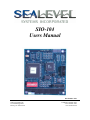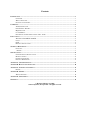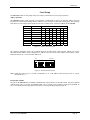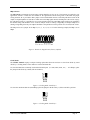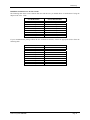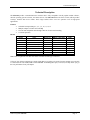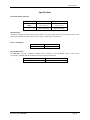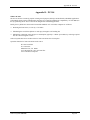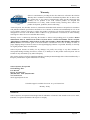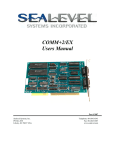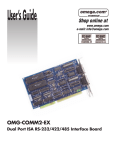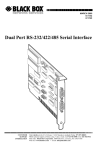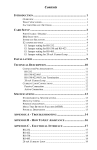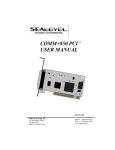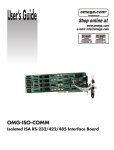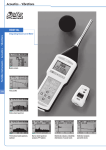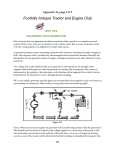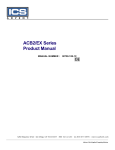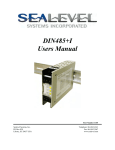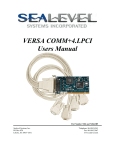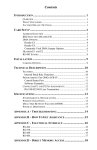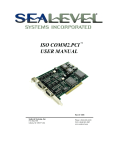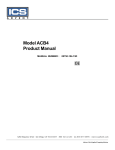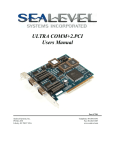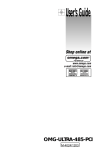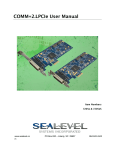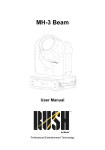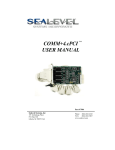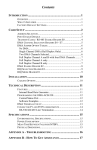Download SIO-104 Users Manual
Transcript
SIO-104 Users Manual Part Number 3551 Sealevel Systems, Inc. 155 Technology Place Liberty, SC 29657 USA Telephone: 864.843.4343 Fax: 864.843.3067 www.sealevel.com Contents INTRODUCTION .................................................................................................................................................... 1 OVERVIEW .............................................................................................................................................. 1 WHAT’S INCLUDED ................................................................................................................................. 1 OPTIONAL ACCESSORIES ......................................................................................................................... 1 CARD SETUP ......................................................................................................................................................... 2 ADDRESS SELECTION .............................................................................................................................. 2 PORT ENABLE / DISABLE ......................................................................................................................... 2 IRQ SELECTION ...................................................................................................................................... 3 CLOCK MODES ........................................................................................................................................ 3 BAUD RATES AND DIVISORS FOR THE ‘DIV1’ MODE................................................................................ 4 INSTALLATION ..................................................................................................................................................... 5 WINDOWS 95/98/ME/NT/2000/XP......................................................................................................... 5 LINUX ..................................................................................................................................................... 6 QNX ....................................................................................................................................................... 6 PHYSICAL INSTALLATION ........................................................................................................................ 6 TECHNICAL DESCRIPTION ................................................................................................................................... 7 FEATURES ............................................................................................................................................... 7 RS-232................................................................................................................................................. 7 SPECIFICATIONS................................................................................................................................................... 8 ENVIRONMENTAL SPECIFICATIONS ......................................................................................................... 8 MANUFACTURING ................................................................................................................................... 8 POWER CONSUMPTION ............................................................................................................................ 8 PHYSICAL DIMENSIONS ........................................................................................................................... 8 APPENDIX A - TROUBLESHOOTING ..................................................................................................................... 9 APPENDIX B - HOW TO GET ASSISTANCE ......................................................................................................... 10 APPENDIX C - ELECTRICAL INTERFACE ........................................................................................................... 11 RS-232 ................................................................................................................................................. 11 APPENDIX D - PC/104 ........................................................................................................................................ 12 WHAT IS PC/104? ................................................................................................................................. 12 APPENDIX E - SILK-SCREEN .............................................................................................................................. 13 WARRANTY ........................................................................................................................................................ 14 © Revision February 19, 2004 Sealevel Systems, Incorporated. All rights reserved. Introduction Introduction Overview The SIO-104 is the ultimate single port RS-232 serial connection for your PC/104 application. The SIO-104 utilizes the Exar 16C850, which provides 128-byte, transmit and receive FIFOs. These larger buffers allow error free operation even in high-speed applications. What’s Included The SIO-I04 is shipped with the following items. If any of these items are missing or damaged, contact the supplier. • • • (1) SIO-104 Serial Interface Adapter (1) Nylon Mounting Hardware Kit (PC304-NK) Sealevel SeaCOM Software CD Optional Accessories • CA-152 - Terminates the ULTRA SIO-104 10 pin header to a DB9M connector. This cable provides the standard DB9 pin out for RS-232 (aka EIA/TIA574). Sealevel Systems SIO-104 Page 1 Card Setup Card Setup The SIO-104 contains several jumper straps for each port, which must be set for proper operation. Address Selection The SIO-104 occupies eight consecutive I/O locations. A DIP-switch is used to set the base address for these locations. Be careful when selecting the base address as some selections conflict with existing ports. The following table shows several examples that typically do not cause a conflict. SW1 sets the I/O address for the SIO-104. Address Hex 280-287 2A0-2A7 2E8-2EF 2F8-2FF 3E8-3EF 300-307 328-32F 3F8-3FF Binary A9 A0 1010000XXX 1010100XXX 1011101XXX 1011111XXX 1111101XXX 1100000XXX 1100101XXX 1111111XXX Switch Position Setting 2 3 4 5 6 On Off On On On On Off On Off On On Off Off Off On On Off Off Off Off Off Off Off Off On Off On On On On Off On On Off On Off Off Off Off Off 1 Off Off Off Off Off Off Off Off 7 On On Off Off Off On Off Off Figure 1 - Address Selection Table The following illustration shows the correlation between the DIP-switch setting and the address bits used to determine the base address. In the example below, address 300 is selected as a base. Address 300 in binary is XX11 0000 0XXX where X = a non-selectable address bit. A9 ON 1 A3 EN 2 3 4 5 6 7 8 Figure 2 - DIP-Switch Illustration Note: Setting the switch “On” or “Closed” corresponds to a “0” in the address, while leaving it “Off” or “Open” corresponds to a “1”. Port Enable / Disable The port on the SIO-104 can be enabled or disabled with switch position 8 on the DIP-switch. The port is enabled with the switch “On” or “Closed” and disabled when “Off” or “Open” (refer to Figure 2). If the port is disabled, be sure to also disable the interrupt request for that port by removing the IRQ jumper at header J2. Sealevel Systems SIO-104 Page 2 Card Setup IRQ Selection The SIO-104 has an interrupt selection jumper, which should be set prior to use, if an interrupt is required by your application software. Consult the user manual for the application software being used to determine the proper setting. Position “R” is provided so that a jumper can be installed that connects a 1K-Ohm pull-down resistor to the output of a high-impedance tri-state driver which carries the IRQ signal. Because the IRQ line is driven low only by the pull-down resistor, it is possible for two or more boards to share the same IRQ signal. Position “R” installed is the default setting and should be left as is unless multiple cards are sharing a single IRQ. If multiple adapters are sharing a single IRQ, then only one adapter should have the pull-down resistor (position “R” selected) in the circuit. 2/9 3 4 5 7 10 11 12 15 R The IRQ can be set at jumper J2 for IRQ 2/9, 3-5, 7, 10, 11, 12, or 15. In the following example, the IRQ is set as IRQ4. Figure 3 - Header J2, IRQ Selection (Factory Default) Clock Modes The ULTRA 530.PCI employs a unique clocking option that allows the end user to select from divide by 4 and divide by 1 clocking modes. These modes are selected at Header E8. DIV1 DIV4 To select the Baud rates commonly associated with COM: ports (i.e. 2400, 4800, 9600, 19.2, … 115.2K Bps ) place the jumper in the divide by 4 mode (silk-screen DIV4). Figure 4 - Clocking Mode ‘Divide By 4’ DIV1 DIV4 To select the maximum data rate (460.8K bps) place the jumper in the divide by 1 (silk-screen DIV1) position. Figure 5 - Clocking Mode ‘Divide By 1’ Sealevel Systems SIO-104 Page 3 Card Setup Baud Rates and Divisors for the ‘Div1’ mode The following table shows some common data rates and the rates you should choose to match them if using the adapter in the ‘Div1’ mode. For this Data Rate 1200 bps 2400 bps 4800 bps 9600 bps 19.2K bps 57.6 K bps 115.2 K bps 230.4K bps 460.8K bps Choose this Data Rate 300 bps 600 bps 1200 bps 2400 bps 4800 bps 14.4K bps 28.8K bps 57.6 K bps 115.2 K bps If your communications package allows the use of Baud rate divisors, choose the appropriate divisor from the following table: For this Data Rate 1200 bps 2400 bps 4800 bps 9600 bps 19.2K bps 38.4K bps 57.6K bps 115.2K bps 230.4K bps 460.8K bps Sealevel Systems SIO-104 Choose this Divisor 384 192 96 48 24 12 8 4 2 1 Page 4 Installation Installation Windows 95/98/ME/NT/2000/XP Do not install the adapter in the machine until the software has been fully installed. 1. Start Windows. 2. Insert the Sealevel Systems CD in to your CD drive. 3. If ‘Auto-Start’ is enabled for this drive the software will automatically launch. 4. Otherwise, point your browser to the ‘Index.htm’ on the root of the CD 5. The next step is to select ‘Install Software’. 6. Select the part number for your adapter from the listing. 7. Select ‘Windows 95/98/ME/NT/2000/XP’ then (depending on the OS version) select the ‘Run from current Location’ or ‘Open’ option. Follow the information presented on the screens that follow. 8. Run the Add/Remove Hardware utility located in Control Panel. Double click the icon to launch the Wizard. When the Choose Hardware Task appears choose Add/Troubleshoot a device. At that point Windows will search for Plug and Play devices. Since the ISA board is not Plug and Play it will not be found. If Windows finds something you were not expecting, cancel that install and click Next. When Choose a Hardware Device appears select Add a new device. Windows will then ask if you want it to search and you select No, I want to select the hardware from a list. Then click Next. After choosing Next you will see Hardware Type. If you are installing a single port serial card select Ports (COM & LPT). If you are installing a multiport serial card, ( two or more ports), choose Multi-port serial adapters. Click Next. The Select a Device Driver window will appear. On the left side find Sealevel Systems, Inc. and on the right side of the window select the card type you are installing 9. Windows will now show a warning message that it could not detect the settings of the device and that you must enter the settings manually. Click OK. The Add New Hardware Wizard Properties window will appear. This window will show the default settings for the I/O address and one IRQ. The one IRQ will mean that you will be sharing one IRQ for all ports on the board for a multi port card. You will only need one IRQ if installing a single port card. Since Windows cannot detect the settings there my be a conflict with another device or the settings shown may be not the settings you wish to use. To change the settings choose Basic configuration 0001 next to the heading Setting based on:. When this configuration is chosen the Resources window will appear with all question marks. Simply choose each Input/Output Range and IRQ and change the settings to match the board settings. Make sure there are no conflicts with other devices that would appear at the bottom of the window under Conflicting device list. After you have either accepted the default settings or changed the settings, the Start Hardware Installation window will appear. Click Next. 10. The next window that may appear will be the Digital Signature Not Found. Do not search for digitally signed software and continue with the installation. The Completing the Add/Remove Hardware Wizard window will appear. You will be given a chance to change the resource settings again at this point if necessary. Choose Finish. At this point you will need to restart your computer. After restarting the Found New Hardware window will appear for each port that you are installing. To confirm that the drivers installed you can now look in Device Manager under Ports (COM &LPT) and each of the ports should show with their corresponding COM number. Sealevel Systems SIO-104 Page 5 Installation Linux Refer to D:\software\seacom\Other\Linux\Linux.serial.readme (where D: = your CDROM driver letter) found on the Sealevel Systems CD. This file contains valuable information on installing your adapter in the various Linux releases. Also in this sub-directory is the Linux SerialHOWTO. This series of files explains typical Linux serial implementations, as well as informing the user to Linux syntax and preferred practices. QNX Refer to D:\software\seacom\Other\QNX6\Install.readme (where D: = your CDROM driver letter) found on the Sealevel Systems CD. This file contains valuable information on installing your adapter in the QNX6 Neutrino OS, as well as the files required to ensure a flawless implementation. Also provided on the Sealevel Systems CD are implementation instructions for QNX4. These are found in D:\software\seacom\Other\QNX4\QNX_COM.txt. Physical Installation Extreme care should be taken when installing the SIO-104 to avoid causing damage to the connectors. After the adapter is installed, connect your I/O cable to J1. Please note these headers are keyed so that pin 1 of the cable matches pin 1 of the connector. Refer to Card Setup for information on setting the address and jumper options before inserting the SIO-104 onto the stack. 1. Turn off PC power. Disconnect the power cord. 2. Remove the case cover (if applicable). 3. Gently insert the SIO-104 into the connector noting proper key orientation of the expansion connector on a PC/104 compatible card. The SIO-104 adapter is keyed per the current PC/104 Specification. This will aid in preventing the adapter from being inserted incorrectly. 4. Mounting hardware (nylon stand-offs and screws) is provided to ensure a good mechanical connection. Retain any mounting hardware not used to allow for future expansion. 5. The cables provided are keyed and can be installed before or after the adapter is inserted in the stack. 6. Replace the cover. 7. Connect the power cord and power up the machine. Installation is complete. Sealevel Systems SIO-104 Page 6 Technical Description Technical Description The SIO-104 provides a standard RS-232C interface that is fully compatible with all popular modem software, network operating systems software, and mouse drivers. The SIO-104 utilizes the Exar 16C850, which provides 128-byte, transmit and receive FIFOs. These larger buffers allow error free operation even in high-speed applications. Features • • • • Selectable interrupts (IRQs) 3, 4, 5, 7, 9, 10, 11, 12, 15 Multiple adapters can share the same IRQ Uses PC/104 compatible stack through connector for universal mounting 5 volt DC operation RS-232 Signal Name Header J1 DB9 (CA152) Pin # GND Ground 9 5 TD Transmit Data 5 3 RTS Request To Send 4 7 DTR Data Terminal Ready 7 4 RD Receive Data 3 2 CTS Clear To Send 6 8 DSR Data Set Ready 2 6 CD Carrier Detect 1 1 RI Ring Indicator 8 9 Note: These assignments meet EIA/TIA/ANSI-574 DTE for DB-9 type connectors. Mode Output Output Output Input Input Input Input Input Technical Note: Please terminate any control signals that are not going to be used. The most common way to do this is connect RTS to CTS and RI, DTR to DCD and DSR. Terminating these pins, if not used, will help insure you get the best performance from your adapter. Sealevel Systems SIO-104 Page 7 Specifications Specifications Environmental Specifications Specification Temperature Range Humidity Range Operating 0º to 70º C (32º to 158º F) 10 to 90% R.H. Non-Condensing Storage -50º to 105º C (-58º to 221º F) 10 to 90% R.H. Non-Condensing Manufacturing All Sealevel Systems Printed Circuit boards are built to UL 94V0 rating and are 100% electrically tested. These printed circuit boards are solder mask over bare copper or solder mask over tin nickel. Power Consumption Supply Line +5 VDC Rating (mA) 125 mA Physical Dimensions The SIO-104 is PC/104 “Compliant” meaning that it conforms to all non-optional aspects of the PC/104 Specification, including both the mechanical and the electrical specifications. Board Length Board Width Sealevel Systems SIO-104 3.775 inches 3.550 inches (9.588 cm) (9.017 cm) Page 8 Appendix A - Troubleshooting Appendix A - Troubleshooting Sealevel Software is supplied with the Sealevel Systems adapter and may be used in the troubleshooting procedures. Using this software and following these simple steps can eliminate most common problems without the need to call Technical Support. 1. Identify all I/O adapters currently installed in your system. This includes your on-board serial ports, controller cards, sound cards etc. The I/O addresses used by these adapters, as well as the IRQ (if any) should be identified. 2. Configure your Sealevel Systems adapter so that there is no conflict with currently installed adapters. No two adapters can occupy the same I/O address. 3. Make sure the Sealevel Systems adapter is using a unique IRQ. While the Sealevel Systems adapter does allow the sharing of IRQs, many other adapters (i.e. SCSI adapters & on-board serial ports) do not.. 4. When running DOS or Windows 3.x refer to the supplied Sealevel Software and this User Manual to verify that the Sealevel Systems adapter is configured correctly. This software contains a diagnostic program ‘SSD’ (D:\software\seacom\Other\DOS\DIAG, where D: = the driver letter of your CDROM drive) will verify if an adapter is configured properly. This diagnostic program is written with the user in mind and is easy to use. 5. For Windows95/98/ME/NT/2000, the diagnostic tool ‘WinSSD’ is installed in the SeaCOM folder on the Start Menu during the setup process. First find the ports using the Device Manager, then use ‘WinSSD’ to verify that the ports are functional. 6. Always use the Sealevel Systems diagnostic software when troubleshooting a problem. This will eliminate any software issues from the equation. Sealevel Systems SIO-104 Page 9 Appendix B - How To Get Assistance Appendix B - How To Get Assistance Please refer to Troubleshooting Guide prior to calling Technical Support. 1. Begin by reading through the Trouble Shooting Guide in Appendix A. If assistance is still needed please see below. 2. When calling for technical assistance, please have your user manual and current adapter settings. If possible, please have the adapter installed in a computer ready to run diagnostics. 3. Sealevel Systems provides an FAQ section on its web site. Please refer to this to answer many common questions. This section can be found at http://www.sealevel.com/faq.asp. 4. Sealevel Systems maintains a web page on the Internet. Our home page address is http://www.sealevel.com. The latest software updates, and newest manuals are available via our web site. 5. Technical support is available Monday to Friday from 8:00 a.m. to 5:00 p.m. eastern time. Technical support can be reached at (864) 843-4343. Return Authorization Must Be Obtained From Sealevel Systems Before Returned Merchandise Will Be Accepted. Authorization Can Be Obtained By Calling Sealevel Systems And Requesting A Return Merchandise Authorization (RMA) Number. Sealevel Systems SIO-104 Page 10 Appendix C - Electrical Interface Appendix C - Electrical Interface RS-232 Quite possibly the most widely used communication standard is RS-232. This implementation has been defined and revised several times and is often referred to as RS-232-C/D/E or EIA/TIA-232-C/D/E. It is defined as “Interface between Data Terminal Equipment and Data Circuit- Terminating Equipment Employing Serial Binary Data Interchange”. The mechanical implementation of RS-232 is on a 25-pin D sub connector. The IBM PC computer defined the RS-232 port on a 9 pin D sub connector and subsequently the EIA/TIA approved this implementation as the EIA/TIA-574 standard. This standard has defined as the “9-Position Non-Synchronous Interface between Data Terminal Equipment and Data Circuit-Terminating Equipment Employing Serial Binary Data Interchange”. Both implementations are in wide spread use and will be referred to as RS-232 in this document. RS-232 is capable of operating at data rates up to 20K bps / 50 ft. The absolute maximum data rate may vary due to line conditions and cable lengths. RS-232 often operates at 38.4K bps over very short distances. The voltage levels defined by RS-232 range from -12 to +12 volts. RS-232 is a single ended or unbalanced interface, meaning that a single electrical signal is compared to a common signal (ground) to determine binary logic states. A voltage of +12 volts (usually +3 to +10 volts) represents a binary 0 (space) and -12 volts (-3 to -10 volts) denote a binary 1 (mark). The RS-232 and the EIA/TIA-574 specification define two types of interface circuits Data Terminal Equipment (DTE) and Data Circuit-Terminating Equipment (DCE). The Sealevel Systems Adapter is a DTE interface. Sealevel Systems SIO-104 Page 11 Appendix D - PC/104 Appendix D - PC/104 What is PC/104? The PC has become extremely popular in both general purpose (desktop) and dedicated (embedded) applications. Unfortunately the PC has been hampered by the large size required to maintain PC compatibility. PC/104 addresses this by optimizing the PC bus in a form factor designed for embedded applications. Briefly, the key differences between PC/104 and the standard “AT” or ISA bus computer are as follows: • Reducing the form factor, to 3.550 by 3.775 inches • Eliminating the need for backplanes or card cages, through its self-stacking bus • Minimizing component count and power consumption (typically 1-2 Watts per module) by reducing required bus drive on most signals to 4 mA. Sealevel Systems has been a member of the PC/104 Consortium since its inception. Questions about the PC/104 Consortium can be sent to: PC/104 Consortium P. O. Box 4303 Mountain View, CA 94040 (415) 903-8304 Ph. (415) 967-0995 Fax www.controlled.com/pc104 Sealevel Systems SIO-104 Page 12 Appendix E - Silk-Screen Appendix E - Silk-Screen Sealevel Systems SIO-104 Page 13 Warranty Warranty Sealevel's commitment to providing the best I/O solutions is reflected in the Lifetime Warranty that is standard on all Sealevel manufactured products. We are able to offer this warranty due to our control of manufacturing quality and the historically high reliability of our products in the field. Sealevel products are designed and manufactured at its Liberty, South Carolina facility, allowing direct control over product development, production, burn-in and testing. Sealevel Systems, Inc. (hereafter "Sealevel") warrants that the Product shall conform to and perform in accordance with published technical specifications and shall be free of defects in materials and workmanship for life. In the event of failure, Sealevel will repair or replace the product at Sealevel's sole discretion. Failures resulting from misapplication or misuse of the Product, failure to adhere to any specifications or instructions, or failure resulting from neglect or abuse are not covered under this warranty. Warranty service is obtained by delivering the Product to Sealevel and providing proof of purchase. Return authorization must be obtained from Sealevel Systems before returned merchandise will be accepted. Authorization is obtained by calling Sealevel Systems and requesting a Return Merchandise Authorization (RMA) number. The Customer agrees to insure the Product or assume the risk of loss or damage in transit, to prepay shipping charges to Sealevel, and to use the original shipping container or equivalent. Warranty is valid only for original purchaser and is not transferable. Sealevel Systems assumes no liability for any damages, lost profits, lost savings or any other incidental or consequential damage resulting from the use, misuse of, or inability to use this product. Sealevel Systems will not be liable for any claim made by any other related party. This warranty applies to Sealevel manufactured Product. Product purchased through Sealevel but manufactured by a third party will retain the original manufacturer's warranty. Sealevel Systems, Incorporated 155 Technology Place P.O. Box 830 Liberty, SC 29657 USA (864) 843-4343 FAX: (864) 843-3067 www.sealevel.com email: [email protected] Technical Support is available from 8 a.m. to 5 p.m. Eastern time. Monday - Friday Trademarks Sealevel Systems, Incorporated acknowledges that all trademarks referenced in this manual are the service mark, trademark, or registered trademark of the respective company. Sealevel Systems SIO-104 Page 14