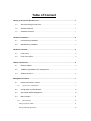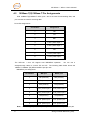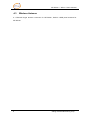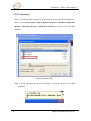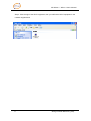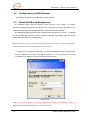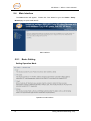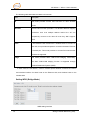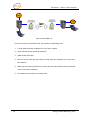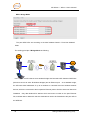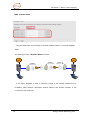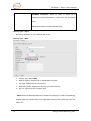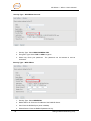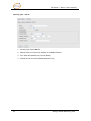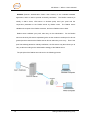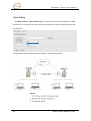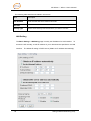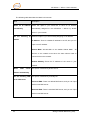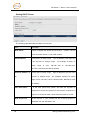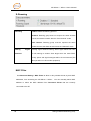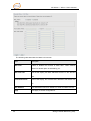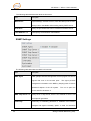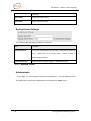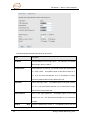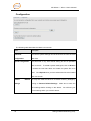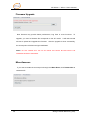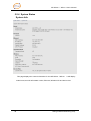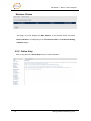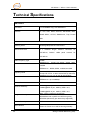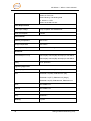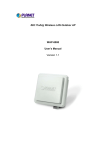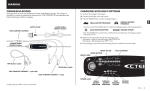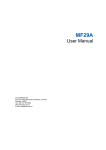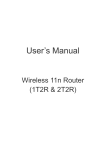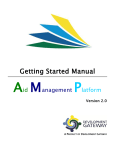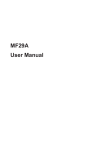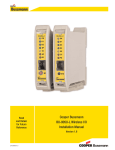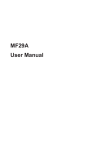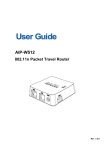Download IAP-6002-WG User`s Manual
Transcript
IAP-510+/512+ IEEE 802.11 a/n Access Point User ’s Manual Version 1.0 July, 2012 www.oring-networking.com COPYRIGHT NOTICE Copyright © 2011 ORing Industrial Networking Corp. All rights reserved. No part of this publication may be reproduced in any form without the prior written consent of ORing Industrial Networking Corp. TRADEMARKS is a registered trademark of ORing Industrial Networking Corp. All other trademarks belong to their respective owners. REGULATORY COMPLIANCE STATEMENT Product(s) associated with this publication complies/comply with all applicable regulations. Please refer to the Technical Specifications section for more details. WARRANTY ORing warrants that all ORing products are free from defects in material and workmanship for a specified warranty period from the invoice date (5 years for most products). ORing will repair or replace products found by ORing to be defective within this warranty period, with shipment expenses apportioned by ORing and the distributor. This warranty does not cover product modifications or repairs done by persons other than ORing-approved personnel, and this warranty does not apply to ORing products that are misused, abused, improperly installed, or damaged by accidents. Please refer to the Technical Specifications section for the actual warranty period(s) of the product(s) associated with this publication. DISCLAIMER Information in this publication is intended to be accurate. ORing shall not be responsible for its use or infringements on third-parties as a result of its use. There may occasionally be unintentional errors on this publication. ORing reserves the right to revise the contents of this publication without notice. CONTACT INFORMATION ORing Industrial Networking Corp. 3F., No.542-2, Zhongzheng Rd., Xindian Dist., New Taipei City 23148, Taiwan (R.O.C.) Tel: +886-2-2218-1066 // Fax: +886-2-2218-1014 Website: www.oring-networking.com Technical Support E-mail: [email protected] Sales Contact E-mail: [email protected] (Headquarters) [email protected] (China) Table of Content Getting to Know Your Access Point ....................................................................................1 1.1 About the ORing Access Point...................................................................................... 1 1.2 Software Features ......................................................................................................... 1 1.3 Hardware Features ........................................................................................................ 1 Hardware Installation ...........................................................................................................2 2.1 Pole Mounting Installation ............................................................................................. 2 2.2 Wall Mounting Installation ............................................................................................. 2 Hardware Overview ..............................................................................................................3 3.1 Front Panel ..................................................................................................................... 3 3.2 Front Panel LEDs .......................................................................................................... 4 Cables and Antenna .............................................................................................................4 4.1 Ethernet Cables ............................................................................................................. 4 4.2 100Base-T(X)/10Base-T Pin Assignments .................................................................. 5 4.3 Wireless Antenna ........................................................................................................... 6 Management Interface .........................................................................................................7 Explore IAP-W510+ / W512+ ........................................................................................ 7 5.1 5.1.1 Open-Vision_Commander ............................................................................................ 7 5.2 Configuration by Web Browser ................................................................................... 10 5.3 About Web-Based Management................................................................................. 10 5.4 Main Interface .............................................................................................................. 11 5.5.1 Basic Setting.............................................................................................................. 11 Setting Operation Mode ...................................................................................................... 11 Setting WDS (Bridge Mode) ............................................................................................... 12 Setting Wireless .................................................................................................................. 17 Client Setting ...................................................................................................................... 22 LAN Setting ....................................................................................................................... 23 Setting DHCP Server .......................................................................................................... 25 5.5.2 Advanced Setting ....................................................................................................... 26 Wireless .............................................................................................................................. 26 X-Roaming ......................................................................................................................... 29 MAC Filter ......................................................................................................................... 29 System Event ...................................................................................................................... 31 Email Settings ..................................................................................................................... 31 SNMP Settings.................................................................................................................... 32 Syslog Server Settings......................................................................................................... 33 5.5.3 System Tools ............................................................................................................. 33 Administrator...................................................................................................................... 33 Date & Time ....................................................................................................................... 35 Configuration...................................................................................................................... 37 Firmware Upgrade .............................................................................................................. 38 Miscellaneous ..................................................................................................................... 38 5.5.4 System Status............................................................................................................. 39 System Info ........................................................................................................................ 39 System Log ......................................................................................................................... 40 Traffic Statistics .................................................................................................................. 40 Wireless Clients .................................................................................................................. 41 5.5.5 Online Help ............................................................................................................... 41 Technical Specifications ....................................................................................................42 IAP-W510+ / W512+ User’s Manual Getting to Know Your Access Point 1.1 About the ORing Access Point IAP-W510+ / W512+ are reliable IEEE802.11a/n WLAN Access Point with 1 Ethernet LAN port. It can be configured to operate in AP / Bridge / Repeater / AP-Client / Client mode. You can configure IAP-W510+ / W512+ by Window Utility or WEB interfaces via LAN port or WLAN interface. Therefore, IAP-W510+ / W512+ are one of the best communication solutions for wireless application. 1.2 Software Features High Speed Air Connectivity: WLAN interface support up to 300Mbps link speed connection Highly Security Capability: WEP/WPA/WPA2/WPA2-PSK/802.1x supported Support AP/Bridge/Repeater/AP-Client/Client Mode Secured Management by HTTPS Event Warning by Syslog, Email, SNMP Trap Support X-Roaming < 100 ms 1.3 Hardware Features Fully Compliant with IEEE802.3af 10/100Base-T(X) Ethernet port Casing: IP-67 Dimensions(W x D x H) : 162 mm(W)x 102 mm( D )x 58 mm(H) for IAP-W510+; 162 mm(W)x 102 mm( D )x 48 mm(H) for IAP-W512+ o Operating Temperature: -20 to 70 C o Storage Temperature: -30 to 85 C Operating Humidity: 100% non-condensing 1 ORing Industrial Networking Corp. IAP-W510+ / W512+ User’s Manual Hardware Installation 2.1 Pole Mounting Installation 2.2 Wall Mounting Installation 2 ORing Industrial Networking Corp. IAP-W510+ / W512+ User’s Manual Hardware Overview 3.1 Front Panel The following table describes the labels that stick on the IAP-W510+ / W512+. Port 10/100 Description RJ-45 Ethernet ports fast 10/100Base-T(X) RJ-45 fast Ethernet ports support auto-negotiation. Speed: auto ANT. 2 x External N-type antenna connector for IAP-W512+, Build-in 15dBi panel antenna for IAP-W510+ IAP-W510+ 3 IAP-W512+ ORing Industrial Networking Corp. IAP-W510+ / W512+ User’s Manual 3.2 Front Panel LEDs LED Color Status Description Power LED Green Green On Power activated WLAN LED Green Green On WLAN activated. Green On Port link up LAN Port LED Green Green blinking Data transmitted. Cables and Antenna 4.1 Ethernet Cables The IAP-W510+ / W512+ WLAN AP have standard Ethernet ports. According to the link type, the AP use CAT 3, 4, 5,5e UTP cables to connect to any other network device (PCs, servers, switches, routers, or hubs). Please refer to the following table for cable specifications. Cable Types and Specifications Cable 4 Type Max. Length Connector 10Base-T Cat. 3, 4, 5 100-ohm UTP 100 m (328 ft) RJ-45 100Base-T(X) Cat. 5 100-ohm UTP UTP 100 m (328 ft) RJ-45 ORing Industrial Networking Corp. IAP-W510+ / W512+ User’s Manual 4.2 100Base-T(X)/10Base-T Pin Assignments With 100Base-T(X)/10Base-T cable, pins 1 and 2 are used for transmitting data, and pins 3 and 6 are used for receiving data. RJ-45 Pin Assignments Pin Number Assignment 1 TD+ 2 TD- 3 RD+ 4 P.O.E. power input + 5 P.O.E. power input + 6 RD- 7 P.O.E. power input - 8 P.O.E. power input - The IAP-510+ / 512+ AP support auto MDI/MDI-X operation. straight-through cable to connect PC and AP. You can use a The following table below shows the 10Base-T/ 100Base-T(X) MDI and MDI-X port pin outs. MDI/MDI-X pins assignment Pin Number MDI port MDI-X port 1 TD+(transmit) RD+(receive) 2 TD-(transmit) RD-(receive) 3 RD+(receive) TD+(transmit) 4 P.O.E. power input + P.O.E. power input + 5 P.O.E. power input + P.O.E. power input + 6 RD-(receive) TD-(transmit) 7 P.O.E. power input - P.O.E. power input - 8 P.O.E. power input - P.O.E. power input - Note: “+” and “-” signs represent the polarity of the wires that make up each wire pair. 5 ORing Industrial Networking Corp. IAP-W510+ / W512+ User’s Manual 4.3 Wireless Antenna 2 x External N-type antenna connector for IAP-W512+, Build-in 15dBi panel antenna for IAP-W510+ 6 ORing Industrial Networking Corp. IAP-W510+ / W512+ User’s Manual Management Interface 5.1 Explore IAP-W510+ / W512+ 5.1.1 Open-Vision_Commander Each model contains friendly software, Commander, to explore IAP-W510+ / W512+ on local area network. Step 1: Open the Commander and click “Discover”, the AP devices will show on the list. Step 2: Choose your access point, and it will show the AP function tree. Simultaneity, you can login and then set the AP. User interface of Commander 7 ORing Industrial Networking Corp. IAP-W510+ / W512+ User’s Manual UPnP Equipment Step 1: To check whether the UPnP UI of the computer is connected to the IAP-W510+ / W512+, go to Control Panel > Add or Remove Programs > Windows Components Wizard > Networking Servers > UPnP User Interface and pitch on the UPnP User Interface. UPnP configuration page Step 2: At the right-below corner of the computer, you will find a sign of the UPnP equipment. 8 ORing Industrial Networking Corp. IAP-W510+ / W512+ User’s Manual Step 3: Click the sign of the UPnP equipment, then you will find the UPnP equipment in the network neighborhood. 9 ORing Industrial Networking Corp. IAP-W510+ / W512+ User’s Manual 5.2 Configuration by Web Browser This section introduces the configuration by Web browser. 5.3 About Web-Based Management An embedded HTML web site resides in flash memory in the system. It contains advanced management features and allows you to manage the AP from anywhere on the network through a standard web browser such as Microsoft Internet Explorer. The Web-Based Management function supports Internet Explorer 5.0 or later. It is Based on Java Applets with an aim to reduce network bandwidth consumption, enhance access speed and present an easy viewing screen. Note: By default, IE5.0 or later version does not allow Java Applets to open sockets. You need to explicitly modify the browser setting in order to enable Java Applets to use network ports. Through the front section’s information, you will see as following, enter your user name and your password, and then click OK to continue. If it is the first time to set up configuration, the default user name and password are “admin.” Login screen Note: For security reasons, we strongly suggest you change the password. Click on System Tools > Administrator and modify the password. 10 ORing Industrial Networking Corp. IAP-W510+ / W512+ User’s Manual 5.4 Main Interface The Home screen will appear. Please click “Run Wizard” to go to the Home > Setup Wizard page to quick install the AP. Main interface 5.5.1 Basic Setting Setting Operation Mode Operation mode interface 11 ORing Industrial Networking Corp. IAP-W510+ / W512+ User’s Manual The following table describes the labels in this screen. Label Description AP This mode provides Access Point services for other wireless clients. AP-Client The AP-Client function provides a 1-to-N MAC address mapping mechanism such that multiple stations behind the AP can transparently connect to the other AP even they didn’t support WDS. Client In this mode the AP functions as a wireless client to connect to other AP, thus provides transparent connection between Ethernet & wireless port. This mode provides no Access Point services but with 802.1X supported. Bridge This mode provides Static LAN-to-LAN Bridging functionality. The static LAN-to-LAN bridging function is supported through Wireless Distribution System (WDS). In each mode, the IAP-W510+ / W512+ forwards packet between its Ethernet interface and wireless interface for wired hosts on the Ethernet side, and wireless hosts on the wireless side. Setting WDS (Bridge Mode) WDS setting interface 12 ORing Industrial Networking Corp. IAP-W510+ / W512+ User’s Manual The following table describes the labels in this screen. Label Description WDS Mode This mode provides Static LAN-to-LAN Bridging functionality. The static LAN-to-LAN bridging function is supported through Wireless Distribution System (WDS). Phy Mode It provides 3 options OFDM(11a mode) ,HTMIX(11 a/n mix mode) and GREENFIELD(11n mode) Peer MAC Address Set the Mac address(es) of other access point(s). Simultaneity, choose on “Enable”. This type of wireless link is established between two IEEE 802.11 access points. Wireless packets transmitted along the WDS link comply with the IEEE 802.11 WDS (Wireless Distribution System) format at the link layer. Point-to-Multipoint WDS Link 13 ORing Industrial Networking Corp. IAP-W510+ / W512+ User’s Manual LAN LAN WDS Point-to-Point WDS Link First of all, if APs link with WDS mode, it should obey the following rules: 1. LAN IP Address should set different IP in the same network. 2. All AP’s DHCP Server should set shutdown. 3. WDS should set Enable. 4. Each AP should have the same setting except ‘Peer Mac Address’ set to the other’s Mac address 5. WEP Key and Channel should be the same, and each AP’s SSID should be broadcast to see in the other’s computer. 6. AP’s distance should limit to a certainty area. 14 ORing Industrial Networking Corp. IAP-W510+ / W512+ User’s Manual WDS –Bridge Mode The peer WDS APs are according to the MAC address listed in "Peer Mac Address" fields. The working principle of Bridge Mode as following: LAN LAN WDS In the figure, the AP behaves as a standard bridge that forwards traffic between WDS links (links that connect to other AP/wireless bridges) and an Ethernet port. As a standard bridge, the AP learns MAC addresses of up to 64 wireless or 128 total wired and wireless network devices, which are connected to their respective Ethernet ports to limit the amount of data to be forwarded. Only data destined for stations which are known to reside on the peer Ethernet link, multicast data or data with unknown destinations need to be forwarded to the peer AP via the WDS link. 15 ORing Industrial Networking Corp. IAP-W510+ / W512+ User’s Manual WDS –Repeater Mode The peer WDS APs are according to the MAC address listed in "Peer Mac Address" fields. The working principle of Repeater Mode as follows: LAN LAN WDS WDS In the figure, Repeater is used to extend the range of the wireless infrastructure by forwarding traffic between associated wireless stations and another repeater or AP connected to the wired LAN. 16 ORing Industrial Networking Corp. IAP-W510+ / W512+ User’s Manual Setting Wireless The following table describes the labels in this screen. Label Description Service Set Identifier Default is the default setting. The SSID is a unique name that identifies a network. SSID All devices on the network must share the same SSID name in order to communicate on the network. If you change the SSID from the default setting, input your new SSID name in this field. Channel Auto is the default channel, input a new number if you Channel want to change the default setting. All devices on the network must be set to the same channel to communicate on the network. Select the type of security for your wireless network at Security Type: None: Select for no security. Security options WEP: Select for security WEP. WPA/WPA2 Personal: Select for security WPA-PSK or WPA2-PSK without a RADIUS server. 17 ORing Industrial Networking Corp. IAP-W510+ / W512+ User’s Manual WPA/WPA2 Enterprise: Select for WPA or WPA2 (Wi-Fi Protected Access) authentication in conjunction with a RADIUS server. 802.1x: Authentication through RADIUS server Security Type – None No security protection on your wireless LAN access. Security Type – WEP 1. Security Type: Select WEP 2. WEP Encryption: Select 64 Bit or 128 Bit WEP encryption. 3. Key Type: Select ASCII or Hex key type. 4. Default Key Index: Select one of the keys to be the active key. 5. Key 1-4: Input up to four encryption keys. ASCII (American Standard Code for Information Interchange) is a code for representing English letters as numbers from 0-127. Hex digits consist of the numbers 0-9 and the letters A-F. 18 ORing Industrial Networking Corp. IAP-W510+ / W512+ User’s Manual Security Type – WPA/WPA2 Personal 1. Security Type: Select WPA-PSK/WPA2-PSK. 2. Encryption Type: Select TKIP or AES encryption. 3. Share Key: Enter your password. characters. The password can be between 8 and 64 Security Type – WPA /WPA2 1. Security Type: Select WPA/WPA2 2. Radius Server IP: Enter the IP address of the RADIUS Server. 3. Port: Enter the RADIUS port (1812 is default). 4. Shared Secret: Enter the RADIUS password or key. 19 ORing Industrial Networking Corp. IAP-W510+ / W512+ User’s Manual Security Type – 802.1x 1. Security Type: Select 802.1x 2. Radius Server IP: Enter the IP address of the RADIUS Server. 3. Port: Enter the RADIUS port (1812 is default). 4. Shared Secret: Enter the RADIUS password or key. 20 ORing Industrial Networking Corp. IAP-W510+ / W512+ User’s Manual RADIUS (Remote Authentication Dial-in User Service) is the industrial standard agreement, and it is used to provide an identify verification. The Radius customer (is usually a dial-in server, VPN server or wireless point) send your proof and the conjunction parameter to the Radius server by Radius news. The Radius server validates the request of the Radius customer, and return Radius news to back. Radius server validates your proof, also carry on the authorization. So the Radius server received by ISA server responded (point out the customer carries proof to be not granted) and it means that the Radius server did not authorize you to carry. Even if the proof has already passed an identity verification, the ISA server may also refuse you to carry a claim according to the authorization strategy of the Radius server. The principle of the Radius server shows in the following pictures: 21 ORing Industrial Networking Corp. IAP-W510+ / W512+ User’s Manual Client Setting The Basic setting—>Client Setting page is mainly set the client which through the SSID and Security to connect to other AP. In this mode, the Security Type should be the same with the AP Server. The principle of the AP-Client/Client mode shows in the following pictures: 22 ORing Industrial Networking Corp. IAP-W510+ / W512+ User’s Manual The following table describes the labels in this screen. Label Description Peer AP SSID Enter the other AP which used for AP mode. Site Scan You can scan the APs which used for AP mode in the certainty area Security Type Set the same security with the AP which you want to connect. LAN Setting The Basic Setting > LAN Setting page is mainly set IP address for LAN interface. To access the AP normally, a valid IP address of your LAN should be specified to the LAN interface. The default IP setting is DHCP server (Obtain an IP address automatically). 23 ORing Industrial Networking Corp. IAP-W510+ / W512+ User’s Manual The following table describes the labels in this screen. Label Description Obtain an IP address Select this option if you would like to have an IP address automatically automatically assigned to the IAP-W510+ / W512+ by DHCP server in your network Use the following IP Select this option if you are manually assigning an IP address. address IP Address: There is a default IP address in the AP, and you can input a new IP address. Subnet Mask: 255.255.255.0 is the default Subnet Mask. All devices on the network must have the same subnet mask to communicate on the network. Default Gateway: Enter the IP address of the router in your network. Obtain DNS server This option is selected by DHCP server. address automatically Use the following DNS This option is selected by manually set server addresses Preferred DNS: There is a default DNS server, and you can input another new DNS server. Alternate DNS: There is a default DNS server, and you can input another new DNS server. 24 ORing Industrial Networking Corp. IAP-W510+ / W512+ User’s Manual Setting DHCP Server The following table describes the labels in this screen. Label Description DHCP Server Enable or Disable the DHCP Server function. Enable – the AP will be the DHCP server on your local network Start IP Address The dynamic IP assign range. Low IP address is the beginning of the dynamic IP assigns range. assign range is from For example: dynamic IP 192.168.1.100 to 192.168.1.200. 192.168.1.100 will be the Start IP address. Maximum Number of The dynamic IP assign range. IPs dynamic IP assigns range. High IP address is the end of the For example: dynamic IP assign range is from 192.168.1.100 to 192.168.1.200. 100 will be enter into textbox. Lease Time (Hour) It is the time period that system will reset the dynamic IP assignment to ensure the dynamic IP will not been occupied for a long time or the server doesn’t know that the dynamic IP is idle. DHCP Clients List List the devices on your network that are receiving dynamic IP addresses from the IAP-W510 / 512. 25 ORing Industrial Networking Corp. IAP-W510+ / W512+ User’s Manual 5.5.2 Advanced Setting Wireless The following table describes the labels in this screen. Label Description Beacon Interval The default value is 100. The Beacon Interval value indicates the frequency interval of the beacon. A beacon is a packet broadcast by the AP to synchronize the wireless network. 50 is recommended in poor reception. DTIM Interval The default value is 1. This value, between 1 and 255 milliseconds, indicates the interval of the Delivery Traffic Indication 26 ORing Industrial Networking Corp. IAP-W510+ / W512+ User’s Manual Message (DTIM). A DTIM field is a countdown field informing clients of the next window for listening to broadcast and multicast messages. When the AP has buffered broadcast or multicast messages for associated clients, it sends the next DTIM with a DTIM Interval value. Its clients hear the beacons and awaken to receive the broadcast and multicast messages. Fragmentation This value should remain at its default setting of 2346. The range Threshold is 256-2346 bytes. It specifies the maximum size for a packet before data is fragmented into multiple packets. If you experience a high packet error rate, you may slightly increase the Fragmentation Threshold. Setting the Fragmentation Threshold too low may result in poor network performance. Only minor modifications of this value are recommended. RTS Threshold This value should remain at its default setting of 2347. The range is 0-2347 bytes. Should you encounter inconsistent data flow, only minor modifications are recommended. If a network packet is smaller than the preset RTS threshold size, the RTS/CTS mechanism will not be enabled. The AP sends Request to Send (RTS) frames to a particular receiving station and negotiates the sending of a data frame. After receiving an RTS, the wireless station responds with a Clear to Send (CTS) frame to acknowledge the right to begin transmission. Xmit Power Control RF transmission power, this value ranges from 1 - 100 percent, default value is 100 percent. Wireless Mode 27 Network If you have 802.11N (5G) devices in your network, then keep the default setting, N (5G) mode. If you have only Wireless-A ORing Industrial Networking Corp. IAP-W510+ / W512+ User’s Manual devices, select A Mode or A/N mix mode. Transmission Rate The default setting is Auto. The range is from 1 to 54Mbps. The rate of data transmission should be set depending on the speed of your wireless network. You can select from a range of transmission speeds, or keep the default setting, Auto, to have the AP automatically use the fastest possible data rate and enable the Auto-Fallback feature. Auto-Fallback will negotiate the best possible connection speed between the AP and a wireless client. Preamble Values are Long and Short, default value is Long. If your wireless device supports the short preamble and you are having trouble getting it to communicate with other 802.11b devices, make sure that it is set to use the long preamble SSID Broadcast When wireless clients survey the local area for wireless networks to associate with, they will detect the SSID broadcast by the AP. To broadcast the AP SSID, keep the default setting, Enable. If you do not want to broadcast the AP SSID, then select Disable. Max Client Threshold Max number of client equipment setting. When client number over this value AP will reject roaming equipment connection.(This value just effect on AP-mode equipment) 28 ORing Industrial Networking Corp. IAP-W510+ / W512+ User’s Manual X-Roaming X-Roaming Disable: Disable X-Roaming protocol. Standard: Roaming group does not require the same wireless channel, but slower to switch than the “fixed channel” mode Fixed channel: Roaming group must be required the same wireless channel, but faster to switch than the “Standard” mode Roaming Signal Roaming signal threshold setting. When signal below this value Threshold AP will roaming to another client target which the same SSID, security option and signal strongest within the environment.(This value just effect on client-mode equipment) MAC Filter Use Advanced Setting > MAC Filters to allow or deny wireless clients, by their MAC addresses, from accessing the IAP-W510+ / W512+. You can manually add a MAC address or select the MAC address from Connected Clients that are currently connected to the AP. 29 ORing Industrial Networking Corp. IAP-W510+ / W512+ User’s Manual The following table describes the labels in this screen. Label Description MAC Filter Enable or disable the function of MAC filter. MAC address allowed or denied option is selected by you. MAC Filter List This list will display the MAC addresses that are in the selected filter. Connected Clients This list will display the wireless MAC addresses that linked with AP. MAC Address MAC addresses need to be added to or clear from MAC filter list. Apply Click Apply to set the configurations. 30 ORing Industrial Networking Corp. IAP-W510+ / W512+ User’s Manual System Event When the AP event triggered, the notification procedure will be performed according to the type of the event. Which notification would be performed depends on the selection of corresponding option in the Advanced Setting > System Event page. System events record the activities of the AP system. When the setting changes or action performs, the event will be sent to administrator by email. A trap will also be sent to SNMP server. The Syslog will record the event locally and may send the log remotely to a Syslog server. Email Settings 31 ORing Industrial Networking Corp. IAP-W510+ / W512+ User’s Manual The following table describes the labels in this screen. Label Description SMTP Server Simple Message Transfer Protocol, enter the backup host to use if primary host is unavailable while sending mail by SMTP server. Server Port Specify the port where MTA can be contacted via SMTP server. E-mail Address 1-4 Inputs specify the destination mail address. SNMP Settings The following table describes the labels in this screen. Label Description SNMP Agent SNMP (Simple Network Management Protocol) Agent is a service program that runs on the access point. The agent provides management information to the NMS by keeping track of various operational aspects of the AP system. Turn on to open this service and off to shutdown it. SNMP Trap Server 1-4 Specify the IP of trap server, which is the address to which it will send traps AP generates. Community Community is essentially password to establish trust between managers and agents. Normally "public" is used for read-write 32 ORing Industrial Networking Corp. IAP-W510+ / W512+ User’s Manual community. SysLocation Specify sysLocation string. SysContact Specify sysContact string. Syslog Server Settings The following table describes the labels in this screen. Label Description Syslog Server IP Not only the syslog keeps the logs locally, it can also log to remote server. Specify the IP of remote server. Leave it blank to disable logging remotely. Syslog Server Port Specify the port of remote logging. Default port is 514. 5.5.3 System Tools Administrator In this page, you can change the username and password. The new password must be typed twice to confirm (the default Name and Password is “admin” and “”). 33 ORing Industrial Networking Corp. IAP-W510+ / W512+ User’s Manual The following table describes the labels in this screen. Label Description Old Name This field displays the old login name. It's read only. The default value of login name is "admin". Old Password Before making a new setting, you should provide the old password for a verify check. Acceptable inputs of this field contains '0-9', 'a-z', 'A-Z' and must be between 0 to 15 characters in length. The factory default value of login password is null. New Name Enter a new login name. Acceptable inputs of this field contains '0-9', 'a-z', 'A-Z' and must be between 1 to 15 characters in length. This field can’t accept null input. New Password Enter a new login password. Acceptable inputs of this field contains '0-9', 'a-z', 'A-Z' and must be between 0 to 15 characters in length. Confirm 34 New Retype the password to confirm it. Acceptable inputs of this field ORing Industrial Networking Corp. IAP-W510+ / W512+ User’s Manual Password contains '0-9', 'a-z', 'A-Z' and must be between 0 to 15 characters in length. Web Protocol Choose on the protocol for web. The default value is HTTP, if you want the web pages’ security is better, choose the HTTPS protocol. Port Corresponding to the Web protocol, there is a default port (HTTP: 80, HTTPS: 443). And you can enter another number which should be in range of 1-65535. Web Access Control Choose the checkbox of the Wired and Wireless; you can visit the web page through the mode you choose. UPnP Pitch on “Enable”, and the UPnP will display in the right-behind corner. HTTPS (HTTP over SSL) is a Web protocol developed by Netscape and built into its browser that encrypts and decrypts user page requests as well as the pages that are returned by the Web server. Date & Time In this page, set the date & time of the device. The correct date & time will be helpful for logging of system events. A NTP (Network Time Protocol) client can be used to synchronize date & time with NTP server. 35 ORing Industrial Networking Corp. IAP-W510+ / W512+ User’s Manual The following table describes the labels in this screen. Label Description Local Date Set local date manually. Local Time Set local time manually. Time Zone Select the time zone manually Get Current Date & Click this button, you can set the time from browser. Time from Browser NTP Enable or disable NTP function to get the time from the NTP server. NTP Server 1 The initial choice about NTP Server. NTP Server 2 The second choice about NTP Server. Synchronize Set the time, and the AP’s time synchronize with the NTP Server at the time 36 ORing Industrial Networking Corp. IAP-W510+ / W512+ User’s Manual Configuration The following table describes the labels in this screen. Label Description Download The current system settings can be saved as a file onto the local configuration hard drive. Upload configuration The saved file or any other saved setting file can be uploaded back on the AP. To reload a system settings file, click on Browse to browse the local hard drive and locate the system file to be used. Click Upload when you have selected the file to be loaded back onto the AP. Restore Default You may also reset the IAP-510 / 512 back to factory settings by Settings clicking on Restore Default Settings. Make sure to save the unit’s settings before clicking on this button. You will lose your current settings when you click this button. 37 ORing Industrial Networking Corp. IAP-W510+ / W512+ User’s Manual Firmware Upgrade New firmware may provide better performance, bug fixes or more functions. To upgrade, you need a firmware file correspond to this AP model. It will take several minutes to upload and upgrade the firmware. After the upgrade is done successfully, the access point will reboot and get revalidated. Notice: DO NOT POWER OFF THE AP OR PRESS THE RESET BUTTON WHILE THE FIRMWARE IS BEING UPGRADED. Miscellaneous If you want to restart the access point through the Warm Reset, click Restart Now to restart the AP. 38 ORing Industrial Networking Corp. IAP-W510+ / W512+ User’s Manual 5.5.4 System Status System Info This page displays the current information for the IAP-W510+ / W512+. It will display model name, as well as firmware version, Ethernet, Wireless info and device time. 39 ORing Industrial Networking Corp. IAP-W510+ / W512+ User’s Manual System Log The system log tracks the important events and setting changes of the AP. If the AP is rebooted, the logs are automatically cleared. Click the button 'Refresh' to refresh the page; Click the button 'Clear' to clear log entries. Traffic Statistics This page displays the network traffic statistics for both received and transmitted packets through the Ethernet port and wireless connections associated with the AP. Simultaneity, the traffic counter will reset by the device rebooting. 40 ORing Industrial Networking Corp. IAP-W510+ / W512+ User’s Manual Wireless Clients This page of the list displays the Mac Address of the wireless clients connected. Current TX Rate is corresponding to the Transmission Rate in the Advanced Setting > Wireless pages. 5.5.5 Online Help Click on any item in the Online Help screen for more information. 41 ORing Industrial Networking Corp. IAP-W510+ / W512+ User’s Manual Technical Specifications LAN Interface RJ45 Ports 1 x 10/100Base-T(X), Auto MDI/MDI-X Protocols IP, TCP, UDP, DHCP, BOOTP, ARP/RARP, DNS, SNMP MIB II, HTTPS, SNMPV1/V2, Trap, Private MIB WLAN Interface Operating Mode AP/Bridge/Repeater/AP-Client/Client Antenna Connector 2 x External N-type antenna connector for IAP-W512+, Build-in 15dBi panel antenna for IAP-W510+ Radio Frequency Type Modulation OFDM IEEE802.11a : OFDM with BPSK, QPSK, QAM, 64QAM IEEE802.11n : BPSK, QPSK, 16-QAM, 64-QAM Frequency Band Transmission Rate America / FCC : 5.180 to 5.825 GHz (9 channels) Europe CE / ETSI : 5.180 to 5.240 GHz (4 channels) IEEE802.11a: 6/ 9/ 12/ 18/ 24/ 36/ 48/ 54 Mbps IEEE802.11n: up to 300Mbps Transmit Power Receiver Sensitivity IEEE802.11a/n: 500mw -82dBm @ 54Mbps, PER< 10%; -78dBm@MCS 15(11n, 20MHz), PER< 10%; -75dBm@MCS 15(11n, 40MHz), PER< 10% Encryption Security WEP: (64-bit ,128-bit key supported) WPA/WPA2 :802.11i(WEP and AES encryption) WPAPSK (256-bit key pre-shared key supported) Wireless Security LED Indicators 42 SSID broadcast disable 1. PWR: 1 x LED Green On: Power is on and functioning Normally. ORing Industrial Networking Corp. IAP-W510+ / W512+ User’s Manual 2. LAN: 1 x LED Green On: Port Link Green Blinking: Transmitting data 3. WLAN: 1 x LED Green for WLAN Link/ Act Power Requirements Power Input Voltage Fully Compliant with IEEE802.3af Power Consumption 9 Watts Environmental Operating Temperature -20 to 70oC Storage Temperature -30 to 85 C Operating Humidity 100% non-condensing o Mechanical Dimensions(W x D x H) 162 mm(W)x 102 mm(D)x 58 mm(H) for IAP-W510 162 mm(W)x 102 mm(D)x 48 mm(H) for IAP-W512 Casing IP-67 protection Regulatory Approvals Regulatory Approvals FCC Part 15, CISPR (EN55022) class A EMS EN61000-4-2 (ESD), EN61000-4-3 (RS), EN61000-4-4 (EFT), EN61000-4-5 (Surge), EN61000-4-6 (CS), EN61000-4-8, EN61000-4-11 Shock IEC 60068-2-27 Free Fall IEC 60068-2-32 Vibration IEC 60068-2-6 Safety EN60950-1 Warranty 3 years 43 ORing Industrial Networking Corp.